Page 1

Mobile Phones Division
Tel. +33 1 40 70 88 44 - Fax +33 1 40 70 66 40 - www.sagem.com
Le Ponant de Paris - 27, rue Leblanc - 75512 PARIS CEDEX 15 - FRANCE
SAGEM SA - Société anonyme à directoire et conseil de surveillance
capital : 33 300 000 € - 562 082 909 RCS PARIS
SA
ENGLISH
*251400892*
251400892-Couv-myX3-2-en.qxd 27/11/03 9:50 Page 1
Page 2

251400892 _myX3-2_lu_2e-3ecouv_en.fm Page 1 Jeudi, 27. novembre 2003 2:09 14
You have just purchased a SAGEM mobile phone
, and we congratulate you on your choice.
Your phone can be used internationally in the various dual
band networks (GSM 900 MHz and DCS 1800 MHz)
depending on the roaming arrangements with your
operator.
We remind you that this phone is approved to meet
European standards.
We recommend that you read this handbook carefully
before using your phone efficiently and in the best
conditions.
WARNING
Depending on the configuration of the networks and the
associated subscriber cards, some functions may not be
available.
Ensure that your SIM card is a 3 V (Volt) SIM type that is
compatible with your phone. Inserting an incompatible card
will be indicated by a message when your phone is
switched on. Contact your operator.
SAGEM is a trademark of SAGEM SA.
AT is a registered trademark of Hayes Microcomputer Products Inc.
Hates is a registered trademark of Hayes Microcompu ter Products Inc.
T9™ Text Input is a registered trademark of ©Tegic Communications Inc.
T9 is protected by one or more of the following US patents: 5,818,437,
5,953,541, 5,187,480, 5,945,928, 6,011,554 and other patents are being
applied for worldwide.
Page 3

251400892 _myX3-2_lu_2e-3ecouv_en.fm Page 2 Jeudi, 27. novembre 2003 2:09 14
Weight: 89 g
Size: 99.4 x 44.8 x 20.5 mm
Volume: 75 cm3
Original battery: Lithium ion 860 mAh
Battery life calls/standby: up to 5 h / 340 h
Multimedia objects supported:
Audio formats: iMelody, Midi, wave, HiFi
Graphic formats: bmp, png, gif, jpeg
Size of memory available for ring tones and images to be
downloaded: up to 400 KB.
Using temperature: from - 10°C to + 55°C
The technical characteristics of the product are subject to
change without notice.
Page 4

251400892 myX3-2 English.book Page 1 Jeudi, 27. novembre 2003 2:10 14
Conformance Document
SAGEM SA declare under its sole responsibility that the product Dual Band GSM/DCS Type B2003+ conforms to the
requirements of the following EEC directives:
EEC Directive 1999/5/CE
Safety EN 60950
EMC EN 301 489-1
Low voltage directive 73/23/CEE
Network 3GPP TS 51.010-1 v 5.2.0 selected with GCF-CC v 3.10.0 included
Health EN 50360
EN 301 489-7
Requirements GT01 v 4.7.0
TBR 19 Edition 5
TBR 20 Edition 3
TBR 31 Edition 2
TBR 32 Edition 2
EN 301 419-1
EN 301511
EN 50361
1
Page 5

251400892 myX3-2 English.book Page 2 Jeudi, 27. novembre 2003 2:10 14
Menus
2
Phonebook
Phonebook menu
Messages
Compose
Inbox
Outbox
Drafts
Options
Memory
Local info.
WAP
Games
Downloaded games
Picture puzzle
Sounds
Ring tones
Vibrate
Silent mode
Beeps
Background
Colours
Wallpapers
Screensavers
Greeting msg
Settings
Date/Time
My objects
Languages
Networks
Contrast
Energy saving
Short cuts
Calls
Calls forwarded
View last calls
Counters
Display number
Call waiting
Auto redial
Blacklist
Answ. phone nb.
Security
Keypad locking
PIN number
PIN number 2
Phone code
Confidentiality
Operator
Call barring
Fixed dialling
Costs
(depending on model)
Accessories
Calculator
Converter
Alarm
Timer
Car kit
Data
Services
Page 6

251400892 myX3-2 English.book Page 3 Jeudi, 27. novembre 2003 2:10 14
Contents
Page 2 MENUS
Page 7 DESCRIPTION
Page 8 PRINCIPLES OF NAVIGATION
Page 9 HOME PAGE
Page 10 ACTIVATING YOUR PHONE
Page 15 MY PHONE IN 5 MINUTES
Page 19 FIRST SETTING: RING TONE
Page 21 PHONEBOOK
Page 28 MESSAGES
Information on the SIM card
Installing the SIM card and installing the battery
Changing the cover
Charging the battery
Do NOT obstruct the antenna with your fingers
Getting started
PIN Number
Setting time and date
Network
First call
Receiving a call
Switching off
Volume and ring tone
Using the phonebook
Phonebook menu
Call groups
Sending a VCARD
Receiving a vCard
Composing messages
Compose MMS
Receiving messages
Inbox
Outbox
3
Page 7

251400892 myX3-2 English.book Page 4 Jeudi, 27. novembre 2003 2:10 14
Contents
Drafts
Sending options
Memory
Page 38 WAP
Page 42 GAMES
Page 43 SOUNDS
Page 45 BACKGROUND
Page 47 SETTINGS
Local info
The WAP Menus
Configuring WAP parameters
WAP Logging on
Downloading objects
WAP Logging off
GPRS
Downloaded games
Volume and ring tone
Vibrate
Silent mode
Beeps
Colours
Wallpapers
Screensavers
Greeting message
Date / Time
My Objects
Languages
Networks
Contrast
Energy saving
Short cuts
4
Page 8

251400892 myX3-2 English.book Page 5 Jeudi, 27. novembre 2003 2:10 14
Contents
Page 51 CALLS
Forward calls
View last calls
Counters
Display numbers
Call waiting
Automatic redial
Blacklist
Answer phone number
Page 55 SECURITY
Keypad locking
PIN number
PIN number 2
Phone code
Confidentiality
Operator code
Call barring
Fixed dialling
Costs
Page 60 ACCESSORIES
Calculator
Converter
Alarm
Timer
Car kit
Data
Page 64 SERVICES
Page 65 TECHNICAL FEATURES
Page 67 WARRANTIES
Page 70 TROUBLESHOOTING
Page 73 INDEX
5
Page 9

251400892 myX3-2 English.book Page 6 Jeudi, 27. novembre 2003 2:10 14
Your phone package - Accessories
When you open the box, check that all the items are present:
1 - Phone
2 - Mains charger
3 - Battery
4 - User manual
2
1
4
3
Accessories
You can also find (as an option) or order the following accessories:
Pedestrian kit (*)
Extra battery
Extra charger (*)
Desktop support (*)
Cable to connect your to a PC USB or serial port (*)
CD driver to synchronise your phone with your PC
Cigar lighter adapter (*)
Coloured covers
Hands-free kit (*)
Strap
For more information: www.planetsagem.com
(*) These accessories are identical to the ones provided for the myX-3, myX-5 and myX-6 series.
6
Page 10

251400892 myX3-2 English.book Page 7 Jeudi, 27. novembre 2003 2:10 14
Description
Stop key:
Programmable keys
and Shortcut keys
Hold down: Switches the phone off.
Press briefly:
In a call context: Rejects a call - hangs up
In menus: Return to home page.
Start key:
Press briefly: Starts phone
In call context: Call - reception of a call - hands-free mode
Left programmable key:
In home page: Access to certain functions (shortcuts)
In menus: Cancel (or return) as indicated on screen
During a call: Reduces the volume
Right programmable key:
In home page: Access to certain functions (shortcuts)
In menus: Accept, choose as shown on screen
During a call: Increases the volume
Up key:
Previous choice / increase value / top
Down key:
Down choice / reduce value / down
Left key:
Up input field / move left
Right key:
Down input field / move right
∗
Key :
Hold down: In home page: Silent mode
Press briefly
keypad locking
In call reception mode: Short press stops ring tone
In ring tone setting mode: Activates/deactivates ring tone
# Key:
+
Zoom mode (see
OK (right programmable key)
Messages
and
activates or deactivates
WAP
menus)
7
Page 11

251400892 myX3-2 English.book Page 8 Jeudi, 27. novembre 2003 2:10 14
Principles of navigation
These basic principles bring a great deal of intuitiveness to your phone
All the active areas on a white background (icon selector, programmable
keys, menu selector, choice list)
Accept
1st level
by pressing the
Cancel
by pressing the
The tabs on the sides at the bottom of the screen refer to the
Programmable keys
In the menus a title bar indicates the down higher level.
The
up
and
other (or from one a sub-menu to the other).
The
menu.
The
menu.
down
right programmable key
left programmable key
right programmable key
left programmable key
(and not to the left/right keys).
arrows are used to navigate from a menu to the
is used to go from a menu to a sub-
is used to go from a sub-menu to a
.
.
2nd level
3nd level
8
The first menu level can be identified by a large animated icon in the
centre of the screen.
The second menu level can be identified by a large static icon in the
centre of the screen.
The lowest sub-menus are lists.
The
Stop
key (press briefly) is used to return to the home page
(current function is abandoned).
Page 12

251400892 myX3-2 English.book Page 9 Jeudi, 27. novembre 2003 2:10 14
Home page
The home page contains the following
1 - The title bar icons:
wed 12 NOV
Menu
Battery
Calls forwarded
Call (establishing the call)
Call (hands free)
SMS (reception of an SMS)
Silent mode
Message in answer phonebox
WAP (@)
GPRS
Home zone
HPLMN / roaming
Keypad locking + WTLS (exclusive functions)
Protected WAP logon
Protected WAP logon icon with certificate
Signal strength level (5 bars).
2 - Date and time
3 - Network provider
4 - Tab centred on down line:
the main "menu" tab shows that the menu can be accessed via
the
down / up
The following information may also be displayed:
"1 message received"; or "1 call".
They can be deleted by pressing the
, in digital or analogue mode
keys.
Stop
key briefly.
9
Page 13

251400892 myX3-2 English.book Page 10 Jeudi, 27. novembre 2003 2:10 14
Activating your phone
Information on the SIM card
To use your phone, you have a smart card called a SIM
card. It contains all the information needed by the network
as well as other information unique to you and that you
can modify:
Secret codes (PIN(s): Personal Identification Numbers),
these codes allow you to restrict access to your SIM card.
Phonebook,
Messages,
How special services work.
Your phone is compatible with the different SIM cards
offered by operators.
It is also compatible with the SIM/WIM cards (cards
containing the WIM module in addition (WIM = Wireless
Identity Module) that is used for secure WAP
communications.
WARNI NG
This card must be handled and stored with care to avoid damaging it by scraping or bending it. If you should lose
your SIM card, contact your operator or your SMC (Services Marketing Company) immediately.
Comment: do not leave your SIM card within the reach of young children.
10
Page 14

123
4
251400892 myX3-2 English.book Page 11 Jeudi, 27. novembre 2003 2:10 14
Activating your phone
Installing the SIM card and installing the battery
The SIM card is inserted under the phone's battery.
Ensure that the phone is switched off and the charger
disconnected.
Turn phone over and remove rear cover by pressing the
two lock buttons to lift bottom end first.
1
2
3
Take out battery if already installed.
Slide card fully under retaining plate with gold-plated
contacts facing phone and bevelled corner pointing as
shown on drawing of phone.
Insert battery into position by first positioning top section
with connectors.
Replace cover by engaging top hook first, then push down
5
back of rear cover.
4
5
11
Page 15

1
234
251400892 myX3-2 English.book Page 12 Jeudi, 27. novembre 2003 2:10 14
Activating your phone
Changing the cover
Remove rear cover as above.
Turn phone over.
Lift front cover in same way as rear cover. Remove panel
(electronic card).
12
1
3
2
4
Position keypad in new cover, ensuring it is free of dust.
Insert panel into front cover.
Do as above to replace rear cover.
Page 16

251400892 myX3-2 English.book Page 13 Jeudi, 27. novembre 2003 2:10 14
Activating your phone
Charging the battery
Your phone is powered by a rechargeable battery. A new
battery must be charged for at least 4
used for the first time. It reaches its optimum capacity
after a few cycles of use.
When your battery has been discharged, the phone
displays the state (empty battery icon flashes). In this
case recharge your battery for at least 15 minutes before
making any more calls so as to avoid being cut off midcall.
To recharge the battery:
Connect the charger to a mains socket.
Plug the end of the cable into the connector at the base of
the phone.
The phone starts to charge up. Charging stops by itself.
Disconnect the cable.
It is possible that the battery may heat up slightly during
charging; this phenomenon is normal.
WARNI NG
There is danger of explosion if the battery is replaced incorrectly or if it is exposed to fire.
Do not short circuit it.
The battery does not have any part that you can change.
Do not try to open the battery casing.
Use only the appropriate chargers and batteries shown in the manufacturer's catalogue.
Used batteries must be disposed of in the appropriate places.
It is advisable to remove the battery if your phone is not used for extended periods.
hours before being
13
Page 17

251400892 myX3-2 English.book Page 14 Jeudi, 27. novembre 2003 2:10 14
Activating your phone
Do NOT obstruct the antenna with your fingers
The antenna is integrated in your phone, under the back
cover at the top.
Avoid putting your fingers on this area when the phone is
switched ON.
If your fingers obstruct the antenna, the phone may have
to operate with a higher power level than usual;
decreasing its efficiency quickly. It could also affect the
quality of your communications.
WARNI NG
The use of a hands-free kit is recommended when using the phone frequently.
14
Page 18

251400892 myX3-2 English.book Page 15 Jeudi, 27. novembre 2003 2:10 14
My phone in 5 minutes
Getting started
PIN Number
WARNI NG
If a wrong PIN number is entered three times in succession, your SIM card is blocked. You must then:
- Enter "**05*".
- Enter the PUK (Personal Unblocking Key) code provided by your operator, and accept.
- Enter your PIN number and accept.
- Enter your PIN number again and accept.
After 5 or 10 failed attempts (depending on the type of SIM card), the SIM card is definitely locked. You must then
contact your operator or your SMC to obtain a new card.
You are now ready to use your phone for the first time.
Switch on the phone by pressing the
appears.
This is your SIM's secret code.
If access to the SIM card is protected, the device prompts you to enter
the PIN number:
Enter the code
was issued. These digits do not appear on the screen for security
reasons.
Press the
If your phone indicates that the SIM is missing, press the
to switch off your phone and check that the SIM card is correctly installed.
between 4 and 8 digits given to you when the SIM card
right programmable key
Start
key. A short display
to accept.
Stop
key
15
Page 19

251400892 myX3-2 English.book Page 16 Jeudi, 27. novembre 2003 2:10 14
My phone in 5 minutes
Setting time and
date
When you use your phone for the first time, you need to set the date and
time.
In due course, when the battery is completely discharged, or if it has been
removed, you will be prompted systematically to confirm date and time.
Setting the date:
Set the date by entering it directly in numerical form or by using the
down
/
up
Use the
Once the date is correct, press the
accept
Setting the time:
keys to decrease or increase the default values.
right key
(or left key ) to access the
.
Same procedure as for setting the date.
next
right programmable key
(or last ) data input field.
to
Network
From now on the phone hunts for a network on which it can make calls.
If it finds one, it displays the name of the network on the screen. You are
then ready to send or receive a call.
If the network icon appears, calls are possible on your operator's network.
If the letter R and a network name are displayed, calls are possible on the network of a different operator.
If the letter R is displayed without any network name, only the emergency services are accessible (ambulance,
police, fire brigade).
If the network icon flashes, the phone is in permanent search mode. There is no network available. The signal
strength indicator received allows you to display the quality of reception. If it indicates less than three bars,
search for better reception in order to call in good conditions.
16
Page 20

251400892 myX3-2 English.book Page 17 Jeudi, 27. novembre 2003 2:10 14
My phone in 5 minutes
First call
Dial the number of your correspondent.
Press the
Start
key.
During the call, the call in progress icon flashes on screen and tones may
(*)
indicate the establishment of the call.
Once communication has been established, the call icon stops flashing.
You can adjust the sound level (volume) using the
programmable
At the end of the conversation press the
(*) Dummy phone number shown as an example.
International call
Press 0 (hold down) to display "+", then dial the country code without waiting for the dial tone, then the number of
the called party.
Emergency services
Depending on the operators you can obtain the emergency service with or without SIM card or when the keypad
is locked. It is enough to be in an area served by a network.
To obtain the international emergency service, dial
112
then press the
keys
Start
.
Stop
key.
key to hang up.
left
and
right
17
Page 21

251400892 myX3-2 English.book Page 18 Jeudi, 27. novembre 2003 2:10 14
My phone in 5 minutes
Receiving a call
When you receive a call, the number of your correspondent is
displayed when it is presented by the network.
Switching off
18
Press the
answer, and speak.
(*)
To refuse the call, press the
key
To stop the ring tone or the vibrate, without refusing the call, press
the
All the numbers corresponding to incoming and outgoing calls are logged
in the list of recent calls.
Press the Stop key for one second.
The end message is displayed. The phone switches off.
(*) Dummy phone number shown as an example.
Start
.
key.
WARNI NG:
Pressing the Start key a second time launches hands-free mode, in
this mode do not bring the phone up to your ear.
key or the
Stop
right programmable key
key or the
left programmable
to
Page 22

251400892 myX3-2 English.book Page 19 Jeudi, 27. novembre 2003 2:10 14
First setting: Ring tone
We want to familiarise you with the interface of your new phone, using a
simple setting: choosing a ring tone and adjusting the volume.
Volume and ring
tone
This menu allows you to allocate a ring tone to each type of event.
In the
home page
The first menu offered is
Press the
Enter
this menu by pressing the
You can access the
menus: Ring tones, Vibrate, Silent mode, beeps.
The first sub-menu offered is
Enter
by pressing the
, press the
down
Phonebook
key four times to access the
second level
right programmable key
down
key to access the main menus.
.
right programmable key
of the menu that contains four sub-
Ring tones
Sounds
menu.
.
.
.
19
Page 23

251400892 myX3-2 English.book Page 20 Jeudi, 27. novembre 2003 2:10 14
First setting: Ring tone
20
With the help of the
where you want to change the ring tone from the proposed list (Alarm,
Calls, Messages and Local Infos) and accept.
Enter
by pressing the
Using the
down
Enter
by pressing the
For every new selection, you will hear the corresponding ring.
If required, press the
Adjust the volume using the
The volume is adjusted over a scale of 1 to 4.
The ring tone is played at the chosen level whenever a change is made.
You can select "+"
to a crescendo.
Accept
by pressing the
down
/ up
keys select the type of function
right programmable key
/ up keys select the ring tone from the list offered.
right programmable key
Silent mode key
volume
to choose a ring that starts quietly and rises
right programmable key
to cancel the sound.
down
/ up keys.
.
.
.
Page 24

251400892 myX3-2 English.book Page 21 Jeudi, 27. novembre 2003 2:10 14
Phonebook
The phonebook allows you to store numbers that you call regularly.
These numbers can be stored in the SIM card or in the phone.
The list of numbers in the
phonebook of the SIM card
varies in relation to the
capacity of the card: the
supplier company will tell you
what this is.
Using the phonebook
Different icons inform you of the position of the phonebook where the
number is stored:
Your SIM card phonebook
Your phone phonebook
Your SIM card's fixed directory.
In the home page press the
first menu offered is
Press the
right programmable key
tab to enter the menu.
The list of your correspondents appears, by default, the cursor is
positioned on the first name in alphabetical order.
If you are using your phone and SIM card for the first time, the phonebook
list will be empty, only the
Select a contact from the list using the
the
right programmable key
down
phonebook
Phonebook Menu
.
key to access the main menus. The
.
corresponding to the accept
function will be available.
down
/ up keys. Then press
21
Page 25

251400892 myX3-2 English.book Page 22 Jeudi, 27. novembre 2003 2:10 14
Phonebook
You can also enter a letter to access directly the first contact starting with
this letter.
If you know the memory number of this contact on the SIM card (say 21
for example), you can enter 21# directly.
Choose from the options offered:
See contact
The first menu offered is
The detail of the store appears (location, call group, name, number).
Modify contact
Modify contact. Enter
Modify name if required, and
Modify number if required, and
Modify call group if required, and
Delete
Select
Delete. Enter
Confirm deletion of entry with
Call
Select
Call
. Press the
You can also select the party to be called from the phonebook, and press
the
Start
key to make the call.
Send message
Select
Send message. Accept
Text editor opens automatically.
See contact. Enter
. Using the
.
right programmable key
Accept
Accept
Accept
Yes
.
.
down
.
.
key.
.
.
to make the call.
22
Page 26
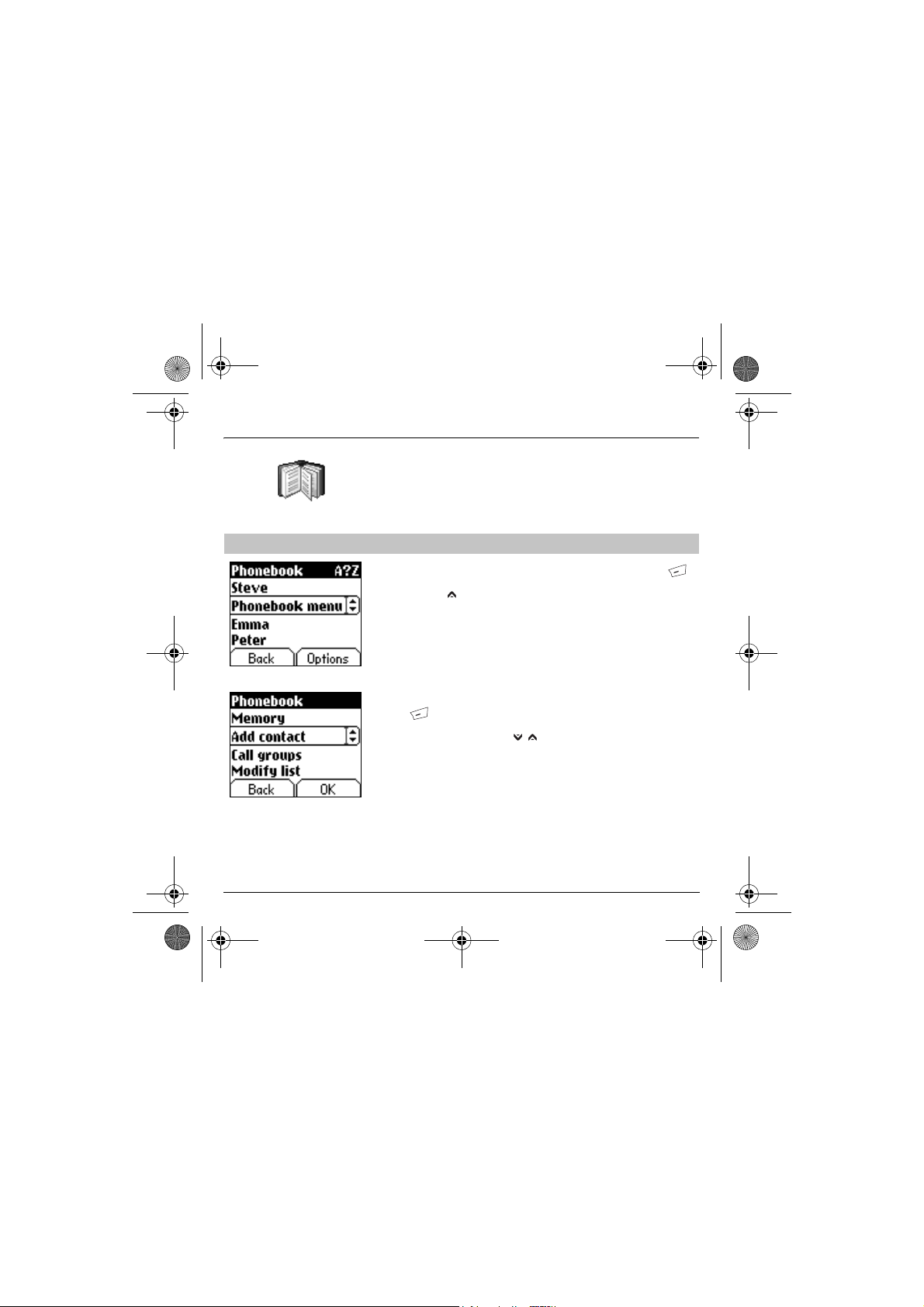
251400892 myX3-2 English.book Page 23 Jeudi, 27. novembre 2003 2:10 14
Phonebook
The phonebook menu allows you to create new contacts, to create call
groups and to check the memory available to store new contacts.
Phonebook menu
In the
Phonebook screen
enter the menu.
Press the up key to position the cursor on the
accept
.
Choose from the options offered add contact, call group, memory, my
numbers).
Add contact
Select
Add contact
key
to enter the menu.
Choose the place where you wish to enter the contact (SIM card or
phone) using the
Enter name of your correspondent and
Enter phone number and
Choose a
accept
call group
. (See page 25: Call groups)
, press the
and accept and press the
down
/ up keys, and
accept
.
to which you want to allocate this contact and
right programmable key
Phonebook menu
right programmable
accept
accept
.
.
to
and
23
Page 27

251400892 myX3-2 English.book Page 24 Jeudi, 27. novembre 2003 2:10 14
Phonebook
Phonebook menu
Call groups
Memory
Select
The screen displays the number of free locations on SIM card and in
phone itself.
My numbers
You can create the entries corresponding to your own numbers in order
to consult them when necessary.
Select
Enter the different details and
(See page 25)
memory
and
My numbers
accept
and
.
accept
.
accept
.
24
Page 28

251400892 myX3-2 English.book Page 25 Jeudi, 27. novembre 2003 2:10 14
Phonebook
You have the facility to group your contacts into call groups.
It is possible to allocate characteristics to each group (icon, ring tone,
vibrate).
Call groups
6 default call groups have already been created. You can create others.
Creating new groups:
Do same as above to obtain the
Press
down
key to position the cursor on
By default, the cursor is placed on
Choose one of the options offered (Create group or memory available).
Creating a group
By default, the cursor is placed on
Enter group name and
Choose the
to this group (
Memory
Select
The screen displays the number of locations available for new groups.
icon, ring tone
accept
memory
after each step).
and OK.
accept
and
phonebook menu
Call groups
Call groups menu, accept
Create group, enter
.
vibrate
mode that you want to allocate
and
accept
and
.
.
enter
.
.
25
Page 29

251400892 myX3-2 English.book Page 26 Jeudi, 27. novembre 2003 2:10 14
Phonebook
Sending a VCARD
26
It is possible to send a vCard from each contact stored in the phonebook.
The availability of this function depends on the model of your phone.
vCards can be sent to another mobile phone using SMS.
From a contact in the phonebook, select the
option menu item.
If the vCard is sent successfully, the SMS sending screen is displayed.
vCards can be sent to another mobile phone using MMS.
From a contact in the phonebook, select the
option menu item.
If the vCard is sent successfully, the MMS sending screen is displayed.
vCards can be sent as an attachment to an MMS message. See
Compose MMS
on page 31.
Send contact by SMS
Send contact by MMS
Page 30

251400892 myX3-2 English.book Page 27 Jeudi, 27. novembre 2003 2:10 14
Phonebook
Receiving a vCard
The availability of this function depends on the model of your phone.
When a vCard is received in an SMS message, the message “You have
received 1 message” is displayed.
View the vCard by opening the SMS from the inbox. Add this contact to
the phonebook by pressing Softkey 2. A message is displayed to confirm
the action.
When a vCard is received in an MMS message, the message “You have
received 1 message” is displayed.
Open the MMS from the inbox. Go to
select
Extract
MMS, and add this contact to the phonebook by pressing Softkey
message is displayed to confirm the action.
; select the vCard among the list of objects attached to this
Options
by pressing Softkey 2, and
2. A
27
Page 31

251400892 myX3-2 English.book Page 28 Jeudi, 27. novembre 2003 2:10 14
Messages
The message menu brings together the following two types of messages:
SMS and EMS (an EMS is an extended message, longer than an SMS
with images and sounds added). It is possible to exchange different types
of contents: text, call group icons, screen backgrounds, tunes, WAP
bookmarks..
Composing
messages
This menu has been
compiled in collaboration with
28
This menu allows you to compose your messages.
From the
Messages
menu select the
By default, the language used is the language activated in the phone's
menu display (or English if a language not supported by Easy Message
T9™ has been chosen for the menus).
When typing a text, a counter showing the number of characters
deducted is displayed at the top of the screen (depending on model). This
counter is not displayed if an icon or sound is inserted into the SMS.
When the text has been entered, the
(
choice
) can also be used to access the functions offered:
Send
is used to send the message by entering the correspondent's
number.
T9 options
ABC mode
123 mode
Cancel
Activate/deactivate zoom
Store
Formatting
Insert
(see page 30).
(see next page)
(see page 30)
(see page 30)
is used to delete all text entered
is used to save a draft in
is used to enrich a text
to insert an image or sound into your message
Compose
menu and
right programmable key
is used to modify size of characters
memory
enter
.
Page 32

251400892 myX3-2 English.book Page 29 Jeudi, 27. novembre 2003 2:10 14
Messages
The Easy Message T9™ helps you to conveniently enter your short
messages.
Messages
Using T9 Mode
Press once the key corresponding to the letter chosen and make the
word by continuing to press the keys corresponding to the various letters
without paying attention to the display, until you have finished inputting
the word: it then appears in inverse video.
If the word offered is what you wanted to enter, press the 0 key to
accept it, create a space and move to the next word.
However, it is possible that several words exist in the corresponding
dictionary for the same sequence of keys pressed. If the word that
appears is not the word you expected, press the
key
indicating to scroll through the words held in the
dictionary corresponding to this key sequence.
When you find the chosen word, press the 0 key to accept it, create a
space and move on to the down word.
Press the
creating a space and moving on to another
If the word you are expecting is not proposed, please go on adding
characters until you get the message “Add a word?”. Select “Yes”, correct
the word when necessary and press ”OK”.
right key
to simply accept the characters entered without
right programmable
T9
word.
29
Page 33

251400892 myX3-2 English.book Page 30 Jeudi, 27. novembre 2003 2:10 14
Messages
When composing a message:
The navigation keys assume the
following functions:
-
Left key :
Last word
-
Right key :
Next word
-
Up key :
Previous line
-
Down key :
Next line
-
Left programmable key :
Deletes last letter
-
Right programmable key
Message options
-
Hold down key:
Zoom mode (changes size of
characters)
-
Short press of key:
Access to symbol table
:
30
In the input screen, the
other input options.
Input modes
The
ABC mode
To obtain a letter, press the corresponding key several times, the letters
and the number scroll past.
Mode 123
is used to insert numbers.
Insert mode
tunes: the SMS then becomes an EMS. Images and sounds can be two
types: pre-defined or customised. Pre-defined images and sounds are
smaller in size, especially suited to exchanging messages.
Upper case:
A quick touch of the
Two short presses on the
editing mode for the whole message.
Punctuation characters
Punctuation characters are obtained with the help of key 1 (except in
mode), or with the help of
Accented characters
Accented characters are generated automatically in T9™ mode.
In ABC mode accented characters are available by pressing the key
supporting the non-accented character in succession.
right programmable key
is used to enter words that do not exist in the dictionary.
is used to insert symbols, animations, call group icons and
key
will display the next letter in upper case.
key
allow you to switch to upper case
Insert
mode (fast access via the
is used to access
key
123
).
Page 34
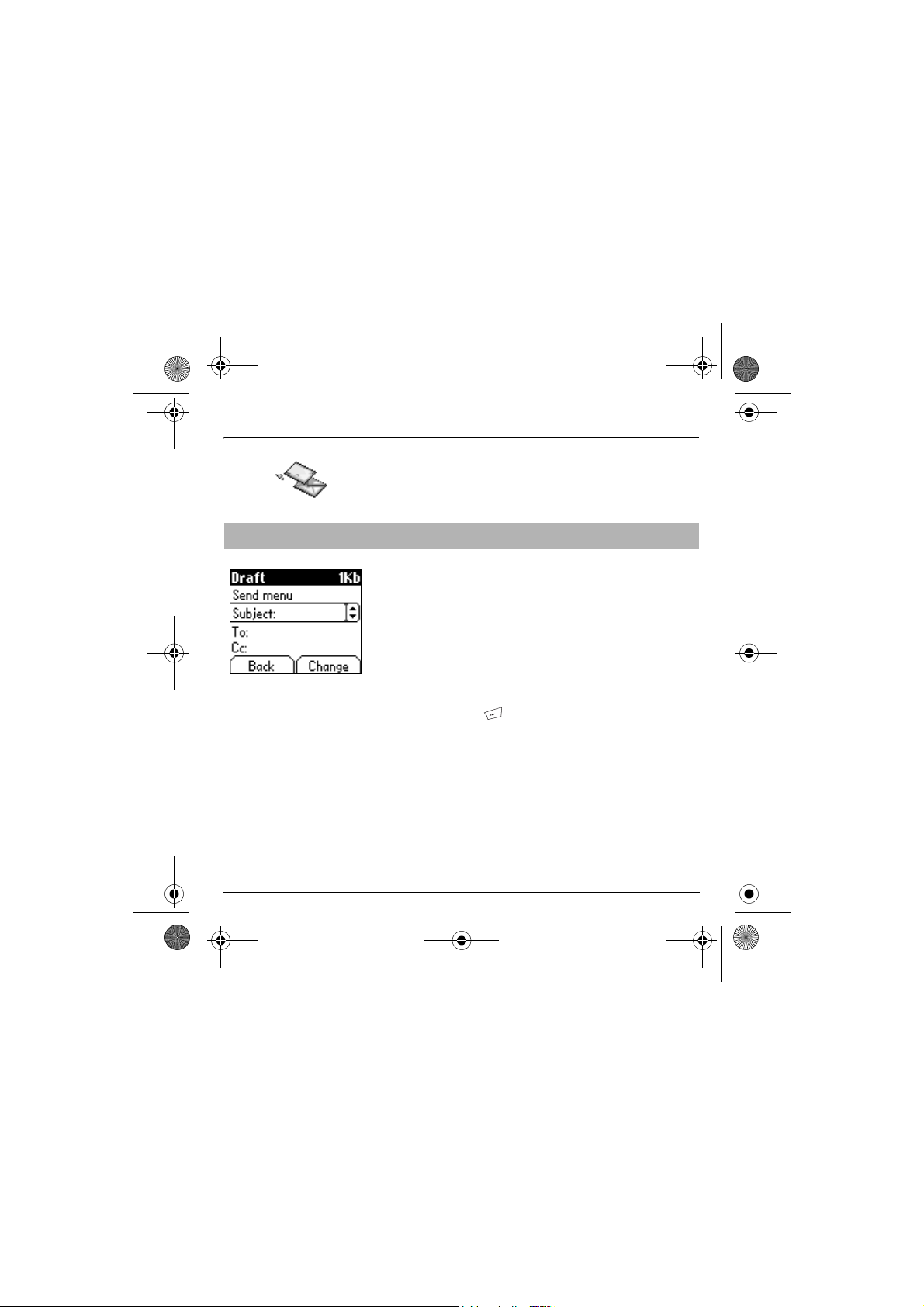
251400892 myX3-2 English.book Page 31 Jeudi, 27. novembre 2003 2:10 14
Messages
Compose MMS
This menu allows you to compose your MMS messages.
The availability of this function depends on the model of your phone.
From the Messages menu choose the Compose menu and Enter.
Choose MMS from the proposed options (SMS or MMS).
The functions offered are:
Subject:
the subject of your message goes here.
To:
this option gives access to the phonebook.
Cc:
this option also gives access to the phonebook.
Body:
to enter text and multimedia objects to the message.
When the text has been entered in the
programmable key
functions offered:
Editor Mode
T9 options
Insert
to insert multimedia objects such as images, animations and
sounds into your message.
Send
Send, Send and receive all, send later.
Slideshow
(
options
to allow editing and formatting of the text.
(see page 29).
to compose a slideshow of the multimedia objects.
body
) can also be used to access the
screen, the
right
31
Page 35

251400892 myX3-2 English.book Page 32 Jeudi, 27. novembre 2003 2:10 14
Messages
Compose MMS
Saving your message
You can save your message as a draft by selecting “Save” from the
options, when editing the Subject or the Body. You will be able to edit it
later from the “Draft” Menu.
Sending MMS messages
You have the choice to activate or deactivate the storing of messages in
your Outbox after sending. Sagem recommends that messages are not
stored in your Outbox by default because if too many messages are
saved, the phone memory will soon become full and no further messages
will be received.
Receiving MMS messages
There are 2 retrieval options, automatic and manual. The default
behaviour on the user network is “Automatic Retrieval”. When roaming,
only the notification of an MMS message is received.
Select “Manual Retrieval” if you prefer to delay the reception of your MMS
on the user network as well.
32
Page 36

251400892 myX3-2 English.book Page 33 Jeudi, 27. novembre 2003 2:10 14
Messages
The number of messages stored in the SIM card varies depending on the
card's capacity.
Receiving messages
When you receive a message, an audio signal sounds (the one selected
in the
Sounds
menu) and the message icon appears on your phone
to make a call or access other phone information.
.
wed 12 NOV
Menu
screen.
If you do not read the messages, this icon remains displayed on the
screen. When it flashes, the memory is full.
Receiving icons, backgrounds or tunes can take several seconds.
Messages inform you of the progress of the download.
You have the facility to do the following at any time:
- To mask this progress screen by pressing the
key
- Or stop the download in progress by pressing the
key
Consult your network operator on the downloading of icons, backgrounds
or tunes.
left programmable
right programmable
33
Page 37

251400892 myX3-2 English.book Page 34 Jeudi, 27. novembre 2003 2:10 14
Messages
Received messages are stored in the SIM card or in the phone until you
choose to delete them.
Inbox
From the
Messages
menu choose the
right programmable key
right programmable key
Sounds
, backgrounds in
menu choose the
right programmable key
Outbox
Each message contains information on type of message (in the form of
an icon) and time (or date) of reception.
Unread messages are entered in bold and arranged by arrival time and
date.
Select a message and press the
Choose from the options offered (Read, Forward, Delete read, reply,
reply with original message, call, send, delete, delete all).
If your message contains objects (images or sounds), you can save them
in order to use them later (stored in your phone's memory); when reading
text, place the cursor on the object and choose the Save option from the
options on the
When they have been stored in memory, the space required in the phone
is then indicated.
You can consult them in the corresponding menus (WAP bookmarks in
WAP
, tune in
groups
).
The Outbox is used to store all your sent and waiting messages.
If too many messages are saved, the phone memory will soon become
full and no further messages will be received.
From the
Messages
Each message contains information on type of message (in the form of
an icon) and time (or date) of sending.
Select a message and press the
Choose from the proposed options (View, Details, Modify, Read, Send,
Forward, Delete, Delete all, Delete sent).
Inbox
menu and
.
Background
Outbox
menu and Select.
Select
.
.
, and icons in
.
Call
34
Page 38

251400892 myX3-2 English.book Page 35 Jeudi, 27. novembre 2003 2:10 14
Messages
Drafts
Sending options
When you store a composed message, it is stored among the drafts.
From the
Messages
menu choose the
Select a message and press the
do not delete this message, it will remain as a draft and can be re-used
even if you have already sent it.
Choose from the options offered (Read, Send, Delete, Delete all, Modify).
Several sending options are offered.
From the
Messages
Choose from the proposed options (SMS or MMS).
The proposed SMS send options are: acknowledgement, reply given,
period of validity (life cycle of message on network before being routed),
message format, message centre and save msgs sent.
menu choose the
Drafts
menu and
right programmable key
Options
menu and
Select
.
. If you
Select
.
35
Page 39

251400892 myX3-2 English.book Page 36 Jeudi, 27. novembre 2003 2:10 14
Messages
The proposed MMS options are:
Store sent msgs: (it is highly recommended that you keep this function
deactivated, in order to avoid a full memory),
Retrieval mode (automatic or manual):if you are or in a poor coverage
area it may be more convenient to choose the manual retrieval mode
which gives you the retrieve later option.
this icon blinking on the top of the idle screen means that a message
is arriving
Default priority: high or low
MMS ignore: if you want to deactivate the reception of any MMS in your
phone.
MMS server: to select another MMS provider, or set the parameters of a
new MMS provider.
Memory
36
You may want to know the memory available for saving messages.
From the
Messages
Choose from the proposed options (SMS or MMS).
The SMS screen shows you the memory available on the SIM card
phone and in the phone.
The MMS screen shows you the amount of memory used in kbytes.
menu select the
Memory
option and
Select
.
Page 40

251400892 myX3-2 English.book Page 37 Jeudi, 27. novembre 2003 2:10 14
Messages
Local info
This menu is used to activate reception of local information broadcast by
the network.
You can choose whether or not to receive information (ask the company
with which you took out your subscription).
From the
Messages
menu select the
Local info.
menu and
Select
.
37
Page 41
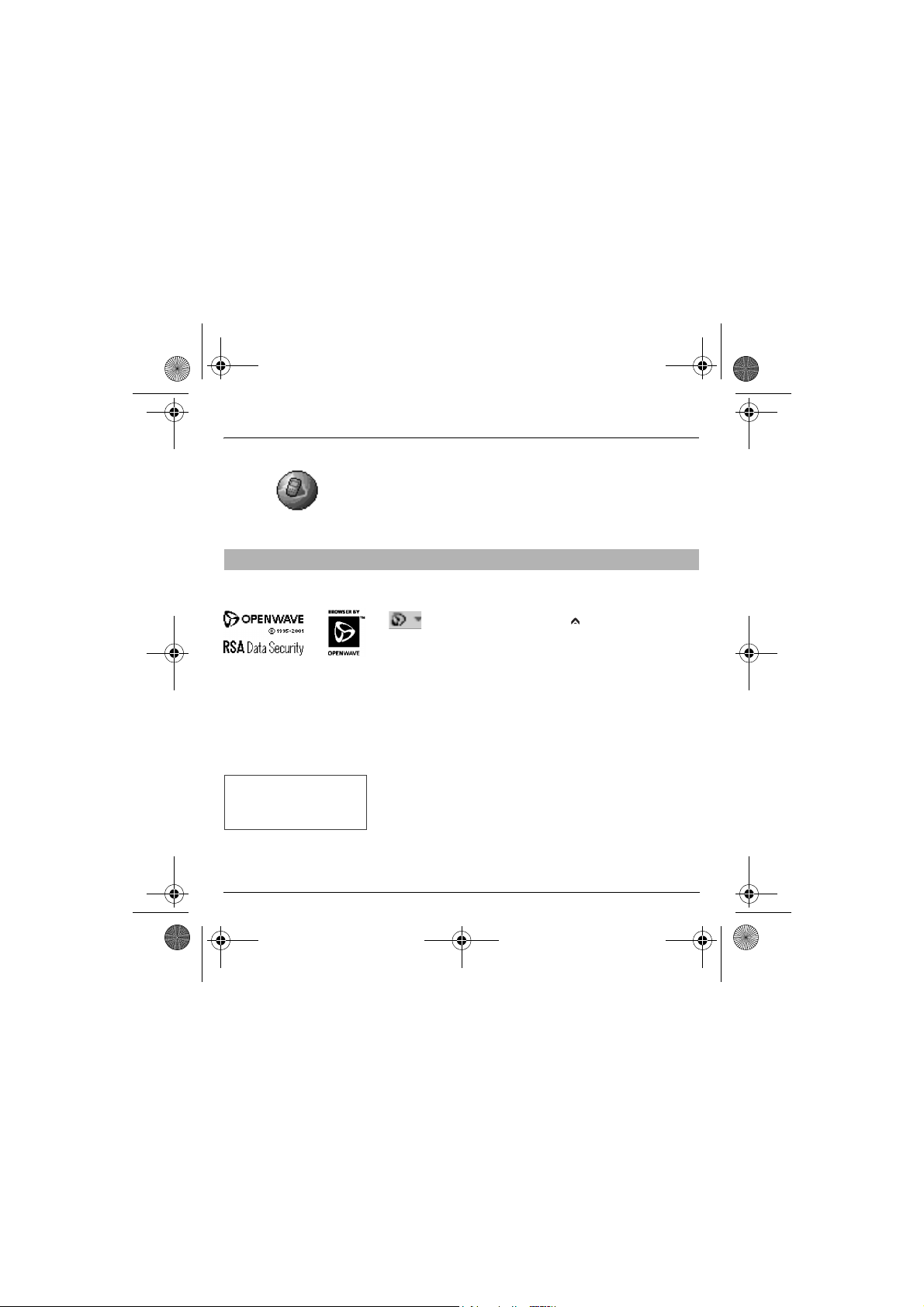
251400892 myX3-2 English.book Page 38 Jeudi, 27. novembre 2003 2:10 14
WAP
WAP (Wireless Application Protocol): protocol that translates the Internet
language into WML language that can be read by a phone. The WAP
function allows you to log onto certain Internet sites. You can log onto
sites that allow you to download tunes, icons or animated screensavers
to your phone.
The WAP Menus
The WAP navigator is under
licence:
The WAP navigator is the exclusive
property of Openwave. For this
reason, it is forbidden to modify,
translate, disassemble or even
decompile all or part of the software
that makes up the navigator.
You can activate the magnifying
glass to increase the size of the
characters by holding down the
# key
.
The
Services menu
when navigating through WAP pages.
Select the top left icon using the up key.
Consult the menu using the
The
Services menu
Welcome:
(carries the name of your access provider)
Bookmarks:
of Internet sites to facilitate easy access.
You can receive bookmarks from SMS and add them to this list (see
chapter on SMS).
You can also send messages by SMS: select a bookmark, press the
right programmable key (Choice)
Go to URL:
Inbox:
this menu allows you to consult messages sent by the Internet
site.
Save image:
Reload:
refreshes the current page.
Clear the cache:
, a dropdown menu, can be accessed at all times
right programmable key
contains all the following sub-menus:
logs onto the home page.
is used to save in a phonebook the names and addresses
this menu allows you to input an Internet address directly.
is used to save a WAP site image (option).
clears the stored information on previous logons.
, then select
.
Send by SMS
.
38
Page 42

251400892 myX3-2 English.book Page 39 Jeudi, 27. novembre 2003 2:10 14
WAP
Advanced…:
- Configuring parameters
- Show URL
- Logoff
- Circuit message (if user can confirm each logon)
- Security (is used to access information on making WAP connections
secure).
About…:
information on the browser.
Exit:
returns to the phone's home page.
Configuring WAP parameters
Select the
Choose from the sub-menus offered:
Logon parameters
logon parameters or configure the parameters of other access providers.
The active access service is preceded with a start.
Configuration of WAP and GPRS parameters:
All information to be entered in the parameters are provided by your
operator or access provider.
- Choose desired access service, then press
- Enter title of service and accept.
- Enter Internet address of home page and accept.
- Enter parameters of preferred logon:
GPRS otherwise GSM
GPRS as a priority. However, in the event of unavailability of the GPRS
network, the GSM network is used to establish the link.
GPRS
: the logon to WAP services uses the GPRS network exclusively.
: the logon to WAP services uses the GSM network exclusively.
GSM
offers the following advanced settings
Advanced…
menu, then the
is used to select or modify your access provider's
(by default): the logon to WAP services uses the
configuration
Choice
.
menu.
39
Page 43
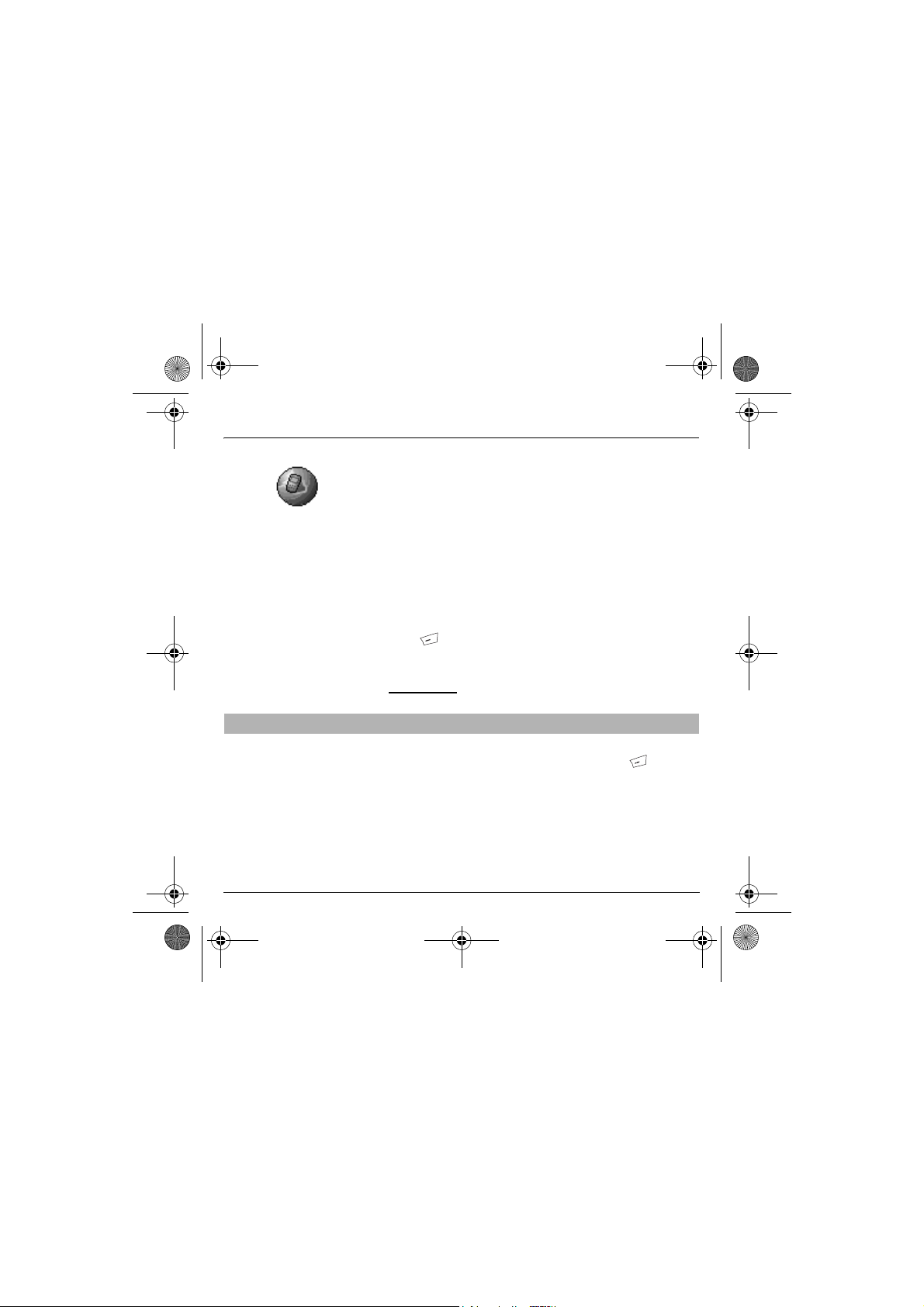
f
251400892 myX3-2 English.book Page 40 Jeudi, 27. novembre 2003 2:10 14
WAP
The
WAP Logging on
The connection to a WAP service
on the GPRS network is not cut i
an incoming call is received. You
can answer the call.
GSM parameters
- User name
- Password
- IP address of WAP gateway
- Port type (secure or insecure)
- Call number
- Access mode (digital, analogue or automatic)
In automatic mode access can be gained to the operator's network by a
digital link and by an analogue link to a different network (in roaming).
The
GPRS parameters
- User name
- Password
- IP address of WAP gateway
- Port type (secure or insecure)
- APN: if no APN has been defined, press the
key (Choice
Select or add and APN.
Once all the settings have been entered, you can activate the chosen
access provider. Select him from the list. Confirm your choice with
Inactivity time
automatically disconnected if you have forgotten to log off from a service.
Using the
Welcome
WAP site by pressing the
If you are logging onto the GSM network, the @ symbol flashes, the
metering of the cost of the call starts as soon as it stops flashing.
to be entered are:
to be entered are:
) then the APN menu.
is used to choose the time after which the call is
menu, you can log onto your access provider's
right programmable key
right programmable
OK
.
.
40
Page 44

251400892 myX3-2 English.book Page 41 Jeudi, 27. novembre 2003 2:10 14
WAP
Downloading objects
Some WAP sites allow you to download ring tones, icons or animated
screensavers. Once downloaded, they are stored in your phone's
memory. You can then save them in your phone (same operation as used
for downloading using SMS).
WAP Logging off
GPRS
To log off press
The logoff happens automatically after a few seconds of inactivity if you
forget to log off.
This period is defined by the inactivity time setting.
A flashing icon indicates that the phone is logging onto a GPRS network.
A non-flashing icon indicates that the GPRS network is available; if the
icon is dark, it indicates that the phone is logged onto the GPRS network:
see
page 48 for the attachment options.
This icon is not displayed if the GPRS network is not available or if the
SIM card inserted in your phone does not include the GPRS service. It
may also disappear when accessing WAP services if the connection
uses the GSM network instead of the GPRS network.
Stop
key.
41
Page 45

251400892 myX3-2 English.book Page 42 Jeudi, 27. novembre 2003 2:10 14
Games
Your phone is supplied with Picture Puzzle. You can also download new
games depending on your phone and your subscription.
Downloaded games
42
This optional menu has been developed by the company In-Fusio™.
From the
Games
this menu can also be accessed from the idle screen by a long press on
the 9 key.
You can:
- Play the downloaded game already present (Wallbreaker).
Use keys 2, 4, 6, 8 or navigation key to move and 5 to accept or pause.
- Download new games (available from the catalogue)
- Consult the loyalty points acquired during downloads, news, instructions,
- Make settings.
menu select the
Downloaded ga.
menu and press OK;
Page 46

251400892 myX3-2 English.book Page 43 Jeudi, 27. novembre 2003 2:10 14
Sounds
This menu allows you to customise the ring tones on your phone and to
activate beep and vibrate modes.
Volume and
ring tone
Vibrate
This menu allows you to allocate a ring tone to each type of event.
From the
Sounds
menu choose
Select the type of event from the list offered (Alarm, Calls, Messages
and Local Infos) and
Select the
ring tone
from the list offered and
Adjust the
volume
using the
You can deactivate the sound by pressing the
This menu allows you to activate the vibrate mode for calls.
From the
Sounds
menu choose the
Select the vibrate mode from the choices offered (vibrate only, vibrate
inactive or vibrate plus ring tone) and
accept
Ring tones
.
down
/ up keys and
Vibrate
accept
menu and
accept
.
accept
key
menu and
.
Select
.
.
Select
.
.
43
Page 47

251400892 myX3-2 English.book Page 44 Jeudi, 27. novembre 2003 2:10 14
Sounds
WARNING: vibrate mode is not a priority in relation to the choice of ring
tones in the call groups. To make vibrate mode apply in general, switch
to Silent mode.
Silent mode
Beeps
44
This menu allows you to switch to Silent mode.
From the
Sounds
menu select
Activate
or
deactivate
Silent mode can also be accessed via the home page by holding down
the key.
When the device is in silent mode, the relevant icon appears on the
home page.
In this mode the ring tone will not function, except for the alarm clock.
This menu allows you to activate a beep for each type of event.
From the
Sounds
menu choose the
Select the type of beep you want to allocate from the choices offered (Key
beep, Network beep or Battery beep) and
Activate or deactivate the beep and
In the case of key beeps, you can also choose from the two types of
beeps offered: key beeps or Dtmf tone (different beep depending on the
key pressed).
Silent mode
Silent mode and
Beeps
accept
and
accept
menu and
accept
.
.
.
Select
.
Select
.
Page 48

251400892 myX3-2 English.book Page 45 Jeudi, 27. novembre 2003 2:10 14
Background
This menu allows you to customise your screen by choosing the colour,
background image, animation or greeting message.
Colours
Wallpapers
This menu allows you to display the colours you want on your phone.
From the
Background
Select the colour you want to see during navigation from the menus and
accept
.
This menu allows you to display the background image you want on your
phone.
From the
Background
Select the Wallpaper and
The image appears in the background of the home page.
Press the
select the option
the home page in order to display the image entirely (The availability of
this function depends on the model of your phone).
right programmable key
menu select the
menu select the
Visualise (right programmable key
Deactivate
if you want to remove the texts displayed on
Colours
Wallpapers
to select your choice then
menu and
menu and
Select
Select
.
).
45
.
Page 49

251400892 myX3-2 English.book Page 46 Jeudi, 27. novembre 2003 2:10 14
Background
Screensavers
Greeting message
46
This menu allows you to display an animation when the phone is in standby
mode.
From the
Select
Select a screensaver from the options offered and accept.
The chosen screensaver appears on the screen,
Adjust the screensaver display time (greater than 60 seconds) and
accept
Warning:
efficiency you can deactivate the screen saver or select the activation
time to be more than every 300
This menu allows you to customise your greeting message.
From the
Enter the text that you want to see appear in the greeting message (when
you switch on) and
Background
.
. The screensaver appears at the end of each period of inactivity.
the animated screensaver uses processing power. For a better
Background
menu select the
s.
menu select the
accept
.
Screensavers
accept
Greeting msg
menu and
it.
menu and
Select
.
Page 50

251400892 myX3-2 English.book Page 47 Jeudi, 27. novembre 2003 2:10 14
Settings
This menu allows you to customise the settings of your phone to make it
as convenient as possible for you to use.
Date / Time
My Objects
This menu allows you to set the date and time of your phone.
From the
Settings
menu select the
Date:
set the date by entering it directly in digital form or by using the
down / up
Use the
Once the date is correct,
Time:
This menu allows you to find out how much memory is available for objects.
From the
The amount of memory available is displayed. This memory is divided
between your downloaded ring tones, wallpapers and screensavers.
You can delete your objects to increase the memory available for new
downloads.
keys.
right key
(or left ) to access the next (or last) input field.
same procedure as for setting the date.
Settings
menu select the
accept
Date / Time
it.
My objects
menu and
menu and
Select
Select
.
.
47
Page 51

251400892 myX3-2 English.book Page 48 Jeudi, 27. novembre 2003 2:10 14
Settings
Languages
Networks
48
This menu allows you to choose your phone's display language.
From the
Settings
menu select the
Select the language of your choice and
If you select
your SIM card.
This menu allows you to configure network preferences.
From the
Choose
Choose
networks accessible in the area in which your are located.
Choose
network: always, or only when needed (when launching a data
connection).
Automatic
Settings
Preferred
Selection
GPRS
, the display language will be the language of
menu select the
to view all the pre-registered networks.
to activate (automatically or manually) one of the
to select the way you want to be attached on the GPRS
Languages
accept
Networks
menu and
.
menu and
Select
Select
.
.
Page 52
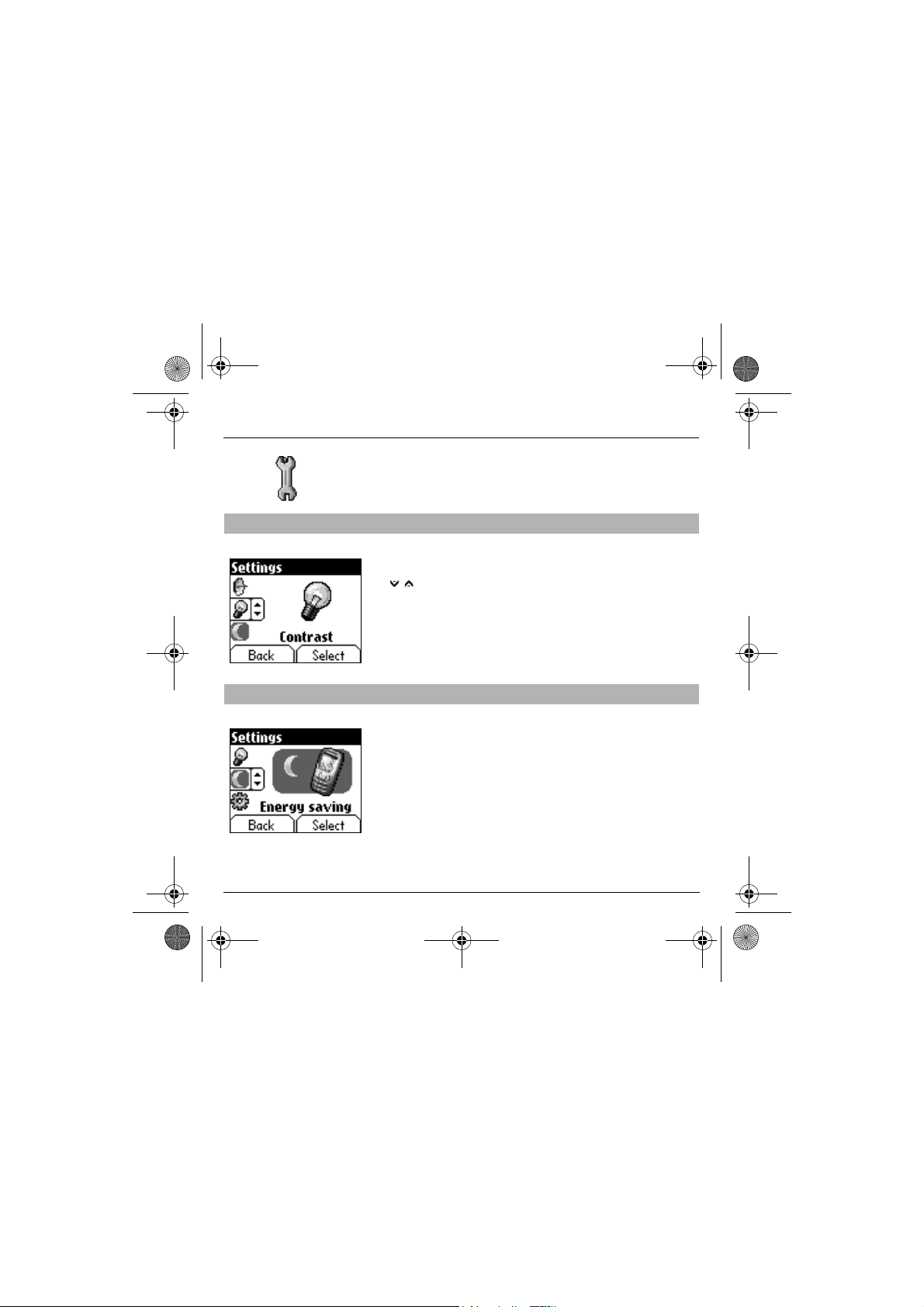
251400892 myX3-2 English.book Page 49 Jeudi, 27. novembre 2003 2:10 14
Settings
Contrast
Energy saving
This menu is used to adjust screen contrast.
From the
Settings
menu select the
A test screen allows you to adjust the contrast by means of the
keys and
This function is used to deactivate the screen backlight.
From the
Activate
By deactivating the screen backlight you increase the battery life of your
phone.
WARNING: display legibility is reduced.
Settings
or
deactivate
enter
.
menu select the
the backlight and
Contrast
menu and
Energy saving
accept
.
Select
menu and
.
down / up
Select
.
49
Page 53
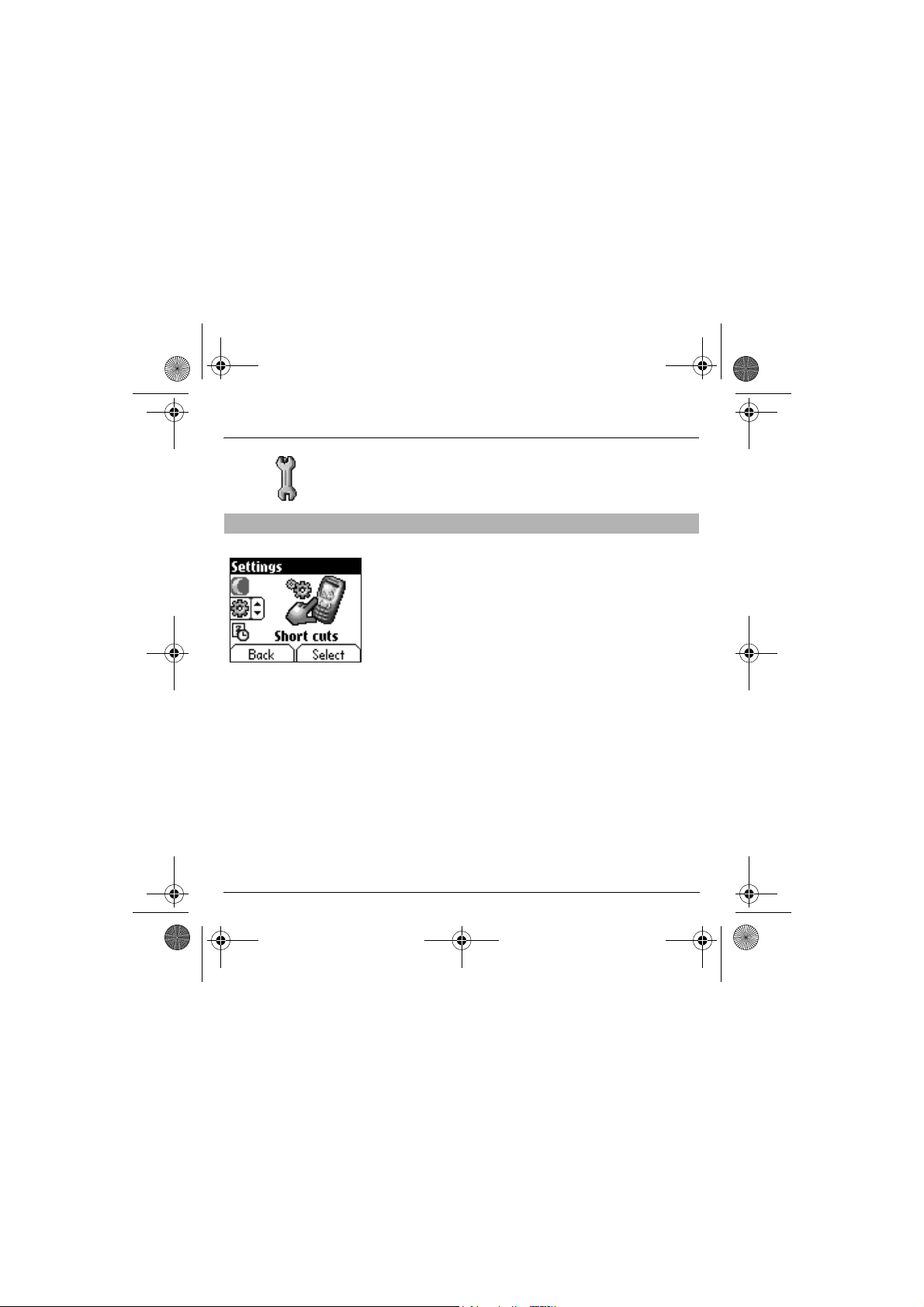
251400892 myX3-2 English.book Page 50 Jeudi, 27. novembre 2003 2:10 14
Settings
Short cuts
50
Depending on model, only one programmable key is available.
From the
Settings
menu select the
Select the key that you wish to modify and
Choose the function that you want to allocate to this key and
Short cuts
accept
menu and
.
Select
.
accept
.
Page 54

251400892 myX3-2 English.book Page 51 Jeudi, 27. novembre 2003 2:10 14
Calls
The Calls menu allows you to manage and consult all your phone's
incoming and outgoing calls that are marked as follows:
Incoming call
Outgoing call
Fast access to the list of calls from the home page: press the
key.
Start
Forward calls
View last calls
This menu allows you to transfer calls addressed to you.
Depending on your subscription, this service allows you to re-direct
incoming calls to a different number or answer phonebox.
From the
Calls
menu select the
Choose the type of forwarding you want from the options available.
This menu allows you to access the list of last numbers used.
From the
Calls
Each call contains information on type of call (in the form of an icon), time
(or date) and duration.
Select a call from the list and
Choose from the options offered (Call, store in your phonebook, send a
message, delete, delete all).
You can also make the call by pressing the
menu select the
Calls forwarded
View last calls
accept
.
menu and
Start
menu and
key.
Select
Select
.
.
51
Page 55
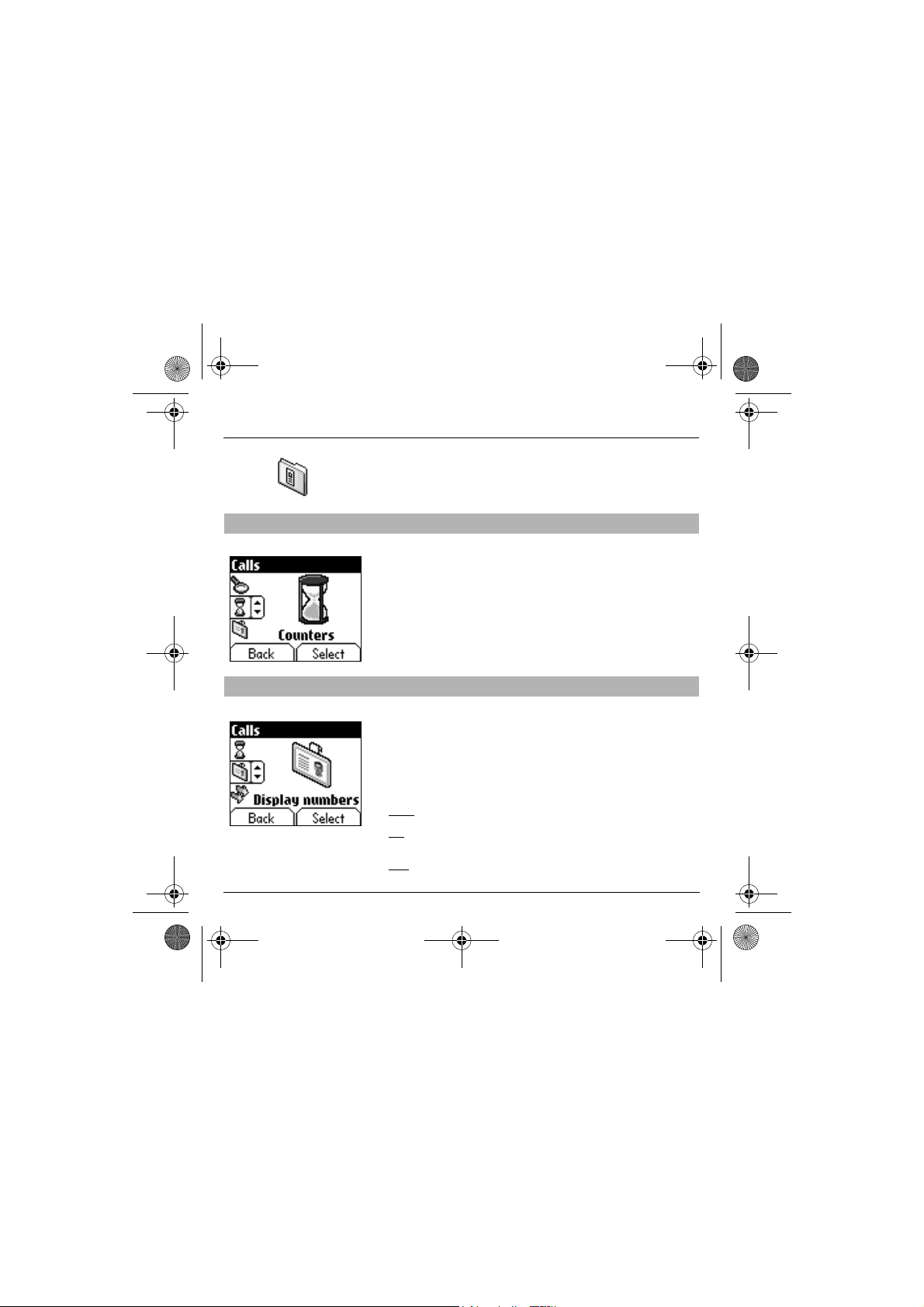
251400892 myX3-2 English.book Page 52 Jeudi, 27. novembre 2003 2:10 14
Calls
Counters
Display numbers
52
This menu allows you to consult the duration of the outgoing calls.
It can also be used to consult the volume of data last exchanged in
GPRS.
From the
Calls
menu select the
Choose the type of counter you want from the options offered.
This menu allows you to modify the status of the display number function.
From the
Calls
menu select the
Choose from the options offered (Anonymous mode, My number, Caller’s
number).
Anonymous mode
You have the facility to mask your number on the phone from the person
you are calling.
Initial:
network default mode.
No:
you choose not to activate anonymous mode and so to display your
number.
Yes:
you choose to active anonymous mode and so not to display your
number.
Counters
menu and
Display numbers
Select
menu and
.
Select
.
Page 56
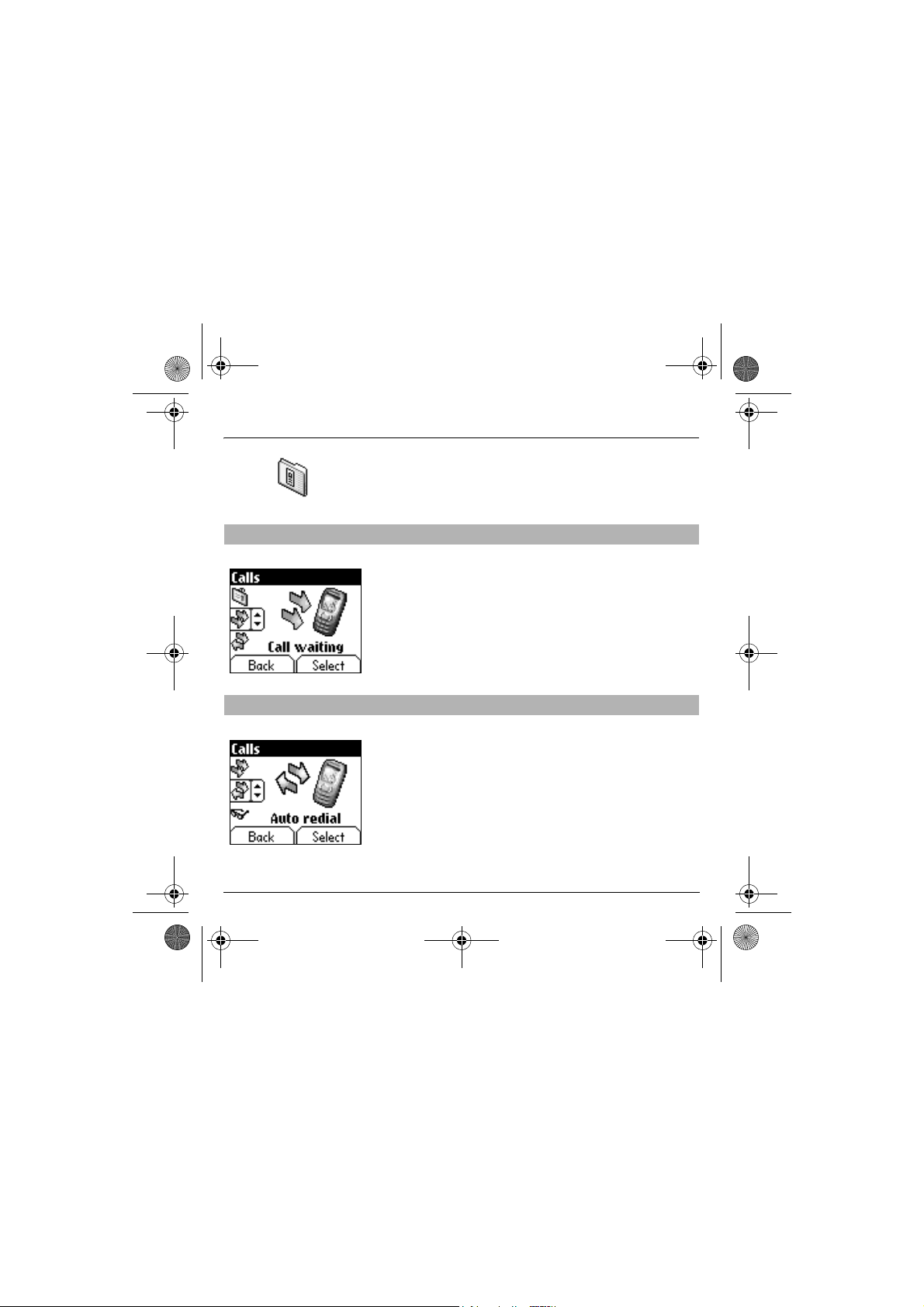
251400892 myX3-2 English.book Page 53 Jeudi, 27. novembre 2003 2:10 14
Calls
During a call you may be informed that a caller is trying to reach you: you
hear a special tone. The caller's number is displayed on the screen (or
the caller's name if it has been stored).
Call waiting
Automatic redial
(Operator-dependent service)
From the
Calls
menu select the
You can
activate, deactivate, or consult the status
service in order to check if it is active or not.
During a call, if a second caller tries to contact you, the screen displays
the call warning.
This menu allows you to call back a person you tried to reach.
From the
Calls
menu select the
You can set the redial function to inactive, on demand or systematic.
If you choose
automatically if the number is busy.
On demand
Call waiting
Auto redial
, your phone will offer to redial your caller
menu and
menu and
Select
.
of the call waiting
Select
.
53
Page 57

251400892 myX3-2 English.book Page 54 Jeudi, 27. novembre 2003 2:10 14
Calls
Blacklist
Answer phone
number
54
The blacklist is used to limit failures on automatic calls (calls generated by
the automatic redial function or by applications: data, fax for example).
From the
Calls
menu select the
When several automatic calls failed with a number (number busy or
unknown), this number is put in the blacklist and no automatic call will be
done with this number any more until you delete it from the blacklist.
Note:
this function does not apply to the calls performed manually.
This function is used to set your answer phone number.
This number will be used when you make a call from the answer
phonebox using the programmable keys.
From the
Calls
menu select the
Enter your answer phone
Blacklist
Answ. phone nb.
number
and
menu and
accept
menu and
.
Select
.
Select
.
Page 58

251400892 myX3-2 English.book Page 55 Jeudi, 27. novembre 2003 2:10 14
Security
This menu allows you to configure your phone's security settings.
Keypad locking
PIN number
This menu allows you to lock the keypad.
From the
Security
menu select the
Select
Activate
or
deactivate
The lock icon appears on the home page.
This function is also available in the home page via a combination of the
and
Select keys (right programmable key ).
This menu allows you to activate and modify the PIN number/code of your
SIM card.
From the
Security
menu select the
To modify the PIN, select
Enter old PIN and
Enter new PIN twice and
To activate or deactivate the PIN, select the
Select
.
Enter PIN and
Select
Activate
accept
accept
or
Deactivate
.
and
Modify
.
accept
and
Keypad locking
accept
.
PIN number
and
Select
.
accept
.
menu and
.
Check PIN
menu and
Select
menu and
Select
.
55
.
Page 59

251400892 myX3-2 English.book Page 56 Jeudi, 27. novembre 2003 2:10 14
Security
The
Phone code
is requested and checked whenever the phone is switched on if a
different SIM card is used. This code is automatically linked to the SIM
card installed when the phone is activated.
menu allows you to activate the phone code so that it
PIN number 2
Phone code
56
You have a second PIN number to allow you to access certain functions*.
* This function may or may not be available depending on your SIM card.
Proceed as above in order to activate, deactivate or modify the PIN
number 2 of your SIM card .
The phone code is a secret code intended to protect the phone if stolen.
To activate or deactivate the phone code, select the
and
accept
Enter 0000 and
Select
To modify the phone code, select
Enter old phone code and
Enter new phone code and
Enter phone code again to verify it and
.
Activate
accept
or
Deactivate
.
and
accept
accept
accept
Modify
.
.
and
accept
.
accept
.
Phone code
.
menu
Page 60

251400892 myX3-2 English.book Page 57 Jeudi, 27. novembre 2003 2:10 14
Security
The
Confidentiality
Confidentiality
last calls and the SMS stored in the memory when a new SIM card is
inserted into the phone.
From the
Security
Select
Activate
function is used to delete numbers stored in View
menu, select the
or
Deactivate
and
Confidentiality
accept
.
menu and
Select
.
Operator code
This menu allows you to modify the call barring.
From the
Security
menu, select the
Access to this service depends on your type of subscription.
Operator
menu and
Select
.
57
Page 61

251400892 myX3-2 English.book Page 58 Jeudi, 27. novembre 2003 2:10 14
Security
Call barring can be applied to ALL calls (incoming and outgoing), to all
incoming calls when you are away from your home country (if roaming
available).
Call barring
Fixed dialling
58
This menu allows you to block the sending or reception of certain calls.
Before you can use this service, a password will be provided by your
operator when you take out your subscription.
From the
Security
menu, select the
Select
Activate
or
Deactivate
Access to this service depends on your subscription type.
This menu allows you to restrict the sending of calls.
From the
Security
menu, select the
Enter PIN number 2 and
Select
Activate
Proceed as for any other phonebook.
By activating this function, you can send calls only to the numbers stored
in this phonebook.
This phonebook is linked to the SIM card, and its size depends on the
card's capacity.
or
Deactivate
accept
and
.
and
accept
accept
Call barring
.
Fixed dialling
.
menu and
menu and
Select
Select
.
.
Page 62

251400892 myX3-2 English.book Page 59 Jeudi, 27. novembre 2003 2:10 14
Security
Costs
This menu allows you to control the cost of your calls (*)
(depending on model).
From the
Security
menu, select the
This menu enables you to check the cost of the last call you have made:
you can also check the cost of all the calls made since you have reset the
durations (Menu
The
Delete costs
You can also reset the counters, after entering your PIN 2 code.
(*)
WARNING
Depending on how the networks and the SIM cards are configured, some
functions may not be available (shown by *).
Counters/Duration/Delete Duration
menu enables you to delete the cost of the last call.
Costs
menu and
Select
)
.
59
Page 63

251400892 myX3-2 English.book Page 60 Jeudi, 27. novembre 2003 2:10 14
Accessories
This menu allows you to access the various accessories offered by your
phone: calculator, converter, alarm, timer, car kit, data parameters.
Calculator
60
This menu allows you to use your phone as a calculator.
From the
Accessories
You can use the calculator with the help of the following keys:
Up key:
Add
Down key:
Right key:
Left key:
Right programmable key:
Left programmable key:
∗ key or #:
If no calculations are being run, the
allows you to use the value in the
Subtract
Multiply
Divide
menu, select the
Equals
Delete
Decimal point.
converter
Calculator
right programmable key
menu and
directly.
Select
.
Page 64

251400892 myX3-2 English.book Page 61 Jeudi, 27. novembre 2003 2:10 14
Accessories
Converter
This menu allows you to convert one currency to another .
From the
Accessories
Enter a value and press the
another, or the
The
right programmable key
options:
Rapid exchange
The converter will work in the home page by entering the desired
numbers and pressing the
conversion.
Exchange rate
Enter the rate of exchange corresponding to the chosen currencies.
Currencies
Enter the two types of currencies to be converted.
Go to calculator
This option allows you to immediately use the value converted in
the
calculator
Down key
.
menu, select the
Up key
to convert back.
Converter
menu and
to convert from one currency to
allows you to use the following
down / up
keys to make the
Select
.
61
Page 65

251400892 myX3-2 English.book Page 62 Jeudi, 27. novembre 2003 2:10 14
Accessories
The alarm works even when the phone is switched off.
Alarm
Timer
62
This menu allows you to set and activate the alarm.
From the
Accessories
Activate
or
Deactivate
Set the waking time by entering the numbers directly or using the
down / up
The alarm icon appears on the home page.
This menu is used to set and activate the timer.
From the
Accessories
Activate
or
Deactivate
Set the duration by entering the numbers directly or using the
keys and
The alarm icon appears on the home page.
menu, select the
the alarm and
keys and
accept
accept
menu, select the
the alarm and
.
.
Alarm
accept
Timer
accept
menu and
.
menu and
.
Select
Select
down / up
.
.
Page 66

251400892 myX3-2 English.book Page 63 Jeudi, 27. novembre 2003 2:10 14
Accessories
Car kit
Data
This menu allows you to configure your phone with a car kit.
From the
Accessories
Choose from the options offered (Automatic response, Switch off, Alarm
timing, Hands-free volume control).
This menu is used to configure the data exchange with a Personal
Computer.
From the
Accessories
Enter
.
Choose the correct speed depending on the Personal computer you
would like to connect to the handset.
If there is a modem embedded in your phone, you can connect it to your
computer in order to receive data or fax through GSM or GPRS network:
configure the connection parameters of your computer using the
Wellphone CD supplied as an accessory.
menu, select the
menu, select the
Car kit
menu and
Data
parameters menu and
Select
.
63
Page 67

251400892 myX3-2 English.book Page 64 Jeudi, 27. novembre 2003 2:10 14
Services
This menu allows you to access numerous services offered by your
operator. The list of these services will appear in the menu depending on
your subscription.
Services
64
This menu allows you to access your operator's basic services.
From the
Services
menu, choose from the list offered.
Page 68
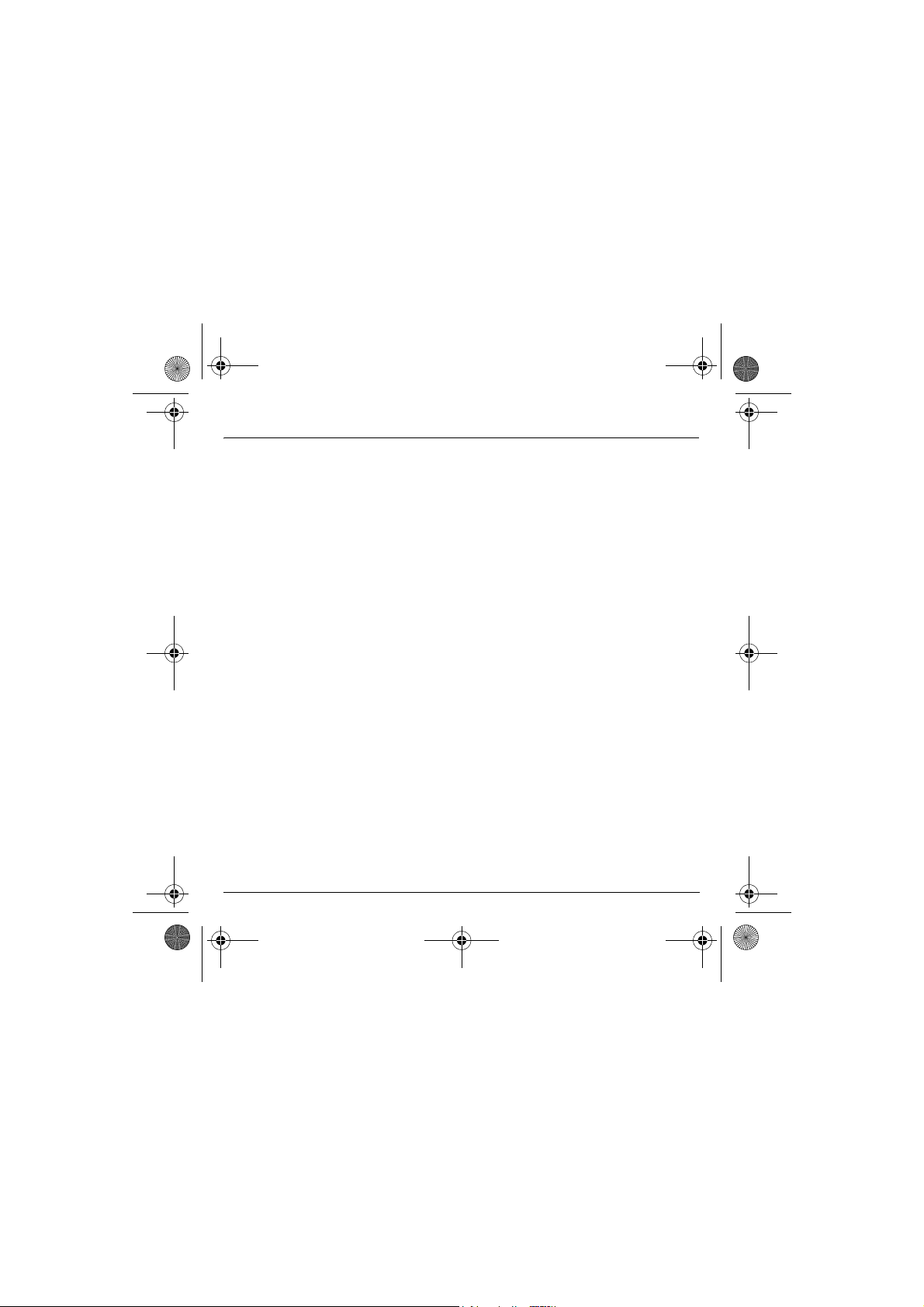
251400892 myX3-2 English.book Page 65 Jeudi, 27. novembre 2003 2:10 14
Technical features
Use of your phone is subject to safety measures designed to protect users and their environment.
Electrical safety
Only use those chargers listed in the manufacturer’s catalogue. Using any other charger may be dangerous; it would also
invalidate your warranty. Line voltage must be the same as that indicated on the charger’s serial plate.
Aircraft safety
You must switch off your phone on aeroplanes when so instructed either by cabin crew or by signs. Mobile phone use may be
dangerous to the operation of the aircraft and may disrupt the phone network.
Explosive materials
Please comply with signs at petrol stations telling you to switch off your phone. You must also observe radio equipment usage
restrictions in chemical plants, fuel depots and at any location where blasting operations are under way.
Electronic medical equipment
Your phone is a radio transmitter which may interfere with electronic medical equipment such as hearing aids, pacemakers, etc.
Your doctor or the manufacturers of such equipment will be able to give you any advice you may need in this area. Always make
sure that your phone is switched off in hospitals when so instructed by signs or by medical staff.
Road safety
Except in emergencies, do not use your phone when driving unless you have a hands-free kit enabling you to manoeuvre freely.
In order to give your full attention to driving, stop and park safely before making a call. You must comply with any current
legislation.
This mobile phone complies with European requirements governing exposure to radio waves.
Your phone is a transmitter/receiver. It has been designed and manufactured to comply with radiofrequency energy exposure
limits recommended by the Council of the European Union and the ICNIRP for the entire population. These limits were
established by independent scientific agencies on the basis of in-depth and regular evaluations of scientific studies. The limits
include a large safety margin that is intended to guarantee the safety of all, irrespective of age or state of health.
The exposure standard for mobile phones uses a unit of measure called the SAR, or Specific Absorption Ratio. The SAR limit
recommended by the Council of the European Union and the ICNIRP is 2 W/kg(*). Tests were conducted on a standardised
usage position basis, with the phone transmitting at its maximum level certified in all its frequency bands. Although the
standardised measurement is done at maximum power, the real SAR of the phone in use is generally very far below the
maximum value. The phone was designed to operate at the power level strictly necessary to ensure communication with the
network. In general, the closer you are to a base station, the lower the power at which the phone will transmit.
(*) The SAR limit for phones used by the general public is 2 watts/kilogram (2 W/kg) on average for 10 g of tissue. This value
includes a large safety margin to increase protection and to take account of the variations in measurements. The SAR
information may vary in different parts of the world, depending on declared national requirements and the frequency
bands used by the network.
65
Page 69

251400892 myX3-2 English.book Page 66 Jeudi, 27. novembre 2003 2:10 14
Technical features
Validation of conformity with European directive 1999/5 (directive R&TTE) is a pre-requisite for introducing any model of phone
onto the market. Protection of health and the safety of the public and the user are a vital requirement of this directive.
This model's maximum SAR value measured in the conformity test is 0.64 W/kg.
Although differences may exist from one phone to the other and depending on position, all comply with European regulations.
Advice for limiting exposure to radiofrequency (RF) fields
For individuals concerned about limiting their exposure to RF fields, the World Health Organization (WHO) provides the
following advice:
Precautionary measures: Individuals: Present scientific information does not indicate the need for any special precautions for
the use of mobile phones. If individuals are concerned, they might choose to limit their own or their children’s’ RF exposure by
limiting the length of calls, or using "hands-free" devices to keep mobile phones away from the head and body.
Further information on this subject can be obtained from the WHO home page http://www.who.int/peh-emf WHO Fact sheet
193: June 2000.
66
Page 70

251400892 myX3-2 English.book Page 67 Jeudi, 27. novembre 2003 2:10 14
Warranties
Usage precautions
Your mobile phone allows you to download ring tones, icons and animated screensavers. Some of these items may contain
data that may cause malfunctions of your mobile phone or data losses (virus for example).
For this reason, Sagem rejects all responsibility concerning (1) the reception of downloaded data or losses of the said data, (2)
the impact on the operation of the mobile phone and (3) damages resulting from receiving the said downloaded data or loss of
said data. In addition, Sagem states that a failure caused by receiving downloaded data that do not comply with the
specifications set by Sagem is excluded from the warranty. Consequently, the diagnosis and repair of a phone infected by the
said downloaded data will be at the expense of the customer.
Warranty conditions
Whenever you wish to make use of the warranty, please contact your vendor and present him with the purchasing paperwork that he
gave you.
If a fault occurs, he will advise you.
If you bought your phone directly from SAGEM SA, the following rules will apply:
1.
The new equipment (excluding consumables), including new accessories bundled with the phone, are guaranteed by SAGEM
SA, parts and labour (apart from travel) against any manufacturing fault for a period of twelve (12) months with effect from the
sale of the equipment by SAGEM SA to the customer, on presentation of the paperwork stating the purchase date of the
equipment.
Equipment that has been repaired or replaced as standard during the warranty period stated above is guaranteed (parts and
labour) until the later of these two dates:
Expiry of the guarantee period of twelve (12) months stated above or three (3) months with effect from the support provided by
SAGEM SA.
In any disputes, the equipment is covered by the legal warranty against the consequences of faults or hidden defects in
compliance with articles 1641 and subsequent of the French civil code.
2.
All faulty equipment under warranty will be replaced or repaired free of charge at SAGEM SA's option (with the exclusion of
repair of any other damage), once it has been specified that the work required for the application of the warranty will be done in
a workshop and that the return costs (transport and insurance) of the equipment to the address to be indicated to it by the
SAGEM SA after-sales service, whose phone number will appear on the delivery note, will be charged to the customer.
Subject to essential legal provisions, SAGEM SA does not accept any warranty, explicit or implicit, other than the warranty
provided expressly in this chapter, nor shall SAGEM SA accept responsibility for any immaterial and/or indirect damages (such
as loss of orders, loss of profit or any other financial or commercial damage) under the warranty or not.
3.
The acceptance of an item of equipment under warranty demands that a purchase document that is legible and without modification, stating vendor's name and address, date and place of purchase, type of equipment and IMEI, are attached to the
warranty, and that the information on the equipment identification label is legible and that this label or any other seal has not
been tampered with.
The warranty applies in normal conditions of use.
67
Page 71

251400892 myX3-2 English.book Page 68 Jeudi, 27. novembre 2003 2:10 14
Warranties
Prior to sending the equipment for repair, it is the customer's responsibility to backup at his expense the customised data stored
in the equipment (phonebook, settings, wallpapers). A list of backup facilities can be provided by SAGEM SA on request. The
responsibility of SAGEM SA cannot be invoked if damage occurs to customer files, programs or data. The information or
operating elements and the contents of files will not be re-installed in any case in the event of loss.
SAGEM SA may decide, at its option, to repair the equipment with new or reconditioned parts, replace the equipment with new
equipment or, in any dispute, equipment in good working condition. During its work SAGEM SA reserves the facility to make,
where necessary, any technical modifications to the equipment where these modifications do not adversely affect its initial
purpose.
Faulty parts to be replaced during a repair under warranty will become the property of SAGEM SA.
The equipment repair and standstill time during the warrant y period may not lead to an extension of the warrant y period as stated
in article 1 above, provided no other vital provisions have been agreed.
The application of the warranty is subject to the full payment of the sums due for the equipment when the request for support is
made.
4.
The following are excluded from the warranty:
Breakdowns or malfunctions due to non-compliance with the installation and use instructions, to an external cause of the
equipment (shock, lightning, fire, vandalism, malice, water damage of any type, contact with various liquids or any harmful
agent, unsuitable electric current...), to modifications of the equipment made without the written consent of SAGEM SA, to a
servicing fault, as described in the documentation supplied with the equipment, to lack of supervision or care, to poor
environmental conditions of the equipment (especially temperature and hygrometry, effects of variations in electric voltage,
interference from the mains network or earth) or even due to a repair, a call-out (opening or trying to open the equipment) or to
servicing done by personnel not approved by SAGEM SA.
Damage resulting from inadequate packaging and/or poor packing of the equipment sent back to SAGEM SA.
Normal wear and tear of equipment and accessories.
Communication problems linked with a poor environment, especially:
Problems accessing and/or logging onto the Internet, such as breakdowns of the access network, the failure of the subscriber's
or his correspondent's line, transmission fault (poor geographic coverage by radio transmitters, interference, disturbance, fai-
lure or poor quality of phone lines...), a fault inherent to the local network (cabling, file server, user terminal) and/or transmission
network fault (interference, disturbance, failure or poor quality of the network...).
Change of parameters of the cellular network made after the equipment was sold.
Supply of new software versions.
Current servicing work: delivery of consumables, installation or replacement of these consumables...
Call-outs for equipment or software modified or added without the written consent of SAGEM SA.
Faults or disruptions resulting from the use of products or accessories not compatible with the equipment.
Items of equipment returned to SAGEM SA without having complied with the return procedure specific to the equipment covered
by this warranty.
The opening or closing of a SIM operator key and call-outs resulting in the non-operation of the equipment resulting from the
opening or closing of SIM operator key done without the agreement of the original operator.
68
Page 72

251400892 myX3-2 English.book Page 69 Jeudi, 27. novembre 2003 2:10 14
Warranties
5.
In the cases of warranty exclusion and of expiry of the warranty period, SAGEM SA shall draw up an estimate to be given to the
customer for acceptance before any call-out. The repair and carriage costs (there and back) given in the accepted estimate will
be charged to the customer.
These provisions are valid unless a special written agreement has been made with the customer, and shall apply in mainland
France. If one of the provisions turns out to infringe a legally essential rule that consumers could have the benefit of under the
national legislation, this provision will not be applied, but all other provisions will remain valid.
69
Page 73

251400892 myX3-2 English.book Page 70 Jeudi, 27. novembre 2003 2:10 14
Troubleshooting
P
ROBLEM
- S
ITUATION
Impossible to start phone
BATTERY STATE UNKNOWN
message
LOW BATTERY message
SIM MISSING message
PIN INCORRECT Message
SIM BLOCKED
SIM LOCKED
Hold down the
Charge the phone up for 15 minutes before starting it again.
Check the battery change icon scrolls.
Yes: charge correct.
No: disconnect the charger, then reconnect it, check that the battery icon
scrolls. Press the right programmable key "Start".
If the icon continues not to scroll, repeat the disconnect and connect
operation several times. If the battery still does not charge, contact the aftersales service.
When the charge battery icon has stopped flashing, the battery is charged.
The battery has not been recognised by the phone. Check that the battery is
correctly installed in the phone.
This message is displayed when the battery becomes too weak. The phone
switches itself off automatically. Put the phone on charge.
Check SIM card is present and properly installed.
Visually check the SIM card. If the card is damaged, contact the operator's point
of sale to check. If the message continues, contact the after-sales service.
PIN keying error. Caution: after three attempts, the SIM card is locked.
You have entered three incorrect PIN codes.
You will need to enter your PUK code to unblock your SIM Card.
You must enter: **05*PUK*PIN*PIN#
You must enter the PUK code (Personal Unblocking Key) given by your
network provider.
10 errors will permanently block your SIM Card. You must then contact your
network provider to get a new one.
On network providers' request, the handset can only be used with some types of
SIM cards. This message means that the SIM card you are using does not fit
with the phone. Take the SIM card out, and switch the phone back on. If the
message "SIM not present" appears on the screen, you will need to check its
compatibility next to the place where you bought it. If not, please contact your
Customer Services.
Start
key (3 s).
A
CTIONS
70
Page 74

251400892 myX3-2 English.book Page 71 Jeudi, 27. novembre 2003 2:10 14
Troubleshooting
P
ROBLEM
- S
ITUATION
No call connection
No call reception
Network reception less good
during a call
Impossible to send message
No answer phonebox
Answer phone icon flashing
Backlight does not work
In WAP context:
SERVER NOT ANSWERING
message
Logon to home page impossible
Operator name does not appear on
screen
How do I (un)lock the keypad?
Check the called number. Check that at least one signal strength bar is
present. If the R icon appears without any operator name being displayed,
only emergency calls are possible.
Check that your call credit with your operator has not been used up.
Check that the SIM card used offers the service that you are requesting and
that its validity has not expired.
Check and deactivate the restriction on outgoing calls if necessary.
The network is overloaded. Call again later.
If the poor call connection persists, contact the hotline.
Try to make a call to check that the phone and the network are operational.
Check and deactivate the permanent calls forwarded (permanent calls
forwarded icon displayed). Check and deactivate the restriction on incoming
calls if necessary. If the poor reception persists, contact the hotline.
Avoid holding the phone with your fingers at the top of the rear cover; this
creates an obstacle for the antenna located at this spot.
Check that the SIM card used offers this service. Try to make a call to check
that phone and network are operational.
Check that the message centre number is correctly configured. To do so,
please select go to the
Message centre number
your network provider to get that number.
Check that the SIM card does offer this service.
Programme the call to be forwarded to answer phoneusing the information
provided by the operator.
Call the answer phone to make it disappear.
Go into the
backlight
Switch off and then switch phone back on.
In the
Go into the
operator appears, select it and accept.
Hit
WAP
Settings
menu,
Settings
key
, then the
Clear the cache
A
CTIONS
Messages
menu, select
and check the number entered. Please contact
menu, select the
menu, select
right programmable key (OK).
.
Networks
Options
Energy saving
, then
Selection
, select
SMS
, select
menu and activate
. Wait until the
71
Page 75

251400892 myX3-2 English.book Page 72 Jeudi, 27. novembre 2003 2:10 14
Troubleshooting
P
ROBLEM
- S
ITUATION
How do I switch to silent mode?
How do I activate zoom?
How do I remove the envelop that
appears on the screen?
How do I lift the receiver that
appears on the screen?
How do I remove the written
message at the down of the home
page (1 call)
How do I download ring tones?
How do I free up memory to
download my objects (sounds,
images)
How can I increase the efficiency of
my phone?
No text on the home page (network
name, menu)
Hold
key
Can be activated only in SMS and WAP screens; hold down
This envelop means that you have written or answer phone.
To remove it, all you need to do is enter the "Messages" menu to read your
messages. The envelop is then deleted.
In the case of a voice message, contact your answer phonebox and let it
guide you.
This receiver means that you have received answer phone in your message
box. To remove it, call your answer phone.
Press the
Logon to one of the following site via your computer:
www.planetsagem.com. This site offers to send ring tones to your phone in
the form of an SMS. You can also logon to your operator's site. Once the
SMS has been received, all you have to do is save it: accept the option
"Save messages", the tune will then be added to your list. In addition, you
can logon to some sites by phone.
Go into the
many).
The most efficient actions are as follows:
You can deactivate the backlight (in the menu
be carefully where you keep your phone to make sure that the keys can’t be
pressed accidentally because any key press will activate the backlight.
You can deactivate the screensaver or select the activation time to be more
than every 300s (the screensaver uses processing power).
Make sure that you don’t obstruct the antenna with your fingers when using
the phone (see
Go to the
Normal screen
down unless ring tone sounds, when a short touch is enough.
Stop
key to return to the home page without messages.
Settings
menu, select
page 14).
Background/Wallpapers
.
A
CTIONS
My objects
menus and select the option
key.
then delete some objects (too
Settings/Energy saving
Activate
) or
in
72
Page 76

251400892 myX3-2 English.book Page 73 Jeudi, 27. novembre 2003 2:10 14
Index
A
Accessories p6
Accessories (menu) p60
Activating your phone p10
Activating your telephone p10
Adapter p6
Alarm p62
Anonymous mode p52
Answer phone number p54
B
Background p45, p46
Battery
Charging the battery
Installing the battery p11
Beeps p44
C
Calculator p60
Call barring p58
Call groups p34
Calls
Emergency services
First call p17
Receiving a call p18
CALLS (menu) p51
Automatic redial p53
Call waiting p53
Calls forwarded p51
Counters p52
Display numbers p52
View last calls p51
Car kit p63
Changing cover p12
Charger p6
Colours p45
Confidentiality p57
p13, p14
p17
Contact
Add contact
Delete contact p22
Modify contact p22
See contact p22
Contrast p49
Converter p61
Costs p59
Currencies p61
D
Data p63
Data and time p16
Date and time p47
Description p7
E
Emergency services p17
EMS p30
Energy saving p49
F
Fixed dialling p58
G
Games p42
GPRS p39, p40, p41
Greeting msg p46
H
Hands-free mode p18
Home page p9
I
Icon p8, p9
Input modes p30
International p17
IP address p40
p23
73
Page 77

251400892 myX3-2 English.book Page 74 Jeudi, 27. novembre 2003 2:10 14
Index
K
Keypad locking p7, p55
L
Languages p48
Local info p37
M
Memory p23, p36
Menus p2
Messages p28
Compose p28
Drafts p29, p35
Inbox p34
Sending options p35
N
Network p16
Networks p48
O
Objects p47
Operator code p57
Outbox p34
P
Phone code p56
Phonebook p21
Phonebook Menu p23
Using the phonebook p21
PIN number p10, p15, p55
PIN number 2 p56, p58
Principles of navigation p8
Programmable keys p7
PUK code p15
R
Receiving messages p33
Ring tones p19, p43
74
S
Screensavers p46
Security p58
Send options p35
Services p64
Settings p47
Short cut keys p50
Shortcut keys p7
Silent mode p20, p44
SIM (card) p10
SIM card p11
SMS p30
Sounds p43
Switching off p18
T
T9 p29
Technical features p65
Text p28, p30
Timer p62
Troubleshooting p70
V
Vibrate p43
Volume p19, p43
W
Wallpapers p45
WAP p38, p41
Configuring WAP parameters p39
Downloading objects p41
Services menu p38
WAP logging off p41
WAP logging on p40
Warranties p67
Y
Your phone package p6
Page 78

251400892 myX3-2 English.book Page 75 Jeudi, 27. novembre 2003 2:10 14
Page 79
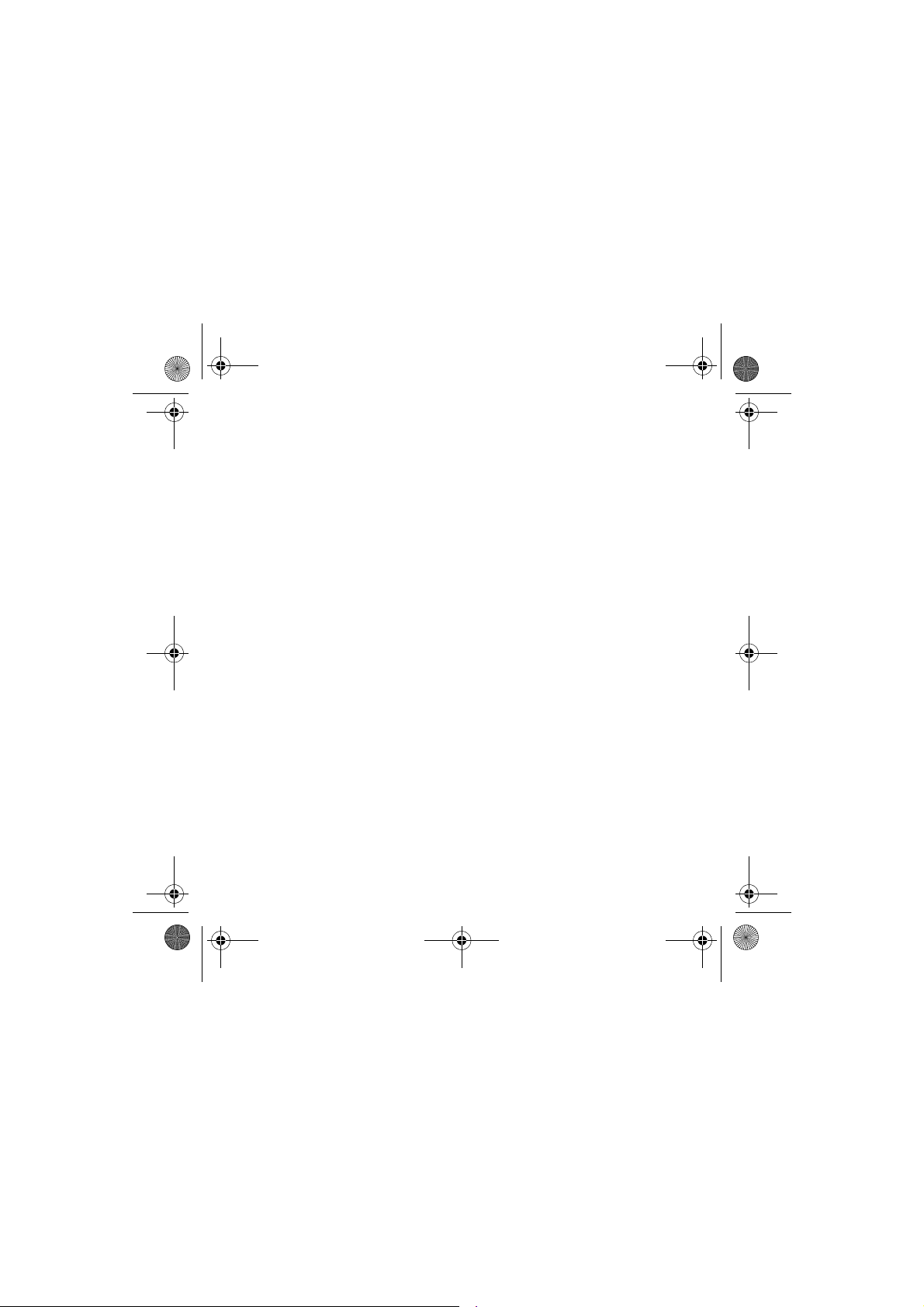
251400892 myX3-2 English.book Page 76 Jeudi, 27. novembre 2003 2:10 14
