Ruckus Wireless ZoneFlex 7782-S, ZoneFlex T301n, ZoneFlex 7782-N, ZoneFlex 7782-E, ZoneFlex 7782 User Manual
...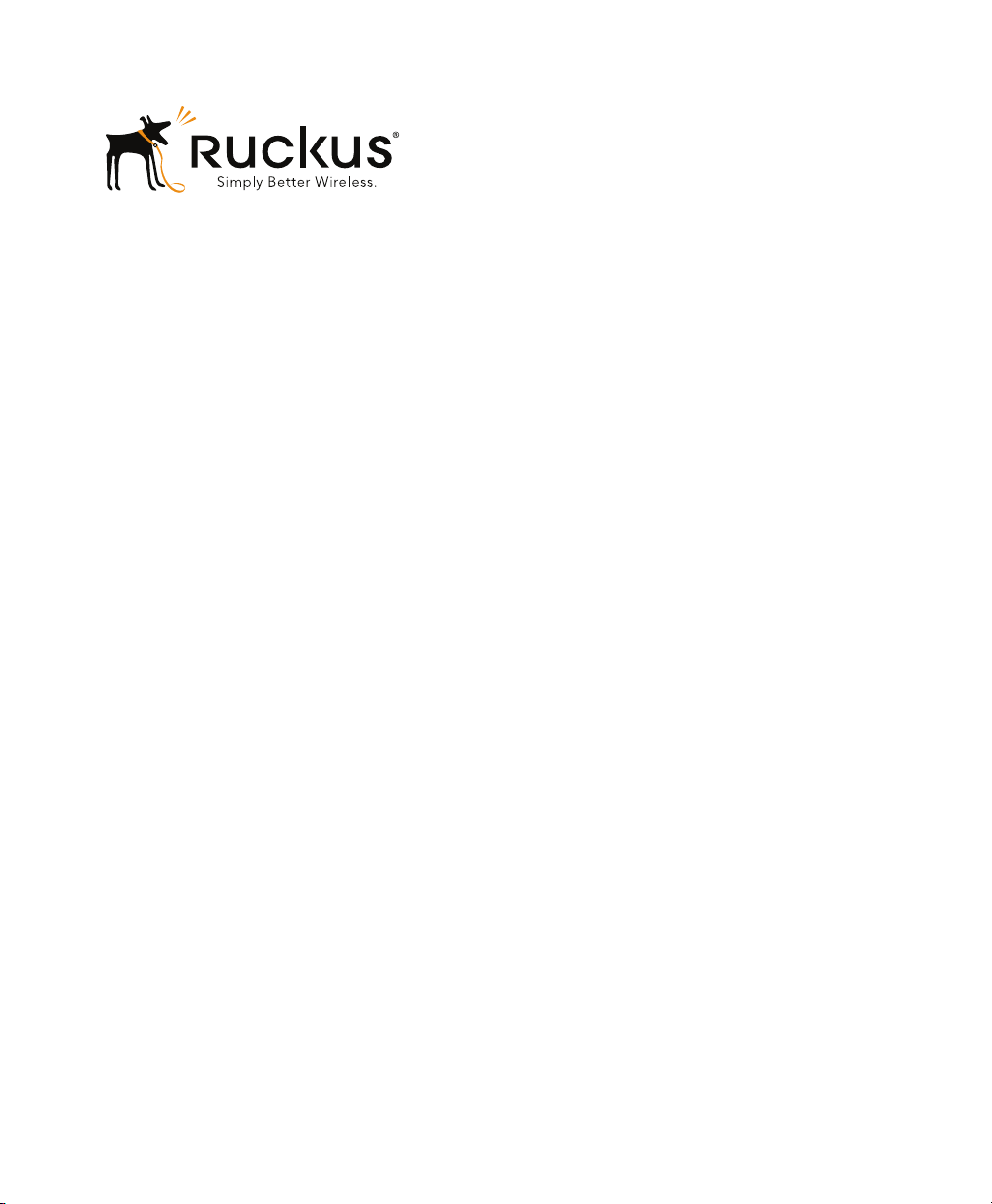
Ruckus Wireless™
Outdoor Access Point
Release 100.1.0 User Guide
For the following Ruckus Wireless Outdoor Access Points:
- SmartCell 8800-S Outdoor Access Point
- ZoneFlex 7762, 7762-AC, 7762-S, 7762-S-AC and 7762-T Dual-Band 802.11n APs
- ZoneFlex 7781CM Dual-Band 802.11n AP with Integrated Cable Modem
- ZoneFlex 7782, 7782-E, 7782-N and 7782-S Dual-Band 802.11n APs
- ZoneFlex T300 and T300e Omni 802.11ac Outdoor Access Points
- ZoneFlex T301n 30-Degree Narrow Sector 802.11ac Outdoor Access Point
- ZoneFlex T301s 120-Degree Wide Sector 802.11ac Outdoor Access Point
Part Number 800-70863-001 Rev A
Published 2 March, 2015
www.ruckuswireless.com
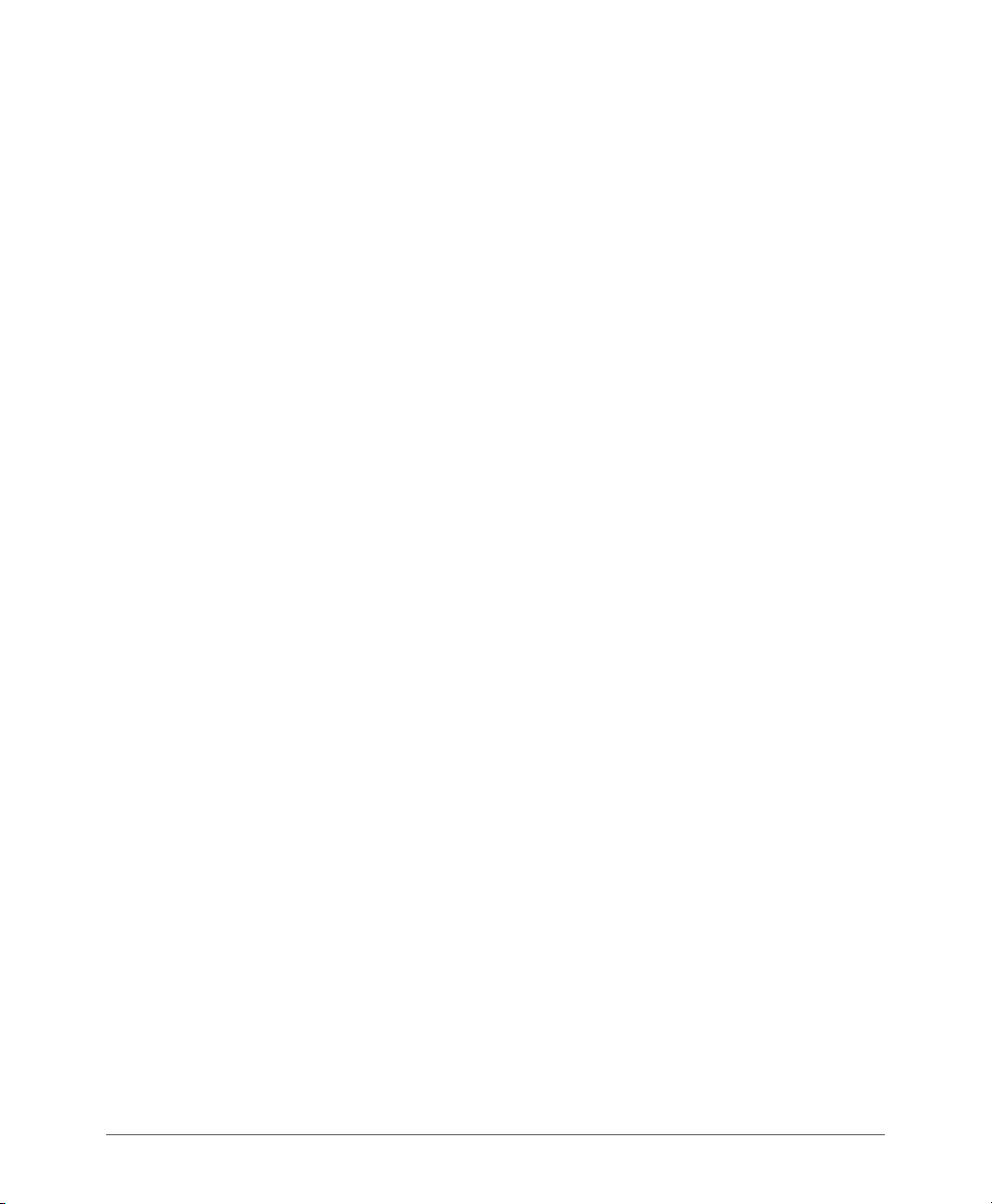
Copyright Notice and Proprietary Information
Copyright 2015. Ruckus Wireless, Inc. All rights reserved.
No part of this documentation may be reproduced, transmitted, or translated, in any form or by any means, electronic,
mechanical, manual, optical, or otherwise, without prior written permission of Ruckus Wireless, Inc. (“Ruckus”), or as
expressly provided by under license from Ruckus.
Destination Control Statement
Technical data contained in this publication may be subject to the export control laws of the United States of America.
Disclosure to nationals of other countries contrary to United States law is prohibited. It is the reader’s responsibility to
determine the applicable regulations and to comply with them.
Disclaimer
THIS DOCUMENTATION AND ALL INFORMATION CONTAINED HEREIN (“MATERIAL”) IS PROVIDED FOR GENERAL
INFORMATION PURPOSES ONLY. RUCKUS AND ITS LICENSORS MAKE NO WARRANTY OF ANY KIND, EXPRESS
OR IMPLIED, WITH REGARD TO THE MATERIAL, INCLUDING, BUT NOT LIMITED TO, THE IMPLIED WARRANTIES
OF MERCHANTABILITY, NON-INFRINGEMENT AND FITNESS FOR A PARTICULAR PURPOSE, OR THAT THE
MATERIAL IS ERROR-FREE, ACCURATE OR RELIABLE. RUCKUS RESERVES THE RIGHT TO MAKE CHANGES OR
UPDATES TO THE MATERIAL AT ANY TIME.
Limitation of Liability
IN NO EVENT SHALL RUCKUS BE LIABLE FOR ANY DIRECT, INDIRECT, INCIDENTAL, SPECIAL OR CONSEQUENTIAL DAMAGES, OR DAMAGES FOR LOSS OF PROFITS, REVENUE, DATA OR USE, INCURRED BY YOU OR ANY
THIRD PARTY, WHETHER IN AN ACTION IN CONTRACT OR TORT, ARISING FROM YOUR ACCESS TO, OR USE
OF, THE MATERIAL.
Trademarks
Ruckus Wireless, Ruckus, the bark logo, ZoneFlex, FlexMaster, ZoneDirector, SmartMesh, ChannelFly, SmartCell,
Dynamic PSK, and Simply Better Wireless are trademarks of Ruckus Wireless, Inc. in the United States and other
countries. All other product or company names may be trademarks of their respective owners.
Ruckus Wireless Outdoor AP 100.1.0 User Guide, 800-70863-001 Rev A 2

Contents
About This Guide
Safety Warnings . . . . . . . . . . . . . . . . . . . . . . . . . . . . . . . . . . . . . . . . . . . . . . . . . . . . . . . . 7
Related Documentation . . . . . . . . . . . . . . . . . . . . . . . . . . . . . . . . . . . . . . . . . . . . . . . . . . 8
Documentation Feedback. . . . . . . . . . . . . . . . . . . . . . . . . . . . . . . . . . . . . . . . . . . . . . . . . 8
Document Conventions . . . . . . . . . . . . . . . . . . . . . . . . . . . . . . . . . . . . . . . . . . . . . . . . . . 9
1 Introducing the Ruckus Wireless Access Point
Overview of the Ruckus Wireless AP. . . . . . . . . . . . . . . . . . . . . . . . . . . . . . . . . . . . . . . . 11
Installing the Access Point . . . . . . . . . . . . . . . . . . . . . . . . . . . . . . . . . . . . . . . . . . . . . . . 12
Getting to Know the Access Point Features . . . . . . . . . . . . . . . . . . . . . . . . . . . . . . . . . . 13
SmartCell SC8800-S Outdoor Access Point . . . . . . . . . . . . . . . . . . . . . . . . . . . . . . . . 14
ZoneFlex 7762 Access Point . . . . . . . . . . . . . . . . . . . . . . . . . . . . . . . . . . . . . . . . . . . . 19
ZoneFlex 7762-AC Access Point . . . . . . . . . . . . . . . . . . . . . . . . . . . . . . . . . . . . . . . . . 22
ZoneFlex 7762-S Access Point . . . . . . . . . . . . . . . . . . . . . . . . . . . . . . . . . . . . . . . . . . 25
7762-S 5GHz Antenna Connectors. . . . . . . . . . . . . . . . . . . . . . . . . . . . . . . . . . . . . . 27
ZoneFlex 7762-S-AC Access Point . . . . . . . . . . . . . . . . . . . . . . . . . . . . . . . . . . . . . . . 28
ZoneFlex 7762-T Access Point . . . . . . . . . . . . . . . . . . . . . . . . . . . . . . . . . . . . . . . . . . 31
ZoneFlex 7781CM Access Point with Cable Modem . . . . . . . . . . . . . . . . . . . . . . . . . . 34
Reading the 7781CM LEDs. . . . . . . . . . . . . . . . . . . . . . . . . . . . . . . . . . . . . . . . . . . . 36
Powering Options . . . . . . . . . . . . . . . . . . . . . . . . . . . . . . . . . . . . . . . . . . . . . . . . . . . 38
Cable Modem Heater . . . . . . . . . . . . . . . . . . . . . . . . . . . . . . . . . . . . . . . . . . . . . . . . 39
7781CM Operation . . . . . . . . . . . . . . . . . . . . . . . . . . . . . . . . . . . . . . . . . . . . . . . . . . 39
ZoneFlex 7782 Access Point . . . . . . . . . . . . . . . . . . . . . . . . . . . . . . . . . . . . . . . . . . . . 40
ZoneFlex 7782-E Access Point . . . . . . . . . . . . . . . . . . . . . . . . . . . . . . . . . . . . . . . . . . 43
ZoneFlex 7782-N Access Point . . . . . . . . . . . . . . . . . . . . . . . . . . . . . . . . . . . . . . . . . . 46
ZoneFlex 7782-S Access Point . . . . . . . . . . . . . . . . . . . . . . . . . . . . . . . . . . . . . . . . . . 49
ZoneFlex T300 Outdoor Access Point . . . . . . . . . . . . . . . . . . . . . . . . . . . . . . . . . . . . . 52
ZoneFlex T300e Outdoor Access Point . . . . . . . . . . . . . . . . . . . . . . . . . . . . . . . . . . . . 55
ZoneFlex T301n Outdoor Access Point . . . . . . . . . . . . . . . . . . . . . . . . . . . . . . . . . . . . 59
ZoneFlex T301s Outdoor Access Point . . . . . . . . . . . . . . . . . . . . . . . . . . . . . . . . . . . . 62
2 Navigating the Web Interface
Before You Begin: Preconfiguring the AP . . . . . . . . . . . . . . . . . . . . . . . . . . . . . . . . . . . . 66
Ruckus Wireless Outdoor AP 100.1.0 User Guide, 800-70863-001 Rev A 3

Configuring the AP for Management by an SCG, vSCG, or SZ Controller. . . . . . . . . . . 67
Configuring the AP for Management by ZD . . . . . . . . . . . . . . . . . . . . . . . . . . . . . . . . . 67
Configuring the AP for Standalone Operation or for Management by FM . . . . . . . . . . . 68
1. Collecting the Required Materials . . . . . . . . . . . . . . . . . . . . . . . . . . . . . . . . . . . . . 68
2. Logging Into the Ruckus Wireless AP Web Interface . . . . . . . . . . . . . . . . . . . . . . . 68
Navigating the Web Interface . . . . . . . . . . . . . . . . . . . . . . . . . . . . . . . . . . . . . . . . . . . . . 70
When Using a Dual-Band AP . . . . . . . . . . . . . . . . . . . . . . . . . . . . . . . . . . . . . . . . . . . . . 71
3 Configuring the Access Point
Configuring Device Settings . . . . . . . . . . . . . . . . . . . . . . . . . . . . . . . . . . . . . . . . . . . . . . 73
Configuring Internet Settings. . . . . . . . . . . . . . . . . . . . . . . . . . . . . . . . . . . . . . . . . . . . . . 75
VLAN Settings Overview . . . . . . . . . . . . . . . . . . . . . . . . . . . . . . . . . . . . . . . . . . . . . . . 76
Configuring an NTP Server. . . . . . . . . . . . . . . . . . . . . . . . . . . . . . . . . . . . . . . . . . . . . . 76
Configuring the Management VLAN . . . . . . . . . . . . . . . . . . . . . . . . . . . . . . . . . . . . . . . 76
Default IP Addressing Behavior . . . . . . . . . . . . . . . . . . . . . . . . . . . . . . . . . . . . . . . . . . 77
Obtaining and Assigning an IP Address . . . . . . . . . . . . . . . . . . . . . . . . . . . . . . . . . . . . 77
DHCP/Auto Configuration . . . . . . . . . . . . . . . . . . . . . . . . . . . . . . . . . . . . . . . . . . . . . 77
Configuring a Static IP. . . . . . . . . . . . . . . . . . . . . . . . . . . . . . . . . . . . . . . . . . . . . . . . 79
PPPoE . . . . . . . . . . . . . . . . . . . . . . . . . . . . . . . . . . . . . . . . . . . . . . . . . . . . . . . . . . . 80
Configuring L2TP Connection Settings. . . . . . . . . . . . . . . . . . . . . . . . . . . . . . . . . . . . . 81
Configuring Local Subnets . . . . . . . . . . . . . . . . . . . . . . . . . . . . . . . . . . . . . . . . . . . . . . . 83
Configuring Wireless Settings . . . . . . . . . . . . . . . . . . . . . . . . . . . . . . . . . . . . . . . . . . . . . 85
Configuring Common Wireless Settings . . . . . . . . . . . . . . . . . . . . . . . . . . . . . . . . . . . . 85
Reviewing Common Advanced Settings . . . . . . . . . . . . . . . . . . . . . . . . . . . . . . . . . . 89
Configuring Wireless # (WLAN Number) Settings . . . . . . . . . . . . . . . . . . . . . . . . . . . . . 90
Using WEP . . . . . . . . . . . . . . . . . . . . . . . . . . . . . . . . . . . . . . . . . . . . . . . . . . . . . . . . 93
Using WPA . . . . . . . . . . . . . . . . . . . . . . . . . . . . . . . . . . . . . . . . . . . . . . . . . . . . . . . . 95
Customizing 802.1X Settings . . . . . . . . . . . . . . . . . . . . . . . . . . . . . . . . . . . . . . . . . . 98
Setting Threshold Options. . . . . . . . . . . . . . . . . . . . . . . . . . . . . . . . . . . . . . . . . . . . 100
Rate Limiting. . . . . . . . . . . . . . . . . . . . . . . . . . . . . . . . . . . . . . . . . . . . . . . . . . . . . . 101
Controlling Access to the Wireless Network . . . . . . . . . . . . . . . . . . . . . . . . . . . . . . 102
Configuring Ethernet Ports . . . . . . . . . . . . . . . . . . . . . . . . . . . . . . . . . . . . . . . . . . . . . . 105
Setting Ethernet Port Type . . . . . . . . . . . . . . . . . . . . . . . . . . . . . . . . . . . . . . . . . . . . . 108
Trunk Port. . . . . . . . . . . . . . . . . . . . . . . . . . . . . . . . . . . . . . . . . . . . . . . . . . . . . . . . 108
Access Port . . . . . . . . . . . . . . . . . . . . . . . . . . . . . . . . . . . . . . . . . . . . . . . . . . . . . . 108
General Port . . . . . . . . . . . . . . . . . . . . . . . . . . . . . . . . . . . . . . . . . . . . . . . . . . . . . . 109
Working with Port-Based VLANs . . . . . . . . . . . . . . . . . . . . . . . . . . . . . . . . . . . . . . . . 109
Working with 802.1X on Wired Ethernet Ports . . . . . . . . . . . . . . . . . . . . . . . . . . . . . . 109
Configuring Hotspot Service . . . . . . . . . . . . . . . . . . . . . . . . . . . . . . . . . . . . . . . . . . . . . 111
Ruckus Wireless Outdoor AP 100.1.0 User Guide, 800-70863-001 Rev A 4
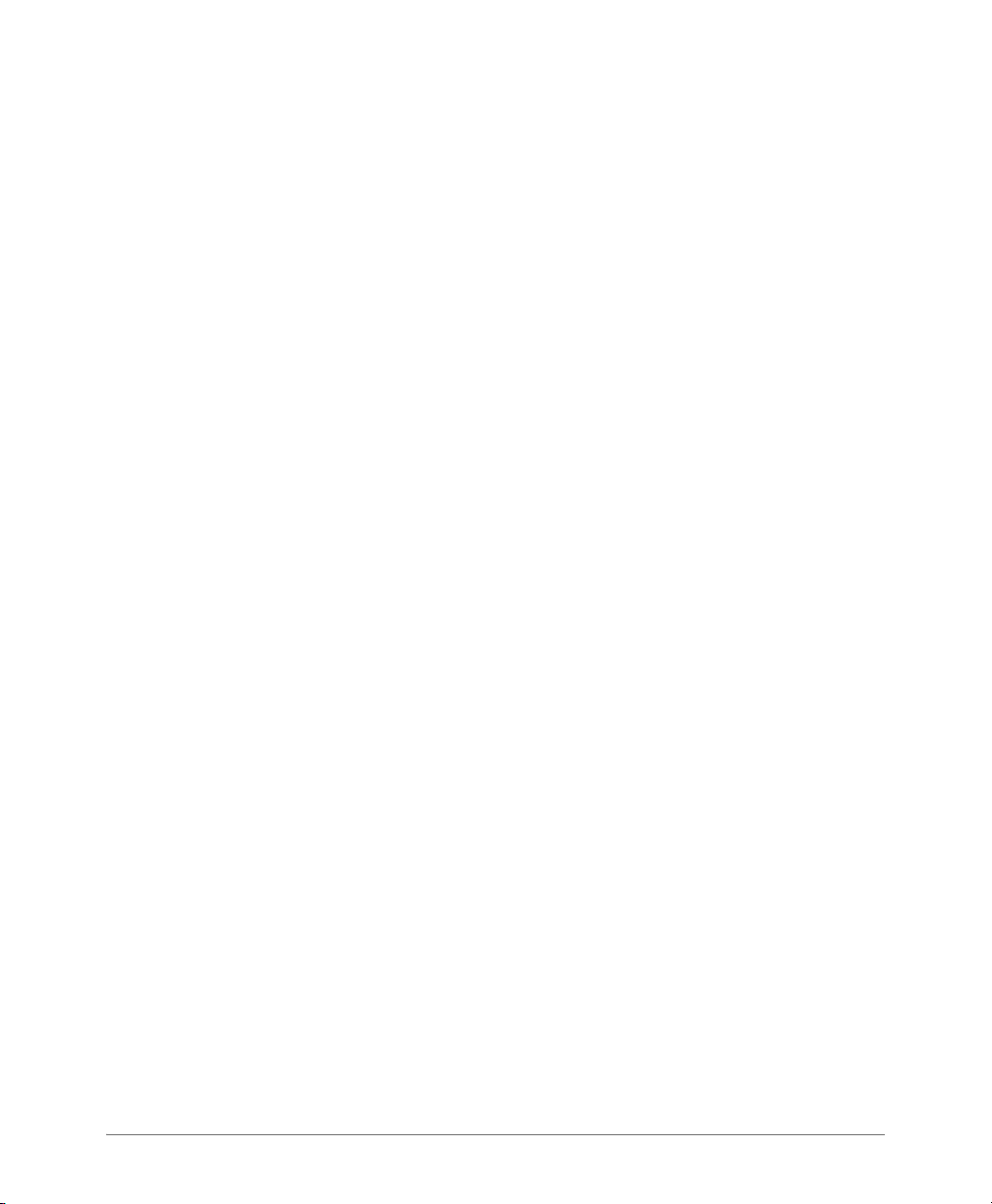
Customizing Hotspot Optional Settings . . . . . . . . . . . . . . . . . . . . . . . . . . . . . . . . . . . 112
Creating a Hotspot Walled Garden. . . . . . . . . . . . . . . . . . . . . . . . . . . . . . . . . . . . . . . 115
Removing Entries from the Walled Garden Hosts Table. . . . . . . . . . . . . . . . . . . . . . 116
Allowing Unrestricted Hotspot Access by MAC Address . . . . . . . . . . . . . . . . . . . . . . 117
4 Managing the Access Point
Viewing Current Device Settings . . . . . . . . . . . . . . . . . . . . . . . . . . . . . . . . . . . . . . . . . . 119
Viewing Current Internet Connection Settings . . . . . . . . . . . . . . . . . . . . . . . . . . . . . . . . 120
Viewing Current Local Subnet Settings . . . . . . . . . . . . . . . . . . . . . . . . . . . . . . . . . . . . . 121
Viewing Common Wireless Settings . . . . . . . . . . . . . . . . . . . . . . . . . . . . . . . . . . . . . . . 122
Viewing Associated Wireless Clients . . . . . . . . . . . . . . . . . . . . . . . . . . . . . . . . . . . . . . . 124
Changing the Administrative Login Settings . . . . . . . . . . . . . . . . . . . . . . . . . . . . . . . . . 125
Enabling Other Management Access Options . . . . . . . . . . . . . . . . . . . . . . . . . . . . . . . . 126
Viewing FlexMaster Management Status . . . . . . . . . . . . . . . . . . . . . . . . . . . . . . . . . . 130
Pointing the AP to FlexMaster . . . . . . . . . . . . . . . . . . . . . . . . . . . . . . . . . . . . . . . . . . 131
Working with Event Logs and Syslog Servers . . . . . . . . . . . . . . . . . . . . . . . . . . . . . . . . 132
Enabling Logging and Sending Event Logs to a Syslog Server. . . . . . . . . . . . . . . . . . 132
Sending a Copy of the Log File to Ruckus Wireless Support . . . . . . . . . . . . . . . . . . . 133
Saving a Copy of the Log File to Your Computer . . . . . . . . . . . . . . . . . . . . . . . . . . . . 133
Saving a Copy of a Support File to Your Computer . . . . . . . . . . . . . . . . . . . . . . . . . . 134
Upgrading the Firmware . . . . . . . . . . . . . . . . . . . . . . . . . . . . . . . . . . . . . . . . . . . . . . . . 135
Upgrading Manually via FTP or TFTP . . . . . . . . . . . . . . . . . . . . . . . . . . . . . . . . . . . . . 135
Upgrading Manually via the Web . . . . . . . . . . . . . . . . . . . . . . . . . . . . . . . . . . . . . . . . 136
Upgrading Manually via Local File. . . . . . . . . . . . . . . . . . . . . . . . . . . . . . . . . . . . . . . . 136
Scheduling Automatic Upgrades . . . . . . . . . . . . . . . . . . . . . . . . . . . . . . . . . . . . . . . . 136
Rebooting the AP and Cable Modem . . . . . . . . . . . . . . . . . . . . . . . . . . . . . . . . . . . . . . 138
Resetting the AP to Factory Defaults. . . . . . . . . . . . . . . . . . . . . . . . . . . . . . . . . . . . . . . 139
Running Diagnostics . . . . . . . . . . . . . . . . . . . . . . . . . . . . . . . . . . . . . . . . . . . . . . . . . . . 140
Where to Find More Information . . . . . . . . . . . . . . . . . . . . . . . . . . . . . . . . . . . . . . . . . . 142
Appendix: Zone 2 APs
Index
Ruckus Wireless Outdoor AP 100.1.0 User Guide, 800-70863-001 Rev A 5
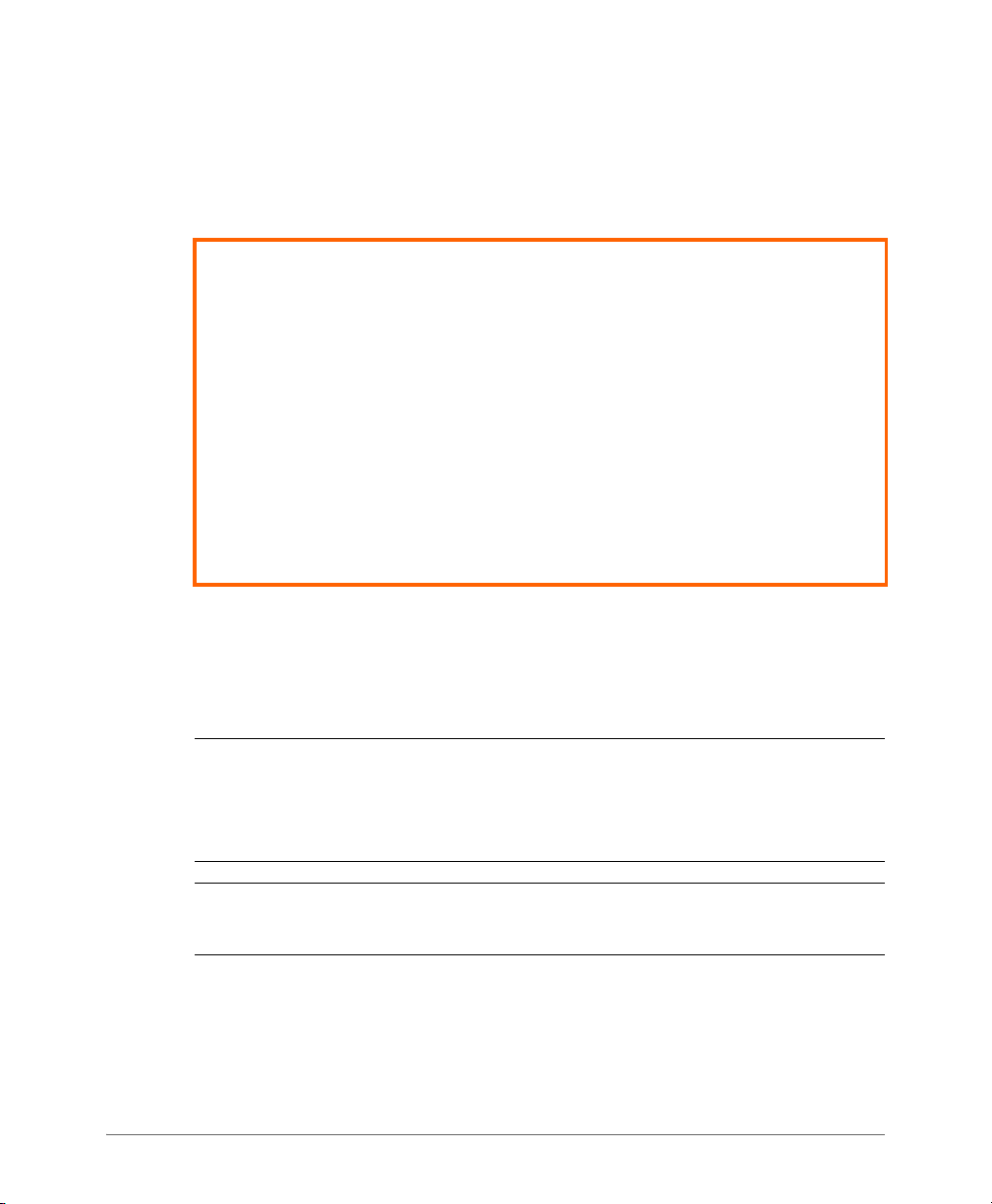
About This Guide
By downloading this software and subsequently upgrading Ruckus Wireless APs to
base image 100.x and later, please be advised that:
• The ZoneDirector periodically connects to Ruckus and Ruckus collects the
ZoneDirector serial number, software version and build number. Ruckus transmits
a file back to the ZoneDirector and this is used to display the current status of the
ZoneDirector Support Contract.
• The AP may send a query to Ruckus containing the AP’s serial number. This allows
your AP to autonomously connect with a wireless LAN controller operated by your
choice of cloud service provider. Ruckus may transmit the Fully Qualified Domain
Name (FQDN) or IP address of the controller that the AP will subsequently attempt
to join back to the AP.
• Please be advised that this information may be transferred and stored outside of
your country of residence where data protection standards may be different.
This guide describes how to configure and manage Release 100.1.0 Ruckus
Wireless Outdoor Access Points (APs). This guide is written for those responsible
for managing network equipment. Consequently, it assumes that the reader has
basic working knowledge of local area networking, wireless networking, and wireless devices.
NOTE This guide assumes that the Ruckus Wireless Outdoor APs have already
been installed as described in the corresponding Mounting Guide, Installation Guide
or Getting Started Guide. Refer to the Mounting Guide, Installation Guide or Getting
Started Guide that shipped with your product for model-specific instructions.
NOTE If release notes are available for your product and the information there
differs from the information in this guide, follow the instructions in the release notes.
Most user guides and release notes are available in Adobe Acrobat Reader Portable
Document Format (PDF) or HTML on the Ruckus Wireless Support Web site at
https://support.ruckuswireless.com/documents
Ruckus Wireless Outdoor AP 100.1.0 User Guide, 800-70863-001 Rev A 6
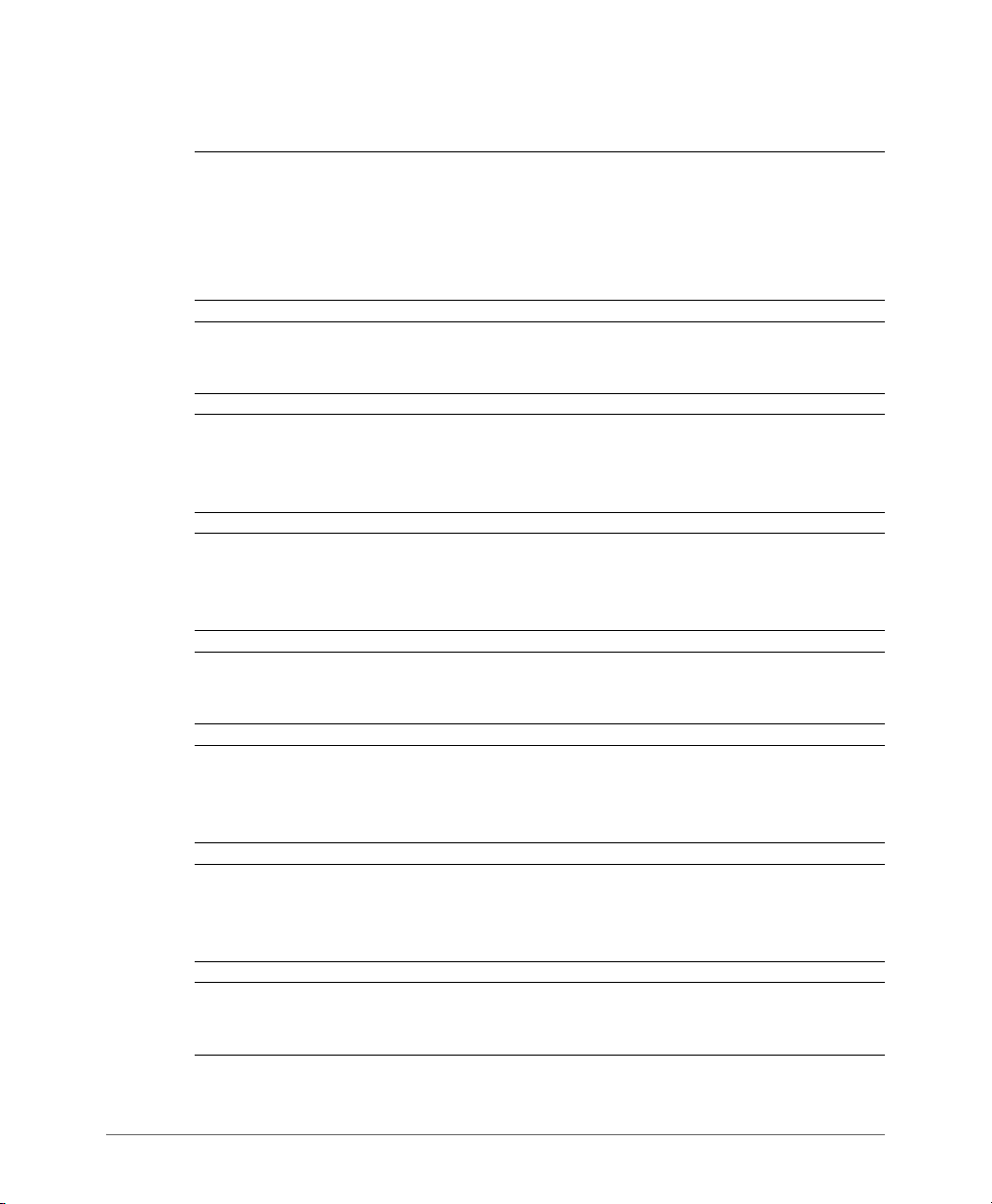
Safety Warnings
Safety Warnings
WARNING! Only trained and qualified personnel should be allowed to install,
replace, or service this equipment. The professional installer is responsible for the
proper installation and configuration of this AP. The AP installation must comply with
local regulatory requirements, especially with those regulating operation near military
and/or weather radar systems.
WARNING! Installation of this equipment must comply with local and national
electrical codes.
WARNING! Do not operate your wireless device near unshielded blasting caps or
in an explosive environment unless the device has been modified to be especially
qualified for such use.
WARNING! In order to comply with FCC radio frequency (RF) exposure limits,
antennas should be located at a minimum of 7.9 inches (20 cm) or more from the
body of all persons.
WARNING! Ruckus Wireless strongly recommends that you wear eye protection
before mounting the AP.
CAUTION! Make sure that you form a 80mm - 130mm (3”-5”) drip loop in any cable
that is attached to the AP or the building. This will prevent water from running along
the cable and entering the AP or the building where the cable terminates.
CAUTION! Be sure that grounding is available and that it meets local and national
electrical codes. For additional lightning protection, use lightning rods and lightning
arrestors.
NOTE Allowable external antenna types and antenna gains may be limited by local
regulatory requirements.
Ruckus Wireless Outdoor AP 100.1.0 User Guide, 800-70863-001 Rev A 7
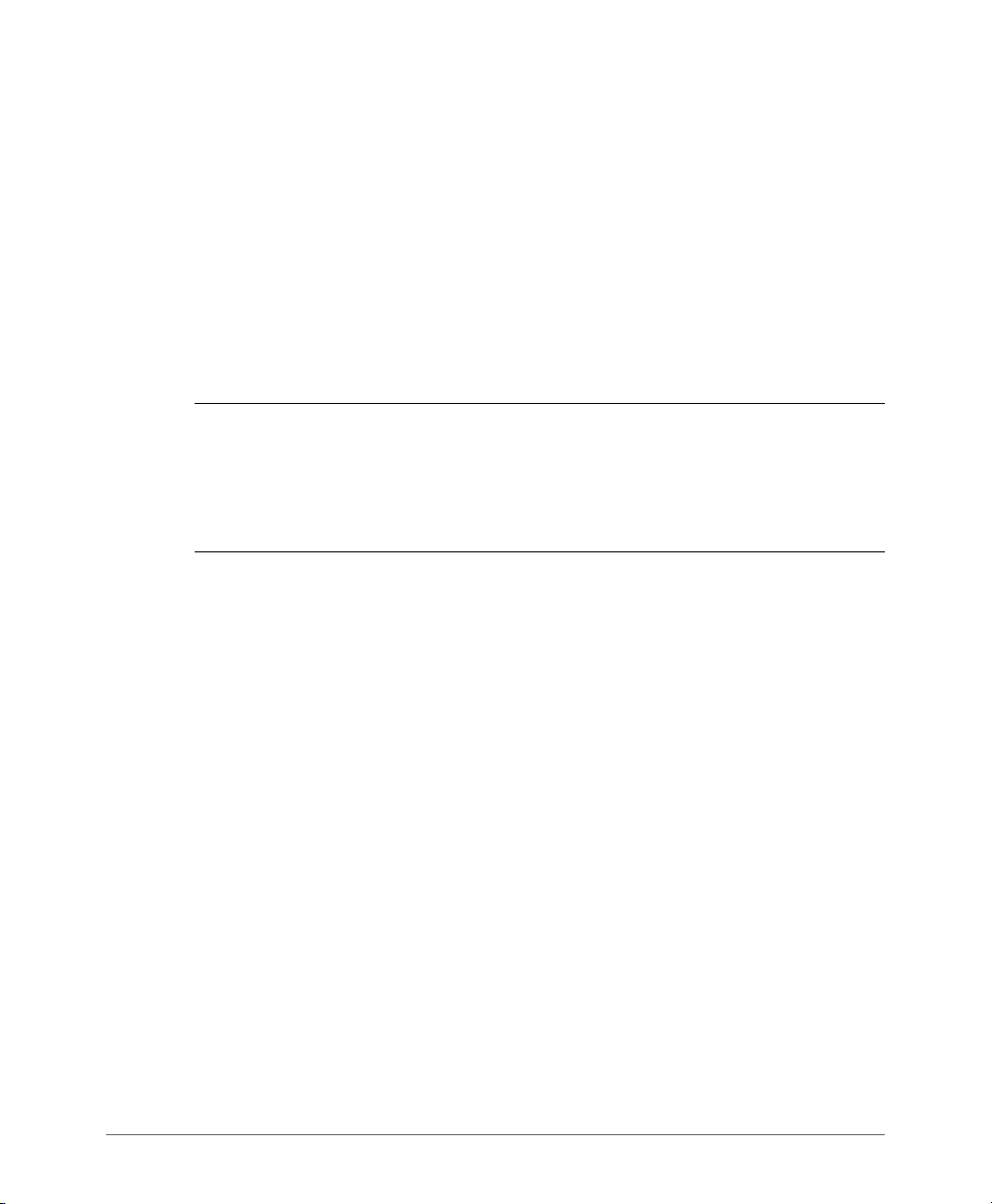
Related Documentation
Related Documentation
In addition to this User Guide, each Ruckus Wireless AP documentation set includes
the following:
• Installation Guide/Getting Started Guide/Mounting Guide: Provides essential
installation and configuration information to help you get the AP up and running
within minutes.
• Online Help: Provides instructions for performing tasks using the AP’s Web
interface. Online help is accessible from within the Web interface.
• Release Notes: Provide information about the current software release, including
new features, enhancements, and known issues.
NOTE For information on Ruckus Wireless access points supported by SmartCell
Gateway (SCG), virtual SmartCell Gateway (vSCG), SmartZone (SZ), and
ZoneDirector (ZD) controllers, on Smart Access Management service (SAMs), and
on FlexMaster (FM) managers, refer to their respective Release Notes and
associated user documents.
Documentation Feedback
Ruckus Wireless is interested in improving its documentation and welcomes your
comments and suggestions. You can email your comments to Ruckus Wireless at:
docs@ruckuswireless.com
When contacting us, please include the following information:
• Document title
• Document part number (on the cover page)
• Page number (if appropriate)
For example:
• Ruckus Wireless Outdoor AP 100.1.0 User Guide
• Part number: 800-70863-001 Revision A
• Page 11
Please note that we can only respond to comments and questions about Ruckus
Wireless product documentation at this email address. Questions related to technical support or sales should be directed in the first instance to your network supplier.
Ruckus Wireless Outdoor AP 100.1.0 User Guide, 800-70863-001 Rev A 8

Document Conventions
Document Conventions
Ta bl e 1 and Tab le 2 list the text and notice conventions that are used throughout
this guide.
Table 1. Text conventions
Convention Description Example
monospace Represents information as it
appears on screen
monospace bold
default font bold
italics
Represents information that
you enter
Keyboard keys, software
buttons, and field names
Screen or page names Click Advanced Settings.
Table 2. Notice conventions
Notice Type Description
NOTE
CAUTION!
WARNING!
Information that describes important features or instructions
Information that alerts you to potential loss of data or potential
damage to an application, system, or device
Information that alerts you to potential personal injury
[Device name]>
[Device name]> set
ipaddr 10.0.0.12
On the Start menu, click All
Programs.
Advanced Settings
The
page appears.
Ruckus Wireless Outdoor AP 100.1.0 User Guide, 800-70863-001 Rev A 9
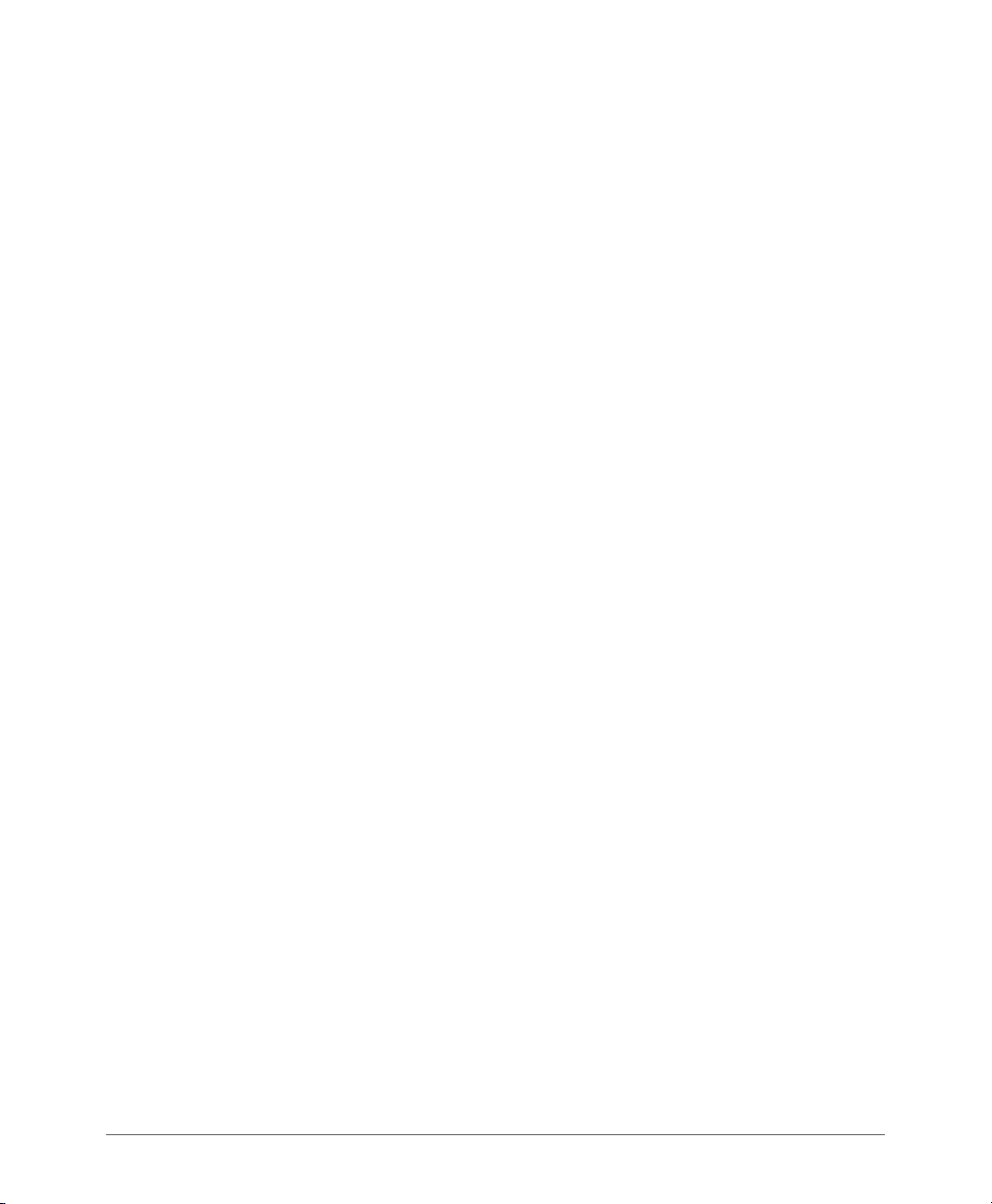
Introducing the Ruckus Wireless Access Point
In this chapter:
• Overview of the Ruckus Wireless AP
• Installing the Access Point
• Getting to Know the Access Point Features
1
Ruckus Wireless Outdoor AP 100.1.0 User Guide, 800-70863-001 Rev A 10

Overview of the Ruckus Wireless AP
Overview of the Ruckus Wireless AP
Congratulations on your purchase of the Ruckus Wireless AP! Ruckus Wireless APs
are the industry’s most easy to use, yet robust and feature-rich Wi-Fi APs designed
to bring power and simplicity together for large-scale outdoor deployments.
Your Ruckus Wireless AP uses BeamFlex, a patented antenna technology from
Ruckus Wireless that allows wireless signals to navigate around interference, extend
wireless signal range, and increase speeds and capacity for wireless networks. The
BeamFlex antenna system consists of an array of high-gain directional antenna
elements that allow Ruckus Wireless APs to find quality signal paths in a changing
environment, and sustain the baseline performance required for supporting data,
audio and video applications.
Your Ruckus Wireless AP can be deployed in standalone mode with or without a
FlexMaster (FM) manager, or as part of the Ruckus Wireless Smart WLAN system,
in which it can be managed by SmartCell Gateway (SCG), virtual SmartCell Gateway
(vSCG), SmartZone (SZ), ZoneDirector (ZD), and Smart Access Management
service (SAMs) controllers.
NOTE For more information on the Ruckus Wireless system, including SCG, vSCG,
SZ, ZD, SAMs and FM, BeamFlex, the Ruckus Wireless controller operating system
(RuckOS), and other Ruckus Wireless technologies, visit
www.ruckuswireless.com
Ruckus Wireless Outdoor AP 100.1.0 User Guide, 800-70863-001 Rev A 11
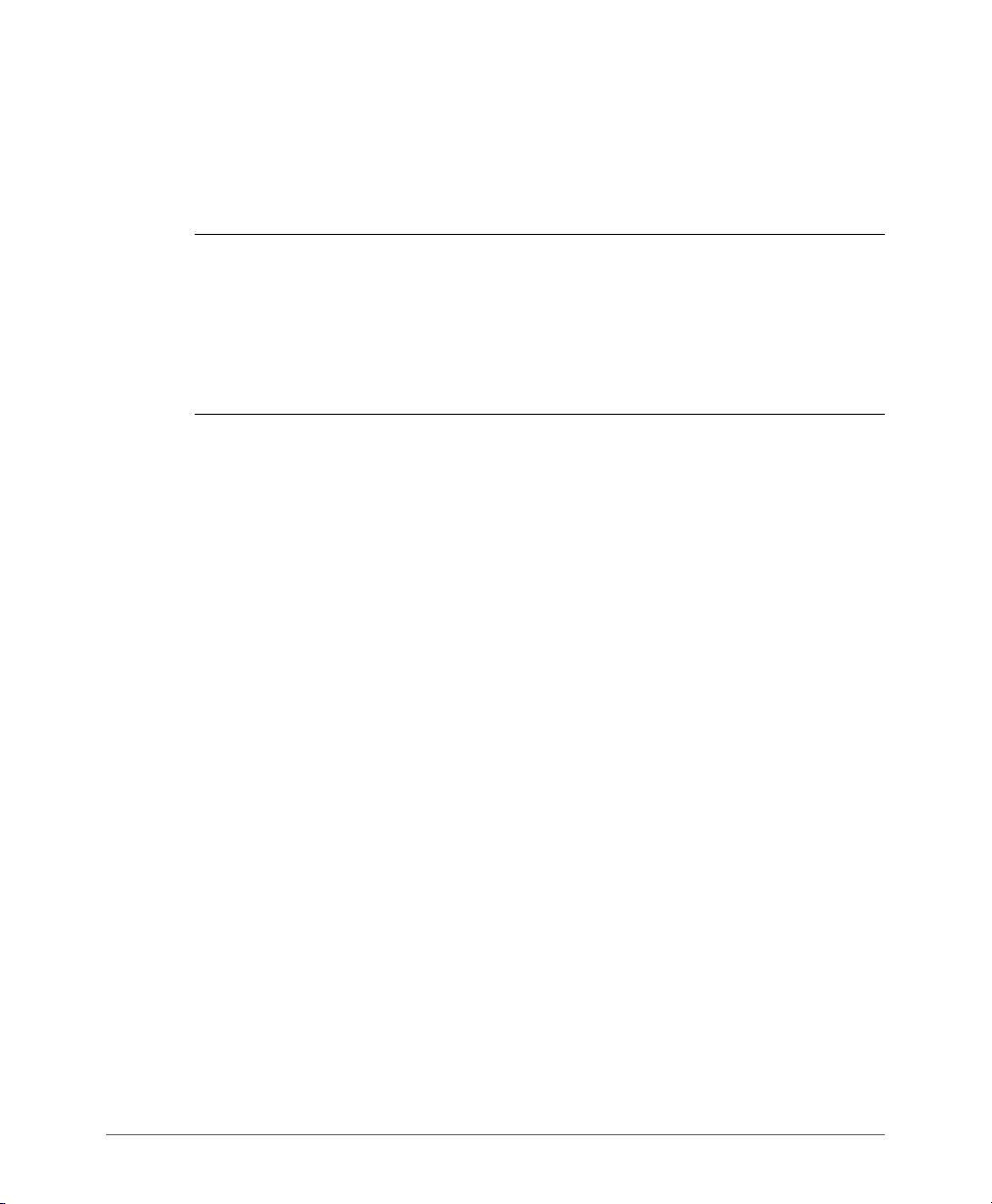
Installing the Access Point
Installing the Access Point
This User Guide assumes that the Ruckus Wireless outdoor APs have already been
installed and have already been initially configured as described in the corresponding
Mounting Guide, Installation Guide or Getting Started Guide.
NOTE DO NOT connect the AP to your live network when first connecting the AP
to an administrative computer. If you connect it to a live network with an active DHCP
server, then the AP can acquire a new IP address from DHCP and you will be unable
to access it via the default IP address (192.168.0.1).
If the AP has a new IP address, then reset the AP to the factory configuration as
described in the corresponding mounting or installation guide.
Because of different mounting and wiring procedures, each outdoor AP model has
its own installation guide. Refer to the installation guide that shipped with your
product for model-specific installation instructions. These documents are available
from
support.ruckuswireless.com
Ruckus Wireless Outdoor AP 100.1.0 User Guide, 800-70863-001 Rev A 12
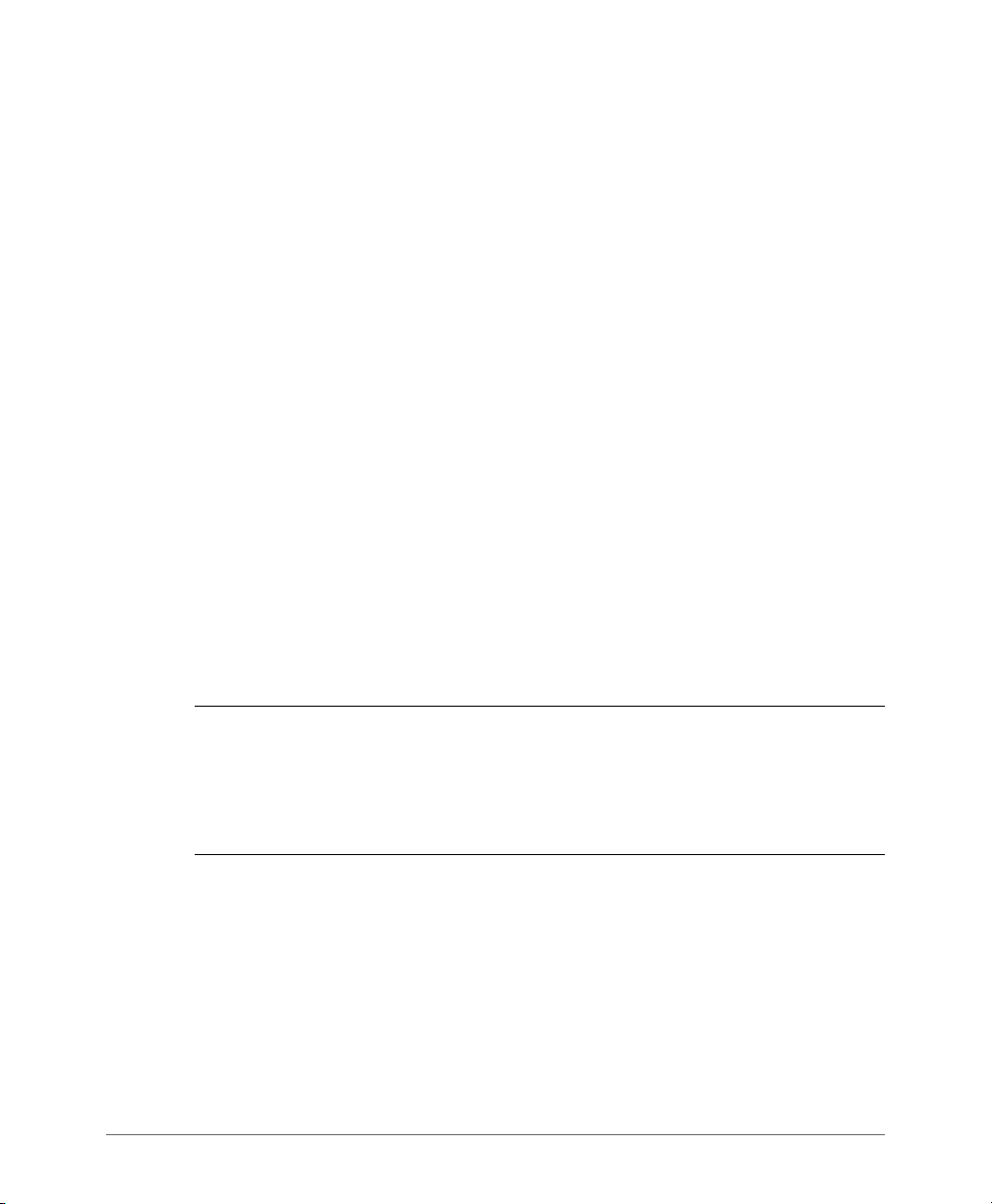
Getting to Know the Access Point Features
Getting to Know the Access Point Features
This section identifies the physical features of each Ruckus Wireless AP model that
is discussed in this guide. Ruckus Wireless recommends that you become familiar
with these features.
• SmartCell SC8800-S Outdoor Access Point
• ZoneFlex 7762 Access Point
• ZoneFlex 7762-AC Access Point
• ZoneFlex 7762-S Access Point
• ZoneFlex 7762-S-AC Access Point
• ZoneFlex 7762-T Access Point
• ZoneFlex 7781CM Access Point with Cable Modem
• ZoneFlex 7782 Access Point
• ZoneFlex 7782-E Access Point
• ZoneFlex 7782-N Access Point
• ZoneFlex 7782-S Access Point
• ZoneFlex T300 Outdoor Access Point
• ZoneFlex T300e Outdoor Access Point
• ZoneFlex T301n Outdoor Access Point
• ZoneFlex T301s Outdoor Access Point
NOTE This guide does not include information on Ruckus Wireless Indoor APs,
ZoneFlex 7731 Wireless Bridges, or ZoneFlex 7055 or H500 Multimedia Wi-Fi Wall
Switches. For information on those models (along with Ruckus Wireless MediaFlex
and MetroFlex product lines), refer to their respective documents available from
support.ruckuswireless.com
Ruckus Wireless Outdoor AP 100.1.0 User Guide, 800-70863-001 Rev A 13

Getting to Know the Access Point Features
1
23
4
SmartCell SC8800-S Outdoor Access Point
SmartCell SC8800-S Outdoor Access Point
NOTE The 100.x AP base images support standalone mode and FlexMaster (FM)
WLAN manager operation. The RuckOS-compatible images only support SCG,
vSCG, and SZ controllers. The ZD-compatible images only support ZD controllers.
The SC8800-S requires a minimum of AP base image 100.0.0 and later to operate,
or SCG 2.1 and later, vSCG 2.5 and later, RuckOS 3.2 and later, or ZF 9.6.1 and
later to operate.
DO NOT connect the SC8800-S to a Ruckus Wireless controller with SCG 1.0
or earlier, or ZF 9.6.0 or earlier.
Figure 1 identifies the top-panel connectors on the AP. Tab le 3 describes these
connectors.
Figure 1. SC8800-S top-panel connectors
Table 3. SC8800-S top-panel connectors
No. Label Description
5GHz
1
ANT 0
2.4 GHz
2
ANT 2
Ruckus Wireless Outdoor AP 100.1.0 User Guide, 800-70863-001 Rev A 14
5GHz 50-ohm N-type connector. Can be used with an external
port
antenna for operator-defined coverage areas and point-to-point
deployments.
2.4GHz 50-ohm N-type connector. Can be used with an external
port
antenna for operator-defined coverage areas and point-to-point
deployments.
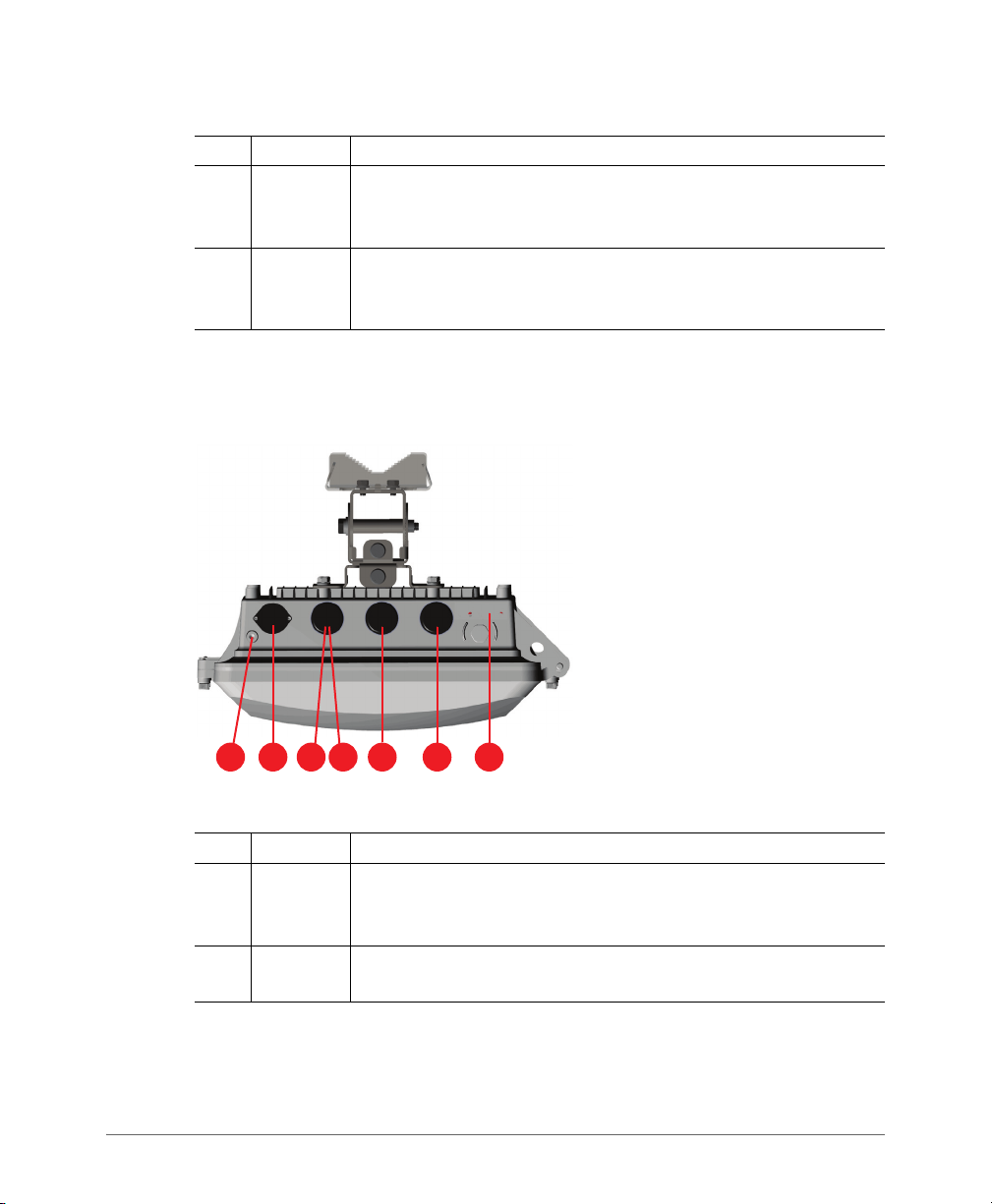
Getting to Know the Access Point Features
1 2 3
4
5 6
7
SmartCell SC8800-S Outdoor Access Point
Table 3. SC8800-S top-panel connectors (Continued)
No. Label Description
3
2.4 GHz
ANT 0
2.4GHz 50-ohm N-type connector. Can be used with an external
port
antenna for operator-defined coverage areas and point-to-point
deployments.
5GHz
4
ANT 2
5GHz 50-ohm N-type connector. Can be used with an external
port
antenna for operator-defined coverage areas and point-to-point
deployments.
Figure 2 identifies the AP bottom-panel connectors and LED locations on the AP.
Tab le 4 describes these connectors and LEDs.
Figure 2. SC8800-S bottom-panel connectors and LED locations
Table 4. SC8800-S bottom-panel connectors
No. Label Description
Earth
1
ground
Use this screw to attach an earth ground to the AP as required by
local regulations.
screw
power
AC
2
You can use AC to supply power to the AP, in addition to using PoE.
connector
Ruckus Wireless Outdoor AP 100.1.0 User Guide, 800-70863-001 Rev A 15

Getting to Know the Access Point Features
SmartCell SC8800-S Outdoor Access Point
Table 4. SC8800-S bottom-panel connectors (Continued)
No. Label Description
PoE OUT
3
RJ45 data
connector
RESET
4
button
PoE IN
5
RJ45 data
connector
FIBER
6
port
LEDs See Figure 3.
7
Supports 10/100/1000Mbps connections and PoE out. If the AP is
powered using AC or the Ruckus Wireless PoE injector (ordered
separately), then this port can supply 802.3af (15.4W) PoE to a
connected PoE-capable device (for example, an IP-based
surveillance camera). This port alternatively can supply 802.3at
(25.5W) PoE when used with 20m (65.6 ft.) or shorter CAT5e UTP
or better cable.
This button resets the AP to its factory defaults, and is mounted
under the
Supports 10/100/1000Mbps connections, connects to the
network and receives Power over Ethernet (PoE) from the Ruckus
Wireless 60W PoE injector.
This waterproof gland allows you to run a fiber-optic cable into the
SC8800-S chassis to an optional fiber modem.
RESET/PoE OUT RJ-45 waterproof gland.
Figure 3 identifies the AP bottom-panel LED locations on the AP. Ta b le 5 describes
these connectors and LEDs.
Ruckus Wireless Outdoor AP 100.1.0 User Guide, 800-70863-001 Rev A 16
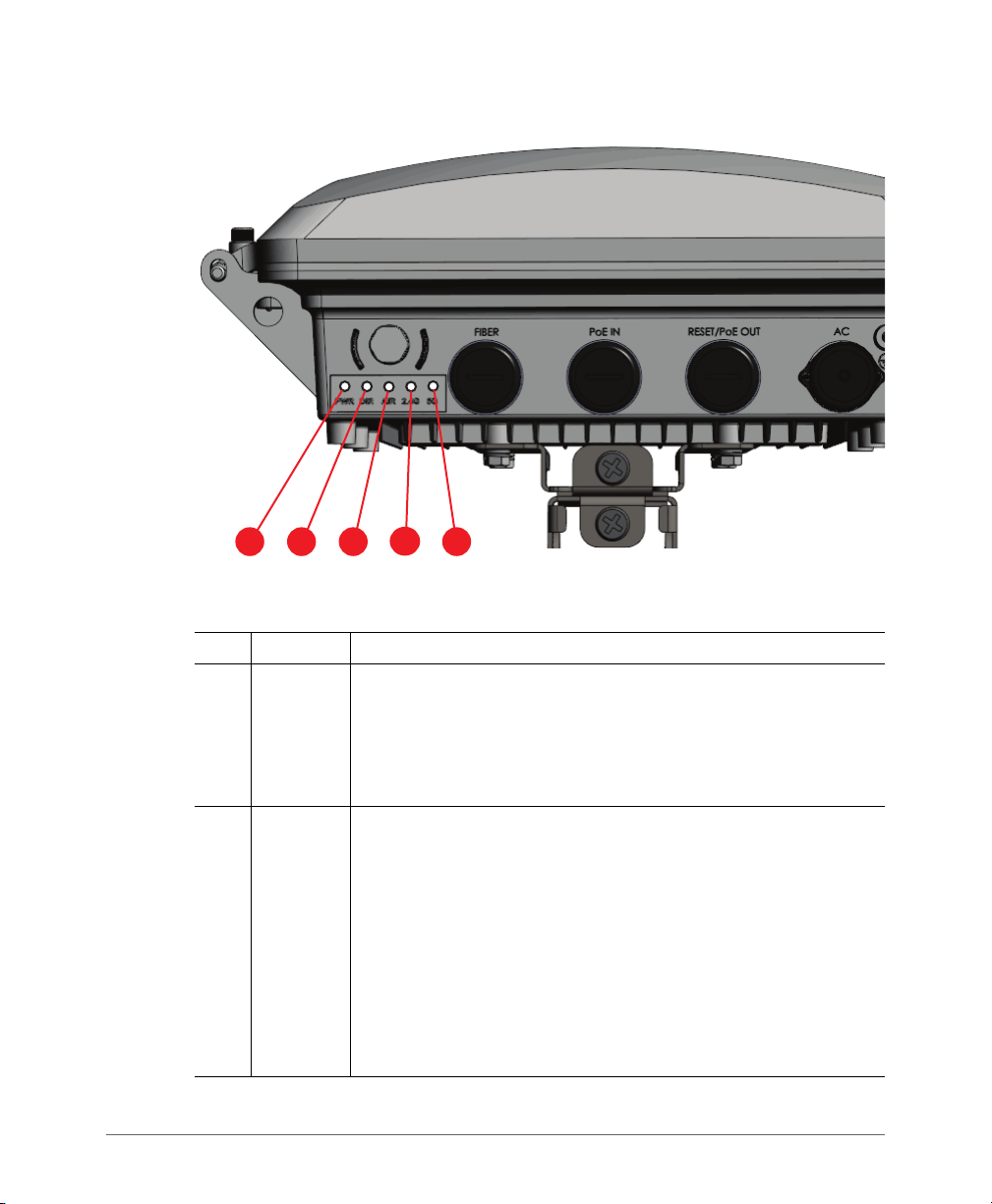
Figure 3. SC8800-S LEDs
1
2
3
4
5
Getting to Know the Access Point Features
SmartCell SC8800-S Outdoor Access Point
Table 5. SC8800-S LED descriptions
No. Label Description
LED • Off: No power is available, or the AP is not connected to a power
PWR
1
source.
Solid Red: The AP is powering on.
•
•
Solid Green: The AP is connected to a power source and has
completed its power-on sequence.
LED • Off: The AP is NOT managed by ZoneDirector (standalone
DIR
2
mode).
•
Solid Green: The AP is managed by ZoneDirector and
connection to ZoneDirector has been established.
Fast Flashing Green (twice per second): The AP is managed
•
by ZoneDirector and is currently receiving configuration settings
(provisioning) or a update.
Slow Flashing Green (once every two seconds): The AP is
•
managed by ZoneDirector, but is currently unable to
communicate with ZoneDirector.
Ruckus Wireless Outdoor AP 100.1.0 User Guide, 800-70863-001 Rev A 17

Table 5. SC8800-S LED descriptions (Continued)
No. Label Description
LED • Off: The AP is operating in standalone mode or operating as a
AIR
3
root AP (RAP) or a non-mesh AP.
•
Solid Green: The AP is functioning as a Mesh AP (MAP) and the
uplink signal quality is good (>24dBm).
Fast Flashing Green (twice per second): The AP is functioning
•
as a Mesh AP (MAP) and the wireless signal to its uplink AP is fair.
Slow Flashing Green (once every two seconds): The AP is in
•
mesh mode, but the AP is still searching for a mesh uplink.
LED • Off: WLAN service is down.
2.4G
4
•
Amber (Yellow): WLAN service is up but with no client
connected.
Solid Green: WLAN service is up with at least one client
•
connected.
LED • Off: WLAN service is down.
5G
5
•
Amber (Yellow): WLAN service is up but with no clients or
downlink MAPs associated/connected.
Solid Green: WLAN service is up with at least one client is
•
associated. No downlink MAPs are connected.
Fast Flashing Green (twice per second): The WLAN is up, at
•
least one downlink MAP is connected, and at least one client is
associated.
Slow Flashing Green (once every two seconds): The WLAN is
•
up and at least one downlink MAP is connected. No clients are
associated.
Getting to Know the Access Point Features
SmartCell SC8800-S Outdoor Access Point
Ruckus Wireless Outdoor AP 100.1.0 User Guide, 800-70863-001 Rev A 18
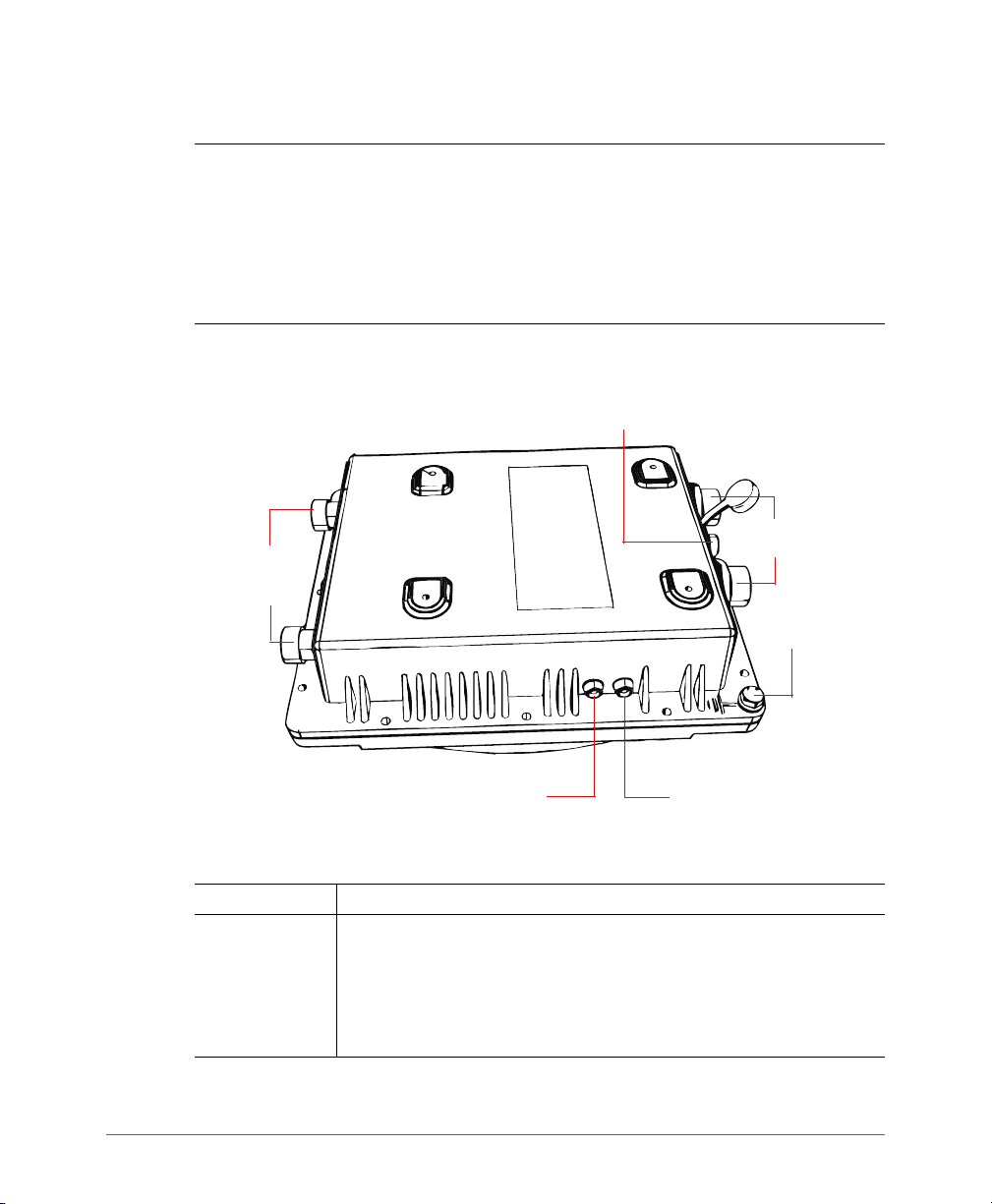
Getting to Know the Access Point Features
Power LED
Status LED
5GHz External
Antenna
Connectors
RJ-45/PoE
Connectors
DC Connector
Ground Screw
ZoneFlex 7762 Access Point
ZoneFlex 7762 Access Point
NOTE The 100.x AP base images support standalone mode and FlexMaster (FM)
WLAN manager operation. The RuckOS-compatible images only support SCG,
vSCG, and SZ controllers. The ZD-compatible images only support ZD controllers.
The 7762 requires a minimum of AP base image 100.0.0 and later to operate, or
SCG 1.1 and later, vSCG 2.5 and later, RuckOS 3.2 and later, or ZF 9.4 and later
to operate.
Figure 4 and Figure 5 identify the AP external features.
Figure 4. 7762 AP parts
Table 6. LEDs and connectors on the 7762 AP
Label Description
Power LED •
Off: No power is available, or the AP is not connected to a power
source.
Red: The AP is powering on.
•
•
Green: The AP is connected to a power source and has completed
its power-on sequence.
Ruckus Wireless Outdoor AP 100.1.0 User Guide, 800-70863-001 Rev A 19
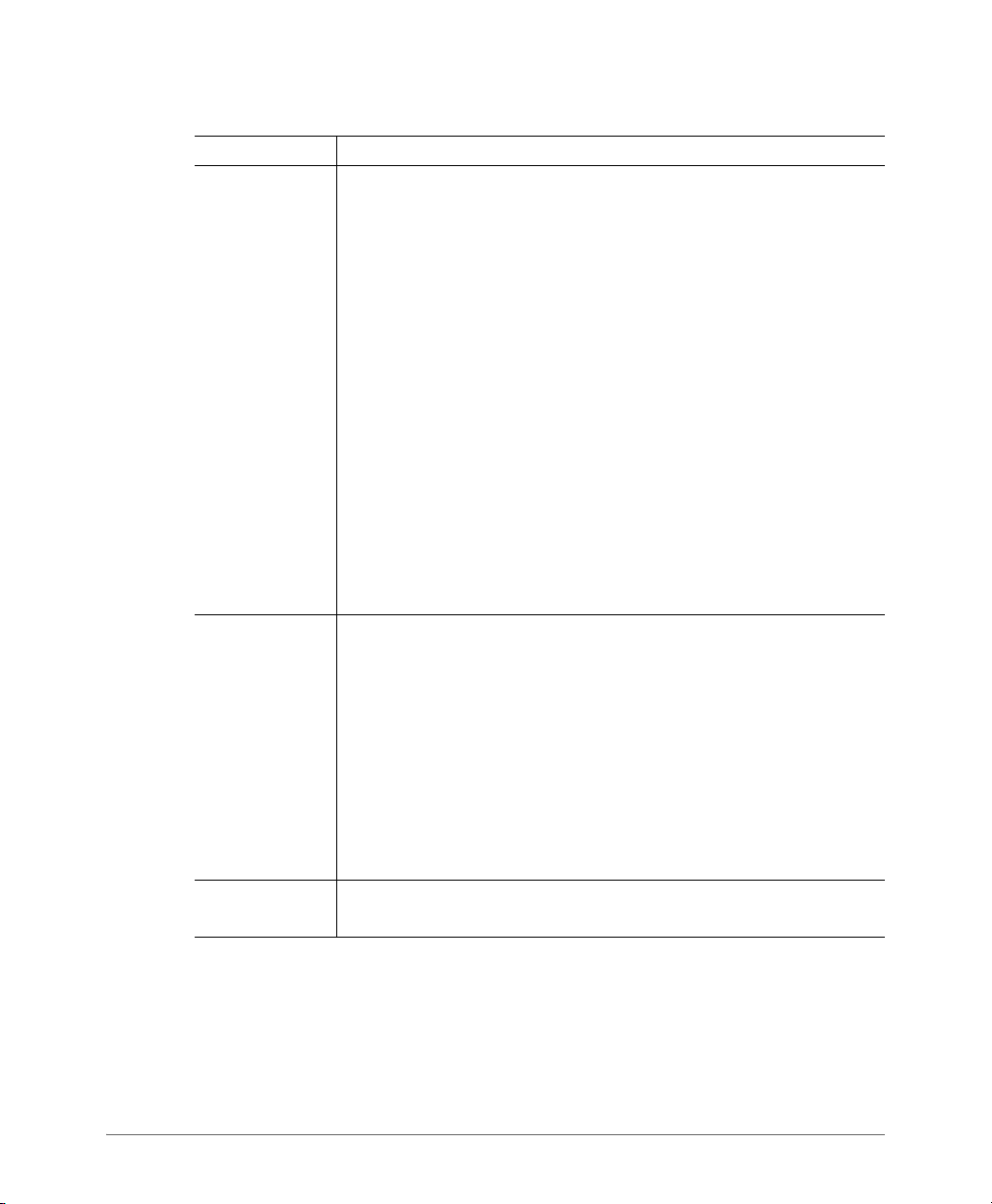
Getting to Know the Access Point Features
ZoneFlex 7762 Access Point
Table 6. LEDs and connectors on the 7762 AP (Continued)
Label Description
Status LED If the AP is operating in standalone mode:
•
Amber: The WLAN service is up and at least one wireless client is
associated with the AP.
Flashing amber: The WLAN service is up and no wireless clients
•
are currently associated with the AP.
If the AP is being managed by Ruckus Wireless ZoneDirector:
• Green: The AP is part of a mesh network (either as Root AP or
Mesh AP) and is connected to an uplink with good signal. If
mesh networking is disabled but the WLAN service is available,
the Status LED is also green.
• Fast flashing green: The AP is part of a mesh network (as Mesh
AP) and is connected to an uplink with fair signal.
• Slow flashing green: This Mesh AP is searching for an uplink or
is attempting to establish communication with ZoneDirector.
• Off: Mesh networking is disabled and the WLAN service is
unavailable.
RJ45
Connectors
DC Connector In addition to PoE, you can also use direct current or DC (from a
Two LAN ports that support Power over Ethernet (PoE):
•
PoE IN port: Supports 10/100/1000Mbps connections, connects
to the network and receives 802.at PoE from the supplied PoE
injector (if connected).
PoE OUT port: Supports 10/100Mbps connections. If the
•
supplied PoE injector is used, this port can supply 802.3af PoE to
the connected PoE-capable device (for example, a 3G/4G small
cell radio or an IP-based surveillance camera). To use this port to
supply PoE, you first need to enable the PoE feature on the Web
interface.
battery, for example) to supply power to the AP.
If you want to extend the range of your wireless network, you can connect external
high gain antennas (5GHz only) to the standard N-type radio frequency (RF) antenna
connectors on the top panel of the AP.
Ruckus Wireless Outdoor AP 100.1.0 User Guide, 800-70863-001 Rev A 20
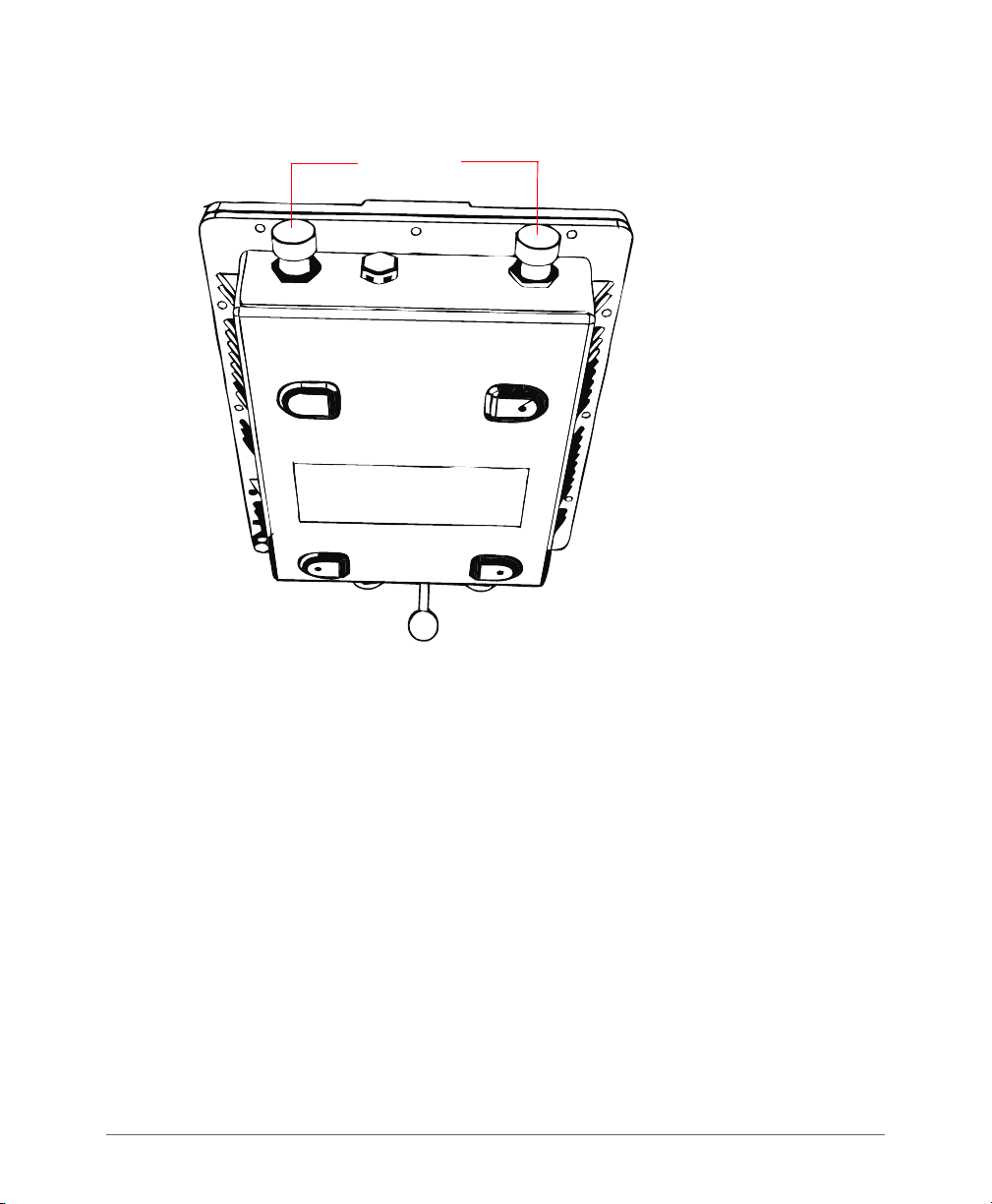
Getting to Know the Access Point Features
Metal caps
ZoneFlex 7762 Access Point
Figure 5. The 7762 5GHz antenna connectors are protected by metal caps
Ruckus Wireless Outdoor AP 100.1.0 User Guide, 800-70863-001 Rev A 21
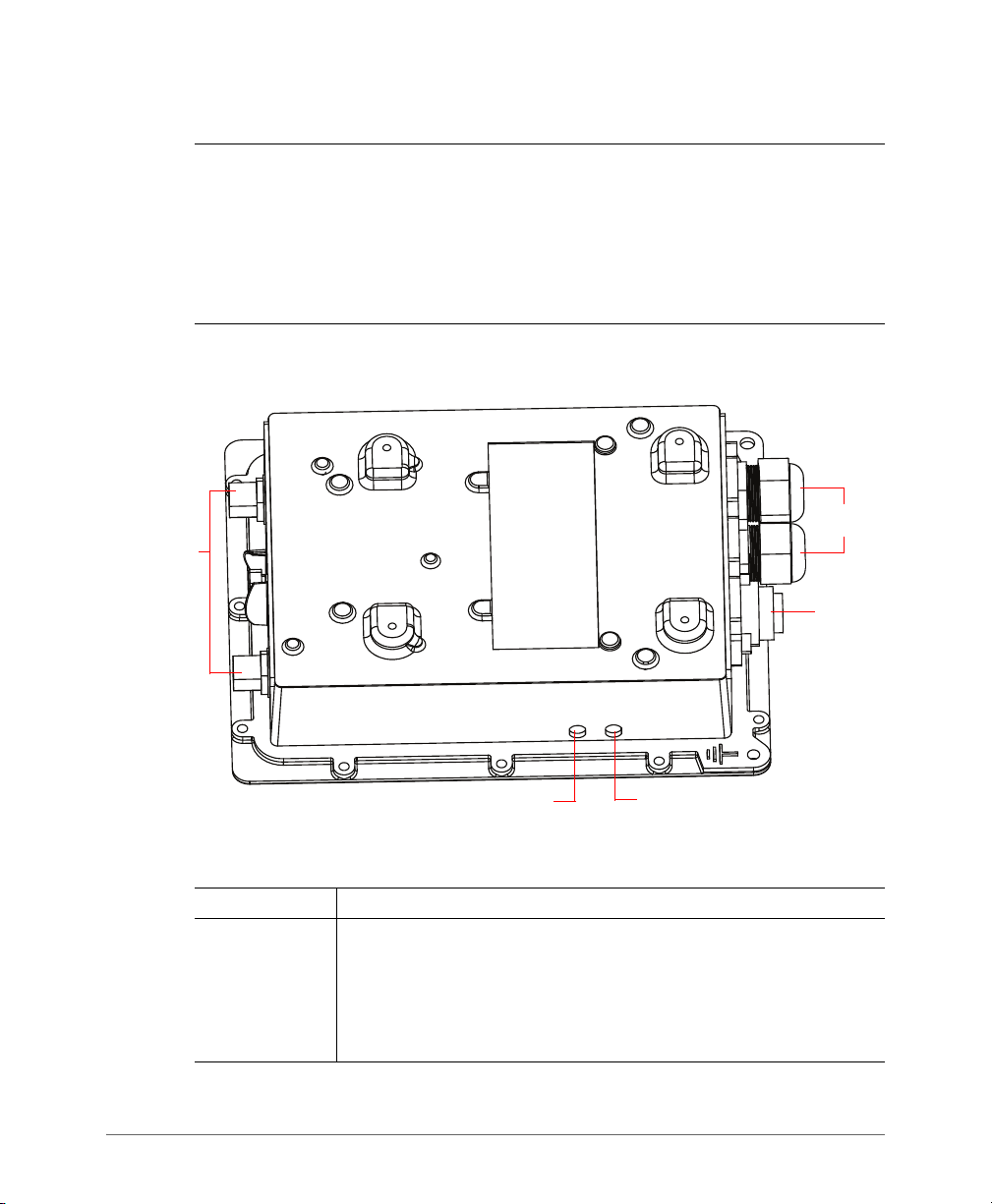
Getting to Know the Access Point Features
Power LED
Status LED
RJ-45/PoE
Connectors
5GHz External
Antenna
Connectors
AC Power
Connector
ZoneFlex 7762-AC Access Point
ZoneFlex 7762-AC Access Point
NOTE The 100.x AP base images support standalone mode and FlexMaster (FM)
WLAN manager operation. The RuckOS-compatible images only support SCG,
vSCG, and SZ controllers. The ZD-compatible images only support ZD controllers.
The 7762-AC requires a minimum of AP base image 100.0.0 and later to operate,
or SCG 1.1 and later, vSCG 2.5 and later, RuckOS 3.2 and later, or ZF 9.4 and later
to operate.
Figure 6 and Figure 7 identify the AP external features.
Figure 6. 7762-AC AP parts
Table 7. 7762-AC LEDs and connectors
Label Description
Power LED •
Off: No power is available, or the AP is not connected to a power
source.
• Red: The AP is powering on.
• Green: The AP is connected to a power source and has completed
its power-on sequence.
Ruckus Wireless Outdoor AP 100.1.0 User Guide, 800-70863-001 Rev A 22
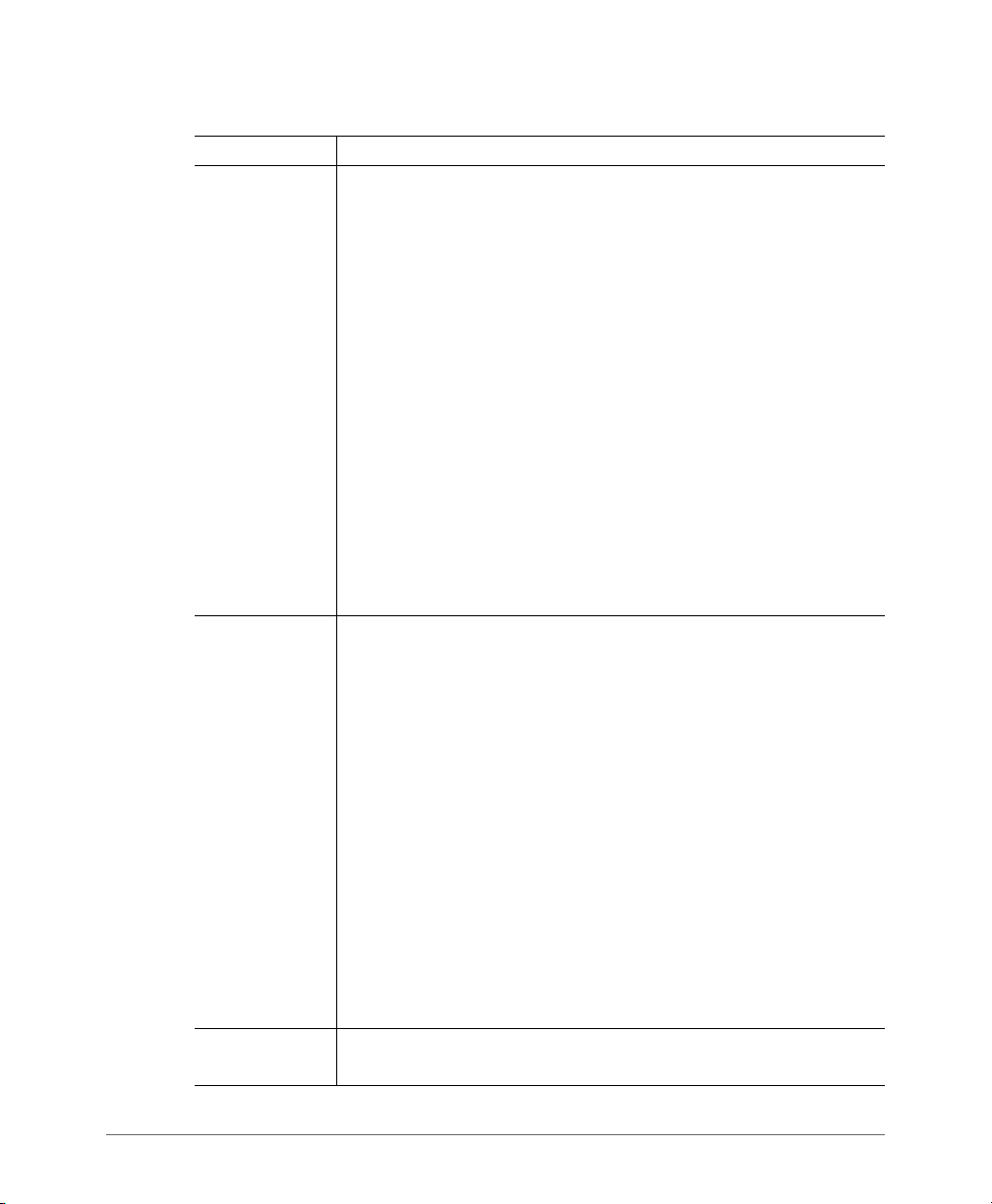
Getting to Know the Access Point Features
Table 7. 7762-AC LEDs and connectors (Continued)
Label Description
Status LED If the AP is operating in standalone mode:
•
Amber: The WLAN service is up and at least one wireless client is
associated with the AP.
Flashing amber: The WLAN service is up and no wireless clients
•
are currently associated with the AP.
If the AP is being managed by Ruckus Wireless ZoneDirector:
• Green: The AP is part of a mesh network (either as Root AP or
Mesh AP) and is connected to an uplink with good signal. If
mesh networking is disabled but the WLAN service is available,
the Status LED is also green.
• Fast flashing green: The AP is part of a mesh network (as Mesh
AP) and is connected to an uplink with fair signal.
• Slow flashing green: This Mesh AP is searching for an uplink or
is attempting to establish communication with ZoneDirector.
• Off: Mesh networking is disabled and the WLAN service is
unavailable.
RJ45
Connectors
AC Power
Connector
Two LAN ports that support Power over Ethernet (PoE):
•
PoE IN port: Supports 10/100/1000Mbps connections, connects
to the network and receives 802.at PoE from the Ruckus Wireless
60W PoE injector (not supplied, may be ordered separately – part
number 902-0180-XX00, where XX is the country code).
PoE OUT port: Supports 10/100Mbps connections. If the AP is
•
using AC power or the Ruckus Wireless PoE injector (ordered
separately), this port can supply 802.3af PoE to the connected
PoE-capable device (for example, a 3G/4G small cell radio or an
IP-based surveillance camera).
To use this port to supply PoE, you first need to enable the PoE
feature on the Web interface. If you use PoE only to power the AP
and you want to use the PoE OUT port to supply power to another
device, you must use the Ruckus Wireless 60W PoE injector (part
number 902-0180-XX00, where XX is the country code), which
may be ordered separately.
You can use AC to supply power to the AP, in addition to using PoE.
ZoneFlex 7762-AC Access Point
Ruckus Wireless Outdoor AP 100.1.0 User Guide, 800-70863-001 Rev A 23
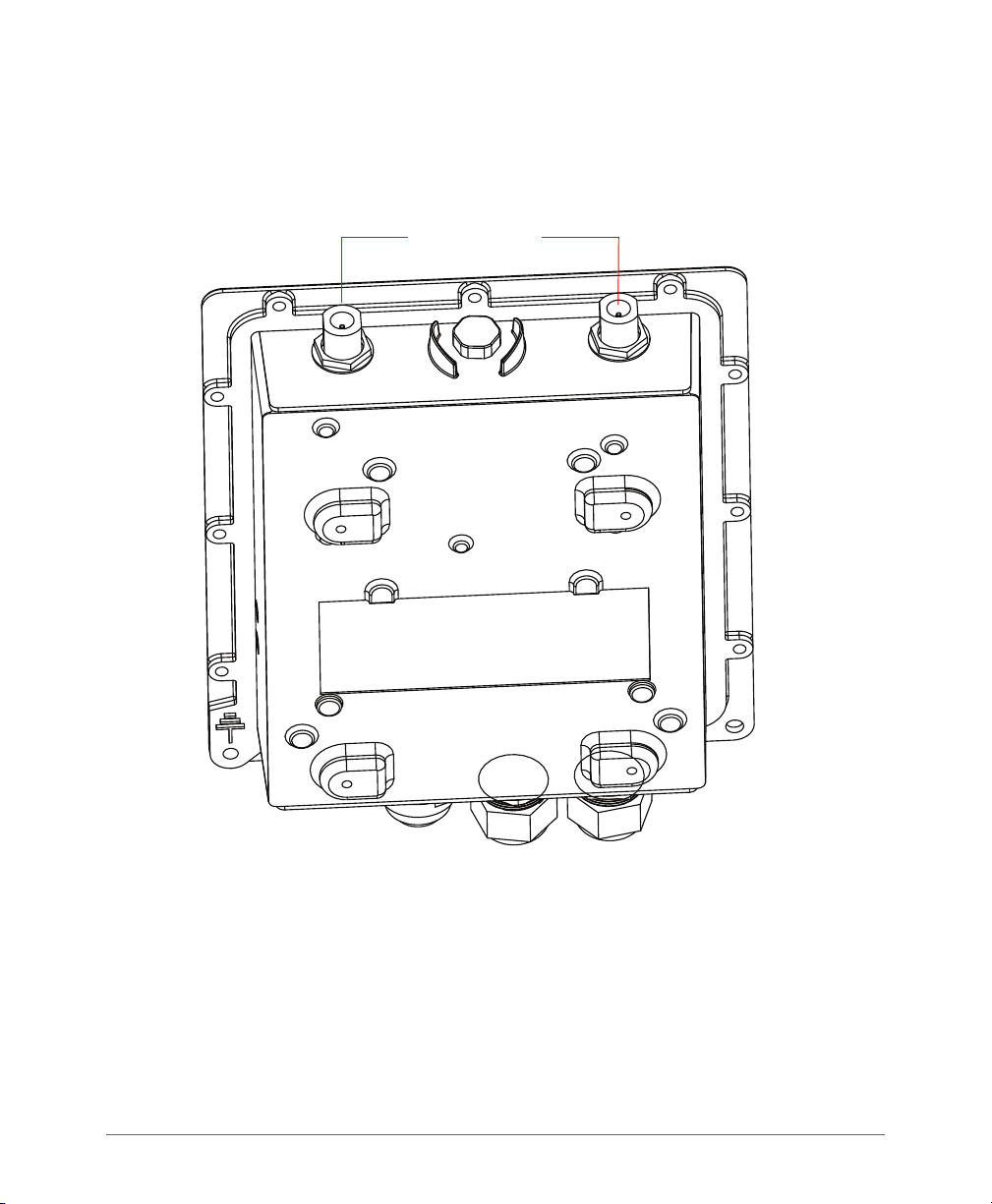
Getting to Know the Access Point Features
Metal caps
ZoneFlex 7762-AC Access Point
If you want to extend the range of your wireless network, you can connect external
high gain antennas (5GHz only) to the standard N-type radio frequency (RF) antenna
connectors on the top panel of the AP.
Figure 7. The 7762-AC 5GHz antenna connectors are protected by metal caps
Ruckus Wireless Outdoor AP 100.1.0 User Guide, 800-70863-001 Rev A 24

Getting to Know the Access Point Features
Power LED
Status LED
RJ-45/PoE
Connectors
DC Connector
Ground Screw
PoE IN
PoE OUT
5GHz External
Antenna
Connectors
ZoneFlex 7762-S Access Point
ZoneFlex 7762-S Access Point
NOTE The 100.x AP base images support standalone mode and FlexMaster (FM)
WLAN manager operation. The RuckOS-compatible images only support SCG,
vSCG, and SZ controllers. The ZD-compatible images only support ZD controllers.
The 7762-S requires a minimum of AP base image 100.0.0 and later to operate, or
SCG 1.1 and later, vSCG 2.5 and later, RuckOS 3.2 and later, or ZF 9.4 and later
to operate.
Figure 8 and Figure 9 identify the AP external features.
Figure 8. 7762-S AP parts
Table 8. 7762-S LEDs and connectors
Label Description
Ruckus Wireless Outdoor AP 100.1.0 User Guide, 800-70863-001 Rev A 25
Power LED •
Off: No power is available or the AP is not connected to a power
source.
Red: The AP is powering on.
•
•
Green: The AP is connected to a power source and has completed
its power-on sequence.
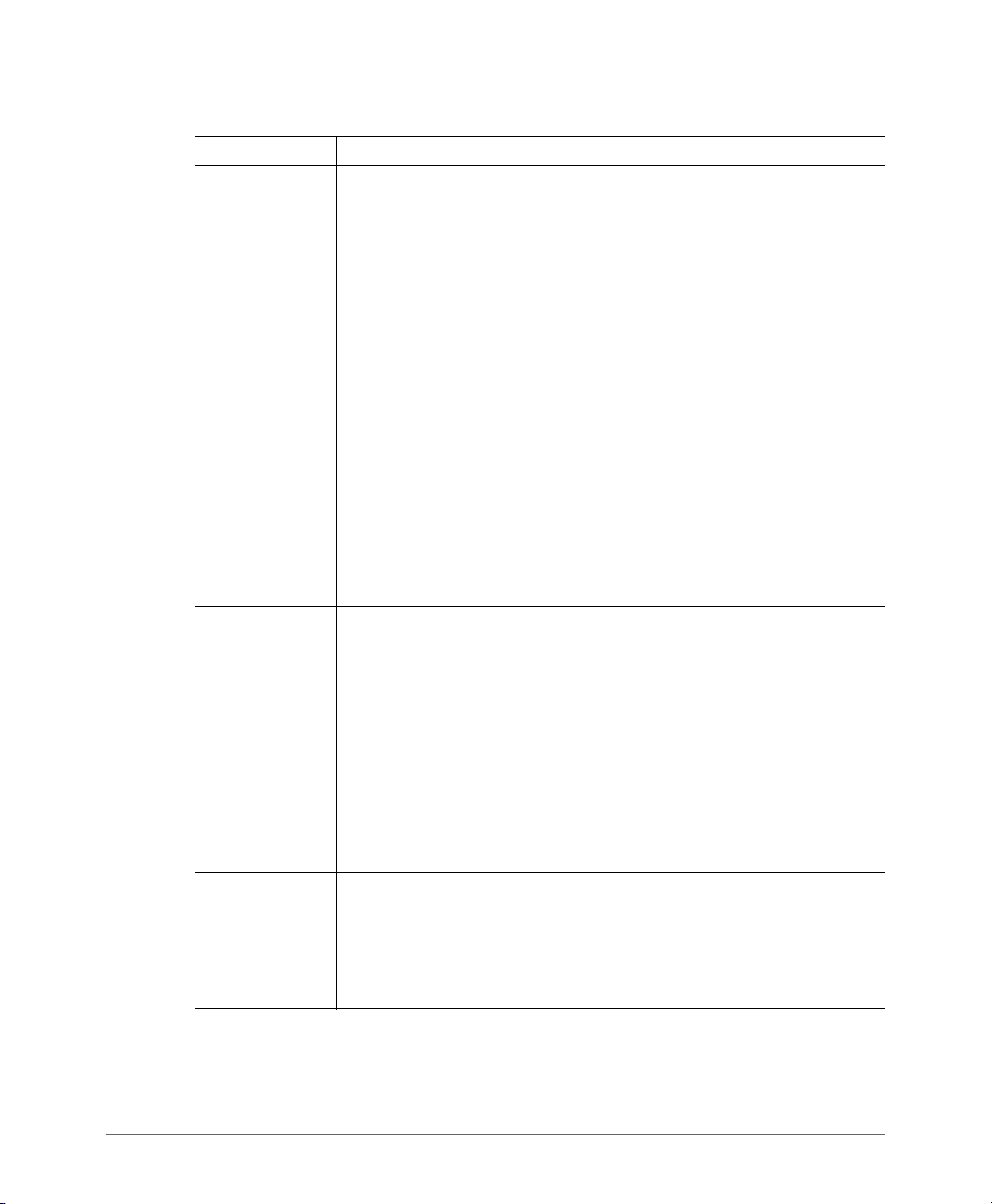
Getting to Know the Access Point Features
ZoneFlex 7762-S Access Point
Table 8. 7762-S LEDs and connectors (Continued)
Label Description
Status LED If the AP is operating in standalone mode:
•
Amber: The WLAN service is up and at least one wireless client is
associated with the AP.
Flashing amber: The WLAN service is up and no wireless clients
•
are currently associated with the AP.
If the AP is being managed by Ruckus Wireless ZoneDirector:
•
Green: The AP is part of a mesh network (either as a Root AP or
Mesh AP) and is connected to an uplink with good signal. If mesh
networking is disabled but the WLAN service is available, the
Status LED is also green.
Fast flashing green: The AP is part of a mesh network (as Mesh
•
AP) and is connected to an uplink with a fair or good signal.
Slow flashing green: This Mesh AP is searching for an uplink or
•
is attempting to establish communication with ZoneDirector.
Off: Mesh networking is disabled and the WLAN service is
•
unavailable.
RJ45
Connectors
DC Connector In addition to PoE, you can also use direct current or DC (from a
Two LAN ports that support Power over Ethernet (PoE):
•
PoE IN port: Supports 10/100/1000Mbps connections, connects
to the network and receives 802.at PoE from the supplied PoE
injector (if connected).
PoE OUT port: Supports 10/100Mbps connections. If the
•
supplied PoE injector is used, this port can supply 802.3af PoE to
the connected PoE-capable device (for example, a 3G/4G small
cell radio or an IP-based surveillance camera). To use this port to
supply PoE, you first need to enable the PoE feature on the Web
interface.
battery, for example) to supply power to the AP.
NOTE: If you connect the AP to both PoE and DC power sources
at the same time, it uses PoE as the primary power source and
DC power as the backup power source.
Ruckus Wireless Outdoor AP 100.1.0 User Guide, 800-70863-001 Rev A 26
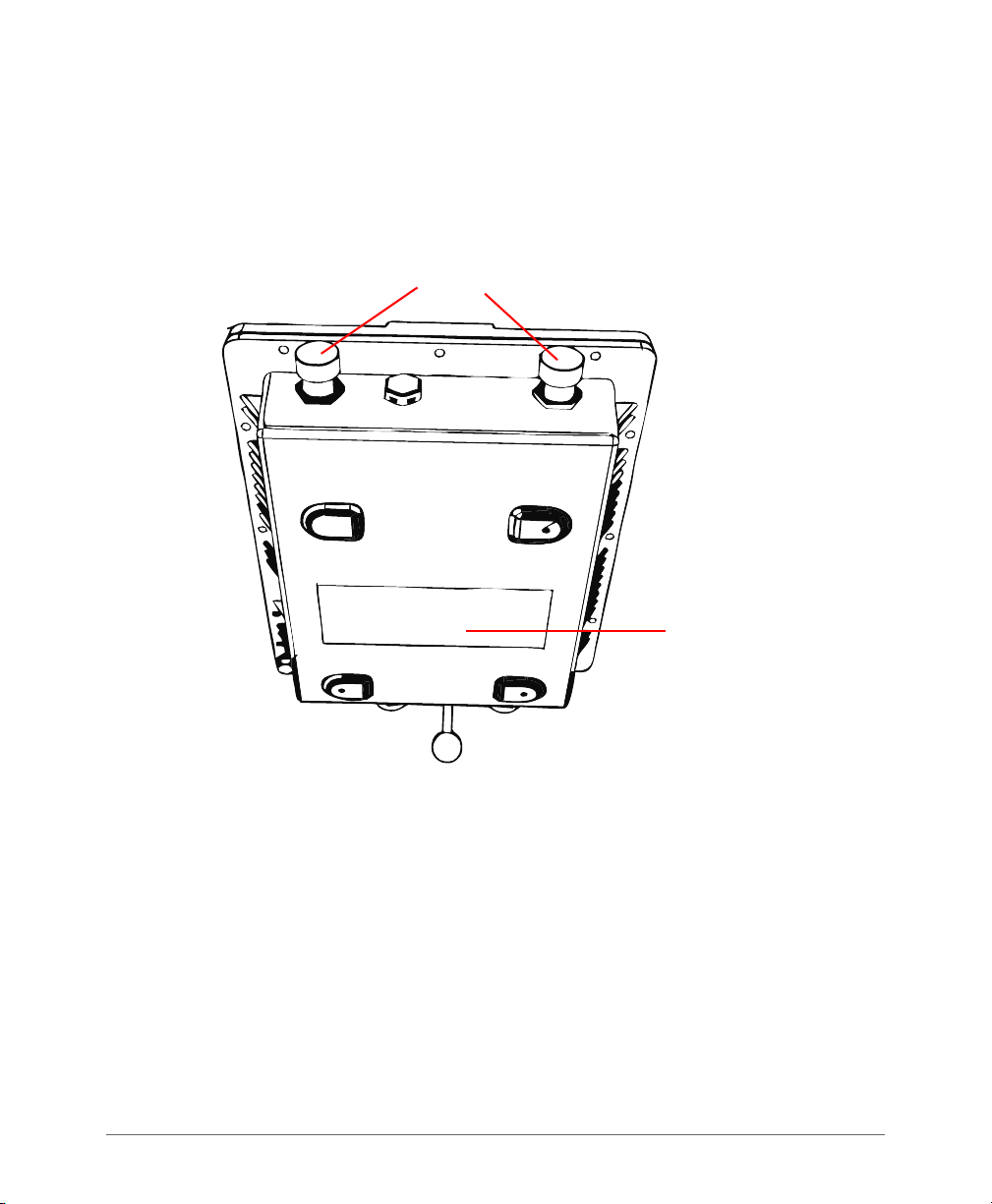
Getting to Know the Access Point Features
Make a note of the MAC
address on this label.
You will need it later.
Metal caps
ZoneFlex 7762-S Access Point
7762-S 5GHz Antenna Connectors
If you want to enable the 5GHz sections of the AP (for access or meshing), you can
connect external high gain antennas (5GHz only) to the standard N-type radio
frequency (RF) antenna connectors on the top panel of the AP.
Figure 9. The 7762-S 5GHz antenna connectors are protected by metal caps
Ruckus Wireless Outdoor AP 100.1.0 User Guide, 800-70863-001 Rev A 27
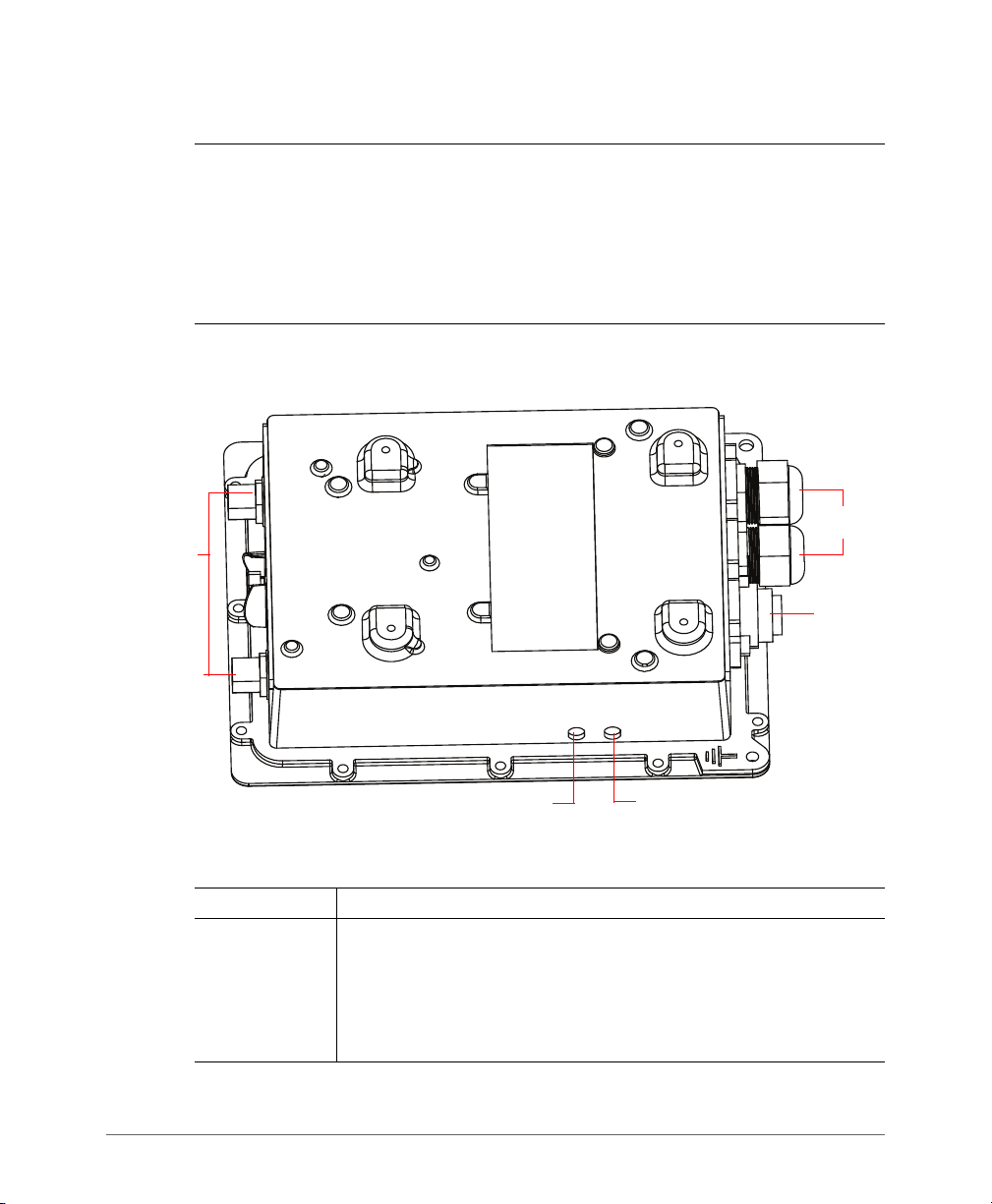
Getting to Know the Access Point Features
Power LED
Status LED
RJ-45/PoE
Connectors
5GHz External
Antenna
Connectors
AC Power
Connector
ZoneFlex 7762-S-AC Access Point
ZoneFlex 7762-S-AC Access Point
NOTE The 100.x AP base images support standalone mode and FlexMaster (FM)
WLAN manager operation. The RuckOS-compatible images only support SCG,
vSCG, and SZ controllers. The ZD-compatible images only support ZD controllers.
The 7762-S-AC requires a minimum of AP base image 100.0.0 and later to operate,
or SCG 1.1 and later, vSCG 2.5 and later, RuckOS 3.2 and later, or ZF 9.4 and later
to operate.
Figure 10 and Figure 11 identify the AP external features.
Figure 10. 7762-S-AC AP parts
Table 9. 7762-S-AC LEDs and connectors
Label Description
Power LED •
Off: No power is available, or the AP is not connected to a power
source.
• Red: The AP is powering on.
• Green: The AP is connected to a power source and has completed
its power-on sequence.
Ruckus Wireless Outdoor AP 100.1.0 User Guide, 800-70863-001 Rev A 28
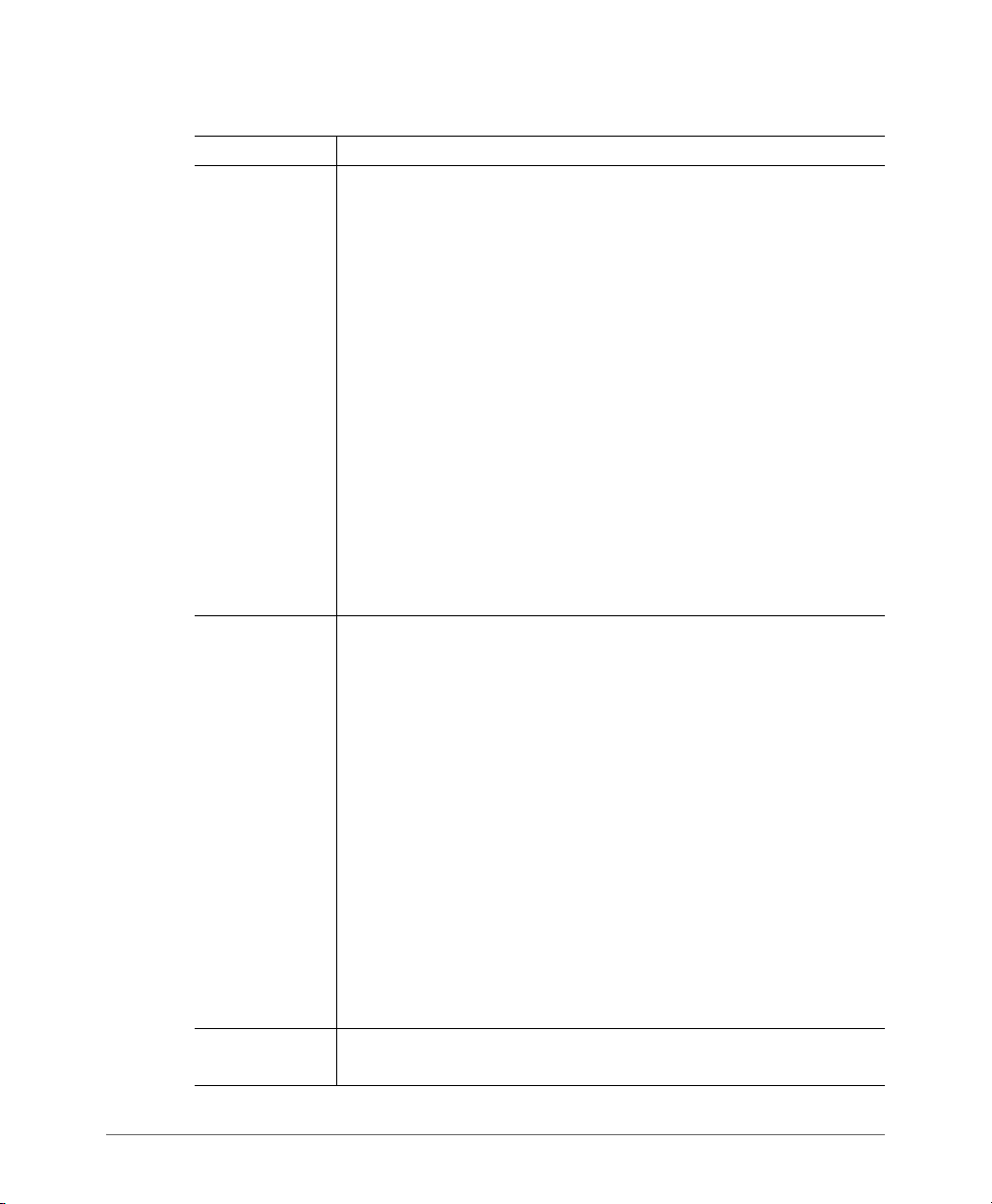
Getting to Know the Access Point Features
Table 9. 7762-S-AC LEDs and connectors (Continued)
Label Description
Status LED If the AP is operating in standalone mode:
•
Amber: The WLAN service is up and at least one wireless client is
associated with the AP.
Flashing amber: The WLAN service is up and no wireless clients
•
are currently associated with the AP.
If the AP is being managed by Ruckus Wireless ZoneDirector:
• Green: The AP is part of a mesh network (either as Root AP or
Mesh AP) and is connected to an uplink with good signal. If
mesh networking is disabled but the WLAN service is available,
the Status LED is also green.
• Fast flashing green: The AP is part of a mesh network (as Mesh
AP) and is connected to an uplink with fair signal.
• Slow flashing green: This Mesh AP is searching for an uplink or
is attempting to establish communication with ZoneDirector.
• Off: Mesh networking is disabled and the WLAN service is
unavailable.
RJ45
Connectors
AC Power
Connector
Two LAN ports that support Power over Ethernet (PoE):
•
PoE IN port: Supports 10/100/1000Mbps connections, connects
to the network and receives 802.at PoE from the Ruckus Wireless
60W PoE injector (not supplied, may be ordered separately – part
number 902-0180-XX00, where XX is the country code).
PoE OUT port: Supports 10/100Mbps connections. If the AP is
•
using AC power or the Ruckus Wireless PoE injector (ordered
separately), this port can supply 802.3af PoE to the connected
PoE-capable device (for example, a 3G/4G small cell radio or an
IP-based surveillance camera).
To use this port to supply PoE, you first need to enable the PoE
feature on the Web interface. If you use PoE only to power the AP
and you want to use the PoE OUT port to supply power to another
device, you must use the Ruckus Wireless 60W PoE injector (part
number 902-0180-XX00, where XX is the country code), which
may be ordered separately.
You can use AC to supply power to the AP, in addition to using PoE.
ZoneFlex 7762-S-AC Access Point
Ruckus Wireless Outdoor AP 100.1.0 User Guide, 800-70863-001 Rev A 29
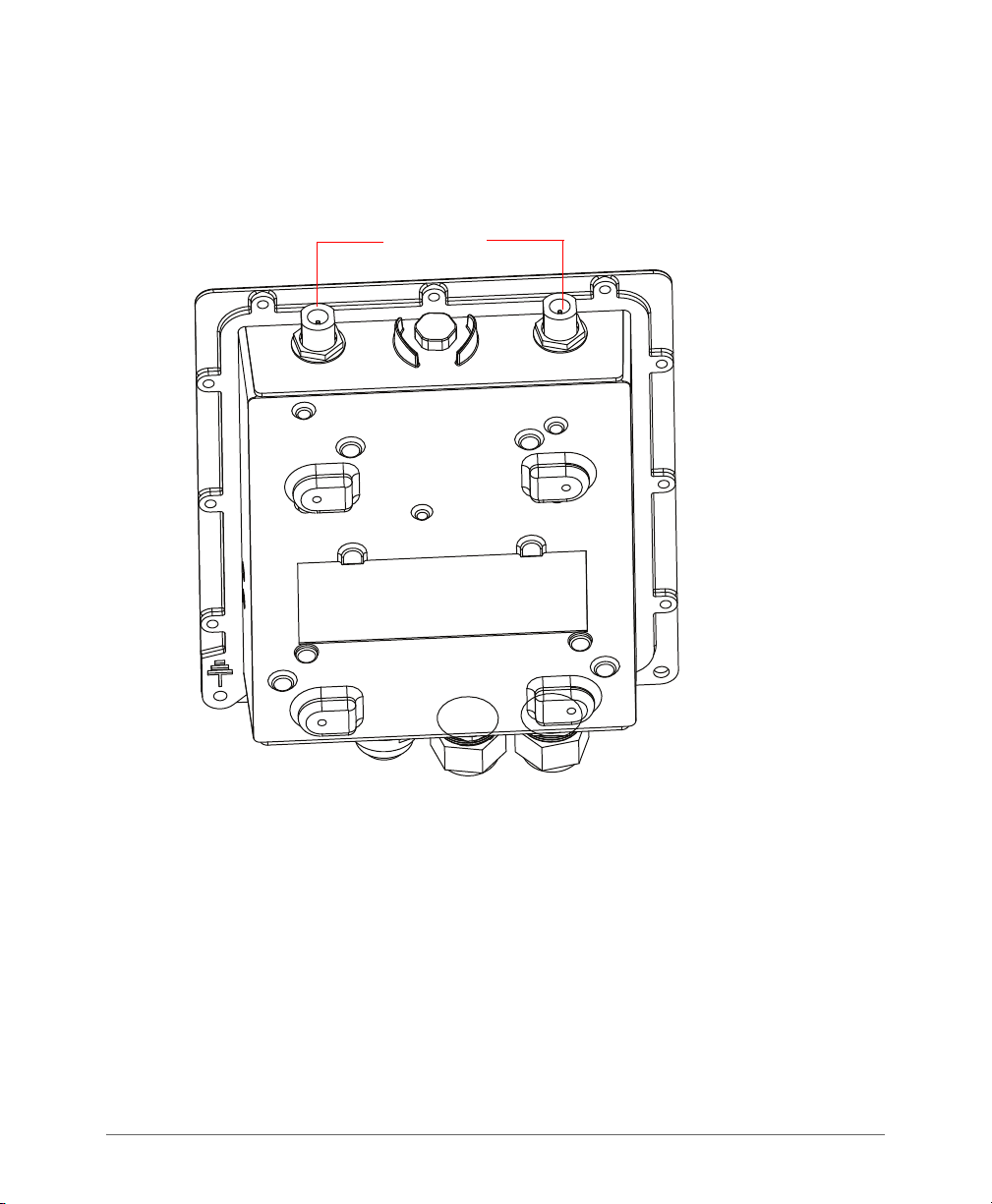
Getting to Know the Access Point Features
Metal caps
ZoneFlex 7762-S-AC Access Point
If you want to extend the range of your wireless network, you can connect external
high gain antennas (5GHz only) to the standard N-type radio frequency (RF) antenna
connectors on the top panel of the AP.
Figure 11. The 7762-S-AC 5GHz antenna connectors are protected by metal caps
Ruckus Wireless Outdoor AP 100.1.0 User Guide, 800-70863-001 Rev A 30

Getting to Know the Access Point Features
Power LED
Status LED
5GHz External
Antenna
Connectors
RJ-45/PoE
Connectors
DC Connector
Ground Screw
ZoneFlex 7762-T Access Point
ZoneFlex 7762-T Access Point
NOTE The 100.x AP base images support standalone mode and FlexMaster (FM)
WLAN manager operation. The RuckOS-compatible images only support SCG,
vSCG, and SZ controllers. The ZD-compatible images only support ZD controllers.
The 7762-T requires a minimum of AP base image 100.0.0 and later to operate, or
SCG 1.1 and later, vSCG 2.5 and later, RuckOS 3.2 and later, or ZF 9.4 and later
to operate.
Figure 12 and Figure 13 identify the AP external features.
Figure 12. 7762-T AP parts
Table 10. 7762-T LEDs and connectors
Ruckus Wireless Outdoor AP 100.1.0 User Guide, 800-70863-001 Rev A 31
Label Description
Power LED •
Off: No power is available, or the AP is not connected to a power
source.
Red: The AP is powering on.
•
•
Green: The AP is connected to a power source and has completed
its power-on sequence.

Getting to Know the Access Point Features
ZoneFlex 7762-T Access Point
Table 10. 7762-T LEDs and connectors (Continued)
Label Description
Status LED If the AP is operating in standalone mode:
•
Amber: The WLAN service is up and at least one wireless client is
associated with the AP.
Flashing amber: The WLAN service is up and no wireless clients
•
are currently associated with the AP.
If the AP is being managed by Ruckus Wireless ZoneDirector:
• Green: The AP is part of a mesh network (either as Root AP or
Mesh AP) and is connected to an uplink with good signal. If
mesh networking is disabled but the WLAN service is available,
the Status LED is also green.
• Fast flashing green: The AP is part of a mesh network (as Mesh
AP) and is connected to an uplink with fair signal.
• Slow flashing green: This Mesh AP is searching for an uplink or
is attempting to establish communication with ZoneDirector.
• Off: Mesh networking is disabled and the WLAN service is
unavailable.
RJ45
Connectors
DC Connector In addition to PoE, you can also use direct current or DC (from a
Two LAN ports that support Power over Ethernet (PoE):
•
PoE IN port: Supports 10/100/1000Mbps connections, connects
to the network and receives 802.at PoE from the supplied PoE
injector (if connected).
PoE OUT port: Supports 10/100Mbps connections. If the
•
supplied PoE injector is used, this port can supply 802.3af PoE to
the connected PoE-capable device (for example, a 3G/4G small
cell radio or an IP-based surveillance camera). To use this port to
supply PoE, you first need to enable the PoE feature on the Web
interface.
battery, for example) to supply power to the AP.
If you want to extend the range of your wireless network, you can connect external
antennas (5GHz only) to the standard N-type radio frequency (RF) antenna connectors on the top panel of the AP.
Ruckus Wireless Outdoor AP 100.1.0 User Guide, 800-70863-001 Rev A 32

Getting to Know the Access Point Features
Metal caps
ZoneFlex 7762-T Access Point
NOTE The maximum value for the antenna gain that you should set depends on
the type of external antennas that you are connecting to the AP.
Figure 13. The 7762-T 5GHz antenna connectors are protected by metal caps
Ruckus Wireless Outdoor AP 100.1.0 User Guide, 800-70863-001 Rev A 33

Getting to Know the Access Point Features
Reset Button
blanking cap
Coaxial Cable
Connector B
Earth Ground
Screw
DC Connector
blanking cap
Ethernet Port
blanking cap
ZoneFlex 7781CM Access Point with Cable Modem
ZoneFlex 7781CM Access Point with Cable Modem
NOTE The 100.x AP base images support standalone mode and FlexMaster (FM)
WLAN manager operation. The RuckOS-compatible images only support SCG,
vSCG, and SZ controllers. The ZD-compatible images only support ZD controllers.
The 7781CM requires a minimum of AP base image 100.0.0 and later to operate,
or SCG 1.1.1 and later, vSCG 2.5 and later, RuckOS 3.2 and later, or ZF 9.5.1 and
later to operate.
Figure 14 and Figure 15 identify the 7781CM AP with integral Cable Modem AP
(7781CM) external features.
• The 901-7781-US01 and 901-7781-WW01 DOCSIS 7781CMs and the 9017781-JP21 JCTEA DOCSIS 7781CMs include a shroud and cable clamps to
mount the 7781CMs on strand support cables.
• The 901-7781-WW11 EuroDOCSIS 7781CMs do not include a shroud or cable
clamps, and are mounted using customer-supplied mounting brackets.
Figure 14. 7781CM connectors
Ruckus Wireless Outdoor AP 100.1.0 User Guide, 800-70863-001 Rev A 34

Table 11. 7781CM connectors
2
4
6
5 1
3
Label Description
Ethernet Port
(under
blanking cap)
RJ-45 port that supports 10/100/1000Mbps connections and provides
802.3af-compliant (15.4W) Power over Ethernet (PoE) output power to
external devices. PoE output (and internal CM heater, if equipped) are
only supported when the 7781CM receives Power Over Cable (POC)
from the HFC cable plant.
Reset Button
(under
blanking cap)
DC Connector
(under
blanking cap)
Coaxial Cable
Connector B
Refer to the
Installation Guide
or reset the AP to factory defaults.
In addition to the power supplied by the coaxial cable from the cable
modem termination system (CMTS) equipment, the 7781CM can also
be DC powered for configuration before field deployment.
Connects to the CMTS at the headend using a tap on the plant, and
provides AC POC to the 7781CM. For more information, refer to the
ZoneFlex 7781CM Cable Modem Access Point Installation Guide.
Figure 15. 7781CM LEDs
Getting to Know the Access Point Features
ZoneFlex 7781CM Access Point with Cable Modem
ZoneFlex 7781CM Cable Modem Access Point
to access the reset button and either reboot the AP
Ruckus Wireless Outdoor AP 100.1.0 User Guide, 800-70863-001 Rev A 35

Getting to Know the Access Point Features
ZoneFlex 7781CM Access Point with Cable Modem
Reading the 7781CM LEDs
The six dual-purpose LEDs are used both by the CM part and the AP part of the
7781CM:
• When LED 1 (green LED) is lit, the LEDs are in Access Point mode.
• When LED 2 (white LED) is lit, the LEDs are in Cable Modem mode.
While the 7781CM is booting up, the LEDs are in CM mode. Once bootup is
completed, the LEDs alternate between CM and AP modes.
NOTE The 7781CM LEDs turn off after a while. This is normal operation.
Refer to the following:
• LED Boot Sequence
• LED Online/Steady State
• Reading LEDs in Access Point Mode
• Reading LEDs in Cable Modem Mode
LED Boot Sequence
1 All LEDs blink for a few seconds.
2 LED 2 (white) stays solid on.
3 LEDs 3, 4, 5 and 6 (blue, middle green, yellow and red) blink in sequence.
4 LEDs 4, 5 and 6 (middle green, yellow and red) blink together for a few seconds.
5 LED 3 (blue) goes solid when the link to the AP is established.
6 LED 6 (red) flashes as CM tries to acquire downstream.
• LED 6 (red) goes solid when downstream is acquired.
• LED 3 (blue) flashes to indicate communication across the AP link.
7 LED 5 (yellow) comes on solid when upstream acquired.
8 LED 4 (middle green) on indicates that cable modem came on-line successfully.
LED Online/Steady State
• LED 1 (green) on indicates AP mode.
• LED 2 (white) on indicates CM mode.
• LEDs 3, 4, 5 and 6 (blue, middle green, yellow and red) are on.
The LEDs alternate between CM and AP modes.
Ruckus Wireless Outdoor AP 100.1.0 User Guide, 800-70863-001 Rev A 36

Getting to Know the Access Point Features
ZoneFlex 7781CM Access Point with Cable Modem
NOTE The 7781CM LEDs turn off after a while. This is normal operation.
Reading LEDs in Access Point Mode
In AP mode, LED 1 (green LED) is lit.
NOTE The LEDs do not indicate whether the AP is in standalone mode or if
ZoneDirector is managing the AP. To check if ZoneDirector is managing the AP, log
into the ZoneDirector Web interface, go to the APs page, and then search for the
AP’s MAC address. If you are unable t o f in d t he AP , t he n i t i s very likely in standalone
mode. If you have multiple ZoneDirector devices on the network, make sure you
check each one of them.
For Cable Operators, APs will typically be in ZoneDirector mode after initial boot. If
the AP is unable to reach the ZoneDirector on initial boot, it remains in standalone
mode.
Refer to Tab le 1 2 for a summary of AP mode LED behavior.
Table 12. 7781CM LED behavior in AP Standalone and ZoneDirector modes
LED State AP Standalone Mode AP ZoneDirector Mode
1
2
3
4
5
Ruckus Wireless Outdoor AP 100.1.0 User Guide, 800-70863-001 Rev A 37
Solid
Green
OFF Off = Not AP Mode. Off = Not AP Mode.
Solid
Blue
Flashing
Green
Solid
Green
Solid
Yell ow
On = AP Mode. On = AP Mode.
At least one 5GHz wireless client
is associated with the access
point and signal strength is weak.
5GHz WLAN is up but no clients. 5GHz WLAN is up but no clients.
At least one 5GHz wireless client
is associated with the access
point and signal strength is strong.
At least one 2.4GHz wireless
client is associated with the
access point and signal strength
is weak.
If AP is RAP, at least one MAP is
associated. If AP is MAP it is
associated with a RAP. Signal
strength is weak.
If AP is RAP, at least one MAP is
associated. If AP is MAP it is
associated with a RAP. Signal
strength is strong.
At least one 2.4GHz wireless
client is associated with the
access point and signal strength
is weak.

Getting to Know the Access Point Features
ZoneFlex 7781CM Access Point with Cable Modem
Table 12. 7781CM LED behavior in AP Standalone and ZoneDirector modes (Continued)
LED State AP Standalone Mode AP ZoneDirector Mode
6
Flashing
Red
Solid
Red
2.4GHz WLAN is up but no
clients.
At least one 2.4GHz wireless
client is associated with the
access point and signal strength
is strong.
2.4GHz WLAN is up but no
clients.
At least one 2.4GHz wireless
client is associated with the
access point and signal strength
is strong.
Reading LEDs in Cable Modem Mode
In CM mode, LED 2 (white LED) is always lit. Refer to Tab l e 1 3 for a summary of
CM mode LED behavior. Refer to LED Boot Sequence and LED Online/Steady State
for more details.
Table 13. 7781CM LED behavior in CM mode
LED State Meaning
1
2
3
4
5
6
OFF Off = Not CM Mode.
Solid White
Solid Blue Link
Solid Green On line
Solid Yellow Upstream acquired
Flashing Red Searching for downstream
Solid Red Downstream acquired
On = CM Mode.
Powering Options
The 7781CM supports both DC power or AC power over cable (POC). Normally
12 VDC power is only used at the depot or when debugging. 40 to 90 VAC POC is
only used when the 7781CM is mounted on a cable strand and powered via an Ftype coaxial cable connected to the HFC cable plant.
The customer-ordered 1.5A 12 VDC power supply part number is 902-0169-xxyy,
where xx = Country and yy = revision.
NOTE The 7781CM does not provide PoE output or support internal heater
operation when powered by 12 VDC.
Ruckus Wireless Outdoor AP 100.1.0 User Guide, 800-70863-001 Rev A 38

Getting to Know the Access Point Features
ZoneFlex 7781CM Access Point with Cable Modem
Cable Modem Heater
The 901-7781-US01, 901-7781-JP21 and 901-7781-WW01 7781CM includes a
built-in heater for the cable modem that permits operation at extremely low
temperatures. The heater is typically on below -10° C (14° F). The heater is powered
by POC only. When the 7781CM is powered by 12 VDC, the heater is disabled.
The 901-7781-WW11 EuroDOCSIS 7781CM does not include a built-in heater.
7781CM Operation
Refer to the ZoneFlex 7781CM Cable Modem Access Point Installation Guide for
information on Cable Modem configuration and operation.
Ruckus Wireless Outdoor AP 100.1.0 User Guide, 800-70863-001 Rev A 39

Getting to Know the Access Point Features
PoE IN
PoE OUT
AC IN
Earth Ground
Screw
STATUS LED
POWER LED
Reset Button
(inside case)
ZoneFlex 7782 Access Point
ZoneFlex 7782 Access Point
NOTE The 100.x AP base images support standalone mode and FlexMaster (FM)
WLAN manager operation. The RuckOS-compatible images only support SCG,
vSCG, and SZ controllers. The ZD-compatible images only support ZD controllers.
The 7782 requires a minimum of AP base image 100.0.0 and later to operate, or
SCG 1.1.1 and later, vSCG 2.5 and later, RuckOS 3.2 and later, or ZF 9.5.1 and
later to operate.
Figure 16 identifies the connectors and LEDs on the 7782 Omni AP. Ta b le 14
describes the LEDs and connectors.
Figure 16. 7782 connectors and LEDs - bottom view
Ruckus Wireless Outdoor AP 100.1.0 User Guide, 800-70863-001 Rev A 40

Getting to Know the Access Point Features
ZoneFlex 7782 Access Point
Table 14. 7782 LED and connector descriptions
Label Description
PoE IN RJ45
data connector
PoE OUT RJ45
data connector
Reset button This button is inside the PoE OUT cable gland. Refer to the
AC IN power
connector
Supports 10/100/1000Mbps connections, connects to the network
and receives 802.at Power over Ethernet (PoE) from the Ruckus
Wireless 60W PoE injector.
Supports 10/100/1000Mbps connections and PoE out. If the AP is
powered using AC or the Ruckus Wireless PoE injector (ordered
separately), then this port can supply 802.3af (up to 25W) PoE to a
connected PoE-capable device (for example, a 3G/4G small cell radio
or an IP-based surveillance camera). For devices requiring more than
15.4W, use short (less than 10 feet or 3m) Ethernet cables. In hightemperature environments, the amount of power available is to be
determined.
7782 Outdoor Access Point Installation Guide
button and reset the AP.
You can use AC to supply power to the AP, in addition to using PoE.
to access the reset
STATUS LED When the AP is operating in standalone mode:
•
Amber: The WLAN service is up and at least one wireless client is
associated with the AP.
Flashing amber: The WLAN service is up and no wireless clients
•
are currently associated with the AP.
When the AP is being managed by Ruckus Wireless ZoneDirector:
•
Green: The AP is part of a mesh network (either as Root AP or
Mesh AP) and is connected to an uplink with good signal. If mesh
networking is disabled but the WLAN service is available, the
Status LED is also green.
Fast flashing green: The AP is part of a mesh network (as Mesh
•
AP) and is connected to an uplink with fair signal.
•
Slow flashing green: This Mesh AP is searching for an uplink or
is attempting to establish communication with ZoneDirector.
Off: Mesh networking is disabled and the WLAN service is
•
unavailable.
ZoneFlex
Ruckus Wireless Outdoor AP 100.1.0 User Guide, 800-70863-001 Rev A 41
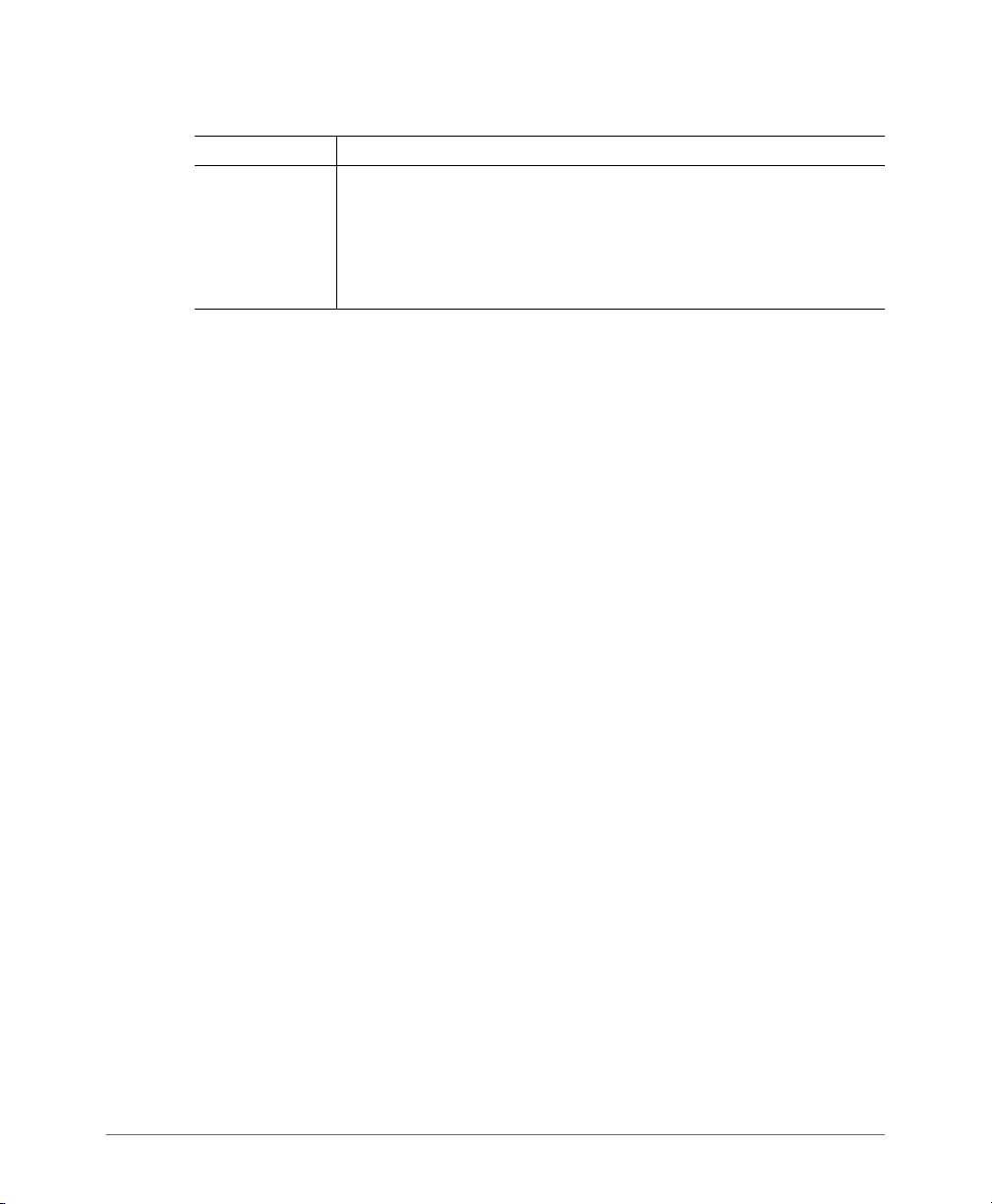
Getting to Know the Access Point Features
ZoneFlex 7782 Access Point
Table 14. 7782 LED and connector descriptions (Continued)
Label Description
POWER LED • Off: No power is available, or the AP is not connected to a power
source.
•
Red: The AP is powering on.
•Green: The AP is connected to a power source and has completed
its power-on sequence.
Ruckus Wireless Outdoor AP 100.1.0 User Guide, 800-70863-001 Rev A 42

Getting to Know the Access Point Features
PoE IN
PoE OUT
AC IN
Earth Ground
Screw
STATUS LED
POWER LED
Reset Button
(inside case)
ZoneFlex 7782-E Access Point
ZoneFlex 7782-E Access Point
NOTE The 100.x AP base images support standalone mode and FlexMaster (FM)
WLAN manager operation. The RuckOS-compatible images only support SCG,
vSCG, and SZ controllers. The ZD-compatible images only support ZD controllers.
The 7782-E requires a minimum of AP base image 100.0.0 and later to operate, or
SCG 1.1.1 and later, vSCG 2.5 and later, RuckOS 3.2 and later, or ZF 9.5.1 and
later to operate.
Figure 17 identifies the connectors and LEDs on the bottom of the 7782-E External
Antenna AP. Figure 18 identifies the connectors on the top of the 7782-E.
If you want to extend the range of your wireless network, then you can connect
external high gain antennas to the standard N-type radio frequency (RF) antenna
connectors on the top panel of the AP. The antennas must have a gain of less than
9dBi to comply with FCC and CE regulations.
Figure 17. 7782-E connectors and LEDs - bottom view
Ruckus Wireless Outdoor AP 100.1.0 User Guide, 800-70863-001 Rev A 43

Figure 18. 7782-E AP top-panel N-type connectors
Getting to Know the Access Point Features
ZoneFlex 7782-E Access Point
Table 15. 7782-E top-panel N-type connectors
Label Description
5GHz
connectors:
ANT 0, ANT 1
and ANT 2
These 5GHz 50-ohm female connectors can be used with up to three external
antennas for operator-defined coverage areas and point-to-point deployments.
• When you are connecting two 5GHz antennas to the AP, use the ANT 0 and
ANT 2 5GHz connectors.
• When you are connecting three 5GHz antennas to the AP, use the all three
ANT 0, ANT 1 and ANT 2 5GHz connectors.
Ruckus Wireless Outdoor AP 100.1.0 User Guide, 800-70863-001 Rev A 44

Getting to Know the Access Point Features
ZoneFlex 7782-E Access Point
Table 15. 7782-E top-panel N-type connectors (Continued)
Label Description
2.4GHz
connectors:
ANT 0, ANT 1
and ANT 2
These 2.4GHz 50-ohm female connectors can be used with up to three external
antennas for operator-defined coverage areas and point-to-point deployments.
• When you are connecting two 2.4GHz antennas to the AP, use the ANT 0 and
ANT 2 2.4GHz connectors.
• When you are connecting three 2.4GHz antennas to the AP, use the all three
ANT 0, ANT 1 and ANT 2 2.4GHz connectors.
GPS connector This 50-ohm female N-type connector is used for a standard powered external
GPS antenna. The factory-supplied GPS antenna kit complies with all 7782-E
AP requirements.
If you are installing a customer-supplied antenna and extension cable, then keep
the cable short or use low-loss cable to avoid excess signal attenuation. The
7782-E supplies 3.3 VDC to the GPS antenna; make sure that a customersupplied GPS antenna does not require more than 150mA.
Ruckus Wireless Outdoor AP 100.1.0 User Guide, 800-70863-001 Rev A 45

Getting to Know the Access Point Features
PoE IN
PoE OUT
AC IN
Earth Ground
Screw
STATUS LED
POWER LED
Reset Button
(inside case)
ZoneFlex 7782-N Access Point
ZoneFlex 7782-N Access Point
NOTE The 100.x AP base images support standalone mode and FlexMaster (FM)
WLAN manager operation. The RuckOS-compatible images only support SCG,
vSCG, and SZ controllers. The ZD-compatible images only support ZD controllers.
The 7782-N requires a minimum of AP base image 100.0.0 and later to operate, or
SCG 1.1.1 and later, vSCG 2.5 and later, RuckOS 3.2 and later, or ZF 9.5.1 and
later to operate.
Figure 19 identifies the connectors and LEDs on the 7782-N 30-Degree Narrow
Sector AP. Tab le 1 6 describes the LEDs and connectors.
Figure 19. 7782-N connectors and LEDs - bottom view
Ruckus Wireless Outdoor AP 100.1.0 User Guide, 800-70863-001 Rev A 46

Getting to Know the Access Point Features
ZoneFlex 7782-N Access Point
Table 16. 7782-N LED and connector descriptions
Label Description
PoE IN RJ45
data connector
PoE OUT RJ45
data connector
Reset button This button is inside the PoE OUT cable gland. Refer to the
AC IN power
connector
Supports 10/100/1000Mbps connections, connects to the network
and receives 802.at Power over Ethernet (PoE) from the Ruckus
Wireless 60W PoE injector.
Supports 10/100/1000Mbps connections and PoE out. If the AP is
powered using AC or the Ruckus Wireless PoE injector (ordered
separately), then this port can supply 802.3af (15.4W) PoE to a
connected PoE-capable device (for example, a 3G/4G small cell radio
or an IP-based surveillance camera). For devices requiring more than
15.4W, use short (less than 10 feet or 3m) Ethernet cables. In hightemperature environments, the amount of power available is to be
determined.
7782 Outdoor Access Point Installation Guide
button and reset the AP.
You can use AC to supply power to the AP, in addition to using PoE.
to access the reset
STATUS LED When the AP is operating in standalone mode:
•
Amber: The WLAN service is up and at least one wireless client is
associated with the AP.
Flashing amber: The WLAN service is up and no wireless clients
•
are currently associated with the AP.
When the AP is being managed by Ruckus Wireless ZoneDirector:
•
Green: The AP is part of a mesh network (either as Root AP or
Mesh AP) and is connected to an uplink with good signal. If mesh
networking is disabled but the WLAN service is available, the
Status LED is also green.
Fast flashing green: The AP is part of a mesh network (as Mesh
•
AP) and is connected to an uplink with fair signal.
•
Slow flashing green: This Mesh AP is searching for an uplink or
is attempting to establish communication with ZoneDirector.
Off: Mesh networking is disabled and the WLAN service is
•
unavailable.
ZoneFlex
Ruckus Wireless Outdoor AP 100.1.0 User Guide, 800-70863-001 Rev A 47

Getting to Know the Access Point Features
ZoneFlex 7782-N Access Point
Table 16. 7782-N LED and connector descriptions (Continued)
Label Description
POWER LED • Off: No power is available, or the AP is not connected to a power
source.
•
Red: The AP is powering on.
•Green: The AP is connected to a power source and has completed
its power-on sequence.
Ruckus Wireless Outdoor AP 100.1.0 User Guide, 800-70863-001 Rev A 48

Getting to Know the Access Point Features
PoE IN
PoE OUT
AC IN
Earth Ground
Screw
STATUS LED
POWER LED
Reset Button
(inside case)
ZoneFlex 7782-S Access Point
ZoneFlex 7782-S Access Point
NOTE The 100.x AP base images support standalone mode and FlexMaster (FM)
WLAN manager operation. The RuckOS-compatible images only support SCG,
vSCG, and SZ controllers. The ZD-compatible images only support ZD controllers.
The 7782-S requires a minimum of AP base image 100.0.0 and later to operate, or
SCG 1.1.1 and later, vSCG 2.5 and later, RuckOS 3.2 and later, or ZF 9.5.1 and
later to operate.
Figure 20 identifies the connectors and LEDs on the 7782-S 120-Degree Sector
AP. Tab le 17 describes the LEDs and connectors.
Figure 20. 7782-S connectors and LEDs - bottom view
Ruckus Wireless Outdoor AP 100.1.0 User Guide, 800-70863-001 Rev A 49
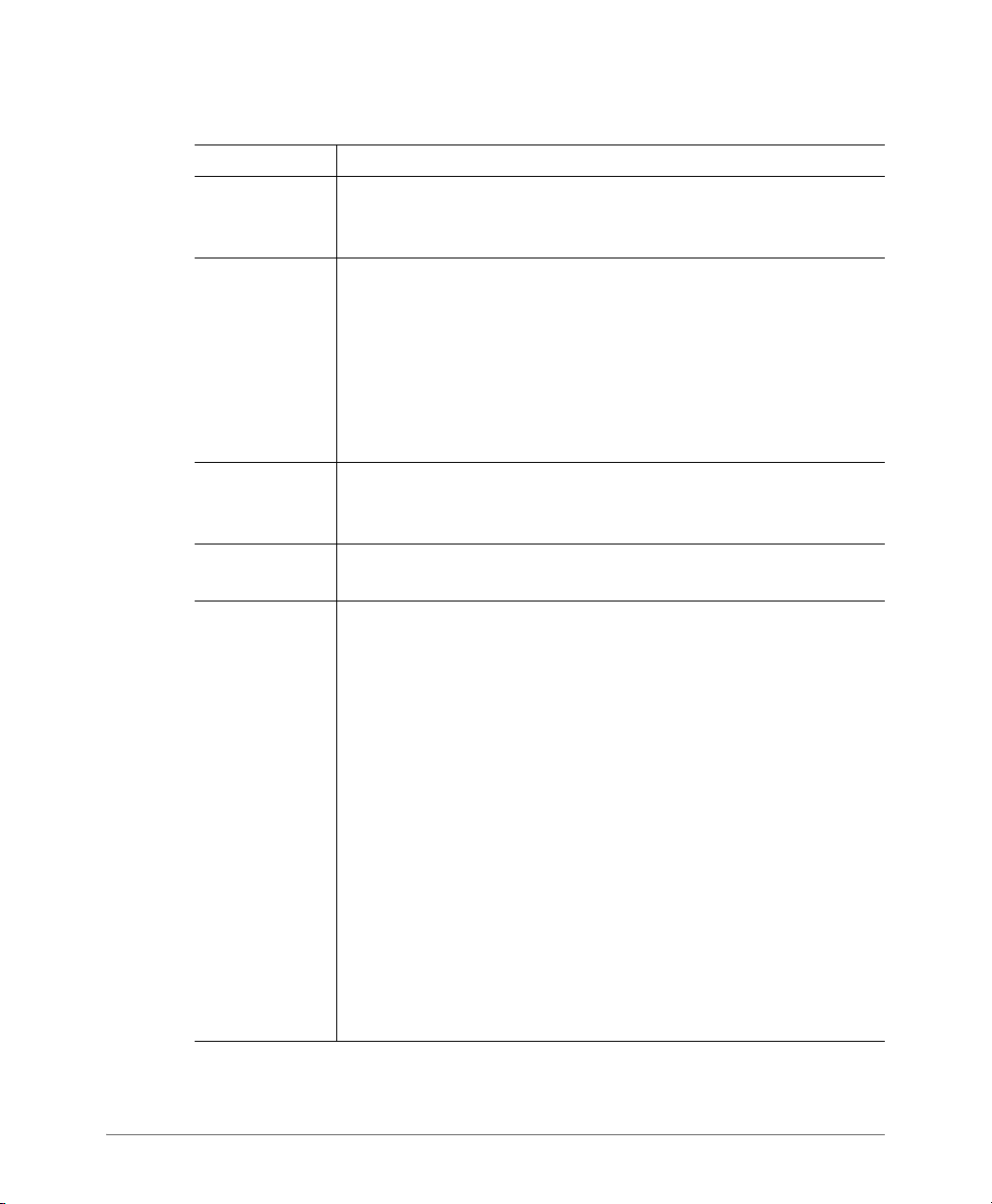
Getting to Know the Access Point Features
ZoneFlex 7782-S Access Point
Table 17. 7782-S LED and connector descriptions
Label Description
PoE IN RJ45
data connector
PoE OUT RJ45
data connector
Reset button This button is inside the PoE OUT cable gland. Refer to the
AC IN power
connector
Supports 10/100/1000Mbps connections, connects to the network
and receives 802.at Power over Ethernet (PoE) from the Ruckus
Wireless 60W PoE injector.
Supports 10/100/1000Mbps connections and PoE out. If the AP is
powered using AC or the Ruckus Wireless PoE injector (ordered
separately), then this port can supply 802.3af (15.4W) PoE to a
connected PoE-capable device (for example, a 3G/4G small cell radio
or an IP-based surveillance camera). For devices requiring more than
15.4W, use short (less than 10 feet or 3m) Ethernet cables. In high-
temperature environments, the amount of power available is to be
determined.
7782 Outdoor Access Point Installation Guide
button and reset the AP.
You can use AC to supply power to the AP, in addition to using PoE.
to access the reset
STATUS LED When the AP is operating in standalone mode:
•
Amber: The WLAN service is up and at least one wireless client is
associated with the AP.
Flashing amber: The WLAN service is up and no wireless clients
•
are currently associated with the AP.
When the AP is being managed by Ruckus Wireless ZoneDirector:
•
Green: The AP is part of a mesh network (either as Root AP or
Mesh AP) and is connected to an uplink with good signal. If mesh
networking is disabled but the WLAN service is available, the
Status LED is also green.
Fast flashing green: The AP is part of a mesh network (as Mesh
•
AP) and is connected to an uplink with fair signal.
•
Slow flashing green: This Mesh AP is searching for an uplink or
is attempting to establish communication with ZoneDirector.
Off: Mesh networking is disabled and the WLAN service is
•
unavailable.
ZoneFlex
Ruckus Wireless Outdoor AP 100.1.0 User Guide, 800-70863-001 Rev A 50

Getting to Know the Access Point Features
ZoneFlex 7782-S Access Point
Table 17. 7782-S LED and connector descriptions (Continued)
Label Description
POWER LED • Off: No power is available, or the AP is not connected to a power
source.
•
Red: The AP is powering on.
•Green: The AP is connected to a power source and has completed
its power-on sequence.
Ruckus Wireless Outdoor AP 100.1.0 User Guide, 800-70863-001 Rev A 51

Getting to Know the Access Point Features
2
3
4
5
6 7 81
ZoneFlex T300 Outdoor Access Point
ZoneFlex T300 Outdoor Access Point
NOTE The 100.x AP base images support standalone mode and FlexMaster (FM)
WLAN manager operation. The RuckOS-compatible images only support SCG,
vSCG, and SZ controllers. The ZD-compatible images only support ZD controllers.
The T300 requires a minimum of AP base image 100.0.0 and later to operate, or
SCG 2.5.1 and later, vSCG 3.0 and later, RuckOS 3.2 and later, or ZF 9.8.1 and
later to operate. DO NOT connect the T300 AP to a Ruckus Wireless Controller
with ZF 9.8.0 or earlier, or to SCG 2.5.0 or earlier.
Figure 21 identifies the LEDs and connectors on the AP. Tab le 1 8 describes these
LEDs and other elements.
Figure 21. T300 LEDs and other elements
Table 18. T300 LED and other element descriptions
No. Label Description
Earth
1
ground
Use this screw to attach an earth ground to the AP as required by
local regulations.
screw
Ruckus Wireless Outdoor AP 100.1.0 User Guide, 800-70863-001 Rev A 52

Getting to Know the Access Point Features
Table 18. T300 LED and other element descriptions (Continued)
No. Label Description
LED • Off: The WLAN service is down.
5G
2
• Amber: The WLAN is up, but no clients or downlink MAPs are
associated/connected.
• Green: The WLAN is up and at least one client is associated. No
downlink MAPs are connected.
• Slow flashing green (one flash every two seconds): The WLAN is
up and at least one downlink MAP is connected. No clients are
associated.
• Fast flashing green (two flashes every second): The WLAN is up,
at least one downlink MAP is connected, and at least one client
is associated.
LED • Off: The WLAN service is down.
2.4G
3
• Green: The WLAN is up and at least one client is associated.
• Amber: The WLAN is up. No clients are associated.
LED • Off: The AP is operating in standalone mode or operating as a
AIR
4
root AP (RAP) or a non-mesh AP.
• Green: The AP is functioning as a Mesh AP (MAP), and the
wireless signal to its uplink AP is good.
• Fast flashing green (two flashes every second): The AP is
functioning as a Mesh AP (MAP), and the wireless signal to its
uplink AP is fair.
• Slow flashing green (one flash every two seconds): Mesh
networking is enabled, but the AP is still searching for a mesh
uplink.
LED • Off: The AP is not being managed by ZoneDirector (standalone
DIR
5
mode).
• Green: The AP is being managed by ZoneDirector.
• Slow flashing green (one flash every two seconds): The AP is
being managed by ZoneDirector, but is currently unable to
communicate with ZoneDirector.
• Fast flashing green (two flashes every second): The AP is being
managed by ZoneDirector and is currently receiving
configuration settings (provisioning) or an image update.
ZoneFlex T300 Outdoor Access Point
Ruckus Wireless Outdoor AP 100.1.0 User Guide, 800-70863-001 Rev A 53

Getting to Know the Access Point Features
Table 18. T300 LED and other element descriptions (Continued)
No. Label Description
LED • Off: Off.
PWR
6
• Red: Boot up in process.
• Green: On.
7
PoE IN
RJ45 data
connector
Supports 10/100/1000Mbps connections, and receives Power
over Ethernet (PoE).
Note: The T300 can be powered by any 802.3af PSE device.
Refer to the Ruckus Wireless T300 data sheet for recommended
PoE accessories.
RESET
8
button
This button resets the AP to its factory defaults, and is mounted
under the
RESET/PoE IN RJ-45 waterproof gland.
ZoneFlex T300 Outdoor Access Point
Ruckus Wireless Outdoor AP 100.1.0 User Guide, 800-70863-001 Rev A 54

Getting to Know the Access Point Features
2
3
4
5
6 7 81
ZoneFlex T300e Outdoor Access Point
ZoneFlex T300e Outdoor Access Point
NOTE The 100.x AP base images support standalone mode and FlexMaster (FM)
WLAN manager operation. The RuckOS-compatible images only support SCG,
vSCG, and SZ controllers. The ZD-compatible images only support ZD controllers.
The T300e requires a minimum of AP base image 100.0.0 and later to operate, or
SCG 2.6 and later, or vSCG 3.1 and later, RuckOS 3.2 and later, ZF 9.8.1 and later
to operate. DO NOT connect the T300 AP to a Ruckus Wireless Controller with
ZF 9.8.0 or earlier, or to SCG 2.5.0 or earlier.
Figure 22 identifies the LEDs and hardware on the AP. Tab le 19 describes these
LEDs and other elements.
Figure 22. T300e LEDs and other elements
Table 19. T300e LED and other element descriptions
No. Label Description
Earth
1
ground
Use this screw to attach an earth ground to the AP as required by
local regulations.
screw
Ruckus Wireless Outdoor AP 100.1.0 User Guide, 800-70863-001 Rev A 55

Getting to Know the Access Point Features
Table 19. T300e LED and other element descriptions (Continued)
No. Label Description
LED • Off: The WLAN service is down.
5G
2
• Amber: The WLAN is up, but no clients or downlink MAPs are
associated/connected.
• Green: The WLAN is up and at least one client is associated. No
downlink MAPs are connected.
• Slow flashing green (one flash every two seconds): The WLAN is
up and at least one downlink MAP is connected. No clients are
associated.
• Fast flashing green (two flashes every second): The WLAN is up,
at least one downlink MAP is connected, and at least one client
is associated.
LED • Off: The WLAN service is down.
2.4G
3
• Green: The WLAN is up and at least one client is associated.
• Amber: The WLAN is up. No clients are associated.
LED • Off: The AP is operating in standalone mode or operating as a
AIR
4
root AP (RAP) or a non-mesh AP.
• Green: The AP is functioning as a Mesh AP (MAP), and the
wireless signal to its uplink AP is good.
• Fast flashing green (two flashes every second): The AP is
functioning as a Mesh AP (MAP), and the wireless signal to its
uplink AP is fair.
• Slow flashing green (one flash every two seconds): Mesh
networking is enabled, but the AP is still searching for a mesh
uplink.
LED • Off: The AP is not being managed by ZoneDirector (standalone
DIR
5
mode).
• Green: The AP is being managed by ZoneDirector.
• Slow flashing green (one flash every two seconds): The AP is
being managed by ZoneDirector, but is currently unable to
communicate with ZoneDirector.
• Fast flashing green (two flashes every second): The AP is being
managed by ZoneDirector and is currently receiving
configuration settings (provisioning) or an image update.
ZoneFlex T300e Outdoor Access Point
Ruckus Wireless Outdoor AP 100.1.0 User Guide, 800-70863-001 Rev A 56

Getting to Know the Access Point Features
ZoneFlex T300e Outdoor Access Point
Table 19. T300e LED and other element descriptions (Continued)
No. Label Description
PWR
6
7
LED • Off: Off.
PoE IN
RJ45 data
connector
• Red: Boot up in process.
• Green: On.
Supports 10/100/1000Mbps connections, and receives Power
over Ethernet (PoE).
Note: The T300e can be powered by any 802.3af PSE device.
Refer to the Ruckus Wireless T300e data sheet for
recommended PoE accessories.
RESET
8
button
This button resets the AP to its factory defaults, and is mounted
under the
RESET/PoE IN RJ-45 waterproof gland.
Figure 23 identifies the 5GHz RF connectors on the AP. Ta bl e 2 0 describes these
RF connectors.
If you want to extend the range of your wireless network, then you can connect
external high gain antennas to the standard N-type radio frequency (RF) antenna
connectors on the top panel of the AP. The antennas must have a gain of less than
9dBi to comply with FCC and CE regulations.
Ruckus Wireless Outdoor AP 100.1.0 User Guide, 800-70863-001 Rev A 57

Figure 23. T300e RF connectors
Getting to Know the Access Point Features
ZoneFlex T300e Outdoor Access Point
Table 20. T300e N-type RF connectors
Label Description
5GHz
connectors
Ruckus Wireless Outdoor AP 100.1.0 User Guide, 800-70863-001 Rev A 58
These 5GHz 50-ohm female connectors can be used with up to two external
antennas for operator-defined coverage areas and point-to-point deployments.

Getting to Know the Access Point Features
2
3
4
5
6 7 81
ZoneFlex T301n Outdoor Access Point
ZoneFlex T301n Outdoor Access Point
NOTE The 100.x AP base images support standalone mode and FlexMaster (FM)
WLAN manager operation. The RuckOS-compatible images only support SCG,
vSCG, and SZ controllers. The ZD-compatible images only support ZD controllers.
The T301n requires a minimum of AP base image 100.0.0 and later to operate, or
SCG 2.5.1 and later, vSCG 3.0 and later, RuckOS 3.2 and later, or ZF 9.8.1 and
later to operate. DO NOT connect the T301n AP to a Ruckus Wireless Controller
with ZF 9.8.0 or earlier, or to SCG 2.5.0 or earlier.
Figure 24 identifies the LEDs and connectors on the AP. Tab le 2 1 describes these
LEDs and other elements.
Figure 24. T301n LEDs and other elements
Table 21. T301n LED and other element descriptions
No. Label Description
Earth
1
ground
Use this screw to attach an earth ground to the AP as required by
local regulations.
screw
Ruckus Wireless Outdoor AP 100.1.0 User Guide, 800-70863-001 Rev A 59

Getting to Know the Access Point Features
Table 21. T301n LED and other element descriptions (Continued)
No. Label Description
LED • Off: The WLAN service is down.
5G
2
• Amber: The WLAN is up, but no clients or downlink MAPs are
associated/connected.
• Green: The WLAN is up and at least one client is associated. No
downlink MAPs are connected.
• Slow flashing green (one flash every two seconds): The WLAN is
up and at least one downlink MAP is connected. No clients are
associated.
• Fast flashing green (two flashes every second): The WLAN is up,
at least one downlink MAP is connected, and at least one client
is associated.
LED • Off: The WLAN service is down.
2.4G
3
• Green: The WLAN is up and at least one client is associated.
• Amber: The WLAN is up. No clients are associated.
LED • Off: The AP is operating in standalone mode or operating as a
AIR
4
root AP (RAP) or a non-mesh AP.
• Green: The AP is functioning as a Mesh AP (MAP), and the
wireless signal to its uplink AP is good.
• Fast flashing green (two flashes every second): The AP is
functioning as a Mesh AP (MAP), and the wireless signal to its
uplink AP is fair.
• Slow flashing green (one flash every two seconds): Mesh
networking is enabled, but the AP is still searching for a mesh
uplink.
LED • Off: The AP is not being managed by ZoneDirector (standalone
DIR
5
mode).
• Green: The AP is being managed by ZoneDirector.
• Slow flashing green (one flash every two seconds): The AP is
being managed by ZoneDirector, but is currently unable to
communicate with ZoneDirector.
• Fast flashing green (two flashes every second): The AP is being
managed by ZoneDirector and is currently receiving
configuration settings (provisioning) or an image update.
ZoneFlex T301n Outdoor Access Point
Ruckus Wireless Outdoor AP 100.1.0 User Guide, 800-70863-001 Rev A 60

Getting to Know the Access Point Features
Table 21. T301n LED and other element descriptions (Continued)
No. Label Description
LED • Off: Off.
PWR
6
• Red: Boot up in process.
• Green: On.
7
PoE IN
RJ45 data
connector
Supports 10/100/1000Mbps connections, and receives Power
over Ethernet (PoE).
Note: The T301n can be powered by any 802.3af PSE device.
Refer to the Ruckus Wireless T301n data sheet for
recommended PoE accessories.
RESET
8
button
This button resets the AP to its factory defaults, and is mounted
under the
RESET/PoE IN RJ-45 waterproof gland.
ZoneFlex T301n Outdoor Access Point
Ruckus Wireless Outdoor AP 100.1.0 User Guide, 800-70863-001 Rev A 61

Getting to Know the Access Point Features
2
3
4
5
6 7 81
ZoneFlex T301s Outdoor Access Point
ZoneFlex T301s Outdoor Access Point
NOTE The 100.x AP base images support standalone mode and FlexMaster (FM)
WLAN manager operation. The RuckOS-compatible images only support SCG,
vSCG, and SZ controllers. The ZD-compatible images only support ZD controllers.
The T301s requires a minimum of AP base image 100.0.0 and later to operate, or
SCG 2.5.1 and later, vSCG 3.0 and later, RuckOS 3.2 and later, or ZF 9.8.1 and
later to operate. DO NOT connect the T301s AP to a Ruckus Wireless Controller
with ZF 9.8.0 or earlier, or to SCG 2.5.0 or earlier.
Figure 25 identifies the LEDs and connectors on the AP. Tab le 2 2 describes these
LEDs and other elements.
Figure 25. T301s LEDs and other elements
Table 22. T301s LED and other element descriptions
No. Label Description
Earth
1
ground
Use this screw to attach an earth ground to the AP as required by
local regulations.
screw
Ruckus Wireless Outdoor AP 100.1.0 User Guide, 800-70863-001 Rev A 62

Getting to Know the Access Point Features
Table 22. T301s LED and other element descriptions (Continued)
No. Label Description
LED • Off: The WLAN service is down.
5G
2
• Amber: The WLAN is up, but no clients or downlink MAPs are
associated/connected.
• Green: The WLAN is up and at least one client is associated. No
downlink MAPs are connected.
• Slow flashing green (one flash every two seconds): The WLAN is
up and at least one downlink MAP is connected. No clients are
associated.
• Fast flashing green (two flashes every second): The WLAN is up,
at least one downlink MAP is connected, and at least one client
is associated.
LED • Off: The WLAN service is down.
2.4G
3
• Green: The WLAN is up and at least one client is associated.
• Amber: The WLAN is up. No clients are associated.
LED • Off: The AP is operating in standalone mode or operating as a
AIR
4
root AP (RAP) or a non-mesh AP.
• Green: The AP is functioning as a Mesh AP (MAP), and the
wireless signal to its uplink AP is good.
• Fast flashing green (two flashes every second): The AP is
functioning as a Mesh AP (MAP), and the wireless signal to its
uplink AP is fair.
• Slow flashing green (one flash every two seconds): Mesh
networking is enabled, but the AP is still searching for a mesh
uplink.
LED • Off: The AP is not being managed by ZoneDirector (standalone
DIR
5
mode).
• Green: The AP is being managed by ZoneDirector.
• Slow flashing green (one flash every two seconds): The AP is
being managed by ZoneDirector, but is currently unable to
communicate with ZoneDirector.
• Fast flashing green (two flashes every second): The AP is being
managed by ZoneDirector and is currently receiving
configuration settings (provisioning) or an image update.
ZoneFlex T301s Outdoor Access Point
Ruckus Wireless Outdoor AP 100.1.0 User Guide, 800-70863-001 Rev A 63

Getting to Know the Access Point Features
Table 22. T301s LED and other element descriptions (Continued)
No. Label Description
LED • Off: Off.
PWR
6
• Red: Boot up in process.
• Green: On.
7
PoE IN
RJ45 data
connector
Supports 10/100/1000Mbps connections, and receives Power
over Ethernet (PoE).
Note: The T301s can be powered by any 802.3af PSE device.
Refer to the Ruckus Wireless T301s data sheet for
recommended PoE accessories.
RESET
8
button
This button resets the AP to its factory defaults, and is mounted
under the
RESET/PoE IN RJ-45 waterproof gland.
ZoneFlex T301s Outdoor Access Point
Ruckus Wireless Outdoor AP 100.1.0 User Guide, 800-70863-001 Rev A 64

Navigating the Web Interface
In this chapter:
• Before You Begin: Preconfiguring the AP
• Navigating the Web Interface
• When Using a Dual-Band AP
2
Ruckus Wireless Outdoor AP 100.1.0 User Guide, 800-70863-001 Rev A 65

Before You Begin: Preconfiguring the AP
Before You Begin: Preconfiguring the AP
NOTE APs are shipped from the factory with AP 100.x base image firmware, which
supports standalone and FlexMaster (FM) manager operation. The AP 100.x base
image does not support SmartCell Gateway (SCG), virtual SmartCell Gateway
(vSCG), SmartZone (SZ), or ZoneDirector (ZD) controller operation.
After you have configured the AP with the AP 100.1.0 base image as described in
the following sections, the AP can automatically search for an operator-defined
SCG, vSCG, SZ, or ZD controller. When the AP finds the SCG, vSCG, SZ, or ZD
controller that is configured to automatically recognize the AP, the controller
downloads the required controller-compatible AP firmware, and the AP is now
managed by that controller. If the AP does not find an SCG, vSCG, SZ, or ZD
controller, then it retains its AP 100.1.0 base image.
NOTE In the SCG, vSCG, SZ and ZD cases, after the AP base image is overwritten
with the controller-specific image and the AP no longer operates in standalone
mode, the AP retains its SCG, vSCG, SZ or ZD firmware image after reboot and
factory reset.
To replace controller-compatible AP firmware with the AP 100.1.0 base image,
please select the AP and download the required AP firmware at
https://support.ruckuswireless.com/#products_grid
The procedure for completing the AP’s basic configuration depends on whether you
want it to be managed by an SCG, vSCG, SZ, or ZD controller, or if you want it to
operate as a standalone AP with or without an FM manager. Refer to the section
that is relevant to your deployment:
• Configuring the AP for Management by an SCG, vSCG, or SZ Controller
• Configuring the AP for Management by ZD
• Configuring the AP for Standalone Operation or for Management by FM
Ruckus Wireless Outdoor AP 100.1.0 User Guide, 800-70863-001 Rev A 66

Before You Begin: Preconfiguring the AP
Configuring the AP for Management by an SCG, vSCG, or SZ Controller
Configuring the AP for Management by an SCG, vSCG,
or SZ Controller
When your Ruckus Wireless network is managed by an SCG, vSCG or SZ controller,
you can manage APs using the controller rather than individually logging into each
AP’s Web interface.
If SCG, vSCG or SZ controllers are installed on the network, then follow the SCG,
vSCG or SZ instructions to configure the controller, and then connect the AP to
your network. The AP finds the SCG, vSCG or SZ, and then downloads the SCG-,
vSCG- or SZ-compatible AP firmware from the SCG, vSCG or SZ controller.
NOTE The AP must have some way of obtaining an IP address (IPv4 DHCP or IPv6
Auto Configuration).
Configuring the AP for Management by ZD
When your Ruckus Wireless network is managed by a ZD controller, you can
manage APs using the controller rather than individually logging into each AP’s Web
interface.
If ZoneDirector is installed on the network, then follow the instructions in the
ZoneDirector User Guide and connect the AP to your network. The AP finds the
ZD, and then downloads the ZD-compatible AP firmware from the ZD controller.
NOTE The AP must have some way of obtaining an IP address (IPv4 DHCP or IPv6
Auto Configuration).
Ruckus Wireless Outdoor AP 100.1.0 User Guide, 800-70863-001 Rev A 67

Before You Begin: Preconfiguring the AP
Configuring the AP for Standalone Operation or for Management by FM
Configuring the AP for Standalone Operation or for
Management by FM
NOTE DO NOT connect the AP to your live network at this point. If you connect it
to a live network with an active DHCP server, the AP acquires a new IP address
from the DHCP and you are unable to access it via the default IP address
(192.168.0.1).
This section describes the steps you need to complete to set up the AP in standalone
mode or to be managed by a Ruckus Wireless FlexMaster manager, if you have one
installed on the network. Continue with the following:
1. Collecting the Required Materials
Before starting with the configuration task, make sure that you have the following
requirements ready:
• An administrative computer (notebook computer) with an Ethernet port and a
wireless card installed.
• A Web browser such as Chrome 39 or later, Firefox 33 or later, or Internet Explorer
10 or later installed on the administrative computer.
• One Cat5e unshielded twisted pair (UTP) Ethernet cable.
2. Logging Into the Ruckus Wireless AP Web Interface
You can manage your AP with the integrated Web interface (which you already used
to configure basic AP parameters). If your Ruckus Wireless network is managed by
an SCG, vSCG, SZ, or ZD controller, then you can manage APs using the controller
rather than individually logging into each AP’s Web interface.
NOTE The following procedure assumes that you know the static IP address of
the AP (now in use), or you have some means of determining the dynamic IP address
in use by the AP. The PC you use for AP administration should be on the
management VLAN, if VLANs are used in your network.
Refer to the AP installation or quick setup guide for instructions on how to connect
an administrative computer to the AP.
1 On the PC, open a Web browser window.
Ruckus Wireless Outdoor AP 100.1.0 User Guide, 800-70863-001 Rev A 68

Before You Begin: Preconfiguring the AP
Configuring the AP for Standalone Operation or for Management by FM
2 In the address or location bar, type the IP address of the AP. Default IP address
for standalone Ruckus Wireless APs:
192.168.0.1 (or 192.168.100.2 for Cable Modem APs)
3 Press <Enter> to connect to the Web interface.
4 If a Windows security alert dialog box appears, then click Yes or OK or Proceed
anyway (depending on the browser) to continue. The Ruckus Wireless Admin
login page appears.
5 In Username, type
6 In Password, type
super.
sp-admin.
7 Click Login.
The Ruckus Wireless AP Web interface appears.
Ruckus Wireless Outdoor AP 100.1.0 User Guide, 800-70863-001 Rev A 69

Navigating the Web Interface
1
2 3
4
5
Configuring the AP for Standalone Operation or for Management by FM
Navigating the Web Interface
You manage the AP through a Web browser-based interface that you can access
from any networked computer. Tab le 23 lists the Web interface features that are
identified in Figure 26.
Figure 26. Elements of the Ruckus Wireless AP Web Interface
Table 23. Ruckus Wireless AP Web interface elements
No. Element Description
1 Menu Under each category (Status, Configuration, etc.) are options
that, when clicked, open the related workspace in the area to
the right.
2 Tabs Contains additional options for the configuration page. For
example, the
Configuration > Wireless page includes one tab
for common wireless configuration and eight tabs, one for each
of the available WLANs.
3 LOGOUT Button Click this button to log out of the AP.
4 Help Button Click this button to open a help window with information related
specifically to the options currently displayed in the workspace.
5 Workspace This large area displays features, options and indicators relevant
Ruckus Wireless Outdoor AP 100.1.0 User Guide, 800-70863-001 Rev A 70
to your menu bar choices.

When Using a Dual-Band AP
Configuring the AP for Standalone Operation or for Management by FM
When Using a Dual-Band AP
If your Ruckus Wireless AP model is dual-band, then note that elements on the Web
interface menu are slightly different from single-band Ruckus Wireless AP models.
Dual-band APs have one 2.4GHz radio (for 802.11b/g/n clients) and one 5GHz radio
(for 802.11a/n clients). The wireless settings for these two radios need to be
configured separately, which is why the dual-band AP Web interface has the Radio
2.4G and Radio 5G menu items, instead of a single Wireless menu item in
single-band models.
Figure 27 highlights the differences between single-band and dual-band Ruckus
Wireless AP menus.
Figure 27. Menu items are slightly different in single-band APs (left) and dual-band APs (right)
Ruckus Wireless Outdoor AP 100.1.0 User Guide, 800-70863-001 Rev A 71

Configuring the Access Point
NOTE If the AP has been configured with SCG, vSCG, SZ or ZD controller-
compatible firmware, then the AP controller-compatible firmware is already installed
and configured; you have completed the AP installation. When you plan to manage
your Ruckus Wireless network using SCG, vSCG, SZ or ZD, refer to the associated
SCG, vSCG, SZ or ZD user documents, available from the Ruckus Wireless website
at
http://support.ruckuswireless.com/documents.
If the AP is to be run in a standalone configuration or is to be managed by a
FlexMaster manager, then continue with this section.
This chapter provides instructions for configuring Ruckus Wireless APs in a standalone configuration or when the AP is to be managed by a FlexMaster manager. In
this chapter:
• Configuring Device Settings
• Configuring Internet Settings
• Configuring Local Subnets
• Configuring Wireless Settings
• Configuring Ethernet Ports
• Configuring Hotspot Service
3
Ruckus Wireless Outdoor AP 100.1.0 User Guide, 800-70863-001 Rev A 72

Configuring Device Settings
Configuring Device Settings
Device settings refer to the device name, location, service provider login, and other
settings. (Some settings are only available on certain AP models.)
1 Go to Configuration > Device.
Figure 28. The Configuration > Device page
2 In Device Name, type a new name for the device or leave as is to accept the
default device name (RuckusAP). The device name identifies this AP among
other devices on the network.
3 Configure the following optional settings as desired:
•Enter Device Location to keep track of the physical location of the AP.
• If the AP has a GPS antenna, then select the method of entering the GPS
coordinates. In Coordinate Source, select GPS to have the GPS antenna
automatically determine and enter the GPS coordinates, or select Manual
to enter the GPS coordinates manually.
If you selected Manual, then enter GPS Coordinates to record the physical
location of the AP.
• Under LED Control (specific models only), check the Disable Status LED(s)
box to turn off the status LEDs. This can be useful when the AP is installed
in a public location, to avoid drawing attention to the AP.
• Enable Internal Heater and PoE OUT Port (specific models only) if needed.
Ruckus Wireless Outdoor AP 100.1.0 User Guide, 800-70863-001 Rev A 73

Configuring Device Settings
•In Temperature Update (specific models only), enter the interval (in seconds)
to report the internal temperature of the device.
4 Under Service Provider Login, change the login information as required:
• Username: Type the name that you want to use for logging into the Web
interface. The default user name is super.
• Current Password: When you are changing the password, enter the existing
password here.
• New Password: When you are changing the password, enter the new
password The default password is sp-admin. The password must consist
of six to 32 alphanumeric characters only.
• Confirm New Password: Retype the new password to confirm.
5 Under Login remote authentication, click the TACACS+ State box to enable the
TACACS+ server interface, if required.
NOTE Terminal Access Controller Access-Control System Plus (TACACS+) is an
AAA protocol used to authenticate administrator login to this device. Users can be
authenticated/authorized to monitor, operate or configure this device. Default is
disabled. Administrators can be assigned any of the following three administration
privilege levels:
• Super Admin (Perform all configuration and management tasks)
• Operator Admin (Change settings affecting single APs only)
• Monitoring Admin (Monitoring and viewing operation status only)
If the TACACS+ server state is enabled, then configure the TACACS+ server
parameters:
• TACACS+ s e r ve r : IPv4 or IPv6 server address.
• TACACS+ port: 49 is the default, but it can be set to any available TCP port.
• TACACS+ S e r vi c e : Login name.
• Share Key: TACACS+ Password.
• Confirm Share Key: retype the TACACS+ Password.
6 Click Update Settings to save and apply your changes.
Ruckus Wireless Outdoor AP 100.1.0 User Guide, 800-70863-001 Rev A 74

Configuring Internet Settings
Configuring Internet Settings
Internet settings define how the AP connects to your local area network and to the
Internet. This section describes how to view and configure the AP’s Internet settings.
Topics discussed include:
• VLAN Settings Overview
• Configuring an NTP Server
• Configuring the Management VLAN
• Default IP Addressing Behavior
• Obtaining and Assigning an IP Address
• Configuring L2TP Connection Settings
Figure 29. The Configuration > Internet page
Ruckus Wireless Outdoor AP 100.1.0 User Guide, 800-70863-001 Rev A 75

Configuring Internet Settings
VLAN Settings Overview
VLAN Settings Overview
A Ruckus Wireless AP is like a network switch, in that it supports Wi-Fi connections.
As such, like many advanced switches, Ruckus APs conform to the IEEE 802.1Q
standard -- the standard that defines virtual LANs. In an 802.1Q switch, the concept
of VLANs is always present. If a packet arrives without an 802.1Q header, it is
assigned to the native VLAN or untag VLAN.
Each of the AP’s wireless interfaces can be assigned a single VLAN. When a packet
enters the AP through its wireless interface, the packet is assigned to the Access
VLAN configured on the Configuration > Wireless page (by default, 1).
AP Ethernet ports however, can be configured to pass all VLAN traffic (Trunk Ports)
or multiple specific VLANs (General ports).
The VLAN displayed in the Web interface shows the AP’s view of the VLAN
environment; when a packet arrives at an AP’s Ethernet port, the port’s VLAN
configuration helps determine if the packet is accepted or not (VLAN membership),
and assigns a default VLAN (untagged VLAN) if the packet contains no 802.1Q
header.
In general, if your network has VLANs deployed already, you should apply VLAN
configuration to Ruckus APs so that the configuration across the network is
consistent.
Configuring an NTP Server
A network time protocol (NTP) server should be configured to ensure that the AP
maintains the correct time. The default Ruckus Wireless NTP Server
(ntp.ruckuswireless.com) can be used if you do not have an NTP server on your
network.
If you want the AP to use a different NTP server, you can do so by going to
Configuration > Internet, entering the host name in NTP Server at the top of the
page, and then clicking Update Settings.
Configuring the Management VLAN
NOTE Changing the Management VLAN causes you to be immediately
disconnected from the Web interface if the computer you are using is not on the
same VLAN. Do not change the Management VLAN unless your admin PC is on
the same VLAN, or you are disconnected and unable to connect again without
factory resetting the AP.
Ruckus Wireless Outdoor AP 100.1.0 User Guide, 800-70863-001 Rev A 76

Configuring Internet Settings
Default IP Addressing Behavior
If you want to place this AP’s management traffic into a management VLAN, enter
the VLAN ID in the Management VLAN field and click Update Settings.
Default IP Addressing Behavior
By default, the AP is configured to automatically obtain an IPv4 address from a
DHCP server on the network. If the AP does not detect a DHCP server, it
automatically assigns itself the static IP address 192.168.0.1 (or
192.168.100.2 for Cable Modem APs) to make it easier for you to configure and
deploy it on your network.
For IPv6, the Auto Configuration setting serves the same purpose as DHCP. The
default static IPv6 address is fc00::1.
Obtaining and Assigning an IP Address
There are three methods of assigning IP addresses to the AP:
• DHCP/Auto Configuration
• Configuring a Static IP
• PPPoE
DHCP/Auto Configuration
If you leave the AP at its default configuration, then it attempts to obtain an IPv4
address from a DHCP server on the network.
In an IPv6 network environment, the AP attempts to obtain an IPv6 address from
an IPv6 Auto Configuration server.
Refer to the following:
• Renewing and Releasing DHCP
• Configuring IPv4 Auto or Manual Configuration
• Configuring IPv6 Auto Configuration
Renewing and Releasing DHCP
This task should be performed only if you have access to the DHCP server or have
some way to determine what IP address has been assigned to the AP. It serves as
a troubleshooting technique when IP addresses to one or more networked devices
prove to be unusable or in conflict with others, or when the AP loses its DHCPassigned IP address for some reason.
1 Go to Status > Internet.
Ruckus Wireless Outdoor AP 100.1.0 User Guide, 800-70863-001 Rev A 77

Configuring Internet Settings
Obtaining and Assigning an IP Address
Figure 30. Renew or Release DHCP
2 Review the current settings.
3 If the current Connection Type is dhcp, then you are able to see the currently-
assigned IP address and subnet mask listed below.
• To force the AP to release its DHCP-assigned IP address, click Release
DHCP. This disconnects the user from Web interface as the system reverts
to its default IP address. Log in to the device using the default IP address
(
192.168.0.1 (or 192.168.100.2 for Cable Modem APs) and click Renew
DHCP to request a new lease from the DHCP server.
• Click Renew DHCP to request a new IP address lease from the DHCP server.
Note: The IP address may or may not change depending on the lease time
offered to this device.
4 Click Update Settings to save your changes.
Configuring IPv4 Auto or Manual Configuration
If you leave the AP at its default configuration, it attempts to obtain an IPv4 address
from a DHCP server on the network.
1 Go to Configuration > Internet.
2 In IPv4 Connection Type, select DHCP.
3 In IPv4 DNS Mode, select Auto or Manual.
• When you select Auto, the AP automatically searches for an IPv4 DNS server.
Ruckus Wireless Outdoor AP 100.1.0 User Guide, 800-70863-001 Rev A 78

Configuring Internet Settings
Obtaining and Assigning an IP Address
• When you select Manual, also make the following entries:
- IPv4 Primary DNS Server: The IP address of the primary Domain Name
System (DNS) server.
- IPv4 Secondary DNS Server: The IP address of the secondary DNS
server.
4 Click Update Settings to save your changes
Configuring IPv6 Auto Configuration
In an IPv6 network environment, the AP attempts to obtain an IPv6 address from
an IPv6 Auto Configuration server.
1 Go to Configuration > Internet.
2 In IPv6 Connection Type, select Auto Configuration.
3 In IPv6 Primary DNS Server, enter the IP address of the primary IPv6 DNS server.
4 In IPv6 Secondary DNS Server, enter the IP address of the secondary IPv6 DNS
server.
5 Click Update Settings to save your changes
Configuring a Static IP
There are at least two instances when you need to configure a static IP address for
the AP:
• If the current IP address that the AP is using consistently conflicts with that of
another device on the network.
• If you want to switch from DHCP to static IP addressing to manage and maintain
the AP.
Unless you are able to determine the IP address assigned by the DHCP/Auto
Configuration server to the AP, it may prove helpful for anyone needing administrative
access to assign a static IP address.
1 Go to Configuration > Internet.
You can configure static addresses for IPv4, IPv6 or both. The AP maintains
both sets of IP address settings if both are configured.
2 In IPv4 Connection Type or IPv6 Connection Type, select Static IP.
3 When the Internet Connection Settings options appear, you can make changes
to the following settings:
• (IPv6 only) IPv6 Primary DNS Server: The IP address of the primary IPv6 DNS
server.
Ruckus Wireless Outdoor AP 100.1.0 User Guide, 800-70863-001 Rev A 79

Configuring Internet Settings
Obtaining and Assigning an IP Address
• (IPv6 only) IPv6 Secondary DNS Server: The IP address of the secondary
IPv6 DNS server.
• IPv4/IPv6 Address: Enter the static IP address that you want to assign
to the AP in either IPv4 (dot-decimal) or IPv6 (colon-separated) format.
• IPv4 Subnet Mask or IPv6 Prefix Length: Enter the subnet mask or prefix
length for the network.
• IPv4/IPv6 Gateway: Enter the gateway IP address of the Internet interface.
4 (IPv4 only) In IPv4 DNS Mode, select Auto or Manual.
• When you select Auto, the AP automatically searches for an IPv4 DNS server.
• When you select Manual, also make the following entries:
- IPv4 Primary DNS Server: The IP address of the primary DNS server.
- IPv4 Secondary DNS Server: The IP address of the secondary DNS
server.
5 Click Update Settings to save your changes.
PPPoE
Point to Point Protocol over Ethernet (PPPoE) is a Layer 2 protocol which uses the
PPP (Point to Point) protocol to connect a client system to a server system over a
one to one network link. All traffic for a PPPoE connected client must go through
the PPPoE server to reach the client. A PPPoE server can therefore be used to
route, NAT, firewall, and perform QoS traffic shaping.
If a PPPoE server is used to distribute Internet access to subscribers, the AP can
be configured with a PPPoE username and password to authenticate with the
PPPoE server.
PPPoE is available only for the IPv4 connection type; PPPoE is not supported in
IPv6 environments.
1 Go to Configuration > Internet.
2 Under IPv4 Connection Type, select PPPoE.
3 Enter a PPPoE Username.
4 Enter a PPPoE Password.
5 Retype the password in PPPoE Password Confirmation.
6 Click Update Settings to save your changes.
Ruckus Wireless Outdoor AP 100.1.0 User Guide, 800-70863-001 Rev A 80

Configuring Internet Settings
Configuring L2TP Connection Settings
Configuring L2TP Connection Settings
You can implement transparent bridging with Ruckus Wireless APs by using L2TP
(Layer 2 Tunneling Protocol) tunneling. By tunneling traffic from a Ruckus Wireless
AP to a centralized data center, access controllers with policy enforcement software
can apply rules and services. In a typical WLAN implementation, these rules include
a captive portal to authenticate users’ credentials.
In the case of L2TP, the Ruckus Wireless AP functions as a remote bridge. As such,
it forwards traffic into PPP sessions over the L2TP tunnel. This implementation
ensures that you have complete visibility into MAC addresses of users, as individual
Wi-Fi clients are essentially placed (bridged) onto the ISP’s core network.
1 Go to Configuration > Internet.
2 At L2TP Connection, click Enable.
Figure 31. L2TP Connection
3 In L2TP Network Server IP Address, type the IP address of the L2TP network
server (LNS) to which the device connects.
4 In L2TP Network Server Password, type the L2TP server password.
5 If your network requires PPP authentication, configure the following fields for
L2TP/PPP authentication:
• PPP/L2TP Username: Type your PPP user name.
• PPP/L2TP Password: Type the password for the account.
• L2TP Tunnel Untag VLAN ID: Enter the Untag VLAN ID for the L2TP tunnel.
Ruckus Wireless Outdoor AP 100.1.0 User Guide, 800-70863-001 Rev A 81

Configuring Internet Settings
Configuring L2TP Connection Settings
6 In Close WLAN When Tunnel Fail, select Enable if you want to disable the WLAN
when the tunnel connection is lost. This prevents clients from remaining
seemingly connected to the WLAN but without Internet connectivity.
7 Click Update Settings to save your changes.
Ruckus Wireless Outdoor AP 100.1.0 User Guide, 800-70863-001 Rev A 82

Configuring Local Subnets
Configuring L2TP Connection Settings
Configuring Local Subnets
Ruckus Wireless APs can be configured to provide routing/network address translation (NAT) functionality using the Local Subnets feature. When a Local Subnet is
enabled, the standalone AP serves as a gateway router that can manage its own
subnets, providing DHCP server and DNS cache functions for both wired and
wireless clients. These clients can be assigned private IP addresses from a userdefined address pool. Traffic from the client station in private address space appears
on the outside as if generated by the AP itself. In this way, the AP performs Layer 3
packet forwarding not only for Hotspot/WISPr usage, but for standard usage as well.
Up to four IP subnets can be configured per AP, each with its own VLAN and address
range which cannot conflict with one another.
1 Go to Configuration > Local Subnets. The Local Subnet 1 through Local
Subnet 4 tabs allow you to configure each of the four subnets independently.
Figure 32. Configuring local subnets and enabling router mode
2 Click Enabled next to Subnet. The local subnet configuration options appear.
3 In Local IP Address, enter an IP address for the gateway. The default address
for Subnet 1 is 192.168.40.1. This address can be used to access the AP’s
Web interface for configuration and monitoring from devices connected to this
subnet.
Ruckus Wireless Outdoor AP 100.1.0 User Guide, 800-70863-001 Rev A 83

Configuring Local Subnets
Configuring L2TP Connection Settings
4 In Subnet Mask, typically you would want to leave the setting at its default value
(255.255.255.0) for a Class C subnet with an address pool of up to 254
addresses. An error appears if you enter an invalid IP/netmask combination.
5 In DHCP Server, click Enabled if you want to enable DHCP for this subnet.
Starting Address and Maximum DHCP Users fields appear.
6 In Starting Address, enter an address in the same subnet as the Local IP Address
(for example,
192.168.40.2).
7 In Maximum DHCP Users, enter the maximum number of clients that can be
assigned addresses by DHCP in this subnet (valid values are 1-253 if the default
subnet mask is used).
8 In Access VLAN, enter a VLAN ID to segment client traffic arriving from this subnet
from other network traffic. (Example: If you use the default 192.168.40.1
address range, you would generally use “40” as the VLAN for this subnet.)
9 Click Update Settings to save your changes. The local subnet is created
immediately and can now be applied to WLANs or Ethernet ports from their
respective configuration pages.
Ruckus Wireless Outdoor AP 100.1.0 User Guide, 800-70863-001 Rev A 84

Configuring Wireless Settings
Configuring Common Wireless Settings
Configuring Wireless Settings
This section describes how to configure the wireless settings of the AP. There are
two types of wireless settings that you need to configure:
• Configuring Common Wireless Settings: Includes the wireless mode, country
code, and advanced wireless settings, such as the wireless transmit power and
wireless protection mode. These settings are applied to all WLANs.
• Configuring Wireless # (WLAN Number) Settings: The Wireless # (WLAN number)
tabs (Wireless 1 through Wireless 8 on the 2.4GHz radio and Wireless 9 through
Wireless 16 on the 5GHz radio) provide settings for customizing each WLAN
individually.
Configuring Common Wireless Settings
Common wireless settings are settings that are applied to all WLANs. On singleradio APs, go to Configuration > Wireless. On dual-radio APs, you configure these
settings for the 2.4GHz and 5GHz radios independently by going to Configuration
> Radio 2.4G or Configuration > Radio 5G.
1 Go to Configuration > Wireless/Radio 2.4G/Radio 5G. The Configuration >
Wireless > Common page appears.
Figure 33. Typical Configuration > Radio 5G > Common page
Ruckus Wireless Outdoor AP 100.1.0 User Guide, 800-70863-001 Rev A 85

Configuring Wireless Settings
Configuring Common Wireless Settings
2 Make changes to the common wireless settings listed in the table below.
Table 24. Common Wireless Settings
Setting Description
Radio Network (Dual-radio APs only) Allows you to change the name of the
Radio 2.4G and Radio 5G).
Wireless Mode
2.4GHz and 5GHz radios (default:
On 802.11b/g APs:
The wireless mode options include the following:
• Auto-Select: Allows both 802.11g- and 802.11b-compliant
devices to connect to the network. This is the default setting.
• 2.4GHz 54Mbps (For faster 802.11g devices only): Allows only
802.11g-compliant devices to join the network.
• 2.4GHz 11Mbps (For slower 802.11b devices only): Allows
only 802.11b-compliant devices to join the network.
On dual-radio 802.11n APs:
On dual radio 802.11n APs, the wireless mode is determined by
radio; that is, for the 2.4GHz radio, the mode is automatically set
to 2.4GHz (802.11b/g/n), while for the 5GHz radio, the mode is
automatically set to 5GHz (802.11ac/a/n).
Channel This option lets you select the channel used by the network. You
can choose
choose
SmartSelect, or choose a specific channel. If you
SmartSelect, then the AP automatically selects the best
channel (encountering the least interference) to transmit the
signal.
Channel Width
(11n APs only)
On 802.11n APs, the option to choose 40 MHz channel width
theoretically provides double the data capacity of a 20 MHz
channel. However, more channel width means fewer channels
available, and more interference with other wireless signals.
On 802.11n APs, the option to choose 80 MHz channel width
theoretically provides four times the data capacity of a 20 MHz
channel. However, more channel width means fewer channels
available, and more interference with other wireless signals.
Ruckus Wireless Outdoor AP 100.1.0 User Guide, 800-70863-001 Rev A 86

Configuring Wireless Settings
Configuring Common Wireless Settings
Table 24. Common Wireless Settings (Continued)
Country Code This option (if enabled) lets you select your country or region code.
CAUTION: Selecting the incorrect country or region may result
in violation of applicable laws. If you purchased the AP in the
United States of America, you do not need to set the country
code manually. Ruckus Wireless devices that are sold in the
USA are preconfigured with the correct country code and this
setting is non-configurable.
Advanced Settings Refer to Reviewing Common Advanced Settings.
External Antenna
NOTE: This option only appears if you are using a Ruckus
Wireless AP with external antenna ports, such as the 7782-E
or the T300e AP.
Some Ruckus Wireless APs provide external antenna port(s), in
case you want to attach external antenna(s) to extend the range
of your wireless network. To enable the AP to use the external
Enabled option in this section. This option
External Antenna
Gain
antenna(s), select the
is disabled by default.
NOTE: This option only appears if you are using a Ruckus
Wireless AP with external antenna ports, such as the 7782-E
or the T300e AP.
Set the external antenna gain as required to comply with local and
regional regulations.
AeroScout RFID (Some APs only.) If you are using AeroScout RFID Tags in your
organization to locate assets or personnel, then you can use your
Ruckus Wireless AP to relay location or presence data from the
AeroScout Tags to the AeroScout Engine via Wi-Fi.
To enable the AP to relay AeroScout data, select
To check the status of the AeroScout communication agent
(which relays location data from AeroScout Tags to the AeroScout
Engine), go to the
Common Wireless Settings
For other AeroScout-related configuration, refer to the AeroScout
documentation that was shipped with your AeroScout Tag and
AeroScout Engine.
Status > Wireless page. Refer to Viewing
for more information.
Enabled.
Ruckus Wireless Outdoor AP 100.1.0 User Guide, 800-70863-001 Rev A 87

Configuring Wireless Settings
Configuring Common Wireless Settings
Table 24. Common Wireless Settings (Continued)
Ekahau RFID (Some APs only.) If you are using an Ekahau Real Time Location
System (RTLS) in your organization, then you can use your
Ruckus Wireless AP to relay location or presence data to the
Ekahau Real Time Location System RTLS Controller (ERC).
• Select
Enabled to support Ekahau RFID tag detection.
• If you have enabled Ekahau, then complete the following:
ERC IP Address: Enter an IP address for the Ekahau Real Time
Location System RTLS Controller.
ERC port: 65538 is the default, but it can be set to any available
TCP port used by the Ekahau Real Time Location System
RTLS Controller.
For other Ekahau-related configuration, refer to the Ekahau
documentation that was shipped with your Ekahau Real Time
Location System RTLS Controller.
Note: If ZoneDirector exists on the network, you can enable
AeroScout RFID tag detection on all its managed APs at once.
Refer to the ZoneDirector online help.
3 Click Update Settings to save your changes.
Ruckus Wireless Outdoor AP 100.1.0 User Guide, 800-70863-001 Rev A 88

Configuring Wireless Settings
Configuring Common Wireless Settings
Reviewing Common Advanced Settings
Advanced wireless settings should only be changed by an experienced administrator. Incorrect settings can severely impact wireless performance. It is recommended that the default settings be retained for best performance.
NOTE To fully benefit from the AP’s capabilities, it is advisable not to change these
values unless absolutely necessary.
1 On the Configuration > Wireless/Radio 2.4G/Radio 5G page, click Edit
Common Settings. The Configuration > Wireless > Advanced > Common page
appears.
Figure 34. The Configuration > Wireless > Advanced > Common page
2 Configure the advanced settings listed in Tab le 2 5 as required.
Table 25. Advanced wireless common settings
Option Description
Transmit Power The default setting is
drop-down menu. This option sets the maximum transmit power level
relative to the predefined power (this value differs according to the
current country code).
5.8 GHz
Channels
Ruckus Wireless Outdoor AP 100.1.0 User Guide, 800-70863-001 Rev A 89
(Only available in certain countries selected using the
option.) Select Enable to activate the optional 5.8GHz channels
(disabled by default).
Full. Select the level of transmit power from the
Country Code

Configuring Wireless Settings
Configuring Wireless # (WLAN Number) Settings
Table 25. Advanced wireless common settings (Continued)
Protection Mode (Disabled by default.) When you activate protection, you control how
802.11 devices know when they should communicate with another
device. This is important in a mixed environment of both 802.11b and
802.11g/11n clients.
WARNING: Activating this option (and configuring the settings)
boosts the interoperability of 802.11b and 802.11g/11n devices
but severely decreases performance.
• CTS-only: Choose this option to force all destination devices to
acknowledge their ability to receive data when a transmission is
initiated. Use this option for compliance with the Wi-Fi Alliance
certification.
RTS-CTS: Choose this option to force both sending and receiving
•
devices to confirm a data exchange on both ends before
proceeding.
3 Click Update Settings to save and apply the changes.
Configuring Wireless # (WLAN Number) Settings
The AP provides up to eight wireless LANs per radio that can be individually
configured to provide different kinds of services for different wireless clients, traffic
types, or user groups. Each WLAN can be configured with separate security
settings, VLANs, access controls and rate limiting policies, among other settings.
1 Go to Configuration > Wireless/Radio 2.4G/Radio 5G. The Configuration >
Wireless > Common page appears.
2 Click one of the eight Wireless # (WLAN number) tabs. The selected
Configuration > Wireless > Wireless # (WLAN number) page appears.
Ruckus Wireless Outdoor AP 100.1.0 User Guide, 800-70863-001 Rev A 90

Configuring Wireless Settings
Configuring Wireless # (WLAN Number) Settings
Figure 35. Typical Configuration > Wireless > Wireless # (WLAN number) page
3 Review the WLAN options listed in Tab le 2 6, and then make changes as required.
Table 26. WLAN options
Option Description
Wireless
Network
Wireless
Availability
Broadcast SSID This option controls whether or not (
This wireless network name is only used for management, and is not
visible to wireless clients.
This option controls whether or not the wireless network is available
to users (
Enabled or Disabled).
Enabled or Disabled) the
WLAN SSID is visible to anyone looking for wireless networks.
Disabling (hiding) the SSID requires the user to use the correct SSID
before they can connect to your network.
SSID This is the publicly-broadcast name of your wireless network. SSIDs
can contain up to 32 alphanumeric characters and are case-sensitive.
The maximum SSID length can only contain between 2 and 32
characters, including characters from ! (char 33) to ~ (char 126).
Threshold
Settings
This button opens a page where you can configure the Protection
Mode you activated on the Configuration > Wireless > Advanced >
Wireless # (WLAN number) page. If Protection Mode is not active,
ignore this option.
For more information, refer to
Setting Threshold Options.
Ruckus Wireless Outdoor AP 100.1.0 User Guide, 800-70863-001 Rev A 91

Configuring Wireless Settings
Configuring Wireless # (WLAN Number) Settings
Table 26. WLAN options (Continued)
Rate Limiting This button opens a page where you can configure upload and
download limits per station. For more information, refer to
Limiting
Access Control This button opens a page where you can configure access controls
for the WLAN. For more information, refer to
the Wireless Network
Packet Forward
Isolated: Selecting Isolated causes the traffic from this WLAN to
terminate at the AP.
.
Controlling Access to
.
Rate
Bridge to WAN: The default setting, Bridge to WAN forwards
packets arriving on this WLAN to the WAN (uplink) port and eventually
to their external destinations using Layer 2 forwarding.
Local Subnet NAT and Route to WAN: This setting allows routing
of wireless packets to their destinations using Layer 3 network
address translation (NAT).
Bridge to L2TP Tunnel: Uses Layer 2 Tunneling Protocol to deliver
packets encapsulated with an L2TP header in UDP datagrams.
Hotspot Service Select a Hotspot configuration from the list to enable Hotspot service
on this WLAN, after you have configured it from the
Hotspot
Local Subnet This option appears if you have selected Local Subnet NAT and Route
to WAN under Packet Forwarding, and allows you to choose which
subnet this WLAN’s traffic is part of. You must have previously
configured a subnet from the Configuration > Local Subnets page
before it becomes available here.
Access VLAN Enter a VLAN ID to segment all traffic arriving from this WLAN to a
specified VLAN. Default is 1.
Dynamic VLAN This setting is available only with WPA encryption and 802.1X
authentication. Dynamic VLAN allows the dynamic assignment of
VLANs to clients based on RADIUS attributes. Enable this option only
if your RADIUS server is configured to segment clients using dynamic
VLAN.
page. Refer to Configuring Hotspot Service.
Configuration >
Ruckus Wireless Outdoor AP 100.1.0 User Guide, 800-70863-001 Rev A 92

Table 26. WLAN options (Continued)
Configuring Wireless Settings
Configuring Wireless # (WLAN Number) Settings
Insert DHCP
Option 82
When this option is enabled on an SSID, additional information is
encapsulated in DHCP option 82 and inserted into DHCP request
packets. Current format of option 82 is:
Circuit ID sub-option:
WLAN:<IFNAME>:<VLAN>:<SSID>:<MODEL>:
<HOSTNAME>:<DEVMAC>
This option supports the ability for a service provider to allocate IP
addresses intelligently by considering information on the origin of the
IP allocation request.
Client
Fingerprinting
Encryption
Method
When this option is enabled the AP attempts to identify client devices
by their operating system, device type and host name, if available.
By default, all data exchanges on your wireless network are not
encrypted, but you can select an encryption method in this option,
and use the extra workspace features that appear to fine-tune the
encryption settings.
CAUTION: Ruckus Wireless strongly recommends using WPA as
the encryption method as WEP has been proven to be easily
circumvented. For more information, see either
Using WEP or
Using WPA.
4 When you are finished, click Update Settings to save and apply the changes.
A confirmation message appears at the top of this page.
Using WEP
Wired Equivalent Privacy (WEP) is a security algorithm for 802.11 wireless networks
designed to provide data confidentiality comparable to that of a wired network. WEP
uses a pre-shared key for encrypting data frames that is shared among all users of
the wireless network. For this reason and others, WEP has been discredited as a
security mechanism and should be avoided in favor of WPA if at all possible.
NOTE WEP encryption has been proven to be easily circumvented. Therefore,
Ruckus Wireless recommends using WPA whenever possible, and only use WEP if
your client devices do not support WPA.
Ruckus Wireless Outdoor AP 100.1.0 User Guide, 800-70863-001 Rev A 93

Configuring Wireless Settings
Configuring Wireless # (WLAN Number) Settings
NOTE Using WEP encryption limits the performance of this WLAN to 802.11g
rates, and other WLANs are unaffected. If you select WEP encryption for a WLAN,
wireless devices that are capable of faster 802.11n transfer rates are limited to
802.11g rates.
1 Go to Configuration > Wireless/Radio 2.4G/Radio 5G. The Configuration >
Wireless > Common page appears.
2 Click the Wireless # (WLAN number) tab that you want to configure. The selected
Configuration > Wireless > Wireless # (WLAN number) page appears.
Figure 36. WEP settings
3 In the Encryption Method menu, select WEP. An additional set of WEP-specific
encryption options appears.
4 Review the encryption settings listed in Tab l e 2 7, and then make changes as
required.
Ruckus Wireless Outdoor AP 100.1.0 User Guide, 800-70863-001 Rev A 94

Configuring Wireless Settings
Configuring Wireless # (WLAN Number) Settings
Table 27. WEP Options
Encryption Setting Description
Authentication Mode
Encryption Strength •
Key Entry Method •
WEP Key Enter the key manually according to the Key Entry Method
Key Index Choose the index, from “1” to “4”, that the WEP key is to be
Open is the only authentication mode available with WEP
encryption.
64 bit: Specify the key with 10 hexadecimal digits or
5 ASCII characters.
128 bit: Specify the key with 26 hexadecimal digits or
•
13 ASCII characters. The 128-bit cryptography is stronger
privacy protection for your network and is recommended if
you use WEP.
Hexadecimal: The encryption key only accepts
hexadecimal characters (0-9, A-F).
ASCII Text: The encryption key accepts ASCII characters.
•
and Encryption Strength settings.
stored in.
5 Click Update Settings to save and apply the changes. A confirmation message
appears at the top of the page.
Using WPA
Wi-Fi Protected Access (WPA) and Wi-Fi Protected Access II (WPA2) are two
security protocols developed by the Wi-Fi Alliance in response to the weaknesses
of WEP.
Selecting WPA as the Encryption Method allows you to choose WPA version, WPA
Authentication and WPA Algorithm. This section discusses WPA-PSK (pre-shared
key). For information on WPA-Enterprise (WPA-802.1X), see Customizing 802.1X
Settings.
WPA-PSK (also known as WPA-Personal) allows automatic key generation based
on a single passphrase. WPA-PSK provides strong security for small and medium
organizations and does not require a RADIUS server, but may not be supported on
older wireless devices. In some cases, the older devices can be upgraded with
adapters to take advantage of WPA-PSK.
Ruckus Wireless Outdoor AP 100.1.0 User Guide, 800-70863-001 Rev A 95

Configuring Wireless Settings
Configuring Wireless # (WLAN Number) Settings
When you configure the WLAN with WPA-PSK, wireless users are not able to
connect to your WLAN unless their devices support WPA-PSK and are configured
with the same passphrase.
1 Go to Configuration > Wireless/Radio 2.4/Radio 5G. The Configuration >
Wireless > Common page appears.
2 Click the Wireless # (WLAN number) tab that you want to configure. The selected
Configuration > Wireless > Wireless # (WLAN number) page appears.
Figure 37. WPA settings
3 Click the Encryption Method menu, and select WPA. An additional set of WPA-
specific options appear.
4 Review the encryption settings listed in Tab l e 2 8, and then make changes as
required.
Ruckus Wireless Outdoor AP 100.1.0 User Guide, 800-70863-001 Rev A 96

Table 28. Encryption settings
Configuring Wireless Settings
Configuring Wireless # (WLAN Number) Settings
Encryption
Setting
WPA Version Your options are
WPA
Authentication
Description
WPA2 or WPA-WPA2.
•
WPA2 provides stronger wireless security than WPA (Wi-Fi
Protected Access)
older wireless clients may not be compatible with WPA2. For
example, WPA2 support on Windows XP requires a Microsoft
patch and is only available on Windows XP with Service pack 2 or
later.
WPA-WPA2 allows both WPA and WPA2 devices to operate on
•
the same WLAN.
PSK (Pre-Shared Key) mode is suitable for home or personal use.
•
•
802.1x mode uses a RADIUS server to verify user identity.
•
Auto mode offers both options to the wireless client.
For more information on how to configure the 802.1X mode, refer to
and is the recommended option. However,
Customizing 802.1X Settings.
WPA Algorithm •
AES: AES (Advanced Encryption Standard) replaces TKIP
(Temporal Key Integrity Protocol) as the default (and
recommended) encryption algorithm for modern wireless LANs.
Temporal Key Integrity Protocol is an older encryption algorithm
that provides stronger security than a shared WEP key, but not as
strong as the newer AES algorithm.
Auto (TKIP+AES): Auto allows both encryption algorithms to be
•
used on the same WLAN. When Auto is selected, the wireless
client decides whether TKIP or AES is used. Note however that
allowing TKIP reduces the performance of the WLAN (as broadcast
packets are limited to slower transfer rates), and is therefore not
recommended.
Passphrase Enter a new passphrase between 8 and 32 characters long, using
any combination of printable characters (letters, numbers, hyphens
and underscores).
5 Click Update Settings to save and apply the changes. A confirmation message
appears at the top of the page.
Ruckus Wireless Outdoor AP 100.1.0 User Guide, 800-70863-001 Rev A 97

Configuring Wireless Settings
Configuring Wireless # (WLAN Number) Settings
Customizing 802.1X Settings
NOTE Do not customize these options unless you are an experienced network
administrator or are under the guidance of an IT/support professional.
If you choose WPA as the encryption method, then you have the option to set up
the AP to act as an 802.1X proxy, using external authentication sources such as a
RADIUS server.
In 802.1X authentication, the supplicant sends access request messages along with
credentials, such as user name/password or digital certificate, to an authenticator,
which forwards the credentials to the authentication server for verification. The
supplicant (client device) remains in an unauthorized state until verification has been
received. In unauthorized state, only 802.1X traffic is allowed; all other traffic, such
as DHCP and HTTP traffic, is dropped. For its wireless interfaces, the AP can serve
as the authenticator communicating between the supplicant and the authentication
server.
1 Go to Configuration > Wireless/Radio 2.4G/Radio 5G. The Configuration >
Wireless > Common page appears.
2 Click a Wireless # (WLAN number) tab to configure. The selected Configuration
> Wireless > Wireless # (WLAN number) page appears.
Figure 38. 802.1X settings
Ruckus Wireless Outdoor AP 100.1.0 User Guide, 800-70863-001 Rev A 98

Configuring Wireless Settings
Configuring Wireless # (WLAN Number) Settings
3 In the Encryption Method menu, select WPA. The basic set of WPA-specific
encryption options appears on the page.
4 In WPA Authentication select the required WPA authentication type:
• WPA2 provides stronger wireless security than WPA (Wi-Fi Protected Access)
and is the recommended option. However, older wireless clients may not be
compatible with WPA2. For example, WPA2 support on Windows XP requires
a Microsoft patch and is only available on Windows XP with Service pack 2
or later.
• WPA-WPA2 allows both WPA and WPA2 devices to operate on the same
WLAN.
5 Select 802.1x as the WPA Authentication mode. Additional options appear.
6 In WPA Algorithm select one of the following:
• AES: AES (Advanced Encryption Standard) replaces TKIP (Temporal Key
Integrity Protocol) as the default (and recommended) encryption algorithm for
modern wireless LANs.
• Auto (TKIP+AES): Auto allows both encryption algorithms to be used on the
same WLAN. When Auto is selected, the wireless client decides whether
TKIP or AES is used. Note however that allowing TKIP reduces the performance of the WLAN (as broadcast packets are limited to slower transfer
rates), and is therefore not recommended.
7 Configure the following settings to customize your 802.1X authentication:
• Radius NAS-ID: Enter the Network ID assigned to your AP in the RADIUS
server Client list.
• Authentication Server (required): Enter the information needed to establish a
connection between the AP and the RADIUS server.
• Accounting Server (optional): Enter the information needed to establish this
connection.
8 Click Update Settings to save and apply the changes. A confirmation message
appears at the top of this page.
NOTE Ruckus Wireless APs do not support arbitrary rate values for 802.1X clients
(if client rate limiting attributes are configured on the RADIUS server). Ruckus
Wireless APs support only those WLAN rate limiting values that can be set using
the AP web interface. If the rate returned by the RADIUS server does not match one
of these values exactly, it is approximated.
Ruckus Wireless Outdoor AP 100.1.0 User Guide, 800-70863-001 Rev A 99

Configuring Wireless Settings
Configuring Wireless # (WLAN Number) Settings
Setting Threshold Options
The following options allow you to fine-tune the Protection Mode behavior, set
previously on the Configuration > Wireless > Advanced > Common page. After
activating a Protection Mode, you can open each Wireless tab and customize the
threshold settings, which determine what is put into effect and when.
NOTE Do not customize these options unless you are an experienced network
administrator or are under the guidance of an IT/support professional.
1 Go to Configuration > Wireless/Radio 2.4G/Radio 5G. The Configuration >
Wireless > Common page appears.
2 Click the tab for the Wireless # (WLAN number) that you want to configure. The
selected Configuration > Wireless > Wireless # (WLAN number) page appears.
3 Look for Threshold Settings, and then click Edit Settings. The Configuration >
Wireless > Advanced > Wireless # (WLAN number) page appears.
Figure 39. Threshold settings
Ruckus Wireless Outdoor AP 100.1.0 User Guide, 800-70863-001 Rev A 100
