Page 1
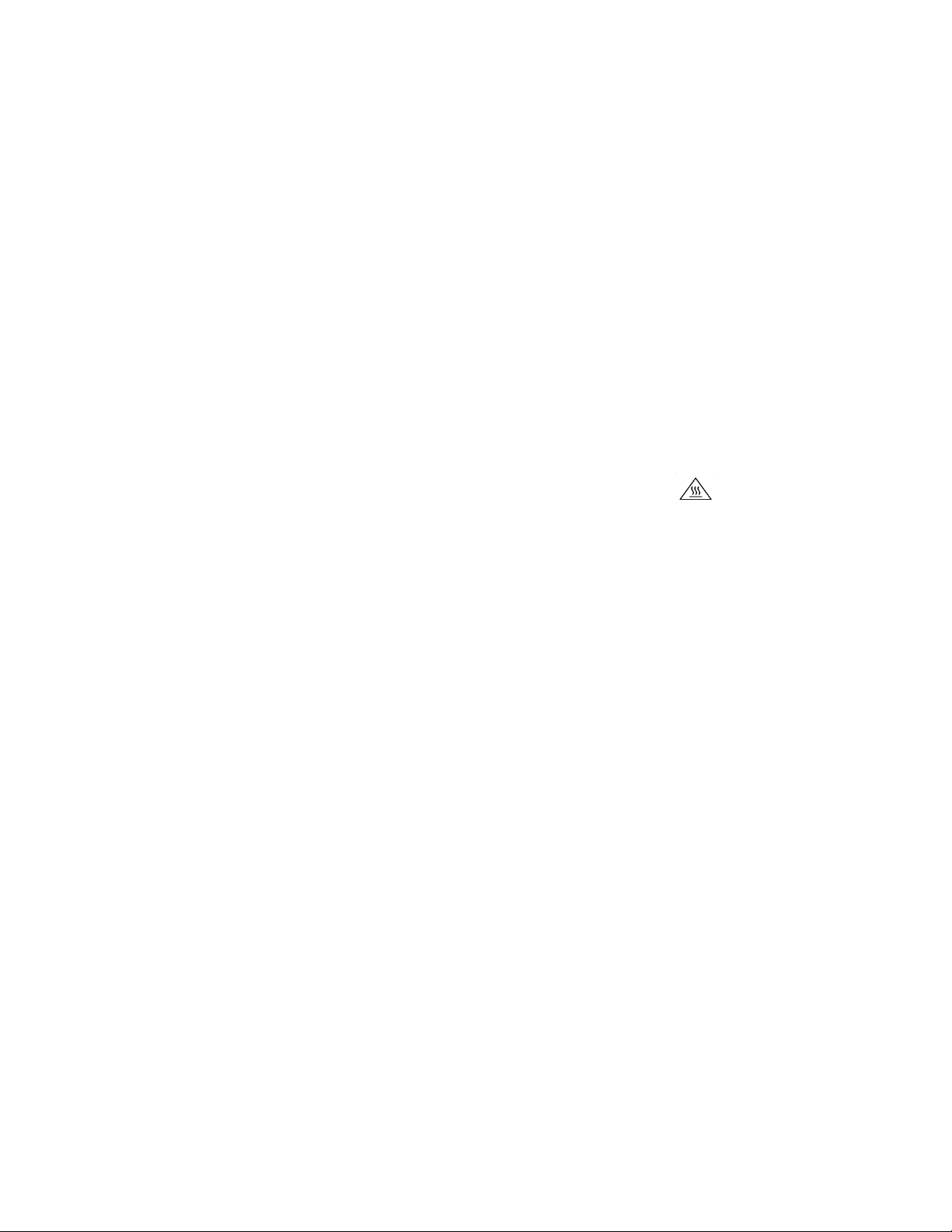
Page 1
800-71054-001-B
Q710 – LTE Access Point Ruckus Wireless Inc., an ARRIS Company
Federal Communications Commission Notices
This product complies with Part 15 of the FCC Rules. Operation is subject to the following two conditions: (1) this device may not cause harmful
interference, and (2) this device must accept any interference received, including interference that may cause undesired operation.
Warning: Changes or modifications to this equipment that have not been approved by Ruckus Wireless may void the user's authority to operate this
equipment.
For Class B Equipment:
Note: This equipment has been tested and found to comply with the limits for a Class B digital device, pursuant to part 15 of the FCC Rules. These
limits are designed to provide reasonable protection against harmful interference in a residential installation. This equipment generates uses and can
radiate radio frequency energy and, if not installed and used in accordance with the instructions, may cause harmful interference to radio
communications. However, there is no guarantee that interference will not occur in a particular installation. If this equipment does cause harmful
interference to radio or television reception, which can be determined by turning the equipment off and on, the user is encouraged to try to correct the
interference by one or more of the following measures:
— Reorient or relocate the receiving antenna. — Increase the separation between the equipment and receiver.
— Connect the equipment into an outlet on a circuit different — Consult the dealer or an experienced radio/TV technician for help.
from that to which the receiver is connected.
This device meets all requirements specified in the FCC Part 96 Rules. This transmitter must not be co-located or operate in conjunction with any other
antenna or transmitter.
Radiation Exposure Statement:
This equipment complies with FCC radiation exposure limits set forth for an uncontrolled environment. This equipment should be installed and operated
with minimum distance 20 cm between the radiator & your body.
Safety Notices and National Restrictions
This product is intended to be installed at a restricted access location and is marked with a visible warning that the surface may be hot
Professionally Installed Products
The product is to be installed according to the installation instructions. The User/Operator does not have access to the device once the device is
installed and in use. Provisions for permanent grounding are provided.
1. Installation personnel: This product is designed for a specific application and is to be installed by qualified personnel with knowledge of RF and
applicable rules. General users are not to attempt installation or changing settings.
2. Installation location: The product is to be installed at a location where the radiating antenna can be kept at least 20 cm from any nearby persons in
normal operation conditions to meet regulatory RF exposure requirement.
3. Installation procedure: Please refer to installation instructions for details.
4. Warning: Please carefully select the installation position and make sure that the final output power does not exceed the limit set forth in US CFR 47
Part 96. Violation of the rule could lead to serious federal penalty.
Products intended to be powered by an external power supply:
Warning –This product is intended to be supplied by a Listed Direct Plug-In Power Unit marked Class 2 or LPS (sub-clause 2.5 of standard EN 60950-
1). Available Ruckus power supplies intended for product operation are identified in the product datasheet. The last two digits of the power supply
part number represent the country code. For additional applicable power supplies/options, see user instructions and product datasheet.
Medical Statement
Ruckus Wireless Access Points shall only be used in ME systems where the intended EM ENVIRONMENT does NOT rely on the Wireless radio link for
BASIC SAFETY or ESSENTIAL PERFORMANCE of the ME SYSTEM.
Ruckus Wireless, Inc. 350 West Java Drive Sunnyvale, CA 94089 USA
Page 2
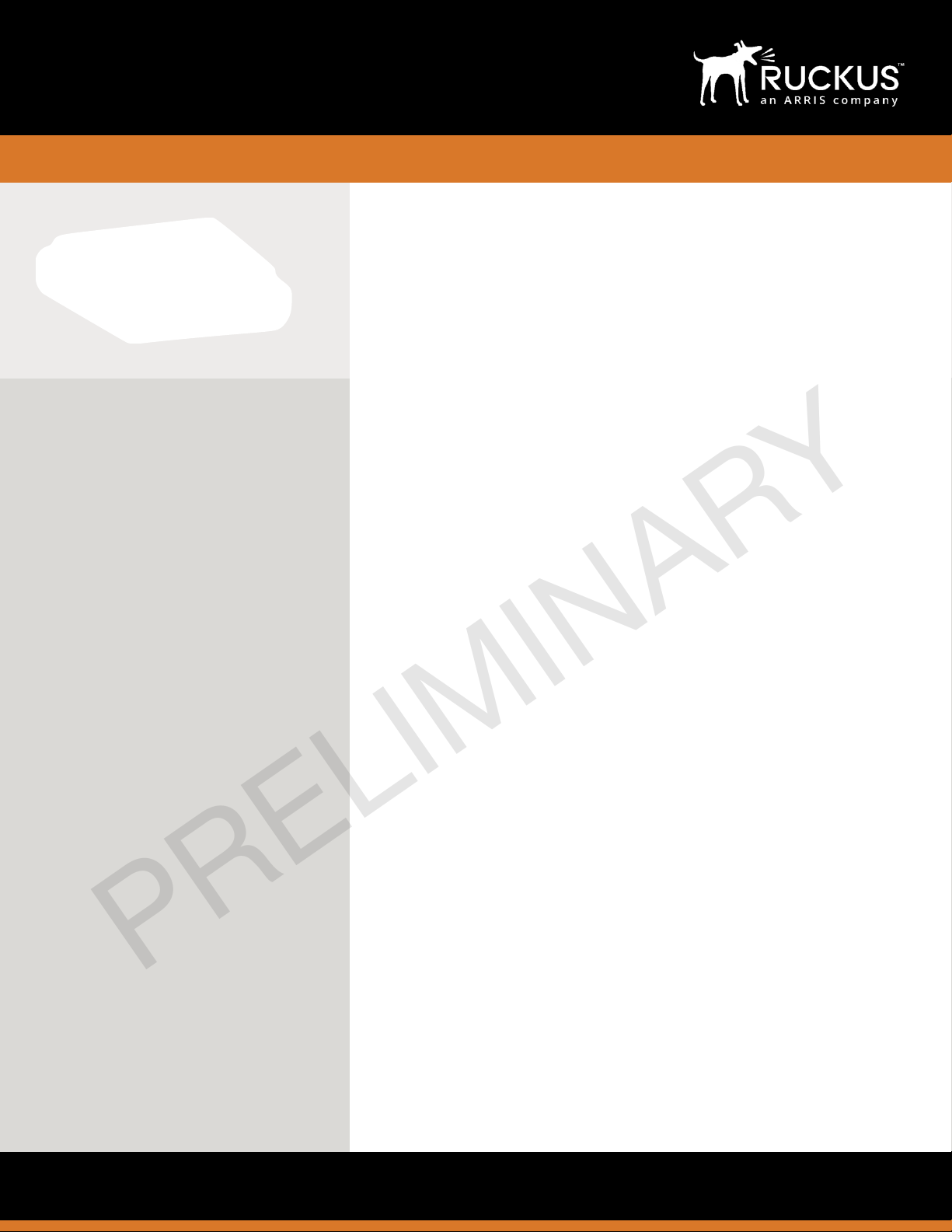
!
!"#$%
&'()%*+,+-'./%012334%567%8--9::%;3'1.%
<34%.)9%=>?@&A%*BCD%B+12
BENEFITS(
STUNNING(PERFORMANCE(
6)9%CE-FE:%!"#$%3G94:%.)9%)'()9:.%-+,+-'./%
+H+'I+JI9%.)9%KD%*BCD%J+12>%%8((49(+L1(%E,%.3%<3E4%
*BCD%-)+119I:M%!"#$%-+1%3G94%3H94%N$$OJ,:%3<%
-3PJ'192%.)43E(),E.%.3%E:94:%'1%)'()Q291:'./%+49+:%
:E-)%+:%:.+2'EP:M%)3.9I:%+12%91.94,4':9%
91H'431P91.:>%
MULTIPLE(APPLICATIONS(
R43P%P3J'I9%-3H94+(9%+12%-+,+-'./M%.3%;4'H+.9%567%
+12%19E.4+I%)3:.%19.S34F:M%!"#$%-3H94:%+%J43+2%
(+PE.%3<%*BCD%E:9%-+:9:>%%%
ADVANCED(TECHNOLOGY(
!"#$%:%,+-F92%S'.)%+2H+1-92%=@;;%+12%,43,4'9.+4/%
.9-)13I3(/M%:E-)%+:%567Q82H+1-92%*+44'94%
8((49(+L31M%D9I<QT4(+1'A'1(%U9.S34F:%VDTUWM%D9I<Q
T4(+1'A'1(%6'P'1(%+12%X943Q63E-)%;43H':'31'1(Y%
.)+.%P+F9%.)9%:3IEL31%J3.)%9Z.49P9I/%,3S94<EI%+:%
S9II%+:%9+:/%.3%29,I3/>%
WI-FI(-LIKE(SIMPLICITY(
!"#$%':%'29+I%<34%'1QJE'I2'1(%567%S'49I9::%19.S34F:%
.)+.%29,I3/%S'.)%.)9%9-313P'-:%+12%:'P,I'-'./%3<%
['QR'>%
ATTRACTIVE(DESIGN(
!"#$%I33F:%+12%<99I:%I'F9%+%['QR'%+--9::%,3'1.>%%
0.:%+\4+-LH9%29:'(1%':%'29+I%<34%)3:,'.+I'./M%
92E-+L31M%I+4(9%3]-9M%O6K^O_KM%49.+'IM%
,EJI'-%H91E9:%+12%:'P'I+4%91H'431P91.:>%%0.%-+1%
9H91%J9%)'2291%+J3H9%-9'I'1(%LI9:%34%,+'1.92%.3%
H'4.E+II/%2':+,,9+4%'1.3%.)9%91H'431P91.>%
DATA SHEET
Copyright © 2018 Ruckus Networks, an ARRIS company. All rights reserved.
CE-FE:%U9.S34F:M%+1%8CC0D%*3P,+1/M%3G94:%+%J43+2%,34`3I'3%3<%
*BCDQ-+,+JI9%567%+--9::%,3'1.:%E1294%.)9%T,91@Y%J4+12>%%T,91@%
567%+--9::%,3'1.:%'1-IE29%'12334M%3E.2334%+12%,IE(Q'1:%.3%9Z':L1(%
CE-FE:%['QR'%+--9::%,3'1.:>%
6)9%CE-FE:%!"#$%':%+1%'12334M%-9'I'1(%34%S+II%QP3E1.92%567%8--9::%
;3'1.%<34%*BCD>%%!"#$%3G94:%.)9%)'()9:.%*BCD%-+,+-'./%+H+'I+JI9%'1%
+1%+\4+-LH9M%71.94,4':9Q<4'912I/%29:'(1>
PORT DETAIL
OVERVIEW
a
*BCD%8II'+1-9%T1@3Y%*94Lb92%<34%.4E:.92%'1.943,94+J'I'./%S'.)%
+II%*BCD%9cE',P91.%
a
8((49(+.9:%E,%.3%d%+H+'I+JI9%*BCD%-)+119I:%<34%J9:.Q'1Q-I+::%
-+,+-'./%+12%,94<34P+1-9%
a
*BCD%*+.9(34/%8%-3P,I'+1.%Q%U3%,43<9::'31+I%'1:.+II+L31%
49cE'492e%
a
;37f%+12%'1.941+I%B9+PRI9ZY%+1.911+:%<34%['QR'%I'F9%
29,I3/P91.%:'P,I'-'./%
a
8\4+-LH9%29:'(1%'29+I%<34%,EJI'-%H91E9:%+12%,4'H+.9%91.94,4':9%
91H'431P91.:%
KEY FEATURES AND BENEFITS
PRELIMINARY
Page 3

!"#$%
&'()%*+,+-'./%012334%567%8--9::%;3'1.%
<34%.)9%=>?@&A%*BCD%B+12
DATA SHEET
Copyright © 2018 Ruckus Networks, an ARRIS company. All rights reserved. No part of this content may be reproduced
in any form or by any means or used to make any derivative work (such as translation, transformation, or adaptation)
without written permission from Ruckus Networks (“Ruckus”). Ruckus reserves the right to revise or change this content
from time to time without obligation on the part of Ruckus to provide notification of such revision or change. "
The Ruckus, Ruckus Wireless, Ruckus logo, Big Dog design, BeamFlex, ChannelFly, EdgeIron, FastIron, HyperEdge,
ICX, IronPoint, OPENG, and Xclaim and trademarks are registered in the U.S. and other countries. Ruckus Networks,
Dynamic PSK, MediaFlex, Simply Better Wireless, SmartCast, SmartCell, SmartMesh, SpeedFlex, Unleashed, and
ZoneDirector are Ruckus trademarks worldwide. Other names and brands mentioned in these materials may be claimed
as the property of others. "
Ruckus provides this content without warranty of any kind, implied or expressed, including, but not limited to, the implied
warranties of merchantability and fitness for a particular purpose. Ruckus may make improvements or changes in the
products or services described in this content at any time. The capabilities, system requirements and/or compatibility with
third-party products described herein are subject to change without notice.
Model
Q710
6/,9
012334%&'()%*+,+-'./
69-) 1 3 I3( /
=@;;%C9I9+:9%##%6_Q567%DP+II%*9II%V9U329BW
R49cE91-/%B+12
*BCD%Bdg%V=?$$Q="$$%O&AW
TE.,E.%;3S94
d%,34.:%+.%Nd2BP%,94%,34.
O0OT%*31b(E4+L31
_E+I%NZN%O0OT
81.911+:
d%01.941+I%B9+PRI9ZY%+1.911+:
O+Z%81.911+%@+'1
=%2B'%,94%+1.911+
O+Z%70C;
#%[%,94%CR%*+44'94
O+Z%B+12S'2.)
K,%.3%.S3%N$%O&A%*+44'94:%Vd$%O&A%.3.+IW
B+12S'2.)%*31b(E4+L31:%VO&AW
#
U31Q-31L(E3E:%#$M%N$M%#$fN$M%+12%N$fN$
O+Z%6)43E(),E.
#MN
N$$%OJ,:
O+Z%D'PEI.+193E:%VCC*%*3119-.92W%K:94:
#
#Ng
6'P'1(%01.94<+-9
BE'I.Q'1%@;DM%0777%#?ggHN%;6;
_+.+%01.94<+-9
#@J%7.)9419.
;3S94%01.94<+-9
;37f%01%V0777%g$N>=+.W%34%#Nh_*iN8
U9.S34F'1(%;43.3-3I:
0;Hd^0;HjM%h58UM%0;D9-
O+Z%;3S94%*31:EP,L31
N$[
7;*%DE,,34.
D.+12+42%=@;;%D#%01.94<+-9
D8D%DE,,34.
[0UU%R34EP%6D#>$
7OD%DE,,34.
CE-FE:%*I3E2%7OD%V-7ODW
*94Lb-+L31:
T1@3YM%R**%;+4.%kjM%K5
;)/:'-+I%;34.:
NZ#@J7%ClQd?M%#Nh_*%01M%DO8%<34%@;D%+1.911+
D'A9%V&%Z%[%Z%5W
=>N%Z%k>d%Z%#$>jm
[9'().
d>=d%IJ:
T,94+L1(%69P,94+.E49
$%*%V=NnRW%.3%fd$%*%V#$dnRW
012'-+.34%5'().:
PWRo%;37f%34%#Nh_*%31%
EMSo%*3119-.92%.3%CE-FE:%*I3E2%7OD%
EPCo%%*3119-.92%.3%567%-31.43II94%V7;*W%
SYNCo%%6'P'1(%:/1-%.3%@;D%34%0777#?gg%
LTEo%%567%:94H'-9%+-LH9
B3Z%*31.91.:
!"#$M%P3E1L1(%J4+-F9.M%8*^_*%+2+,.94
T4294'1(%01<34P+L31
;$#Q!"#$QKD$N
350 West Java Dr., Sunnyvale, CA 94089 USA"
www.ruckusnetworks.com
#
O+/%49cE'49%<E.E49%:3pS+49%<9+.E49:%
N
8,,43Z'P+.9%P+Z'PEP%+((49(+.9%+,,I'-+L31%I+/94%E,I'1F%+12%23S1I'1F%.)43E(),E.M%d%*BCD%-)+119I:%Vd$O&AWM%6__%*31b(%NM%*+.%j%+12%+J3H9%K7%-I'91.%
SPECIFICATIONS
ANTENNA PATTERNS
DIMENSIONS
PRELIMINARY
Page 4

Ruckus Q710 LTE
Access Point
Quick Setup Guide
o
This Quick Setup Guide pr
how to set up your Ruckus Q710 LTE Access Point (AP). After
completing the steps described in this guide, you will be able to
place Q710 at your site and provide LTE wireless network access
to users.
FIGURE 1 Ruckus Q710 LTE Access Point
vides step-by-step instructions on
Mounting Instructions
The Q710 Access Point (AP) can be mounted to a dr
bar or at surface.
op-ceiling T
Mounting on a Drop-Ceiling T-Bar
1. Remove the bracket by inserting unit removal pin into the
hole in the bracket to release the locking hook, then slide the
bracket free from the shoulder screws.
2. Attach the bracket to T-bar using T-Bar clasps and slide the Tbar clip to lock the bracket in place.
FIGURE 2 Slide T-bar clip to lock the bracket onto the Tbar
FIGURE 4 Release the locking hook
-
Mounting on a Flat Surface
The factory-supplied mounting scr
allow you to attach the AP to a wall or ceiling.
1. Remove the bracket by inserting unit removal pin into the
hole in the bracket to release the locking hook, then slide the
bracket free from the shoulder screws.
2. Use the bracket to mark the locations for drill holes on the
mounting surface.
ws and plastic wall anchors
e
Before You Begin
Before deplo
latest information and release documentation at
http://support.ruckuswireless.com/documents
Software License and Limited Warranty are available at
http://support.ruckuswireless.com/warranty
ying Ruckus Wireless products, please check for the
Package Contents
Check the package contents as follows:
• Ruckus Q710 LTE Access Point (AP)
• Plastic bracket and 4 shoulder screws pre-installed on AP
• Unit removal pin
• 4 Wall Mounting screws (Phillips #2)
• 4 Wall Anchors
• US AC/DC Adapter
• Regulatory Flyer
• Warranty Information
• This Quick Setup Guide
3. Place the AP against the mounting bracket so that the
shoulder scre
bracket, and gently slide the AP until it locks.
FIGURE 3 Locking the AP to the bracket
4. To remove the AP from the bracket, insert the unit removal
pin (or similar object such as a straightened paper clip) into
the small hole on the side of the br
locking hook, then slide the AP toward the LEDs to release
the AP from the bracket.
ws go into the mounting keyholes of the
acket to release the
NOTE: Be sure to use the wall mount holes - not the AP
mounting k
FIGURE 5 Wall mount holes
3. Use a 4.75 mm (3/16") drill bit to drill holes approximately 25
mm (1") deep into the mounting surface.
4. Insert the four wall mount anchors into the holes.
Attach the bracket to the mounting surface using the four
5.
wall mounting screws.
6. Place the AP against the mounting bracket so that the
shoulder screws go into the mounting keyholes of the
bracket, and gently slide the AP until it locks.
eyholes - to mark the locations.
Copyright © 2018 ARRIS Enterprises LLC. All rights r
Published October 2018, Part Number 800-72027-001 Rev B
eserved. Page 1 of 2
Page 5

FIGURE 6 Attach the AP to the brack
et mounted on a at
surface
Making the Connections
Be sure to use a Cat 5e or better Ethernet cable with non-booted
connectors.
FIGURE 7 Non-booted Ethernet Connector
If using PoE, attach one of the Ethernet cable to an 802.3at Type
2-certied switch or PoE injector (sold separately). Attach the
other end of the Ethernet cable to the PoE in Ethernet port [E] on
the AP as sho
connect it to the power port [F] and to an electrical outlet.
wn in the Figure below. If using an AC/DC adapter,
see some activity and after 5-10 minutes all lights should turn
solid Gr
een or solid Amber (L
If any light is o or ashing, see the following table to help you
troubleshoot an issue:
TE LED) .
Light Troubleshooting Action
PWR Check Power, Ethernet connections and PoE
(802.3at Type-2 (PoE+) Certied) switch.
EMS
Check Internet connection and network/
rewall settings.
EPC Check Internet connection and network/
rewall settings.
SYNC Ensure at least one AP in the network is near
an unobstructed window for a good GPS
signal.
LTE For additional guidance, use the Ruckus cloud
or contact Customer Care.
For More Information
The AP is now operational and can be further managed by the
Ruckus Cloud service. For more information, refer to the
appropriate Ruckus Wireless Cloud documentation or visit http://
support.ruckuswireless.com
©
2018 ARRIS Enterprises LLC. All rights reserved.
ARRIS, the ARRIS logo, Ruckus, Ruckus Wireless, the Ruckus logo, and
the Big Dog design are trademarks of ARRIS International plc and/or
its aliates. All other trademarks are the property of their respective
owners.
FIGURE 8 Port Locations
Checking the LED Lights
LED lights verify the installation of APs.
Once connected, the AP will power on and automatically connect
to the Ruckus Cloud o
Copyright © 2018 ARRIS Enterprises LLC. All rights r
Published October 2018, Part Number 800-72027-001 Rev B
ver the Internet to congure itself. You will
eserved. Page 2 of 2
