Ruckus Wireless MF2501 User Manual
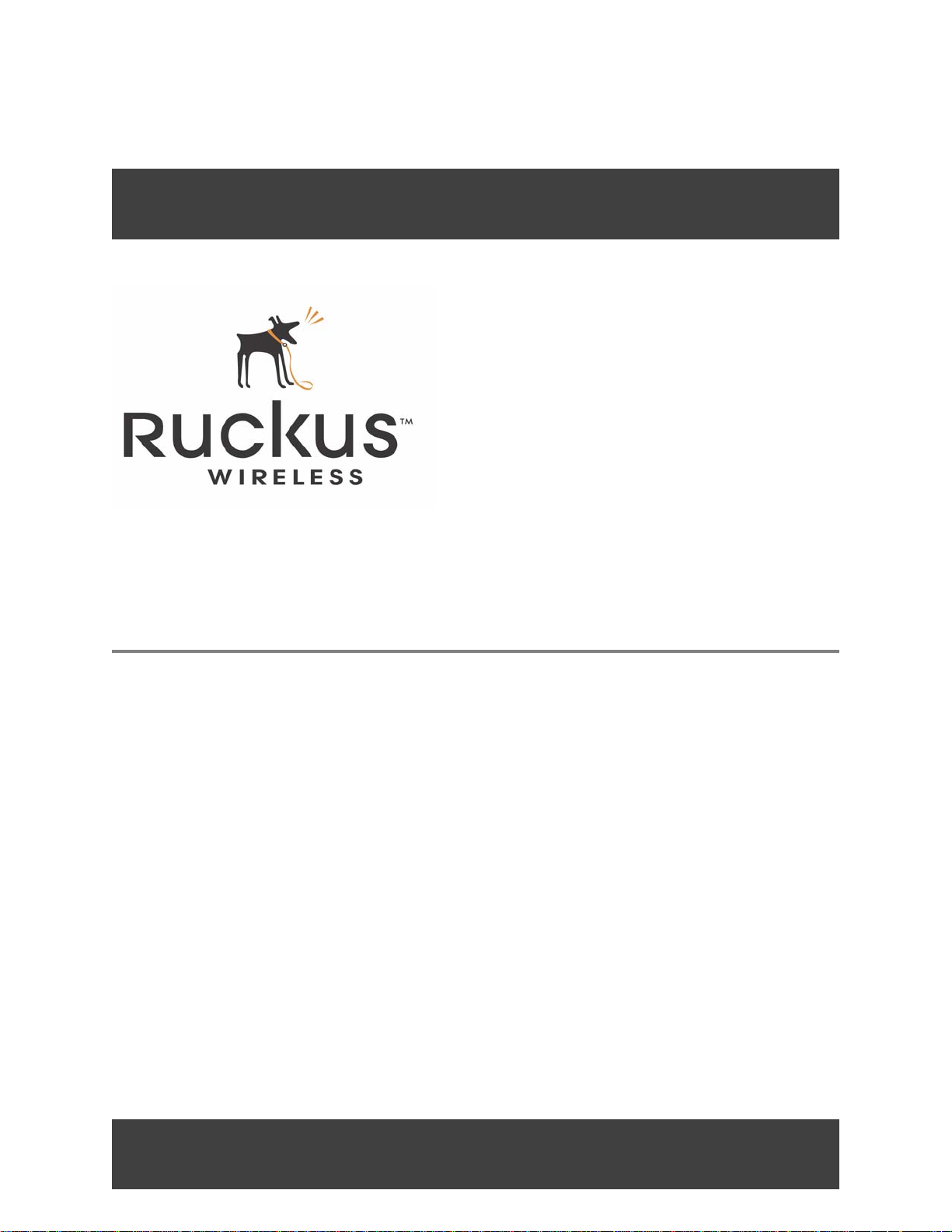
MF2501 Adapter
MediaFlex 2501 Multimedia Wireless Adapter User’s Guide
Part number: 8000003
December 2005
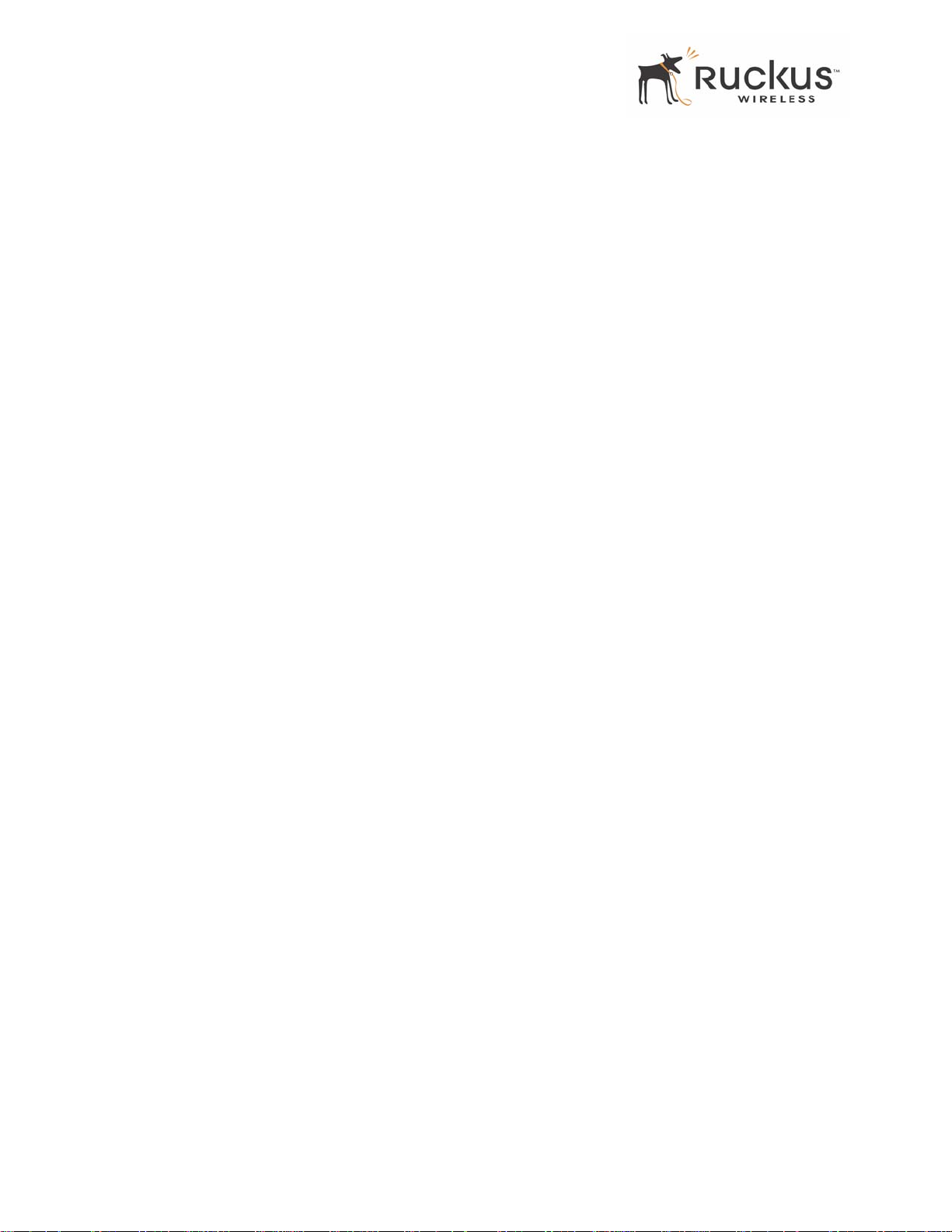
Copyright © 2005 Ruckus Wireless, Inc. All rights reserved. December 2005.
Trademarks
Ruckus Wireless, BeamFlex™, MediaFlex™, MediaFlex 2900 Multimedia Access Point, MediaFlex 2501 Multimedia Wireless
Adapter, MF2900 AP, and MF2501 Adapter are trademarks of Ruckus Wireless W e bInterface
All other brand and product names are registered trademarks of their respective holders.
Statement of Conditions
In the interest of improving internal design, operational function, and/or reliability , Ruckus W ireless, Inc. reserves the right to make
changes to the products described in this document without notice.
Ruckus Wireless, Inc. does not assume any liability that may occur due to the use or application of the product(s) or circuit layout(s)
described herein.
Federal Communications Commission (FCC) Compliance Notice: Radio Frequency Notice
The device has met the FCC 15.247 requirement. In order to comply with the FCC RF exposure requirement, the user must keep
20cm away from the antenna.
This device has been tested and found to comply with the limits for a Class B digital device, pursuant to part 15 of the FCC Rules.
These limits are designed to provide reasonable protection against harmful interference in a residential installation. This device
generates, uses, and can radiate radio frequency energy and, if not installed and used in accordance with the instructi ons, may cause
harmful interference to radio communications. However, there is no guarantee that interference will not occur in a particular
installation. If this device does cause harmful interference to radio or television reception, which can be determined by turning the
equipment off and on, the user is encouraged to try to correct the interference by one or more of the following measures:
• Reorient or relocate the receiving antenna.
• Increase the separation between the equipment and receiver.
• Connect the equipment into an outlet on a circuit different from that to which the receiver is connected.
• Consult the dealer or an experienced radio/TV technician for help.
Changes or modifications not expressly approved by the party responsible for compliance could void the user's authority to operate
the equipment.
Information to the user
The user’s manual or instruction manual for an intentional or unintentional radiator shall caution the user that changes or
modifications not expressly approved by the party responsib le for compliance could void the user’s authority to operate the
equipment. In cases where the manual is provided only in a form other than paper, such as on a computer disk or over the Internet,
the information required by this section may be included in the manual in that alternative form, provided the user can reasonably be
expected to have the capability to access information in that form.
EN 55 022 Declaration of Conformance
This is to certify that the MediaFlex 2501 Multimedia Wireless Adapter is shielded against the generation of radio interference in
accordance with the application of Council Directive 89/336/EEC, Article 4a. Conformity is declared by the application of EN 55
022 Class B (CISPR 22).
2 MediaFlex 2501 Multimedia Wireless Adapter User’s Guide 8000003, December 2005
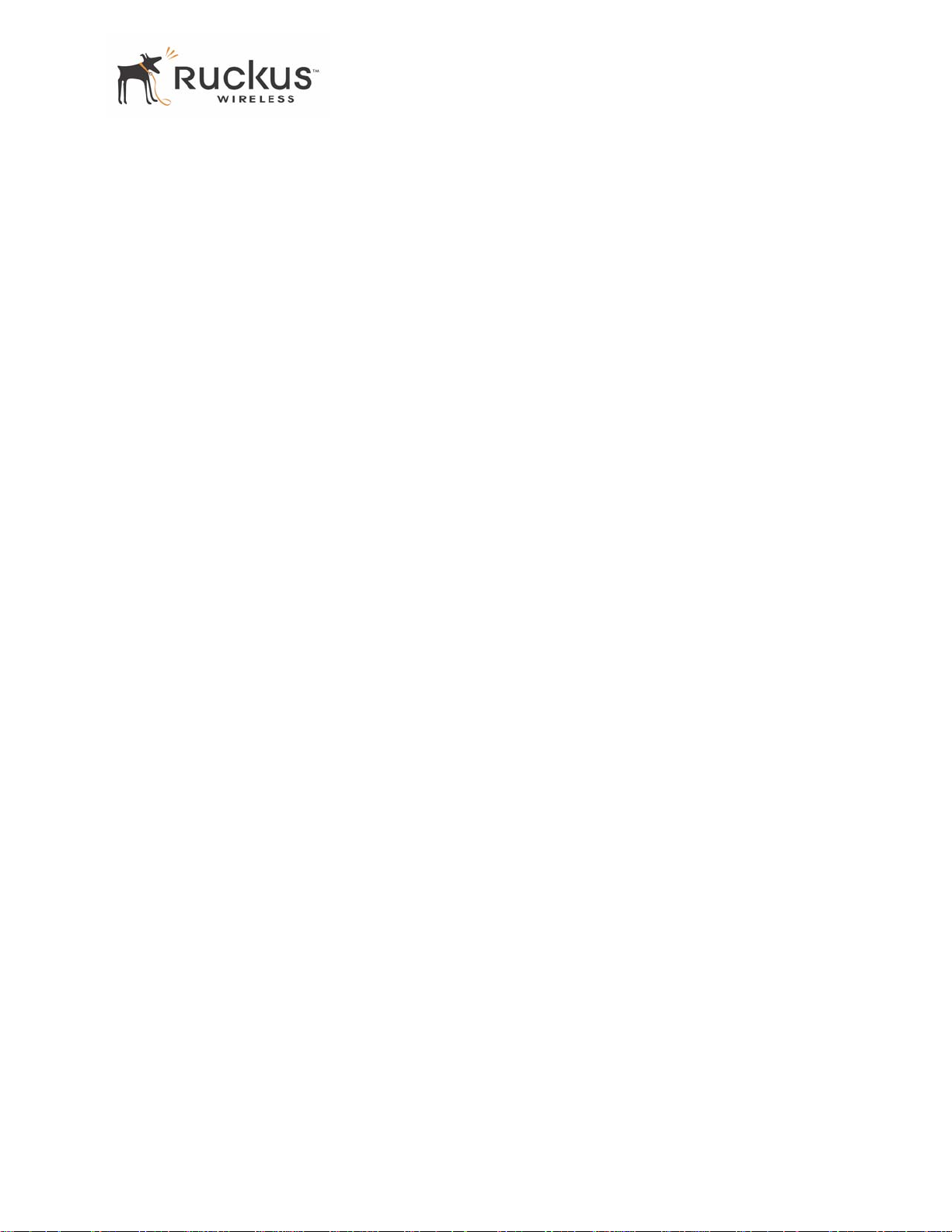
Contents
Preface . . . . . . . . . . . . . . . . . . . . . . . . . . . . . . . . . . . . . . . . . . . . . . . . . . . . . . . . . . . . . 5
Who Should Use this Guide . . . . . . . . . . . . . . . . . . . . . . . . . . . . . . . . . . . . . . . . . . . . . . . . . . . . . . . . 5
What You’ll Find in this Guide . . . . . . . . . . . . . . . . . . . . . . . . . . . . . . . . . . . . . . . . . . . . . . . . . . . . . 5
Typographic conventions . . . . . . . . . . . . . . . . . . . . . . . . . . . . . . . . . . . . . . . . . . . . . . . . . . . . . . . . . . 5
System Requirements . . . . . . . . . . . . . . . . . . . . . . . . . . . . . . . . . . . . . . . . . . . . . . . . . . . . . . . . . . . . . 6
Support and Warranty Information. . . . . . . . . . . . . . . . . . . . . . . . . . . . . . . . . . . . . . . . . . . . . . . . . . . 6
Chapter 1: Introduction. . . . . . . . . . . . . . . . . . . . . . . . . . . . . . . . . . . . . . . . . . . . . 7
MediaFlex™. . . . . . . . . . . . . . . . . . . . . . . . . . . . . . . . . . . . . . . . . . . . . . . . . . . . . . . . . . . . . . . . . . . . 8
BeamFlex™ . . . . . . . . . . . . . . . . . . . . . . . . . . . . . . . . . . . . . . . . . . . . . . . . . . . . . . . . . . . . . . . . . . . . 8
Key Features. . . . . . . . . . . . . . . . . . . . . . . . . . . . . . . . . . . . . . . . . . . . . . . . . . . . . . . . . . . . . . . . . . . . 8
Chapter 2: Installation and Setup. . . . . . . . . . . . . . . . . . . . . . . . . . . . . . . . . . . . . 11
Packing List . . . . . . . . . . . . . . . . . . . . . . . . . . . . . . . . . . . . . . . . . . . . . . . . . . . . . . . . . . . . . . . . . . . . 12
MediaFlex 2501 Multimedia Wireless Adapter . . . . . . . . . . . . . . . . . . . . . . . . . . . . . . . . . . . . . . . . . 12
Front View . . . . . . . . . . . . . . . . . . . . . . . . . . . . . . . . . . . . . . . . . . . . . . . . . . . . . . . . . . . . . . . . . . 12
LED Status Lights. . . . . . . . . . . . . . . . . . . . . . . . . . . . . . . . . . . . . . . . . . . . . . . . . . . . . . . . . . . . . . . . 13
Rear View. . . . . . . . . . . . . . . . . . . . . . . . . . . . . . . . . . . . . . . . . . . . . . . . . . . . . . . . . . . . . . . . . . . 14
Placement Guidelines . . . . . . . . . . . . . . . . . . . . . . . . . . . . . . . . . . . . . . . . . . . . . . . . . . . . . . . . . . . . . 15
Establishing a good general location . . . . . . . . . . . . . . . . . . . . . . . . . . . . . . . . . . . . . . . . . . . . . .15
Using the Air Quality Indicator to fine-tune the placement. . . . . . . . . . . . . . . . . . . . . . . . . . . . . 15
Connecting to the MF2501 Adapter. . . . . . . . . . . . . . . . . . . . . . . . . . . . . . . . . . . . . . . . . . . . . . . . . . 15
Manually Configuring an IP Address on Your PC . . . . . . . . . . . . . . . . . . . . . . . . . . . . . . . . . . . 15
Connecting a PC to the MF2501 Adapter . . . . . . . . . . . . . . . . . . . . . . . . . . . . . . . . . . . . . . . . . . 16
Accessing the Web Interface . . . . . . . . . . . . . . . . . . . . . . . . . . . . . . . . . . . . . . . . . . . . . . . . . . . . . . . 17
Chapter 3: Using the Ruckus Wireless Web Interface . . . . . . . . . . . . . . . . . . . . 19
Wireless Settings Worksheet . . . . . . . . . . . . . . . . . . . . . . . . . . . . . . . . . . . . . . . . . . . . . . . . . . . . . . . 20
MF2501 Adapter Settings Worksheet . . . . . . . . . . . . . . . . . . . . . . . . . . . . . . . . . . . . . . . . . . . . . . . .21
Ruckus Wireless Web Interface Menus . . . . . . . . . . . . . . . . . . . . . . . . . . . . . . . . . . . . . . . . . . . . . . . 22
Common Buttons . . . . . . . . . . . . . . . . . . . . . . . . . . . . . . . . . . . . . . . . . . . . . . . . . . . . . . . . . . . . . 22
Air Quality Indicator. . . . . . . . . . . . . . . . . . . . . . . . . . . . . . . . . . . . . . . . . . . . . . . . . . . . . . . . . . . . . . 22
Configuring the MF2501 Adapter . . . . . . . . . . . . . . . . . . . . . . . . . . . . . . . . . . . . . . . . . . . . . . . . . . . 24
System Configuration. . . . . . . . . . . . . . . . . . . . . . . . . . . . . . . . . . . . . . . . . . . . . . . . . . . . . . . . . . 24
Customizing the System Configuration. . . . . . . . . . . . . . . . . . . . . . . . . . . . . . . . . . . . . . . . . . . . 25
Configuring the Wireless Interface . . . . . . . . . . . . . . . . . . . . . . . . . . . . . . . . . . . . . . . . . . . . . . .26
Advanced Wireless Configuration . . . . . . . . . . . . . . . . . . . . . . . . . . . . . . . . . . . . . . . . . . . . . . . 28
Configuring WEP Security . . . . . . . . . . . . . . . . . . . . . . . . . . . . . . . . . . . . . . . . . . . . . . . . . . . . . 30
Configuring WPA PSK . . . . . . . . . . . . . . . . . . . . . . . . . . . . . . . . . . . . . . . . . . . . . . . . . . . . . . . . 33
Viewing System Information . . . . . . . . . . . . . . . . . . . . . . . . . . . . . . . . . . . . . . . . . . . . . . . . . . . . . . . 34
System Information . . . . . . . . . . . . . . . . . . . . . . . . . . . . . . . . . . . . . . . . . . . . . . . . . . . . . . . . . . . 34
Viewing Wireless Information . . . . . . . . . . . . . . . . . . . . . . . . . . . . . . . . . . . . . . . . . . . . . . . . . . . . . . 35
8000003, December 2005 MediaFlex 2501 Multimedia Wireless Adapter User’s Guide 3
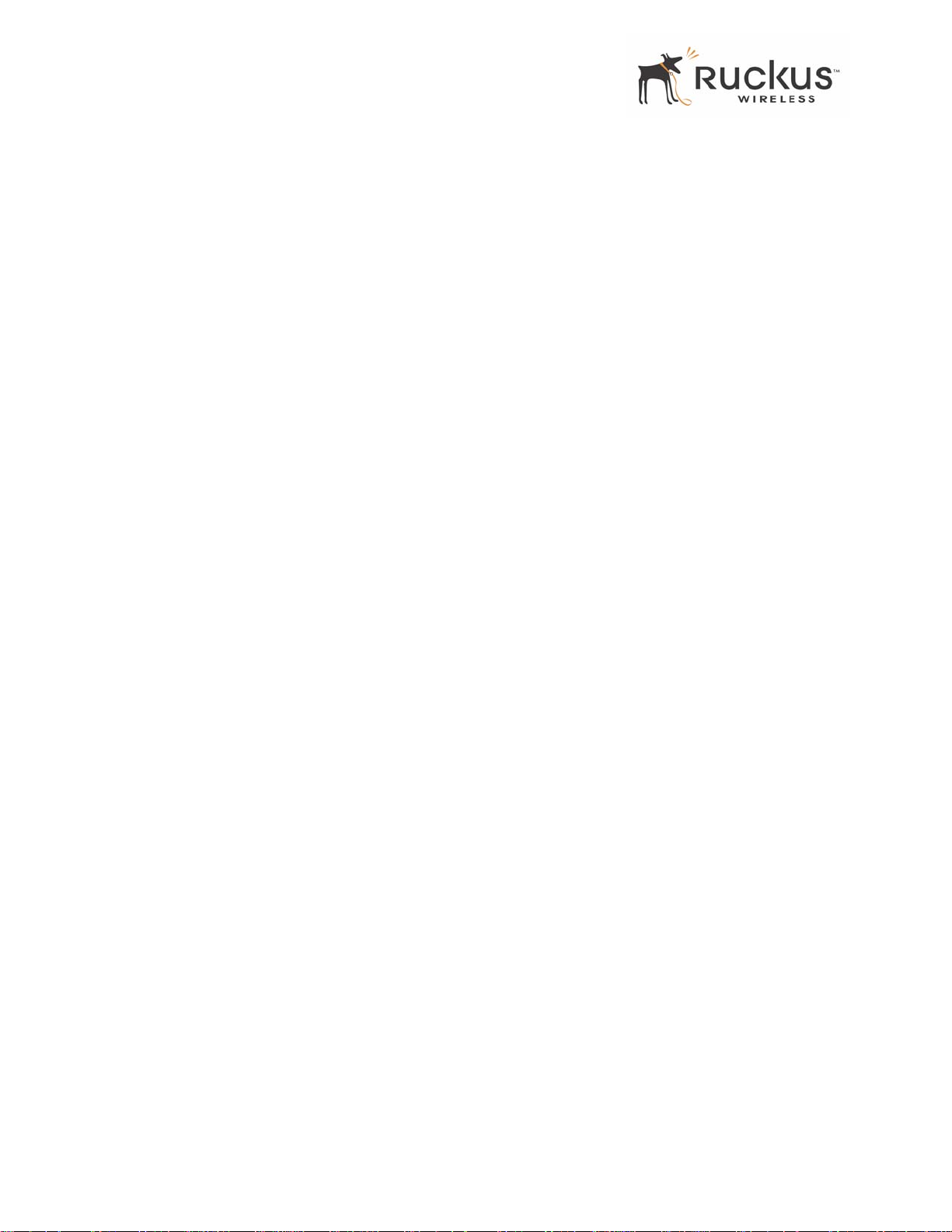
Viewing Statistics . . . . . . . . . . . . . . . . . . . . . . . . . . . . . . . . . . . . . . . . . . . . . . . . . . . . . . . . . . . . . . . 37
Viewing LAN Interface Statistics . . . . . . . . . . . . . . . . . . . . . . . . . . . . . . . . . . . . . . . . . . . . . . . .37
Viewing Wireless Statistics . . . . . . . . . . . . . . . . . . . . . . . . . . . . . . . . . . . . . . . . . . . . . . . . . . . . . 38
Viewing Remote AP Statistics. . . . . . . . . . . . . . . . . . . . . . . . . . . . . . . . . . . . . . . . . . . . . . . . . . .41
Updating the Firmware. . . . . . . . . . . . . . . . . . . . . . . . . . . . . . . . . . . . . . . . . . . . . . . . . . . . . . . . . . . . 43
Performing a Web Download. . . . . . . . . . . . . . . . . . . . . . . . . . . . . . . . . . . . . . . . . . . . . . . . . . . .43
TFTP or FTP Download. . . . . . . . . . . . . . . . . . . . . . . . . . . . . . . . . . . . . . . . . . . . . . . . . . . . . . . . 45
Rebooting the System. . . . . . . . . . . . . . . . . . . . . . . . . . . . . . . . . . . . . . . . . . . . . . . . . . . . . . . . . . . . . 46
Taking a System Support Snapshot . . . . . . . . . . . . . . . . . . . . . . . . . . . . . . . . . . . . . . . . . . . . . . . . . . 48
Appendix A: Technical Specifications . . . . . . . . . . . . . . . . . . . . . . . . . . . . . . . . . . . 51
Physical Characteristics . . . . . . . . . . . . . . . . . . . . . . . . . . . . . . . . . . . . . . . . . . . . . . . . . . . . . . . . . . . 51
Performance and Supported Configurations. . . . . . . . . . . . . . . . . . . . . . . . . . . . . . . . . . . . . . . . . . . . 51
Traffic Management and QoS . . . . . . . . . . . . . . . . . . . . . . . . . . . . . . . . . . . . . . . . . . . . . . . . . . . . . . 52
Management . . . . . . . . . . . . . . . . . . . . . . . . . . . . . . . . . . . . . . . . . . . . . . . . . . . . . . . . . . . . . . . . . . . . 52
4 MediaFlex 2501 Multimedia Wireless Adapter User’s Guide 8000003, December 2005
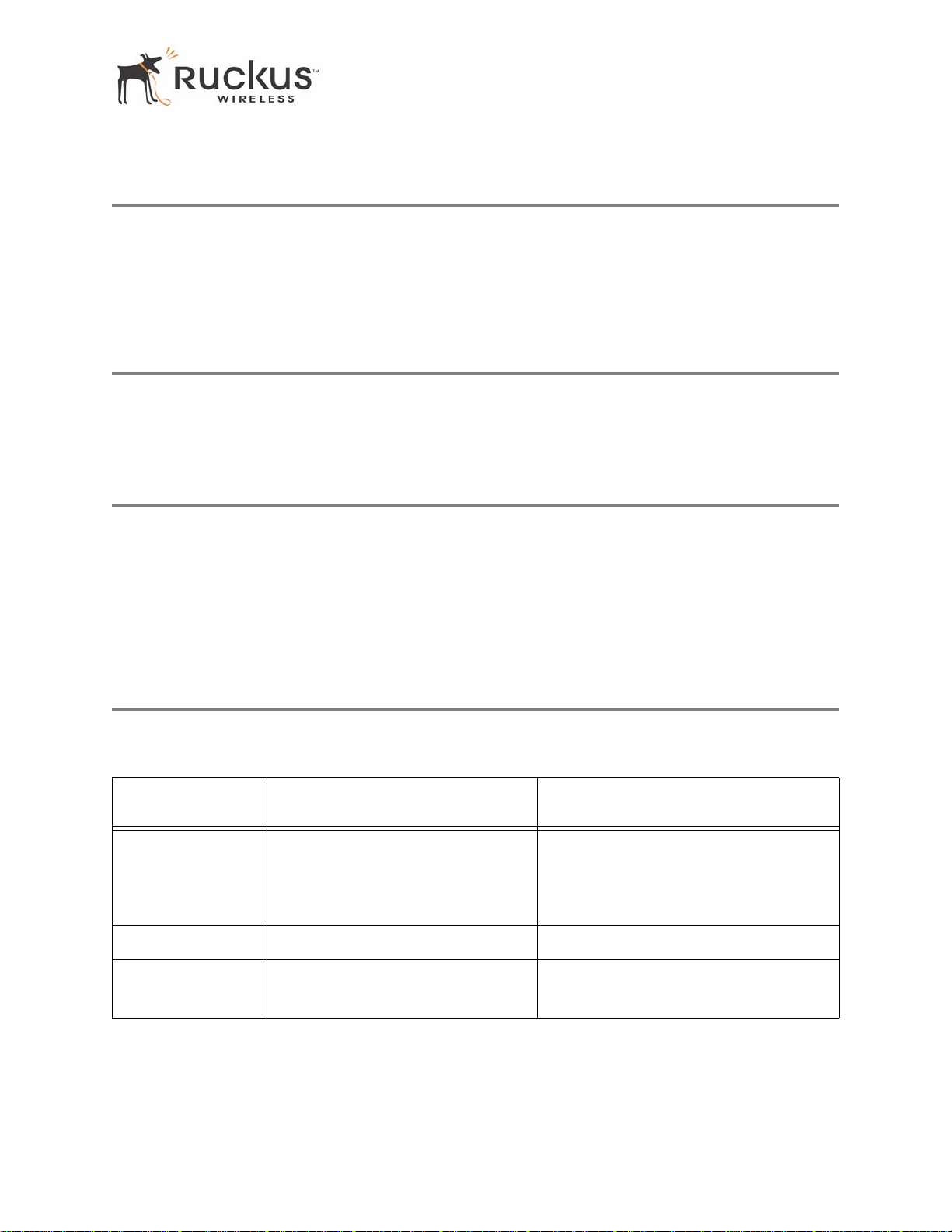
Who Should Use this Guide
Preface
This MediaFlex 2501 Multimedia Wireless Adapter User’s Guide will help you understand the
MediaFlex 2501 Multimedia Wireless Adapter, how to install it, and configure it using the
Ruckus Wireless Web Interface.
Who Should Use this Guide
This User’s Guide assumes that the reader has basic to intermediate computer and Internet skills. All the
basic computer networking, Internet, and other information required to configure this device is provided
herein.
What You’ll Find in this Guide
The following topics are covered:
• Chapter 1: “Introduction”
• Chapter 2: “Installation and Setup”
• Chapter 3: “Using the Ruckus Wireless Web Interface”
• Appendix A: “T echnical Specifications”
Typographic conventions
This User’s Guide uses the following typographic conventions:
T able 1—Typographic conventions
Typeface or
Symbol
italics Emphasis, book titles, CD names,
bold System menu names, user input Open the Control Panel.
fixed
Meaning Example
Read your User’s Guide thoroughly.
special terms.
Also used to denote optional input if
surrounded by <brackets>
Screen text, URLs, IP addresses Browse to the following IP address:
Enter an address in the range
192.168.0.<2-253>
http://192.168.0.254
8000003, December 2005 MediaFlex 2501 Multimedia Wireless Adapter User’s Guide 5
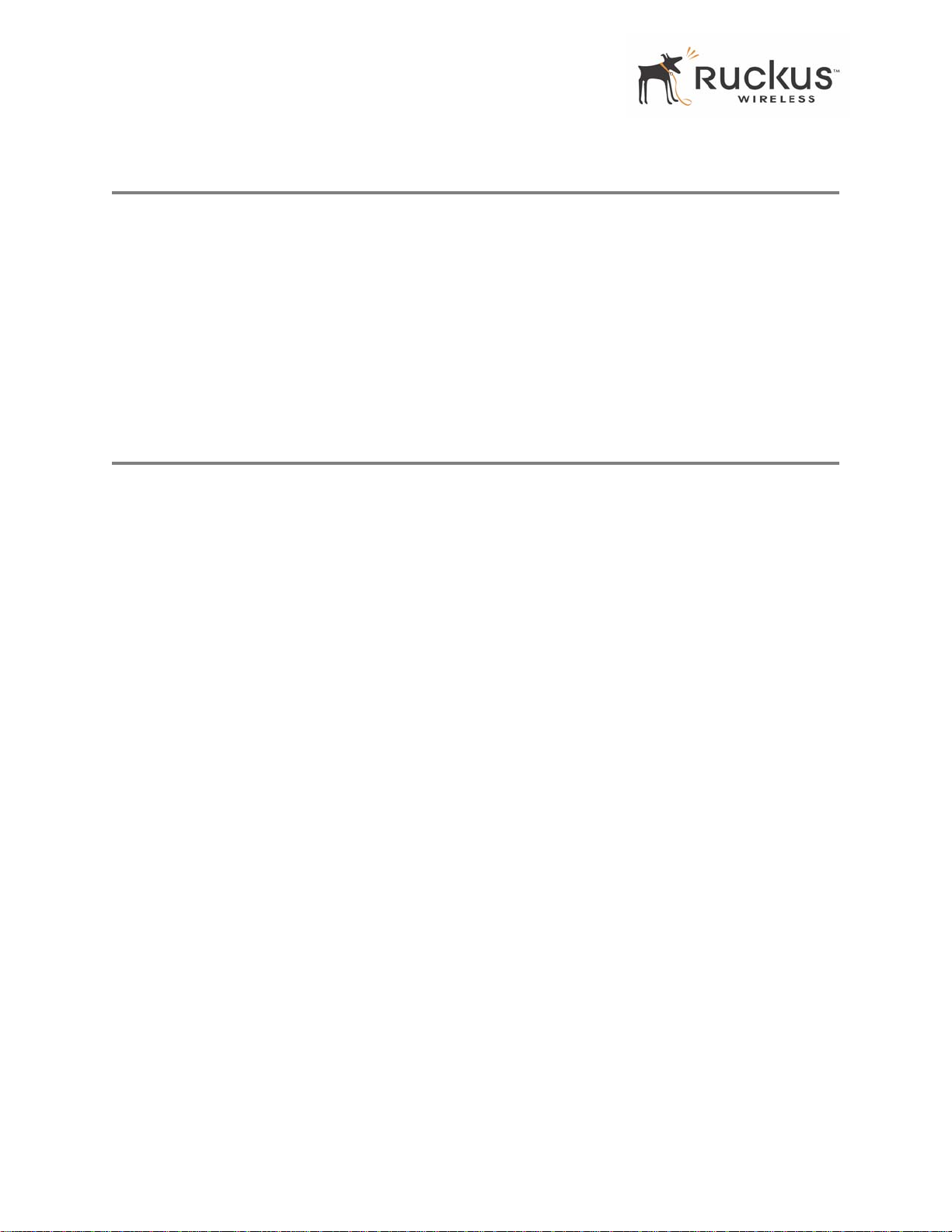
System Requirements
System Requirements
The MediaFlex 2501 Multimedia Wireless Adapter is compatible with most contemporary personal
computers and operating systems that are configured for Internet and wireless networking.
The MF2501 Adapter is accessed and configured via a Web browser interface. Any of the following Web
browsers are supported:
• Microsoft Internet Explorer 5.0 and higher
• Netscape version 6.0 and higher
• Apple Safari 1.0 and higher
• Mozilla Firefox version 1.0 and higher
Support and Warranty Information
See the Warranty and Support card for detailed information about contacting Technical Support, and the
Warranty terms for your MediaFlex 2501 Multimedia Wireless Adapter.
6 MediaFlex 2501 Multimedia Wireless Adapter User’s Guide 8000003, December 2005

Chapter 1: Introduction
Congratulations on your purchase of the MediaFlex 2501 Multimedia Wireless Adapter (MF2501 Adapter).
The MF2501 Adapter is a device that enables wireless multimedia networking for video, voice and data,
without replacing existing routers, network adapters and media receivers.
A typical installation consists of a Ruckus Wireless, Inc. MediaFlex 2501 Multimedia Wireless Adapter
connected to a set top box. The MF2501 Adapter receives wireless signals from a MediaFlex 2900
Multimedia Access Point or other remote AP that is connected to a DSL router or cable modem. V ideo, data
and voice traffic are distributed amongst TV, video appliances, and other wireless-enabled home
entertainment appliances.
Figure 1—The MediaFlex 2501 Multimedia Wireless Adapter in a Typical Home Network
8000003, December 2005 MediaFlex 2501 Multimedia Wireless Adapter User’s Guide 7
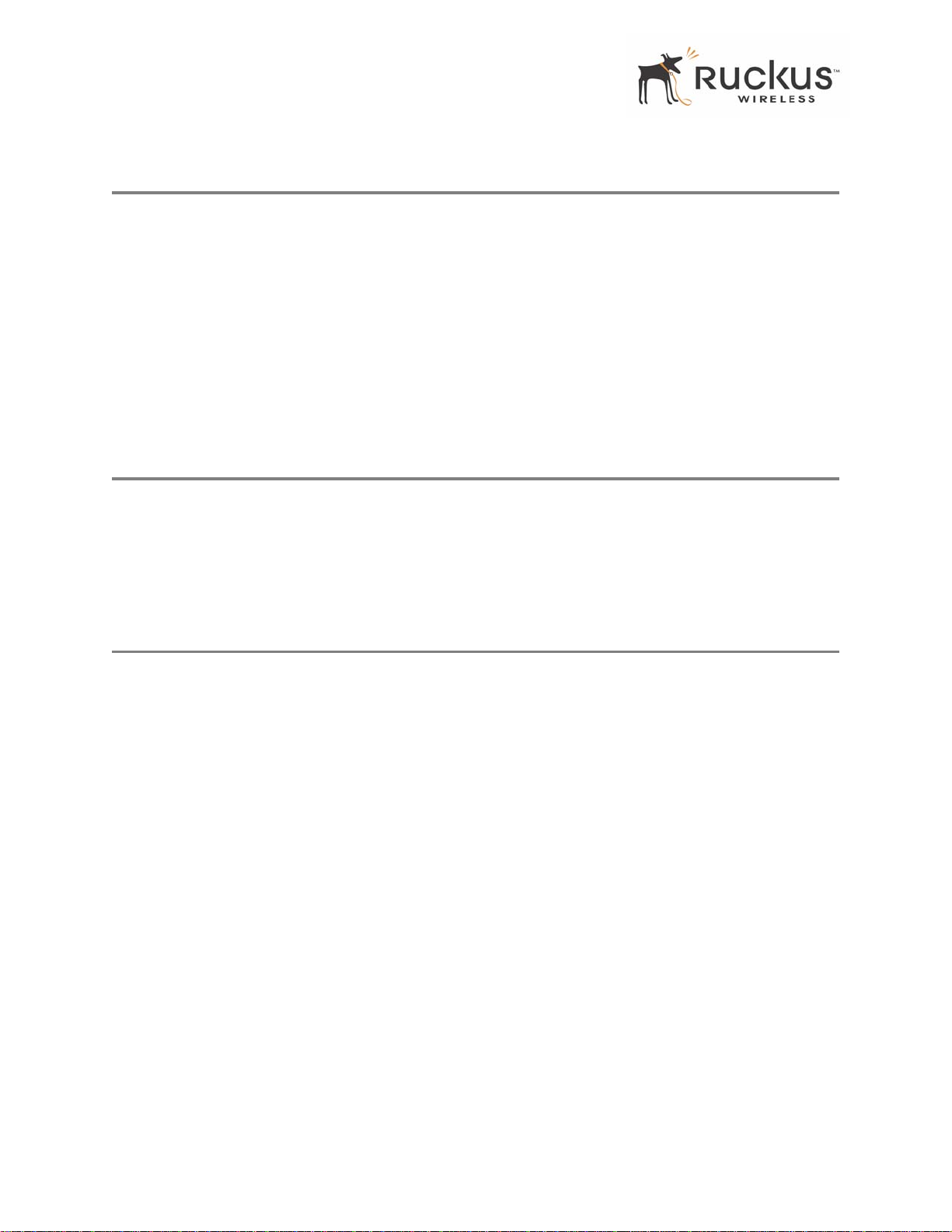
MediaFlex™
MediaFlex™
MediaFlex™ is Ruckus Wireless, Inc.’s family of purpose-built, multimedia WiFi appliances that enable
reliable wireless distribution of entertainment-quality, real-time media applications throughout the home.
Media applications require consistent and uninterrupted bandwidth; however most wireless LANs
(WLANs) cannot provide consistent service because of the variable nature of the wireless medium.
Ruckus Wireless, Inc.’s new, patent-pending Multicast TV-over-WLAN (TVoWLAN) technology
differentiates multicast video frames from general multicast and broadcast traffic to provide robust wireless
transport for IPTV streams—from the broadband gateway to the set top boxes.
T o mitigate the performance impact of concurrent applications and interfering devices in a shared medium
network, MediaFlex integrates V ideo54’s new , patent-pending Media Quality of Service (QoS) t echnology
to automatically classify video traffic and prioritize transmissions among applications.
BeamFlex™
BeamFlex™ is Ruckus Wireless, Inc.’s patent-pending antenna technology that allows wireless signals to
navigate around interference, extend wireless signal range, and increase speeds and capacity for 802.11b/g
wireless networks. The BeamFlex™ antenna system consists of an array of six high-gain directional antenna
elements, that allow the MF2501 Adapter to find quality signal paths in a changing environment, and sustain
the baseline performance required for supporting data, audio and video applications.
Key Features
BeamFlex™ Smart MIMO Antenna Maximizes Wireless Range and Performance
• Multi-In, Multi-Out (MIMO) technology supports real time learning of Radio Frequency, station, network
and application conditions.
• On-the-fly adaptation to each receiving device in response to environmental changes such as interference
to maximize signal quality , data rate and minimize packet errors and retransmissions.
• Internal driver software controls an antenna array with 6 high-gain, directional antenna elements and 63
unique antenna combinations.
• Expert system 802.11 driver controls data rate and retransmission policies on a per-packet basis.
Media QoS Ensures Highest Video Quality
• Automatic traffic classification and Type-of-Service (TOS) tagging eliminates complex QoS
configurations.
• Priority queuing for voice, video, best-effort and background traffic, per W iFi Alliance WiFi Multimedia
(WMM) specifications.
• Strict priority with short (2 frames) hardware queue depth to ensure rapid feedback from the remote AP .
8 MediaFlex 2501 Multimedia Wireless Adapter User’s Guide 8000003, December 2005
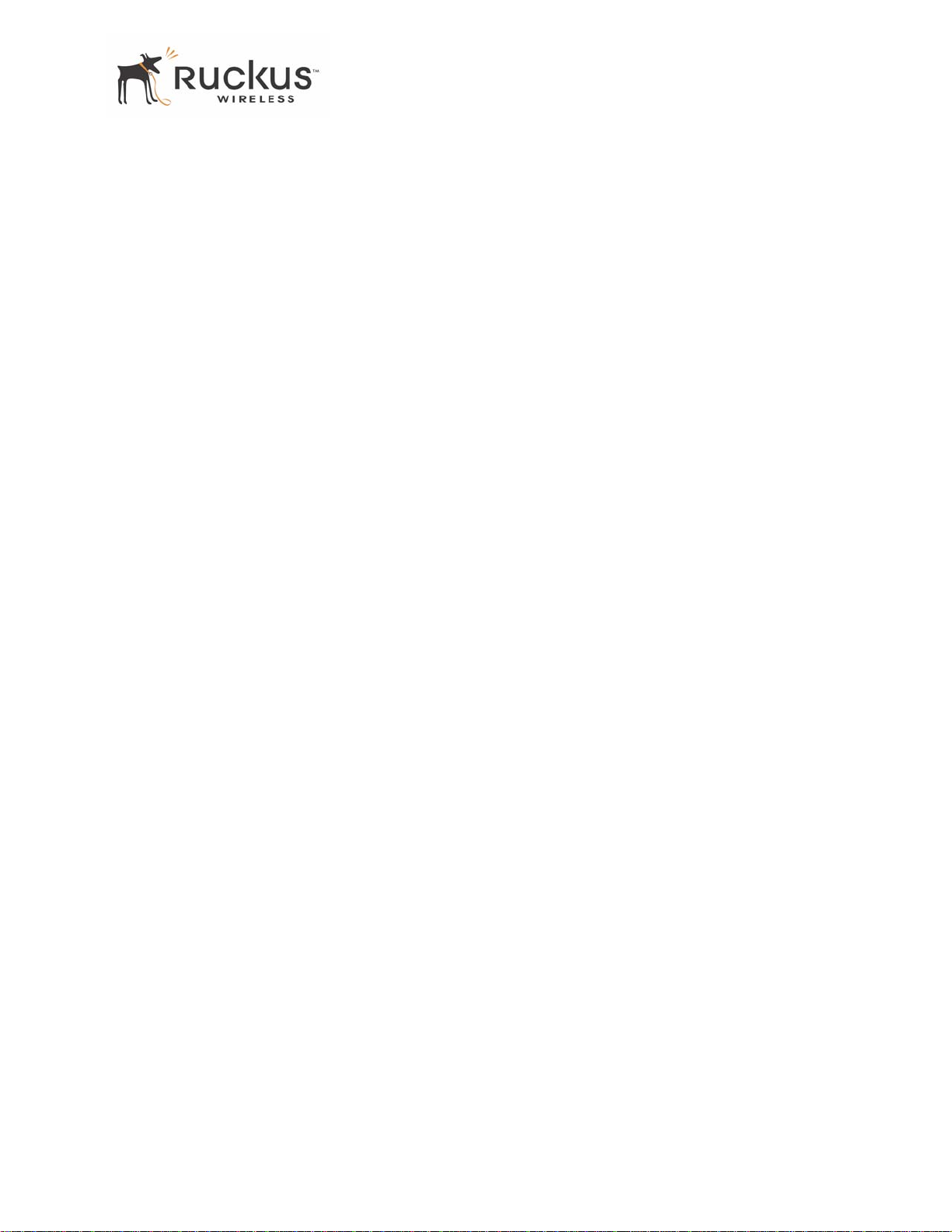
Key Features
Multiple Concurrent Video Streams with Simultaneous Data Traffic
• Delivers 15-20 Mbps of bandwidth at 99.9% availability throughout a typical 2500ft2 (300m2) home.
• Supports one MPEG-4/WMV stream, one DVD-quality MPEG-2 streams, or one 10Mbps+ high
definition video stream at 50ft (18m), with simultaneous data traffic.
Simple Configuration and Installation
• Simple W eb-based user interface for easy configuration and customization of features such as SSID, WEP
or WPA key , statistics monitoring and software upgrade.
Standards-based Solution Protects User Investment, Minimizes Replacement Cost
• Compliant with 802.11b and 802.1 1g: supports 802.1 1g wireless networking at up to 108 Mbps; and can
interoperate in 802.11g-only or mixed networks.
• Compliant with 802.1x (WEP and WP A with TKIP) and Wi-Fi Alliance WMM specifications.
• Supports Wi-Fi Protected Access-Pre-Shared Key (WPA-PSK) data encryption. WPA provides strong
data encryption and authentication based on a pre-shared key .
• Supports 64-bit and 128-bit WEP encryption security. WEP keys can be generated manually or by
passphrase.
• Attaches to television set-top box via Ethernet to optimize the reception of quality internet video over the
WLAN.
• Forward compatible with the emerging 802.11n WLAN standard.
8000003, December 2005 MediaFlex 2501 Multimedia Wireless Adapter User’s Guide 9
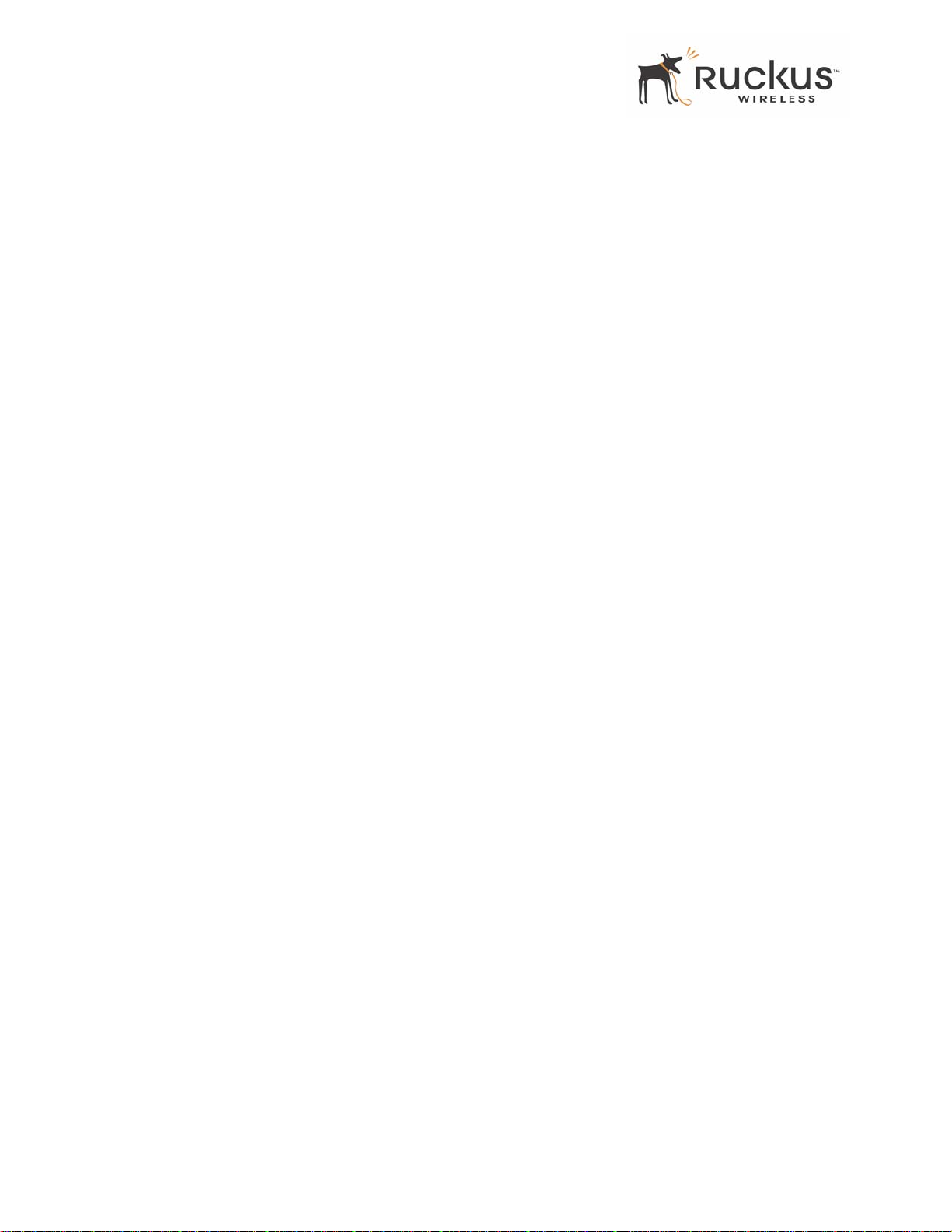
Key Features
10 MediaFlex 2501 Multimedia Wireless Adapter User’s Guide 8000003, December 2005
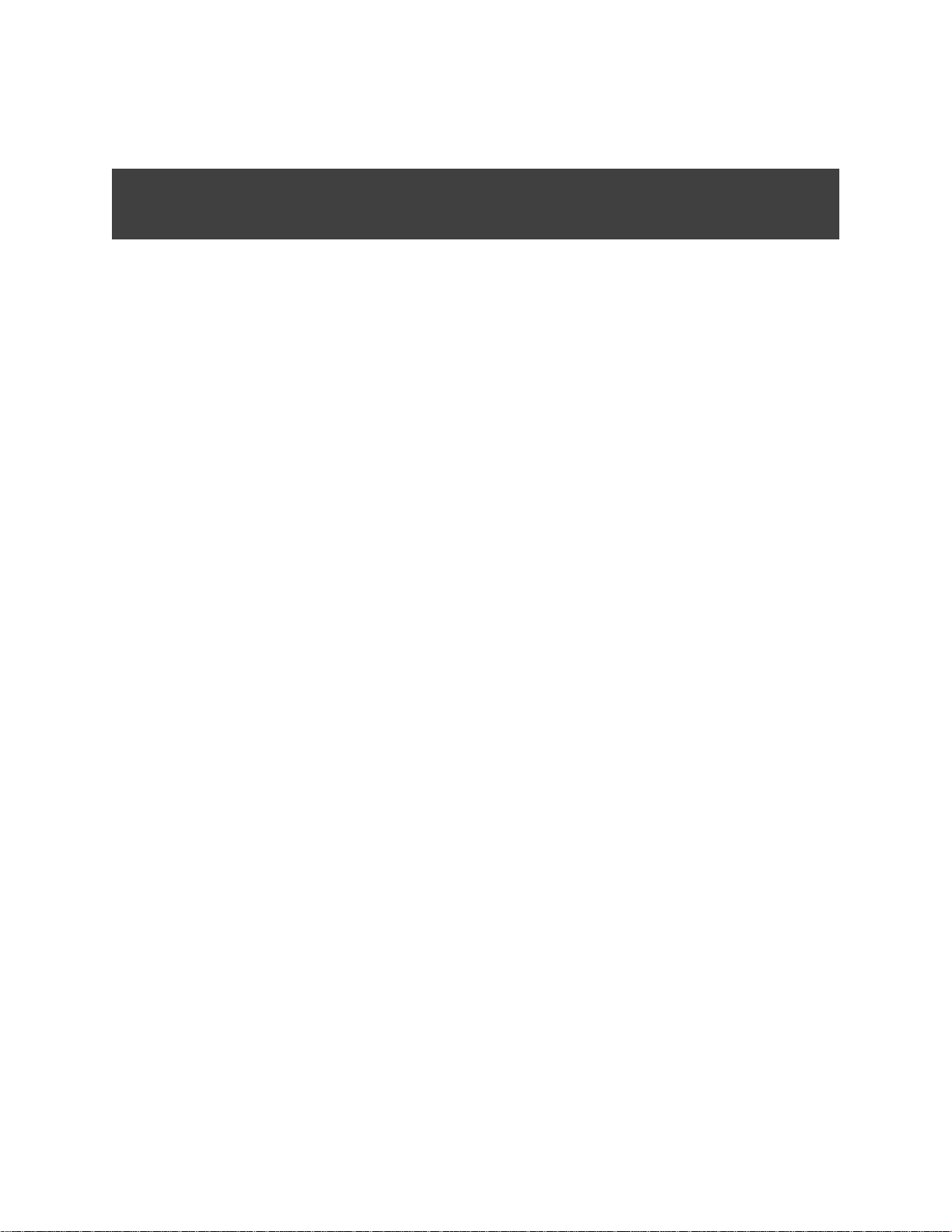
Chapter 2: Installation and Setup
This chapter describes how to install your MediaFlex 2501 Multimedia Wireless Adapter, and how to set up
your PC to connect to the Ruckus Wireless Web Interface.
Topics covered in this chapter include:
Packing List. . . . . . . . . . . . . . . . . . . . . . . . . . . . . . . . . . . . . . . . . . . . . . . . . . . . . . . . . . . . . . . . . . . . . . . . . . . . 12
MediaFlex 2501 Multimedia Wireless Adapter . . . . . . . . . . . . . . . . . . . . . . . . . . . . . . . . . . . . . . . . . . . . . . . 12
LED Status Lights. . . . . . . . . . . . . . . . . . . . . . . . . . . . . . . . . . . . . . . . . . . . . . . . . . . . . . . . . . . . . . . . . . . . . . . 13
Placement Guidelines . . . . . . . . . . . . . . . . . . . . . . . . . . . . . . . . . . . . . . . . . . . . . . . . . . . . . . . . . . . . . . . . . . . . 15
Connecting to the MF2501 Adapter . . . . . . . . . . . . . . . . . . . . . . . . . . . . . . . . . . . . . . . . . . . . . . . . . . . . . . . . 15
Accessing the W eb Interface . . . . . . . . . . . . . . . . . . . . . . . . . . . . . . . . . . . . . . . . . . . . . . . . . . . . . . . . . . . . . . 17
8000003, December 2005 MediaFlex 2501 Multimedia Wireless Adapter User’s Guide 11
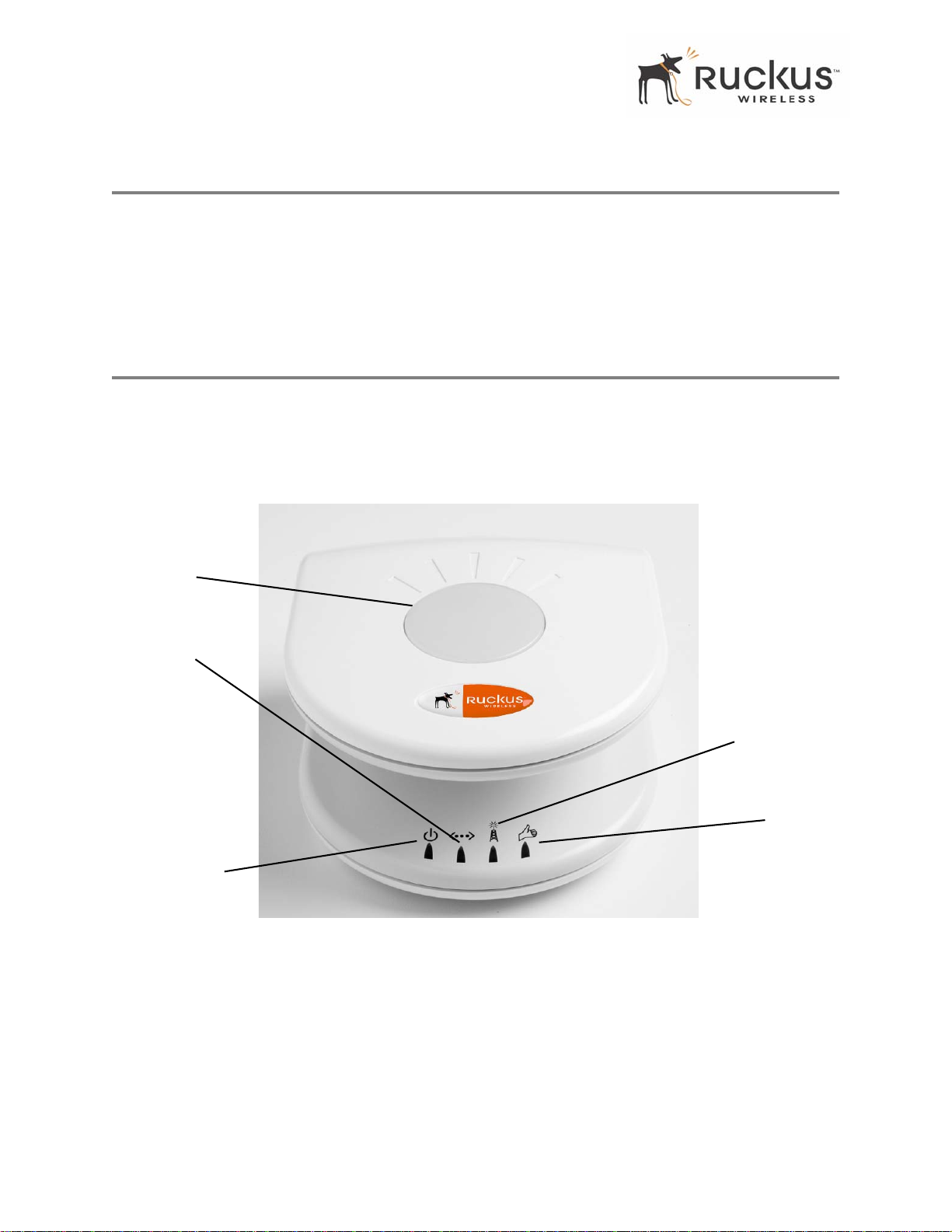
Packing List
Packing List
1. MediaFlex 2501 Multimedia Wireless Adapter
2. AC power adapter (Input DC 5-18V 1-2A)
3. Category 5 (CAT5) Ethernet Cable
4. MediaFlex 2501 Multimedia Wireless Adapter Quick Setup Guide
MediaFlex 2501 Multimedia Wireless Adapter
Front View
Figure 2— “Front View of the MediaFlex 2501 Multimedia Wireless Adapter” shows the front view
MF2501 Adapter, with the LED indicators numbered. The numbers correspond to the labels describing LED
behavior in Table 2— “LED Indicators and Meanings” on page 13.
1
3
2
Figure 2—Front View of the MediaFlex 2501 Multimedia Wireless Adapter
4
5
12 MediaFlex 2501 Multimedia Wireless Adapter User’s Guide 8000003, December 2005
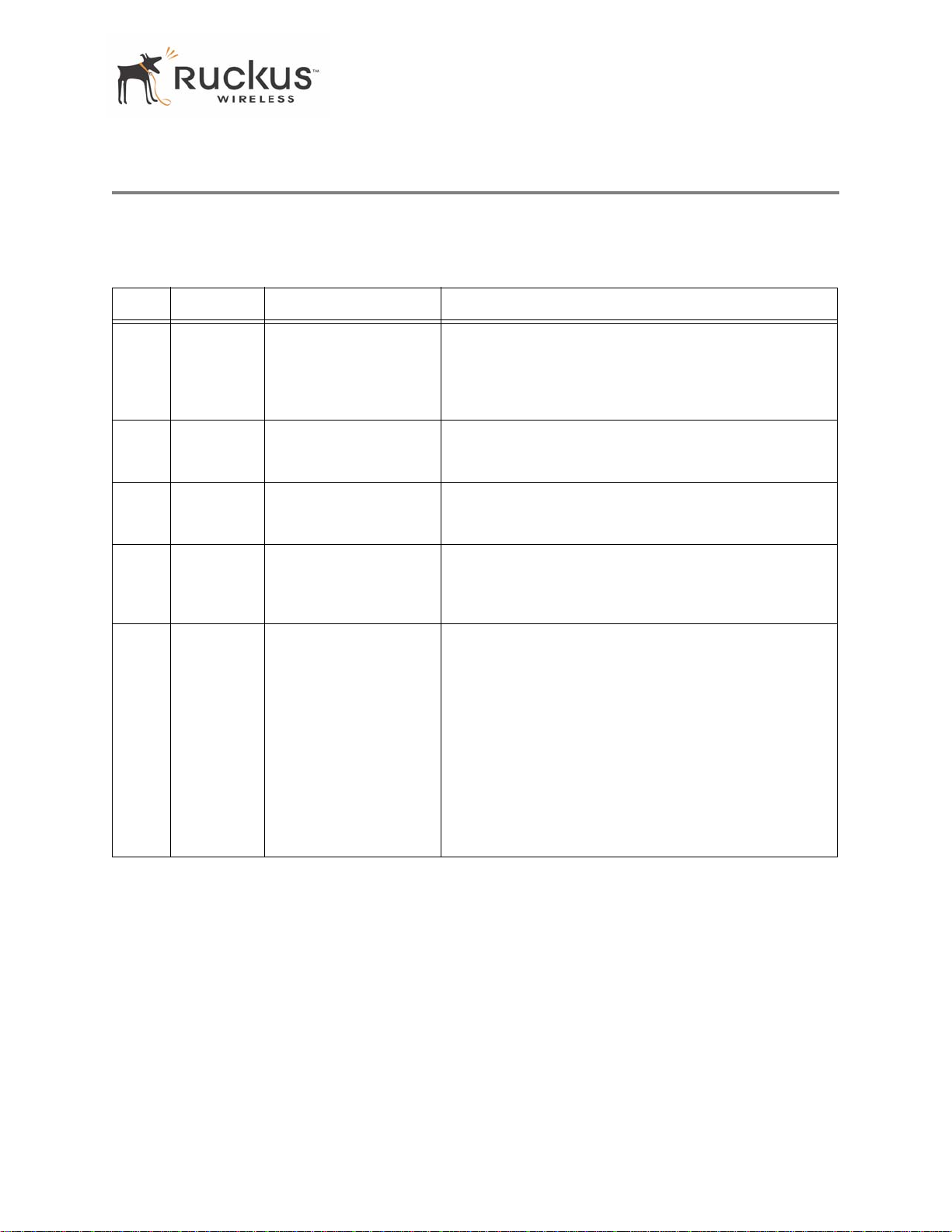
LED Status Lights
LED Status Lights
Table 2— “LED Indicators and Meanings” describes the LED lights on the front of the MF2501 Adapter.
T able 2—LED Indicators and Meanings
Label LED Activity Description
1 Antenna All LEDs On Green
Solid
Green Flashing
randomly
2 Power Green
Off
3 LAN Green Steady
Off
4 Wireless Green Flashing
Green Steady
5 Air Quality Green Steady
Green Flashing
Green intermittent
Flashing
The MF2501 Adapter is booting.
The lit LEDs indicate which antennae are active.
Power is supplied to the MF2501 Adapter.
Power is not supplied to the MF2501 Adapter.
The MF2501 Adapter has link.
The MF2501 Adapter has no link.
The MF2501 Adapter is transmitting data. The faster the
flashing, the more data is being transmitted or received.
The Wireless port is initialized and enabled.
Good Air Quality: A steady Green LED indicates that the
current environment will support quality video streaming.
Marginally Acceptable Air Quality: a flashing Green
LED (on for 0.25 second, off 0.25 second) indicates that
the current environment does not always meet the video
standard. While video streaming is possible, the quality will
vary .
Bad Air Quality: A briefly flashing Green LED (on for 0.03
second and off for 1 second) indicates that video streaming
is not possible in the current environment. The brief flash
also indicates that the device is still functioning.
8000003, December 2005 MediaFlex 2501 Multimedia Wireless Adapter User’s Guide 13

LED Status Lights
Rear View
6
7
8
Figure 3—Rear View of the MF2501 Adapter
Table 3—Rear Port s and Adapters
Label Description
6 AC Power Adapter (Input: DC 5V 2A)
7 10/100 Mbps Auto-sensing, autonegotiating RJ-45 network
port
8
Reset button. Used only if you need to reset the MF2501
Adapter to its factory default settings. Insert the end of a paper
clip or pin into the hole and hold it in for at least 4 seconds.
14 MediaFlex 2501 Multimedia Wireless Adapter User’s Guide 8000003, December 2005
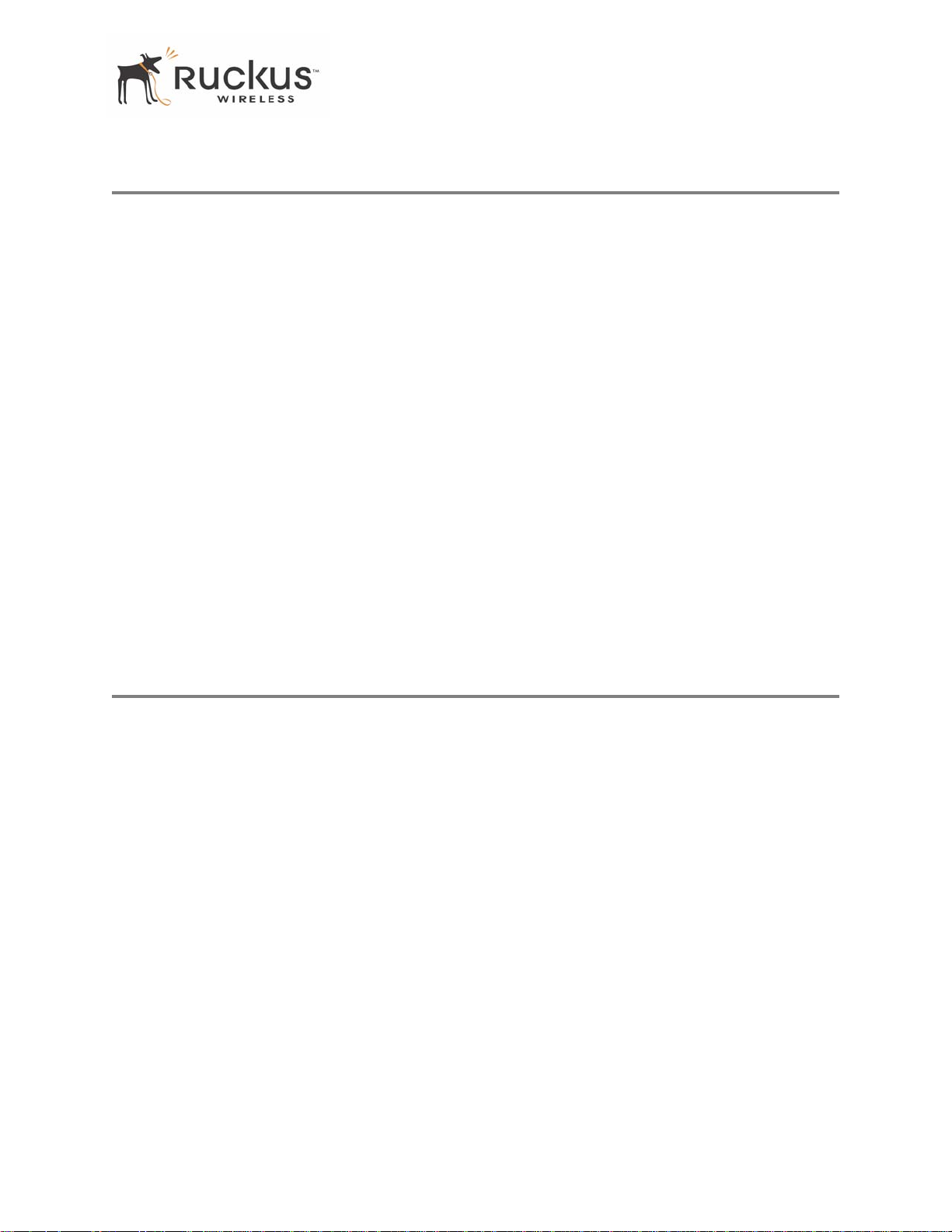
Placement Guidelines
Placement Guidelines
Y ou or your service provider or installer can determine the best placement for the MF2501 Adapter by using
the following guidelines.
Establishing a good general location
Your MF2501 Adapter should be placed:
• On a shelf or other elevated location away from any physical obstructions.
• A way from other sources of electromagnetic interference (for example, microwave ovens, and cordless
phones).
• A way from lar ge metal surfaces, pictures or mirrors.
• A way from lar ge furniture or other physical obstructions.
Using the Air Quality Indicator to fine-tune the placement
Wireless environments are sensitive to the physical arrangement of both electronic devices and furniture in
a room. You or your installer can observe the Air Quality Indicator LED to determine the best location. The
Air Quality indicator LED is described in Table 2— “LED Indicators and Meanings” on page 13.
Your service provider or installer can guide you through a self-help troubleshooting session if video quali ty
deteriorates after an installation. Or, you may be able to determine a solution to the problem on your own.
If “Bad” or “Maybe Acceptable,” air quality is indicated, you can adjust the location of the MF2501 Adapter
and other devices until a steady green LED indicates “good” air quality.
Connecting to the MF2501 Adapter
Before using the MF2501 Adapter, you have to configure it to work within your home network. Your service
provider or installer will likely perform all installation tasks for you, or you may read the following section
to understand how to configure it manually.
The default IP address of the MediaFlex 2501 Multimedia Wireless Adapter is
T o gain administrative control of the unit, set your PC or laptop network IP address to an address within the
same network as the MF2501 Adapter’s default IP address. Then, connect your PC to the MF2501 Adapter
using the provided Ethernet cable.
You can set your PC’s IP address to an address within the network
192.168.0.100).
192.168.0.<2-253> (Example:
Manually Configuring an IP Address on Your PC
1. Windows 20 00: Start>Settings>Network and Dial-up Connections
Windows XP: S tart>Settings>Contr ol Panel>Network Connections
2. Double-click the icon for the Local Area Connection designated for your home network, then click the
Properties button at the bottom of the screen. (This is not the same icon as your home wireless network.)
3. In the Local Area Connection Properties window , select Internet Protocol (TCP/IP) and click the Pr operties
button. The Internet Protocol (TCP/IP) Properties window appears ( Figure 4).
192.168.0.254.
8000003, December 2005 MediaFlex 2501 Multimedia Wireless Adapter User’s Guide 15
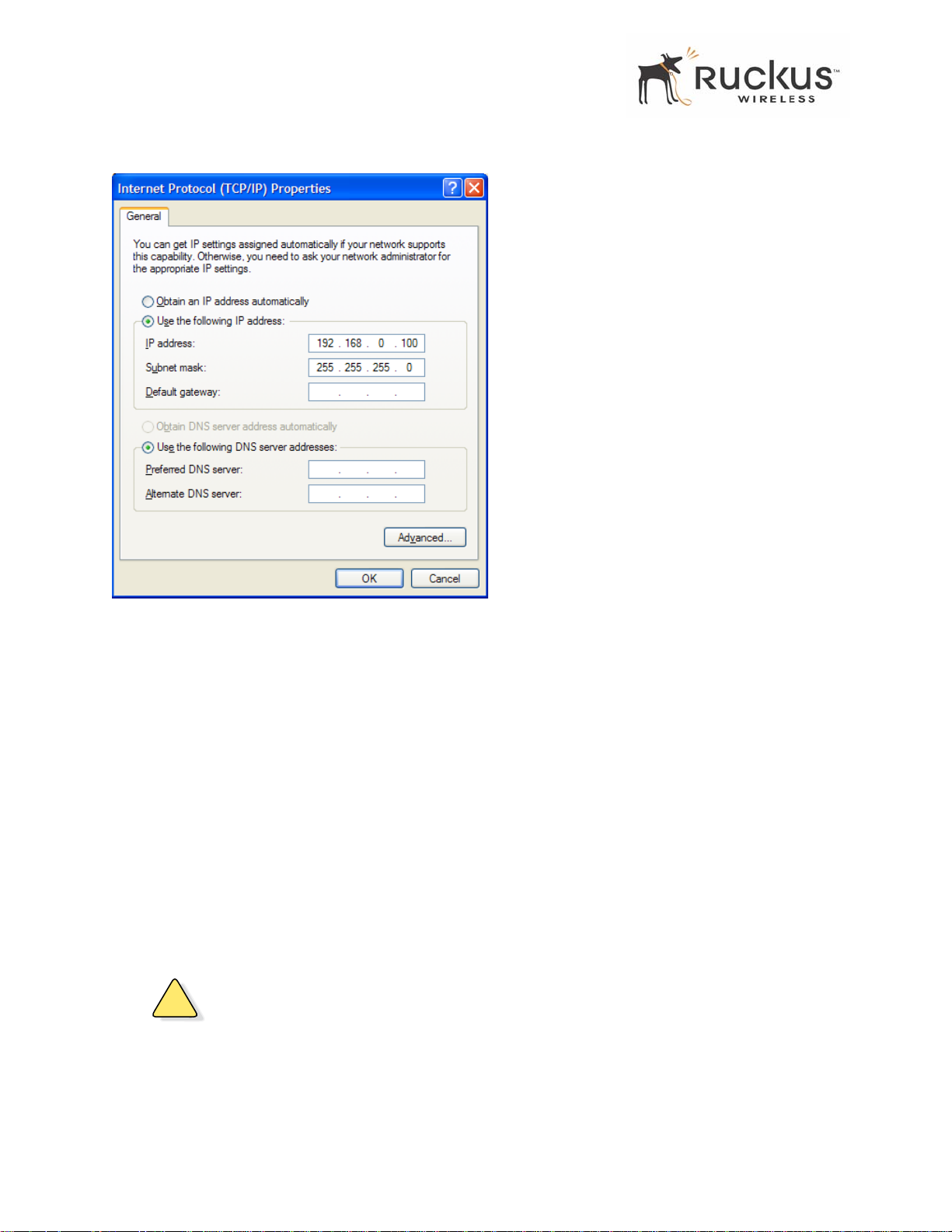
Connecting to the MF2501 Adapter
Figure 4—Internet Protocol (TCP/IP)Properties Window
4. Select the Use the following IP address button, and enter an IP address within the netwo rk as noted above.
5. Press Tab and allow the Subnet mask address to auto-fill to 255.255.255.0.
6. Click OK to exit the TCP/IP Properties window .
7. Click OK to exit the Local Area Connection Properties window .
Connecting a PC to the MF2501 Adapter
The following steps will guide you through connecting to your MF2501 Adapter.
1. Remove the MF2501 Adapter from the packaging and place it next to your PC or laptop.
2. Connect the AC Power Supply to the MF2501 Adapter and connect to a power outlet.
3. Connect your PC or laptop to the Ethernet port on the MF2501 Adapter using the supplied Ethernet cable.
4. On your PC, open a browser window . Enter the address
5. When the login screen appears, enter the username
http://192.168.0.254.
admin and leave the password field blank. Then click
Logon.
!
CAUTION:—Make sure to write down the new IP address, username, password and SSID. If you change the
MF2501 Adapter’ s default IP addr ess to one outside the current addr ess range of your PC, you will not be able
to connect to the device after reboot until you reset your computer’s IP addr ess to be within the same network
as the MF2501 Adapter. See Table 5, “Wireless Network Settings Worksheet,” on page 20 and Table 6,
“MF2501 Adapter Default and User Settings Worksheet,” on page 21 for more information.
16 MediaFlex 2501 Multimedia Wireless Adapter User’s Guide 8000003, December 2005
