Ruckus Wireless MF2201 Users Manual
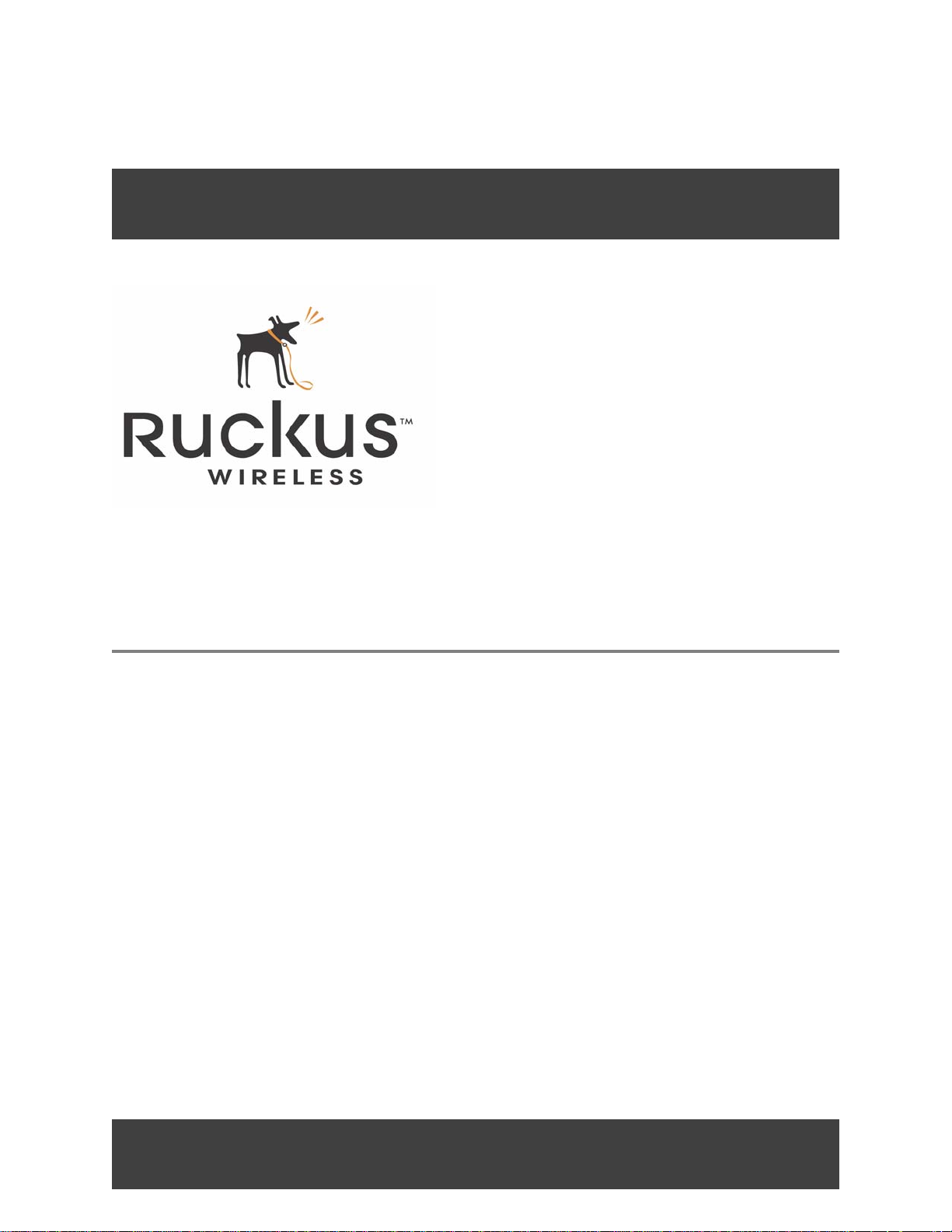
MF 2201 Gateway
MF2201 MetroFlex Wireless Access Gateway User’s Guide
Part number: 8000003
December 2005
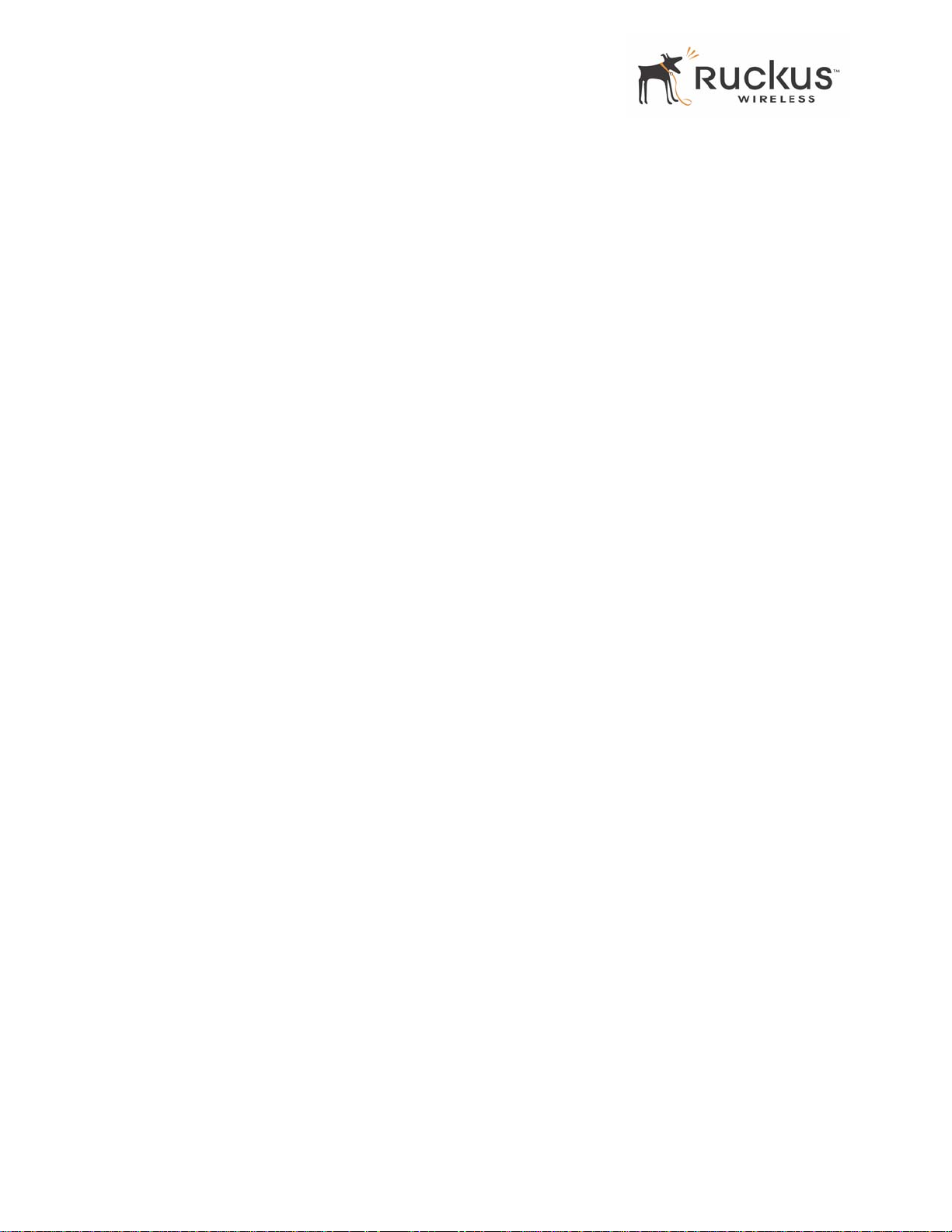
Copyright © 2005 Ruckus Wireless, Inc. All rights reserved. December 2005.
Trademarks
Ruckus Wireless, BeamFlex™, MediaFlex™, MediaFlex 2900 Multimedia Access Point, MF 2201 MetroFlex Wireless Access
Gateway, MF2900 AP, and MF 2201 Gateway are trademarks of Ruckus Wireless Web Interface
All other brand and product names are registered trademarks of their respective holders.
Statement of Conditions
In the interest of improving internal design, operational function, and/or reliability , Ruckus W ireless, Inc. reserves the right to make
changes to the products described in this document without notice.
Ruckus Wireless, Inc. does not assume any liability that may occur due to the use or application of the product(s) or circuit layout(s)
described herein.
Federal Communications Commission (FCC) Compliance Notice: Radio Frequency Notice
The device has met the FCC 15.247 requirement. In order to comply with the FCC RF exposure requirement, the user must keep
20cm away from the antenna.
This device has been tested and found to comply with the limits for a Class B digital device, pursuant to part 15 of the FCC Rules.
These limits are designed to provide reasonable protection against harmful interference in a residential installation. This device
generates, uses, and can radiate radio frequency energy and, if not installed and used in accordance with the instructi ons, may cause
harmful interference to radio communications. However, there is no guarantee that interference will not occur in a particular
installation. If this device does cause harmful interference to radio or television reception, which can be determined by turning the
equipment off and on, the user is encouraged to try to correct the interference by one or more of the following measures:
• Reorient or relocate the receiving antenna.
• Increase the separation between the equipment and receiver.
• Connect the equipment into an outlet on a circuit different from that to which the receiver is connected.
• Consult the dealer or an experienced radio/TV technician for help.
Changes or modifications not expressly approved by the party responsible for compliance could void the user's authority to operate
the equipment.
Information to the user
The user’s manual or instruction manual for an intentional or unintentional radiator shall caution the user that changes or
modifications not expressly approved by the party responsib le for compliance could void the user’s authority to operate the
equipment. In cases where the manual is provided only in a form other than paper, such as on a computer disk or over the Internet,
the information required by this section may be included in the manual in that alternative form, provided the user can reasonably be
expected to have the capability to access information in that form.
EN 55 022 Declaration of Conformance
This is to certify that the MF 2201 MetroFlex Wireless Access Gateway is shielded against the generation of radio interference in
accordance with the application of Council Directive 89/336/EEC, Article 4a. Conformity is declared by the application of EN 55
022 Class B (CISPR 22).
2 MF2201 MetroFlex Wireless Access Gateway User’s Guide 8000003, December 2005
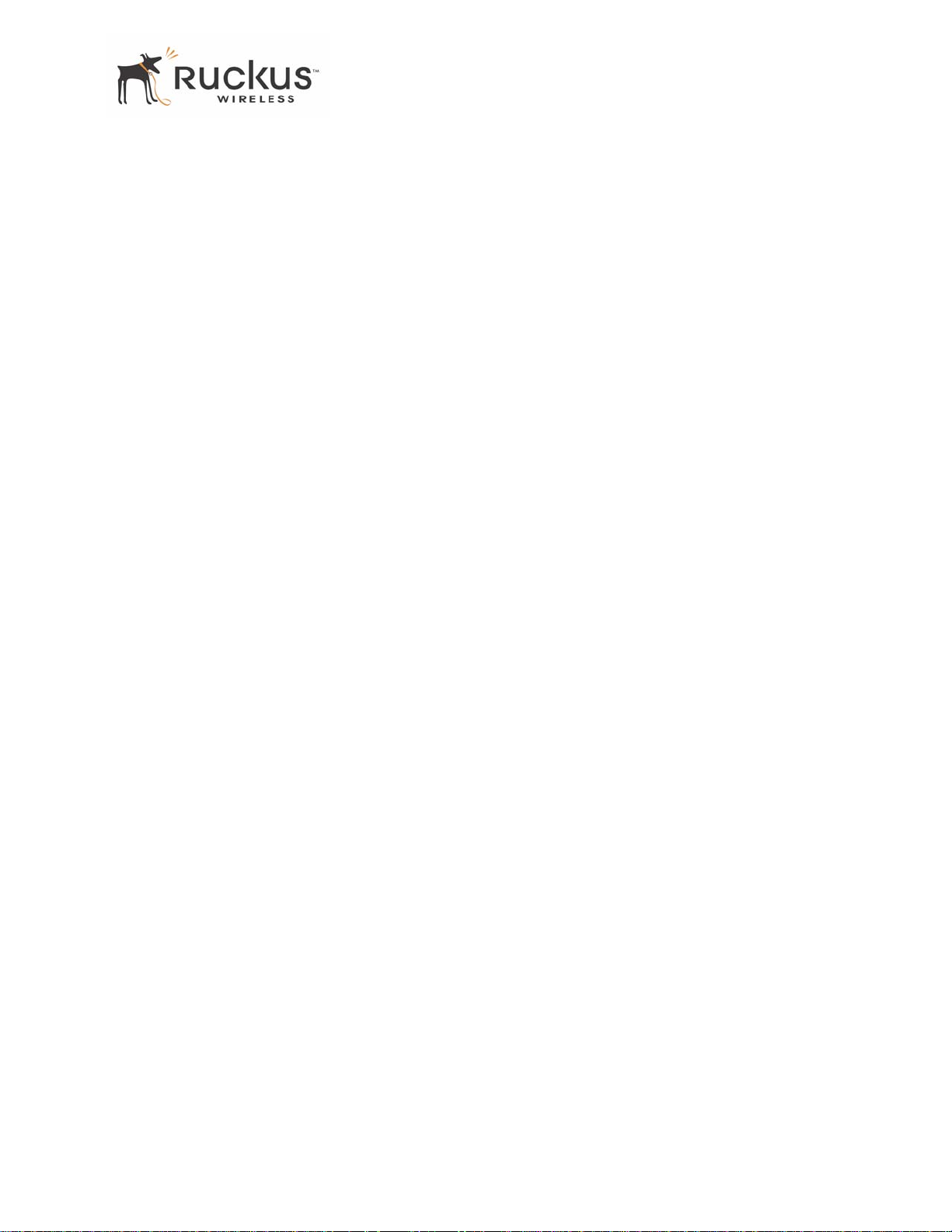
Contents
Preface . . . . . . . . . . . . . . . . . . . . . . . . . . . . . . . . . . . . . . . . . . . . . . . . . . . . . . . . . . . . . 5
Who Should Use this Guide . . . . . . . . . . . . . . . . . . . . . . . . . . . . . . . . . . . . . . . . . . . . . . . . . . . . . . . . 5
What You’ll Find in this Guide . . . . . . . . . . . . . . . . . . . . . . . . . . . . . . . . . . . . . . . . . . . . . . . . . . . . . 5
Typographic conventions . . . . . . . . . . . . . . . . . . . . . . . . . . . . . . . . . . . . . . . . . . . . . . . . . . . . . . . . . . 5
System Requirements . . . . . . . . . . . . . . . . . . . . . . . . . . . . . . . . . . . . . . . . . . . . . . . . . . . . . . . . . . . . . 6
Support and Warranty Information. . . . . . . . . . . . . . . . . . . . . . . . . . . . . . . . . . . . . . . . . . . . . . . . . . . 6
Chapter 1: Introduction. . . . . . . . . . . . . . . . . . . . . . . . . . . . . . . . . . . . . . . . . . . . . 7
MetroFlex™ . . . . . . . . . . . . . . . . . . . . . . . . . . . . . . . . . . . . . . . . . . . . . . . . . . . . . . . . . . . . . . . . . . . . 8
BeamFlex™ . . . . . . . . . . . . . . . . . . . . . . . . . . . . . . . . . . . . . . . . . . . . . . . . . . . . . . . . . . . . . . . . . . . . 8
Key Features. . . . . . . . . . . . . . . . . . . . . . . . . . . . . . . . . . . . . . . . . . . . . . . . . . . . . . . . . . . . . . . . . . . . 8
Chapter 2: Installation and Setup. . . . . . . . . . . . . . . . . . . . . . . . . . . . . . . . . . . . . 11
Packing List . . . . . . . . . . . . . . . . . . . . . . . . . . . . . . . . . . . . . . . . . . . . . . . . . . . . . . . . . . . . . . . . . . . . 12
MF 2201 MetroFlex Wireless Access Gateway. . . . . . . . . . . . . . . . . . . . . . . . . . . . . . . . . . . . . . . . . 12
Front View . . . . . . . . . . . . . . . . . . . . . . . . . . . . . . . . . . . . . . . . . . . . . . . . . . . . . . . . . . . . . . . . . . 12
LED Status Lights. . . . . . . . . . . . . . . . . . . . . . . . . . . . . . . . . . . . . . . . . . . . . . . . . . . . . . . . . . . . . . . . 13
Rear View. . . . . . . . . . . . . . . . . . . . . . . . . . . . . . . . . . . . . . . . . . . . . . . . . . . . . . . . . . . . . . . . . . . 14
Placement Guidelines . . . . . . . . . . . . . . . . . . . . . . . . . . . . . . . . . . . . . . . . . . . . . . . . . . . . . . . . . . . . . 15
Establishing a good general location . . . . . . . . . . . . . . . . . . . . . . . . . . . . . . . . . . . . . . . . . . . . . .15
Using the Air Quality Indicator to fine-tune the placement. . . . . . . . . . . . . . . . . . . . . . . . . . . . . 15
Connecting to the MF 2201 Gateway. . . . . . . . . . . . . . . . . . . . . . . . . . . . . . . . . . . . . . . . . . . . . . . . . 15
Manually Configuring an IP Address on Your PC . . . . . . . . . . . . . . . . . . . . . . . . . . . . . . . . . . . 15
Connecting a PC to the MF 2201 Gateway . . . . . . . . . . . . . . . . . . . . . . . . . . . . . . . . . . . . . . . . . 16
Accessing the Web Interface . . . . . . . . . . . . . . . . . . . . . . . . . . . . . . . . . . . . . . . . . . . . . . . . . . . . . . . 17
Chapter 3: Using the Ruckus Wireless Web Interface . . . . . . . . . . . . . . . . . . . . 19
Wireless Settings Worksheet . . . . . . . . . . . . . . . . . . . . . . . . . . . . . . . . . . . . . . . . . . . . . . . . . . . . . . . 20
MF 2201 Gateway Settings Worksheet . . . . . . . . . . . . . . . . . . . . . . . . . . . . . . . . . . . . . . . . . . . . . . .21
Ruckus Wireless Web Interface Menus . . . . . . . . . . . . . . . . . . . . . . . . . . . . . . . . . . . . . . . . . . . . . . . 22
Common Buttons . . . . . . . . . . . . . . . . . . . . . . . . . . . . . . . . . . . . . . . . . . . . . . . . . . . . . . . . . . . . . 22
Air Quality Indicator. . . . . . . . . . . . . . . . . . . . . . . . . . . . . . . . . . . . . . . . . . . . . . . . . . . . . . . . . . . . . . 22
Configuring the MF 2201 Gateway . . . . . . . . . . . . . . . . . . . . . . . . . . . . . . . . . . . . . . . . . . . . . . . . . . 24
System Configuration. . . . . . . . . . . . . . . . . . . . . . . . . . . . . . . . . . . . . . . . . . . . . . . . . . . . . . . . . . 24
Customizing the System Configuration. . . . . . . . . . . . . . . . . . . . . . . . . . . . . . . . . . . . . . . . . . . . 25
Configuring the Wireless Interface . . . . . . . . . . . . . . . . . . . . . . . . . . . . . . . . . . . . . . . . . . . . . . .26
Advanced Wireless Configuration . . . . . . . . . . . . . . . . . . . . . . . . . . . . . . . . . . . . . . . . . . . . . . . 28
Configuring WEP Security . . . . . . . . . . . . . . . . . . . . . . . . . . . . . . . . . . . . . . . . . . . . . . . . . . . . . 30
Configuring WPA PSK . . . . . . . . . . . . . . . . . . . . . . . . . . . . . . . . . . . . . . . . . . . . . . . . . . . . . . . . 33
Viewing System Information . . . . . . . . . . . . . . . . . . . . . . . . . . . . . . . . . . . . . . . . . . . . . . . . . . . . . . . 34
System Information . . . . . . . . . . . . . . . . . . . . . . . . . . . . . . . . . . . . . . . . . . . . . . . . . . . . . . . . . . . 34
Viewing Wireless Information . . . . . . . . . . . . . . . . . . . . . . . . . . . . . . . . . . . . . . . . . . . . . . . . . . . . . . 35
8000003, December 2005 MF2201 MetroFlex Wireless Access Gateway User’s Guide 3
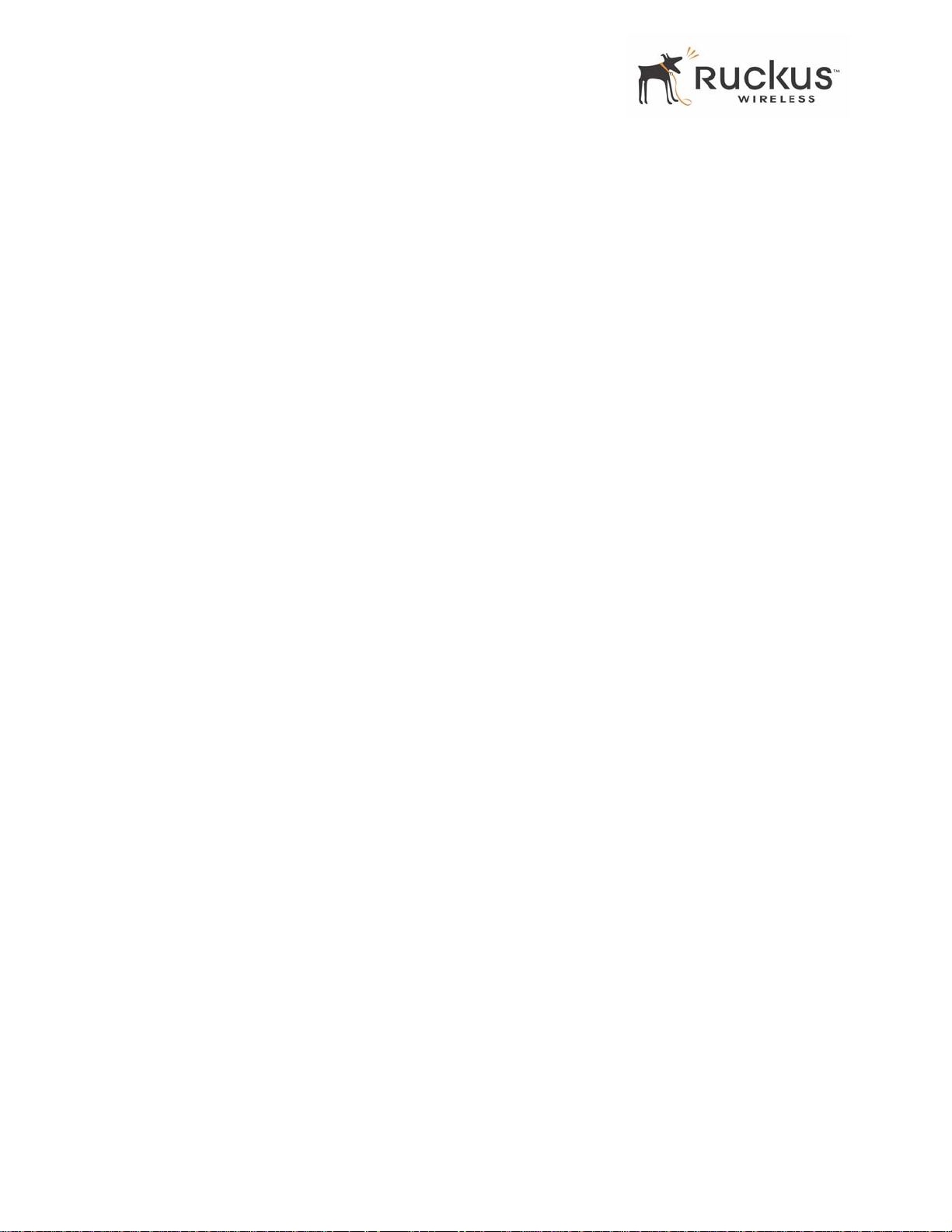
Viewing Statistics . . . . . . . . . . . . . . . . . . . . . . . . . . . . . . . . . . . . . . . . . . . . . . . . . . . . . . . . . . . . . . . 37
Viewing LAN Interface Statistics . . . . . . . . . . . . . . . . . . . . . . . . . . . . . . . . . . . . . . . . . . . . . . . .37
Viewing Wireless Statistics . . . . . . . . . . . . . . . . . . . . . . . . . . . . . . . . . . . . . . . . . . . . . . . . . . . . . 38
Viewing Remote AP Statistics. . . . . . . . . . . . . . . . . . . . . . . . . . . . . . . . . . . . . . . . . . . . . . . . . . .41
Updating the Firmware. . . . . . . . . . . . . . . . . . . . . . . . . . . . . . . . . . . . . . . . . . . . . . . . . . . . . . . . . . . . 43
Performing a Web Download. . . . . . . . . . . . . . . . . . . . . . . . . . . . . . . . . . . . . . . . . . . . . . . . . . . .43
TFTP or FTP Download. . . . . . . . . . . . . . . . . . . . . . . . . . . . . . . . . . . . . . . . . . . . . . . . . . . . . . . . 45
Rebooting the System. . . . . . . . . . . . . . . . . . . . . . . . . . . . . . . . . . . . . . . . . . . . . . . . . . . . . . . . . . . . . 46
Taking a System Support Snapshot . . . . . . . . . . . . . . . . . . . . . . . . . . . . . . . . . . . . . . . . . . . . . . . . . . 48
Appendix A: Technical Specifications . . . . . . . . . . . . . . . . . . . . . . . . . . . . . . . . . . . 51
Physical Characteristics . . . . . . . . . . . . . . . . . . . . . . . . . . . . . . . . . . . . . . . . . . . . . . . . . . . . . . . . . . . 51
Performance and Supported Configurations. . . . . . . . . . . . . . . . . . . . . . . . . . . . . . . . . . . . . . . . . . . . 51
Traffic Management and QoS . . . . . . . . . . . . . . . . . . . . . . . . . . . . . . . . . . . . . . . . . . . . . . . . . . . . . . 52
Management . . . . . . . . . . . . . . . . . . . . . . . . . . . . . . . . . . . . . . . . . . . . . . . . . . . . . . . . . . . . . . . . . . . . 52
4 MF2201 MetroFlex Wireless Access Gateway User’s Guide 8000003, December 2005
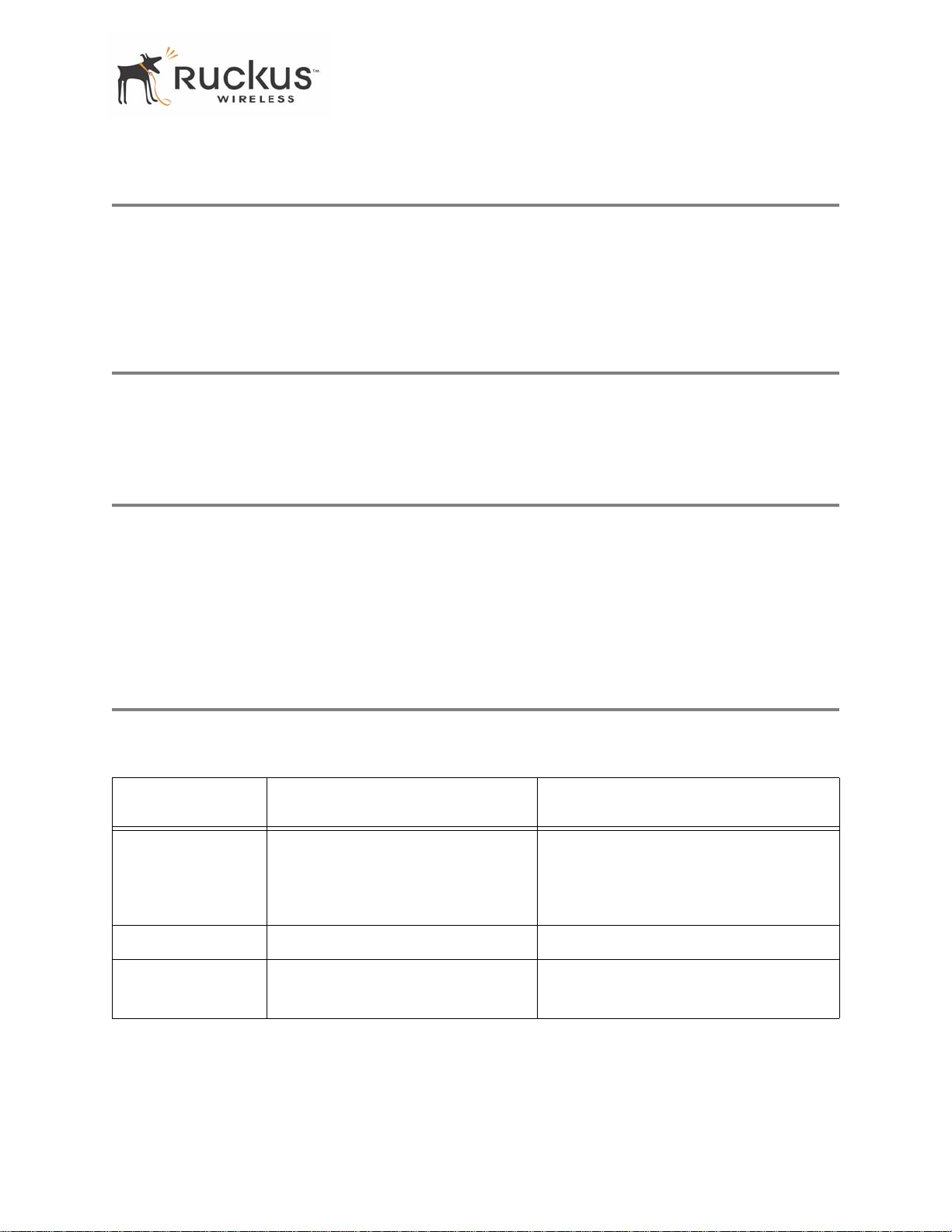
Who Should Use this Guide
Preface
This MF2201 MetroFlex Wireless Access Gateway User’s Guide will help you understand the
MF 2201 MetroFlex Wireless Access Gateway, how to install it, and configure it using the
Ruckus Wireless Web Interface.
Who Should Use this Guide
This User’s Guide assumes that the reader has basic to intermediate computer and Internet skills. All the
basic computer networking, Internet, and other information required to configure this device is provided
herein.
What You’ll Find in this Guide
The following topics are covered:
• Chapter 1: “Introduction”
• Chapter 2: “Installation and Setup”
• Chapter 3: “Using the Ruckus Wireless Web Interface”
• Appendix A: “Technical Specifications”
Typographic conventions
This User’s Guide uses the following typographic conventions:
T able 1—Typographic conventions
Typeface or
Symbol
italics Emphasis, book titles, CD names,
bold System menu names, user input Open the Control Panel.
fixed
Meaning Example
Read your User’s Guide thoroughly.
special terms.
Also used to denote optional input if
surrounded by <brackets>
Screen text, URLs, IP addresses Browse to the following IP address:
Enter an address in the range
192.168.0.<2-253>
http://192.168.0.254
8000003, December 2005 MF2201 MetroFlex Wireless Access Gateway User’s Guide 5
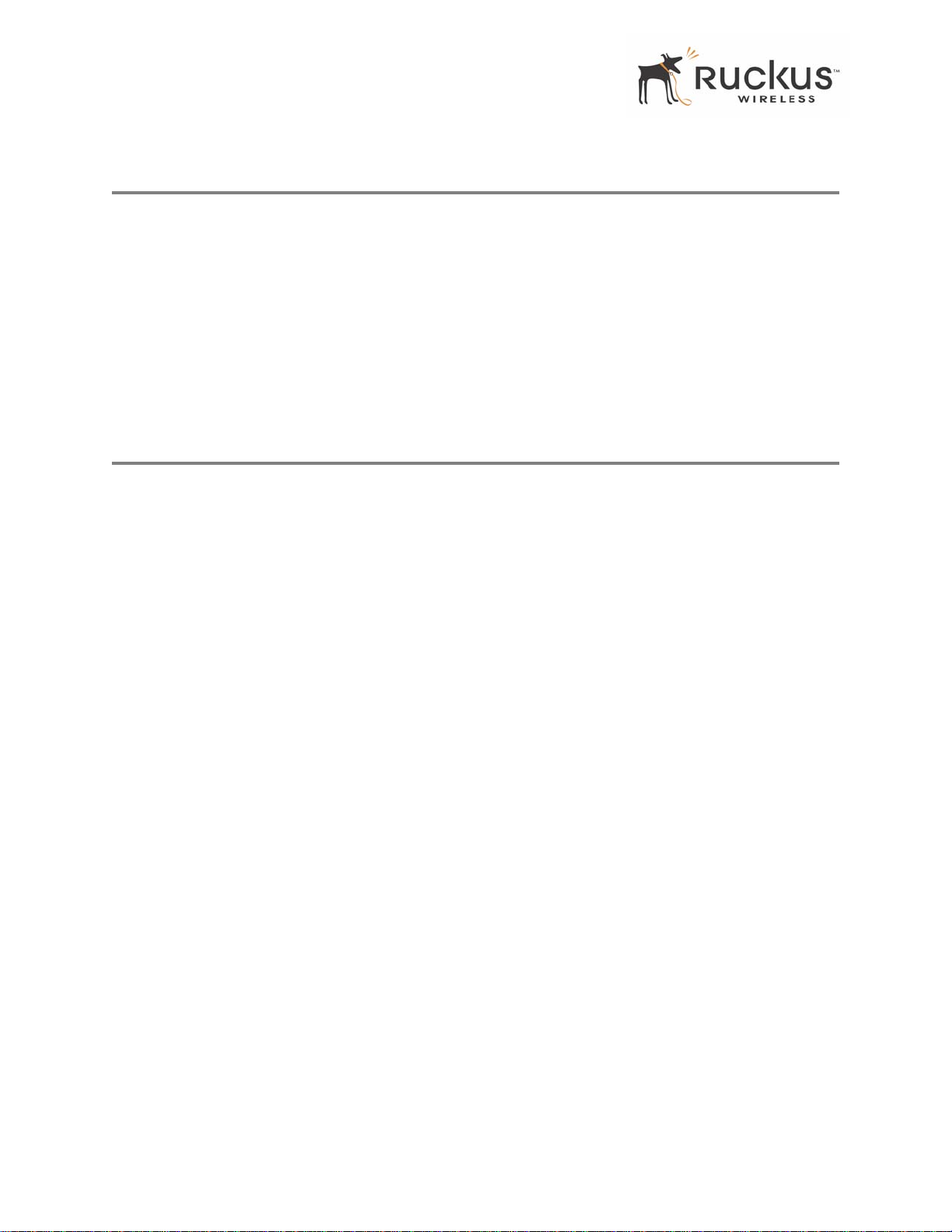
System Requirements
System Requirements
The MF 2201 MetroFlex Wireless Access Gateway is compatible with most contemporary personal
computers and operating systems that are configured for Internet and wireless networking.
The MF 2201 Gateway is accessed and configured via a Web browser interface. Any of the following Web
browsers are supported:
• Microsoft Internet Explorer 5.0 and higher
• Netscape version 6.0 and higher
• Apple Safari 1.0 and higher
• Mozilla Firefox version 1.0 and higher
Support and Warranty Information
See the Warranty and Support card for detailed information about contacting Technical Support, and the
Warranty terms for your MF 2201 MetroFlex Wireless Access Gateway.
6 MF2201 MetroFlex Wireless Access Gateway User’s Guide 8000003, December 2005
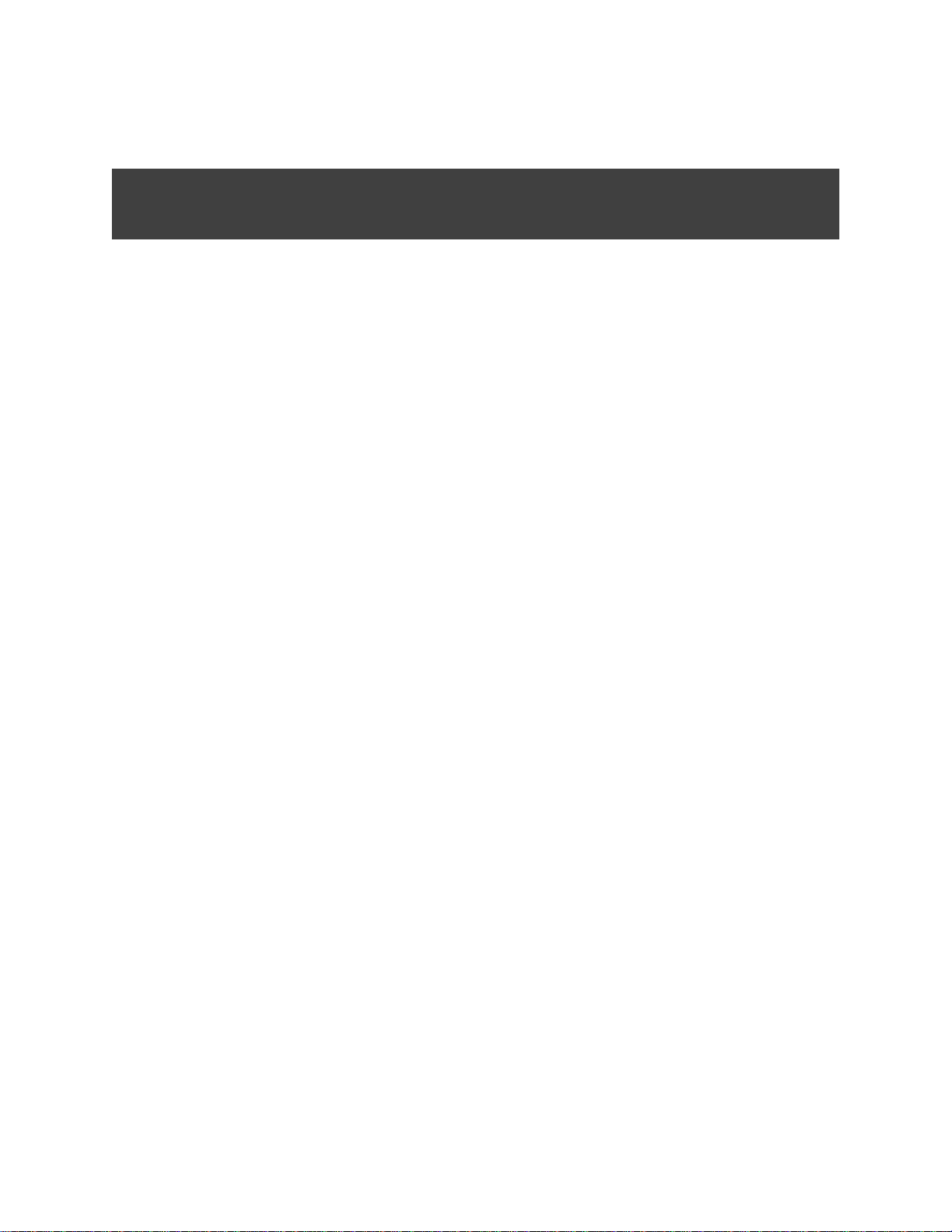
Chapter 1: Introduction
Congratulations on your purchase of the MF 2201 MetroFlex Wireless Access Gateway The MF 2201 is a
purpose-built home gateway to deliver the best possible connectivity from subscriber homes to MetroMesh
Wi-Fi networks. MetroMesh Wi-Fi networks provide coverage across wide area using a mesh distribution
of access points based on standard WiFi protocols.
The installation uses outdoor high power MetroMesh routers to achieve coverage for outdoor
wireless devices. Typically, the indoor coverage is inadequate to maintain an acceptable level for
users within the home. The MF 2201 is a Customer Premise Equipment to allow the extension of
the Metro Wifi signals to achieve a robust coverage within home. The MF 2201 communicates with
the MetroMesh routers to allow home devices (such as PC or laptops) to access the Internet.
8000003, December 2005 MF2201 MetroFlex Wireless Access Gateway User’s Guide 7
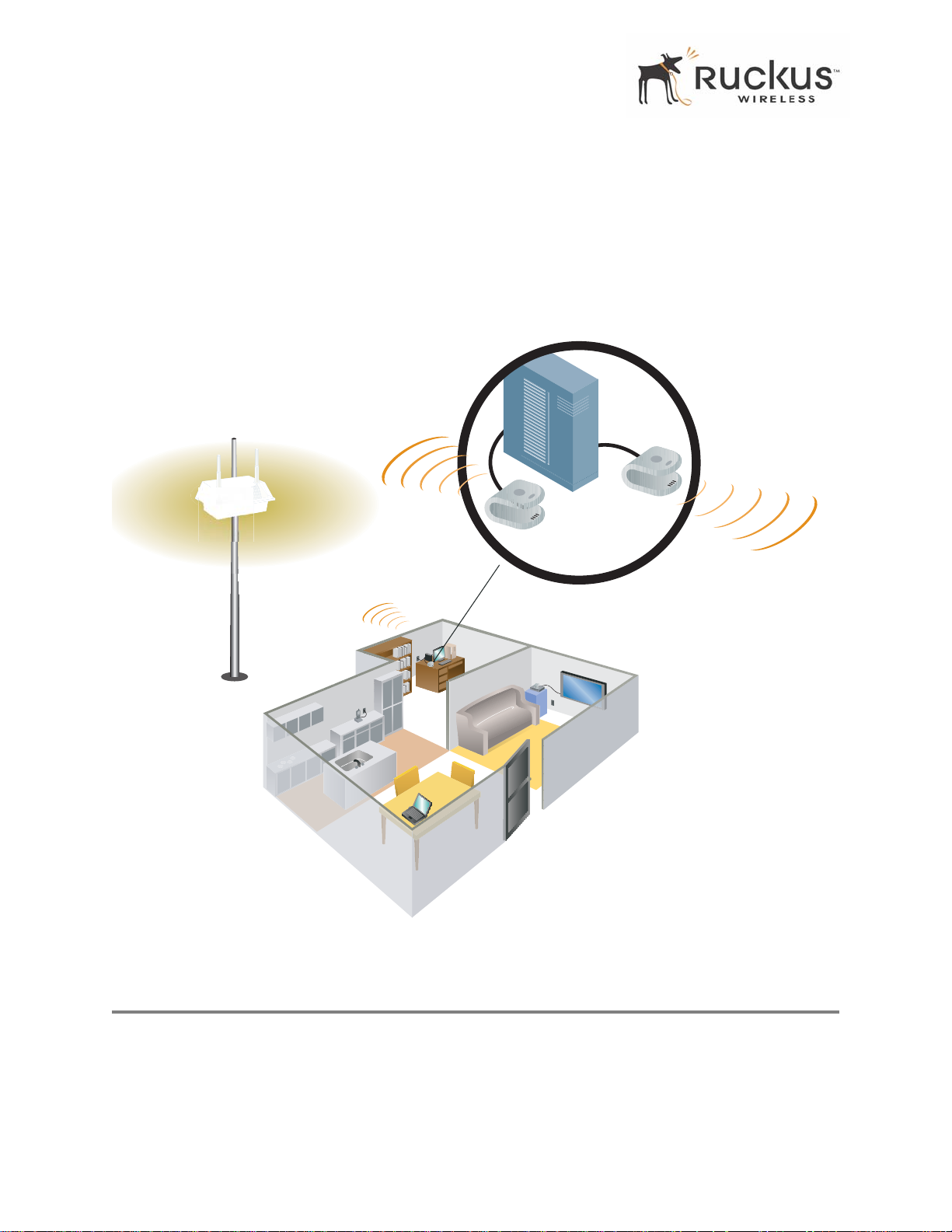
MetroFlex™
A typical installation consists of a Ruckus Wireless, Inc. MF 2201 MetroFlex Wireless Access Gateway
connected to a set top box. The MF 2201 Gateway receives wireless signals from a MediaFlex 2900
Multimedia Access Point or other remote AP that is connected to a DSL router or cable modem. V ideo, data
and voice traffic are distributed among TV, video appliances, and other wireless-enabled home
entertainment appliances.
Ruckus MF2201 for
predictable broadband
connection to metro
Wi-Fi service
Ruckus
MF2201
In-home
broadband
router
Existing
in-home
Wi-Fi
Existing Wi-Fi AP
provides in-home
IP connectivity
Figure 1—The MF 2201 MetroFlex Wireless Access Gateway in a Typical Home Network
MetroFlex™
MetroFlex™ is Ruckus Wireless, Inc.’s family of purpose-built, multimedia WiFi appliances that enable
reliable wireless metro-area wi-fi network access.
8 MF2201 MetroFlex Wireless Access Gateway User’s Guide 8000003, December 2005
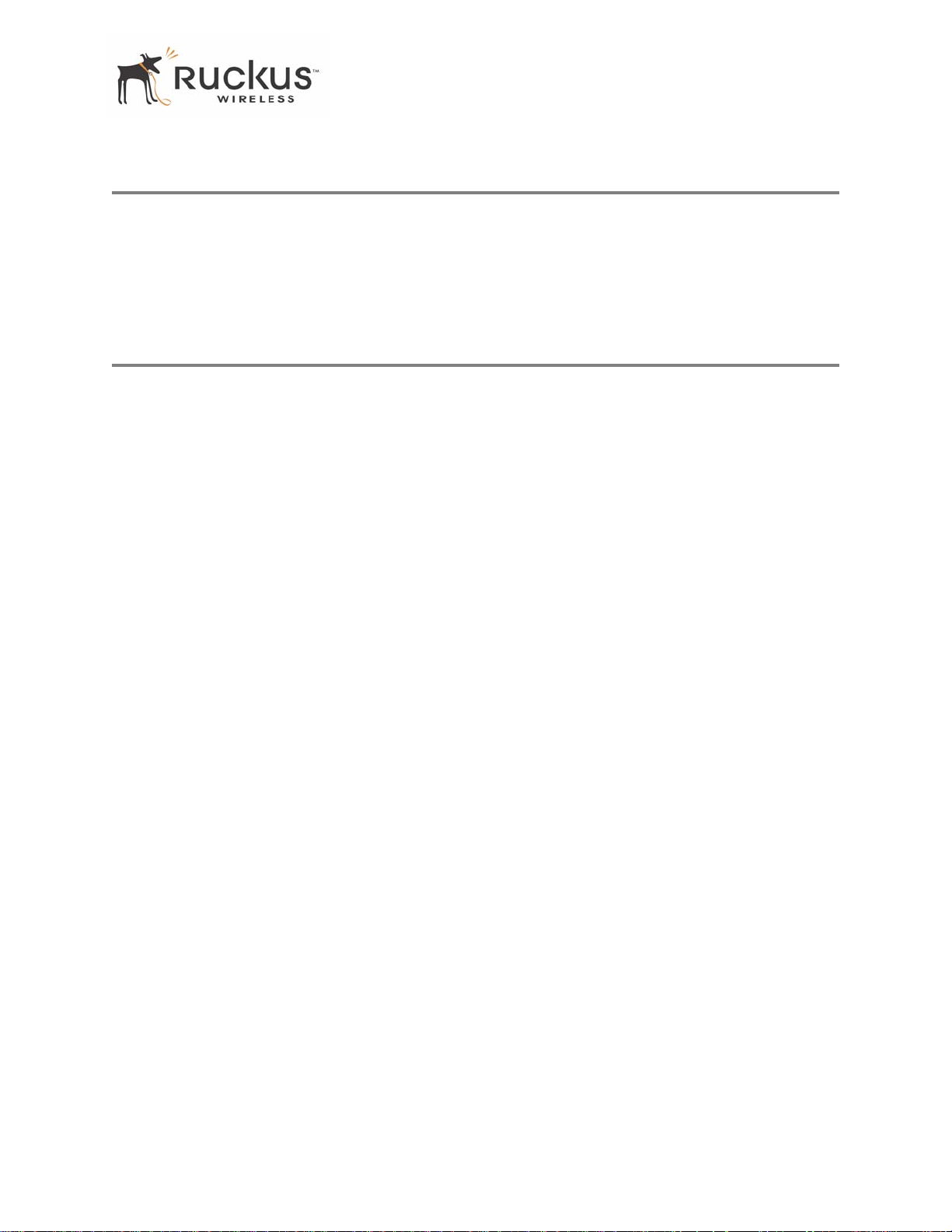
BeamFlex™
BeamFlex™
BeamFlex™ is Ruckus Wireless, Inc.’s patent-pending antenna technology that allows wireless signals to
navigate around interference, extend wireless signal range, and increase speeds and capacity for 802.11b/g
wireless networks. The BeamFlex™ antenna system consists of an array of six high-gain antenna elements,
that allow the MF2201 to find quality signal paths in a changing environment, and sustain the baseline
performance required in a metro wi-fi environment.
Key Features
BeamFlex™ Smart MIMO Antenna Maximizes Wireless Range and Performance
• Multi-In, Multi-Out (MIMO) technology supports real time learning of Radio Frequency , station, network
and application conditions.
• On-the-fly adaptation to each receiving device in respo nse to environmental changes such as interference
to maximize signal quality , data rate and minimize packet errors and retransmissions.
• Internal driver software controls an antenna array with 6 high-gain, directional antenna elements and 63
unique antenna combinations.
• Expert system 802.1 1 driver controls data rate and retransmission policies on a per -packet basis.
Media QoS Ensures Highest Video Quality
• Automatic traffic classification and T ype-of-Service (TOS) tagging eliminates complex QoS
configurations.
• Priority queuing for voice, video, best-effort and background traf fic, per W iFi Alliance WiFi Multimedia
(WMM) specifications.
• Strict priority with short (2 frames) hardware queue depth to ensure rapid feedback from the remote AP.
8000003, December 2005 MF2201 MetroFlex Wireless Access Gateway User’s Guide 9
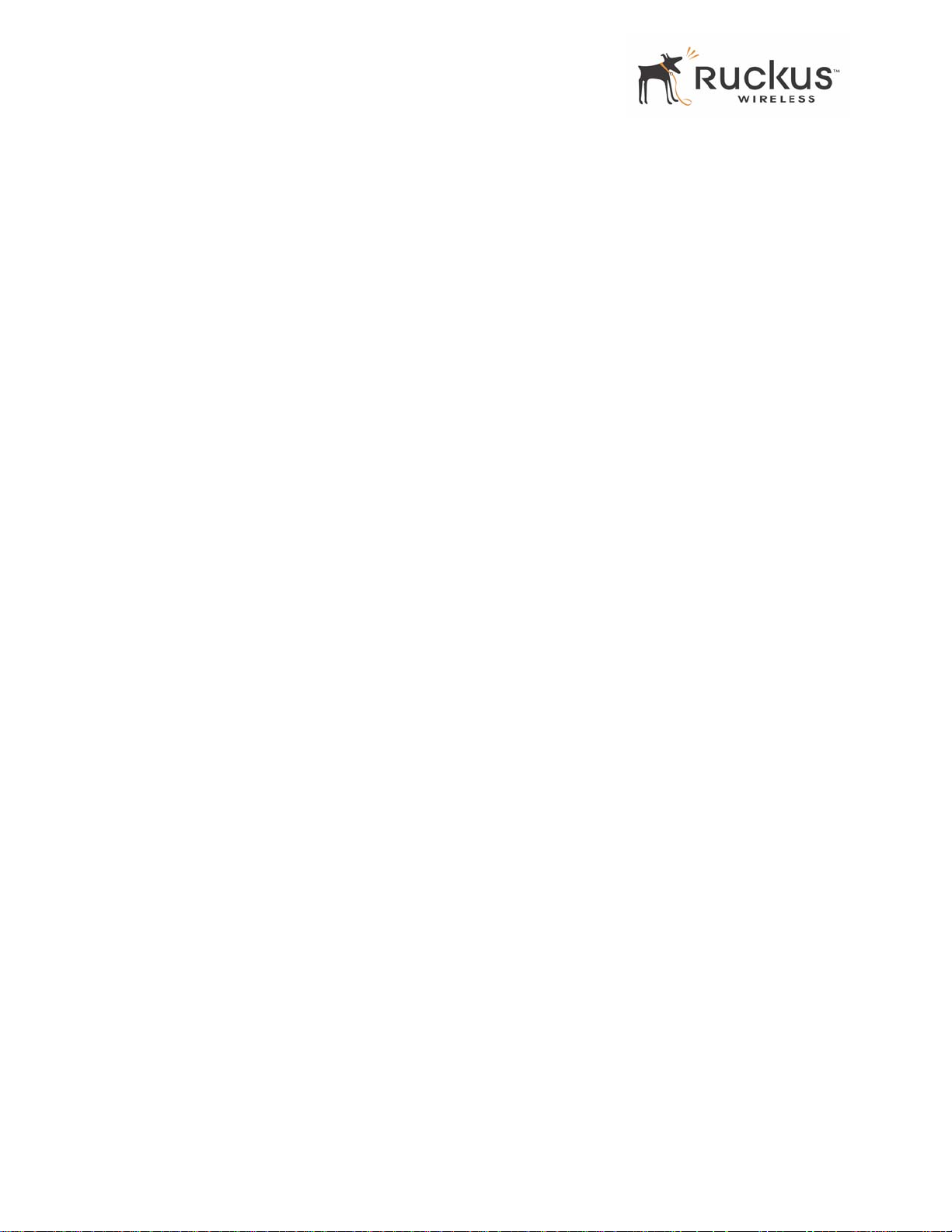
Key Features
Multiple Concurrent Video Streams with Simultaneous Data Traffic
• Delivers 15-20 Mbps of bandwidth at 99.9% availability throughout a typical 2500ft2 (300m2) home.
• Supports one MPEG-4/WMV stream, one DVD-quality MPEG-2 streams, or one 10Mbps+ high
definition video stream at 50ft (18m), with simultaneous data traffic.
Simple Configuration and Installation
• Simple W eb-based user interface for easy configuration and customization of features such as SSID, WEP
or WPA key, statistics monitoring and software upgrade.
Standards-based Solution Protects User Investment, Minimizes Replacement Cost
• Compliant with 802.1 1b and 802.1 1g: supports 802.1 1g wireless networking at up to 108 Mbps; and can
interoperate in 802.11g-only or mixed networks.
• Compliant with 802.1x (WEP and WPA with TKIP) and Wi-Fi Alliance WMM specifications.
• Supports W i-Fi Protected Access-Pre-Shared Key (WPA-PSK) data encryption. WPA provides strong
data encryption and authentication based on a pre-shared key .
• Supports 64-bit and 128-bit WEP encryption security. WEP keys can be generated manually or by
passphrase.
• Attaches to television set-top box via Ethernet to optimize the reception of quality internet video over the
WLAN.
• Forward compatible with the emerging 802.1 1n WLAN standard.
10 MF2201 MetroFlex Wireless Access Gateway User’s Guide 8000003, December 2005
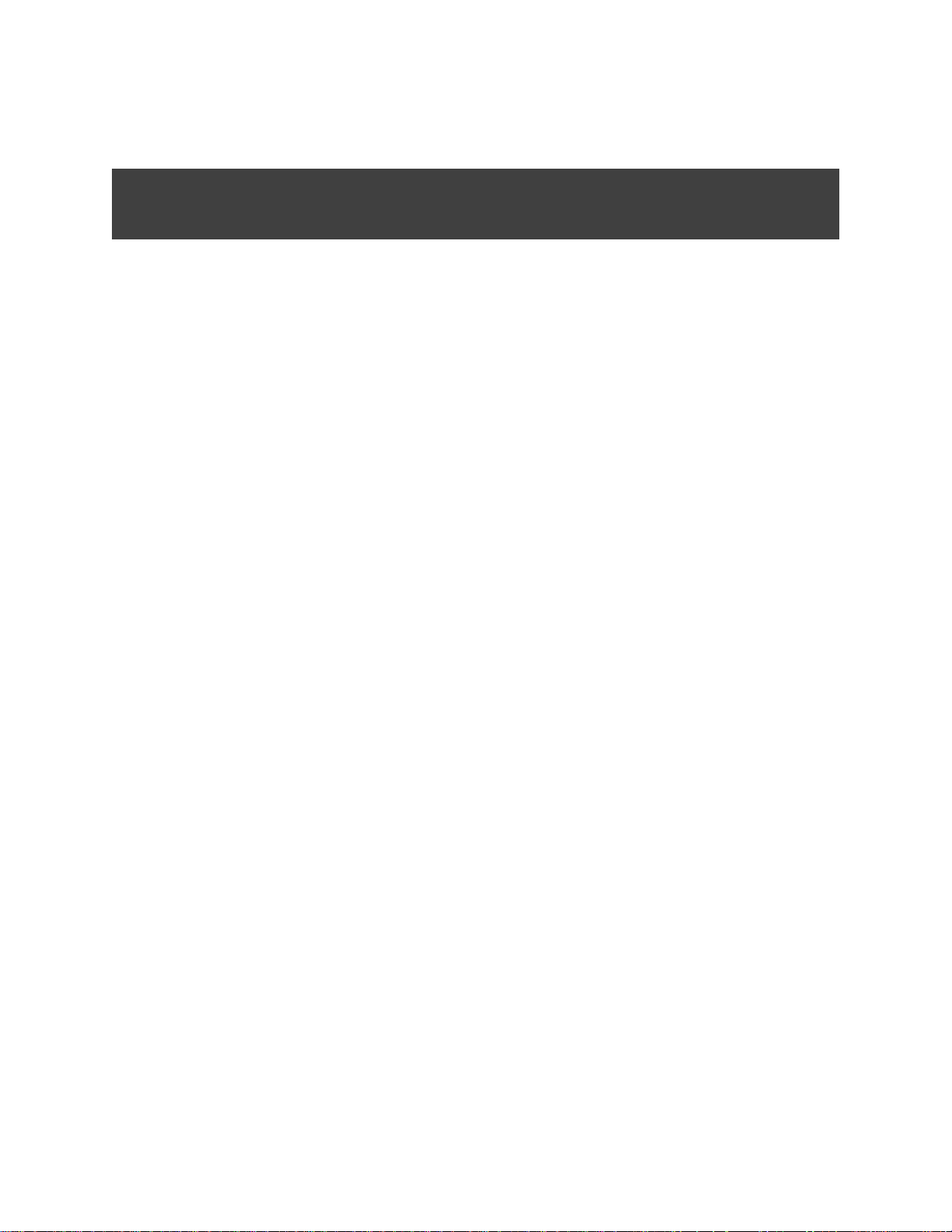
Chapter 2: Installation and Setup
This chapter describes how to install your MF 2201 MetroFlex Wireless Access Gateway, and how to set
up your PC to connect to the Ruckus Wireless Web Interface.
Topics covered in this chapter include:
Packing List. . . . . . . . . . . . . . . . . . . . . . . . . . . . . . . . . . . . . . . . . . . . . . . . . . . . . . . . . . . . . . . . . . . . . . . . . . . . 12
MF 2201 MetroFlex Wireless Access Gateway . . . . . . . . . . . . . . . . . . . . . . . . . . . . . . . . . . . . . . . . . . . . . . . 12
LED Status Lights. . . . . . . . . . . . . . . . . . . . . . . . . . . . . . . . . . . . . . . . . . . . . . . . . . . . . . . . . . . . . . . . . . . . . . . 13
Placement Guidelines . . . . . . . . . . . . . . . . . . . . . . . . . . . . . . . . . . . . . . . . . . . . . . . . . . . . . . . . . . . . . . . . . . . . 15
Connecting to the MF 2201 Gateway . . . . . . . . . . . . . . . . . . . . . . . . . . . . . . . . . . . . . . . . . . . . . . . . . . . . . . . 15
Accessing the W eb Interface . . . . . . . . . . . . . . . . . . . . . . . . . . . . . . . . . . . . . . . . . . . . . . . . . . . . . . . . . . . . . . 17
8000003, December 2005 MF2201 MetroFlex Wireless Access Gateway User’s Guide 11
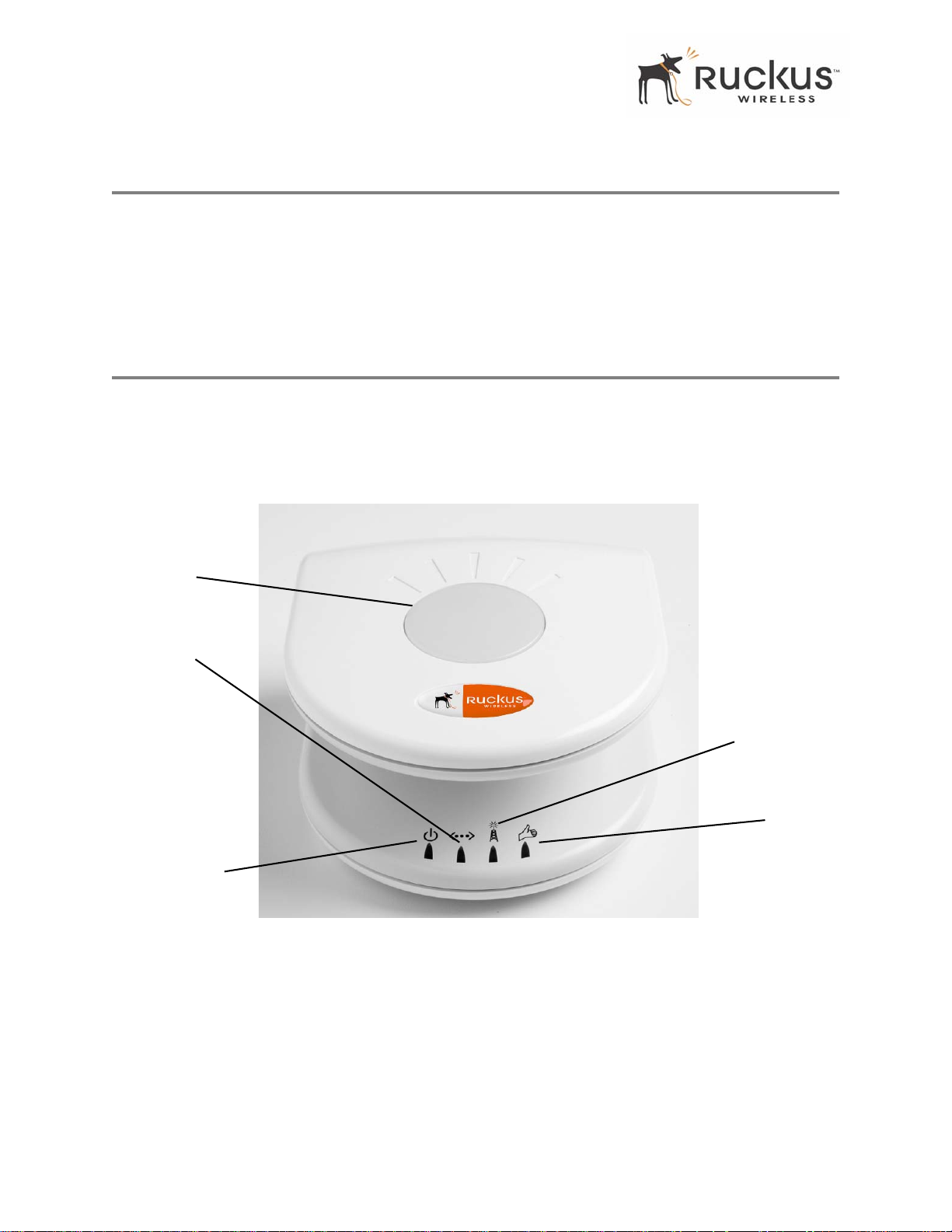
Packing List
Packing List
1. MF 2201 MetroFlex Wireless Access Gateway
2. AC power adapter (Input DC 5-18V 1-2A)
3. Category 5 (CAT5) Ethernet Cable
4. MF 2201 MetroFlex Wireless Access Gateway Quick Setup Guide
MF 2201 MetroFlex Wireless Access Gateway
Front View
Figure 2— “Front View of the MF 2201 MetroFlex Wireless Access Gateway” shows the front view MF
2201 Gateway, with the LED indicators numbered. The numbers correspond to the labels describing LED
behavior in Table 2— “LED Indicators and Meanings” on page 13.
1
3
2
Figure 2—Front View of the MF 2201 MetroFlex Wireless Access Gateway
4
5
12 MF2201 MetroFlex Wireless Access Gateway User’s Guide 8000003, December 2005
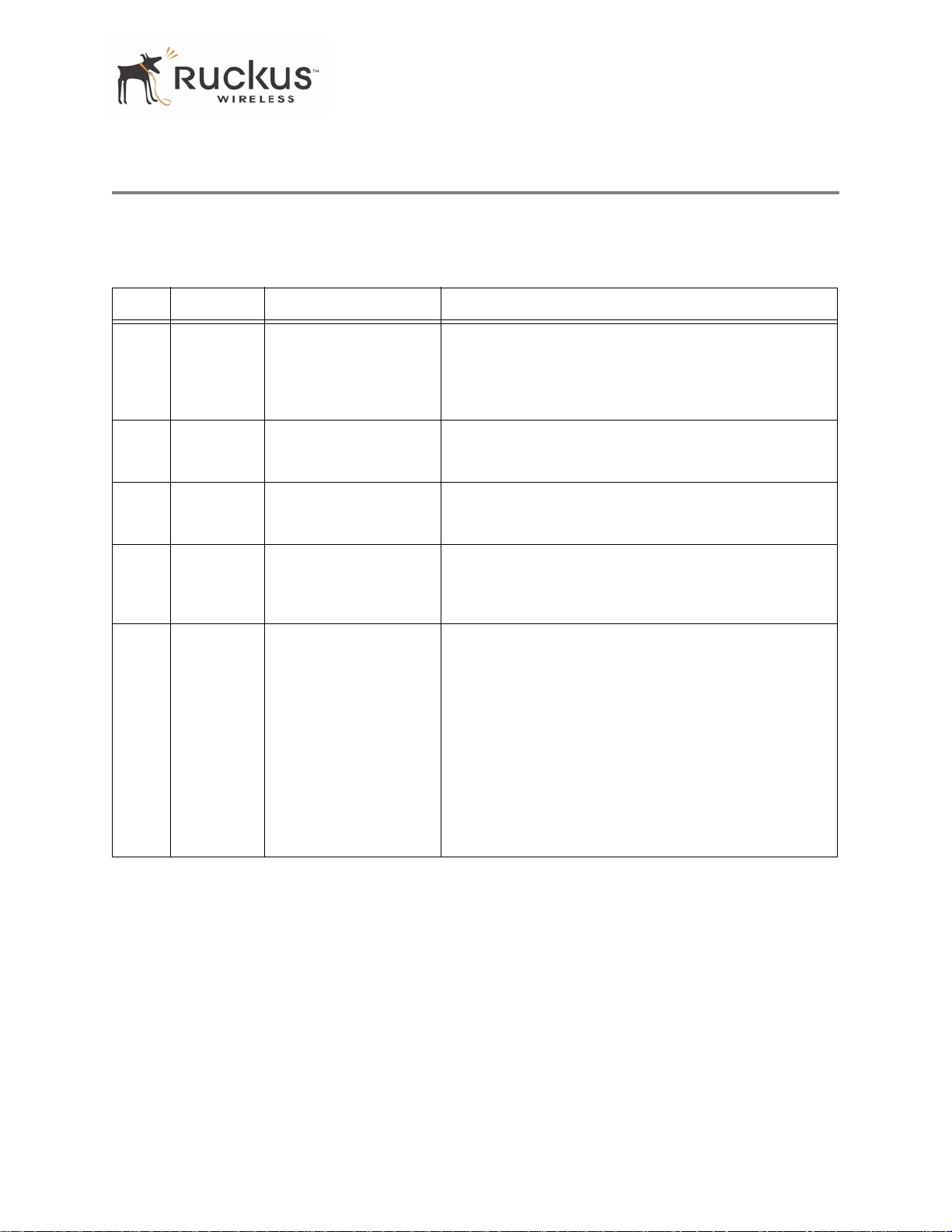
LED Status Lights
LED Status Lights
T able 2— “LED Indicators and Meanings” describes the LED lights on the front of the MF 22 01 Gateway.
T able 2—LED Indicators and Meanings
Label LED Activity Description
1 Antenna All LEDs On Green
Solid
Green Flashing
randomly
2 Power Green
Off
3 LAN Green Steady
Off
4 Wireless Green Flashing
Green Steady
5 Air Quality Green Steady
Green Flashing
Green intermittent
Flashing
The MF 2201 Gateway is booting.
The lit LEDs indicate which antennae are active.
Power is supplied to the MF 2201 Gateway.
Power is not supplied to the MF 2201 Gateway.
The MF 2201 Gateway has link.
The MF 2201 Gateway has no link.
The MF 2201 Gateway is transmitting data. The faster the
flashing, the more data is being transmitted or received.
The Wireless port is initialized and enabled.
Good Air Quality: A steady Green LED indicates that the
current environment will support quality video streaming.
Marginally Acceptable Air Quality: a flashing Green
LED (on for 0.25 second, off 0.25 second) indicates that
the current environment does not always meet the video
standard. While video streaming is possible, the quality will
vary .
Bad Air Quality: A briefly flashing Green LED (on for 0.03
second and off for 1 second) indicates that video streaming
is not possible in the current environment. The brief flash
also indicates that the device is still functioning.
8000003, December 2005 MF2201 MetroFlex Wireless Access Gateway User’s Guide 13

LED Status Lights
Rear View
6
7
8
Figure 3—Rear View of the MF 2201 Gateway
Table 3—Rear Port s and Adapters
Label Description
6 AC Power Adapter (Input: DC 5V 2A)
7 10/100 Mbps Auto-sensing, autonegotiating RJ-45 network
port
8
Reset button. Used only if you need to reset the MF 2201
Gateway to its factory default settings. Insert the end of a
paper clip or pin into the hole and hold it in for at least 4
seconds.
14 MF2201 MetroFlex Wireless Access Gateway User’s Guide 8000003, December 2005
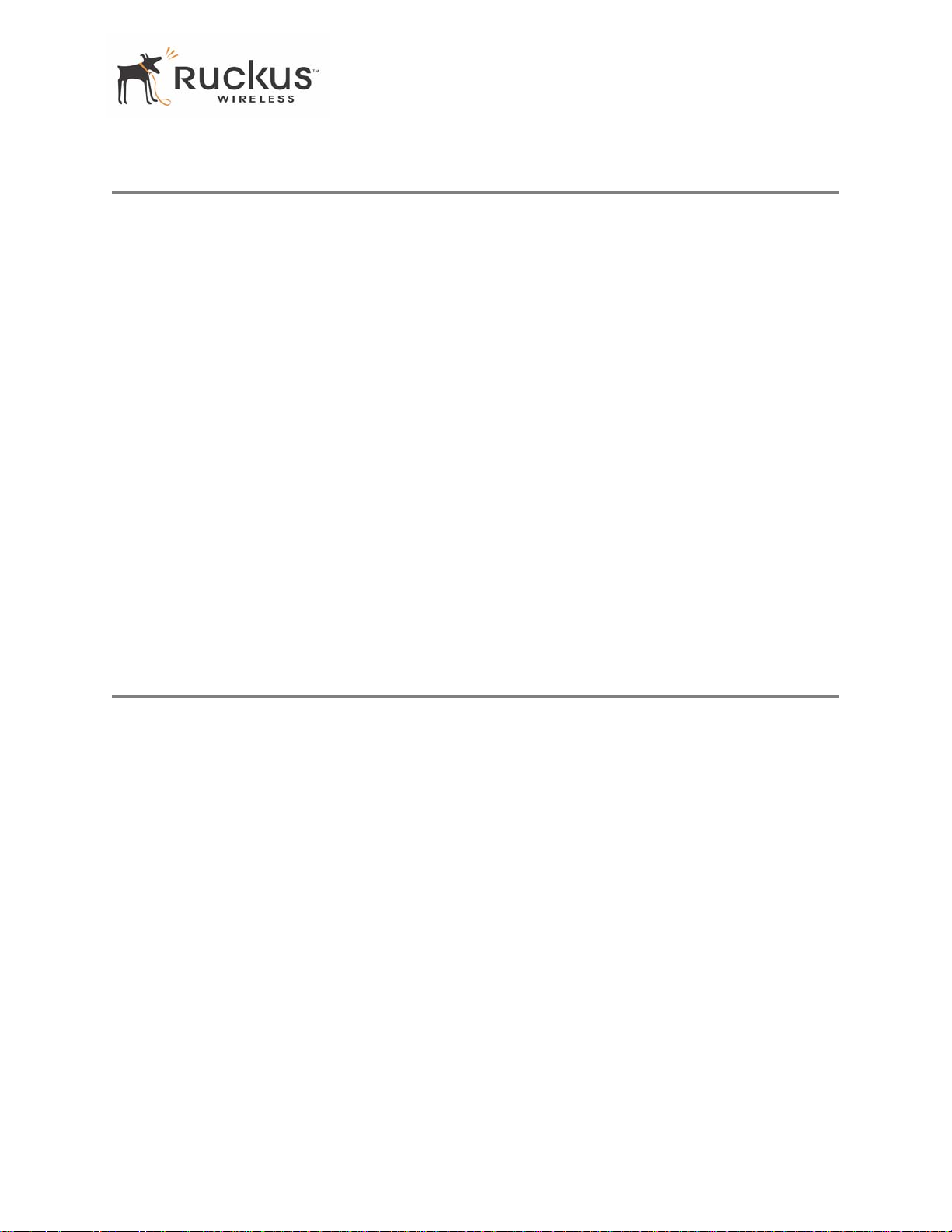
Placement Guidelines
Placement Guidelines
Y ou or your service provider or installer can determine the best placement for the MF 2201 Gateway by using
the following guidelines.
Establishing a good general location
Your MF 2201 Gateway should be placed:
• On a shelf or other elevated location away from any physical obstructions.
• Away from other sources of electromagnetic interference (for example, microwave ovens, and cordless
phones).
• Away from large metal surfaces, pictures or mirrors.
• Away from large furniture or other physical obstructions.
Using the Air Quality Indicator to fine-tune the placement
Wireless environments are sensitive to the physical arrangement of both electronic devices and furniture in
a room. You or your installer can observe the Air Quality Indicator LED to determine the best location. The
Air Quality indicator LED is described in Table 2— “LED Indicators and Meanings” on page 13.
Your service provider or installer can guide you through a self-help troubleshooting session if video quality
deteriorates after an installation. Or, you may be able to determine a solution to the problem on your own.
If “Bad” or “Maybe Acceptable,” air quality is indicated, you can adjust the location of the MF 2201
Gateway and other devices until a steady green LED indicates “good” air quality.
Connecting to the MF 2201 Gateway
Before using the MF 2201 Gateway, you have to configure it to work within your home network. Your
service provider or installer will likely perform all installation tasks for you, or you may read the following
section to understand how to configure it manually.
The default IP address of the MF 2201 MetroFlex Wireless Access Gateway is
T o gain administrative control of the unit, set your PC or laptop network IP address to an address within the
same network as the MF 2201 Gateway’s default IP address. Then, connect your PC to the MF 2201 Gateway
using the provided Ethernet cable.
You can set your PC’s IP address to an address within the network
192.168.0.100).
192.168.0.<2-253> (Example:
Manually Configuring an IP Address on Your PC
1. Windows 20 00: Start>Settings>Network and Dial-up Connections
Windows XP: S tart>Settings>Contr ol Panel>Network Connections
2. Double-click the icon for the Local Area Connection designated for your home network, then click the
Properties button at the bottom of the screen. (This is not the same icon as your home wireless network.)
3. In the Local Area Connection Properties window , select Internet Protocol (TCP/IP) and click the Pr operties
button. The Internet Protocol (TCP/IP) Properties window appears ( Figure 4).
192.168.0.254.
8000003, December 2005 MF2201 MetroFlex Wireless Access Gateway User’s Guide 15
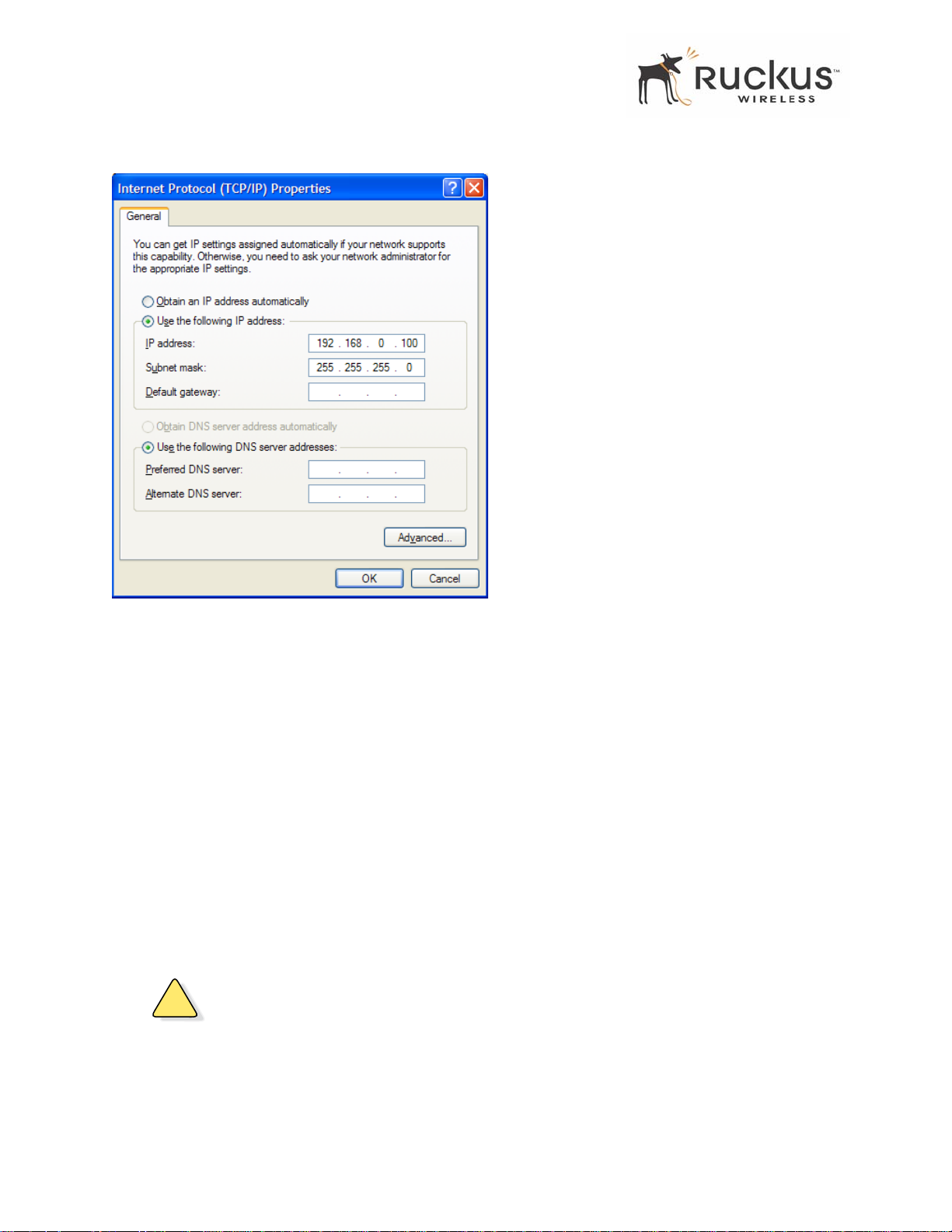
Connecting to the MF 2201 Gateway
Figure 4—Internet Protocol (TCP/IP)Properties Window
4. Select the Use the following IP address button, and enter an IP address within the netwo rk as noted above.
5. Press Tab and allow the Subnet mask address to auto-fill to 255.255.255.0.
6. Click OK to exit the TCP/IP Properties window .
7. Click OK to exit the Local Area Connection Properties window .
Connecting a PC to the MF 2201 Gateway
The following steps will guide you through connecting to your MF 2201 Gateway.
1. Remove the MF 2201 Gateway from the packaging and place it next to your PC or laptop.
2. Connect the AC Power Supply to the MF 2201 Gateway and connect to a power outlet.
3. Connect your PC or laptop to the Ethernet port on the MF 2201 Gateway using the supplied Ethernet cable.
4. On your PC, open a browser window . Enter the address
5. When the login screen appears, enter the username
http://192.168.0.254.
admin and leave the password field blank. Then click
Logon.
!
CAUTION:—Make sure to write down the new IP address, username, password and SSID. If you change the
MF 2201 Gateway’s default IP address to one outside the current address range of your PC, you will not be
able to connect to the device after reboot until you reset your computer’s IP address to be within the same
network as the MF 2201 Gateway. See Table 5, “Wireless Network Settings Worksheet,” on page 20 and
Table 6, “MF 2201 Gateway Default an d User Set tings Worksheet,” on page 21 for mo re information.
16 MF2201 MetroFlex Wireless Access Gateway User’s Guide 8000003, December 2005
