Ruckus Wireless MediaFlex 2111 Quick Start Manual
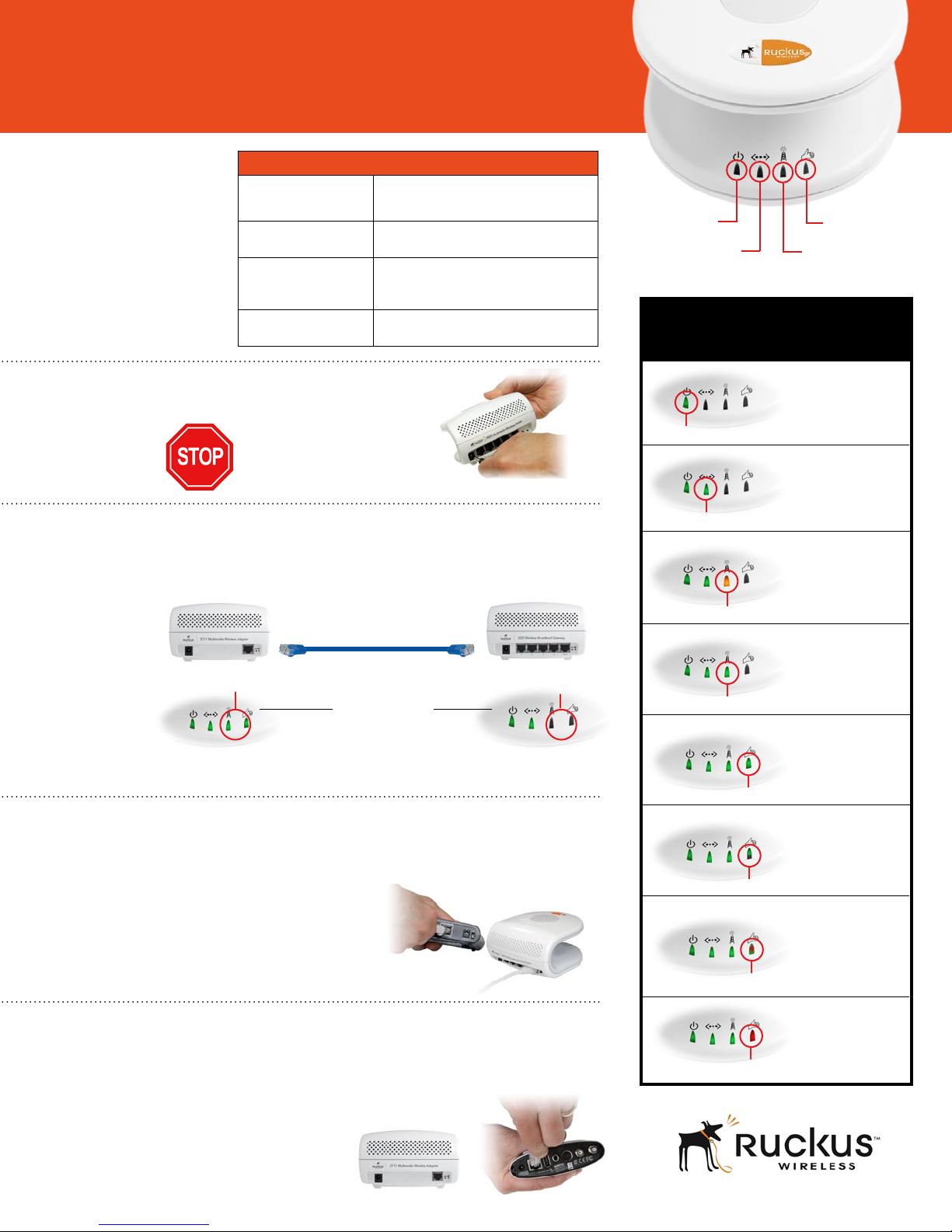
F O R T H E S E R V I C E P R O V I D E R
Get a Quick Start
Your Mediaflex router has a
basic default configuration
for auto-provisioning process
described below. However,
if you wish to change any of
the default parameters (SSID,
encryption type, encryption
key, password etc.), you must
configure the Mediaflex router
before performing the autoprovisioning set-up
(see User Manual).
Plug in A/C adapters and connect
to Ruckus router and adapter.
1
Autoprovision by directly connecting Ruckus router
to Ruckus adapter with an Ethernet cable (supplied)
2
Adapter Router
Network name V54-xxxxxx (provider)
Security WPA-PSK (provider SSID)
IP addressing 192.168.1.1 (router LAN ports)
Username/Password u/n: super p/w: sp-admin (provider)
If you have PPPoE service
turn over for instructions
complete, disconnect cable
D E F A U L T S
(where xxxx is the last 6-digits of MAC address)
V54-HOME001 (user)
Disabled (user SSID)
192.168.0.1 (router WAN port)
192.168.0.254 (adapter)
u/n: admin p/w: password (user)
When autoprovision
MediaFlex Router
Power
Indicator
WAN
Connectivity
(complete explanation of LED behavior in User Manual)
L E D G U I D E
Green
Green/Amber
Amber
Signal
Quality
WLAN
Device
Association
Power on
WAN connected
green=100 Mbps
amber=10 Mbps
No associated
devices
g
3
4
2 right LEDs are blinking
ADAPTER LEDs
Autoprovisioning
in process
2 right LEDs are off
Autoprovisioning
complete
Plug one end of the Ethernet cable into LAN port
of DSL modem or broadband gateway and the
other into the WAN port of the MediaFlex router
Attach Ruckus adapter to receiving devices
(eg. set top box, game machine, computer, etc.), turn on TV
to ensure connectivity and (optional) turn on wireless
laptop to connect o the Internet
Green
Green
Blinking
Green
Blinking
Green/Red
Red
Device(s)
associated
Associated station
with lowest signal
strength connected
perfectly
Associated station
with lowest signal
strength connected
OK
Associated station
with lowest signal
strength connected
poorly
Hardware problem
062906
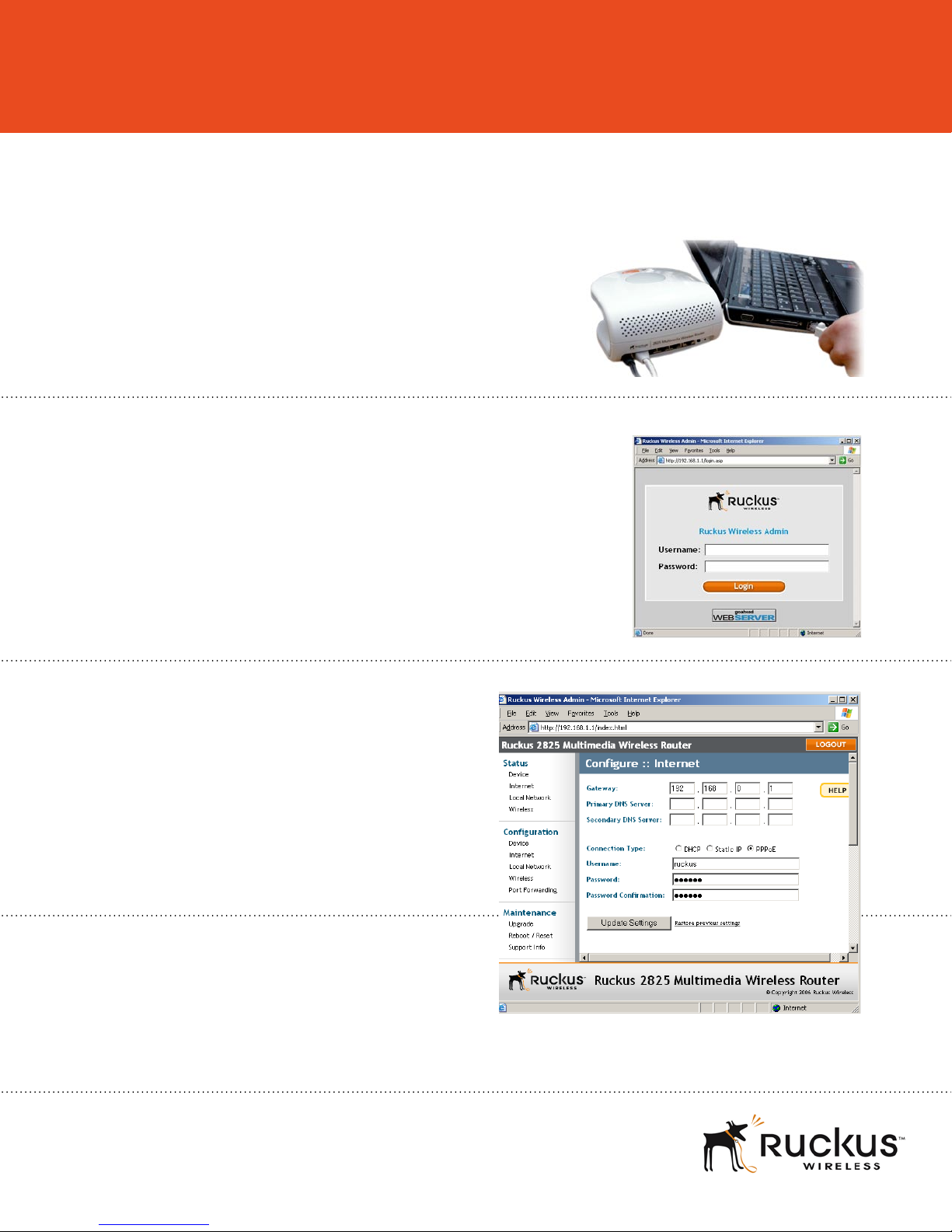
F O R T H E S E R V I C E P R O V I D E R
NOTE: Many service providers require username and password authentication before providing
broadband connectivity. To do this, you must enter your specific configuration information for PPPoE service to work. This information can be obtained from your Internet Service Provider.
Power on Ruckus router and plug one end of
the Ethernet cable (supplied) into any of the
first four LAN ports and the other into your
1
computer’s Ethernet port
Run Web browser and enter the default IP address
of router (192.168.1.1) in address bar, then enter
2
3
the required username and password to login to
Ruckus router
From Main Menu, click on
Internet under the Configuration
option. Then select on the PPPoE
radio button and enter the required
username and password for the
PPPoE service and click the Update
Settings button
Once configured, follow all
steps (1-4) on other side of
this Quick Start sheet.
4
062906
