Page 1
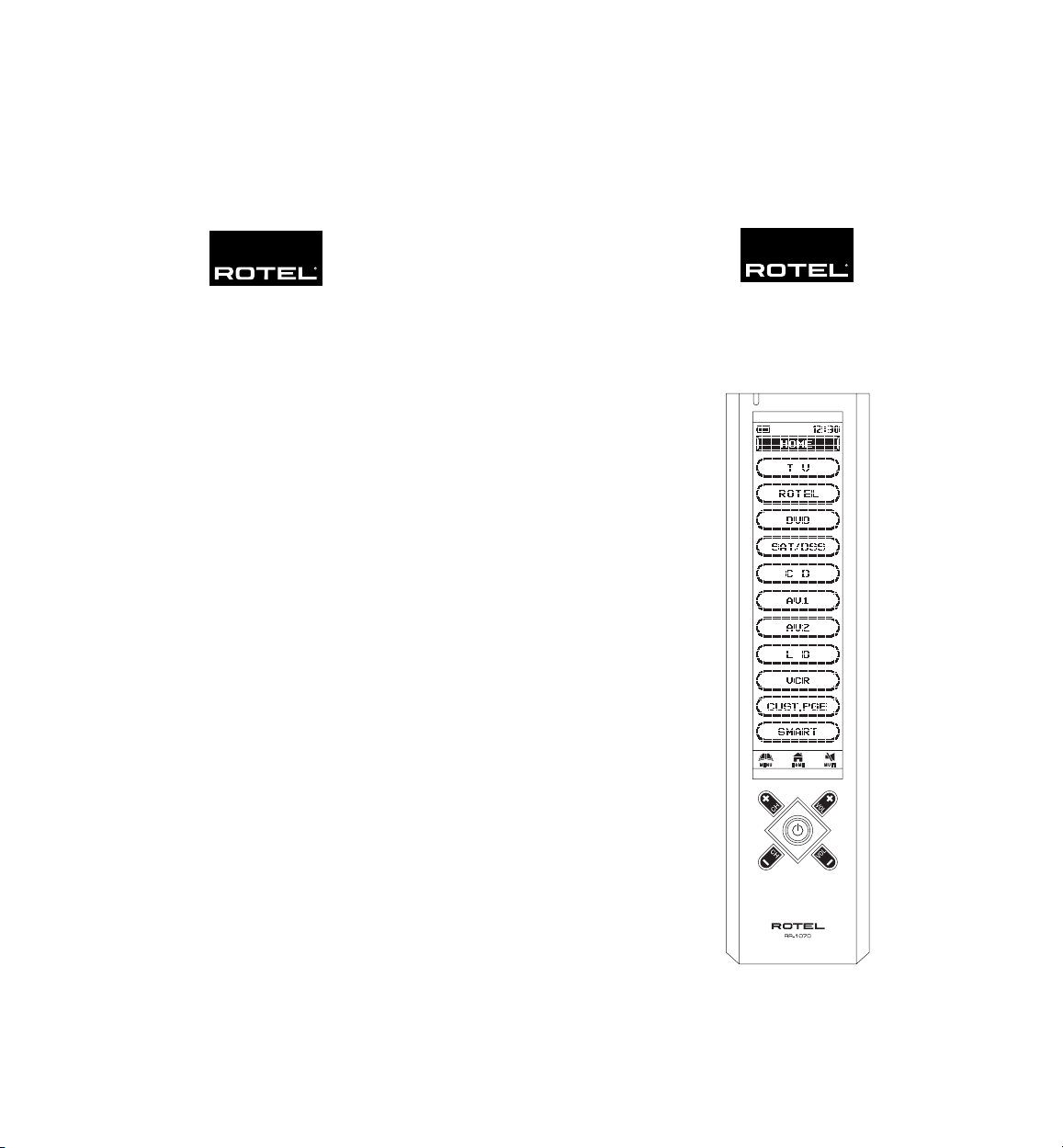
36
RR-1070
The Rotel Co. Ltd.
10-10 Shinsen-Cho
Shibuya-Ku
Tokyo 150-0045
Japan
Phone: +81 3-5458-5325
Fax: +81 3-5458-5310
Owner’s Manual
English
1
North Reading, MA 01864-2699
Phone: +1 978-664-3820
Fax: +1 978-664-4109
Worthing, West Sussex BN11 2BH
Phone: +44 (0)1903 221 600
Fax: +44 (0)1903 221 525
D-33790 Halle/Westf.
Phone: +49 05201-87170
Fax: +49 05201-73370
082 OMRR-1070 093003
English
Rotel of America
54 Concord Street
USA
Rotel Europe
Dale Road
England
Rotel Deutschland
Kleine Heide 12
Germany
www.rotel.com
RR-1070
Touch Screen Universal Learning Remote Control
Page 2
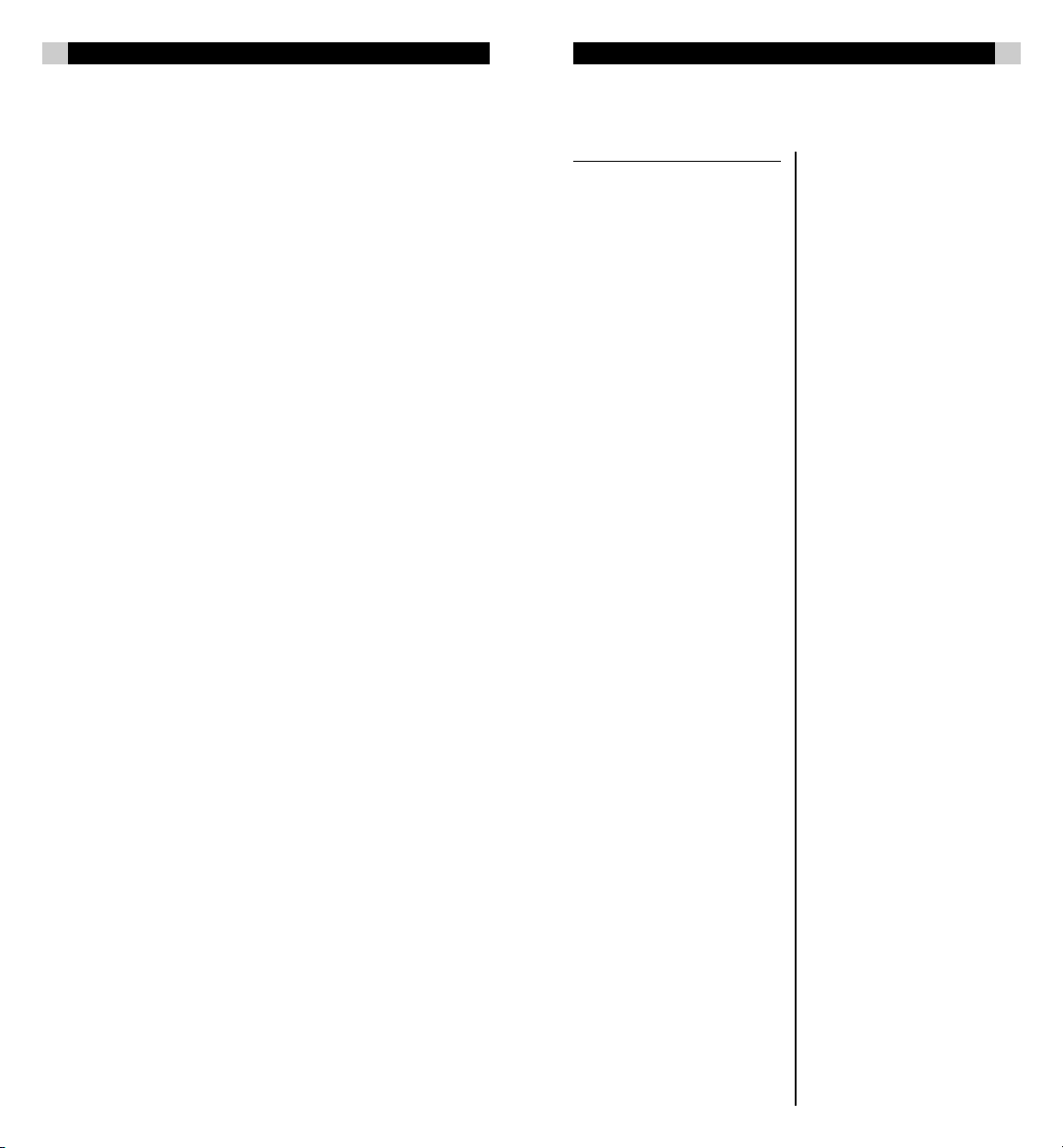
2
RR-1070
English
35
Contents
Introduction .................................................................. 3
Key Features ................................................................ 3
Optional Features ......................................................... 3
Getting to Know the RR-1070 ....................................... 4
Battery Installation and Charging ................................. 5
Getting Started ............................................................. 6
From the HOME page 6
Touch Screen Calibration ............................................... 6
Hot Keys ...................................................................... 7
Hard Keys .................................................................... 7
Key Tone 7
Back Light 7
IR Codes Library 7
Configuration and Set Up .............................................. 8
Brand Name 8
Enter Code 9
Auto Search 10
Learning New Commands ........................................... 10
To Program New Commands 10
Dual Signal Learning 11
Advanced Set Up ........................................................ 12
Editing Key Labels 12
To Change a Control Key or Device Key Name 12
Moving a Key 13
Rearranging Home Screen Device List 14
Deleting a Key 14
Preference Settings ..................................................... 15
Volume/Mute Control Punch Through 15
Custom Page Set Up 15
Remote Setting ........................................................... 16
Clock Setting 16
Beep Sound 16
LCD Display and Backlighting Controls 16
Password ................................................................... 17
To Enable the Password System 17
To Disable the Password System 17
Restore Factory Settings .............................................. 17
Clear Learning 18
Key Rename 18
Device Rename 19
Move Key 19
Move Device 20
Deleted Key 20
All to Default 21
Status 21
Smart Key Programming ............................................ 21
Program a New Smart Key Command 22
Editing a Smart Key Command 22
Deleting a Smart Key 23
Renaming a Smart Key 23
Cloning the RR-1070 Commands ................................. 23
Copy One Device 24
Copy All Devices 24
PC Link ....................................................................... 24
Interactive Help Screens .............................................. 24
Troubleshooting and Common Questions .................... 25
Specifications .............................................................. 27
Control Codes ............................................................. 28
Control Codes
Rotel (Amp/Tuner)
RA-02 0005
RA-1060 0005
RA-1062 0005
RA-1070 0015
RA-972 0005
RC-1070 0005
RC-1090 0015
RSDX-02 (EUR) 0025
RSDX-02 (US) 0035
RSP-1066 0065
RSP-1098 0065
RSX-1055 0045
RSX-1065 0045
RX-1050 0055
Page 3
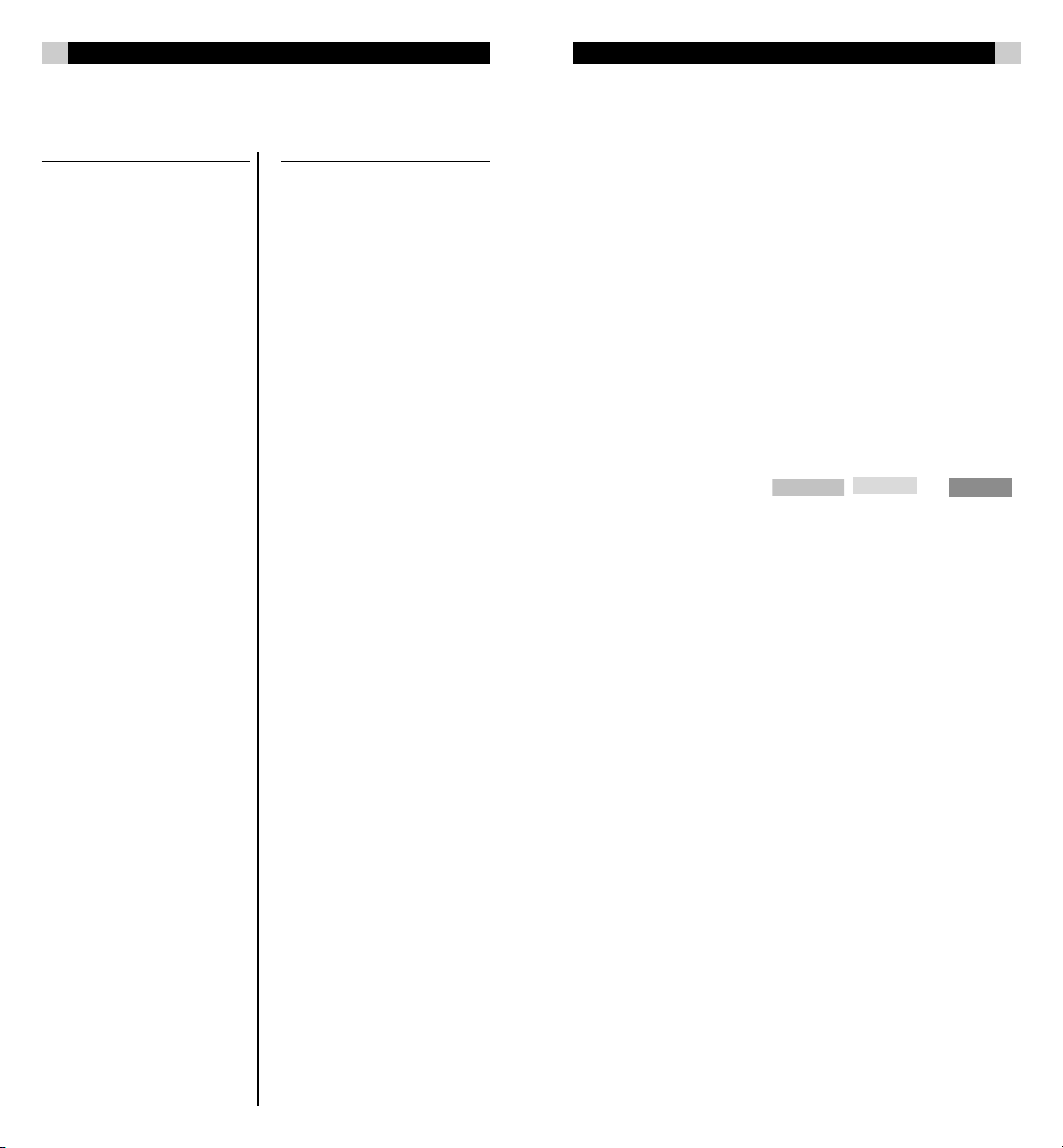
34
RR-1070
English
3
Control Codes
LD
Aiwa 0177
Denon 0167
Disco Vision 0037
Funai 0177
Hitachi 0037
Kenwood 0107, 0127
Magnavox 0047
Marantz 0047
Mitsubishi 0157
NAD 0157
Panasonic 0097, 0197
Philips 0047
Pioneer 0037, 0057, 0157
RCA 0187
Realistic 0177
Rotel 0007, 0017
Sharp 0147
Sony 0067, 0077, 0137
Victor 0117
Yamaha 0027, 0087
DVD
Akai 0068
Denon 0208
Finlux 0278
Goldstar 0278
Grundig 0288
Hanseatic 0278
Harman/Kardon 0318
Hitachi 0308, 0338, 0378
JVC 0288, 0098, 0188
Kenwood 0158
LG 0278
Linn 0358
Loewe 0288, 0368
Marantz 0218, 0288
Magnavox 0138
Micromedia 0288
Micromega 0288
Mitsubishi 0148
NAD 0328
Onkyo 0078, 0138
Optimus 0228
Panasonic 0038
Philips 0108, 0138, 0218,
0288, 0368
Pioneer 0118, 0128, 0198,
0228
Proscan 0168
RCA 0168
Rotel 0008
Rotel RDR-1080 0408
Rotel RDV-1060 0418
Rotel RDV-1080 0428
Salora 0278
Samsung 0088, 0338
Sharp 0048
Sherwood 0238
Shinco 0258
Sony 0028, 0268, 0348
0388
Sony PS2 0298
Teac 0278
Technics 0038
Theta Digital 0228
Thomson 0178
Toshiba 0058, 0138
Universum 0278
Xbox 0398
Yamaha 0018, 0138, 0148,
0158, 0168, 0178,
0288
Zenith 0138, 0248, 0278
3Dlab 0288
Introduction
Congratulations and thank you for selecting the RR-1070 Touch Screen
Universal Remote. The RR-1070 is a state-of-the-art electronic device that
will replace up to ten remote controls. It is pre-programmed to control a
wide range of audio/video devices. It can also learn the command signals
of any other remote control. These capabilities, together with the ability to
customize the keys on the touch screen, make it easy to control a complex
audio/video system. You can almost think of it as a Personal Digital Assistant (PDA) for your Home Theatre system.
Key Features
• Replaces up to ten remote controls
• Pre-programmed for a wide range of audio/video devices
• Control code learning capability
• Learn up to 240 commands
• Maximum 70 keys per device mode
• EL back lit touch screen panel with intelligent light sensor for
extended battery life
•5 hard keys for direct access to power, channel and volume controls
•3 touch screen shortcuts for , and
• Set up by code entering, device brand name search and library code
search
• 10 Programmable “Smart” keys, each with up to 32 steps
• Device and function key name editing
• Custom page for personal set up and frequently used commands
• Remote-to-remote copy function
•Volume punch through control for TV and ROTEL AMP
• Interactive help page
• Security password lock
• Real time clock
• Battery level indicator
• Auto power off
• AC/DC power charger
• Rechargeable batteries
Optional Features
• Docking charger for quick battery charging
• PC Link which enables you to upload and download remote setting
data to and from your Personal Computer. You can also perform
remote customization such as different key shape or layout editing
with the PC software.
Page 4
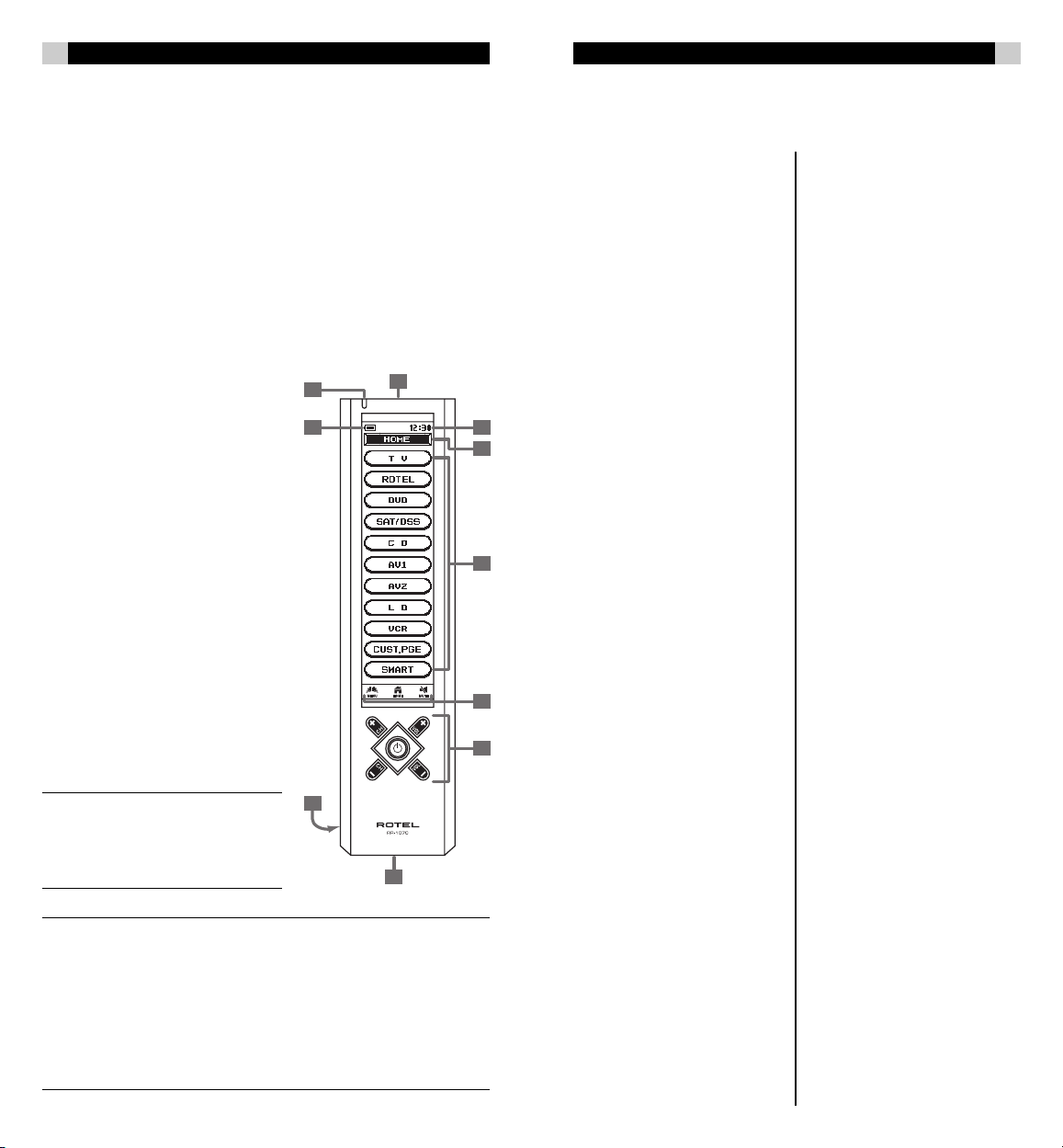
4
RR-1070
English
33
Getting to Know the RR-1070
The RR-1070 has three type of control keys – soft keys, short cut keys and
hard keys. Since most of the keys discussed in this manual are soft keys
these will simply be called “keys”. When short cut keys or hard keys are
discussed they will always be specified.
Soft Keys - The largest part of the touch screen is used to display “soft”
keys. The soft keys displayed change with the device you’ve selected to
control. Soft keys can also be customized.
Short Cut Keys - These three keys allow quick access to the MENU page,
HOME page and MUTE control. The MUTE key can be reprogrammed
with new control commands. The MENU
and HOME keys cannot.
Hard Keys - Are dedicated to controlling the power, channel selection and
volume of the selected device. All hard
keys can be reprogrammed with new
control commands
1 Infrared lens. Point this at the equip-
ment you want to operate.
2Green LED indicator. This flashes
when the RR-1070 is active
3 Battery level meter shows the charge
level of the batteries.
4 Current time display.
5 Current mode display shows the
device the RR-1070 is controlling
6 Soft key display area
7 Short cut keys
8 Hard keys
9 Connection jack
10 Battery compartment (back of case)
2
3 4
1
Control Codes
Tangberg 1246
Teac 0286, 0386, 0436,
0576, 0846, 0886,
1406
Technics 0106, 0656, 1146
Techwood 1376
Telefunken 0556
Thomson 0556
Toshiba 0086, 0736
Vector Research 0116, 1186
Victor 0366
Wards 0226
Yamaha 0056, 0066, 0136,
0466, 0596, 0626,
1116
5
6
7
8
NOTE: The RR-1070 is not fragile.
10
However it should be handled like any
piece of electronics. Do not drop the
RR-1070. Take care to not damage the
LCD touch screen.
9
Note: This equipment has been tested and found to comply with limits
for a Class B digital device, pursuant to Part 15 of the FCC Rules. These
limits are designed to provide reasonable protection against harmful
interference in a residential installation. This equipment generates, uses
and can radiate radio frequency energy and, if not installed and used in
accordance with the instruction, may cause harmful interference to radio
communications. However, this is no guarantee that interference will not
occur in a particular installation. If this equipment does cause harmful
interference to radio or television, which can be determined by turning
— continued
Page 5
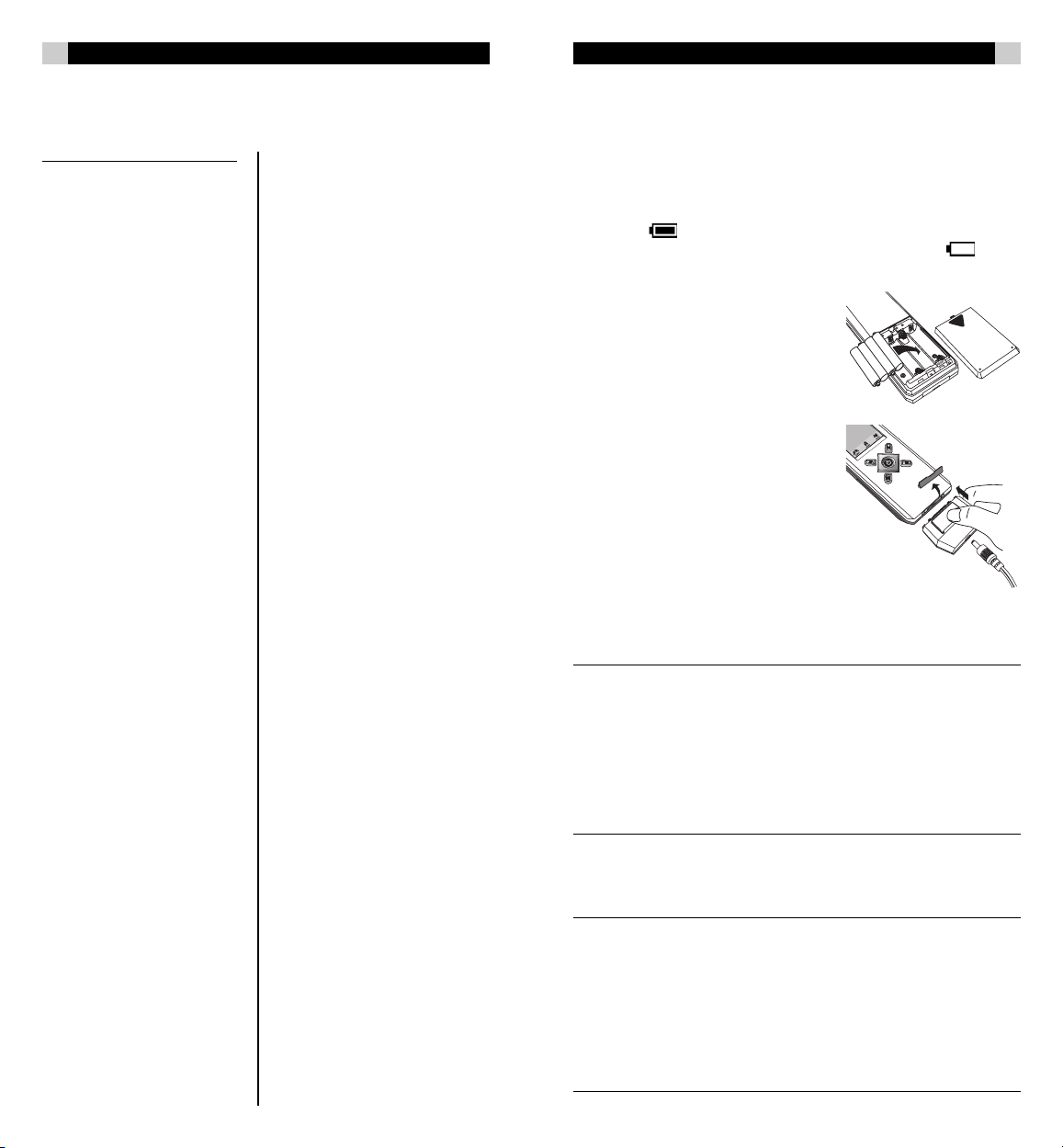
32
RR-1070
English
5
Control Codes
CD
Acoustic Research 1346
Adc 0076 ,0116
Adcom 0256 ,0306 ,1066
Ads 0316
Aiwa 0346 ,0996 ,1086,
1106
Akai 0226, 0536, 0586
Alpine 1266, 1356
Audio-Technica 0596
Bsr 0296, 0706, 0826
California Audio Lab 0106
Cambridge Audio 1416
Capetronic 1256
Carrera 0296
Carver 0336, 1186
Casio 0396
Crown 0236
Curtis Mathes 0396
Denon 0326, 0926, 0936
Dual 0556
Dynamic Bass (h) 0606
Emerson 0256, 0376, 1156
Eroica 1326
Fisher 0146, 0606, 0976,
1056
Garrard 0416
Genexxa 0356, 0376, 1156
Goldstar 1186, 1276, 1316,
1386
H/K 0156, 0226, 0516,
1046
Hitachi 0246, 0256, 0556,
0866
Inkel 0166, 0446
JVC 0366
Kenwood 0096, 0146, 0456,
0636, 0776, 0786,
0796, 0806, 0946
Kyocera 0076
Luxman 0126, 0476, 0726,
0756, 0766, 1036
Magnavox 0216, 0266, 0696,
1006
Marantz 0266, 0286, 0426,
0836, 1396
Mcintosh 0406, 1136
Mcs 0956, 1366
Memorex 0256, 0276, 0286,
0356, 0376, 1156
MGA 0186
Mission 0266
Mitsubishi 0186, 0496
MTC 1306
NAD 0086, 0666, 0736,
0746
Nakamichi 0176, 0486, 0566
NEC 0306, 0956, 1016
Nikko 0596, 1056
Onkyo 0206, 0506, 0546,
0856, 1206
Optimus 0276, 0296, 0606,
0646, 0896, 0906,
0916, 0946, 0986
Panasonic 0106, 0876, 1146,
1176
Penny 0956
Philips 0216, 0266
Pioneer 0356, 0986, 1096
Proton 0266, 1236
Quasar 0106
RCA 0256, 0966, 1166
Realistic 0256, 0276, 0286,
0376, 0606, 0896
Revox 1226
Rotel 0006, 0016, 0026,
0036, 0046, 0266
Rotel RCD-02 1426
Rotel RCC-1055 1436
Rotel RCD-1070 1426
Rotel RCD-1072 1426
Rotel RCC-945 1436
Rotel RCC-955 1436
Rotel RCD-930 1426
Rotel RCD-950 1426
Rotel RCD-951 1426
Rotel RCD-961 1426
Rotel RCD-971 1426
Rotel RCD-991 1426
Saba Telecommander (e)
0556
SAE 0266
Samsung 1336
Sansui 0266, 0676, 1026,
1076, 1156
Sanyo 0196, 0606, 0686,
0816
Scott 0376, 1156
Sears 0396
Sharp 0286, 0716, 0946,
1116, 1126
Sherwood 0166, 0286, 0446,
0526
Siements Garrard 1296
Signature 0226
Sontec 1216
Sony 0116, 0616, 0916
1196
Staron 1286
STS 0076
Sylvania 0266
Symphonic 0386
Tandy 0356
Battery Installation and Charging
Supplied with the RR-1070 are four AAA NiMH rechargeable batteries, a
special charging connector and a power adapter. Before using the remote
the batteries should be charged for at least 10 hours.
There is a battery charge symbol in the upper left corner of the touch
screen. The indicates the batteries have a full charge. As the batteries discharge the less of the battery charge is filled. When the symbol
appears the batteries should be recharged.
To install the batteries, open the battery
cover, and insert the batteries with the terminals as shown in the bottom of the battery compartment. Then replace the cover.
To charge the batteries, plug the socket of
the power cord into an AC wall outlet and
plug the other end of the power cord to
the switching adaptor. Then attach the DC
jack of the switching adaptor to the connector
and insert the connector to the bottom of the
RR-1070. It can take up to 17 hours to fully charge
the batteries.
Notes:
1. Battery icon is not shown when the Menu page is displayed.
2. The unit is designed for optimum operation with the original supplied
batteries.
3. DO NOT connect power charging adapter and power
supply to the RR-1070 when batteries other than those
originally supplied are installed.
4. To avoid data lost, remote setup is prohibited when batteries are
weak.
the equipment off and on, the user is encouraged to try to correct the
interference by one or more of the following measures:
– Reorient or relocate the receiving antenna.
– Increase the separation between the equipment and receiver.
– Connect the equipment into an outlet on a circuit different from that to
which the receiver is connected.
– Consult the dealer or an experienced radio/TV technician for help.
“Modifications not authorized by the manufacturer may void users
authority to operate this device.”
Page 6
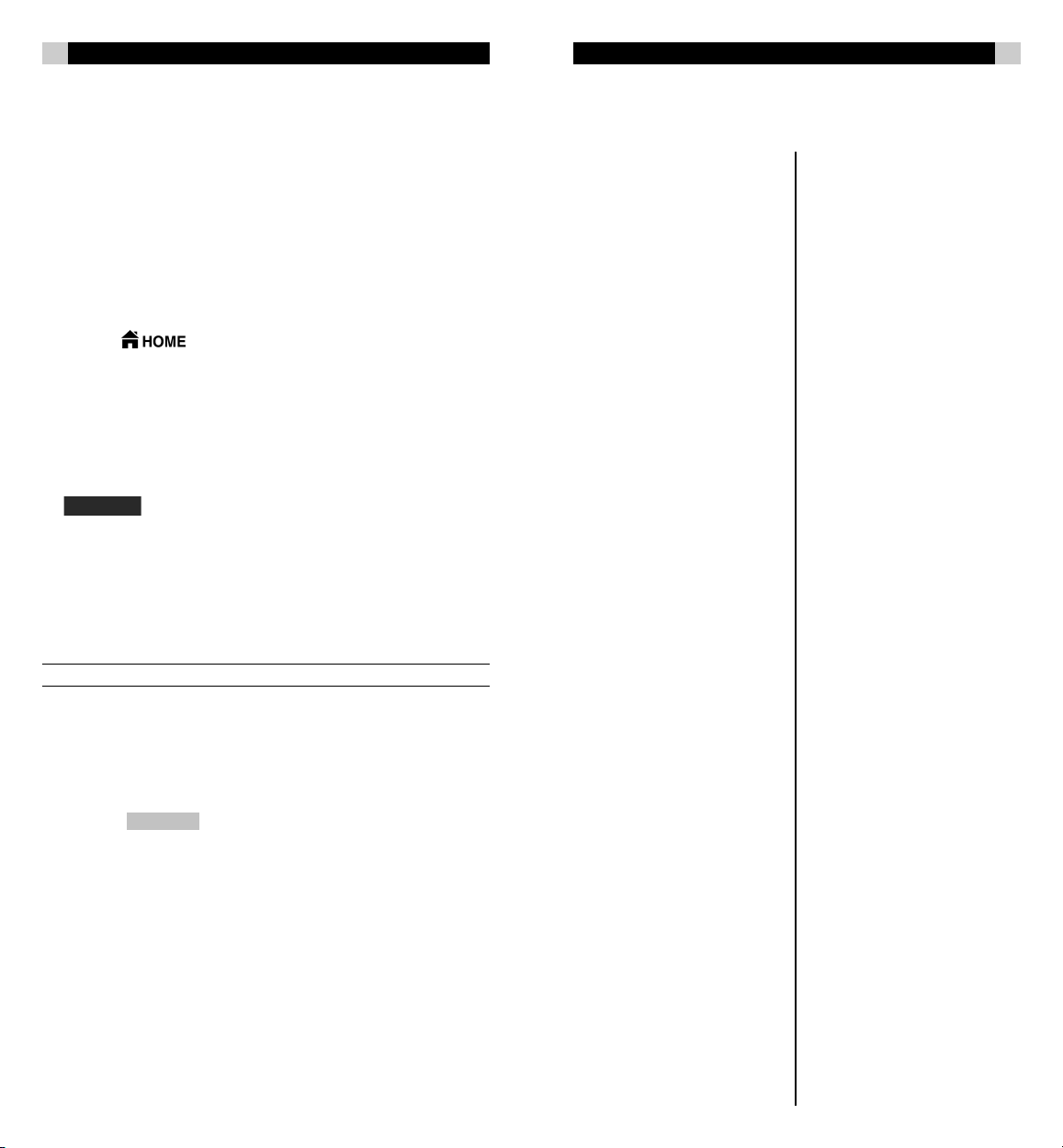
6
RR-1070
English
31
Getting Started
The RR-1070 has three type of keys - Hard Keys, Hot Keys and Soft Keys.
Each type is described in a following section. Since most keys being referred to in the manual are soft keys, they will simply be referred to as
“keys”. Whenever a key is referred to its name or label is shown in small
capital letters like MENU. Whenever a hot key or hard key is referred to it
is noted. Screen names are shown in bold letters like Home.
After the batteries are installed the Home page is displayed. This page is
used to select the audio/video component, or “device” the RR-1070 controls. Once a device is selected, it remains selected until another is selected
on the Home page. You can return to the Home page at any time by
touching the short cut key at the bottom of the touch screen.
From the HOME page
•Touch one of the keys on the Home page to select the device you
want to control. The first control page for that device is displayed.
•Touch any control key on the touch screen that is labeled to send the
corresponding infra-red command. Keys that are not labeled have
not been programmed with IR commands.
• Each device mode has from three to six control key pages. Touch
at bottom of screen to change command pages.
• Or press the VOLUME +/–, CHANNEL +/– and POWER hard
keys.
If the RR-1070 is inactive for about 60 seconds, it goes to power saving
(sleep) mode and turns off the touch screen display. Touching the screen
panel “wakes up” the remote and activates the display, returning to the
last page selected.
Note: When in power saving (sleep) mode, the hard keys are still active.
Touch Screen Calibration
Follow these steps to calibrate the touch screen panel. If the touch screen
panel does not respond correctly it may be necessary to recalibrate the
screen.
•Touch the short cut key to go to the Main Menu page.
•Touch the REMOTE SETTING key
•Touch the CALIBRATION key
• Follow the steps shown on the screen display
•Touch BACK to go back to the HOME page
Control Codes
RCA Digital Satellite System
0393, 0403
Realistic 0133
Regency/Eastern 0683
RFT 0923
Runco 0383
Saba 1033, 1113
Sabre 0963
Sagem 0963, 1183
Salora 1053
Samsung 0273
Schneider 0983, 1113
Scientific atlanta 0363, 0563, 0573
0583
Sedea 0863, 0873, 0883
Signal 0273
Sky 0893
Sl Marx 0273
Sony 0843, 1143
Spectavision 0233
Standard Components 0183
Starcom V 0253
Stargate 0273
Strong 1173
Sylvania/Texscan 0373, 0493
Tantec 0963, 1113
Teknika 0173
Teleservice 0053
Teleview 0273
Texscan 0183, 0373
TFC 0023
Thomson 0943, 0963
Tocom 0223, 0353, 0503,
0513, 0523
Toshiba 0383, 0853
Tps 0873, 1183
Tudi 0043
Universum 1023
Uniden 0763
Unika 0133
Universal 0133, 0153, 0203
0283
Ventana 0923
Videoway 0093
Viewstar 0213
Wisi 0963
Xsat 0883
Zenith 0243, 0383, 0483
Page 7

30
RR-1070
English
7
Control Codes
SAT/DSS/CBL
Abc 0253, 0373
Akiba 0963
Alba 0963
Allsat 0923
Alpha star 0773
Amstrad 1143
Ansonic 0953
Antronix 0133
Archer 0133, 0283
Astra 1053
Autovox 1113
Bbt 0073
Beko 0963
British Sky Broadcasting (BskyB)
1143
BT 1033
Cabletime 0163
Canal Digital 0943
Canal Satellite 0943, 0953
Canal + 0863
Canalt 0943
Carena 0963
Clyde Cablevision 0193
Colour voice 0303, 0343
Comtronics 0213, 0273
Conrad 1063
Cyrus 0923
DNT 0923
Dual 1113
D-box 1073
Eagle Comtronics 0273
Eastern 0063
Echostar 0783, 0943
Electricord 0203
Electus 0263
Ferguson 1113
Finlandia 0963, 1053
Finlux 0963
Flint 0963
GE 0113, 0123
Gec Cable System 0193
General Instrument 0793, 0803
Gold Box 0943, 0953
Gooding 1023
Goodmans 0963
Granada 1053
Grundig 0973, 0983, 1023,
1143
Hamlin 0633, 0643, 0653,
0663, 0673
Hirschmann 1063
Hisawa 0963
Hitachi 0753, 0963
Hts 0783
Hughes Network Systems
0813
ITT 1053
ITT/Nokia 1163
Jerrold 0253, 0433, 0593,
0603, 0613, 0803
0823
JOK 1033
JVC 1023
Kathrein 0923
Luxor 1053, 1063, 1073
Magnavox 0003, 0413, 0423,
0763
Mamm 0293
Manhattan 0963
Marantz 0923
Maspro 0973, 1113
Matsui 1023
MediaSat 0943
Memorex 0003, 0383, 0763
Minerva 1023
Mitsubishi 1053
Mivar 0953
Movie time 0143, 0203
Myryad 0923
Nokia 0963, 1053, 1063,
1073, 1083
Northcoast 0013
NSC 0143
OAK 0103
OAK sigma 0533, 0543
Ondigital 0933, 1013, 1093
Pace 0903, 0963, 1093,
1103, 1113, 1123,
1133, 1143, 1153
Palladium 1023
Panasat 1173
Panasonic 0443, 0453, 0463
0473 1143
Panda 0963
Paragon 0383
Philips 0003, 0033, 0213,
0303, 0313, 0323,
0333, 0343, 0413,
0423, 0763, 0913,
0923, 0933, 0943,
0953, 0963, 0973,
0983, 0993, 1003,
1013, 1023, 1033,
1043
Pioneer 0003, 0083, 0553,
0693, 0943
Premiere 0943, 0953, 1073
Primestar 0803, 0823
Pulsar 0383
Promax 0963
Radiola 0923
RCA 0833
Hot Keys
There are 3 “hot” keys below the LCD display.
• – Jumps to the Main page where you select the device you
want to control, e.g. TV, VCR, DVD, etc.
• – Accesses the main Setup menu for configuration and
set up.
• – A mute control that is preprogrammed for most compo-
nents. This key can also be reprogrammed by learning a new control
code from another remote.
Hard Keys
There are 5 hard keys on the RR-1070 for the most commonly accessed
functions.
• Power ON/OFF
• CH+ Program up or channel up
• CH– Program down or channel down
• VOL+ Volume up
• VOL– Volume down
These controls have IR control codes preprogrammed for most components. These keys can also be reprogrammed by learning new control
codes from another remote.
Key Tone
When you touch any key, there is a short beep sound. User can control
this function from main menu setting. (For details, please refer to Remote
Setting section in this manual.)
Back Light
The RR-1070 has separate EL back lights for the LCD screen and Hard
Keys. The back lights will turn on separately as needed. The factory default setting for the back light to remain on is 5 seconds. This can be
increased to 10 or 15 seconds. See the Remote Setting section.
IR Codes Library
To setup a code, touch “ MENU ” once then select a device to setup, choose
a setup method. User can setup by learning key command from an original remote control, entering a code number, browsing through brand name
list, or searching through the whole library. Refer to the Code List at the
end of this manual for the IR code numbers for various devices.
Page 8

8
RR-1070
English
29
Configuration and Set Up
For most users programming the RR-1070 involves starting with one of the
many preprogramming IR code sets that are available for each component. Then you can add to the preprogramming codes and fine tune the
configuration as needed.
There are three ways to select one of the preprogramming control code
sets. In order of preference they are:
• Brand Name Search – search for your particular component in
the brand name database.
• IR Code Selection – enter an IR control code from the supplied list
of components.
• Auto Search – where you are guided through a series of “trial
and error” steps to find the correct control codes for your device.
NOTES:
When a new control code set is selected for any device, any learned
commands and customized key names are lost and replaced with the
preprogramming commands and labels.
The “ROTEL” device has preprogrammed IR code sets for Rotel Tuner/
Amplifier models. The IR code set for the Rotel Integrated Amplifier
RA-1060 is the default.
The “DVD” device has preprogrammed IR code sets for Rotel DVD
Player models. The IR code set for the Rotel DVD Player RDV-1060 is the
default.
The “CD” device has preprogrammed IR code sets for Rotel CD Player
models. The IR code set for the Rotel CD Player RCD-1072 is the default.
Brand Name
Select one of the preprogramming control code sets by selecting a brand
name.
•Turn on the device you want the RR-1070 to control before you start
this setup procedure.
•Touch the hot key to go to the Main Menu page.
•Touch SETUP to go to the Setup page.
•Touch BRAND NAME key to go to the Brand Name device selection page.
•Touch one of the device keys, e.g. TV, to select the device you want
the RR-1070 to control.
•A brand name list in alphabetical order is displayed. Touch the or
keys to browse the list, or touch one of the character keys on the
lower part of the page to access a list of brand names that start with
that letter. Touch the or keys to see more character keys if
necessary.
•Touch a brand name from the list, it will be highlighted briefly. The
next page shows the brand name selected and the number of a control code set. Touch TEST KEY to go to the opening page for the
device selected.
Control Codes
VCR
Akai 0262
Audio Dynamics 0202
Blaupunkt 0412
Candle 0342
Citizen 0342
Curtis Mathes 0342
DBX 0202
Dynatech 0342, 0472
Emerson 0072, 0122, 0132,
0142, 0152, 0162,
0172, 0182, 0192,
0212, 0342
Goldstar 0082
Goodmans 0402
Hitachi 0102, 0562, 0572,
0582, 0592, 0602,
JVC 0002, 0202, 0472,
0522, 0532, 0542,
0552
Kenwood 0202, 0542
LXI 0022, 0342
Magnavox 0342, 0482, 0492
0502, 0512
Marantz 0202, 0402
Matsushita 0342
MEI 0222
Memorex 0232, 0242, 0472,
0512
Minolta 0592, 0602
Mitsubishi 0452, 0462, 0542
Montgomery 0472
Motorola 0472
NAD 0442
NEC 0202, 0292, 0422,
0432, 0542
Olympus 0412
Optimus 0442, 0472
Optonica 0402, 0472
Orion 0212
Panasonic 0012, 0052, 0092,
0222, 0342, 0372,
0382, 0392, 0412,
Penny 0202, 0432, 0602,
Pentax 0592, 0602
Philips 0282, 0342, 0402,
0492
Pioneer 0442, 0542
Pulsar 0512
Quartz 0272
Quasar 0382, 0392
Radio Shack 0472
RCA 0112, 0382, 0392,
0482, 0592, 0602
Realistic 0402, 0472
Ricoh 0352, 0362
Saisho 0212, 0582
Samsung 0212, 0312
Sanky 0472, 0512
Sansui 0292, 0542
Sanyo 0242
SBR 0282
Scott 0342
Sears 0302, 0342, 0592
0602
Sharp 0402, 0472
Sony 0032, 0332, 0352,
0362
STS 0602
Sunpak 0352
Sylvania 0492, 0502
Teknika 0322
Telefunken 0252
Tmk 0212
Toshiba 0062, 0302, 0342
Vector Research 0202, 0432
Victor 0542, 0552
Video Concepts 0202, 0432
Wards 0322, 0402, 0472,
0482, 0602
Yamaha 0202
Zenith 0042, 0362, 0512
Page 9

28
RR-1070
English
9
Control Codes
TV
Akai 0331
Alba 0431
Amstrad 0481
Anam 0251
AOC 0361
Bauer 0441
Candle 0351, 0361
Centurion 0411
Citizen 0351, 0361
Colortyme 0361
Concerto 0351
Craig 0251
Curtis Mathes 0161, 0361
Daewoo 0291, 0301, 0331
Decca 0271
Dixi 0331
Elta 0331
Emerson 0021, 0061, 0071,
0081, 0091, 0101,
0111
Envision 0361
Etron 0331
Fisher 0171
Formenti 0441
GE 0131, 0161, 0201
Gec 0271
Gemini 0391
Genexxa 0431
Goldstar 0031, 0121, 0351,
0411
Goodmans/Tashiko 0011, 0271
Hitachi 0181, 0351
Jensen 0311
JVC 0001, 0261, 0281
Kenwood 0361
Logik 0381
Luxman 0351
Magnasonic 0031
Magnavox 0341, 0391, 0401,
0411, 0421, 0581,
0591, 0601
Marantz 0221, 0351, 0361
Matsui 0271, 0331
Memorex 0331, 0351, 0381,
0571
MGA 0361, 0561, 0571
Mitsubishi 0221, 0321, 0561,
0571
Montgomery 0351
MTC 0351, 0361
NAD 0551
NEC 0241, 0351, 0361
Nikkai 0271, 0431
Nikko 0031
Optimus 0551
Optonica 0541
Osaki 0271
Panasonic 0191, 0251
Penny 0161, 0351, 0361,
0521, 0531
Philco 0361, 0581, 0591,
0601
Philips 0401
Pioneer 0511, 0551
Proton 0351, 0501
Pulser 0351
Quasar 0251
Radio Shack 0541
RCA 0051, 0141, 0151,
0181, 0411, 0491,
0531
Realistic 0541
Saisho 0331
Sampo 0361
Samsung 0331, 0341, 0351,
0361
Sanyo 0171, 0231, 0271
Sears 0161, 0171, 0351,
0481, 0521
Sharp 0461, 0471, 0541,
0611, 0621
Signature 0351, 0381
Simpson 0581
Sony 0371, 0451, 0631
Squareview 0481
Surpa 0351
Sylvania 0361, 0441, 0581,
0591, 0601
Symphonic 0481
Tandy 0271, 0431
Tatung 0271
Techwood 0351
Teknika 0351, 0381, 0571
Teletech 0331
Tera 0501
Tmk 0351
Toshiba 0351, 0521
Vector Research 0361
Vidikron 0211
Wards 0361, 0381, 0451,
0541, 0581, 0591,
0601
Yamaha 0361
Zenith 0011, 0041, 0381
•Test this control code set by touching one of the active keys on the
LCD screen or press one of the Hard Keys.
• After testing one key the previous page is displayed. If the test key
you pressed worked as it should press OK to select that code set. A
“New code setup is completed.” message is briefly displayed.
• If the test key did not work as intended touch on the Brand
Name page to select the next control code set to test. (Touch key
to select a previous code set.) Repeat the test key procedure. Repeat
this step if necessary until you find a control code set that works.
Then press OK to select that code set. A “New code setup is completed.” message is briefly displayed.
•Touch BACK at any time to stop the process and return to the previous page.
Note: If you have tried all the available codes for the brand name you
will see the following messages: “No more code for this brand! End of
code of selected brand! Search through all code library?” Touch YES to
start the Auto Search process. Refer to Auto Search Setup section in this
manual. Touch NO to return to the previous page.
Enter Code
Select a preprogramming control code set by entering the control code set
number. Refer to the enclosed code list to see if the device you wanted to
control is listed.
•Turn on the device you want the RR-1070 to control before you start
this setup procedure.
•Touch the hot key to go to the Main Menu page.
•Touch SETUP to go to the Setup page.
•Touch ENTER CODE to go to the Enter Code device selection page.
•Touch one of the device keys, e.g. TV, to select the kind of device you
want the RR-1070 to control.
•Touch the numeric keys to enter a 4 digit code number in the blank
box at the top of the page. If you enter an incorrect number touch
DELETE to delete the previous digit.
•Touch OK to confirm the input. The Enter Code test key page is displayed.
•Touch TEST KEY on the LCD screen or any of the hard keys to test
the corresponding function.
•Test this control code set by touching one of the active keys on the
LCD screen or press one of the hard keys.
• After testing one key the previous page is displayed. If the test key
you pressed worked as it should press the OK key to select that code
set. A “New code setup is completed.” message is briefly displayed.
• If the test key did not work as intended repeat the preceding steps
with a new code number. Repeat the test key procedure. Repeat this
step if necessary until you find a control code set that works. Then
press OK to select that code set. A “New code setup is completed.”
message is briefly displayed.
•Touch BACK at any time to stop the process and return to the previous page.
Page 10

10
RR-1070
English
27
Auto Search
Select a preprogramming code by searching through the library.
•Turn on the device you want the RR-1070 to control before starting
this setup procedure.
•Touch the hot key to go to the Main Menu page.
•Touch SETUP to go to the Setup page.
•Touch AUTO SEARCH to go to the Auto Search device selection
page.
•Touch one of the device keys,. (e.g. TV), to select the kind of device
you want the RR-1070 to control. The Auto Search page is shown
with the first control code set for that device selected.
• Point the RR-1070 at the device and touch once. If the device is
turned off touch OK to select that control code set. A “New code
setup is completed.” message is briefly displayed.
• If the device is not turned off keep touching slowly, patiently and
repeatedly, until your device is switched off. Then, touch OK to lock
the code. A “New code setup is completed.” message is displayed.
•You can also touch TEST KEY on the Auto Search page to test the
other active preprogramming keys for that device.
•Touch to go back and test a previous control code set.
•Touch BACK at any time to stop the process and return to the previous page.
NOTE: Some of control code sets do not have Power command. Try
touching TEST KEY on the Auto Search page to test another active key.
Or one of the VOLUME +/– or CHANNEL +/– hard keys can be used
to test a control code set.
Learning New Commands
Even if you start with a preprogramming control code set you will probably want to use the learning capabilities of the RR-1070 add control
codes or modify existing ones.
NOTE: When a key is programmed with a new control code the
previous code is overwritten. The original preprogramming code can be
restored. See the Clear Learning section of this manual. The original
code can also be restored by selecting the original preprogramming
control code set. However this will also erase all other learned
commands and customized labels.
To Program New Commands
•Touch the hot key to go to the Main Menu page.
•Touch SETUP to go to the Setup page
•Touch LEARNING to go to the Learning Device selection page.
•Touch one of the device keys,. (e.g. TV), to select the kind of device
you want to program. The first Learning page for that device is shown.
Any programmed keys are shown. Unprogrammed keys are blank.
• Each device will have from three to six pages. Touch or to
access other pages.
•Touch the key on the RR-1070 you want to reprogram. The Learn-
ing page appears.
Specifications
Operation System:
Integrated preprogrammed & learning infrared remote control
system
Compatibility:
Preprogrammed with code library of Televisions (TVs), Video
Cassette Recorders (VCRs), Satellite/Digital Satellite Receivers
(SAT/DSS), Cable Converters (CTVs), Laser Disc Players (LDs),
Compact Disc Players (CDs), Digital Video Disc Players (DVDs) and
Rotel Tuner/Amplifier (ROTEL)
Memory Capacity:
240 learned commands
Memory Retention After Battery Removal:
Non-volatile and permanent memory
Display Panel:
Monochrome 320 x 80 pixel touch screen LCD
EL Backlighting:
Blue-Green EL backlighting with light sensor
Operating Distance:
8 Metres (25 feet)
Power Requirement:
4 x AAA size NiMH rechargeable batteries
Charging Time:
About 17 hours
Dimensions:
220 x 51 x 25 mm
Weight :
165g (without batteries installed), 215g (with batteries installed)
Included Accessories:
1 Power Cord
1 AC/DC switching adaptor
(Input: 100-240V ~50/60Hz. Output: 9V, 0.667A)
1 Connector (for charging purpose)
4 AAA NiMH size rechargeable batteries
Optional Accessories:
Docking Charger — Quick charger
PC Link software for MS Windows 98, 2000
USB Cable
For improvement purposes, specifications and functions are
subjected to change without priority notice.
Page 11

26
RR-1070
English
11
Q: What is Cloning?
A: The Cloning feature enables you to transfer data from one RR-1070 to
another. This can only be done between two RR-1070 units. See the
Cloning the RR-1070 Commands section.
Q: What is PC Link?
A : The PC Link feature enables you to upload and download remote set-
ting data to and from your Personal Computer. You can also perform
remote customization such as different key shape or layout editing
with the PC software. Using the PC Link feature requires the RR-1070
Docking Station and the corresponding computer software installed in
your PC. For details, please refer to the owner’s manual of the RR-1070
Docking Station.
• Point the original remote at the front of
the RR-1070. Press and hold the key on
the original remote until the key naming
2-3 in
5-8 cm
page shows on the RR-1070. This normally takes several seconds.
• Edit the key name or just touch OK to
accept the existing name. See the Changing Key Names section.
•Touch another key to continue learning for the rest of the commands
you want to program.
• If the RR-1070 does not receive a signal from the original remote
within 30 seconds the “Learning is failed! Try agian.” message appears and you are returned to the Device Learning page.
•Touch the or hot keys to cancel the key reprogramming and return to the corresponding page.
Note: The optimum receiving distance for remote learning is 2-3 inches
(5-8cm). If you have problems during the learning process try adjusting
the distance between the two remotes and try again.
Dual Signal Learning
Some remote controls send one signal for one phase of a process and a
different signal for the other phase. The control codes or power on/off
and muting on/off are sometimes set up this way. If you program a control
code that works intermittently your original remote may have dual signals.
The following steps show how to set up the RR-1070 for dual signals.
•Touch the hot key to go to the Main Menu page.
•Touch SETUP to go to the Setup page.
•Touch LEARNING to go to the Learning Device selection page.
•Touch one of the device keys,. (e.g. TV), to select the kind of device
you want to program.
•Touch or press the key on the RR-1070 you want to reprogram. The
Learning page appears.
• Point the original remote at the front of the RR-1070. Press and hold
the key on the original remote until the key naming page shows on
the RR-1070. This normally takes several seconds.
• Edit the key name or just touch OK to accept the existing name.
•Touch or press the same key on the RR-1070. The Learning page
appears.
• Again point the original remote at the front of the RR-1070. Press
and hold the same key on the original remote until the key naming
page shows on the RR-1070.
• Edit the key name or just touch OK to accept the existing name. You
are returned to the Device Learning page.
•Touch the or hot keys to cancel the key reprogramming and return to the corresponding page.
NOTE: You can check the amount of memory remaining for learning
additional commands from the STATUS menu. See the Remote Setting
section in this manual.
Page 12

12
RR-1070
English
25
Advanced Set Up
Editing Key Labels
The letter and symbols shown on most of the soft keys can be changed.
During the editing process you will go to the Device Name or Key Name
editing pages.
In this page the top window is the editing box.
•Touch DELETE to remove the previous character(s).
•Touch BACK to cancel the process and return to the
previous page.
•Touch OK to accept the label shown in the editing
box.
At the bottom of the page is the character selection area.
There are three character sets as indicated by the
. Touch the folder symbol to change to an-
other character set.
All three character sets have multiple pages. Touch or
to go to other pages.
has all the normal letter and number characters and
the SPACE character.
has punctuation, symbols and special characters.
has symbols related to a full range of A/V system control functions.
Touch MENU or HOME hot key to cancel the process and return to the
corresponding pages.
NOTE: The key must have been programmed with a control code
before the label can be edited. Preprogrammed control codes are all
labeled. As part of the control code learning process you can enter a
label or leave the key blank and then add a label later.
To Change a Control Key or Device Key Name
•Touch the hot key to go to the Main Menu.
•Touch EDIT to go to the Edit Menu.
•Touch KEY NAME or DEVICE NAME to select the type of key
you want to change.
• If you selected DEVICE NAME you go to the Device Name
page.
Touch the device key you want to change. You will go to the Device
Name editing page.
• Use the keys as previously described to edit the label. Touch OK to
accept the label and return to the Device Name page.
•Touch another Device Name label to edit it or touch or
to stop the editing process and return to the correspond-
ing page.
Troubleshooting and Common Questions
Q: My RR-1070 is not working!
A: Be sure the supplied batteries are installed with the correct polarity
and that they are fully charged. See the Battery Installation and Charging section of this manual.
A: If your RR-1070 should “lock up” or
“freeze” it may be necessary to reset
it. You can reset the RR-1070 by pressing the RESET key inside the battery
compartment. See the illustration.
Q: I have installed a code for my device from the provided code list but
the remote is not working or not working properly with my device.
A: The selected code is not matched with your device. Try another code if
it is available on the code list. Or use the Auto Search feature to
locate another code. Or you can use the original remote to reprogram
the RR-1070 using the Learning Function. See the Configuration and
Set Up and Learning New Commands sections.
Q: I have used my original remote to reprogram the RR-1070, but some
commands work inconsistently.
A : Your original remote may have dual signal commands. Try re-pro-
gramming the RR-1070 for dual signal commands as described in the
Dual Signal Learning section.
Q: I cannot move a key to another location.
A: The two keys you want to exchange positions must be the same type.
You cannot exchange the position of one key with a key of a different
type. See the Moving a Key section.
Q: The back lighting is not working.
A: You must select either By Sensor or Always On in the Remote Setting
menu. See the LCD Display and Backlighting Controls section.
Q: How can I prevent someone from changing the settings of my RR-1070?
A: Activate the “Password ” function to lock your remote. See the
word
Q: I forgot my password.
A: Use the factory preloaded universal password, “AAAAA”.
Q: How can I restore the factory preloaded setting of the RR-1070?
A: Carefully follow the instructions in the Restore Factory Settings section.
Q: What is Smart Key?
A: The Smart Key feature of the RR-1070 enables you to program a se-
section.
ries of commands, with or without necessary time delays. When you
touch a programmed Smart Key the RR-1070 sends a chain of IR signals automatically. See the Smart Key programing section.
Pass-
Page 13

24
RR-1070
English
13
Copy One Device
To copy all the user settings for a single device:
• On the sender and receiver units touch MENU. The Main Menu
page appears.
•Touch CLONE to go to the Clone page.
• On the receiver unit touch RECEIVE. A Data Loss confirmation page
appears. Touch YES to continue. Touch NO to cancel the process
and return to the previous page.
• On the sender unit touch COPY ONE DEVICE. The Device Selection page appears.
•Touch a device to select it. A Sending Data message appears.
Copy All Devices
To copy all the user settings for all devices:
• On the sender and receiver units touch MENU. The Main Menu
page appears.
•Touch CLONE to go to the Clone page.
• On the receiver unit touch RECEIVE. A Data Loss confirmation page
appears. Touch YES to continue. Touch NO to cancel the process
and return to the previous page.
• On the sender unit touch COPY ALL DEVICES. A Sending Data
message appears.
• All user settings except Clock and Password will be sent out via IR
linking.
PC Link
The PC link enables you to connect the RR-1070 to a PC via a USB port to
upload and download commands. The PC-to-remote data upload/download function requires the RR-1070 docking package which is available
from the Rotel distributor for an additional cost. Software and instructions
are provided with the docking station. The PC Link function cannot be
done without the docking station.
Interactive Help Screens
On most of the pages you access from the Main Menu page, there is a
help icon on the top right corner of the page. Touch it at any time for
helpful information.
• If you selected KEY NAME you go to the Key Name device selection page. Touch one of the devices. You will go to the first page for
that device.
• If necessary use or to go to other pages for that device.
Touch the key you want to change. You will go to the Key Name
editing page.
• Use the keys as previously described to edit the label. Touch OK to
accept the label and return to the previous Key Name page.
•Touch another key label to edit it or press HOME or MENU to stop
the editing process and return to the corresponding page.
Notes About Label Editing
The number of characters that can be in a label depends on the size of
the key. The Device Name and other large keys can have up to seven
characters. Smaller keys may allow as few as two characters.
The special soft key, once it is programmed, will always show
and at the ends. The bar in the middle can contain a label of four
characters
The keys that make up the five key array can all be
programmed with new codes. Once the four outside keys
are programmed they will always show , , and .
These labels cannot be changed. Once the center key is
programmed it can be labeled with up to two characters or
symbols.
Spaces count as characters.
Moving a Key
You can move a key to a different position or even a different page for the
device. For example there may be a preprogramming command on the
third page of a device set that you may want on the first. In many cases
you can exchange keys positions. There are a few exceptions:
• The keys must be the same type. Keys of the same size are usually
compatible.
• The keys in a or in a typically cannot be moved.
• The keys can only be moved with the same device.
To exchange the position of two keys:
•Touch the MENU hot key to go to the Main Menu.
•Touch EDIT key to go to the Edit Menu.
•Touch MOVE KEY to go to the first Move Key device selection
page.
•Touch a Device Key. You will go to the first page for that device.
• If necessary use and to go to other pages for that device.
•Touch the key you want to move. The first Move Key confirmation
page appears with the name of the key to be moved. Touch OK to
accept this key.
— continued
Page 14

14
RR-1070
English
23
•Touch the key you want the first key to exchange positions with. If
necessary use and to go to other pages for that device. Remember the keys must be the same type and size.
• The second Move Key confirmation page appears showing the
two keys chosen to exchange positions.
•Touch OK to accept the move. A confirmation page appears if the
move is completed.
• If the move is not completed an error message explains why. You are
returned to the previous Move Key selection page.
•Touch CANCEL at any time to stop the process and return to the
previous page.
•Touch the or hot keys at any time to stop the
process and return to the corresponding page.
Rearranging Home Screen Device List
You can change the order of the device keys on the Home page by exchanging their positions.
•Touch the hot key to go to the Main Menu.
•Touch EDIT to go to the Edit Menu.
•Touch MOVE DEVICE to go to the first Move Device selection
page.
•Touch the device key you want to move. The first Move Device
confirmation page appears with the name of the key to be moved.
Touch OK to accept this key.
•Touch the device key you want the first key to exchange positions
with. The second Move Key confirmation page appears showing
the two keys chosen to exchange positions.
•Touch OK to accept the move. A confirmation page appears.
•Touch CANCEL at any time to stop the process and return to the
previous page.
•Touch the or hot keys at any time to stop the
process and return to the corresponding page.
Deleting a Key
You can delete the label and command codes for any key.
•Touch the hot key to go to the Main Menu.
•Touch EDIT to go to the Edit Menu.
•Touch DELETE KEY. The Delete Key device selection page appears. Touch one of the devices. The first page for that device appears.
• If necessary use and to go to other pages for that device.
•Touch the key you want to delete. The Delete Key confirmation
page appears showing the selected key.
•Touch YES to delete the key. A confirmation message appears. Touch
NO to cancel the process and return to the previous page.
•Touch the or hot keys at any time to stop the
process and return to the corresponding page.
NOTE: New key and delay commands can only be added at the end of
the command sequence. Add the new command at the end of the
sequence then select it and touch
the sequence.
•Touch TEST to see if the command sequence works properly.
• When the test produces the results you want touch OK. The Smart
Key label editing page appears. The current name for the Smart Key
in the editing box.
•Touch OK to accept the existing name. Or use the keys as described
in the Advanced Set Up section to edit the Smart Key label. Touch
OK.
Deleting a Smart Key
•From the Smart Key page touch DELETE SMART. The Delete Smart
page is displayed.
•Touch the Smart Key you want to delete. A Confirm Deletion page is
displayed.
•Touch YES to delete the Smart Key. Or touch NO to cancel the process and return to the previous page.
Renaming a Smart Key
•From the Smart Key page touch RENAME SMART. The Rename
Smart page is displayed.
•Touch the Smart Key you want to rename. The Rename Smart
page is displayed.
• Use the keys as described in the Advanced Set Up section to edit the
Smart Key label. Touch OK.
•Touch BACK at any time to cancel the process and return to the
previous page.
MOVE UP
as needed to move it up in
Cloning the RR-1070 Commands
Once you have an RR-1070 programed as you want, you can copy all of
the commands for a single device or for all the devices to another RR-1070.
NOTE: The process can only be done with two RR-1070
remotes. Other remotes are not compatibly programmed.
You have to identify which unit is the sender and which one
is the receiver. The sender is the unit which contains data
that will be transferred to the other RR-1070. The receiver is
the unit which will copy the signals from the sender.
When you copy the commands for a single device or for all
devices from one RR-1070 to another, any special set up or
learned commands in the receiver unit are overwritten.
Keep both sender and receiver units on a flat surface, face
to face at a distance of 2-3 inches (5-8cm) during the
cloning process. Do not move the units while commands are
being copied. The flashing light on the upper left corner of
the case indicates data transfer activity.
— continued
Page 15

22
RR-1070
English
15
Before you program a Smart Key be sure that all of the control commands
you want to use are preprogramming or have been learned by the RR-1070.
The Smart Key feature simply allows you to record a sequence of individual RR-1070 commands and play them back when you touch the Smart
Key.
Touch the hot key to display the Main Menu. Touch SMART.
The Smart Key editing page is displayed. From this page you can add,
delete, edit or rename a Smart Key.
Program a New Smart Key Command
•From the Smart Key page touch ADD NEW SMART. The Add
New Smart page is displayed.
•Touch an empty Smart Key.
•Touch ADD KEY. The Device Selection page is displayed.
•Touch a device to select it. The first control key page for that device is
displayed.
•Touch the control key you want to add to the Smart Key. If necessary
touch or to go to other control key pages for that device. The
Smart Key editing page is again displayed. The device and label for
the key are added to the command list.
•To add a time delay after the most recently entered command touch
ADD DELAY one or more times. The maximum delay is 20 seconds.
• Continue adding commands and delays to the command list. When
all the commands and delays are entered touch TEST to see if the
command sequence works properly.
• Edit the command list if necessary then touch TEST again. When the
test produces the results you want touch OK. The Smart Key label
editing page appears.
• Use the keys as described in the Advanced Set Up section to edit the
Smart Key label. Touch OK.
Editing a Smart Key Command
You can edit a Smart Key command sequence either as
you create it or later. The Add New Smart and Edit
Smart pages are essentially the same. The top box
shows the command keys, if any, entered in the Smart
Key sequence. If there are more than eight steps in the
sequence touch or to see them.
•From the Smart Key page touch EDIT SMART.
The Edit Smart page is displayed.
•Touch the Smart Key you want to edit. The Edit
Smart page is displayed.
•Touch any command key in the top editing box to
select it. The selected command is highlighted with
a box around it.
•Touch MOVE UP or MOVE DOWN to reposition the command in the sequence.
•Touch DELETE to remove the command from the
list.
•Touch ADD KEY or ADD DELAY to add new commands to the
sequence.
Preference Settings
Volume/Mute Control Punch Through
The Punch Through feature lets you control the volume and muting of the
TV or ROTEL AMP devices even when the RR-1070 is in another device
mode. For example, you can make the RR-1070 volume and mute controls
affect the TV when the DVD device mode is selected.
•Touch the hot key to go to the Main Menu.
•Touch PREFERENCES to go to the Preferences Menu.
•Touch PUNCH THROUGH. The first Punch Through page appears. Touch TV or ROTEL to select the source device. The second
Punch Through page appears.
•Touch a device key to select the target device. A confirmation message appears.
•Touch BACK to stop the process and return to the previous page.
•Touch the or hot keys at any time to stop the
process and return to the corresponding page.
Custom Page Set Up
You can copy command keys from any device and put together Custom
Pages of keys. To access the Custom Page touch CUST.PGE on the
Home page.
•Touch the hot key to go to the Main Menu.
•Touch PREFERENCES to go to the Preferences Menu.
•Touch CUSTOM PAGE. The first Custom Page page appears.
Touch the key you want copy a command key to. If necessary touch
or to go to other Custom Page pages. The Custom Page
device selection page appears.
•Touch a Device key. You will go to the first page for that device.
• If necessary use or to go to other pages for that device.
•Touch the key you want to copy to the Custom Page. A confirmation page appears. Touch YES to copy the key to the location you
selected on the Custom Page. Touch NO to stop the process and
return to the previous page.
•Touch another Custom Page key to copy a key to.
• Or touch the or hot key to stop the process
and return to the corresponding page.
Note:
To view the device that a key on the Custom Page comes from, touch the
header bar on the Custom Page page once to change between
displaying the key name and the device name.
The labels for keys on the Custom Page cannot be edited. However if
the original key label is deleted or renamed, it is also changed on the
Custom Page.
Page 16

16
RR-1070
English
21
Remote Setting
Clock Setting
To reset the time displayed in the upper right corner of the touch screen:
•Touch the hot key to go to the Main Menu.
•Touch REMOTE SETTING to go to the Remote Setting page.
•Touch CLOCK. The time/day setting page appears.
•To change the time setting touch SET below the Current Time box.
The Set Clock page appears.
•Touch the numeric keys to enter a new time. The 24 hour format is
used. You must touch four numeric keys to complete the time resetting. For example, to enter 7:15 AM you would touch the 0, 7,1 and
5 keys. To enter 4:45 PM you would touch 1,6, 4 and 5.
•Touch OK to accept the time displayed. Or touch BACK to cancel
the process and return to the previous page.
•To change the day setting touch SET below the Day of Week box. The
Set Clock page appears.
•Touch or to select day of week.
•Touch OK to accept the day displayed. Or touch BACK to cancel the
process and return to the previous page.
Beep Sound
The RR-1070 can emit a short beep tone when a key is touched or pressed.
This feature can be turned on or off.
•Touch the hot key to go to the Main Menu.
•Touch REMOTE SETTING to go to the Remote Setting menu.
•Touch BEEP SOUND to go to the Beep Sound menu.
•Touch ENABLE to turn on beep sound.
•Touch DISABLE to turn off beep sound.
• After making a selection you return to the Remote Setting menu.
LCD Display and Backlighting Controls
You can control when the back lighting is turned on and how long it remains lit. The LCD touch screen and the five hard keys have separate back
light systems that operate independently. The control settings for both are
the same.
•Touch the hot key to go to the Main Menu.
•Touch REMOTE SETTING to go to the Remote Setting menu.
•Touch LCD to go to the LCD menu.
• Light Auto Off – Touch 5 Sec, 10 Sec or 15 Sec to select the
amount of time the back light remains on. A confirmation message is
displayed. Longer time settings can reduce the amount of time the
batteries remain charged.
• Backlit Control – Sets when the back light is turned on. If you
touch BY SENSOR the back light comes on only in low light conditions. Touch ALWAYS ON and the back lighting turns on whenever
a key is used. Touch ALWAYS OFF to turn off the back lighting. A
confirmation message is displayed.
•Touch BACK to return to the Remote Setting page.
• If you touch ALL DEVICE a “Restore all Deleted keys?” message is
displayed.
•Touch YES to confirm. A “Restore is completed!” message is displayed. Touch NO to stop the process and return to the previous
page.
• Or touch the or hot key to stop the process
and return to the corresponding page.
All to Default
Touch this key to restore all the original preprogramming settings.
use this process all user modified settings are erased! All relabeled, moved
or reprogrammed keys are restored to their original settings. All learned
IR control codes are erased.
• From the Reset Default menu touch ALL TO DEFAULT. A “Restore to
Factory Default” message is displayed.
•Touch YES to confirm. A “Restore is completed!” message is displayed. Touch NO to stop the process and return to the previous
page.
• Or touch the or hot key to stop the process
and return to the corresponding page.
Status
Touch this key to show information about the settings of the RR-1070.
• Touch the hot key to go to the Main Menu.
•Touch REMOTE SETTING to go the Remote Setting menu.
•Touch STATUS and the first Status Screen is displayed. It shows
the IR control code numbers selected for each device.
•Touch to display the second Status Screen. It shows the settings for
back lighting, beep sound, password as well as the memory available for learning commands and the firmware revision number.
•Touch BACK to return to the Remote Settings page. Or touch the
or hot key to stop the process and return to
the corresponding page.
Only the clock and password settings remain.
If you
Smart Key Programming
The Smart Key feature of the RR-1070 allows to send a series of commands to one or more devices. For example you might want to create a
Smart Key that turns on the TV set, selects channel 5, turns on the surround
processor, and selects the TV input. Once you program a Smart Key you
access it by touching SMART on the Home Screen. There are ten Smart
Keys. Each can contain up to 32 steps (including added time delays).
NOTE: Once a Smart Key command sequence is started, you can stop
it by pressing one of the 5 Hard Keys. A “Command is Stopped”
message appears then the Smart Key page is displayed.
— continued
Page 17

20
RR-1070
English
17
• If you touch ONE DEVICE a device selection page is shown. Touch
to select a device. A “Clear all Moved keys in this device?” message
is displayed.
•Touch YES to confirm. A “Restore is completed!” message is displayed. Touch NO to stop the process and return to the previous
page.
• Or touch the HOME or MENU hot key to stop the process and
return to the corresponding page.
• If you touch ALL DEVICES a “Clear all Moved keys?” message is
displayed.
•Touch YES to confirm. A “Restore is completed!” message is displayed. Touch NO to stop the process and return to the previous
page.
• Or touch the or hot key to stop the process
and return to the corresponding page.
Move Device
Touch this key to restore the device keys on the Home Page to their original
positions.
• From the Reset Default menu touch MOVE DEVICE. A “Clear all
Moved devices?” message is displayed.
•Touch YES to confirm. A “Restore is completed!” message is displayed. Touch NO to stop the process and return to the previous
page.
• Or touch the or hot key to stop the process
and return to the corresponding page.
Deleted Key
Touch this key to restore keys that have been deleted. This process also
restores the original IR command codes.
•From the Reset Default menu touch DELETED KEY. The Deleted
Key page is displayed.
•Touch ONE KEY, ONE DEVICE or ALL DEVICES.
• If you touch ONE KEY a device selection page is shown. Touch to
select a device. The first control page for that device is displayed.
• If necessary touch or to go to other control pages. Touch the
key you want to restore. A “Restore this Deleted key?” message is
displayed.
•Touch YES to confirm. A “Restore is completed!” message is displayed. Touch NO to stop the process and return to the previous
page.
• Or touch the or hot key to stop the process
and return to the corresponding page.
• If you touch ONE DEVICE a device selection page is shown. Touch
to select a device. A “Restore all Deleted keys in this device?” message is displayed.
•Touch YES to confirm. A “Restore is completed!” message is displayed.
Touch NO to stop the process and return to the previous page.
• Or touch the or hot key to stop the process
and return to the corresponding page.
Password
If you want to prevent others from changing the settings of the RR-1070
you can enable the Password System. Once the Password System is enabled the password must be entered before you can access any of the submenus on the Main Menu page.
To Enable the Password System
•Touch the hot key to go to the Main Menu.
•Touch REMOTE SETTING to go to the Remote Setting menu.
•Touch PASSWORD to go to the Enter Password menu.
• Enter your password, 5 characters maximum. Touch or if necessary to see other letters. Touch DELETE to remove the previous
character(s). Touch BACK to cancel the process and return to the
previous page.
•Touch OK to accept the label shown in the editing box. A “Please
enter the password again” message is displayed.
• Re-enter the password and touch OK again. A “Password lock is
enabled” message appears. You return to the Remote Settings
menu.
To Disable the Password System
•Touch the hot key to go to the Main Menu. You will go
to the Enter Password page.
• Enter your password and touch OK.
•Touch REMOTE SETTING to go to the Remote Setting menu.
•Touch PASSWORD to go to the Enter Password menu.
• On the Enter Password page leave the password box empty and
touch OK. A “Please enter the password again” message is displayed.
• Again leave the password box empty and touch OK. A “Password
lock is disabled” message appears. You return to the Remote Set-
tings menu.
Note: Universal password is “AAAAA”.
Restore Factory Settings
You can restore any device or control key name, IR code programming or
any other customization you may have to the factory “default” or original
settings.
Warning: Please make sure it is really necessary to perform this
function. Your RR-1070 will be reset to factory pre-loaded settings and
all the learned signals/custom settings will be erased.
The first three steps of the Restore Factory Setting process is always the
same:
•Touch the hot key to go to the Main Menu.
•Touch REMOTE SETTING to go to the Remote Setting menu.
•Touch RESET DEFAULT to go to the Reset Default menu. From
here you can select a wide range of options.
Page 18

18
RR-1070
English
19
Clear Learning
Touch this key to delete learned IR commands and restore the factory original
commands. If there was no command in the original configuration this
step leaves the key with no IR command programmed.
• From the Reset Default menu touch CLEAR LEARNING. The
Clear Learning page is displayed.
•Touch ONE KEY, ONE DEVICE or ALL DEVICES.
• If you touch ONE KEY a device selection page is shown. Touch to
select a device. The first control page for that device is displayed.
• If necessary touch or to go to other control pages. Touch the
key you want to restore. A “Clear this Learned key?” message is
displayed.
•Touch YES to confirm. A “Restore is completed!” message is displayed. Touch NO to stop the process and return to the previous
page.
• Or touch the or hot key to stop the process
and return to the corresponding page.
• If you touch ONE DEVICE a device selection page is shown. Touch
to select a device. A “Clear all Learned keys in this device?” message
is displayed.
•Touch YES to confirm. A “Restore is completed!” message is displayed. Touch NO to stop the process and return to the previous
page.
• Or touch the or hot key to stop the process
and return to the corresponding page.
• If you touch ALL DEVICE a “Clear all Learned keys?” message is
displayed.
•Touch YES to confirm. A “Restore is completed!” message is displayed. Touch NO to stop the process and return to the previous
page.
• Or touch the or hot key to stop the process
and return to the corresponding page.
• Or touch the or hot key to stop the process
and return to the corresponding page.
• If you touch ONE DEVICE a device selection page is shown. Touch
to select a device. A “Clear all Renamed keys in this device?” message is displayed.
•Touch YES to confirm. A “Restore is completed!” message is displayed. Touch NO to stop the process and return to the previous
page.
• Or touch the or hot key to stop the process
and return to the corresponding page.
• If you touch ALL DEVICES a “Clear all Renamed keys?” message is
displayed.
•Touch YES to confirm. A “Restore is completed!” message is displayed. Touch NO to stop the process and return to the previous
page.
• Or touch the or hot key to stop the process
and return to the corresponding page.
Device Rename
Touch this key to restore the factory original device names on the Home
page.
• From the Reset Default menu touch DEVICE RENAME. The De-
vice Rename page is displayed.
•Touch ONE DEVICE or ALL DEVICES.
• If you touch ONE DEVICE a device selection page is shown. Touch
to select a device. A “Clear this Renamed device?” message is displayed.
•Touch YES to confirm. A “Restore is completed!” message is displayed. Touch NO to stop the process and return to the previous
page.
• Or touch the HOME or MENU hot key to stop the process and
return to the corresponding page.
Key Rename
Touch this key to restore the factory original key labels. If there was no
label in the original configuration this step leaves the key unlabeled. This
process does not remove learned IR commands.
• From the Reset Default menu touch KEY RENAME. The Key
Rename page is displayed.
•Touch ONE KEY, ONE DEVICE or ALL DEVICES.
• If you touch ONE KEY a device selection page is shown. Touch to
select a device. The first control page for that device is displayed.
• If necessary touch or to go to other control pages. Touch the
key you want to restore. A “Clear this Renamed key?” message is
displayed.
•Touch YES to confirm. A “Restore is completed!” message is displayed. Touch NO to stop the process and return to the previous
page.
• If you touch ALL DEVICES a “Clear all Renamed devices?” message is displayed.
•Touch YES to confirm. A “Restore is completed!” message is displayed. Touch NO to stop the process and return to the previous
page.
• Or touch the HOME or MENU hot key to stop the process and
return to the corresponding page.
Move Key
Touch this key to restore the control keys, for one or all devices, to their
factory original positions.
•From the Reset Default menu touch MOVE KEY. The Move Key
page is displayed.
•Touch ONE DEVICE or ALL DEVICES.
— continued
