Page 1
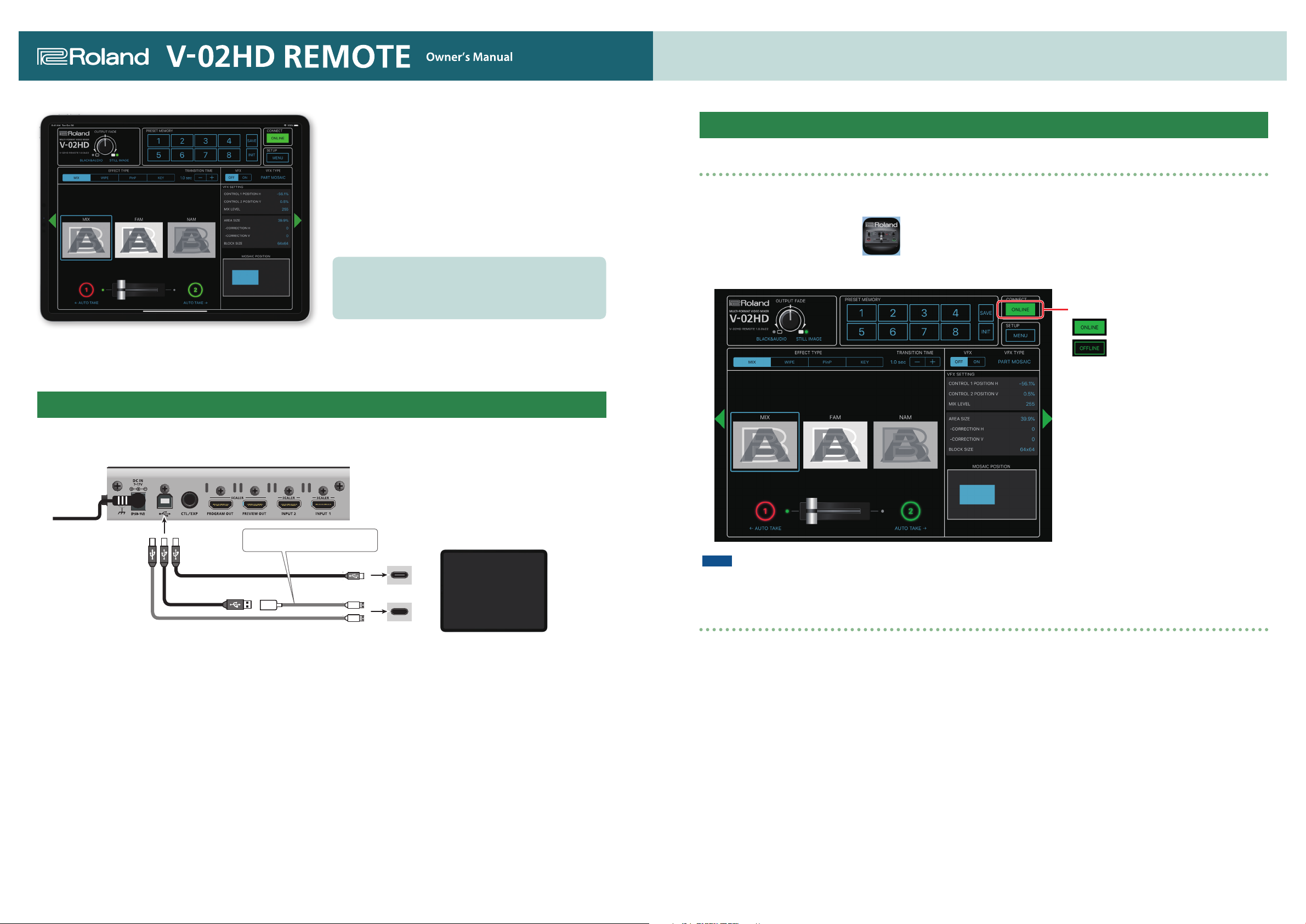
* Roland is an either registered trademark or trademark of Roland Corporation in the United States and/or other
countries.
* Company names and product names appearing in this document are registered trademarks or trademarks of their
respective owners.
Starting and Quitting V-02HD REMOTE
Starting the V-02HD REMOTE
1. Turn on the power to the iPad on which V-02HD REMOTE is installed.
2. Tap the V-02HD REMOTE icon.
© 2019 Roland Corporation
V-02HD REMOTE is a dedicated iPad application for the Roland
V-02HD.
Connecting the V-02HD and the iPad via USB lets you operate
the V-02HD from V-02HD REMOTE.
* V-02HD REMOTE can be used with V-02HD units that are running version 1.1 or later. Be sure to update your V-02HD unit to the latest version.
Connecting the iPad and the V-02HD
1. Connect the V-02HD’s USB port to the iPad.
Using a commercially available connection or an adaptor cable (Lightning-USB camera adaptor), connect the unit to the iPad.
Lightning-USB camera adaptor
USB Type-C™ port
V-02HD REMOTE starts, and the V-02HD REMOTE screen appears.
Connection status
Connected
Not connected
NOTE
If the connection status does not change to “ONLINE” (connected), re-check the connection between the iPad and the V-02HD unit.
2. Turn on the power to the V-02HD.
Lightning port
Quitting
1. Press the Home button on the iPad.
V-02HD REMOTE ends, and the Home screen reappears.
Page 2
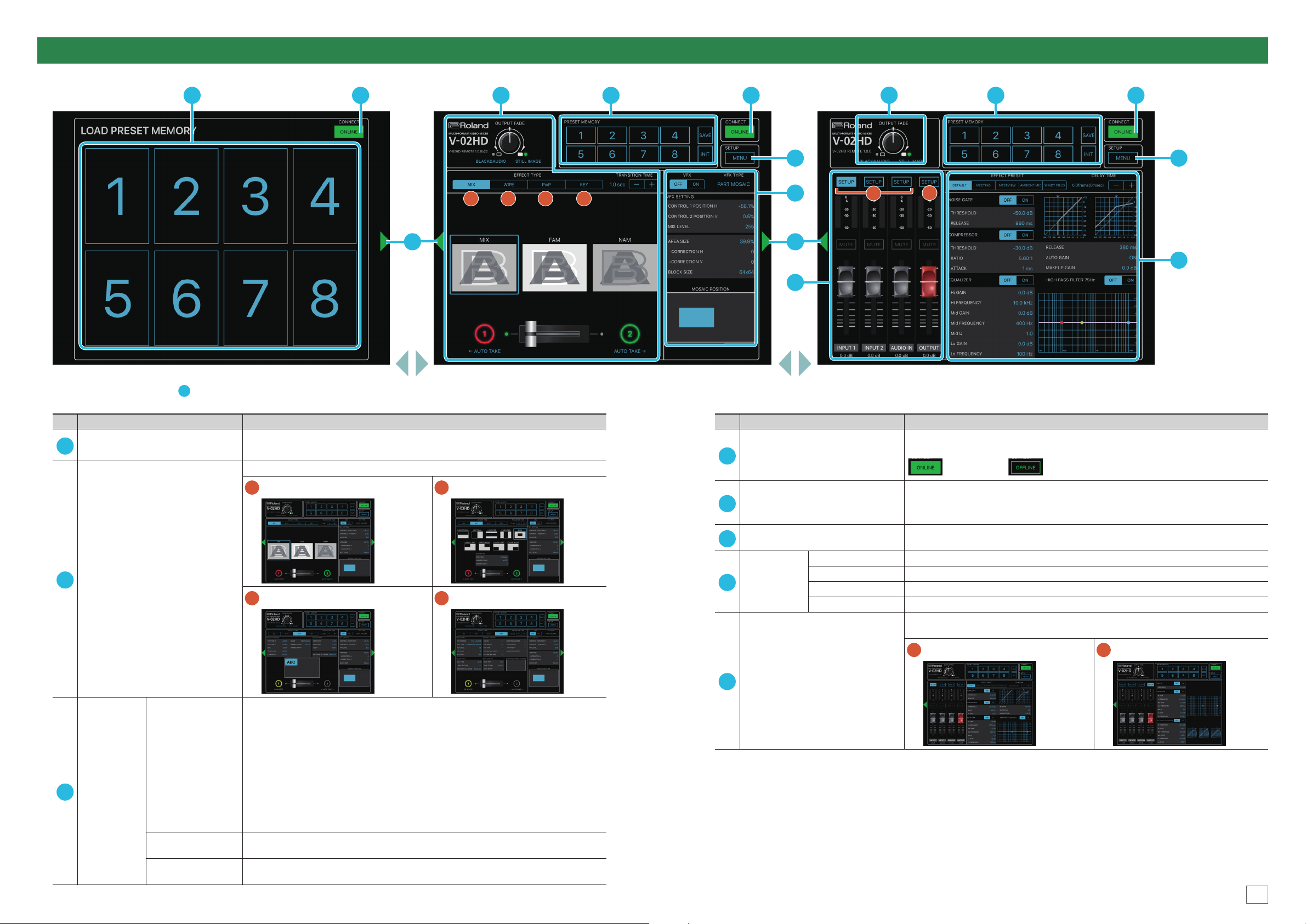
Part Names and Functions
For more details on setting items, refer to the V-02HD Reference Manual, “Menu List” (PDF).
3 4 2 3
Tap the display-change button ( 1 ) to switch left or right through the screens.
4
5
A B C D
1
6
1
2
3 4
5
E
F
8
7
No. Name Explanation
Display-change button Tap the button to switch the display.
1
This operates the operation panel on the V-02HD by remote control.
A
MIX
Operation panel
2
C
PinP
These buttons save the EFFECT TYPE (video switching and compositing), VFX, and audio
settings, so that you can recall them at any time.
When you tap a memory select [1]–[8] button, the saved settings are recalled. (At this time,
the selected button is lit.)
* The following settings are not saved in memory. Only one set of these settings are saved
for the V-02HD unit.
5 PRESET MEMORY menu
5 CTL/EXP menu
5 CAPTURE IMAGE menu
5 SYSTEM menu
If you tap the [INIT] button (making it light) and then tap a memory select [1]–[8] button, the
content of the memory you tapped is initialized.
If you tap the [SAVE] button (making it light) and then tap a memory select [1]–[8] button,
the state of the operating panel is saved to the memory you tapped.
3
Memory selection
buttons [1]–[8]
PRESET
MEMORY
[INIT] button
[SAVE] button
B
D
WIPE
KEY
No. Name Explanation
This displays the connection status of the V-02HD and iPad. If this is “ONLINE,” you can
CONNECT
4
[MENU] button
5
VFX Here you can edit the VFX (visual eect) settings.
6
[SETUP] button This selects the channel for which you can edit the character of the sound.
Audio mixer
7
Audio edit
8
Level meter These display the volume levels of input/output audio.
[MUTE] button This mutes (silences) the input and output audio.
Audio level faders These adjust the volume level of input/output audio.
remotely control the V-02HD from V-02HD REMOTE.
Connected Not connected
This displays the settings screen of the V-02HD unit.
Tap the [Back] button to return to the previous screen.
* Some of the parameters cannot be edited from V-02HD REMOTE.
Here you can edit the character of the sound. You can edit the channel that’s selected by the
[SETUP] button.
E
INPUT channel
F
OUTPUT channel
01
01
