Page 1
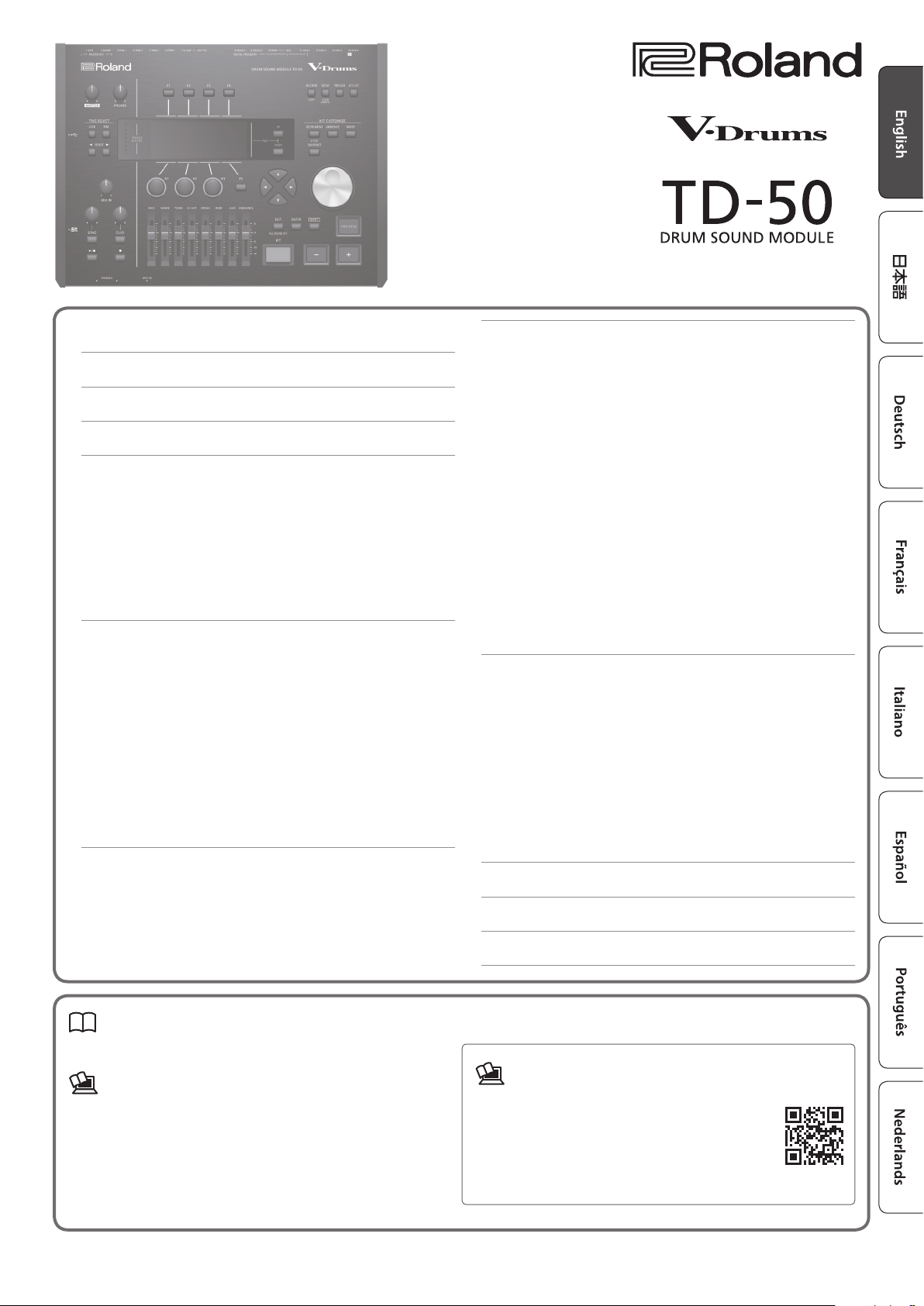
Quick Start
Contents
USING THE UNIT SAFELY . . . . . . . . . . . . . . . . . . . . . . . . . . . . . . . . . . 2
IMPORTANT NOTES . . . . . . . . . . . . . . . . . . . . . . . . . . . . . . . . . . . . . . . 4
Look What You Can Do with the TD-50 . . . . . . . . . . . . . . . . . . . . 5
Getting Ready . . . . . . . . . . . . . . . . . . . . . . . . . . . . . . . . . . . . . . . . . . . . 6
Panel Descriptions . . . . . . . . . . . . . . . . . . . . . . . . . . . . . . . . . . . . . . . 6
Turning the Power On/O . . . . . . . . . . . . . . . . . . . . . . . . . . . . . . . . 9
Making the Power Automatically Turn o After a Time
(AUTO OFF) . . . . . . . . . . . . . . . . . . . . . . . . . . . . . . . . . . . . . . . 9
Making Hi-hat Settings . . . . . . . . . . . . . . . . . . . . . . . . . . . . . . . . . . . 10
Basic Operation . . . . . . . . . . . . . . . . . . . . . . . . . . . . . . . . . . . . . . . . . 11
About Performance Techniques . . . . . . . . . . . . . . . . . . . . . . . . . . . 12
Performing . . . . . . . . . . . . . . . . . . . . . . . . . . . . . . . . . . . . . . . . . . . . . . . 13
Drum Kits and Instruments . . . . . . . . . . . . . . . . . . . . . . . . . . . . . . . 13
Selecting a Drum Kit . . . . . . . . . . . . . . . . . . . . . . . . . . . . . . . . . . . . . 13
Selecting a Drum Kit from the List . . . . . . . . . . . . . . . . . . . . 13
Cross-Stick Function . . . . . . . . . . . . . . . . . . . . . . . . . . . . . . . . 13
Playing with the Click . . . . . . . . . . . . . . . . . . . . . . . . . . . . . . . . . . . . 14
Performing Along with a Song . . . . . . . . . . . . . . . . . . . . . . . . . . . . 14
Performing Along with an Audio Player Song . . . . . . . . . . 14
Performing Along with a TD-50 Song . . . . . . . . . . . . . . . . . 14
Rhythm Training (QUIET COUNT) . . . . . . . . . . . . . . . . . . . . . . . . . . 15
Registering/Recalling Favorite Drum Kits (FAVORITE) . . . . . . . . . 15
Recording . . . . . . . . . . . . . . . . . . . . . . . . . . . . . . . . . . . . . . . . . . . . . . . . 16
Recording a Performance . . . . . . . . . . . . . . . . . . . . . . . . . . . . . . . . . 16
Recording Your Performance Along with a Song . . . . . . . 16
Recording on a Connected Computer . . . . . . . . . . . . . . . . . . . . . . 16
Installing the USB Driver . . . . . . . . . . . . . . . . . . . . . . . . . . . . 16
Customizing a Kit . . . . . . . . . . . . . . . . . . . . . . . . . . . . . . . . . . . . . . . . . 17
Editing an Instrument (INSTRUMENT) . . . . . . . . . . . . . . . . . . . . . . 17
Selecting an Instrument . . . . . . . . . . . . . . . . . . . . . . . . . . . . 17
Simulating the Ambience of a Performance Space (AMBIENCE) 18
Editing the Mixer (MIXER) . . . . . . . . . . . . . . . . . . . . . . . . . . . . . . . . . 18
Adjusting the Volume of Each Pad . . . . . . . . . . . . . . . . . . . . 18
Applying Eects . . . . . . . . . . . . . . . . . . . . . . . . . . . . . . . . . . . 19
Comparing with or Reverting to the Unedited Drum Kit
(SNAPSHOT) . . . . . . . . . . . . . . . . . . . . . . . . . . . . . . . . . . . . . . . . . . . . 19
Editing a Drum Kit (MENU) . . . . . . . . . . . . . . . . . . . . . . . . . . . . . . . . 20
Setting the Volume . . . . . . . . . . . . . . . . . . . . . . . . . . . . . . . . . 20
Specifying the Illumination Color of the [KIT] Button and
Knobs . . . . . . . . . . . . . . . . . . . . . . . . . . . . . . . . . . . . . . . . . . . . 20
Renaming the Drum Kit . . . . . . . . . . . . . . . . . . . . . . . . . . . . . 20
Importing and Playing Audio Files (USER SAMPLE) . . . . . . . . . . . 21
Importing an Audio File . . . . . . . . . . . . . . . . . . . . . . . . . . . . . 21
Assigning a User Sample to an Instrument and Playing It 21
Settings . . . . . . . . . . . . . . . . . . . . . . . . . . . . . . . . . . . . . . . . . . . . . . . . . . . 22
Trigger Settings . . . . . . . . . . . . . . . . . . . . . . . . . . . . . . . . . . . . . . . . . 22
Specifying the Pad Type . . . . . . . . . . . . . . . . . . . . . . . . . . . . . 22
Adjusting the Sensitivity of a Pad. . . . . . . . . . . . . . . . . . . . . 22
Backing Up Data . . . . . . . . . . . . . . . . . . . . . . . . . . . . . . . . . . . . . . . . 23
Backing Up to SD Card . . . . . . . . . . . . . . . . . . . . . . . . . . . . . . 23
Loading Backup Data from an SD Card . . . . . . . . . . . . . . . . 23
Formatting an SD Card . . . . . . . . . . . . . . . . . . . . . . . . . . . . . . . . . . . 24
Settings for the Entire TD-50 (SETUP) . . . . . . . . . . . . . . . . . . . . . . . 24
Restoring the Factory Settings . . . . . . . . . . . . . . . . . . . . . . . . . . . . 24
Troubleshooting . . . . . . . . . . . . . . . . . . . . . . . . . . . . . . . . . . . . . . . . . . 25
Quick Reference of Operations . . . . . . . . . . . . . . . . . . . . . . . . . . . 26
Main Specications . . . . . . . . . . . . . . . . . . . . . . . . . . . . . . . . . . . . . . . 26
Quick Start (this document)
Read this rst. It explains basic operation.
PDF Manual (download from the web)
5 Reference Manual
This explains all the functions of the TD-50.
5 Data List
This explains the parameters and sound of the TD-50.
5 MIDI Implementation
This is detailed reference material regarding MIDI messages.
Before using this unit, carefully read “IMPORTANT SAFETY INSTRUCTIONS” (inside front cover), “USING THE UNIT SAFELY” (p. 2), and “IMPORTANT NOTES” (p. 4). After reading,
keep the document(s) where it will be available for immediate reference.
Copyright © 2016 ROLAND CORPORATION
To obtain the PDF manual
1. Enter the following URL in your computer.
http://www.roland.com/manuals/
I
2. Choose “TD-50” as the product name.
Page 2
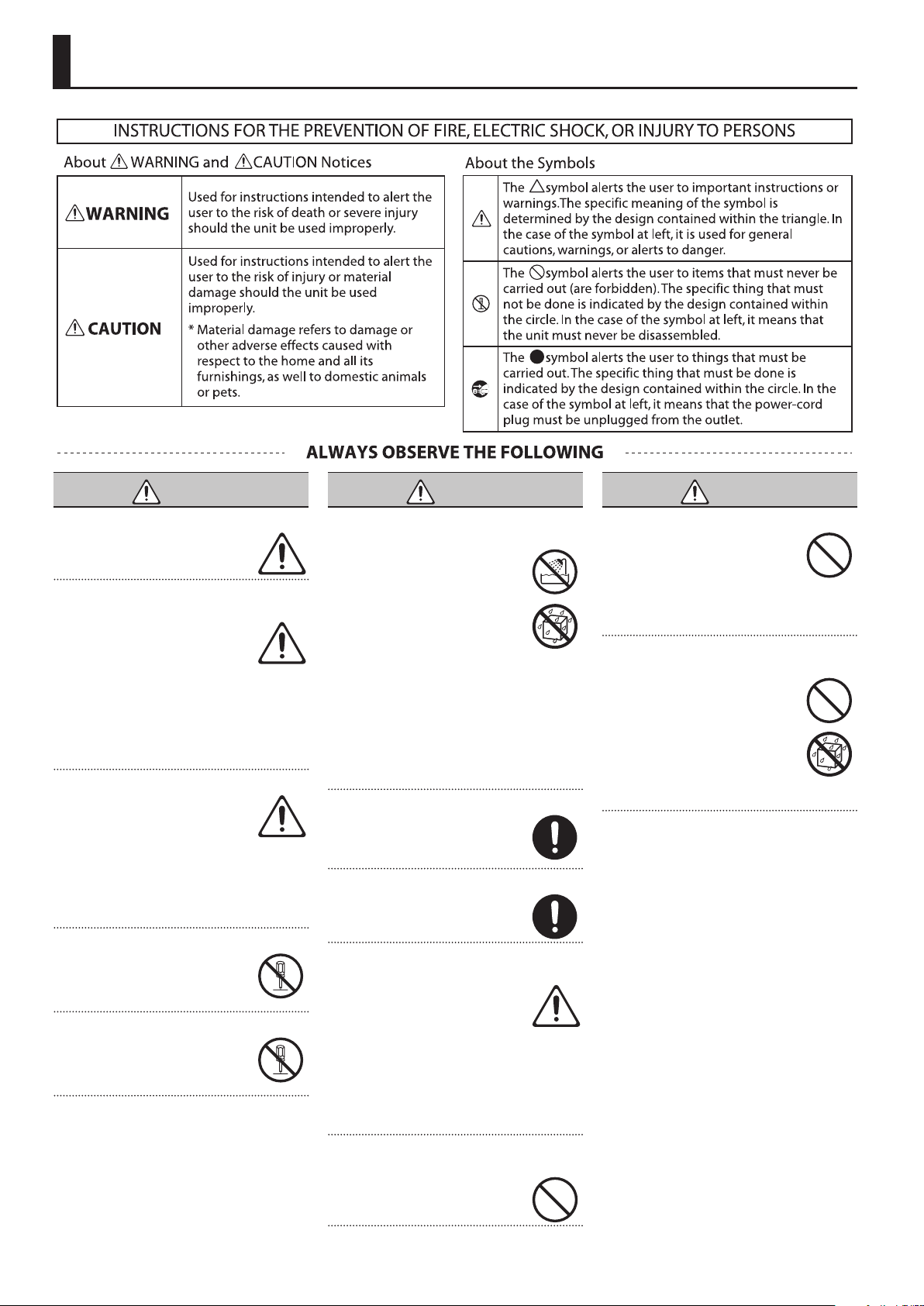
USING THE UNIT SAFELY
WARNING
Make sure that the power cord is grounded
Connect mains plug of this model
to a mains socket outlet with a
protective earthing connection.
To completely turn o power to the unit, pull
out the plug from the outlet
Even with the power switch turned
o, this unit is not completely
separated from its main source
of power. When the power needs
to be completely turned o, turn o the
power switch on the unit, then pull out the
plug from the outlet. For this reason, the
outlet into which you choose to connect
the power cord’s plug should be one that is
within easy reach and readily accessible.
Concerning the Auto O function
The power to this unit will be
turned o automatically after a
predetermined amount of time
has passed since it was last used
for playing music, or its buttons or controls
were operated (Auto O function). If you
do not want the power to be turned o
automatically, disengage the Auto O
function (p. 9).
Do not disassemble or modify by yourself
Do not carry out anything unless
you are instructed to do so in the
owner’s manual. Otherwise, you
risk causing malfunction.
Do not repair or replace parts by yourself
Refer all servicing to your retailer,
the nearest Roland Service Center,
or an authorized Roland distributor,
as listed on the “Information.”
WARNING
Do not use or store in the following types of
locations
• Subject to temperature extremes
(e.g., direct sunlight in an
enclosed vehicle, near a heating
duct, on top of heat-generating
equipment); or are
• Damp (e.g., baths, washrooms, on
wet oors); or are
• Exposed to steam or smoke; or are
• Subject to salt exposure; or are
• Exposed to rain; or are
• Dusty or sandy; or are
• Subject to high levels of vibration and
shakiness; or are
• Placed in a poorly ventilated location.
Do not place in an unstable location
Otherwise, you risk injury as the
result of the unit toppling over or
dropping down.
Use only the supplied power cord
Use only the attached power cord.
Also, the supplied power cord must
not be used with any other device.
Connect the power cord to an outlet of the
correct voltage
The unit should be connected
to a power supply only of the
type described in the operating
instructions, or as marked on the
bottom of unit.
Certication symbols, including regulatory
compliance, electrical ratings, country of
manufacture, manufacturer, and safety
warning indications are marked on the
bottom of the unit.
Do not bend the power cord or place heavy
objects on it
Otherwise, re or electric shock
may result.
WARNING
Avoid extended use at high volume
Use of the unit at high volume
for extended periods of time may
cause hearing loss. If you ever
experience any hearing loss or
ringing in the ears, you should immediately
stop using the unit and consult a specialized
physician.
Do not allow foreign objects or liquids to enter
unit; never place containers with liquid on unit
Do not place containers containing
liquid (e.g., ower vases) on this
product. Never allow foreign
objects (e.g., ammable objects,
coins, wires) or liquids (e.g., water
or juice) to enter this product.
Doing so may cause short
circuits, faulty operation, or other
malfunctions.
2
Page 3
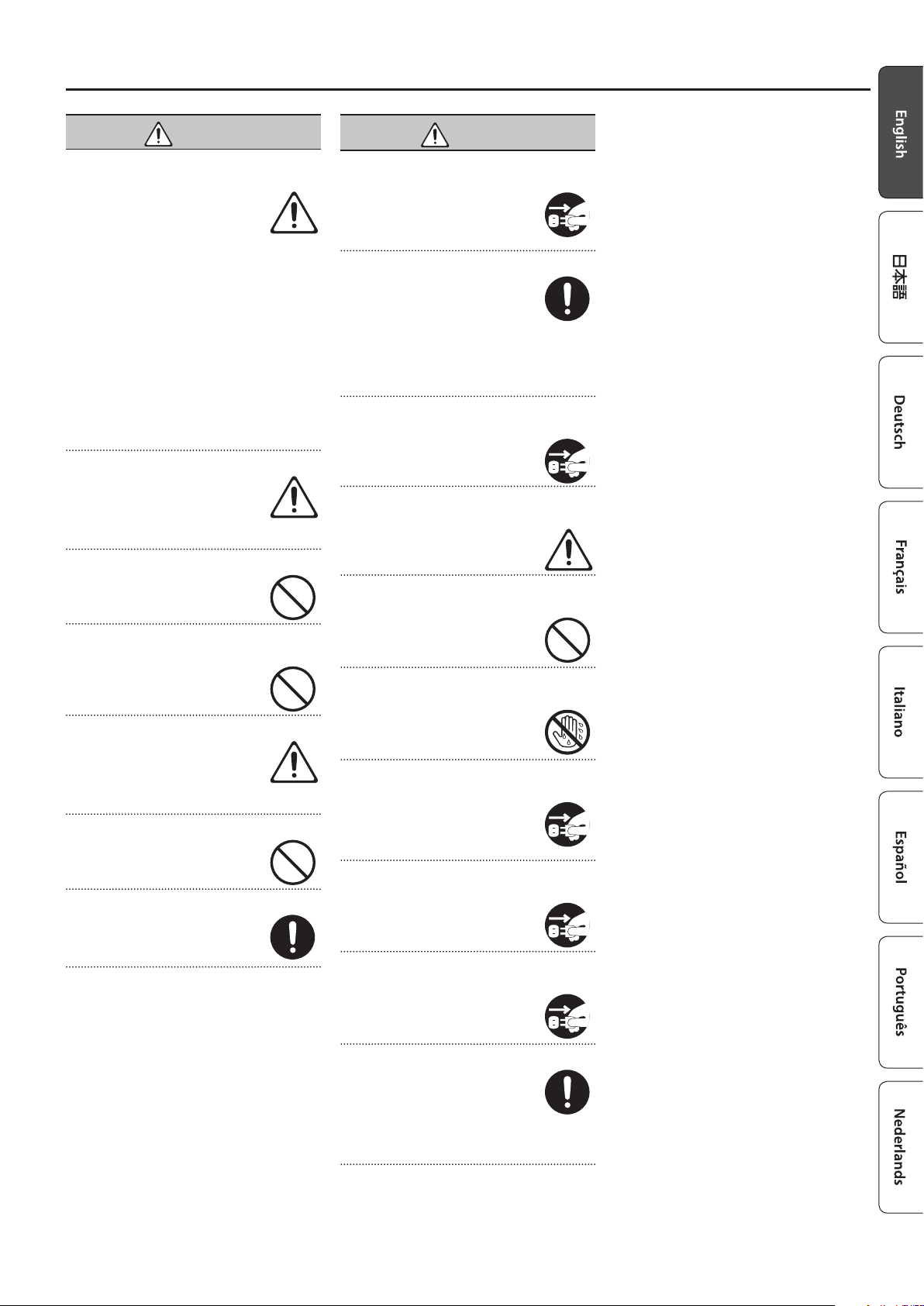
USING THE UNIT SAFELY
WARNING
Turn o the unit if an abnormality or
malfunction occurs
Immediately turn the unit o,
remove the power cord from the
outlet, and request servicing by
your retailer, the nearest Roland
Service Center, or an authorized Roland
distributor, as listed on the “Information”
when:
• The power cord has been damaged; or
• If smoke or unusual odor occurs; or
• Objects have fallen into, or liquid has been
spilled onto the unit; or
• The unit has been exposed to rain (or
otherwise has become wet); or
• The unit does not appear to operate
normally or exhibits a marked change in
performance.
Be cautious to protect children from injury
Always make sure that an adult is
on hand to provide supervision and
guidance when using the unit in
places where children are present,
or when a child will be using the unit.
Do not drop or subject to strong impact
Otherwise, you risk causing
damage or malfunction.
Do not share an outlet with an unreasonable
number of other devices
Otherwise, you risk overheating
or re.
Do not use overseas
Before using the unit in overseas,
consult with your retailer, the
nearest Roland Service Center, or
an authorized Roland distributor, as
listed on the “Information.”
Don’t place burning objects on the unit
Don’t place any burning object
(such as a candle) on the unit.
Be aware of weather conditions
Use the apparatus in moderate
climates.
CAUTION
When disconnecting the power cord, grasp it
by the plug
To prevent conductor damage,
always grasp the power cord by its
plug when disconnecting it from
this unit or from a power outlet.
Periodically clean the power plug
An accumulation of dust or foreign
objects between the power plug
and the power outlet can lead to
re or electric shock.
At regular intervals, be sure to pull out the
power plug, and using a dry cloth, wipe
away any dust or foreign objects that may
have accumulated.
Disconnect the power plug whenever the unit
will not be used for an extended period of time
Fire may result in the unlikely event
that a breakdown occurs.
Route all power cords and cables in such a way
as to prevent them from getting entangled
Injury could result if someone were
to trip on a cable and cause the
unit to fall or topple.
Avoid climbing on top of the unit, or placing
heavy objects on it
Otherwise, you risk injury as the
result of the unit toppling over or
dropping down.
Never connect/disconnect a power plug if your
hands are wet
Otherwise, you could receive an
electric shock.
Disconnect all cords/cables before moving the
unit
Before moving the unit, disconnect
the power plug from the outlet,
and pull out all cords from external
devices.
Before cleaning the unit, disconnect the power
plug from the outlet
If the power plug is not removed
from the outlet, you risk receiving
an electric shock.
Whenever there is a threat of lightning,
disconnect the power plug from the outlet
If the power plug is not removed
from the outlet, you risk receiving
an electric shock.
Keep small items out of the reach of children
To prevent accidental ingestion
of the parts listed below, always
keep them out of the reach of small
children.
• Removable Parts
Screws (p. 7)
3
Page 4
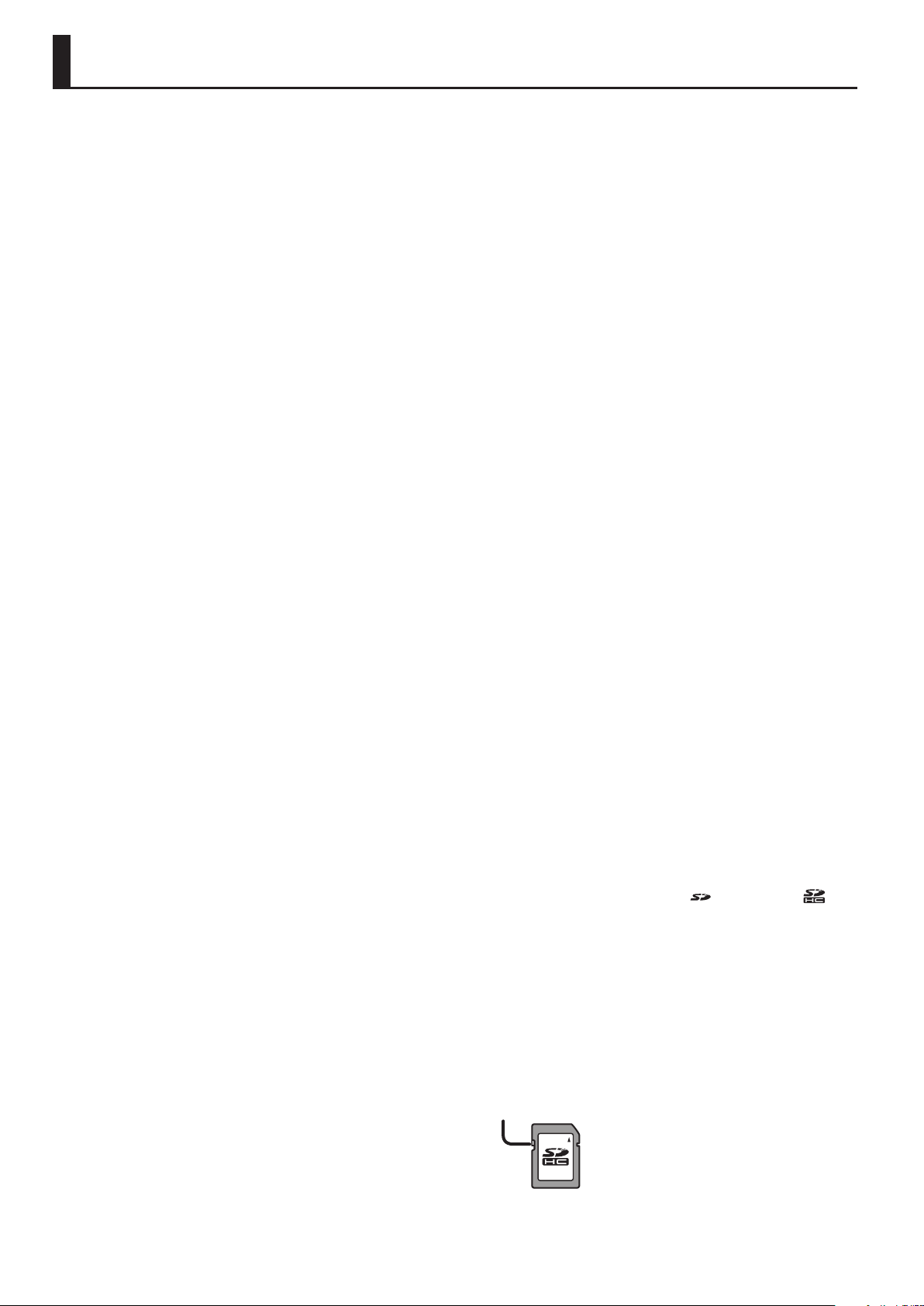
IMPORTANT NOTES
Power Supply
• Do not connect this unit to same electrical
outlet that is being used by an electrical
appliance that is controlled by an
inverter or a motor (such as a refrigerator,
washing machine, microwave oven, or
air conditioner). Depending on the way
in which the electrical appliance is used,
power supply noise may cause this unit
to malfunction or may produce audible
noise. If it is not practical to use a separate
electrical outlet, connect a power supply
noise lter between this unit and the
electrical outlet.
Placement
• Using the unit near power ampliers (or
other equipment containing large power
transformers) may induce hum. To alleviate
the problem, change the orientation of
this unit; or move it farther away from the
source of interference.
• This unit may interfere with radio and
television reception. Do not use this unit in
the vicinity of such receivers.
• Noise may be produced if wireless
communications devices, such as cell
phones, are operated in the vicinity of
this unit. Such noise could occur when
receiving or initiating a call, or while
conversing. Should you experience such
problems, you should relocate such
wireless devices so they are at a greater
distance from this unit, or switch them o.
• When moved from one location to
another where the temperature and/or
humidity is very dierent, water droplets
(condensation) may form inside the unit.
Damage or malfunction may result if you
attempt to use the unit in this condition.
Therefore, before using the unit, you must
allow it to stand for several hours, until the
condensation has completely evaporated.
• Depending on the material and
temperature of the surface on which you
place the unit, its rubber feet may discolor
or mar the surface.
• Do not place containers or anything else
containing liquid on top of this unit. Also,
whenever any liquid has been spilled on
the surface of this unit, be sure to promptly
wipe it away using a soft, dry cloth.
Maintenance
• Never use benzine, thinners, alcohol
or solvents of any kind, to avoid the
possibility of discoloration and/or
deformation.
Repairs and Data
• Before sending the unit away for repairs,
be sure to make a backup of the data
stored within it; or you may prefer to write
down the needed information. Although
we will do our utmost to preserve the data
stored in your unit when we carry out
repairs, in some cases, such as when the
memory section is physically damaged,
restoration of the stored content may be
impossible. Roland assumes no liability
concerning the restoration of any stored
content that has been lost.
Additional Precautions
• Any data stored within the unit can be lost
as the result of equipment failure, incorrect
operation, etc. To protect yourself against
the irretrievable loss of data, try to make
a habit of creating regular backups of the
data you’ve stored in the unit.
• Roland assumes no liability concerning the
restoration of any stored content that has
been lost.
• Use a reasonable amount of care when
using the unit’s buttons, sliders, or other
controls; and when using its jacks and
connectors. Rough handling can lead to
malfunctions.
• Never strike or apply strong pressure to the
display.
• When disconnecting all cables, grasp the
connector itself—never pull on the cable.
This way you will avoid causing shorts, or
damage to the cable’s internal elements.
• A small amount of heat will radiate from
the unit during normal operation.
• To avoid disturbing others nearby, try to
keep the unit’s volume at reasonable levels.
• Since sound vibrations can be transmitted
through oors and walls to a greater
degree than expected, take care not to
allow such sound to become a nuisance to
others nearby.
• The rubber portion of the striking surface
is treated with a preservative to maintain
its performance. With the passage of
time, this preservative may appear on the
surface as a white stain, or reveal how the
pads were struck during product testing.
This does not aect the performance or
functionality of the product, and you may
continue using it with condence.
• Continuous playing may cause discoloration of the button and the knob, but
this will not aect the function.
• Do not use connection cables that contain
a built-in resistor.
Using External Memories
• Please observe the following precautions
when handling external memory devices.
Also, make sure to carefully observe all the
precautions that were supplied with the
external memory device.
• Do not remove the device while
reading/writing is in progress.
• To prevent damage from static electricity,
discharge all static electricity from your
person before handling the device.
• Some memory card types or memory cards
from some manufacturers may not record
or play back properly on the unit.
The memory card write protect feature (LOCK)
• The contents of the
memory card can be
protected by write
protecting it.
To write protect a card,
slide the write protect
switch on the side of the memory card to
the “LOCK” position. Unlock write protect
to delete data on the card.
Write protect switch
• All memory cards eventually wear out. We
recommend that you consider the memory
card not as a permanent storage site,
but as a place to store data temporarily.
We also recommend that you back up
important data onto the another media
that is supported by your unit.
Intellectual Property Right
• It is forbidden by law to make an audio
recording, video recording, copy or
revision of a third party’s copyrighted work
(musical work, video work, broadcast, live
performance, or other work), whether
in whole or in part, and distribute, sell,
lease, perform, or broadcast it without the
permission of the copyright owner.
• Do not use this product for purposes that
could infringe on a copyright held by a
third party. We assume no responsibility
whatsoever with regard to any
infringements of third-party copyrights
arising through your use of this product.
• The copyright of content in this product
(the sound waveform data, style data,
accompaniment patterns, phrase data,
audio loops and image data) is reserved by
Roland Corporation.
• Purchasers of this product are permitted
to utilize said content (except song data
such as Demo Songs) for the creating,
performing, recording and distributing
original musical works.
• Purchasers of this product are NOT
permitted to extract said content in
original or modied form, for the purpose
of distributing recorded medium of said
content or making them available on a
computer network.
• MMP (Moore Microprocessor Portfolio)
refers to a patent portfolio concerned
with microprocessor architecture, which
was developed by Technology Properties
Limited (TPL). Roland has licensed this
technology from the TPL Group.
• MPEG Layer-3 audio compression
technology is licensed from Fraunhofer IIS
Corporation and THOMSON Multimedia
Corporation.
• The SD logo (
trademarks of SD-3C, LLC.
• ASIO is a trademark and software of
Steinberg Media Technologies GmbH
• This product contains eParts integrated
software platform of eSOL Co.,Ltd. eParts is
a trademark of eSOL Co., Ltd. in Japan.
• This Product uses the Source Code of μTKernel under T-License 2.0 granted by the
T-Engine Forum (www.tron.org).
• Roland, V-Drums, and BOSS are either
registered trademarks or trademarks of
Roland Corporation in the United States
and/or other countries.
• Company names and product names
appearing in this document are registered
trademarks or trademarks of their
respective owners.
)
and SDHC logo () are
4
Page 5
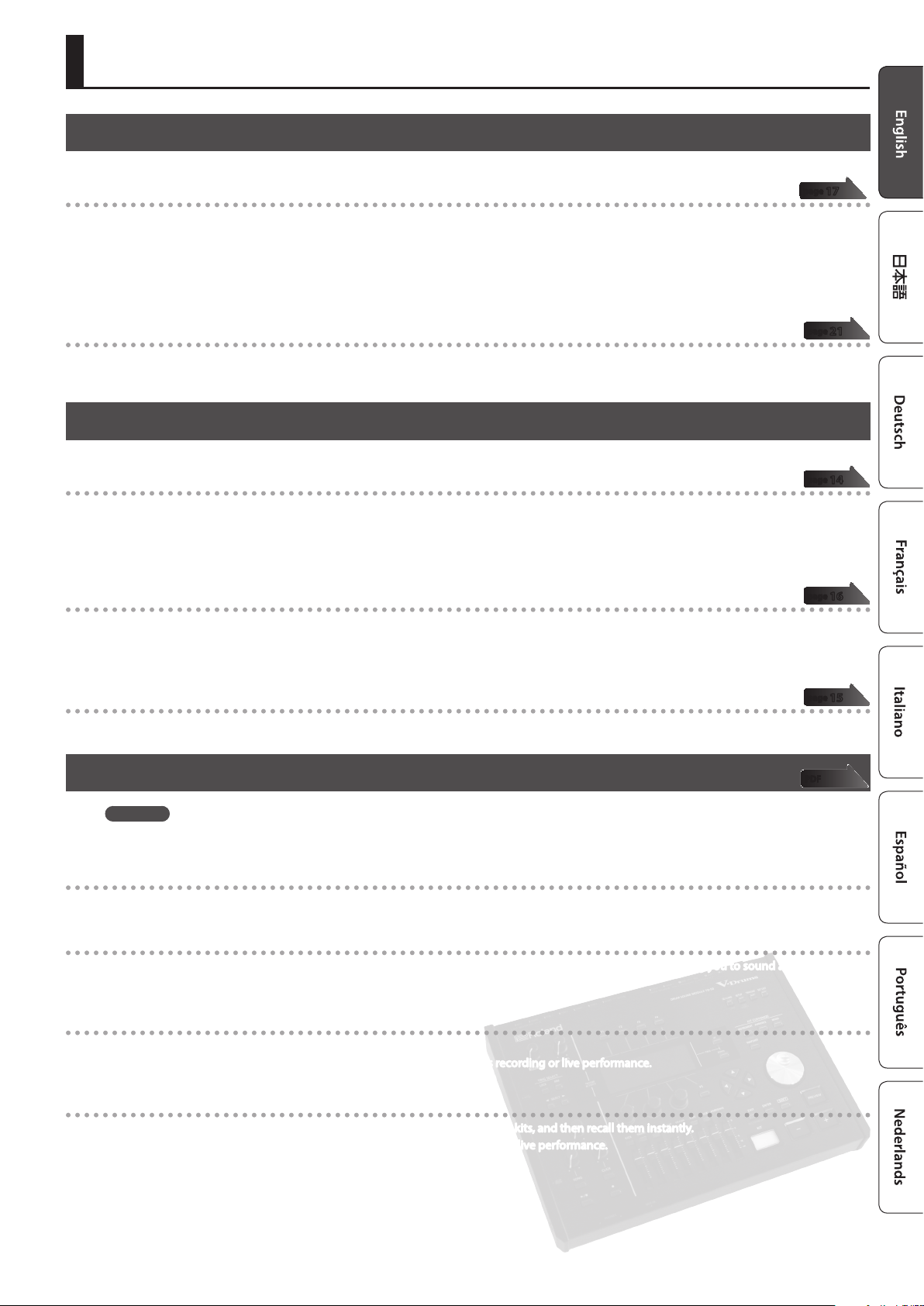
Look What You Can Do with the TD-50
Customize Sounds for More Expressive Potential
A rich variety of sounds, and a plenty of freedom to customize them
5 Drum kits appropriate for a wide range of musical genres are provided.
5 You can customize the drum itself by varying the shell depth and tuning, and adjust the ambience and eects to obtain a variety of sounds.
5 The “snapshot” function lets you temporarily save the drum kit that you’re editing, and compare it with the current settings or revert to the
previous settings.
5 You can change the illumination color of the knobs and buttons for each drum kit.
More personalized sound design
The “user sample” function lets you import audio les from an SD card. By using this in conjunction with the layer function (SUB INSTRUMENT) (p. 17),
you can combine original sounds with the internal sounds for even more personalized sound design.
Enjoy Performing and Practicing
Perform along with songs
5 You can connect an audio player (smartphone) to the MIX IN jack and enjoy playing the drums along with your favorite songs.
5 You can play back audio les (WAV, MP3) from an SD card, and enjoy playing the drums along with your favorite songs. By using the speed control
or A-B repeat functions, you can even play along with dicult songs. The TD-50 also provides internal loop phrases that you can enjoy jamming
along with.
page
page
page
17
21
14
Record your performance
5 You can easily record and play back your own performances. In addition to creating a record of your performance, this can also be a useful way to
objectively evaluate your own playing.
5 A performance that you recorded on the TD-50 can be exported as an audio le or as SMF data.
Train your sense of rhythm
In addition to the click (metronome) function, there’s a “quiet count” function that’s ideal for improving your sense of tempo.
Use in Recording or Live Performance
Reference
For details, refer to “Reference Manual” (PDF).
Connect to a computer
You can connect the TD-50 to your computer, and record multi-track audio or MIDI on your DAW.
Versatile choices of click output
In addition to sounding the internal click, you can also output an audio le from an SD card as the click track, allowing you to sound a click along with
the song. You can also choose to output the click only through headphones.
Audio routing settings appropriate for your situation
You can specify the output used for each pad’s sound and eects.
This lets you specify the routing appropriately for your situation, whether it’s recording or live performance.
page
page
PDF
16
15
Recall drum kits consecutively
The “set list” function lets you specify the order in which you want to recall drum kits, and then recall them instantly.
This is convenient when you want to switch drum kits in a specic order during a live performance.
5
Page 6
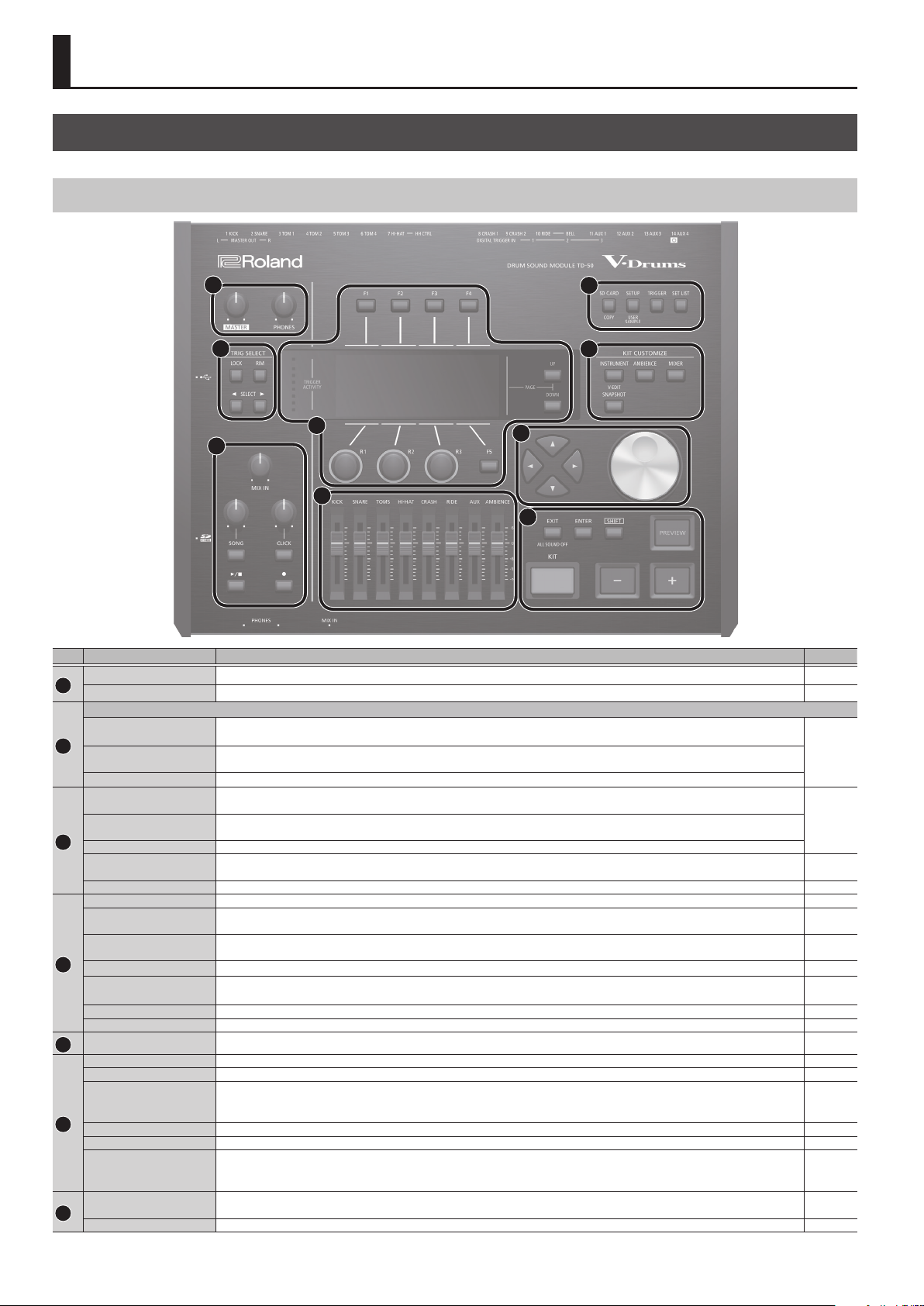
Getting Ready
Panel Descriptions
Top Panel
1
2
3
7
9
8
4
5
6
No. Controller Explanation Page
[MASTER] knob Adjusts the volume of the MASTER OUT jacks. p. 11
1
[PHONES] knob Adjusts the volume of the headphones connected to the PHONES jack. p. 11
TRIG SELECT
[LOCK] button
2
[RIM] button
SELECT [K] [J] buttons
[F1]–[F5] buttons
(function button)
(rotary knobs)
3
PAGE [UP] [DOWN] buttons By pressing the PAGE [UP] [DOWN] buttons when they are lit, you can switch pages in the screen.
TRIGGER ACTIVITY
indicator
Display This shows various information depending on the operation. –
[MIX IN] knob Adjusts the volume that is input to the front panel and rear panel MIX IN jacks. –
[SONG] knob
[SONG] button
4
[CLICK] knob Adjusts the volume of the click. p. 14
[CLICK] button Allows you to sound the click, or to make settings for the tempo or click. You’ll also press this for rhythm training.
[s] button
[t] button
Faders Adjust the volume of the kick, snare, hi-hat, other percussion instruments, and ambience. p. 11
5
[KIT] button Accesses the DRUM KIT screen. p. 13
[–] [+] buttons Use these buttons to switch drum kits or to edit values. p. 11
[EXIT] button
6
[ENTER] button Press this to conrm a value or execute an operation. p. 11
[SHIFT] button This button is used in conjunction with other buttons. The function of other buttons changes while this button is held down. –
[PREVIEW] button
[H] [I] [K] [J] buttons
(cursor buttons)
7
Dial This dial functions like the [+] and [–] buttons. Use it to scroll quickly or make large changes in edited values. p. 11
If you press the [LOCK] button so its indicator is lit, the pad for which settings are being made will remain selected even if you
strike a pad.
When using a pad that provides rim support, this button species whether you’re making settings for the head or the rim. In the
case of a pad that supports three-way triggering, this button switches between the head, rim, and bell.
Select the pad (trigger input number) for which to make settings.
These buttons change their function depending on the indication in the display. Use them to switch the tabs that are shown in
the upper part of the display, or to specify the function that is shown in the upper or lower part of the display.
The functions of these knobs changes depending on the indication in the display. They adjust the values that are shown in the
lower part of the display.
This lights when a trigger signal is received from a pad (a signal indicating that the pad is struck). This lets you check whether the
pad is connected correctly.
Adjusts the volume of the song (audio le) (This does not aect the sound of an internal song’s drum performance, nor the sound
of a recorded drum performance).
Accesses the SONG screen. Press this when you want to play back a song or recorded data, or when you want to make songrelated settings.
Plays/stops the song or the recorded data. p. 14
Press this when you want to record your performance. p. 16
Press this once to return to the next higher screen level. If you press it repeatedly, you’ll eventually return to the DRUM KIT screen.
By holding down the [SHIFT] button and pressing the [EXIT] button, you can stop (mute) all currently-playing sound
(ALL SOUND OFF). This is a convenient way to stop numerous loop phrases in a single operation.
This button auditions an instrument. The volume changes depending on how strongly you strike the button.
You can use the SELECT [K] [J] buttons to select a trigger input number, and use this button to audition the sound even if no
pads are not connected to the TD-50.
Move the cursor. p. 11
p. 17
p. 11[R1]–[R3] knobs
–
–
p. 14
p. 14
p. 15
p. 11
–
6
Page 7
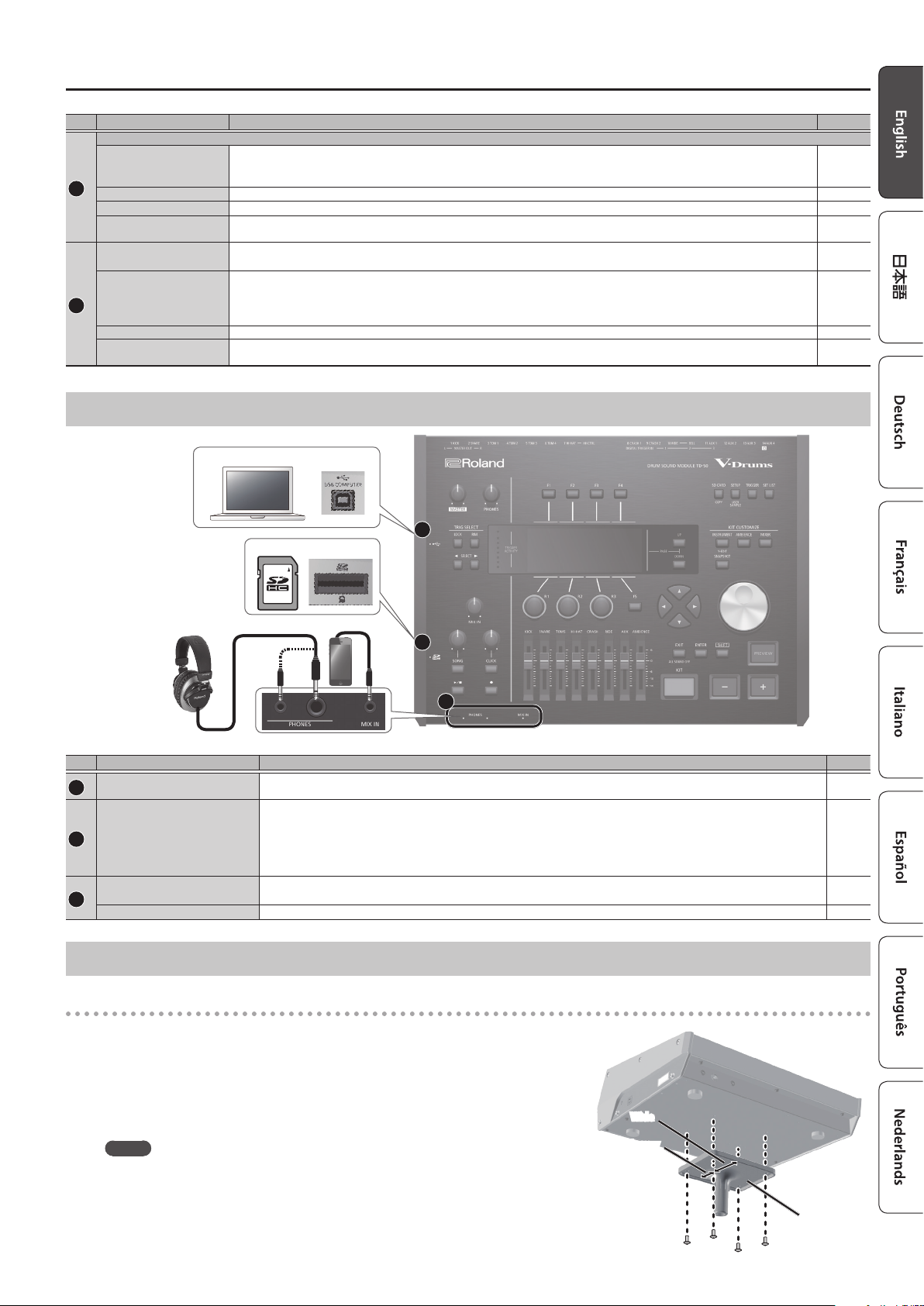
Getting Ready
No. Controller Explanation Page
KIT CUSTOMIZE
[INSTRUMENT] button
8
[AMBIENCE] button Allows you to specify the size and resonance of the room in which the drums are being played. p. 18
[MIXER] button Allows you to specify the volume, pan, multi-eect, equalizer, and compressor settings for each pad. p. 18
[SNAPSHOT] button
[SD CARD] button
[SETUP] button
9
[TRIGGER] button Allows you to make trigger parameter settings. p. 22
[SET LIST] button
Allows you to specify an instrument (sound).
By holding down the [SHIFT] button and pressing the [INSTRUMENT] button, you can move directly to the instrument edit
(V-EDIT) page.
Temporarily saves the currently-edited drum kit, allowing you to compare it with the current settings or return to previous
settings (snapshot function).
Allows you to perform SD card operations such as saving or loading data.
By holding down the [SHIFT] button and pressing the [SD CARD] button, you can copy the settings of a drum kit or instrument.
Allows you to make settings for functions that apply to the entire TD-50, such as output-destination settings (output assign) and
MIDI settings.
By holding down the [SHIFT] button and pressing the [SETUP] button, you can use the user sample function (p. 21) which allows
you to import user samples.
Allows you to create a set list, or to switch drum kits in the order specied by a set list. When the set list function is on, the [SET
LIST] button is lit.
&
p. 17
p. 19
p. 23
p. 24
PDF
Side Panel/Front Panel
Computer
A
SD card
Audio player
B
C
Headphones
No. Jack Explanation Page
USB COMPUTER port
A
SD card slot
B
PHONES jack
C
MIX IN jack Connect your audio player (smartphone) or other audio playback device here. –
Use a USB cable to connect the TD-50 to your computer (p. 16). This allows you to use DAW software to record the TD-50’s
performance as audio or as MIDI.
Insert a commercially available SD card (SDHC cards (up to 32 GB) are supported).
You can store songs or TD-50 data on the SD card.
You can also use a card to load user samples or to export a recorded song.
Before using an SD card for the rst time, you must format it on the TD-50 (p. 24).
* Never turn o the power or remove the SD cards while the screen indicates “Processing...”
Connect your headphones here.
Even if headphones are connected, sound is output from the various output jacks.
&
p. 16
p. 23
Bottom Panel
Mounting the TD-50 on the stand
You can attach the TD-50 to a drum stand by using the sound module mounting plate
included with the drum stand (sold separately: MDS series).
Using the screws on the bottom of the TD-50, attach it as shown in the illustration.
* Do not use any screws other than the screws from the bottom of the TD-50. Doing so will
cause malfunctions.
* When turning the unit over, be careful so as to protect the buttons and knobs from
damage. Also, handle the unit carefully; do not drop it.
MEMO
The All Purpose Clamp (APC-33; sold separately) can be attached to a pipe of 10.5–28.6
mm radius in case you want to mount the TD-50 on a cymbal stand or other such stand.
Wide
Narrow
PDF
–
Sound module
mounting plate
7
Page 8
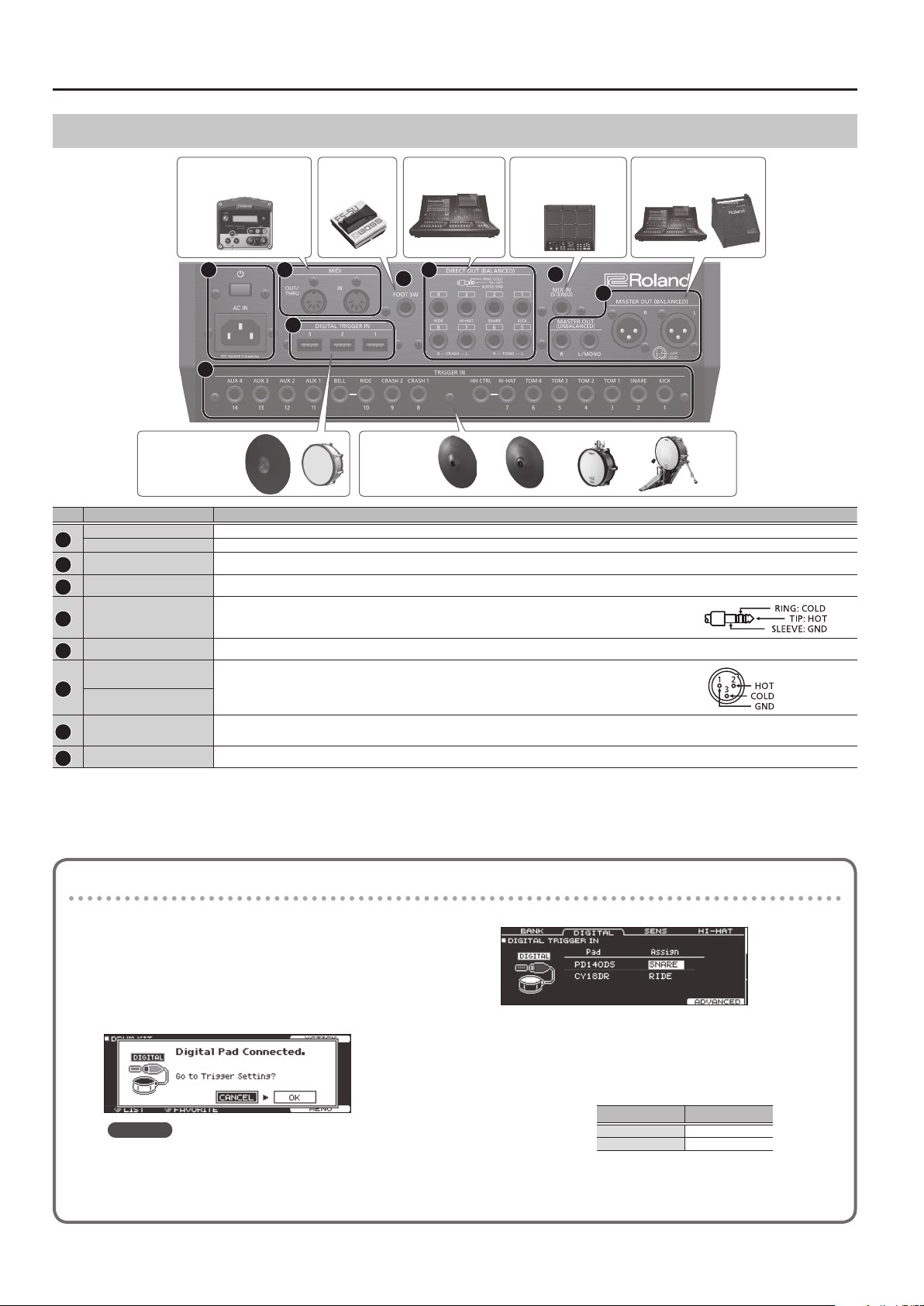
Getting Ready
Rear Panel (Connect Your Equipment)
or other MIDI device
D E
MixerFootswitchExternal sound module
G
F
Sampling pad or
other electronic
musical instrument
H
I
K
J
(digital connection)
No. Jack Explanation
[L] switch
D
AC IN jack Connect the included AC power code to this inlet.
MIDI connectors Use these connectors to connect an external sound module or other MIDI device.
E
FOOT SW jack You can connect a footswitch (BOSS FS-5U, FS-6; sold separately) here and use it to control various things.
F
DIRECT OUT (BALANCED)
G
jacks
MIX IN (STEREO) jack Connect this to an electronic musical instrument such as a sampling pad.
H
MASTER OUT (BALANCED)
jacks
I
MASTER OUT
(UNBALANCED) jacks
TRIGGER IN jacks
J
DIGITAL TRIGGER IN ports Connect pads that support digital connection (e.g., PD-140DS or CY-18DR) here.
K
Press this switch to turn it on/o.
Connect these to your mixer.
Use the [SETUP] button to specify the DIRECT OUT 1–8 jack from which
each instrument is output.
Connect these to your mixer, amplied speakers, or recording device.
If you want to output in monaural, connect only the L/MONO jack of the
MASTER OUT (UNBALANCED) jacks.
Connect cymbal, hi-hat, kick, and other pads here.
* If connecting a dual trigger type pad, use a stereo (TRS) cable.
PadsPads
* Pin assignment of the DIRECT
OUT (BALANCED) jacks
* Pin assignment of the MASTER
OUT (BALANCED) jacks
Mixer or amplied
speakers
Settings for pads that support digital connection
The rst time that a pad that supports digital connection is
connected to a DIGITAL TRIGGER IN port, the following screen
appears.
Following the instructions in the screen, make settings to specify
the trigger input to which the connected pad should be assigned.
* If you specify the same trigger input as a pad that is connected
to a TRIGGER IN jack, the pad that’s connected to that TRIGGER
IN jack won’t produce sound.
Reference
For details on pad settings, refer to “Reference Manual” (PDF).
* To prevent malfunction and equipment failure, always turn down the volume, and turn o all the units before making any connections.
8
1. Select “OK” and press the [ENTER] button.
2. Use the cursor buttons to select the pad that you want
to specify, and use the [–] [+] buttons or the dial to
specify the assignment.
When you select a pad, the FUNC button of the selected pad
blinks.
(Setting example)
* You can’t specify multiple instances of the same assignment.
Pad Assign
PD140DS SNARE
CY18DR RIDE
3. Press the [KIT] button to return to the DRUM KIT screen.
Page 9

Getting Ready
Turning the Power On/O
* Once everything is properly connected (p. 8), be sure to follow
the procedure below to turn on their power. If you turn on
equipment in the wrong order, you risk causing malfunction or
equipment failure.
* Before turning the unit on/o, always be sure to turn the volume
down. Even with the volume turned down, you might hear some
sound when switching the unit on/o. However, this is normal
and does not indicate a malfunction.
Turning the power on
1. Minimize the volume of the TD-50 and the connected
devices.
2. Press the TD-50's [
When you turn the TD-50 on, the following screen appears.
In this screen you can enable or disable the AUTO OFF function.
Button Explanation
[F1] (OFF) Button The power does not turn o automatically.
[F4] (4 HOURS)
Button
If the AUTO OFF function is set to “OFF,” this screen won’t appear.
MEMO
If a pad that supports digital connection is connected, the pad
setting screen might appear. For details, refer to “Settings for
pads that support digital connection” (p. 8).
3. Power-on the connected devices, and adjust the volume.
L
] switch.
When four hours have elapsed without any pad
being struck or any operation being performed, the
unit will turn o automatically.
Making the Power Automatically Turn o After
a Time (AUTO OFF)
The power to this unit will be turned o automatically after
a predetermined amount of time has passed since it was
last used for playing music, or its buttons or controls were
operated (AUTO OFF function).
If you do not want the power to be turned o automatically,
disengage the AUTO OFF function.
* To restore power, turn the power on again.
1. Press the [SETUP] button.
2. Use the PAGE [UP] [DOWN] buttons and the function
buttons to select “AUTO OFF.”
The AUTO OFF screen appears.
3. Use the [–] [+] buttons or the dial to specify the setting of
the auto-o function.
Setting Explanation
OFF The power does not turn o automatically.
4 HOURS
4. Press the [KIT] button to return to the DRUM KIT screen.
MEMO
If the auto-o function is set to “4 HOURS,” the message
“WARNING: AUTO OFF, The TD-50 will turn o in 30 min.” will
appear 30 minutes before turning the TD-50 o.
When four hours have elapsed without any pad
being struck or any operation being performed, the
unit will turn o automatically.
Turning the power o
NOTE
Settings that you edit on the TD-50 are saved when you turn o
the unit. Be sure to turn o the unit by pressing the [L] switch.
1. Minimize the volume of the TD-50 and the connected
devices.
2. Turn o the power to the connected devices.
3. Press the TD-50’s [
The screen will indicate “Please wait. Now saving...,” and the unit will
turn o when the settings have been saved.
* If you need to turn o the power completely, rst turn o the
unit, then unplug the power cord from the power outlet. Refer
to “To completely turn o power to the unit, pull out the plug
from the outlet” (p. 2).
L
] switch.
9
Page 10

Getting Ready
Making Hi-hat Settings
If you’re using the VH-13 or VH-11 V-hi-hat, adjust the oset on the
TD-50.
This adjustment is required for pedal movements such as open or
close to be detected correctly.
Settings for the VH-13
1. Press the [TRIGGER] button.
2. Press the PAGE [UP] button several times to access the top
page.
3. Press the [F4] (HI-HAT) button.
The TRIGGER HI-HAT screen appears.
4. Use the [–] [+] buttons or the dial to set the Trig Type to
“VH13.”
5. Press the [F5] (OFFSET) button.
The VH OFFSET ADJUSTMENT screen appears.
Settings for the VH-11
1. After making the hi-hat settings, release your foot from
the pedal, and while keeping your foot o the pedal, turn
on the power of the TD-50.
2. Loosen the clutch screw and let the hi-hat rest naturally
on the motion sensor unit.
3. Press the [TRIGGER] button.
4. Press the PAGE [UP] button several times to access the top
page.
5. Press the [F4] (HI-HAT) button.
6. Use the [–] [+] buttons or the dial to set the Trig Type to
“VH11.”
7. While reading the meter displayed on the right side of the
TD-50’s screen, adjust the oset with the VH-11’s VH oset
adjustment screw.
Adjust the oset so that the appear in the meter.
8. Press the [KIT] button to return to the DRUM KIT screen.
Reference
If you need, make further adjustments to the parameters, refer
to “Reference Manual.”
6. Loosen the clutch screw of the top hi-hat and let it sit on
the bottom hi-hat.
* Do NOT touch the hi-hats or the pedal.
7. Press the [F5] (EXECUTE) button.
The “VH Oset” parameter is set automatically (approx. 3 seconds).
The [TRIGGER] button stops ashing and remains lit.
8. Press the [KIT] button to return to the DRUM KIT screen.
Reference
If you need, make further adjustments to the parameters, refer
to “Reference Manual.”
10
Page 11

Basic Operation
Getting Ready
Switching tabs and specifying functions ([F1]–
[F5] buttons, [R1]–[R3] knobs)
You can use the [F1]–[F5] buttons to switch the tabs that are
shown at the top of the display, or specify the functions that
are shown at the top and bottom of the display.
You can also use the [R1]–[R3] knobs to change the values
that are shown at the bottom of the display.
Adjusting the overall volume
([MASTER] knob, [PHONES] knob)
Use the [MASTER] knob to adjust the
volume that is output from the MASTER
OUT jacks. Use the [PHONES] knob to
adjust the headphone volume.
Switching pages (PAGE [UP] [DOWN] buttons)
Use the PAGE [UP] [DOWN] buttons to switch pages in the
screen.
In screens where you can switch pages, the PAGE [UP] [DOWN]
buttons are lit, and in the right side of the display there is an
indication of which page you are in.
Adjusting the volume balance of each pad
(faders)
Use the faders to adjust the volume balance of the entire
TD-50.
By using the mixer (p. 18), you can adjust the volume balance
of the pads in each kit. Mixer settings can be saved for each
individual kit.
You can adjust the following trigger inputs and volumes.
Fader Explanation
KICK KICK
SNARE SNARE
TOMS TOM1–4
HI-HAT HI-HAT
CRASH CRASH1, 2
RIDE RIDE
AUX AUX1–4
AMBIENCE AMBIENCE
Returning to the previous screen ([EXIT] button)
When you want to return to the previous screen, press the
[EXIT] button.
Conrming an operation ([ENTER] button)
Press this button to nalize a value or conrm an operation.
Editing a value ([–] [+] buttons/dial)
To edit the value that's highlighted by the cursor, use the
dial or the [–] [+] buttons.
If you operate these while holding down the [SHIFT]
button, the value changes more quickly.
MEMO
If you hold down the [+] button and press the [–]
button, the value will increase rapidly. If you hold
down the [–] button and press the [+] button, the
value will decrease rapidly.
Moving the cursor (cursor buttons)
Cursor refers to the highlighted characters indicating an
on screen parameter that can be set. When there is more
than one possibility within the screen, use the cursor
buttons to move it.
11
Page 12

Getting Ready
About Performance Techniques
The TD-50 responds to a variety of performance techniques just like
an acoustic drum set.
NOTE
5 Use only wooden or plastic sticks. Using a carbon or metal
stick may cause the sensor to malfunction.
5 Use nylon brushes. Using metal brushes may cause the
sensor to malfunction, and may scratch the pad.
Pad
Playing method Explanation
Head shot
Hit only the head of the pad.
For a snare drum, the tone will change naturally as you
move the strike location from the center of the head
Tone changes depending
on strike point
Rim shot
Cross stick
Playing with brushes
Change the nuance of the rim shot
With certain snare and tom sounds, slight changes in the way you
play rim shots changes the nuance.
Playing method Explanation
Normal rim shot
(Open rim shot)
Shallow rim shot
toward the rim.
Strike the head and the rim of the pad simultaneously.
A sound (rim sound) dierent than the head shot will be
heard.
Strike the rim while placing your hand on the head.
Snare sounds can produce dierent sounds in response
to dierent playing techniques; for example they can
produce a rim sound when played using a rim shot,
or a cross-stick sound when played using a cross-stick
technique.
Either connect a pad that supports rim shot playing
technique to the TRIGGER IN (2 SNARE) jack, or connect
a pad that supports cross-stick technique and allows a
digital connection (such as the PD-140DS) and assign it
to the snare.
* On units other than the PD-140DS, strike only the rim
so as not to touch the head.
* On some snare sounds, it might not be possible to
play separate sounds in this way.
You can use brushes to scrape the head (brush sweep).
Either connect a mesh head pad to the TRIGGER IN
(2 SNARE) jack, or connect a pad that supports digital
connection and allows brush techniques (such as the
PD-140DS), and assign it as the snare.
In addition, assign an instrument that supports brush
techniques to the head of the snare, and turn the Brush
Switch “ON.”
For details, refer to “Reference Manual” (PDF).
Strike the head and rim simultaneously.
Simultaneously strike the head near the rim and the
rim itself.
Hi-Hat
Playing method Explanation
Open/closed
Pressure (VH-13)
The hi-hat tone changes smoothly and continuously
from open to closed in response to how far the pedal
is pressed.
You can also play the foot closed sound (playing the
hi-hat with the pedal completely pressed down) and
foot splash sound (playing the hi-hat with the pedal
fully pressed and then instantly opening it).
When you strike the hi-hat while pressing on the
pedal with the hi-hat closed, you can then change the
closed tone in response to the pressure you place on
the pedal.
* The VH-11, FD-9, and FD-8 do not respond to
pressure.
Bow shot
This playing method involves striking the middle area
of the top hi-hat. It corresponds to the sound of the
“head-side” of the connected trigger input.
Edge shot
Edge sensor
* Do not strike the bottom of the top hi-hat, and do not strike the
bottom hi-hat. Doing so will cause malfunctions.
This playing method involves striking the edge of the
top hi-hat with the shoulder of the stick. When played
as shown in the gure, the “rim-side” sound of the
connected trigger input is triggered.
* Striking directly on the edge (i.e., exactly from the
side) will not produce the correct sound. Strike as
shown in the illustration.
Cymbal
Playing method Explanation
Bow shot
Edge shot
Edge sensor
Bell shot
Choke play
Edge sensor
Nuance changes
depending on the
strike location
Sensor
This is the most common playing method,
playing the middle area of the cymbal. It
corresponds to the sound of the “head-side” of
the connected trigger input.
This playing method involves striking the edge
with the shoulder of the stick. When played as
shown in the gure, the “rim-side” sound of the
connected input is triggered.
This is the technique of striking the bell. When
the bell area shown in the illustration is struck,
the bell sound is heard.
Connect a compatible pad to the TRIGGER IN
(10 RIDE - BELL) jack, or connect a pad that
allows the bell shot technique and supports a
digital connection (such as the CY-18DR), and
assign it to ride.
If you use your hand to choke (grasp) the edge
sensor after striking the cymbal, the sound
stops.
On the CY-18DR, placing your hand on the
sensor will also stop the sound.
When you strike the cymbal in the choked state,
the sound is shorter.
12
Page 13

Performing
Drum Kits and Instruments
On the TD-50, the sound you hear when you strike each pad is
called an “instrument.” A “drum kit” is a set of sounds (instruments)
assigned to the pads.
Drum kit
The illustration below shows the structure of a drum kit.
Drum kit 100
Drum kit 1
Pad settings
TOM4 HI-HAT CRASH1
AUX1 AUX2
Instrument
TOM1 TOM2KICK SNARE TOM3
RIDE
AUX3
CRASH2
AUX4
Instrument settings
Instrumental sounds,
tuning, volume, etc.
Selecting a Drum Kit
1. Press the [KIT] button.
The DRUM KIT screen appears.
2. Use the [–] [+] buttons or dial to select a drum kit.
About the DRUM KIT screen
This is the TD-50’s main screen; it will appear when you press a
[DRUM KIT] button.
Tempo (shown only if the kit
tempo is “ON”)
Drum kit number
Drum kit name
Brush icon (shown only if Brush
Switch is “ON”)
Favorite icon (shown
only if a drum kit
that is registered as
a favorite (p. 15) is
selected)
User sample icon (shown only
if a drum kit that uses user
samples (p. 21) is selected)
Ambience settings
The performance location, wall material, amount of ambience,
etc.
Mixer settings
Volume, pan, multi-eect, equalizer, compressor settings, etc.
for each pad
Overall settings for the entire drum kit
Volume, drum kit name, illumination color, etc.
Selecting a Drum Kit from the List
In the DRUM KIT screen, turn the [R1] (LIST) knob; KIT LIST appears,
allowing you to select a drum kit from the list.
Cross-Stick Function
Pads that are connected to a TRIGGER IN jack
Each time you press the [F4] (XSTICK) button, you’ll switch between
sounding and not sounding the cross-stick sound (p. 12) from the
snare pad.
When playing using a pad that supports digital connection
and cross-stick technique (such as the PD-140DS)
If a trigger input is assigned to snare (p. 8), cross-stick technique is
always possible.
In this case, the XSTICK icon is not shown in the screen.
13
Page 14

Performing
Playing with the Click
Turning the click on/o
1. Press the [CLICK] button.
The CLICK screen appears.
2. Press the [F1] (TEMPO) button.
3. Press the [F5] button.
The click sounds.
You can adjust the volume of the click using the [CLICK] knob.
4. Press the [F5] button once again.
The click stops.
MEMO
You can also turn the click on/o by holding down the [SHIFT]
button and pressing the [CLICK] button.
Reference
You can also output the click only to headphones. For details,
refer to “Reference Manual” (PDF).
Changing the tempo
1. In the CLICK screen (TEMPO tab), turn the [R1] knob to
adjust the tempo.
Changing the beat unit
1. In the CLICK screen (TEMPO tab), turn the [R2] knob to
change the time signature.
2. Press the [KIT] button to return to the DRUM KIT screen.
Reference
For other settings, refer to “Data List” (PDF).
Performing Along with a Song
Performing Along with an Audio Player Song
Here’s how to connect an audio player (smartphone) to the MIX IN
jack, and perform along with a song.
1. Connect an audio player to the MIX IN jack (p. 7, p. 8).
2. Play back the audio player.
3. Turn the [MIX IN] knob to adjust the volume of the song.
Performing Along with a TD-50 Song
The TD-50 contains songs of a wide range of genres.
Some internal songs consist only of audio data, and others record a
drum performance (MIDI data).
An audio le (WAV or MP3) on an SD card can also be played back
as a song.
Here’s how to perform along with a song.
1. Press the [SONG] button.
The SONG screen appears.
2. Use the [F1]–[F3] buttons, [–] [+] buttons, or dial to select
a song.
Button Explanation
[F1] (INTERNAL) button Internal songs
[F2] (SD CARD) button SD card songs
[F3] (REC DATA) button
3. Press the [
The selected song plays.
Controller Function
[s] button
[H] (u) button
[I] (
[K] (x) button
[J] (y) button
[SONG] knob Adjust the volume of the song (audio le)
* This might be unavailable depending on the type of song.
Reference
s
] button.
) button
u
5 You can repeatedly play the entire song, or repeatedly play
just a portion of the song. For details, refer to “Reference
Manual” (PDF).
5 By outputting an audio le from the SD card as a click track,
you can sound a click along with the song. For details, refer
to “Reference Manual” (PDF).
When transferring les from your computer to
an SD card
Audio les can be played back not only from the top level of
the SD card drive, but also from within a folder.
* You can put up to 200 song les in a single folder.
* Make sure that no single le is larger than 2 GB.
Reference
For details, refer to “Reference Manual” (PDF).
Audio les that can be played by the TD-50
Format (extension) WAV (.wav) MP3 (.mp3)
Sampling frequency 44.1 kHz 44.1 kHz
Bit rate 16, 24-bit 64 kbps–320 kbps
* File names or folder names that contain more than 16
characters are not shown correctly. Files and folders using
double-byte characters are also not supported.
WAV MP3
Songs recorded on the TD-50 or on an SD
card
Play/stop the song
Move to the beginning of the song
Move to the end of the song *
Rewind the song *
Fast-forward the song *
14
Page 15

Performing
Rhythm Training (QUIET COUNT)
The TD-50 provides a “Quiet Count” function that’s an ideal way to
develop your sense of tempo.
Quiet count is a training function that helps you keep the tempo
on your own. For the rst several measures, the click sounds
at the specied volume, but for the next several measures the
volume decreases, becoming nearly inaudible. This cycle of several
measures continues until you stop the function.
1. In the CLICK screen (p. 14), press the [F4] (QUIET CNT)
button to start training.
5 The click will sound during the rst few measures. When you
reach the last measure during which the click will sound, the
screen will indicate “Ready.”
5 When the click stops sounding, the screen indication will
change to “Quiet.” Continue striking the pads during this time.
5 After the Quiet region, the proportion of your strikes that were
played at an accurate tempo are shown as a “%” value.
Registering/Recalling Favorite Drum Kits (FAVORITE)
You can register frequently-used drum kits as “favorites” for instant
recall.
Registering a favorite
1. Select the drum kit that you want to register (p. 13).
2. In the DRUM KIT screen (p. 13), press the [F5] (MENU)
button.
3. Press the PAGE [UP] button several times to access the KIT
SETTINGS screen.
4. Press the [F3] (FAVORITE) button.
5. Turn the [R2] knob to turn favorites “ON.”
6. Press the [KIT] button to return to the DRUM KIT screen.
Drum kits that are registered as a favorite will show an icon in the
DRUM KIT screen.
2. To stop training, press the [F5] (STOP) button to return to
the CLICK screen.
Quiet Count settings
In the QUIET COUNT screen, press the [F2] (SETUP) button to access
the settings screen.
Parameter Setting Explanation
Specify the length (measures) of
Measures 2, 4, 8, 16 (Measures)
Of the measures specied by “Measures,” this setting species
the length of the measures that will be “Quiet.”
RANDOM
Quiet
1, 2, 4
the interval for which the click will
alternate between “Sounding” and
“Quiet.”
The length of the Quiet interval will
randomly change each time.
Species the length (number of
measures) of the Quiet interval.
* You can’t specify a length that’s
more than half the length
specied by Measures.
Recalling a favorite
1. In the DRUM KIT screen, turn the [R2] (FAVORITE) knob.
A list of drum kits that are registered as favorites is displayed.
2. Select the drum kit that you want to recall, and press the
[F5] (OK) button.
The TD-50 switches to the selected drum kit.
MEMO
To remove “favorite” registration from a drum kit, turn the
favorite setting “OFF.”
15
Page 16

Recording
Recording a Performance
You can easily record your own performance and play it back.
* If you want to record on an SD card, you must rst insert an SD
card (p. 7).
Recording
1. In the DRUM KIT screen (p. 13), press the [
The RECORDER screen appears; the TD-50 is in record-standby
condition.
MEMO
If you want to record along with a click, sound the click (p. 14).
2. Press the [F5] button to select “DRUM only.”
3. Turn the [R1] knob to select the recording destination.
Display Explanation
Record onto the TD-50’s temporary area (one song).
The data recorded to TEMPORARY can also be copied to
TEMPORARY
SD#01–99
an SD card. For details, refer to “Reference Manual” (PDF).
* The recorded data in the TEMPORARY area disappears
when you turn o the power.
Record onto the SD card (99 songs).
* You can’t select this unless an SD card is inserted in
the TD-50.
t
] button.
Recording Your Performance Along with a Song
You can record your performance along with a song.
Recording
1. Select the song (p. 14).
2. Press the [
The RECORDER screen appears; the TD-50 is in record-standby
condition.
3. Press the [F5] button to select “with SONG.”
You can select “with SONG” only for audio le songs.
4. Turn the [R1] knob to select the recording destination.
MEMO
5. Press the [
The TD-50 starts recording and the song starts playing.
6. Press the [
t
] button.
If it is OK to overwrite a recording destination that already
contains recorded data, turn the [R2] knob to add a check mark
to “Overwrite.” If the check mark is cleared, previously-recorded
data will not be accidentally overwritten.
s
] button to start recording.
s
] button once again to stop recording.
MEMO
If it is OK to overwrite a recording destination that already
contains recorded data, turn the [R2] knob to add a check mark
to “Overwrite.” If the check mark is cleared, previously-recorded
data will not be accidentally overwritten.
4. Press the [
5. Press the [
s
] button to start recording.
s
] button once again to stop recording.
Playback
6. Press the [
The recorded performance plays back.
MEMO
7. Press the [
s
] button.
You can also turn the [R1] knob to select another recorded song.
s
] button to stop playback.
Playback
7. The recorded performance plays back.
Recording on a Connected Computer
You can connect the TD-50 to your computer and record ten
channels of multi-track audio onto your DAW, or record your
performance as MIDI data.
Reference
For details, refer to “Reference Manual” (PDF).
Installing the USB Driver
The USB driver is software that transfers data between the TD-50
and your computer software.
In order to transmit and receive audio as USB AUDIO, you must
install the USB driver.
You can export your recording to the SD card
A song recorded on the TD-50 can be exported as audio data
or SMF to an SD card; in the SONG screen (REC DATA tab),
press the [F4] (EXPORT) button. For details, refer to “Reference
Manual” (PDF).
16
USB cable (sold separately)
MEMO
For details on downloading and installing the USB driver, refer to
the Roland website.
http://www.roland.com/support/
Page 17

Customizing a Kit
Saving the settings
On the TD-50, your edits are saved automatically, so you
don’t have to perform any operation to save the settings.
Settings are also saved when you turn o the power.
Editing an Instrument (INSTRUMENT)
Here’s how to edit an individual instrumental sound such as the
snare drum or kick drum.
Reference
For details on the parameters that can be edited, refer to “Data
List” (PDF).
1. Press the [INSTRUMENT] button.
The INSTRUMENT screen appears.
2. Select the pad that you want to edit.
3. Edit the settings of the instrument.
MEMO
An audio le that you created on your computer can be loaded
from the SD card into the TD-50, and played as an instrument
(p. 21).
Selecting an Instrument
1. Press the [INSTRUMENT] button.
2. Press the PAGE [UP] button several times to access the
INSTRUMENT screen.
3. Press the [F1] (INST) button.
4. Select the pad that you want to edit.
5. Turn the [R1] knob to select an instrument.
6. Press the [KIT] button to return to the DRUM KIT screen.
Reference
For details on the instruments that you can select, refer to "Data
List" (PDF).
4. Press the [KIT] button to return to the DRUM KIT screen.
Reference
5 In screens where the [F5] (H & R) button is shown, you can
individually edit the parameters for each dierent striking
location, such as the head and the rim. For details, refer to
“Reference Manual” (PDF).
5 You can layer two instruments together, or switch between
them according to the force of the strike (SUB INSTRUMENT).
For details, refer to “Reference Manual” (PDF).
Choosing a pad to edit
Choosing by hitting a pad
To edit the settings for a pad, strike that pad to select it.
To select the rim of a pad, strike the rim.
MEMO
By pressing the [LOCK] button to make it light, you can
prevent the pad you’re editing from being switched. This is
convenient if you’re playing a phrase while you edit.
Choosing with the SELECT [K] [J] buttons
You can also use the SELECT [K] [J] buttons to select the pad
(trigger input number) to edit.
When using a pad that provides rim support, the [RIM] button lets
you choose whether to make settings for the head or for the rim.
When using a pad that provides three-way trigger support, this
button switches between head, rim, and bell.
The [RIM] button is lit if the rim or bell is selected.
Auditioning the sound of a pad ([PREVIEW] button)
You can press the [PREVIEW ] button to hear the sound of the pad
that’s currently selected.
The volume changes depending on how strongly you press the
button. You can also x the volume. For details, refer to “Reference
Manual” (PDF).
MEMO
By holding down the [SHIFT] button and pressing [PREVIEW],
you can also preview sounds such as the snare’s outside edge,
shallow rim shot, or closed hi-hat.
17
Page 18

Customizing a Kit
Simulating the Ambience of a Performance Space (AMBIENCE)
This simulates the reverberation or acoustics of a location in which
you’re playing the drums (ambience).
By adjusting settings such as room ambience (the type and size
of the room), and reverb (reverberation), you can give your drum
sound more naturalness and presence.
Reference
For details on the parameters that can be edited, refer to “Data
List” (PDF).
1. Press the [AMBIENCE] button.
The AMBIENCE screen appears.
2. Edit the settings of the ambience.
3. Press the [KIT] button to return to the DRUM KIT screen.
Turning ambience on/o
1. Press the [AMBIENCE] button.
2. Press the PAGE [UP] button several times to access the
AMBIENCE screen.
3. Press the [F1]–[F3] button to turn the setting on/o.
Button Explanation
[F1] button Turns room ambience on/o.
[F2] button Turns reverb on/o.
[F3] button Turns enhancer on/o.
Editing the Mixer (MIXER)
Here you can adjust the volume of each pad and apply various
eects to the sound.
Reference
For details on the parameters that can be edited, refer to “Data
List” (PDF).
1. Press the [MIXER] button.
The Mixer setting screen appears.
2. Select the pad that you want to edit (p. 17).
3. Edit the mixer settings.
4. Press the [KIT] button to return to the DRUM KIT screen.
Adjusting the Volume of Each Pad
Here’s how to adjust the volume of each pad.
Reference
You can also adjust the pan (stereo position) and minimum
volume of each pad. For details, refer to “Reference Manual”
(PDF).
1. Press the [MIXER] button.
2. Press the PAGE [UP] button several times to access the top
page.
3. Press the [F1] (VOLUME) button.
The MIXER VOLUME screen appears.
4. Select the pad that you want to edit (p. 17).
5. Use the [–] [+] buttons or the dial to edit the value.
18
Page 19

Customizing a Kit
Applying Eects
For each pad, you can adjust the way in which its volume changes
(pad compressor) and adjust its tone (pad equalizer), or apply up to
three eects to the entire drum kit (multi-eect).
Reference
5 For details on the parameters that can be edited, refer to
“Data List” (PDF).
5 You can apply a compressor or equalizer to the entire drum kit
(master compressor, master equalizer). For details, refer to “Reference
Manual” (PDF).
1. Press the [MIXER] button.
2. Use the PAGE [UP] [DOWN] buttons to access the edit
screen.
PAD EQ screen
PAD COMPRESSOR screen
Comparing with or Reverting to the Unedited Drum Kit (SNAPSHOT)
You can temporarily save the currently-edited drum kit, and
compare it with the current settings or revert back to it (snapshot).
Current drum kit
(CURRENT)
1. Select the drum kit that you want to edit.
When you select a drum kit, the data of the selected drum kit is
stored in “UNDO.”
2. When you want to temporarily save the settings of the
currently-edited drum kit, press the [SNAPSHOT] button.
The SNAPSHOT screen appears, and the current drum kit (CURRENT)
is selected.
Save temporarily
(STOCK)
Immediately
after selecting
drum kit (UNDO)
Edit
MULTI EFFECT screen
3. Edit the eect settings.
Turning eects on/o
1. Press the [MIXER] button.
2. Use the PAGE [UP] [DOWN] buttons to access the edit
screen.
3. Press a function button to turn the setting on/o.
Screen Button Explanation
PAD EQ screen [F4] button Turns pad equalizer on/o.
PAD COMPRESSOR
screen
MULTI EFFECT screen [F5] button
[F4] button Turns pad compressor on/o.
Turns on/o the multi-eect 1–3
selected by the [R1] knob.
3. Press the [F5] (SAVE) button.
The current drum kit settings are saved in STOCK.
4. Press the [EXIT] button to exit the SNAPSHOT screen, and
edit the drum kit.
* When you switch drum kits, the settings saved in STOCK are
deleted.
5. Press the [SNAPSHOT] button.
6. Use the [F1]–[F3] buttons to switch between the saved
drum kits, and play them to compare.
Button Explanation
[F1] (CURRENT) button Current drum kit settings
[F2] (STOCK) button Drum kit settings saved in STOCK
[F3] (UNDO) button
Settings immediately after selecting the
drum kit
7. If you want to return the current drum kit settings to the
state immediately after selecting a drum kit or STOCK,
press the [F2] or [F3] button to select the drum kit settings
to which you want to return.
If you want to continue with the current drum kit settings, press the
[KIT] button to return to the DRUM KIT screen.
8. Press the [F4] (RESTORE) button.
A conrmation message appears.
If you decide to cancel, select “CANCEL” and press the [ENTER]
button.
9. Select “OK” and press the [ENTER] button.
The current drum kit settings return to the settings of the drum kit
that you selected in step 7.
10. Press the [KIT] button to return to the DRUM KIT screen.
19
Page 20

Customizing a Kit
Editing a Drum Kit (MENU)
Here’s how to make settings such as the volume of the drum kit and
the illumination color of the controls.
Reference
For details on the parameters that can be edited, refer to “Data
List” (PDF).
1. In the DRUM KIT screen (p. 13), press the [F5] (MENU)
button.
The menu screen appears.
2. Edit the settings of the drum kit.
3. Press the [KIT] button to return to the DRUM KIT screen.
Setting the Volume
Here’s how to set the volume of the drum kit.
1. In the DRUM KIT screen (p. 13), press the [F5] (MENU)
button.
Renaming the Drum Kit
Here’s how to rename the currently selected drum kit.
1. In the KIT SETTINGS screen (p. 20), press the [F4] (NAME)
button.
The DRUM KIT NAME screen appears.
2. Edit the name.
You can enter a kit name (upper line) of up to 12 characters, and a
sub-name (lower line) of up to 16 characters.
Controller Explanation
Cursor buttons
[–] [+] buttons, dial Change the character.
[R1] (ABC) knob Select uppercase characters.
[R2] (abc) knob Select lowercase characters.
[R3] (123) knob Select numerals.
[F3] (INSERT) button Insert a space at the cursor location.
[F4] (DELETE) button Delete the character at the cursor location.
3. Press the [F5] (EXIT) button to exit the DRUM KIT NAME
screen.
Move the cursor to the character that you
want to change.
2. Press the PAGE [UP] button several times to access the top
page.
The KIT SETTINGS screen appears.
3. Press the [F1] (VOLUME) button.
4. Use the [–] [+] buttons or the dial to edit the value.
Setting -INF–+6.0 dB
Specifying the Illumination Color of the [KIT] Button and Knobs
For each kit, you can change the illumination color of the [KIT]
button and knobs.
This provides a useful way to distinguish between drum kits; for
example you could assign dierent colors to drum kits of dierent
genres, or use the color as a guideline when editing instruments.
1. In the KIT SETTINGS screen, press the [F2] (COLOR) button.
2. Use the cursor buttons to select the illumination color.
Setting 1–10
20
Page 21

Importing and Playing Audio Files (USER SAMPLE)
Audio les that you created on your computer can be imported
from an SD card into the TD-50, and played as instruments (user
sample function). You can edit the sound of a user sample or apply
eects to it in the same way as other instruments.
Customizing a Kit
7. Press the [F5] (IMPORT) button.
A conrmation message appears.
If you decide to cancel, select “CANCEL” and press the [ENTER]
button.
Audio les that can be loaded by the TD-50
WAV
Format (extension) WAV (.wav)
Sampling frequency 44.1 kHz
Bit rate 16, 24-bit
Length Maximum 180 seconds
* File names or folder names that contain more than 16
characters are not shown correctly. Files and folders using
double-byte characters are also not supported.
Importing an Audio File
Here’s how to import an audio le into the TD-50 as a user sample.
1. Insert an SD card into the TD-50 (p. 7).
2. Holding down the [SHIFT] button and pressing the
[SETUP] button.
3. Press the PAGE [UP] button several times to access the top
page.
4. Press the [F1] (IMPORT) button.
The USER SAMPLE IMPORT screen appears.
8. Select “OK” and press the [ENTER] button.
The audio le is imported.
Assigning a User Sample to an Instrument and Playing It
1. Press the [INSTRUMENT] button.
2. Press the PAGE [UP] button several times to access the
INSTRUMENT screen.
3. Press the [F1] (INST) button.
4. Select the pad that you want to edit (p. 17).
5. Move the cursor to the instrument category, and use the
[–] [+] buttons or the dial to select “USER SAMPLE.”
Cursor button Function
[H] button
[I] button
[K] button
[J] button
Moves cursor (up)
Moves cursor (down)
Exits a folder
Enters a folder
5. Use the cursor buttons to select an audio le, and press
the [F5] (SELECT) button.
The USER SAMPLE IMPORT (DESTINATION) screen appears.
6. Use the cursor buttons to select the import-destination
number, and press the [F5] (IMPORT) button.
* If you select a number in which data already exists, the message
“User Sample Exists!” appears. Select a number that contains no
data.
6. Turn the [R1] knob to select a user sample.
7. Press the [KIT] button to return to the DRUM KIT screen.
When you strike a pad to which the user sample is assigned, you
hear that user sample.
Reference
You can adjust the sound of a user sample and apply eects to
it in the same way as for other instruments. For details, refer to
“Reference Manual” (PDF).
21
Page 22

Settings
Trigger Settings
Here’s how to make trigger settings so that the signals from the
pads can be accurately processed by the TD-50.
Specifying the Pad Type
You can specify the type of pad (trigger type) used by each trigger
input of the trigger bank.
Trigger type
The trigger type is a collection of various trigger parameters,
adjusted to values that are appropriate for each pad.
To obtain the optimal settings for the pad used with
each trigger input, specify the model (type) of pad that’s
connected.
Trigger bank
A trigger bank contains an entire set of settings for 14
triggers.
Reference
For more about trigger banks, refer to “Reference Manual”
(PDF).
1. Press the [TRIGGER] button.
Adjusting the Sensitivity of a Pad
By adjusting the sensitivity of a pad you can adjust the balance
between the force of the strike and the loudness of the sound.
1. Press the [TRIGGER] button.
2. Press the PAGE [UP] button several times to access the top
page.
3. Press the [F3] (SENS) button.
The TRIGGER SENS screen appears.
4. Select the pad whose settings you want to edit (p. 17).
5. Use the cursor buttons to select “Sensitivity.”
6. Use the [–] [+] buttons or the dial to adjust the sensitivity.
Reference
For details on adjusting the pad sensitivity, refer to “Reference
Manual” (PDF).
2. Press the PAGE [UP] button several times to access the top
page.
3. Press the [F1] (BANK) button.
The TRIGGER BANK screen appears.
Trigger bank number
Trigger type
4. Select the pad whose settings you want to edit (p. 17).
You can also use the cursor buttons to make a selection.
Pad Explanation
K KICK
S SNARE
T1–4 TOM1–4
HH HI-HAT
C1, 2 CRASH1, 2
R RIDE
A1–4 AUX1–4
5. Use the [–] [+] buttons or the dial to specify the trigger
type.
* You can’t change the trigger type of a trigger input that’s
assigned to a pad that supports a digital connection.
Reference
For details on about trigger settings, refer to “Reference Manual” (PDF).
22
Page 23

Settings
Backing Up Data
All settings stored in the TD-50 can be saved (backed up) to an SD
card, or restored (loaded) into the TD-50.
MEMO
You can also back up and load individual drum kits. For details,
refer to “Reference Manual” (PDF).
Backing Up to SD Card
Here’s how to save all settings that are stored in the TD-50
(up to 99 sets).
1. Insert an SD card into the TD-50 (p. 7).
2. Press the [SD CARD] button.
3. Use the PAGE [UP] [DOWN] buttons to access the SD CARD
BACKUP ALL screen.
4. Press the [F1] (SAVE) button.
The SD CARD SAVE <BACKUP ALL> screen appears.
Loading Backup Data from an SD Card
Here’s how backup data that was saved on an SD card can be
loaded into the TD-50.
1. Insert an SD card into the TD-50 (p. 7).
2. Press the [SD CARD] button.
3. Use the PAGE [UP] [DOWN] buttons to access the SD CARD
BACKUP ALL screen.
4. Press the [F2] (LOAD) button.
The SD CARD LOAD <BACKUP ALL> screen appears.
5. Make load settings.
Parameter Explanation
With User Sample Choose whether the user samples will be loaded.
Bank Number Select the backup number.
* When you load user samples, all user samples in the TD-50 are
deleted. Depending on the size of the user samples, it may take
more than ten minutes to load the data.
5. Make backup settings.
Parameter Explanation
With User Sample
Bank Number Select the backup number.
* If you back up user samples as well, it may take several minutes
to save the data depending on the size of the user samples.
If you don’t back up user samples, and you then delete user
samples or renumber them, the kit won’t be reproduced
correctly even if you load the backup.
Choose whether the user samples will be backed
up.
6. Press the [F5] (SAVE) button.
MEMO
If you want to assign a name to the backup data, press the [F4]
(NAME) button and assign a name (p. 20).
7. Press the [F5] (EXECUTE) button.
A conrmation message appears.
If you decide to cancel, select “CANCEL” and press the [ENTER]
button.
6. Press the [F5] (LOAD) button.
A conrmation message appears.
If you decide to cancel, select “CANCEL” and press the [ENTER]
button.
7. Select “OK” and press the [ENTER] button.
The backup data is loaded from the SD card.
8. Select “OK” and press the [ENTER] button.
The settings are saved in the SD card.
23
Page 24

Settings
Formatting an SD Card
Here’s how to format an SD card.
* Before using an SD card for the rst time with the TD-50, you
must format the SD card.
NOTE
When you format an SD card, all data on the SD card is erased.
1. Insert an SD card into the TD-50 (p. 7).
2. Press the [SD CARD] button.
3. Use the PAGE [UP] [DOWN] buttons to access the SD CARD
UTILITY screen.
4. Press the [F3] (FORMAT) button.
The SD CARD FORMAT screen appears.
5. Press the [F5] (FORMAT) button.
A conrmation message appears.
If you decide to cancel, select “CANCEL” and press the [ENTER]
button.
6. Select “OK” and press the [ENTER] button.
The SD card will be formatted.
Settings for the Entire TD-50 (SETUP)
Settings that are common to the entire TD-50, such as the output
destination settings and the footswitch settings, are called “setup”
data.
1. Press the [SETUP] button.
The SETUP MENU screen appears.
2. Use the PAGE [UP] [DOWN] buttons and the function
buttons to select the menu that you want to edit.
Menu Explanation
OUTPUT Specify the output destination of the sounds.
USB AUDIO Make USB audio settings.
OPTION
CONTROL Assign functions to the footswitch and pads.
MIDI Make MIDI settings.
AUTO OFF Make AUTO OFF settings (p. 9).
INFO
FACTORY RESET Return the TD-50 to its factory settings.
Make settings for the preview button, the MIX IN
jacks, and the display.
Check the remaining amount of internal memory and
the program version.
3. Edit the settings of the menu that you selected.
Reference
For details on each menu, refer to “Reference Manual” (PDF).
Restoring the Factory Settings
The “Factory Reset” operation returns all data and settings stored in
the TD-50 to their factory-set condition.
NOTE
When you execute this operation, all data and settings in the TD-50
will be lost. Before you proceed, you should save any important
data and settings to your SD card (p. 23).
24
1. In the SETUP MENU screen, press the [F1]
(FACTORY RESET) button.
The FACTORY RESET screen appears.
MEMO
If you want all user samples to also be returned to their factoryset state, use the [–] [+] buttons or the dial to add a check mark
to “Reset with User Sample.” All user samples in user memory are
overwritten by the factory-set data.
2. Press the [F5] (FACTORY RESET) button.
A conrmation message appears.
If you decide to cancel, select “CANCEL” and press the [ENTER] button.
3. Select “OK” and press the [ENTER] button.
The “Factory Reset” operation will be executed.
Page 25

Troubleshooting
Problem Items to check Action Page
Problems with sound
A specic pad does not sound
No sound/Insucient volume
No sound when you strike a pad
assigned to a TRIGGER IN jack /
Trigger does not respond
No sound when you strike a
pad connected to a DIGITAL
TRIGGER IN port / Trigger does
not respond
Problems with SD card
SD card is connected but not
recognized/Data is not visible
Can’t play MP3/WAV le
Can’t correctly set the A-B repeat
times
Can’t play or import an audio le
Problems with USB
Can’t communicate with a
computer
Problems with MIDI
No sound
Are the cables correctly connected to each pad and pedal? Check the connections. p. 8
Could the instrument be “OFF”? Assign an instrument. p. 17
Could the instrument’s “Volume” be lowered? Adjust the instrument’s “Volume.”
Have the settings for “OUTPUT” been made correctly? Check the settings for “OUTPUT.”
Could the faders be lowered? Adjust the settings of the faders. p. 11
Could user samples have been deleted?
Is the pad’s “trigger type” set correctly? Set the pad’s “trigger type.” p. 22
Is the connection cable correctly connected to the TRIGGER INPUT
jack or the DIGITAL TRIGGER IN port ?
Is the product correctly connected to the external devices? Check the connections. p. 8
Could the product’s volume be lowered?
Could the volume of the connected amplied speaker be
lowered?
Have you made the correct input selection on your audio system? Check your audio system. –
Could the volume be lowered on the device connected to the MIX
IN jack?
Is the product’s input level lowered? Turn the [MIX IN] knob to an appropriate level. p. 6
Could “Local Control” be “OFF”? Set “Local Control” to “ON.”
If a pad connected to a DIGITAL TRIGGER IN port is assigned to the
same trigger input as a pad connected to a TRIGGER IN jack, the
sound of the pad that’s connected to the TRIGGER IN jack is not
output.
Is the trigger input set correctly? After connecting the pad, specify the trigger input that it will play. p. 8
Could you be using carbon or metal sticks?
Could you be using metal brushes?
Is the SD card formatted correctly? Format the SD card on this product. p. 24
Does the product support the sampling frequency and bit rate
of the MP3 le, or the sampling frequency and bit depth of the
WAV le?
Playback may be unable to keep up if you raise the playback
speed of a high bit-rate of MP3.
When using a MP3 le, it might not be possible to play back the
A-B repeat region correctly.
Is the audio le format correct? Check the audio le format, le name, and le name extension. p. 14
Is the audio le in the correct location? Check the location of the audio le.
Could a large number of audio les be in the folder? Keep the number of audio les in a folder to 200 or fewer. –
Is the USB cable connected correctly? Check the connections. p. 7
In order to transmit and receive audio as USB AUDIO, the USB
driver must be installed.
Are you using a cable that supports USB 2.0?
Have the settings for “Driver Mode” been made correctly? Choose the setting that’s appropriate for your situation.
Are the MIDI cables connected correctly? Check the connections. p. 8
Is the MIDI channel set correctly?
Has the note number been set properly? Set the pad’s “NOTE NO.”
If you delete the user sample that’s assigned to a pad, it will not
produce sound.
Either load the user sample once again, or assign a dierent
instrument.
Check the connections. p. 8
Adjust the volume to an appropriate level.
Adjust the volume to an appropriate level. –
Disconnect the pad connection cable from the DIGITAL TRIGGER
IN port.
Use wood or plastic sticks. Using carbon or metal sticks might
make the sensor malfunction.
Use nylon brushes. Using metal brushes might make the sensor
malfunction, or might scratch the pad.
Use MP3/WAV les that the product supports. p. 14
–
Install the USB driver on your computer. p. 16-
The product cannot be used the cable that supports USB 3.0. Use
the cable that supports USB 2.0.
Set the MIDI channels of the product and external MIDI device to
the same setting.
&
&
p. 21
p. 11
–
&
p. 8
–
–
–
–
&
–
&
&
&
PDF
PDF
PDF
PDF
PDF
PDF
PDF
25
Page 26

Quick Reference of Operations
Performing
Selecting a drum kit
[KIT] button&[–] [+] buttons, dial
Sounding the click
[CLICK] button&[F5] button
Changing the tempo
[CLICK] button&[F1] button&[R1] knob
Setting the time signature
[CLICK] button&[F1] button&[R2] knob
Selecting a song
[SONG] button&[F1]–[F3] button, [–] [+] buttons, dial
Playing/stopping a song
s
[
] button
Rhythm training
[CLICK] button&[F4] (QUIET CNT) button
Selecting a drum kit that’s registered as a favorite
[KIT] button&[F2] (FAVORITE) knob
Editing
Registering a drum kit as a favorite
[KIT] button&[F5] (MENU) button&[PAGE] (UP) button (KIT SETTINGS
screen)&[F3] (FAVORITE) button&[R2] knob, [–] [+] buttons
Specifying the button and knob illumination color
[KIT] button&[F5] (MENU) button&[PAGE] (UP) button (KIT SETTINGS
screen)&[F2] (COLOR) button&cursor buttons, [–] [+] buttons, dial
Recording
Recording a Performance
[KIT] button&[t] button&[F5] button&[R1] knob&[
button
s
]
Main Specications
Drum Kits 100
Pad Compressor: each pad
Eect Types
User Sample Import
Song Player (SD Card) Audio File: WAV (44.1 kHz, 16/24 bits), MP3
Recorder
Display
Power Supply AC 117 V, AC 220 V, AC 230 V, AC 240 V
Power Consumption 30 W
Dimensions
Weight 3.3 kg/7 lbs 5 oz
Accessories
Options (sold separately)
* This document explains the specications of the product at the time that the document was issued. For the latest information, refer to the Roland website.
Pad Equalizer: each pad
Room Type: 25 types
Number of User Sample: Maximum 500 (includes factory preloaded user samples)
Sound Length (total): 24 minutes in mono, 12 minutes in stereo
File formats that can be loaded: WAV (44.1 kHz, 16/24 bits)
Recording Method: Realtime
Maximum Note Storage: approx. 40,000 notes
Export File Format: WAV (44.1 kHz, 16 bits), SMF
Graphic LCD 256 x 80 dots
TRIGGER ACTIVITY Indicator (LED)
330 (W) x 255 (D) x 118 (H) mm
13 (W) x 10-1/16 (D) x 4-11/16 (H) inches
Quick Start
Power Cord
Pad: PD series, PDX series, BT-1
Cymbal: CY series
Kick: KD series, KT series
Reverb Type: 5 types
Stereo Enhancer
Multi-Eects: 3 systems, 30 types
Hi-Hat: VH-series
Hi-Hat Control Pedal: FD series
Acoustic Drum Trigger: RT series
Master Compressor
Master Equalizer
Footswitch: BOSS FS-5U, FS-6
Personal Drum Monitor: PM-10
Roland TD-50: Drum Sound Module
26
