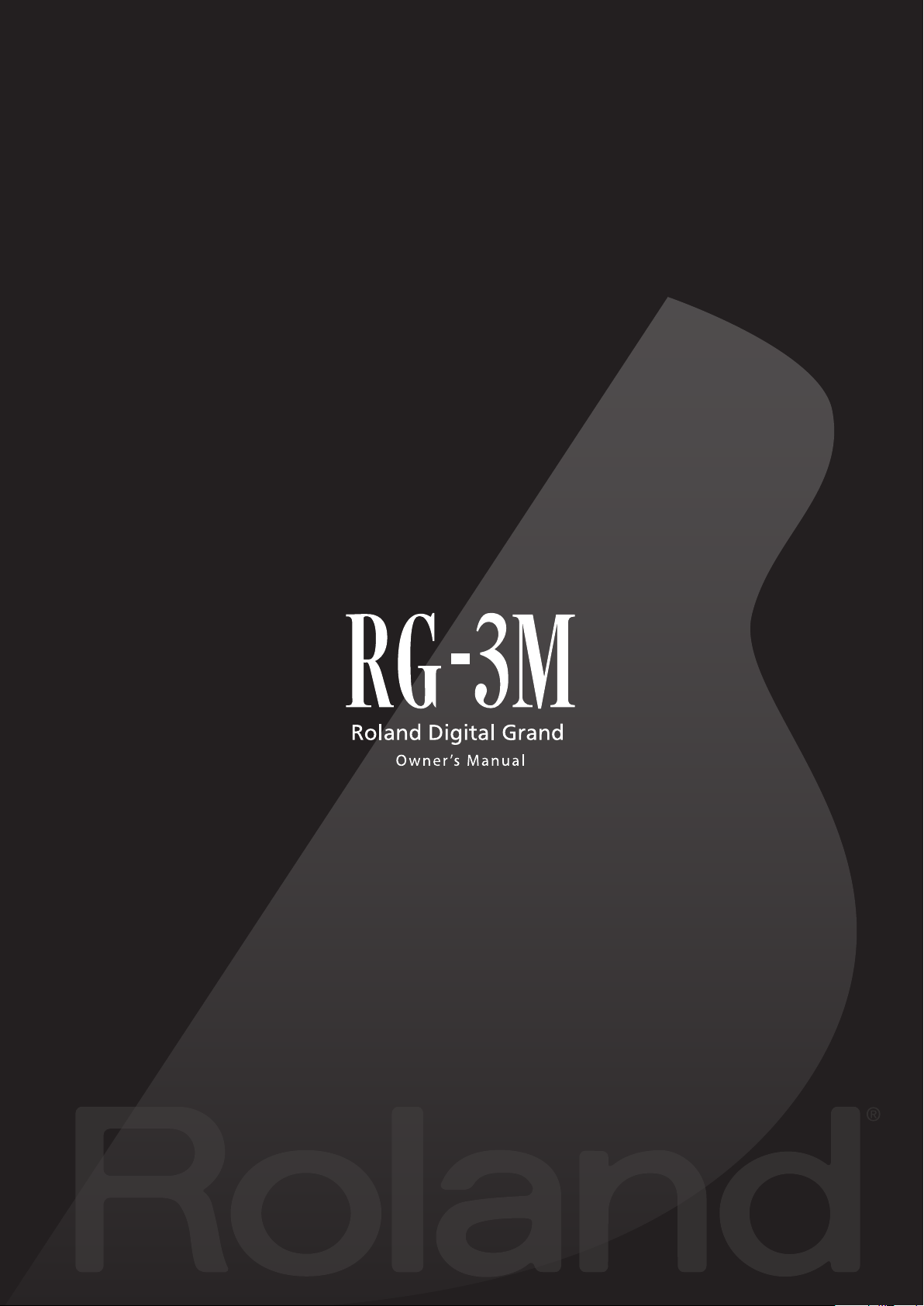
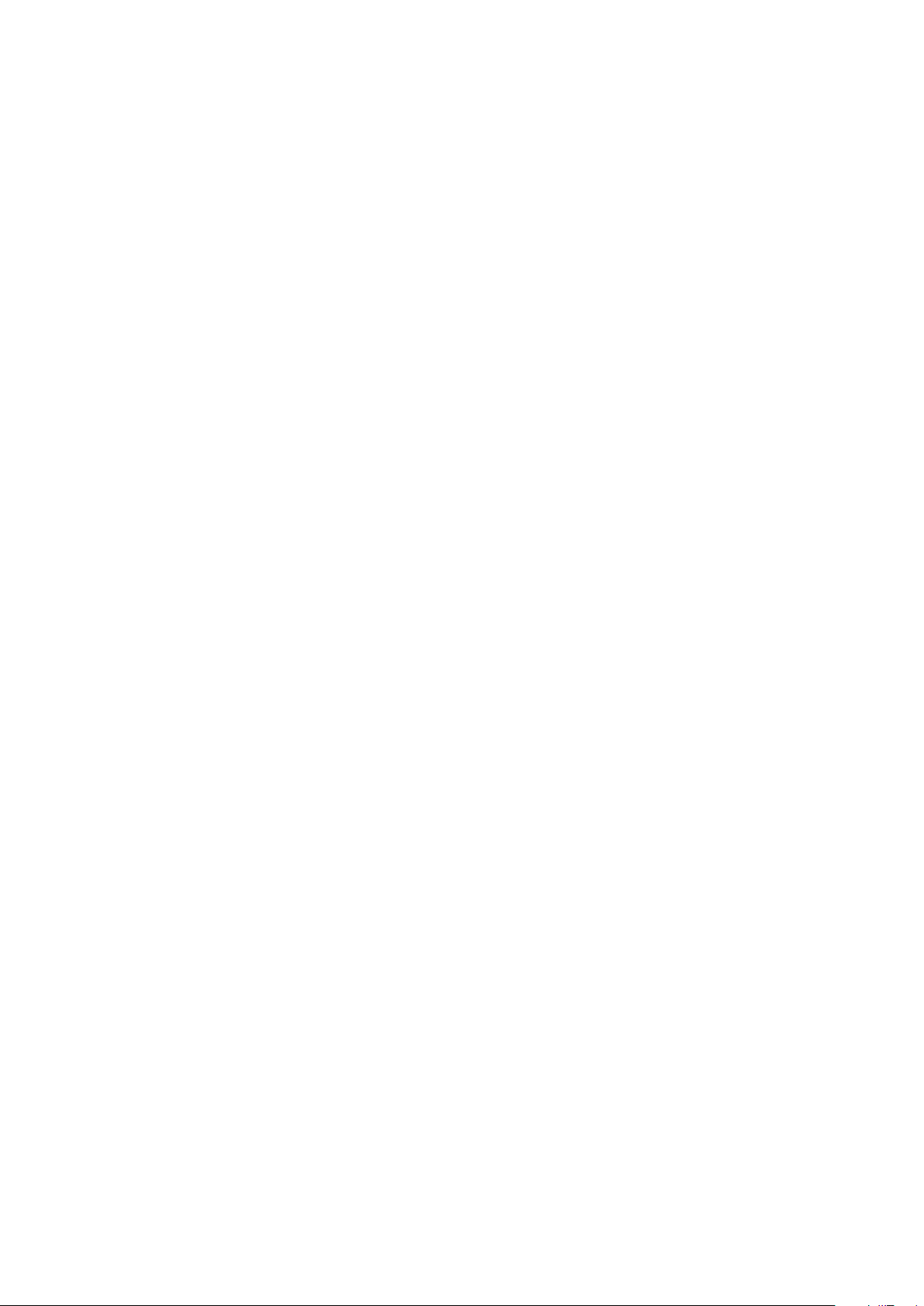
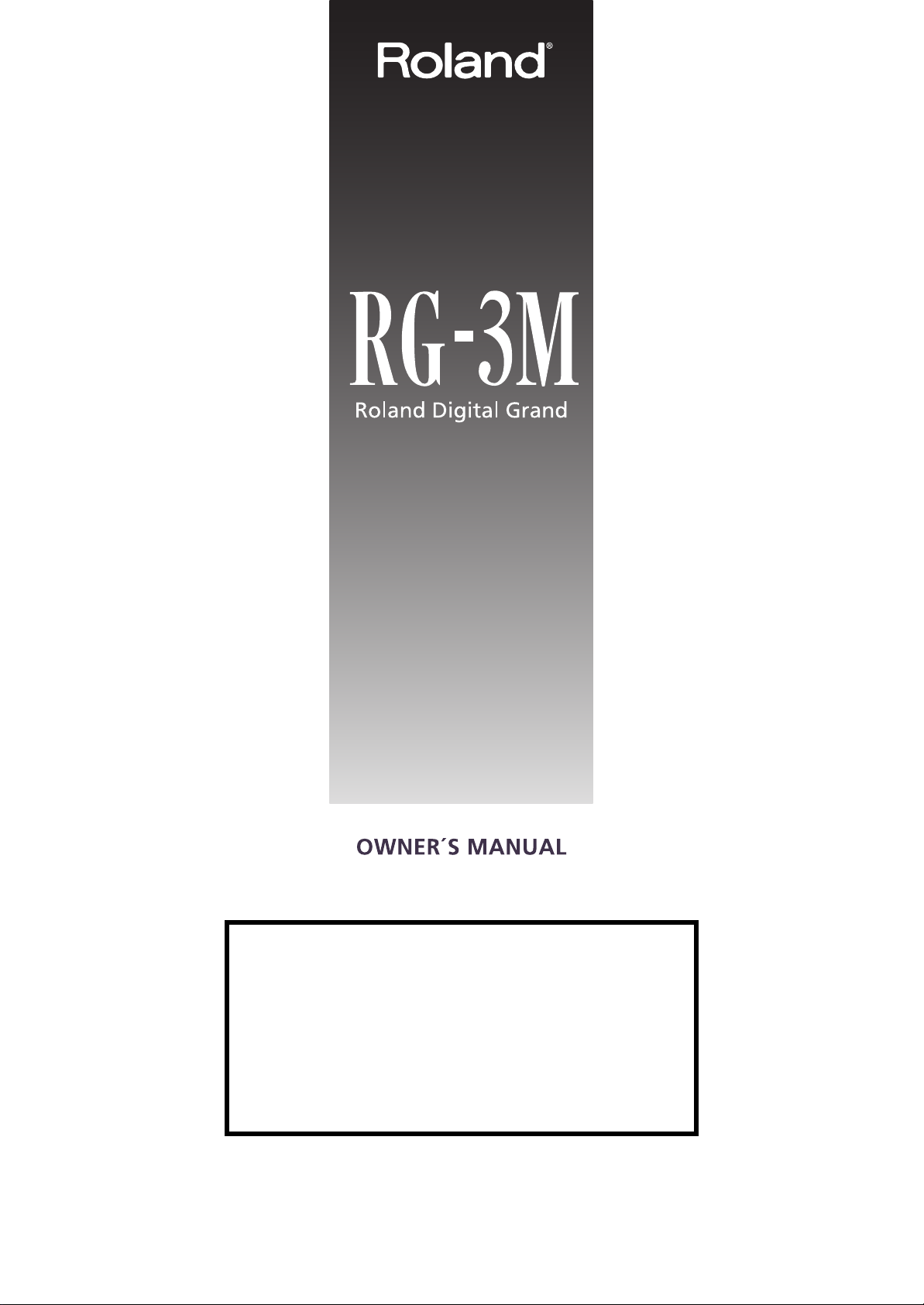
202
201b
Before using this unit, carefully read the sections entitled:
“IMPORTANT SAFETY INSTRUCTIONS” (p. 2), “USING THE UNIT
SAFELY” (p. 3–5), and “IMPORTANT NOTES” (p. 6–8).
These sections provide important information concerning the
proper operation of the unit. Additionally, in order to feel assured
that you have gained a good grasp of every feature provided by
your new unit, owner’s manual should be read in its entirety.
The manual should be saved and kept on hand as a convenient
reference.
Copyright © 2007 ROLAND CORPORATION
All rights reserved. No part of this publication may be reproduced in any form
without the written permission of ROLAND CORPORATION.
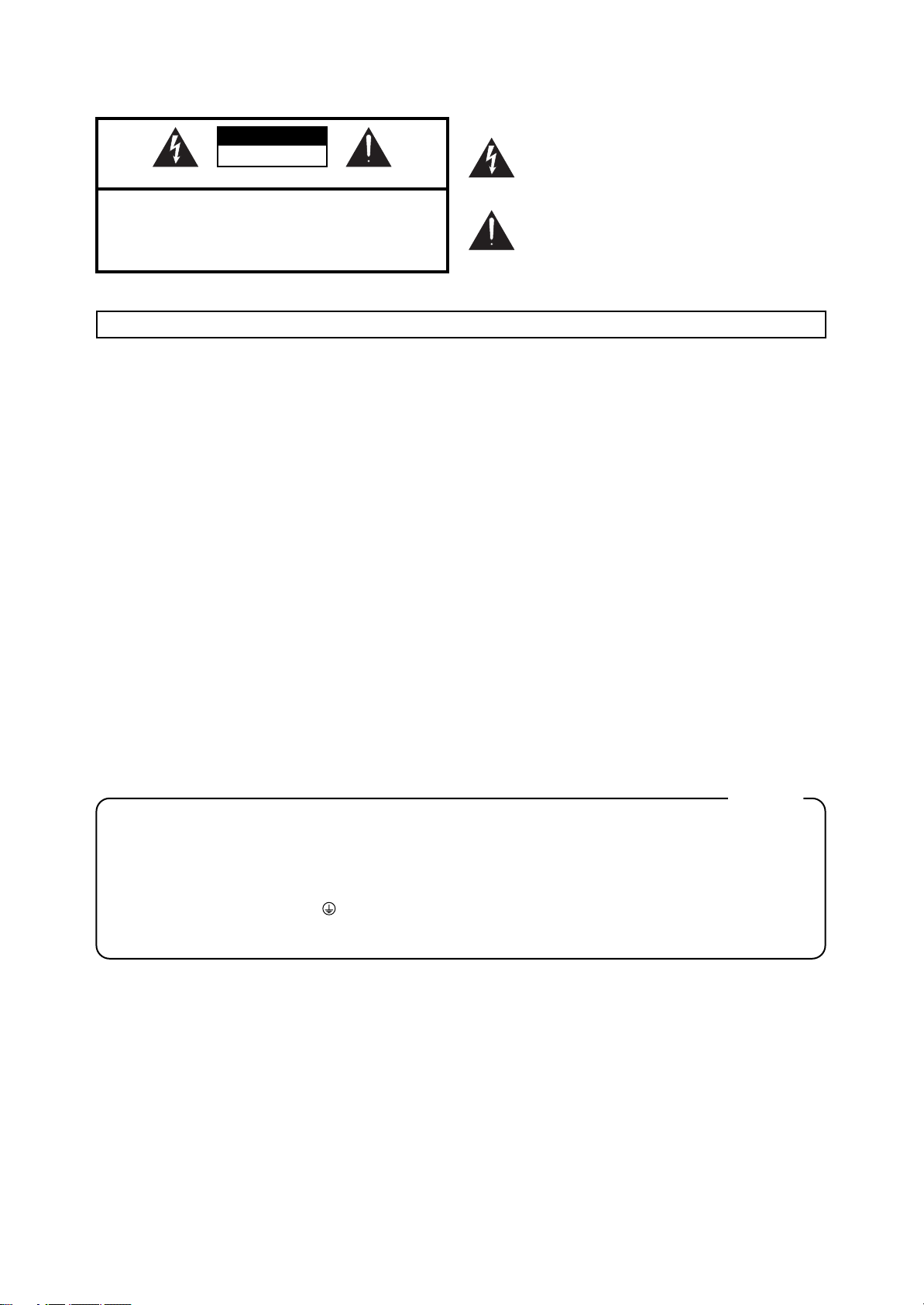
IMPORTANT SAFETY INSTRUCTIONS
WARNING: To reduce the risk of fire or electric shock, do not expose this apparatus to rain or moisture.
CAUTION
RISK OF ELECTRIC SHOCK
DO NOT OPEN
ATTENTION: RISQUE DE CHOC ELECTRIQUE NE PAS OUVRIR
CAUTION: TO REDUCE THE RISK OF ELECTRIC SHOCK,
DO NOT REMOVE COVER (OR BACK).
NO USER-SERVICEABLE PARTS INSIDE.
REFER SERVICING TO QUALIFIED SERVICE PERSONNEL.
The lightning flash with arrowhead symbol, within an
equilateral triangle, is intended to alert the user to the
presence of uninsulated “dangerous voltage” within the
product’s enclosure that may be of sufficient magnitude to
constitute a risk of electric shock to persons.
The exclamation point within an equilateral triangle is
intended to alert the user to the presence of important
operating and maintenance (servicing) instructions in the
literature accompanying the product.
INSTRUCTIONS PERTAINING TO A RISK OF FIRE, ELECTRIC SHOCK, OR INJURY TO PERSONS.
IMPORTANT SAFETY INSTRUCTIONS
SAVE THESE INSTRUCTIONS
WARNING - When using electric products, basic precautions should always be followed, including the following:
1. Read these instructions.
2. Keep these instructions.
3. Heed all warnings.
4. Follow all instructions.
5. Do not use this apparatus near water.
6. Clean only with a dry cloth.
7. Do not block any of the ventilation openings. Install in
accordance with the manufacturers instructions.
8. Do not install near any heat sources such as radiators,
heat registers, stoves, or other apparatus (including
amplifiers) that produce heat.
9. Do not defeat the safety purpose of the polarized or
grounding-type plug. A polarized plug has two blades with
one wider than the other. A grounding type plug has two
blades and a third grounding prong. The wide blade or the
third prong are provided for your safety. If the provided plug
does not fit into your outlet, consult an electrician for
replacement of the obsolete outlet.
10. Protect the power cord from being walked on or pinched
particularly at plugs, convenience receptacles, and the
point where they exit from the apparatus.
11. Only use attachments/accessories specified
by the manufacturer.
12. Unplug this apparatus during lightning storms or when
unused for long periods of time.
13. Refer all servicing to qualified service personnel. Servicing
is required when the apparatus has been damaged in any
way, such as power-supply cord or plug is damaged, liquid
has been spilled or objects have fallen into the apparatus,
the apparatus has been exposed to rain or moisture, does
not operate normally, or has been dropped.
For the U.K.
WARNING:
IMPORTANT:
As the colours of the wires in the mains lead of this apparatus may not correspond with the coloured markings identifying
the terminals in your plug, proceed as follows:
The wire which is coloured GREEN-AND-YELLOW must be connected to the terminal in the plug which is marked by the
letter E or by the safety earth symbol or coloured GREEN or GREEN-AND-YELLOW.
The wire which is coloured BLUE must be connected to the terminal which is marked with the letter N or coloured BLACK.
The wire which is coloured BROWN must be connected to the terminal which is marked with the letter L or coloured RED.
THIS APPARATUS MUST BE EARTHED
THE WIRES IN THIS MAINS LEAD ARE COLOURED IN ACCORDANCE WITH THE FOLLOWING CODE.
GREEN-AND-YELLOW: EARTH, BLUE: NEUTRAL, BROWN: LIVE
2
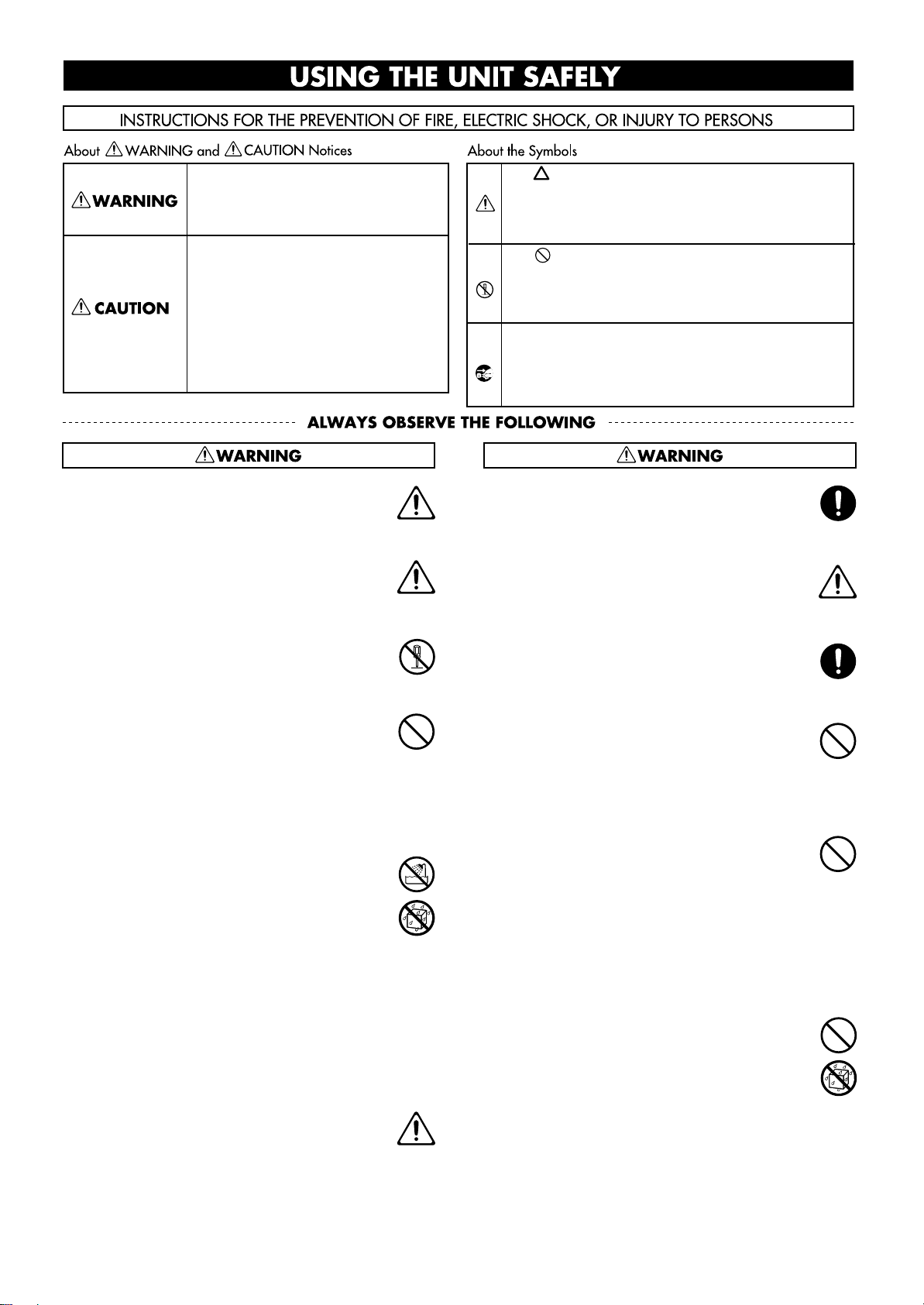
USING THE UNIT SAFELY
Used for instructions intended to alert
the user to the risk of death or severe
injury should the unit be used
improperly.
Used for instructions intended to alert
the user to the risk of injury or material
damage should the unit be used
improperly.
* Material damage refers to damage or
other adverse effects caused with
respect to the home and all its
furnishings, as well to domestic
animals or pets.
001
• Before using this unit, make sure to read the
instructions below, and the Owner’s Manual.
..........................................................................................................
001-50
• Connect mains plug of this model to a mains
socket outlet with a protective earthing
connection.
..........................................................................................................
002a
• Do not open or perform any internal modifications on the unit.
..........................................................................................................
003
• Do not attempt to repair the unit, or replace parts
within it (except when this manual provides
specific instructions directing you to do so). Refer
all servicing to your retailer, the nearest Roland
Service Center, or an authorized Roland
distributor, as listed on the “Information” page.
..........................................................................................................
004
• Never use or store the unit in places that are:
• Subject to temperature extremes (e.g., direct
sunlight in an enclosed vehicle, near a heating
duct, on top of heat-generating equipment); or
are
• Damp (e.g., baths, washrooms, on wet floors);
or are
• Humid; or are
• Exposed to rain; or are
• Dusty; or are
• Subject to high levels of vibration.
The symbol alerts the user to important instructions
or warnings.The specific meaning of the symbol is
determined by the design contained within the
triangle. In the case of the symbol at left, it is used for
general cautions, warnings, or alerts to danger.
The symbol alerts the user to items that must never
be carried out (are forbidden). The specific thing that
must not be done is indicated by the design contained
within the circle. In the case of the symbol at left, it
means that the unit must never be disassembled.
The ● symbol alerts the user to things that must be
carried out. The specific thing that must be done is
indicated by the design contained within the circle. In
the case of the symbol at left, it means that the powercord plug must be unplugged from the outlet.
007
• Make sure you always have the unit placed so it is
level and sure to remain stable. Never place it on
stands that could wobble, or on inclined surfaces.
..........................................................................................................
008a
• The unit should be connected to a power supply
only of the type described in the operating
instructions, or as marked on the bottom of unit.
..........................................................................................................
008e
• Use only the attached power-supply cord. Also,
the supplied power cord must not be used with
any other device.
..........................................................................................................
009
• Do not excessively twist or bend the power cord,
nor place heavy objects on it. Doing so can
damage the cord, producing severed elements
and short circuits. Damaged cords are fire and
shock hazards!
..........................................................................................................
010
• This unit, either alone or in combination with an
amplifier and headphones or speakers, may be
capable of producing sound levels that could
cause permanent hearing loss. Do not operate for
a long period of time at a high volume level, or at
a level that is uncomfortable. If you experience
any hearing loss or ringing in the ears, you should
immediately stop using the unit, and consult an
audiologist.
..........................................................................................................
011
• Do not allow any objects (e.g., flammable
material, coins, pins); or liquids of any kind
(water, soft drinks, etc.) to penetrate the unit.
..........................................................................................................
add
• When installing the piano, be sure to fasten the
caster using the supplied caster cups.
..........................................................................................................
..........................................................................................................
3
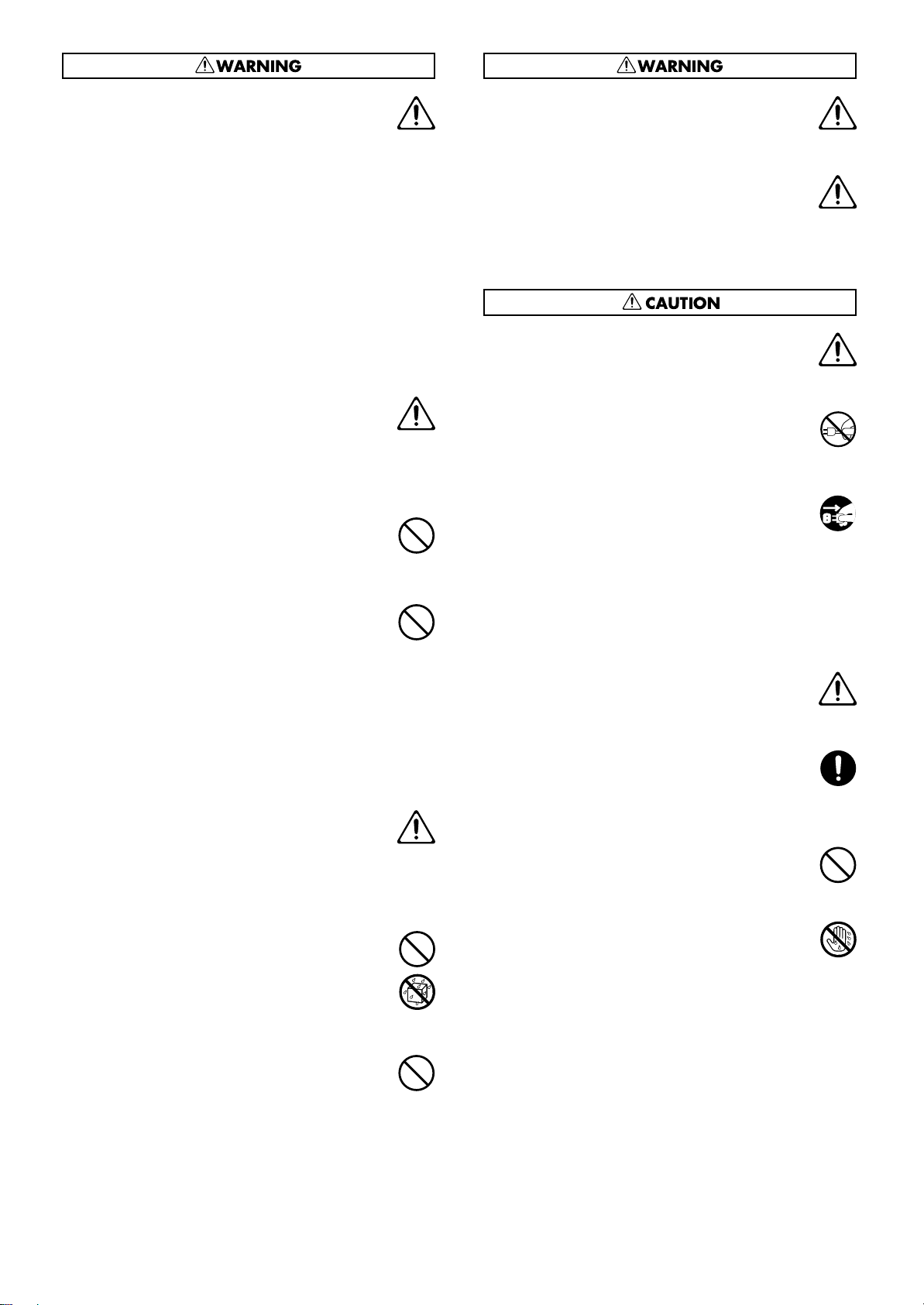
012a
• Immediately turn the power off, remove the
power cord from the outlet, and request servicing
by your retailer, the nearest Roland Service
Center, or an authorized Roland distributor, as
listed on the “Information” page when:
• The power-supply cord, or the plug has been
damaged; or
• If smoke or unusual odor occurs
• Objects have fallen into, or liquid has been
spilled onto the unit; or
• The unit has been exposed to rain (or otherwise
has become wet); or
• The unit does not appear to operate normally
or exhibits a marked change in performance.
• If error messages (Error.60, Error.61, Error.62,
Error.63) have appeared.
..........................................................................................................
013
• In households with small children, an adult
should provide supervision until the child is
capable of following all the rules essential for the
safe operation of the unit.
..........................................................................................................
014
• Protect the unit from strong impact.
(Do not drop it!)
..........................................................................................................
015
• Do not force the unit’s power-supply cord to
share an outlet with an unreasonable number of
other devices. Be especially careful when using
extension cords—the total power used by all
devices you have connected to the extension
cord’s outlet must never exceed the power rating
(watts/amperes) for the extension cord. Excessive
loads can cause the insulation on the cord to heat
up and eventually melt through.
..........................................................................................................
016
• Before using the unit in a foreign country, consult
with your retailer, the nearest Roland Service
Center, or an authorized Roland distributor, as
listed on the “Information” page.
add
• Be careful not to touch the keys while the
automatic keyboard is functioning, as this may
sprain your fingers or damage the keyboard.
..........................................................................................................
026
• Do not put anything that contains water (e.g.,
flower vases) on this unit. Also, avoid the use of
insecticides, perfumes, alcohol, nail polish, spray
cans, etc., near the unit. Swiftly wipe away any
liquid that spills on the unit using a dry, soft
cloth.
101a
• The unit should be located so that its location or
position does not interfere with its proper ventilation.
..........................................................................................................
102b
• Always grasp only the plug on the power-supply
cord when plugging into, or unplugging from, an
outlet or this unit.
..........................................................................................................
103a
• At regular intervals, you should unplug the
power plug and clean it by using a dry cloth to
wipe all dust and other accumulations away from
its prongs. Also, disconnect the power plug from
the power outlet whenever the unit is to remain
unused for an extended period of time. Any
accumulation of dust between the power plug
and the power outlet can result in poor insulation
and lead to fire.
..........................................................................................................
104
• Try to prevent cords and cables from becoming
entangled. Also, all cords and cables should be
placed so they are out of the reach of children.
..........................................................................................................
105a
• If the unit could become a hazard if it moves, all
caster wheels should be locked or fixed in place
once the unit has been placed at the place of
installation, or has been loaded onto a vehicle.
..........................................................................................................
106
• Never climb on top of, nor place heavy objects on
the unit.
..........................................................................................................
019
• Batteries must never be recharged, heated, taken
apart, or thrown into fire or water.
..........................................................................................................
023
• DO NOT play a CD-ROM disc on a conventional
audio CD player. The resulting sound may be of a
level that could cause permanent hearing loss.
Damage to speakers or other system components
may result.
..........................................................................................................
4
..........................................................................................................
107b
• Never handle the power cord or its plugs with
wet hands when plugging into, or unplugging
from, an outlet or this unit.
..........................................................................................................
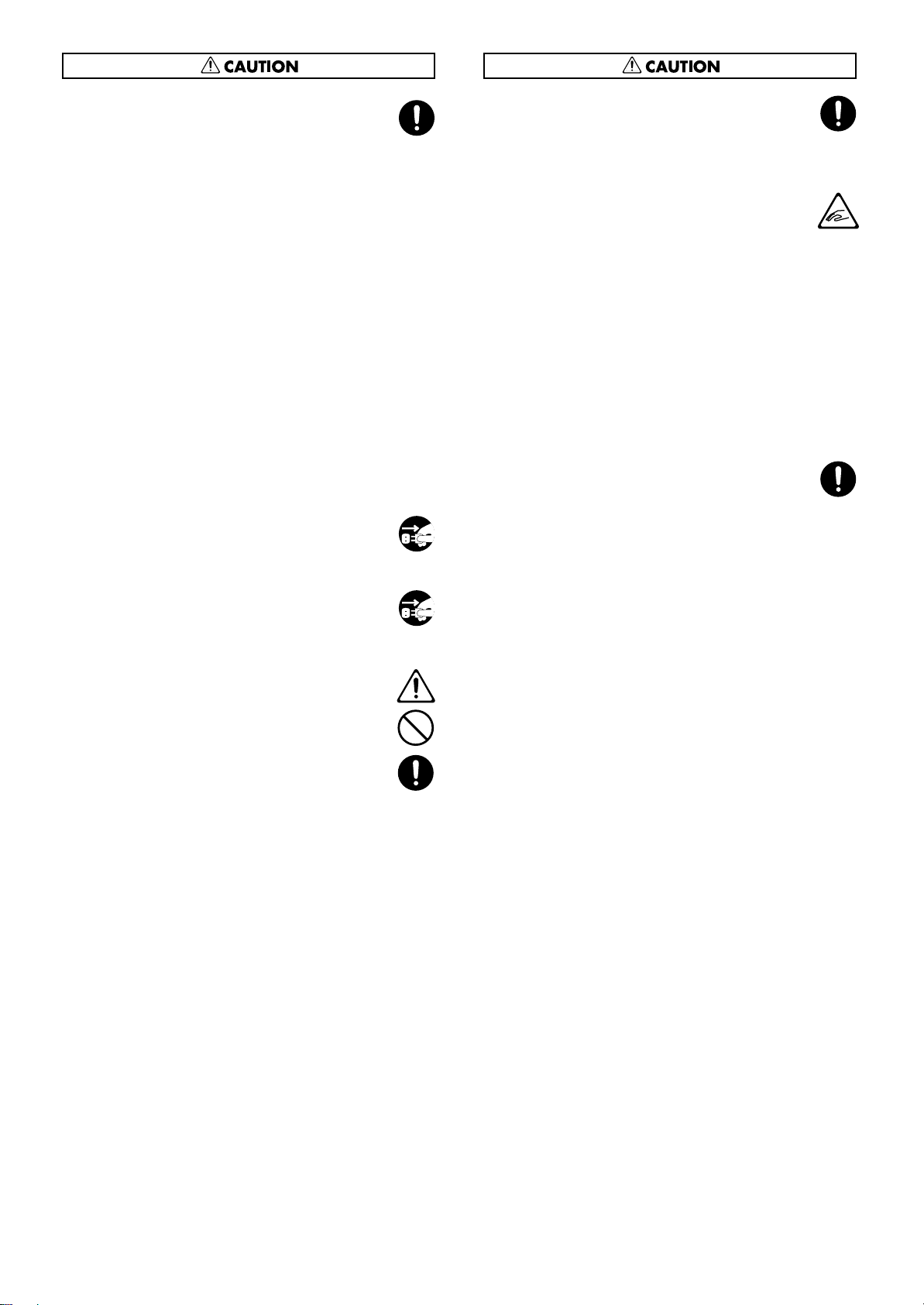
108d
• If you need to move the instrument, take note of
the precautions listed below. At least three
persons are required to safely lift and move the
unit. It should be handled carefully, all the while
keeping it level. Make sure to have a firm grip, to
protect yourself from injury and the instrument
from damage.
1
• Check to make sure the bolts securing the unit
to the leg or Lyre have not become loose. Fasten
them again securely whenever you notice any
loosening.
2
• Disconnect the power cord.
3
• Disconnect all cords coming from external
devices.
5
• Close the lid.
add
• Close the Top board.
7
• Fold down the music stand.
..........................................................................................................
109a
• Before cleaning the unit, turn off the power and
unplug the power cord from the outlet (p. 20).
..........................................................................................................
110a
• Whenever you suspect the possibility of lightning
in your area, pull the plug on the power cord out
of the outlet.
..........................................................................................................
111: Selection
• If used improperly, batteries may explode or leak
and cause damage or injury. In the interest of
safety, please read and observe the following
precautions (p. 32).
1
• Carefully follow the installation instructions
for batteries, and make sure you observe the
correct polarity.
2
• Avoid using new batteries together with used
ones. In addition, avoid mixing different types
of batteries.
3
• Remove the batteries whenever the unit is to
remain unused for an extended period of time.
5
• If a battery has leaked, use a soft piece of cloth
or paper towel to wipe all remnants of the
discharge from the battery compartment. Then
install new batteries. To avoid inflammation of
the skin, make sure that none of the battery
discharge gets onto your hands or skin.
Exercise the utmost caution so that none of the
discharge gets near your eyes. Immediately
rinse the affected area with running water if
any of the discharge has entered the eyes.
6
• Never keep batteries together with metallic
objects such as ballpoint pens, necklaces,
hairpins, etc.
..........................................................................................................
112
• Used batteries must be disposed of in compliance
with whatever regulations for their safe disposal
that may be observed in the region in which you
live.
..........................................................................................................
116
• Be careful so you don’t get your fingers pinched
when you handle any moving parts such as the
following. Adult supervision is recommended
whenever small children use the unit.
Moving parts
• Top board (p. 18)
• Music rest (p. 18)
• Lid (p. 19)
• Topsticks (p. 18)
• USB memory anti-theft (p. 22)
• Lid lock (p. 19)
• Disk tray (p. 28)
..........................................................................................................
118c
• Always keep the following parts including with
the RG-3M and small components that may be
removed out of the reach of small children to
avoid accidental ingestion of these parts.
Included Parts
• Piano leg washers
• Bolts, washers, and springs used in attaching
the pedals
• Cord clamps used for securing pedal cords,
other cord clamps (using double-sided tape),
and cord clamp attachment screws
• Pedal stay securing screws
Removable parts
• USB memory anti-theft lock (iron plate)
• Anti-theft lock securing screws
..........................................................................................................
5
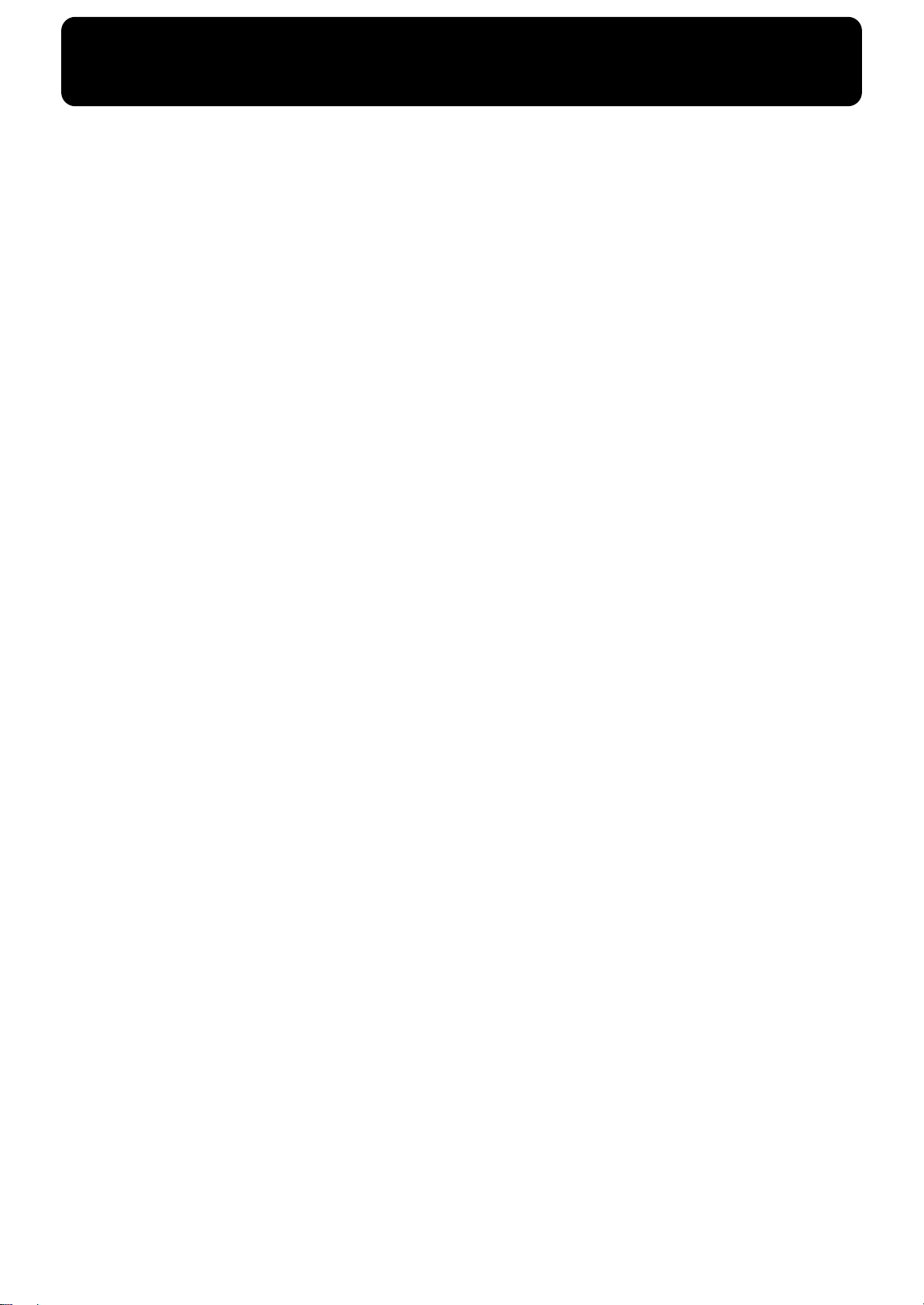
IMPORTANT NOTES
291b
In addition to the items listed under “IMPORTANT SAFETY INSTRUCTIONS” and “USING THE UNIT SAFELY” on pages
3–5, please read and observe the following:
Power Supply
301
• Do not connect this unit to same electrical outlet that is
being used by an electrical appliance that is controlled by
an inverter (such as a refrigerator, washing machine,
microwave oven, or air conditioner), or that contains a
motor. Depending on the way in which the electrical
appliance is used, power supply noise may cause this unit
to malfunction or may produce audible noise. If it is not
practical to use a separate electrical outlet, connect a
power supply noise filter between this unit and the
electrical outlet.
306b
• Batteries are supplied with the unit. The life of these
batteries may be limited, however, since their primary
purpose was to enable testing.
307
• Before connecting this unit to other devices, turn off the
power to all units. This will help prevent malfunctions
and/or damage to speakers or other devices.
308
• Although the LCD and LEDs are switched off when the
POWER switch is switched off, this does not mean that the
unit has been completely disconnected from the source of
power. If you need to turn off the power completely, first
turn off the POWER switch, then unplug the power cord
from the power outlet. For this reason, the outlet into
which you choose to connect the power cord’s plug
should be one that is within easy reach and readily accessible.
Placement
351
• Using the unit near power amplifiers (or other equipment
containing large power transformers) may induce hum.
To alleviate the problem, change the orientation of this
unit; or move it farther away from the source of interference.
352a
• This device may interfere with radio and television
reception. Do not use this device in the vicinity of such
receivers.
352b
• Noise may be produced if wireless communications
devices, such as cell phones, are operated in the vicinity of
this unit. Such noise could occur when receiving or initiating a call, or while conversing. Should you experience
such problems, you should relocate such wireless devices
so they are at a greater distance from this unit, or switch
them off.
354b
• Do not expose the unit to direct sunlight, place it near
devices that radiate heat, leave it inside an enclosed
vehicle, or otherwise subject it to temperature extremes.
Also, do not allow lighting devices that normally are used
while their light source is very close to the unit (such as a
piano light), or powerful spotlights to shine upon the
same area of the unit for extended periods of time.
Excessive heat can deform or discolor the unit.
355b
• When moved from one location to another where the
temperature and/or humidity is very different, water
droplets (condensation) may form inside the unit. Damage
or malfunction may result if you attempt to use the unit in
this condition. Therefore, before using the unit, you must
allow it to stand for several hours, until the condensation
has completely evaporated.
356
• Do not allow rubber, vinyl, or similar materials to remain
on the unit for long periods of time. Such objects can
discolor or otherwise harmfully affect the finish.
358
• Do not allow objects to remain on top of the keyboard.
This can be the cause of malfunction, such as keys ceasing
to produce sound.
359
• Do not paste stickers, decals, or the like to this instrument.
Peeling such matter off the instrument may damage the
exterior finish.
Maintenance
401b (edit)
• Since your piano has a polished finish that is as delicate as
that found on finely crafted wooden furniture, it needs
careful, periodic care. A few important suggestions
concerning the proper care of the unit follow.
• For dusting, using a soft, clean cloth and/or piano-use
feather duster. Be sure to wipe gently. Even the tiniest
grains of sand or grit can leave scratches on the surface
if too much force is applied while wiping. Do not use
any cleaners or detergents, since they might deteriorate
the surface of the cabinet, and produce cracks.
• If the cabinet’s surface loses its luster, wipe it
thoroughly with a soft cloth dampened with a little of
the polishing liquid. Do not use any cleaners or detergents, since they might deteriorate the surface of the
cabinet, and produce cracks. Do not use dusting cloths
that contain chemicals.
402
• Never use benzine, thinners, alcohol or solvents of any
kind, to avoid the possibility of discoloration and/or
deformation.
403
• The pedals of this unit are made of brass. Brass eventually
darkens as the result of the natural oxidization process. If
the brass becomes tarnished, polish it using commercially
available metal polisher.
Repairs and Data
452
• Please be aware that all data contained in the unit’s
memory may be lost when the unit is sent for repairs.
Important data should always be backed up USB memory
or floppy disk, or written down on paper (when possible).
During repairs, due care is taken to avoid the loss of data.
However, in certain cases (such as when circuitry related
to memory itself is out of order), we regret that it may not
be possible to restore the data, and Roland assumes no
liability concerning such loss of data.
6
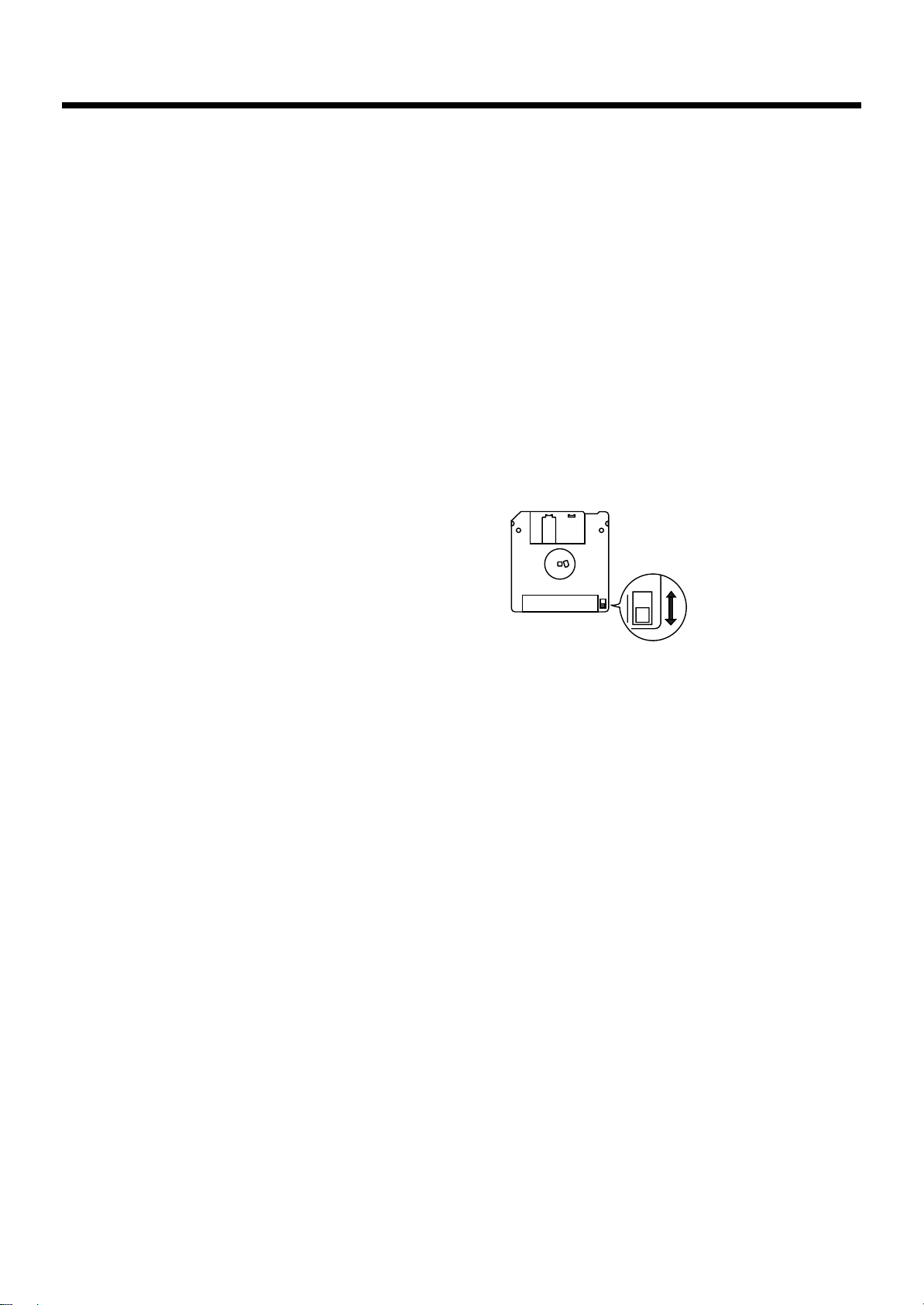
IMPORTANT NOTES
Automatic Keyboard
Add
• While the automatic keyboard is in operation, avoid doing
anything that could hamper the action of the keys, such as
using undue force to press a key, or forcing up a
depressed key. By doing so, you risk causing malfunction
and/or damage to the keyboard.
Additional Precautions
551
• Please be aware that the contents of memory can be
irretrievably lost as a result of a malfunction, or the
improper operation of the unit. To protect yourself against
the risk of loosing important data, we recommend that
you periodically save a backup copy of important data
you have stored in the unit’s memory on a USB memory
or floppy disk.
552
• Unfortunately, it may be impossible to restore the contents
of data that was stored in the unit‘s memory, on a USB
memory, or on a floppy disk once it has been lost. Roland
Corporation assumes no liability concerning such loss of
data.
553
• Use a reasonable amount of care when using the unit’s
buttons, sliders, or other controls; and when using its jacks
and connectors. Rough handling can lead to malfunctions.
554
• Never strike or apply strong pressure to the display.
556
• When connecting / disconnecting all cables, grasp the
connector itself—never pull on the cable. This way you
will avoid causing shorts, or damage to the cable’s
internal elements.
557
• A small amount of heat will radiate from the unit during
normal operation.
558a
• To avoid disturbing your neighbors, try to keep the unit’s
volume at reasonable levels. You may prefer to use
headphones, so you do not need to be concerned about
those around you (especially when it is late at night).
559b
• When you need to transport the unit, pack it in shockabsorbent material. Transporting the unit without doing
so can cause it to become scratched or damaged, and
could lead to malfunction.
560
• Do not apply undue force to the music stand while it is in
use.
562
• Some connection cables contain resistors. Do not use
cables that incorporate resistors for connecting to this unit.
The use of such cables can cause the sound level to be
extremely low, or impossible to hear. For information on
cable specifications, contact the manufacturer of the cable.
565
• Before opening or closing the keyboard lid, always make
sure that no pets or other small animals are located on top
of the instrument (in particular, they should be kept away
from the keyboard and its lid). Otherwise, due to the
structural design of this instrument, small pets or other
animals could end up getting trapped inside it. If such a
situation is encountered, you must immediately switch off
the power and disconnect the power cord from the outlet.
You should then consult with the retailer from whom the
instrument was purchased, or contact the nearest Roland
Service Center.
Handling Floppy Disks
(Using Optional Floppy Disk Drive)
651
• Floppy disks contain a plastic disk with a thin coating of
magnetic storage medium. Microscopic precision is
required to enable storage of large amounts of data on
such a small surface area. To preserve their integrity,
please observe the following when handling Floppy disks:
• Never touch the magnetic medium inside the disk.
• Do not use or store Floppy disks in dirty or dusty areas.
• Do not subject Floppy disks to temperature extremes
(e.g., direct sunlight in an enclosed vehicle). Recommended temperature range: 10 to 50˚C (50 to 122˚F).
• Do not expose Floppy disks to strong magnetic fields,
such as those generated by loudspeakers.
652
• Floppy disks have a “write protect” tab which can protect
the disk from accidental erasure. It is recommended that
the tab be kept in the PROTECT position, and moved to
the WRITE position only when you wish to write new
data onto the disk.
fig.DiskProtect.e.eps
Rear side of the disk
Write
(can write new data onto disk)
Write Protect Tab
Protect
653
• The identification label should be firmly affixed to the
disk. Should the label come loose while the disk is in the
drive, it may be difficult to remove the disk.
654
• Store all disks in a safe place to avoid damaging them, and
to protect them from dust, dirt, and other hazards. By
using a dirty or dust-ridden disk, you risk damaging the
disk, as well as causing the disk drive to malfunction.
• Disks containing performance data for this unit should
always be locked (have their write protect tab slid to the
“Protect” position) before you insert them into the drive
on some other unit (except the PR-300, or a product in the
HP-G, MT, KR, or Atelier families), or into a computer’s
drive. Otherwise (if the write protect tab remains in the
“Write” position), when you perform any disk operations
using the other device’s disk drive (such as checking the
contents of the disk, or loading data), you risk rendering
the disk unreadable by this unit’s disk drive.
(prevents writing to disk)
7
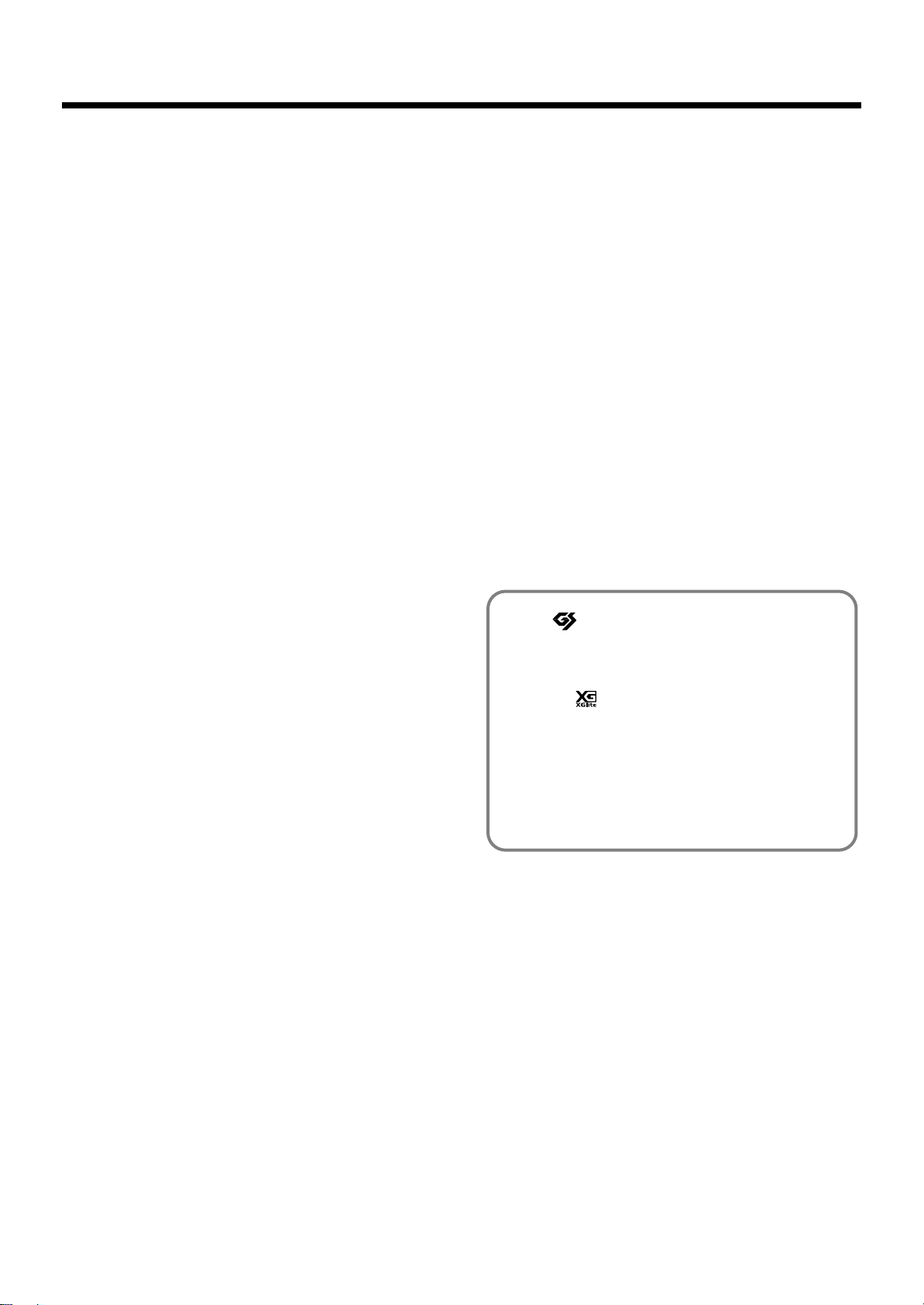
IMPORTANT NOTES
203
* GS ( ) is a registered trademark of Roland
Corporation.
209
* Mac OS is a trademark of Apple Computer, Inc.
Add
* XG lite ( ) is a registered trademark of Yamaha
Corporation.
Add
* This device in part makes use of Independent JPEG
Group software.
220
* All product names mentioned in this document are
trademarks or registered trademarks of their
respective owners.
Using USB Memory
704 (edit)
• When connecting USB memory, make sure to press it until
it is fully inserted.
705 (edit)
• Never touch the terminals of the USB memory. Also,
avoid getting the terminals dirty.
708
• USB memory is constructed using precision components;
handle the cards carefully, paying particular note to the
following.
• To prevent damage to the USB memory from static
electricity, be sure to discharge any static electricity
from your own body before handling the USB
memory.
• Do not touch or allow metal to come into contact with
the contact portion of the USB memory.
• Do not bend, drop, or subject USB memory to strong
shock or vibration.
• Do not keep USB memory in direct sunlight, in closed
vehicles, or other such locations (storage temperature:
0 to 50 ˚C).
• Do not allow USB memory to become wet.
• Do not disassemble or modify the USB memory.
Add
• Insert the USB memory in the Ext Memory port evenly
and without undue force. Forcing the USB memory may
damage the Ext Memory port.
Add
• Do not insert any object other than the USB memory (e.g.,
wires, coins, other types of disks, etc.) in the Ext Memory
port. This may damage the Ext Memory port.
Add
• Do not subject the Ext Memory port cover or connected
USB memory to excessive stress.
Add
• Close the USB memory cover when using the USB
memory for extended periods.
Handling the CDs (CD-ROMs)
Add
• When handling the discs, please observe the following.
• Do not touch the encoded surface of the disc.
• Do not use in dusty areas.
• Do not leave the disc in direct sunlight or an enclosed
vehicle.
801
• Avoid touching or scratching the shiny underside
(encoded surface) of the disc. Damaged or dirty CD-ROM
discs may not be read properly. Keep your discs clean
using a commercially available CD cleaner.
Add
• Keep the disc in the case.
Add
• Do not keep the disc in the CD drive for a long time.
Add
• Do not put a sticker on the label of the disc.
Add
• Wipe the disc with a soft and dry cloth radially from
inside to outside. Do not wipe along circumference.
Add
• Do not use benzine, record cleaner spray or solvents of
any kind.
Add
• Do not bend the disc. Bending discs may prevent proper
reading and writing of data, and may further result in
malfunction.
Before Using CDs
Handling the CD Drive
Add
• Avoid using the unit immediately after it has been moved
to a location with a level of humidity that is greatly
different than its former location. Rapid changes in the
environment can cause condensation to form inside the
drive, which will adversely affect the operation of the
drive and/or damage discs. When the unit has been
moved, allow it to become accustomed to the new
environment (allow a few hours) before operating it.
Add
• Remove any disc from the drive before powering up or
down.
Add
• To avoid the risk of malfunction and/or damage, insert
only discs with into the CD drive. Never insert any other
type of disc. Avoid getting paper clips, coins, or any other
foreign objects inside the drive.
Add
• Do not subject to vibrations or physical shock during use,
and do not move the unit while the power is turned on.
Add
• The pickup is of dust-resistant construction. Do not use
pickup cleaners or other such materials, as they may
damage the pickup.
8
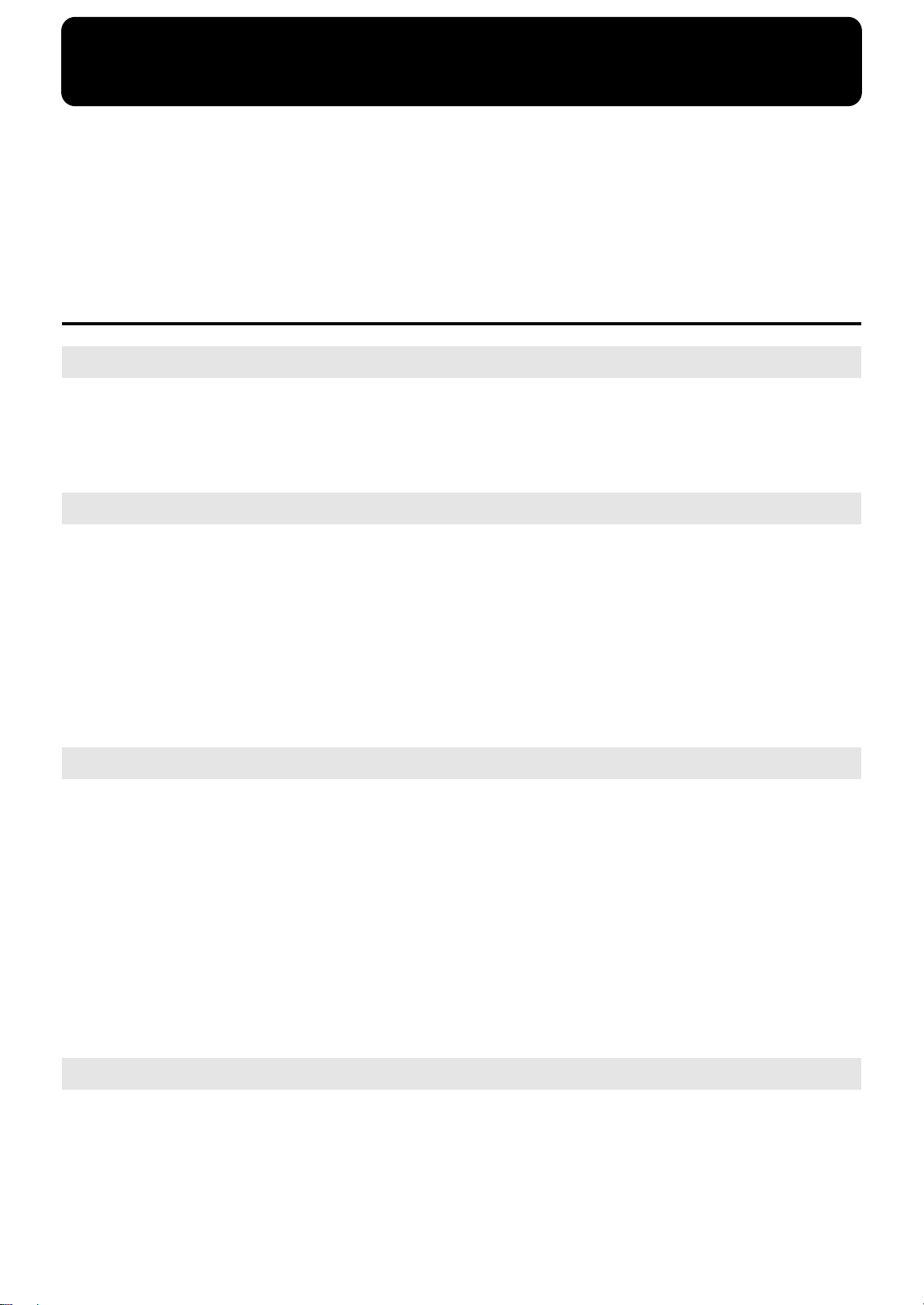
Introduction
Thank you, and congratulations on your choice of the Roland RG-3M Digital Grand Piano.
The RG-3M is sure to be highly appreciated, not only for the authentic piano performances it offers, but also for its
extensive selection of player piano functions.
In order to enjoy reliable performance of your new keyboard for many years to come, please take the time to read
through this manual in its entirety.
Main Features
Piano Sounds with Rich Resonance and Wide-Ranging Expressiveness
• The stereo sampling piano sound generator realistically reproduces even the sound of the hammers striking the
strings, producing the tones of a high-quality concert grand piano.
• Maximum polyphony of 128 notes ensures that you can use the pedal freely without running out of notes.
“Ivory Feel” Keyboard Provides Grand Piano Touch and Feel
• The RG-3M features an “ivory feel” keyboard, which thanks to the latest technology, reproduces the comfortable
touch and feel of ivory (used for the white keys) and ebony (used for the black keys), materials reputed to be the
best for use for piano keyboards. The white keys are made using a two-piece construction consisting of a surface
material added to the basic key material. They have a natural appearance and just the right rigidity and response.
• The RG-3M promises superior performance with features such as Progressive Hammer Action II (PHA II), which
reproduces the touch of a grand piano and provides a heavier feel in the lower registers, and lighter, quicker
response in the upper registers, while also accurately reproducing the distinctive clicking feel that occurs when
the keys are played gently (escapement).
Full Complement of Player Piano Functions
• The RG-3M includes a “Moving Key” function, which plays the keys along with the song, providing exquisite
performances that are played automatically.
• Also included is a convenient remote control you can use for selecting songs, adjusting volume, switching the
Moving Key function on and off simply and easily. You can connect an external display or television set to the
RG-3M for enlarged displays of the Song Select screen, karaoke screen (lyrics screen), notation, and even slide
shows.
• The RG-3M comes programmed with song data in jazz and classical styles. You can also use the CD drive to play
back a wide variety of music on the CD included with the instrument as well as songs on CD-ROMs containing
saved SMF files, player piano CDs, and audio CDs. Moreover, you can add song data by copying songs saved on
USB memory and CD-ROMs to the RG-3M’s “Favorites.”
Roland Digital Grand Brings Refinement to Interior Style
• The RG-3M exhibits elegance in form with a beautiful black, mirror-like surface. With features just like those
found on an acoustic grand, such as a lid that opens and closes and retractable music rest, this instrument is a
perfect match for lounge or living room.
• The simple, modern, and stylish panel design makes switching tones and making settings a snap.
9
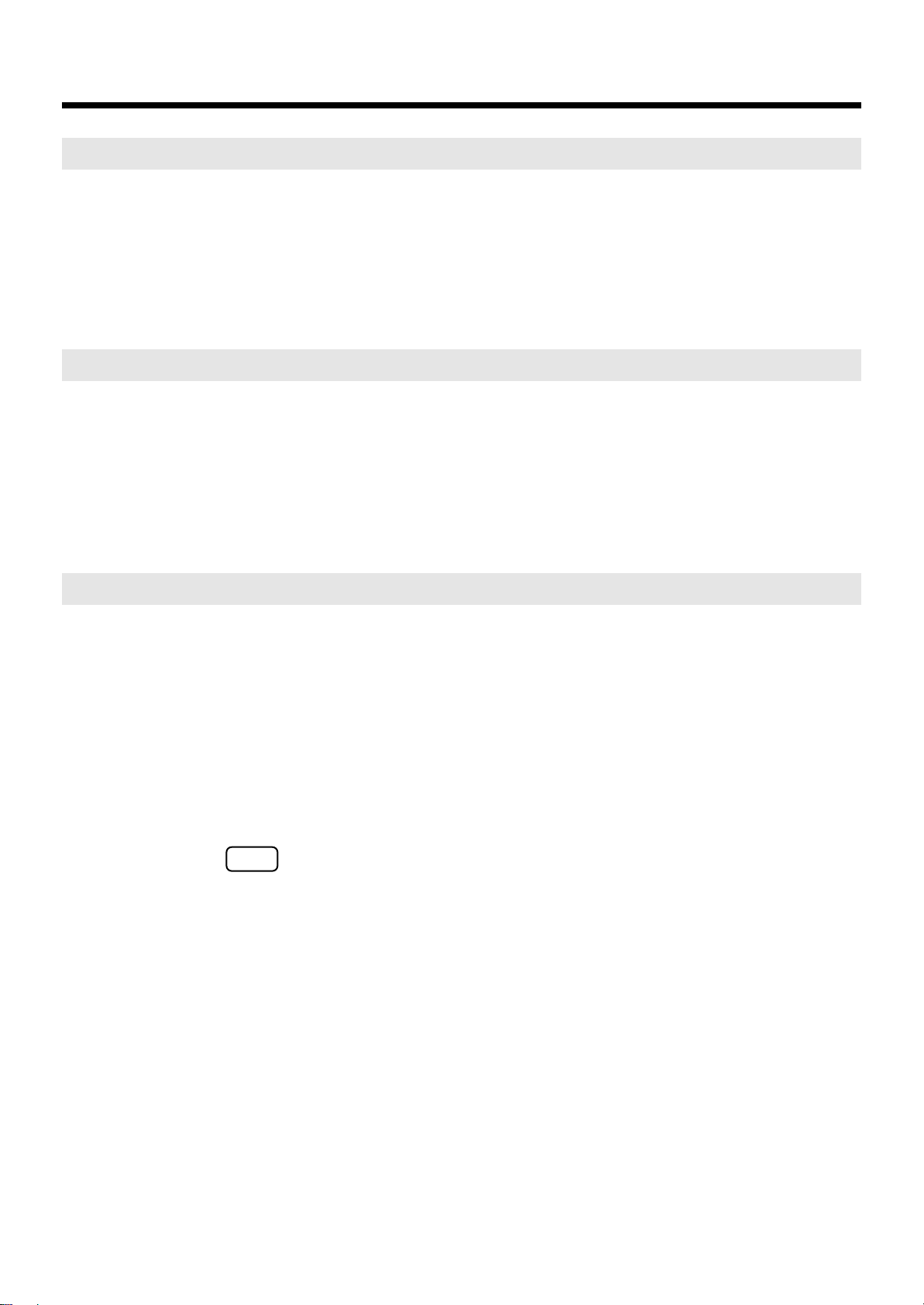
Introduction
Instrument Endowed with Superior Basic Functions
• The RG-3M also is programmed with 20 carefully selected performance tones, including two types of grand
piano tones, which you can select according to your own taste. What’s more, the settings for the “key touch,”
“hammer response,” and other precision tone adjustment settings that performers demand can be stored in the
RG-3M itself.
• On top of this, a newly designed sound system puts the focus on the sound of the piano to achieve a luscious,
natural piano sound.
Professional-Level Features and Specifications
• The RG-3M also includes a lid lock feature to prevent tampering during automatic performances and an Ext
Memory port lock to prevent theft of the connected USB memory.
• Since the RG-3M is a digital instrument, it has no strings and therefore requires no tuning.
• You can connect an external display or television to the piano to run slide shows using whatever images you
prefer and, with a microphone connected, you can add echo and harmonies to microphone vocals and use the
Transformer function to change the sound of the vocals.
Connect External Speakers to Produce Concert Hall Presence
• You can connect an amp and speakers to the RG-3M and play the sounds of the reverb and accompaniment
through the external speakers to produce the effect of being enveloped by an orchestra.
• The RG-3M is equipped with XLR connectors, a very convenient feature when the instrument is used on stage.
■
Conventions Used in This Manual
This manual uses the following conventions in the interest of simpler, more concise instructions.
• Button names are enclosed in square brackets “[ ]”, as in [Song] button.
• An asterisk (*) or a at the beginning of a paragraph indicates a note or precaution.
These should not be ignored.
• (p. **) refers to pages within the manual.
NOTE
10
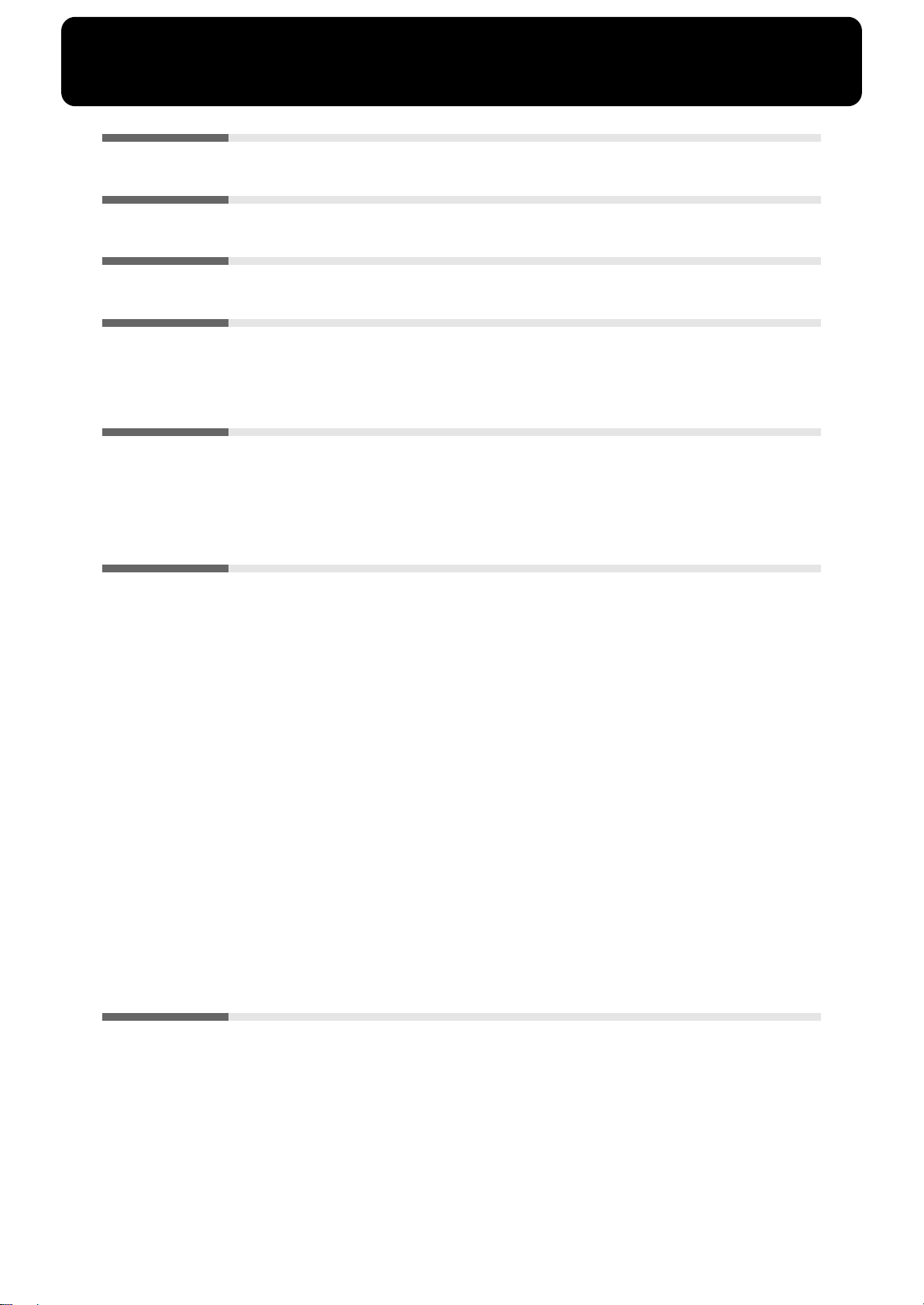
Contents
IMPORTANT SAFETY INSTRUCTIONS...................................... 2
USING THE UNIT SAFELY....................................................... 3
IMPORTANT NOTES .............................................................. 6
Introduction ......................................................................... 9
Main Features .............................................................................................................................9
Conventions Used in This Manual................................................................................................... 10
Panel Descriptions ............................................................. 15
Front Panel.................................................................................................................................15
Jack Panel (Left Side of Bottom Panel)................................................................................ 16
CD Drive (Right Side of Bottom Panel) ..............................................................................17
Before You Start Playing.................................................... 18
Opening and Closing the Top ...............................................................................................18
Opening and Closing the Lid ................................................................................................ 19
Using the Lid Lock.............................................................................................................................. 19
Connecting the Pedal Cord and the Power Cord............................................................... 19
Turning the Power On and Off............................................................................................. 20
Turning On the Power .......................................................................................................................20
Turning Off the Power ....................................................................................................................... 20
Adjusting the Sound’s Volume and Brilliance ..................................................................20
About the Pedals ...................................................................................................................... 20
Connecting Headphones ........................................................................................................21
Connecting a Microphone...................................................................................................... 21
Connecting USB Memory....................................................................................................... 22
Connecting the Memory .................................................................................................................... 22
About the Screens .................................................................................................................... 23
Main Screens........................................................................................................................................ 23
Adjusting the Contrast of the Screen ............................................................................................... 23
Chapter 1. Playing Back Songs .......................................... 24
Look at What You Can Do with the RG-3M!...................................................................... 24
Listening to Songs....................................................................................................................25
[Song] Button Functions .................................................................................................................... 25
Listening to the Tone Demos ............................................................................................................ 26
Listening to the Internal Songs ......................................................................................................... 26
Listening to Songs on CDs................................................................................................................. 28
Listening to Songs on USB Memory ................................................................................................31
11
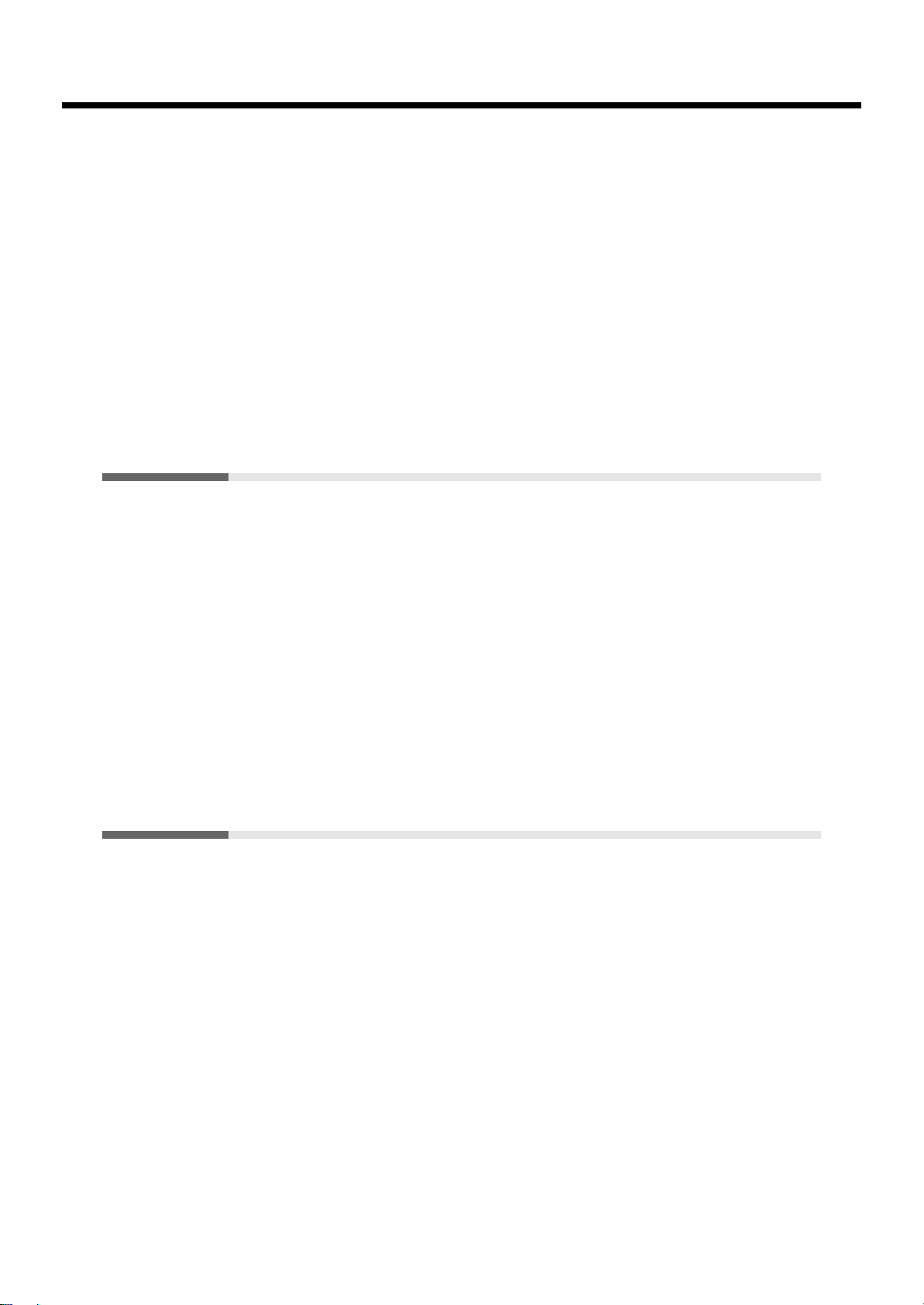
Contents
Using the Remote Control......................................................................................................32
Installing Batteries in the Remote Control ......................................................................................32
How to Use the Remote Control....................................................................................................... 33
About the Remote Control ................................................................................................................ 34
Changing the Song Tempo.....................................................................................................36
Using the Karaoke Feature..................................................................................................... 36
Changing the Key of the Song Being Played (Playback Transpose) ........................................... 37
Adding Echo to the Mic Vocals (Mic Echo) ....................................................................................39
Adding Harmonies to the Mic Vocals (Harmony)......................................................................... 40
Altering Vocals (Transformer).......................................................................................................... 41
Copying Songs.......................................................................................................................... 42
Copying Songs Stored on USB Memory and
CD-ROMs to the “Favorites” ............................................................................................................42
Deleting Songs Saved to the “Favorites” and USB Memory........................................... 45
Chapter 2. Using the RG-3M with an External Display or
Television .......................................................................... 47
Connecting an External Display ...........................................................................................47
Making the Connections.................................................................................................................... 47
Changing the Display Settings.......................................................................................................... 48
Connecting a Television .........................................................................................................49
Making the Connections.................................................................................................................... 49
Switching Television Formats........................................................................................................... 49
Selecting What is To Be Displayed on the External Display or Television ................. 50
Displaying Favorite Images on an External Display or Television (Slide Show)....... 51
When Using a USB Memory .............................................................................................................51
When Using a VIMA CD-ROM (VIMA TUNES)........................................................................... 53
Changing the Background for the Lyrics Screen ...............................................................54
Chapter 3. Performance ..................................................... 55
Performing with a Variety of Sounds ..................................................................................55
Changing the Volume Balance of the Layered Tones (Layer Balance)....................................... 56
Making Fine Adjustments to the Piano Sound (Piano Customize) ...............................57
Adjusting the Keyboard Touch (Key Touch).................................................................................. 57
Changing the Timing of Sounds According to the Force Used to Press the Keys
(Hammer Response)........................................................................................................................... 58
Playing Sounds When the Keys Are Released (Key Off Resonance) .......................................... 59
Producing the Resonance of the Strings When the Keys Are Played (String Resonance) ....... 60
Producing the Resonance of the Strings When the Keys Are Played (Damper Resonance) ...61
Adjusting the Sound to Achieve the Preferred Tone Quality (Equalizer).................................. 62
12
Changing the Pitch of the Keyboard Sound (Transpose) ................................................63
Tuning to Other Instruments’ Pitches (Master Tuning) ..................................................65
Setting the Tuning Curve (Stretched Tuning) ...................................................................66
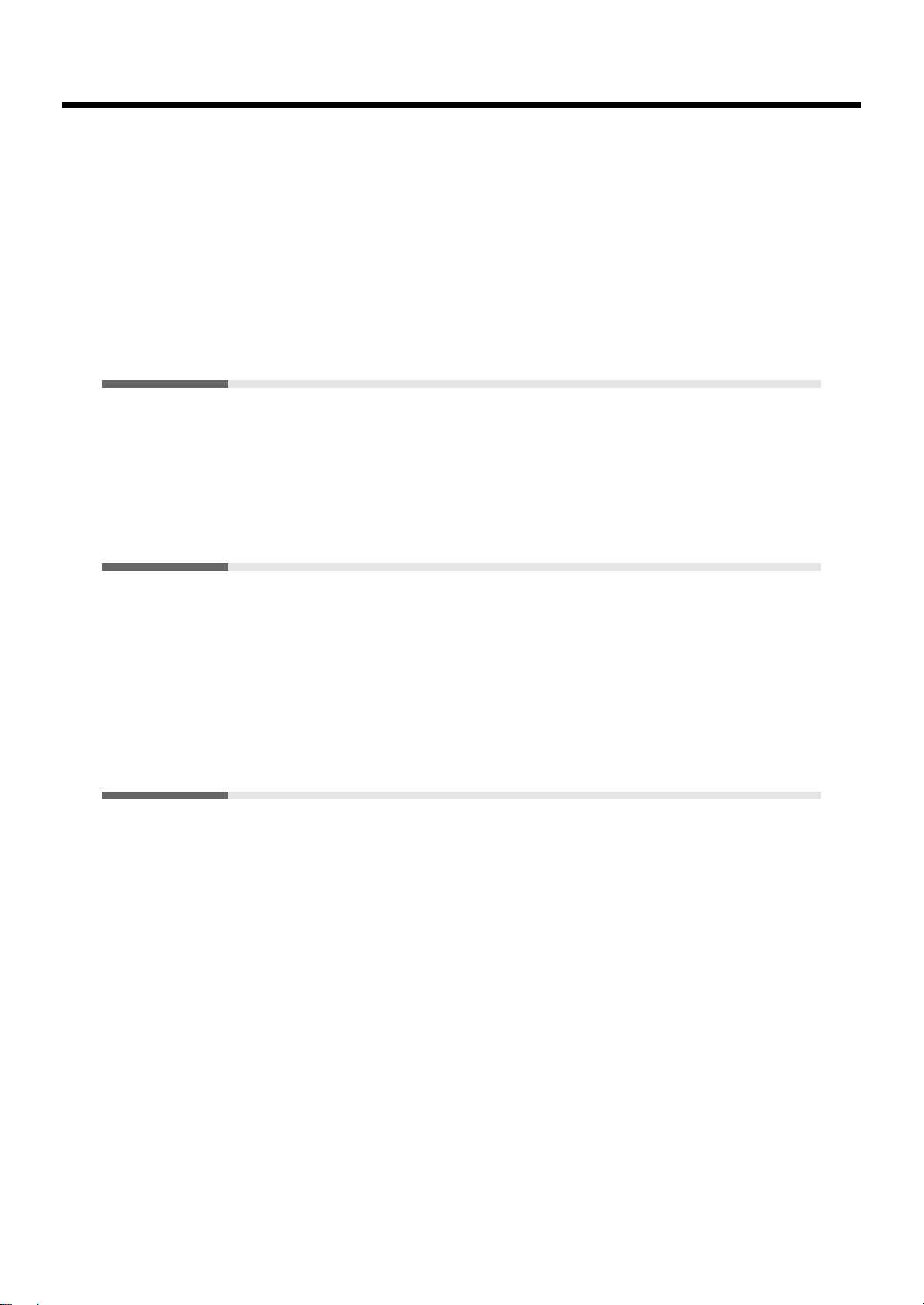
Contents
Changing the Tuning .............................................................................................................. 67
Setting the Tonic ................................................................................................................................. 68
Playing Different Tones with the Left and Right Hands (Split Performance) ............ 69
Changing the Keyboard’s Split Point............................................................................................... 70
Adding Reverberation to the Sound (Reverb) ...................................................................71
Assigning Functions to Pedals ..............................................................................................72
Changing the Volume Balance of the Accompaniment and the Keyboard.................. 74
Remembering the Settings Even When the Power is Turned Off (Memory Backup)75
Restoring the Factory Settings (Factory Reset)...................................................................76
Chapter 4. Recording the Performance ............................... 77
Notes Regarding Recording .............................................................................................................. 77
Recording Performances......................................................................................................... 77
Play Back the Recorded Performance ..............................................................................................78
Saving Recorded Performances............................................................................................. 79
Deleting Performances Saved to the “Favorites” or USB Memory ............................................. 80
Chapter 5. User Program Registration................................ 81
Saving Performance Settings (User Program) .................................................................... 82
Calling Up Saved User Programs..........................................................................................83
Saving the User Program Sets................................................................................................84
Loading Saved User Program Sets........................................................................................ 86
Deleting Saved User Program Sets.......................................................................................88
Using the Pedal to Switch User Programs........................................................................... 90
Chapter 6. Changing Various Settings ................................ 91
Preventing Changes to the Current Settings (Panel Lock)...............................................91
Changing the Moving Key Settings .....................................................................................91
Stopping the Keyboard Movement..................................................................................................91
Making other settings .............................................................................................................92
Changing the Part That Makes the Keys Move .................................................................92
Changing the Remote Control Settings...............................................................................93
Disabling Use of the Remote Control ..............................................................................................93
Changing the Functions of the Remote Control’s Buttons ...........................................................93
Changing the CD Settings...................................................................................................... 94
Adjusting CD and Audio File Levels............................................................................................... 94
Synchronizing the Timing of the Piano and Accompaniment..................................................... 95
Setting the Type of CD To Be Played Back .....................................................................................95
Enjoying Karaoke with Commercial CDs (Center Cancel)........................................................... 96
Switching VIMA CD-ROM Recommended Tones ........................................................................96
Initializing the User Memory and USB Memory ..............................................................97
Using the V-LINK Function...................................................................................................98
13
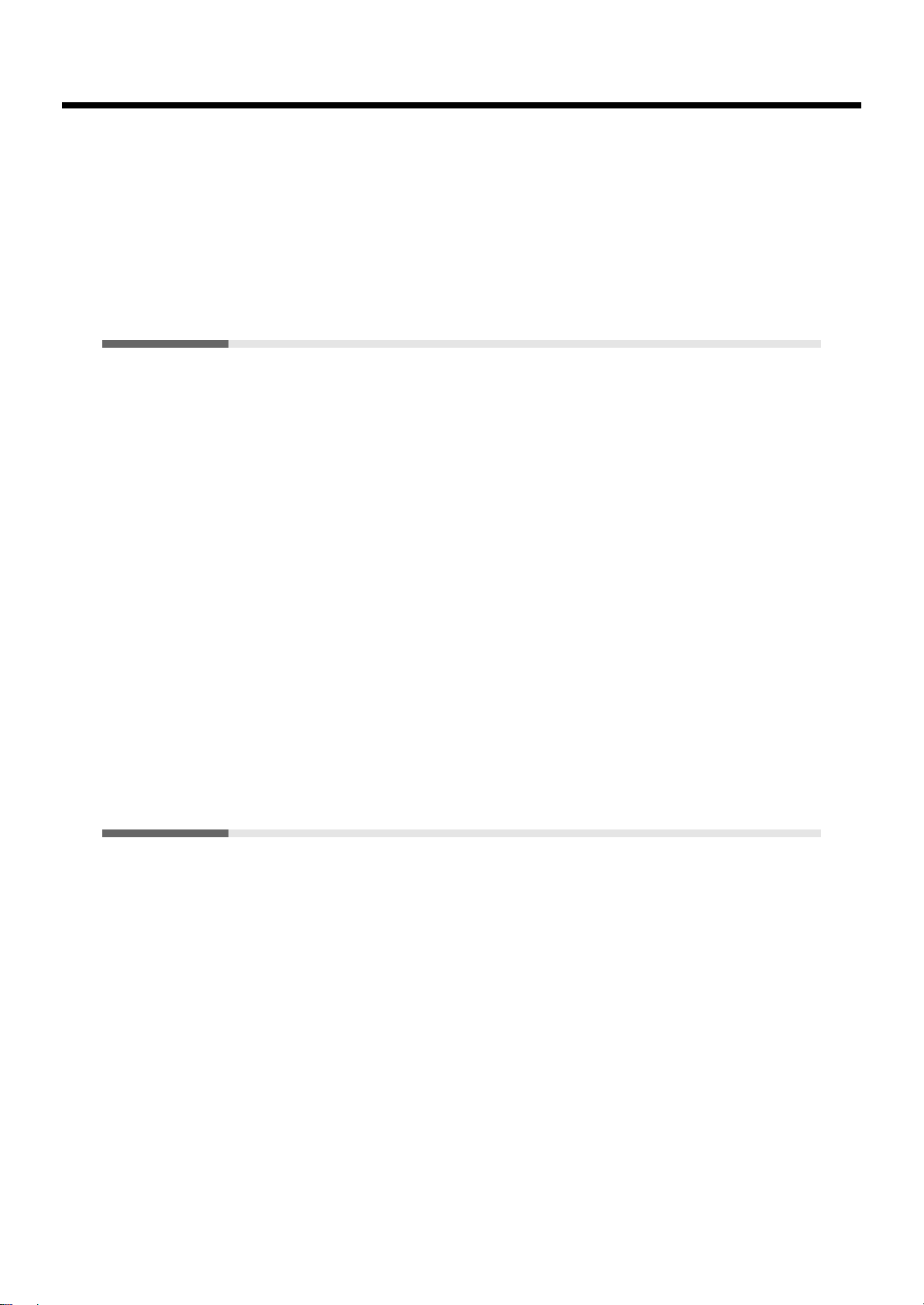
Contents
Playing the Automatic Demos...............................................................................................98
Muting or Reducing the Volume of a Specific Part (Minus One/Guide) .....................99
Changing the Notation Display Settings .......................................................................... 100
Setting the Part to Which Harmonies Are Added (Harmony Part) ..............................101
Using the Aux Input Jacks....................................................................................................101
Changing the Infrared Transmission Function Settings................................................ 102
Switching Infrared Transmissions On and Off (Infrared Function).......................................... 102
Setting Playback After the Song is Transferred (Infrared Playback) ........................................ 102
Chapter 7. Connecting External Devices............................ 103
Connecting to Audio Equipment........................................................................................103
Connectors ......................................................................................................................................... 103
Making the Connections.................................................................................................................. 103
Connecting External Speakers............................................................................................. 104
Changing the Aux Output Jack Setting ......................................................................................... 104
Setup Examples With AUX OUTPUT Set to “Surround”........................................................... 105
Connecting MIDI Devices....................................................................................................105
What’s MIDI? .................................................................................................................................... 105
Connectors ......................................................................................................................................... 105
Making the Connections.................................................................................................................. 105
Connection Examples....................................................................................................................... 106
Making MIDI-related Settings............................................................................................106
MIDI Transmit Channel Settings.................................................................................................... 106
Disconnecting the Internal Sound Generator and Keyboard (Local Control) ......................... 107
Sending Tone Change Messages (Program Change/Bank Select MSB/Bank Select LSB) .... 108
Sending Recorded Performance Data to a MIDI Device (Composer MIDI Out) ....................108
Connecting to the Computer................................................................................................ 109
Making the Settings for the USB Driver ...........................................................................110
Appendices...................................................................... 111
Troubleshooting.....................................................................................................................111
Error Messages........................................................................................................................ 113
................................................................................................................................................
Function Screens
Tone List ..................................................................................................................................115
Internal Song List................................................................................................................... 116
Parameters Stored to Internal Memory..............................................................................117
Parameters Stored in Memory Backup.......................................................................................... 117
Parameters Stored in the User Program........................................................................................ 117
Music Files That the RG-3M Can Use................................................................................118
The RG-3M allows you to use the following music files ............................................................ 118
About the RG-3M Sound Generator ..............................................................................................118
MIDI Implementation Chart ...............................................................................................119
Main Specifications............................................................................................................... 120
Index .........................................................................................................................................122
14
................................................................................................................................................
114114
114114
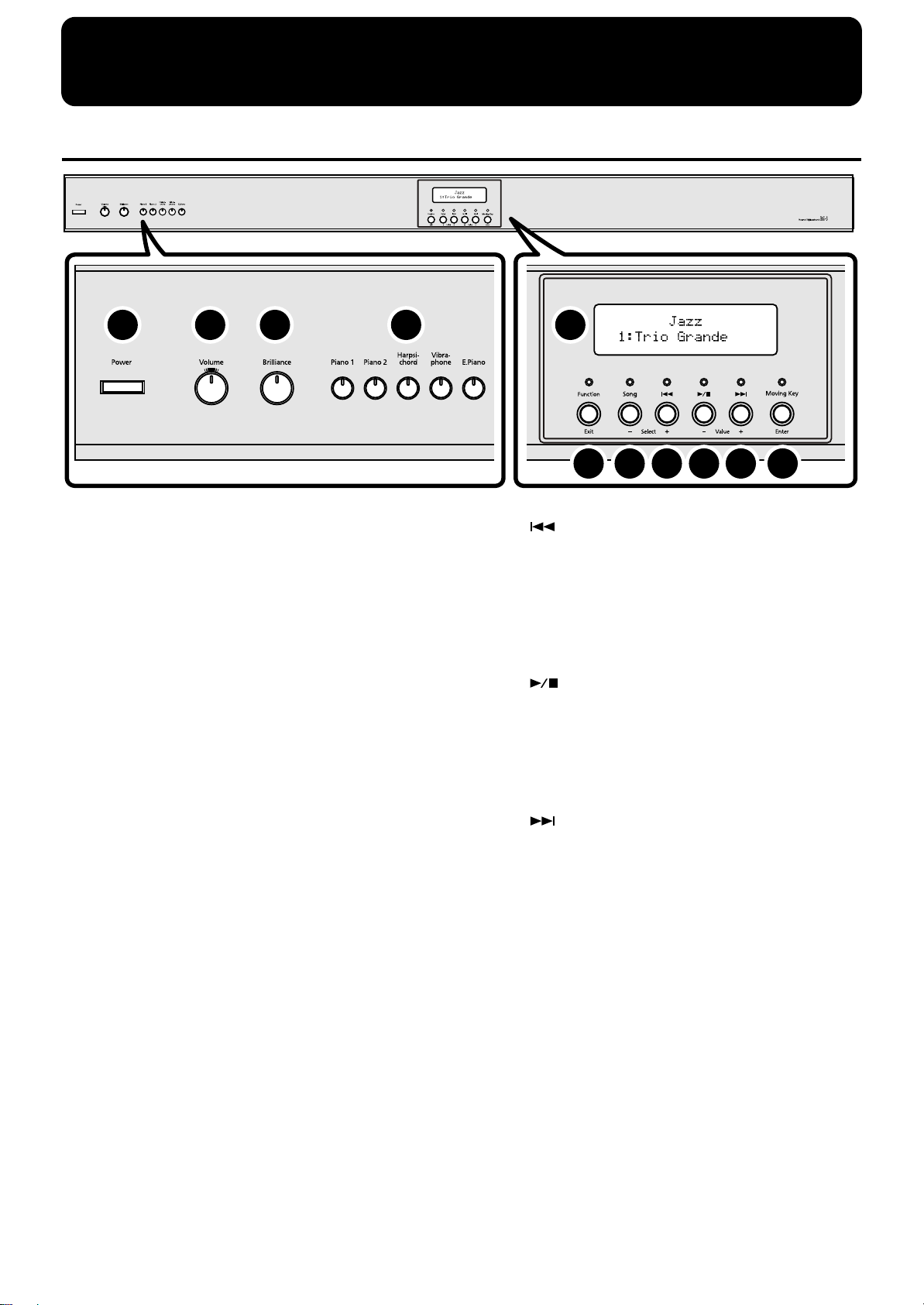
Panel Descriptions
Front Panel
fig.00-010
1 2 3 4 5
1 [Power] switch
Turns the power on/off (p. 20).
2 [Volume] knob
Adjusts the overall volume level (p. 20).
3 [Brilliance] knob
Adjusts the tone brightness (p. 20).
4 Tone buttons
They are used to choose the kinds of tones (tone
groups) played by the keyboard (p. 55).
[Piano 1] button
[Piano 2] button
[Harpsichord] button
[Vibraphone] button
[E.Piano] button
5 Display
Tone and song names and the values of various
settings are displayed here (p. 23).
6 [Function] (Exit) button
This switches the RG-3M to the Function screen (p. 23).
You can make various different settings in the Function
screen, including settings for the master tuning and
temperaments.
6 7 8 9
10 11
8 [ ] (Select +) button
Press this button while the Song Select screen is
displayed to select the previous song (p. 26, p. 30, p.
31).
When the Function screen is displayed, this button is
used to select the item for which settings are to be
made (p. 92).
9 [ ] (Value -) button
Press this button while the Song Select screen is
displayed to start and stop playback of the song (p. 26,
p. 30, p. 31).
Press this button while the Function screen is displayed
to change the value of a setting (p. 92).
10 [ ] (Value +) button
Press this button while the Song Select screen is
displayed to select the next song (p. 26, p. 30, p. 31).
Press this button while the Function screen is displayed
to change the value of a setting (p. 92).
11 [Moving Key] (Enter) button
This switches the automatic keyboard feature on and
off (p. 91). This feature provides keyboard movement
corresponding to the song being played back.
Additionally, press this button when the Function
screen is displayed to make even more advanced
settings.
7 [Song] (Select -) button
This displays the Song Select screen (p. 23). The song
genre is switched each time you press this button while
the Song Select screen is displayed (p. 25).
When the Function screen is displayed, this button is
used to select the item for which settings are to be
made (p. 92).
15
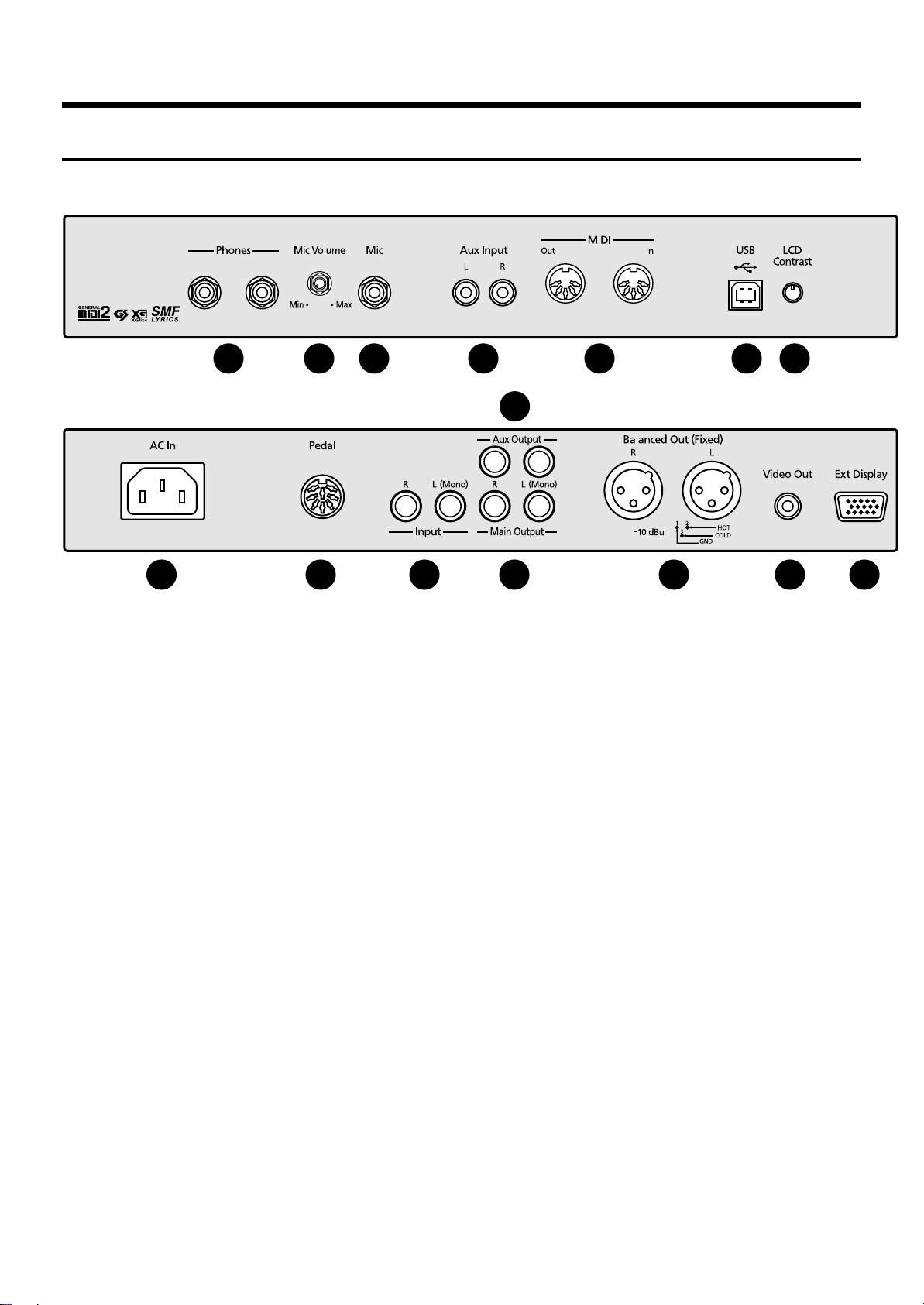
Panel Descriptions
Jack Panel (Left Side of Bottom Panel)
fig.00-020
Jack Panel (Front)
1 2 3 4 7
Jack Panel (Rear)
8 9
1 Phones jacks
Headphones can be connected here (p. 21).
2 Mic Volume knob
Adjusts the volume level for the microphone (p. 21).
3 Mic jack
Used for connecting a microphone (p. 21).
4 Aux Input jack
You can connect other sound generating devices or
audio equipment here and have their sound be played
through the RG-3M’s speakers (p. 101).
5 MIDI Out/In connectors
Connect to external MIDI devices to exchange
performance data (p. 105).
6 USB connector
You can connect a computer and exchange
performance data between the instrument and the
computer (p. 109).
7 LCD Contrast knob
This adjusts the brightness of the front panel display (p.
23).
8 AC Inlet
Connect the included power cord to this inlet (p. 19).
10
5 6
11
12
9 Pedal connector
Connect the pedal cord here (p. 19).
10 Input jacks
You can connect other sound generating devices or
audio equipment here and have their sound be played
through the RG-3M’s speakers (p. 103).
11 Aux Output jacks
You can connect amps and external speakers here and
play accompaniment or surround sound (p. 103,p. 104).
12 Main Output jacks
These jacks can be connected to your audio system to
enjoy more powerful sound (p. 103).
13 Balanced Out (Fixed) connectors
This provides balanced audio signal output. Connect a
mixer or other such device here (p. 103).
14 Video Out jack
Connect a television here. This allows you to display
the Song Select screen, slide show, lyrics, and notations
on the connected television set (p. 49).
15 Ext Display connector
Connect a external display here. You can display the
Song Select screen, slide show, lyrics, and notations on
the external display (p. 47).
13 14 15
16
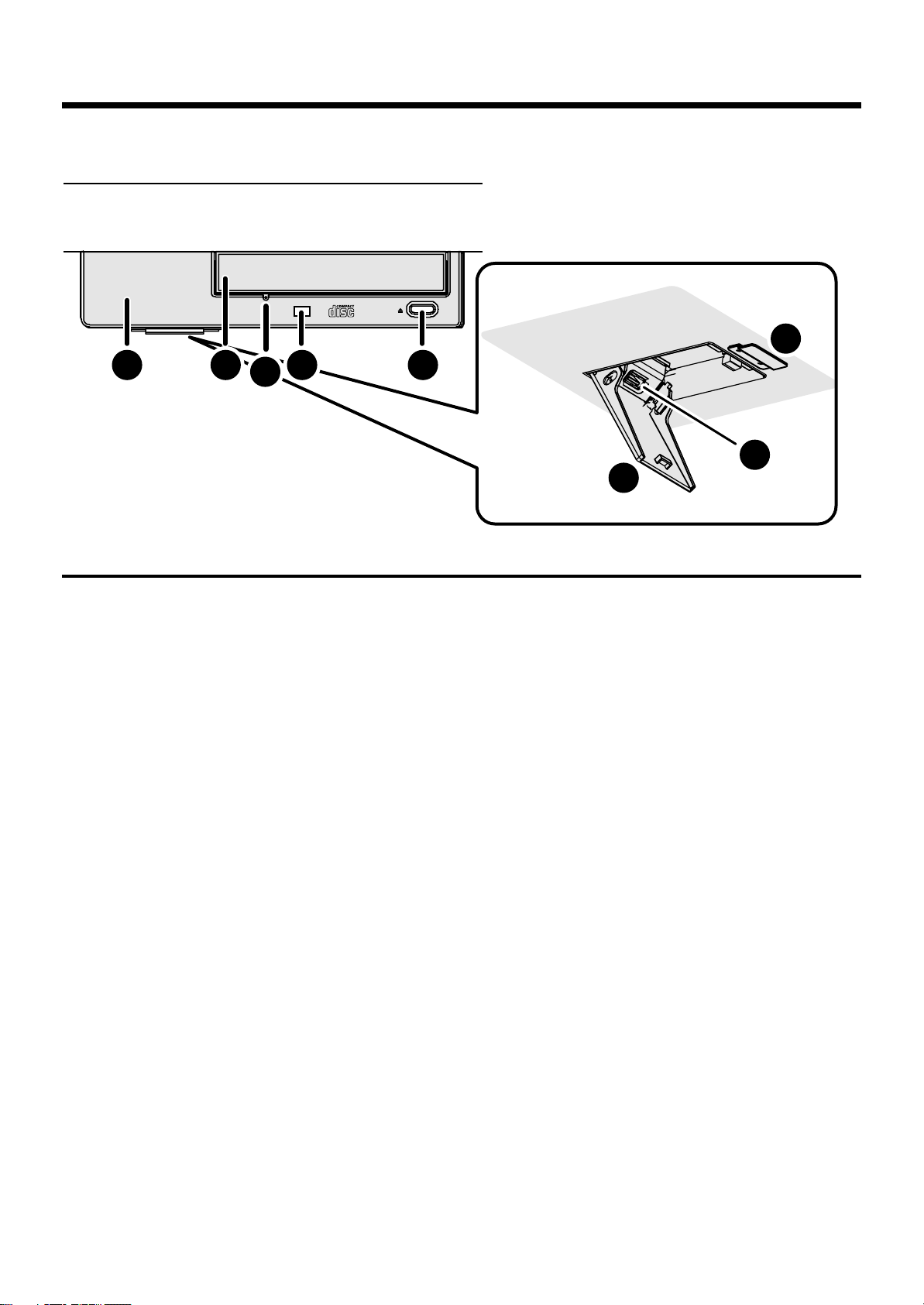
fig.00-030
CD Drive
Panel Descriptions
Bottom of CD Drive
8
3
12
45
CD Drive (Right Side of Bottom Panel)
1 Access Indicator
This indicator will light when the inserted CD is being
read.
2 Disc Tray
Place the CD to be loaded on this tray (p. 28).
3 Emergency Eject Hole
This hole allows the disc tray to be opened in case of an
emergency (p. 29).
4 Eject Button
Press this button to eject the CD (p. 28).
* You cannot eject the CD unless the RG-3M’s power is
turned on.
5 Infrared Receiver
Point the remote control at this sensor when using the
remote control to operate the RG-3M (p. 34).
6 Ext Memory Port
You can connect USB memory (sold separately) here (p.
22).
7 Ext Memory Port Cover
You can ensure the cover remains closed when you
have USB memory connected (p. 22).
* Be sure to close the cover of the Ext Memory port after
connecting USB memory to the Ext Memory port. If the
cover is left open, someone could get hurt if their legs bump
into it; the cover could be damaged as well.
8 Ext Memory Port Cover Lock
You can lock the Ext Memory port cover to prevent
theft of the USB memory device connected to the theft
Memory port (p. 22).
6
7
17
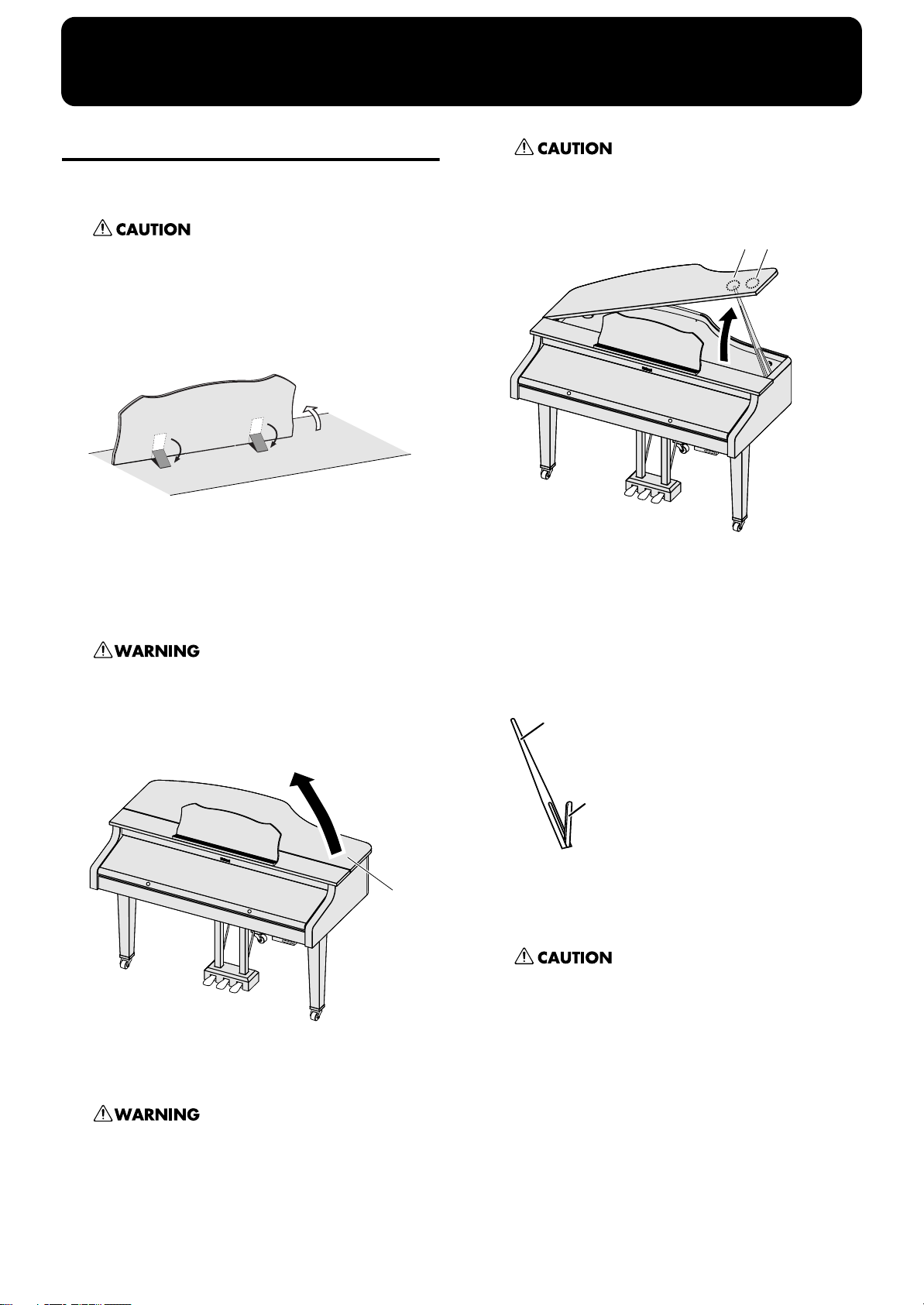
Before You Start Playing
Opening and Closing the Top
Raising the Music Rest
add
Always be sure to raise the music rest in the upright
position before opening and raising the piano top.
Be sure to fold down the music rest in the upright
position after closing the piano top.
Gently raise the music rest, then secure it in place.
1.
fig.00-0310
(1)
(2)
2.
To collapse the music rest, fold in the metal
fittings while supporting the music rest with both
hands and gently fold down the music rest.
(2)
add
Do not move the piano with the top in the open position.
The top stick may disengage from the slip, causing the
top to fall.
fig.00-0330
B C
◆
To close the top, reverse the opening procedure.
Open the Top board
add
Children must not be permitted to open or close the top
on their own—adult supervision is required.
3.
Lift the right front (the upper note side: A in the
figure) of the board with both hands, fold it up.
fig.00-0320
4.
While holding up the top with one hand, lift up
the top stick and insert its end into the
appropriate top slip.
add
A
About the Topsticks and Topslip
The RG-3M has two topsticks, each a different length.
You can use the different topsticks to change the amount
the top is left open.
fig.00-0340
Long top stick
Short top stick
The topsticks and topslip work together as follows.
The long top stick: for inner top slip (B)
The short top stick: for outer top slip (C)
add
If you use the wrong top slip, the top stick could slip out
of the top slip, causing the top to fall. Make sure that the
end of the top stick is inserted securely into the top slip.
When opening the top, be careful not to open it too far.
Opening the top at an angle in excess of 30 degrees may
damage the unit, or cause the top to drop. Also, before
opening the top, make sure that no one is in the path of
the top as it is opened.
18
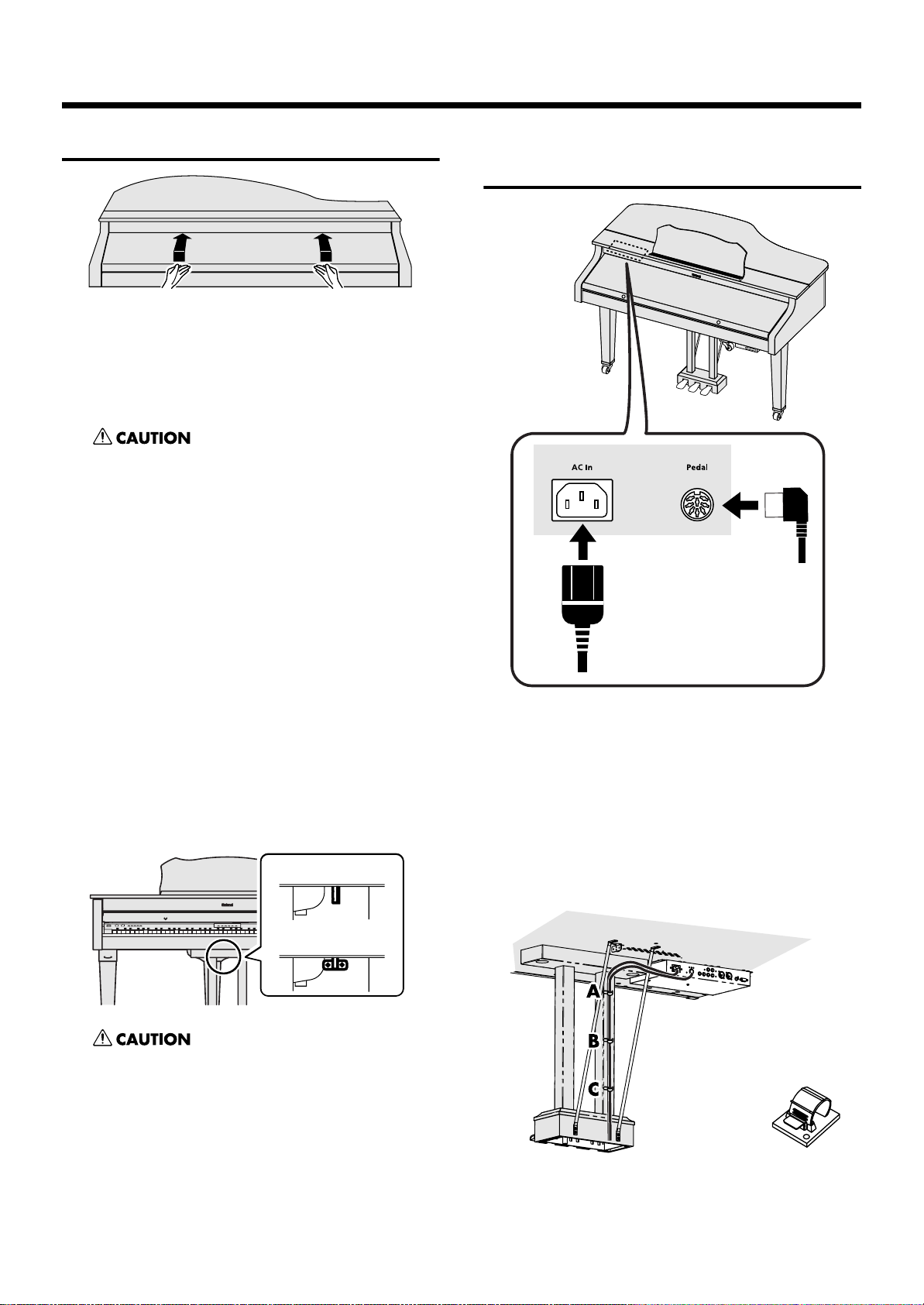
Before You Start Playing
Opening and Closing the Lid
fig.00-0350
1.
To open the lid, hold handles with both hands
and lift it straight up. Then, slide it to the rear.
2.
To close the lid, hold handles with both hands
and slowly pull it forward until it stops. Then,
gently lower it into place.
add
• When opening and closing the lid, be careful not to let
your fingers get caught. Small children should use it
only under the supervision of an adult.
• When moving the piano, for safety’s sake be sure to close
the lid first.
• Make sure you don’t have anything (such as sheet
music) on the keyboard when you close the lid.
Connecting the Pedal Cord and the Power Cord
fig.00-370
Jack Panel (Rear)
■
Using the Lid Lock
You can lock the keyboard lid with the lid covering the
control panel (front panel) to prevent it from being opened,
thus avoiding inadvertent changes during automatic
performances.
Lower the lid until the control panel (the front
1.
panel) is covered.
Turn the lid lock under the piano as shown in the
2.
figure below to lock the lid.
fig.00-0360
Lid Lock released
Lid Lock engaged
• Using undue force to open the lid when it is locked may
damage the lid and/or the lock.
• Turning the lid lock when the lid lock is released while
the keyboard lid is open may make the keyboard lid
prone to closing. Always confirm that the keyboard lid is
covering the control panel before locking the lid.
1.
Plug the pedal cord into the Pedal jack in the jack
panel on the RG-3M’s bottom left panel.
2.
Connect the supplied power cord to the AC inlet
located in the jack panel.
3.
Affix the cord clamps to points A, B, and C
(recommended) as shown in the figure below,
then secure the pedal cord with the clamps.
* You can secure the power cord together with the pedal cord.
fig.00-0380
Cord Clamp
(using double-sided tape)
Plug the power cord into an AC outlet.
4.
19
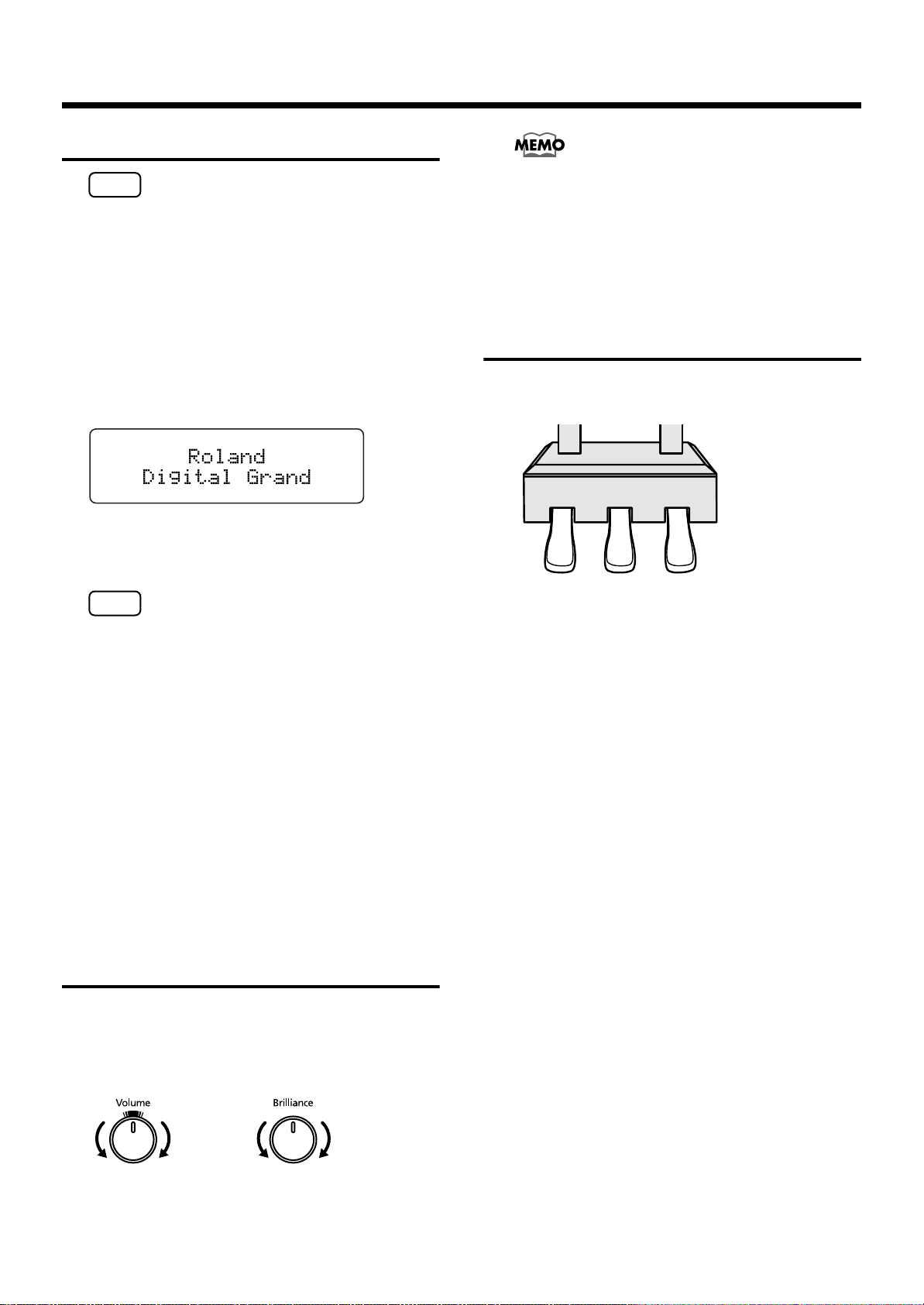
Before You Start Playing
Turning the Power On and Off
941
NOTE
Turn on power to your various devices in the order
specified. By turning on devices in the wrong order, you
risk causing malfunction and/or damage to speakers
and other devices.
■
Turning On the Power
1.
Turn the [Volume] knob all the way down.
2.
Press the [Power] switch.
When you turn on the power to the RG-3M, the front
panel display appears as shown below.
fig.00-0391d
After a few seconds, you will be able to play the
keyboard to produce sound.
Use the [Volume] knob to adjust the volume.
942
NOTE
This unit is equipped with a protection circuit. A brief
interval (a few seconds) after power up is required
before the unit will operate normally.
■
Turning Off the Power
1.
Turn the [Volume] knob all the way to the left.
2.
Press the [Power] switch.
The front panel display goes blank, and the power is
turned off.
945
* If you need to turn off the power completely, first turn off the
[POWER] switch, then unplug the power cord from the power
outlet. Refer to “Power Supply” (p. 6).
Adjusting the Sound’s Volume and Brilliance
Turn the [Volume] knob to adjust the overall
1.
volume.
Turn the [Brilliance] knob to adjust the
2.
brightness of the sound.
fig.00-0400
• The mark at the top of the [Volume] knob indicates the
volume level typically produced by an acoustic piano.
This is usually the most appropriate volume for your
piano performances.
• You can adjust the volume with the remote control. For
details, refer to “About the Remote Control” (p. 34).
About the Pedals
The pedals have the following functions, and are used
mainly for piano performance.
fig.00-0410
Soft Pedal
Sostenuto Pedal
Damper pedal (right pedal)
While this pedal is pressed, notes will be sustained even
after you take your fingers off the keys.
The length of the sustain changes subtly according to the
extent to which the pedal is depressed.
On an acoustic piano, holding down the damper pedal
will allow the remaining strings to resonate in sympathy
with the sounds that you played from the keyboard,
adding a rich resonance.
The RG-3M simulates this Damper Resonance.
→
You can change the amount of resonance applied with the
damper pedal. Please refer to “Producing the Resonance of the
Strings When the Keys Are Played (Damper Resonance)” (p.
61).
Sostenuto pedal (center pedal)
This pedal sustains only the sounds of the keys that were
already played when you pressed the pedal.
Soft pedal (left pedal)
When you hold down this pedal and play the keyboard,
the sound will have a softer tone.
The softness of the tone can be varied subtly by the
depth to which you press the pedal.
Damper Pedal
Min Max Mellow
20
Bright
→
You can assign functions to the left and center pedals. Refer to
“Assigning Functions to Pedals” (p. 72).
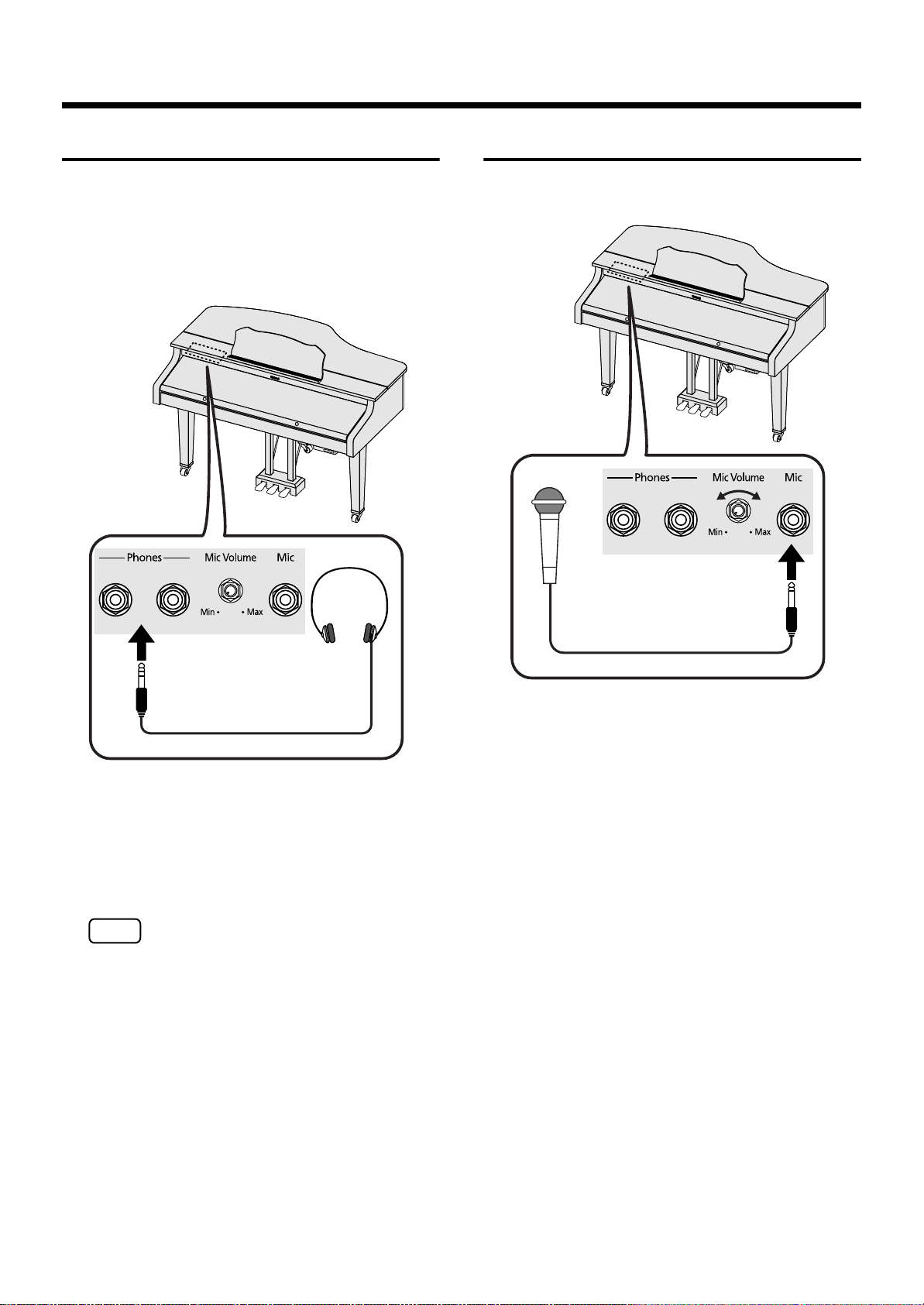
Before You Start Playing
Connecting Headphones
The RG-3M has two jacks for plugging in headphones. This
allows two people to listen through headphones
simultaneously, making it very useful for lessons and
performing piano pieces for four hands. Additionally, this
allows you to play without bothering others around you,
even at night.
fig.00-0420
Connecting a Microphone
You can connect a microphone into the Mic jack, and enjoy
karaoke with the RG-3M.
fig.00-0430
Jack Panel (Front)
Jack Panel (Front)
1.
Plug the headphones into the Phones jack located
in the jack panel on the lower left of the RG-3M.
Connecting headphones will automatically mute the
sound from the internal speakers.
The headphone volume is adjusted by the [Volume]
knob of the RG-3M.
NOTE
Use stereo headphones.
Some Notes on Using Headphones
• To prevent damage to the cord, handle the headphones
only by the headset or the plug.
• Connecting the headphones when the volume of
connected equipment is turned up may result in damage
to the headphones. Lower the volume on the RG-3M
before plugging in the headphones.
• Listening at excessively high volume levels will not only
damage the headphones, but may also cause hearing
loss. Use the headphones at a moderate volume level.
1.
Connect a microphone (sold separately) to the
Mic jack located in the jack panel on the lower
left of the RG-3M.
2.
Rotate the Mic Volume knob on the left side of
the Mic jack to adjust the volume level for the
microphone.
3.
Adjust the mic echo (p. 39).
Some Notes on Using a Microphone
• Be careful of high volume levels when using microphone
late at night or early in the morning.
• When connecting a microphone to the RG-3M, be sure to
lower the volume. If the volume control is too high when
the microphone is plugged in, noise may be produced by
the speakers.
983
• Howling could be produced depending on the location
of microphone relative to speakers. This can be remedied
by:
• Changing the orientation of the microphone.
• Relocating microphone at a greater distance from
speakers.
• Lowering volume levels.
21

Before You Start Playing
Connecting USB Memory
You can connect USB memory (sold separately) to the RG3M’s Ext Memory port. Connecting external USB memory
enables you to do the following:
• Play back songs stored on the USB memory.
• Save songs recorded on the RG-3M to the USB memory.
• Copy songs in the USB memory to the RG-3M’s User
memory, allowing the songs to be called up simply and
easily.
• The images saved to the USB memory are displayed as a
slide show.
• User Programs registered in the RG-3M saved to the USB
memory.
■
Connecting the Memory
NOTE
Always be sure to use the following procedure when
connecting USB memory.
Press on the front part of the Ext Memory port
3.
cover to close the cover.
add
NOTE
Use USB memory available from Roland. Proper
operation cannot be guaranteed if other external
memory products are used.
Locking the Ext Memory Port Cover
You can lock the Ext Memory port cover to prevent theft of
the USB memory connected to the Ext Memory port.
1.
Connect the USB memory (refer to previous
section).
2.
Press on the front part of the Ext Memory port
cover to close the cover.
3.
Using a screwdriver, remove the anti-theft lock
screws (two screws) to the side of the Ext Memory
port.
fig.00-0450
1.
Press the Ext Memory port cover located under
the CD drive to open the cover.
Press the front of the cover to open it.
fig.00-0431
Connect the USB memory to Ext Memory port.
2.
931
* Carefully insert the USB memory all the way in—until it is
firmly in place.
fig.00-0440
Turn the anti-theft lock as shown in the figure
4.
below so it is oriented in the direction opposite of
that when removed, then tighten the screws.
fig.00-0470
NOTE
Be sure to replace removed screws when securing the
anti-theft lock.
22
USB Memory
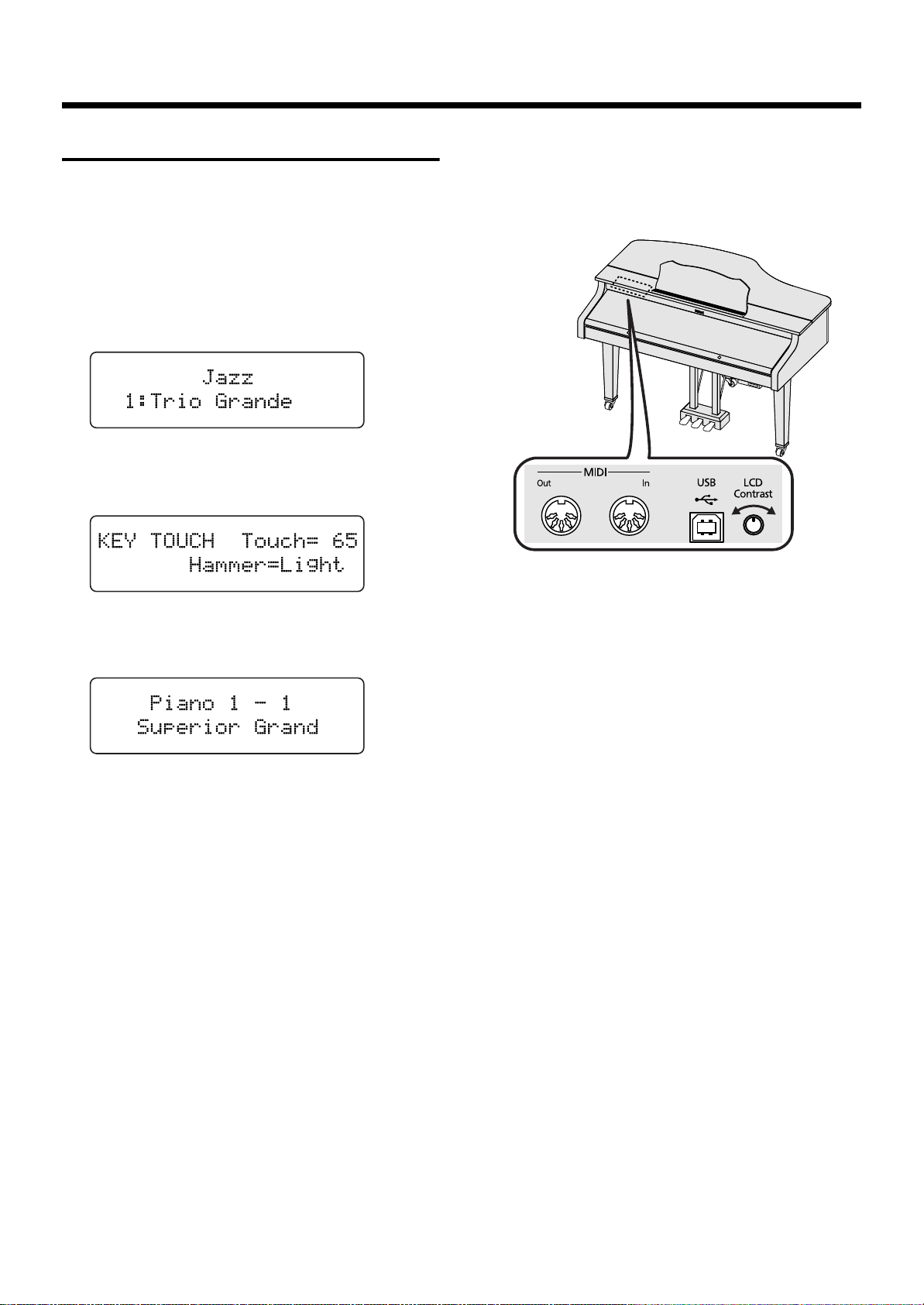
About the Screens
Immediately after the power is turned on, the Song Select
screen like the one below is displayed.
■
Main Screens
Song Select Screen
When you press the [Song] button, the following screen
is displayed. Each time you press the [Song] button in
this screen, the song genre is switched.
fig.00-0480d
Function Screen
Press the [Function] (Exit) button; the indicator lights,
and the following screen appears.
fig.00-0490d
Before You Start Playing
■
Adjusting the Contrast of the Screen
1.
Rotate the LCD Contrast knob on the jack panel
at the lower left of the instrument.
fig.00-0510
Tone Screen
Press the Tone button; the indicator lights, and the
following screen appears.
fig.00-0500d
Jack Panel (Front)
23
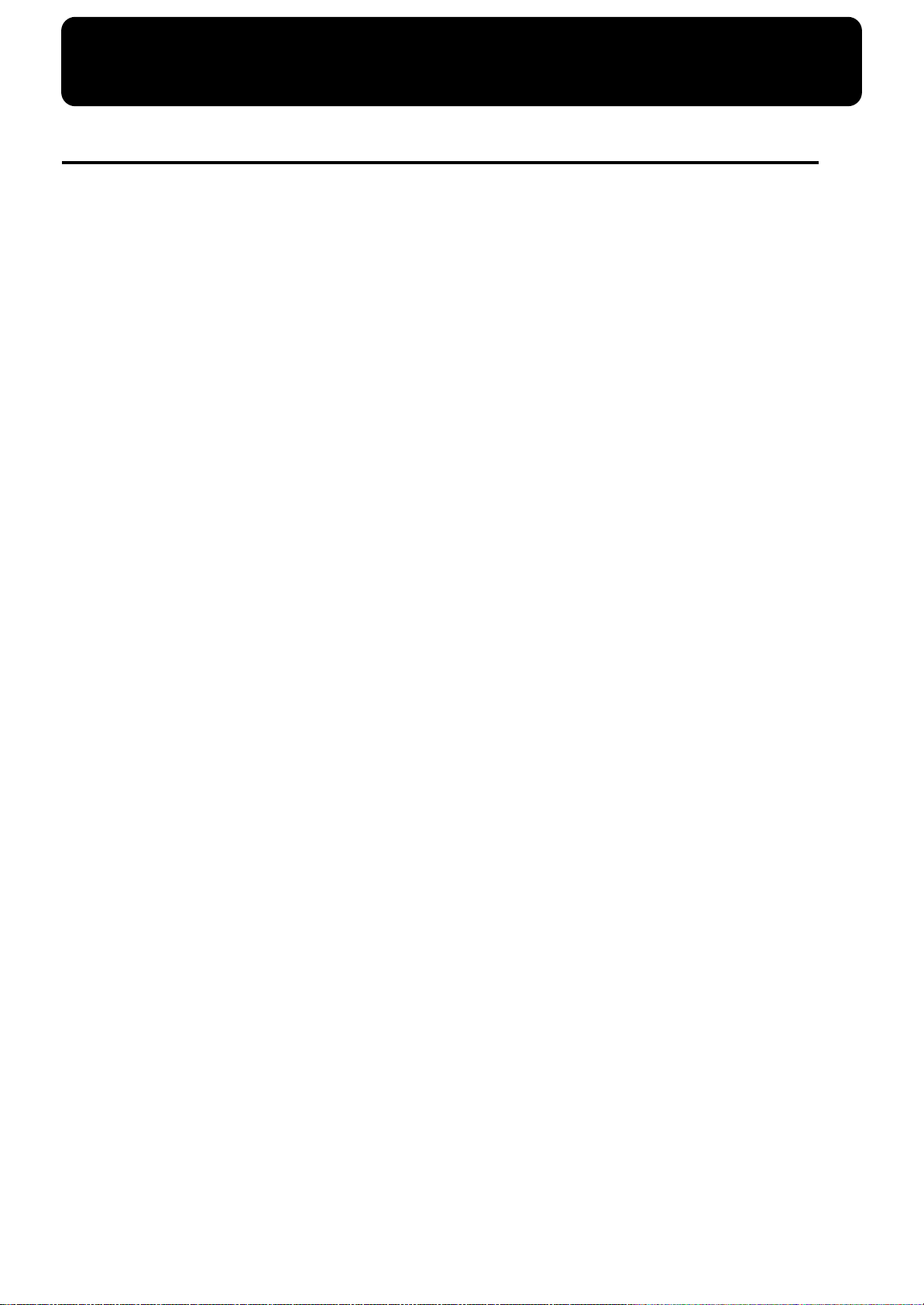
Chapter 1. Playing Back Songs
Look at What You Can Do with the RG-3M!
●
Listen to the Internal Songs
The various internal songs programmed in the RG-3M are categorized into “Jazz” and “Classical” genres.
You can play back the songs in these genres in a variety of ways, playing all the songs in sequence or
randomly, or just playing songs individually.
●
Listening to Music from CDs or CD included with the RG-3M.
You can use the RG-3M’s CD drive to play the included CD, CD-ROMs containing saved SMF music files, commercial
audio CDs, and player piano CDs.
Listen to Songs on USB memory
●
You can connect a commercially available USB memory and play back SMF music files and audio files
saved on USB memory. You can also copy song data recorded with the RG-3M.
●
Store Songs in the “Favorites”
You can also use VIMA CDs (VIMA TUNES) sold by Roland.
The RG-3M’s “Favorites” section is programmed at the factory with a tone demo. Listen to the tone demo
and check out the various characteristics of the different tones.
Additionally, you can save songs recorded with the RG-3M to the “Favorites” and you can copy songs
stored in USB memory to the “Favorites” as well. Songs held in the “Favorites” are not lost when the
power is turned off, making this a convenient place to store those songs you listen to often.
●
Easy-to-Use Remote Control Included
You can use the included remote control to start and stop the current performance and switch songs.
You can also use the remote control to select what is to be displayed on an external screen or television
set connected to the RG-3M and assign other functions to the remote control’s buttons to make operating
the RG-3M even simpler.
●
Connect a Microphone for Karaoke Performances
Connect a microphone to the RG-3M, and you are ready to enjoy karaoke. You can change the key of the
song to match the singer’s voice and adjust the amount of echo applied to the microphone input. In
addition, the RG-3M includes functions for adding harmonies and effects (Transformer) to vocals.
Show Your Favorite Images on a Connected Display or Television
●
You can connect an external display or television set to the RG-3M and display the Song Select screen,
lyrics and notations, and even slide shows of your favorite images. You can also use the remote control
to switch the images appearing in the connected external display or television.
●
The “Moving Key” Feature
You can have the RG-3M’s keyboard play automatically along with the internal songs, songs recorded
with the RG-3M, songs on CDs, and songs stored in USB memory. You can switch this feature on and off
with the [Moving Key] button on the front panel or with the buttons on the remote control.
24
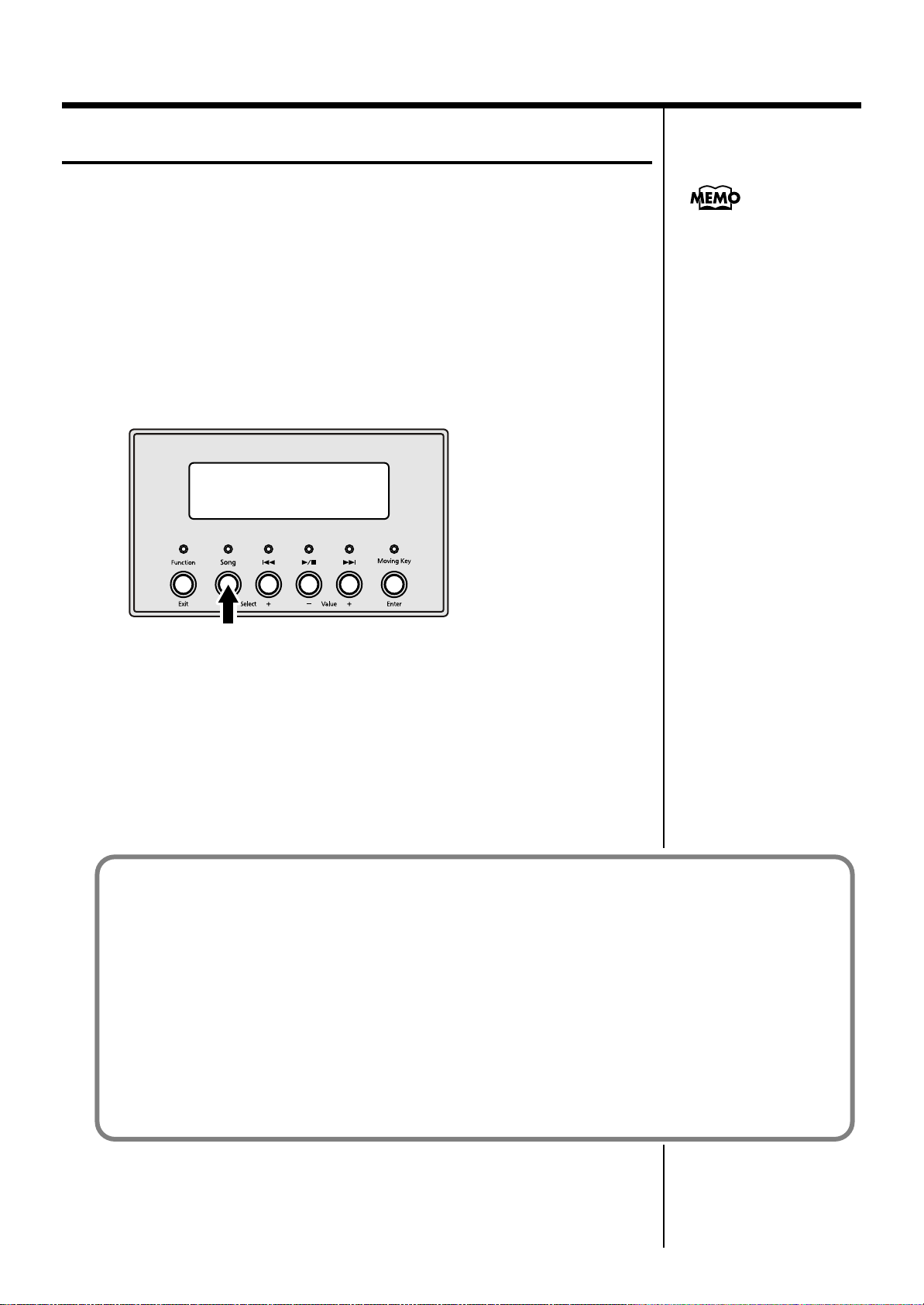
Listening to Songs
A
The RG-3M features a variety of internal songs. The internal songs are
categorized into “Jazz” and “Classical” genres.
Try giving these songs a listen.
You can also use the RG-3M’s CD drive to play back the included CD, CDROMs with songs saved in SMF format, commercially available audio CDs,
and player piano CDs. Moreover, you can connect USB memory to the Ext
Memory port and play back SMF music file or audio files that’s been saved
on the memory device.
■
[Song] Button Functions
Each press of the [Song] button selects the next available song genre.
fig.01-010
●
Jazz
Chapter 1. Playing Back Songs
bout Audio Files
Audio files in the following
format can be played back:
•“.WAV” extension
•16-bit linear
•Sampling rate of “44.1 kHz”
•Stereo
You cannot use the
following functions in
playing back audio files.
•Displaying notations (p. 50)
•Copying “Favorites” (p. 42)
•Changing tempos (p. 36)
•Track Mute (p. 99)
•Recording (p. 77)
* Saving or performing other
procedures during playback of
audio files may cause the song
to stop while it is playing.
●
Classical
CD
●
This appears when you have a CD drive connected and a CD is in the drive.
Ext Memory
●
This appears when you have a USB memory connected.
●
Favorites
This appears when songs are contained in the “Favorites.”
What are the “Favorites?”
This is the area of memory where you can save copies of performances recorded with the RG-3M, songs saved on
CD-ROMs, songs stored in the USB memory connected to the RG-3M’s Ext Memory port, and other songs.
After copying songs to the “Favorites,” you can then select the copied songs simply by pressing the [Song] button
and selecting “Favorites” as the song genre.
The RG-3M features a User Memory (the RG-3M’s memory) area where the following types of data are stored.
• Content registered in the “Favorites”
• Content set in User programs (Favorites performance settings) (p. 81)
To delete the content of the User Memory and restore the memory to the default factory settings, refer to
“Initializing the User Memory and USB Memory” (p. 97).
You can select and listen to tone demos (p. 26) from the “Favorites” after initializing the User memory.
You can also delete these tone demos and overwrite them with other songs, which can then be saved.
(songs in the USB memory connected to the Ext Memory port)
25

Chapter 1. Playing Back Songs
b
■
Listening to the Tone Demos
The factory settings have tone demos registered in the “Favorites” (p. 25).
1.
Press the [Song] button one or more times to select “Favorites” as
the genre.
fig.01-011d
2.
3.
Press the [ ] button to start playback of the tone demos.
You can select the tone demo to play back by pressing the [ ] or [ ]
button.
Press the [ ] button once more to stop playback of the tone
demos.
You can delete tone demos in the “Favorites” and overwrite them by saving
other songs in their place. If you want to play back tone demos after they
have been deleted, initialize the User Memory to restore the factory settings
(p. 97).
■
Listening to the Internal Songs
NOTE
Songs saved to the
“Favorites” are deleted
when the User Memory is
initialized.
Save any songs you want to
retain by copying them to
USB memory (p. 79).
1.
Press the [Song] button one or more times to select the genre you
want.
The internal song genres are “Jazz” and “Classical.”
fig.01-020d
NOTE
If any previously recorded
song data is present, the
message “Delete User Song
If using the remote control, press the remote control’s [INTERNAL] button.
The internal song genre selection can be switched between “Jazz” and
“Classical” by pressing the [INTERNAL] button.
“Jazz” → “Classical” → “Jazz”....
2.
Press the [ ] button to start playback of the internal songs.
Songs in the selected genre are played back.
When the RG-3M is set to play back all songs (p. 27), once the song currently
being played back is finished, the next song starts playing automatically.
After all of the songs in the genre have been played, playback automatically
resumes from the first song in the genre. When the RG-3M is set to play back
a single song (p. 27), playback stops automatically when the song is finished.
You can select the next song by pressing the [ ] button, and return to the
beginning of the song or the previous song by pressing the [ ] button.
OK?” appears in the
display.
If you want to delete the
existing song data, press
the [Moving Key] (Enter)
utton.
If you do not want the song
data to be deleted, press the
[Function] (Exit) button,
and save the song to the
“Favorites” or USB
memory (p. 79).
3.
26
Press the [ ] button once more to stop playback of the internal
songs.
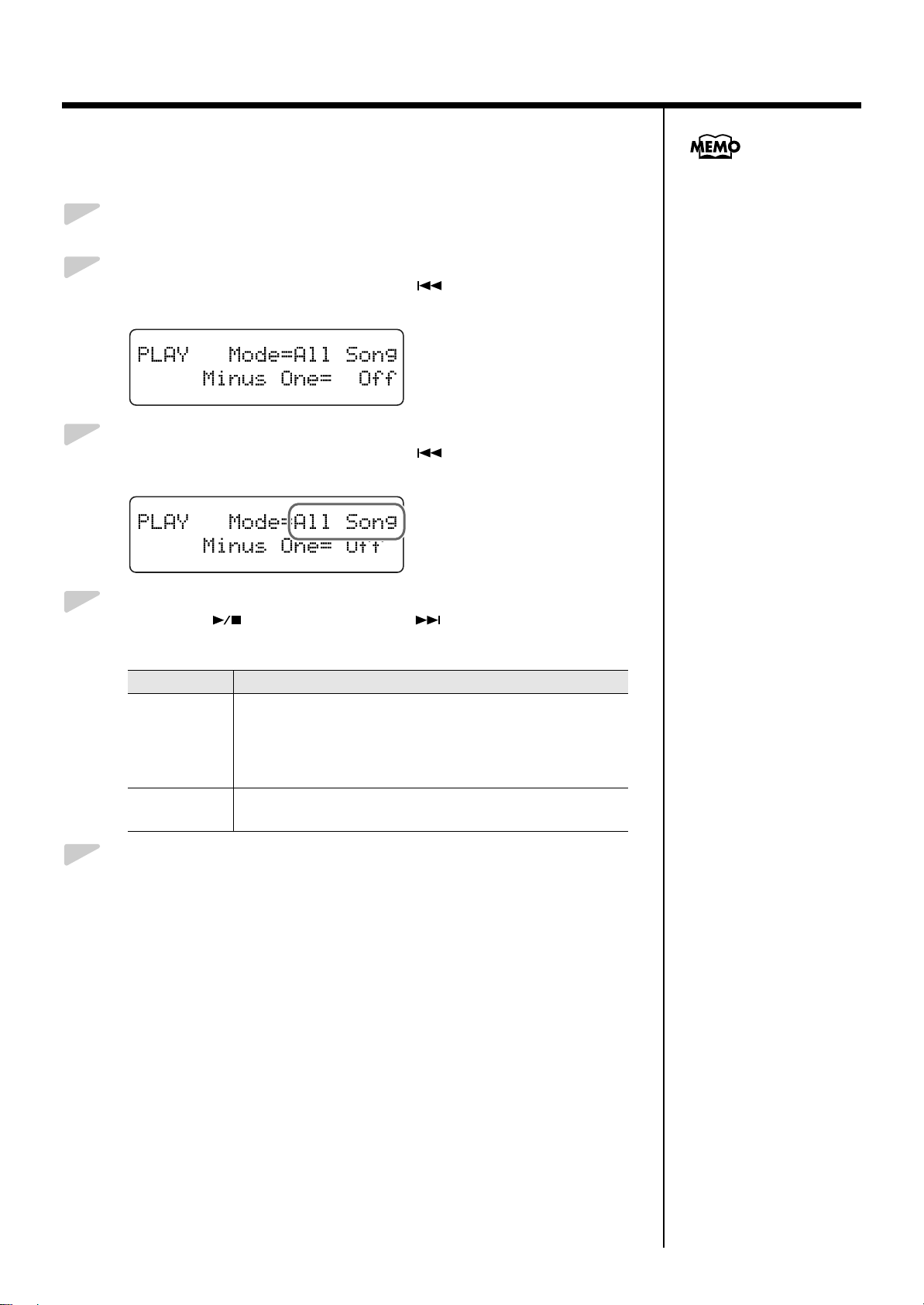
Playing Back One Song
Chapter 1. Playing Back Songs
1.
2.
3.
4.
To play a single selected song, use the following procedure.
Press the [Function] (Exit) button, getting its indicator to light.
Press the [Song] (Select -) button or [ ] (Select +) button to
display the PLAY screen.
fig.01-030d
Press the [Song] (Select -) button or [ ] (Select +) button to get
the value for “Mode” to flash.
fig.01-040d
Press the [ ] (Value -) button or [ ] (Value +) button to
select “One Song.”
You can save this setting in
the RG-3M’s memory using
the Memory Backup
function (p. 75).
5.
Value
All Song
One Song
Description
All of the songs in the genre are played back in sequence, starting from the selected song.
When the final song in the selected genre is finished playing,
playback then automatically resumes from the first song in that
genre.
Only the selected song is played.
Playback stops when the song is finished.
Press the [Function] (Exit) button so the indicator goes out.
27
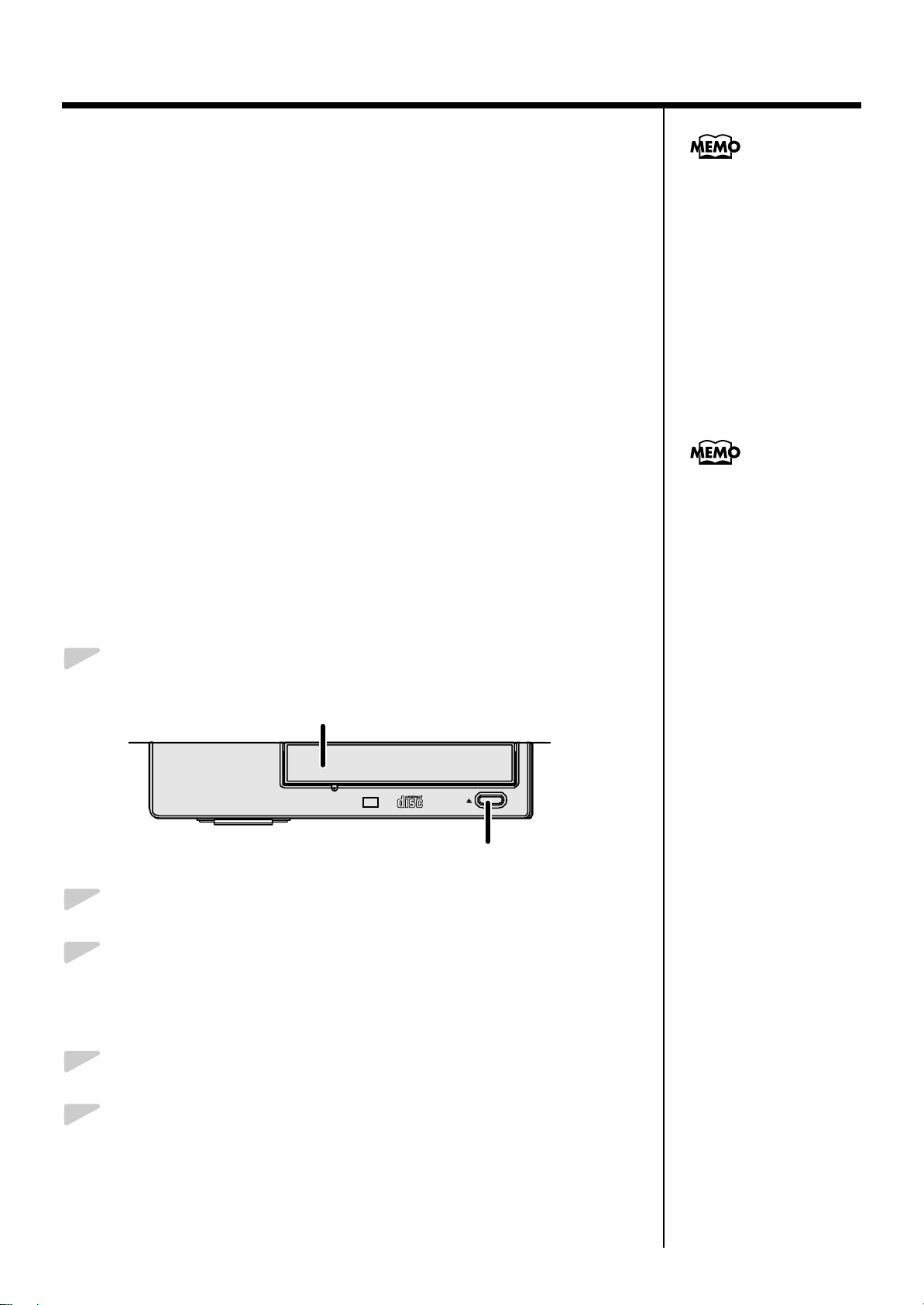
Chapter 1. Playing Back Songs
W
With CD-ROMs for use with
VIMA (VIMA TUNES), you
can enjoy running Slide
Show (p. 51) simultaneously
with the playback of songs.
■
Listening to Songs on CDs
You can play back audio CDs,
and CD-ROMs containing saved SMF music files.
* You can also play songs on VIMA CD-ROMs (VIMA TUNES) sold by Roland.
add
CD included with the RG-3M, player piano CDs
Precautions Concerning Use of the CD
• You cannot play back CD-R/RW disks to which audio tracks have been
added or CDs containing both audio tracks and data (CD Extra).
• The RG-3M is capable of playing back only commercial CDs that
conform the official standards—those that carry the “COMPACT DISC
DIGITAL AUDIO” logo.
• The usability and sound quality of audio discs that incorporate
copyright protection technology and other non-standard CDs cannot be
guaranteed.
• For more detailed information on audio discs featuring copyright
protection technology and other non-standard CDs, please consult the
disc vendor.
• You cannot save songs and styles to CDs, and you cannot delete songs
or styles recorded to CDs. Furthermore, you cannot format CDs.
hat is VIMA?
Presented by Roland, VIMA
represents an entirely new
concept in keyboards.
It lets you connect LCD
televisions, video cameras,
portable audio players, and
other devices, enabling you
to enjoy music and video
whether or not you have
experience in performing
music.
Insert the CD in the CD Drive
1.
2.
3.
Press the eject button and open the disc tray.
fig.
Disc Tray
Put a CD on the disc tray.
Press the eject button again to close the disc tray.
Removing a CD
Eject Button
1.
2.
28
Press the eject button and open the disc tray.
Remove the CD from the disc tray.
