Page 1
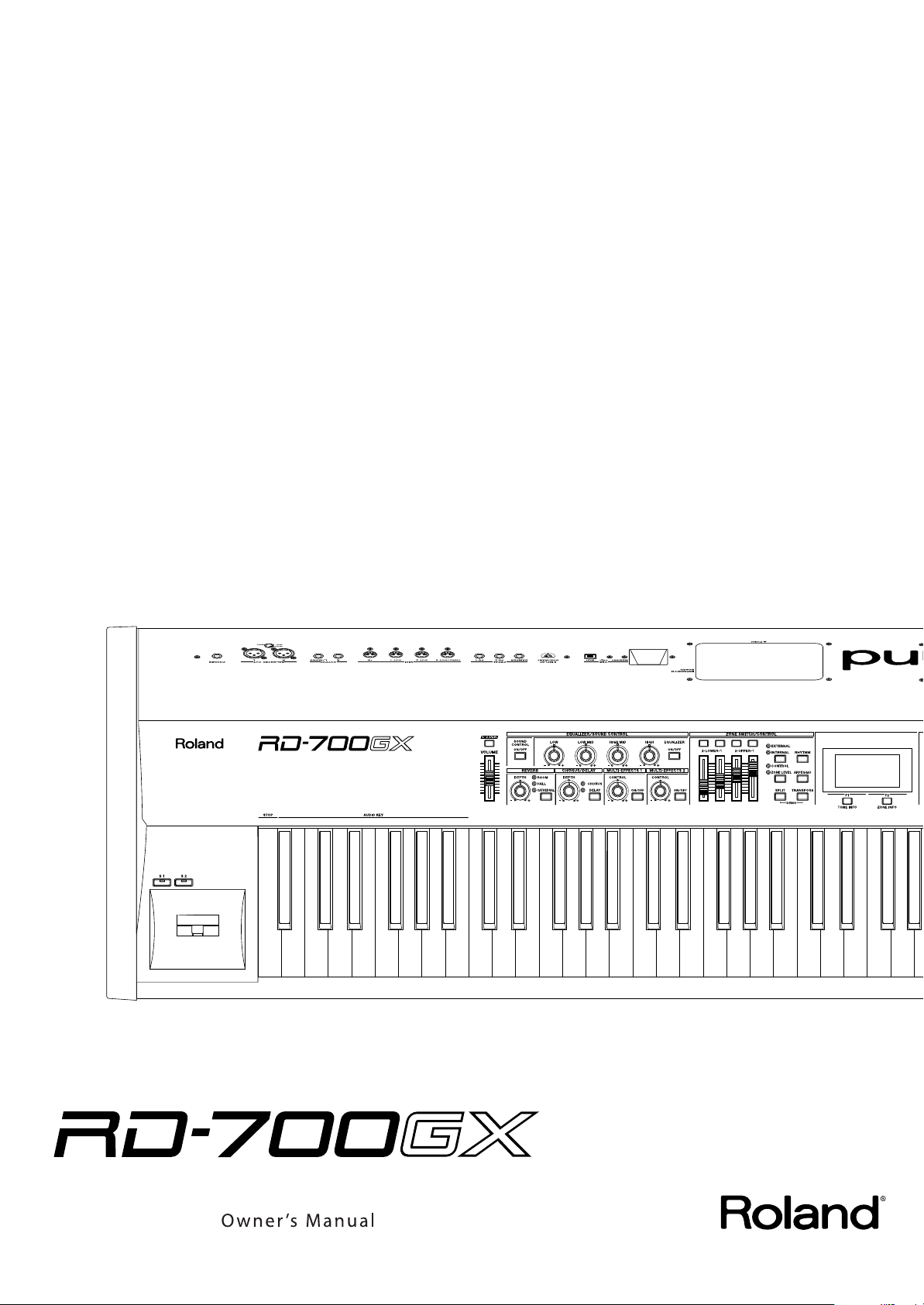
Page 2
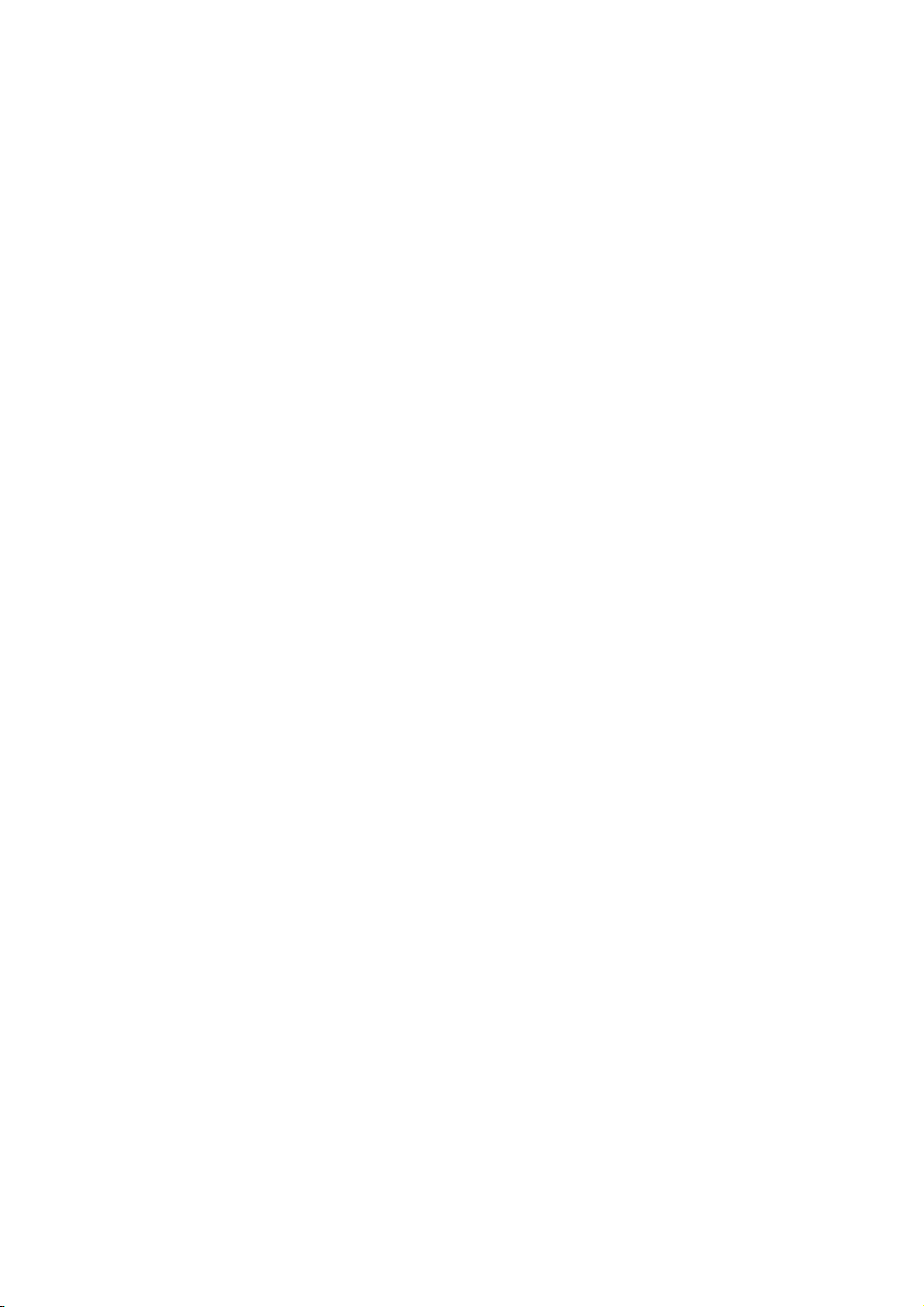
Page 3
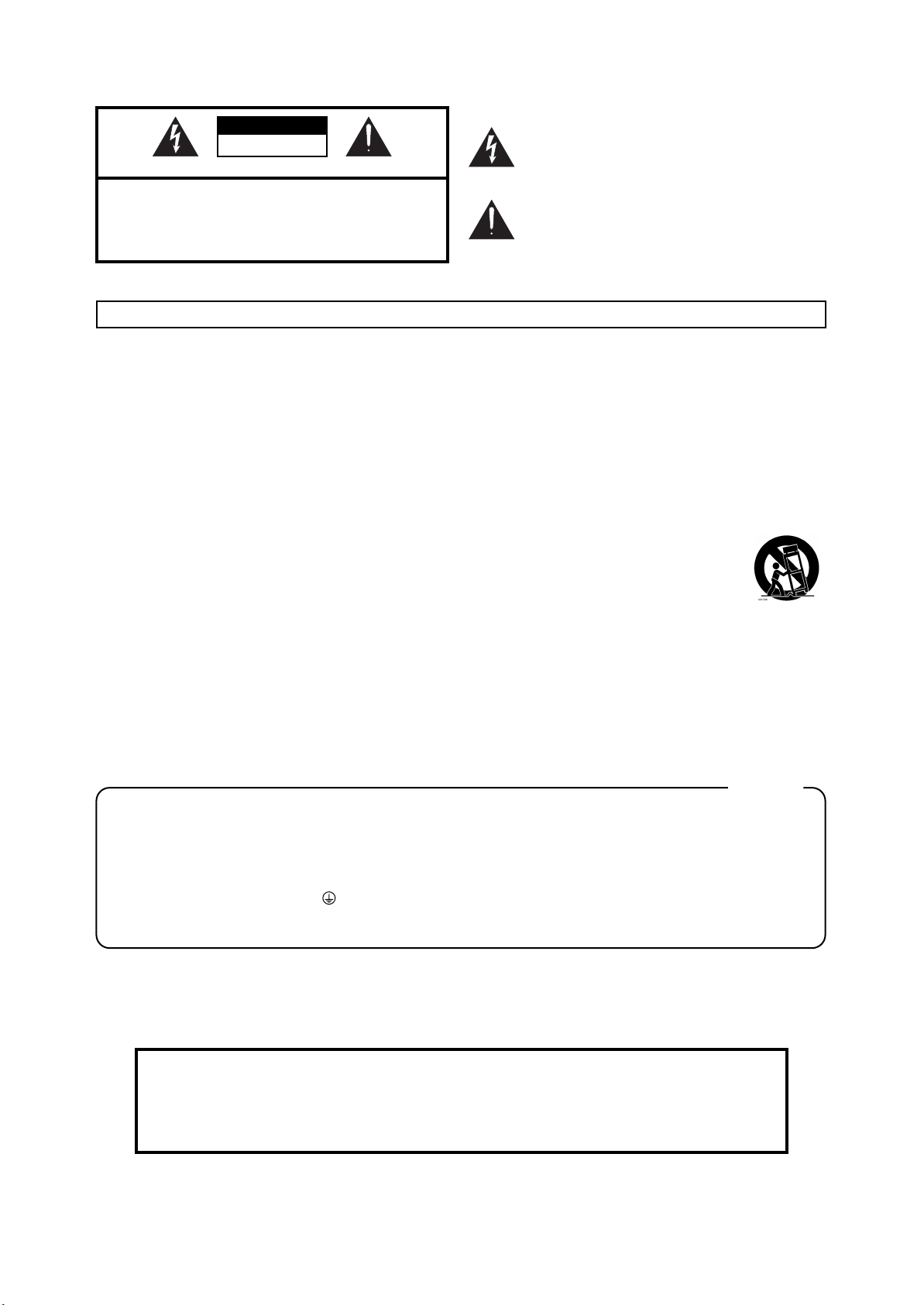
CAUTION
RISK OF ELECTRIC SHOCK
DO NOT OPEN
ATTENTION: RISQUE DE CHOC ELECTRIQUE NE PAS OUVRIR
CAUTION: TO REDUCE THE RISK OF ELECTRIC SHOCK,
DO NOT REMOVE COVER (OR BACK).
NO USER-SERVICEABLE PARTS INSIDE.
REFER SERVICING TO QUALIFIED SERVICE PERSONNEL.
The lightning flash with arrowhead symbol, within an
equilateral triangle, is intended to alert the user to the
presence of uninsulated “dangerous voltage” within the
product’s enclosure that may be of sufficient magnitude to
constitute a risk of electric shock to persons.
The exclamation point within an equilateral triangle is
intended to alert the user to the presence of important
operating and maintenance (servicing) instructions in the
literature accompanying the product.
INSTRUCTIONS PERTAINING TO A RISK OF FIRE, ELECTRIC SHOCK, OR INJURY TO PERSONS.
IMPORTANT SAFETY INSTRUCTIONS
SAVE THESE INSTRUCTIONS
WARNING - When using electric products, basic precautions should always be followed, including the following:
1. Read these instructions.
2. Keep these instructions.
3. Heed all warnings.
4. Follow all instructions.
5. Do not use this apparatus near water.
6. Clean only with a dry cloth.
7. Do not block any of the ventilation openings. Install in
accordance with the manufacturers instructions.
8. Do not install near any heat sources such as radiators,
heat registers, stoves, or other apparatus (including
amplifiers) that produce heat.
9. Do not defeat the safety purpose of the polarized or
grounding-type plug. A polarized plug has two blades with
one wider than the other. A grounding type plug has two
blades and a third grounding prong. The wide blade or the
third prong are provided for your safety. If the provided plug
does not fit into your outlet, consult an electrician for
replacement of the obsolete outlet.
WARNING:
IMPORTANT:
As the colours of the wires in the mains lead of this apparatus may not correspond with the coloured markings identifying
the terminals in your plug, proceed as follows:
The wire which is coloured GREEN-AND-YELLOW must be connected to the terminal in the plug which is marked by the
letter E or by the safety earth symbol or coloured GREEN or GREEN-AND-YELLOW.
The wire which is coloured BLUE must be connected to the terminal which is marked with the letter N or coloured BLACK.
The wire which is coloured BROWN must be connected to the terminal which is marked with the letter L or coloured RED.
THIS APPARATUS MUST BE EARTHED
THE WIRES IN THIS MAINS LEAD ARE COLOURED IN ACCORDANCE WITH THE FOLLOWING CODE.
GREEN-AND-YELLOW: EARTH, BLUE: NEUTRAL, BROWN: LIVE
For the U.K.
10. Protect the power cord from being walked on or pinched
particularly at plugs, convenience receptacles, and the
point where they exit from the apparatus.
11. Only use attachments/accessories specified by the
manufacturer.
12. Use only with the cart, stand, tripod, bracket,
or table specified by the manufacturer, or
sold with the apparatus. When a cart is used,
use caution when moving the cart/apparatus
combination to avoid injury from tip-over.
13. Unplug this apparatus during lightning storms or when
unused for long periods of time.
14. Refer all servicing to qualified service personnel. Servicing
is required when the apparatus has been damaged in any
way, such as power-supply cord or plug is damaged, liquid
has been spilled or objects have fallen into the apparatus,
the apparatus has been exposed to rain or moisture, does
not operate normally, or has been dropped.
WARNING: To reduce the risk of fire or electric shock, do not expose this apparatus to rain or moisture.
Before using this unit, carefully read the sections entitled: “IMPORTANT SAFETY INSTRUCTIONS,”
“USING THE UNIT SAFELY” (p. 4), and “Important Notes” (p. 7). These sections provide important information concerning the proper operation of the unit. Additionally, in order to feel assured that you have
gained a good grasp of every feature provided by your new unit, Owner’s manual should be read in its
entirety. The manual should be saved and kept on hand as a convenient reference.
Copyright © 2008 ROLAND CORPORATION
All rights reserved. No part of this publication may be reproduced in any
form without the written permission of ROLAND CORPORATION.
Page 4
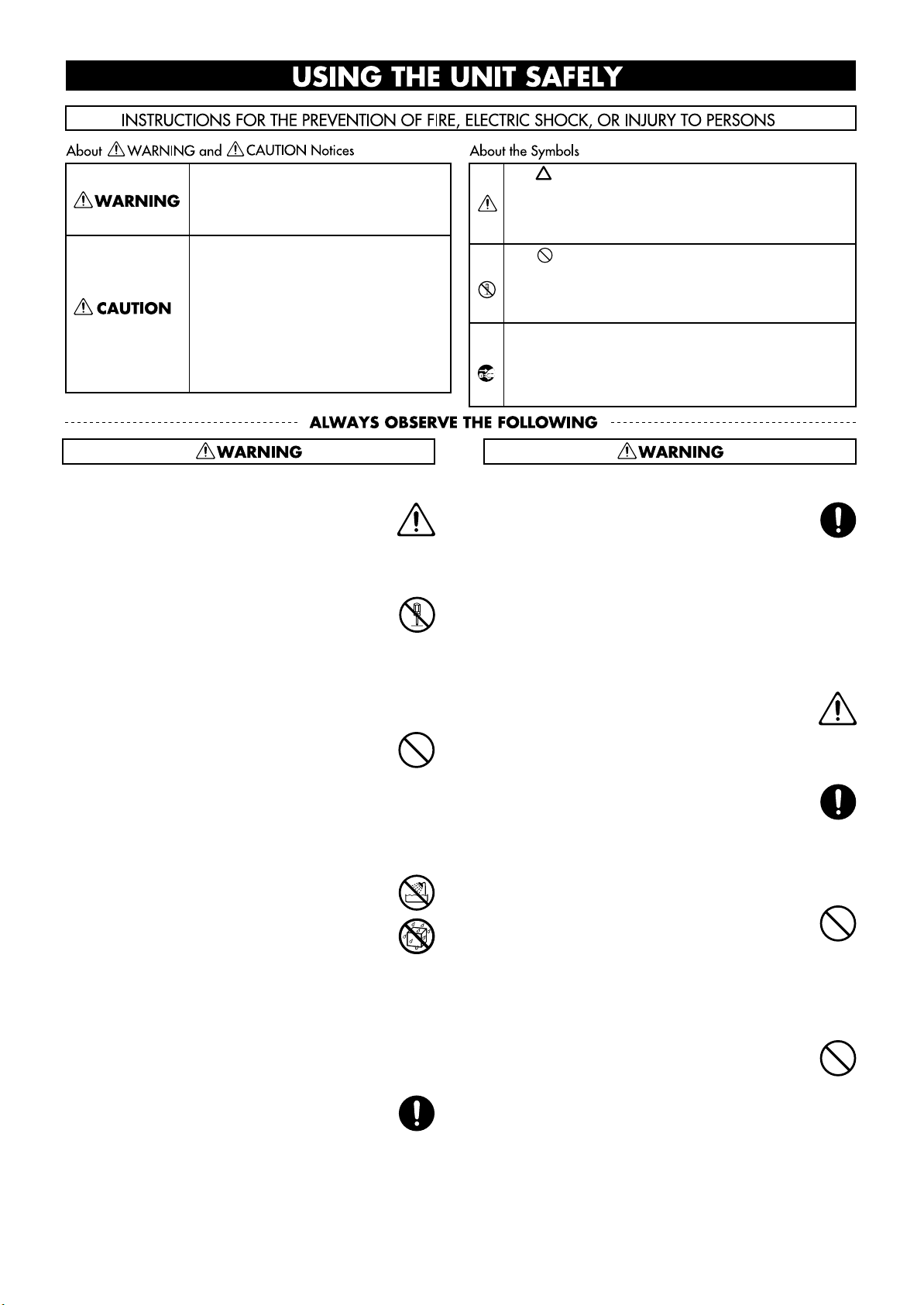
USING THE UNIT SAFELY
Used for instructions intended to alert the
user to the risk of death or severe injury
should the unit be used improperly.
Used for instructions intended to alert the
user to the risk of injury or material
damage should the unit be used
improperly.
* Material damage refers to damage or
other adverse effects caused with
respect to the home and all its
furnishings, as well to domestic animals
or pets.
Safety grounding connection
001-50
Connect mains plug of this model to a mains socket
outlet with a safety grounding connection.
......................................................................................
Do not disassemble or modify
002b
Do not open or perform any internal modifications
on the unit. (The only exception would be where
this manual provides specific instructions which
should be followed in order to put in place userinstallable options; see p. 143.)
......................................................................................
Do not repair or replace parts
003
Never attempt to repair this device or replace
parts. If repair or part replacement should become
necessary, you must contact your dealer or a
Roland service center.
......................................................................................
Do not use or store in the following types of
locations
004
• Locations of extremely high temperature (such as
in direct sunlight, near heating equipment, or on
a device that generates heat)
• Near moisture (such as in a bathroom, near a
sink, or on a wet floor) or in locations of high
humidity
• Locations exposed to rain
• Locations of excessive dust
• Locations subject to heavy vibration
......................................................................................
Use only a stand that is recommended
005
This unit should be used only with a stand that is
recommended by Roland.
......................................................................................
The symbol alerts the user to important instructions or
warnings.The specific meaning of the symbol is
determined by the design contained within the triangle.
In the case of the symbol at left, it is used for general
cautions, warnings, or alerts to danger.
The symbol alerts the user to items that must never
be carried out (are forbidden). The specific thing that
must not be done is indicated by the design contained
within the circle. In the case of the symbol at left, it
means that the unit must never be disassembled.
The ● symbol alerts the user to things that must be
carried out. The specific thing that must be done is
indicated by the design contained within the circle. In
the case of the symbol at left, it means that the powercord plug must be unplugged from the outlet.
Do not place in an unstable location
006
When using the unit with a stand recommended by
Roland, the stand must be carefully placed so it is
level and sure to remain stable. If not using a
stand, you still need to make sure that any location
you choose for placing the unit provides a level
surface that will properly support the unit, and
keep it from wobbling.
......................................................................................
Connect the power cord to an outlet of the correct
voltage
008a
You must connect the power cord to an AC outlet
of the correct voltage as marked on the device.
......................................................................................
Use only the included power cord
008e
You must use only the power cord included with the
device. Do not use the included power cord with
any other device.
......................................................................................
Do not bend the power cord or place heavy objects
on it
009
Do not bend the power cord excessively, or place
heavy objects on the power cord. Doing so will
damage the power cord, and may cause short
circuits or faulty connections, possibly resulting in
fire or electrical shock.
......................................................................................
Avoid extended use at high volume
010
This device, either by itself or used in conjunction
with headphones, amps, and/or speakers, is
capable of producing volume levels that can cause
permanent hearing damage. If you experience
impaired hearing or ringing in your ears, immediately stop using the device and consult a medical
specialist.
......................................................................................
4
Page 5
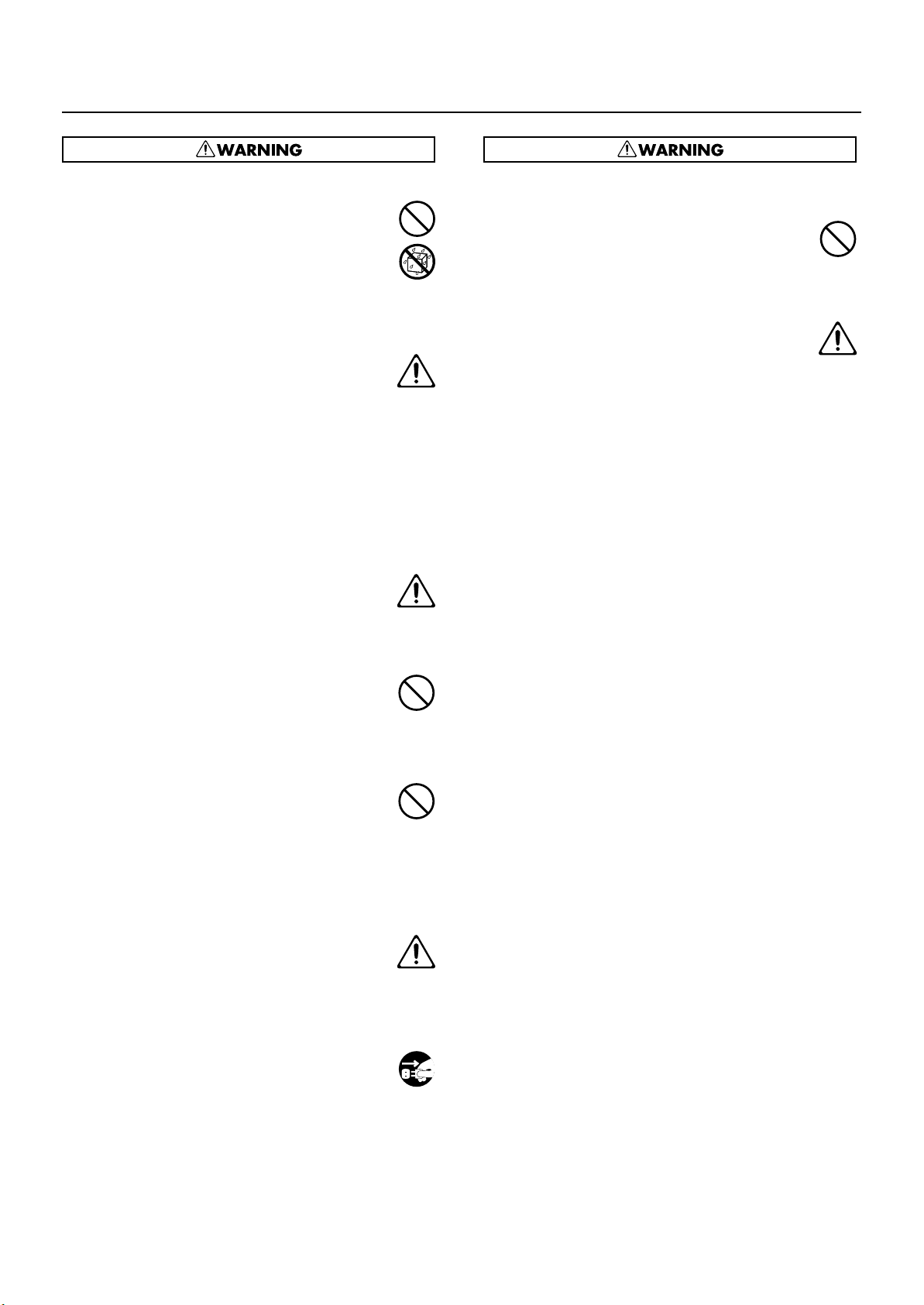
USING THE UNIT SAFELY
Do not insert foreign objects
011
Never allow foreign objects (flammable objects,
coins, wires, etc.) to enter this device.
This can cause short circuits or other malfunctions.
......................................................................................
Turn off the power if an abnormality or
malfunction occurs
012a
If any of the following should occur, immediately
turn off the power, disconnect the power cord from
the AC outlet, and contact your dealer or a service
center to have the device serviced.
• The power cord is damaged
• The device produces smoke or an unusual smell
• A foreign object enters the device, or liquid
spills into the device
• The device becomes wet (by rain, etc.)
• An abnormality or malfunction occurs in the device
......................................................................................
Do not allow children to use without supervision
013
In households with children, take particular care
against tampering. If children are to use this device,
they must be supervised or guided by an adult.
......................................................................................
Do not drop or subject to strong impact
014
Do not drop this device or subject it to strong
impact.
......................................................................................
Do not share an outlet with an unreasonable
number of other devices
015
Do not connect excessive numbers of electrical
devices to a single power outlet. In particular,
when using a power strip, exceeding the rated
capacity (watts/amps) of the power strip may
cause heat to be generated, possibly melting the
cable.
......................................................................................
Do not use overseas
016
If you wish to use this device overseas, please
contact your dealer or a service center.
Do not use a CD-ROM in an audio CD player or
DVD player
023
If you attempt to play back a CD-ROM in a conventional
audio CD player or DVD player, the resulting high
volume may damage your hearing or your speakers.
......................................................................................
Do not place containers of water on the device
026
Do not place containers of water (such as a flower
vase) or drinks on the device. Nor should you
place containers of insecticide, perfume, alcoholic
liquids, nail polish, or spray cans on the device.
Liquids that spill into the device may cause it to
malfunction, and may cause short circuits or faulty
operation.
......................................................................................
......................................................................................
Turn off the power before installing expansion
boards
022a
Always turn the unit off and unplug the power cord
before attempting installation of the circuit board (SRX
Series;
......................................................................................
p. 22
).
5
Page 6

USING THE UNIT SAFELY
Place in a well ventilated location
101a
When using this device, ensure that it is placed in
a well ventilated location.
..........................................................................................................
Use only the specified stands
101c
This (RD-700GX) for use only with Roland stand KS12 or KS-18Z. Use with other stand is capable of
resulting in instability causing possible injury.
..........................................................................................................
Grasp the plug when connecting or disconnecting
the power cord
102b
When connecting or disconnecting the power cord
to/from an AC outlet or the device itself, you must
grasp the plug, not the cord.
..........................................................................................................
Periodically wipe the dust off the power cord plug
103a
From time to time, you should unplug the power
cord from the AC outlet and use a dry cloth to wipe
the dust off of it. You should also unplug the power
cord from the AC outlet if you will not be using the
device for an extended period of time. Dust or dirt
that accumulates between the power cord plug and
the AC outlet can cause a short circuit, possibly
resulting in fire.
..........................................................................................................
Manage cables for safety
104
Ensure that the connected cables are organized
and managed in a safe manner. In particular,
place the cables out of reach of children.
..........................................................................................................
Do not stand or place heavy objects on this device
106
Do not stand on this device, or place heavy objects
on it.
Unplug the power cord from the AC outlet before
cleaning
109a
Before you clean the device, turn off the power and
unplug the power cord from the AC outlet (p. 22).
..........................................................................................................
If there is a possibility of lightning strike,
disconnect the power cord from the AC outlet
110a
If there is a possibility of lightning strike, immediately turn off the power and disconnect the power
cord from the AC outlet.
..........................................................................................................
Caution when installing expansion boards
115a
Install only the specified circuit board(s) (SRX
Series). Remove only the specified screws (p. 143).
..........................................................................................................
Keep small items out of the reach of children
118a
Should you remove the screws fastening the board
slot cover, keep them in a safe place out of
children’s reach, so there is no chance of them
being swallowed accidentally.
..........................................................................................................
..........................................................................................................
Do not connect or disconnect the power cord with
wet hands
107b
Do not connect or disconnect the power cord to the
device or AC outlet while holding the power cord
plug with wet hands.
..........................................................................................................
Cautions when moving this device
108d: Selection
When moving this device, please check the
following cautions. Then, make sure that at least
two persons work together in lifting and carrying
the device, all the while making sure to keep it
level. When doing so, be careful not to pinch your
hands or drop the device on your feet.
2
• Disconnect the power cord.
3
• Disconnect external devices.
......................................................................................
6
Page 7
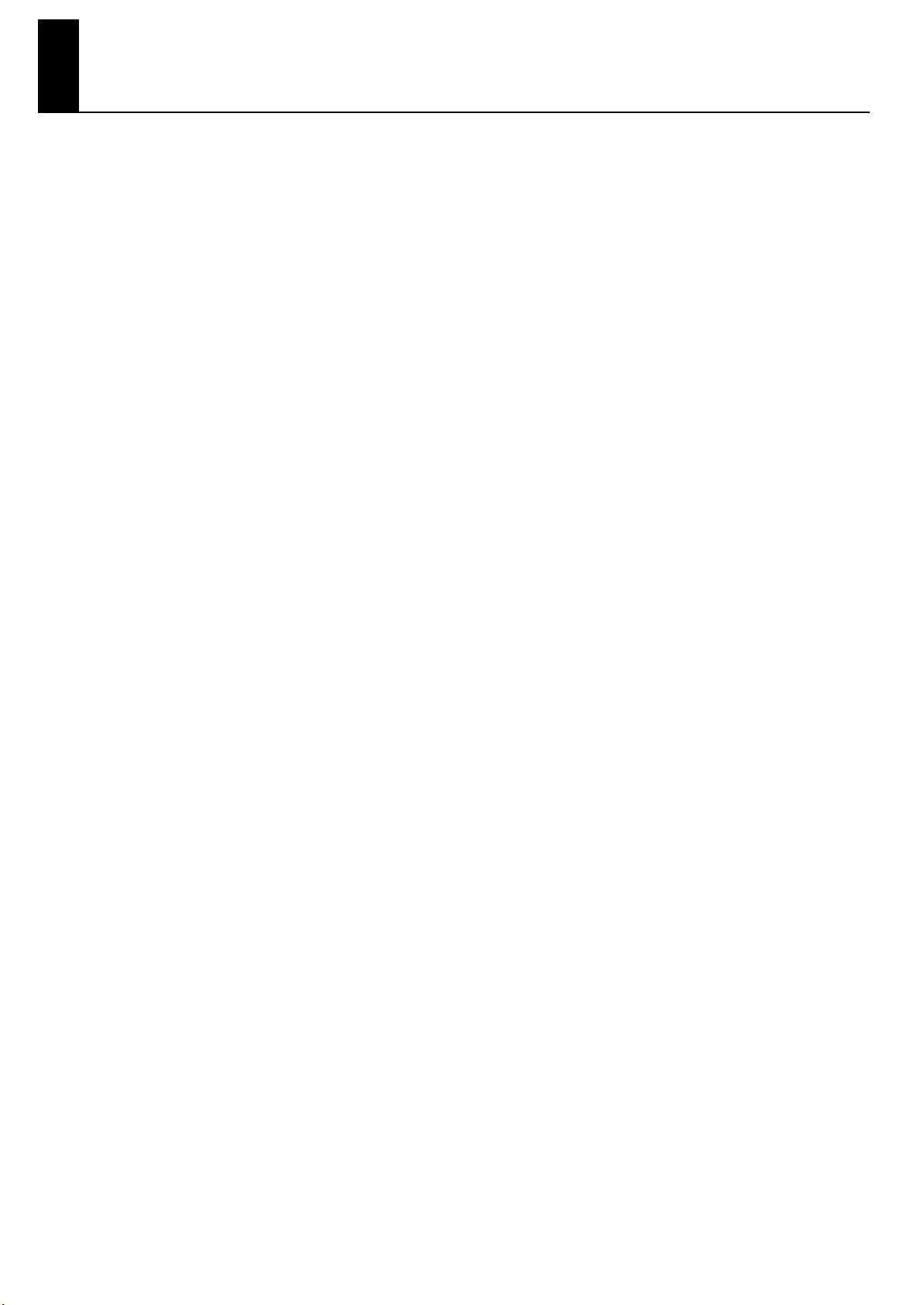
Important Notes
Power Supply
301
• Do not connect this device to the same electrical outlet as
an inverter-controlled device such as a refrigerator,
microwave oven, or air conditioner, or a device that
contains an electric motor. Depending on how the other
device is used, power supply noise could cause this device
to malfunction or produce noise. If it is not practical to use
a separate electrical outlet, please connect this device via a
power supply noise filter.
307
• Before you make connections, you must switch off the
power on all devices to prevent malfunction and/or
speaker damage.
308
• Although the LCD and LEDs are switched off when the
Power switch is switched off, this does not mean that the
unit has been completely disconnected from the source of
power. If you need to turn off the power completely, first
turn off the Power switch, then unplug the power cord from
the power outlet. For this reason, the outlet into which you
choose to connect the power cord’s plug should be one that
is within easy reach and readily accessible.
Location
351
• If this device is placed near devices that contain large
transformers, such as power amps, hum may be induced in
this device. If this occurs, move this device farther away or
change its orientation.
352a
• This device may interfere with radio and television reception.
Do not use this device in the vicinity of such receivers.
352b
• Noise may be produced if wireless communications
devices, such as cell phones, are operated in the vicinity of
this unit. Such noise could occur when receiving or
initiating a call, or while conversing. Should you
experience such problems, you should relocate such
wireless devices so they are at a greater distance from this
unit, or switch them off.
354a
• Do not expose the unit to direct sunlight, place it near
devices that radiate heat, leave it inside an enclosed
vehicle, or otherwise subject it to temperature extremes.
Excessive heat can deform or discolor the unit.
355b
• If you move this device between locations of radically
different temperature or humidity, water droplets
(condensation) may form inside the device. Using the
device in this condition will cause malfunctions, so please
allow several hours for the condensation to disappear
before you use the device.
358
• Do not leave objects on top of the keyboard. This can
cause malfunctions such as failure to sound.
360
• Depending on the material and temperature of the surface
on which you place the unit, its rubber feet may discolor or
mar the surface.
You can place a piece of felt or cloth under the rubber feet
to prevent this from happening. If you do so, please make
sure that the unit will not slip or move accidentally.
Care
401a
• For everyday cleaning wipe the unit with a soft, dry cloth or
one that has been slightly dampened with water. To remove
stubborn dirt, use a cloth impregnated with a mild, nonabrasive detergent. Afterwards, be sure to wipe the unit
thoroughly with a soft, dry cloth.
Addition
• If water droplets should adhere to this device, immediately
wipe them off using a soft dry cloth.
402
• Do not use solvents such as benzene, thinner, or alcohol,
since these can cause deformation or color change.
Servicing
452
• If you return this device for servicing, the contents of
memory may be lost. Please store important contents on a
USB memory, or make a note of the contents. We take
utmost care to preserve the contents of memory when
performing service, but there may be cases when the stored
content cannot be recovered because the memory section
has malfunctioned. Please be aware that we cannot accept
responsibility for the recovery of lost memory content or for
any consequences of such loss.
Other Cautions
551
• Stored content may be lost due to a malfunction of the
device or because of inadvertent operation. You should
back up important content on a USB memory as a
safeguard against such loss.
552
• We cannot accept responsibility for the recovery of any
content lost from internal memory or USB memory, or for
the consequences of such loss.
553
• Do not apply excessive force to the buttons, knobs, or
input/output jacks, since this may cause malfunctions.
554
• Never strike or apply strong pressure to the display.
556
• When connecting or disconnecting cables, grasp the plug
(not the cable) to prevent short circuits or broken
connections.
557
• A small amount of heat will radiate from the unit during
normal operation.
558a
• Please enjoy your music in ways that do not inconvenience
other people nearby, and pay particular attention to the
volume at nighttime. Using headphones will allow you to
enjoy music without having to be concerned about others.
559a
• When you need to transport the unit, package it in the box
(including padding) that it came in, if possible. Otherwise,
you will need to use equivalent packaging materials.
561
• Use only the specified expression pedal (EV-5/7; available
separately). Connecting a pedal made by a different
manufacturer may cause this device to malfunction.
7
Page 8
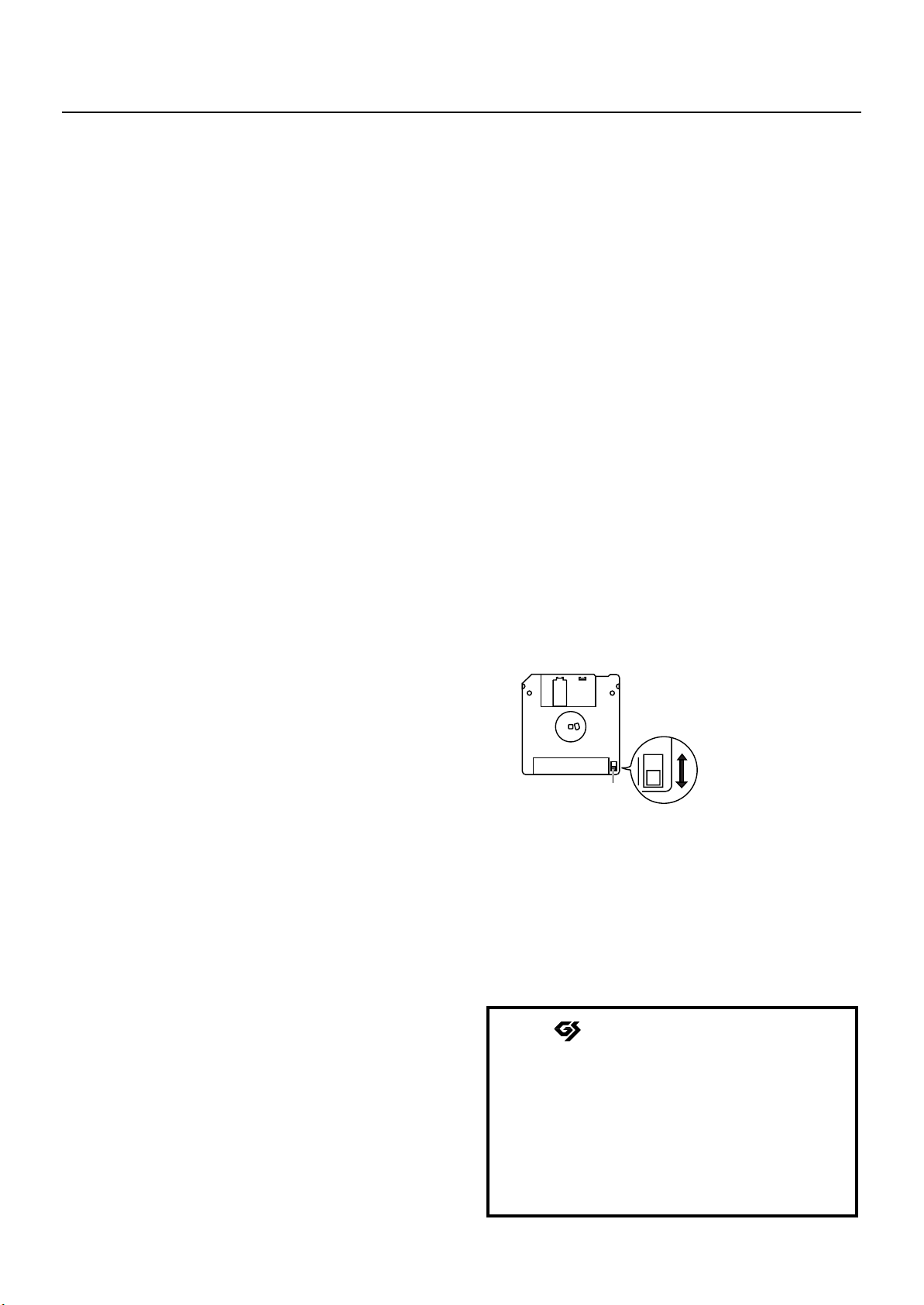
Important Notes
USB Memory Handling
(Using USB Memory)
• When connecting USB memory, firmly insert it all the way
in.
705
• Do not touch the pins of the USB memory connector, or
allow them to become dirty.
708
• USB memory is made using high-precision electronic
components, so please observe the following points when
handling it.
• To prevent damage from static electrical charges,
discharge any static electricity that might be present in
your body before handling USB memory.
• Do not touch the terminals with your fingers or any metal
object.
• Do not bend or drop USB memory, or subject it to strong
impact.
• Do not leave USB memory in direct sunlight or in
locations such as a closed-up automobile. (Storage
temperature: 0–50 degrees C)
• Do not allow USB memory to become wet.
• Do not disassemble or modify USB memory.
Addition
• When connecting USB memory, position it horizontally with
the USB MEMORY connector and insert it without using
excessive force. The USB MEMORY connector may be
damaged if you use excessive force when inserting USB
memory.
Addition
• Do not insert anything other than USB memory (e.g., wire,
coins, other types of device) into the USB MEMORY
connector. Doing so will damage the USB MEMORY
connector.
Addition
• Do not apply excessive force to the connected USB
memory.
Addition
• If you will not be using USB memory for an extended period
of time, close the USB memory cover.
CD Handling
Add
• When handling the discs, please observe the following.
• Do not touch the encoded surface of the disc.
• Do not use in dusty areas.
• Do not leave the disc in direct sunlight or an enclosed
vehicle.
801
• Do not touch or scratch the recording surface of a CD.
Doing so may render the data unreadable. If a CD
becomes soiled, clean it using a commercially available CD
cleaner.
Add
• Keep the disc in the case.
Add
• Do not keep the disc in the CD drive for a long time.
Add
• Do not put a sticker on the label of the disc.
Add
• Wipe the disc with a soft and dry cloth radially from inside
to outside. Do not wipe along circumference.
Add
• Do not use benzine, record cleaner spray or solvents of any
kind.
Add
• Do not bend the disc. Bending discs may prevent proper
reading and writing of data, and may further result in
malfunction.
Floppy Disk Handling
(Using Optional Floppy Disk Drive)
651
• Floppy disks contain a plastic disk with a thin coating of
magnetic storage medium. Microscopic precision is
required to enable storage of large amounts of data on
such a small surface area. To preserve their integrity,
please observe the following when handling floppy disks:
• Never touch the magnetic medium inside the disk.
• Do not use or store floppy disks in dirty or dusty areas.
• Do not subject floppy disks to temperature extremes
(e.g., direct sunlight in an enclosed vehicle).
Recommended temperature range: 10–50 degrees C
(50–122 degrees F).
• Do not expose floppy disks to strong magnetic fields,
such as those generated by loudspeakers.
652
• Floppy disks have a “write protect” tab which can protect
the disk from accidental erasure. It is recommended that the
tab be kept in the PROTECT position, and moved to the
WRITE position only when you wish to write new data onto
the disk.
fig.DiskProtect.e.eps
Rear side of the disk
Write
(can write new data onto disk)
Write Protect Tab
653
• The identification label should be firmly affixed to the disk.
Should the label come loose while the disk is in the drive, it
may be difficult to remove the disk.
654
• Store all disks in a safe place to avoid damaging them, and
to protect them from dust, dirt, and other hazards. By using
a dirty or dust-ridden disk, you risk damaging the disk, as
well as causing the disk drive to malfunction.
203
* GS ( ) is a registered trademark of Roland
Corporation.
220
* All product names mentioned in this document are
trademarks or registered trademarks of their
respective owners.
238
* MPEG Layer-3 audio compression technology is
licensed from Fraunhofer IIS Corporation and
THOMSON Multimedia Corporation.
Protect
(prevents writing to disk)
8
Page 9
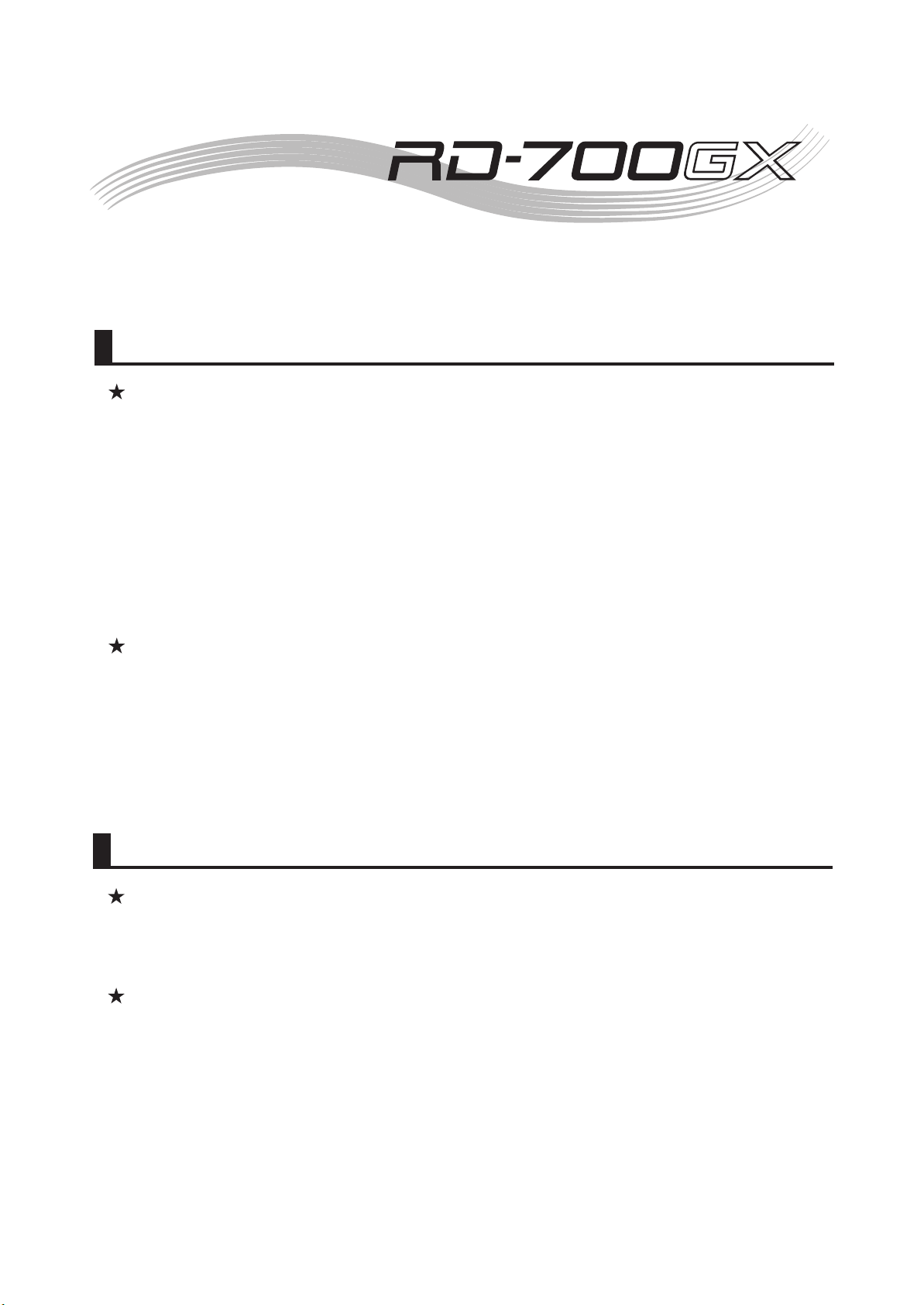
Here’s what’s amazing about the
The RD-700GX shows its power in live performance
The RD-700GX features the PHA II ivory-feel keyboard.
Its ability to absorb moisture means that your fingers will be less likely to slip during your
performance, reducing the possibility of accidental notes.
The progressive hammer action keyboard has a solid feel in the lower register and a lightly
responsive high range.
This keyboard replicates the unique playing feel of a grand piano, with keys that descend
smoothly when you play lightly, yet provide an appropriate weightiness in response to
strong playing.
You’ll be able to play using a full range of expression, from pianissimo to fortissimo.
The keyboard also features an escapement, so that notes will not be lost when you play softly.
The buttons are designed with indicators that are highly visible when lit, making it easy to see
the buttons that are selected.
You also have the option of leaving the button indicators dimly lit even when their function is
turned off.
This allows you to easily locate buttons, even on dimly lit stages.
Perform with high-quality piano sounds
You can perform using three different piano sounds created using “88-key multisampling”
which samples each note individually.
This ensures that every expressive nuance of your performance will be conveyed as sound.
The sound of the strings that sympathetically resonate when you play a grand piano, the
difference in sound produced by opening or closing the lid of the piano, the touch used for
the keys and the subtle sound heard when you press and release the
damper pedal can all be adjusted to create the perfect piano sound for your performance.
9
Page 10
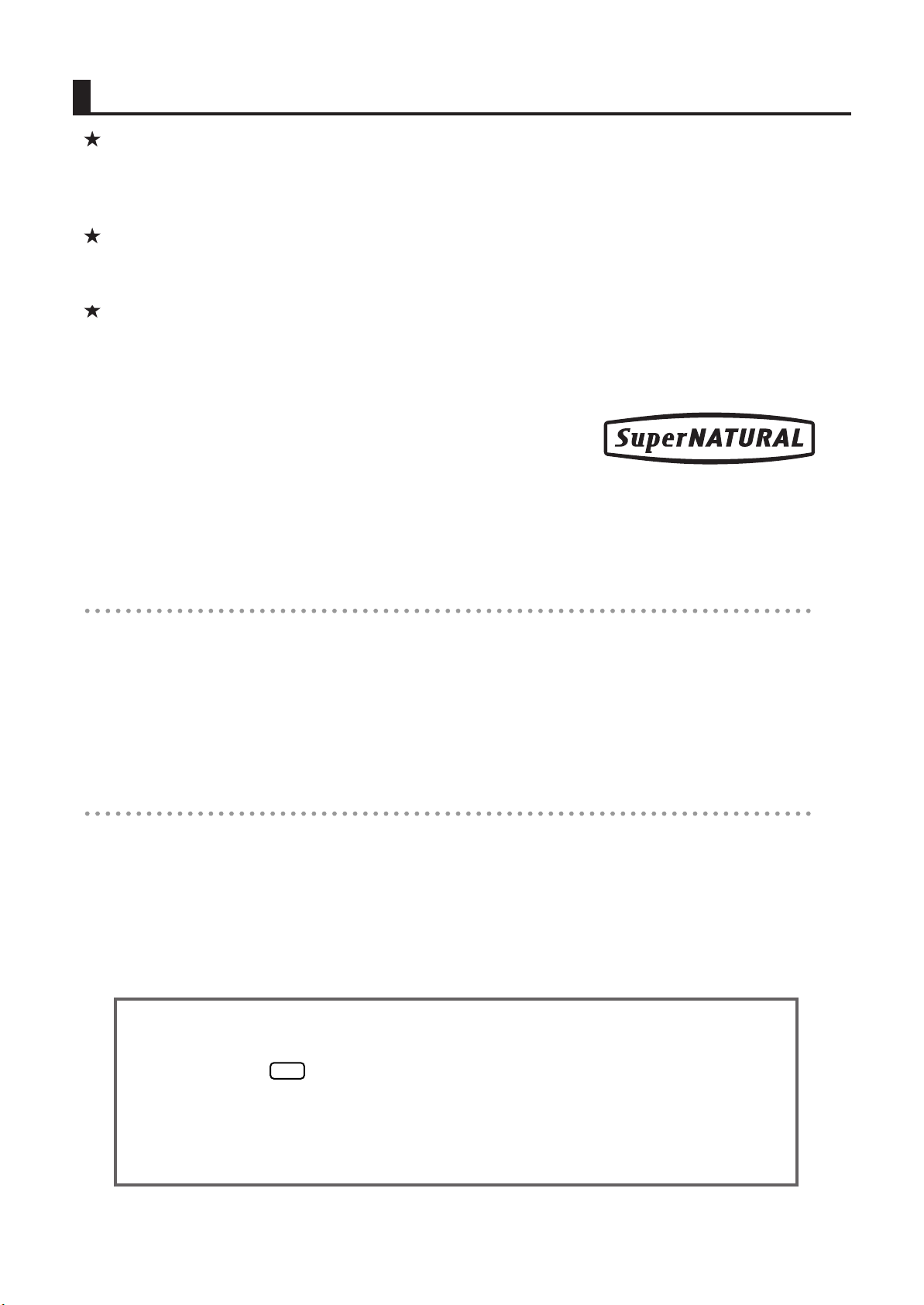
NOTE
Here are some more things you can do
Play back audio data while you perform
Apply effects to the sound, add sounds, or control external devices
Text enclosed in square brackets [ ] indicates the name of a button or a knob, such as the [EDIT] button.
Lines that begin with or an asterisk * are cautionary statements that you must be sure to read.
(p. **) indicates a reference page.
The explanations in this manual include illustrations that depict what should typically be shown by the display.
Note, however, that your unit may incorporate a newer, enhanced version of the system (e.g., includes newer
sounds), so what you actually see in the display may not always match what appears in the manual.
•
•
•
•
Perform with the classic E.piano sounds of the past
The RD-700GX features a SuperNatural E. Piano (electric piano) sound generator that faithfully
reproduces the tonal character of E.Pianos from the ’60s through ’80s.
A wide variety of E. Piano sounds are available for immediate selection and performance.
While you perform, you can play back audio such as WAV/AIFF/MP3 data saved on
USB memory, or connect a commercially available CD-ROM drive and play back music CDs.
The “Audio Key” function lets you switch to prepared audio files whenever you want during
a performance, giving you additional possibilities when performing on stage.
In addition to selecting and playing sounds, you can also vary your sound by using a wide
range of effects. You can also install separately sold expansion boards to widen your selection
of sounds.
Since the RD-700GX lets you simultaneously use up to three MIDI OUT ports, you can use it
as a master keyboard, taking advantage of its sliders or connected pedals.
* What’s SuperNATURAL?
SuperNATURAL is Roland’s breakthrough sound-generating technology that enables a
new level of realism and expression. SuperNATURAL reproduces the delicate, organic
tonal changes and playing nuances of acoustic and electric musical instruments.
This sound generator simulates not only the sound-generating portion of these classic instruments,
but also the characteristics of their amp, speakers, and tremolo.
You can also vary the E. Piano sound by changing the effect or amp type to create E.Piano sounds
that have never been heard before.
Convention Used in This Manual
10
Page 11
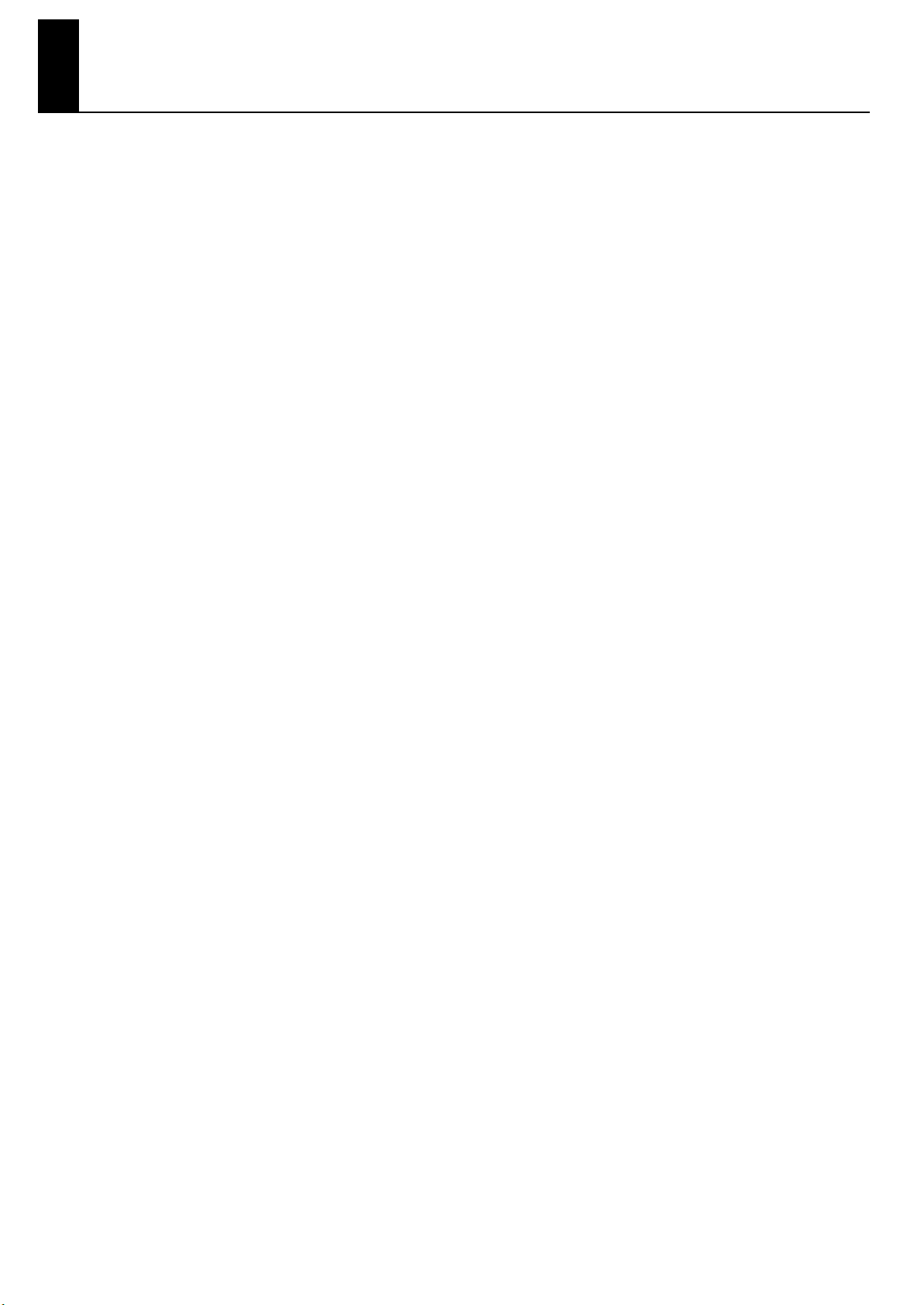
Contents
USING THE UNIT SAFELY........................................................................................... 4
Important Notes........................................................................................................ 7
Panel Descriptions...................................................................................................18
Front Panel...........................................................................................................................18
Rear Panel ...........................................................................................................................20
Getting Ready......................................................................................................... 21
Placing the RD-700GX on a Stand.....................................................................................................21
Connecting the Power Cord..............................................................................................................22
Connecting the External Equipment to RD-700GX................................................................................23
Connecting Pedals ................................................................................................................24
Turning the Power On and Off..........................................................................................................25
Turning On the Power............................................................................................................25
Turning Off the Power............................................................................................................26
Adjusting the Volume.......................................................................................................................26
Adjusting the Display Contrast ([DISPLAY CONTRAST] Knob) ...............................................................26
Using the USB Memory ....................................................................................................................27
Connecting the USB Memory..................................................................................................27
Overview of the RD-700GX.....................................................................................28
Basic Organization of the
RD-700GX......................................................................................................................................28
Units of Sound ................................................................................................................................28
Basic Operation..............................................................................................................................29
Main Screens .......................................................................................................................29
Special Indications................................................................................................................30
About the Function Buttons .....................................................................................................31
About the Cursor Buttons........................................................................................................31
Editing a Value.....................................................................................................................32
Listening to the Demo (DEMO PLAY)......................................................................... 33
Performance ........................................................................................................... 35
Piano Performances (ONE TOUCH PIANO)........................................................................................35
Performing with a Variety of Tones ....................................................................................................36
Specifying the Tone Number to Select a Tone ([NUM LOCK] Button) ...........................................37
Selecting Wave Expansion Board Tones ..................................................................................39
Playing Multiple Tones with the Keyboard ..........................................................................................41
Performing with Layered Tones ...............................................................................................41
Playing Different Tones in Two Different Sections of the Keyboard ([SPLIT] Button) .........................43
Changing the Tone for a Zone................................................................................................45
Adjusting the Volume Level for Individual Zones (ZONE SWITCH/ZONE LEVEL Slider)............................46
Transposing the Key of the Keyboard ([TRANSPOSE] Button)................................................................47
Adding Reverberation to the Sound ([REVERB] Button)..........................................................................48
11
Page 12
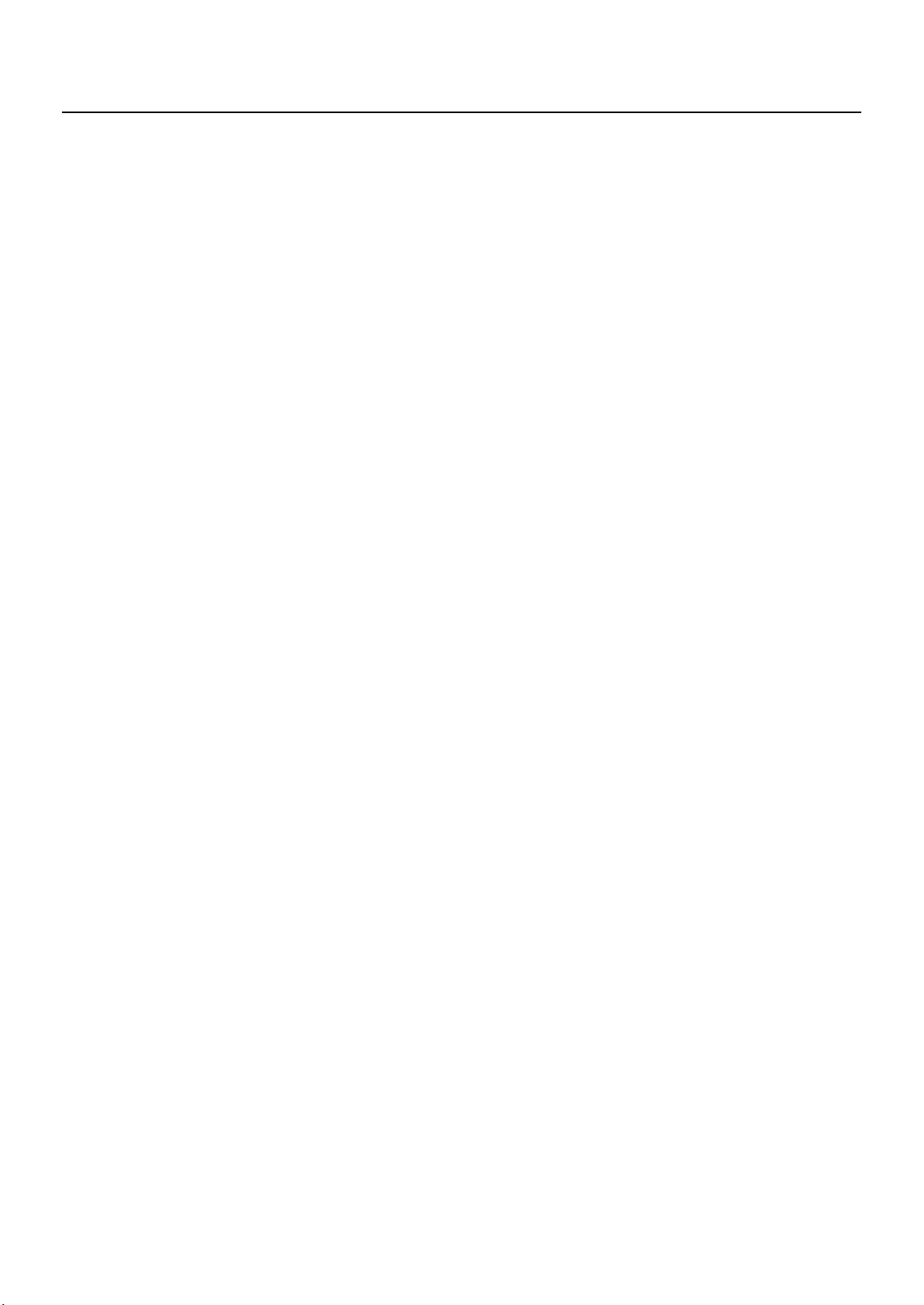
Adding Breadth to the Sound ([CHORUS/DELAY] Button).....................................................................49
Changing the Sound’s Pitch in Real Time (Pitch Bend/Modulation Lever) ................................................50
Adding Liveliness to the Sound (SOUND CONTROL [ON/OFF] Button) .................................................50
Adjusting the Levels of Each Frequency Range ([EQUALIZER] Button) .....................................................51
Disabling the Button (Panel Lock) .......................................................................................................53
Using the Convenient Functions in Performances....................................................... 54
Playing Arpeggios ([ARPEGGIO] Button)............................................................................................54
Changing the Arpeggio Style .................................................................................................55
Changing Arpeggio Tempos ..................................................................................................55
Playing Rhythm ([RHYTHM] Button) ....................................................................................................56
Changing Rhythm Tempos......................................................................................................56
Changing the Rhythm Pattern..................................................................................................57
Playing the Songs ([SONG] Button) ...................................................................................................58
Selecting the Song ................................................................................................................59
Changing Song Tempos.........................................................................................................60
Fast-forwarding or Rewinding a Song......................................................................................60
Return to the Beginning of the Song.........................................................................................60
Applying Effects to the Sound (MULTI-EFFECTS)...................................................................................61
Simulating the Creation of Organ Tones (Tone Wheel Mode) ...............................................................62
Changing the Undulation of the Organ Tone (Rotary Effect)........................................................63
Changing the ZONE LEVEL Slider Feet Assignments (Harmonic Bar)............................................64
Selecting Stored Settings ([SETUP] Button)...........................................................................................65
Registering the Setups You Like (Favorite Setups).......................................................................66
Storing Settings to Setups ([SETUP WRITE] Button) ...............................................................................67
Performing with Audio Files (Audio Key).............................................................................................70
Performing with Audio Files from USB Memory .........................................................................70
Selecting the Audio File Set....................................................................................................73
Changing the Audio File Settings ............................................................................................74
Performing with Audio Files that are Built Into the RD-700GX......................................................75
Adjusting the Volume of the Audio Key ....................................................................................76
Making Detailed Settings for the ONE TOUCH Tones ................................................77
Making Detailed Settings for the Piano Tones (Piano Designer) .............................................................77
Making the Settings...............................................................................................................77
Selecting the Piano Sound......................................................................................................77
Changing the Width of the Sound (Stereo Width) .....................................................................77
Changing the Sound’s Nuance (Nuance).................................................................................77
Changing the Amount of Reverb Effect (Reverb Amount).............................................................78
Opening/Closing the Piano Lid (Lid)........................................................................................78
Adjusting the Damper Noise (Damper Noise) ...........................................................................78
Adjusting the Resonance of the Aliquot Strings (Duplex Scale) ....................................................78
Adjusting the Resonant Sounds When the Keys are Pressed (String Resonance).............................78
Adjusting the String Resonance Produced when a Key is Released (Key Off Resonance) ................78
Adjusting the Sound of the Hammer Strike (Hammer Noise) .......................................................79
Precise Modification of Chord Sonorities (Stretch Tune)..............................................................79
12
Page 13
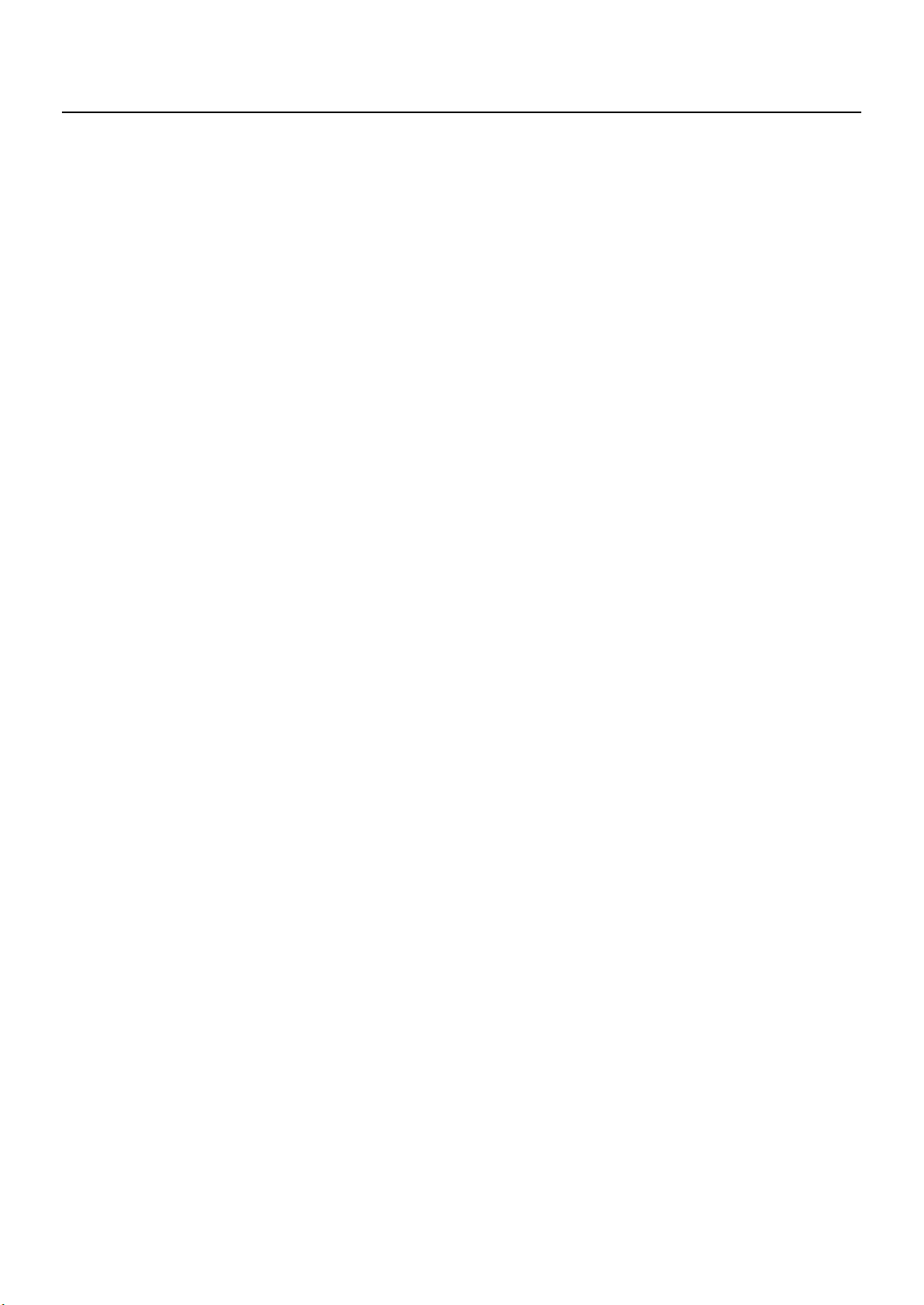
Changing the Sound’s Response to Strong Playing (Dynamics)....................................................79
Changing the Sound’s Response to Soft Playing (Sound Lift) .......................................................79
Changing the Key Touch (Key Touch) ......................................................................................79
Making Fine Adjustments to the Keyboard Touch (Key Touch Offset)............................................79
Setting a Constant Volume Level in Response to the Playing Force (Velocity) .................................80
Changing the Timing of Sounds in Response to the Velocity (Velocity Delay Sensitivity)..................80
Changing the Touch Sensitivity According to the Key Range (Velocity Keyfollow Sensitivity) ...........80
Changing How Volume Responds to Your Dynamics (Key Touch Mode).......................................80
Finely Adjusting the Tuning (Micro Tune)..................................................................................80
Adjusting Resonance when the Damper Pedal is Depressed (Sympathetic Resonance)....................81
Making the Equalizer Settings (EQUALIZER) .............................................................................81
Changing Sound Characteristics (Tone Modify) ........................................................................81
Restore the Settings to Initial Conditions (Initialize) ....................................................................81
Making Detailed Settings for the E. Piano Tones (E. Piano Designer)......................................................82
Making the settings ...............................................................................................................82
Selecting the Sound (Tone Type) .............................................................................................82
Adjusting the Thickness of the Sound (Bar Angle) ......................................................................83
Adjusting the Nuances of the Sound (Pickup Distance)...............................................................83
Adjusting the Character of the Attack (Bell/Thump) ...................................................................83
Adjusting the Character of the Bell (Bell Character) ...................................................................83
Adjusting the Damper Noise (Damper Noise) ...........................................................................83
Adjusting the Key-off Sound (Key Off Resonance)......................................................................83
Adjusting the Hum Noise (HUM Noise)....................................................................................84
Changing the Tuning Type (Tuning Type) .................................................................................84
Adjusting the Volume (Level)...................................................................................................84
Selecting an Effect (Effect Type)...............................................................................................84
Selecting the Type of Amp (AMP Type) ....................................................................................86
Adjusting the Keyboard Touch Response (Key Touch Edit) ..........................................................87
Restore the settings to initial conditions (Initialize)......................................................................87
Making Detailed Settings for Tones.......................................................................... 88
Making Tone Settings
(TONE INFO) .................................................................................................................................88
How to Make Settings ...........................................................................................................88
Selecting the Part and the Tone to Be Set (Part/Tone).................................................................89
Setting the Reverb/Chorus Depth (Reverb Amount/Chorus Amount) ............................................89
Playing Sound Monophonically (Mono/Poly)............................................................................89
Changing the Effect Applied to a Tone (MFX 1 Type/MFX 2 Type)..............................................89
Controlling the Multi-Effect Parameters in Real Time (MFX 1/2 Control)........................................90
Other Multi-Effect Settings ......................................................................................................90
Changing the Pitch (Coarse Tune/Fine Tune) ............................................................................90
Creating Smooth Pitch Changes (Portamento Switch/Portamento Time)........................................90
Changing the Bend Range (Bend Range) .................................................................................90
Changing Tone Elements (Attack Time/Release Time/Cutoff/Resonance/Decay Time)...................91
Making Zone Settings (ZONE INFO) .................................................................................................91
How to Make Settings ...........................................................................................................91
Selecting the Tone (Tone) .......................................................................................................92
13
Page 14
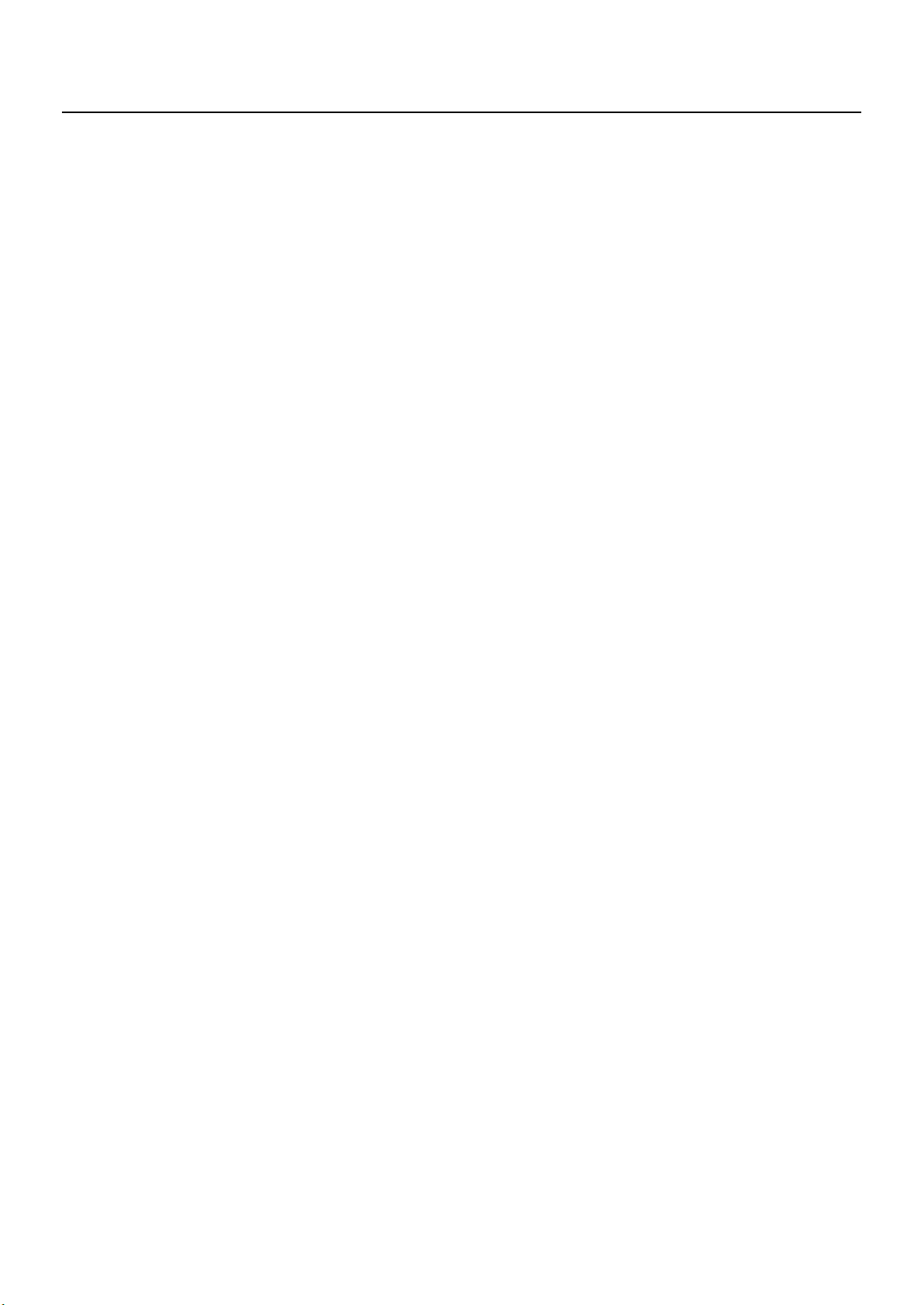
Setting the Volume and Pan (Volume/Pan) ...............................................................................92
Setting the Transposition for Each Individual Zone (Transpose)....................................................92
Setting the Key Range for Each Zone (Key Range).....................................................................92
Setting the Change in Volume According to the Force Used to Play the Keyboard
(Velocity Range/Sensitivity/Max)............................................................................................93
Assigning Internal Parts to INTERNAL Zone (Part Assign)............................................................93
Turning the Controllers in Each Zone On and Off......................................................................93
Using the RD-700GX As a Master Keyboard ............................................................ 94
What’s MIDI? .................................................................................................................................94
About MIDI Connectors..........................................................................................................94
Connecting to External MIDI Sound Generators ........................................................................95
Adjusting the Volume of Each Zone (EXTERNAL Zone) .........................................................................96
Selecting the MIDI Connector to Use for Output (MIDI OUT Port) ...........................................................97
Setting the MIDI Transmit Channel (MIDI OUT Channel) .......................................................................98
Selecting Sounds on an External MIDI Device (MSB/LSB/PC) ...............................................................99
Detailed Settings for Transmitted Parts (EXTERNAL) ............................................................................100
How to Make Settings .........................................................................................................100
Adjusting the Volume and Pan (Volume/Pan)..........................................................................100
Setting the Amount of Reverb and Chorus (Reverb/Chorus) ......................................................100
Playing Sound Monophonically (Mono/Poly)..........................................................................100
Setting the Transposition for Each Individual Zone (Transpose)..................................................101
Setting the Key Range for Each Zone (Key Range)...................................................................101
Changing the Range That Plays in Response to the Velocity
(Velocity Range)..................................................................................................................101
Changing Tone Elements (ATK/DCY/REL/COF/RES) ..............................................................102
Smoothly Changing the Pitch (Portamento) .............................................................................102
Setting the Change in Volume
According to the Force Used to Play the Keyboard (Velocity Sensitivity/Max).............................102
Changing the Pitch (Coarse Tune/Fine Tune) ..........................................................................103
Setting the Range for the Change in Pitch with the Pitch Bend Lever (Bend Range).......................103
Setting the Amount of Modulation Applied (Modulation Depth).................................................103
Turning Each Controller On and Off......................................................................................103
Transmitting the Control Change (USER CC)...........................................................................103
Detailed Settings for Each Function ([EDIT] Button)................................................... 104
Setting Parameters.........................................................................................................................104
Parameters That Can Be Set............................................................................................................104
Making System Settings (System).....................................................................................................106
How to Make Settings .........................................................................................................106
Tuning to Other Instruments’ Pitches (Master Tune)...................................................................106
Adjusting the Volume (Master Volume)...................................................................................106
Preventing Equalizer Settings from Being Switched (EQ Mode) .................................................106
Preventing Sound Control Settings from Being Switched (Sound Control Mode)...........................107
Preventing Pedal Settings from Being Switched (Pedal Mode) ...................................................107
Preventing the [S1] [S2] buttons from Being Switched (S1/S2 Mode) ........................................108
Retaining the Current Tone Even When Tones are Switched (Tone Remain) ................................109
14
Page 15
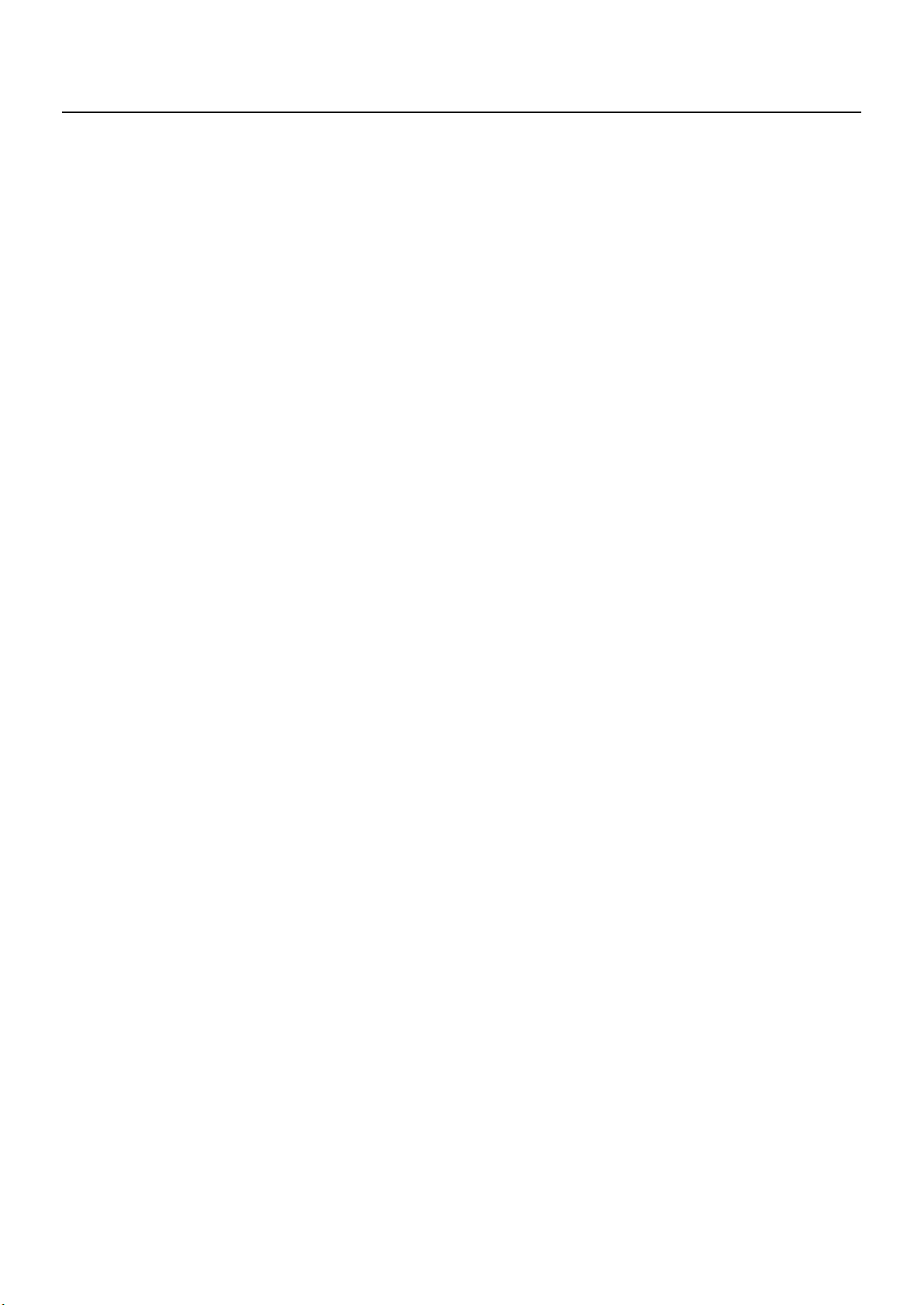
Changing the Clock (Timing) Source (Clock Source) ................................................................109
Transmitting Synchronization Messages (Clock Out) ................................................................110
Using Program Change Messages to Switch Setups (SETUP Control Channel).............................110
Setting the Device ID Number (Device ID)...............................................................................110
Selecting the USB Driver (USB Driver) ....................................................................................110
Switching the USB Memory Mode (USB Memory Mode) ..........................................................110
Selecting the USB MIDI Thru Switch (USB MIDI Thru Switch) .....................................................110
Selecting the Function of the MIDI THRU/OUT 3 Connector (MIDI OUT3 Mode) .........................110
Switching the Pedal’s Polarity (Damper/FC1/FC2 Polarity) ......................................................111
Selecting the Indicator Mode (Indicator Off Mode)..................................................................111
Selecting the Number of Parts (Part Mode) .............................................................................111
Setting the Tuning Method (Temperament/Key).......................................................................111
Switching Between Reception of
GM/GM2 System On and GS Reset (Rx GM/GM2 System ON, Rx GS Reset)...........................112
Adjusting the Volume of Audio File Playback (Audio Volume) ...................................................112
Having Song Playback Stop When You Press a ONE TOUCH Button (Song Stop Mode) .............112
Setting the Keyboard Touch (Key Touch)...........................................................................................113
How to Make Settings .........................................................................................................113
Changing the Key Touch (Key Touch) ....................................................................................113
Making Fine Adjustments to the Keyboard Touch (Key Touch Offset)..........................................113
Setting a Constant Volume Level in Response to the Playing Force (Velocity) ...............................114
Changing the Timing of Sounds in Response to the Velocity (Velocity Delay Sensitivity)................114
Changing the Touch Sensitivity According to the Key Range (Velocity Keyfollow Sensitivity) .........114
Changing How Volume Responds to Your Dynamics (Key Touch Mode).....................................114
Pedal and MULTI-EFFECTS [CONTROL] Knob Settings (Control) ..........................................................114
How to Make Settings .........................................................................................................114
Assigning Functions to Pedals (FC1/FC2 Pedal Assign) ...........................................................115
Assigning Functions to the [S1] [S2] Buttons (S1/S2 Assign).....................................................116
Changing the MULTI-EFFECT 1 [CONTROL] Knob/
MULTI-EFFECT 2 [CONTROL] Knob Settings (Control 1/2 Knob Assign).....................................116
Assigning Functions to the ZONE LEVEL Sliders (Slider Assign) .................................................116
Changing the Harmonic Bar Settings (Harmonic Bar)...............................................................116
Setting the Multi-Effects, Reverb, and Chorus Effects (Effects) ...............................................................117
How to Make Settings .........................................................................................................117
Making Multi-Effects Settings ................................................................................................117
Making Reverb Settings .......................................................................................................118
Setting Chorus and Delay ....................................................................................................118
Making the Sound Control Settings (Sound Control)...........................................................................119
How to Make Settings .........................................................................................................119
Selecting the Type of Compressor (Sound Control Type)...........................................................119
Detailed Settings of Compressor ...........................................................................................120
File Management (File)...................................................................................................................120
Saving a Setup File (Save SETUP File)....................................................................................120
Calling Up Setup Files (Load SETUP File)................................................................................121
Deleting a Setup File (Delete SETUP File) ................................................................................122
Copying a Setup File (Copy SETUP File).................................................................................123
Deleting a Song (Delete SONG File) .....................................................................................124
15
Page 16
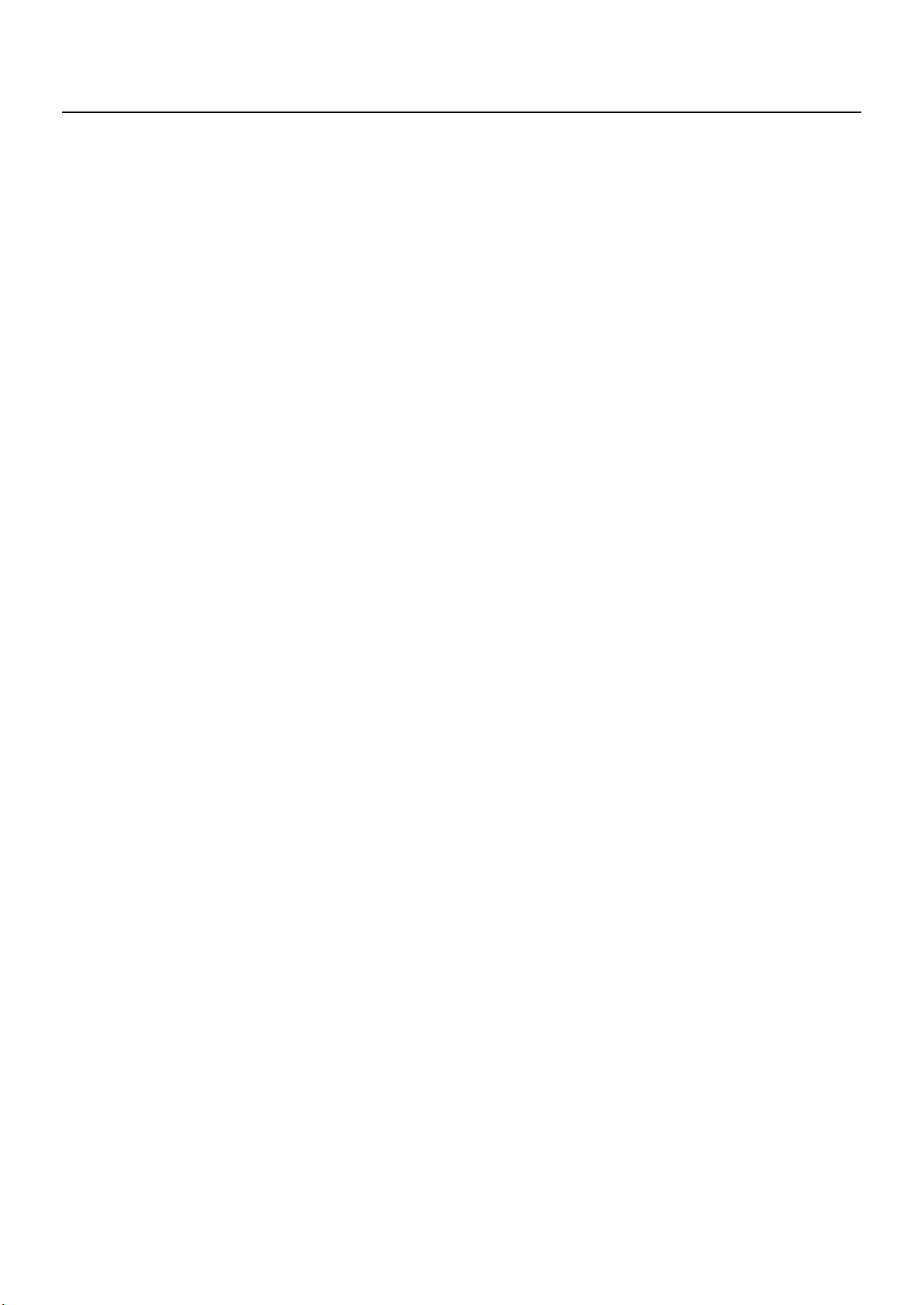
Copying a Song (Copy SONG File)......................................................................................124
Formatting Memory (Format).................................................................................................125
Setting MIDI Receive Parts (Part Parameter).......................................................................................126
How to Make Settings .........................................................................................................126
Selecting the Part and Tone to Be Set (Part/Tone)....................................................................127
Setting the Receive Channel (Receive Channel).......................................................................127
Setting the Volume and Pan (Volume/Pan) .............................................................................127
Setting the Required Polyphony (Voice Reserve) ......................................................................127
Preventing Parts from Being Played (Part Switch) .....................................................................127
Setting Reception and Blocking of MIDI Messages from External MIDI Controllers .......................128
Making the Rhythm and Arpeggio Settings (Rhythm/Arpeggio)...........................................................128
How to Make Settings .........................................................................................................128
Making the Rhythm Settings..................................................................................................129
Making Arpeggio Settings....................................................................................................131
About V-LINK................................................................................................................................133
Connection Examples ..........................................................................................................133
Turning the V-LINK ON/OFF ................................................................................................133
V-LINK Settings ...................................................................................................................133
Detailed Settings of V-LINK...................................................................................................134
Other Functions (Utility)..................................................................................................................135
Changing Settings Related to Song Playback (Song Function) ...................................................135
Transmitting Setup Data to an External MIDI Device (Bulk Dump)...............................................135
Restoring the Settings to the Factory Condition (Factory Reset) ..................................................136
Connecting External MIDI Devices .......................................................................... 138
Recording RD-700GX Performances to an External MIDI Sequencer.....................................................138
Connecting to an External Sequencer ....................................................................................138
Settings for Recording (Rec Setting) .......................................................................................138
Recording the Performance...................................................................................................139
Exiting Rec Mode................................................................................................................139
About the Local Switch.........................................................................................................139
Playing the RD-700GX’s Internal Sound Generator from an External MIDI Device..................................140
Making Connections ...........................................................................................................140
Setting the Channels............................................................................................................140
Selecting RD-700GX Sounds from an External MIDI Device ......................................................140
Switching Setups.................................................................................................................140
Connecting to Your Computer................................................................................141
Connecting to a Computer via the USB MIDI Connector...........................................................141
Switching USB Drivers .........................................................................................................142
Changing the USB Memory Setting .......................................................................................142
Using the RD-700GX as a USB MIDI Interface (USB MIDI Thru Sw)............................................142
16
Page 17
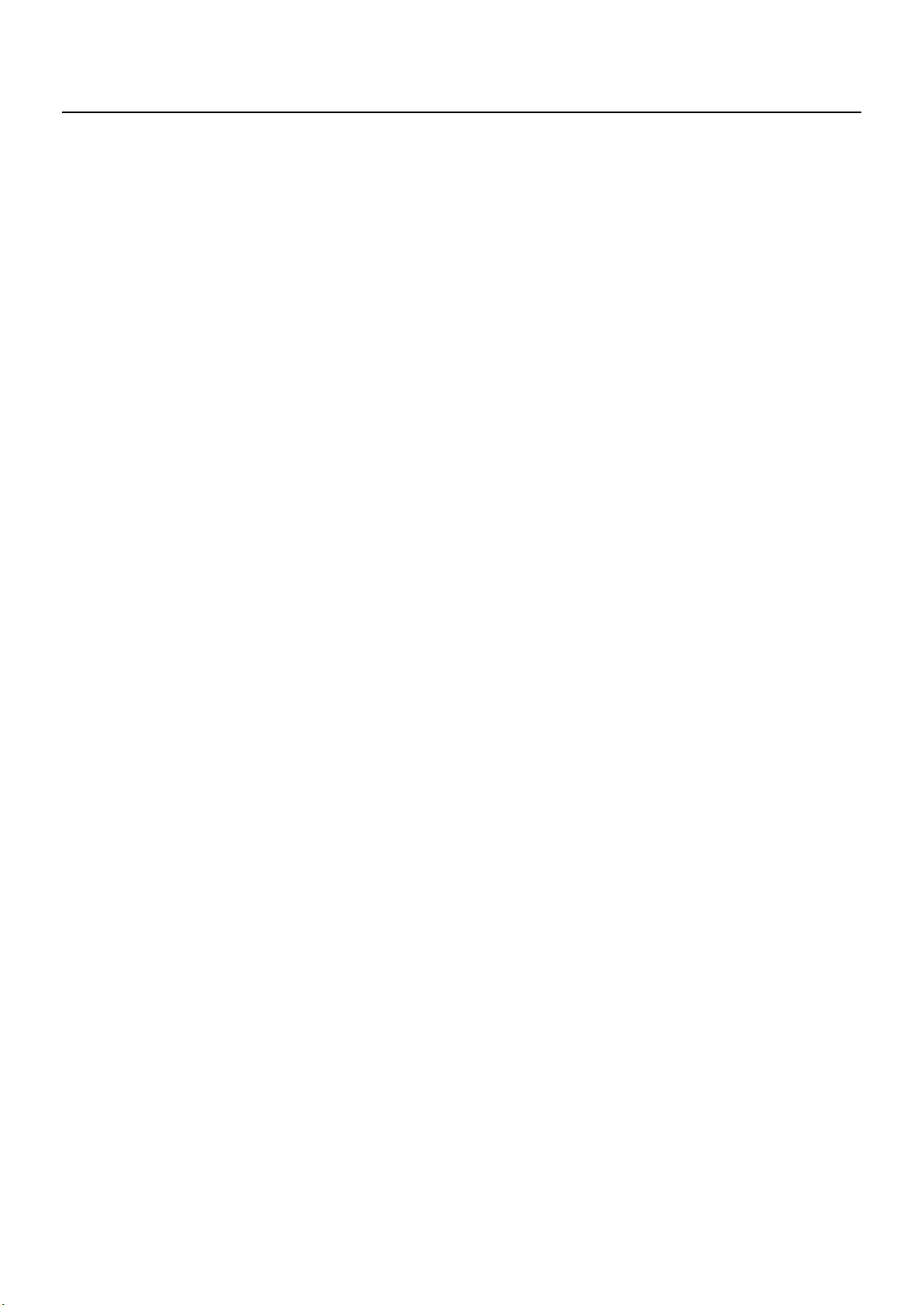
Installing the Wave Expansion Board..................................................................... 143
Cautions When Installing an Wave Expansion Board..............................................................143
Installing SRX Series Boards .................................................................................................143
Checking the Installed Wave Expansion Boards......................................................................144
Installation de la carte d’extension Wave (French language for Canadian Safety Standard) ...................145
Precautions lors de l’installation de la carte d’extension Wave..................................................145
Installer les cartes de serie SRX .............................................................................................145
Verification des cartes d’extension audio apres installation ......................................................146
Appendices
Troubleshooting ............................................................................................................................147
Error Messages/Other Messages ....................................................................................................152
Error Messages...................................................................................................................152
Other Messages .................................................................................................................153
Effect/Parameter List......................................................................................................................154
Multi-Effects Parameter.........................................................................................................154
Chorus Parameter ...............................................................................................................186
Reverb Parameter................................................................................................................187
Tone List.......................................................................................................................................189
Rhythm Set List ..............................................................................................................................192
Arpeggio Style List.........................................................................................................................195
Rhythm Pattern List.........................................................................................................................196
Setup List......................................................................................................................................197
Shortcut List ..................................................................................................................................198
MIDI Implementation......................................................................................................................200
Main Specifications.......................................................................................................................202
Index ...........................................................................................................................................204
17
Page 18

Panel Descriptions
Front Panel
1
12
13
1.
[V-LINK] Button
Switching this on lets you control external V-LINK
compatible video equipment connected to the RD-700GX
(p. 133).
2.
VOLUME Slider
Adjusts the overall volume that is output from the rear panel
OUTPUT jacks, PHONES jack, and BALANCED OUT jacks
(p. 26).
3.
EQUALIZER/SOUND CONTROL
2
SOUND CONTROL [ON/OFF] Button
Switching this on will reduce inconsistencies in the volume,
and produce a more stable, consistent sound (p. 50).
[LOW] Knob
Adjusts the sound’s low-frequency range (p. 51).
53
4
[REVERB] Button
Changes the reverb type (p. 48).
CHORUS/DELAY [DEPTH] Knob
Adjusts the amount of chorus (p. 49).
[CHORUS/DELAY] Button
Changes the chorus type (p. 49).
MULTI-EFFECTS 1 [CONTROL] Knob
Adjusts the depth of multi-effect 1 (p. 61).
MULTI-EFFECTS 1 [ON/OFF] Button
Switches the multi-effects 1 on/off (p. 61).
MULTI-EFFECTS 2 [CONTROL] Knob
Adjusts the depth of multi-effect 2 (p. 61).
MULTI-EFFECTS 2 [ON/OFF] Button
Switches the multi-effects 2 on/off (p. 61).
[LOW MID] Knob
Adjusts the sound’s low-midrange frequencies (p. 51).
[HIGH MID] Knob
Adjusts the sound’s high-midrange frequencies (p. 51).
[HIGH] Knob
Adjusts the sound’s high-frequency range (p. 51).
You can adjust the center frequency of each band by
holding down the [EXIT/SHIFT] button and turning the
corresponding EQUALIZER knob ([LOW] knob / [LOW
MID] knob / [HIGH MID] knob / [HIGH] knob).
EQUALIZER [ON/OFF] Button
Turns the equalizer on/off (p. 51).
4.
REVERB, CHORUS/DELAY, MULTI-EFFECTS 1,
MULTI-EFFECTS 2
REVERB [DEPTH] Knob
Adjusts the amount of reverb (p. 48).
18
ZONE SWITCH/CONTROL
5.
ZONE SWITCH
Turns each ZONE’s sound on and off (p. 46).
ZONE LEVEL Slider
Adjusts the volume level for each part (p. 46).
If the “EXTERNAL” indicator is lit, these sliders control the
various parts of an external MIDI sound module (p. 96).
If the “CONTROL” indicator is lit, you can use these sliders
to control the assigned parameter or function of the sound
in real time (p. 116).
[EXTERNAL/INTERNAL] Button
Puts the RD-700GX in control of the external MIDI sound
generator (p. 98).
[RHYTHM] Button
Switches Rhythm on/off (p. 56).
[CONTROL/ZONE LEVEL] Button
This determines the function of the ZONE LEVEL sliders (p.
116).
Page 19
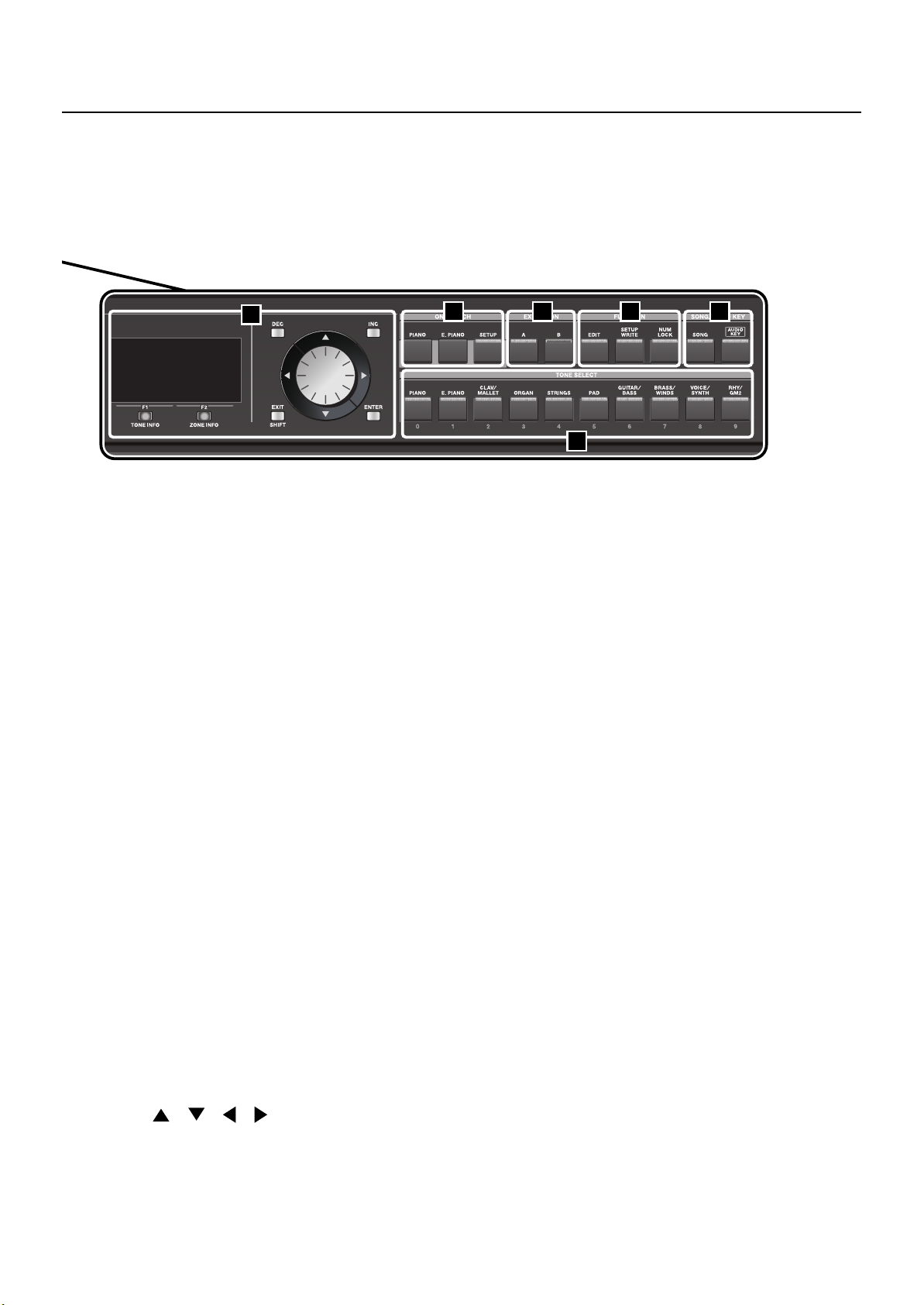
Panel Descriptions
6
[ARPEGGIO] Button
Switches Arpeggiator on/off (p. 54).
[SPLIT] Button
This button selects “Split mode,” whereby the keyboard is
divided into two regions, allowing you to play separate
sounds with the right and left hands (p. 43).
In addition, you can listen to the demo songs by
simultaneously pressing this button and the [TRANSPOSE]
button (DEMO PLAY) (p. 33).
[TRANSPOSE] Button
Sets the range of the keyboard to transposed (p. 47).
In addition, you can listen to the demo songs by
simultaneously pressing this button and the [SPLIT] button
(DEMO PLAY) (p. 33).
6.
DISPLAY
This shows the Tone names and the values of various
settings, etc.
[F1/TONE INFO] Button
This allows you to change the tone settings (p. 88).
You can also use this to assign functions in some screens.
[F2/ZONE INFO] Button
This allows you to change the zone settings (p. 91).
You can also use this to assign functions in some screens.
[DEC] Button, [INC] Button
This is used to modify values.
If you keep on holding down one button while pressing the
other, the value change accelerates.
7 98
[EXIT/SHIFT] Button
Pressed to return to a previous screen or to cancel a
procedure that is in progress.
Additionally, you can easily call up Edit screens for related
parameters for the following functions by holding down this
button while pressing buttons, turning knobs, or operating
other controllers (p. 198).
[ENTER] Button
This is used to finalize a value or execute an operation.
7.
ONE TOUCH
[PIANO] Button
Selects the optimum settings for piano performances (p. 35).
[E. PIANO] Button
Selects the optimum settings for E. Piano performances (p.
35).
[SETUP] Button
Calls up the stored settings (Setup) (p. 65).
EXPANSION [A]
8.
These select a sound from a wave expansion board, sold
separately (p. 39).
9.
FUNCTION
[EDIT] Button
Press this button when you wish to adjust various settings (p.
104).
11
Button
, [B]
10
Button
VALUE Dial
This is used to modify values.
Cursor [ ] [ ] [ ] [ ] Buttons
Press these to switch pages and to move the cursor.
[SETUP WRITE] Button
Stores the current settings to “Setup” (p. 67).
[NUM LOCK] Button
You can input numerical values with the TONE SELECT
buttons when this button is lit (p. 32, p. 37).
19
Page 20

Panel Descriptions
10.
SONG/AUDIO KEY
[SONG] Button
Switches Song on/off (p. 58).
[AUDIO KEY] Button
Switches Audio Key on/off (p. 70).
11.
TONE SELECT Buttons
Pressed to select tones (p. 36).
You can also input numerical values with these buttons
when the [NUM LOCK] button is on. The [NUM LOCK]
button turns on automatically in the Edit and other screens,
enabling input of numerical values with the buttons.
Rear Panel
fig.rear
16
14
15
17 18 19
12.
[S1] Button, [S2] Button
You can assign various functions to these buttons (p. 116).
While performing, you can press these buttons to use the
assigned functions.
13.
Pitch Bend/Modulation Lever
This allows you to control pitch bend or apply vibrato (p.
50).
20
21
22 23
24
[POWER ON] Switch
14.
This switch turns the power on/off (p. 25).
AC Inlet
15.
Connect the included power cord to this inlet (p. 22).
16.
Wave Expansion Board Installation Slot
Remove the cover for installation of optional wave
expansion boards (SRX Series) (p. 143).
USB MEMORY Connector
17.
Separately sold USB memory or a commercially available
CD-ROM drive can be connected here (p. 27).
USB MIDI Connector
18.
You can connect this to your computer so that it can
exchange performance data with the RD-700GX (p. 141).
[DISPLAY CONTRAST] Knob
19.
Adjusts the display’s contrast (p. 26).
20.
PEDAL Jacks (DAMPER, FC1, FC2)
Connecting the pedal switch (DP series) provided with the
RD-700GX to the DAMPER jack allows you to use the switch
as a damper pedal.
With a pedal connected to the FC1 or FC2 jack, you can
then assign a variety of functions to the pedal
115).
(p. 93, p.
MIDI Connectors (IN, OUT1, OUT2, THRU/
21.
OUT3)
Used for connecting external MIDI devices and for
transmission of MIDI messages (p. 94, p. 126, p. 138).
The THRU/OUT3 connector’s function can be switched to
operate either as MIDI THRU or as MIDI OUT (p. 110).
22.
OUTPUT L (MONO)/R Jacks
Provide output of the audio signals. These are connected to
an amp or other device. For monaural output use the L/
MONO jack (p. 23).
23.
BALANCED OUT L/R Jacks
Connectors for balanced output of the audio signals.
Connect to mixers and other such gear (p. 23).
24.
PHONES Jack
A set of headphones can be connected to this jack (p. 23).
Even when headphones are connected, sound will still be
output from the OUTPUT jacks and BALANCED OUT jacks.
20
Page 21
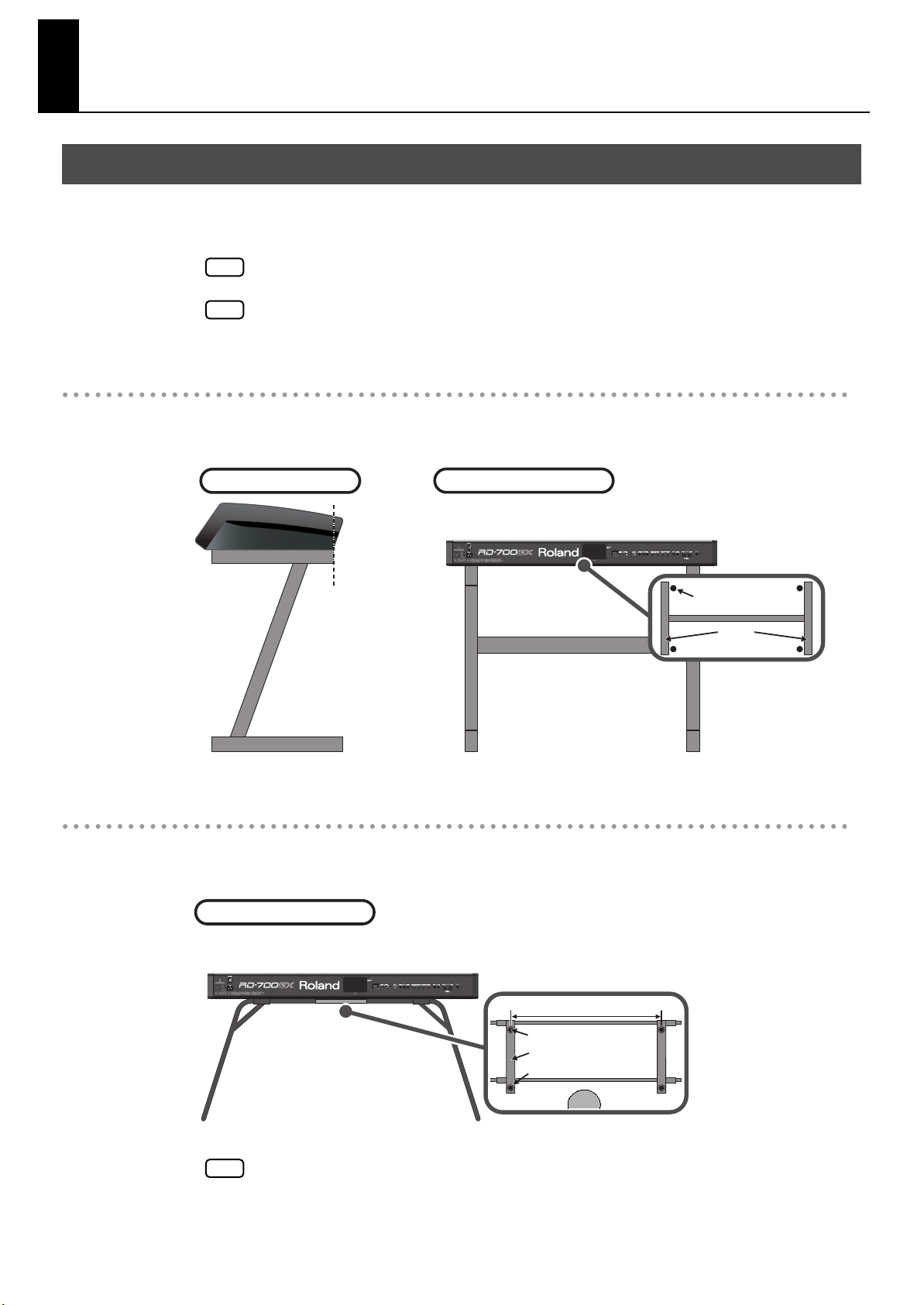
Getting Ready
Seen from the side
Place the RD-700GX
so that its front edge
is aligned with the tip
of the stand’s arm.
Position the four rubber
feet located on the
bottom of the RD-700GX
so that they are inside
the arms of the stand.
Seen from the rear
Rubber Feet
Arm
Placing the RD-700GX on a Stand
If you place the RD-700GX on a stand, you must use the KS-12 or KS-18Z (sold separately).
When placing the RD-700GX on the KS-12 or KS-18Z, place it in the position shown below.
NOTE
NOTE
Using the RD-700GX with any other stand may produce an unstable situation, possibly causing
the instrument to fall or overturn, and resulting in injury or damage.
For details on how to assemble the stand, refer to the owner’s manual that accompanied the
stand.
If using the KS-18Z stand
• Adjust the stand to a level no higher than the fourth level from the bottom.
• Adjust the width of the stand to the maximum width.
If using the KS-12 stand
• Position the stand so that its arms extend toward the performer.
• Adjust the stand to the sixth level (842 mm) of the seven steps of width.
Seen from the rear
When placing the RD-700GX on the stand, be careful not to pinch your fingers between the
NOTE
instrument and the stand.
842 mm
Rubber Feet
Arm
Hole
Performer
Position the four rubber
feet located on the bottom
of the RD-700GX so that
they go into the holes in
the arms of the stand.
21
Page 22
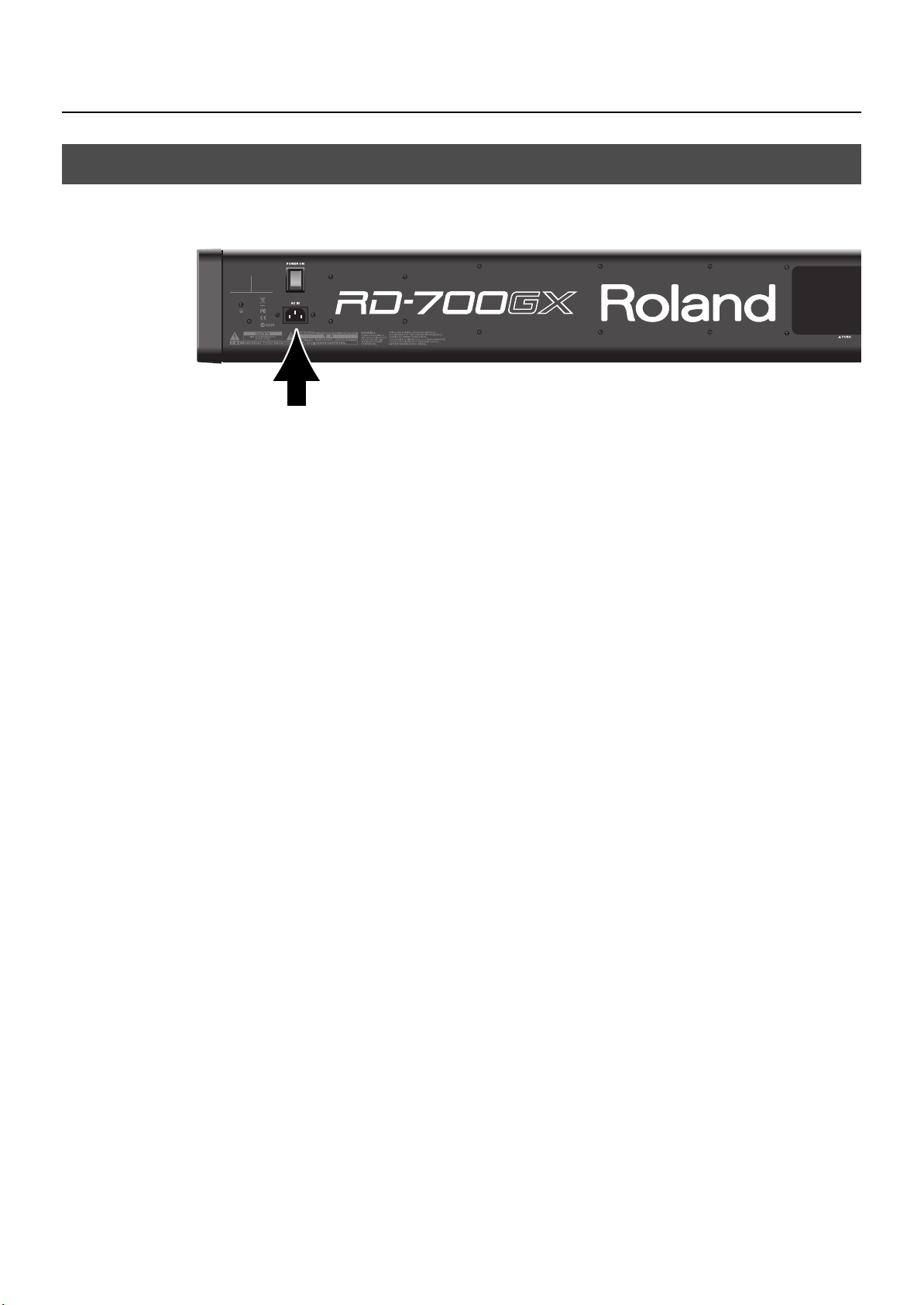
Getting Ready
Connecting the Power Cord
Rear Panel
Before you begin making connections, confirm the following.
1.
Is the volume level of the RD-700GX or connected amp turned all the way down?
Is the power to the RD-700GX or connected amp turned off?
Connect supplied power cord to the AC Inlet of the RD-700GX, and plug the other end
2.
into an AC outlet.
22
Page 23
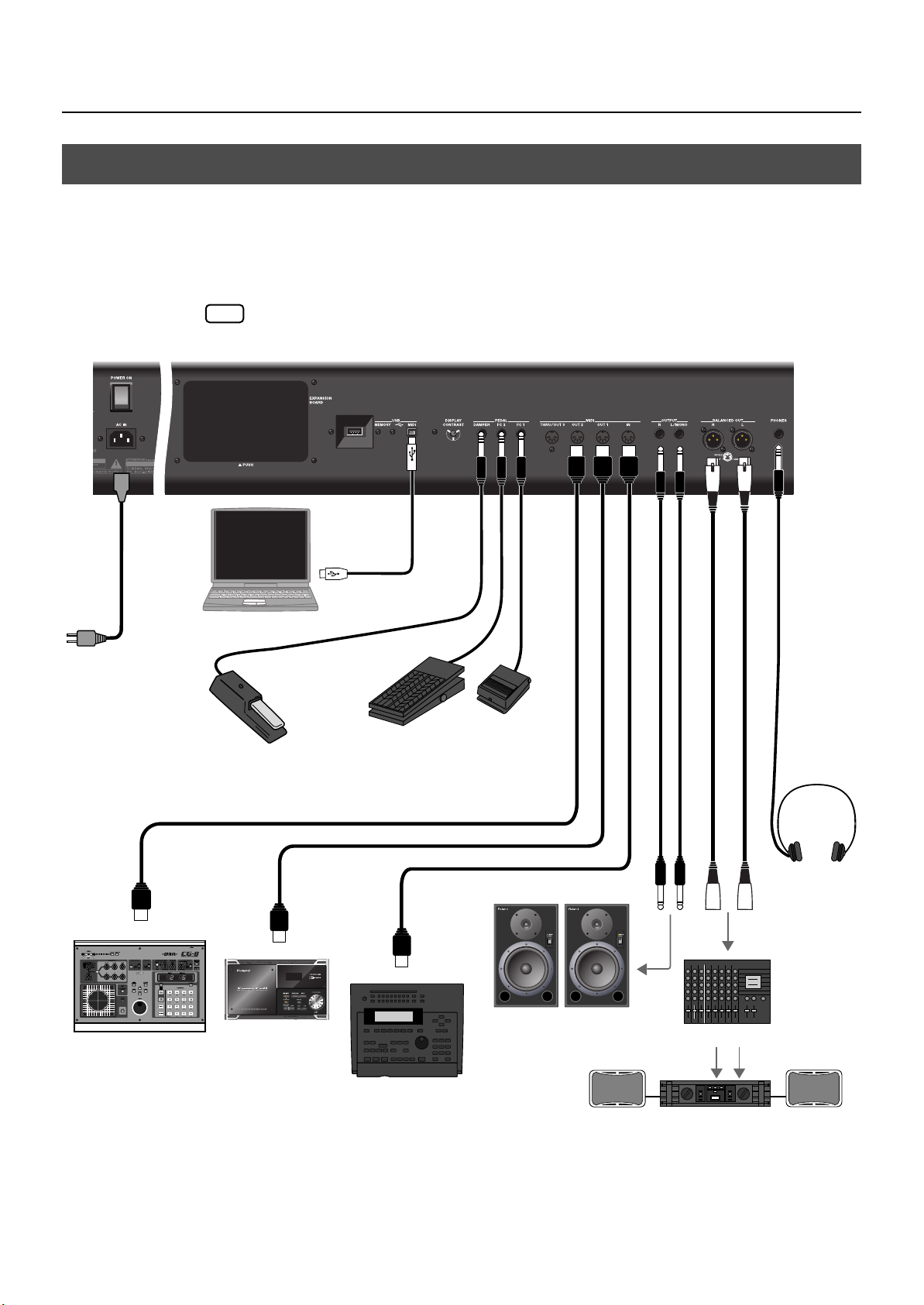
Connecting the External Equipment to RD-700GX
Stereo
headphones
to Power outlet
Mixer etc.
Power amp.
Monitor speakers
(powered)
Expression pedal (EV-5/7)
or Pedal switch (DP Series)
Pedal switch
(DP Series)
Computer
MIDI IN
MIDI IN
MIDI OUT
MIDI sound module etc.
V-LINK-compatible
video equipment.
MIDI sequencer etc.
The RD-700GX is not equipped with an amplifier or speakers. In order to produce sound, you
need to hook up audio equipment such as a monitor speaker or a stereo set, or use headphones.
* Audio cables, USB cables, MIDI cables, headphones, expression pedals, and USB memory are not
included. Consult your Roland dealer if you need to purchase accessories such as these.
Getting Ready
fig.00-08e
NOTE
To prevent malfunction and/or damage to speakers or other devices, always turn down the
volume, and turn off the power on all devices before making any connections.
23
Page 24
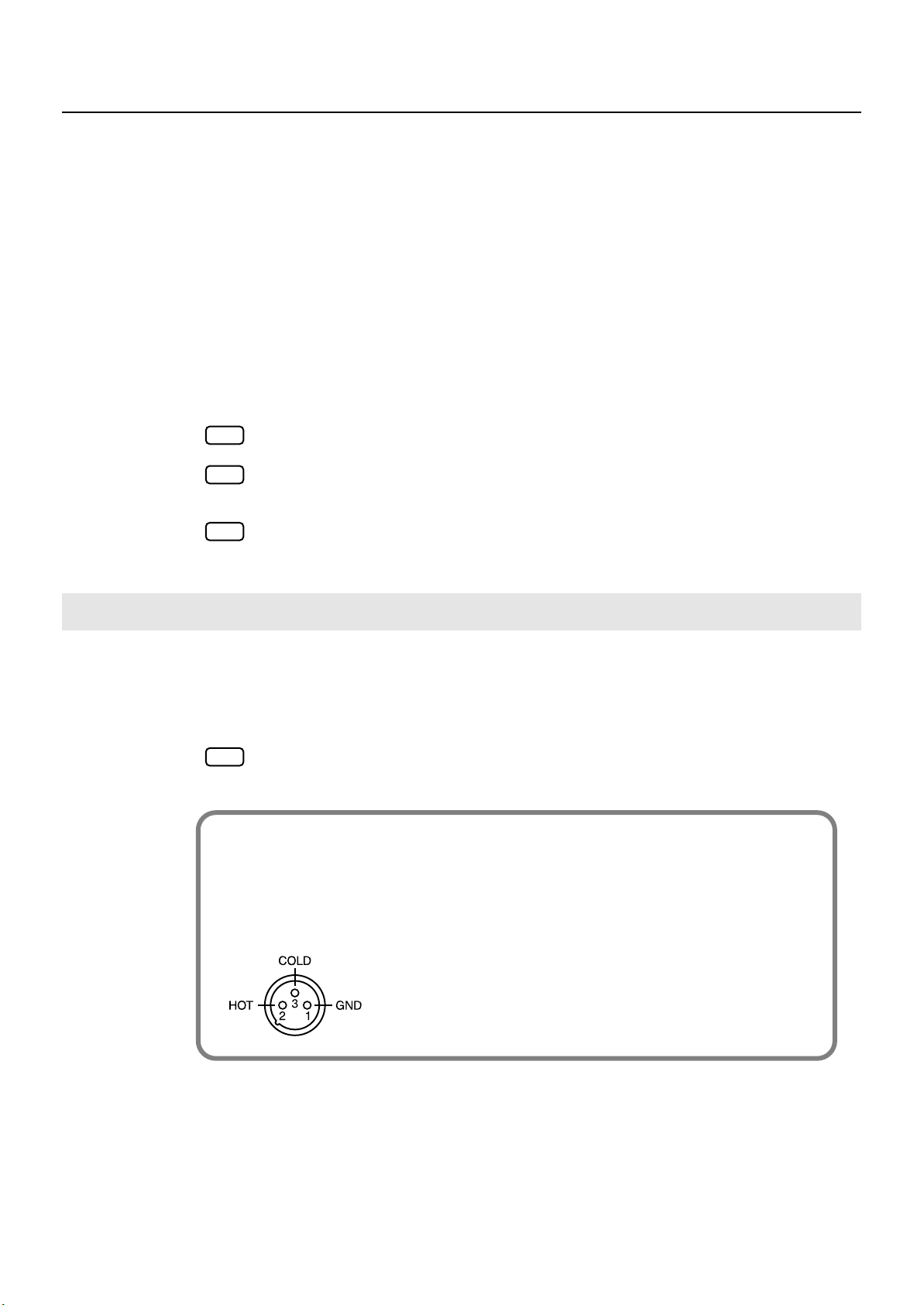
Getting Ready
1.
2.
3.
Before you begin making connections, confirm the following.
Is the volume level of the RD-700GX or connected amp turned all the way down?
Is the power to the RD-700GX or connected amp turned off?
Connect supplied power cord to the AC Inlet of the RD-700GX, and plug the other end
into an AC outlet.
Connect the RD-700GX and the external devices.
Use audio cables to connect audio equipment, such as an amp or speakers.
Use MIDI cables to connect MIDI devices. Use USB cables to connect computer.
If you are using headphones, plug them into the PHONES jack.
Connect pedal switches or expression pedals as necessary.
NOTE
NOTE
NOTE
Connecting Pedals
Connect the pedal included with the RD-700GX to one of the PEDAL jacks.
When connected to the DAMPER jack, the pedal can be used as a damper pedal.
Connecting the pedal to the FC1 or FC2 jack allows you to assign a variety of functions to the
pedal (p. 93, p. 115).
NOTE
About the Output Jacks
922
This instrument is equipped with balanced (XLR) type jacks. Wiring diagrams for these
jacks are shown below. Make connections after first checking the wiring diagrams of
other equipment you intend to connect.
fig.XLRJack
Use Stereo headphones.
Use only the specified expression pedal (EV-5/7; sold separately). By connecting any other
expression pedal, you risk causing malfunction and/or damage to the unit.
You can connect a floppy disk drive (sold separately) or a commercially available CD drive to
the USB MEMORY connector. You can use a floppy disk drive or CD drive to play back songs
from a floppy disk or CD.
Set the switch on the included pedal to “Continuous” when the pedal is connected.
24
Page 25
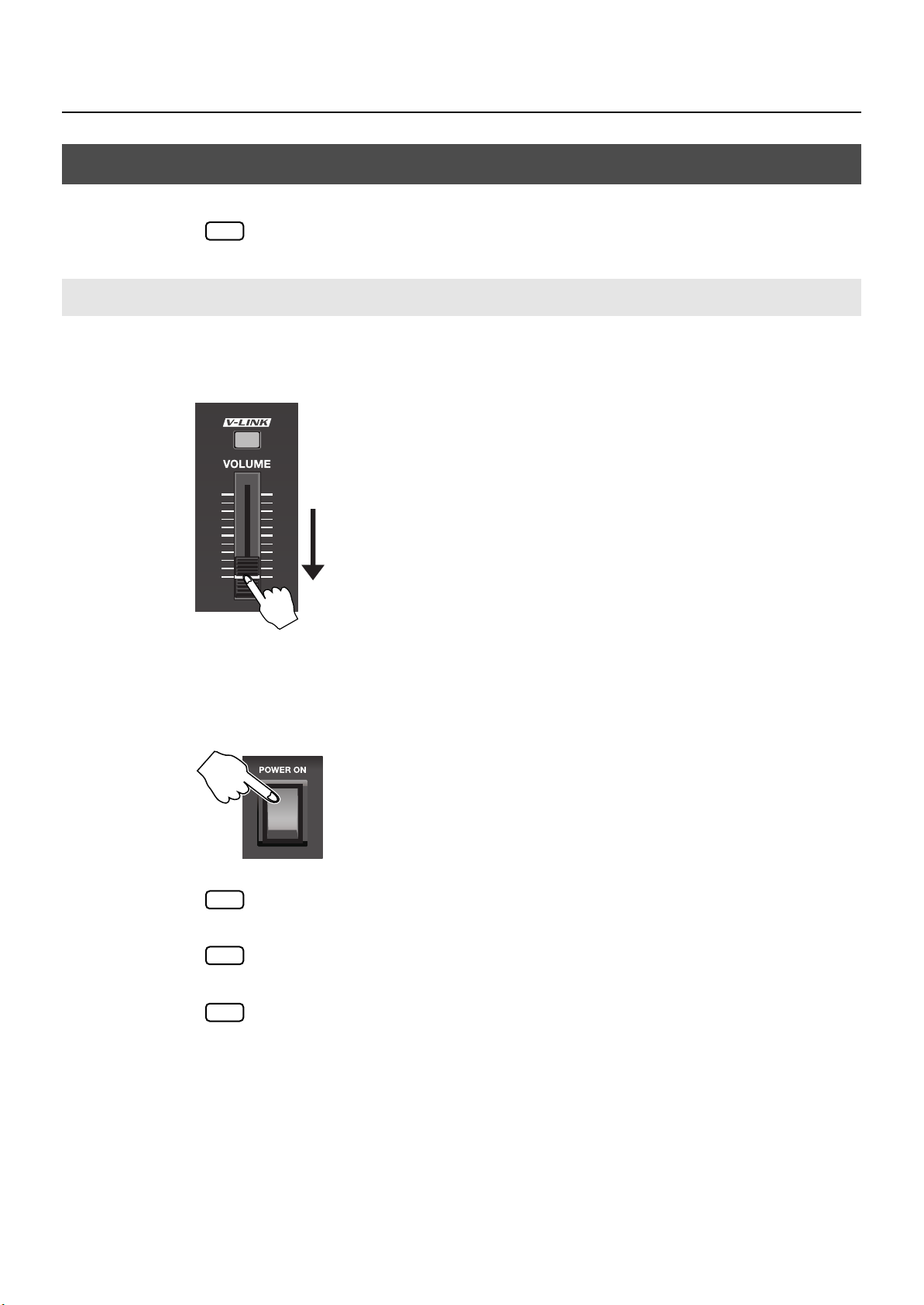
Turning the Power On and Off
941
Once the connections have been completed, turn on power to your various devices in the order
NOTE
Turning On the Power
Before you turn on the power, use the VOLUME slider to minimize the volume.
1.
Also completely turn down the volume of any connected audio device and other equipment.
fig.00-09
specified. By turning on devices in the wrong order, you risk causing malfunction and/or
damage to speakers and other devices.
Getting Ready
fig.00-10
Press the upper portion of the [POWER ON] switch on the back of the RD-700GX to turn
2.
on the power.
The unit is powered up, and the display’s backlighting comes on.
NOTE
NOTE
NOTE
Turn on the power to connected external devices.
3.
To prevent incorrect functioning of the Pitch Bend/Modulation Lever (p. 50), refrain from
touching the lever while the power to the RD-700GX is turned on.
This unit is equipped with a protection circuit. A brief interval (a few seconds) after power up is
required before the unit will operate normally.
In the unlikely event the power is turned off or cut off while Factory Reset (p. 22) is in progress,
the data may become corrupted, and it may require additional time for the unit to start up the
next time.
Adjust the volume of the connected external devices.
4.
Adjust the RD-700GX’s volume to obtain the proper volume level.
5.
25
Page 26
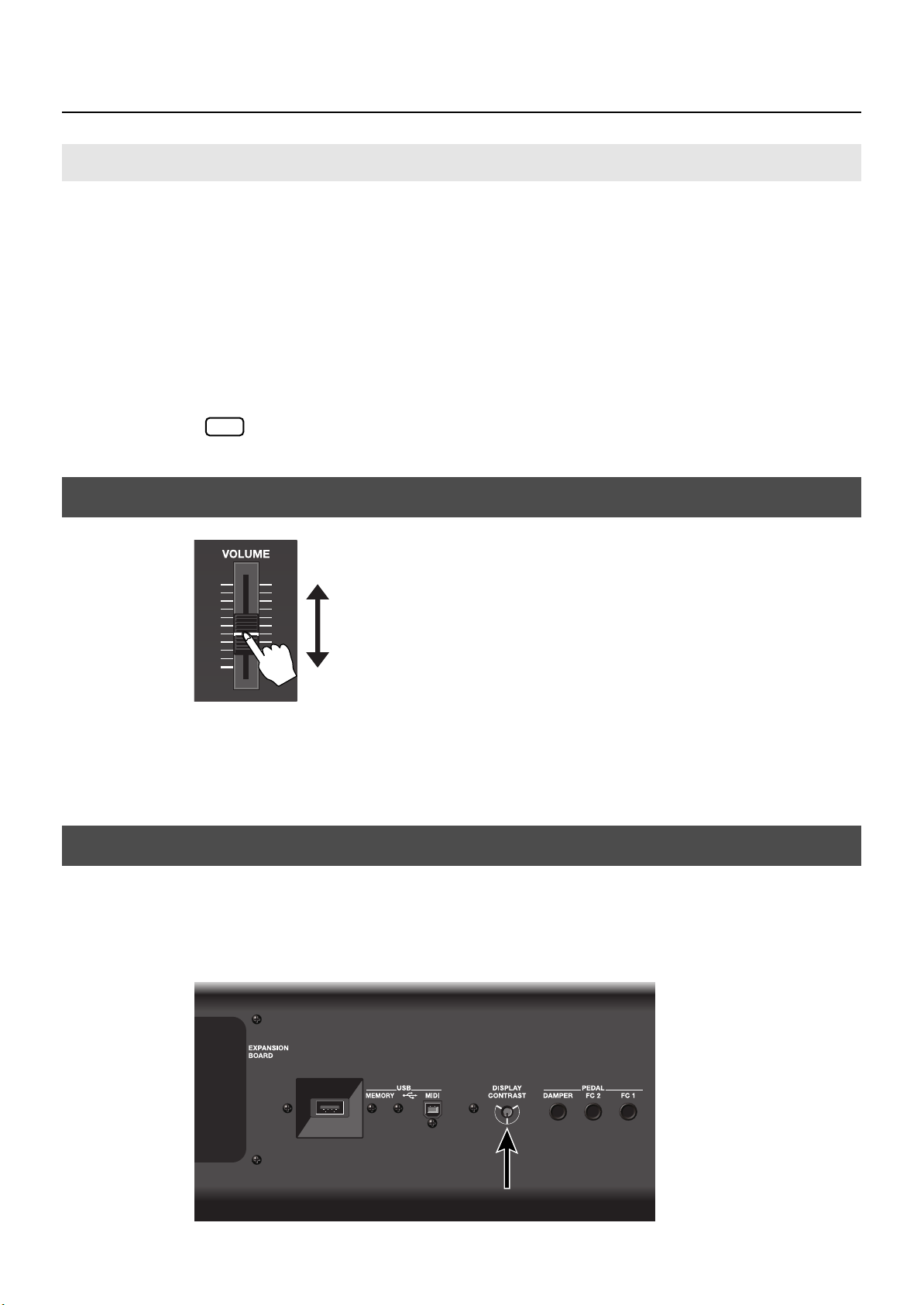
Getting Ready
Turning Off the Power
Before you switch on the power, turn the volume down all the way by moving the
1.
VOLUME slider.
Also completely turn down the volume of any connected audio device and other equipment.
Turn off the power to connected external devices.
2.
Press the lower portion of the [POWER ON] switch on the back of the RD-700GX.
3.
The power is switched off.
NOTE
If you need to turn off the power completely, first turn off the POWER ON switch, then unplug
the power cord from the power outlet. Refer to “Power Supply” (p. 7).
Adjusting the Volume
fig.00-11
Adjust the volume using the VOLUME slider.
1.
Move the slider up to increase the volume, or down to lower it.
Also adjust the volume of the connected device to an appropriate level.
Adjusting the Display Contrast ([DISPLAY CONTRAST] Knob)
26
The characters in the display may be difficult to view immediately after turning on the power or
after extended use; this may also be because of where and how the display is situated.
In such instances, adjust the display contrast by turning the [DISPLAY CONTRAST] knob on the
rear panel.
fig.00-17p
Rear Panel
Page 27
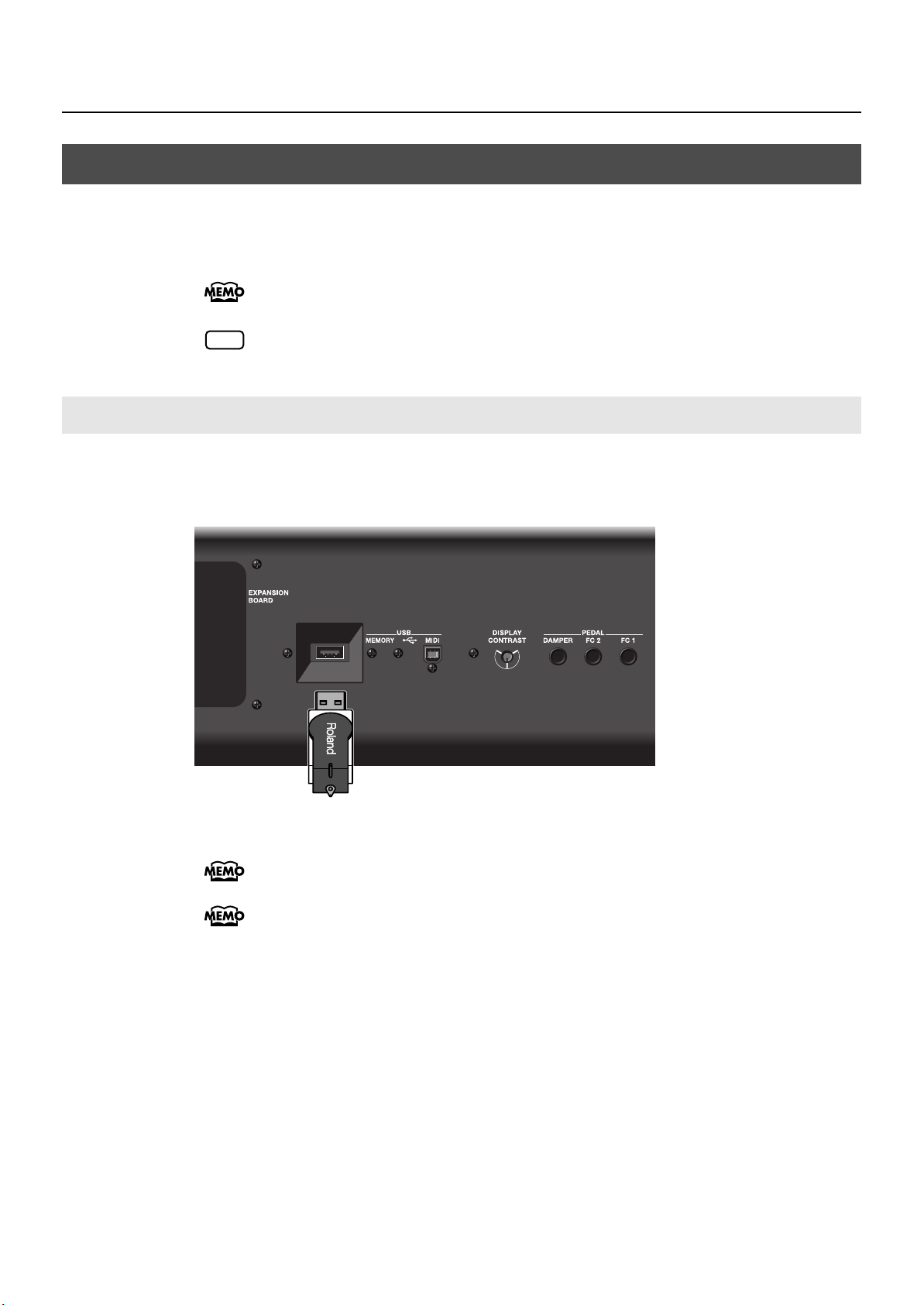
Using the USB Memory
Rear Panel
You can copy Setup files and song files to separately sold USB memory for safekeeping.
You can also play back SMF music files that’s saved on USB memory (p. 58), or play audio files
from USB memory (p. 70).
You can also use a separately sold floppy disk drive to copy data to a floppy disk. For details,
refer to the owner’s manual of your floppy disk drive.
Getting Ready
NOTE
Use USB memory and floppy disk drive available from Roland. Proper operation cannot be
guaranteed if other USB device is used.
Connecting the USB Memory
Connect your USB memory to the USB MEMORY connector located on the RD-700GX’s
1.
rear panel.
Carefully insert the USB memory all the way in—until it is firmly in place.
If you’re using new USB memory, you must first initialize (format) it on the RD-700GX.
For details, refer to “Formatting Memory (Format)” (p. 125).
You can also connect a commercially available CD drive or floppy disk drive (sold separately)
to the USB MEMORY connector.
27
Page 28
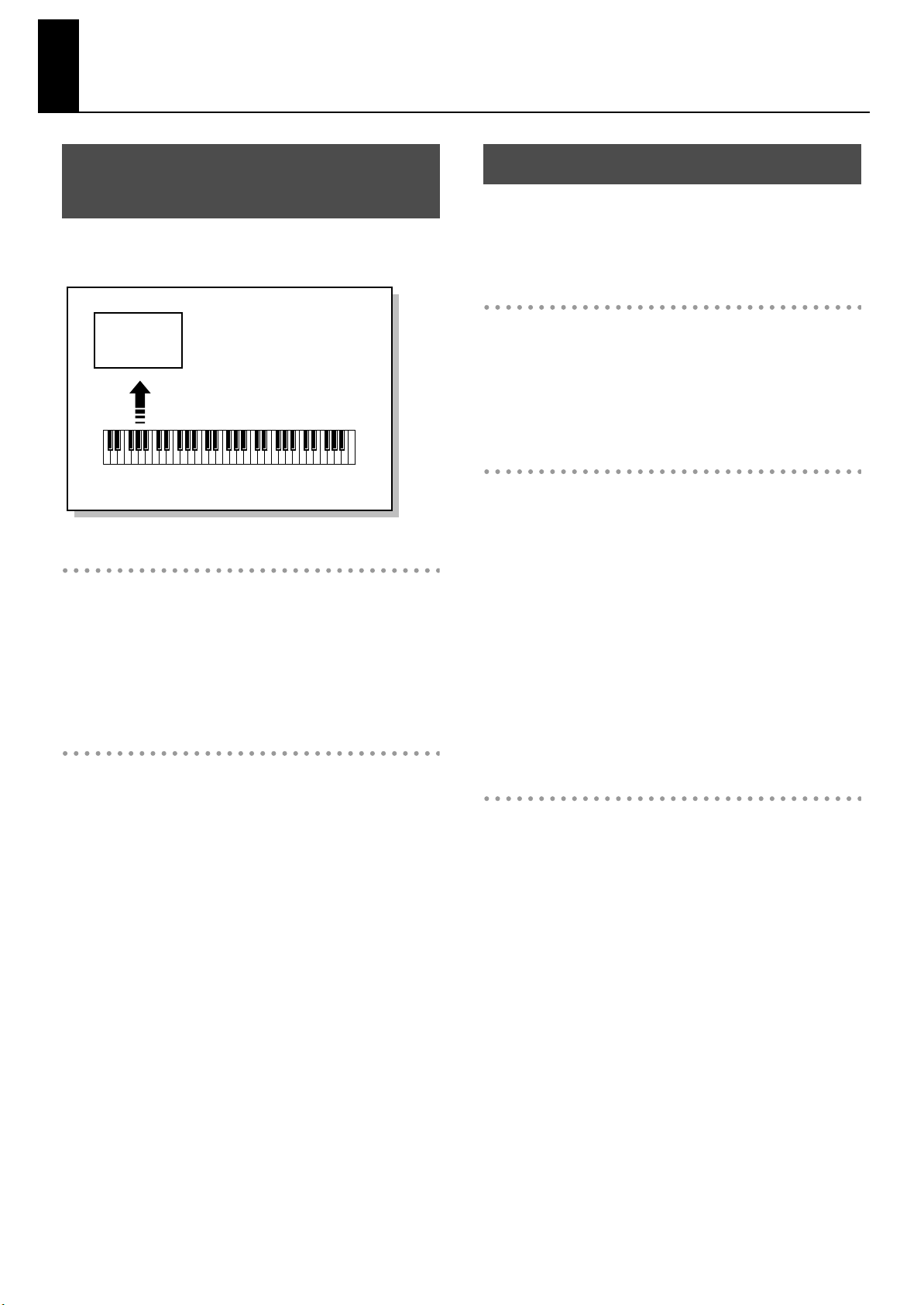
Overview of the RD-700GX
Basic Organization of the RD-700GX
The RD-700GX can be divided into two sections: a controller
section and a sound generator section.
fig.00-G01e
Sound
Generator
Section
Play
Controller Section
(controllers such as keyboard, pitch bend lever, etc.)
Controller Section
This section includes the keyboard, the Pitch Bend/Modulation
lever, the panel knobs, the sliders, and any pedal connected
to the rear panel. Actions such as pressing and releasing of
keys on the keyboard, depressing a damper pedal, and so
forth, are converted to MIDI messages and sent to the sound
generator section, or to an external MIDI device.
Sound Generator Section
Units of Sound
When using the RD-700GX, you will notice that a variety of
different categories come into play when working with sounds.
What follows is a simple explanation of each sound category.
Tone
The individual sounds used when playing the RD-700GX are
referred to as “Tones.” Tones are assigned to each part.
The Tones also include various groups of percussion instrument
assembled into “Rhythm Sets.” Each key (note number) of a
Rhythm Set will produce a different percussion instrument.
Part
A sound generator of this type which can control multiple
sounds using one device is referred to as a multitimbral sound
generator. The RD-700GX contains a multitimbral sound
generator capable of playing sixteen Tones simultaneously.
“Parts” are where Tones that are created when the RD-700GX
is used as a sound generator are assigned. Since different
Tones can be assigned to each of the Parts and controlled
individually, you can have multiple Tones play simultaneously,
divide the keyboard into separate ranges and have different
Tones sound in the different parts (Split), and enjoy playing
ensemble performances.
The sixteen Parts played by the RD-700GX’s internal sound
generator are referred to as “Internal Parts.”
The sound generator section produces the sound. Here, MIDI
messages received from the controller section or external MIDI
device are converted to musical signals, which are then output
as analog signals from the OUTPUT and PHONES jacks.
Zone
The RD-700GX features four Parts (UPPER 1, UPPER 2, LOWER
1, and LOWER 2) that you can use for freely controlling the
Internal Parts with the RD-700GX’s buttons and keyboard.
These four Parts that are used for controlling the Internal Parts
are collectively known as the “INTERNAL Zone.” Four of the
sixteen Internal Parts are assigned to the INTERNAL Zone for
control (the RHYTHM Part is fixed at Part 10).
Furthermore, you can freely control external MIDI sound
generators with the RD-700GX in the same manner as with the
INTERNAL Zone. You can likewise control the external MIDI
sound generator with the four Parts (UPPER 1, UPPER 2,
LOWER 1, and LOWER 2), with this group of four Parts being
referred to as the “EXTERNAL Zone.” The external MIDI sound
generator is assigned to these four Parts for control.
28
Page 29
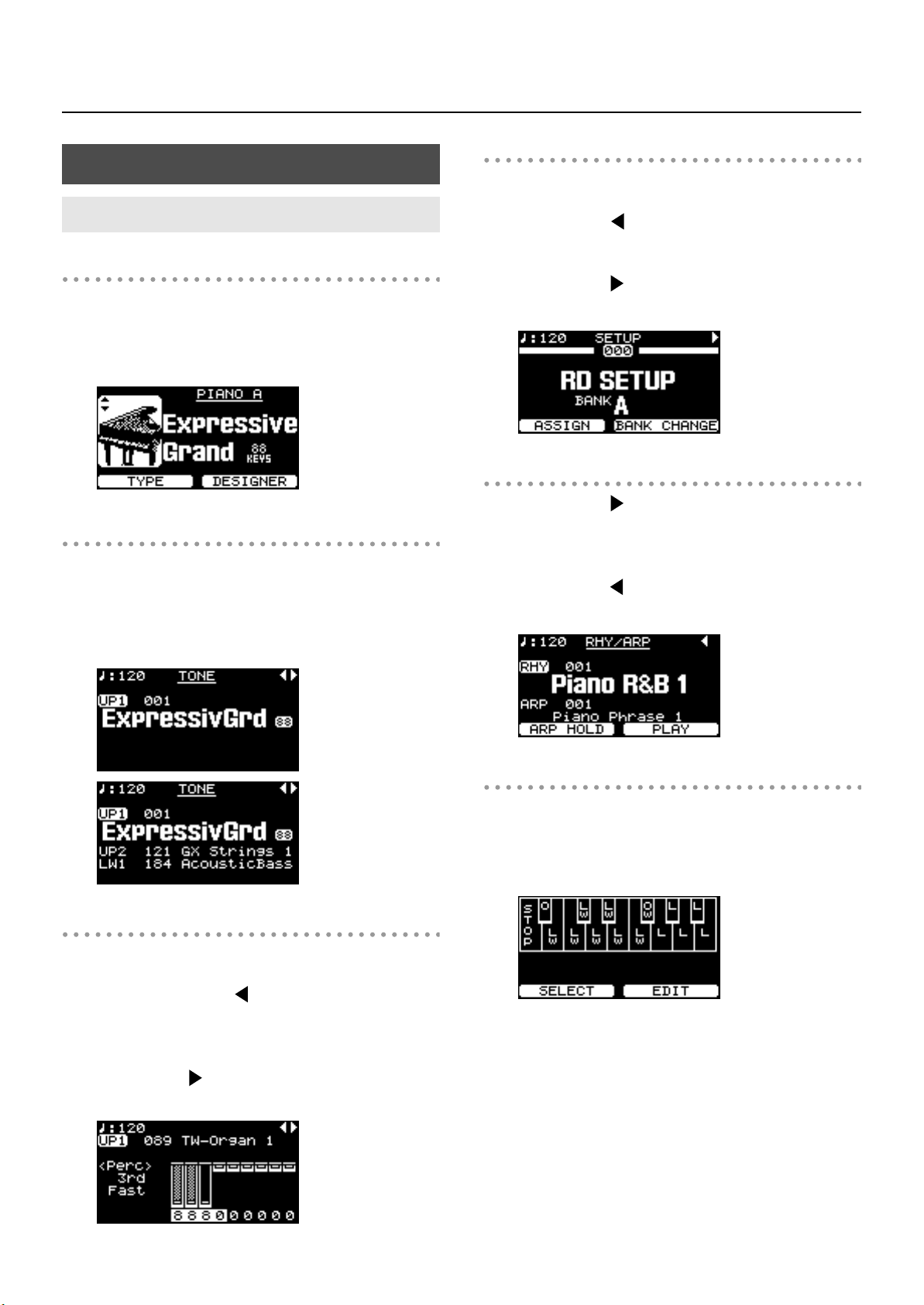
Basic Operation
Main Screens
ONE TOUCH Screen
When the ONE TOUCH [PIANO] button or ONE TOUCH [E.
PIANO] button is pressed, setting the RD-700GX to the optimal
status for Piano or E. Piano performances, this screen is
displayed (p. 35).
fig.00-G03g
Tone Screen (Basic Screen)
The names of the Tones currently selected for the INTERNAL
Zone are displayed. This is the screen that is ordinarily
displayed.
You can change the INTERNAL Zone (UPPER 1, UPPER 2,
LOWER 1, and LOWER 2) Tones and tempo.
fig.00-G02g
Overview of the RD-700GX
Setup Screen
The currently selected Setup is displayed (p. 65).
When the Tone screen or the Tone Wheel screen is displayed,
pressing the Cursor [ ] button several times will take you to
this screen. You can also have this screen displayed by
pressing the [SETUP] button. You can change the Setups.
Pressing the Cursor [ ] button when this screen is displayed
returns you to the Tone screen or Tone Wheel Screen.
fig.00-G05g
Rhythm/Arpeggio Screen
Pressing the Cursor [ ] button when the Tone screen is
displayed switches the RD-700GX to this screen.
You can change Rhythm patterns, Arpeggio patterns, and the
tempo (p. 55, p. 56, p. 60).
Pressing the Cursor [ ] button when this screen is displayed
returns you to the Tone screen.
fig.00-G06g
Tone Wheel Screen
In the Tone screen, when any ORGAN Tone “Tone Wheel 110” is selected for any of the INTERNAL Zone, this screen is
displayed when the Cursor [ ] button is pressed.
The mode when this screen is displayed is called “Tone Wheel
mode,” and while in this mode you can simulate the creation
of sounds using an organ’s harmonic bars (p. 62).
Pressing the Cursor [ ] button when this screen is displayed
returns you to the Tone screen.
fig.00-G04g
Audio Key Screen
Pressing the [AUDIO KEY] button switches the RD-700GX to
this screen.
You can perform while playing back audio files you’ve saved
on USB memory (sold separately) (p. 70).
29
Page 30
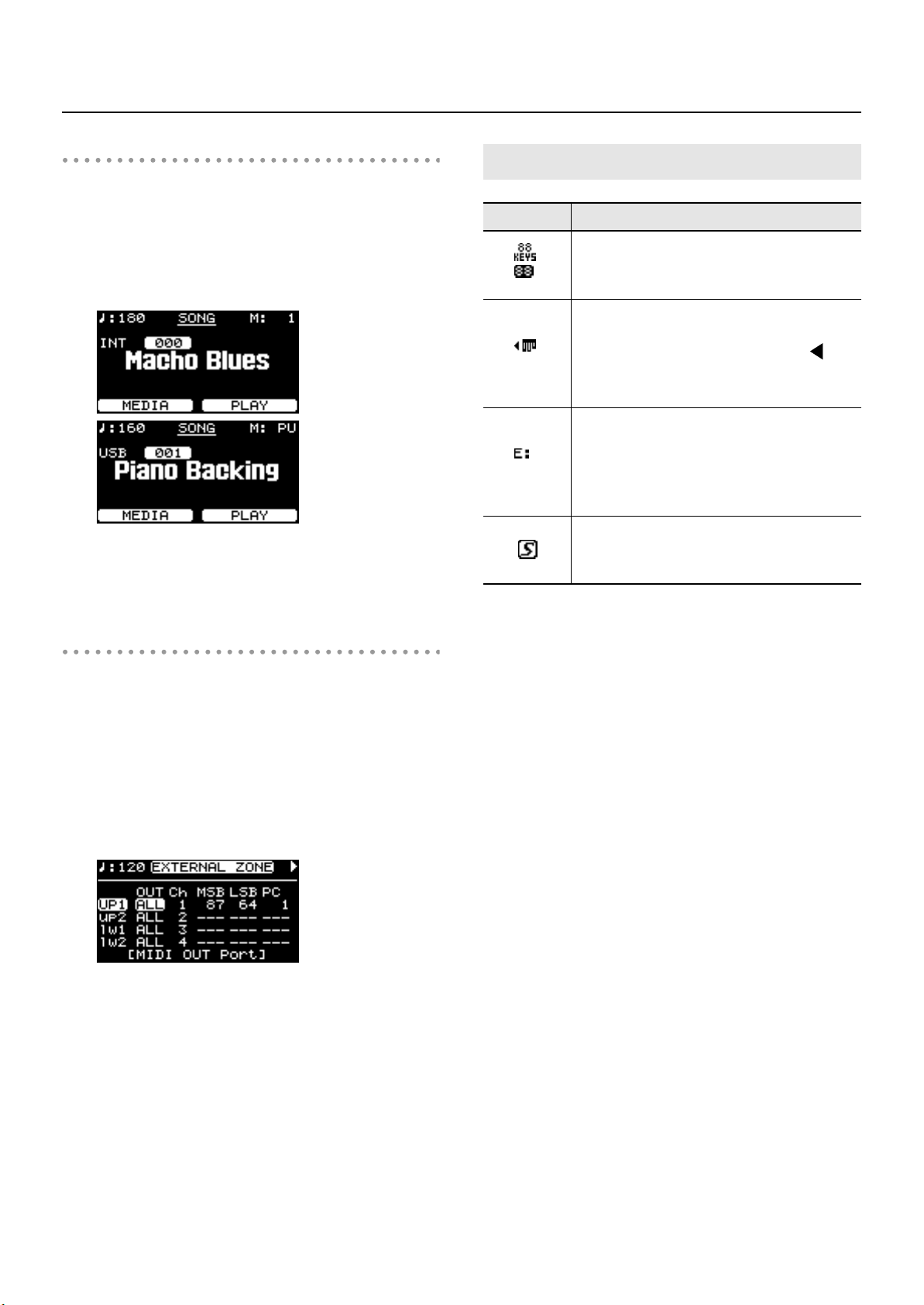
Overview of the RD-700GX
Song Screen
Pressing the [SONG] button switches the RD-700GX to this
screen.
Here you can select and play songs (p. 58).
You can also connect USB memory (sold separately) to the
USB MEMORY connector and play SMF music files or audio
files that you’ve saved in the USB memory.
If SMF music file is selected, the measure number is shown in
the upper right of the screen. If an audio file is selected, the
playing time is shown in the upper right of the screen.
Special Indications
Indication
A mark is displayed to the right of the tone
name when you select an 88-key
multisampled piano tone in the Tone screen.
A mark is displayed to the left of the tone
name when you select “TW-Organ 1–10” in
the Tone screen. Pressing the Cursor [ ]
button while this mark is displayed brings up
the Tone Wheel screen (p. 62).
With Clock Source (p. 109) set to “EXT,” the
tempo indication changes to “E:” for each
screen.
The tempo can be changed with the external
MIDI devices when this mark is indicated.
When you select the SuperNATURAL E. piano
sound in the Tone screen, this symbol will
appear at the right of the tone name.
Explanation
EXTERNAL Screen
When the [EXTERNAL/INTERNAL] button is pressed, the
EXTERNAL indicator lights up, and the RD-700GX switches to
the mode enabling it to control an external MIDI sound
generator. The status of this button determines whether the RD700GX’s buttons are used to control the INTERNAL Zone
(INTERNAL indicator lights up), or to control the EXTERNAL
Zone (EXTERNAL indicator lights up). In addition, you can
make detailed settings for the MIDI messages to be transmitted
to the external sound generator (p. 98).
fig.00-G06g
30
Page 31

Overview of the RD-700GX
About the Function Buttons
fig.00-G07p
[EDIT] Button
By pressing the [EDIT] button to make the indicator light, you
can enter “Edit mode.” In Edit mode you can make detailed
settings for various functions (p. 104).
You can exit Edit mode by pressing the [EDIT] button,
extinguishing its indicator.
[SETUP WRITE] Button
Stores the current settings to “Setup” (p. 67).
[NUM LOCK] Button
When the [NUM LOCK] button is pressed, the button’s
indicator lights up, enabling input of numerical values using
the TONE SELECT buttons. The button indicators automatically
light according to the values set.
About the Cursor Buttons
fig.00-G08p
The Cursor buttons are used for switching screens, and for
moving to an item whose setting you want to change (by
moving the cursor).
In the Tone screen, these buttons are used to select the zone.
Moving Between Display Pages
When arrow symbols (“ ” and “ ”) appear at the upper right
of the display screen, it indicates that there are additional
pages in the directions shown by the arrows.
You can switch screens with the Cursor [ ] and [ ] buttons.
fig.00-G09g
Navigating Among Items To Be Set (Cursor)
When more than one parameter is present in a screen, the
name and value of the parameter to be changed is shown with
a box around it. This box is referred to as the “cursor.” The
cursor is moved with the Cursor buttons.
fig.00-G10g
Cursor
Additionally, when multiple parameters are presented
horizontally in a row, as shown in the EXTERNAL screen, you
can get the cursor to move more rapidly by holding down the
Cursor button that points in the direction you want the cursor
to move while you also press the Cursor button that points in
the opposite direction.
31
Page 32

Overview of the RD-700GX
Editing a Value
When changing settings values, you can use the [DEC] and [INC] buttons, VALUE dial, or the
fig.00-G12p
TONE SELECT buttons (numeric keys).
[DEC] Button, [INC] Button
Pressing the [INC] button increases the value, and the [DEC]
button decreases it.
If you want the value to continue changing, simply hold down
the [DEC] button or [INC] button. For faster value increases,
keep the [INC] button pressed down and press the [DEC]
button. For decreasing value faster, keep the [DEC] button
pressed down and press [INC] button.
Simultaneously pressing the [DEC] and [INC] buttons sets that
parameter to the standard default value or switches it off.
VALUE Dial
Turn the dial clockwise to increase the value, or counterclockwise to decrease the value.
TONE SELECT Buttons (Numeric Keys)
When the [NUM LOCK] button is on (lit), numerical values can
be input directly using the TONE SELECT buttons, which then
serve as the [0]–[9] button numeric keys.
When you enter the number, the value will blink. This indicates
that the value has not yet been finalized. To finalize the value
press the [ENTER] button.
With some parameters, the [NUM LOCK] button may come on
automatically, allowing you to input numerical values directly
with the TONE SELECT buttons.
Only numerical values can be entered using the
numeric keys. To switch the positive (+) or negative
(-) signs for numerical values and make continuous
changes in the numerical values, press the [DEC]
or [INC] button.
32
Page 33

Listening to the Demo (DEMO PLAY)
Here’s how to listen to these demo songs.
The RD-700GX features the internal demo songs that exhibit the special capabilities of
the instrument.
fig.Q1-01p
No.
1
2
3
4
Song Name Composer Copyright
Macho Blues John Maul © 2008 Roland Corporation
Fond Farewell
Autumn Morning
Tone Preview
Adrian Scott © 2008 Roland Corporation
John Maul © 2008 Roland Corporation
Roland Corporation © 2008 Roland Corporation
Demo song 4 “Tone Preview” makes effective use of the internal tones. A total of ten
pieces are offered, one for each tone category.
NOTE
NOTE
All rights reserved. Unauthorized use of this material for purposes other than private,
personal enjoyment is a violation of applicable laws.
No data for the music that is played will be output from the MIDI OUT connector.
When you enter Demo mode, the various settings will be in the same state as they are
immediately after the RD-700GX is powered up. Store any arrangements of settings
that you want to keep in Setup (p. 67).
fig.Q1-02g
Hold down the [SPLIT] button and press the [TRANSPOSE] button.
1.
The Demo screen appears.
Use the Cursor [ ] [ ] buttons, the [DEC] [INC] buttons, or the VALUE dial to select a
2.
demo song.
Press the [F2 (PLAY)] button or the [ENTER] button to start playback of the demo song.
3.
When the last song finishes playing, playback will return to the first song and continue.
Press the [EXIT/SHIFT] button or the [F1(MENU)] button to stop a demo song during
4.
playback.
If you’ve selected “4: Tone Preview,” press one of the TONE SELECT buttons.
The demo songs will play consecutively, starting with the song of the button you
pressed. Pressing a TONE SELECT button during playback stops the song being
played, and playback of the newly selected song begins.
33
Page 34

Listening to the Demo (DEMO PLAY)
Press the [EXIT/SHIFT] button or the [F1(EXIT)] button while the song is stopped to finish
5.
with the Demo screen.
You will return to the previous screen.
Regardless of whether the song is playing or stopped, pressing the ONE TOUCH
[PIANO] button or ONE TOUCH [E. PIANO] button ends the demo and returns the
previous screen to the display.
NOTE
The RD-700GX’s keyboard will not produce sound while the demo songs are playing.
34
Page 35

Performance
Piano Performances (ONE TOUCH PIANO)
Now, try performing with the piano.
The RD-700GX lets you call up the ideal settings for piano performance at any time
simply by pressing a button. You can also select your preferred tones and settings and
store them to the RD-700GX’s buttons.
fig.Q1-03p
Press the ONE TOUCH [PIANO] button or the ONE TOUCH [E. PIANO] button.
1.
fig.Q1-04g
fig.Q1-05g
Pressing the ONE TOUCH [PIANO] button sets the entire keyboard to play with the piano tone.
Pressing the ONE TOUCH [E. PIANO] button sets the entire keyboard to play with the electric
piano tone.
Pressing the ONE TOUCH [PIANO] button or ONE TOUCH [E. PIANO] button
NOTE
You can now press the [F1] button to switch the type.
2.
Pressing the [F1] button cycles you through selection of type A, type B, and type C.
restores all of the settings except for the Piano Designer (p. 77) or E. Piano Designer
(p. 82) settings to their status at the time the power was turned on.
If you want to preserve these settings, store them to a Setup (p. 67).
You can use the Cursor [ ] [ ] buttons in the ONE TOUCH PIANO screen to
adjust the amount the grand piano lid is opened (p. 78).
With the RD-700GX, you can also make more detailed settings to make the sound even better
match your favorite piano performances. You can store a total of six settings configurations, three
each to the ONE TOUCH [PIANO] button and ONE TOUCH [E. PIANO] button.
Please refer to each as needed.
• Fine Adjustment of Piano Tones (Piano Designer) → p. 77
• Fine Adjustment of E. Piano Tones (E. Piano Designer) → p. 82
35
Page 36

Performance
Performing with a Variety of Tones
The RD-700GX comes with a many built-in Tones.
Each one of these individual sounds is called a “tone.”
Tones are assigned to the TONE SELECT buttons according to the tone category selected.
Try selecting and performing with a number of different tones.
fig.Q1-06p
Press the ONE TOUCH [PIANO] button or the ONE TOUCH [E. PIANO] button.
1.
This selects a single tone to be played over the entire keyboard.
If multiple tones are playing, do not press the ONE TOUCH button, but instead select
the zone containing the tone to be changed using the Cursor buttons. Refer to
“Changing the Tone for a Zone” (p. 45).
Press any of the TONE SELECT buttons to select the tone category.
2.
The TONE SELECT button lights.
NOTE
Use the [DEC] [INC] buttons or VALUE dial to select the tone.
3.
Play the keyboard, and you will hear the selected tone.
If the [NUM LOCK] button is turned on, the Tone category cannot be selected with
TONE SELECT button. For details, refer to p. 37.
36
The next time you choose this TONE SELECT button, the tone you’re selected here is played.
Page 37

Tones selected with the [RHY/GM2] button are registered in the following order:
NOTE
“Rhythm Sets,” “GM2 Rhythm Sets,” and “GM2 Tones.” Refer to the “Rhythm Set List”
(p. 192).
Specifying the Tone Number to Select a Tone ([NUM LOCK] Button)
Each individual tone has a different tone number.
You can select tones with the TONE SELECT buttons by inputting numerals with these
buttons to specify tone numbers.
Turn the [NUM LOCK] button on when inputting numerals with the TONE SELECT buttons.
fig.Q1-07p
Performance
Press the ONE TOUCH [PIANO] button or the ONE TOUCH [E. PIANO] button.
1.
This selects a single tone to be played over the entire keyboard.
If multiple tones are playing, do not press the ONE TOUCH button, but instead select
the zone containing the tone to be changed using the Cursor buttons. Refer to
“Changing the Tone for a Zone” (p. 45).
Press the [NUM LOCK] button to make the indicator light.
2.
This enables input of numerals with the TONE SELECT buttons.
The numerical value that can be entered with each button is indicated beneath the buttons.
Enter the tone number with the TONE SELECT buttons.
3.
For example, to select tone number 125, you would press the TONE SELECT buttons in the order
of 1, 2, and 5.
Press the [ENTER] button.
4.
The tone is set.
Play the keyboard, and you will hear the selected tone.
The TONE SELECT buttons included in the selected Tone numbers lit.
37
Page 38

Performance
Playing a Rhythm Set
Among the tones that can be selected with the TONE SELECT buttons are Rhythm
Sets, which are collections of a variety of percussion instrument sounds and special
sound effects. Here’s how to select a Rhythm Set and play percussion sounds.
1. Display the TONE screen.
2. Turn the [NUM LOCK] button off.
If the [NUM LOCK] button is turned on at this time, the Rhythm Set category cannot
be selected.
3. Press the TONE SELECT [RHY/GM2] button.
Tones selected with the [RHY/GM2] button are registered in the
following order: “Rhythm Sets,” “GM2 Rhythm Sets,” and “GM2
Tones.” Refer to the “Rhythm Set List” (p. 192).
4. To select a different Rhythm Set, use the [INC] [DEC] buttons or rotate the
VALUE dial.
The combination of sounds assigned to the keyboard varies according
5. Press different keys to play different percussion instruments.
to the Rhythm set. Refer to “Rhythm Set List” (p. 192).
38
Page 39

Selecting Wave Expansion Board Tones
Up to two optional wave expansion boards (SRX series) can be installed into the RD-
700GX.
Use the following procedure when selecting tones stored on an wave expansion board.
For instructions on installing the Expansion Board, refer to “Installing the Wave
Expansion Board” (p. 143).
fig.Q1-08p
Press the ONE TOUCH [PIANO] button or ONE TOUCH [E. PIANO] button.
1.
This selects a single tone to be played over the entire keyboard.
Performance
fig.Q1-09g
Press the EXPANSION [A] button or [B] button to make its indicator light.
2.
If you hold down the EXPANSION [A] button or [B] button for several seconds, the name of the
installed wave expansion board appears in the display (p. 143).
Press the [NUM LOCK] button to turn on the button indicator.
3.
Use the [DEC] [INC] buttons, or press any of the TONE SELECT buttons to select the Tone.
4.
When using the TONE SELECT buttons to input Tone numbers, press the [ENTER] button afterwards
to set the number.
You can also select the tone number by turning the VALUE dial.
Play the keyboard, and you will hear the selected tone.
5.
For more on the wave expansion board tone lists, refer to “Patch List” (for RD-700)
and “Rhythm Set List” (for RD-700) in the SRX Series Owner’s Manuals. However,
some of the tone names may be displayed differently on the RD-700GX. Refer to
“Wave Expansion Board Tone Name Correspondence Table” (p. 40).
NOTE
In the case of tones from a wave expansion board (SRX series), settings you’ve edited
in TONE INFO cannot be saved in the TONE INFO screen. If you want to save these
settings, you must store them in a Setup (p. 67).
39
Page 40

Performance
Wave Expansion Board Rhythm Set Tone Numbers
When selecting a Wave Expansion Board Rhythm Set with the RD-700GX, the Wave
Expansion Board Rhythm Sets are placed after Patches (called Tones on the RD-700GX).
Thus, when you want to specify a Wave Expansion Board Rhythm Set in terms of a Tone
number, the Tone number can be arrived at by adding the desired Rhythm Set number in
the Rhythm Set List to the last Patch number in the Patch List.
fig.Q1-10e
Selecting a Tone with the [NUM LOCK] Button Off
You can select tones stored on expansion boards with the [NUM LOCK] button off.
1. Press the EXPANSION [A] button or [B] button to make its indicator light.
2. Use the TONE SELECT buttons, the [DEC] [INC] buttons, or the VALUE dial to
select a tone.
Wave expansion board tones are assigned to the TONE SELECT buttons as shown
below.
001
011
021
031
041
051
061
071
081
Rhythm
Tone
Number
:
010
:
020
:
030
:
040
050
:
:
:
070
:
080
060
:
090
091
:
100
101
:
Set
3. Play the keyboard, and you will hear the selected tone.
Wave Expansion Board Tone Name Correspondence Table
The RD-700GX displays certain SRX Series tone names as shown below. There may be
displayed differently from Owner’s Manuals of SRX series.
SRX-03
(STUDIO SRX)
No. Tone Name No. Tone Name No. Tone Name No. Tone Name
005
Taxi EP
236
SRX-05
(Supreme Dance)
Tri EP
SRX-07
(Ultimate Keys)
011
TouchEP SRX
SRX-08
(Platinum Trax)
378
Echo EP SRX
40
021
022
023
024
US EP
Studio EP
All EP
Sens. EP
239
240
241
242
EP Chd Menu
EP Maj 9th
EP Maj 11th
EP Min 11th
013
015
017
019
022
024
033
Stage EP 2
80’s EP
Padded EP
Sine EP
ClaviQ EP
70’EP Bs
The 70’EP
Page 41

Playing Multiple Tones with the Keyboard
The RD-700GX features four Internal zones (UPPER 1, UPPER 2, LOWER 1, and LOWER
2), and one tone can be assigned to each of these zones.
You can perform using combinations of tones by turning each zone on or off. You can
have multiple tones layered together at the same time, and even have different tones
played in the left and right parts of the keyboard.
Performing with Layered Tones
You can perform with up to four layered tones applied to the entire keyboard.
fig.Q1-11layer
UPPER 1
UPPER 2
LOWER 1
LOWER 2
fig.Q1-12p
Performance
fig.Q1-13g
Press the ZONE SWITCH [UPPER 1] button and [UPPER 2] button, getting the indicators to
1.
light.
Try fingering the keyboard.
The Tones for UPPER 1 and UPPER 2 are layered and played.
Press the [UPPER 2] button once more, and the indicator light goes out.
2.
The Tones for UPPER 1 played.
Likewise, pressing the [LOWER 1] button and [LOWER 2] button lets you then layer four tones.
41
Page 42

Performance
Pressing Two TONE SELECT buttons Simultaneously
* Keep the [NUM LOCK] button off when carrying out this operation.
Even without pressing the ZONE SWITCH buttons, you can layer two tones by pressing
two TONE SELECT buttons simultaneously.
For example, if you want to layer a piano sound with strings, together press both the
[PIANO] button and the [STRINGS] button.
The [UPPER 1] button and [UPPER 2] button’s indicators automatically light up, and when
you begin playing the keyboard, the piano and strings sounds are layered together.
When this is done, the tone for the button that is pressed down first is assigned to UPPER
1, and the other tone is assigned to UPPER 2. The UP1 and UP2 Part names are both
highlighted in the screen, with both Parts being selected.
Once you have selected two TONE SELECT buttons, pressing either TONE SELECT button
then selects that tone as the [UPPER 1] button’s tone. The [UPPER 2] button’s indicator
goes out, and that tone stops playing.
42
Page 43

Performance
Playing Different Tones in Two Different Sections of the Keyboard ([SPLIT] Button)
Such a division of the keyboard into right- and left-hand sections is called a “Split,” and
the key where the division takes place is called the “Split Point.”
While in Split mode, a sound played in the right side is called an “UPPER part,” and the
sound played in the left side is called a “LOWER part.” The split-point key is included in
the LOWER section.
The Split Point has been set at the factory to “B3.”
You can change the split point. Please refer to “Changing the Keyboard’s Split Point”
(p. 44).
fig.Q1-15p
fig.Q1-16g
fig.Q1-17sp
Press the [SPLIT] button, getting the indicator to light.
1.
ZONE SWITCH [LOWER 1] button lights.
Try fingering the keyboard.
The UPPER tone plays in the right-hand section of the keyboard, and the LOWER tone plays in the
left-hand section.
Split Point (B3)
UPPERLOWER
To exit Split mode, press the [SPLIT] button once more, and the indicator light goes out.
2.
43
Page 44

Performance
Changing the Keyboard’s Split Point
You can change the point at which the keyboard is divided (the Split Point) in Split mode.
Hold down the [SPLIT] button for several seconds.
1.
fig.Q1-18g
A screen such as the following appears, and the current value of the setting is displayed.
Hold down the [SPLIT] button and press a key.
2.
When you release the [SPLIT] button, the previous display will reappear.
The split-point key is included in the LOWER section.
When the split point is set, the Key Range (p. 92) in each zone is divided into left and right ranges
with the split point as the boundary, and the following values are set.
• UPPER 1, UPPER 2: Split Point+1–C8
• LOWER 1, LOWER 2: A0–Split Point
When the split point is changed, the Key Range (p. 92) value also changes.
You can change the split point, adjusting it in semitone increments, by holding down
the [SPLIT] button and pressing the [DEC] [INC] buttons. You can also use the VALUE
dial to change the split point.
You can freely set whatever key ranges (registers) you
like to each zone.
For details, refer to “Setting the Key Range for Each Zone
(Key Range)” (p. 92).
UPPER1
UPPER2
LOWER1
LOWER2
44
Page 45

Changing the Tone for a Zone
fig.Q1-20p
Press the [EXIT/SHIFT] button several times to access the Tone screen.
1.
Use the Cursor [ ] [ ] buttons to select the zone whose tone you want to change.
2.
Performance
Use the TONE SELECT buttons to select the tone category, and then use the [DEC] [INC]
3.
buttons or the VALUE dial to select a tone.
When the [NUM LOCK] button is on, you can specify tone numbers with the TONE SELECT buttons
(p. 37). After using the TONE SELECT buttons to specify the tone number, press the [ENTER] button
to finalize your choice.
If you press the [ ] [ ] buttons to select a zone whose ZONE SWITCH is off
(unlit), the ZONE SWITCH of the selected zone and the [ENTER] button will blink.
Pressing any of these flashing buttons then sets that zone’s ZONE SWITCH to ON
(lit).
45
Page 46

Performance
Adjusting the Volume Level for Individual Zones (ZONE SWITCH/ZONE LEVEL Slider)
With the RD-700GX, each of the parts that is performed using the internal sound
generator is referred to as an INTERNAL Zone.
For each zone (UPPER 1, UPPER 2, LOWER 1, LOWER 2), you can use the ZONE
SWITCH and ZONE LEVEL slider to turn the sound on/off and adjust its volume.
fig.Q1-21pe
ZONE LEVEL Sliders
ZONE SWITCH
ZONE SWITCH
This determines whether or not the sounds in the particular zone are played.
When a zone’s ZONE SWITCH indicator is lit (on), the zone sounds when the keyboard
is played. The name of the zone will be shown in uppercase characters in the screen.
When a zone’s ZONE SWITCH indicator is not lighted (off), the zone does not sound
even when the keyboard is played. The name of the zone will not be shown in the screen
(only UPPER 1 will be shown in lowercase characters).
ZONE SWITCH will turn on or off each time you press it.
ZONE LEVEL Slider
Adjusts the volume of an individual zone.
When a zone’s ZONE SWITCH indicator is not lighted, no sound is produced for the
zone even when the slider is moved.
NOTE
Use the VOLUME slider when adjusting the overall volume level (p. 26).
If the “CONTROL” indicator is lit, you can’t use the ZONE LEVEL sliders to adjust the
volume (p. 116).
46
Zones to which tones from external sound modules are assigned are called EXTERNAL
Zones. With the RD-700GX, you can control both the EXTERNAL and INTERNAL Zones
in the same manner. For more on the control of EXTERNAL Zone, refer to “Adjusting the
Volume of Each Zone (EXTERNAL Zone)” (p. 96).
Page 47

Performance
Transposing the Key of the Keyboard ([TRANSPOSE] Button)
You can transpose performances without changing the keys you are playing, as well as
change the pitch by an octave. This feature is called “Transpose.”
This is a convenient feature to use when you want to match the pitch of the keyboard
performance to a vocalist’s pitch, or perform using the printed music for trumpets or other
transposed instruments.
You can adjust the transpose setting in semitone steps over a range of -48–0–+48
relative to C4.
fig.Q1-22p
fig.Q1-23g
NOTE
Hold down the [TRANSPOSE] button for several seconds.
1.
A screen such as the following appears, and the current value of the setting is displayed.
Hold down the [TRANSPOSE] button and press a key.
2.
For example, to have “E” sound when you play “C” on the keyboard, hold down the
[TRANSPOSE] button and press the E4 key. The degree of transposition then becomes “+4.”
Note messages from MIDI IN connector will not be transposed.
When you release the [TRANSPOSE] button, the previous display will reappear.
When the amount of transposition is set, the Transpose function switches on, and the
[TRANSPOSE] button lights up
When the transpose value is set to “0,” the button’s indicator will remain dark even if you press
the [TRANSPOSE] button.
You can also transpose by holding down the [TRANSPOSE] button and using the
[DEC] [INC] buttons or the VALUE dial.
Even when the Transpose function is turned on, the Split Point remains unchanged
(p. 44).
To turn off Transpose, press the [TRANSPOSE] button so that its indicator goes off.
3.
The next time [TRANSPOSE] button is pressed, the sound is transposed by an amount
corresponding to the value set here.
You can set the degree of transposition for each of the Zone individually. For details,
refer to “Setting the Transposition for Each Individual Zone (Transpose)” (p. 92).
47
Page 48

Performance
Adding Reverberation to the Sound ([REVERB] Button)
The RD-700GX can apply a reverb effect to the notes you play on the keyboard.
Applying reverb adds pleasing reverberation to what you play, so it sounds almost as if
you were playing in a concert hall.
fig.Q1-24rev
Press the [REVERB] button.
1.
The reverb type switches each time you press the [REVERB] button.
TYPE
OFF (unlit)
ROOM
HALL
CATHEDRAL
Types of reverb other than those listed above can be selected in “Reverb Type” (p.
118) of the “3. Effects” Edit screen. In this case, the [REVERB] button’s indicator
corresponding to the selected type flashes.
Adjust the REVERB [DEPTH] knob to adjust the amount of reverb effect to be applied.
2.
Rotating the knob clockwise applies a deeper reverb, and rotating it counterclockwise applies less
reverb.
NOTE
When the TONE INFO’s “Reverb Amount” setting is set to “0,” then no effect is
applied, even when the REVERB [DEPTH] knob is turned (p. 89).
No reverb is used.
Simulates the reverberation of a room.
Simulates the reverberation of a large concert hall.
Simulates the reverberation of a cathedral.
Explanation
48
Page 49

Adding Breadth to the Sound ([CHORUS/DELAY] Button)
You can apply a chorus and delay effect to the notes you play on the keyboard.
By adding the chorus and delay effect, you can give the sound greater dimension, with
more fatness and breadth.
fig.Q1-25cho
Press the [CHORUS/DELAY] button.
1.
The chorus type switches each time you press the [CHORUS/DELAY] button.
Performance
TYPE
OFF (unlit)
CHORUS
DELAY
Types of chorus other than those listed above can be selected in “Chorus Type” (p.
118) of the “3. Effects” Edit screen. In this case, the [CHORUS/DELAY] button’s
indicator corresponding to the selected type flashes.
Adjust the CHORUS/DELAY [DEPTH] knob to select the amount of chorus effect to be
2.
Chorus and Delay is not used.
You can give the sound greater dimension, with more fatness and breath.
This effect delays the sound to produce an echo-like effect.
Explanation
applied.
Rotating the knob clockwise applies a deeper chorus, and rotating it counterclockwise applies less
chorus.
NOTE
When the TONE INFO’s “Chorus Amount” setting is set to “0,” then no effect is
applied, even when the CHORUS/DELAY [DEPTH] knob is turned (p. 89).
49
Page 50

Performance
Pitch Bend
Modulation
Changing the Sound’s Pitch in Real Time (Pitch Bend/Modulation Lever)
While playing the keyboard, move the lever to the left to lower the pitch, or to the right
to raise the pitch. This is known as Pitch Bend.
You can also apply vibrato by manipulating the lever away from you. This is known as
Modulation.
If you move the lever away from you and at the same time move it to the right or left, you
can apply both effects simultaneously.
The effect obtained when you move the lever may differ according to the tone being
NOTE
used. Additionally, the effect applied by moving the lever is predetermined for each
tone, and cannot be changed.
When the Tone Wheel screen is shown, moving the pitch bend lever to left or right
will switch the Rotary effect between fast and slow. For details, refer to “Simulating
the Creation of Organ Tones (Tone Wheel Mode)” (p. 62).
fig.Q1-26bend
Adding Liveliness to the Sound (SOUND CONTROL [ON/OFF] Button)
Switching on the Sound Control function suppresses differences in volume for a more
consistent sound.
This is set to OFF when the power is turned on.
fig.Q1-27sctrl
Press the SOUND CONTROL [ON/OFF] button, getting its indicator to light.
1.
To cancel this function, press the SOUND CONTROL [ON/OFF] button once more,
2.
extinguishing the indicator.
NOTE
Sounds may become distorted with certain tones.
You can set the RD-700GX so that the settings of the sound control are not changed
when you change Setups (p. 65). Refer to “Preventing Sound Control Settings from
Being Switched (Sound Control Mode)” (p. 107).
You are free to edit the sound control settings. Refer to “Making the Sound Control
Settings (Sound Control)” (p. 119).
50
Page 51

Adjusting the Levels of Each Frequency Range ([EQUALIZER] Button)
The RD-700GX is equipped with a four-band equalizer.
You can use the EQUALIZER [LOW] knob, [LOW MID] knob, [HIGH MID] knob, and
[HIGH] knob to adjust the level of each frequency range.
By holding down the [EXIT/SHIFT] button and turning the corresponding knob, you can
adjust the center frequency of each frequency range.
Performance
fig.Q1-28eq
fig.Q1-29g
fig.Q1-30g
NOTE
Press the EQUALIZER [ON/OFF] button to make its indicator light.
1.
A screen like the one shown below appears, and the equalizer is turned on.
Turn the knobs to adjust the levels and the frequency in each range.
2.
Rotating a EQUALIZER knob ([LOW] knob, [LOW MID] knob, [HIGH MID] knob, [HIGH] knob) in
the negative direction cuts the level of that frequency range; rotate it in the positive direction boost
the level of that range.
In addition, holding down the [EXIT/SHIFT] button and turning a knob toward the “–” (negative)
direction will lower the frequency, and turning it toward the “+” (positive) direction will raise the
frequency.
You can press the [F2] button to get a numerical reading for the value of the setting. Pressing the
[F2] button toggles you between “NUMERIC” and “GRAPHIC” as the format for what you see
indicated in the screen.
GRAPHIC NUMERIC
Equalization is applied to the overall sound output from the OUTPUT jacks.
51
Page 52

Performance
fig.Q1-29g
The way settings are made differs depending on the format used, as follows:
When the Graphic format is used
• Slightly adjust the knob for the range in which you want to change the value to move the
cursor.
• Press the Cursor [ ] [ ] buttons to adjust the frequency.
• Press the Cursor [ ] [ ] buttons to adjust the Q.
When the Numeric format is used
• Press the Cursor [ ] [ ] [ ] [ ] buttons to move the cursor.
• Press the [DEC] [INC] buttons to change the value.
• Repeatedly press the [F1 (BAND)] button to step through the frequency ranges for editing.
• In the low range (LOW) and high range (HIGH) screens, you can switch the equalizer type.
Parameter
Type
To turn the equalizer off, press the EQUALIZER [ON/OFF] button, extinguishing its
3.
Shelving, Peaking
Value
indicator.
You can set the RD-700GX so that the equalizer settings are not changed when you
change Setups (p. 65). Refer to “Preventing Equalizer Settings from Being Switched
(EQ Mode)” (p. 106).
NOTE
Sounds may be distorted with certain knob settings. If this occurs, adjust the Input
Gain on the upper of the “NUMERIC” screen.
52
Page 53

Disabling the Button (Panel Lock)
Once Panel Lock is engaged, all buttons (except for the VOLUME slider, [DISPLAY
CONTRAST] knob, Pitch Bend/Modulation lever, Pedals, ONE TOUCH [PIANO] button,
ONE TOUCH [E. PIANO] button, and [EXIT/SHIFT] button) will not function.
This prevents settings from being changed inadvertently on stage or in other such
situations.
While holding down the [EDIT] button, and press the [ENTER] button.
1.
Following display will appear.
Performance
Press the ONE TOUCH [PIANO] button, the ONE TOUCH [E. PIANO] button, or the [EXIT/
2.
SHIFT] button to cancel Panel Lock.
You can assign the Panel Lock function to the [S1] button or [S2] button. Refer to
“Assigning the [S1] [S2] buttons When S1/S2 Mode is Set to “SYSTEM”” (p. 108).
53
Page 54

Using the Convenient Functions in Performances
Playing Arpeggios ([ARPEGGIO] Button)
The RD-700GX can automatically produce arpeggios based on the notes you hold down.
fig.Q2-01p
Press the [ARPEGGIO] button, getting the indicator to flash.
1.
Press a key A0–B3.
2.
The arpeggio starts, with the notes being played in the sequence the keys were pressed.
fig.Q2-02arp
B3A0
Key ranges in which arpeggios can be played
If you press the [ARPEGGIO] button once more, the indicator light goes out, and the
3.
keyboard returns to the normal performance mode.
At the factory settings, arpeggios continue playing even after the keys are released,
but you can also have arpeggios stop playing when you release the keys (p. 132).
When the Arpeggio’s Arpeggio Hold is set to ON in Edit mode (p. 132), the
[ARPEGGIO] button’s indicator flashes.
For more detailed information, including applicable key ranges and instructions for
playing arpeggios, refer to “Making Arpeggio Settings” (p. 131).
When you are performing arpeggios while a Rhythm is playing, the arpeggio stops
playing at the same time the Rhythm stops.
54
Page 55

Changing the Arpeggio Style
You can select the way an arpeggio is played (the style) to match a variety of different
musical genres.
Press the [ARPEGGIO] button, getting the indicator to light.
1.
In the Tone screen, press the Cursor [ ] button to access the Rhythm/Arpeggio screen.
2.
Press the Cursor [ ] button to move the cursor to “ARP.”
3.
fig.Q2-03g
Use the [DEC] [INC] button or the VALUE dial to select the style.
4.
The arpeggio’s style changes.
Using the Convenient Functions in Performances
Try playing the keyboard.
5.
If you press the [ARPEGGIO] button once more, the indicator light goes out, and the
6.
keyboard returns to the normal performance mode.
When you’re at the Tone screen, you can press the Cursor [ ] button to go to the
Rhythm/Arpeggio screen. From the Rhythm/Arpeggio screen, you can get back to the
Tone screen by pressing the Cursor [ ] button.
Changing Arpeggio Tempos
In the Rhythm/Arpeggio screen, press the Cursor [ ] button to move the cursor to the
1.
tempo indication in the top line of the screen.
Use the [DEC] [INC] buttons or the VALUE dial to change the tempo.
2.
When you play the keyboard, arpeggios are played at the selected tempo.
The way arpeggio is played and the tempo display may differ with some arpeggio
Styles.
You can change a variety of arpeggio settings beyond just the arpeggio style and tempo
by holding down the [EXIT/SHIFT] button and pressing the [ARPEGGIO] button.
For details, refer to “Making Arpeggio Settings” (p. 131).
55
Page 56

Using the Convenient Functions in Performances
Playing Rhythm ([RHYTHM] Button)
The RD-700GX features internal drum patterns complementing Jazz, Rock, and other
various musical genres. These drum patterns are referred to as “Rhythms.”
You can perform using Rhythms combined with various functions, for example performing
arpeggios while a Rhythm is playing.
fig.02-05p
Press the [RHYTHM] button to make the button indicator light.
1.
The Rhythm begins playing.
Press the [RHYTHM] button once more; the indicator goes out, and the Rhythm stops
2.
playing.
You can also start and stop playback of the Rhythm by pressing the [F2] button.
If an arpeggio is playing while a Rhythm is playing, stopping the Rhythm will also
cause the arpeggio to stop playing.
NOTE
If you press the [SONG] button or [AUDIO KEY] button while the Rhythm is playing,
the Rhythm will stop and the SONG screen or Audio Key screen will appear.
Changing Rhythm Tempos
In the Rhythm/Arpeggio screen, press the Cursor [ ] button to move the cursor to the
1.
tempo indication in the top line of the screen.
56
Use the [DEC] [INC] buttons or VALUE dial to change the tempo.
2.
The Rhythm are played at the selected tempo.
The way Rhythm is played and the tempo display may differ with some Rhythm
Patterns.
You can change a variety of Rhythm settings beyond just the Rhythm pattern and tempo by
holding down the [EXIT/SHIFT] button and pressing the [RHYTHM] button.
For details, refer to “Making the Rhythm and Arpeggio Settings (Rhythm/Arpeggio)” (p.
128).
Page 57

Changing the Rhythm Pattern
You can select the way a Rhythm is played (the pattern) to match a variety of different
musical genres.
Press the Cursor [ ] button to go to the Rhythm/Arpeggio screen.
1.
fig.02-06g
Press the [RHYTHM] button to make the button indicator light.
2.
The Rhythm begins playing.
Press the Cursor [ ] [ ] buttons to move the cursor to “RHY.”
3.
Using the Convenient Functions in Performances
Use the [DEC] [INC] buttons or VALUE dial to select the pattern.
4.
The Rhythm’s pattern changes.
If you press the [RHYTHM] button once more, the indicator light goes out, and the
5.
Rhythm stops playing.
For more information about the kind of Rhythm Patterns, please refer to “Rhythm
Pattern List” (p. 196).
When the Tone screen is displayed, the Rhythm/Arpeggio screen appears when the
Cursor [ ] button is pressed. Pressing the Cursor [ ] button when the Rhythm/
Arpeggio screen is showing then displays the Tone screen.
Changing the Rhythm Pattern without Sounding the Rhythm
Press the Cursor [ ] button to go to the Rhythm/Arpeggio screen.
1.
fig.02-06g
Press the Cursor [ ] [ ] buttons or VALUE dial to move the cursor to “RHY.”
2.
Use the [DEC] [INC] buttons or VALUE dial to select the pattern.
3.
You can also play the selected Rhythm by pressing the [F2 (PLAY)] button.
57
Page 58

Using the Convenient Functions in Performances
Playing the Songs ([SONG] Button)
Here’s how to play back SMF music files, audio data, or songs from a CD.
You can play songs that are saved on USB memory (sold separately). For details,
refer to “Using the USB Memory” (p. 27).
If you want to connect a commercially available CD drive and play a song from CD,
refer to the owner’s manual of your CD drive.
CD drive models that have been verified to operate correctly with the RD-700GX are
listed on the Roland website (www.roland.com).
fig.02-08p
Press the [SONG] button.
1.
The SONG screen appears.
Press the [F2 (PLAY)] button.
2.
The song data begins playing. The [SONG] button’s indicator is lit.
Press the [F2 (STOP)] button once more; the indicator goes out, and the song stops playing.
3.
Song playback will stop if you press the [SONG] button while the song is playing.
If you press the [RHYTHM] button while the song is playing, song playback will stop
and the Rhythm will begin sounding. If you press the [AUDIO KEY] button while the
song is playing, song playback will stop and the Audio Key screen will appear.
You can make the following settings related to song playback.
• Change the way in which songs play (play a single song, play all songs)
• Transpose the song playback
• Minimize sounds located in the center, such as the melody
For details, refer to “Changing Settings Related to Song Playback (Song Function)” (p.
135).
Suppose that while the song was playing, you switched from the Song screen to a
different screen. In this state, pressing the [SONG] button in order to move back to the
Song screen will also stop the song.
In such cases, you can press and continue holding the [SONG] button for about one
second to access the Song screen without stopping the song.
58
Page 59

Selecting the Song
Press the [SONG] button.
1.
The SONG screen appears.
Press the [F1 (MEDIA)] button to switch media.
2.
Pressing the button toggles the selection between “USB” (songs in USB memory) and “INT” (songs
in internal memory).
Using the Convenient Functions in Performances
Type Explanation
INT
USB
Press the Cursor [ ] button to move the cursor to Song number, use the [DEC] [INC]
3.
buttons or the VALUE dial to select a song.
Press the [F2 (PLAY)] button to make the button indicator light.
4.
The selected song begins playing.
You can change the connector from which the song data is to be transmitted when
setting the MIDI OUT Port (p. 135).
When Selecting Songs in Folders
Songs in the RD-700GX’s internal memory
Songs in USB memory connected to the USB MEMORY connector
Songs on a CD in a CD drive connected to the USB MEMORY connector
1. Use the [DEC] [INC] buttons or the VALUE dial to select the folder containing
the song you want to play back.
(folder) icon is shown.
2. Press the [ENTER] button.
The songs in the folder will be displayed.
3. Use the [DEC] [INC] buttons or the VALUE dial to select a song.
To exit the folder, use the [DEC] [INC] buttons or VALUE dial to select “up,” then
press the [ENTER] button.
NOTE
If a single folder contains 500 or more files and folders, some files or folders may not
be displayed.
59
Page 60

Using the Convenient Functions in Performances
Song number “000” is programmed with a Preset song.
Enjoy performing on the keyboard along with this song as it is played back.
No. Song Name Composer Copyright
000 Macho Blues John Maul © 2008 Roland Corporation
Changing Song Tempos
In the SONG screen, press the Cursor [ ] button to move the cursor to the tempo
1.
indication in the top line of the screen.
Use the [DEC] [INC] buttons or the VALUE dial to change the tempo.
2.
The song are played at the selected tempo.
Fast-forwarding or Rewinding a Song
In the SONG screen, press the Cursor [ ] button to move the cursor to the measure
1.
indication (or the playback time indication) in the upper right of the screen.
Use the [DEC] [INC] buttons or the VALUE dial to change the value.
2.
The playback position will change as shown by the indication.
Return to the Beginning of the Song
60
In the SONG screen, hold down the [EXIT/SHIFT] button and press the [DEC] button.
1.
Page 61

Using the Convenient Functions in Performances
Applying Effects to the Sound (MULTI-EFFECTS)
In addition to chorus (p. 49) and reverb (p. 48), the RD-700GX also allows you to apply
“multi-effects” to sounds. Multi-effects provides a collection of 124 different effects, such
as distortion and rotary, from which you can choose.
You can simultaneously use two multi-effects for each zone; they are referred to as MFX1
and MFX2.
The factory settings have a suitable effect assigned to each of the tones.
fig.Q2-10p
Press the MULTI-EFFECTS 1 [ON/OFF] button or the MULTI-EFFECTS 2 [ON/OFF] button,
1.
getting its indicator to light.
Adjust the amount of multi-effect applied with the MULTI-EFFECTS 1 [CONTROL] knob or
2.
the MULTI-EFFECTS 2 [CONTROL] knob.
To cancel the multi-effect, press the MULTI-EFFECTS 1 [ON/OFF] button or the MULTI-
3.
EFFECTS 2 [ON/OFF] button, the indicator light goes out.
You can change a variety of Multi-effects settings beyond just the Multi-effects type by
holding down the [EXIT/SHIFT] button and pressing the MULTI-EFFECTS 1 [ON/OFF]
button or the MULTI-EFFECTS 2 [ON/OFF] button.
For details, refer to “Making Multi-Effects Settings” (p. 117).
The allowable values adjusted with the MULTI-EFFECTS 1 [CONTROL] knob and the
MULTI-EFFECTS 2 [CONTROL] knob vary with the selected effect.
Refer to MFX Control of each effect in “Effect/Parameter List” (p. 154).
NOTE
Effects are not applied to Tones for which the TONE INFO MFX 1/MFX 2 settings are
set to “0 THRU” (p. 89).
Effects marked by an asterisk “*” in the “Effect/Parameter List” (p. 154) are used
when you select sounds of the SRX wave expansion series.
You can switch the multi-effect on/off and adjust its depth for the tone of the currently
selected zone. By switching zones, you can adjust the tone settings for each zone.
61
Page 62

Using the Convenient Functions in Performances
What Are “Feet?”
Feet basically refers to the lengths of pipe used in pipe organs. The length of pipe used
to produce the reference pitch (the fundamental) for the keyboard is eight feet. Reducing
the pipe to half its length produces a pitch one octave higher; conversely, doubling the
pipe length creates a pitch one octave lower. Therefore, a pipe producing a pitch one
octave below that of the reference of 8' (eight feet) would be 16'; for one octave above
the reference, the pipe would be 4', and to take the pitch up yet another octave it would
be shortened to 2'.
Simulating the Creation of Organ Tones (Tone Wheel Mode)
When any of the “TW-Organ 1–10” Tones is selected for any of the INTERNAL Zone
(UPPER 1, UPPER 2, LOWER 1, LOWER 2), you can perform in “Tone Wheel mode,” in
which the creation of organ sounds is simulated.
An organ features nine “harmonic bars” that can be drawn in and out, and by using the
bars in different combinations of positions, a variety of different tones can be created.
Different “Feet” are assigned to each bar, with the pitches of the sounds being
determined by these “Feet.” You can simulate the creation of tones using the harmonic
bars by assigning Feet to the ZONE LEVEL sliders.
While there are only four ZONE LEVEL sliders, you can switch the Feet setting by turning
the ZONE SWITCH buttons on and off, thus allowing you to assign eight Feet settings to
the sliders.
62
fig.Q2-11p
Bring up the Tone screen (p. 29), then press the [ORGAN] button.
1.
If the Tone screen is not currently displayed, press the ONE TOUCH [PIANO] button, then press
the [ORGAN] button.
Use the [DEC] [INC] buttons or the VALUE dial to select one of the “TW-Organ 1–10”
2.
Tone.
Press the Cursor [ ] button.
3.
Page 63

fig.Q2-12g
Using the Convenient Functions in Performances
The following Tone Wheel screen appears.
This Tone Wheel screen appears only when a Tone Wheel Tone is selected for one of the Zone
in the Tone screen.
When the ZONE LEVEL sliders are moved, the harmonic bars move in the display, and
4.
the tone changes.
By pressing the ZONE SWITCH buttons on and off, you can adjust the sounds for other Feet.
If the cursor is moved to the value at the bottom of the screen, you can adjust the sounds for Feet
with the [DEC] [INC] buttons.
Press the Cursor [ ] [ ] buttons to move the cursor to “Perc” and press the [DEC]
5.
[INC] buttons to change the value.
Perc (Percussion) adds an attack-type sound to the beginning of the note to give the sound more
crispness. The attack sound changes according to the value.
OFF
2nd
3rd
Slow
Fast
NOTE
NOTE
Setting
No percussion is added.
Percussion sounds at a pitch one octave above that of the key pressed.
Percussion sounds at a pitch an octave and a fifth above that of the key pressed.
The percussion’s attenuation time is lengthened. This softens the sense of attack.
The percussive sound will decay more quickly. This gives more of a sense of attack for
a sharp sound.
When percussion is on, the 1' pitch will not be produced.
The settings changed here are stored to each Tone. Even when you exit from Tone
Wheel mode, you can press the [ORGAN] button to select the Tone with the changed
settings.
Even if you’ve edited the tone wheel settings, they will return to their previous state if
you select ONE TOUCH PIANO, ONE TOUCH E. PIANO, or a SETUP. If you want to
keep the changes you’ve made, save them in the TONE INFO screen.
Description
Changing the Undulation of the Organ Tone (Rotary Effect)
While the Tone Wheel screen is displayed, you can change the undulation rate of the
Rotary effect with the Pitch Bend lever.
The Rotary effect is an effect that recreates the sound of the rotating speakers used to
augment the sound of an organ.
Moving the pitch bend lever to left or right will toggle the Rotary effect between fast and
slow regardless of the direction in which you move the lever.
This Pitch Bend Lever setting is effective only in the Tone Wheel screen.
63
Page 64

Using the Convenient Functions in Performances
8'16' 5-1/3' 2'4' 2-2/3' 1'1-3/5'
1-1/3'
Footage assignments in the Tone Wheel screen (from the left of the screen)
Changing the ZONE LEVEL Slider Feet Assignments (Harmonic Bar)
You can change the Feet assigned to each of the ZONE LEVEL sliders used in Tone Wheel
mode.
Press the [EDIT] button, getting the indicator to light.
1.
The Edit Menu screen appears.
fig.Q2-13g
Press the Cursor [ ] [ ] buttons to select “2.Control.”
2.
Press the [ENTER] button to display the Edit screen.
3.
4.
fig.Q2-14HBar
fig.Q2-15g
5.
Press the Cursor [ ] [ ] buttons to select “Harmonic Bar.”
Press the Cursor [ ] [ ] buttons to move the cursor to the parameter for changing the
Feet.
“LED ON” and “LED OFF” in the screen indicate whether ZONE SWITCH is switched on or off.
Parameter
UP1 (UPPER 1)
UP2 (UPPER 2)
16', 5-1/3', 8', 4', 2-2/3', 2', 1-3/5', 1-1/3', 1'
LW1 (LOWER 1)
Value
64
LW2 (LOWER 2)
Use the [DEC] [INC] buttons or the VALUE dial to select the Feet.
6.
When you have finished making the settings, press the [EDIT] button, extinguishing its
7.
indicator.
You are returned to the Tone screen.
Page 65

Using the Convenient Functions in Performances
Selecting Stored Settings ([SETUP] Button)
The RD-700GX’s INTERNAL ZONE (p. 28) and EXTERNAL ZONE (p. 28) tone settings,
effect settings, and other such settings are collectively referred to as a “Setup.”
Once you’ve stored your preferred settings, and settings for the songs to be performed
as a Setup, you can then switch whole groups of settings during a performance just by
switching Setups.
You can store up to 100 different Setups.
The RD-700GX is shipped from the factory with recommended Setups already prepared.
You can also register the Setups you like and use frequently to the TONE SELECT buttons.
These registered Setups are called the “Favorite Setups.” This function allows you to
select Setups more quickly.
Now try actually calling up a Setup.
fig.Q2-16p
fig.Q2-17g
NOTE
Press the [SETUP] button, getting the indicator to light.
1.
At this time, turn the [NUM LOCK] button off.
The Setup screen, shown below, appears in the display.
Press the [F2 (BANK CHANGE)] button to select a bank.
2.
When you press the [F1] button, a list of the Setups registered to the buttons for the selected bank
is displayed.
The current settings are erased when a Setup is called up. Be sure to save any Setup
you would like to keep first before calling up another Setup (p. 67).
fig.Q2-17g
There are four banks, A, B, C, and D. Each time you press the [F2] button, the bank is
switched in the following sequence: A → B → C → D → A →...
Hold down the [F1] button and press the Cursor [ ] [ ] buttons to switch the screens.
Press one of the TONE SELECT buttons to select a Setup.
3.
65
Page 66

Using the Convenient Functions in Performances
Selecting Setups Other Than the Favorite Setups
1. Press the [SETUP] button, getting the indicator to light.
2. Use the [DEC] [INC] buttons, VALUE dial, or TONE SELECT buttons to select
the Setup to be called up.
After the [DEC] [INC] button is pressed or the VALUE dial is rotated, the following
screen appears; the Setup screen then reappears after a few moments.
If you turn the [NUM LOCK] button on and use the TONE SELECT buttons to enter a
Setup number, the screen won’t change. Press the [ENTER] button afterwards to set
the number.
fig.Q2-18g
Try playing the keyboard.
4.
The settings are switched to those of the Setup that has been called up.
When the Tone screen is displayed, the [SETUP] button’s indicator lights and the Setup
screen appears when the Cursor [ ] button is pressed. From the Setup screen, you can
get back to the Tone screen by pressing the Cursor [ ] button.
However, the Tone Wheel screen is displayed if “TW-Organ 1–10” is selected for any
ZONE in the Tone screen.
Refer to “Simulating the Creation of Organ Tones (Tone Wheel Mode)” (p. 62).
Setups indicated by a “R.” before the name let you enjoy performing with a sessionlike feel while playing a Rhythm (p. 56). Be sure to check it out.
Registering the Setups You Like (Favorite Setups)
You can also register the Setups you like and use frequently to the TONE SELECT buttons.
This function allows you to select Setups more quickly.
You can register a total of 40 Setups, ten tones in each of the four banks, to the Favorite
Setups.
Press the [SETUP] button to call up the Setup you want to register.
1.
Make sure the [NUM LOCK] button is off at this time.
Press the [F2 (BANK CHANGE)] button to select the bank to which you want to register
2.
the Setup.
Hold down the [F1] button and press the TONE SELECT button for the registration
3.
destination.
The Setup is registered to the button that is pressed.
Settings registered in the RD-700GX are not deleted even when the power is turned
off.
66
Page 67

Using the Convenient Functions in Performances
Storing Settings to Setups ([SETUP WRITE] Button)
If you want to use the changed content as a new Setup, use the following procedure to
save the settings to a Setup.
You can also change the name of a Setup.
You can store 100 Setups on the RD-700GX.
fig.Q2-19p
Press the [SETUP WRITE] button, getting the indicator to light.
1.
The Setup screen appears.
fig.Q2-20ge
New Setup Name
Destination
Press the Cursor [ ] [ ] buttons to move the cursor to the positions where the
2.
characters are to be input.
Use the [DEC] [INC] buttons or the VALUE dial to enter the characters.
3.
The following characters are available.
space, ! " # $ % & ' ( ) * + , - . / 0–9 : ; < = > ? @ A–Z [ \ ] ^ _ ` a–z { | } ~
When the [F2] button is pressed, a single-character blank space is inserted; pressing the [F1]
button deletes one character.
You can use the TONE SELECT buttons to directly specify and enter characters.
Repeat steps 2–3 to input the name.
4.
Press the Cursor [ ] button to move the cursor to the destination Setup name.
5.
Pressing the Cursor [ ] button, even while inputting the name, moves the cursor to
the save-destination Setup number.
67
Page 68

Using the Convenient Functions in Performances
Select the save-destination Setup number, either by using the [DEC] [INC] buttons or the
6.
VALUE dial.
When using the TONE SELECT buttons to input Setup numbers, press the [ENTER] button
afterwards to set the number.
fig.Q2-22g
When you have finished determining the save destination and the name for the new
7.
Setup, press the [ENTER] button or the [F1 (WRITE)] button.
The [ENTER] button’s indicator is flashing, and the confirmation message appears.
fig.Q2-23g
If you do not want to save the Setup, press the [EXIT/SHIFT] button or [SETUP WRITE] button.
When the [ENTER] button is pressed, saving of the Setup begins.
8.
When you have finished saving the Setup, the [SETUP WRITE] button’s indicator goes out and
you are returned to the Tone screen.
NOTE
Never switch off the power while “Executing...” appears in the display.
Settings Not Saved in a Setup
The following settings cannot be saved to a Setup.
• Song Number
• Audio Key Settings (p. 70)
• System Settings (p. 106)
• V-LINK Settings (p. 133)
• Song Function (p. 135)
• Rec Setting (p. 138)
Pressing the [F1 (WRITE)] button in the Edit screen saves the System, and V-LINK settings.
68
Page 69

fig.Q2-24g
Using the Convenient Functions in Performances
Setup <000> (PIANO SETUP)
When you press the ONE TOUCH [PIANO] button or ONE TOUCH [E. PIANO] button
to access the Tone screen, and then press the Cursor [ ] button to access the Setup
screen, SETUP <000> will be selected.
This SETUP <000> is the Setup containing the stored settings for the ONE TOUCH
[PIANO] button or ONE TOUCH [E. PIANO] button; the contents cannot be overwritten
by pressing the [SETUP WRITE] button as with other Setups.
When saving content changed from the ONE TOUCH [PIANO] button or ONE TOUCH
[E. PIANO] button’s settings, write the settings to SETUP <001> or later.
69
Page 70

Using the Convenient Functions in Performances
Performing with Audio Files (Audio Key)
The RD-700GX lets you play audio files saved on USB memory (sold separately) while
you perform. This is called the “Audio Key” function.
The Audio Key function lets you assign an audio file to each key B 0–B1, and play those
audio files by pressing the corresponding key. You can assign various phrases to the keys
and play them at the appropriate moments during your performance.
You can also specify that an audio file play repeatedly, or reserve the audio file that
should be played next.
Here are some ways in which you can enjoy using the Audio Key function.
• By switching audio files between sections such as Intro, Theme, Break, and Ending
as your song progresses, you can freely change the structure of the song while you
perform.
• Assign a different audio song to each key, and use the keyboard to switch songs
so you can perform to the accompaniment of an audio song.
Performing with Audio Files from USB Memory
Here’s how you can perform while playing audio files saved on USB memory (sold
separately).
Before you begin, install the included “Audio Key Utility 2” into your computer, and
prepare the audio file set that you want to play back on the RD-700GX.
Connect the USB memory containing the audio file set to the USB MEMORY connector (p.
1.
27).
Press the [AUDIO KEY] button.
2.
The AUDIO KEY screen appears.
The Audio Key function will be activated, allowing you to play audio files by pressing a key.
70
Page 71

Using the Convenient Functions in Performances
B 0–B1
O
OW
L
LW
STOP
NOTE
Indication
One-shot Now
When you press the key, the audio file will play only once.
The audio file will play immediately when you press the key.
One-shot Wait
When you press the key, the audio file will play only once.
With this setting, pressing the key while another audio file is playing will
reserve the audio file to be played next. When the currently playing audio file
has finished, the reserved audio file will play.
Loop Now
When you press the key, the audio file will play repeatedly.
The audio file will play immediately when you press the key.
Loop Wait
When you press the key, the audio file will play repeatedly.
With this setting, pressing the key while another audio file is playing will
reserve the audio file to be played next. When the currently playing audio file
has finished, the reserved audio file will play.
When you press this key, the audio file will stop playing.
Explanation
If audio files are not assigned to the B 0–B1 keys, nothing will be shown in the
keyboard graphic in the screen.
Play a key B 0–B1.
3.
The audio file assigned to the respective key will play.
If you play the B 0 key, a screen like the following will appear.
The key that is playing an audio file
Name of the audio file
Remaining time of the audio file
If a key is assigned to play an audio file, the color of the key in the screen will change. The name
and remaining time of the currently playing audio file is also shown in the screen.
71
Page 72

Using the Convenient Functions in Performances
A0
Keys set to “OW” or “LW” let you reserve the audio file that will be played when the currently
playing audio file has finished playing. If you’ve pressed the B 0 key and then press the D1 key
to reserve the next-played audio file, the screen will show as follows.
Key of the currently playing audio file
Key of the next-played audio file
Name of the currently playing audio file
Remaining time of the currently playing audio file
To stop the file that’s playing, press the A0 key.
4.
Audio file playback will stop.
* The border of the reserved
audio file will be shown with
a thicker border in the screen.
For details on installing the included “Audio Key Utility 2” into your computer, refer to
“Audio Key Utility 2 Quick Guide” (separate document).
If no USB memory (sold separately) containing audio files is connected to the RD700GX, you’ll be able to play audio files that are built into the RD-700GX (see the
section that follows).
If the connected USB memory does not contain an audio file set created by the
“Audio Key Utility 2,” you’ll be able to assign audio files from USB memory to each
key and play them.
You can also change the settings of the audio files assigned to the keys, and change
the settings that specify how the audio files will be repeated (p. 74).
The changes you make will be remembered until you turn off the power. However, the
changes you make will be lost if you select another audio file set. If you don’t want to
delete it, carry out the Write procedure.
Suppose that while the audio file was playing, you switched from the Audio Key screen
to a different screen. In this state, pressing the [AUDIO KEY] button in order to move back
to the Audio Key screen will also stop the playback.
In such cases, you can press and continue holding the [AUDIO KEY] button for about one
second to access the Audio Key screen without stopping the playback.
72
Page 73

Selecting the Audio File Set
Here’s how to select and play an audio file set that’s saved in USB memory.
Connect the USB memory containing the audio file set to the USB MEMORY connector (p.
1.
27).
Press the [AUDIO KEY] button.
2.
The AUDIO KEY screen appears.
Press the [F1 (SELECT)] button.
3.
The following screen appears
Using the Convenient Functions in Performances
Use the [DEC] [INC] buttons or the VALUE dial to select an audio file set, and press the
4.
[F2 (LOAD)] button.
The file will be loaded into the RD-700GX, and a screen like the following will appear.
If USB memory containing an audio file set is not connected when you turn on the
Audio Key function, an audio file that’s already in the RD-700GX will be selected.
73
Page 74

Using the Convenient Functions in Performances
Changing the Audio File Settings
Here’s how you can edit the audio file settings, such as changing the audio file played
by each key, or specifying whether the file will be played repeatedly.
As described in “Selecting the Audio File Set” (on the preceding page), load the audio
1.
file set that you want to edit.
The audio file set will be loaded into the RD-700GX, and a screen like the following will appear.
Press the [F2 (EDIT)] button.
2.
The following screen appears.
Now you can change the audio file that is assigned to each key, and specify how it is to be played
(the playback mode).
Press the key whose settings you want to change.
3.
The audio file assigned to each key and its playback mode are shown.
Use the [DEC] [INC] buttons or VALUE dial to select the audio file that will be played by
4.
the specified key.
If you press the [DEC] [INC] buttons simultaneously, the audio file assigned to that key
will be cleared. No playback mode indication is shown on the graphic for keys to
which no audio file is assigned, and the audio file name field will indicate “No
Assign.”
Press the [F2 (MODE)] button to select play mode.
5.
The playback mode will change each time you press the [F2 (MODE)] button.
74
Page 75

Using the Convenient Functions in Performances
Indication Explanation
One-shot Now
(O)
One-shot Wait
(OW)
Loop Now
(L)
Loop Wait
(LW)
Repeat steps 3–5 to edit the settings.
6.
Press the [F1 (WRITE)] button.
7.
The indicators of the [EXIT/SHIFT] button and [ENTER] button will blink, and a confirmation
message will appear.
When you press the key, the audio file will play only once.
The audio file will play immediately when you press the key.
When you press the key, the audio file will be played once when the currently
playing audio file finishes playing.
When you press the key, the audio file will play repeatedly.
The audio file will play immediately when you press the key.
When you press the key, the audio file will be played repeatedly when the
currently playing audio file finishes playing.
If you don’t want to store the settings, press the [EXIT/SHIFT] button.
The operation will be cancelled, and you’ll return to the previous screen.
Press the [ENTER] button to overwrite the settings of the audio file set.
8.
When the settings have been written, the indicators will go out, and you will return to the previous
screen.
Performing with Audio Files that are Built Into the RD-700GX
If USB memory (sold separately) containing audio files is not connected, you’ll be able
to play audio files that are built into the RD-700GX.
Even if you’re using the audio file set that’s built into the RD-700GX, you can change
the settings of the audio files assigned to the keys, and change the settings that
specify how the audio files will be repeated (p. 74).
The changes you make will be remembered until you turn off the power. Even if you
don’t turn off the power, the changes you make will be lost if you connect USB
memory and select another audio file set.
NOTE
If you’re using an audio file that’s built into the RD-700GX, you can’t save your
changes in USB memory.
75
Page 76

Using the Convenient Functions in Performances
Adjusting the Volume of the Audio Key
You can adjust the volume when using the Audio Key function.
You can adjust the volume of the Audio Key to change the volume balance between your
keyboard performance and the audio file playback.
While holding down the [AUDIO KEY] button, move the ZONE LEVEL slider to adjust the
1.
volume of the Audio Key.
The volume can be adjusted to any value from 0 to 127.
You can also adjust the Audio Key volume by using the Audio Volume setting in the
System edit screen (p. 112).
When you change the Audio Key volume, this will also affect the volume at which
audio files will play back in the SONG screen.
Caution when Playing Back Audio Files
Playing back an MP3 file or changing the playback tempo of an audio file places a significant
processing burden on the RD-700GX, and in some cases may cause it to be unable to completely
process all of the performance data from the keyboard.
If this occurs, you may be able to solve the problem by taking the following actions.
• Use WAV/AIFF format data rather than MP3 format data
• Return the song tempo to its original setting (to 0%)
An MP3 file has little time of the blank at the head and the end of the file. Therefore, the sound might
cut off when an MP3 file played repeatedly with Audio Key function.
If this occurs, you may be able to solve the problem by taking the following actions.
• Use WAV/AIFF format data rather than MP3 format data
76
Page 77

Making Detailed Settings for the ONE TOUCH Tones
If you want to save the setting, press the [F1
5.
Making Detailed Settings for the Piano Tones (Piano Designer)
You can make detailed settings to adjust the piano sound
that’s used when you press the ONE TOUCH [PIANO] button
(p. 35).
This function is called “Piano Designer.”
Furthermore, you can save up to three of the changed settings.
Piano Designer settings are stored in type A, B, or C of the
ONE TOUCH [PIANO] button.
When the ONE TOUCH [PIANO] button is
pressed, all settings other than the Piano Designer
NOTE
settings are switched to their status at the time the
RD-700GX’s power was turned on.
Store any arrangements of settings that you want
to keep in Setup (p. 67).
(WRITE)] button.
The confirmation message appears.
Press the [ENTER] button to save the settings. If you want
to cancel, press the [EXIT/SHIFT] button.
When you finish making settings, press the
6.
[EXIT/SHIFT] button.
You are returned to the ONE TOUCH PIANO screen.
NOTE
Depending on the piano tone selected, this setting
may not be available.
Selecting the Piano Sound
This chooses the piano Tone to be selected when the ONE
TOUCH [PIANO] button is pressed.
There are 26 Tones to choose from.
Making the Settings
Press the [F1] button in the ONE TOUCH
1.
PIANO screen to select the type you want to
set.
You can cycle through the types by pressing the [F1]
button.
Press the [F2 (DESIGNER)] button.
2.
A Piano Designer screen will appear.
fig.04-05-1g
Press the Cursor [ ] [ ] buttons to switch
3.
screens, and press the Cursor [ ] [ ]
buttons to move the cursor to the parameter to
be set.
Move the cursor to one of the following menus and press
the [ENTER] button, then select the parameter you want
to set in the screen that follows.
1. Key Touch Edit
2. Micro Tune Edit
3. Sym. Resonance
4. Equalizer
5. Tone Modify
6. Initialize
Changing the Width of the Sound (Stereo Width)
Adjusts the spaciousness of the sound.
Parameter
Stereo Width
Value Description
CENTER,
L01-01R–
L63-63R
The higher the value set, the
wider the sound is spread
out.
Changing the Sound’s Nuance (Nuance)
This changes the Tone’s subtle nuances by altering the phase
of the left and right sounds.
Parameter
Nuance
NOTE
TYPE1, 2, 3
This effect is difficult to hear when headphones are
used.
Value
4.
Use the [DEC] [INC] buttons or the VALUE dial
to edit the value.
77
Page 78

Making Detailed Settings for the ONE TOUCH Tones
Changing the Amount of Reverb Effect (Reverb Amount)
Adjusts the depth of the Reverb effect.
Parameter
Reverb
Amount
Value Description
The reverb effect becomes
0–127
stronger as the value is
increased.
Opening/Closing the Piano Lid (Lid)
Reproduces the way the brightness of a grand piano’s sound
is affected by how much the piano’s lid is opened.
Parameter
Lid
Value Description
The lid is opened more as the
1–7
value is increased, creating a
brighter sound.
Adjusting the Resonance of the Aliquot Strings (Duplex Scale)
This adjusts the sound of the sympathetically vibrating aliquot
strings on an acoustic piano.
Parameter
Duplex Scale
What are Duplex Scale?
“Duplex Scale” refers to a system that causes sympathetic
vibrations in the sections of the string toward the front and
toward the back.
It can produce sound that is richer and brighter by adding
the string’s higher harmonics.
Because no damper (sound-stopping mechanism) is applied
to the front or back sections of the string, the resonating
sounds linger even after the sound of the string stops when
you release the played key.
Value Description
Higher values will increase
0–127
the volume of the sympathetic
vibration.
Adjusting the Damper Noise (Damper Noise)
This adjusts the damper noise (the sound that occurs when the
strings of an acoustic piano are released by pressing the
damper pedal).
Parameter
Damper
Noise
Value Description
Increasing this value will
0–127
increase the sound that is
heard when the strings are
released.
Adjusting the Resonant Sounds When the Keys are Pressed (String Resonance)
When the keys are pressed on an acoustic piano, the strings
for keys that are already pressed also vibrate sympathetically.
The function used to reproduce is called “String Resonance.”
Parameter
String Resonance
Value Description
OFF,
1–127
Increasing the value will
increase the amount of effect.
Adjusting the String Resonance Produced when a Key is Released (Key Off Resonance)
This adjusts resonances such as the key-off sound of an acoustic
piano (subtle sounds that are heard when you release a key).
Parameter
Value Description
78
Key Off
Resonance
OFF,
1–127
Higher values will increase
the volume of the
resonances.
Page 79

Making Detailed Settings for the ONE TOUCH Tones
Adjusting the Sound of the Hammer Strike (Hammer Noise)
This adjusts the sound of the hammer striking the string of an
acoustic piano.
Parameter
Hammer
Noise
Value Description
Higher values will increase
-2–0–+2
the sound of the hammer
striking the string.
Precise Modification of Chord Sonorities (Stretch Tune)
Changes the pitch using the “stretch tune” method typically
used on acoustic pianos. This makes high-range sounds
slightly higher in pitch, and low-range sounds slightly lower in
pitch.
Parameter
Stretch
Tune
Value Description
OFF
DEFAULT This is the standard tuning curve.
Stretched tuning will not be used.
Changing the Sound’s Response to Strong Playing (Dynamics)
NOTE
The tonal change will still be great even if you
change this value.
Changing the Key Touch (Key Touch)
You can make advanced settings for the touch used for the keys.
Parameter
Key Touch
Value Description
SPR
LIGHT
LIGHT
MEDIUM
HEAVY
An even lighter setting than LIGHT.
This sets the keyboard to a light
touch. You can achieve fortissimo (ff)
play with a less forceful touch than
usual, so the keyboard feels lighter.
This setting makes it easy to play,
even for children.
This sets the keyboard to the
standard touch. You can play with
the most natural touch. This is the
closest to the touch of an acoustic
piano.
This sets the keyboard to a heavy
touch. You have to finger the
keyboard more forcefully than usual
in order to play fortissimo (ff), so the
keyboard touch feels heavier.
Dynamic fingering adds even more
feeling to what you play.
This lets you change the way that the sound will respond when
you play the keyboard strongly.
Parameter
Dynamics
Type
Level
Value Description
OFF, TYPE 1,
TYPE 2, TYPE 3
1–127
Selects the type of effect.
Adjusts the strength of the
effect.
Changing the Sound’s Response to Soft Playing (Sound Lift)
This lets you change the way that the sound will respond when
you play the keyboard softly. For example, this can be
adjusted suitably for solo performance, or to prevent your
sound from being buried in the rest of the band.
Parameter
Sound Lift
Value Description
Increasing this value will allow fairly
loud sounds to be produced even
0–127
when you play with a light touch, so
that your performance will not be
obscured by the playing of your band.
NOTE
NOTE
SPR
HEAVY
This setting is switched automatically according to
the value of Key Touch Offset, which follows.
Changing this setting also changes the Key Touch
setting in Edit Mode (p. 113).
An even heavier setting than
HEAVY.
Making Fine Adjustments to the Keyboard Touch (Key Touch Offset)
This setting provides even more precise adjustment of the key
touch than available with the Key Touch setting alone.
This allows you to achieve a more precise setting for the Key
Touch by specifying an intermediate value between Key Touch
settings.
Parameter
Key Touch
Offset
NOTE
Value Description
-10–+9
When this settings value continues into the positive
or negative direction, the Key Touch’s five-step
value is switched automatically in accordance with
The touch sensitivity becomes
heavier as the value increases.
79
Page 80

Making Detailed Settings for the ONE TOUCH Tones
that value.
Setting a Constant Volume Level in Response to the Playing Force (Velocity)
This sets the sound to play at a fixed volume, regardless of the
strength used to play the keyboard (the velocity).
Parameter
Velocity
Value Description
Volume levels and the way
REAL
1–127
sounds are played change in
response to the velocity.
Values for the volume and the
way sounds are played remain
constant.
Changing the Timing of Sounds in Response to the Velocity (Velocity Delay Sensitivity)
Parameter Value
Key Touch Mode
If you choose mode 2, the volume (velocity) will
change more smoothly in response to your
keyboard playing dynamics.
MODE1, MODE2
Finely Adjusting the Tuning (Micro Tune)
This procedure allows micro-tuning of each individual key.
You can adjust this in a range of -50.0 to +50.0 cents in 0.1
cent steps. (One semitone is 100 cents.)
Parameter
Type
1.
Select “2. Micro Tune Edit” in Step 3 of the
PRST (PRESET), USER, 1–14
piano designer settings procedure (p. 77), then
press the [ENTER] button.
The Micro Tune Edit screen appears.
fig.04-06g
Value
This sets the interval from the time the key is played to when
the sound is produced.
As the value is decreased, the timing of the sound is delayed
more when more force is used to play the keys.
As the value is increased, the timing of the sound is delayed
more when less force is used to play the keys.
Parameter
Velo Delay Sens
(Velocity Delay Sensitivity)
-63–+63
Value
Changing the Touch Sensitivity According to the Key Range (Velocity Keyfollow Sensitivity)
This setting changes the touch sensitivity according to the key
range being used.
As the value is increased, the touch becomes heavier in the
upper registers, and lighter in the lower keys.
Parameter
Velo Keyflw Sens
(Velocity Keyfollow Sensitivity)
-63–+63
Value
Pressing the [EXIT/SHIFT] button returns you to the
previous screen.
2.
Press the Cursor [ ] button to move the
cursor to the value for “TYPE.”
Use the [DEC] [INC] buttons or the VALUE dial
3.
to select the type.
Press the Cursor [ ] button to move the
4.
cursor to the numerical value.
5.
Press the key to specify it as the one you want
to tune.
Use the [DEC] [INC] buttons or the VALUE dial
6.
to adjust the value.
7.
If you want to save the setting, press the [F1
(WRITE)] button.
The setting is saved to “USER.”
Changing How Volume Responds to Your Dynamics (Key Touch Mode)
80
Page 81

Making Detailed Settings for the ONE TOUCH Tones
Adjusting Resonance when the Damper Pedal is Depressed (Sympathetic Resonance)
You can adjust this resonance when the damper pedal is
depressed (Sympathetic Resonance).
On an acoustic piano, holding down the damper pedal will
allow the remaining strings to resonate in sympathy with the
sounds that you played from the keyboard, adding a rich
resonance. This feature reproduces that resonance sound.
For details on the parameters you can edit and
their values, refer to “78: SYM.RESONCE
(SYMPATHETIC RESONANCE)” (p. 173).
Making the Equalizer Settings (EQUALIZER)
This sets the equalization.
For details on the parameters you can edit and
their values, refer to “01: EQUALIZER” (p. 154).
Restore the Settings to Initial Conditions (Initialize)
This restores the One Touch Piano settings to their initial
conditions.
1.
In Step 3 of the Piano Designer settings
instructions (p. 77), select “6. Initialize” and
press the [ENTER] button.
The Initialize Screen appears.
To cancel the Initialize, press the [EXIT/SHIFT] button.
Press the [ENTER] button.
2.
The confirmation message appears.
Changing Sound Characteristics (Tone Modify)
You can make changes in tones by adjusting the settings of the
elements.
Decay Time:
The time it is to take following the attack for the volume to
decrease.
Cutoff:
Adjusts how much the filter is opened.
Release Time:
The time it takes after the key is released for a sound to
become inaudible.
Parameter
Decay Time
(Offset)
Cutoff
(Offset)
Value Description
The time it takes for the volume
to fall increases as the value is
raised; lowering the value
decreases the decay.
-64–+63
Higher values brighten the
sound; lower values make the
sound seem darker.
To cancel the procedure, press the [EXIT/SHIFT] button.
3.
Press the [ENTER] button once again.
The ONE TOUCH [PIANO] button’s tones are
initialized.
Release Time
(Offset)
NOTE
With some Tones, the effect does not work as
intended.
Higher values produce longer
decay; set lower values for a
clear-cut sound.
81
Page 82

Making Detailed Settings for the ONE TOUCH Tones
Making Detailed Settings for the E. Piano Tones (E. Piano Designer)
The RD-700GX contains a SuperNATURAL E. Piano sound
generator.
The SuperNATURAL E. Piano sound generator is Roland’s
completely new sound generator, which faithfully models the
varieties and characteristics of the vintage electric pianos of
the ’60s through the ’80s. It is not limited to typical E. piano
modeling, but also provides completely new types of E. piano
sound.
Unlike the parameters of a conventional synthesizer, this
allows you to create a variety of sounds in the way that a
specialized engineer or tuner could do. For example, you can
easily change the position of the pickups, or exchange
components of the sound-generating system.
When ONE TOUCH [E. PIANO] is pressed, all
settings other than the E. Piano Designer settings
NOTE
Making the settings
1.
2.
fig.04-g07-1
3.
are switched to their status at the time the RD700GX’s power was turned on. Store any
arrangements of settings that you want to keep in
Setup (p. 67).
Press the [F1] button in the ONE TOUCH E.
PIANO screen to select the type you want to
set.
Press the [F2 (DESIGNER)] button.
Press the Cursor [ ] [ ] buttons to switch
screens, and press the Cursor [ ] [ ]
buttons to move the cursor to the parameter to
be set.
If you want to save the setting, press the [F1
5.
(WRITE)] button.
The confirmation message appears.
Press the [ENTER] button to save the settings. If you want
to cancel, press the [EXIT/SHIFT] button.
When you finish making settings, press the
6.
[EXIT/SHIFT] button.
You are returned to the ONE TOUCH E. PIANO screen.
Selecting the Sound (Tone Type)
This selects the E. Piano sound that will be selected when you
press the ONE TOUCH [E. PIANO] button.
You can choose from eight types.
Parameter
Tone
Type
Value
TINE EP
REED EP
SA EP1
SA EP2
REED BELL
TINE EP2
FM TINE
REED EP2
Description
This is an E. Piano that widely used in
the '70s. It is a standard sound that
was loved by jazz and fusion players,
and continues to have numerous fans
to this day.
This sound is characterized by a belllike attack and a mild tone, and is
indispensable in today’s styles, such
as smooth jazz and acid jazz.
This is an E. Piano that made its
appearance in the '60s and was
widely used in rock and R&B. It has a
distinctive dynamism, with gentle
pianissimo sounds and strongly
played notes that are reminiscent of
resonance sounds on a synthesizer.
This E. Piano continues to be used by
numerous musicians today.
This is the E. Piano 1 sound of the
Roland RD-1000, which was released
in 1986.
This is the E. Piano 2 sound of the RD-
1000.
This is a new type of E. Piano,
combining the characteristics of a
Tine EP and a Reed EP.
This is a new type of E. Piano. It is a
variation of the Tine EP.
This is a new type of E. Piano. It is a
variation of the Reed EP.
4.
Use the [DEC] [INC] buttons or the VALUE dial
to set the value.
Move the cursor to one of the following menus and press
the [ENTER] button, then select the parameter you want
to set in the screen that follows.
1. Key Touch Edit
2. Initialize
82
NOTE
Depending on the type you select, some of the
parameters described below may not produce any
change in the sound when you edit them.
Page 83

Making Detailed Settings for the ONE TOUCH Tones
Adjusting the Thickness of the Sound (Bar Angle)
The typical E. Piano produces sound when a hammer strikes a
metal rod called the tine with tone bar, whose vibrations are
detected by a pickup. On this type of piano, the tonal
character can be adjusted by changing the angle of the tone
bars and pickups.
The RD-700GX can simulate this aspect of the system.
Equivalent tonal changes can also be produced for E. Pianos
that don’t use tone bars.
Parameter
Bar Angle
Value Description
-10–0–
+10
Higher settings will
emphasize the fundamental,
producing a thicker sound.
Adjusting the Nuances of the Sound (Pickup Distance)
The typical E. Piano uses pickups to convert the vibrations of
the tone bars into sound. By adjusting this parameter, you can
obtain the effect of changing the distance between the tone
bars and the pickups.
The RD-700GX simulates this aspect of the system. Equivalent
tonal changes can also be produced for E. Pianos that don’t
use tone bars.
Parameter
Pickup
Distance
Value Description
Lowering this value will move
the tone bars and pickups
farther apart. This makes it
-2–0–+2
easier for you to produce
varied dynamics.
Increasing this value will
produce a more powerful
sound.
Adjusting the Character of the Bell (Bell Character)
This adjusts the tonal character of the bell sound included in
the attack.
Parameter
Bell
Character
Value Description
Adjusting this value from 0
toward the negative side will
-10–0–
+10
produce a heavier character,
while adjusting it toward the
positive side will produce a
lighter character.
Adjusting the Damper Noise (Damper Noise)
This adjusts the damper noise (the noise heard when you press
the damper pedal to release the tone bars).
Parameter
Damper
Noise
NOTE
Depending on the selected Tone Type (p. 82), this
may have no effect.
Value Description
-10–0–
+10
Increasing this value will
make the damper noise
louder.
Adjusting the Key-off Sound (Key Off Resonance)
This adjusts resonances such as the key-off sound (the faint
sound heard when you release a key).
Adjusting the Character of the Attack (Bell/Thump)
This adjusts the balance between two components of the
attack; the Bell component and the Thump produced by the
hammer.
Parameter
Bell/Thump
Value Description
Adjusting this value from 0
toward the negative side will
-10–0–
+10
emphasize the bell sound,
while adjusting it toward the
positive side will emphasize
the hammer sound.
Parameter
Key Off Reso
(Key Off
Resonance)
NOTE
Depending on the selected Tone Type (p. 82), this
may have no effect.
Value Description
Higher values will produce a
-10–0–
+10
louder key-off sound.
At a setting of -10 there will
be no key-off sound at all.
83
Page 84

Making Detailed Settings for the ONE TOUCH Tones
Adjusting the Hum Noise (HUM Noise)
This adjusts the amount of hum and other noise that leaks into
the pickups.
Electric pianos were susceptible to various types of noise, and
this noise would sometimes be output along with the sounds of
the performance. Depending on the effect settings, such noises
can produce an authentic, lively atmosphere.
Parameter
HUM Noise
NOTE
Depending on the selected Tone Type, this may
have no effect.
Value Description
Adjusting this value from 0
toward the negative side will
produce a clearer sound,
-10–0–
+10
while adjusting it toward the
positive side will produce a
dirty sound.
At a setting of -10 there will
be no hum at all.
Selecting an Effect (Effect Type)
You can apply effects that are tuned specifically for the E. piano.
The available parameters will depend on the effect you select.
THRU
No effect will be applied.
CHORUS
Parameter
Pre Delay
Rate Mode Hz, note
Rate (Hz) 0.05–10.00 Hz Frequency of modulation (Hz)
Rate ( ) note (*1) Frequency of modulation (note)
Depth 0–127 Depth of modulation
Phase 0–180 deg Spatial spread of the sound
Balance
Level 0–127 Output Level
Value Description
0.0–100.0 ms
D100:0W–
D0:100W
Adjusts the delay time from the direct
sound until the chorus sound is heard.
When this is set to “note,” the effect is
synchronized with the tempo.
Volume balance between the direct
sound (D) and the chorus sound (W)
Changing the Tuning Type (Tuning Type)
By changing the tuning type you can change the way in which
chords will resonate.
Parameter
Tuning Type
NOTE
TYPE 1, TYPE 2
Depending on the selected Tone Type, this may
have no effect.
Value
Adjusting the Volume (Level)
This adjusts the volume of the E. Piano tone.
Level
Parameter
0–127
Value
PHASER
Parameter
Rate Mode
Rate (Hz) 0.05–10.00 Hz Frequency of modulation (Hz)
Rate ( ) note (*1) Frequency of modulation (note)
Depth 0–127 Depth of modulation
Resonance 0–127 Amount of feedback
Low Gain -15– +15 dB Boot or cut in the low end
High Gain -15– +15 dB Boot or cut in the high end
Level 0–127 Output Level
Value Description
Hz, note
When this is set to “note,” the effect is
synchronized with the tempo.
FLANGER
Parameter
Pre Delay
Rate Mode Hz, note
Rate (Hz) 0.05–10.00 Hz Frequency of modulation (Hz)
Rate ( ) note (*1) Frequency of modulation (note)
Depth 0–127 Depth of modulation
Phase 0–180 deg Spatial spread of the sound
Feedback -98– +98%
Value Description
0.0–100.0 ms
Adjusts the delay time from the direct
sound until the flanger sound is heard.
When this is set to “note,” the effect is
synchronized with the tempo.
Adjusts the proportion of the flanger
sound that is fed back into the effect.
Negative (-) settings will invert the
phase.
84
Page 85

Making Detailed Settings for the ONE TOUCH Tones
Parameter
Balance
Level 0–127 Output Level
Value Description
D100:0W–
D0:100W
Volume balance between the direct
sound (D) and the flanger sound (W)
DELAY
Parameter
Delay Mode ms, note
Delay (ms) 1–1300 ms
Delay ( ) note (*1)
Acceleration 0–15
Feedback -98– +98%
HF Damp
Balance
Level 0–127 Output Level
Value Description
When this is set to “note,” the effect is
synchronized with the tempo.
Delay time from when sound is input to
delay until the delay sound is heard
(ms)
Delay time from when sound is input to
delay until the delay sound is heard
(note)
When you change the delay time, this
setting specifies the time over which it
will change from the current delay
time to the new setting. The speed of
pitch change will change together
with the delay time.
Specifies the percentage (%) of the
delay sound that will be returned to
the input.
Positive (+) settings return the sound at
the original phase, and negative (-)
settings return the phase-reversed
sound.
Specifies the frequency at which to cut
200–8000 Hz,
BYPASS
D100:0W–
D0:100W
the high range of the delay sound
returned to the input.
Choose the BYPASS setting if you
don’t want to cut.
Volume balance between the direct
sound (D) and the delay sound (W)
LINEDRIVE
This reproduces the distortion that occurs when an electrical
circuit is slightly overloaded.
Parameter Value Description
Strength
Type 1/2 Varies the nuances of the distortion.
Drive 0–127
Low Gain -15– +15 dB Boot or cut in the low end
High Gain -15– +15 dB Boot or cut in the high end
Level 0–127 Output Level
SOFT, HARD
HARD produces stronger distortion
than SOFT.
Degree of distortion
This also affects the volume.
COMPRESSOR
Parameter Value Description
Attack
Threshold 0–127
Post Gain 0– +18 dB Adjusts the output gain.
Low Gain -15– +15 dB Boot or cut in the low end
High Gain -15– +15 dB Boot or cut in the high end
Level 0–127 Output Level
0–127
This sets the time it takes until the level
is compressed after the input exceeds
the THRESHOLD.
Adjusts the volume at which
compression begins
WAH
Parameter
Control Type
Filter Type LPF, BPF
Manual 0–127
Peak 0–100
Sens 1–127
Depth 0–127 Depth of modulation
Level 0–127 Output Level
Value Description
Effect Control Types
TOUCH:
TOUCH, PEDAL
The tone changes in response
to changes in the volume.
PEDAL:
The tone changes according to
the function of the Manual parameter.
Filter Type
LPF
: The wah effect will be applied
over a wide frequency range.
BPF
: The wah effect will be applied
over a narrow frequency range.
When Control Type is set to “PEDAL,”
you can use this parameter to modify
the tonal character.
Adjusts the amount of the wah effect
that will occur in the range of the
center frequency.
Set a higher value to narrow the range
to be affected.
When Control Type is set to
“TOUCH,” this adjusts the sensitivity to
the volume used in changing the tone.
RING MOD
Parameter
Frequency
Sens 0–127
Polarity UP, DOWN
Balance
Level 0–127 Output Level
Value Description
0–127
D100:0W–
D0:100W
Adjusts the frequency at which
modulation is applied.
Adjusts the amount of frequency
modulation applied.
Determines whether the frequency
modulation moves towards higher
frequencies (UP) or lower frequencies
(DOWN).
Volume balance between the direct
sound (D) and the effect sound (W)
85
Page 86

Making Detailed Settings for the ONE TOUCH Tones
Selecting the Type of Amp (AMP Type)
This switches the amp of the E. Piano. By changing the
combination of E. piano type and amp type, you can create a
variety of sounds ranging from standard E. piano sounds to
new sounds that have not been heard before.
THRU
No amp will be used.
OLD CASE
This combines TINE EP with a variation of it, reproducing a
typical E. piano sound of the early '70s.
Parameter Value Description
Treble
Bass -50–+50
Tremolo Sw OFF/ON Turns tremolo on/off.
Tremolo Rate
Mode
Tremolo Rate
(Hz)
Tremolo Rate
()
Tremolo Depth 0–127 Depth of the tremolo
Tremolo Duty -10–+10
Speaker Sim
Level 0–127 Adjust the output level.
-50–+50
Hz/
0.05–10.00Hz Frequency of the tremolo (Hz)
(*1) Frequency of the tremolo (note)
LINE, OLD,
NEW, WURLY,
TWIN
NEW CASE
This combines TINE EP with a variation of it, reproducing a
typical E. piano sound of the late '70s through '80s.
Amount of boost/cut for the highfrequency range
Amount of boost/cut for the lowfrequency range
When this is set to “note,” the effect is
synchronized with the tempo.
Specifies the duty cycle of the LFO
waveform used to apply tremolo.
Increasing this value will increase the
duty cycle of the LFO waveform for the
L-channel; the duty cycle for the Rchannel will decrease.
Type of the speaker
* When “LINE” is selected, no
speaker used.
Parameter
Tremolo Duty -10–+10
Speaker Sim
Level 0–127 Adjust the output level.
Value Description
Specifies the duty cycle of the LFO
waveform used to apply tremolo.
Increasing this value will increase the
duty cycle of the LFO waveform for the
L-channel; the duty cycle for the Rchannel will decrease.
LINE, OLD,
NEW, WURLY,
TWIN
Type of the speaker
* When “LINE” is selected, no
speaker used.
DYNO
This amp type is a modification of OLD CASE or NEW CASE,
and is marked by a bright sound and distinctive distortion that
occurs when you play strongly. When used in conjunction with
TINE EP or a variation of it, this will reproduce the E. piano
sounds used in numerous recordings of the early '80s.
Parameter
Filter Curve
Bass Boost 0–127
Overtone 0–127
Tremolo Sw OFF/ON Turns tremolo on/off.
Tremolo Rate
Mode
Tremolo Rate
(Hz)
Tremolo Rate
()
Tremolo Depth 0–127 Depth of the tremolo
Tremolo Shape 0–127
Limiter ON/OFF
Speaker Sim
Level 0–127 Adjust the output level.
Value Description
0–127
Hz/
0.05–10.00Hz Frequency of the tremolo (Hz)
(*1) Frequency of the tremolo (note)
LINE, OLD,
NEW, WURLY,
TWIN
Amount of boost/cut for the middlefrequency range
Amount of boost/cut for the lowfrequency range
Amount of boost/cut for the highfrequency range
When this is set to “note,” the effect is
synchronized with the tempo.
Adjusts the tremolo waveform.
Values near 0 will approach a triangle
wave, and values near 127 will
approach a pulse wave.
The effect will also change depending
on the Tremolo Depth setting.
Selects whether the limiter will be
applied (on) or not (off).
Type of the speaker
* When “LINE” is selected, no
speaker used.
Parameter
Treble
Bass -50–+50
Tremolo Sw OFF/ON Turns tremolo on/off.
Tremolo Rate
Mode
Tremolo Rate
(Hz)
Tremolo Rate
()
Tremolo Depth 0–127 Depth of the effect
Value Description
-50–+50
Hz/
0.05–10.00Hz Frequency of the tremolo (Hz)
(*1) Frequency of the tremolo (note)
Amount of boost/cut for the highfrequency range
Amount of boost/cut for the lowfrequency range
When this is set to “note,” the effect is
synchronized with the tempo.
86
Page 87

WURLY
This combines REED EP with a variation of it, reproducing a
typical E. piano sound of the '60s.
Parameter
Treble
Bass -50–+50
Vibrato Sw OFF/ON Turns tremolo on/off.
Vibrato Rate
Mode
Vibrato Rate
(Hz)
Vibrato Rate
()
Vibrato Depth 0–127 Depth of the effect
Speaker Sim
Level 0–127 Adjust the output level.
Value Description
-50–+50
Hz/
0.05–10.00Hz Frequency of the tremolo (Hz)
(*1) Frequency of the tremolo (note)
LINE, OLD,
NEW, WURLY,
TWIN
Amount of boost/cut for the highfrequency range
Amount of boost/cut for the lowfrequency range
When this is set to “note,” the effect is
synchronized with the tempo.
Type of the speaker
* When “LINE” is selected, no
speaker used.
STAGE TWIN
Making Detailed Settings for the ONE TOUCH Tones
Adjusting the Keyboard Touch Response (Key Touch Edit)
You can adjust the way in which the keyboard responds to
your playing touch.
→
“Changing the Key Touch (Key Touch)” (p. 79)
→
“Making Fine Adjustments to the Keyboard Touch (Key
Touch Offset)” (p. 79)
→
“Setting a Constant Volume Level in Response to the Playing
Force (Velocity)” (p. 80)
→
“Changing the Timing of Sounds in Response to the
Velocity (Velocity Delay Sensitivity)” (p. 80)
→
“Changing the Touch Sensitivity According to the Key
Range (Velocity Keyfollow Sensitivity)” (p. 80)
→
“Changing How Volume Responds to Your Dynamics (Key
Touch Mode)” (p. 80)
This simulates playing through a guitar amp.
Parameter
Treble
Bass -50–+50
Tremolo Sw OFF/ON Turns tremolo on/off.
Tremolo Rate
Mode
Tremolo Rate
(Hz)
Tremolo Rate
()
Tremolo Depth 0–127 Depth of the tremolo
Tremolo Duty -10–+10
Speaker Sim
Level 0–127 Adjust the output level.
note
fig.MFX-note2e
:
(*1)
(Sixty-fourth-note triplet), (Sixty-fourth note), (Thirty-second-note triplet),
Value Description
-50–+50
Hz/
0.05–10.00Hz Frequency of the tremolo (Hz)
(*1) Frequency of the tremolo (note)
LINE, OLD,
NEW, WURLY,
TWIN
Amount of boost/cut for the highfrequency range
Amount of boost/cut for the lowfrequency range
When this is set to “note,” the effect is
synchronized with the tempo.
Specifies the duty cycle of the LFO
waveform used to apply tremolo.
Increasing this value will increase the
duty cycle of the LFO waveform for the
L-channel; the duty cycle for the Rchannel will decrease.
Type of the speaker
* When “LINE” is selected, no
speaker used.
Restore the settings to initial conditions (Initialize)
This restores the One Touch E. Piano settings to their initial
conditions.
1.
In Step 3 of the E. Piano Designer settings
instructions (p. 82), select “2. Initialize” and
press the [ENTER] button.
The Initialize Screen appears.
To cancel the Initialize, press the [EXIT/SHIFT] button.
2.
Press the [ENTER] button.
The confirmation message appears.
(Thirty-second note),
(Sixteenth note),
(Half-note triplet),(Quarter note),
(Whole-note triplet),
(Double-note triplet),
(Sixteenth-note triplet),
(Eighth-note triplet),
(Dotted half note),
(Dotted thirty-second note),
(Dotted sixteenth note),
(Dotted eighth note),(Quarter-note triplet),(Eighth note),
(Dotted quarter note),
(Whole note),
(Double note)(Dotted whole note),
(Half note),
To cancel the procedure, press the [EXIT/SHIFT] button.
3.
Press the [ENTER] button once again.
The ONE TOUCH [E. PIANO] button’s tones are
initialized.
87
Page 88

Making Detailed Settings for Tones
Settings for tones of a wave expansion board (SRX
Making Tone Settings (TONE INFO)
NOTE
series) can’t be saved in the TONE INFO screen. If
you want to save these settings, save them as a
Setup (p. 67).
You can make more detailed settings to the tones assigned to
each of the Internal parts.
NOTE
In certain selected Tones, there may be parameters
that cannot be changed.
How to Make Settings
1.
In the Tone screen, press the [F1(TONE INFO)]
button.
The [F1] button blink, and the TONE INFO screen
appears.
fig.04-03g
Press the Cursor [ ] [ ] buttons to switch
2.
screens, and press the Cursor [ ] [ ]
buttons to move the cursor to the parameter to
be set.
fig.04-04g
5.
When you press the [ENTER] button, the TONE
INFO settings will be stored in memory.
Once the TONE INFO settings have been stored, you
will return to the TONE INFO screen.
NOTE
6.
Never turn off the power while the screen indicates
“Executing...”.
When you finish making settings, press the
[F1] button, extinguishing its indicator.
You are returned to the Tone screen.
If you’ve selected a tone wheel organ tone or a
NOTE
SuperNatural E. Piano tone, some items will not be
available for editing. The value is shown as “- - -”
for such items.
Move the cursor to one of the following menus and press
the [ENTER] button, then select the parameter you want
to set in the screen that follows.
• Micro Tune Edit (p. 80)
• Initialize (p. 81)
This restores the tone settings to their initial conditions as
well as ONE TOUCH PIANO settings.
Use the [DEC] [INC] buttons or the VALUE dial
3.
to edit the value.
If you want to save your settings, press the [F2
4.
(WRITE)] button.
The [ENTER] button’s indicator will blink, and a
confirmation message will appear.
If you decide not to save your settings, press the [EXIT/
SHIFT] button. The operation will be cancelled, and you
will return to the TONE INFO screen.
88
Page 89

Making Detailed Settings for Tones
NOTE
Selecting the Part and the Tone to Be Set (Part/Tone)
Choose the Part and the Tone for which you want to make
settings.
Parameter
Part
Tone
1–16
A part assigned to the INTERNAL zone is
shown following the part name; for example,
“(UPPER 1).”
When the part to be set is selected, the name
of the assigned tone appears.
You can select tone using the TONE SELECT
buttons.
Value
Setting the Reverb/Chorus Depth (Reverb Amount/Chorus Amount)
This sets the depth of the reverb and chorus effects.
When this value is set to “0,” no reverb or chorus
effect is applied when the REVERB [DEPTH] knob
or the CHORUS [DEPTH] knob is turned.
Playing Sound Monophonically (Mono/Poly)
Specifies whether the tone will play polyphonically (POLY) or
monophonically (MONO).
The MONO setting is effective when playing a solo instrument
tone such as sax or flute.
Additionally, when this is set to “MONO LEGATO,” you can
have monophonic performances played legato. Legato is a
playing style in which the spaces between notes are
smoothed, creating a flowing feel with no borders between the
notes. This creates a smooth transition between notes, which is
effective when you wish to simulate the hammering-on and
pulling-off techniques used by a guitarist.
Parameter
Mono/Poly
Value Description
MONO
POLY
MONO LEGATO
Only the last-played note
will sound.
Two or more notes can
be played
simultaneously.
Legato is applied to
monophonic
performances.
Parameter
Reverb Amount
Chorus Amount
NOTE
The manner in which the effect is applied will
differ depending on the settings for the MFX Dest
(p. 117).
•
When the MFX Dest setting is ALL PART
The Reverb/Chorus Amount of the part selected
by MFX Src Zone will apply to the overall
sound.
•
When the MFX Dest setting is SAME MFX
The Reverb/Chorus Amount of the MFX Src
Zone part will apply to parts assigned to the
same MFX Type as the MFX Src Zone part.
0–127
Value
Changing the Effect Applied to a Tone (MFX 1 Type/MFX 2 Type)
You can make settings for the multi-effect applied to a tone.
The multi-effects are general-purpose effects that modify the
sound itself, and are able to completely transform the
character of the sound. There are 124 types of effects, and
you can choose the type that’s suitable for your purposes.
Some types consist of a single effect such as distortion or
flanger, and other types combine effects in series or in
parallel. Reverb and chorus are also provided as multi-effect
types, and these are handled independently from the Reverb
(p. 118) and Chorus (p. 118) effects described later.
The RD-700GX lets you apply two multi-effects to the tones.
The two multi-effects are connected in series.
Press the [F2] button to switch between the two multi-effects.
Depending on the MFX Dest setting, the multi-effect
NOTE
you select here may not be applied in some cases.
Refer to “MFX Dest (MFX Destination)” (p. 117).
Parameter
Value
MFX 1
MFX 2
Refer to “Effect/Parameter List” (p.
154).
89
Page 90

Making Detailed Settings for Tones
Controlling the Multi-Effect Parameters in Real Time (MFX 1/2 Control)
You can use the MULTI EFFECTS 1 [CONTROL] knob and
MULTI EFFECTS 2 [CONTROL] knob to control multi-effect
parameters in real time.
Here you can specify which parameters are to be controlled.
The parameters available for control differ depending on the
multi-effects assigned to MFX1 Type/MFX2 Type.
Parameter
C1/2 (MFX 1/2
Control)
Refer to “Effect/Parameter List” (p.
154).
Value
Other Multi-Effect Settings
You can also make more detailed settings for the multi-effects.
When you select a multi-effect type, the individual parameters
for that type will be displayed.
For the values that can be edited, refer to “Effect/Parameter
List” (p. 154).
Depending on the multi-effect type, lowering the
volume of the part to which the multi-effect is
applied may change the character of the effect.
In this case, adjust the Level setting within the MFX
parameters.
Creating Smooth Pitch Changes (Portamento Switch/Portamento Time)
Portamento is a function that causes the pitch to change
smoothly from one note to the next note played.
With the Mono/Poly parameter set to MONO, portamento is
especially effective when simulating playing techniques such
as a violin glissandos.
The Portamento Time setting determines the time for the
change in pitch when the portamento effect is applied to the
sound. Higher settings will cause the pitch change to the next
note to take more time.
Parameter
Portamento Sw
Portamento Time
ON, OFF
0–127
Value
Changing the Bend Range (Bend Range)
This sets the amount of pitch change that will occur when you
move the Pitch Bend lever (2 octaves).
Parameter
Bend Range
0–24 (semitone)
Value
Please be aware that if the Feedback parameter is
NOTE
set to the minimum or maximum value, the sound
may continue indefinitely.
Changing the Pitch (Coarse Tune/Fine Tune)
This sets the pitch of the tone.
Parameter
Coarse Tune
Fine Tune
1 cent = 1/100 semitone
NOTE
With some Tones, there may be ranges in which
the pitch does not change as intended.
Value Description
-48–+48
(+/- 4 octaves)
-50–+50
(+/- 50 cents)
Sets the sound’s pitch
in semitone units.
Sets the sound’s pitch
in units of one cent.
90
Page 91

Making Detailed Settings for Tones
Changing Tone Elements (Attack Time/Release Time/Cutoff/ Resonance/Decay Time)
You can make changes in tones by adjusting the settings of the
following five elements.
Attack Time:
Release Time:
Cutoff:
Resonance:
Decay Time:
NOTE
Parameter
Attack Time
(Offset)
Release Time
(Offset)
Cutoff
(Offset)
Resonance
(Offset)
Decay Time
(Offset)
The time it takes after the key is pressed for a
sound to reach full volume.
This is the time over which the sound decays to
silence after you release the key.
Adjusts how much the filter is opened.
Emphasizes the overtones in the region of the
cutoff frequency, adding character to the sound.
Excessively high settings can produce
oscillation, causing the sound to distort.
The time it is to take following the attack for the
volume to decrease.
Making abrupt changes in the settings values may
cause the sound to become distorted or overly
loud. Carefully monitor volume levels while making
the settings.
Value Description
Higher values produce a
milder attack; lower values
produce a sharper attack.
Higher values produce longer
decay; set lower values for a
clear-cut sound.
Higher values brighten the
sound; lower values make the
-64–+63
sound seem darker.
Higher value makes the
special quality of the sound
stronger; lower value reduce
these characteristics.
The time it takes for the volume
to fall increases as the value is
raised; lowering the value
decreases the decay time.
Making Zone Settings (ZONE INFO)
The sixteen Parts played by the RD-700GX’s internal sound
generator are referred to as “Internal Parts.”
Of the sixteen Internal Parts, you can select four of them to
function as the four Parts (UPPER 1, UPPER 2, LOWER 1, and
LOWER 2) which can be freely controlled with the RD700GX’s buttons and keyboard. These four Parts are
collectively known as the “Zone.”
You can perform operations like Split with the INTERNAL Zone
very simply using the RD-700GX’s keyboard (p. 43), and you
can make more detailed settings for the Zone as well.
NOTE
How to Make Settings
1.
fig.04-01g
2.
3.
fig.04-02g
Depending on the tone selected, there may be
parameters that cannot be altered.
In the Tone screen, press the [F2 (ZONE INFO)]
button.
The [F2] button will blink, and the ZONE INFO screen
will appear.
The names of zones that have ZONE SWITCH set to
OFF are shown in lowercase letters.
Press the Cursor [ ] [ ] buttons to switch
screens.
Press the Cursor [ ] [ ] [ ] [ ] buttons to
move the Cursor to the parameter to be set.
NOTE
With some Tones, the effect does not work as
intended.
If you’ve selected a tone from the Piano category, you’ll
be able to edit the following parameters.
String Resonance (p. 78)
Key Off Resonance (p. 78)
Hammer Noise (p. 79)
Micro Tune Edit (p. 80)
4.
Use the [DEC] [INC] buttons or the VALUE dial
to edit the value.
Pressing the [DEC] and [INC] buttons simultaneously sets
that parameter to the standard default value.
When you finish making settings, press the
5.
[F2] button, extinguishing its indicator.
You are returned to the Tone screen.
91
Page 92

Making Detailed Settings for Tones
Selecting the Tone (Tone)
This indicates the tone that is assigned to the zone.
You can select tone using the TONE SELECT buttons.
Value
TONE
Parameter
Refer to “Tone List” (p. 189)
Setting the Volume and Pan (Volume/Pan)
Sets the volume and the panning (localizes sound image) for
each of the Zones.
The Volume setting is mainly used when multiple tones are
playing to obtain the desired balance in volume between each
zone.
The Pan setting localizes the sound image of each zone when
the output is in stereo. With an increase in the value for L,
more of the sound will be heard as coming from the left side.
Similarly, more of the sound will originate at the right if the
value of R is increased. When set to 0, the sound is heard as
coming from the center.
Parameter
VOL (Volume)
PAN
0–127
L64–0–R63
Value
Setting the Key Range for Each Zone (Key Range)
When the [SPLIT] button is pressed in normal performance
conditions, the key range is divided at the Split Point, and you
can play with two different tones on one keyboard.
Using Key Range allows you to make even more detailed key
range settings.
This sets the lower and upper limit of the key range in each
part.
After moving the cursor to the parameter to be set, you can
make the setting by pressing the designated key and the
[ENTER] button.
Parameter
LWR (Key Range Lower)
UPR (Key Range Upper)
NOTE
NOTE
This is effective only when the [SPLIT] button is on
(p. 43) in the key range settings.
“FUL” is displayed when the [SPLIT] button is set to
OFF. In this case, the [SPLIT] button is
automatically switched on when the value is
changed to something other than “FUL” with the
[DEC] [INC] button or VALUE dial.
You cannot set the key range’s lower limit higher
than the upper limit, nor can you set the upper limit
below the lower limit.
A0–C8
Value
Setting the Transposition for Each Individual Zone (Transpose)
You can perform with each Zone transposed to a different
pitch.
When multiple tones are playing, you can create a richer
sound by setting the two Tones to different octaves. Also, if the
Keyboard Mode is set to Split (p. 43) and you are playing a
bass Tone in the lower Zone, you can use the Transpose
function to play the bass at a lower pitch.
Parameter
TRA (Transpose)
You can also set the same degree of transposition
for all parts with the [TRANSPOSE] button. For
details, refer to “Transposing the Key of the
Keyboard ([TRANSPOSE] Button)” (p. 47).
-48–0–+48
Value
NOTE
When the split point (p. 44) is changed, the Key
Range value also changes.
92
Page 93

Making Detailed Settings for Tones
Setting the Change in Volume
According to the Force Used to Play
the Keyboard
(Velocity Range/Sensitivity/Max)
This setting determines how the volume changes in response to
the force used to play the keyboard (velocity) and the
maximum value of the change.
NOTE
Parameter
VRL (Velocity
Range Lower)
VRU (Velocity
Range Upper)
Sns
(Velocity
Sensitivity)
This setting is disregarded with certain tones.
Value Description
1–127
1–127
-63–
+63
This specifies the lower limit
(VLW) and upper limit (VUP) of
the range in which the tone is
played according to the
velocity.
Make this setting when you
want the tone to change
depending on the key velocity.
This setting determines how the
volume changes in response to
the velocity.
The volume is increased as the
keyboard is played with
greater force when a positive
value is used; when a negative
value is selected, the volume
decreases as the keys are
played with greater force. If this
is set to “0,” the volume will not
be affected by the strength of
your playing on the keyboard.
Turning the Controllers in Each Zone On and Off
These settings determine whether the pedals connected to
each PEDAL jack (DAMPER, FC1, FC2), the Modulation lever,
the Pitch Bend lever, the sliders, and the [S1] [S2] buttons are
used to control the Parts (ON), or not (OFF).
Parameter
Dp
F1
F2
PB
Md
LW2
LW1
UP2
UP1
S1
S2
Damper pedal
Pedal connected to the FC1 jack
Pedal connected to the FC2 jack
Pitch Bend lever
Modulation lever
CONTROL slider (LW2)
CONTROL slider (LW1)
CONTROL slider (UP2)
CONTROL slider (UP1)
S1 button
S2 button
Description Value
ON, OFF
Maximum velocity value for the
corresponding key.
Max
(Velocity Max)
1–127
Lowering this value will
produce softer notes even if you
play the keyboard strongly.
Assigning Internal Parts to INTERNAL Zone (Part Assign)
This determines which internal Parts are assigned to the
INTERNAL Zone.
Parameter Value
P.A (Part Assign)
1–16
93
Page 94

Using the RD-700GX As a Master Keyboard
By connecting an external MIDI device to the MIDI OUT connector on the RD-700GX’s
rear panel, you can then control the external MIDI device with the RD-700GX.
Normally, the RD-700GX will transmit note messages from the MIDI OUT connector, but
if you press the [EXTERNAL/INTERNAL] button so the “EXTERNAL” indicator is lit, you’ll
be able to control various settings on your external MIDI device in addition to transmitting
note messages.
You can control internal and external sound generators independently.
If you press the [EXTERNAL/INTERNAL] button so the “EXTERNAL” indicator is lit, the RD-
700GX will be in a state where it can control an external MIDI sound module (EXTERNAL
zone). You use the [EXTERNAL/INTERNAL] button to switch between control of the
INTERNAL zone and control of the EXTERNAL zone. You can also make detailed settings
for MIDI messages transmitted to external sound modules.
What’s MIDI?
MIDI (Musical Instrument Digital Interface) is a standard specification that allows musical
data to be exchanged between electronic musical instruments and computers. By using
a MIDI cable to connect devices that have MIDI connectors, you can create an ensemble
in which a single MIDI keyboard can play multiple instruments, or change settings
automatically as the song progresses.
About MIDI Connectors
The RD-700GX has the following three types of MIDI connector. Their functions differ as
described below.
fig.Q3-01
MIDI IN Connector
Performance messages from an external MIDI device are received here. These incoming
messages may instruct the RD-700GX to play sounds or switch tones.
MIDI OUT Connector
MIDI messages are transmitted from this connector to external MIDI devices. The RD700GX’s MIDI OUT connectors are used for sending the performance data of the
controller section as well as data used for saving various settings (Bulk Dump
MIDI THRU Connector
→
p. 135).
94
MIDI messages received at MIDI IN connectors are re-transmitted without change from
this connector to an external MIDI device. Use this in situations such as when you use
multiple MIDI devices simultaneously.
The RD-700GX lets you switch the function of the MIDI THRU/OUT 3 connector (p.
110).
Page 95

Connecting to External MIDI Sound Generators
Using the RD-700GX As a Master Keyboard
V-LINK-compatible
video equipment.
NOTE
Use a USB Cable no longer than 5 meters.
MIDI sound module etc.
MIDI IN connector
MIDI OUT connector
Computer
USB
connector
USB
connector
RD-700GX
95
Page 96

Using the RD-700GX As a Master Keyboard
Adjusting the Volume of Each Zone (EXTERNAL Zone)
fig.Q3-08pe
ZONE LEVEL Slider
ZONE SWITCH
When the “EXTERNAL” indicator is lit, you can use the ZONE SWITCH and ZONE LEVEL
sliders to control the EXTERNAL Zone in the same way as with the INTERNAL Zone (p.
28).
ZONE SWITCH
“EXTERNAL” Indicator is lit
This specifies whether MIDI data including the notes you play on the keyboard in the
EXTERNAL zone will be transmitted from the MIDI OUT connector if the “EXTERNAL”
indicator is lit.
When the ZONE SWITCH indicator for a ZONE is lit (on), MIDI messages are
transmitted from MIDI OUT connector when the keys for that ZONE are played.
When the ZONE SWITCH indicator for a part is not lighted (off), MIDI messages are not
transmitted from MIDI OUT connector even when the keys for that part are played.
ZONE SWITCH will turn on or off each time you press it.
ZONE LEVEL Slider
If the “EXTERNAL” indicator is lit, these sliders adjust the volume of the EXTERNAL zones.
96
Page 97

Using the RD-700GX As a Master Keyboard
Selecting the MIDI Connector to Use for Output (MIDI OUT Port)
The RD-700GX provides two MIDI OUT connectors, a MIDI connector whose function can
be switched between OUT and THRU, and a USB MIDI connector.
For each zone you can select the MIDI OUT connector or USB MIDI connector from which
its data is to be transmitted.
Press the [EXTERNAL/INTERNAL] button so the “EXTERNAL” indicator is lit.
1.
The EXTERNAL screen appears. If the following screen doesn’t appear, press the Cursor [ ]
button several times to display the following screen.
fig.Q3-05g
When Rec Mode is set to ON in the Utility Rec Setting in Edit mode, the EXTERNAL
NOTE
Use the Cursor [ ] [ ] [ ] [ ] buttons to move the cursor, and use the [DEC] [INC]
2.
screen as shown above is not displayed. Set Rec Mode to OFF when setting the MIDI
Transmit channel (p. 138).
buttons or the VALUE dial to specify the connector from which each zone will transmit its
MIDI data.
Part
UP1 (UPPER 1)
UP2 (UPPER 2)
LW1 (LOWER 1)
LW2 (LOWER 2)
If the System Edit parameter MIDI OUT3 Port Setting (p. 110) is set to “THRU,” the
NOTE
performance data from the RD-700GX will not be transmitted from the MIDI OUT 3
connector; instead, the performance data received at the MIDI IN connector will be
retransmitted without change (MIDI THRU).
Parameter Settings Description
OUT (MIDI OUT Port)
ALL, 1 (MIDI OUT 1),
2 (MIDI OUT 2),
3 (MIDI OUT 3),
USB
The RD-700GX’s performance
data is transmitted from the
selected connector.
97
Page 98

Using the RD-700GX As a Master Keyboard
Setting the MIDI Transmit Channel (MIDI OUT Channel)
When you have finished connecting the external MIDI device, match the keyboard’s
Transmit channel and the Receive channel for each of the external MIDI sound
generator’s Parts. Sounds is produced when the MIDI channels for the sending device
(the RD-700GX) and the receiving device (the external MIDI sound generator) are set to
the same MIDI channel.
Press the [EXTERNAL/INTERNAL] button so the “EXTERNAL” indicator is lit.
1.
The EXTERNAL screen appears.
If “Ch” doesn’t appear on screen, press the Cursor [ ] button several times to display the
following screen.
fig.Q3-03g
For instructions on setting each of the external MIDI sound generator’s Part’s Receive
channel, refer to the owner’s manual for each device.
Use the Cursor [ ] [ ] [ ] [ ] buttons to move the cursor, and use the [DEC] [INC]
2.
buttons or the VALUE dial to set the Transmit channel (Ch) for each zone.
Part
UP1 (UPPER 1)
UP2 (UPPER 2)
LW1 (LOWER 1)
LW2 (LOWER 2)
When Rec Mode is set to ON in the Utility Rec Setting in Edit mode, the EXTERNAL
NOTE
screen as shown above is not displayed. Set Rec Mode to OFF when setting the MIDI
Transmit channel (p. 138).
Part names for Zones in which ZONE SWITCH (p. 46) is set to OFF appear in the
display in lowercase letters, such as “up1,” “up2,” “lw1,” and “lw2.”
Zones
for
with the ZONE SWITCH set to OFF are not transmitted.
Parameter Settings Description
RD-700GX
Ch
(MIDI OUT Channel)
1–16
performance data is
sent over a selected
channel.
MIDI messages
98
Page 99

Using the RD-700GX As a Master Keyboard
Selecting Sounds on an External MIDI Device (MSB/LSB/PC)
To switch the tones of an external MIDI device, the program number and the MSB/LSB
of the Bank Select message are entered as numerical values on the RD-700GX.
Press the [EXTERNAL/INTERNAL] button so the “EXTERNAL” indicator is lit.
1.
The EXTERNAL screen appears.
If “MSB” doesn’t appear on screen, press the Cursor [ ] [ ] buttons several times to display the
following screen.
fig.Q3-07g
When Rec Mode is set to ON in the Utility Rec Setting in Edit mode, the EXTERNAL
NOTE
Use the Cursor [ ] [ ] [ ] [ ] buttons to move the cursor, and use the [DEC] [INC]
2.
screen as shown above is not displayed. Set Rec Mode to OFF when setting the MIDI
Transmit channel (p. 138).
buttons or the VALUE dial to set the MSB, LSB, and PC for each zone.
Pressing the [DEC] [INC] buttons simultaneously switches the settings value to “- - - (OFF).”
When this setting is “- - - (OFF),” bank select messages will not be transmitted.
Parameter
MSB (Bank Select MSB: CC 00)
LSB (Bank Select LSB: CC 32)
PC (Program Change)
If the external MIDI sound generator transmits a Program number or a Bank number
for which no Tone has been assigned, an alternate Tone may be selected, or in some
cases, there may be no sound played. If you do not want to transmit the Program
NOTE
number or Bank Select, use the procedure described above to set the PC/MSB/LSB to
“- - - (OFF).”
If this is set to “- - -,” the sound selection data will not be transmitted when you switch
Setups.
0–127, - - - (OFF)
0–127, - - - (OFF)
0–127, - - - (OFF)
Settings
99
Page 100

Using the RD-700GX As a Master Keyboard
NOTE
Detailed Settings for Transmitted Parts (EXTERNAL)
If you press the [EXTERNAL/INTERNAL] button so the
“EXTERNAL” indicator is lit, you’ll be able to set the following
items.
How to Make Settings
Press the [EXTERNAL/INTERNAL] button so the
1.
“EXTERNAL” indicator is lit
The RD-700GX is set to control the external MIDI
devices.
fig.Q3-09g
The EXTERNAL screen shown will not appear if Rec
Mode is “ON” in the Rec Setting parameter
located in Utility edit. Turn the Rec Mode setting
“OFF” (p. 138).
2.
Press the Cursor [ ] [ ] [ ] [ ] buttons to
move the cursor to the parameter to be set.
You can get the cursor to move more rapidly by holding
down the Cursor button that points in the direction you
want the cursor to move while you also press the Cursor
button that points in the opposite direction.
Adjusting the Volume and Pan (Volume/Pan)
Sets the volume and the panning (localizes sound image) for
each of the Tones.
The Volume setting is mainly used when multiple tones are
playing to obtain the desired balance in volume between each
zone.
The Pan setting positions the sound image of each zone when
the output is in stereo. With an increase in the value for L,
more of the sound will be heard as coming from the left side.
Similarly, more of the sound will originate at the right if the
value of R is increased. When set to 0, the sound is heard as
coming from the center.
Parameter
VOL (Volume)
PAN (Pan)
TX CC# Value
CC07
CC10
- - - (OFF), 0–127
L64–0–63R, - - - (OFF)
Setting the Amount of Reverb and Chorus (Reverb/Chorus)
This sets the depth of the reverb and chorus effects.
Parameter
REV (Reverb)
CHO (Chorus)
TX CC# Value
CC91
- - - (OFF), 0–127
CC93
Use the [DEC] [INC] buttons or VALUE dial to
3.
set the value.
If you press the [DEC] button and [INC] button
simultaneously, the value will be reset to “- - - (OFF)” or
to the default setting.
100
Playing Sound Monophonically (Mono/Poly)
Specifies whether the tone will play polyphonically (Poly) or
monophonically (Mono).
The Mono setting is effective when playing a solo instrument
tone such as sax or flute.
Parameter
M/P (Mono/Poly)
- - - (OFF), M (Mono, CC126),
P (Poly, CC127)
Value
