Page 1
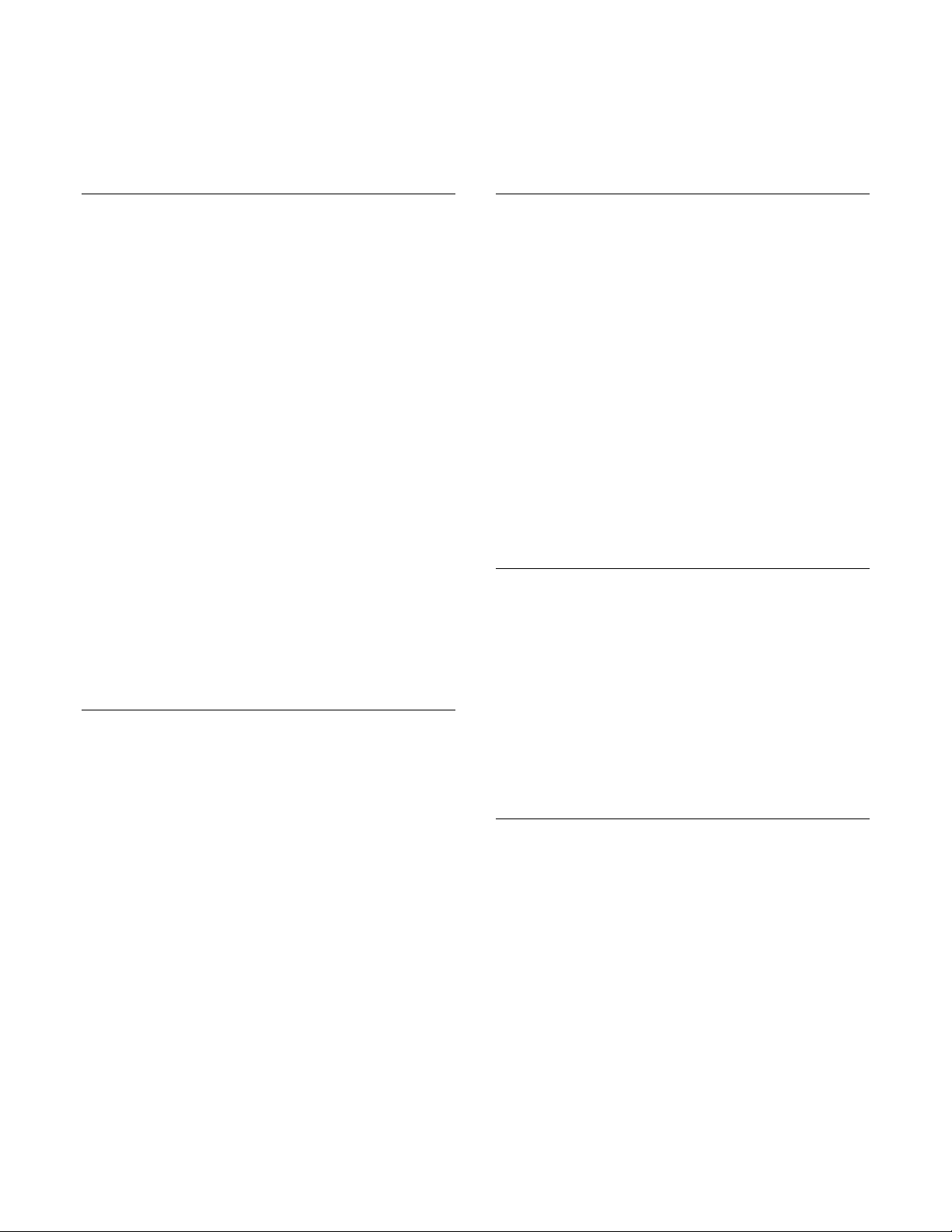
®ÂØÒňÎ
®
RCS-848
CONferencing system
It’s a Fact…
The RCS-848 represents the next generation in
music conferencing systems—perfect for group piano
teaching, music ensemble instruction, and even
sophisticated language lab teaching. With the RCS848, instructors can:
• Communicate with up to eight students
(expandable to 48 students) in stereo.
• Use “Split Mode” to accommodate up to 48
students in mono by adding optional RCS-8EXP
expansion kits and RCS-HS headsets as
needed.
• Control the rack-mountable audio hub remotely
from the RCS-848 Conference Controller.
• Set-up easily using supplied connectors, cables,
and headsets.
• Drill students privately, in groups, or in pairs.
• Create up to four separate student groups.
• Broadcast an external audio source (e.g. CD
player, Computer, Music Tutor, etc.) using CD IN
or AUX. IN.
• Record lectures and performances an external
audio recorder (e.g. CD, Hard Disk, Computer,
etc.) using MON. OUT.
• Monitor and communicate through an external
monitoring (speaker) system (e.g. stereo poweramp with speakers).
Intializing the System—[All Clear]
Use the following procedure to return to the factory
default settings:
1. Simultaneously press the ALL and MUTE
buttons (located on the right side of the
conference controller) until all LEDs are unlit.
Note: [All Clear] returns the RCS-848 to an individual
student practice system in which the teacher and
each student hears his or her own instrument and
microphone.
Refer to the Owner’s Manual, pg. 13 for more
information.
TurboStart
Optimizing Listening Levels
Use the following procedure to establish optimum
listening levels throughout the conferencing system:
1. Set the TEACHER HEADPHONE and
TEACHER MIC sliders (located on the left side
of the conference controller) to optimum
performance levels (approximately half way
between the minimum and maximum positions).
2. Set the VOLUME controller on the teacher’s
instrument to an optimum performance level
(approximately half way between the minimum
and maximum positions).
3. Press the TEACHER MIC button until lit.
Note: These procedures should be completed before
attempting any of the following procedures.
Refer to the Owner’s Manual, pp. 13–14 for more
information.
Communicating with the Class
Use the following procedure to establish one-way
communication between the teacher and the class:
1. Press the ALL button (located on the right side of
the conference controller) until lit.
Note: When the ALL button is engaged, students can
listen to and play along with the teacher; students will
not hear other student instruments and microphones.
Refer to the Owner’s Manual, pp. 13–14 for more
information.
Communicating with a Single
Student (Two-Way Communication)
Use the following procedure to establish two-way
communication between the teacher and a student:
1. Press a student [1–8] button (located along the
bottom of the conference controller) until lit (use
the BANK button to access additional students).
Note: When one (or several) of these buttons is
engaged, the selected student(s) can listen to, talk to,
and play for (or along with) the teacher.
Refer to the Owner’s Manual, pg. 14 for more
information.
TBS225 ©2005 Roland Corporation U.S., 5100 S. Eastern Ave., Los Angeles CA 90040 Faxback # 20258 Page 1
Page 2
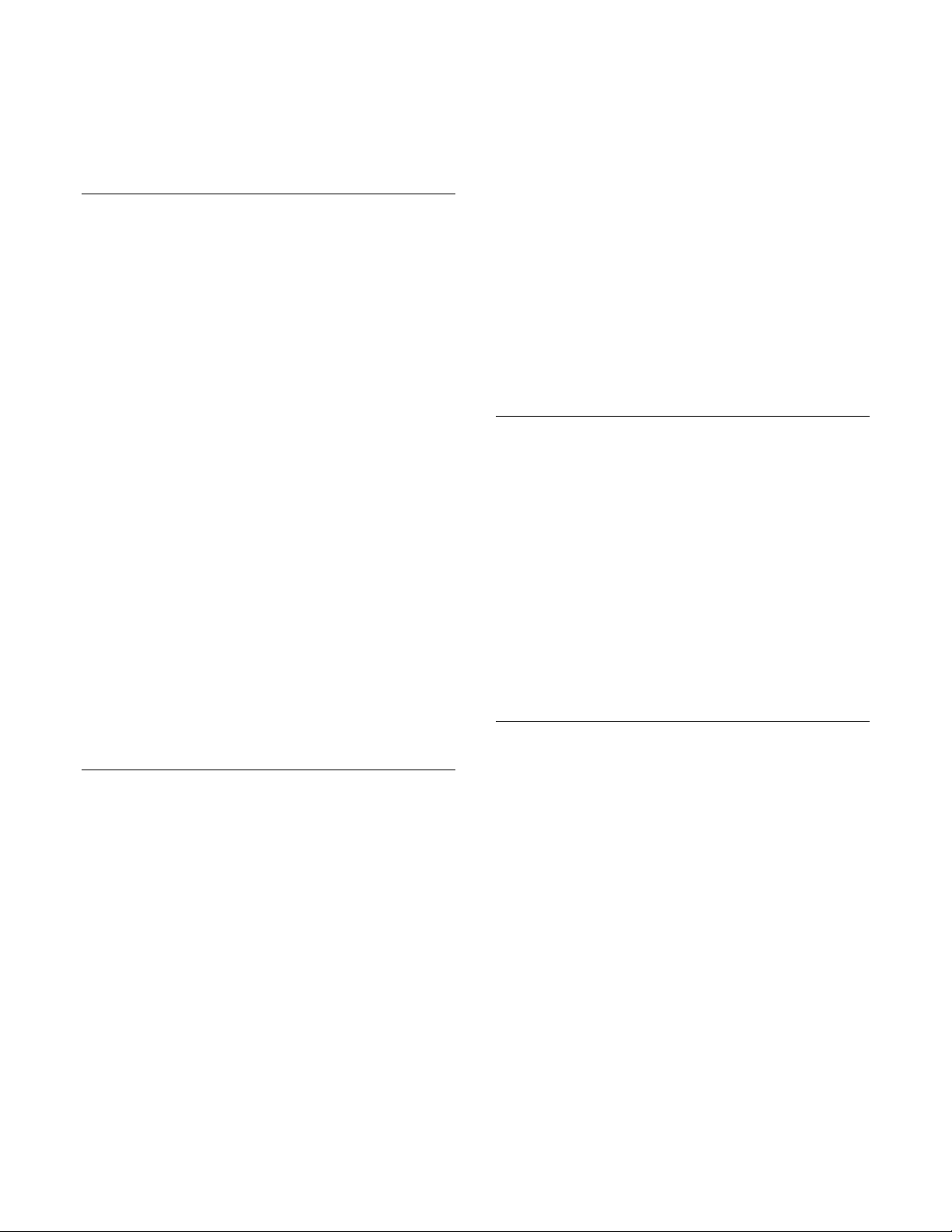
®ÂØÒňÎ
®
RCS-848
CONferencing system
Creating Student Groups or Pairs
Use the following procedure to establish two-way
communication between multiple students:
1. Hold down one of the GROUPS A, B, C, D
buttons and use the student [1–8] buttons to
select students (use the BANK button to access
additional students).
Note: Students assigned to a group can listen to, talk
to, and play for (or along with) other students
assigned to the group.
2. To remove a student from a group, hold down
the corresponding GROUPS A, B, C, D button
and use the student [1–8] buttons to deselect
students (use the BANK button to access
additional students).
Use the following procedure to establish two-way
communication between adjacent students:
1. Press the PAIRS button (located on the right
side of the conference controller) until lit.
Note: When the PAIRS button is engaged, adjacent
students (student 1 + student 2, student 3 + student
4, etc.) can listen to, talk to, and play for (or along
with) their partner. This button overrides the
GROUPS A, B, C, D buttons.
TurboStart
1. Once a student pair is created (see Creating
Student Groups or Pairs above), press one (or
more) of the student [1–8] buttons (use the
BANK button to access additional students).
Note: When one (or more) of the student [1–8]
buttons is engaged, the selected student pair(s) can
listen to, talk to, and play for (or along with) the
teacher.
Refer to the Owner’s Manual, pg. 15 for more
information.
Broadcasting a
Student’s Performance to the Class
Use the following procedure to broadcast a student’s
performance to the class:
1. Press the STUDENT BROADCAST button.
2. Use the student [1–8] buttons to select the
student(s) to be broadcast.
Note: When the STUDENT BROADCAST button is
engaged, the selected student(s) can listen to, talk to,
and play for (or along with) the teacher while the
remaining students listen.
Refer to the Owner’s Manual, pg. 16 for more
information.
Refer to the Owner’s Manual, pg. 15 for more
information.
Broadcasting an
External Audio Source to the Class
Communicating with
Student Groups or Pairs
Use the following procedure to establish two-way
communication between the teacher and a student
group:
1. Once a student group is created (see Creating
Student Groups or Pairs above), press one (or
more) of the GROUPS A, B, C, D buttons.
Note: When one (or more) of the GROUPS A, B, C,
D buttons is engaged, the selected student group(s)
can listen to, talk to, and play for (or along with) the
teacher.
Use the following procedure to establish two-way
communication between the teacher and a student
pair:
TBS225 ©2005 Roland Corporation U.S., 5100 S. Eastern Ave., Los Angeles CA 90040 Faxback # 20258 Page 2
Use the following procedure to broadcast an external
audio source to the class:
1. If an external audio source is connected to the
CD INPUT on the RCS-848 Hub, then press the
CD INPUT button.
2. If an external audio source is connected to the
AUX. INPUT on the RCS-848 Hub, then press
the AUX. INPUT button.
Note: When the CD INPUT or AUX. INPUT button is
engaged, each student can listen to and play along
with the external audio material; students will not
hear other student instruments.
Refer to the Owner’s Manual, pp. 16–17 for more
information.
