Page 1

OWNER’S MANUAL
Thank you, and congratulations on your choice of the Roland
OCTAPAD SPD-20X. The SPD-20X is an electronic percussion unit
that has eight pads, trigger interfaces, a high-quality digital sound
generator, and on-board digital effects.
Since the SPD-20X includes a sound generator and effects in one
light weight, compact package, you can use it anywhere, anytime.
A wide variety of options (pads, pedals, drum stand, etc.) are
available, allowing you to easily create a custom drum kit. By
adding sequencers or samplers, you can take advantage of the
possibilities of MIDI percussion.
The SPD-20X provides the flexibility and expandability that will be
appreciated by every percussionist, from beginner to professional.
About the Symbols in This Manual
Words or symbols enclosed in [square brackets] indicate panel
buttons or controls.
For example, [LAYER] signifies the Layer button.
Items marked by are supplementary explanations.
Items headed by explain important points concerning the
operation of your SPD-20X.
Items preceded by give you useful tips and information
regarding the use of the SPD-20X.
Before using this unit, carefully read the sections entitled:
“USING THE UNIT SAFELY” and “IMPORTANT NOTES”
(Owner’s manual p. 1, 5 and 6). These sections provide
important information concerning the proper operation of the
unit. Additionally, in order to feel assured that you have
gained a good grasp of every feature provided by your new
unit, Owner‘s manual should be read in its entirety. The
manual should be saved and kept on hand as a convenient
Copyright © 2015 ROLAND CORPORATION
All rights reserved. No part of this publication may be reproduced in any
form without the written permission of ROLAND CORPORATION.
MEMO
NOTE
Page 2

USING THE UNIT SAFELY
USING THE UNIT SAFELY
About WARNING and CAUTION Notices
Used for instructions intended to alert the
user to the risk of death or severe injury
should the unit be used improperly.
Used for instructions intended to alert the
user to the risk of injury or material
damage should the unit be used
improperly.
* Material damage refers to damage or
other adverse effects caused with
respect to the home and all its
furnishings, as well to domestic animals
or pets.
ALWAYS OBSERVE THE FOLLOWING
WARNING
Use only the supplied AC adaptor and the correct
the plug from the outlet
unit is not completely separated from its
main source of power. When the power
pull out the plug from the outlet. For this reason, the
outlet into which you choose to connect the power
cord’s plug should be one that is within easy reach and
readily accessible.
Do not disassemble or modify by yourself
Do not carry out anything unless you are
instructed to do so in the owner’s manual.
Otherwise, you risk causing malfunction.
Do not repair or replace parts by yourself
Refer all servicing to your retailer, the
nearest Roland Service Center, or an
authorized Roland distributor, as listed on
the “Information.”
Do not use or store in the following types of
locations
• Subject to temperature extremes (e.g.,
direct sunlight in an enclosed vehicle,
near a heating duct, on top of heatgenerating equipment); or are
• Damp (e.g., baths, washrooms, on wet
• Exposed to steam or smoke; or are
• Subject to salt exposure; or are
• Exposed to rain; or are
• Dusty or sandy; or are
• Subject to high levels of vibration and shakiness;
or are
• Placed in a poorly ventilated location.
Do not place in an unstable location
Otherwise, you risk injury as the result of
the unit toppling over or dropping down.
voltage
Be sure to use only the AC adaptor
supplied with the unit. Also, make
sure the line voltage at the installation
the AC adaptor’s body. Other AC adaptors
malfunction, or electric shock.
Use only the supplied power cord
Use only the attached power cord. Also,
the supplied power cord must not be used
with any other device.
Do not bend the power cord or place heavy objects
on it
Avoid extended use at high volume
Use of the unit at high volume for
extended periods of time may cause
hearing loss. If you ever experience any
hearing loss or ringing in the ears, you
should immediately stop using the unit
and consult a specialized physician.
Do not allow foreign objects or liquids to enter
unit; never place containers with liquid on unit
Do not place containers containing liquid
objects, coins, wires) or liquids (e.g., water
or juice) to enter this product. Doing so
may cause short circuits, faulty operation,
or other malfunctions.
About the Symbols
The symbol alerts the user to important instructions or
warnings.The specific meaning of the symbol is
determined by the design contained within the triangle. In
the case of the symbol at left, it is used for general
cautions, warnings, or alerts to danger.
The symbol alerts the user to items that must never be
carried out (are forbidden). The specific thing that must
not be done is indicated by the design contained within
the circle. In the case of the symbol at left, it means that
the unit must never be disassembled.
The symbol alerts the user to things that must be
carried out. The specific thing that must be done is
indicated by the design contained within the circle. In the
case of the symbol at left, it means that the power-cord
plug must be unplugged from the outlet.
WARNING
WARNING
occurs
AC adaptor from the outlet, and request
servicing by your retailer, the nearest
Roland Service Center, or an authorized
Roland distributor, as listed on the
“Information” when:
• The AC adaptor or the power cord has been
damaged; or
• If smoke or unusual odor occurs; or
• Objects have fallen into, or liquid has been spilled
onto the unit; or
• The unit has been exposed to rain (or otherwise has
become wet); or
• The unit does not appear to operate normally or
exhibits a marked change in performance.
Be cautious to protect children from injury
Always make sure that an adult is on hand
to provide supervision and guidance when
using the unit in places where children
are present, or when a child will be using
the unit.
Do not drop or subject to strong impact
Otherwise, you risk causing damage or
malfunction.
Do not share an outlet with an unreasonable
number of other devices
Do not use overseas
Before using the unit in overseas, consult
with your retailer, the nearest Roland
Service Center, or an authorized Roland
distributor, as listed on the “Information.”
1
Page 3

USING THE UNIT SAFELY
CAUTION
When disconnecting the power cord, grasp it by the
plug
To prevent conductor damage, always
grasp the power cord by its plug when
disconnecting it from this unit or from a
power outlet.
Periodically clean the power plug
An accumulation of dust or foreign objects
between the power plug and the power
At regular intervals, be sure to pull out
the power plug, and using a dry cloth,
wipe away any dust or foreign objects that may have
accumulated.
Disconnect the power plug whenever the unit will
not be used for an extended period of time
Fire may result in the unlikely event that a
breakdown occurs.
Route all power cords and cables in such a way as
to prevent them from getting entangled
Injury could result if someone were to
trip on a cable and cause the unit to fall
or topple.
Avoid climbing on top of the unit, or placing heavy
objects on it
Otherwise, you risk injury as the result of
the unit toppling over or dropping down.
Never connect/disconnect a power plug if your
hands are wet
Otherwise, you could receive an electric
shock.
Disconnect all cords/cables before moving the unit
Before moving the unit, disconnect the
power plug from the outlet, and pull out all
cords from external devices.
Before cleaning the unit, disconnect the power
plug from the outlet
If the power plug is not removed from the
outlet, you risk receiving an electric shock.
Whenever there is a threat of lightning, disconnect
the power plug from the outlet
If the power plug is not removed from the
outlet, you risk receiving an electric shock.
Keep small items out of the reach of children
To prevent accidental ingestion of the
parts listed below, always keep them out of
the reach of small children.
•
Removable Parts
Screws (p.11)
2
Page 4

Table of Contents
USING THE UNIT SAFELY 1
Table of Contents 3
Important Notes 5
Main Features of the SDP-20X 7
Panel Descriptions 8
Attaching the SPD-20X to a Drum Stand 11
How to Restore the Factory Settings (System Initialize) 12
CHAPTER 1 Quick Start
Connection to Audio Equipment 13
Playing the Pads 13
Turning the Power On 13
Turning the Power O 14
Adjusting the Volume 14
Connection to Audio Equipment 15
What is a Patch? 15
Using a Footswitch to Select Patches 16
Comparing Layered Sounds 16
What is a Pad Bank? 17
What is the Layer Function? 18
CHAPTER 2 Using the SPD-20X by Itself
Internal Setup and Parameter Settings (Edit) 19
What Kind of Instrument is the SPD-20X? 19
Internal Organization 19
Play Mode and Edit Mode 20
How to Edit 21
Selecting and Adjusting Sounds (Sound Parameters) 23
Selecting a Sound (INST) 23
Adjusting the Volume (LEVEL) 24
Adjusting the Pitch (PITCH) 24
Adjusting the Decay (DECAY) 24
Adjusting the Stereo Position (PAN) 24
Adjusting the Dynamic Volume Response (CURVE) 25
Adjusting the Eects Depth (FX SEND) 26
How to Edit Sound Parameters 27
Adding Eects to the Sound (Eect Parameters) 29
Select an Eect (FX TYPE) 29
Setting Eect Duration and Rate (FX TIME) 29
Adjust the Eect Depth for the Entire Patch (FX LEVEL) 29
How to Edit Eect Parameters 30
Applying Equalizer (EQ) and Compressor (COMP) to the Patch 31
Equalizer (EQ) 31
How to Use Equalizer (EQ) 31
Compressor (COMP) 32
How to Use Compressor (COMP) 33
Changing the Patch Name (NAME) 34
Adjusting the Pad Sensitivity (TRIG SENS) 35
Setting the Pad’s Minimum Level (TRIG THRESHOLD)
Copying a Patch(COPY) 37
Setting Up Your Own Patch Sequences (Patch Chain) 38
What is a Patch Chain? 38
Setting up a Patch Chain 38
Using a Patch Chain to Select Patches 39
Erasing a Patch Chain 39
36
CHAPTER 3 Connecting External Pads or
Pedals
Connecting External Pads or Hi-Hat Control Pedal 40
How to Play a Rim Shot and Cymbal Choke with a PD-8 44
Using a Footswitch as a Sustain Pedal or a Patch Shift Peda
Settings for External Pads or Kick Trigger Units 47
Setting External Pad Tone and MIDI Parameters 47
How to Edit the Trigger Parameters 47
Settings for an External Hi-Hat Control Pedal 51
Adjusting the Volume of the Pedal Hi-Hat Sound (PDL
LEVEL) 52
l 46
CHAPTER 4 Connecting MIDI Devices
MIDI Connections 53
About MIDI 53
How MIDI Data is Sent and Received 53
Main Types of MIDI Data Used by the SPD-20X 54
MIDI Parameter Settings 56
How the MIDI Parameters Work 56
Setting MIDI Parameters 59
Using the SPD-20X as a MIDI Sound Module 60
Setting the MIDI Channel (MIDI CH) for Each Pad 60
Settings for MIDI Note (NOTE #) for Each Pad 60
Using External MIDI Devices to Play the Internal Sound
Generator 61
How to Use a Sequencer or a Computer to Record/Play back
Your Performance 62
How to Set Up the SPD-20X for Sequencing 62
Storing the SPD-20X’s Data on SD card (SD CARD) 63
Precautions for Using SD CARD 63
How to Save a Single Patch 64
How to Save All Patches 65
3
Page 5

How to Load a Single Patch 65
How to Load All Patches 66
How to Delete a Patch 67
How to Format SD card 68
CHAPTER 5 Supplementary Materials
Taking Advantage of the On-board Eects 69
Explanation of Terms 70
Troubleshooting 72
Instrument List 76
Patch List 84
Parameter List 85
Specications 86
How to Use This Manual
This manual provides a step-by-step introduction to the
many functions of the SPD-20X. If this is your first time
using electronic drums, or a MIDI device, please read the
manual from beginning to end. If you are already familiar
with electronic percussion and sequencers, you may
not need to read the entire manual. Glance briefly over
Chapters 1 & 2, then refer to other sections as necessary,
while you experiment with the SPD-20X. You will soon
learn how the unit works.
CHAPTER 1 Quick Start
Read this chapter rst to learn how to play using the SPD20X. It guides you quickly through the basics, up to the
point where you can produce sound. All the fundamental
operating procedures are also introduced.
CHAPTER 2 Using the SPD-20 by Itself
Read this chapter if you wish to use the SPD-20X as
a stand- alone unit. Here you will find a variety of
information, such as how the unit is organized internally,
as well as how to modify the sounds.All the fundamental
operating procedures are also introduced.
C
HAPTER 3 Connecting External Pads or Pedals
Read this chapter when you wish to connect external
pads or hi-hat control pedal to the SPD-20X.
CHAPTER 4 Connecting MIDI Devices
Read this chapter when you wish to use the SPD-20X
to play an external sound module, to have sequencer
performance data played through the SPD-20X, or to save
data from the SPD-20X to a sequencer.
CHAPTER 5 Supplementary Materials
Supplementary sections provided with this manual include
“Troubleshooting,” a “Instrument List,” and the “MIDI
Implementation” chart. Read this when, for example, you need
a solution to some diculty in operating the unit, or when you
just want to know about MIDI in greater detail. You can find
both a subject-specific index and general index at the end of
this manual.
MEMO
NOTE
If you will be using the SPD-20X by itself, there is no
need for you to read Chapters 3 and 4, or the MIDI
Implementation section in Chapter 5.
The explanations in this manual include illustrations
that depict what should typically be shown by the
display. Note, however, that your unit may incorporate
a newer, enhanced version of the system (e.g., includes
newer sounds), so what you actually see in the display
may not always match what appears in the manual.
4
Page 6

Important Notes
Copyright © 2015 ROLAND CORPORATION
Power Supply
• Do not connect this unit to same electrical outlet that is
being used by an electrical appliance that is controlled by an
inverter or a motor (such as a refrigerator, washing machine,
microwave oven, or air conditioner). Depending on the way
in which the electrical appliance is used, power supply noise
may cause this unit to malfunction or may produce audible
noise. If it is not practical to use a separate electrical outlet,
connect a power supply noise lter between this unit and the
electrical outlet.
• The AC adaptor will begin to generate heat after long hours of
consecutive use. This is normal, and is not a cause for concern.
Placement
• Using the unit near power ampliers (or other equipment
containing large power transformers) may induce hum. To
alleviate the problem, change the orientation of this unit; or
move it farther away from the source of interference.
• This unit may interfere with radio and television reception. Do
not use this unit in the vicinity of such receivers.
• Noise may be produced if wireless communications devices,
such as cell phones, are operated in the vicinity of this unit.
Such noise could occur when receiving or initiating a call, or
while conversing. Should you experience such problems, you
should relocate such wireless devices so they are at a greater
distance from this unit, or switch them o.
• When moved from one location to another where the
temperature and/or humidity is very dierent, water
droplets (condensation) may form inside the unit. Damage
or malfunction may result if you attempt to use the unit in
this condition. Therefore, before using the unit, you must
allow it to stand for several hours, until the condensation has
completely evaporated.
• Depending on the material and temperature of the surface
on which you place the unit, its rubber feet may discolor or
mar the surface.
• Do not place containers or anything else containing liquid on
top of this unit. Also, whenever any liquid has been spilled
on the surface of this unit, be sure to promptly wipe it away
using a soft, dry cloth.
Maintenance
• Never use benzine, thinners, alcohol or solvents of any kind,
to avoid the possibility of discoloration and/or deformation.
Additional Precautions
• Any data stored within the unit can be lost as the result of
equipment failure, incorrect operation, etc. To protect yourself
against the irretrievable loss of data, try to make a habit of
creating regular backups of the data you’ve stored in the unit.
• Roland assumes no liability concerning the restoration of any
stored content that has been lost.
• Use a reasonable amount of care when using the unit’s
buttons, sliders, or other controls; and when using its jacks
and connectors. Rough handling can lead to malfunctions.
• Never strike or apply strong pressure to the display.
• When disconnecting all cables, grasp the connector itself—
never pull on the cable. This way you will avoid causing shorts,
or damage to the cable’s internal elements.
• To avoid disturbing others nearby, try to keep the unit’s
volume at reasonable levels.
• This instrument is designed to minimize the extraneous
sounds produced when it’s played. However, since sound
vibrations can be transmitted through oors and walls to a
greater degree than expected, take care not to allow these
sounds to become a nuisance others nearby.
• The rubber portion of the striking surface is treated with a
preservative to maintain its performance. With the passage
of time, this preservative may appear on the surface as
a white stain, or reveal how the pads were struck during
product testing. This does not aect the performance or
functionality of the product, and you may continue using it
with condence.
• Continuous playing may cause dis-coloration of the pad, but
this will not aect the pad’s function.
Using External Memories
• Please observe the following precautions when handling
external memory devices. Also, make sure to carefully observe
all the precautions that were supplied with the external
memory device.
• Do not remove the device while reading/writing is in
progress.
• To prevent damage from static electricity, discharge all
static electricity from your person before handling the
device.
Repairs and Data
• Before sending the unit away for repairs, be sure to make
a backup of the data stored within it; or you may prefer to
write down the needed information. Although we will do our
utmost to preserve the data stored in your unit when we carry
out repairs, in some cases, such as when the memory section
is physically damaged, restoration of the stored content may
be impossible. Roland assumes no liability concerning the
restoration of any stored content that has been lost.
5
Page 7

* To prevent malfunction and equipment failure, always turn down the volume, and turn o all the units before making any
connections.
* To prevent the inadvertent disruption of power to your unit (should the plug be pulled out accidentally), and to avoid applying
undue stress to the jack, anchor the power cord using the cord hook, as shown in the illustration.
Cord Hook
The cord of
the supplied
AC Adaptor
* When turning the unit over, be careful so as to protect the buttons and knobs from damage. Also, handle the unit carefully; do
not drop it.
* Never turn o the power or remove the memory cards while the screen indicates “Processing...”
* Carefully insert the memory cards all the way in—until it is rmly in place.
* Once everything is properly connected (p. 13), be sure to follow the procedure below to turn on their power. If you turn on
equipment in the wrong order, you risk causing malfunction or equipment failure.
* This unit is equipped with a protection circuit. A brief interval (a few seconds) after turning the unit on is required before it will
operate normally.
* Before turning the unit on/o, always be sure to turn the volume down. Even with the volume turned down, you might hear
some sound when switching the unit on/o. However, this is normal and does not indicate a malfunction.
* In the interest of product improvement, the specications and/or appearance of this unit are subject to change without prior
notice.
* Some memory card types or memory cards from some manufacturers may not record or play back properly on the unit.
* The memory card write protect feature (LOCK)
Write protect switch
The contents of the memory card can be protected by write protecting it.
To write protect a card, slide the write protect switch on the side of the memory card to the “LOCK”
position. Unlock write protect to delete data on the card.
* All memory cards eventually wear out. We recommend that you consider the memory card not as a permanent storage site,
but as a place to store data temporarily. We also recommend that you back up important data onto the another media that is
supported by your unit.
6
Page 8

• The SPD-20X features 747 dierent internal instruments, including drum set sounds, percussion sounds from around the world, dance sounds, sound eects, phrase loops, and more,
that can be used in a wide variety of musical genres.
• Each sound can be edited using a wide variety of sound parameters, including level, pitch,
decay, pan, velocity curve, and eect send.
• Using the Layer function, dierent Velocity Curves can be assigned to each of two sounds,
and the two sounds mixed (or switched) by your playing dynamics.
• The on-board digital eects unit (Reverb, Delay, Chorus and Flanger) allows you to set the
eect depth independently for each sound assigned to a pad.
• Four external dual trigger inputs are provided, allowing you to connect kick trigger units
(KD-7,KD-9 ; sold separately) or pads (PD-8, CY-5, CY-8; sold separately), for
playing in conjunction with the SPD-20X’s pads. When you connect the PD-8, or CY-5, CY-8
you can enjoy such drum techniques as snare rim shots and cymbal choking.
• When a hi-hat control pedal (FD-8; sold separately) is connected, you have continuous con-
trol (from closed to open) of the hi-hat sounds.
• Settings for the SPD-20X’s 8 pads, 4 external pads, hi-hat control pedal, and the eects unit are
stored as one of 99 Patches. This means that a single SPD-20X is able to store and instantly
recall 99 dierent percussion “sets,” covering virtually any style of music you can imagine.
• Using the Patch Chain function, you can create and store a sequence of up to 16 Patches
which can be selected in a predetermined order (convenient for use within
a song). The SPD-
20X can store eight such Patch Chains.
• For each pad, you can set two independent MIDI transmit channels and Velocity Curves, so
that your playing dynamics can control external and internal sound generators.
1
2
3
4
5
• The professional Equalizer (EQ) and Compressor (Comp) allows you to create your unique sound
from patch to patch. Even with the same set of instruments, dierent Equalizer and Compressor
can lead to totally dierent feelings. With rich adjustable parameters, you have full control of your
Equalizer and Compressor.
Main Features of the SDP-20X
7
Page 9

Panel Descriptions
Front
2 531 4 6
Roland SPD-20X
7 15141312111098
1716
18 19
4 daP3 daP2 daP1 daP
8 daP7 daP6 daP5 daP
8
Page 10

1. Pads 1–8
MEMO
Play these pads to trigger the various sounds. The
pads are velocity sensitive and will respond to your
playing dynamics.
Be aware that all the system options are
global settings, they will be applied to
the whole device and can’t be saved with
patches.
2. Patch display
This display indicates the patch numbers, patch
names, values and names for all parameters, and
other needed information.
3. PAD BANK indicator
Indicates the selected pad bank (A or B).
4. EFFECT indicator
The LED of the selected eect will light.
5. Parameter List
In the Edit mode, the indicator of the selected
parameter will light. Use the [SELECT] (Parameter
Group Select) and
buttons to choose parameters.
[
▲ ][ ▼
(Parameter Select)
]
6. [SOUND] button
In the Edit mode, use this button to locate SOUND
column, in which you can nd pad parameters such
as, INST LEVEL, PITCH, DECAY, PAN, CURVE and FX
SEND.
7. [MIDI/PEDAL] button
In the Edit mode, use this button to locate MIDI/
PEDAL column, in which you can nd midi & pedal
parameters such as, MIDI CH, NOTE #, GATE TIME,
PGM CH, PEDAL LEVEL and FOOT SW.
8. [FX/UTILITY] button
In the Edit mode, use this button to locate FX
UTILITY column, in which you can find effects and
utility parameters such as, FX TYPE, FX TIME, FX
LEVEL, EQ, COMP and NAME.
9. [SYSTEM] button
In the Edit mode, use this button to locate SYSTEM
column, in which you can nd all the system options
such as, SD CARD, TRIG SENSI, TRIG THRESHOLD,
TRIG TYPE, TRIG CURVE, FACT. RESET and LCD CONT.
10. Parameter Group Select button [SELECT]
In the Edit mode, this button selects the desired
parameter group: SOUND, MIDI/PEDAL, FX/
UTILITY, or SYSTEM.
11. [CHAIN] button
Use this button when setting up or playing a
Patch Chain.
12. [BANK A/B] button
Switches you between pad banks A and B.
13. [COPY] button
Use to copy data from one Patch to another.
14. [LAYER] button
This button allows the sounds assigned to pad
banks A and B to be played together.
15. [EDIT] button
This button switches between the Edit and Play
modes.
16. Parameter Select buttons [
In the Edit mode, use these buttons to select a
parameter within the parameter group.
▲ ][ ▼
]
17. PATCH/VALUE [-], [+] buttons
These buttons are used to select Patches. In the
Edit mode they are used to modify parameter
values.
18. [ALL/ENTER] button
Use this button when setting all pads to the same
value, when performing a copy, or when storing
Patch Chain settings.
19. [FX ON/OFF] button
This button turns the eects on or o.
9
Page 11

Rear
20 21 22 23 24 25
20. SD CARD slot
SD card can be inserted here, allowing you to perform
SD CARD operations in SYSTEM column such as save,
load, save all, load all, delete and format.
21. VOLUME knob
Adjusts the volume of the OUTPUT jacks and PHONES
jack.
22. PHONES jack
A pair of stereo headphones can be connected to this
jack. Even with headphones connected, the OUTPUT
jacks will still be active.
23. OUTPUT (R, L/MONO) jacks
These jacks output the sound of the SPD-20X. For
monaural output use the L/MONO jack.
24. LINE IN jack
This jacks input the sound from external sound
sources to SPD-20X. You can connect such as CD
player, iPod, mobile phone here through a suitable
cable.
27 28 2926 30
Cord Hook
31
28. MIDI IN/OUT connectors
External MIDI devices can be connected here.
29. FOOT SW jack
A footswitch can be connected here allowing
you to change Patches by remote control.
If you use a special cable (PCS-31L; sold
separately) to connect two FS-5U switches
(sold separately), you can move up or down
through the Patch numbers. If you connect
a DP-2 switch (sold separately), you can
move up (but not down) through the Patch
numbers.
25. [HH CTRL/TRIG 4] select switch
If a hi-hat control pedal (FD-8; sold separately)
is connected to the hi-hat control pedal jack,
set this switch to HH CTRL. If an external pad is
connected, set this switch to TRIG 4.
26. HH CTRL/TRIG 4 jack
A hi-hat control pedal (FD-8; sold separately)
can be connected to this jack. If the external
input select switch is set to TRIG 4, an external
pad can be connected to this jack.
27. TRIGGER INPUT 1–3 jacks
External pads etc. can be connected here.
10
30. AC adaptor jack
Connect the included DC adaptor here.
Use only the included AC
adaptor. Use of any other AC
adaptor may cause damage or
malfunction.
31. POWER switch
This switch turns the unit on/o.
Page 12

Attaching the SPD-20X to a Drum Stand
When you attach the unit to a drum stand (e.g. Roland PDS-10, APC-33: sold separately), please use the
pre-installed screws to x it up accordingly.
Using a phillips screwdriver, remove the four screws from the bottom of
1
2
the SPD-20X.
Use the four screws you removed in step 1 to attach the stand holder to
the bottom of the SPD-20X.
NOTE
The screws included with the APC-33 cannot be used.
11
Page 13

How to Restore the Factory Settings (System Initialize)
When the SPD-20X is shipped, it contains 99 Patches in memory. You can freely overwrite this data.
However, the same data is also preserved in ROM, and can be restored at any time. This procedure
is called System Initialize.
ROM
This is an abbreviation for Read Only Memory, which is a type of memory that can only be read;
modication or deletion is not possible.
The explanations in this manual assume that the SPD-20X is still in its factory initialized state. We
recommend that before you begin using the unit, you perform this System Initialize operation.
NOTE
When you execute the System Initialize operation, all your edited data will be lost. If your SPD-20X
contains important edited data, you should make a note of the settings or store the data in SD Card.
1
Turn the power on, press [EDIT] button.
Press [SELECT] or [SYSTEM] button to locate system column.
2
Press [ ] or [ ] button to locate FACT. RESET.
3
The following display will appear.
FACTORY RESET
PRESS[ENTER]
Press [ALL/ENTER] and the data will be initialized.
4
12
MEMO
If you wish to quit without initializing, press [EDIT] to quit, or
[SELECT] buttons to go to another option.].
It is possible to restore the factory settings of a single patch with Patch Copy.
[
▲
],[ ▼]
,
Page 14

CHAPTER 1 Quick Start
(Stereo set)
Connection to Audio Equipment
With the SPD-20X, you can produce realistic sounds simply by connecting an audio system. You can also
use headphones.
Stereo Headphones
AC adaptor
1
Audio Equipment
To prevent malfunction and/or damage to speakers or other devices, always turn down the volume,
NOTE
and turn o the power on all devices before making any connections.
Playing the Pads
When connections are complete, you can play the SPD-20X.
Turning the Power On
The POWER switch is on the rear panel.
NOTE
Once the connections have been completed, turn on power to your various devices in the order
specied. By turning on devices in the wrong order, you risk causing malfunction and/or damage
to speakers and other devices.
L INE IN
L R
Footswitches
Always make sure to have the volume level turned down before switching on power. Even with
the volume all the way down, you may still hear some sound when the power is switched on, but
this is normal, and does not indicate a malfunction.
1
Check that all connections with other devices are correct, and that
everything is off.
13
Page 15

NOTE
2
Press the power switch to turn the unit on. A welcome screen will be
showed and meanwhile circuit adjustments will be completed.
ROLAND SPD-20X
When the power is turned on, the SPD-20X will be in the Play mode. This is the
mode in which you will play the SPD-20X.
PATCH
01 Drums&Shaker
When you turn the SPD-20X’s power on, it takes about one second complete adjustments to the trigger
circuits.
After you turn the power on, do not strike the pads or press the pedals until the Patch number is
displayed.
3
Turn on the other devices, but turn the power amp on last.
Turning the Power Off
Power down your system in the reverse order.
When the power is turned o, the following function will be reset to their factory settings.
Function Factory setting
PATCH CHAIN ON/OFF O
Functions and parameter settings other than these are retained even when the power is turned o.
Whenever the unit is to remain unused for an extended period of time, disconnect the AC adaptor.
Whenever the unit is to remain unused for an extended period of time, disconnect the AC
adaptor.
Adjusting the Volume
When you strike a pad, it will trigger the sound that has been assigned to it. Playing harder will produce
a louder sound. As you play, adjust the overall volume by rotating the VOLUME knob located on the rear
panel.
This unit, either alone or in combinaion with an amplifier
and headphones or speakers, may be capable of producing
sound levels that could cause permanent hearing loss. Do not
operate for a long period of time at a high volume level, or at a
level that is uncomfortable. If you experience any hearing loss
or ringing in the ears, you should immediately stop using the
unit, and consult an audiologist.
14
NOTE
To prevent malfunction and/or damage to speakers or other devices, always turn down the volume,
and turn o the power on all devices before making any connections.
Page 16

Connection to Audio Equipment
When you select a Patch, the sound assigned to each pad and the settings for MIDI, eect and pedal will
all change instantly. Try each of the 99 factory-preset Patches to hear the dierent possibilities.
To select Patches rst make sure you are in the Play mode. Then use the PATCH/VALUE [-] or [+] but-tons
to select Patches. The number of the selected Patch will appear in the display.
MEMO
Pressing PATCH/VALUE [+] while holding down PATCH/VALUE [-] (or vice versa) causes the Patch
numbers to change more rapidly.
What is a Patch?
A Patch contains data determines how each pad sounds, settings for the effects and also MIDI
settings.
The SPD-20X can store 99 dierent Patches.
Pad 1
Sound Parameters
• Instrument
• Level
• Pitch
• Decay
• Pan
• Velocity Curve
• Eect Send
MIDI Parameters
• Midi Channel
• Note Number
• Gate Time
• Program Change
PATCH
02 Latin Set
Patch 99
•
•
Patch 1
Pad 1
Pad 2
Pad 6Pad 5 Pad 7 Pad 8
Internal Pads 1-8
Pad 3 Pad 4
Hi-Hat Control PedalEects
1
+
External Pads
1-4
When you select a Patch, the settings for each pad are instantly changed
15
Page 17

Using a Footswitch to Select Patches
By using a special cable (PCS-31L; sold separately) to connect two footswitches (FS-5U; sold separately)
to the FOOT SW jack, you can select Patches by remote control. When you press Footswitch 1 you will
advance to the next Patch number, and when you press Footswitch 2 you will go back to the previous
Patch number. If you connect a DP-2, you can move up (but not down) through the Patch numbers.
Stereo
Footswitch 2
(Previous Patch) (Next Patch)
Connect the two mono cables of the PCS-31L to the two footswitches. The plug with the black cover is
for Footswitch 1, and the plug with the red cover is for Footswitch 2.
MEMO
Connecting the model DP-2 pedal switch (sold separately) allows you to only advance the Patch numbers.
When using the footswitch as a Hold Pedal, please refer to “Using a Footwitch as a Hold Pedal” .
Comparing Layered Sounds
Most of the factory-preset Patches use Layer. Select a layered Patch and listen to the sounds ofpad
banks A and B. When you select a layered Patch, both PAD BANK indicators (A and B) will light.
Select a Patch.
1
(Red)
(Black)
MonoMono
Footswitch 1
16
MEMO
In the Play mode, press [LAYER] to turn Layer off.
2
3
Each time you press [BANK A/B], PAD BANK indicators A and B will light alternately.
PAD BANK indicator B will go out. Now you can play the pads to hear the sound of
padbank A.
To hear the sound of pad bank B, press [BANK A/B] so that PADBANK
indicator B lights. Play the pads.
Page 18

What is a Pad Bank?
The 8 pads of the SPD-20X, together with 4 external pads (plus the 4 rims)—for a total of 16 pads—are
referred to as a pad bank. Each Patch contains two pad bank settings, A and B.
Pad Bank B
Pad Bank A
Pad 1 Pad 2
Pad 5 Pad 6
When you select a Patch, the PAD BANK indicator will show which pad bank the Patch uses. If the Layer
function (explained below) is used in that Patch, both PAD BANK indicators (A and B) will be lit.
Pad 3 Pad 4
Pad 7 Pad 8
4 Rims4 External Pads
1
17
Page 19

What is the Layer Function?
Layer means that two sounds are played simultaneously. The Layer setting is stored as part of each
Patch. A Patch for which Layer is enabled will simultaneously play the sounds of both pad banks (A and B).
Layering sounds can open the door to creative expression.
Ways to use the Layer function
By assigning dierent Instruments to pad banks A and B, and setting pad banks A and B to dierent
Velocity Curves, your playing dynamics can be used to cross-fade or switch between the two sounds.
Velocity Mix: Playing dynamics will determine the mix of the two sounds.
Pad Bank A
Volume
Velocity
Velocity Switch: Playing dynamics cause a switch between the two sounds.
Pad Bank A
Volume
Velocity
Velocity Crossfade: Playing dynamics produce cross-fades between the two sounds.
+
+
Pad Bank B
Pad Bank B
18
Pad Bank A
Volume
Velocity
Pad Bank B
+
Page 20

CHAPTER 2 Using the SPD-20X by Itself
Internal Setup and Parameter Settings (Edit)
This Chapter explains the basic structure of the SPD-20X and how it functions. Before we get into
details,you should have an overall understanding of the unit.
What Kind of Instrument is the SPD-20X?
The SPD-20X is an electronic percussion instrument that produces sound when its pads are struck.
This type of device is usually called a MIDI pad controller. The SPD-20X includes a sound generator
(745 sounds with 16-bit dynamic range) and digital effects unit in a compact and lightweight
package. Byconnecting external pads or pedals (sold separately), you can obtain the same musical
expressivity fromthe SPD-20X as you might enjoy with an acoustic drum kit. In addition, the SPD20X is MIDI compatible,meaning that it can be connected to any other MIDI-compatible device
(sequencer, sampler, etc.) regard-less of the manufacturer. This allows you to create a very powerful
music system.
Product Overview
• Self-contained compact MIDI pad controller
• 8 dynamics-sensitive pads
• 745 sounds with 16-bit dynamic range
• Built-in digital effects
•Expandable with external pads/pedals
(such as the PD-8, CY-5, KD-7, and FD-8)
• Teams up with various MIDI units
(such as sequencer, sampler, etc.)
2
Internal Organization
The SPD-20X can be divided into the following sections:
Pad section
Trigger Interface section
FX SEND
Eects section
Head
Rim
Head
Rim
Head
Rim
Local Control
On/O
Sound Generating
section
Rim
HH CTRL
Head
FX LEVEL
19
Page 21

Pad section
This section has 8 velocity sensitive pads that respond to changes in your playing dynamics.
Trigger Interface section
This section sends the trigger signals (electric signals produced when you strike a pad) to the
Sound Generating section.
Sound Generating section
This section receives signals from the trigger interface or MIDI IN, and produces sound in response.
The SPD-20X contains 745 sounds and up to 64 can be played simultaneously.
Effects section
This section adds eects (Flanger, Chorus, Reverb, Delay) to the sound from the sound generator. You
can select from 23 eects combinations.
Play Mode and Edit Mode
The SPD-20X has two modes; the Play mode and the Edit mode. Press [EDIT] to switch between them.
Edit ModePlay Mode
PATCH
01 Drums&Shaker
(the display is lit)
INST PAD1
C01 Crash C1
(the display is ashing)
Play Mode
In this mode you can strike the pads and select Patches. In the Play mode, the display will show the
Patch number and name.
Edit Mode
In this mode you can make settings for the various parameters. In the Edit mode, the display will
show the parameter value (which will be ashing) and name.
20
Page 22

How to Edit
To modify parameter values you must be in the Edit mode. The names of all the parameters you can
modify are in the Parameter List printed on the front panel.
MEMO
“Edit” refers to the process of changing parameter values.
How to read the parameter list
The parameter list has four indicators arranged horizontally and seven indicators arranged vertically.
In the Edit mode, one of the horizontal indicators and one of the vertical indicators will always be lit.
This shows which parameter is being edited; i.e., the intersection of the indicated column and row is
the currently selected parameter. The display shows the value of this parameter. To edit a particular
parameter, refer to the parameter list and use the [SELECT] and [ ] [ ] buttons to select it.
The intersection of the
indicated column and row
2
MEMO
can be set
to each pad
can be set to
each Patch
can be set to
the entire system
DECAY PAD1
0
Selected Parameter
Value (ashing)
In addition to these two modes, there is another, the Advanced Edit mode, for making more detailed
settings for the EQ and COMP.
21
Page 23

How to edit
1
Select the parameter you wish to edit. Press [SOUND], [MIDI/PEDAL],
2
[FX/UTILITY], and [SYSTEM] button directly or press [SELECT] to get the
appropriate indicator to light, thus selecting a column. Use [ ] or [ ] to
select the desired row, by getting the appropriate indicatorto light. (The
display will show the value of the selected parameter.)
[SELECT] chooses the parameter group. The parameters of the SPD-20 are organized
into four groups: SOUND, MIDI/PEDAL, FX/UTILITY, and SYSTEM. With each press of
[SELECT], the indicator that lights (and the group that is selected), will be the next
one in this group. The [ ] and [ ] buttons are used to select parameters within the
parameter groups. The indicator above the currently lighted one will light when you
press [ ], and the onebelow the one currently lighted will light when you press [ ].
Press [EDIT] to enter the Edit mode.
22
MEMO
In this illustration, the NOTE# parameter in the MIDI/PEDAL parameter group is
selected.
Use PATCH/VALUE [-] or [+] to set the value. The previous value of the
3
You can speed up the change in values by pressing [+] while holding down [-] (or vice versa).
parameter will be discarded. In the case of a numerical value, PATCH/
VALUE [+] increases the value, and PATCH/VALUE [-] decreases it.
If you wish to edit another parameter, repeat steps 2–3 as necessary.
4
Press [EDIT] to return to the Play mode.
5
The parameter list indicators will go out, and the display will once again show the
Patch number.
Page 24

Selecting and Adjusting Sounds (Sound Parameters)
The parameters in the SOUND group (the sound parameters) allow you to modify the sound
assigned to each pad.
The SOUND group contains 7 parameters: INST, LEVEL, PITCH, DECAY, PAN, CURVE and FX SEND.
MEMO
Sound parameter settings for each pad are stored in each Patch.
Selecting a Sound (INST)
Each sound assigned to a pad is called an Instrument. The SPD-20X contains 747 such Instruments,
and the Instrument assign settings determine which sounds will be played. The 747 Instruments
are grouped into the following categories.
No. From Instrument Category
001 B01 – B50 Bass Drum
051 S01 – S86 Snare Drum
137 T01 – T40 Tom-tom
177 h01 – h33 Hi-Hat Cymbal
210 H01 – H17 Hi-Hat Cymbal for pedal control
227 C01 – C36 Crash/Ride Cymbal
263 L01 – L78 Latin Percussion (Cuban, Brazilian)
341 i01 – i33 Indian Percussion
374 F01 – F37 African/Mid Eastern/Australian/Other Percussion
411 J01 – J51 Japanese/Korean/Chinese/Southeast Asian Percussion
462 O01 – O24 Orchestral Percussion
486 M01 – M59 Melodic Percussion/Melodic Instrument
545 A01 – A16 Analog Percussion (CR-78, TR-808, etc.)
561 D01 – D43 Dance Sounds
604 E01 – E46 Articial Sound Eects
650 N01 – N31 Natural Sounds, Human Voice
681 R01 – R20 Ambience, Reversed Sounds
701 I01 – I45 New Indian Percussion sounds to SPD-20X
746 MUTE Forces Phrase Loop Instrument to stop. No sound
747 OFF No sound
2
MEMO
The Hi-Hat Cymbals for pedal control “instruments PEDAL_HH 1 – PEDAL_HH 17” can be used eectively
only when a Hi-Hat controller (FD-8; separately sold) is used.
If the Instrument assign setting for any Pad is set to “OFF”, there will be no sound when you strike that
Pad.
If you make the Hold Pedal settings, then with some of the sounds, you can use the footswitch to sustain
the sound. For the instruments that can be lengthened with the footswitch, refer to Instrument List.
When an Instrument is selected, by pressing PATCH/VALUE [+] while holding down [-] (or viceversa), you
can jump to the next Instrument group.
About Phrase Loop
Some Instruments are designed as Phrase Loops.
When you select a Phrase Loop, you don’t just hear single notes; instead, a short phrase typical
of that musical genre is played. You cannot play more than one Phrase Loop at the same time. To
force a Phrase Loop tostop sounding, select “MUTE” and strike the pad. No sound is heard from a
pad that has been set for “MUTE.”
23
Page 25

Adjusting the Volume (LEVEL)
This parameter determines the volume (0–15). At a setting of 0 there will be no sound.
Adjusting the Pitch (PITCH)
This parameter determines the pitch of the Instrument (-24 – +24). Each step will change the pitch
by asemitone (100 cents).
NOTE
For some Instruments, raising the pitch beyond a certain point will not be heard.
Adjusting the Decay (DECAY)
This parameter adjusts the decay of the Instrument (-31–+31). Higher settings will result in a
longer decay time.
Level
NOTE
For some Instruments, raising the pitch beyond a certain point will not be possible.
Changing the decay setting for a Phrase Loop Instrument changes the attenuation time at the end of
the loop.
310-31
Time
Adjusting the Stereo Position (PAN)
This parameter determines the stereo position of the Instrument (L7-Center-R7/Random). A setting
of L7 is far left, Center is in the middle, and R7 is far right. At the “Random” setting, the stereo
position will change randomly eachtime you strike the pad.
NOTE
This parameter is meaningful only when the SPD-20X is connected to a stereo audio system.
24
Center
(Center)
Right SpeakerLeft Speaker
7R7L
Page 26

Adjusting the Dynamic Volume Response (CURVE)
This parameter determines how the Instrument volume will change in response to your playing. You can
choose from 16 response curves.
Linear Exp1 Exp3Exp2
Expon en tia l 1 Expone ntial 2 E xpo ne n tial 3 Lin e ar
Exp4 Spl1 Soft1Spl2
Exponen tial 4
Splin e 1 S of t 1
Spline 2
2
Soft2 Soft3 Hard1Soft4
Soft 2 So ft 3
Hard 1Sof t 4
Hard2 Hard3 ConstHard4
Hard 2
You can come up with some eective Layered sounds by combining Soft and Hard Velocity Curves.
Ex. 1: In a layered patch, when you combine Soft1 and Hard1, or Soft2 and Hard2, as the Velocity Curve
settings for pad bank A and pad bank B, respectively, striking the pad lightly sounds the Instrument of pad
bank A, and the harder you hit, the louder you can make the sound of the pad bank B Instrument become
(Velocity Cross fade).
Ex. 2: In a layered patch, when you combine Soft3 and Hard3, or Soft4 and Hard4, as the Velocity Curve
settings for pad bank A and pad bank B, respectively, you can switch the pad bank A and pad bank B
Instruments with the strength with which you strike the pads (Velocity Switch).
Hard 3
Har d 4
Constan t
25
Page 27

Pad Bank A
Pad Bank B
+
Soft1
Pad Bank A
Hard1
Hard 1Soft 1
Pad Bank B
+
Soft3
MEMO
When Const is selected, the unit sounds at maximum volume, regardless of how hard you strike the
pad.
Adjusting the Effects Depth (FX SEND)
This parameter determines the depth (0–15) of the eect applied to each Instrument assigned
to the pad. Higher settings will result in a deeper effect. With a setting of 0 there will be
no effect. The overall effects level for a Patch is determined by FX LEVEL in the FX/UTILITY
parameter group.
Hard3
Hard 3Soft 3
Velocity Crossfade
Velocity Switch
NOTE
FX SEND
Eects section
FX LEVEL
OUTPUT
Sound Generating
section
LEVEL
This FX SEND parameter will have an audible result only if the [FX ON/OFF] setting is on, and FX LEVEL in the
FX/UTILITY parameter group is set above 0.
PAN
L/MONO
R
26
Page 28

How to Edit Sound Parameters
To switch between the two pad banks, and edit each bank separately. It is not possible to
simultaneously edit the sound parameters of pad banks A and B. Use [BANK A/B]
Editing a sound parameter
In the Play mode, use the PATCH/VALUE [-] or [+] buttons to select the
1
Patch (1–99) to edit.
Press [EDIT] to enter the Edit mode.
2
MEMO
MEMO
Selecting and changing parameters is called editing.
Strike the pad you wish to edit.
3
Turn Layer on or off if necessary.
4
You can have only one of the Pad Bank Instruments sound by setting Layer to OFF.
Press [BANK A/B] to select the bank you wish to edit.
5
The selected PAD BANK indicator will be ashing.
Press [SOUND] or [SELECT] to select the SOUND parameter group.
6
2
MEMO
Press [ ] or [ ] to select the parameter to be edited.
7
Use PATCH/VALUE [-] or [+] to set the value.
8
For a numerical parameter, pressing PATCH/VALUE [-] will decrease the value, and
pressing PATCH/VALUE [+] will increase the value.
Pressing PATCH/VALUE [+] while holding down PATCH/VALUE [-] (or vice versa) makes this change more
rapidly. However, when selecting a Parameter Group Instrument (INST), when youpress PATCH/VALUE [+]
while holding down PATCH/VALUE [-] (or vice versa), you jump to the next Instrument group.
27
Page 29

9
10
To edit the other pad bank of the layered sound, repeat steps 5–8.
When you finish making settings, press [EDIT] to return to the Play mode.
MEMO
MEMO
By using a special cable (PCS-31L; sold separately) to connect two footswitches (FS-5U; sold separately) to
the FOOT SW jack, you can change parameter values by remote control. While in Edit Mode, when you press
Footswitch 1 you will advance to the next higher parameter value, and when you press Footswitch 2 you will
go down to the next lower parameter value. If you connect a single footswitch (DP-2; sold separately) you can
only move up to a higher parameter value, not down to a lower parameter value.
Setting all pads to the same parameter value
If you press [ALL/ENTER] after step 8, the displayed parameter value will be set for all pads of the
currently selected pad bank.
PITCH ALL
COARSE = 0
If you are making settings for one of the SPD-20X’s pads, the settings will be applied to all 8 pads. If you are
making settings for an external pad, the settings will be applied to all 4 of the external heads, and all 4 of the
external rims.
28
By assigning the same Instrument to all the pads and setting a dierent pitch for each, you can play melodies.
The following procedure is an example using a melodic percussion Instrument Melodic 1 – Melodic 59. you
can play
Set the INST parameter in the SOUND parameter group to the desired Instrument.
1.
Press [ALL/ENTER] to set all pads to the same sound.
2.
Press [ALL/ENTER] again to disable it. Then adjust the PITCH parameter for each pad.
3.
Page 30

Adding Effects to the Sound (Effect Parameters)
The SPD-20X has four on-board eects: Reverb, Delay, Chorus, and Flanger. There are three eects
parameters: FX TYPE, FX TIME and FX LEVEL.
MEMO
Effects settings are stored independently for each Patch, so you can set up the ideal effects for each
Patch.
Chapter 5 includes a section on “Taking Advantage of the On-board Eects”, and we suggest that you
read this as well.
Select an Effect (FX TYPE)
This parameter selects one of the 23 eects combinations (1–23).
The Eect Indicator for the selected eect type will light to show the eect being used.
Effect Indicator Explanation
Rev Reverb sound Adds reverberation to the sound
Cho Chorus sound Adds breadth to the sound
Fln Flanger sound Applies undulations to the sound
Dly Delay sound Adds an echo-like effect
MEMO
For details on each eect type, refer to Eect List in Chapter 5.
The eects are toggled on/o with each press of [FX ON/OFF].
2
Setting Effect Duration and Rate (FX TIME)
This sets the duration of reverberation, or the modulation rate (1–32). The higher the value, the longer
the reverb duration, or the higher the modulation rate. The result will be dierent depending on the
type of eect. Refer to Eect List in Chapter 5.
Adjust the Effect Depth for the Entire Patch (FX LEVEL)
This parameter corresponds to the eect return level on a mixer, and higher settings will result in a
deeper eect (0–15). At a value of 0 there will be no eect.
MEMO
NOTE
The depth of the effect applied to each Instrument (assigned to a pad) is determined by FX SEND in the
SOUND parameter group.
This eect level parameter will have an audible result only if the [FX ON/OFF] setting is on, and if the
Instrument parameter FX SEND for a pad is set above 0.
29
Page 31

How to Edit Effect Parameters
In the Play mode, use PATCH/VALUE [-] or [+] to select a Patch (1–99).
1
Press [EDIT] to enter the Edit mode.
2
Press [FX/UTILITY] or [SELECT] to select the FX/PEDAL parameter group.
3
Press [ ] or [ ] to select the effect parameter you wish to edit.
4
5
6
7
Use PATCH/VALUE [-] or [+] to set the value.
Repeat steps 3–5 to finish making the effect settings for the Patch.
If you wish to adjust the effect depth independently for each pad, make the
appropriate settings for the FX SEND in the SOUND parameter group for
each pad.
30
Page 32

Applying Equalizer (EQ) and Compressor (COMP) to the Patch
The SPD-20X has a new 4-band equalizer and powerful compressor with full range of settings.
MEMO
EQ and COMP are patch eect that goes with the patch. It can be saved when switching to another patch and
stored on SD card.
Equalizer (EQ)
Equalizer is a function used for altering the frequency response of sound output. It can be used to
remove or create resonance, and make a unique set of instruments.
The equalizer in SPD-20X consists of 3 parameters: Frequency (Freq), Gain (Gain), and Filter Q (Q)
and 4 lters: Low, LowMid, HiMid and Hi.
Gain
+6
Low
0
-6
Frequency: Sets the frequency of the selected filter. It is the horizontal ordinate in the
Gain: Adjust the amount of boost or reduction of the selected lter. As you see the
Q: Adjust the band width of the selected filter. As you see the example in the
HiMid
Hi
Q
Q
LowMid
Frequency
picture.
example in picture, Low Filter has a boost of 6 dB and LowMid has a reduction
of 6 dB.
picture, LowMid lter has a smaller Q value than HiMid lter.
2
MEMO
On SPD-20X, Low and Hi lter are shelf-shaped lters and Mid lters are bell-shaped lters. Shelf-shaped
lters in SPD-20X don’t have Q values.
How to Use Equalizer (EQ)
Press [EDIT] to enter the Edit mode.
1
Press [SELECT] or [FX/UTILITY] and then use [
2
Use PATCH/VALUE [-] or [+] to select ON, then press [ALL/ENTER].
3
▲
] or [
] to select EQ.
▼
31
Page 33

4
5
Use [ ] or [ ] to choose the parameter you wish to adjust.
EQ: Low Freq
125Hz
Use PATCH/VALUE [-] or [+] to change its value.
NOTE
If you wish to adjust other parameters, repeat procedure 4 and 5.
Press [ALL/ENTER] to finish editing.
6
MEMO
Compressor (COMP)
OUT
0
dB
Dierent EQ settings can be set to each patch. And they can be saved and copied.
The Compressor reduces the dynamic range of audio. The main purpose of reducing dynamic
range is to allow the audio to be amplied without clipping. Thus, a louder sound output can be
made if compressor is applied.
The compressor in SPD-20X consists of 5 parameters: Threshold, OutputGain, Ratio, Attack and
Release.
Threshold: The level above which compression is applied to the audio.
Ratio: The amount of compression applied to the audio once it passes the threshold
level. The higher the Ratio the more the loud parts of the audio will be compressed.
This example shows how dierent ratio works when Threshold is at -24dB:
dB
OUT
0
OUT
0
dB
32
-12
-24
-36
-48
-60
-72
Ratio: 1:1 8:1 100:1
-12
-24
-36
-48
-60
-72
IN
dB
0-24-36-48-60-72-Inf. -12
-12
-24
-36
-48
-60
-72
IN
dB
0-24-36-48-60-72-Inf. -12
IN
dB
0-24-36-48-60-72-Inf. -12
Attack Time: How soon the compressor starts to compress the dynamics after the threshold
is reached. Short attack times will result in a fast response to sudden, loud sounds, but will make
the changes in volume much more obvious to listeners.
Release Time: How soon the compressor starts to release the volume level back to normal
after the level drops below the threshold. A long time value will tend to lose quiet sounds that
come after loud ones, but will avoid the volume being raised too much in quiet circumstances.
OutputGain: Amplies the audio after compression to a peak level of 0 dB. This might help
making the sound louder after compression.
Page 34

How to Use Compressor (COMP)
Press [EDIT] to enter the Edit mode.
1
Press [SELECT] or [FX/UTILITY] and then use [ ] or [ ] to select COMP.
2
Use PATCH/VALUE [-] or [+] to select ON, then press [ALL/ENTER].
3
NOTE
MEMO
4
Use [ ] or [ ] to choose the parameter you wish to adjust.
COMP: Threshold
-10dB
Use PATCH/VALUE [-] or [+] to change its value.
5
If you wish to adjust other parameters, repeat procedure 4 and 5.
Press [ALL/ENTER] to finish editing.
6
Dierent COMP settings can be set to each patch. And they can be saved and copied.
2
33
Page 35

Changing the Patch Name (NAME)
Press [EDIT] to enter the Edit mode.
1
Press [SELECT] or [FX/UTILITY] and then use [ ] or [ ] to select NAME
2
Press [ALL/ENTER].
3
4
[
] or [
▲
character will blink.
]
to choose the character you wish to edit. The selected
▼
Use
NAME SET
[User Patch ]
Use PATCH/VALUE [-] or [+] to change the character.
5
Press [ALL/ENTER] to confirm your adjustment.
6
NOTE
MEMO
If you wish to discard the adjustment, press [EDIT] to quit without saving
The patch name can be saved and loaded on SD card, and copied to another patch.
The Input Character Supported in SPD-20X:
A–Z a–z 0–9 ! " # & ' ( )
[ ] * + , - . / : ?
_ < = > @ | } ^ ¥ `
$ % ; { Blank
34
Page 36

Adjusting the Pad Sensitivity (TRIG SENS)
By adjusting the TRIG SENS in the SYSTEM parameter group you can adjust the sensitivity of the pad
when it is struck (the range of adjustment is 1–16). Higher settings result in higher sensitivity, so that the
pad will produce a loud volume even when struck softly. This parameter applies to all 8 pads.
NOTE
MEMO
Factory Trigger Sensitivity (TRIG SENS) settings for the internal pad reect the average user´s pref erences. If
these settings produce good results for you, then there is no need to change the Trigger Sensitivity values.
This parameter is set for all 8 pads, i.e., the same value applies to all pads. However, this parameter can be set
independently for each connected external pad. Trigger Sensitivity (TRIG SENS) settings are common to all
patches.
Press [EDIT] to enter the Edit mode.
1
Press [SYSTEM] or [SELECT] to select the SYSTEM parameter group.
2
2
Use [ ] or [ ] to select TRIG SENS.
3
MEMO
TRIG-SENS
VEL:000 8
Use PATCH/VALUE [-] or [+] to set the value.
4
TRIG-SENS
VEL:089 8
Strike one of the 8 pads to check the result.
5
When you strike the pad, the strength with which the pad is struck (velocity) is shown in the display. The
Velocity value indicates the level you struck the pad. From soft to hard, 1 – 127.
35
Page 37

Setting the Pad’s Minimum Level (TRIG THRESHOLD)
By adjusting the TRIG THRESHOLD in the SYSTEM parameter group you can have a pad produce
a trigger signal only when struck with more than a certain level of force (a “threshold”). This can
be used to prevent a pad from sounding in response to extraneous vibrations from another pad.
However, if you strike the pad with a force less than the Trigger Threshold, it will not sound. In the
diagram below, the pad will sound for 2, but not for 1 or 3. This parameter can be set over a range
of 0 –15.
0
1 32
NOTE
MEMO
Factory Trigger Threshold (TRIG THRESHOLD) settings for the internal pad reflect the average user´s
preferences. If these settings produce good results for you, then there is no need to change the Trigger
Threshold values.
This parameter is set for all 8 pads, i.e., the same value applies to all pads. However, this parameter can
be set independently for each connected external pad.
Trigger Threshold (TRIG THRESHOLD) settings are common to all patches.
In the Edit mode, select the SYSTEM parameter group.
1
Use [ ] or [ ] to select TRIG SENS.
2
Use PATCH/VALUE [-] or [+] to set the value.
3
TRIG-THRE
3
36
MEMO
4
Strike one of the 8 pads to check the result.
For information on editing external Pad Trigger Parameters, please refer to p. 42.
Page 38

Copying a Patch(COPY)
This operation copies Patch settings to another Patch. If you need another Patch that is only slightly
dierent from an existing one, copy that Patch and then make the changes that you need.
Copy source Copy destination
Patch Patch
User Patch U1– U99 User Patch U1– U99
Preset Patch P1– P99
MEMO
NOTE
When you execute COPY, the contents of the copy destination patch are rewritten.
Press [EDIT] to enter the Edit mode.
1
If you want to copy the patch currently editing to another patch. Press [EDIT] to save your current patch
rst and then press [EDIT] again to enter Edit mode and start copying.
Press [COPY].
2
Use PATCH/VALUE [-] or [+] to select the copy source Patch.
3
COPY: SOURCE
01:Drums&shaker
T
he copy source Patch can be selected from user Patches (U01–U99) or factory preset Patches (P01–P99).
Press [ ] or [ ] to go to destination selection. Use PATCH/VALUE [-] or
4
[+] to select the copy destination Patch.
COPY: Dest
02:Latin Set
2
NOTE
MEMO
When you execute COPY, the destination patch data will be overwritten.
You may strike the pad to listen to the instruments when selecting.
Play the pads to check the selected Patch.
To quit without copying, press [COPY] or [EDIT].
Press [ALL/ENTER]. The following confirmation screen will be shown:
5
COPY
6
Use PATCH/VALUE [-] or [+] to toggle between ‘Yes’ and ‘No’, then press
[ALL/ENTER] to confirm
Press [EDIT] once again to return to the Play mode.
COPY OK? YES
7
37
Page 39

Setting Up Your Own Patch Sequences (Patch Chain)
What is a Patch Chain?
A Patch Chain is a sequence (that you create) of up to 16 Patches. The SPD-20X can store 8 of
these Patch Chains (A, B, C, D, E, F, G, H.)
S
t
S
• • •
• • •
61 petS4 petS3 peS2 petS1 pet tep 5
Patch Chain A
By setting up a Patch Chain that contains all the Patches needed for a stage set or a song, you
can quickly and easily access the Patches you need.
Setting up a Patch Chain
In the Edit mode, press [CHAIN] to select a Chain (A, B, C, D, E, F, G, H).
1
Use the PATCH/VALUE [-] or [+] buttons to select the Patch number (1–99).
2
MEMO
MEMO
You can also select Patch numbers using a footswitch connected to the FOOT SW jack.
3
Each Chain contains 16 slots. You can modify any slot in your chain anytime later.
Press [ ] to go to a higher chain slot, or [ ] to go to a lower slot.
• • •
• • •
Patch Chain B
Patch Chain H
38
NOTE
Repeat steps 2–3 to create a Chain of Patches.
4
When you are finished, press [ALL/ENTER].
5
If you wish, you may make settings for another Patch Chain. Use [CHAIN] to
6
7
If you press [EDIT] to quit Chain before pressing [ALL/ENTER], the Patch Chain settings you just made
will be lost.
switch between Chains.
When you finish making Patch Chain settings, press [ALL/ENTER] to confirm
and return to Edit Mode.
Page 40

Using a Patch Chain to Select Patches
Here’s how to step through the Patches in a Patch Chain.
In the Play mode, press [CHAIN] to select a Chain (A, B, C, D, E, F, G, H).
1
NOTE
MEMO
A Patch Chain which does not contain any data will not be displayed in the Play mode.
Each time you press PATCH/VALUE [-] or [+] the next Patch in the Chain
2
After the last Patch in the Chain, you will return to the rst Patch.
A footswitch connected to the FOOT SW jack can also be used to select Patches.
will be selected.
Use [ ] or [ ] to switch between different Chains.
3
Press [PATCH CHAIN] again to return to the Play mode.
4
Erasing a Patch Chain
Here’s how to erase the current Patch Chain settings
In the Edit mode, press [CHAIN].
1
Without any operation, press [ALL/ENTER] directly. The following
2
display will appear.
2
NOTE
Clear Chain Set
Sure? No
Use PATCH/VALUE [-] or [+] to select ‘Yes’.
3
Press [ALL/ENTER] to confirm. All the Chains will be cleared.
4
If you don’t want to clear chains, select No and then press [All/ENTER]
After all chains are cleared, the Patch Chain cannot be used, even if you press [PATCH CHAIN] in the
Play mode.
39
Page 41

CHAPTER 3 Connecting External Pads or Pedals
You can add external pads to the SPD-20X. Furthermore, you can connect a hi-hat control pedal (FD-8;
sold separately) to control the opening and closing of the hi-hat.
Connecting External Pads or Hi-Hat Control Pedal
Example 1: Percussion Set
The SPD-20X should be mounted on a stand. A commercially available cymbal or tom-tom stand
works well for this.
HH CTRL
/TRIG 4
4 Pads (PD-8)
Set to TRIG 4
TRIGGER INPUT (1–3)
40
Page 42

Example 2: Full Set Kit
If you wish to connect a hi-hat control pedal (FD-8; sold separately) to the HH CTRL/TRIG 4 jack,
set the [HH CTRL/TRIG 4] select switch to HH CTRL. If you wish to connect an external pad, set the
switch to TRIG 4.
Crash Splash Ride China
Tom2 Tom3 Tom4
Tom1
Hi-Hat Control
Pedal (FD-8)
HH CTRL/TRIG 4
Hi-Hat
Hi-Hat Control Pedal
Pad (CY-5)
HH CTRL
/TRIG 4
Snare
Pad (PD-8)
TRIG 2TRIG 3
TRIG 1
TRIGGER INPUT (1–3)
Kick
3
Kick Trigger Unit (KD-7)
+ Kick Pedal
Set to HH CTRL
41
Page 43

Precautions When Connecting a External Pad
The external pad, cymbal and kick trigger unit are connected to the Trigger Input jacks 1, 2, and 3, or
the HH CTRL/TRIG 4 jack. (However, in this case, the Trigger Input switch is set to TRIG 4.)
NOTE
MEMO
You may hear a brief sound when you change the position of the switch. This is normal, and should not be a
cause for concern.
To perform with even greater expression, we recommend the use of the following specialized pads from
Roland PD-8, CY-5, CY-8, KD-7 and KD-9.
When you use these pads, it is necessary to set the pad type with the TRIGGER parameter TRIG TYPE.
The four Trigger Input jacks provided with the SPD-20X are already Dual Trigger Type. This is to allow
processing of two types of signals, for when you strike the head and for rim shots, when you connect a
PD-8, CY-5 or CY-8.
42
Page 44

Precautions when connecting a Kick pedal (Kick Trigger Unit)
When using a kick pedal, a specialized Kick Trigger Unit (KD-7; sold separately) can be compatible.
A connecting cable and beater are included with
the KD-7, and you may use a favorite bass drum
pedal to control the SPD-20X sounds. Set the
Polarity Switch on the KD-7 to the “-”(negative)
position, then connect to an TRIGGER INPUT jack
(1–3), or to the HH CTRL/TRIG 4 jack. (However,
in the later case, be sure to set the External input
select switch to TRIG 4.)
By connecting two sets of units and pedals, you can use dual bass drum techniques. There are two
ways to do this. You can use the mix in jack of one KD-7 and connect the two sets in serial to one SPD20X input, or you can connect each KD-7 to its own SPD-20X Trigger input. The rst method uses only
one SPD-20X TRIGGER INPUT, and the second method uses two SPD-20X TRIGGER INPUTs. However,
the second method allows you to control two dierent Instruments, so that you can assign dierentsounding Kick Drums to each side, and change the pitch and Pan settings for a more expressive sound.
Kick Trigger Unit (KD-7)
+ Kick Pedal
NOTE
When connecting two KD-7s with the KD-7’s Mix In jack, the Kick Trigger signal is slightly weakened. In
such cases, when connecting the KD-7 set the Trigger Input Trigger Sensitivity slightly higher.
3
43
Page 45

How to Play a Rim Shot and Cymbal Choke with a PD-8
Center of Pad
If a PD-8 is connected, you will be able to use Rim Shot and Cymbal Choke playing technique.
Rim Shot
By playing Rim Shot, you can play two types of sound from one pad. This can be done with a PD-8.
MEMO
NOTE
MEMO
At the time the unit was shipped from the factory, the Snare Drum Rim Shot Instrument was set to
Patch 1 Trigger Input 2; conrm this by actually striking the pad.
Normal shot: Strike only the head (center)
Rim shot: Strike both the head and the rim (perimeter) simultaneously.
Head of the Pad
Rim Shot
When playing rim shots, striking only the rim does not produce a solid rim shot sound. Be sure
to strike both the head and rim at the same time. With rim shots how hard the drum is struck is
detected in the head portion.
With the SPD-20X, you can choose two separate MIDI sound modules for a dual trigger pad, i.e. send
the “head only” to MIDI channel 10, and the “rim” to MIDI channel 11. This allows you to control
instruments from two MIDI systems with one PD-8.
Head of the Pad
Rim of the Pad
44
Cymbal Choke
With PD-8, physically grasping the rim of the pad just after the pad is struck stops the sound as
it is made. Before using cymbal choke function on PD-8, please set its TRIG TYPE as CY-5 or CY-8.
This allows you to make the same sound you get when you stop the cymbal or other instrument
from sounding with your hand just after striking it.
Page 46

Precautions When Connecting a Hi-Hat Control Pedal
Connect the hi-hat control pedal (FD-8; sold separately) to the HH CTRL/TRIG 4 jack, and set the Trigger
input switch to HH CTRL. When using an FD-8 you will be able to control various Instrument parameters
in real time.
FD-8
How to set the hi-hat control pedal for the best
possible performance results
Using the cable included with the FD-8, connect the FD-8 to the HH CTRL/
1
TRIG 4 jack. HH CTRL/TRIG 4 jack.
Move the external input select switch to HH CTRL. HH CTRL/TRIG 4 jack.
2
NOTE
Set to HH CTRL
You may hear a brief sound when you change the position of this switch. This is normal, and should
not be a cause for concern.
Using a Footswitch in Place of the Hi-Hat Pedal
In place of a hi-hat control pedal, you can also control the hi-hat with a footswitch (DP-2 Pedal Switch;
sold separately) connected to the HH CTRL/TRIG 4 jack. However, with this arrangement, techniques
such as half open cannot be played.
3
45
Page 47

Using a Footswitch as a Sustain Pedal or a Patch Shift Pedal
A footswitch (FS-5U; sold separately) connected to the FOOT SW jack can be used as a sustain (hold)
pedal to control specied Instruments (See the Instrument List on page 76 – 83 with Hold mark) and
external MIDI sound modules. When you depress the pedal, a Control Change message (Sustain) will
be transmitted, instructing the MIDI sound modules to continue sounding the notes that are currently
being played.
In the Edit mode, press [MIDI/PEDAL] to select this column.
1
Press [ ] or [ ] to locate FOOT SW.
2
The following display will appear. Press PATCH/VALUE [-] or [+] to select
3
SUSTAIN
FOOT SW
SUSTAIN
MEMO
NOTE
Press [EDIT] to finish editing.
4
Sustain messages will be transmitted on channel 10.. There are specic Instruments in the internal
sound generator that can also be held with a footswitch.
This may not work properly for some MIDI sound modules or some sounds.
When using the footswitch as a Patch Shift Pedal, repeat step 1 – 3, but in step 3 select PATCH SHITFT,
and then press [edit] to nish editing.
FOOT SW
PATCH SHIFT
The footswitch can function as a “Patch Shift Pedal” or a “Sustain Pedal.”
46
Page 48

Settings for External Pads or Kick Trigger Units
Setting External Pad Tone and MIDI Parameters
Sound and MIDI parameters can be set for external pads or Kick Trigger Units (connected to the TRIG
INPUT jacks) in the same way as for the on-board pads.
If a PD-8, CY-5, CY-8 is connected, each parameter can be set independently for the head and rim.
The method for setting external pad tones is the same as that for internal pads. Make settings after
referring to “Selecting and Adjusting Sounds (Sound Parameters)”. With external pads, you can make
settings for both the head and the rim. To make settings for the head, strike only the head. Pad name on
top right corner of the display will show EX1H, if external pad on TRIGGER INPUT 1 is triggered. To make
settings for the rim, strike only the rim. EX1R will be showed on the top right screen, if external pad on
TRIGGER INPUT 1 is triggered (Rim settings apply only to the PD-8, CY-5 and CY-8).
Except for the option of making rim settings, MIDI parameter settings for external pads are made the
same way as those for internal heads. Make settings after referring to “MIDI Parameter Settings”.
It is better not to set and layer two different tones and Velocity Curves using the rim’s Pad Bank, since the
NOTE
relative strength is dicult to control precisely.
How to Edit the Trigger Parameters
You can set the sensitivity and make other settings for external pads (TRIGGER parameters). There
are four types of TRIGGER parameters available (TRIG SENS, TRIG THRESHOLD, TRIG TYPE, and TRIG
CURVE).
Settings for some of these parameters can control both internal and external pads separately;
others can control the external pads only.
Parameter Internal Pad External Pad (4 Independent)
NOTE
External and internal pads have separate TRIGGER parameter settings.
3
KOsdaP 8 ot nommoCSNES GIRT
KOsdaP 8 ot nommoCDLOHSERHT GIRT
KOoNEPYT GIRT
KOoNEVRUC GIRT
47
Page 49

Adjusting the Sensitivity of a Pad or Kick Trigger Unit (TRIG SENS)
This parameter adjusts the sensitivity of a pad or Kick Trigger Unit. Higher values will result in higher
sensitivity (setting range: 1–16). When external pads are connected, you should adjust the relative
sensitivity between the external and on-board pads so as to provide a balanced feel for the entire drum
kit.
In the Edit mode, select the SYSTEM parameter group.
1
Use [ ] or [ ] to select TRIG SENS.
2
Strike the pad you wish to edit.
3
TRIG-SENS
VEL:000 8
When you strike the pad, the strength with which the pad is struck (velocity) is shown in the display.
Striking the pad velocity will be shown on display at a value from 0 to 127. The harder you strike, the
higher the value is.
Use PATCH/VALUE [-] or [+] to set the value.
4
TRIG-SENS
VEL:000 8
About the Trigger Unit’s Rim Sensitivity
For a trigger unit, its rim and head will share the same sensitivity. So is the threshold.
48
Page 50

Selecting Types for External Pads (TRIG TYPE)
The SPD-20X’s Trigger Inputs allow you to connect and play using a variety of pad types. While the
trigger signal output from a pad can have a variety of characteristics depending on the type of pad, you
can make sure the trigger signal is read correctly by setting the Trigger Type.
In the Edit mode, select the SYSTEM parameter group.
1
Use [ ] or [ ] to select TRIG TYPE.
2
Strike the External pad you wish to edit.
3
TRIG-TYPE EX1H
PD-8
MEMO
NOTE
Trigger Type rim and head settings are shared for all pads (PD-8, CY-5/8).
You cannot make settings for the internal pads. If you try to select the internal head by striking it, “–––” is
displayed.
3
TRIG-THRE ===
Use PATCH/VALUE [-] or [+] to set the value.
4
Pad Trigger Types
Displayed Description
PD-8 For pad trigger PD-8
CY-5 For cymbal trigger CY-5, rim choke function is enabled in this type
CY-8 For cymbal trigger CY-8, rim choke function is enabled in this type
KD-7 For kick trigger KD-7
KD-9 For kick trigger KD-9
49
Page 51

Setting How the Strength with Which External
Pads Are Struck Changes the Volume (TRIG CURVE)
With some external pads and acoustic drum triggers, the relationship between the strength with
which you strike the pad and the changes in volume output signal is unnatural. To get naturalsounding volume changes, set the Trigger Curve.
In the Edit mode, select the SYSTEM parameter group.
1
Use [ ] or [ ] to select TRIG CURVE.
2
Strike the external pad (or Kick Trigger Unit) to be set.
3
TRIG-CURVE EX1H
0
MEMO
MEMO
You cannot make settings for the internal pads. If you try to select the internal head by striking it, “--” is displayed.
TRIG-CURVE ===
Using PATCH/VALUE [+] or [-], set the Trigger Curve (-2, -1, 0, 1, or 2).
4
Level
To make this setting correctly, set the Trigger Sensitivity before setting the Trigger Curve.
Values correspond to the Trigger Curves shown below.
“0” denotes the standard Trigger Curve.
Striking Force
0 (Standard)-2 -1 1 2
50
Setting the Same Parameter Values to All Pads
When you press [ALL/ENTER] while in Edit mode, the parameter values that are set in an external pad are
set to all external pads.
For example, with Trigger Type PD-8 set to Trigger Input 1, by pressing [ALL/ENTER], PD-8 is set to all
four Trigger Inputs.
Page 52

Settings for an External Hi-Hat Control Pedal
You can use the hi-hat control pedal (FD-8; sold separately) to open and close the hi-hat, Hi-Hat
Control pedal settings are made with FX/PEDAL Parameter PDL LEVEL.
To see how to make such setting, refer to item shown on the following page.
For more on how to connect the pedal, refer to “Precautions When Connecting a Hi-Hat Control Pedal”.
MEMO
Hi-Hat control pedal settings are global setting, it will not be saved to each Patch.
Controlling the Opening and Closing of the Hi-Hat (HH)
The pedal works as a hi-hat control pedal controlling sounds (PEDAL_HH 1 – PEDAL_HH 17)
assigned to a pad. Stepping on the pedal while striking the pad produces a closed hi-hat sound,
and by letting up on the pedal a little at a time, you continuously change the tone and length of
the sound from closed, to half-opened, to opened. Additionally, you can get a“foot close” sound
by stepping on the pedal more forcefully. You can also get a great “foot open (splash Hi-Hat)”
sound, similar to the sound you get as you lift your foot o the hi-hat.
MEMO
NOTE
Set the volume of the pedal hi-hat sound produced with the pedal in PDL LEVEL. For more on how to
make these settings, refer to “Adjustivg the Volume of the Pedal Hi-Hat Sound”. (p52)
If a hi-hat sound (PEDAL_HH 1 – PEDAL_HH 17) is assigned to two or more pads, the pedal hi-hat will
sound for the highest-priority pad as shown in next page. Only the hi-hat with the highest priority can
be fully controlled by hi-hat pedal. For other trigger assigned with PEDAL_HH instrument, you can only
control open hi-hat decay with the pedal.
high priority
Pad Bank A
Pad Bank B
INT 1: Internal pad 1
TRIG 1: Trigger input 1
INT1 INT8INT7INT6INT5INT4INT3INT2
TRIG1 TRIG4TRIG4TRIG3TRIG3TRIG2TRIG2TRIG1
(Head) (Rim)(Head)(Rim)(Head)(Rim)(Head)(Rim)
INT1 INT8INT7INT6INT5INT4INT3INT2
TRIG1 TRIG4TRIG4TRIG3TRIG3TRIG2TRIG2TRIG1
(Head) (Rim)(Head)(Rim)(Head)(Rim)(Head)(Rim)
low priority
3
51
Page 53

Adjusting the Volume of the Pedal Hi-Hat Sound (PDL LEVEL)
When one of the Hi-Hat Cymbals for pedal control (H01–H17) sounds is assigned to the pad, you
can control the pedal hi-hat volume when the hi-hat control pedal is pressed. Higher values will
result in a louder sound. At a setting of 0, there will be no sound.
In the Edit mode, select the MIDI/PEDAL parameter group.
1
Use [ ] or [ ] to select PDL LEVEL
2
Use PATCH/VALUE [-] or [+] to set the volume (0–15).
3
52
Page 54

CHAPTER 4 Connecting MIDI Devices
(Stereo Set)
MIDI Connections
When connected to other MIDI devices, the SPD-20X can be used in a wide variety of musically creative
ways. For example, it can be connected to a sequencer as a pad controller for real time input, and its
onboard sound generator can be layered with external sound modules. Other applications such as using
a sequencer to automatically select SPD-20X Patches is also possible.
Example of one way to connect when using the SPD-20 to control an external sound
module.
SPD-20X
MIDI OUT
AC adaptor
L INE I N
L
MIDI IN
R
Sampler
About MIDI
MIDI is an acronym for “Musical Instrument Digital Interface,” and is a standard by which electronic
musical Instruments and computers can exchange musical data. The SPD-20X conforms to the MIDI
specication and can be connected to other devices to either control, or be controlled.
How MIDI Data is Sent and Received
First, we will briey explain how MIDI data is sent and received.
MIDI connectors
MIDI data is sent and received through the following connectors. Use a MIDI cable to connectors these
connectors to other devices.
Audio Equipment
4
NOTE
MIDI IN: receives data from other MIDI devices
MIDI OUT: transmits data to other MIDI devices
MIDI THRU: re-transmits the data received via MIDI IN
The SPD-20X does not have a MIDI THRU connector.
It is possible to connect (“daisy chain”) several MIDI devices using
the MIDI THRU connectors, but you should keep the total length
of MIDI cables within 10 meters, to prevent possible reception
errors.
53
Page 55

MIDI connectors
MIDI allows you to independently control two or more devices over a single MIDI cable. This is possible
because MIDI provides for multiple channels of control. You can think of MIDI channels as being similar
to television channels. Although many broadcast channels are in the air at any one time (many channels
of MIDI data are moving through a single cable), a television set receives only the channel to which it is
set (the MIDI device receives only the channel to which it is set).
MEMO
TV Station A
TV Station B
TV Station C
TV messages from various TV Stations are sent through the antenna’s cable.
MIDI provides sixteen channels, 1–16, and the receiving device will only receive data when its receive
channel matches the Transmit Channel. In the following diagram, playing the keyboard will cause only
sound module B to play.
MIDI OUT
Transmit channel: 1
With the SPD-20X, you can set the MIDI Channel (MIDI CH).
Sound Module A
Receive channel: 2
Sound Module B
Receive channel: 1
Select the channel of the TV Station
you wish to watch.
MIDI IN
MIDI THRU
MIDI IN
Main Types of MIDI Data Used by the SPD-20X
A wide variety of musical data can be transmitted by MIDI, with a different type of MIDI message
provided for each type of data. MIDI messages can be broadly categorized into two groups: information
that is differentiated by channel (Channel messages) and information that is not differentiated by
channel (System messages).
Data differentiated by channel (Channel messages)
These messages carry musical performance data. Normally, these messages do most of the work. The
result that each type of message produces will depend on the settings of the sound module.
• Note messages
These messages notify the sound generator that a pad has been struck. (A keyboard would transmit
these messages when keys are played.) Note messages convey the following information.
Note Number: Each note message (Note On or Note O) carries the Note Number which was assigned
to that pad (a number indicating the note position on a keyboard).
Note On: This message is transmitted when a pad is struck (when a key is played).
Note O: This message is transmitted when the specied Gate Time has elapsed after the Note On
message (when a key is released).
Velocity: Each note message contains data indicating how strongly the pad was struck (how strongly
the key was played).
54
Page 56

The Note Numbers fall within the range of 0–127, with middle C (C4) as number 60.
Note numbers usually specify the pitch of the sound to be produced, but for rhythm sound generators,
they specify the type of drum sound (the Instrument) which is to be played.
MEMO
MEMO
MEMO
With the SPD-20X, Note Numbers for transmitting and receiving are set with the MIDI parameter NOTE #.
• Aftertouch messages
Aftertouch messages are transmitted by some keyboards when you press down on the keyboard
after playing a note. The degree of pressure (aftertouch) can thus be used to control various
aspects of the sound. There are two types of aftertouch messages. Data which is transmitted
independently for each key is called Polyphonic Key Pressure, and data which is transmitted for the
overall keyboard (without dierentiating between individual keys) is called Channel Key Pressure.
The SPD-20X transmits Key AfterTouch messages when the rim area of a pad (CY-5, CY-8) is squeezed or
released. When the SPD-20X receives Key AfterTouch messages from another MIDI device, its sound will be
aected in the same way as when the rim area of a pad is squeezed.
• Program Change messages (1–128)
These messages are usually used to select sounds.
The SPD-20X can transmit Program Change messages to select Patches on external sound modules . When
the SPD-20X receives a Program Change message from another MIDI device, the Patch will change.
• Control Change messages
These messages convey various types of information that make a musical performance more expressive.
Each message carries a control number that indicates which function it is to control. The result will
depend on the MIDI device.
MEMO
The SPD-20X transmits movements of the hi-hat control pedal as Control Change messages.
When it receives Control Change messages from another MIDI device, its sound will be aected in the
same way as when the pedal is moved.
4
55
Page 57

MIDI Parameter Settings
If you wish to use the SPD-20X to control another MIDI sound module, or use another MIDI device
to control the SPD-20X, you will need to set the MIDI parameters.
MEMO
You can set MIDI parameters for each pad in a pad bank (A and B), allowing you to control external
sound modules on two channels. Additionally, MIDI parameters can be set to Patches.
For more on how to set MIDI parameters, refer to Setting MIDI parameters.
How the MIDI Parameters Work
MIDI Channel (MIDI CH)
Set this parameter to match the receive channel of the MIDI sound module you have connected. If
you want a pad to play only the SPD-20X’s sounds, set this parameter to “OFF.”
Using the Pads to Play External Sound Modules
When playing external sound modules, Note messages are sent through the MIDI Transmit
MEMO
1–16:
Channels set here. If you nd it unnecessary to make any special setting for this, just set it to 10 (the
initial value).
If you switch Patches while setting Program Changes (PGM CH), the Program Number is sent through
the MIDI CH (1–16) set here.
When You Are Not Sending MIDI Messages
OFF: MIDI messages are not transmitted.
56
Page 58

Note Number (NOTE #)
Set this parameter to the sound (note) of the MIDI sound module you want to play from that pad
(0–127/OFF).
Correspondence between Note Numbers and Note Names
MEMO
Note Name:
Note Number:
When setting the same Note Numbers to a number of pads within the same Patch, the same Note
Numbers and Note Messages are transmitted from each pad. If a note assigned to 2 or more pads is
received, only one pad will be expressed.
C-1
0
8C4C0A
G9
8010612
127
About Note Numbers for HI-Hats Controlled with Pedals
Normally one Instrument will be assigned one Note Number. However, a hi-hat sound (PEDAL_
HH 1 – PEDAL_HH 17) controlled by a hi-hat control pedal will automatically be given three
note numbers; the displayed Note Number and the two note numbers immediately below it.
Only the highest Note Number will be displayed.
Sound of an Instrument Hi-Hat sound controlled by a pedal
Pad
SNARE 1 PEDAL_HH 1
Note #
38
Pad
Note #
46
44
42
Only the highest
note number will
be shown
4
For example, suppose that PEDAL_HH 1 has Note Number 46 assigned to it. With the pedal
depressed, if you strike the pad to which PEDAL_HH 1 is assigned, Note Number 42 will be sent.
If you strike the pad without depressing the pedal, Note Number 46 will be sent. If you depress
the pedal without striking the pad, Note Number 44 will be sent.
57
Page 59

Gate Time (GATE TIME)
This parameter determines the length of time that the MIDI sound module will produce sound (0.1
sec ond–4.0 seconds, ALT).
NOTE
NOTE
MEMO
Settings values shown in the display are 01–40 and ALT (0.1–4.0 seconds and Alternate).
Volume
Gate time
This Gate Time parameter corresponds to the length of time a note is held (on a MIDI keyboard) before it
is released.
When you set “ALT”, Note On and Note O are alternately transmitted when you strike the pad. When
using samplers and other such devices, you can strike a pad to start a sampler phrase loop, and stop the
phrase loop the next you strike the same pad.
If the MIDI sound module ignores Note Off messages, this Gate Time parameter will not affect the
length of the note (Drum sound modules and other sound modules).
The actual length of time the note sounds will depend on the settings of the MIDI sound module.
If you are using a pad to play a sound that has a slow attack, the note may be too quiet or may be cut
o too quickly. If so, increase the Gate Time.
Time
MEMO
Program Change (PGM CH)
By transmitting Program Change messages, the SPD-20X can select sounds on another MIDI
device. This parameter specifies the Program Number transmitted when Patches are switched
(1–128, OFF). In the Edit mode, each time you modify this parameter, a Program Change message
will be transmitted immediately from MIDI OUT, so that you can then strike the pad to check
the external sound module. If you do not wish to transmit Program Change messages, set this
parameter to “OFF.”
Each Pad will transmit a Program Change message on its assigned MIDI channel whenever a Patch
is selected in the Play mode. If two or more pads are assigned to the same MIDI channel and have
been set to transmit dierent Program Numbers, only the highest-priority pad will transmit the
Program Change.
If two or more pads are assigned with the same Program Number on the same MIDI Channel, their
Program Change will all being transmitted. So it's better not set both the same Program Number and
Midi Channel to multiple pads.
58
Page 60

Setting MIDI Parameters
Since MIDI parameters can be set independently for each pad bank (A and B), each pad can control
two external sound modules.
NOTE
1
In the Play mode, use PATCH/VALUE [-] or [+] to select the Patch (1–99) for
which you wish to make settings.
Press [EDIT] to enter the Edit mode.
2
Use [SELECT] or [MIDI/PEDAL] to select the MIDI parameter group.
3
4
Use [ ] or [ ] to select the parameter you wish to set.
Press [BANK A/B] to select the pad bank you wish to set.
5
6
If you have a PD-8, CY-5 or CY-9 connected, you can make independent settings to the pad and rim.
When making MIDI parameter settings to the rim, play a rim shot to call up the trigger settings.
Strike the pad you wish to set.
Use PATCH/VALUE [-] or [+] to set the parameter value.
7
MEMO
MEMO
The value will change more rapidly if you press [+] while holding [-].
You can strike the pad to hear the edited sound. If you have layered two sounds, it is
probably a good idea to press [LAYER] to turn Layer o.
To set parameters for the other pad bank, repeat steps 5–7.
8
9
If you wish to set the same parameters for other pads, repeat steps 6–7.
If you wish to set different parameters for the other pads, repeat steps
4–8.
Press [EDIT] once again to return to the Play mode.
10
When there are two or more sounds corresponding to the same Note Number that are received, all
those sound will be played.
4
59
Page 61

Using the SPD-20X as a MIDI Sound Module
Incoming MIDI messages from an external device can also trigger the SPD-20’s sounds. The
Instruments specified by the sound parameters for each pad will be played by incoming note
messages of the Note Number specied for each pad.
Setting the MIDI Channel (MIDI CH) for Each Pad
The SPD-20X receives MIDI note messages corresponding to its MIDI CH setting. Program Change
messages and Control Change messages are received on Channel 10. When using an external
MIDI device to play the SPD-20X’s sound generator, set the MIDI Channel of the external MIDI
device accordingly.
1
In Edit mode, press [SELECT] or [MIDI/PEDAL] to select the MIDI
parameter group.
Use [ ] or [ ] to select MIDI CH.
2
Strike the pad you wish to set.
3
MIDI-CH PAD1
10
4
Use PATCH/VALUE [-] or [+] to specify the channel number (1–16).
Press [EDIT] to return to the Play mode.
5
Settings for MIDI Note (NOTE #) for Each Pad
Here’s how to specify the Instrument’s Note Number for MIDI output and the Instrument to be
played by incoming MIDI messages.
60
1
2
3
In the Play mode, use PATCH/VALUE [-] or [+] to select the Patch (1–99)
for which you wish to make settings.
Press [EDIT] to enter the Edit mode.
Press [SELECT] or [MIDI/PEDAL] to select the MIDI parameter group.
Use [ ] or [ ] to select NOTE #.
NOTE# PAD1
36
Page 62
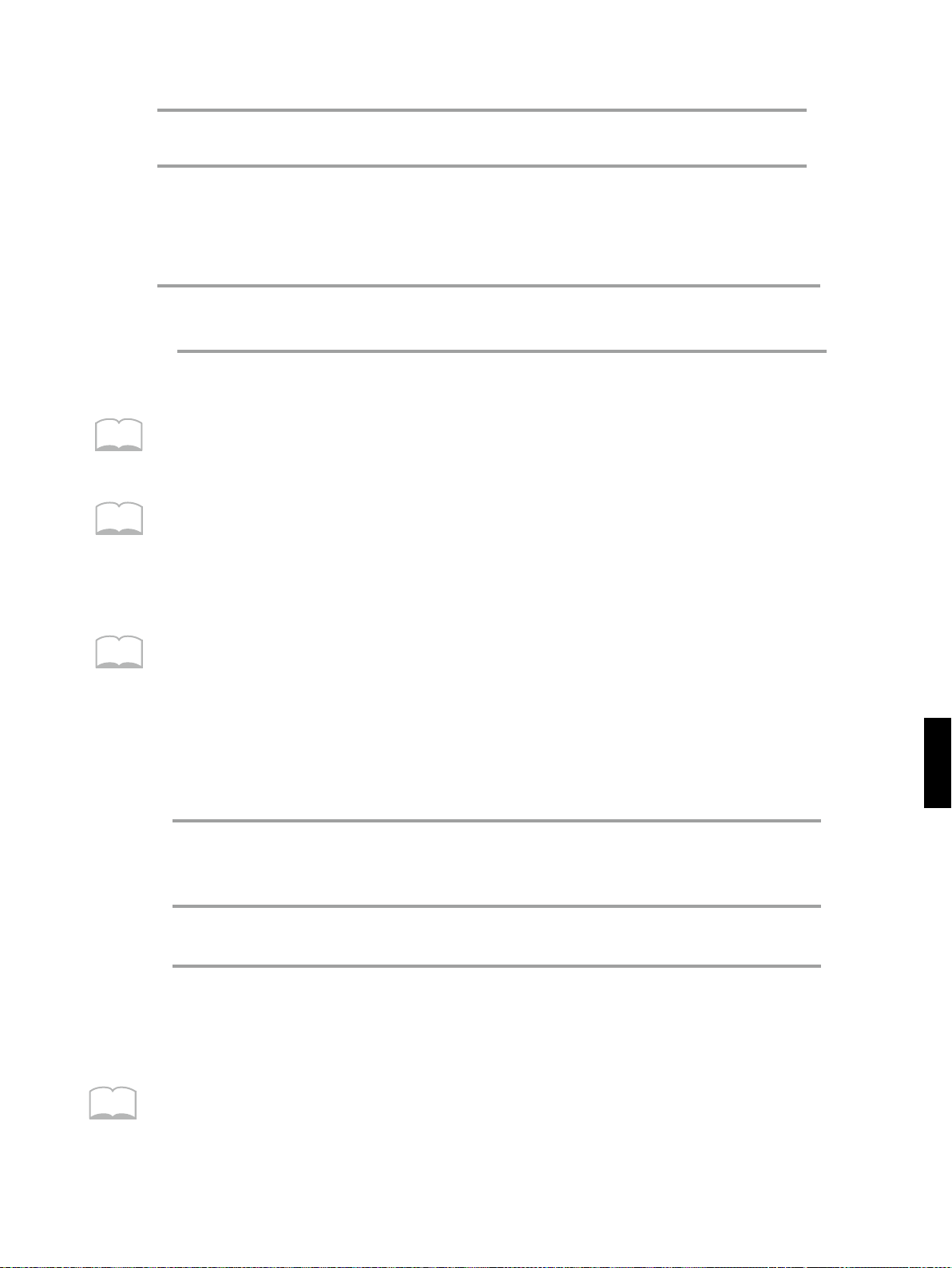
4
5
Now when the specied Note Number is received from the external device, you will be
able to check the sound.
Strike the pad you wish to set.
Select the note number (0–127) by using NOTE # in the MIDI parameter
group.
If you wish to make settings for other pads, repeat steps 4–5.
6
Press [EDIT] to return to the Play mode.
7
MEMO
MEMO
MEMO
If you have specied the same Note Number for two or more pads, each pad will transmit the same
Note Number. However, if a note message of that number is received, only one Instrument assigned
will sound.
Remember that three note numbers are assigned to each Hi-Hat Cymbal for pedal control sound
(PEDAL_HH 1–PEDAL_HH 17). If even one of these three note numbers coincides with a Note Number
assigned to another pad, it will sound also. For example, if Note Number 38 has been assigned to the
SNARE 1 sound for pad number 1, and Note Number 42 has been assigned to the PEDAL_HH 1 sound
for Pad number 2, the closed PEDAL_HH 1 sound will also be heard.
By switching the Layer on/o, the way of note message processing will be changed;
Layer O: Each of the Note Numbers set to pad banks A and B are transmitted when received.
Layer On: When received, the Note Number in pad bank B is ignored, while the Note Number in pad
bank A is played.
Using External MIDI Devices to Play the Internal Sound Generator
1
Set the MIDI Channel for the external MIDI device to match the MIDI
Channel of the SPD-20X. If you intended to send Program Change and
Control Change from an external MIDI device, set them to channel 10.
4
MEMO
2
3
When a note message is received from the external MIDI device, the Instrument selected for the
pad set to the corresponding Note Number in the current patch will sound.
If a Program Change message is received on the Channel 10, the corresponding Patch (1–99) will be
selected. (Only in the Play mode.) The SPD-20X will not respond to incoming Program Numbers 100–
128 for patch changes.
If necessary, use PATCH/VALUE [-] or [+] to select a Patch.
When you play the external MIDI device, the SPD-20X will sound.
61
Page 63

How to Use a Sequencer or a Computer to Record/Play back Your Performance
When you wish to record or play back the musical performance of your SPD-20X, you must make
connections properly and make settings (such as MIDI CH) before you begin recording.
Computer or Sequencer
MIDI OUT
MIDI IN
Stereo
Headphones
LINE I N
L
R
Audio Equipment
(Stereo Set)
How to Set Up the SPD-20X for Sequencing
If you wish to record and playback a SPD-20X performance on a MIDI sequencer or computer,
make the following settings. (These are the factory settings.)
• For each pad you wish to use, set MIDI CH to channel 10. Set channel 10 as input channel on
MIDI sequencer or computer. If you set dierent MIDI CH for pads you play, don’t forget to change
input channel to ALL on MIDI sequencer or computer.
• For each pad you wish to use, set dierent Note # for the pads so that they don’t overlap.
• For each pad you wish to use, set CURVE to “Linear”.
• For each pad you wish to use, set SENS to 8 or any other appropriate level that won't cause
crosstalk problem when playing.
MIDI OUT
MIDI IN
AC adaptor
62
If you wish to record and playback Patch changes made during a performance, you will need
to make the following settings as well.
• For each patch you play, set a Program Number (PGM CH) that matches the Patch number on
only one pad, set OFF to other pads.
If you wish to record and playback the pedal controller hi-hat sound (PEDAL_ HH 1 – PEDAL_
HH 17) layered with another instrument, following setting will be necessary.
• Assign a hi-hat cymbal for pedal control instrument (PEDAL_HH 1– PEDAL_HH 17) to pad bank
A. If you assign these instruments to pad bank B, recording will be correct, but since the SPD20X ignores incoming note messages for pad bank B, the Pedal hi-hat will not be heard during
playback.
Page 64

Storing the SPD-20X’s Data on SD card (SD CARD)
The Patch data in the SPD-20X can be saved or loaded on a SD card, which allows you to store
your favorite patches, carry your drum set in your pocket and share your patches with your
friends.
Precautions for Using SD CARD
To Insert a SD CARD
1
2
3
Make sure the SD card front face upward to you and head towards SPD-20X.
Insert a standard SD card to the SD CARD slot on rear panel.
Press the card and you will hear a click sound. This ensures the SD card is
safely inserted.
4
If this warning is showed, please make sure the SD card is correctly inserted and not damaged.
No SD Card Found
Press [Enter]
After you have inserted the SD card again, press ENTER
To Eject a SD CARD
1
Press the card and you will hear a click sound.
Remove the SD card slowly
2
If you remove SD directly without these procedures, it will damage SD card slot.
63
Page 65

How to Save a Single Patch
If you wish to save the current patch to SD card, see the following procedures.
NOTE
MEMO
1
Press [EDIT] to enter the Edit mode.
Press [SELECT] or [SYETEM] to select SD CARD.
2
Use [-] or [+] to select SAVE. Then press [ALL/ENTER]
3
Use [ ] or [ ] to select which character you wish to edit and then use
4
This name is not the Patch Name. It is the Save Name you will see when LOAD or DELETE a patch from
SD card. This name will be saved on SD card and won’t be loaded to the patch.
The input character table in SPD-20X:
A–Z a–z 0–9 ! * # & ' ( )
[ ] * + , - . / : ?
_ < = > @ | } ^ ¥ `
$ % ; { Blank
PATCH/VALUE [-] or [+] to adjust the name for the backup file on SD card.
Press [All/ENTER] to confirm.
Save:Name
[BACKUP ]
MEMO
Use PATCH/VALUE [-] or [+] to choose the destination. And press [ALL/
5
ENTER] to confirm.
Save:Dest
01:============
The number on the left side is the Destination Slot Number on SD card. The name on the right side
is the Destination Save Name. The above screenshot shows the destination slot is empty. If this slot is
occupied, it will show the Save Name you previously set when saving. There are 99 storage slots on SD
card, and you can save to any position as you like. To move quickly through 99 patch numbers, press [-]
while holding [+] to forward quickly, or vice versa.
If the destination slot is already occupied, the following screen will be
6
shown.
S av e :OverWrite
Sure? Yes
Use PATCH/VALUE [-] or [+] to toggle between ‘Yes’ and ‘No’, press [ALL/
7
ENTER] to confirm.
64
Page 66

How to Save All Patches
If you wish to save all the patches to SD card, see the following procedures.
NOTE
1
Press [EDIT] to enter the Edit mode.
Press [SELECT] or [SYETEM] to select SD CARD.
2
Use PATCH/VALUE [-] or [+] to select SAVE ALL. Press [ALL/ENTER]
3
Use [ ] or [ ] to select which character you wish to edit and then use
4
When you using SAVE ALL function, all patches saved will have the same name.
5
PATCH/VALUE [-] or [+] to adjust the name for the backup file on SD card.
SaveAll:Name
[BACKUP ]
A confirm dialogue will be shown in case if the operation is not your
intention.
Save all Patch
Sure? Yes
Use PATCH/VALUE [-] or [+] to toggle between ‘Yes’ and ‘No’, press [ALL/
NOTE
6
This operation will overwrite all the patches stored on SD card. SAVE ALL does not generate a single 'all
patches' data. It is a batch process to save 1-99 patches on SPD-20X to 1-99 slots on SD card. Be aware
not to overwrite any important patch on SD card.
ENTER] to confirm
How to Load a Single Patch
If you wish to load a patch from SD card to the current patch, see the following procedures.
Press [EDIT] to enter the Edit mode.
1
Press [SELECT] or [SYETEM] to select SD CARD.
2
Use PATCH/VALUE [-] or [+] to select LOAD. Then press [ALL/ENTER]
3
4
65
Page 67

4
Use PATCH/VALUE [-] or [+] to choose the patch you wish to load. And press
[ALL/ENTER] to confirm.
Load
01:BACKUP
NOTE
MEMO
This operation will overwrite the data in the current patch. Please make sure you have backup or the
current patch is no longer needed.
If the target slot is empty, the display will be:
Load
The following confirmation screen will be shown.
5
Load Backup
Use PATCH/VALUE [-] or [+] to toggle between ‘Yes’ and ‘No’, press [ALL/
6
How to Load All Patches
If you wish to load all the patches from SD card, see the following procedures. This operation will
load all 99 saved patches on SD card to SPD-20X, and it can't be discarded after conrmation.
ENTER] to confirm
01:============
Sure? Yes
66
NOTE
1
Press [EDIT] to enter the Edit mode.
Press [SELECT] or [SYETEM] to select SD CARD.
2
Use PATCH/VALUE [-] or [+] to select LOAD ALL. Then press [ALL/ENTER]
3
The following confirmation screen will be shown.
4
Load all Patch
Sure? Yes
Use PATCH/VALUE [-] or [+] to toggle between ‘Yes’ and ‘No’, press [ALL/
5
All the patches on SPD-20X will be overwritten if such operation is made. Please be aware.
ENTER] to confirm
Page 68

How to Delete a Patch
It is possible to delete a particular patch on SD card. You can choose the patch you don’t want
from 99 patch slots on SD card.
MEMO
1
Press [EDIT] to enter the Edit mode.
Press [SELECT] or [SYETEM] to select SD CARD.
2
Use PATCH/VALUE [-] or [+] to select DELETE. Press [ALL/ENTER]
3
Use PATCH/VALUE [-] or [+] to choose the patch you wish to delete. And
4
If the target slot is empty, its name will be “------------”.
press [ALL/ENTER] to confirm.
Delete
01:BACKUP
Delete
01:============
The following confirmation screen will be shown.
5
Delete Backup 01
Sure? Yes
The slot number of the backup patch on SD card will be shown on top-right corner.
Use PATCH/VALUE [-] or [+] to toggle between ‘Yes’ and ‘No’, press [ALL/
6
ENTER] to confirm
4
67
Page 69

How to Format SD card
If you want to delete all the patches on SD card, it is suggested to use format function.
NOTE
1
Press [EDIT] to enter the Edit mode.
Press [SELECT] or [SYETEM] to select SD CARD.
2
Use PATCH/VALUE [-] or [+] to select FORMAT. Press [ALL/ENTER]
3
The following confirmation screen will be shown.
4
Format SD Card
Sure? Yes
Use PATCH/VALUE [-] or [+] to toggle between ‘Yes’ and ‘No’, press [ALL/
6
All data on SD card will be formatted, including other les you stored on it. Please make backup for
your les if necessary.
ENTER] to confirm
68
Page 70

CHAPTER 5 Supplementary Materials
Here you will nd materials that are useful in helping you get the most out of your SPD-20X. Read
the sections as needed.
Taking Advantage of the On-board Effects
Effect list
No. Name Eect Contents The parameter aected by “TIME”
Room (Bright) A bright-sounding room reverb Reverb Time
1
Room (Standard) A standard room reverb Reverb Time
2
Room (Dark) A dark-sounding room reverb Reverb Time
3
Hall (Bright) A bright-sounding hall reverb Reverb Time
4
Hall (Standard) A standard hall reverb Reverb Time
5
Hall (Dark) A dark-sounding hall reverb Reverb Time
6
Plate (Bright) A bright-sounding plate reverb Reverb Time
7
Standard Plate A standard plate reverb Reverb Time
8
Chorus + Reverb Chorus and reverb Reverb Time
9
Tremolo Reverb Reverb with tremolo Reverb Time
10
Chorus A standard chorus Chorus Rate
11
Chorus + Room Chorus and room reverb Reverb Time
12
Chorus + Hall Chorus and hall reverb Reverb Time
13
Chorus + Plate Chorus and plate reverb Reverb Time
14
Flanger A standard anger Flanger Rate
15
Flanger+Reverb 1 Flanger and reverb Reverb Time
16
Flanger+Reverb 2 Flanger and reverb Flanger Rate
17
Delay 1 Delay (without feedback) Delay Time
18
Delay 2 Delay (with feedback) Delay Time
19
Panning Delay 1 Panned delay (without feedback) Delay Time
20
Panning Delay 2 Panned delay (with feedback) Delay Time
21
Chorus Delay 1 Chorus + stereo delay (without feedback) Delay Time
22
Chorus Delay 2 Chorus + stereo delay (with feedback) Delay Time
23
69
5
Page 71

Explanation of Terms
Room Reverb A simulation of the reverberation in a small room.
Hall Reverb A simulation of the reverberation in a room with a high ceiling.
Plate Reverb A simulation of a plate reverb (a reverb device which uses a metal plate),
Chorus An eect of enhanced spaciousness.
Flanger An eect blending sounds reminiscent of a jet ascending and descending.
Delay Feedback This term refers to when the delayed signal is returned to the input of the circuit.
Panning Delay The delayed sound will be panned back and forth between the left and right
Reverb Time This sets the length of the reverberation.
Chorus Rate This sets the modulation speed of the chorus effect. Higher settings result in
producing bright reverberation.
Delay eects marked “with feedback” will have more repetitions of the delayed
sound.
speakers (if you are listening in stereo). Even if you select a Panning Delay
marked “without feedback,” there will be one delay for each position of right,
center, and left.
faster chorusing.
Flanger Rate This sets the modulation speed of the flanger effect. Higher settings result in
faster anging.
Delay Time This sets the Delay time. Higher settings result in a longer delay. For the exact
Delay times, refer to the table below.
70
Page 72

Hints on Using Reverb
Reverb gives presence and spaciousness to any sound, whether solo or background. However,
excessively high effects levels and long effects times may make the performance difficult to follow
(because sounds are blurred), or make the rhythm less precise. There is a denite relationship between
eect time and eect level. Here are two hints on using Reverb, based on that relationship.
• Ifyouwanttousealongeecttime,decreasetheeectleveltoreducemuddiness.
• Ifyouwanttouseahigheectlevel,shortentheeecttimetoreducemuddiness.
Hints on Using Delay
While Reverb creates a lingering resonance, Delay creates quite a dierent eect. For Delay eects, the
eect time setting can create signicant dierences in the resulting sound. For example, when playing
a melodic solo using a mallet-type Instrument, an extremely short Delay time can be used to thicken
the sound. On the other hand, a longer repeating Delay can be set to a Delay time of a half-note or
quarternote that matches the tempo of the song.
If you are listening to the SPD-20X in stereo, it can also be interesting to select eect type Panning Delay
and select a Pan setting of “random.”
Hints on Using Chorus/Flanger
For Chorus/Flanger eects, the Time parameter determines the rate (the speed of modulation).
For Chorus, lower settings of the time parameter will result in a more spacious sound, and higher
settings will result in a more tremolo-like effect. Flanging is often used on metallic sounds such as
cymbals or Hi-Hats to produce a frequently-heard eect.
Hints on Making Parameter Settings
Eects provide many possibilities, but if you always use the same heavily-applied Reverb or Chorus, all
the Patches will sound the same. It is important to choose eect settings that are appropriate for the
song or suited to the role of the Instrument (solo, backing, special eects, etc.).
The FX SEND in the SOUND parameter group allows you to set the eect depth independently for the
Instrument assigned to each pad, so it is possible, for instance, to apply anging only to the cymbals. In
the case of Reverb, higher settings of FX SEND will create the impression of the Instrument being played
further away, so you might set the FX SEND parameter to a dierent value for each Instrument to create
spatial contrast. By utilizing the Pan setting (the stereo position) and the Chorus eect, you can control a
vast performance space.
Hints on Not Using Eects
Speaking of contrast, it can also be very “eective” to not use eects. Some possibilities are as follows.
•ToapplyeectstocertainInstrumentsandnottoothers.
•Toswitchtoanon-eectPatchatastrategicmoment.
As an example of the rst possibility, you might try using an ethnic percussion Instrument—such as a
surdo—without any eects for a feeling of authenticity. As an example of the second possibility, you
could switch from a Patch with deep Reverb to a Patch with no eects (or vice versa) to reinforce musical
movement or development within a song.
5
71
Page 73

Troubleshooting
When playing the internal sound generator
• No sound
Is the volume set to 0?
Check the SPD-20X volume, and the volume of the amp system and mixer.
Can you here sound through the headphones?
If there is sound through the headphones, the problem may be that a connecting cable is
damaged,or there is a problem with the amp or mixer. Check the amplication system and the
audio connections.
Is Layer O selected?
When Layer O is selected, the sound from only one side is played.
Could LEVEL in the SOUND parameter group be set to 0?
Set the levels to an appropriate value.
Is INST (Instrument Assign) in the SOUND parameter group set to “OFF”?
A pad will not sound if its Instrument Assign parameter is set to “OFF” .
Is CURVE (Velocity Curve) in the SOUND parameter group inappropriate?
Make appropriate settings for the Velocity Curve parameter .
• No power/Power on, but unit does not operate
Are you using the supplied AC adaptor?
MEMO
Other AC adaptors may not work properly. If the SPD-20X does not operate even with the
correct AC adaptor, check whether the correct AC line voltage is being supplied.
It is best to avoid connecting many devices of high power consumption to the same AC outlet, or using
an excessive number of AC outlet expansion plugs.
• The volume is too low
Is the volume turned down?
Check the SPD–20X volume, and the volume of the amp system and/or mixer.
Are LEVEL in the SOUND parameter group set too low?
Set the LEVEL to appropriate levels.
Is CURVE (Velocity Curve) in the SOUND parameter group inappropriate?
Make appropriate settings for the Velocity Curve parameter.
Is TRIG SENS (Velocity Sens) in the SYSTEM parameter group set too low?
Make appropriate settings for the Velocity Sensitivity parameter.
• The sound is wrong
Is the layer function on?
Modify the SOUND parameters
• You hear sounds that you did not select
Is the layer function on?
Set Layer to O.
Is an external MIDI sound module being played from that pad?
If you do not wish to trigger an external MIDI sound module, set the MIDI CHANNEL in
the MIDI parameter to “OFF”.
72
Page 74

• Soft strikes does not produce sound
Is the TRIG THRESHOLD setting too high?
Set TRIG THRESHOLD to an appropriate value.
Is CURVE (Velocity Curve) in the SOUND parameter group inappropriate?
Make appropriate settings for the Velocity Curve parameter.
• When two pads are struck simultaneously, only one of the sounds is played
Are you striking the center of the pad?
When striking two pads simultaneously, you should hit them both in the center. Furthermore,
you can be more sure of sounding both pads if you strike them with the timing slightly o.
MEMO
MEMO
MEMO
With the SPD-20X, the prevention of crosstalk (incorrect actions caused by the vibration from another
pad) is processed internally. Thus, if when two pads are struck at the same time the signal output by
one of the pads is extremely weak, then that sound is prevented from sounding. Being sure to strike
both pads in their centers, with the same force/strength makes it dicult for the sound dicult to be
omitted.
When external pads are connected
When using external pads, set the TRIG TYPE.
• The volume can’t be controlled by adjusting the striking strength
Make the TRIG TYPE match.
Make the TRIG SENS and TRIG CURVE match.
• When striking repeatedly, some sounds are lost
Make the TRIG TYPE match.
In some cases, when using pads or acoustic drum triggers from other manufacturers, you should make
your settings in Advanced Trigger Parameters.
• There is no sound when rim/edge shots are played
Play the rim/edge shot correctly. Set the TRIG TYPE correctly.
Are stereo cables used to connect the pads?
Connect using stereo cables.
5
When playing external MIDI sound modules
• No sound
Are MIDI connections correct?
Check that the SPD-20X MIDI OUT is connected to the MIDI IN of the external sound
module, and that the MIDI cable is not damaged.
Is the volume of the MIDI sound module turned down?
Raise the volume.
Is MIDI CH (MIDI Channel) in the MIDI parameter group set correctly?
Make sure that the Transmit Channel is not set to “OFF” and that the MIDI channel of the
pad and the sound module match.
Is NOTE # (Note Number) in the MIDI parameter group set correctly?
Check the note numbers of the MIDI sound module.
Is CURVE (Velocity Curve) in the SOUND parameter group inappropriate?
Make appropriate settings for the Velocity Curve parameter.
73
Page 75

• The sound is too soft
Is GT TIME (Gate Time) set too low?
If you are playing a sound with a soft attack, set a longer Gate Time.
Is TRIG SENS in the SYSTEM parameter group too low?
Set Velocity Seneitivity to an appropriate value.
• The volume does not change in response to playing dynamics
Is CURVE in the SOUND parameter group set to “Const”?
Set Velocity Curve to an appropriate value.
• The note duration of the MIDI sound module does not change even though you
adjusted GT TIME
Does the MIDI sound module recognize Note O messages? Or has it been set to a mode in which
it does not recognize Note O messages?
Refer to the operation manual of the MIDI sound module.
• When you select a Patch, the sound of the MIDI sound module also changes
Has PGM CH (Program Change) in the MIDI parameter group been set for a pad?
Set Program Change to “OFF” .
• The MIDI sound module does not change sounds in response to Program
Change messages
Is PGM CH in the MIDI parameter group set to “OFF”?
Make Program Change settings.
Are the MIDI Channel of the pad and the MIDI channel of the MIDI sound module set
appropriately?
Check the MIDI Channel of the pad and the MIDI channel of the MIDI sound module.
Is the MIDI sound module able to respond to Program Change messages? Or is it set to a mode in
which it does not recognize Program Change messages?
Refer to the operation manual of the MIDI sound module.
• Two sounds are played
Is the Layer function set to On?
Turn the Layer function o.
• When the pad is struck, the sound is intermittent
Is the Gate Time set to ALT?
Set the Gate Time to something other than ALT.
When playing the internal sound generator of the SPD-20X
• No sound
Does the Basic Channel of the SPD-20X match the MIDI Channel of the external MIDI device?
74
MEMO
Set both devices to the same channel.
The receive channel for program change and control change is channel 10.
Page 76

Is the layer function on?
When the layer function is on, note messages assigned to pad bank B will be ignored. Turn
the layer function o.
Is the Instrument you wish to play assigned to a pad?
Assign the Instrument to a pad.
Is the Note Number set correctly?
The SPD-20X will not produce sound if it receives a Note Number which has not been assigned
to a pad.
Modify the Note Number, or select a Patch which has dierent note numbers assigned to it.
When a footswitch is connected
• The footswitch does not work
Is the footswitch connected correctly?
Connect the footswitch properly.
•
The MIDI sound module does not sustain notes when you press the Footswitch
Is the Sustain Pedal function set?
Turn on the Sustain Pedal function .
Is the MIDI sound module able to respond to Sustain messages?
Refer to the operation manual of the MIDI sound module.
• The internal sound generator does not hold notes when pressed
NOTE
Have you chosen an instrument that can hold tones?
Holding with the internal sound generator is limited to certain specic Instruments.
Others
• The Patch you set in a Patch Chain is not selected
Is the Patch Chain set correctly?
Check whether the Patch Chain is set correctly.
If you do not press [ENTER] after entering all of the Patch Numbers, the Patch Chain setting will not
be saved.
Is the SPD-20X in the Play mode?
The Patch Chain function works only in the Play mode.
Is the SPD-20X in the Patch Chain Play mode?
While in Patch Chain Play mode, on the top-left screen, 'CHAIN' will be shown, and also a chain
number on the top-right screen.
• The eect does not work
Is [FX ON/OFF] turned o?
Press [FX ON/OFF] to on.
Is the FX LEVEL at 0?
Set the FX LEVEL to an appropriate level.
Is the FX SEND at 0?
Set the FX SEND LEVEL to an appropriate level.
5
• The sound recorded to a sequencer is not the same as that played back
Are the pad’s Note Numbers overlapping with those of another pad?
Make all Note Numbers on the pads you are using dierent.
75
Page 77

Instrument List
Drums
Bass Drum (Kick)
S/N
Inst
No. Name on LCDOriginal Inst Name Loop
001 B01 Dry Kick Dry Kick
002 B02 Dry Mid Kick Dry Medium Kick
003 B03 Dry Hd Kick Dry Hard Kick
004 B04 Meat Kick Meat Kick
005 B05 Pillow Kick Pillow Kick
006 B06 Jazz Kick 1 Jazz Kick 1
007 B07 Jazz Kick 2 Jazz Kick 2
008 B08 Maple Kick Maple Kick
009 B09 Real Kick Real Kick
010 B10 VintageKick1 Vintage Kick 1
011 B11 VintageKick2 Vintage Kick 2
012 B12 26"Deep Kick 26" Deep Kick
013 B13 Medium Kick Medium Kick
014 B14 Oyster Kick Oyster Kick
015 B15 Open Kick Open Kick
016 B16 Big L Kick Big Low Kick
017 B17 Wood B Kick Wood Beater Kick
018 B18 Deep Kick Deep Kick
019 B19 Room Kick 1 Room Kick 1
020 B20 Room Kick 2 Room Kick 2
021 B21 Reverb Kick Reverb Kick
022 B22 Deep R Kick Deep Reverb Kick
023 B23 Mondo Kick Mondo Kick
024 B24 Mondo D Kick Mondo Deep Kick
025 B25 Mondo R Kick Mondo Reverb Kick
026 B26 Solid Kick Solid Kick
027 B27 Reverb SKick Reverb Solid Kick
028 B28 House Kick House Kick
029 B29 Dance Kick Dance Kick
030 B30 Deep D Kick Deep Dance Kick
031 B31 Rap Kick 1 Rap Kick 1
032 B32 Rap Kick 2 Rap Kick 2
033 B33 PlasticKick1 Plastic Kick 1
034 B34 PlasticKick2 Plastic Kick 2
035 B35 Gabba Kick Gabba Kick
036 B36 Jungle Kick Jungle Kick
037 B37 E Kick 1 Electronic Kick 1
038 B38 E Kick 2 Electronic Kick 2
039 B39 808 Kick 1 TR-808 Kick 1
040 B40 808 Kick 2 TR-808 Kick 2
041 B41 808 Kick 3 TR-808 Kick 3
042 B42 808 E Kick 808 Electronic Kick
043 B43 808 B Kick 1 808 Boom Kick 1
044 B44 808 B Kick 2 808 Boom Kick 2
045 B45 909 Kick 1 TR-909 Kick 1
Mute Gr
Hold
S/N Inst No.
046 B46 909 Kick 2 TR-909 Kick 2
047 B47 909 Kick 3 TR-909 Kick 3
048 B48 909 HardKick 909 Hard Kick
049 B49 606 D Kick TR-606 Distortion Kick
050 B50 CR-78 Kick CR-78 Kick
Name on LCD
Original Inst Name Loop Mute Gr Hold
Snare Drum
051 S01 Piccolo Soft Piccolo Snare Soft
052 S02 Piccolo Hard Piccolo Snare Hard
053 S03 Piccolo Rim Piccolo Snare Rim Shot
054 S04 Beech SnareS Beech Snare Soft
055 S05 Beech SnareH Beech Snare Hard
056 S06 Beech SnareR Beech Snare Rim Shot
057 S07 Aco Snare S Acoustic Snare Soft
058 S08 Aco Snare H Acoustic Snare Hard
059 S09 Aco Snare R Acoustic Snare Rim Shot
060 S10 Steel SnareS Steel Snare Soft
061 S11 Steel SnareH Steel Snare Hard
062 S12 Steel SnareR Steel Snare Rim Shot
063 S13 Loose SnareS Loose Snare Soft
064 S14 Loose SnareH Loose Snare Hard
065 S15 Loose SnareR Loose Snare Rim Shot
066 S16 Med Snare S1 Medium Snare 1 Soft
067 S17 Med Snare H1 Medium Snare 1 Hard
068 S18 Med Snare R1
069 S19 Med Snare S2 Medium Snare 2 Soft
070 S20 Med Snare H2 Medium Snare 2 Hard
071 S21 Med Snare R2
072 S22 Con Snare S Concert Snare Soft Exc 1
073 S23 Con Snare H Concert Snare Hard Exc 1
074 S24 Con Snare R Concert Snare Rim Shot Exc 1
075 S25 Con Snare RL Concert Snare Roll Exc 1
076 S26 Con Snare Bu Concert Snare Buzz Exc 1
077 S27 Roll Snare Roll Snare
078 S28 Brass S Soft Brass Snare Soft
079 S29 Brass S Hard Brass Snare Hard
080 S30 Ring S Soft Ring Snare Soft
081 S31 Ring S Hard Ring Snare Hard
082 S32 High P Snare High Piccolo Snare
083 S33 Med FatSnare Medium Fat Snare
084 S34 TD-7 A Snare TD-7 Acoustic Snare
085 S35 Real Snare Real Snare
086 S36 L.A Snare L.A. Snare
087 S37 LA Fat Snare L.A. Fat Snare
088 S38 Fat Snare Fat Snare
089 S39 BrshRLSnare1 Brush Roll Snare 1 Exc 2
090 S40 BrshRLSnare2 Brush Roll Snare 2 Exc 2
091 S41 BrshSW Snare Brush Swish Snare Exc 2
Medium Snare 1 Rim Shot
Medium Snare 2 Rim
Shot
76
Page 78

S/N Inst No.
092 S42 BrshSLSnare1 Brush Slap Snare 1
093 S43 BrshSLSnare2 Brush Slap Snare 2
094 S44 BrshSLSnare3 Brush Slap Snare 3
095 S45 BrshSLSnare4 Brush Slap Snare 4
096 S46 Rock Snare Rock Snare
097 S47 Rocker Snare Rocker Snare
098 S48 Rockin'Snare Rockin' Snare
099 S49 Rock L Snare Rock Light Snare
100 S50 Rock Snare R Rock Rim Shot Snare
101 S51 RockSptSnare Rock Splatter Snare
102 S52 Light Snare Light Snare
103 S53 Big S Snare Big Shot Snare
104 S54 Hyper Snare Hyper Snare
105 S55 Splat Snare Splatter Snare
106 S56 SuperL Snare Super Light Snare
107 S57 SuperW Snare Super Whack Snare
108 S58 CrackerSnare Cracker Snare
109 S59 Cruddy Snare Cruddy Snare
110 S60 Dopin' Snare Dopin' Snare
111 S61 House Snare House Snare
112 S62 HouseD Snare House Dopin' Snare
113 S63 ReggaeSnare1 Reggae Snare 1
114 S64 ReggaeSnare2 Reggae Snare 2
115 S65 Swing Snare Swing Snare
116 S66 90's Snare 90's Snare
117 S67 DigitalSnare Digital Snare
118 S68 FX Snare FX Snare
119 S69 Rage Snare Rage Snare
120 S70 JungleTSnare Jungle Tiny Snare
121 S71 JungleSnareR Jungle Rim Snare
122 S72 E Snare 1 Electronic Snare 1
123 S73 E Snare 2 Electronic Snare 2
124 S74 808 Snare1 TR-808 Snare 1
125 S75 808 Snare2 TR-808 Snare 2
126 S76 909 Snare TR-909 Snare
127 S77 707 Snare TR-707 Snare
128 S78 606 Snare TR-606 Snare
129 S79 CR78 Snare CR-78 Snare
130 S80 AmbienXStick Ambient Cross Stick
131 S81 Hall XStick Hall Cross Stick
132 S82 AnalogXStick Analog Cross Stick
133 S83 Ragga XStick Ragga Cross Stick
134 S84 808 XStick TR-808 Cross Stick
135 S85 909 XStick TR-909 Cross Stick
136 S86 CR78 XStick CR-78 Cross Stick
Name on LCD
Original Inst Name Loop Mute Gr Hold S/N Inst No.
Tom-Tom
137 T01 Big Tom S1 Big Tom 1 Soft
138 T02 Big Tom H1 Big Tom 1 Hard
139 T03 Big Tom S2 Big Tom 2 Soft
Name on LCD
140 T04 Big Tom H2 Big Tom 2 Hard
141 T05 StudioTom S1 Studio Tom 1 Soft
142 T06 StudioTom H1 Studio Tom 1 Hard
143 T07 StudioTom S2 Studio Tom 2 Soft
144 T08 StudioTom H2 Studio Tom 2 Hard
145 T09 Jazz Tom S1 Jazz Tom 1 Soft
146 T10 Jazz Tom H1 Jazz Tom 1 Hard
147 T11 Jazz Tom S2 Jazz Tom 2 Soft
148 T12 Jazz Tom H2 Jazz Tom 2 Hard
149 T13 VintageTomS1 Vintage Tom 1 Soft
150 T14 VintageTomH1 Vintage Tom 1 Hard
151 T15 VintageTomS2 Vintage Tom 2 Soft
152 T16 VintageTomH2 Vintage Tom 2 Hard
153 T17 DoubleHdTom1 Double Head Tom 1
154 T18 DoubleHdTom2 Double Head Tom 2
155 T19 Fusion Tom 1 Fusion Tom 1
156 T20 Fusion Tom 2 Fusion Tom 2
157 T21 Real Tom 1 Real Tom 1
158 T22 Real Tom 2 Real Tom 2
159 T23 Birch Tom 1 Birch Tom 1
160 T24 Birch Tom 2 Birch Tom 2
161 T25 Bowl Tom 1 Bowl Tom 1
162 T26 Bowl Tom 2 Bowl Tom 2
163 T27 Room Tom 1 Room Tom 1
164 T28 Room Tom 2 Room Tom 2
165 T29 AcousticTom1 Acoustic Tom 1
166 T30 AcousticTom2 Acoustic Tom 2
167 T31 Rock Tom 1 Rock Tom 1
168 T32 Rock Tom 2 Rock Tom 2
169 T33 BrushSLTom 1 Brush Slap Tom 1
170 T34 BrushSLTom 2 Brush Slap Tom 2
171 T35 E Tom Electronic Tom
172 T36 2-Tone E Tom 2-Tone Electronic Tom
173 T37 Bright E Tom Bright Elec tronic Tom
174 T38 808 Tom TR-808 Tom
175 T39 909 Tom TR-909 Tom
176 T40 909 WhackTom 909 Whack Tom
Original Inst Name Loop Mute Gr Hold
Hi-Hat Cymbal
177 h01 Pop CloseHH1 Pop Closed Hi-Hat Inner Exc 31
178 h02 Pop CloseHH2 Pop Closed Hi-Hat Outer Exc 31
179 h03 Pop OpenHH1 Pop Open Hi-Hat Inner Exc 31
180 h04 Pop OpenHH2 Pop Open Hi-Hat Outer Exc 31
181 h05 Pop PedalHH Pop Pedal Hi-Hat Exc 31
182 h06 RealCloseHH1 Real Closed Hi-Hat Inner Exc 31
183 h07 RealCloseHH2 Real Closed Hi-Hat Outer Exc 31
184 h08 Real OpenHH1 Real Open Hi-Hat Inner Exc 31
185 h09 Real OpenHH2 Real Open Hi-Hat Outer Exc 31
186 h10 Real PedalHH Real Pedal Hi-Hat Exc 31
187 h11 BrushCloseHH Brush Closed Hi-Hat Exc 31
5
77
Page 79

Name on LCD
188 h12 BrushOpenHH Brush Open Hi-Hat Exc 31
189 h13 PureCloseHH1 Pure Closed Hi-Hat Inner Exc 31
190 h14 PureCloseHH2 Pure Closed Hi-Hat Outer Exc 31
191 h15 Pure HOpenHH Pure Half Open Hi-Hat Exc 31
192 h16 Pure OpenHH Pure Open Hi-Hat Exc 31
193 h17 HeavyCloseHH Heavy Closed Hi-Hat Exc 31
194 h18 HeavyOpen HH Heavy Open Hi-Hat Exc 31
195 h19 MedCloseHH Medium Closed Hi-Hat Exc 31
196 h20 Med OpenHH Medium Open Hi-Hat Exc 31
197 h21 Tamb CloseHH
198 h22 Tamb OpenHH Tambourine Open Hi-Hat Exc 31
199 h23 WheelCloseHH Wheel Closed Hi-Hat Exc 31
200 h24 WheelOpenHH Wheel Open Hi-Hat Exc 31
201 h25 WheelPedalHH Wheel Pedal Hi-Hat Exc 31
202 h26 808 CloseHH1
203 h27 808 CloseHH2
204 h28 808 OpenHH1 TR-808 Open Hi-Hat Inner Exc 31
205 h29 808 OpenHH2 TR-808 Open Hi-Hat Outer Exc 31
206 h30 909 CloseHH TR-909 Closed Hi-Hat Exc 31
207 h31 909 OpenHH TR-909 Open Hi-Hat Exc 31
208 h32 CR78 CloseHH CR-78 Closed Hi-Hat Exc 31
209 h33 CR78 OpenHH CR-78 Open Hi-Hat Exc 31
Original Inst Name Loop Mute Gr Hold
Tambourine Closed Hi-
TR-808 Closed Hi-Hat Inner
TR-808 Closed Hi-Hat Outer
Hat Exc 31
Exc 31
Exc 31
Hi-Hat Cymbal (for Pedal Control)
210 H01 Pop HH 1 Pop Hi-Hat Inner Exc 31
211 H02 Pop HH 2 Pop Hi-Hat Outer Exc 31
212 H03 Real HH 1 Real Hi-Hat Inner Exc 31
213 H04 Real HH 2 Real Hi-Hat Outer Exc 31
214 H05 Brush HH Brush Hi-Hat Exc 31
215 H06 Pure HH 1 Pure Hi-Hat Inner Exc 31
216 H07 Pure HH 2 Pure Hi-Hat Outer Exc 31
217 H08 Heavy HH Heavy Hi-Hat Exc 31
218 H09 Medium HH Medium Hi-Hat Exc 31
219 H10 Wheel HH Wheel Hi-Hat Exc 31
220 H11 808 HH 1 TR-808 Hi-Hat Inner Exc 31
221 H12 808 HH 2 TR-808 Hi-Hat Outer Exc 31
222 H13 909 HH TR-909 Hi-Hat Exc 31
223 H14 CR78 HH CR-78 Hi-Hat Exc 31
224 H15 Chenchen HH Chenchen Hi-Hat Exc 31
225 H16 Shekere HH Shekere Hi-Hat Exc 31
226 H17 HandCymbalHH Hand Cymbal Hi-Hat Exc 31
Crash/Ride Cymbal
227 C01 Crash C1 Crash Cymbal 1
228 C02 Crash C2 Crash Cymbal 2
229 C03 QuickCrash C Quick Crash Cymbal
230 C04 Crash C Soft Crash Cymbal Soft
231 C05 China C1 Chinese Cymbal 1
232 C06 China C2 Chinese Cymbal 2
233 C07 China C3 Chinese Cymbal 3
234 C08 China Sizzle Sizzle Chinese Cymbal
S/N Inst No.
235 C09 Splash C1 Splash Cymbal 1
236 C10 Splash C2 Splash Cymbal 2
237 C11 Pgy Crach C1 Pgy Crash Cymbal 1
238 C12 Pgy Crach C2 Pgy Crash Cymbal 2
239 C13 Pgy China C Pgy Chinese Cymbal
240 C14 Pgy Splash C Pgy Splash Cymbal
241 C15 Ride C1 Ride Cymbal 1
242 C16 Ride Bell C1 Ride Bell Cymbal 1
243 C17 Ride C2 Ride Cymbal 2
244 C18 Ride Bell C2 Ride Bell Cymbal 2
245 C19 Ride C3 Ride Cymbal 3
246 C20 Ride Bell C3 Ride Bell Cymbal 3
247 C21 Sizzle 1 Sizzle Ride Cymbal 1
248 C22 SizzleBell 1 Sizzle Ride Bell Cymbal 1
249 C23 Sizzle 2 Sizzle Ride Cymbal 2
250 C24 SizzleBell 2 Sizzle Ride Bell Cymbal 2
251 C25 Sizzle 3 Sizzle Ride Cymbal 3
252 C26 SizzleBell 3 Sizzle Ride Bell Cymbal 3
253 C27 Pgy Ride 1 Pgy Ride Cymbal 1
254 C28 Pgy Ride 2 Pgy Ride Cymbal 2
255 C29 Brush Crash Brush Crash Cymbal
256 C30 Brush Sizzle Brush Sizzle Crash Cymbal
257 C31 Brush Ride Brush Ride Cymbal
258 C32 Brush RideSz Brush Sizzle Ride Cymbal
259 C33 Hand Cymbals Hand Cymbals
260 C34 MalletCymbal Mallet Cymbal
261 C35 808 Cymbal TR-808 Cymbal
262 C36 606 Cymbal TR-606 Cymbal
Name on LCD
Original Inst Name Loop Mute Gr Hold S/N Inst No.
Percussion
Latin Percussion
263 L01 R8 Bong H R-8 Bongo High
264 L02 R8 Bong L R-8 Bongo Low
265 L03 Bongo High Bongo High
266 L04 Bongo Low 1 Bongo Low 1
267 L05 Bongo Low 2 Bongo Low 2
268 L06 R8CongaMuteH R-8 Conga High Mute
269 L07 R8CongaOpenH R-8 Conga High Open
270 L08 R8CongaOpenL R-8 Conga Low Open
271 L09 Conga Mute H Conga High Mute
272 L10 Conga Slap H Conga High Slap
273 L11 Conga Open H Conga High Open
274 L12 CongaOpen L1 Conga Low Open 1
275 L13 CongaOpen L2 Conga Low Open 2
276 L14 Cowbell 1 Cowbell 1
277 L15 Cowbell 2 Cowbell 2
278 L16 Cowbell 3 Cowbell 3
279 L17 Cowbell 4 Cowbell 4
280 L18 Cowbell 5 Cowbell 5
78
Page 80

Name on LCD
281 L19 Claves 1 Claves 1
282 L20 Claves 2 Claves 2
283 L21 Guiro Short Guiro Short Exc 3
284 L22 Guiro Long Guiro Long Exc 3
285 L23 Maracas Maracas
286 L24 Shaker 1 Shaker 1
287 L25 Shaker 2 Shaker 2
288 L26 Shaker 3 Shaker 3
289 L27 Tambourine 1 Tambourine 1
290 L28 Tambourine 2 Tambourine 2
291 L29 Timbale High Timbale High
292 L30 TimbaleRimH Timbale High Rim Shot
293 L31 Timbale Low Timbale Low
294 L32 TimbalePaila Timbale Paila
295 L33 Vibra Slap Vibra Slap
296 L34 Agogo 1 High Agogo 1 High
297 L35 Agogo 1 Low Agogo 1 Low
298 L36 Agogo 2 High Agogo 2 High
299 L37 Agogo 2 Low Agogo 2 Low
300 L38 Agogo 3 Agogo 3
301 L39 Cabasa Cabasa
302 L40 TDCuicaMute1 TD-10 Cuica Mute 1 Exc 4
303 L41 TDCuicaMute2 TD-10 Cuica Mute 2 Exc 4
304 L42 TDCuica Open TD-10 Cuica Open Exc 4
305 L43 Cuica Mute 1 Cuica Mute 1 Exc 5
306 L44 Cuica Mute 2 Cuica Mute 2 Exc 5
307 L45 Cuica Open Cuica Open Exc 5
308 L46 PandeirMute1 Pandeiro 1 Mute Exc 6
309 L47 PandeirSlap1 Pandeiro 1 Slap Exc 6
310 L48 PandeirOpen1 Pandeiro 1 Open Exc 6
311 L49 PandeirMute2 Pandeiro 2 Mute Exc 7
312 L50 PandeirSlap2 Pandeiro 2 Slap Exc 7
313 L51 PandeirOpen2 Pandeiro 2 Open Exc 7
314 L52 Pandeiro 3 Pandeiro 3
315 L53 R8Surudo Rim R-8 Surdo Rim
316 L54 R8SurudoMute R-8 Surdo Mute Exc 8
317 L55 R8SurudoOpen R-8 Surdo Open Exc 8
318 L56 Surdo Mute Surdo Mute Exc 9
319 L57 Surdo Open Surdo Open Exc 9
320 L58 TamborimMute Tamborim 1 Mute
321 L59 TamborimSlap Tamborim 1 Slap
322 L60 TamborimOpen Tamborim 1 Open
323 L61 TamborimOpn2 Tamborim 2 Open
324 L62 TDWhistle S
325 L63 TDWhistle L
326 L64 WhistleShort Samba Whistle Short Exc 11
327 L65 Whistle Long Samba Whistle Long Exc 11
328 L66 Caxixi Caxixi
329 L67 BerimbauMute Berimbau Mute Exc 12
Original Inst Name Loop Mute Gr Hold
TD-10 Samba Whistle Short
TD-10 Samba Whistle Long
Exc 10
Exc 10
S/N Inst No.
330 L68 BerimbauOpen Berimbau Open Exc 12
331 L69 Berimbau Up Berimbau Up Exc 12
332 L70 BerimbauDown Berimbau Down Exc 12
333 L71 Caixa Mute Caixa Mute
334 L72 Caixa O Soft Caixa Open Soft
335 L73 Caixa O Hard Caixa Open Hard
336 L74 Caixa Roll Caixa Roll
337 L75 Rain Stick Rain Stick
338 L76 SambaBateria Samba Bateria
339 L77 Samba Loop Samba Loop
340 L78 Shaker Loop Shaker Loop
Name on LCD
Original Inst Name Loop Mute Gr Hold S/N Inst No.
Exc 30
●
Exc 30
●
Indian Percussion
341 i01 Sarna Bell Sarna Bell
342 i02 Baya 1 Slide Baya 1 Slide Exc 13
343 i03 Baya 1 Gin Baya 1 Gin Exc 13
344 i04 Baya 1 Ka Baya 1 Ka Exc 13
345 i05 Baya 1 Ge Baya 1 Ge Exc 13
346 i06 Baya 2 Ge Baya 2 Ge Exc 13
347 i07 Tabla 1 Na Tabla 1 Na Exc 14
348 i08 Tabla 1 Tin Tabla 1 Tin Exc 14
349 i09 Tabla 1 Tun Tabla 1 Tun Exc 14
350 i10 Tabla 1 Ti Tabla 1 Ti Exc 14
351 i11 Tabla 2 Te Tabla 2 Te Exc 14
352 i12 Tabla 2 Na 1 Tabla 2 Na 1 Exc 14
353 i13 Tabla 2 Na 2 Tabla 2 Na 2 Exc 14
354 i14 Tabla 2 Tu Tabla 2 Tu Exc 14
355 i15 Pot D Low Pot Drum 1 Low Exc 32
356 i16 Pot D High Pot Drum 1 High Exc 32
357 i17 Pot D Accent Pot Drum 1 Accent
358 i18 Pot D Mute Pot Drum 2 Mute
359 i19 Pot D Long Pot Drum 2 Long Exc 33
360 i20 Pot D Short Pot Drum 2 Short Exc 33
361 i21 Dholak Ga Dholak Ga
362 i22 Dholak Ta Dholak Ta Exc 34
363 i23 Dholak Tun Dholak Tun Exc 34
364 i24 Dholak Na Dholak Na Exc 34
365 i25 Madal Da Madal Da
366 i26 Madal Din Madal Din Exc 35
367 i27 Madal Ta Madal Ta Exc 35
368 i28 Khole Khole
369 i29 Dhol 1 Dhol 1 Exc 15
370 i30 Dhol 2 Dhol 2 Exc 15
371 i31 Dhol 3 Dhol 3 Exc 16
372 i32 Dhol 4 Dhol 4 Exc 16
373 i33 Tabla B Loop Tabla Baya Loop
Exc 30
●
African/Middle Eastern/Australian/Other Percussion
374 F01 Shekere Shekere
375 F02 Djembe 1 Cen Djembe 1 Center
376 F03 Djembe 1 Rim Djembe 1 Rim
●
●
5
●
79
Page 81

Name on LCD
377 F04 Djembe 2 Djembe 2
378 F05 Djembe 3 Djembe 3
379 F06 Djembe 4 Djembe 4
380 F07 TalkingDDown Talking Drum 1 Down Exc 17
381 F08 TalkingD Up Talking Drum 1 Up Exc 17
382 F09 TalkingD 2 Talking Drum 2
383 F10 AfroD Open 1 Afro Drum Open 1
384 F11 AfroD Open 2 Afro Drum Open 2
385 F12 AfroD Flam Afro Drum Flam
386 F13 AfroD Rattle Afro Drum Rattle
387 F14 Castanets Mt Metal Castanets
388 F15 Bell Tree Bell Tree
389 F16 Sagat Closed Sagat Closed Exc 18
390 F17 Sagat Open Sagat Open Exc 18
391 F18 Darbuka1 Dom Darbuka 1 Dom
392 F19 Darbuk a1 Tak Darbuka 1 Tak
393 F20 Darbuka 2 Darbuka 2
394 F21 Doira Dun Doira Dun
395 F22 Doira Tik Doira Tik
396 F23 Doholla Dom Doholla Dom
397 F24 Doholla Sak Doholla Sak
398 F25 Doholla Tak Doholla Tak
399 F26 Doholla Roll Doholla Roll Exc 19
400 F27 Doholla Stop Doholla Stop Exc 19
401 F28 Rek Dom Rek Dom
402 F29 Rek Tek Rek Tek
403 F30 Rek Open Rek Open
404 F31 Rek Trill Rek Trill
405 F32 Bendir Bendir
406 F33 Dawul Dawul
407 F34 Clapstick Clapstick
408 F35 Boomerang Boomerang
409 F36 Bloom Bell Bloom Bell
410 F37 Afro Loop Afro Loop
Original Inst Name Loop Mute Gr Hold
Exc 30
●
●
Japanese/Korean/Chinese/Southeast Asian Percussion
411 J01 Biwa Biwa
412 J02 Atarigane Atarigane
413 J03 Hyoshigi Hyoshigi
414 J04 Ohkawa Ohkawa
415 J05 Tsuzumi 1H Tsuzumi 1 High
416 J06 Tsuzumi 1L Tsuzumi 1 Low
417 J07 Tsuzumi 2 Tsuzumi 2
418 J08 ShimeTaiko 1 Shime Taiko 1
419 J09 ShimeTaiko 2 Shime Taiko 2
420 J10 MatsuriTaiko M atsuri Taiko
421 J11 MatsuriT Rim Matsuri Taiko Rim
422 J12 Taiko 1 Taiko 1
423 J13 Taiko 2 Taiko 2
424 J14 Taiko Rim Taiko Rim
S/N Inst No.
425 J15 Matsuri Matsuri
426 J16 Yyoo Dude Yyoo Dude
427 J17 Buk Buk
428 J18 Buk Rim Buk Rim
429 J19 Jang-Gu Jang-Gu
430 J20 Jing Mute Jing Mute Exc 28
431 J21 Jing Soft Jing Soft Exc 28
432 J22 Jing Hard Jing Hard Exc 28
433 J23 Gengari Mute Gengari Mute Exc 29
434 J24 Gengari Soft Gengari Soft Exc 29
435 J25 Gengari Hard Gengari Hard Exc 29
436 J26 Ban Gu 1 Ban Gu 1
437 J27 Ban Gu 2 Ban Gu 2
438 J28 Ban Gu 3 Ban Gu 3
439 J29 Gu Roll Gu Roll Exc 20
440 J30 Gu High Gu High Exc 20
441 J31 Tang G Mute Tang Gu Mute Exc 21
442 J32 Tang Gu Tang Gu Exc 21
443 J33 HuYinLuoMute Hu Yin Luo Mute Exc 22
444 J34 Hu Y Luo Hu Yin Luo Exc 22
445 J35 Nao Bo Nao Bo
446 J36 Xiao Bo Xiao Bo
447 J37 Small T Tam Small Tam-Tam
448 J38 Large T Tam Large Tam-Tam
449 J39 Large Gong Large Gong
450 J40 Small Gong Small Gong
451 J41 Tiny Gong Tiny Gong
452 J42 Bend Gong Bend Gong
453 J43 FingerCymbal Finger Cymbal
454 J44 Rama Cymbal Rama Cymbal
455 J45 ChenC Closed Chenchen Closed Exc 23
456 J46 ChenC Open Chenchen Open Exc 23
457 J47 BaliC Closed Bali Cymbal Closed Exc 24
458 J48 BaliC Open Bali Cymbal Open Exc 24
459 J49 Thai Gong Thai Gong
460 J50 Jaws H Open Jaws Harp Open Exc 25
461 J51 Jaws H Wow Jaws Harp Wow Exc 25
Name on LCD
Original Inst Name Loop Mute Gr Hold S/N Inst No.
Orchestral Percussion
462 o01 Sleigh Bell Sleigh Bell
463 o02 Tree Chimes Tree Chimes
464 o03 TriangleMute Triangle Mute Exc 26
465 o04 TriangleOpen Triangle Open Exc 26
466 o05 Castanets Castanets
467 o06 Castanets Ab Castanets Hall Ambience
468 o07 Wood Block Wood Block
469 o08 Slapstick Slapstick
470 o09 Con BD Mute Concert Bass Drum Mute Exc 27
471 o10 Con BD Open Concert Bass Drum Open Exc 27
472 o11 Timpani1Soft Timpani 1 Soft
80
Page 82

Name on LCD
473 o12 Timpani1Hard Timpani 1 Hard
474 o13 Timpani 2 Timpani 2
475 o14 Timpani Bend Timpani Bend
476 o15 Church Bell Church Bell
477 o16 Perc Hit 1 Percussion Hit 1
478 o17 Perc Hit 2 Percussion Hit 2
479 o18 Perc Hit 3 Percussion Hit 3
480 o19 OrchHit Maj1 Orchestra Hit Major 1
481 o20 OrchHit Maj2 Orchestra Hit Major 2
482 o21 Orch H Dim1 Orchestra Hit Diminish 1
483 o22 Orch H Dim2 Orchestra Hit Diminish 2
484 o23 Orch Hit 1 Orchestra Hit 1
485 o24 Orch Hit 2 Orchestra Hit 2
Original Inst Name Loop Mute Gr Hold
Melodic Percussion/Melodic Instrument
486 M01 Glockenspiel Glockenspiel
487 M02 Vibraphone Vibraphone
488 M03 Xylophone Xylophone
489 M04 Marimba 1 Marimba 1
490 M05 Marimba 2 Marimba 2
491 M06 Bass Marimba Bass Marimba
492 M07 Celesta Celesta
493 M08 TubularBell1 Tubular Bells 1
494 M09 TubularBell2 Tubular Bells 2
495 M10 Steel Drum 1 Steel Drum 1
496 M11 Steel Drum 2 Steel Drum 2
497 M12 Sitar Sitar
498 M13 Sitar Gliss Sitar Gliss
499 M14 SantoorUpper Santoor Upper
500 M15 SantoorLower Santoor Lower
501 M16 Tambura Tambura
502 M17 TamburaDrone Tambura Drone
503 M18 HammerDUpper Hammer Dulcimer Upper
504 M19 HammerDLower Hammer Dulcimer Lower
505 M20 Kalimba Kalimba
506 M21 Log Drum Log Drum
507 M22 Balaphone Balaphone
508 M23 Afro Zither Afro Zither
509 M24 Yang Qin Yang Qin
510 M25 Bonang Bonang
511 M26 Gender Gender
512 M27 Saron Saron
513 M28 Angklung Angklung
514 M29 Gamelan 1 Gamelan 1
515 M30 Gamelan 2 Gamelan 2
516 M31 Glass Glass
517 M32 Iron Hammer Iron Hammer
518 M33 Bamboo Bamboo
519 M34 Drip Drip
520 M35 Synth Strg 1 Synth Strings 1
S/N Inst No.
521 M36 Synth Strg 2 Synth Strings 2
522 M37 BrassH Short Brass Hit 1 Short
523 M38 BrassH Long Brass Hit 1 Long
●
●
●
●
524 M39 BrassH Short Brass Hit 2 Short
525 M40 BrassH Long Brass Hit 2 Long
526 M41 BrassH Short Brass Hit 3 Short
527 M42 BrassH Long Brass Hit 3 Long
528 M43 Brass Fall Brass Fall
529 M44 ChoirSoprano Choir Soprano
530 M45 Choir Alto Choir Alto
531 M46 Choir Bass Choir Bass
532 M47 ChoirUnison1 Choir Unison 1
533 M48 ChoirUnison2 Choir Unison 2
534 M49 Choir 5th 1 Choir 5th 1
535 M50 Choir 5th 2 Choir 5th 2
536 M51 Choir 4th 1 Choir 4th 1
537 M52 Choir 4th 2 Choir 4th 2
538 M53 AcousticBass Acoustic Bass
539 M54 FingeredBass Fingered Bass
540 M55 Picked Bass Picked Bass
541 M56 Slap Bass Slap Bass
542 M57 Funky Bass Funky Bass
543 M58 TB-303 Bass TB-303 Bass
544 M59 SH101 Bass SH-101 Bass
Name on LCD
Original Inst Name Loop Mute Gr Hold S/N Inst No.
●
●
●
●
●
●
●
●
●
●
Analog Percussion(CR-78, TR-808, etc.)
545 A01 DR-55 Claves DR-55 Claves
546 A02 CR78 Cowbell CR-78 Cowbell
547 A03 CR78 MtBeat CR-78 Metallic Beat
548 A04 CR78 Guiro CR-78 Guiro
549 A05 CR78 Tambrin CR-78 Tambourine
●
550 A06 CR78 Maracas CR-78 Maracas
551 A07 CR78 Bongo CR-78 Bongo
552 A08 CR78 Claves CR-78 Claves
553 A09 707 Cowbell TR-707 Cowbell
554 A10 727 Agogo TR-727 Agogo
555 A11 808 Conga TR-808 Conga
556 A12 808 Claves TR-808 Claves
557 A13 808 Maracas TR-808 Maracas
558 A14 808 Cowbell TR-808 Cowbell
559 A15 808 H Clap TR-808 Hand Clap
560 A16 909 H Clap TR-909 Hand Clap
5
Sound Effects
Dance Sounds
561 D01 Hand Clap 1 Hand Clap 1
562 D02 Hand Clap 2 Hand Clap 2
563 D03 Little Clap Little Clap
564 D04 Hip Clap Hip Clap
●
565 D05 Afro Clap Afro Clap
81
Page 83

Name on LCD
566 D06 Scratch Push Scratch Push
567 D07 Scratch Pull Scratch Pull
568 D08 ScratchStreo Scratch Stereo
569 D09 ScratchPush1 DR-550 Scratch Push
570 D10 ScratchPull1 DR-550 Scratch Pull
571 D11 ScratchPush2 Scratch Bass Drum Push
572 D12 ScratchPull2 Scratch Bass Drum Pull
573 D13 ScratchSnare Scratch Snare
574 D14 Jungle Hat Jungle Hat
575 D15 JungleCymbal Jungle Cymbal
576 D16 Dance Shaker Dance Shaker
577 D17 Tape Rewind Tape Rewind
578 D18 Vinyl Stop Vinyl Stop
579 D19 High-Q 1 High-Q 1
580 D20 High-Q 2 High-Q 2
581 D21 Beam H Q Beam High-Q
582 D22 Air Blip Air Blip
583 D23 Techno Snap Techno Snap
584 D24 Organ Chord Organ Chord
585 D25 Dist Guitar Distortion Guitar
586 D26 Auh Voice Auh Voice
587 D27 Techno Chord Techno Chord
588 D28 Techno Scene Techno Scene
589 D29 Synth Hit Synth Hit
590 D30 Dist Hit Distortion Hit
591 D31 Thin Beef Thin Beef
592 D32 Techno Hit Techno Hit
593 D33 Tao Hit Tao Hit
594 D34 Philly Hit Philly Hit
595 D35 Analog Bird Analog Bird
596 D36 Retro UFO Retro UFO
597 D37 Metal Sweep Metal Sweep
598 D38 Bounce Bounce
599 D39 Dist Swish Distortion Swish
600 D40 PCM Press PCM Press
601 D41 JungleRLKick Jungle Roll Kick
602 D42 JungleRLSnr Jungle Roll Snare
603 D43 Techno Loop Techno Loop
Original Inst Name Loop Mute Gr Hold
Articial Sounds Eects
604 E01 Burt Burt
605 E02 Boing 1 Boing 1
606 E03 Boing 2 Boing 2
607 E04 Onkey Onkey
608 E05 Tom Noise Tom Noise
609 E06 Lazer Lazer
610 E07 FeedbackWave Feedback Wave
611 E08 Atmosphere Atmosphere
612 E09 Bend Synth Bend Synth
613 E10 Toy Gun Toy Gun
S/N Inst No.
614 E11 Eddy Eddy
615 E12 R-8 Spark R-8 Spark
616 E13 Rattle Rattle
617 E14 Anvil Anvil
618 E15 Chop Chop
619 E16 Metal 1 Metal 1
620 E17 Metal 2 Metal 2
621 E18 Metal XStick Metal Cross Stick
622 E19 Crash 1 Crash 1
623 E20 Crash 2 Crash 2
624 E21 Explosion Explosion
625 E22 Shot 1 Shot 1
626 E23 Shot 2 Shot 2
627 E24 Shot 3 Shot 3
628 E25 Shot 4 Shot 4
629 E26 Stick Hit Stick Hit
630 E27 NoiseAccent1 Noise Accent 1
631 E28 NoiseAccent2 Noise Accent 2
632 E29 NoiseAccent3 Noise Accent 3
633 E30 NoiseAccent4 Noise Accent 4
634 E31 RandomNoise1 Random Noise 1
635 E32 RandomNoise2 Random Noise 2
636 E33 RandomNoise3 Random Noise 3
637 E34 RandomNoise4 Random Noise 4
638 E35 Slide Slide
639 E36 Uut? Uut?
640 E37 Drop Drop
641 E38 Emergency Emergency
642 E39 Woody 1 Woody 1
643 E40 Woody 2 Woody 2
644 E41 Monster Drum Monster Drum
645 E42 Can Drum Can Drum
646 E43 Wah G Down 1 Wah Guitar Down 1
647 E44 Wah G Up 1 Wah Guitar Up 1
648 E45 Wah G Down 2 Wah Guitar Down 2
649 E46 Wah G Up 2 Wah Guitar Up 2
Name on LCD
Original Inst Name Loop Mute Gr Hold S/N Inst No.
Nature Sounds, Human Voice
Exc 30
●
●
650 N01 Telephone 1 Telephone 1
651 N02 Telephone 2 Telephone 2
652 N03 Doorbell Doorbell
653 N04 Dog Bark Dog Bark
654 N05 Bird Bird
655 N06 Car Door Car Door
656 N07 Car Stop Car Stop
657 N08 Horn Horn
658 N09 Punch Punch
659 N10 Glass Crash Glass Crash
660 N11 Door Close Door Close
661 N12 Metallic Lid Metallic Lid
82
Page 84

Name on LCD
662 N13 Machine Gun Machine Gun
663 N14 Pistol Pistol
664 N15 Siren Siren
665 N16 DrM Whistle Drum Major Whistle
666 N17 Afro Feet Afro Feet
667 N18 Afro Stomp Afro Stomp
668 N19 Thunder Thunder
669 N20 Stream Stream
670 N21 Snaps Snaps
671 N22 HumanWhistle Human Whistle
672 N23 Oww! Oww!
673 N24 Woa! Woa!
674 N25 Ooh! Ooh!
675 N26 Chiki! Chiki!
676 N27 Hey! Hey!
677 N28 Ou! Ou!
678 N29 Ou! Up Ou! Up
679 N30 Scream Scream
680 N31 Voice Loop Voice Loop
Original Inst Name Loop Mute Gr Hold
Exc 30
●
Ambience, Reversed Sounds
681 R01 Kick Amb Kick Ambience
682 R02 Snare Amb Snare Ambience
683 R03 Tom Amb Tom Ambience
684 R04 Concert Amb Concert Ambience
685 R05 Rev B Gong Reverse Bend Gong
686 R06 Rev A Bird Reverse Analog Bird
687 R07 Rev Laser Reverse Laser
688 R08 Rev Boing Reverse Boing
689 R09 Rev BSynth Reverse Bend Synth
690 R10 Rev HQ Reverse High-Q
691 R11 Rev Beat Reverse Beat
692 R12 Rev Gliss Reverse Sitar Gliss
693 R13 Rev Y Dude Reverse Yyoo Dude
694 R14 Rev Ambience Reverse Ambience
695 R15 Rev Clap Reverse Clap
696 R16 Rev Cymbal Reverse Cymbal
697 R17 Rev Kick Reverse Kick
698 R18 Rev Shot Reverse Shot
699 R19 Rev Snare Reverse Snare
700 R20 Rev Tom Reverse Tom
New Indian Sounds
701 I01 Mrdngm Tham Mridangam Tham Exc 36
702 I02 Mrdngm Dheem Mridangam Dheem Exc 36
703 I03 Mrdngm Thom Mridangam Thom Exc 37
704 I04 Mrdngm Tha Mridangam Tha Exc 37
705 I05 Mrdngm Nam Mridangam Nam Exc 36
706 I06 Mrdngm Da Mridangam Da Exc 36
707 I07 Mrdngm Dee Mridangam Dee Exc 36
708 I08 Mrdngm Cha Mridangam Cha Exc 36
S/N Inst No.
709 I09 Mrdngm KTTKa Mridangam Ki Ta Tha Ka
710 I10 KartalSingle Kartal Single Stroke Exc 38
711 I11 KartalRoll 1 Kartal Roll 1 Exc 38
712 I12 Khanjira Cls Khanjira Finger 1 Close Exc 39
713 I13 Khanjira FuH Khanjira Full Hand Open Exc 39
714 I14 Khanjira Op1 Khanjira Finger 1 Open Exc 39
715 I15 Khanjira Op2 Khanjira Finger 2 Open Exc 39
716 I16 Khanjira LP
717 I17 MnjraF Close Manjeera Full Close Exc 40
718 I18 MnjraH Close Manjeera Half Close Exc 40
719 I19 MnjraRimOpen
720 I20 MnjraRimMute
721 I21 GhngroSingle Ghungroo Single Stroke Exc 41
722 I22 Ghungroo RL1 Ghungroo Roll 1 Exc 41
723 I23 IndV Addipa IndVoice Addipa
724 I24 IndV Balle 1 IndVoice Balle Balle1
725 I25 IndV Balle 2 IndVoice Balle Balle2
726 I26 IndV Burrh IndVoice Burrrrrrrrrrrrh
●
727 I27 IndV ChakDe IndVoice Chak De
728 I28 IndV LaughFe
729 I29 IndV HoliHai IndVoice Holi Hai
730 I30 IndV Hoye IndVoice Hoye
731 I31 IndV Hoyex2 IndVoice Hoye Hoye
732 I32 IndV JaiHo IndVoice Jai Ho
733 I33 IndV KukduKd IndVoice Kukdu Kudu
734 I34 IndV BetteFe
735 I35 IndV BetteMa IndVoice O Bette (Male)
736 I36 IndV Punjabi IndVoice Punjabi
737 I37 IndV Sharabi IndVoice Sharabi
738 I38 IndV ShavaOB
739 I39 IndV Shavax2 IndVoice Shava Shava
740 I40 IndV ShuruKG IndVoice Shuru Karega
741 I41 IndV WahBWah IndVoice Wah Bhai Wah
742 I42 Shankh Shankh
743 I43 Whistle 1 Whistle 1 Exc 42
744 I44 Whistle 2 Whistle 2 Exc 42
745 I45 Whistle 3 Whistle 3 Exc 42
Name on LCD
Original Inst Name Loop Mute Gr Hold S/N Inst No.
Khanjira Taka Dheeme Taka Janu
Manjeera Rim Shot
Manjeera Rim Shot
IndVoice Female
IndVoice O Bette (Female)
IndVoice Shava Oh Balle Balle
(Open) Exc 40
(Muted) Exc 40
Laughter
Exc 30
●
Exc 30
●
●
●
5
Forces Phrase Loop Instruments to stop (Mute)
746 MUT Loop Mute Phrase Loop Mute Exc 30
No sound
747 OFF O O
83
Page 85

Patch List
No. Patch Name Description Remarks
1 Drums&Shaker Demo Kit *
2 Latin Set Demo Kit *
3 Orchestral Demo Kit
4 Groove Demo Kit *
5 Amazon Demo Kit *
6 Brushes Demo Kit *
7 Delay Demo Kit
8 Dance Chord Demo Kit
9 Indian Demo Kit *
10 Tex-Mex Demo Kit
11 Standard 1 Acoustic Drum Kit
12 Standard 2 Acoustic Drum Kit
13 Big Rock Acoustic Drum Kit
14 Jazz Acoustic Drum Kit
15 Funk Acoustic Drum Kit
16 Power Acoustic Drum Kit
17 Rock Acoustic Drum Kit
18 Electronic Electronic Drum Kit
19 Vintage Hex Electronic Drum Kit
20 TR-909 Electronic Drum Kit
21 TR-808 Electronic Drum Kit
22 CR-78/TR-808 Electronic Drum Kit
23 DanceScratch Electronic Drum Kit
24 Dance Mix Electronic Drum Kit *
25 Techno Electronic Drum Kit
26 Techno Beat Electronic Drum Kit
27 Techno Hit Electronic Drum Kit *
28 Hip Hop Electronic Drum Kit
29 Jungle Electronic Drum Kit *
30 Drums&Synth Electronic Drum Kit
31 Bongo&Conga Cuban Percussion
32 Timbales Cuban Percussion *
33 Cabasa & Cuica Brazilian Percussion
34 Berimbau Brazilian Percussion *
35 Samba Brazilian Percussion *
36 Tabla Baya Indian Percussion
37 Pot Drums Indian Percussion
38 Madal&Dholak Indian Percussion *
39 Sitar Indian Stringed Instrument *
40 Santoor Struck Stringed Instrument
41 Tambura Indian Stringed Instrument
42 African African Percussion *
43 Kalimba African Percussion
44 Balaphone African Percussion
45 Darbuka Arabic Percussion
46 Doholla Arabic Percussion
47 Ham.Dulcimer Struck Stringed Instrument
48 Japanese Japanese Percussion
49 Korean Korean Percussion
50 Chinese Chinese Percussion
51 Yang Qin Struck Stringed Instrument
No. Patch Name Description Remarks
52 SouthE Asian Southeast Asian Percussion
53 Gamelan Southeast Asian Percussion
54 Timpani Orchestral Percussion
55 Chimes&Bells Orchestral Percussion
56 OrchestraHit Orchestral Percussion
57 Marimba Melodic Percussion
58 Bass Marimba Melodic Percussion
59 Celesta Melodic Percussion
60 Vibraphone Melodic Percussion
61 Xylophone Melodic Percussion
62 TubularBells Melodic Percussion
63 Steel Drum Melodic Percussion
64 Melodic Gong Melodic Sound
65 Oriental Melodic Sound
66 Choir Melodic Sound
67 Choir & Bass Melodic Sound
68 Strings&Bass Melodic Sound
69 Brass Melodic Sound
70 Melodic 1 Melodic Sound
71 Melodic 2 Melodic Sound
72 Melodic 3 Melodic Sound
73 Melodic 4 Melodic Sound
74 Whole Tone Melodic Sound
75 OneShotDelay Sound Eects
76 Chorus+Delay Sound Eects
77 Flanger Rev. Sound Eects
78 Metal Head Sound Eects
79 Chorus Chord Sound Eects
80 Wack-O Sound Eects
81 Flying Sound Eects
82 Crime Scene Sound Eects
83 Holler Sound Eects
84 Voices Sound Eects *
85 Loop Menu Sound Eects *
86 ReversSounds Sound Eects
87 Ambience Sound Eects
88 IndianTechno Indian Demo Kit *, **
89 Devotional Indian Devotional Instruments *, **
90 Delay Disco Electronic Drum Kit
91 Lezhim Indian Devotional Instruments **
92 Bangla Style Indian Demo Kit
93 Dholak Manjr Indian Percussion *
94 Dhol Pattern Indian Vocal & Percussion *, **
95 Du Maadal Indian Percussion *
96 South Style Indian Percussion **
97 Indian Disco Indian Demo Kit *, **
98 Kit Copy
99 Kit Copy
Remarks:
* : Including Phrase-loop Instruments
** : Including New Indian Instruments
84
Page 86

Parameter List
GROUP PARAMETER VALUE (DISPLAY)
SOUND INST 001 – 747 (Refer to Instrument List)
MIDI/PEDAL MIDI CH 1 – 16, OFF
FX/UTILITY FX TYPE 1– 23 (Refer to Eect List)
SYSTEM SD CARD SAVE, SAVE ALL, LOAD, LOAD ALL, DELETE, FORMAT
LEVEL 0 – 15
PITCH -24 – 24
DECAY -31 – 31
PAN L 7 – Center – R7 , Random
CURVE Linear, Exp1 – Exp4, Spl1 – Spl2, Soft1 – Soft4, Hard1
– Hard4, Const
FX SEND 0 – 15
NOTE # 1 – 127, OFF
GATE TIME 0.1 – 4.0, ALT
PGM CH 1 – 128, OFF
PEDAL LEVEL 0 – 15
FOOT SW Patch Shift, Sustain
FX TIME 1 – 32
FX LEVEL 0 – 15
EQ ON, OFF
Low Freq 80.0 – 1.00K Hz
Low Gain -12 – 12 dB
LowMid Freq 80.0 – 1.00K Hz
LowMid Q 1, 2, 4, 6, 16
LowMid Gain -12 – 12 dB
HiMid Freq 315 – 8.00K Hz
HiMid Q 1, 2, 4, 6, 16
HiMid Gain -12 – 12 dB
Hi Freq 500 – 8.00K Hz
Hi Gain -12 – 12 dB
COMP ON, OFF
Threshold -42 – 0 dB
OutputGain 0 – 18 dB
Ratio 2:1, 3:1, 4:1, 8:1, 100:1
Attack 0 – 100
Release 0 – 100
NAME A – Z, a – z, 0 – 9, 31 Characters, Blank
TRIG SENS 1 – 16
TRIG THRESHOLD 0 – 15
TRIG TYPE PD-8 , CY-5, CY-8 , KD-7 , KD-9
TRIG CURVE -2 – +2
FACT. RESET –
LCD CONT. 1 – 10
5
85
Page 87

Specifications
Roland OCTAPAD SPD-20X
• Pads • Connectors
Built-in Pads: 8 Output Jacks (L/Mono, R)
Four external trigger inputs (dual) are provided
allowing you to connect Pads. Trigger Input Jacks (Dual): 3
• Maximum Polyphony
128 voices MIDI Connectors (IN, OUT)
• Instruments
747
• Memory
Patches: 99
Patch Chains: 8 1000 mA
SD card support
• Sound Parameters
Instrument 17-3/4 (W) x 14-7/32 (D) x 3-3/16 (H) inches
Level
Pitch 3.3kg
Decay 8 lbs 10 oz
Pan (excepting AC adaptor)
Curve
Eect Send Level Owner’s Manual
• Eects
Reverb
Delay Pads (PD-8, CY-5, CY-8)
Chorus Kick Trigger Unit (KD-7, KD-9)
Flanger Hi-Hat Control Pedal (FD-8)
• Display
2 x 16 LCD Footswitch Cable (PCS-31L)
,
Phones Jack (Stereo)
HH CTRL/TRIG 4 Jack (Dual)
Foot SW Jack (Dual)
• Power Supply
DC 12 V: AC Adaptor
• Current Draw
• Dimensions
450 (W) x 361 (D) x 80.6 (H) mm
• Weight
• Accessories
AC Adaptor
• Options
Footswitch (BOSS FS-5U)
Pedal Switch (DP-2)
Drum Stand (PDS-10)
In the interest of product improvement, the
specications and/or appearance of this unit
are subject to change without prior notice.
86
Page 88

Information When you need repair service, call your nearest Roland Service Center or authorized Roland
distributor in your country as shown below.
AFRICA
EGYPT
Al Fanny Trading Office
9, EBN Hagar Al Askalany
Street,
ARD E1 Golf, Heliopolis,
Cairo 11341, EGYPT
TEL: 20-2-417-1828
REUNION
Maison FO - YAM Marcel
25 Rue Jules Hermann,
Chaudron - BP79 97 491
Ste Clotilde Cedex,
REUNION ISLAND
TEL: (0262) 218-429
SOUTH AFRICA
T.O.M.S. Sound & Music
(Pty)Ltd.
2 ASTRON ROAD DENVER
JOHANNESBURG ZA 2195,
SOUTH AFRICA
TEL: (011)417 3400
Paul Bothner(PTY)Ltd.
Royal Cape Park, Unit 24
Londonderry Road, Ottery 7800
Cape Town, SOUTH AFRICA
TEL: (021) 799 4900
ASIA
CHINA
Roland Shanghai Electronics
Co.,Ltd.
5F. No.1500 Pingliang Road
Shanghai 200090, CHINA
TEL: (021) 5580-0800
Roland Shanghai Electronics
Co.,Ltd.
(BEIJING OFFICE)
10F. No.18 3 Section Anhuaxili
Chaoyang District Beijing
100011 CHINA
TEL: (010) 6426-5050
HONG KONG
Tom Lee Music Co., Ltd.
Service Division
22-32 Pun Shan Street, Tsuen
Wan, New Territories,
HONG KONG
TEL: 2415 0911
Parsons Music Ltd.
8th Floor, Railway Plaza, 39
Chatham Road South, T.S.T,
Kowloon, HONG KONG
TEL: 2333 1863
INDIA
Rivera Digitec (India) Pvt. Ltd.
411, Nirman Kendra
Mahalaxmi Flats Compound
Off. Dr. Edwin Moses Road,
Mumbai-400011, INDIA
TEL: (022) 2493 9051
INDONESIA
PT Citra IntiRama
Jl. Cideng Timur No. 15J-15O
Jakarta Pusat
INDONESIA
TEL: (021) 6324170
KOREA
Cosmos Corporation
1461-9, Seocho-Dong,
Seocho Ku, Seoul, KOREA
TEL: (02) 3486-8855
MALAYSIA
Roland Asia Pacific Sdn. Bhd.
45-1, Block C2, Jalan PJU 1/39,
Dataran Prima, 47301 Petaling
Jaya, Selangor, MALAYSIA
TEL: (03) 7805-3263
VIET NAM
Suoi Nhac Company, Ltd
370 Cach Mang Thang Tam St.
Dist.3, Ho Chi Minh City,
VIET NAM
TEL: 9316540
PHILIPPINES
G.A. Yupangco & Co. Inc.
339 Gil J. Puyat Avenue
Makati, Metro Manila 1200,
PHILIPPINES
TEL: (02) 899 9801
SINGAPORE
SWEE LEE MUSIC
COMPANY PTE. LTD.
150 Sims Drive,
SINGAPORE 387381
TEL: 6846-3676
TAIWAN
ROLAND TAIWAN
ENTERPRISE CO., LTD.
Room 5, 9fl. No. 112 Chung
Shan N.Road Sec.2, Taipei,
TAIWAN, R.O.C.
TEL: (02) 2561 3339
THAILAND
Theera Music Co. , Ltd.
330 Soi Verng NakornKasem,
New Road, Sumpantawongse,
Bangkok 10100, THAILAND
TEL: (02) 224-8821
AUSTRALIA/
NEW ZEALAND
AUSTRALIA/
NEW ZEALAND
Roland Corporation
Australia Pty.,Ltd.
38 Campbell Avenue
Dee Why West. NSW 2099
AUSTRALIA
For Australia
Tel: (02) 9982 8266
For New Zealand
Tel: (09) 3098 715
CENTRAL/LATIN
AMERICA
ARGENTINA
Instrumentos Musicales S.A.
Av.Santa Fe 2055
(1123) Buenos Aires
ARGENTINA
TEL: (011) 4508-2700
BARBADOS
A&B Music Supplies LTD
12 Webster Industrial Park
Wildey, St.Michael, Barbados
TEL: (246)430-1100
BRAZIL
Roland Brasil Ltda.
Rua San Jose, 780 Sala B
Parque Industrial San Jose
Cotia - Sao Paulo - SP, BRAZIL
TEL: (011) 4615 5666
CHILE
Comercial Fancy II S.A.
Rut.: 96.919.420-1
Nataniel Cox #739, 4th Floor
Santiago - Centro, CHILE
TEL: (02) 688-9540
COLOMBIA
Centro Musical Ltda.
Cra 43 B No 25 A 41 Bododega 9
Medellin, Colombia
TEL: (574)3812529
COSTA RICA
JUAN Bansbach Instrumentos
Musicales
Ave.1. Calle 11, Apartado
10237,
San Jose, COSTA RICA
TEL: 258-0211
CURACAO
Zeelandia Music Center Inc.
Orionweg 30
Curacao, Netherland Antilles
TEL:(305)5926866
DOMINICAN REPUBLIC
Instrumentos Fernando Giraldez
Calle Proyecto Central No.3
Ens.La Esperilla
Santo Domingo,
Dominican Republic
TEL:(809) 683 0305
ECUADOR
Mas Musika
Rumichaca 822 y Zaruma
Guayaquil - Ecuador
TEL:(593-4)2302364
EL SALVADOR
OMNI MUSIC
75 Avenida Norte y Final
Alameda Juan Pablo II,
Edificio No.4010 San Salvador,
EL SALVADOR
TEL: 262-0788
GUATEMALA
Casa Instrumental
Calzada Roosevelt 34-01,zona 11
Ciudad de Guatemala
Guatemala
TEL:(502) 599-2888
HONDURAS
Almacen Pajaro Azul S.A. de C.V.
BO.Paz Barahona
3 Ave.11 Calle S.O
San Pedro Sula, Honduras
TEL: (504) 553-2029
MARTINIQUE
Musique & Son
Z.I.Les Mangle
97232 Le Lamantin
Martinique F.W.I.
TEL: 596 596 426860
Gigamusic SARL
10 Rte De La Folie
97200 Fort De France
Martinique F.W.I.
TEL: 596 596 715222
MEXICO
Casa Veerkamp, s.a. de c.v.
Av. Toluca No. 323, Col. Olivar
de los Padres 01780 Mexico
D.F. MEXICO
TEL: (55) 5668-6699
NICARAGUA
Bansbach Instrumentos
Musicales Nicaragua
Altamira D'Este Calle Principal
de la Farmacia 5ta.Avenida
1 Cuadra al Lago.#503
Managua, Nicaragua
TEL: (505)277-2557
PANAMA
SUPRO MUNDIAL, S.A.
Boulevard Andrews, Albrook,
Panama City, REP. DE
PANAMA
TEL: 315-0101
PARAGUAY
Distribuidora De
Instrumentos Musicales
J.E. Olear y ESQ. Manduvira
Asuncion PARAGUAY
TEL: (595) 21 492147
PERU
Audionet
Distribuciones Musicales SAC
Juan Fanning 530
Miraflores
Lima - Peru
TEL: (511) 4461388
TRINIDAD
AMR Ltd
Ground Floor
Maritime Plaza
Barataria Trinidad W.I.
TEL: (868) 638 6385
URUGUAY
Todo Musica S.A.
Francisco Acuna de Figueroa
1771
C.P.: 11.800
Montevideo, URUGUAY
TEL: (02) 924-2335
VENEZUELA
Instrumentos Musicales
Allegro,C.A.
Av.las industrias edf.Guitar
import
#7 zona Industrial de Turumo
Caracas, Venezuela
TEL: (212) 244-1122
EUROPE
AUSTRIA
Roland Elektronische
Musikinstrumente HmbH.
Austrian Office
Eduard-Bodem-Gasse 8,
A-6020 Innsbruck, AUSTRIA
TEL: (0512) 26 44 260
BELGIUM/FRANCE/
HOLLAND/
LUXEMBOURG
Roland Central Europe N.V.
Houtstraat 3, B-2260, Oevel
(Westerlo) BELGIUM
TEL: (014) 575811
CROATIA
ART-CENTAR
Degenova 3.
HR - 10000 Zagreb
TEL: (1) 466 8493
CZECH REP.
CZECH REPUBLIC
DISTRIBUTOR s.r.o
Voctárova 247/16
CZ - 180 00 PRAHA 8,
CZECH REP.
TEL: (2) 830 20270
DENMARK
Roland Scandinavia A/S
Nordhavnsvej 7, Postbox 880,
DK-2100 Copenhagen
DENMARK
TEL: 3916 6200
FINLAND
Roland Scandinavia As, Filial
Finland
Elannontie 5
FIN-01510 Vantaa, FINLAND
TEL: (0)9 68 24 020
GERMANY
Roland Elektronische
Musikinstrumente HmbH.
Oststrasse 96, 22844
Norderstedt, GERMANY
TEL: (040) 52 60090
GREECE/CYPRUS
STOLLAS S.A.
Music Sound Light
155, New National Road
Patras 26442, GREECE
TEL: 2610 435400
HUNGARY
Roland East Europe Ltd.
Warehouse Area ‘DEPO’ Pf.83
H-2046 Torokbalint,
HUNGARY
TEL: (23) 511011
IRELAND
Roland Ireland
G2 Calmount Park, Calmount
Avenue, Dublin 12
Republic of IRELAND
TEL: (01) 4294444
ITALY
Roland Italy S. p. A.
Viale delle Industrie 8,
20020 Arese, Milano, ITALY
TEL: (02) 937-78300
NORWAY
Roland Scandinavia Avd.
Kontor Norge
Lilleakerveien 2 Postboks 95
Lilleaker N-0216 Oslo
NORWAY
TEL: 2273 0074
POLAND
ROLAND POLSKA SP. Z O.O.
UL. Gibraltarska 4.
PL-03 664 Warszawa
POLAND
TEL: (022) 679 4419
PORTUGAL
Roland Iberia, S.L.
Portugal Office
Cais das Pedras, 8/9-1 Dto
4050-465, Porto, PORTUGAL
TEL: 22 608 00 60
ROMANIA
FBS LINES
Piata Libertatii 1,
535500 Gheorgheni,
ROMANIA
TEL: (266) 364 609
RUSSIA
MuTek
Dorozhnaya ul.3,korp.6
117 545 Moscow, RUSSIA
TEL: (095) 981-4967
SLOVAKIA
DAN Acoustic s.r.o.
Povazská 18.
SK - 940 01 Nové Zámky
TEL: (035) 6424 330
SPAIN
Roland Iberia, S.L.
Paseo García Faria, 33-35
08005 Barcelona SPAIN
TEL: 93 493 91 00
SWEDEN
Roland Scandinavia A/S
SWEDISH SALES OFFICE
Danvik Center 28, 2 tr.
S-131 30 Nacka SWEDEN
TEL: (0)8 702 00 20
SWITZERLAND
Roland (Switzerland) AG
Landstrasse 5, Postfach,
CH-4452 Itingen,
SWITZERLAND
TEL: (061) 927-8383
UKRAINE
EURHYTHMICS Ltd.
P.O.Box: 37-a.
Nedecey Str. 30
UA - 89600 Mukachevo,
UKRAINE
TEL: (03131) 414-40
UNITED KINGDOM
Roland (U.K.) Ltd.
Atlantic Close, Swansea
Enterprise Park, SWANSEA
SA7 9FJ,
UNITED KINGDOM
TEL: (01792) 702701
MIDDLE EAST
BAHRAIN
Moon Stores
No.1231&1249 Rumaytha
Building Road 3931, Manama
339 BAHRAIN
TEL: 17 813 942
IRAN
MOCO INC.
No.41 Nike St., Dr.Shariyati Ave.,
Roberoye Cerahe Mirdamad
Tehran, IRAN
TEL: (021) 285-4169
ISRAEL
Halilit P. Greenspoon & Sons
Ltd.
8 Retzif Ha'alia Hashnia St.
Tel-Aviv-Yafo ISRAEL
TEL: (03) 6823666
JORDAN
MUSIC HOUSE CO. LTD.
FREDDY FOR MUSIC
P. O. Box 922846
Amman 11192 JORDAN
TEL: (06) 5692696
KUWAIT
EASA HUSAIN AL-YOUSIFI
& SONS CO.
Abdullah Salem Street,
Safat, KUWAIT
TEL: 243-6399
LEBANON
Chahine S.A.L.
George Zeidan St., Chahine
Bldg., Achrafieh, P.O.Box: 16-
5857
Beirut, LEBANON
TEL: (01) 20-1441
OMAN
TALENTZ CENTRE L.L.C.
Malatan House No.1
Al Noor Street, Ruwi
SULTANATE OF OMAN
TEL: 2478 3443
QATAR
Al Emadi Co. (Badie Studio &
Stores)
P.O. Box 62, Doha, QATAR
TEL: 4423-554
SAUDI ARABIA
aDawliah Universal
Electronics APL
Corniche Road, Aldossary
Bldg., 1st Floor, Alkhobar,
31952 SAUDI ARABIA
P.O.Box 2154, Alkhobar 31952
SAUDI ARABIA
TEL: (03) 898 2081
SYRIA
Technical Light & Sound
Center
Rawda, Abdul Qader Jazairi St.
Bldg. No. 21, P.O.BOX 13520,
Damascus, SYRIA
TEL: (011) 223-5384
TURKEY
ZUHAL DIS TICARET A.S.
Galip Dede Cad. No.37
Beyoglu - Istanbul / TURKEY
TEL: (0212) 249 85 10
U.A.E.
Zak Electronics & Musical
Instruments Co. L.L.C.
Zabeel Road, Al Sherooq Bldg.,
No. 14, Ground Floor, Dubai,
U.A.E.
TEL: (04) 3360715
NORTH AMERICA
CANADA
Roland Canada Ltd.
(Head Office)
5480 Parkwood Way
Richmond B. C., V6V 2M4
CANADA
TEL: (604) 270 6626
Roland Canada Ltd.
(Toronto Office)
170 Admiral Boulevard
Mississauga On L5T 2N6
CANADA
TEL: (905) 362 9707
U. S. A.
Roland Corporation U.S.
5100 S. Eastern Avenue
Los Angeles, CA 90040-2938,
U. S. A.
TEL: (323) 890 3700
V13
-20170704
* 01453923-0 7 *
As of May 1, 2007 (ROLAND)
01453923 07-07-7N
