Page 1
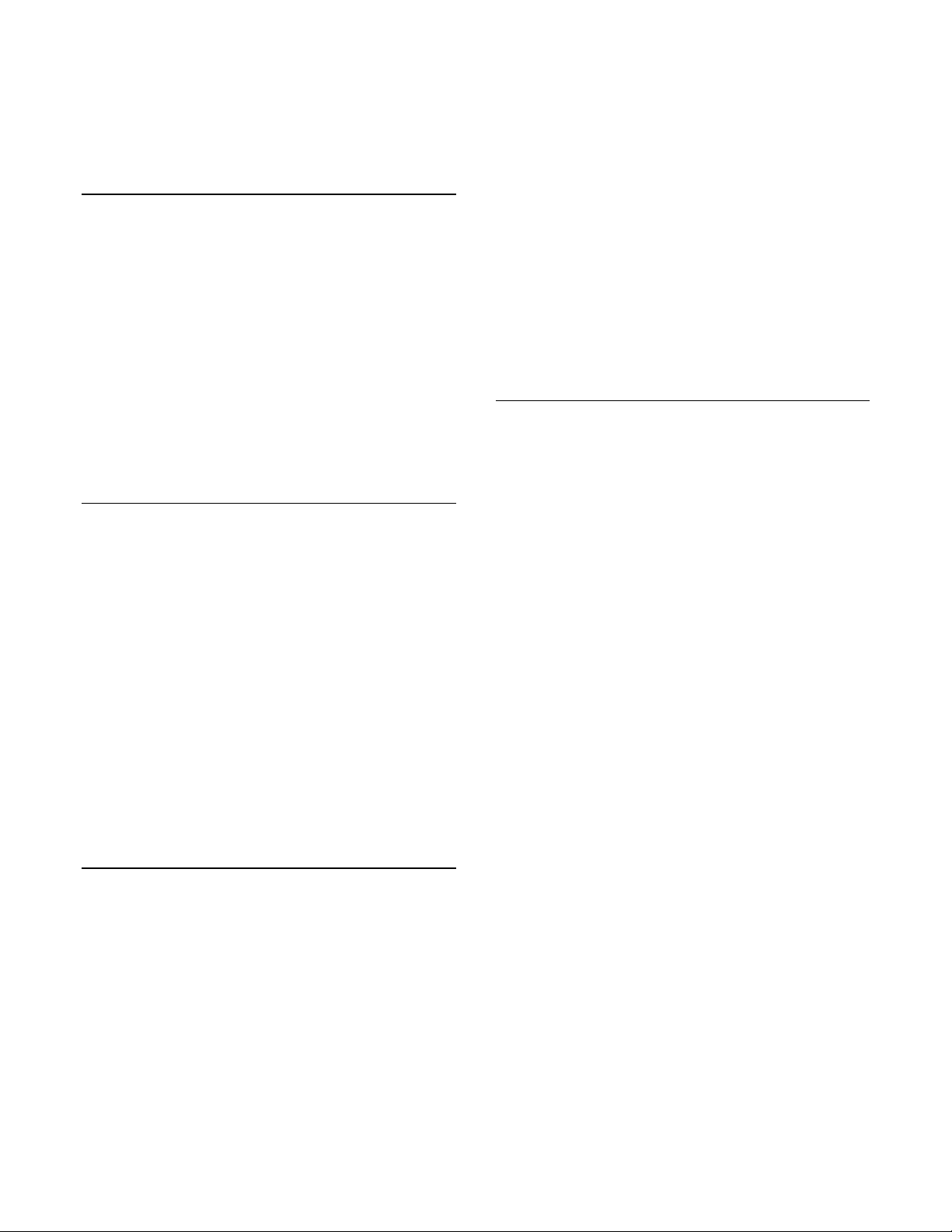
®ÂØÒňÎ
®
kr-777
digital intelligent piano
It’s a Fact…
The KR-777 combines the advantages of a Roland
Digital Piano with an impressive number of additional
sounds and accompaniments in a stylish mini grand
piano cabinet. The KR-777 includes:
• 270 CD -quality GM2/© sounds
• 8 drum sets, 1 SFX Set
• 64-note polyphony
• 88-key weighted hammer action keyboard
• 111 preset music styles (32 disk music styles )
• 32 user-programmable programs
• 16-track recorder with built-in metronome
• Reverb, Chorus, 32 other effects
• Built-in 3.5” floppy disk drive
• LCD screen with SMF lyric display
Intializing—Restoring Factory
Settings
Use the following procedure to clear the internal
memory and reload the factory settings:
Caution: All USER information will be lost. Be sure to
back up any information you wish to keep.
1. Press the UTILITY button (located on the left
side of the piano.)
2. Use the buttons under [7Page 8] on the screen
to locate the “Factory Preset” page.
3. Press the button under EXECUTE on the screen.
4. Press the button under OK on the screen.
5. Factory settings are restored when “Reset
Complete” appears on the screen.
Refer to the Owner’s Manual, pg. 49 for more
information.
Selecting Tones
Use the following procedure to select a tone:
1. Press a tone button (e.g. Piano, E.Piano, Vibes,
etc.) in the TONE section (located to the right of
the screen.)
2. Use the buttons under [7Page 8] on the screen
to locate a tone.
3. Press the button next to the desired tone on the
screen.
TurboStart
Use the following procedure to select an Expansion
Tone:
1. Press the UTILITY button (located on the left
side of the piano.)
2. Use the buttons under [7Page 8] on the screen
to locate the “Expansion Tone” page.
3. Use the buttons next to [5] and [6] on the
screen to select the desired tone.
Refer to the Owner’s Manual, pg. 18 for more
information.
Selecting Music Styles
Use the following procedure to select a Music Style
from internal memory:
1. Press a music style button (e.g. Pop/Ballad,
Piano Style, Rock etc.) in the MUSIC STYLE
section (located to the left of the screen.)
2. Use the buttons under [7Page 8] on the screen
to locate a music style.
3. Press the button next to the desired music style
on the screen.
4. Press the START/STOP button (located to the
left of the screen) to play the music style; press
the START/STOP button to silence the piano.
Refer to the Owner’s Manual, pg. 23 for more
information.
Use the following procedure to select a Music Style
from disk:
1. Insert a compatible Music Styles Disk (i.e. MSA )
into the drive.
2. Press the DISK/USER button in the MUSIC
STYLE section.
3. Use the buttons under [7Page 8] on the screen
to locate a music style.
4. Press the button next to the desired music style
on the screen.
5. Press the START/STOP button (located to the
left of the screen) to play the music style; press
the START/STOP button to silence the piano.
Refer to the Owner’s Manual, pp. 23 –25 for more
information.
TBS167 ©2002 Roland Corporation U.S., 5100 S. Eastern Ave., Los Angeles CA 90040 Faxback # 20200 Page 1
Page 2
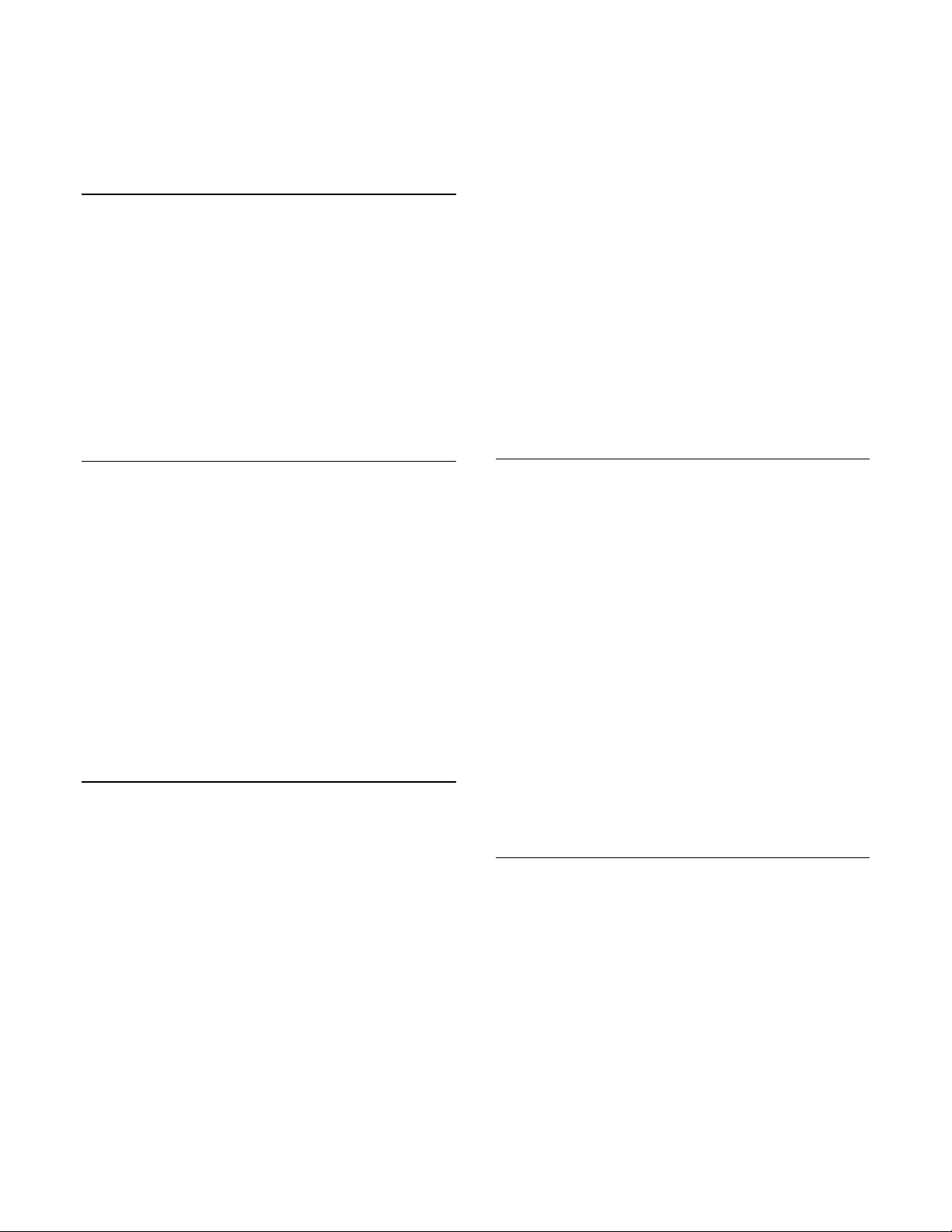
®ÂØÒňÎ
®
kr-777
digital intelligent piano
Selecting One Touch Programs
Use the following procedure to select automatic
accompaniment settings:
1. Select a Music Style as described under
“Selecting Music Styles.”
2. Press the ARRANGER button (located to the
right of the screen.)
3. Play a note on the lower half of the keyboard.
4. Press the START/STOP button (located to the
left of the screen) to silence the piano.
Refer to the Owner’s Manual, pp. 22 –23 for more
information.
Playing a Song from Disk
Use the following procedure to play a song from disk:
1. Insert a compatible SMF music disk into the
drive.
2. Press the SONG button (located to the left of the
disk drive.)
3. Use the buttons under [7Page 8] on the screen
to locate a song.
4. Press the button next to the desired song on the
screen.
5. Press the PLAY button (located to the left of the
disk drive) to play the song.
6. Press the STOP button to silence the piano.
Refer to the Owner’s Manual, pg. 31 for more
information.
Recording a Song
Use the following procedure to Record a Song using
automatic accompaniment:
1. Select a Music Style as described under
“Selecting Music Styles.”
2. Select an automatic accompaniment as
described under “Selecting One Touch
Programs.”
3. Make sure there is no disk in the drive.
4. Press the SONG button (located to the left of the
disk drive.)
Note: If USER SONG does not appear on the
screen, then use the buttons next to [t] on the
screen to select USER SONG.
TurboStart
5. Press the REC button in the COMPOSER
section (located to the left of the disk drive.)
Note: The REC button indicator will light and the
PLAY/STOP button will blink.
6. Play a note on the lower half of the keyboard to
start the automatic accompaniment and play a
melody on the upper half of the keyboard.
7. Press the STOP button when you are done.
8. Press the RESET button.
9. Press the PLAY button to play the song.
Refer to the Owner’s Manual, pg. 29–30 for more
information.
Saving a Recorded Song to Disk
Use the following procedure to save a recor ded song
to disk:
1. Record a song as described under “Recording a
Song.”
2. Insert a formatted disk in the drive.
Note: Make sure the disk was formatted on a KR-777
(Refer to the Owner’s Manual, pg. 34 for more
information.)
3. Press the SAVE button (located to the left of the
disk drive.)
4. Use the buttons to the right of [5] and [6] on
the screen to select a song destination.
5. Press the button under SAVE on the screen.
6. Press the EXIT button (located to the right of the
screen) to return to the main menu.
Refer to the Owner’s Manual, pg. 32 for more
information.
Selecting Melody Intelligence
Use the following procedure to select Melody
Intelligence:
1. Press the MELODY INTELLIGENCE button
(located to the right of the screen) until its
indicator is lit.
2. Use the buttons under [7Page 8] on the screen
to locate a Melody Intelligence style.
3. Press the button next to the desired Melody
Intelligence style on the screen.
Refer to the Owner’s Manual, pg. 28 for more
information.
TBS167 ©2002 Roland Corporation U.S., 5100 S. Eastern Ave., Los Angeles CA 90040 Faxback # 20200 Page 2
