Page 1
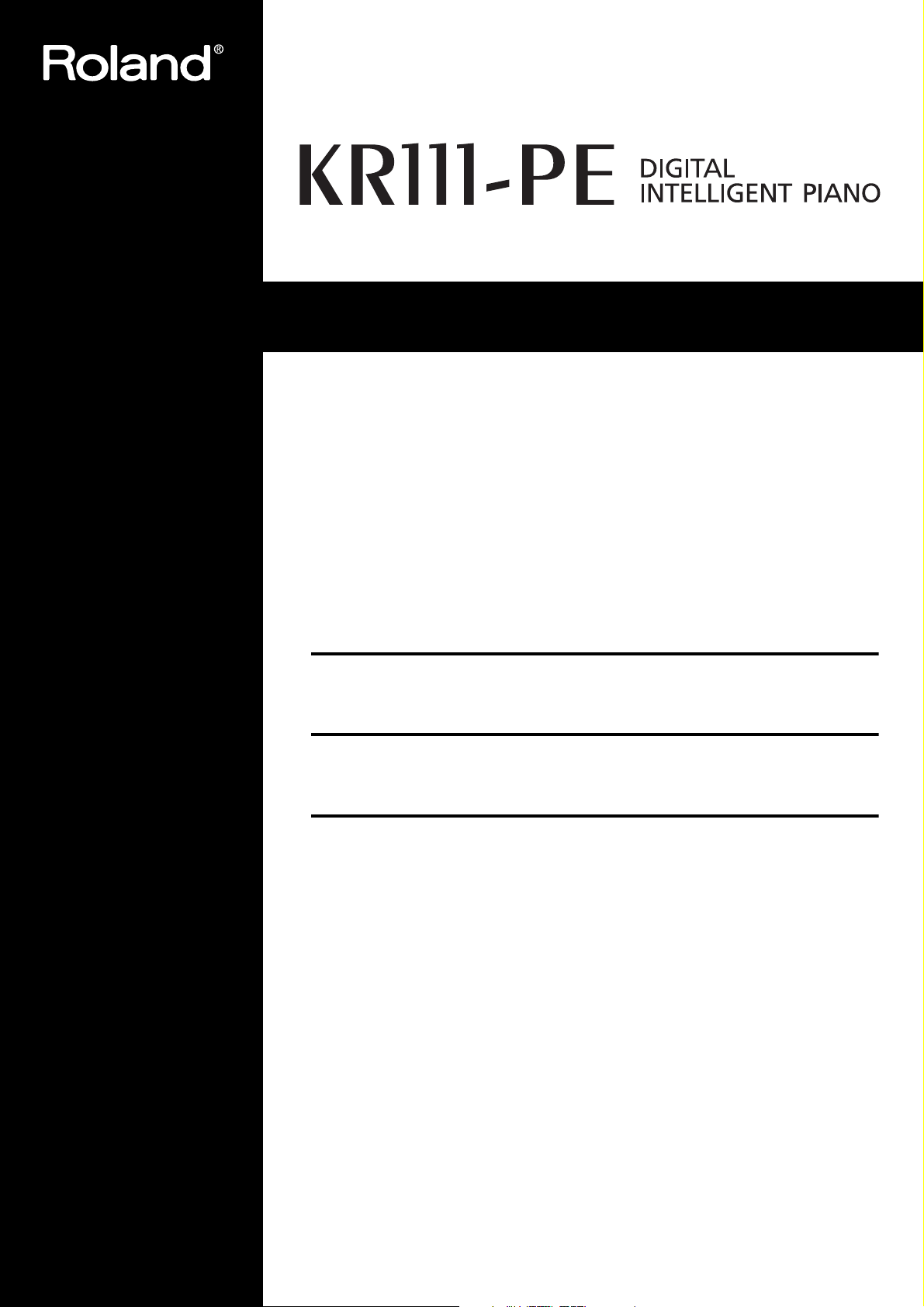
Owner’s Manual (p. 1)
Manual del Usuario (p. 59)
Mode d’emploi (p. 117)
Copyright © 2005 ROLAND CORPORATION
All rights reserved. No part of this publication may be reproduced in
any form without the written permission of ROLAND CORPORATION.
Page 2

WARNING: To reduce the risk of fire or electric shock, do not expose this apparatus to rain or moisture.
The lightning flash with arrowhead symbol, within an equilater-
CAUTION
RISK OF ELECTRIC SHOCK
DO NOT OPEN
ATTENTION: RISQUE DE CHOC ELECTRIQUE NE PAS OUVRIR
CAUTION: TO REDUCE THE RISK OF ELECTRIC SHOCK,
DO NOT REMOVE COVER (OR BACK).
NO USER-SERVICEABLE PARTS INSIDE.
REFER SERVICING TO QUALIFIED SERVICE PERSONNEL.
The lightning flash with arrowhead symbol, within an
al triangle, is intended to alert the user to the presence of un-
equilateral triangle, is intended to alert the user to the
insulated “dangerous voltage” within the product’s enclosure
presence of uninsulated “dangerous voltage” within the
that may be of sufficient magnitude to constitute a risk of elec-
product’s enclosure that may be of sufficient magnitude to
tric shock to persons.
constitute a risk of electric shock to persons.
The exclamation point within an equilateral triangle is intended
The exclamation point within an equilateral triangle is
to alert the user to the presence of important operating and
intended to alert the user to the presence of important
maintenance (servicing) instructions in the literature accompa-
operating and maintenance (servicing) instructions in the
nying the product.
literature accompanying the product.
INSTRUCTIONS PERTAINING TO A RISK OF FIRE, ELECTRIC SHOCK, OR INJURY TO PERSONS.
IMPORTANT SAFETY INSTRUCTIONS
SAVE THESE INSTRUCTIONS
WARNING - When using electric products, basic precautions should always be followed, including the following:
1. Read these instructions.
1. Read these instructions.
2. Keep these instructions.
2. Keep these instructions.
3. Heed all warnings.
3. Heed all warnings.
4. Follow all instructions.
4. Follow all instructions.
5. Do not use this apparatus near water.
5. Do not use this apparatus near water.
6. Clean only with a dry cloth.
6. Clean only with a dry cloth.
7. Do not block any of the ventilation openings. Install in accor-
7. Do not block any of the ventilation openings. Install in
dance with the manufacturers instructions.
accordance with the manufacturers instructions.
8. Do not install near any heat sources such as radiators, heat
8. Do not install near any heat sources such as radiators,
registers, stoves, or other apparatus (including amplifiers)
heat registers, stoves, or other apparatus (including
amplifiers) that produce heat.
that produce heat.
9. Do not defeat the safety purpose of the polarized or
9. Do not defeat safety purpose of the polarized or groundinggrounding-type plug. A polarized plug has two blades with
type plug. A polarized plug has two blades with one wider
one wider than the other. A grounding type plug has two
than the other.
blades and a third grounding prong. The wide blade or the
A grounding type plug has two blades and third grounding
third prong are provided for your safety. If the provided plug
prong. The wide blade or the third prong are provided for your
does not fit into your outlet, consult an electrician for
safety. If the provided plug does not fit into your outlet, consult
replacement of the obsolete outlet.
an electrician for replacement of the obsolete outlet.
IMPORTANT: THE WIRES IN THIS MAINS LEAD ARE COLOURED IN ACCORDANCE WITH THE FOLLOWING CODE.
BLUE:
BROWN:
As the colours of the wires in the mains lead of this apparatus may not correspond with the coloured markings identifying
the terminals in your plug, proceed as follows:
The wire which is coloured BLUE must be connected to the terminal which is marked with the letter N or coloured BLACK.
The wire which is coloured BROWN must be connected to the terminal which is marked with the letter L or coloured RED.
Under no circumstances must either of the above wires be connected to the earth terminal of a three pin plug.
NEUTRAL
LIVE
10. Protect the power cord from being walked on or pinched par-
10. Protect the power cord from being walked on or pinched
ticularly at plugs, convenience receptacles, and the point
particularly at plugs, convenience receptacles, and the
where they exit from the apparatus.
point where they exit from the apparatus.
11. Only use attachments/accessories specified by the manufac-
11. Only use attachments/accessories specified by the
turer.
manufacturer.
12. Unplug this apparatus during lightning storms or when un-
12. Use only with the cart, stand, tripod, bracket,
used for long periods of time.
or table specified by the manufacturer, or
13. Refer all servicing to qualified service personnel. Servicing is
sold with the apparatus. When a cart is used,
required when the apparatus has been damaged in any way,
use caution when moving the cart/apparatus
such as power-supply cord or plug is damaged, liquid has
combination to avoid injury from tip-over.
13. Unplug this apparatus during lightning storms or when
been spilled or objects have fallen into the apparatus, the ap-
unused for long periods of time.
paratus has been exposed to rain or moisture, does not oper-
14. Refer all servicing to qualified service personnel. Servicing
ate normally, or has been dropped.
is required when the apparatus has been damaged in any
way, such as power-supply cord or plug is damaged, liquid
has been spilled or objects have fallen into the apparatus,
the apparatus has been exposed to rain or moisture, does
not operate normally, or has been dropped.
For the U.K.
Page 3

r
Owner’s Manual
ENGLISH ENGLISH
Thank you for purchasing the Roland KR111-PE Digital Intelligent Piano. As its name suggests, the KR111-PE is both a
digital piano and what we have come to call an “intelligent arranger” instrument with over 160 accompaniments called
“Styles” that provide several variations for different song parts. The “Style Orchestrator” allows you to quickly change
the arrangement of the selected Music Style, while you can also load new Styles from disk.
Apart from that, the KR111-PE features 400 different sounds (including Drum Sets), a Music Assistant that helps you
prepare the instrument for the songs you want to play, User Programs where you can save your own registrations, a
USB port for MIDI communication with your computer, and a host of other great functions.
To get the most out of the KR111-PE and to ensure many years of trouble-free service, we urge you to read through
this Owner’s Manual thoroughly. To avoid confusion, let’s agree to use the word “button” for all keys on the front panel,
and use “key” only when referring to the KR111-PE’s keyboard.
To save space (and time), let us agree to use the word “song” when referring to Standard MIDI Files.
Before using this instrument, carefully read the “Important notes” on p. 6. They provide information concerning the
proper operation of the KR111-PE. Be sure to keep this manual in a safe place for future reference.
ENGLISH ENGLISH
Copyright © 2005 ROLAND EUROPE. All rights reserved. No part of this publication may be reproduced in any form without the written permission of Roland Europe S.p.a.
Page 4

KR111-PE
Main features
Digital Intelligent Piano
Main features
Superior sound source
The KR111-PE’s sounds are based on full-length
(uncompressed) waveforms. This produces vibrant, realistic sounds. The KR111-PE’s tone generator is 64-voice
polyphonic. Many sounds have been processed and
edited to provide an even more authentic response.
Combined with the new amplification system, the
KR111-PE sounds truly amazing, with a clear high end
and a powerful low range.
Two instruments in one
The KR111-PE can be used as piano, arranger keyboard
(i.e. a synthesizer with automatic accompaniment) or a
combination of both – all at the touch of a button.
Piano Tones that rely on stereo sampling
The Roland technology used ensures that your
KR111-PE offers some of the finest concert grand
piano sounds ever created.
New concept
The KR111-PE is 19-part multitimbral, with 3 parts that
can be played via the keyboard (Upper, Layer and
Lower). The Upper part can be used to play piano parts,
melodies, or for drumming, while the Lower and Layer
parts allow you to quickly add a second sound to your
solo playing.
Furthermore, the KR111-PE provides a new selection
routine for Music Styles, Tones, songs, and User Programs.
The KR111-PE also sports a Piano Arranger function
that allows you to play chords anywhere on the keyboard.
And much, much more…
A metronome and several educational functions are
provided, while three digital effects processors (Reverb,
Chorus and MFX) can be used to further enhance the
already amazing sound quality.
The KR111-PE can play back GM, GM2, GS and XG song
data, so that you can virtually use any Standard MIDI
File available at your Roland dealer or on the Internet.
The KR111-PE is also equipped with a floppy disk drive
(2DD/2HD) for data management and importing Music
Styles prepared for older Roland arranger instruments.
Note:
The KR111-PE supports XG Light and therefore only pro-
vides the basic set of compatible functions.
Have fun!
Excellent Arranger
The KR111-PE comes loaded with more than 160 Music
Styles prepared by Roland’s legendary Style foundry.
Several patterns are available (INTRO, ORIGINAL, VARIATION, FILL-IN and ENDING), with additional options via
the STYLE ORCHESTRATOR buttons.
r
Microsoft and Windows are registered trademarks of Microsoft Corporation
USA in the United States and other countries.
Apple and Macintosh are registered trademarks of Apple Computer Corporation USA in the United States and other countries.
Mac OS is a registered trademark of Apple Computer Corporation.
Other names of companies, products, or standards are the trademarks or reg-
istered trademarks of their respective owners.
2
Page 5

Using the unit safely
KR111-PE Digital Intelligent Piano
Using the unit safely
r
Used for instructions intended to alert
the user to the risk of death or severe
injury should the unit be used
improperly.
Used for instructions intended to alert
the user to the risk of injury or material
damage should the unit be used
improperly.
* Material damage refers to damage or
other adverse effects caused with
respect to the home and all its
furnishings, as well to domestic
animals or pets.
• Before using this instrument, be sure to read the instructions below, and the Owner’s Manual.
.................................................................................................
• Do not open or perform any internal modifications on
the unit.
.................................................................................................
• Do not attempt to repair the KR111-PE, or replace parts
within it (except when this manual provides specific
instructions directing you to do so). Refer all servicing to
your retailer, the nearest Roland Service Center, or an
authorized Roland distributor, as listed on the “Information” page.
.................................................................................................
• Never use or store the KR111-PE in places that are:
• Subject to temperature extremes (e.g., direct sunlight
in an enclosed vehicle, near a heating duct, on top of
heat-generating equipment); or are
• Damp (e.g., baths, washrooms, on wet floors); or are
• Humid; or are
• Exposed to rain; or are
• Dusty; or are
• Subject to high levels of vibration.
.................................................................................................
• Make sure you always have the unit placed in such a way
that it is level and sure to remain stable. Never place it on
stands that could wobble, or on inclined surfaces.
.................................................................................................
• The instrument should only be connected to a power
supply of the type described in the operating instructions, or as marked on the KR111-PE.
.................................................................................................
The symbol alerts the user to important instructions
or warnings.The specific meaning of the symbol is
determined by the design contained within the
triangle. In the case of the symbol at left, it is used for
general cautions, warnings, or alerts to danger.
The symbol alerts the user to items that must never
be carried out (are forbidden). The specific thing that
must not be done is indicated by the design contained
within the circle. In the case of the symbol at left, it
means that the unit must never be disassembled.
The ● symbol alerts the user to things that must be
carried out. The specific thing that must be done is
indicated by the design contained within the circle. In
the case of the symbol at left, it means that the powercord plug must be unplugged from the outlet.
• Do not excessively twist or bend the power cord, nor
place heavy objects on it. Doing so can damage the cord,
producing severed elements and short circuits. Damaged
cords are fire and shock hazards!
................................................................................................
• This instrument, either alone or in combination with an
amplifier and headphones or speakers, may be capable of
producing sound levels that could cause permanent
hearing loss. Do not operate for a long period of time at a
high volume level, or at a level that is uncomfortable. If
you experience any hearing loss or ringing in the ears,
you should immediately stop using the unit, and consult
an audiologist.
................................................................................................
• Do not allow any objects (e.g., flammable material, coins,
pins); or liquids of any kind (water, soft drinks, etc.) to
penetrate the unit.
................................................................................................
• In households with small children, an adult should provide supervision until the child is capable of following all
rules essential for the safe operation of the KR111-PE.
................................................................................................
• Protect the unit from strong impact.
(Do not drop it!)
................................................................................................
• Do not force the KR111-PE’s power cord to share an outlet with an unreasonable number of other devices. Be
especially careful when using extension cords—the total
power used by all devices you have connected to the
extension cord’s outlet must never exceed the power rating (watts/amperes) for the extension cord. Excessive
loads can cause the insulation on the cord to heat up and
eventually melt through.
................................................................................................
ENGLISH ENGLISH
ENGLISH ENGLISH
3
Page 6

KR111-PE
Digital Intelligent Piano
Using the unit safely
• Before using the KR111-PE in a foreign country, consult
with your retailer, the nearest Roland Service Center, or
an authorized Roland distributor, as listed on the “Information” page.
.................................................................................................
• Do not put anything that contains water (e.g., flower
vases) on this unit. Also, avoid the use of insecticides,
perfumes, alcohol, nail polish, spray cans, etc., near the
unit. Swiftly wipe away any liquid that spills on the unit
using a dry, soft cloth.
• The KR111-PE should be located so that its location or
position does not interfere with its proper ventilation.
.................................................................................................
• Always grasp only the plug on the power-supply cord
when plugging into, or unplugging from, an outlet or
this unit.
.................................................................................................
• Try to prevent cords and cables from becoming entangled. Also, all cords and cables should be placed out of
the reach of children.
.................................................................................................
• At regular intervals, you should unplug the power plug
and clean it by using a dry cloth to wipe all dust and
other accumulations away from its prongs. Also, disconnect the power plug from the power outlet whenever the
unit is to remain unused for an extended period of time.
Any accumulation of dust between the power plug and
the power outlet can result in poor insulation and lead to
fire.
.................................................................................................
• Never climb on top of, nor place heavy objects on the
unit.
• Should you remove screws, make sure to put them in a
safe place out of children’s reach, so there is no chance
of them being swallowed accidentally.
................................................................................................
.................................................................................................
• Never handle the power cord or its plugs with wet hands
when plugging into, or unplugging from, an outlet or
this unit.
.................................................................................................
• If you need to move the instrument, take note of the precautions listed below. At least two persons are required
to safely lift and move the unit. It should be handled
carefully, all the while keeping it level. Make sure to have
a firm grip, to protect yourself from injury and the
instrument from damage.
• Check to make sure the screws securing the unit to
the stand have not become loose. Fasten them again
securely whenever you notice any loosening.
• Disconnect the power cord.
• Disconnect all cords coming from external devices.
• Raise the adjuster (p. 14).
• Close the lid.
• Fold down the music rest.
.................................................................................................
• Before cleaning the unit, turn off the power and unplug
the power cord from the outlet.
.................................................................................................
• Whenever you suspect the possibility of lightning in your
area, disconnect the power cord from the outlet.
.................................................................................................
r
4
Page 7

Contents
KR111-PE Digital Intelligent Piano
r
Contents
Main features. . . . . . . . . . . . . . . . . . . . . . . . . . . . . . . . . . . . . . . 2
1. Important notes. . . . . . . . . . . . . . . . . . . . . . . . . . . . . . . . . . . 6
Before using floppy disks . . . . . . . . . . . . . . . . . . . . . . . . . . 6
2. Panel descriptions . . . . . . . . . . . . . . . . . . . . . . . . . . . . . . . . . 8
Front panel . . . . . . . . . . . . . . . . . . . . . . . . . . . . . . . . . . . . . . 8
Bottom panels . . . . . . . . . . . . . . . . . . . . . . . . . . . . . . . . . . 10
3. Before using the KR111 . . . . . . . . . . . . . . . . . . . . . . . . . . . 12
Connections . . . . . . . . . . . . . . . . . . . . . . . . . . . . . . . . . . . . 12
Connecting the pedal cable . . . . . . . . . . . . . . . . . . . . . . . . . . . 12
Connecting the power cord . . . . . . . . . . . . . . . . . . . . . . . . . . . 12
Setting up the music stand . . . . . . . . . . . . . . . . . . . . . . . . 12
Opening/closing the keyboard lid. . . . . . . . . . . . . . . . . . . 12
Opening and closing the top lid . . . . . . . . . . . . . . . . . . . . 13
Connecting headphones . . . . . . . . . . . . . . . . . . . . . . . . . . 13
Turning the power on/off . . . . . . . . . . . . . . . . . . . . . . . . . 13
About the pedals . . . . . . . . . . . . . . . . . . . . . . . . . . . . . . . . 14
4. First steps . . . . . . . . . . . . . . . . . . . . . . . . . . . . . . . . . . . . . . . 15
Adjusting the sound’s volume and brilliance . . . . . . . . . 15
Listening to the demo songs. . . . . . . . . . . . . . . . . . . . . . . 15
Connecting external amplifiers and other devices . . . . . 16
Automatic registration: Music Assistant . . . . . . . . . . . . . 17
Playing piano music. . . . . . . . . . . . . . . . . . . . . . . . . . . . . . 17
5. Playing with accompaniment (Arranger) . . . . . . . . . . . . . 18
Starting/using the Arranger . . . . . . . . . . . . . . . . . . . . . . . 18
Changing the tempo . . . . . . . . . . . . . . . . . . . . . . . . . . . . . . . . . 19
Automatic playback start (Sync Start) . . . . . . . . . . . . . . . . . . . 19
Stopping Arranger playback . . . . . . . . . . . . . . . . . . . . . . . . . . . 19
Using different Music Style patterns . . . . . . . . . . . . . . . . 19
Selecting Music Styles . . . . . . . . . . . . . . . . . . . . . . . . . . . . 20
Using the Style Orchestrator function. . . . . . . . . . . . . . . 21
Balance . . . . . . . . . . . . . . . . . . . . . . . . . . . . . . . . . . . . . . . . 22
6. Playing without accompaniment. . . . . . . . . . . . . . . . . . . . 23
Using the metronome . . . . . . . . . . . . . . . . . . . . . . . . . . . . 24
7. Playing back songs . . . . . . . . . . . . . . . . . . . . . . . . . . . . . . . 25
Basic song playback . . . . . . . . . . . . . . . . . . . . . . . . . . . . . . 25
Additional playback functions . . . . . . . . . . . . . . . . . . . . . 26
Fast Forward, Rewind, and Reset . . . . . . . . . . . . . . . . . . . . . . . 26
Repeat function . . . . . . . . . . . . . . . . . . . . . . . . . . . . . . . . . . . . . 26
Switching off certain song parts (part 1) . . . . . . . . . . . . . . . . 27
Switching off certain song parts (part 2) . . . . . . . . . . . . . . . . 27
Changing the volume of certain tracks . . . . . . . . . . . . . . . . . . 28
8. Recording your music . . . . . . . . . . . . . . . . . . . . . . . . . . . . . 29
Recording with Arranger backing . . . . . . . . . . . . . . . . . . 29
Recording without accompaniment. . . . . . . . . . . . . . . . . 30
Other recording functions. . . . . . . . . . . . . . . . . . . . . . . . . 31
About the recording modes . . . . . . . . . . . . . . . . . . . . . . . . . . . 31
More about ‘New Song’ mode . . . . . . . . . . . . . . . . . . . . . . . . . 31
Solo recording mode . . . . . . . . . . . . . . . . . . . . . . . . . . . . . . . . . 31
Punch I/O . . . . . . . . . . . . . . . . . . . . . . . . . . . . . . . . . . . . . . . . . . 32
9. Additional Music Style functions. . . . . . . . . . . . . . . . . . . . 34
Using the Arranger without a split (Piano Arranger mode) . . . . 34
One Touch . . . . . . . . . . . . . . . . . . . . . . . . . . . . . . . . . . . . . . 34
Melody Intelligence . . . . . . . . . . . . . . . . . . . . . . . . . . . . . . 35
Bass Inversion (BassInv) . . . . . . . . . . . . . . . . . . . . . . . . . . . 35
More Music Style functions . . . . . . . . . . . . . . . . . . . . . . . .35
10. Keyboard part functions . . . . . . . . . . . . . . . . . . . . . . . . . . 36
Selecting sounds for the Upper, Lower and Layer parts . 36
Drum sounds and sound effects (“SFX”) . . . . . . . . . . . . . . 36
Transpose . . . . . . . . . . . . . . . . . . . . . . . . . . . . . . . . . . . . . . . 37
Other Keyboard part functions . . . . . . . . . . . . . . . . . . . . . 37
11. Performance functions and effects . . . . . . . . . . . . . . . . . 38
Keyboard Touch (velocity sensitivity) . . . . . . . . . . . . . . . . 38
Using the pedals as switches . . . . . . . . . . . . . . . . . . . . . . . 38
Using effects . . . . . . . . . . . . . . . . . . . . . . . . . . . . . . . . . . . . 40
Reverb . . . . . . . . . . . . . . . . . . . . . . . . . . . . . . . . . . . . . . . . . . . . . 40
Using the multi-effects processor (MFX) . . . . . . . . . . . . . . . . . 40
Chorus . . . . . . . . . . . . . . . . . . . . . . . . . . . . . . . . . . . . . . . . . . . . . 42
Setting the volume of individual parts or sections . . . . . 43
V-LINK function. . . . . . . . . . . . . . . . . . . . . . . . . . . . . . . . . . 43
12. Function menu . . . . . . . . . . . . . . . . . . . . . . . . . . . . . . . . . . 45
Editing parameters (general procedure) . . . . . . . . . . . . . .45
Available parameters. . . . . . . . . . . . . . . . . . . . . . . . . . . . . . 45
13. Working with User Programs . . . . . . . . . . . . . . . . . . . . . . 48
Writing your settings to a User Program . . . . . . . . . . . . . 48
Selecting a User Program . . . . . . . . . . . . . . . . . . . . . . . . . . 49
Selecting User Programs by foot . . . . . . . . . . . . . . . . . . . . 49
Managing your User Programs . . . . . . . . . . . . . . . . . . . . . 50
14. MIDI functions . . . . . . . . . . . . . . . . . . . . . . . . . . . . . . . . . . 52
Editing MIDI parameters. . . . . . . . . . . . . . . . . . . . . . . . . . . 52
15. Disk functions . . . . . . . . . . . . . . . . . . . . . . . . . . . . . . . . . . . 54
Saving a song to disk . . . . . . . . . . . . . . . . . . . . . . . . . . . . . 54
Deleting song files on disk . . . . . . . . . . . . . . . . . . . . . . . . .55
Formatting floppy disks . . . . . . . . . . . . . . . . . . . . . . . . . . . 55
16. Using the outputs and an optional expression pedal . . . 56
17. Functions for educational purposes . . . . . . . . . . . . . . . . . 57
18. Specifications . . . . . . . . . . . . . . . . . . . . . . . . . . . . . . . . . . . 58
Reference. . . . . . . . . . . . . . . . . . . . . . . . . . . . . . . . . . . . . . . . .175
Tone list . . . . . . . . . . . . . . . . . . . . . . . . . . . . . . . . . . . . . . . 175
Chord Intelligence (“Md1” setting) . . . . . . . . . . . . . . . . . 179
MIDI Implementation Chart . . . . . . . . . . . . . . . . . . . . . . .181
ENGLISH ENGLISH
ENGLISH ENGLISH
5
Page 8

KR111-PE
Digital Intelligent Piano
Important notes
1. Important notes
In addition to the items listed under “IMPORTANT SAFETY INSTRUCTIONS” and “Using the unit safely” on p. 3, please read
and observe the following:
Power Supply
• Do not use this unit on the same power circuit with any device
that will generate line noise (such as an electric motor or variable
lighting system).
• Before connecting the KR111-PE to other devices, turn off the
power to all units. This will help prevent malfunctions and/or damage to speakers or other devices.
• Although the LCD and LEDs are switched off when the POWER
switch is switched off, this does not mean that the unit has been
completely disconnected from the source of power. If you need to
turn off the power completely, first turn off the
switch, then unplug the power cord from the power outlet. For
this reason, the outlet into which you choose to connect the
power cord’s plug should be one that is within easy reach and
readily accessible.
[Power¥On]
Placement
• Using the unit near power amplifiers (or other equipment containing large power transformers) may induce hum. To alleviate the
problem, change the orientation of this unit; or move it farther
away from the source of interference.
• This device may interfere with radio and television reception. Do
not use this device in the vicinity of such receivers.
• Noise may be produced if wireless communications devices, such
as cell phones, are operated in the vicinity of this unit. Such noise
could occur when receiving or initiating a call, or while conversing.
Should you experience such problems, you should relocate such
wireless devices so they are at a greater distance from this unit, or
switch them off.
• Do not expose the unit to direct sunlight, place it near devices that
radiate heat, leave it inside an enclosed vehicle, or otherwise subject it to temperature extremes. Also, do not allow lighting devices
that normally are used while their light source is very close to the
unit (such as a piano light), or powerful spotlights to shine upon
the same area of the unit for extended periods of time. Excessive
heat can deform or discolor the unit.
• To avoid possible breakdown, do not use the KR111-PE in a wet
area, such as an area exposed to rain or other moisture.
• Do not allow rubber, vinyl, or similar materials to remain on the
KR111-PE for long periods of time. Such objects can discolor or
otherwise harmfully affect the finish.
• Do not put anything that contains water (e.g., flower vases) on the
piano. Also, avoid the use of insecticides, perfumes, alcohol, nail
polish, spray cans, etc., near the unit. Swiftly wipe away any liquid
that spills on the unit using a dry, soft cloth.
• Do not allow objects to remain on the keyboard. This can be the
cause of malfunction, such as keys ceasing to produce sound.
• Do not paste stickers, decals, or the like to this instrument. Peeling
such matter off the instrument may damage the exterior finish.
Maintenance
• To clean the unit, use a dry, soft cloth; or one that is slightly
dampened. Try to wipe the entire surface using an equal amount
of strength, moving the cloth along with the grain of the wood.
Rubbing too hard in the same area can damage the finish.
• Never use benzine, thinners, alcohol or solvents of any kind, to
avoid the possibility of discoloration and/or deformation.
• Brass eventually darkens as the result of the natural oxidation process. If the brass becomes tarnished, polish it using commercially
available metal polisher.
Additional precautions
• Use a reasonable amount of care when using the KR111-PE’s buttons, sliders, or other controls; and when using its jacks and connectors. Rough handling can lead to malfunctions.
• When connecting/disconnecting cables, grasp the connector
itself—never pull on the cable. This way you will avoid causing
shorts, or damage to the cable’s internal elements.
• A small amount of heat will radiate from the unit during normal
operation.
• To avoid disturbing your neighbors, try to keep the unit’s volume
at reasonable levels. You may prefer to use headphones.
• When you need to transport the unit, pack it in shock-absorbent
material. Transporting the unit without doing so can cause it to
become scratched or damaged, and could lead to malfunction.
• Use a cable from Roland to make the connection. If using some
other make of connection cable, please note the following precautions.
• Some connection cables contain resistors. Do not use cables
that incorporate resistors for connecting to this unit. The use of
such cables can cause the sound level to be extremely low, or
impossible to hear. For information on cable specifications, contact the manufacturer of the cable.
Before using floppy disks
• Avoid using the KR111-PE immediately after it has been moved to
a location with a significantly higher or lower level of humidity.
Rapid changes in the environment can cause condensation to
form inside the drive, which will adversely affect the operation of
the drive and/or damage floppy disks. When the instrument has
been moved, switch it on and wait at least one hour before using
the disk drive.
• To insert a disk, push it gently but firmly into the drive—it will click
into place. To remove a disk, press the EJECT button.
• Never attempt to remove a floppy disk from the drive while the
drive is operating (the indicator is brightly lit); damage could result
to both the disk and the drive.
• Remove any disk from the drive before powering up or down.
• To prevent damage to the disk drive’s heads, always try to hold the
floppy disk in a level position (not tilted in any direction) while
inserting it into the drive.
• Floppy disks contain a plastic disk with a thin magnetic coating.
Microscopic precision is required to enable storage of large
amounts of data on such a small surface area. To preserve their
integrity, please observe the following when handling floppy disks:
• Never touch the magnetic medium inside the disk.
• Do not use or store floppy disks in dirty or dusty areas.
• Do not subject floppy disks to temperature extremes (e.g., direct
sunlight in an enclosed vehicle). Recommended temperature
range: 10 to 50°C (50 to 122°F).
• Do not expose floppy disks to strong magnetic fields, such as those
generated by loudspeakers.
r
6
Page 9

KR111-PE Digital Intelligent Piano
r
Contents
• Floppy disks have a “WRITE PROTECT” tab which can protect the
disk from accidental erasure. It is recommended that the tab be
kept in the PROTECT position, and moved to the WRITE position
only when you wish to write new data onto the disk.
Rear side of the disk
WRITE
(you can save data to the disk)
Protect tab
PROTECT
(you cannot save data)
• Disks containing important performance data for this unit should
always be locked (have their write protect tab slid to the “Protect”
position) before you insert them into the drive of another instrument (except the PR-300, or a product of the HP-G, MT, KR, or
Atelier families), or into a computer’s drive. Otherwise, when performing any disk operations (such as checking the contents of the
disk, or loading data), you risk rendering the disk unreadable by the
KR111-PE’s disk drive.
• The identification label should be firmly affixed to the disk. If the
label comes loose while the disk is in the drive, it may be difficult
to remove the disk.
• Put the disk back into its case for storage.
ENGLISH ENGLISH
ENGLISH ENGLISH
7
Page 10

KR111-PE
Panel descriptions
Digital Intelligent Piano
2. Panel descriptions
Front panel
A
BCDE
Function Part Balance
Transpose
Reverb
Pop
Rock
Ballad
Acoustic
K
Music Style
Oldies
Country
Big Band
Swing
Latin
Gospel
Trad
Kids
Balance
KeyboardAccomp
A
[Power On] switch
Volume Brilliance
FGH I
This button allows you to switch the KR111-PE on
and off (see p. 13).
B
[Function] button
This button provides access to the FUNCTION menu.
You can use the
[√][®]
buttons to select the desired
function.
C
[Part Balance] button
Press this button to select the part whose level you
want to change with respect to that of the other
parts. The parts available here are: Upper, Layer, Split,
ADrums, ABass, and Accomp (this is a group of 6
parts).
Note:
There is also a
the volume balance of entire sections. See page 22.
D
[Transpose] button
[Balance]
knob that allows you to set
Press this button to select the display function that
allows you to set a transposition interval. You can
also specify which sections should be transposed
(page 22).
Press it together with the
[Reverb]
button to select
the KR111-PE’s demo mode (page 15).
E
[Reverb] button
Press this button whenever you want to change the
settings of the digital reverb effect (page 40). Press it
together with the [Transpose] button to select the
KR111-PE’s demo mode (page 15).
F
[Volume] knob
Use this knob to set the global volume of your
KR111-PE.
G
[Brilliance] knob
Use this knob to change the brightness of the sounds
played by the KR111-PE.
H
[Balance] knob
This knob allows you to set the balance between the
Arranger or song parts (“Accomp”) and the solo
sounds (“Keyboard”).
I
[User Program] button
Press this button whenever you want to select a User
Program (a set of registrations) or to save the current
panel and parameter settings to a User Program.
There are 34 User Program memories. See page 48.
Demo
User Program
J
Basic
Advanced
Full
To Variation
To Original
LMN
Style Orchestrator Fill In
J
[Style Orchestrator] buttons
Press one of these buttons to choose the desired
orchestration for the selected Music Style. See
page 21.
K
[Music Style] buttons
These buttons allow you to select Music Style families. When you press a button, the first Style of the
selected family is immediately recalled. The button of
the selected family lights. Note that the KR111-PE
memorizes your selection within each family, and
immediately recalls the last Style you used within
that family.
The last button ([User]) provides access to the Music
Style in the KR111-PE’s temporary area or Styles on
an inserted floppy disk.
L
[Fill In] buttons
These buttons have two functions: you can use them
to select the desired accompaniment pattern for a
Music Style (while the Arranger is stopped), or to
switch from the accompaniment pattern to a Fill-In
during a performance (page 19).
M
[Intro/Ending] button
Press this button when you want to start a Style performance with an introduction, or to stop Music
Style playback with a musical ending. When you
press the [Arranger] button, the Intro pattern is automatically selected.
If you press it during Style playback, this button
selects the Ending pattern.
N
[Start/Stop] button
Press this button to start or stop Style playback. Press
it together with the [Intro÷Ending] button to switch
the Sync Start function on or off.
Intro
Ending
Sync
Start
Stop
r
8
Page 11

KR111-PE Digital Intelligent Piano
r
Front panel
O
Count Metronome
PQ
Marker
S
Song
T
Music
Assistant
O
Tempo indicators
R
Tempo
These indicators flash to indicate the current Music
Style or song tempo.
P
[Count/Mark] button
Press this button to select the count-in function,
after which the KR111-PE counts down one measure
before starting Music Style or song playback.
This button also allows you to set and use the
KR111-PE’s REPEAT function.
Q
[Metronome] button
This button allows you switch the metronome on and
off, and to change the metronome volume. The
tempo can be set with the Tempo [+][–] buttons.
R
Tempo buttons
Use these buttons to decrease (“–”) or increase (“+”)
the tempo of the Music Style or song you are playing
back. Note that each Style and song has a preset
tempo. Press Tempo [+][–] together to recall the
Style’s or song’s default tempo.
S
[Song] button
This button allows you to select the KR111-PE’s Song
mode where you can select Standard MIDI Files and
start/control playback of the selected song using the
buttons in the “Record/Playback” section. The
KR111-PE is supplied with several internal songs.
T
[Music Assistant] button
This button allows you to work with pre-programmed
registrations (additional User Programs). See page 17.
U
V
Exit Enter
U
[+][–], [√][®] buttons
The [√][®] buttons allow you to select a group or
parameter. You can press them, hold them, or press
one while holding the other to change the scrolling
speed. (Music Style groups can also be selected via
the dedicated “Music Style” buttons to the left of the
display.)
The [+][–] buttons allow you to set the value of the
selected parameter, and to select Tones, Styles, Music
Assistant memories, Songs, and Function parameters.
V
[Exit] and [Enter] buttons
The [Exit] button takes you back to a higher level
(when selecting User Programs or editing Function
parameters, for example) or to the KR111-PE’s main
page.
[Enter] allows you to confirm the selection of a function. In certain cases, pressing it takes you to a lower
parameter level.
ENGLISH ENGLISH
ENGLISH ENGLISH
9
Page 12

KR111-PE Digital Intelligent Piano
Panel descriptions
Piano StringsOrgan
Piano
Guitar
Bass
Arranger
W
Split
Sax
Brass
Others
Drums/Sfx
Layer
XY
Disk
Melody
Intelligence
abc
One Touch Program
W
Lower
[Tone] buttons
Press one of these buttons and use [+][–] or [√][®] to
assign a sound (“Tone”) or Drum Set to the Upper,
Layer or Lower part. See page 36.
X
[Disk] button
Press this button to access the Disk functions. They
are used for saving data to disk, and managing floppy
disks. See p. 54.
Y
Record/Playback section
The buttons in this section allow you to control song
recording and playback as well as to select the tracks
you want to hear or record. See page 25 and 29.
Z
Disk drive
Used for playing back material recorded on floppy
disks, or saving and loading songs or settings to/from
disk.
Menu
Reset
Rhythm
R4321
Play/Stop
Record/PlaybackTone
Whole
Bass
Accomp
Lower
Upper
Z
Rec
FwdBwd
a
One Touch Program [Piano]/[Arranger] buttons
These buttons allow you to instantly recall the appropriate settings for the music you want to play.
b
[Split] and [Layer] buttons
These buttons have several functions:
By pressing [Split], you assign the Upper part to the
right half of the keyboard, and the KR111-PE’s
Arranger to the left. By pressing it together with the
[Layer] button, you switch on a second part (called
“Lower”) that can be played via the left half. See
page 23.
c
[Melody Intelligence] button
This button allows you to switch the Melody Intelligence function on/off. Melody Intelligence is a function that adds a harmony part to your melody playing. See p. 35.
Bottom panels
[A]
[B] [C]
[A]
Stereo Stereo
L (Mono)Out In RR L (Mono)
MIDI
ABC
A
MIDI sockets (Out, In)
Use these connectors to exchange MIDI data with
external MIDI devices. Note that these sockets are not
available while a cable is connected to the USB
socket.
B
INPUT R/L (MONO) sockets
This is where you can connect the audio outputs of
another MIDI instrument, a CD or cassette player, etc.
The signals of that audio source will be amplified and
mixed with the KR111-PE’s own audio signals.
Input
Output
C
OUTPUT R/L (MONO) sockets
These sockets allow you to connect the KR111-PE to
your HiFi amplifier, a mixer, a cassette deck, a keyboard amplifier, etc. If the external amplifier is mono,
be sure to connect it to the OUTPUT L/MONO socket.
[B]
Expression
DEF
D
USB port
Use a USB cable to connect this port to your computer. This allows you to send and receive MIDI data
to/from your computer. While a cable is connected to
this port, the MIDI In and Out sockets cannot be used.
Pedal
r
10
Page 13

E
Expression socket
This is where you can connect an optional EV-5 or
EV-7 expression pedal that can be used as a volume
pedal.
F
Pedal socket
This is where you can connect the pedal cable. The
KR111-PE comes with three pedals.
[C]
This is where you need to connect the supplied power
cable.
KR111-PE Digital Intelligent Piano
r
Front panel
ENGLISH ENGLISH
ENGLISH ENGLISH
11
Page 14

KR111-PE Digital Intelligent Piano
Before using the KR111-PE
3. Before using the KR111-PE
Connections
Connecting the pedal cable
Insert the pedal cable into the
[Pedal] connector on the bottom
panel of the KR111-PE.
Connecting the power cord
Insert the included power cable into the AC inlet on the
KR111-PE, and then plug it into an electrical outlet.
Be sure to use the supplied power cord.
Setting up the music stand
Set up the music stand as shown in the figure below.
Opening/closing the keyboard lid
(1) When opening the KR111-PE’s lid, grasp it with
both hands and gently lift it upwards, then slide it
towards the back of the piano.
(2) When closing the lid, slowly pull it forward, then
gently lower it into place.
Never insert your hands between the lid and the keyboard.
Take care not to allow fingers to be caught or
pinched when opening and closing the lid. Make sure
an adult is on hand to provide assistance when
young children are playing the KR111-PE.
For safety, transport the KR111-PE only with the lid
in the closed position.
Fold the three supporting feet at the back of the
stand and check whether the stand is held in place.
Before moving the KR111-PE, be sure to lower the
music stand as a safety precaution.
r
12
Page 15

KR111-PE Digital Intelligent Piano
Opening and closing the top lid
r
Opening and closing the top lid
The KR111-PE’s top lid can be raised and closed like on
an acoustic grand piano. Though this is mainly intended
to help you obtain a better projection of the sound, it
also changes the KR111-PE’s tone color.
(1) Carefully raise the top with one hand, taking care
to get a secure grip.
(2) Fold out the supporting leg.
(3) Lower the top until you are sure it is supported by
the leg.
Here’s what your KR111-PE should look like once the
top is in place:
Connecting headphones
The KR111-PE has two jacks for plugging in headphones. This allows two people to listen through headphones simultaneously, making it very useful for lessons and when performing piano pieces for four hands.
Additionally, this allows you to play without having to
worry about bothering others around you, even at
night.
Plug the headphones into the phones jack located at
the bottom left of the piano.
Connecting headphones will automatically mute the
sound from the internal speakers.
The headphone volume is adjusted by the [Volume]
knob of the KR111-PE.
Phones socket x2
Phones plug x 2
P
h
o
n
e
s
Be sure to use stereo headphones (such as the Roland
RH-25, RH-50 or RH-200).
ENGLISH ENGLISH
If you are not sure how to raise the top ask your
Roland dealer to show you how it’s done.
When opening the top, be careful not to open it too
far. Opening the top at an angle in excess of 30
degrees may damage the unit, or cause the top to
drop, and possibly cause injury to the user.
Also, before opening the top, make sure that no one
is in the path of the top as it is opened.
When closing the top, make sure that the coupling
pin on the top lid fits well into the hole located in the
angle bar provided in the piano.
■Notes on using headphones
• To prevent damage to the cord, handle the headphones only by the headset or the plug.
• Connecting the headphones when the volume of
connected equipment is turned up may result in
damage to the headphones. Lower the volume on the
KR111-PE before plugging in the headphones.
• Listening at excessively high volume levels will not
only damage the headphones, but may also cause
hearing loss. Use the headphones at a moderate volume level.
Turning the power on/off
Turn on power to your various devices in the order
specified. By turning on devices in the wrong order,
you risk causing malfunction and/or damage to
speakers and other devices.
(1) To turn the power on, turn the [Volume] knob all
the way down, and then press the [Power¥On] button.
The power will turn on, and the power indicator at
the left front of the KR111-PE will light.
After a few seconds, you will be able to play the keyboard to produce sound.
Use the [Volume] knob to adjust the volume.
ENGLISH ENGLISH
13
Page 16

KR111-PE Digital Intelligent Piano
Before using the KR111-PE
The KR111-PE is equipped with a protection circuit. A
brief interval (a few seconds) after power up is
required before the unit will operate normally.
Power On
Power indicator
(2) To turn the power off, first turn the [Volume] knob
all the way to the left, and then press the
[Power¥On] button.
The power indicator will go dark, and the power is
turned off.
Note: If you need to turn off the power completely, first
turn off the [Power¥On] switch, then unplug the power
cord from the power outlet. Refer to “Power Supply” on
p. 6.
About the pedals
The KR111-PE comes with three pedals that are built
into the supplied stand:
About the adjuster
When you move the KR111-PE, or if you feel that the
pedals are unstable, adjust the screw located below the
pedals as follows.
Rotate the adjuster to lower it so that it is in firm contact with the floor. If there is a gap between the pedals
and the floor, the pedals may be damaged. In particular
when placing the instrument on carpet, adjust this so
that the pedals firmly contact the floor.
Adjuster
If the adjuster is difficult to turn, have one person lift
either the left or right side of the instrument to make it
easier for another person to turn the adjuster and make
the adjustment.
Note: After adjusting the screw, press the pedals. If the pedal
unit moves, turn the adjuster further so that it makes firm contact with the floor.
Note: Always readjust the adjuster after moving the instrument.
Soft Pedal
Sostenuto Pedal
The pedals have the following functions, and are used
mainly for piano performance.
■Damper pedal (right pedal)
While this pedal is pressed, notes will be sustained
even after you take your fingers off the keys. On an
acoustic piano, holding down the damper pedal will
allow the remaining strings to resonate in sympathy
with the sounds that you played from the keyboard,
adding a rich resonance.
The KR111-PE simulates this damper resonance.
■Sostenuto pedal (central pedal)
This pedal sustains only the sounds of the keys that
were already played when you pressed the pedal.
■Soft pedal (left pedal)
When you hold down this pedal and play the keyboard, the sound will have a softer tone.
Damper Pedal
r
14
Page 17

4. First steps
KR111-PE Digital Intelligent Piano
Listening to the demo songs
r
Adjusting the sound’s volume and
brilliance
(1) Turn the [Volume] knob to adjust the overall vol-
ume.
Function Part Balance Transpose
Volume Brilliance
Balance
KeyboardAccomp
(2) Turn the [Brilliance] knob to adjust the brightness of
the sound.
(3) Use the [Balance] knob to set the balance between
the accompaniment and your live playing.
Function Part Balance Transpose
Volume Brilliance
Balance
KeyboardAccomp
Turn it towards “Keyboard” if the notes you play
yourself are too soft. Turn it towards “Accomp” if
your playing is too loud with respect to the Arranger
(or song).
Note: See page 43 for how to set the balance between the
Keyboard parts.
Reverb
Demo
User Program FullAdvanced
Reverb
Demo
User Program FullAdvanced
Basic
Basic
Style Orchestrator
Style Orchestrator
Listening to the demo songs
Your KR111-PE comes with song demos, Tone demos,
and Style demos.
• The song demo illustrates the possibilities of the
KR111-PE as a whole.
• Tone demos show off the KR111-PE’s amazing
sound quality.
• Style demos give you an idea of the quality of the
on-board Music Styles.
(1) Press the [Transpose] and [Reverb] buttons simulta-
neously to activate demo mode.
Function Part Balance Transpose
Volume Brilliance
Balance
KeyboardAccomp
The display’s message line now looks as follows:
DemoSong
The KR111-PE starts playing back all demos one after
the other.
(2) If necessary, press the [Start÷Stop] button to stop
playback.
(3) Press the [Transpose] and [Reverb] buttons again
simultaneously to leave demo mode.
You can also listen to specific sound (“Tone”) or Style
demos:
Reverb
Demo
User Program FullAdvanced
=
Basic
86
Style Orchestrator
ENGLISH ENGLISH
ENGLISH ENGLISH
Playing back a Tone demo song
(1) Press the [Transpose] and [Reverb] buttons simulta-
neously to activate demo mode.
(2) Press a [Tone] button to select the demo song of
the corresponding family:
Tone
Guitar
Bass
Piano
Piano
Arranger
Exit Enter
One Touch Program
Playback of the Tone demo song starts automatically.
The display’s message line now looks as follows:
DemoTone
You can now press [Start÷Stop] to stop playback of the
currently selected Tone song. If you press this button
again, the next Tone demo song will be played back.
Others
Sax
Brass
Split
Lower
Drum/Sfx
Layer
=
86
DiskStringsOrgan
Melody
Intelligence
15
Page 18

KR111-PE Digital Intelligent Piano
First steps
(3) If necessary, press another [Tone] button to select
another song.
If you like, you can press [Song] to launch playback of
the general demo song (see above).
(4) Press [Start÷Stop] to stop Tone demo song playback.
Playing back a Style demo song
(1) Select demo mode (see step (1) above).
(2) Press a [Music¥Style] button to select the demo song
of the corresponding family.
Playback of the Style demo song starts automatically.
The display’s message line now looks as follows:
DemStyle
You can now press [Start÷Stop] to stop playback of the
currently selected Style demo song. If you press this
button again, the next Style demo song will be played
back.
(3) If necessary, press another [Style] button to select
another song.
If you like, you can press [Song] to launch playback of
the general demo song (see above).
(4) Press [Start÷Stop] to stop Style demo song playback.
=
101
After connecting the KR111-PE to the amplifier, etc.,
be sure to switch on the KR111-PE and the external
device(s) in the following order:
• First turn on the power to the KR111-PE.
• Then turn on the power to the mixing console, amp,
etc. (in that order).
Receiving audio signals from external sources
You can connect the audio outputs of an external MIDI
instrument, CD or cassette player, etc., to the INPUT
jacks. That has the advantage that such signals can be
amplified by the KR111-PE and are therefore also
present in the headphones (if connected).
To connect an external signal source, follow the
instructions above but be sure to connect the LINE OUT,
etc., jacks of the external source to the KR111-PE’s
Input jacks.
Stereo
R L (Mono)
Input
From the LINE OUT, etc., jacks of the external
instrument, CD player, etc.
Stereo
R L (Mono)
Output
Leaving demo mode
Press the [Transpose] and [Reverb] buttons simultaneously to leave demo mode.
Connecting external amplifiers and
other devices
If the KR111-PE’s amplification system doesn’t
deliver enough power for your application, you can
take advantage of its Output jacks.
Sending audio to external equipment
Before connecting the KR111-PE to another device,
turn off the power to both devices.
If you wish to amplify the KR111-PE through an external system, or record your music using a tape recorder,
connect the KR111-PE’s Output jacks to the AUX IN,
LINE IN or CH IN jacks of the external (keyboard) amplifier, mixer or tape deck.
Stereo
R L (Mono)
Input
Stereo
R L (Mono)
Output
Note: If you are connecting the KR111-PE to a device with a
monaural input, use the L/Mono jack.
Note: For cassette decks or HiFi amplifiers, you need audio
leads with mono jacks at one end and (usually) RCA/cinch
jacks at the other.
r
16
To the AUX IN/LINE IN jacks of the external
amplifier/mixer, etc.
Page 19

Automatic registration: Music
Tone
Guitar
Bass
Melody
Intelligence
Piano
Piano
Lower
One Touch Program
Layer
Split
Arranger
DiskStringsOrgan
Others
Drum/Sfx
Sax
Brass
Assistant
The KR111-PE has a practical function that allows
you to quickly make all required settings for the
music you want to play: the MUSIC ASSISTANT function. It prepares everything you need for working
with the automatic accompaniment function (Style,
Tones, effects, etc.). It is not available for song playback.
The following parameters are set automatically when
you select a Music Assistant memory:
• Music Style
• Tempo
• Sounds for the Upper, Layer
and Lower parts
• Effect settings
• Style Orchestrator
(1) Press the [Music¥Assistant] button.
•
[Arranger]
and
[Split]
are
switched on
• Keyboard Touch
• The Sync Start function is
switched on
KR111-PE Digital Intelligent Piano
r
Automatic registration: Music Assistant
(4) Press the [Start÷Stop] button to start Arranger play-
back.
Music Style
Ballad
Oldies
Pop
Acoustic
Country
Rock
To Original
To Variation
Fill In Sync
Big Band
Swing
Intro
Ending
Latin
Gospel
Trad
Kids
Start
Stop
Count Metronome
User
Marker
Tempo
Song
Music
Assistant
The KR111-PE starts playing an accompaniment that
matches the genre you selected.
If the accompaniment is too fast (or too slow), here is
how to change the Music Style tempo:
Music Style
Ballad
Oldies
Pop
Acoustic
Country
Rock
To Original
To Variation
Fill In Sync
Big Band
Swing
Intro
Ending
Latin
Gospel
Trad
Kids
Start
Stop
Count Metronome
User
Marker
Tempo
Song
Music
Assistant
ENGLISH ENGLISH
Song
Music
Assistant
Its indicator lights and the display shows the first 8
characters of the name of the last Music Assistant
setting you selected.
Imagine
=
102007
After a few seconds, the full name scrolls through the
display.
(2) Use [+][–] to specify the desired Music Assistant
memory.
Tone
Exit Enter
Piano
Piano
Arranger
One Touch Program
Guitar
Bass
Others
Sax
Brass
Split
Lower
Drum/Sfx
Layer
DiskStringsOrgan
Melody
Intelligence
• Press [–] to decrease the tempo in steps of one unit.
• Press [+] to increase the tempo in steps of one unit.
(5) Use your right hand to play a melody to the
accompaniment.
See page 18 for details about the various Arranger
functions.
(6) Press [Start÷Stop] again to stop Music Style play-
back.
Playing piano music
To play piano music without accompaniment, proceed as follows:
(1) Press the [Piano] button.
ENGLISH ENGLISH
The Music Assistant memories are selected in alphabetic order.
(3) Use [√][®] to jump to the previous or next “letter”
(e.g. from the “B” to the “A” or “C” group).
Note: If necessary, you can now change the settings you
do not like (e.g. select another sound for the Upper part,
etc.) and then save your new version to a User Program
(see p. 48).
This assigns a fabulous grand piano sound to the
entire keyboard (switching off the [Split] button if it
was on).
Note: In this mode, the left and center pedal always have
their “normal” piano functions (i.e. “Soft” for the left pedal,
and “Sostenuto” for the center pedal), no matter what
functions you assigned them (see p. 45).
(2) Start playing.
See page 23 for additional functions you can use
alongside the piano sound.
17
Page 20

KR111-PE Digital Intelligent Piano
Playing with accompaniment (Arranger)
5. Playing with accompaniment (Arranger)
Let us begin with the automatic accompaniment function, which is called “Arranger” and often referred to as “Style” or
“Music Style” in the display and on the front panel.
If the [Arranger] indicator lights, you will hear a ste-
Starting/using the Arranger
(1) Press the [Arranger] button.
Tone
Guitar
Bass
Piano
Piano
Arranger
One Touch Program
ARRANGER
The icon appears in the display and the
keyboard is split into two halves. The keys you press
in the left half are used to specify the key of the
accompaniment. The right half of the keyboard
allows you to play a tune to the accompaniment.
Others
Sax
Brass
Split
Lower
Drum/Sfx
Layer
DiskStringsOrgan
Melody
Intelligence
reo string sound and a monophonic bass sound while
the Arranger is stopped. The string and bass sounds
are muted as soon as you start Arranger playback (or
switch on the SYNC START function). If you want to
double Arranger playback with a sound assigned to
the left half of the keyboard, switch on the Lower
part (see p. 23).
(3) Play a chord (or just one note) with your left hand.
The same pattern is now played in that key. You don’t
even have to play full chords:
• For major chords, playing just the root note is
enough (e.g. “C” for C major, “A” for A major, etc.)
• For minor chords, playing the root note and the third
key to its right will do.
• For seventh chords, playing the root and the second
key to its left is enough.
C major C minor
Arranger
(accompaniment)
Upper part
(melody)
(2) Press the [Start÷Stop] button to start Arranger play-
back.
Music Style
Ballad
Oldies
Pop
Acoustic
Country
Rock
To Original
To Variation
Fill In Sync
Big Band
Swing
Intro
Ending
Latin
Gospel
Trad
Kids
Start
Stop
Count Metronome
User
Marker
Tempo
Song
Music
Assistant
The metronome indicators flash to indicate the
tempo and beats according to the following system:
Count Metronome
“1”
Marker
Count Metronome
Marker
Note: The lighting pattern of the beat indicators can be
switched off. See “Beat Ind” on p. 47.
The slightly bigger indicators at either
end of the arc indicate the beats. The
remaining indicators are only used to
simulate the movement of a mechanic
metronome.
The “big” indicators light red to indicate the downbeat (see “1”), and
green on the remaining beats of a bar
(see “2”). Consequently, the third beat
of this example is indicated by the left
indicator that then lights in green.
“2”
There is also a BEAT indication in the display that tells
you where you are.
Only the key that corresponds to
the chord's name.
Root note + third key to the
right.
C7
Root note + second key to the left.
(4) Play another chord (or note) to change the
Arranger’s key.
Using the count-in function
The KR111-PE provides a count-in function you may
want to use for practising new songs. This function
counts down one measure when you press the
[Start÷Stop] button, after which Arranger playback
starts.
(1) Press the [Count÷Marker] button.
Music Style
Ballad
Oldies
Pop
Acoustic
Country
Rock
To Original
To Variation
Fill In Sync
The following message appears in the display:
Trad
Latin
Big Band
Kids
Gospel
Swing
Intro
Start
Ending
Stop
00
Count-In
Count Metronome
User
Marker
Tempo
Song
Music
Assistant
r
18
Page 21

(2) Use the [+][–] buttons to select “On” (count-in
active, the button’s indicator lights) or “Off” (no
count-in, the button’s indicator goes dark).
(3) Repeat steps (1) and (2) to switch the Count-In
function back off (or on) again.
Changing the tempo
Use the Tempo [+][–] buttons to decrease ([–]) or
increase ([+]) the tempo (if necessary).
Music Style
Ballad
Oldies
Pop
Acoustic
Country
Rock
To Original
To Variation
Fill In Sync
Big Band
Swing
Intro
Ending
Latin
Gospel
Trad
Kids
Start
Stop
Count Metronome
User
Marker
Tempo
Song
Music
Assistant
To return to the Music Style’s default tempo, simultaneously press [–] and [+].
Note: The tempo can also be set with the left or central
pedal if you assign it the “Tap Tempo” function (see p. 39).
Automatic playback start (Sync Start)
“Sync Start” means that the Arranger starts playing
back the selected Music Style as you play a note or a
chord with your left hand (to the left of the split point).
In PIANO mode, Arranger playback will start when you
press any key.
(1) Stop Music Style playback.
(2) Simultaneously press the [Intro÷Ending] and
[Start÷Stop] buttons (the [Start÷Stop] and
[Intro÷Ending] indicators flash).
Music Style
Ballad
Oldies
Pop
Acoustic
Country
Rock
To Original
To Variation
Fill In Sync
SYNC START
The icon appears in the display.
Big Band
Swing
Intro
Ending
Latin
Gospel
Trad
Kids
Start
Stop
Count Metronome
User
Marker
Tempo
Song
Music
Assistant
(3) Play a note or chord in the chord recognition area
of the keyboard.
If the [Split] indicator lights, you need to play something in the left half of the keyboard to start the
Arranger.
Stopping Arranger playback
Press [Start÷Stop] again to stop playback.
You can also press [Intro÷Ending] during Arranger
playback. In that case, you first hear an ending
phrase. When it is finished, the Arranger stops automatically.
KR111-PE Digital Intelligent Piano
r
Using different Music Style patterns
Using different Music Style
patterns
Each Music Style comprises several patterns, so that
you can vary the accompaniment by starting with an
introduction, using a simple accompaniment for the
verses, a more elaborate one for the choruses, and by
ending your songs with an “Ending” pattern.
There are several buttons that allow you to select other
accompaniment patterns of the Music Style you are
using:
Pattern Function
INTRO
[Intro÷Ending]
ORIGINAL Simple accompaniment version. (Press
FILL Transition (“Fill In”) to VARIATION or
VARIATION Slightly more complex accompaniment
ENDING
[Intro÷Ending]
The available buttons select Music Style “patterns”. The
icon corresponding to the button you press appears in
the display (and the indicator of the button you press
lights):
ARRANGER
M
trator versions) keep repeating the same accompaniment until you select another one, or until you stop
Arranger playback, Fill-Ins (see above), Intros, and
Endings are played only once.
■ORIGINAL and VARIATION patterns
The ORIGINAL and VARIATION patterns can be
selected in two different ways.
• Stop Style playback, then press [To¥Original] or
[To¥Variation].
‰The selected accompaniment version begins as
soon as you press the [Start÷Stop] button.
• Press [To¥Original] or [To¥Variation] during Style playback.
‰The KR111-PE first plays a transition (“fill-in”) and
then selects the pattern whose name appears behind
the “To” mention.
In other words: if the KR111-PE is currently playing
back the ORIGINAL pattern, pressing [To¥Original]
triggers a fill-in, at the end of which the Arranger
returns to the ORIGINAL pattern.
Starts playback of an introduction. (The
Intro pattern is automatically selected
whenever you press the [Arranger] button.)
[To¥Original] before starting Style playback.)
ORIGINAL. See below for details.
version. (Press [To¥Variation] before starting Style playback.)
Phrase that announces the end of the
song. Use this button instead of
[Start÷Stop] to stop playback.
INTRO ORIGINAL FILL VARIATION ENDING
Furthermore, the chord field in the display indicates the name of the chord
you played last. This chord is used by
the accompaniment:
While the VARIATION and ORIGINAL
patterns (as well as their Style Orches-
ENGLISH ENGLISH
ENGLISH ENGLISH
19
Page 22

KR111-PE Digital Intelligent Piano
SYNC START
Playing with accompaniment (Arranger)
If you press [To¥Variation], however, while the
ORIGINAL pattern is being played, the Arranger first
plays a (different) fill-in, and then switches to the
VARIATION pattern.
■INTRO and ENDING
While the ORIGINAL and VARIATION patterns keep
repeating the same accompaniment until you select
another one or until you stop Arranger playback, FillIns (see above), Intros and Endings are played only
once.
INTRO patterns are introductions, i.e. short phrases
that set the tone for the piece you are about to play.
(1) Stop the Arranger and press the [Intro÷Ending] but-
ton (its indicator flashes).
You will now hear the introduction of the selected
Music Style. Once the INTRO pattern is finished, the
Arranger automatically proceeds with the ORIGINAL
or VARIATION pattern (depending on which of these
two indicators flashes).
Note: If the SYNC START function is on, pressing
[Intro÷Ending] only selects the INTRO pattern. Style playback
needs to be started by playing a chord in the left half of the
keyboard. If the SYNC START function is off, however, playback is started as soon as you press the [Intro/Ending] button.
Here is how to add a musical closing section to your
performance:
(2) Press the [Intro÷Ending] button (its indicator lights).
The KR111-PE now plays an ENDING phrase. At the
end of the ENDING pattern, the Arranger stops.
As soon as you feel comfortable with the Arranger,
you should try to play a melody with your right hand
while using your left for specifying Arranger chords.
Selecting Music Styles
The KR111-PE provides three memory areas for Music
Styles:
• POP/ROCK, BALLAD/ACOUSTIC,
OLDIES/COUNTRY, BIG BAND/SWING,
LATIN/GOSPEL, TRAD/KIDS. These are the
Style families in the KR111-PE’s internal ROM memory. These Styles cannot be erased (but you can modify them in realtime using the Style Orchestrator
functions, see 21).
• USR: This is where a Music Style loaded from a
floppy disk (MSA, MSD and MSE series, optional) is
temporarily stored. The data in this RAM memory are
erased when you switch off the KR111-PE.
• DISK: (D01~…) This area refers to a floppy disk you
inserted into the KR111-PE’s drive. The number of
available Styles depends on the floppy disk, of course.
The Style you select is transferred to the KR111-PE’s
USR memory (see above), which is why it takes a little longer before you can use it.
Selecting an internal Style
(1) Press the [Arranger] button.
The icon appears in the display.
(2) If you want to use a style on floppy disk, insert the
disk into the drive.
(3) Press one of the “Music Style” buttons.
Music Style
Ballad
Oldies
Pop
Acoustic
Country
Rock
To Original
To Variation
Fill In Sync
Big Band
Swing
Intro
Ending
Latin
Gospel
Trad
Kids
Start
Stop
Count Metronome
User
Marker
Tempo
Song
Music
Assistant
Note: The family names do not appear in the display, so be
sure to check which Music Style indicator lights.
(4) Use [+][–] to specify the desired Style within the
selected family.
The first Music Style within the selected group is
selected automatically. So if you need the first Style,
there is no need to press [+]. You must use [+] or [–],
however, to select another Style within the same
group.
However, the KR111-PE memorizes your selection
within each family and returns to the last-selected
Style whenever you press a Music Style button.
Note: The [+][–] buttons do not allow you to go from one
family to the previous or next.
Working with the [+][–] buttons
You can press [+] or [–] either repeatedly (brief
presses) to go back or advance in single units, or
hold down [+] (or [–]) to quickly select a memory.
The fastest way to scroll through the available
memories is by holding down [–] while pressing
[+] (go backwards), or by holding down [+] while
pressing [–] (advance).
20
r
Page 23

Selecting a Style on floppy disk
Here is how to select a Style on the floppy disk in the
KR111-PE’s drive:
(1) Insert the floppy disk with the desired Style into
the KR111-PE’s drive.
(2) Press the Music Style [Trad÷Kids] button.
(3) Press the [®] button until the display shows the
name of the first Style on the inserted floppy disk:
POP 1
The name is preceded by a “D” and a number.
Note: If you forgot to insert a floppy disk into the drive,
the display shows “No Disk” when you attempt to
select the “disk family” and keeps using the previously
selected Style.
(4) Use the [+][–] buttons to select the Style you want
to load.
(5) Confirm your selection by pressing the [Enter] but-
ton.
=
Ent
KR111-PE Digital Intelligent Piano
r
Using the Style Orchestrator function
Using the Style Orchestrator
function
The Style Orchestrator function allows you to vary
the accompaniment patterns played by the Arranger.
You can leave out parts, thin out the drum part, etc.
– in real-time (i.e. while you are playing).
(1) Press the [Arranger] button to select the Arranger
mode.
(2) Select the Music Style you wish to use for playing
(or use the one that is currently selected).
See page 20.
(3) Press one of the following buttons to select the
desired level of musical “complexity” (the corresponding icon is displayed):
Demo
Reverb
User Program
Basic
Style Orchestrator
Music Style
Ballad
Oldies
Pop
Acoustic
Country
Rock
To Original
To Variation
FullAdvanced
Fill In Sync
Big Band
Swing
Intro
Ending
Latin
Gospel
Trad
Kids
User
Start
Stop
ENGLISH ENGLISH
Exit Enter
The display briefly shows “Loading” and the
icon flashes. The selected Style is copied to the USR
memory and that memory is selected.
(6) Press the [Start÷Stop] button to start Arranger play-
back (if it is not running yet).
Note: To return to the last Style you loaded from floppy disk,
there is no need to load it again. Just press the [®] button until
the name of that Style appears in the display.
Note: The USR memory is erased when you switch off the
KR111-PE.
Obviously, these buttons should be used during
Arranger playback to further refine the automatic
accompaniment.
Basic
The simplest accompaniment that only
contains the drum and bass lines.
Advanced
Accompaniment pattern with only a few
instruments (i.e. a band).
Full
Accompaniment pattern with a lush
arrangement (several melodic instrument
lines).
The assigned icon appears in the display (only one of
them can be displayed at any one time).
Note: The effect of these three levels also depends on
whether the [To¥Variation] or [To¥Original] button was
pressed. In effect, the combination of the [To¥Original]/
[To¥Variation] and [Basic]/[Advanced]/[Full] buttons provides
6 accompaniment patterns per Music Style (3 x 2).
Note: Immediately after switching on the KR111-PE, the
Arranger selects the “Full” level.
Note: The last selection you make can be saved to a User
Program. See p. 48.
ENGLISH ENGLISH
21
Page 24

KR111-PE Digital Intelligent Piano
Playing with accompaniment (Arranger)
Balance
The Balance knob allows you to change the volume
balance between the Arranger (or song) parts and
the Keyboard parts (the parts you can play yourself).
(1) Turn the [Balance] knob towards “Accomp” if the
Arranger (or song parts) are too soft.
Function Part Balance Transpose
Volume Brilliance
Balance
KeyboardAccomp
Reverb
Demo
User Program
(2) Turn the [Balance] knob towards “Keyboard” if you
think your solo playing should be louder.
Note: There are also more refined balance settings. See
page 43.
r
22
Page 25

KR111-PE Digital Intelligent Piano
r
Balance
6. Playing without accompaniment
When you switch on the KR111-PE, it selects the “Piano” mode. This means that you can use the KR111-PE like a digital
piano, or a synthesizer.
The melodic accompaniment and One Touch function
are not available in “Piano” mode (the Arranger can,
however, play back the rhythm part of the Style you
select).
The KR111-PE provides three parts for your live playing
(and many more for Arranger backing and song playback):
Upper This is the most important part. As long as the
Lower part is off, the Upper part is assigned to
the entire keyboard.
Lower When you switch on this part, it is assigned to
the left half of the keyboard, while the Upper
part can be played with your right hand. The
[Split] button flashes to signal that the Lower
part is assigned to the left half of the keyboard
(and that the melodic Arranger parts are not
available).
Layer This part can be added to the Upper part and is
also assigned to the entire keyboard (unless you
activate the Lower part as well). This allows you
to play two sounds simultaneously.
Using the Upper part
(1) To activate the Upper part and assign it to the
entire keyboard, press the [Piano] button (the
ARRANGER
icon disappears).
Guitar
Bass
Piano
Tone
Others
Sax
Brass
Drum/Sfx
DiskStringsOrgan
Using the Upper and Lower parts
(1) To play different sounds with your left and right
hands, simultaneously press the [Split] and [Layer]
buttons.
Tone
Guitar
Bass
Piano
Piano
Arranger
Exit Enter
One Touch Program
The [Split] indicator flashes and the icon appears
Others
Sax
Brass
Split
Lower
SPLIT
Drum/Sfx
Layer
DiskStringsOrgan
Melody
Intelligence
in the display.
(2) Play a few notes on the keyboard.
At first, the keyboard is split at the G3 (note number
“55”). If necessary, you can select a different split
point. See “SplitPnt* (Split point)” on p. 45.
See page 43 for how to set the volume of the Upper
and Lower sounds.
(3) To assign another sound to the Lower part, press
the [Split] and [Layer] buttons (to switch on the
Lower part) and proceed in the same way as for the
Upper part (page 36).
Note: You cannot assign Drum Sets to the Lower part.
Using the Upper and Layer parts
(1) To play two sounds simultaneously, press the
[Layer] button (its indicator lights).
ENGLISH ENGLISH
ENGLISH ENGLISH
Melody
Layer
Intelligence
Exit Enter
Piano
Arranger
One Touch Program
Split
Lower
The [Split] indicator goes dark, the Arranger stops (if it
was playing), and the KR111-PE automatically selects
a piano sound for you.
(2) Play a few notes on the keyboard.
(3) If necessary, select another sound by pressing one
of the 6 Tone buttons. See p. 36 for details.
Note: You can also assign Drum Sets to the Upper part.
Note: You can press the [Start÷Stop] button to add a rhythm
accompaniment to your playing. This is based on the currently
selected Music Style. See p. 20 for how to select a different
one.
Tone
Exit Enter
Piano
Arranger
Piano
One Touch Program
Guitar
Bass
Others
Sax
Brass
Split
Lower
Drum/Sfx
Layer
DiskStringsOrgan
Melody
Intelligence
(2) Play a few notes on the keyboard.
See page 43 for how to set the volume of the Upper
and Layer sounds.
(3) To assign another sound to the Layer part, activate
it and proceed in the same way as for the Upper
part (page 36).
Note: You cannot assign Drum Sets to the Layer part.
23
Page 26

KR111-PE Digital Intelligent Piano
Playing without accompaniment
Using the metronome
You can switch on the metronome when practising a
new song.
(1) Press the [Metronome] button (its indicator lights).
The icon appears in the display and you hear the
metronome sound.
Music Style
Ballad
Oldies
Pop
Acoustic
Country
Rock
To Original
To Variation
Fill In Sync
Big Band
Swing
Trad
Latin
Kids
Intro
Ending
Gospel
00
Start
Stop
Count Metronome
User
Marker
Tempo
Metro TS
Song
Music
Assistant
(2) Use the [+][–] buttons to set another time signature.
The possibilities are: 1/4, 2/4, 3/4, 4/4, 5/4, 6/4, 6/8,
9/8.
(3) Press the [®] button to select the following param-
eter:
Tone
Exit Enter
Guitar
Bass
Piano
Piano
Arranger
One Touch Program
00
MetroVol
Others
Sax
Brass
Split
Lower
Drum/Sfx
Layer
DiskStringsOrgan
Melody
Intelligence
(4) Use the [+][–] buttons to set the desired metronome
volume (0~127).
Note: If you select “0”, the metronome is no longer audible. That value is therefore not a good choice.
(5) Press the [Exit] button to leave this function.
Tone
Exit Enter
Piano
Piano
Arranger
One Touch Program
Guitar
Bass
Others
Sax
Drum/Sfx
Brass
Layer
Split
Lower
(6) If necessary, use the Tempo [+][–] buttons to change
the tempo.
(7) Press the [Metronome] button twice to switch the
metronome off.
r
24
DiskStringsOrgan
Melody
Intelligence
Page 27

KR111-PE Digital Intelligent Piano
r
Basic song playback
7. Playing back songs
The KR111-PE allows you to play back commercially available music data files (called Standard MIDI Files) or your own
songs you saved to disk. Your own songs are saved as Standard MIDI Format 0 files and can also be played back using
any other SMF compatible sequencer (or software).
• Songs on floppy disk (D01~…): This area refers to a
Basic song playback
The KR111-PE comes with more than 50 internal songs,
you can listen to right away.
(1) Press the [Song] button (its indicator lights) to
switch to Song mode.
floppy disk you insert into the KR111-PE’s drive. The
number of available songs depends on the floppy
disk, of course.
Jamming
=
Ent
ENGLISH ENGLISH
Music Style
Ballad
Oldies
Pop
Acoustic
Country
Rock
To Original
To Variation
Fill In Sync
Big Band
Swing
Intro
Ending
Latin
Gospel
Trad
Kids
Start
Stop
Count Metronome
User
Marker
Tempo
Song
Music
Assistant
The display now shows the name of the first song in
the KR111-PE’s internal memory.
• If you want to play back a song from floppy disk,
insert the disk into the drive (front right).
(2) Use [√][®] to select the memory area that contains
the song you wish to play back.
Exit Enter
The KR111-PE provides three memory areas for
songs:
• USR: This where the song data you record, or the
data of the last disk song you loaded are temporarily
stored. The data in this RAM memory are erased
when you switch off the KR111-PE.
• Internal memories: This is the memory area inside the
KR111-PE that contains more than 50 songs when
the KR111-PE is shipped.
Note: The KR111-PE can also read Roland “i” format files.
(3) Use [+][–] to select a desired song within the
selected group.
Exit Enter
This is only necessary for the internal songs (numbers
1~…) or a floppy disk (songs D01~…). There is only
one USR memory.
After selecting memory 1 (internal area) or D01 (first
disk memory), the display shows a flashing Ent message. You can ignore this if you like, and proceed with
the next step (or you can press [Enter] to load the
song into the USR area).
Note: If you forgot to insert a floppy disk into the drive,
the display shows “No Disk” when you attempt to
select a file on disk.
(4) After making sure that the correct song has been
selected, you can press [Play÷Stop¥®÷ª] to load it and
immediately start playback.
ne
Strings
Others
Sax
Drum/Sfx
Brass
Split
Layer
Disk
Melody
Intelligence
Menu
Record/Playback
Rhythm
R4321
Whole
Bass
Accomp
UpperLower
ENGLISH ENGLISH
Liebestr
=
Ent
After a while, the entire song name starts scrolling
through the display.
Note: If the selected song does not contain an “internal
song name”, the display shows the file name (which is usually shorter).
Lower
Reset
Play/Stop
FwdBwdRec
The [Play÷Stop¥®÷ª] indicator lights and the Count/
Metronome indicators flash to indicate the tempo
and beats.
You can already select a new song while the current
one is still playing. If you want to listen to it before
the current song is finished, stop playback by pressing [Play÷Stop¥®÷ª], then press that button again.
Otherwise, wait until the current song is finished,
then press the [Play÷Stop¥®÷ª] button to start playback of the new song.
25
Page 28

KR111-PE Digital Intelligent Piano
Playing back songs
Note: Please bear in mind that starting playback of the
selected song on disk will erase the song in the USR memory.
You may want to save the current song first (see p. 54).
(5) If necessary, change the song tempo with the
Tempo [+][–] buttons.
Doing so, however, means that the tempo still
changes if the song you are playing back contains
tempo change messages.
Note: In Song mode, the KR111-PE automatically selects the
Piano mode. If you like, you can play along with the song (and
even use the Layer or Lower part).
Note: In certain cases, the display may show the message
XG Light or GM2 rather than a Tone name. Such a
message means that the KR111-PE is using a Tone that
cannot be selected via the front panel. Such “hidden” Tones
ensure XG/GM2 playback compatibility.
Additional playback functions
Fast Forward, Rewind, and Reset
• To fast forward (jump to a measure later in the
song), press [Fwd¥®®].
Menu
Reset
Record/Playback
Rhythm
R4321
Play/Stop
Whole
Bass
Accomp
UpperLower
FwdBwdRec
• Start song playback by pressing the [Play÷Stop¥®÷ª]
button. –or–
• Stop song playback and use [√√¥Bwd] or [Fwd¥®®] to
select the measure where you wish to insert the “A”
marker.
(4) Press the [Enter] button (the icon appears in the
A
bottom right corner of the display).
The number of the selected measure appears to the
left of “MARKER”.
[+]
(Marker A)
(5) If necessary, use [+][–] to change the measure num-
ber (to correct an erroneous selection).
(6) Press [®] to select the following parameter:
MARKER B
=
120
(7) Do one of the following:
• Wait until the Recorder reaches the measure where
you want to insert the end marker… –or–
• Use [√√¥Bwd] or [Fwd¥®®] to select the measure
where you wish to insert the “B” marker…
…and…
(8) Press the [Enter] button (the icon appears).
B
[+]
(Marker B)
• To rewind (return to a measure that lies before the
current position), press [√√¥Bwd].
The measure indication in the upper right corner of
the display helps you locate the measure you need.
• Press [|√¥Reset] to jump back to the first measure of
the song.
Note: In certain cases, [Fwd¥®®] and [√√¥Bwd] may not be
available. This is only the case for very large songs, however.
Repeat function
Another clever feature of the KR111-PE’s Recorder is
that you can program playback loops. You can do so
during playback or while the Recorder is stopped.
(1) Press the [Count÷Marker] button.
Music Style
Ballad
Oldies
Pop
Acoustic
Country
Rock
To Original
To Variation
Fill In Sync
Big Band
Swing
Intro
Ending
Latin
Gospel
Trad
Kids
Start
Stop
Count Metronome
User
Marker
Tempo
The following message appears in the display:
00
Count-In
(2) Press [®] to select the following parameter:
MARKER A
=
120
(3) Do one of the following:
r
Song
Music
Assistant
(9) If necessary, use [+][–] to change the measure num-
ber (to correct an erroneous selection).
If you program loops on the fly, i.e. during playback,
the Recorder always memorizes the beginning
(downbeat) of the next measure.
Now we need to tell the KR111-PE that it is to repeat
the passage between the “A” and “B” measures:
(10) Press [®] to select the following parameter:
REPEAT
=
120
(11) Press [+] to set this parameter to “On”.
The loop you have just programmed is played back
and the REPEAT icon appears in the display. (Press [–]
to switch the REPEAT function off again.)
(If playback is still running, pressing [Play÷Stop¥®÷ª]
stops it. In that case, you need to press that button
again.)
The Recorder jumps to measure “A” and starts playing. At the end of measure “B”, the Recorder immediately jumps back to the beginning of measure “A” and
continues playing back the passage.
If you chose the wrong measures, press [√] to return
to the “MARKER A” or “MARKER B” parameter and
correct your setting(s).
(12) Press the [Play÷Stop¥®÷ª] button to stop playback.
26
Page 29

KR111-PE Digital Intelligent Piano
Additional playback functions
r
Note: The playback tempo is reset every time the Recorder
reaches the “A” measure.
Note: In certain cases, the Repeat function may not be
available. This only happens with very large songs, however.
Switching off certain song parts (part 1)
You can use the buttons discussed below to switch off
parts of a pre-recorded song you want to play yourself
(usually the melody, or the left/right hand of piano
pieces). Playing to a Standard MIDI File or Recorder
song backing is called “Minus-One Play.”
(1) Select the song you want to play along to (see
“Basic song playback” on page 25).
Note: Buttons whose indicator does not light at this stage
refer to tracks that contain no data. Such tracks can therefore neither be muted, nor switched on.
(2) Press the button of the track you wish to mute (its
indicator goes dark).
Record/Playback
Reset
Rhythm
R4321
Play/Stop
Menu
The track in question is no longer played back. You
can mute several tracks, if you like. When an indicator lights, the corresponding track(s) is/are audible
(i.e. not muted).
Note: The Upper part does not automatically adopt the
Tone and related settings of the melody part.
■What are tracks?
The term “track” is used only for your convenience. We borrowed it from tape recorders that
allow you to record several musical parts one by
one.
In the case of the KR111-PE, the term is only
used to indicate that we are dealing with separate musical parts. Here indeed (like with computer-based sequencers) what really counts are
the MIDI channels.
Songs you record with the KR111-PE and the Standard MIDI Files you play back can consist of up to 16
tracks (i.e. MIDI channels).
The track buttons allow you to mute the following
tracks:
Upper Refers to track “4” of the selected Standard MIDI
File (or the melody you play while recording with
the
[Arranger]
tional purposes (especially piano music) use this
track for the right-hand part. Mute this track to
play the right hand yourself while listening to the
left-hand part of the Standard MIDI File. The
KR111-PE contains an excellent stereo piano Tone
you could use.
Whole
Bass
Accomp
UpperLower
FwdBwdRec
button on). Music data for educa-
Lower Refers to track “3” of the selected Standard MIDI
File. Music data for educational purposes (especially
piano music) use this track for the left-hand part.
See also above.
Bass/
Accomp
Mutes all tracks that cannot be muted with the
remaining track buttons, more specifically: 2, 5~9,
11~16.
This button is therefore assigned to several tracks.
Whole Refers to the track that contains the part you
recorded in Piano (page 17) or Piano Arranger mode
(see p. 34). It is assigned to MIDI channel 1.
Rhythm Mutes track “10”, which is assigned to the drum
part of a Standard MIDI File.
Note: You can also switch off several buttons simultaneously.
(3) Press [|√¥Reset] and [Play÷Stop¥®÷ª] to start playback.
(4) Press [Play÷Stop¥®÷ª] again to stop playback.
(5) Press the track buttons once more to switch the
track(s) on again.
Switching off certain song parts (part 2)
Proceed as follows to select the tracks one by one and
change their status. This approach allows you to mute
just one track (“Mute”). You may remember that the
[Bass÷Accomp] button is assigned to several tracks.
The following also allows you to mute all tracks except
the one you select (“Solo”).
(1) Select the song you want to play along to (see
“Basic song playback” on page 25).
(2) Press the [Menu] button.
Record/Playback
Reset
Rhythm
R4321
Play/Stop
Menu
The display now looks as follows:
SngTrk 1
(3) Use the [√][®] buttons to select the track whose sta-
tus you want to change.
Though the MIDI standard supports 16 tracks (for as
many MIDI channels), not all tracks are used all the
time. Finding the track you need may therefore
require some trial and error.
The following are almost certainly present in every
Standard MIDI File:
Whole
Bass
Accomp
UpperLower
FwdBwdRec
=
Exit Enter
120
ENGLISH ENGLISH
ENGLISH ENGLISH
27
Page 30

KR111-PE Digital Intelligent Piano
Playing back songs
Track 2: bass
Track 4: melody
Track 10: drums
You may want to use the Repeat function (page 26)
and start song playback to locate the desired track
more quickly.
(4) Press [–]/[+] to select one of the following parame-
ters:
Mut Switches off the track.
Sol Switches off all other tracks. Select this setting if
you want to listen to a track in isolation (to find
out which notes it plays).
On Switches the selected track (or all other tracks)
back on.
Note: Only one track can be soloed at any one time.
Selecting “Sol” for another track while the first is still in
solo mode mutes the first track you soloed.
(5) Press the [Exit] button to leave this function.
The status of the various tracks is preserved until you
change it again, select another song or switch off the
KR111-PE.
Changing the volume of certain tracks
Here is how to change the volume of song tracks if you
they are too loud or too soft. The setting range is –64~
63.
These volume parameters apply to the respective tracks
of the song you are currently playing back. In most
cases, you may want to change the volume of track 4
(melody), 2 (bass) or 10 (drums). Finding another track
(1, 5~9, 11~16) that’s too loud or too soft may take
some time, because their usage is more or less free. Be
aware, however, that not all Standard MIDI Files use all
16 tracks that are available (so that changing the volume of track 16 may produce no audible change at all,
for example).
These are relative parameters: the value you set here is
subtracted from (negative values) or added to (positive
values) the song parts’ volume. Note that the upper
limit (defined by the MIDI standard) is “127”. It may
thus be impossible to increase the volume of a track
even by selecting “63” (because the track already uses
“127”). Select “0” if you like a track’s volume the way it
is.
Be aware that the changes you make here are not
saved to a User Program.
(1) Select the song that contains the tracks whose vol-
ume you wish to change (see “Basic song playback”
on page 25).
(2) Press the [Menu] button.
Menu
Record/Playback
Rhythm
Whole
Bass
Accomp
UpperLower
The display now looks as follows:
SngTrk 1
=
120
(3) Use the [√][®] buttons to select the track whose vol-
ume (“VolTrk”) you want to change.
Exit Enter
VolTrk 1
10
=
120
(4) Use [+][–] to set the volume of the selected track.
You can press [+] or [–] either repeatedly (brief
presses) to change the volume step by step, or hold
down [+] (or [–]) to quickly select a significantly
higher or lower value. The fastest way to scroll
through the available settings is by holding down [–]
while pressing [+] (lower the volume), or by holding
down [+] while pressing [–] (raise the volume).
(5) Press the [Exit] button to leave this function.
The volume settings of the various tracks are preserved until you change them again, select another
song or switch off the KR111-PE. You can, however,
save the song so as to preserve the volume settings
(page 54).
Reset
r
28
R4321
Play/Stop
FwdBwdRec
Page 31

KR111-PE Digital Intelligent Piano
Additional playback functions
8. Recording your music
Your KR111-PE’s 16-track Recorder also allows you to record your own music or versions of existing songs.
r
Recording with Arranger backing
Let us first look at the most straight-forward way of
recording your renditions with Arranger backing.
(1) Press the [Arranger] button.
Tone
Guitar
Piano
Bass
Arranger
Piano
One Touch Program
ARRANGER
The icon appears. You can now use your
left hand for transposing the Arranger’s key in realtime.
Note: It is also possible to record in Piano mode while
using the Arranger. To do so, switch off the [Split] button.
See page 34 for details about this mode.
(2) Press a [Music¥Style] button to select a Music Style
(or select a Music Assistant memory).
Music Style
Ballad
Oldies
Pop
Acoustic
Country
Rock
To Original
To Variation
Fill In Sync
Big Band
Swing
Gospel
Intro
Ending
Trad
Latin
Kids
User
Start
Stop
See page 20 or 17.
• If you don’t want to start with the Intro pattern, that
is selected when you press the [Arranger] button,
press [Intro÷Ending] now.
• Press [To¥Original] or [To¥Variation] to select the
accompaniment level.
• If you don’t want recording to start as soon as you
play a note or chord in the left half of the keyboard,
switch off the Sync Start function: Simultaneously
press the [Intro÷Ending] and [Start÷Stop] buttons (the
[Start÷Stop] indicator stops flashing).
(3) Press the Style Orchestrator button ([Basic],
[Advanced] or [Full]) of the orchestration level you
want to use.
(4) Use the Tempo [+][–] buttons to set the desired
tempo.
(5) Assign the desired Tone to the right half of the
keyboard.
Press a Tone button and use the [√][®] and [+][–] buttons to select a family and a sound within that family. See also page 36.
Sax
Brass
Split
Lower
Others
Drum/Sfx
Layer
Count Metronome
Marker
Tempo
DiskStringsOrgan
Melody
Intelligence
Song
Music
Assistant
(6) Press the [REC¥∏] button (its indicator flashes).
Menu
Reset
Record/Playback
Rhythm
R4321
Play/Stop
Whole
Bass
Accomp
UpperLower
FwdBwdRec
The display should look as follows:
=
NewSong
INTRO
1
9210
120 001
ORCHESTRATOR BEAT
FULL
BAND
5
6
3
11
7
4
15
13
14
12
8
16
(The [RECORD≈∏] and [1]~[16] icons flash. The indicator of the [REC¥∏] button also flashes.) You are now in
“New Song” mode, which means that everything you
and the KR111-PE’s Arranger play will be recorded.
Note: When you select “New Song”, the song in the
KR111-PE’s USR memory is erased. You may want to save
the current song first (see p. 54).
(7) Start recording in one of the following ways (the
[REC¥∏] button will light steadily):
• Press the [Start÷Stop] button to start Arranger playback with the selected pattern.
If you start recording without the Arranger and want
to bring it in at a later stage, it would be a good idea
to switch on the metronome by pressing the
[Metronome] button.
• If you did not switch off the Sync Start function,
press one or several keys to the left of the Split point
(or anywhere on the keyboard, if the [Split] button is
off).
(8) Stop recording in one of the following ways:
• Press [Start÷Stop].
• Press the [Intro÷Ending] button to start the Ending
phrase. As soon as it ends, Arranger playback and
song recording stop.
• Press [Play÷Stop¥®÷ª].
ENGLISH ENGLISH
ENGLISH ENGLISH
29
Page 32

KR111-PE Digital Intelligent Piano
Recording your music
Listening to your song
(1) Press the [|ôReset] button to return to the begin-
ning of the song.
Menu
Reset
Record/Playback
Rhythm
R4321
Play/Stop
Whole
Bass
Accomp
UpperLower
FwdBwdRec
(2) Press [Play÷Stop¥®÷ª] to start playback.
Menu
Reset
Record/Playback
Rhythm
R4321
Play/Stop
Whole
Bass
Accomp
UpperLower
FwdBwdRec
(3) Press [Play÷Stop¥®÷ª] once again to stop playback.
(4) Press [|ôReset] to return to the beginning of the
song.
Note: Do not forget to save your song to disk (see p. 54).
Recording without accompaniment
You can also record your piano (or any other) performance without Arranger backing. Here’s how to:
(1) Press the [Piano] button.
The display should look as follows:
=
NewSong
INTRO
1
9210
120 001
ORCHESTRATOR BEAT
FULL
BAND
5
3
6
4
7158
13
11
14
12
16
(The [RECORD≈∏] and [1]~[16] icons as well as the
indicators of the Record/Playback buttons flash.)
Note: When you select “New Song”, the song in the
KR111-PE’s USR memory is erased. You may want to save
the current song first (see p. 54).
(6) Press [Play÷Stop¥®÷ª] to start recording (the [REC¥∏]
button lights steadily).
Your solo playing is recorded to track 1, which is
assigned to the [Whole] button. This is also the case if
you record with Arranger backing while the [Split]
indicator is off.
(7) Press [Play÷Stop¥®÷ª] to stop recording.
Listening to your song
(1) Press the [|ôReset] button to return to the begin-
ning of the song.
Menu
Reset
Record/Playback
Rhythm
R4321
Play/Stop
Whole
Bass
Accomp
UpperLower
FwdBwdRec
Tone
Guitar
Piano
Bass
Piano
Arranger
One Touch Program
ARRANGER
The icon disappears.
Others
Sax
Brass
Split
Lower
Drum/Sfx
Layer
DiskStringsOrgan
Melody
Intelligence
(2) If you want to use the metronome, switch on the
[Metronome] button.
Music Style
Ballad
Oldies
Pop
Acoustic
Country
Rock
To Original
To Variation
Fill In Sync
Big Band
Swing
Intro
Ending
Gospel
Trad
Latin
Kids
Start
Stop
Count Metronome
User
Marker
Tempo
Song
Music
Assistant
The icon appears in the display and you hear the
metronome sound.
(3) Use the Tempo [+][–] buttons to set the desired
tempo.
(4) Assign the desired Tone to the keyboard.
Press a Tone button and use the [√][®] and [+][–] buttons to select a family and a sound within that family. See also page 36.
(5) Press the [REC¥∏] button (its indicator flashes).
r
(2) Press [Play÷Stop¥®÷ª] to start playback.
Menu
Reset
Record/Playback
Rhythm
R4321
Play/Stop
Whole
Bass
Accomp
UpperLower
FwdBwdRec
(3) Press [Play÷Stop¥®÷ª] once again to stop playback.
(4) Press [|ôReset] to return to the beginning of the
song.
Note: Do not forget to save your song to disk (see p. 54).
30
Page 33

Other recording functions
The KR111-PE’s 16-track Recorder can be used in
several ways. Let us therefore have a look at the
other recording modes.
About the recording modes
■Modes
The KR111-PE provides one mode for recording new
music, and two for adding parts or correcting passages of existing music:
Recording a new song:
New Song In this mode, you can record everything you and
the KR111-PE can play simultaneously:
• Arranger (accompaniment).
• Keyboard parts (Upper and Layer or Lower).
• Your performance in Piano mode.
Adding parts to an existing song
Solo In this mode, you can record onto one track at a
time. The track can be freely selected.
Punch I/O This mode allows you to re-record a short section
of an otherwise perfect part.
Note: Each time you select “New Song” mode, the data in
the USR memory are erased. Also note that “New Song”
mode is selected whenever you press the [REC¥∏] button.
Don’t forget to select another mode before you start
recording if the previously recorded parts must not be
erased.
■Recorder memory
The KR111-PE provides one “live” song memory,
which can contain one song at a time. After completing a song, you should save it (see p. 54).
Playing back a Standard MIDI File erases the song in
the KR111-PE’s USR memory. You could take advantage of this system to “load” a previously recorded
song and to replace one of its parts with your own
rendition, or to add new parts.
KR111-PE Digital Intelligent Piano
r
Other recording functions
Here is what the tracks correspond to (after recording
a song with Arranger backing):
Whole
1
Arranger bass
2
Accomp 2
3
k
Upper
4
Accomp 3
5
k
Layer
6
Accomp 4
7
Accomp 5
8
(*) If you assign a Drum Set to the Upper part. In that case, track 4
is not used.
Accomp 6
9
Arranger drums
10
k
Lower
11
12
Accomp 1
13
14
Melody Intell. (see p. 35)
15
k
Upper*)
(
16
For your convenience, the Keyboard parts are flagged
with a “k” symbol in the above graphic.
Parts you do not hear during recording are not
recorded. The track icons [1]~[16] thus do not show
you what will be recorded, but rather what can be
recorded.
Note: If you assign a Drum Set to the Upper part, your drum
performance is recorded onto track 16.
Solo recording mode
This mode can be used to add new parts to an already
existing song (which you need to play back at least
once in order to load its data into the USR memory).
This approach furthermore allows you to replace an
existing part (the bass line, for example) with your own
version.
(1) Press the [REC¥∏] button (its indicator flashes).
Record/Playback
Reset
Rhythm
R4321
Play/Stop
Menu
(2) Press [√][®] to make the display look as follows:
Whole
Bass
Accomp
UpperLower
FwdBwdRec
ENGLISH ENGLISH
ENGLISH ENGLISH
More about ‘New Song’ mode
In addition to what you learned on p. 29, here are a few
considerations:
After pressing the [REC¥∏] button, the 16 track and
[RECORD∏] icons start flashing to signal that all 16
tracks are available for recording.
=
NewSong
INTRO
1
9210
120 001
ORCHESTRATOR BEAT
FULL
BAND
5
6
3
11
7
4
15
13
14
12
8
16
Solo
RECORD
The icon and the icon of the first empty
=
120
track flash. The indicator of the Recording/Playback
button that corresponds to the first empty track also
flashes. You could therefore record a new part
straight away. (If all tracks already contain data, track
1 is selected.)
(3) Use the [+][–] buttons to select the track you wish
to record to.
You can only select one track at a time (hence the
name “Solo”). If you select a track that already contains data, your new version will overwrite the existing one.
(4) If necessary, assign the desired Tone to the part
you are about to record (see p. 36).
If you select track [10], you can select Drum Sets
rather than Tones. Track 10 is reserved for drum
parts.
31
Page 34

KR111-PE Digital Intelligent Piano
Recording your music
Note: If you use the “Solo” recording mode for adding parts to
a Standard MIDI File recorded with another instrument or
sequencer, track 16 (or any other track defined as “second
drum track”) may also use a Drum Set that can be changed.
(5) Press [Play÷Stop¥®÷ª] to start recording.
Menu
Reset
Record/Playback
Rhythm
R4321
Play/Stop
Whole
Bass
Accomp
UpperLower
FwdBwdRec
After the count-in, you will hear all parts that have
already been recorded. Start playing (and recording)
your new part.
Note: In “Solo” mode, the entire track you record is
replaced by your new material. (If you don’t play anything
during recording, the entire track will be empty afterwards.)
(6) Press [Play÷Stop¥®÷ª] to stop recording.
(7) Return to step (3) to record additional parts.
Note: Do not forget to save your song to disk (see p. 54).
(3) Use the [+][–] buttons to select the track you wish
to record to.
You can only select one track at a time.
(4) Press [Play÷Stop¥®÷ª] to start playback of the (old)
song data.
RECORD
The icon, the [REC¥∏] button, and the icon
of the selected track flash.
(5) When the Recorder reaches the measure where
you wish to start recording, press [REC¥∏] again.
RECORD
The icon and the [REC¥∏] button now light
steadily.
Original track
This passage is redone
Rec Rec
Punch I/O
In this mode, you can re-record part of the selected
track (the second chorus, for example). The important
aspect of this mode is that newly recorded material
does not erase the material before or after the passage
you redo. By contrast, in “Solo” mode, the entire track
you record is replaced by your new material. (If you
don’t play anything during recording, the entire track
will be empty afterwards.)
“Punch I/O” can only be selected if the KR111-PE’s
memory already contains song data.
(1) Press the [REC¥∏] button (its indicator flashes).
Record/Playback
Reset
Rhythm
R4321
Play/Stop
Menu
(2) Press [√][®] to make the display look as follows:
PunchI/O
Bass
Whole
Accomp
=
120 001
ORCHESTRATOR BEAT
FULL
INTRO
1
BAND
UpperLower
FwdBwdRec
(6) Play the passage you want to redo.
You could select another sound while recording. Be
aware, however, that the selected track does not
change back to the previous sound when you stop
recording.
(7) Press [REC¥∏] again to deactivate recording.
Song playback still continues, so…
(8) Press [Play÷Stop¥®÷ª] to stop playback.
(9) Press [|ôReset] to return to the beginning of the
song, then [Play÷Stop¥®÷ª] to listen to the new version.
If you are not satisfied, return to step (4) above.
Return to step (3) to correct another track.
Note: Do not forget to save your song to disk (see p. 54).
The flashing track icon (only one) depends on the
first track that already contains data. In the above
example, track 1 contains data, which is why its icon
flashes. The indicator of the Recording/Playback button that corresponds to the selected track also
flashes.
r
32
Page 35

Using a pedal for punching in/out
You can also use one of the KR111-PE’s pedals for
starting and stopping recording. Doing so has the
advantage that you can use both hands for playing.
• Press the [Function] button (its indicator must light).
KR111-PE Digital Intelligent Piano
Other recording functions
r
ENGLISH ENGLISH
Function Part Balance Transpose
Volume Brilliance
Balance
KeyboardAccomp
Reverb
Demo
User Program
• Use the [√][®] buttons to select “Left” (left pedal) or
“Center” (central pedal).
Your choice should be based on which pedal you
want to use for activating and switching off recording. (Only one of them needs to be assigned.)
• Use the [+][–] buttons to select “PunchI/O”.
• Press [Exit] to leave the KR111-PE’s Function mode.
• Continue with step (1) under “Punch I/O” on p. 32.
In steps (5) and (7), press the pedal (rather than the
[REC¥∏] button).
Note: Do not forget to save your song to disk (see p. 54).
ENGLISH ENGLISH
33
Page 36

KR111-PE Digital Intelligent Piano
Additional Music Style functions
9. Additional Music Style functions
Apart from the basic Music Style functions covered on page 18 and following, your KR111-PE also provides the following
functions. Most of them are only available while the icon displayed.
Using the Arranger without a split
(Piano Arranger mode)
It is also possible to use the melodic Arranger parts
while assigning one sound to the entire keyboard.
There is no split for chord recognition here (you may
remember that the KR111-PE’s keyboard is split when
you switch on the [Arranger] button): the Arranger
decodes every chord you play – no matter where you
play it. Causing the Arranger to play another chord
requires that you play at least a triad (i.e. the three
notes that make up a chord). Feel free to play more
than three chord notes but remember that two notes
won’t cause the Arranger to change chords.
When you hold down the damper (right) pedal, all notes
you play are recognized as one chord.
(1) Press the [Arranger] button.
Tone
Piano
Guitar
Bass
Others
Sax
Brass
Drum/Sfx
DiskStringsOrgan
ARRANGER
(6) Press the [Start÷Stop] button to start Arranger play-
back.
Music Style
Ballad
Oldies
Pop
Acoustic
Country
Rock
To Original
To Variation
Fill In Sync
Big Band
Swing
Intro
Ending
Latin
Gospel
Trad
Kids
Start
Stop
Count Metronome
User
Marker
Tempo
You can also press one or several keys (because the
Sync Start function is on). If you prefer not to use the
Sync Start function, simultaneously press the
[Intro÷Ending] and [Start÷Stop] buttons (the [Start÷Stop]
indicator stops flashing).
Note: The BassInv parameter is automatically
switched on.
(7) Use the Arranger in the same way as in “normal”
Arranger mode.
See page 19 and following.
Song
Music
Assistant
Melody
Piano
One Touch Program
ARRANGER
The icon appears in the display and the
Arranger
Split
Lower
Layer
Intelligence
keyboard is split into two halves. That is not what we
need here.
(2) Press the [Split] button to switch off its indicator.
(3) Press one of the “Music Style” buttons.
Music Style
Ballad
Oldies
Pop
Acoustic
Country
Rock
To Original
To Variation
Fill In Sync
Big Band
Swing
Intro
Ending
Latin
Gospel
Trad
Kids
Start
Stop
Count Metronome
User
Marker
Tempo
Song
Music
Assistant
(4) Use [+][–] to specify the desired Style within the
selected group.
(5) If necessary, press a [Tone] button and use [+][–] to
assign a different sound to the Upper part.
Though the KR111-PE initially assigns a piano sound
to the Upper part, you can select any other sound
and save your setting to a User Program.
You can also add the Layer part (page 23). Even the
Lower part could be used, but chord recognition
remains active for the entire keyboard.
One Touch
The KR111-PE’s One Touch function automates several tasks that you therefore don’t have to perform
yourself. This function is automatically selected when
you press [Arranger].
If you think the KR111-PE sets more than you actually
want, you can change the behavior of the One Touch
function:
(1) Press the [Arranger] button.
Tone
Guitar
Bass
Piano
Piano
Arranger
One Touch Program
(2) Press [Function] and use the [®] button to select the
following parameter:
00
OneTouch
(3) Use the [+][–] buttons to select the desired option:
● AUT—Each time you select another Music Style (or
press [Arranger]), the KR111-PE loads its preprogrammed tempo and a suitable sound for the Upper
part (i.e. a sound that matches the mood of the selected
Style).
Others
Sax
Brass
Split
Lower
Drum/Sfx
Layer
DiskStringsOrgan
Melody
Intelligence
r
34
Page 37

KR111-PE Digital Intelligent Piano
Melody Intelligence
r
● TONE—Each time you select another Music Style (or
press [Arranger]), the KR111-PE loads a suitable sound
for the Upper part (i.e. a sound that matches the mood
of the selected Style).
● TEM—Each time you select another Music Style (or
press [Arranger]), the KR111-PE loads its preprogrammed tempo. The sound assigned to the Upper part
does not change.
● OFF—The One Touch Program function is off. Selecting
another Music Style (or press [Arranger]) therefore neither updates the tempo, nor assigns another sound to
the Upper part.
(4) Press the [Exit] button to leave the KR111-PE’s
Function mode.
Melody Intelligence
The Melody Intelligence function adds a second voice
(harmony notes) to the melodies you play with the
Upper part. In fact, the Melody Intelligence function
uses both halves of the keyboard to determine which
notes to play:
• It looks at the melody notes in the right half; and…
• It analyzes the chords you play in the left half to see
which notes it must add to your melody.
(1) Press the [Arranger] button if its indicator does not
light.
(2) Press the [Melody¥Intelligence] button.
Tone
Piano
Piano
Arranger
One Touch Program
Guitar
Bass
Others
Sax
Brass
Split
Lower
Drum/Sfx
Layer
DiskStringsOrgan
Melody
Intelligence
(5) Use the [–]/[+] buttons to select the desired voicing:
1 Duet
2 Organ
3 Combo
4 Strings
5 Choir
6 Block
7 BigBand
8 Country
9 Traditnl
10 Broadway
11 Gospel
12 Romance
Note: The Melody Intelligence setting can be saved to a
User Program memory.
13 Latin
14 CntrGuit
15 CntrBald
16 WltzOrg
17 OctvTpe1
18 OctvTpe2
(6) Press the [Exit] button to leave the KR111-PE’s
Function mode.
Bass Inversion (BassInv)
Use this function to change the way in which the
Arranger reads the chords you play.
When this function is off (default), the accompaniment
bass part plays the root of the chords that feed the
Arranger. If you play a “C” (or C chord), the bass sounds
a “C”; if you play an A minor chord (or if you press “A”
and the “C” to its right), the bass sounds an A, etc.
By activating Bass Inversion, you can specify the note
played by the “ABass” part (the lowest note of your
chords). Switch on Bass Inversion for songs that rely on
bass rather than on chord patterns (for example C – C/B
– C/Bb, etc.).
(1) Press the [Function] button (its indicator must
light).
Function Part Balance Transpose
Volume Brilliance
Balance
KeyboardAccomp
Reverb
Demo
User Program
ENGLISH ENGLISH
ENGLISH ENGLISH
Its indicator lights and the icon is displayed.
MELODY INT
(3) Start playing with your left and right hands.
You will notice that the melody notes you play with
your right hand are complemented by a second voice
(or even full-blown harmonies).
Changing the Melody Intelligence harmony type
The KR111-PE contains 18 different voicings (harmony
types) for the MELODY INTELLIGENCE function. These
voicings specify the number of harmony notes and the
way in which they are added to your melody.
To select a different harmony type, proceed as follows:
(4) Press the [Melody¥Intelligence] button.
The “MI” message appears in the upper left corner of
the display.
Traditnl
=
120
(2) Use the [√][®] buttons to select “BassInv”.
BassInv
=
120
(3) Press the [+] button to select “ON” for “VALUE”.
(4) Press the [Exit] button to leave this function.
Note: This function is automatically activated when you select
the Piano Arranger mode (page 34).
Note: This setting can be saved to a User Program (see
p. 48).
More Music Style functions
There are yet other functions related to Music Styles.
They can be set via the FUNCTION menu, or are covered elsewhere:
• Balance between the Keyboard parts and the Music
Style parts (see p. 22)
• Volume of certain Music Style parts (see p. 43)
• Arranger split point (see p. 45)
35
Page 38

KR111-PE Digital Intelligent Piano
Keyboard part functions
10. Keyboard part functions
Selecting sounds for the Upper,
Lower and Layer parts
The KR111-PE contains 400 sounds you can use for
playing melodies (some are more like sound effects).
Those sounds need to be assigned to a Keyboard part,
of which there are three: Upper, Lower and Layer (see
also p. 23).
All of the KR111-PE’s sounds (and Drum Sets) can be
selected via the same streamlined procedure.
(1) Select the part you wish to assign another sound
to:
Upper: Proceed to the next step.
Lower: Press the [Layer] and [Split] buttons while per-
forming the next steps.
Layer: Press the [Layer] button while performing the
next steps.
After selecting one of the above entries, you can
press [Enter] to select the various parts (Upper‰
Layer‰ Lower).
(2) Press a Tone button to select the desired Tone fam-
ily.
Drum sounds and sound effects
(“SFX”)
Drum Sets
The last sounds are so-called “Drum Sets”. When you
select such a set, every key is assigned to a different
sound. With the second C key from the left, you can
play a bass drum sound (also called “kick”). The white
key next to it triggers a snare drum sound, etc. Try it
out by pressing several keys, either in succession or
simultaneously.
IPopKik36
IPopCStk37st
IPopSn38st
IPopGstS39st
IPopSn40st
IPopTomLFl41
IPopHat1_42
IPopTomL43
IPopHat2_44
IPopTomMFl45
IPopHat3_46
IPopTomM47
IPopTomHFl48
IPopCyml2_52
IPopTomH50
C2
(The unspecified keys in the above illustration also trigger drum and percussion sounds.) Drum Sets are collections of over 90 sounds, each assigned to a different
key.
Note: Drum Sets can only be assigned to the Upper part (so neither to the Layer, nor the Lower part).
Note: This setting can be saved to a User Program (see p. 48).
C3
Tone
Exit Enter
Piano
Piano
Arranger
One Touch Program
Guitar
Bass
Others
Sax
Brass
Split
Lower
Drum/Sfx
Layer
DiskStringsOrgan
Melody
Intelligence
After pressing a Tone button, you can switch to any
other family using the [√][®] buttons ([Guitar¥Bass],
[Sax¥Brass] and [Others¥Drums÷Sfx] are assigned to
two families).
By selecting another family, you immediately jump to
the first sound of that group – or to the last sound
you selected within that family.
Note: See the end of tis manual for a list of the available
sounds.
(3) Use [+][–] to specify a sound within the selected
family.
The first press of [+] (or [–]) shows the name of the
first Tone within the selected group. It is already
selected, so if you need the first sound, there is no
need to press [+]. You must use [+] or [–], however, to
select another Tone within the same group.
Note: This setting can be saved to a User Program (see
p. 48).
Sound effects (“SFX”)
The KR111-PE also contains individual sound effects
(like “Train, “Kitty”, “HrseGllp”, etc.) and individual drum
and percussion sounds that are assigned to the entire
range of the part you select them for (Upper, Lower or
Layer).
r
36
Page 39

Transpose
The Transpose function changes the pitch of the
notes and chords you play. Instead of figuring out
what other keys you need to press to accommodate
the singer or an instrumentalist, you can set the
required Transpose value and go on playing the song
the way you practised it, while sounding in a different key. See the example below.
No transposition (C major)
KR111-PE Digital Intelligent Piano
r
Transpose
(4) To switch the Transpose function back off, repeat
steps (1) and (2), this time entering the value “0”
(no transposition).
(5) Press the [Exit] button to leave this function.
Note: This setting can be saved to a User Program (see p. 48).
Other Keyboard part functions
Here are yet other functions related to the Keyboard
parts. These can be set via the FUNCTION menu, or
are covered elsewhere:
ENGLISH ENGLISH
Transpos= 4 (E major)
(1) Press the [Transpose] button.
Function Part Balance Transpose
Volume Brilliance
Balance
KeyboardAccomp
Reverb
Demo
User Program FullAdvanced
Basic
Style Orchestrator
The display now looks as follows.
Transpos
=
120
(2) Use the [+][–] buttons to set the desired transposi-
tion interval.
The setting range is –6~6 semitones. A “semitone” is
one step between a white and a black key (or two
adjacent white keys, i.e. between “E”/“F” and “B”/“C”).
Press [+] or [–] repeatedly to transpose the keyboard
up or down.
Here’s an example: if you want to hear an “E” each
time you play a “C”, select “4”. All other notes will be
shifted by the same amount, so that you end up
sounding in E major when you actually play in C
major, etc.
The corresponding value and the icon appear
TRANSPOSE
in the display.
• Keyboard velocity (see p. 38)
• Master Tune (see p. 45)
• Volume of the Keyboard parts (see p. 43)
• Octave transposition of the Keyboard parts (see p. 45)
ENGLISH ENGLISH
You can also specify which section(s) the Transpose
function should apply to:
(3) Press [√][®] to select one of the following options:
TransKey The Keyboard and Arranger parts will be
transposed. Notes received via MIDI, however, will be played without change.
TransDat Only the song parts will be transposed. This
is only meaningful when you play back a
Standard MIDI File or one of your own
songs with the KR111-PE’s Recorder.
TransAll All parts are transposed.
37
Page 40

KR111-PE Digital Intelligent Piano
Performance functions and effects
11. Performance functions and effects
Keyboard Touch (velocity
sensitivity)
The KR111-PE is velocity sensitive, which means that
the volume and brightness of the Upper, Lower and
Layer notes depend on the force/speed with which you
strike the keys.
All acoustic instruments (piano, violin, flute, drums,
etc.) are velocity sensitive. The harder you play, the
louder and brighter the resulting notes will be, which
creates a perfectly natural effect. If necessary, you can
select another velocity curve to achieve the desired
response.
(1) Press the [Function] button (its indicator must
light).
Function Part Balance Transpose
Volume Brilliance
Balance
Demo
User Program
KeyboardAccomp
(2) Use the [√][®] buttons to select the following
parameter:
KbdTouch
=
120
(3) Use [+][–] to set the desired curve:
LOW (light) This imparts a lighter feel to the key-
board. Because stronger notes can be
produced with less effort, this setting
is ideal for children or inexperienced
musicians.
MEd (medium) This setting represents a normal veloc-
ity sensitivity.
HIG (high) This imparts a heavier feel to the key-
board. Because stronger notes can
only be produced when played with
greater than standard force, this setting provides a wider dynamic range.
(This is the default setting.)
(4) Press the [Exit] button to leave this function.
Note: Some sounds use “velocity switching”. This means that
by hitting the keys harder and softer, you alternate between
two sounds.
Note: This setting can be saved to a User Program (see p. 48).
Note: Keyboard Touch applies to all parts you can play
yourself (the “Keyboard parts”): Upper, Lower, and Layer.
r
Reverb
Using the pedals as switches
The KR111-PE’s left and center pedals can be used to
control other functions than “Soft” (left pedal) and
“Sostenut” (central pedal). These default functions are
only available for acoustic piano sounds anyway, so
that assigning the pedals different functions seems a
very good idea.
Note: Whenever you switch on the [Piano] button, the left and
central pedals temporarily return to their “official piano functions”.
“LFT”
(1) Press the [Function] button (its indicator must
light).
(2) Use the [√][®] buttons to select one of the following
parameters (depending on which pedal you wish to
assign a different function to):
Soft
Sostenut
(3) Use [+][–] to select the desired function:
No Chord When you press the assigned pedal
while the Arranger is playing, the
melodic accompaniment is switched off,
so that you only hear the rhythm part of
the selected Style. To activate the
melodic accompaniment again, play a
chord (or note) in the chord recognition
area (left half if the [Split] indicator
lights, anywhere if the [Split] button is
off).
BreakMute This is a great function for Rock’n’Roll
songs and ballads. Use it to halt the
arrangement either for the remainder of
the current bar or for an entire bar
(when pressed on the last beat of a bar).
This feature allows you to achieve the
breaks in “Great Balls Of Fire”, for example.
“CNT”
Function Part Balance Transpose
Volume Brilliance
Balance
Reverb
Demo
User Program
KeyboardAccomp
=
120
=
120
38
Page 41

KR111-PE Digital Intelligent Piano
Using the pedals as switches
r
FilToVar The pedal has the same function as the
[To¥Variation] button.
FilToVOr The pedal has the same function as the
[To¥Original] button.
Fill This inserts a Fill-in, but the accompani-
ment pattern afterward does not
change.
Orig-Var This changes to Original or Variation
without inserting a Fill-in.
Intro/End If the Arranger is not running, pressing
the assigned pedal prepares the Intro
pattern of the selected Style, which will
be played back as soon as you press the
[Start÷Stop] button.
If the Arranger is running while you
press the assigned pedal, the KR111-PE
switches to the Ending pattern on the
next downbeat and stops as soon as it is
finished.
Start/Stop The pedal has the same function as the
[Start÷Stop] button.
OrchestrUp The pedal allows you to select the next
Style Orchestrator level (i.e. “Advanced”
if “Basic” is currently selected). After
selecting “Full”, however, you will not
return to “Basic” when you press the
pedal again.
OrcheDown The pedal allows you to select the pre-
ceding Style Orchestrator level (i.e.
“Basic” if “Advanced” is currently
selected). After selecting “Basic”, however, you will not return to “Full” when
you press the pedal again.
MelInt On/Off The pedal has the same function as the
[Melody¥Intelligence] button.
Fade This function allows you to fade in (the
volume gradually increases) when the
Arranger is started, or to fade out
(whereby the volume gradually
decreases) if the Arranger is running
while you press the pedal.
RotSlow/Fast Allows you to select the slow or fast
speed of the Rotary effect. This only
works, if the “Rotary” type is assigned to
the MFX (see p. 40).
Play/Stop The pedal has the same function as the
[Play÷Stop¥®÷ª] button.
PunchI/O The pedal can be used to activate and
switch off punch in/out recording (see
p. 33).
TapTempo The pedal allows you to specify the
desired Style or song tempo simply by
pressing it several times at the corresponding speed.
Soft In this case, the pedal functions as soft
pedal (a pedal found on grand and digital pianos that reduces the volume).
Note: This function only applies to the
Keyboard parts.
Sostenut In this case, the pedal functions as Sos-
tenuto pedal (another pedal found on
grand and digital pianos that allows you
to sustain only those notes you played
at the time you pressed the pedal).
Note: This function only applies to the
Keyboard parts.
Lwr Damper The assigned pedal acts as damper pedal
for the Lower part.
Glide When the pedal assigned to this func-
tion is pressed, the pitch drops momentarily, then gradually rises to its original
level. This is effective when used to play
an instrument like the Hawaiian guitar.
Note: The left or central pedal only uses the assigned function if you do not press the [Piano] button afterwards, and
if the PDLSHIFT parameter page 49 is set to “Off”.
(4) Press the [Exit] button to leave this function.
Note: This setting can be saved to a User Program (see p. 48).
ENGLISH ENGLISH
ENGLISH ENGLISH
39
Page 42

KR111-PE Digital Intelligent Piano
Performance functions and effects
Using effects
The KR111-PE contains digital Reverb and Chorus
effects processors, plus one MFX (multi-effects) processor. You can switch them on/off and select other
types. You can also set the Send level (the amount of
Reverb or Chorus) to be applied to the various Keyboard parts. Please bear in mind that the Chorus
effect cannot be combined with the MFX (so you
need to choose between Chorus or MFX).
Reverb
Reverb is an effect that gives you the impression of
playing in a concert hall, a room or another acoustic
environment that reflects the sounds that are being
produced.
When you switch on the KR111-PE, all three Keyboard
parts (Upper, Layer, Lower) as well as the Arranger and
song parts are processed by the internal reverb effect.
If you don’t need that, you can either switch off the
Reverb processor (in which case none of the
KR111-PE’s parts are processed) or prevent just one
Keyboard part from being processed. You cannot
change the amount of Reverb that is added to the
Arranger or pre-recorded song parts.
■Switching the Reverb on/off
Use the following procedure if you want no reverb at
all (for none of the KR111-PE’s parts).
(1) Press the [Reverb] button.
(3) Play a few notes on the keyboard to audition the
effect.
Note: This setting can be saved to a User Program (see p. 48).
■Changing the Reverb processor’s output level
If you want to use the reverb effect but feel that it is
too loud (or too soft) for the Keyboard parts, you can
change its output level:
(4) Use [+][–] to set the desired value (0~127).
“127” refers to the highest reverb level, while “0”
means that you won’t hear the effect.
(5) Press the [Exit] button to leave this function.
Note: This setting can be saved to a User Program (see p. 48).
Using the multi-effects processor (MFX)
The multi-effects (MFX) processor can be used for processing the Upper, Layer, or Lower part. It can generate
various (47) effects, some of which are combinations of
two effects, while the Reverb and Chorus processors
only generate effects that are somehow related to
ambiance or modulation (CHR). Note that there is only
one MFX processor and that it can only process one
Keyboard part at any one time.
(1) Press the [Function] button (its indicator must
light).
Function Part Balance Transpose
Volume Brilliance
Balance
KeyboardAccomp
Reverb
Demo
User Program
Function Part Balance Transpose
Volume Brilliance
Balance
KeyboardAccomp
Reverb
Demo
User Program
The display now looks more or less as follows.
HALL 1
=
120
(2) Use the [√][®] buttons to select “Off” if you don’t
need the Reverb processor. Otherwise, select one of
the eight available types:
Room 1~3
Hall 1, 2 These types simulate the reverb of a small
Plate Digital simulation of a metal plate that is
Delay A delay effect (no reverb). Works a lot like
Pan Delay This is a stereo version of the preceding
These types simulate the reverb characteristics of a room. The higher the number (1,
2, or 3), the “bigger” the room becomes.
(1) or large (2) concert hall and thus sound
far “bigger” than the Room types above.
sometimes used for creating reverb effects.
Works well for percussive sounds.
an echo effect and thus repeats the sounds.
delay effect. It creates repetitions that
alternate between the left and right channels.
r
(2) Use the [√][®] buttons to select the following
parameter:
MFX Part
=
120
(3) Use the [+][–] buttons to select the Keyboard part
that should be processed by the MFX:
UPP The Upper part.
LAY The Layer part.
LOE The Lower part.
There is only one MFX, and only one Keyboard part
can be processed at any one time. You can, however,
specify which effect type the MFX should use for
each Keyboard part (i.e. even prepare the selection of
the MFX type for Keyboard parts that are currently
not processed by the MFX):
40
Page 43

KR111-PE Digital Intelligent Piano
r
Using effects
(4) Use the [√][®] buttons to select one of the following
parameters (depending on the Keyboard part you
wish to prepare a different MFX type for):
Off
Off
Off
=
120 UPP
=
120 Lay
=
120 Loe
(5) Use the [+][–] buttons to select the desired MFX
type for the Upper (UPP), Layer (LAY) and/or Lower
(LOE) part.
Remember that the choice of a different MFX type is
only audible for the Keyboard part that is currently
assigned to the MFX (see above). Furthermore, the
part in question (if it is Lower or Layer) must be
switched on.
Also, please note that the MFX type of the Upper part
changes when you assign a different sound to that
part (so that a guitar sound uses a distortion effect,
an organ sound the rotary effect, etc.).
Off: The MFX is off.
Enhancer: An Enhancer controls the overtone structure
of the high frequencies, adding sparkle and tightness to
the sound.
Overdrv1~4: Overdrive creates a soft distortion similar
to that produced by tube amplifiers. Several types of
overdrive are available: (1) Small combo amp, (2) Combo
amp, (3) Large double-stack amp (2 cabinets), (4) Large
double-stack amp (3 cabinets).
Distort1~4: This effect produces a more intense distortion than Overdrive. The numbers refer to different
kinds of distortion.
Phaser: Adds a phase-shifted sound to the original
sound, producing a twisting modulation that creates
spaciousness and depth.
AutoWah: The Auto Wah cyclically controls a filter to
create cyclic change in timbre.
Rotary: Simulates the sound of a classic rotary speaker.
This effect is most suitable for electric organ. By assigning the “RotSlow/Fast” parameter to a pedal, you can
use that pedal to alternate between slow and fast
undulations.
StFlangr: This is a stereo Flanger. It produces a metallic
resonance that rises and falls like a jet airplane taking
off or landing.
SpFlangr: A Step Flanger is a Flanger effect with clearly
noticeable steps rather than continuous pitch changes.
Compress: A compressor reduces signal peaks and
boosts low levels, smoothing out unevenness in volume.
Limiter: A limiter prevents the volume from exceeding
a certain level without boosting low levels.
HexaCho: Hexa Chorus uses six layers of chorused
sound to give richness and spatial spread to the sound.
Trem Cho: Tremolo Chorus is a chorus effect with
added Tremolo (cyclic modulation of the volume).
StChorus: This is a stereo chorus.
Space-D: A multiple chorus that gives no impression of
modulation, but produces a transparent chorus effect
(the perfect “stereo maker”).
StDelay: Delay is an effect that allows you repeat the
input signal, thus creating echoes (repetition).
Mod Dly: This effect adds modulation to the delayed
sound, producing an effect similar to a flanger.
3Tap Dly: The Triple Tap Delay produces three delay
sounds; center, left and right.
4Tap Dly: Delay with four repetition lines.
TmCtrDly: This effect controls the delay time in real-
time.
Reverb: A nice Reverb effect.
GteRevNr: Gate Reverb is a special type of reverb in
which the reverberant sound is suddenly cut off (and
does not gradually decrease).
GteRevRv: A gated Reverb effect that sounds “backwards”.
GteRevS1: The reverberant sound moves from right to
left.
GteRevS2: The reverberant sound moves from left to
right.
2PtchShf: A Pitch Shifter changes the pitch of the original sound. This 2-voice effect has two pitch shifters,
and adds two transposed copies to the original sound.
FbPtchShf: Pitch Shifter with several echoes.
OD®Chors: This effect connects an overdrive and a
chorus in series. (“Series” means that the first effect is
also processed by the second.)
OD®Flger: Connects an overdrive and a flanger in
series.
OD®Delay: Connects an overdrive and a delay in
series.
DS®Chors: Connects distortion and a chorus in series.
DS®Flger: Connects distortion and a flanger in series.
DS®Delay: Connects distortion and a delay in series.
EH®Chors: Connects an enhancer and a chorus in
series.
EH®Flger: Connects an enhancer and a flanger in
series.
EH®Delay: Connects an enhancer and a delay in series.
Cho®Dly: Connects a chorus and a delay in series.
FL®Delay: Connects a flanger and a delay in series.
Cho®Flgr: Connects a chorus and a flanger in series.
Cho/Dly: Connects a chorus and a delay in parallel.
(“Parallel” means that the input signal is processed by
two effects that do not interact.)
FL/Delay: Connects a flanger and a delay in parallel.
Cho/Flgr: Connects a chorus and a flanger in parallel.
Note: This setting can be saved to a User Program (see p. 48).
Note: MFX type selection is linked to sound selection for
the Upper part. That explains why the type you assign to
the Upper part (UPP) may change automatically. Note that
this does not apply to all sounds.
(6) While selecting an MFX type, play a few notes on
the keyboard to audition the effect.
(7) Press the [Exit] button to leave this function.
ENGLISH ENGLISH
ENGLISH ENGLISH
41
Page 44

KR111-PE Digital Intelligent Piano
Performance functions and effects
Note: If the MFX is on, the assigned Keyboard part is no
longer processed by the chorus effect. But the MFX also
contains chorus algorithms (either in isolation or in combination with other effects).
Chorus
Chorus broadens the spatial image of the sound and
creates a stereo impression. You can choose from 8
types.
When you switch on the KR111-PE, none of the Keyboard parts (Upper, Layer, Lower) are processed by the
internal Chorus effect. Note also that the chorus effect
doesn’t affect the Keyboard part that is assigned to
the MFX if the MFX is set to anything but “Off”.
■Changing the amount of chorus processing for
the Keyboard parts
(1) Press the [Function] button (its indicator must
light).
Function Part Balance Transpose
Volume Brilliance
Balance
KeyboardAccomp
Reverb
Demo
User Program
(4) Play a few notes on the keyboard to audition the
effect.
Don’t forget to activate the Lower or Layer part if you
wish to audition its chorus depth.
Note: This setting can be saved to a User Program (see
p. 48).
(5) Press the [Exit] button to leave this function.
■Switching the chorus effect on/off
Use the following procedure if you want no chorus at
all (for none of the KR111-PE’s parts), or to select
another chorus type.
(1) Press the [Function] button (its indicator must
light).
Function Part Balance Transpose
Volume Brilliance
Balance
KeyboardAccomp
Reverb
Demo
User Program
(2) Use the [√][®] buttons to select the following
parameter:
(2) Use the [√][®] buttons to select one of the following
parameters.
Chr UPP
Chorus depth of the Upper part*.
Chr LAY
Chorus depth of the Layer part*.
Chr LWR
Chorus depth of the Lower part*
(*) Though this parameter is displayed even when MFX is set to something
else than “Off”, the Keyboard part that is assigned to the MFX is not processed by the chorus effect.
(3) Use [+][–] to select “0” if you don’t want the
selected Keyboard part to be processed by the
Chorus effect. Otherwise, set the desired value.
If you selected an MFX type (see p. 41), the Chr
UPP, Chr LAY or Chr LWR parameter has no
effect (even though it is displayed).
When the MFX is set to “Off”
Part*
MFX
“Off”
Reverb
Chorus
Chorus 3
=
120
(3) Use the [+][–] buttons to select “Off” if you don’t
need the Chorus processor. Otherwise, select one
of the 7 available types:
Chorus 1~3 These are conventional chorus effects
that add spaciousness and depth to the
sound.
FBChrs This is a chorus with a flanger-like effect
and a soft sound.
Flanger This is an effect that sounds somewhat
like a jet airplane taking off or landing.
S-Delay This is a delay with a short delay time.
SdelayFb This is a short delay with many repeti-
tions.
(4) Play a few notes on the keyboard to audition the
effect.
(5) Press the [Exit] button to leave this function.
When the MFX is set to any other type
Part*
(*) This can be UPP (Upper), LAY (Layer) or LOE (Lower), depending on the
setting you choose for “MFX Part”.
r
42
MFX
Reverb
Chorus
Page 45

KR111-PE Digital Intelligent Piano
o
u
Setting the volume of individual parts or sections
r
Setting the volume of individual
parts or sections
The KR111-PE provides a number of functions that
allow you to set the level of several parts individually
so as to obtain an even more satisfactory balance.
Use these functions if you feel that one part is too
prominent (or too soft) with respect to the remaining
parts.
(1) Press the [Part¥Balance] button.
Function Part Balance Transpose
Volume Brilliance
Balance
KeyboardAccomp
The display now looks more or less as follows.
UpperVol
(2) Use the [√][®] buttons to select the part (or section)
whose volume you want to change:
UpperVol Upper part.
LayerVol Layer part.
LowerVol Lower part.
ADrumVol Drum accompaniment of the selected
Music Style.
AbassVol Bass line of the selected Music Style.
Accomp Melodic accompaniment parts of the
selected Music Style. Though there are six
such parts, not all of them are used all the
time.
Reverb
Demo
User Program
=
120
V-LINK function
V-LINK ( ) is a function that provides for
the integration of music and visual material. By using
V-LINK-compatible video devices (i.e. an Edirol
DV-7PR), visual effects can be easily linked to and
made part of the expressive elements of a performance.
By using the KR111-PE with an Edirol DV-7PR, you can
use the KR111-PE’s keyboard (highest octave) to switch
images (clips). Press and hold a key for longer transition
(“fade”). Briefly press a key for fast transitions.
The V-Link signals are transmitted via MIDI OUT.
(1) Connect the KR111-PE’s MIDI OUT socket to the
MIDI IN socket of the external video processor (or
to a UM-1 interface).
These sockets are located at the KR111-PE’s bottom.
Stereo Stere
L (Mono)Out In RRL
MIDI
MIDI OUT
Edirol UM-1
REMOTE
Edirol DV-7PR
Input
ENGLISH ENGLISH
Outp
ENGLISH ENGLISH
(3) Use [+][–] to set the desired volume (0~127).
Remember that you can hold down [+] or [–] (and
even [+] while pressing [–], and vice versa) to change
the volume more quickly.
(4) Press the [Exit] button to leave this function.
Note: This setting can be saved to a User Program (see p. 48).
MonitorProjector
(2) Press the [Function] button (its indicator must
light).
Function Part Balance Transpose
Volume Brilliance
Balance
KeyboardAccomp
Reverb
Demo
User Program
(3) Use the [√][®] buttons to select the following
parameter:
V-LINK
=
120
(4) Use [+][–] to select “On” to switch on V-LINK con-
trol.
43
Page 46

KR111-PE Digital Intelligent Piano
Performance functions and effects
(The keys in the highest octave now act as controllers
and no longer play notes.)
• Keyboard: Clip 1~8‰ Program Change: 00H~08H
Press the keys in the highest octave to switch clips.
• Keyboard velocity: Dissolve Time‰CC23
The velocity of the keys in the highest octave controls
the speed of transition between images.
Note: All V-LINK messages are transmitted on the MIDI channel you assign to “TX Chnl” on p. 52.
(5) Press the [Exit] button to leave this function.
If necessary, repeat steps (2)~(5) and select “Off” to
switch the V-LINK function off when you’re done.
r
44
Page 47

KR111-PE Digital Intelligent Piano
Editing parameters (general procedure)
r
12. Function menu
The KR111-PE’s Function mode contains more advanced settings you may not need every day. They allow you to finetune your instrument’s response. It would therefore be a good idea to familiarize yourself with these parameters. Most
settings (“*”) can be written to a User Program (see p. 48).
● LFT & CNT* (functions of the left and central pedal)—
Editing parameters (general
procedure)
You can edit the KR111-PE’s FUNCTION parameters via
the display. Here is a general outline of the procedure
for all parameters discussed below:
(1) Press the [Function] button (its indicator must
light).
Function Part Balance Transpose
Volume Brilliance
Balance
KeyboardAccomp
Reverb
Demo
User Program
(2) Use [√][®] to select the parameter you wish to edit
(see below).
The “VALUE” message and a setting appear to signal
that you can change (“edit”) the selected parameter.
KbdTouch
=
120
(3) Use the [+][–] buttons to modify the setting of the
selected parameter.
Note: See also “Working with the [+][–] buttons” on p. 20.
Note: To return to the default value of the currently
selected parameter, press [+] and [–] simultaneously.
(4) Use [√][®] to select another Function parameter.
(5) Press the [Exit] button to leave this function.
Available parameters
● KbdTouch*—(LOW, MEd, HIG, Default setting: MEd) Use
this parameter to fine-tune the KR111-PE’s response to
your playing dynamics. See p. 38.
● MstrTune° (Master Tune)—(427.4~452.6, Default set-
ting: 440.0) This parameter allows you to change the
KR111-PE’s overall tuning, which may be necessary
when you accompany a singer, an acoustic instrument,
or when you play to a recording on CD or cassette.
● SplitPnt* (Split point)—(36~96, Default setting: 55)
Use this parameter to set the split point for the
Arranger mode and the Lower part. The note you set
here is the lowest note you can play with the Upper
part. The number refers to a note. “55” corresponds to
the note “G3”.
(Default setting: “Soft” for LFT/“Sostenut” for CNT) Use
these parameters to assign the desired functions to the
pedals. See “Using the pedals as switches” on p. 38 for
details.
Note: The left or central pedal only uses the assigned function if you do not press the [Piano] button afterwards, and
if the PDLSHIFT parameter (see p. 49) is set to “Off”.
● UpperOct*, LayerOct*, LowerOct* (octave transposi-
tion)—(–4~0~4, Default setting: 0) These three parame-
ters allow you to shift the octave of the part in question
(Upper, Layer or Lower) up or down by up to four
octaves. This can be useful for Techno/Dance songs
where you need a piano sound that plays in two different octaves.
To achieve this, assign two different (or the same) piano
sound to the Upper and Layer parts, activate the [Layer]
button, and set LayerOct to “–1” (or “1”).
Note: When a Drum Set is assigned to the Upper part, the
pitch of the drum/percussion sounds is not transposed.
Instead, the keys are assigned to other drum/percussion
sounds (“shifted”). Example: after setting “UpperOct” to
“–1”, the bass drum can be played with the C3 key (rather
than the C2), while other sounds are available to the left of
the C3.
● ChordInt (Arranger Chord intelligence)—(Md1, Md2,
Off, Default setting: Md1) This parameter allows you to
select the chord intelligence system to be used by the
KR111-PE: the Roland system (“Md1”, which makes
more sense from an educational point of view, see also
page 179), or the “Md2” system, which can be used in
the following way:
Major chords Press the key that corresponds to the
chord’s fundamental.
Minor chords Fundamental + any black key to the left
of the fundamental.
Seventh
chords
Minor seventh
chords
In either case, pressing just a few keys is therefore
enough to obtain full chords. If you are used to playing
full chords, you can switch this function off, however
(“Off”).
● Bass Inv*—(On/Off) Use this parameter to change the
way in which the Arranger reads the chords you play.
See p. 35.
● Chr* (Chorus Type)—(Default setting: Chorus 3) This
parameter allows you to specify the type of chorus
effect, or to switch off the chorus processor. See p. 42.
Fundamental + any white key to the
right of the fundamental.
Fundamental + any black key to the left
+ any white key to the right.
ENGLISH ENGLISH
ENGLISH ENGLISH
45
Page 48

KR111-PE Digital Intelligent Piano
Function menu
● MFX UPP, MFX LAY, MFX LOE* (MFX type)—(Default
setting: Off) These parameters allow you to select the
desired MFX type and to switch the MFX processor off.
The setting you make here is a preselection that is only
used if you assign the Keyboard part in question (UPP=
Upper, LAY= Layer, LOE= Lower) to the MFX using the
parameter below. Only one Keyboard part can be processed by the MFX at any one time. See p. 40 for details
about the MFX. Selecting “Off” means that the MFX is
off.
Note: MFX type selection is linked to sound selection for
the Upper part.
● MFX Part*—(UPP, LAY, LOE, Default setting: UPP) This
parameter allows you to select the Keyboard part that
should be processed by the MFX.
● Chr UPP*—(0~127, Default setting: 0) This parameter
allows you to set the Chorus Send Level for the Upper
part (i.e. how much chorus should be added to the
Upper notes). If you want this part to be processed by
the Chorus effect, you need to select a value different
from “0”. This parameter is only used when the UPP MFX
parameter is set to “Off” or as long as the Upper part is
not assigned to the MFX.
● Chr LAY*—(0~127, Default setting: 0) This parameter
allows you to set the Chorus Send Level for the Layer
part (i.e. how much chorus should be added to the Layer
notes). If you want this part to be processed by the Chorus effect, you need to select a value different from “0”.
This parameter is only used when the LAY MFX parameter is set to “Off” or as long as the Layer part is not
assigned to the MFX.
● Chr LWR*—(0~127, Default setting: 0) This parameter
allows you to set the Chorus Send Level for the Lower
part (i.e. how much chorus should be added to the
Lower notes). If you want this part to be processed by
the Chorus effect, you need to select a value different
from “0”. This parameter is only used when the LWR
MFX parameter is set to “Off” or as long as the Lower
part is not assigned to the MFX.
● Scl Mode*—(UP, ALL, Default setting: UPP) This param-
eter allows you to specify which parts the Scale settings
(see below) should apply to: only the Upper part (“UP”)
or all parts (“ALL”). In some cases, choosing “ALL” may
produce a more satisfactory result.
● Scale C*~Scale B* (Scale Tune)—(–64~63, Default set-
ting: 0 for all notes) These parameters allow you to stray
away from the usual semitone-interval scale (used in
western music) by changing the pitch of the notes so as
to accommodate other musical cultures or tuning
methods (oriental, baroque music, etc.).
As you will notice, you can change the pitch of every
note of one octave (C, C#, D, Eb, E…). The settings you
make here apply to all notes of the same name (i.e. to
every “C”, every “C#”, etc.). Most of the time, you will
probably select the value “50” or “–50” as they correspond exactly to half a semitone up or down (quarter
tone). Other settings may also be interesting, though.
● TPR (Temperament)—(User, Equal, Werkmeist, Kirnberg,
Meantone, Pythagor, Just Maj, Just Min, Arabic, Default
setting: Equal) You can play classical styles such as
Baroque using historic temperaments (tuning methods).
Most modern songs are composed for and played in
r
equal temperament, the most common tuning in use
today. But at one time, there were a wide variety of
other tuning systems in existence. By playing in the
temperament that was in use when a composition was
created, you can experience the sonorities of chords
originally intended for that song.
You can choose from among the eight tunings
described below.
User This is the setting you programmed with
the “Scale C”~“Scale B” parameters.
Equal This temperament divides the octave into
12 equal parts. All intervals will be
slightly out of tune by the same amount.
This setting is in effect when you turn on
the power.
Werkmeister This temperament is a combination of
meantone and Pythagorean temperaments. It allows you to play in all keys.
(First method, number three.)
Kirnberger This temperament is a modification of
meantone temperament and just intonation, allowing more freedom of modulation. Performances are possible in all
keys (III).
Mean Tone This temperament is a partial compro-
mise of just intonation in order to allow
modulation.
Pythagor This temperament is based on the theo-
ries of the Greek philosopher Pythagoras,
and has pure fourths and fifths. Chords
containing a third will sound impure, but
melodies will sound good.
Just (Maj) This temperament makes the 5th and 3rd
intervals pure. It is unsuited to playing
melodies and cannot be transposed, but
is capable of beautiful sonorities.
Just (min) Just intonation differs between major
and minor keys. The same results as
major can be obtained in a minor key.
Arabic This tuning is suitable for the music of
Arabia.
● Key—(C~B) When playing in a temperament other than
equal temperament, you must specify the tonic (the
note corresponding to C for a major key, or to A for a
minor key) of the key in which you will play. If you have
selected equal temperament, there is no need to select
the tonic.
● MIDI parameters (Local, Tx Chnl, Send PC, Send LSB,
Send MSB)—See page 52.
● FctryReset—After working extensively with your
KR111-PE, you may want to recall the original factory
settings. Note that the Recorder memory will be
empty and that the User Programs contain factory
settings after initializing your KR111-PE.
Press [Enter] in response to the flashing Yes message.
After showing the “Complete” message, the
KR111-PE leaves this function.
46
Page 49

Note: There is no “Sure?” question that gives you time to
think. Only press [Enter] if you are certain you want to recall
ALL factory settings. Otherwise, press [Exit].
● V-LINK—(On/Off, Default setting: Off) This parameter
allows you to switch the KR111-PE’s V-LINK functionality on and off. See page 43 for details.
● OneTouch—(AUT, TON, TMP, OFF, Default setting: AUT)
This parameter allows you to specify how the
KR111-PE’s One Touch functionality should work. One
Touch is only used when you switch on the [Arranger]
button or whenever you select another Style – provided
you don’t select “OFF” here.
The default setting (“AUT”) means that One Touch performs all of the following.
“TON” means that the One Touch function selects a suitable sound for the Upper part, i.e. a sound that matches
the atmosphere of the Style you are using.
“TMP”, finally, means that the One Touch function uses
the Style’s preset tempo if you select a different Style.
● Arr Conf—(ACC, C+B, Default setting: ACC) This param-
eter allows you to specify whether or not you want to
use the melodic accompaniment and bass lines of the
selected Style. You may remember that the KR111-PE
activates a stereo string sound and monophonic bass
whenever (a) the icon is displayed and (b)
the Arranger is stopped. This allows you to play chords
(and a bass line) with your left hand in Arranger mode –
without using the KR111-PE’s accompaniment function.
Select “ACC” if the KR111-PE should switch to Arranger
control as soon as you activate the [Start÷Stop] button.
This means that the chords you play are “translated”
into melodic parts and a matching bass line.
If you select “C+B” (chord and bass), however, the
chords you play are sounded by the stereo string sound
and monophonic bass, so that only the rhythm part of
the selected Style is used.
● Beat Ind—(On/Off, Default setting: On) This parameter
allows you to switch the dynamic beat indication of the
current tempo (the “pendulum simulation”) on or off. If
you feel distracted by the flashing pattern, select “Off”.
ARRANGER
KR111-PE Digital Intelligent Piano
Available parameters
r
ENGLISH ENGLISH
ENGLISH ENGLISH
(6) Press the [Exit] button to leave this function.
47
Page 50

KR111-PE Digital Intelligent Piano
Working with User Programs
13. Working with User Programs
The KR111-PE is equipped with 34 User Program memories (1~34) that allow you to store almost all settings (or registrations) you make on the front panel and via the Function menu (see p. 45).
[√][®] allow you to move the cursor to the character
Writing your settings to a User
Program
It is a good idea to write your settings frequently,
even if you still need to do some editing afterwards.
Those intermediary saves allow you to return to the
previous stage whenever you do not like your last
modifications.
(1) Press the [User¥Program] button.
Function Part Balance Transpose
Volume Brilliance
(2) Use the [√][®] buttons to select the following
parameter:
WRITE
(3) Press the [Enter] button.
Balance
KeyboardAccomp
=
120 Ent
Reverb
Demo
User Program
position you want to change. [+][–] allow you to select
a character for the position indicated by the cursor.
The available characters are:
_ # $ % & ’- @ ^ ‘ !
A B C D E F G H I J K L M
N O P Q R S T U V W X Y Z
0 1 2 3 4 5 6 7 8 9
(7) Press the [Enter] button to save your settings to the
selected memory. (Press [Exit] if you don’t want to
save them after all.)
The display now responds with the “Complete”
message.
Note that User Programs you write can also refer to a
Music Style on floppy disk. If you choose to work
with a Style on floppy disk, you need to insert the
floppy disk into the drive before recalling a User Program that refers to it. If you forget to do that, the
error message “No Disk” appears. If you did insert
a floppy disk, but if that floppy disk does not contain
the Style the User Program needs, the error message
“Not Found” appears. In either case, insert the
(correct) floppy and recall the User Program again.
Exit Enter
The display now looks as follows.
Beautifl
1
(4) Use the [+][–] buttons to select the memory (1~34)
where you want to save your registration.
For safety reasons, the KR111-PE now displays the
name of the settings the selected memory contains.
Here is an example:
Baila
5
(5) Press the [Enter] button to confirm your selection
(or use [+][–] to select a different memory, and then
press [Enter]).
You can now enter a name for your settings:
(6) Use the [+][–] and [√][®] buttons to name your User
Program.
=
120 Ent
=
120 Ent
Notes about writing User Programs
■Leaving the User Program environment
Press the [Exit] button to leave the User Program
environment.
■Meaning of the asterisk
USERPROG
At some stage, you may come across an asterisk next
to the User Program number.
It means that the last User Program you selected is
still in effect but that the current settings no longer
correspond to the ones in that memory. Such
changes may include the status of the Reverb or
Chorus effect, a changed volume value, etc.
Before selecting another User Program or switching
off the KR111-PE, you should therefore write these
settings to the same (or a different) User Program if
you want to keep them. Otherwise, you lose these
changes.
■Mode selection
The mode (Arranger, p. 18, Piano Solo, p. 23, Piano
Mode, p. 34) is also memorized when you write a
User Program.
r
48
Page 51

■User Programs and the USR memory
The last Music Style you selected before writing a
User Program is also memorized. This even applies to
the USR memory that may contain a Style loaded
from floppy disk.
The 34 User Programs can be saved to floppy disk as a
set (see p. 54).
Selecting a User Program
Though the User Program memory you specified
above is already selected, there will be times when
you need to select another memory. In that case,
here is what you need to do:
(1) Press the [User¥Program] button.
Function Part Balance Transpose
Volume Brilliance
Balance
KeyboardAccomp
(2) Use the [√][®] buttons to select the following
parameter:
Reverb
Demo
User Program
KR111-PE Digital Intelligent Piano
Selecting a User Program
r
Selecting User Programs by foot
The KR111-PE provides a function that allows you to
select User Programs with the left or central pedal.
This may come in handy if you programmed several
registrations for a song (one for the verse, one for the
chorus, one for the solo, etc.) and need to recall them
quickly while playing.
This function only works as expected if the various registrations reside in consecutive memories.
“LFT”
(1) Press the [User¥Program] button.
“CNT”
Function Part Balance Transpose
Volume Brilliance
Balance
Reverb
Demo
User Program
KeyboardAccomp
ENGLISH ENGLISH
READ
=
120 Ent
(3) Press the [Enter] button.
Exit Enter
The display now looks more or less as follows. This
depends on the last User Program you selected.
Beautifl
1
=
120 Ent
In some cases, the display may contain an asterisk
(“*”). It indicates that the KR111-PE is still using the
last manual changes you may have made before
selecting the User Program function.
(4) Use the [+][–] buttons to select the memory (1~34)
whose settings you want to load.
(5) Press the [Enter] button to confirm your selection
and load the settings.
When the KR111-PE is shipped, User Program “1”
contains settings labeled “Twin Piano”. By selecting
that memory, you activate the KR111-PE’s Twin
Piano mode. The left pedal then acts as damper for
the left half, while the right pedal functions as
damper pedal for the right half.
Note: As soon as you modify any setting (on the front
panel or in the Function menu), the asterisk appears next to
the User Program number.
(2) Use the [√][®] buttons to select the following
parameter:
PDLSHIFT
=
120 Ent
(3) Press the [Enter] button.
(4) Use the [+][–] buttons to select “Left” (use the left
pedal for User Program selection), “Center” (use
the central pedal), or “OFF” (no User Program
selection).
Note: If you select “Left” or “Center”, the assignment you
selected in Function mode (see “Using the pedals as
switches” on page 38) is ignored.
(5) Press the [Exit] button to leave this function.
ENGLISH ENGLISH
49
Page 52

KR111-PE Digital Intelligent Piano
Working with User Programs
Managing your User Programs
Your KR111-PE provides two functions that allow
you to make a backup copy of your User Programs on
floppy disk and to load such a User Program set.
Save Set
Use this function to save the contents of the internal
User Program memories (all 34 of them) to a floppy
disk. This allows you to make a backup copy of your
User Programs.
(1) Insert a disk into the drive.
Every floppy contains a square tab that allows you to
“close” a little window. With the tab in that position,
you can save data to the disk. Do not forget to writeenable the disk by closing this little window prior to
inserting the floppy disk.
(2) Press the [User¥Program] button.
Function Part Balance Transpose
Volume Brilliance
Balance
KeyboardAccomp
(3) Use the [√][®] buttons to select the following
parameter:
SAVE SET
=
120 Ent
(4) Press the [Enter] button.
The display now shows the number and name of the
first User Program set on floppy disk (if available).
My Set
=
120 Ent
If you want to update an existing User Program set,
select it using the [+][–] buttons. In that case, there is
no need to change its name (see step (6) below).
(5) Press the [Enter] button.
(6) Now use the [+][–] and [√][®] buttons to name your
User Program set.
Skip this step if you want to update an existing set.
Be sure to enter an original name if you do not want
to overwrite an existing User Program set. After all,
each User Program set contains 34 registrations you
may still need.
Reverb
Demo
User Program
Exit Enter
[√][®] allow you to move the cursor to the character
position you want to change. [+][–] allow you to select
a character for the position indicated by the cursor.
The available characters are:
_ # $ % & ’- @ ^ ‘ !
A B C D E F G H I J K L M
N O P Q R S T U V W X Y Z
0 1 2 3 4 5 6 7 8 9
(7) Press the [Enter] button to save your User Program
set. (Press [Exit] if you don’t want to save it after
all.)
■Possible error messages
OverWrt? The name you assigned to the data already
exists on the floppy disk you inserted. If you
press [Enter] to continue, the file on disk will
be overwritten (and the corresponding data
will be erased). Either insert another floppy
disk, or press [Exit] and enter another name
for the data you want to save.
No Disk You forgot to insert a floppy disk into the
drive.
Disk Full The remaining disk capacity does not allow
to save your data to this disk.
Protect You forgot to switch off the disk’s Write
protection. Press the EJECT button of the
disk drive, remove the floppy and close the
tab, insert the disk again and press [Enter].
NoFormat The floppy disk is either not formatted or
uses a format the KR111-PE doesn’t recognize. Press [Enter] to format it now (careful:
this will erase all data on disk).
Disk Err The disk is probably damaged and cannot be
used.
No Files The disk contains no files of the selected
type. Insert another disk.
Load Set
This function allows you to transfer a set of 34 User
Programs (i.e. for all memories) to the KR111-PE’s
internal memory. This will overwrite the User Programs
that currently reside in the internal memories. If you
wish to use the User Programs in the internal memory
at a later stage, first save them to disk before proceeding. See “Save Set”.
(1) Insert a disk into the drive.
(2) Press the [User¥Program] button.
Function Part Balance Transpose
Volume Brilliance
Balance
KeyboardAccomp
Reverb
Demo
User Program
r
50
Page 53

(3) Use the [√][®] buttons to select the following
parameter:
KR111-PE Digital Intelligent Piano
Managing your User Programs
r
LOAD SET
(4) Press the [Enter] button.
The display now shows the number and name of the
first User Program set on floppy disk (if available).
My Set
(5) Use [+][–] to select the User Program set you wish to
load.
The Ent message next to it starts flashing.
(6) Press the [Enter] button to load the selected file.
Note: Press [Exit] if you do not want to load the selected file
after all.
If you pressed [Enter], the display now shows the
“Loading” message. When the data have been
loaded, the “Complete” message briefly appears.
(7) Press the [Exit] button to leave this function.
=
120 Ent
Exit Enter
=
120 Ent
ENGLISH ENGLISH
ENGLISH ENGLISH
51
Page 54

KR111-PE Digital Intelligent Piano
MIDI functions
14. MIDI functions
MIDI is short for “Musical Instrument Digital Interface”. The word refers to many things, the most obvious being a connector type that is used by musical instruments and other devices to exchange messages relating to the act of making
music.
MIDI messages are transmitted and received using
three connectors and special MIDI cables:
• MIDI IN: This connector receives messages from other
MIDI devices.
• MIDI OUT: This connector transmits MIDI messages
generated on your KR111-PE.
• MIDI THRU: This connector “echoes back” all MIDI
messages received via MIDI IN. The KR111-PE does
not provide a MIDI THRU connector.
Here is how to connect the KR111-PE to an external
sound module, sequencer, etc. When working with an
external sequencer, be sure to establish both connections and to set Local (page 52) to “Off”.
KR111-PE External MIDI device
Out In
MIDI
External MIDI deviceKR-777/177
The KR111-PE contains the following MIDI parameters,
which are part of the Function group. Here is how to
select them and what they mean:
Editing MIDI parameters
You can edit the KR111-PE’s Function parameters via
the display. Here is a general outline of the procedure
for all parameters discussed below:
(1) Press the [Function] button (its indicator must
light).
Function Part Balance Transpose
Volume Brilliance
Balance
KeyboardAccomp
(2) Use [√][®] to select the parameter you wish to edit
(see below).
Reverb
Demo
User Program
These sockets are located at the KR111-PE’s bottom.
Note: You don’t always need two MIDI cables. Just look at
the arrows in the above illustration for deciding which
ports you need to connect the cable to.
You can also connect the KR111-PE’s USB port to a
USB port of your computer, in which case the MIDI
IN and OUT connectors are bypassed. If you choose to
work with the USB port, you may have to install the
appropriate drivers on your computer. See the
“Readme” files on the enclosed CD-ROM for details.
Caution
The KR111-PE only transmits “realtime” MIDI data.
Thus, only the notes you play on the keyboard as well as
the pedal data are transmitted (but not the Arranger or
Recorder data).
Note: The KR111-PE does not receive SysEx messages when the
Recorder is being used.
Each time you play on the KR111-PE’s keyboard, your
Digital Intelligent Piano transmits MIDI data to its MIDI
OUT socket (or USB port). If you connect the MIDI OUT
socket to the MIDI IN socket of another instrument,
that instrument may play the same notes as one of the
KR111-PE’s parts, select sounds, etc.
Note: The KR111-PE receives on all MIDI channels assigned to
the various parts.
r
MIDI parameters
● Local—(On/Off, Default setting: On) The Local parame-
ter allows you to establish or remove the connection
between the KR111-PE’s keyboard and the internal tone
generator.
When set to “ON” (default), playing on the KR111-PE’s
keyboard will cause the corresponding notes to sound.
If you select “OFF”, the corresponding MIDI messages
are no longer sent to the internal tone generator – but
they are still transmitted to the MIDI OUT port and
hence to external MIDI instruments.
Sound source
Sound source Sound source
LOCAL ON
Note: The setting of this parameter is not memorized
when you switch the KR111-PE off.
MIDI OUT
● TX Chnl—(1~16, Default setting: 1) This parameter
refers to the MIDI channel used for transmitting messages from the KR111-PE to external instruments (“TX”
is short for “transmit”). If the external instrument is set
to receive on (RX) MIDI channel 3, select “3” here. Otherwise, the external instrument will neither play nor
select sounds, etc.
Note: MIDI messages sent from the external MIDI instrument to the KR111-PE are received on all channels. However, all keyboard information (of the Upper, Layer, Lower,
chord, and bass sound) will be transmitted on one channel.
Sound source
MIDI OUT
LOCAL OFF
52
Page 55

For the following, always set the numbers in the same
order as they appear in the display: start with “Send
MSB” (CC00), then set “Send LSB” (CC32), and finally set
a “Send PC” value.
“MSB” and “LSB” are so-called “Bank Select” messages.
“Bank Select” messages are control change messages,
which were added when it became clear that the number of sounds that can be selected using program
change messages (128) was no longer sufficient to
access all sounds of a given instrument.
● Send MSB—(0~127, Default setting: 0) Use this param-
eter to specify the bank that contains the sound you
want to select. Instruments with more than 128 sounds
(like the KR111-PE) use several banks.
● Send LSB—(0~127, Default setting: 0) Use this parame-
ter to specify the group that contains the sound you
want to select. Instruments of other manufacturers may
also use this message (CC32) to specify the sound bank
(the KR111-PE only uses the value “2”).
● Send PC—(1~128, Default setting: 1) “Send PC” are
MIDI messages that tell the receiving instrument to
select another sound (or Tone). There may be situations
where you would like to double the Upper part melody
with a sound of an external instrument that is not automatically selected. Be sure to first set the “Set MSB” and
“Set LSB” parameters before choosing a value for “Send
PC”. Otherwise, you may be unable to pinpoint the
sound the external instrument should use.
Note: The three “Send” values are only transmitted to an
external MIDI instrument (or a sequencer). They have no
effect on the KR111-PE itself.
KR111-PE Digital Intelligent Piano
Editing MIDI parameters
r
ENGLISH ENGLISH
ENGLISH ENGLISH
(3) Press the [Exit] button to leave this function.
53
Page 56

KR111-PE Digital Intelligent Piano
Disk functions
15. Disk functions
The KR111-PE’s Disk functions allow you to save the Recorder song in the USR memory to disk, to delete song files on a
floppy disk, and to format disks. Though you can use 2DD or 2HD floppies, 2HD disks have twice the capacity of 2DD
disks, so use 2HDs whenever you can.
Whenever the disk drive writes data to or reads data
from disk, the disk icon ( ) flashes in the display.
Do not remove the floppy disk while this icon is
displayed as that may damage both the disk drive and
the disk (so that it becomes unreadable).
Saving a song to disk
This function allows you to save the song in the USR
memory to a floppy disk. A song saved to disk becomes
a Standard MIDI File that can be played back using any
SMF-compatible sequencer or workstation.
(1) Insert a disk into the drive.
Every floppy contains a square tab that allows you to
“close” a little window. With the tab in that position,
you can save data to the disk. Do not forget to writeenable the disk by closing this little window prior to
inserting the floppy disk.
(2) Press the [Disk] button.
Tone
Guitar
Bass
Piano
Piano
Arranger
Exit Enter
One Touch Program
(3) Use the [√][®] buttons to select the following
parameter:
SAVE SMF
(4) Press the [Enter] button.
The display now shows the number and name of the
first song on floppy disk (if available).
WhyDon't
(5) Use the [+][–] buttons to select the number that
should contain your new song.
Be careful not to select a number that contains a
song you want to keep.
(6) Press the [Enter] button.
Others
Sax
Brass
Split
Lower
=
120 Ent
=
120 Ent
Drum/Sfx
Layer
DiskStringsOrgan
Melody
Intelligence
Exit Enter
(7) Now use the [+][–] and [√][®] buttons to name your
song file.
Skip this step if you want to update an existing song.
Be sure to enter an original name if you do not want
to overwrite an existing SMF.
[√][®] allow you to move the cursor to the character
position you want to change. [+][–] allow you to select
a character for the position indicated by the cursor.
The available characters are:
_ ! # $ % & ’ - @ ^ ‘
0 1 2 3 4 5 6 7 8 9
A B C D E F G H I J K L M
N O P Q R S T U V W X Y Z
(8) Press the [Enter] button to save your song. (Press
[Exit] if you don’t want to save it after all.)
Note: The file name of the song you are saving will be
“KR103_01.MID” (or any other number up to “_99”).
The name you entered above is the internal name – not the
file name.
(9) Press the [Exit] button to leave this function.
■Possible error messages
OverWrt? The name you assigned to the data already
exists on the floppy disk you inserted. If you
press [Enter] to continue, the file on disk will
be overwritten (and the corresponding data
will be erased). Either insert another floppy
disk, or press [Exit] and enter another name
for the data you want to save.
No Disk You forgot to insert a floppy disk into the
drive.
Impssble The remaining disk capacity does not allow
to save your data to this disk.
Protect You forgot to switch off the disk’s Write
protection. Press the EJECT button of the
disk drive, remove the floppy and close the
tab, insert the disk again and press [Enter].
NoFormat The floppy disk is either not formatted or
uses a format the KR111-PE doesn’t recognize. Press [Enter] to format it now (careful:
this will erase all data on disk).
Disk Err The disk is probably damaged and cannot be
used.
No Data The USR area contains no song data, which
is why the Save command is not available.
r
54
Page 57

Deleting song files on disk
The following function allows you to erase song files
from the inserted floppy disk. This may be necessary to
make room for new files (e.g. when the “Impssble” message appears). Be careful, though, to only delete files
you are absolutely (positively) sure you will never need
again. Once a file has been deleted, it is gone forever.
Note: As a rule, you should first make a backup copy of your disk
on your computer. After all, files usually only become indispensable once they are no longer available…
(1) Insert the disk with the file you want to delete into
the drive.
(2) Press the [Disk] button.
Tone
Piano
Guitar
Bass
Others
Sax
Brass
Drum/Sfx
DiskStringsOrgan
KR111-PE Digital Intelligent Piano
r
Deleting song files on disk
■Possible error messages
No Disk You forgot to insert a floppy disk into the
drive.
No Files The disk contains no files that can be erased.
NoFormat The floppy disk is either not formatted or
uses a format the KR111-PE doesn’t recog-
nize. Press [Enter] to format it now (careful:
this will erase all data on disk).
Protect You forgot to switch off the disk’s Write
protection. Press the EJECT button of the
disk drive, remove the floppy and close the
tab, insert the disk again and press [Enter].
Disk Err The disk is probably damaged and cannot be
used.
ENGLISH ENGLISH
Melody
Layer
Intelligence
Exit Enter
Piano
Arranger
One Touch Program
Split
Lower
(3) Use the [√][®] buttons to select the following
parameter:
DEL SONG
=
120 Ent
(4) Press the [Enter] button.
Exit Enter
The display now shows the number and name of the
first song on floppy disk (if available).
(5) Press [+][–] to select the song file (SMF) you want to
delete.
(6) Press the [Enter] button.
To be on the safe side, the KR111-PE now asks you
whether you really want to delete the file
(“Sure?”). The Yes message starts flashing.
Sure?
=
120 Yes
(7) Press [Enter] to delete the file, or [Exit] to abort the
operation.
If you pressed [Enter], the display now shows the
message “Deleting”. Once the data have been
deleted, the “Complete” message briefly appears.
Be aware that song files you did not save with the
KR111-PE have no fixed position. Deleting a file may
therefore cause certain files (i.e. Standard MIDI Files
you copied to the floppy disk using your computer)
to jump to different locations – and therefore to
change numbers.
(8) Press the [Exit] button to leave this function.
Formatting floppy disks
Before being able to save files, you need to prepare a
floppy disk. This is called “formatting”. If the floppy you
are about to use is IBM PC formatted, there is no need
to format it, though disk access is faster with disks formatted on the KR111-PE. Otherwise proceed as follows:
(1) Insert a disk into the drive.
Every floppy contains a square tab that allows you to
“close” a little window. With the tab in that position,
you can format the disk. Do not forget to writeenable the disk by closing this little window prior to
inserting the floppy disk.
(2) Press the [Disk] button.
Tone
Guitar
Bass
Piano
Piano
Arranger
Exit Enter
One Touch Program
(3) Use the [√][®] buttons to select the following
parameter:
FORMAT
(4) Press [DISK] to select the Disk mode.
(5) Press the [Enter] button.
The “Sure?” message appears and the Yes message starts flashing.
(6) Press [Enter] to format the disk.
Note: If you do not want to format your floppy, press [Exit].
Note: By formatting a disk, you erase all files it contains.
It would be a good idea to first check what it contains (e.g.
on your PC).
The value to the left of the “Formatng” message
now counts from “1” to “100” while the disk icon
flashes to indicate that the disk is being accessed.
When the disk is formatted, the “Complete” message is briefly displayed.
(7) Press the [Exit] button to leave this function.
Others
Sax
Brass
Split
Lower
=
120 Ent
Drum/Sfx
Layer
DiskStringsOrgan
Melody
Intelligence
ENGLISH ENGLISH
55
Page 58

KR111-PE Digital Intelligent Piano
Using the outputs and an optional expression pedal
16. Using the outputs and an optional expression pedal
If you like, you can also record your performance (or a Recorder song) to cassette, MD, etc. To this end, you need to connect the KR111-PE’s Output sockets to the external device’s INPUT jacks.
Use a standard 1/4”
phone cable for doing
so. Another use for
these outputs is to connect the KR111-PE to
your HiFi or keyboard
amplifier (such as the
Roland KC-550/350/
150). Using a HiFi
amplifier requires the
use of an adapter plug
(phono/RCA‰1/4” jack).
If you like, you can also
purchase two Roland
PJ-1M cables.
Stereo
R L (Mono)
Output
Cassette deck, power amplifier, HiFi amplifier, MA
series active speakers, etc.
Expression
Roland
EV-5/EV-7 expression pedal
Note: By connecting the Output jacks, you do not switch off the
KR111-PE’s amplification system.
It is also possible to
connect the outputs of
an external instrument
(synthesizer, sound
module, etc.) or CD/MD
player to the
KR111-PE’s Input jacks.
In that case, the signals
of the external device
are reproduced by the
KR111-PE’s speakers
and also audible in the
headphones you may
connect to the
KR111-PE.
Cassette deck, CD/MD player, sound module, synthesizer, etc.
Stereo
R L (Mono)
Input
You can connect an optional EV-5/EV-7 expression
pedal to the Expression jack in order to control the
KR111-PE’s volume by foot.
r
56
Page 59

KR111-PE Digital Intelligent Piano
Deactivating or activating song playback
r
17. Functions for educational purposes
The KR111-PE provides two functions that may come in handy for music teachers or for those who use the KR111-PE in
class:
ENGLISH ENGLISH
Deactivating or activating the
Arranger and Demo functions
This “educational” option allows you to switch off both
the Demo and the Arranger functions in one go:
Use the following procedure to ensure that the
Arranger or demo song playback cannot be started or
stopped.
(1) Switch off the KR111-PE.
(2) Hold down the [Intro÷Ending] and [Start÷Stop] but-
tons while you switch the KR111-PE back on again.
The display briefly shows “DISABLED”. It is now
impossible to start/stop the Arranger or demo song
playback.
Repeat the above procedure when you want to use
the Arranger and Demo function again.
Deactivating or activating song
playback
A second “educational” option allows you block the
Recorder’s [Play÷Stop¥®÷ª] button, so that song playback
and recording become impossible.
(1) Switch off the KR111-PE.
(2) Hold down the [|√¥Reset] and [Play÷Stop¥®÷ª] buttons
while you switch the KR111-PE back on again.
The display briefly shows “DISABLED”. It is now
impossible to start/stop the Recorder using the
[Play÷Stop¥®÷ª] button.
Repeat the above procedure when you want to use
the Recorder again.
ENGLISH ENGLISH
57
Page 60

KR111-PE Digital Intelligent Piano
Specifications
18. Specifications
KR111-PE Digital Intelligent Piano
■Keyboard
88 hammer-action keys, touch sensitive
■Sound source
Max polyphony: 64 voices
Tones: 400 panel tones + 542 XG-compatible tones +
256 GM2-compatible tones (PCM)
Drum Sets: 10 Drum Sets + 11 XG compatible + 9 GM2
Multitimbral parts: 19
Compatibility: GM2, GS, XG Lite
■Display type & controls
New Large Backlit Custom Display
Panel controls: VOLUME knob, BALANCE knob
(“Accomp/Keyboard”), Tempo [+][–] buttons, Tone family
selection buttons (6), Style family selection buttons (6),
SYNC START button, REVERB button, COUNT/MARKER
button, METRONOME button, selection buttons ([√][®]),
value buttons ([+][–]), PART BALANCE button (Keyboard
parts and Arranger tracks), FUNCTION button.
■Styles
170 Styles
One Touch Program: Adjustable (OFF, AUTO, TEMPO,
TONE)
Style Orchestrator: 3 levels (BASIC, ADVANCED, FULL)
Style pattern selection: FILL TO VARIATION, FILL TO
ORIGINAL, INTRO/ENDING
Transpose: –12~+12 semitones
V-LINK function
System updates: via floppy disk
■Connectors
USB: USB–MIDI
MIDI: IN, OUT
Audio outputs: L/MONO, RIGHT
Audio inputs: L/MONO, Right
Phones sockets: 2
Pedals: Damper, Sostenuto, Soft
Socket for optional expression pedal
■Others
Output power: 25W+ 25W
Stereo speakers: 20 cm (x2), 5 cm (x2)
Power Supply: AC 117V, 230V, 240V
Dimensions (mm)
Top closed: 1,400 (W) x 934 (D) x 920 (H) mm
Top open: 1,400 (W) x 934 (D) x 1587 (H) mm
Weight (including stand): 105kg
■Supplied accessories
Owner’s Manual, CD-ROM
Note: Specifications are subject to change without prior
notice.
■Songs
Realtime SMF player + 16-track Recorder
3 easy modes: ALL, SOLO, PUNCH IN/OUT
Internal songs: more than 50
■User Programs
34
■Effects
Reverb: 8 types
Chorus: 8 types
Multi-FX: 47 types
■Data Storage
Floppy disk drive: 3.5” 2HD/2DD
Type of files managed: Styles, songs (SMF), Roland “i”
format, User Program sets
■Metronome
Time Signature: 1/4, 2/4, 3/4, 4/4, 5/4, 6/4, 6/8, 9/8
Adjustable volume
■Other functions
3 easy modes: Piano, Arranger, Piano Arranger
Music Assistant registrations: 180
Keyboard modes: Split (Arranger and/or Lower Tone in
left half), Layer
Melody Intelligence: 18 types
Arranger chord recognition in Piano mode
Octave: –4~+4
r
58
Page 61

r
Manual del Usuario
ESPAÑOL ESPAÑOL
Gracias por adquirir el KR111-PE Piano digital inteligente de Roland. Tal como su nombre sugiere, el KR111-PE es tanto
un piano digital como lo que hemos convenido en llamar un instrumento “arranger inteligente” dotado de más de 160
acompañamientos denominados “Styles” que ofrecen diversas variaciones para distintas partes de la canción. El “Style
Orchestrator” permite cambiar rápidamente los arreglos del estilo musical "Music Style" seleccionado, al tiempo que le
permite también cargar nuevos estilos de un disco.
A parte de estas posibilidades, el KR111-PE incluye 400 sonidos diferentes (incluyendo los Grupos de percusión), un
Music Assistant que le ayuda a preparar el instrumento para las canciones que desee tocar, Programas de usuario
donde puede guardar sus propios registros, un puerto USB para comunicación MIDI con el ordenador, y muchas otras
funciones de gran utilidad.
Para obtener el máximo rendimiento del KR111-PE y para garantizar una utilización sin problemas durante muchos
años, le aconsejamos que lea con atención y por completo este Manual del Usuario. Para evitar confusiones, utilizaremos la palabra “botón” para todas las teclas del panel frontal, y sólo utilizaremos la palabra “tecla” para referirnos al
teclado del KR111-PE.
Para ahorrar espacio (y tiempo), utilizaremos la palabra “canción” para referirnos a los archivos MIDI estándar.
ESPAÑOL ESPAÑOL
Antes de utilizar el instrumento, lea con atención las secciones tituladas “Notas importantes” en la p. 64. Estas secciones le proporcionan información acerca de la correcta utilización del KR111-PE. Conserve este manual en un lugar
seguro para futuras consultas.
Copyright © 2005 ROLAND EUROPE. Todos los derechos reservados. Ninguna parte de esta publicación podrá reproducirse de cualquier forma sin el permiso escrito de
Roland Europe S.p.a.
Page 62

KR111-PE Piano digital inteligente
Funciones principales
Funciones principales
Fuente de sonido suprema
Los sonidos del KR111-PE se basan en formas de onda
completas (sin comprimir). De esta forma se producen
sonidos realísticos y vibrantes. El generador de sonidos
del KR111-PE tiene polifonía de 64 voces. Se han procesado y editado muchos nuevos sonidos para conseguir una respuesta aún más auténtica
Combinado con el nuevo sistema de amplificación, el
KR111-PE suena de forma realmente sorprendente, con
una gama alta nítida y una potente gama de bajos.
Dos instrumentos en uno
El KR111-PE se puede utilizar como piano, o teclado
arranger (por ejemplo, un sintetizador con acompañamiento automático) o una combinación de ambos –
todo con sólo pulsar un botón.
Sonidos de piano que se basan en muestreos
estéreo.
La tecnología Roland utilizada asegura que elKR111-PE
ofrezca algunos de los sonidos de piano de cola más
delicados nunca creados.
Nuevo concepto
El KR111-PE tiene funcionamiento multitímbrico de 19
partes, con 3 partes que se pueden reproducir mediante
el teclado (Upper, Layer y Lower). La parte Upper se
puede utilizar para reproducir piezas de piano, melodías
o para percusiones, mientras que las partes Lower y
Layer permiten añadir rápidamente un segundo sonido
a una interpretación solista.
Además, el KR111-PE proporciona una nueva forma de
seleccionar los Estilos Musicales, los sonidos, las canciones y los Programas de Usuario:
El KR111-PE también soporta la función Piano Arranger
que le permite tocar acordes en cualquier punto del
teclado.
Y mucho, mucho más…
Se incluyen un metrónomo y varias funciones educativas, mientras que pueden utilizarse tres procesadores
de efectos digitales (Reverb, Chorus y MFX) para mejorar aún más la ya impresionante calidad de sonido.
El KR111-PE puede reproducir información musical GM,
GM2, GS y XG, con lo cual podrá utilizar prácticamente
cualquier archivo MIDI estándar disponible en su distribuidor Roland o en Internet.
El KR111-PE también viene equipado con disquetera
(2DD/2HD) para gestionar información e importar Estilos Musicales preparados para instrumentos arranger
anteriores de Roland.
Nota: El KR111-PE es compatible con XG Light y, por lo tanto,
sólo proporciona el grupo básico de funciones compatibles.
¡Diviértase!
Un Arranger impresionante
El KR111-PE se entrega con más de 160 Estilos Musicales preparados por la legendaria fundición de estilos de
Roland. También están disponibles varios patrones
(INTRO, ORIGINAL, VARIATION, FILL-IN y ENDING), con
opciones adicionales mediante los botones STYLE
ORCHESTRATOR.
r
60
Microsoft y Windows son marcas comerciales registradas de Microsoft Corporation USA en los Estados Unidos y otros países.
Apple y Macintosh son marcas comerciales registradas de Apple Computer
Corporation USA en los Estados Unidos y otros países.
Mac OS es una marca comercial registrada de Apple Computer Corporation.
El resto de los nombres de empresas, productos o estándares son marcas
comerciales o marcas comerciales registradas de sus respectivos propietarios.
Page 63

Utilizar el equipo de forma segura
ATENCIÓN ATENCIÓN
• Antes de utilizar este instrumento, lea las siguientes instrucciones así como el Manual del Usuario.
.................................................................................................
• No abra ni realice modificaciones internas en el equipo.
• No intente reparar el KR111-PE, ni reemplazar sus elementos internos (excepto donde el manual lo indique
específicamente). Para cualquier reparación, contacte
con el establecimiento donde adquirió el equipo, el Centro de Servicio Roland más cercano, o un distribuidor
Roland autorizado, que aparecen listados en la página “Información”.
.................................................................................................
• Nunca utilice ni guarde el KR111-PE en lugares:
• Sujetos a temperaturas extremas (por ejemplo, a la luz
directa del sol dentro de un vehículo cerrado, cerca de
calefactores o encima de aparatos generadores de
calor); o
• Mojados (por ejemplo, baños, servicios, suelos moja-
dos); o
• Húmedos; o
• Expuestos a la lluvia; o
• Polvorientos; o
• Sujetos a altos niveles de vibración.
.................................................................................................
• Coloque siempre el equipo en posición horizontal y sobre
una superficie estable. No lo coloque nunca sobre soportes que puedan tambalearse, o sobre superficies inclinadas.
.................................................................................................
• El instrumento sólo debería conectarse a una fuente de
alimentación del tipo descrito en las instrucciones de
funcionamiento, o como se indica en el KR111-PE.
.................................................................................................
KR111-PE Piano digital inteligente
r
Utilizar el equipo de forma segura
• No doble excesivamente el cable de alimentación, ni
deposite objetos pesados encima del mismo. Podría dañar
el cable y causar desperfectos y corto circuitos. ¡Un cable
dañado puede provocar incendios y descargas eléctricas!
................................................................................................
• Este instrumento, solo o en combinación con un amplificador y auriculares o altavoces, puede producir niveles de
sonido capaces de provocar una pérdida de audición permanente. No use el equipo durante períodos de tiempo
prolongados a altos niveles de volumen, ni tampoco en
niveles incómodos. Si experimenta cualquier pérdida de
audición u oye zumbidos en los oídos, deje de utilizar el
equipo inmediatamente y consulte con un médico especialista.
................................................................................................
• No permita que penetren objetos (por ejemplo, material
inflamable, monedas, alfileres), ni líquidos de ningún tipo
(agua, refrescos, etc.) en el interior del equipo.
................................................................................................
• En hogares con niños pequeños, un adulto deberá supervisar siempre la utilización del equipo hasta que el niño
sea capaz de seguir todas las normas básicas para un uso
seguro del KR111-PE.
................................................................................................
• Evite que el equipo sufra golpes fuertes.
(¡No lo deje caer!)
................................................................................................
• No conecte el cable de alimentación del KR111-PE a una
toma de corriente donde estén conectados un número
excesivo de dispositivos. Tenga un cuidado especial
cuando utilice cables de extensión; el consumo total de
todos los dispositivos conectados a la toma de corriente
de la extensión no debe sobrepasar la capacidad (vatios/
amperios) de la misma. Una carga excesiva puede provocar un sobrecalentamiento del aislamiento del cable, el
cual incluso puede llegar a fundirse.
................................................................................................
ESPAÑOL ESPAÑOL
ESPAÑOL ESPAÑOL
61
Page 64

KR111-PE Piano digital inteligente
Utilizar el equipo de forma segura
ATENCIÓN
• Antes de utilizar el KR111-PE en un país extranjero, consulte con el Centro Roland más cercano o con un distribuidor Roland autorizado, que aparecen listados en la
página “Información”.
.................................................................................................
• No coloque sobre el equipo ningún objeto que contenga
agua (por ejemplo, un jarro con flores). Evite también el
uso de insecticidas, perfumes, alcohol, laca de uñas,
spray, etc., cerca del equipo. Limpie rápidamente cualquier líquido que se vierta sobre el equipo utilizando un
paño seco y suave.
ATENCIÓN
• El KR111-PE debería colocarse de forma que su posición
y su situación no impidan su correcta ventilación.
.................................................................................................
• Cuando conecte o desconecte el cable de alimentación
de la toma de corriente o del equipo, tire siempre del
conector.
.................................................................................................
• No deje que los cables se enreden. Además, debería colocar todos los cables fuera del alcance de los niños.
• De vez en cuando, debería desconectar el conector de alimentación y limpiarlo utilizando un paño seco para eliminar polvo y otras acumulaciones de suciedad de las
clavijas. Si no va a utilizar el equipo durante un largo
periodo de tiempo, desconecte el cable de alimentación
de la toma de corriente. Si se acumula suciedad entre el
conector y la toma de corriente se puede debilitar el aislamiento y provocar un incendio.
.................................................................................................
• No se encarame nunca sobre el equipo, ni deposite objetos pesados sobre el mismo.
• Si necesita extraer los tornillos, colóquelos en un lugar
seguro fuera del alcance de los niños, para evitar que
puedan tragárselos por accidente.
................................................................................................
.................................................................................................
• No maneje nunca el cable de alimentación ni los conectores con las manos mojadas al conectarlos o desconectarlos de la toma de corriente o del equipo.
.................................................................................................
• Si necesita desplazar el instrumento, tenga en cuenta las
siguientes precauciones. Son necesarias al menos dos
personas para levantar y mover el equipo de una forma
segura. Debe manejarse cuidadosamente, manteniéndolo siempre horizontal. Asegúrese de sujetarlo firmemente, para evitar lesiones o dañar el instrumento.
• Compruebe que los enganches que fijan el equipo al
soporte no se hayan aflojado. Si percibe que se han
aflojado, fíjelos de nuevo.
• Desconecte el cable de alimentación.
• Desconecte todos los cables de equipos externos.
• Suba el ajustador (p. 72).
• Cierre la tapa.
• Pliegue el atril.
.................................................................................................
• Antes de limpiar el equipo, apáguelo y desconecte el
cable de alimentación de la toma de corriente.
.................................................................................................
• Si existe el riesgo de una tormenta eléctrica en la zona,
desconecte el cable de alimentación de la toma de
corriente.
.................................................................................................
r
62
Page 65

Contenido
KR111-PE Piano digital inteligente
r
Contenido
Funciones principales . . . . . . . . . . . . . . . . . . . . . . . . . . . . . . . 60
1. Notas importantes. . . . . . . . . . . . . . . . . . . . . . . . . . . . . . . . 64
Antes de utilizar disquetes . . . . . . . . . . . . . . . . . . . . . . . . . . .64
2. Descripciones del panel. . . . . . . . . . . . . . . . . . . . . . . . . . . . 66
Panel frontal . . . . . . . . . . . . . . . . . . . . . . . . . . . . . . . . . . . . . . .66
Paneles inferiores . . . . . . . . . . . . . . . . . . . . . . . . . . . . . . . . . . .68
3. Antes de utilizar el KR111 . . . . . . . . . . . . . . . . . . . . . . . . . 70
Conexiones . . . . . . . . . . . . . . . . . . . . . . . . . . . . . . . . . . . . . . . .70
Conectar el cable del pedal . . . . . . . . . . . . . . . . . . . . . . . . . . . . 70
Conectar el cable de alimentación . . . . . . . . . . . . . . . . . . . . . . 70
Instalar el atril . . . . . . . . . . . . . . . . . . . . . . . . . . . . . . . . . . . . .70
Abrir/Cerrar la tapa del teclado . . . . . . . . . . . . . . . . . . . . . . .70
Abrir y cerrar la tapa superior. . . . . . . . . . . . . . . . . . . . . . . . .71
Conectar los auriculares . . . . . . . . . . . . . . . . . . . . . . . . . . . . .71
Activar y desactivar el equipo. . . . . . . . . . . . . . . . . . . . . . . . .71
Acerca de los pedales. . . . . . . . . . . . . . . . . . . . . . . . . . . . . . . .72
4. Primeros pasos . . . . . . . . . . . . . . . . . . . . . . . . . . . . . . . . . . . 73
Ajustar el volumen y el brillo del sonido . . . . . . . . . . . . . . . .73
Escuchar las canciones de demostración . . . . . . . . . . . . . . . .73
Conectar amplificadores externos y otros dispositivos . . . .74
Registro automático: Music Assistant . . . . . . . . . . . . . . . . . .75
Tocar música de piano . . . . . . . . . . . . . . . . . . . . . . . . . . . . . . .75
5. Tocar con acompañamiento (Arranger). . . . . . . . . . . . . . . 76
Activar/utilizar el Arranger . . . . . . . . . . . . . . . . . . . . . . . . . . .76
Cambiar el tempo. . . . . . . . . . . . . . . . . . . . . . . . . . . . . . . . . . . . 77
Inicio de reproducción automática (Sync Start) . . . . . . . . . . . 77
Detener la reproducción del Arranger . . . . . . . . . . . . . . . . . . . 77
Usando distintos patrones de estilos musicales . . . . . . . . . .77
Seleccionar estilos musicales. . . . . . . . . . . . . . . . . . . . . . . . . .78
Utilizar la función Style Orchestrator . . . . . . . . . . . . . . . . . .79
Balance . . . . . . . . . . . . . . . . . . . . . . . . . . . . . . . . . . . . . . . . . . .79
6. Interpretar sin acompañamiento . . . . . . . . . . . . . . . . . . . . 80
Utilizar el metrónomo . . . . . . . . . . . . . . . . . . . . . . . . . . . . . . .81
7. Reproducir canciones . . . . . . . . . . . . . . . . . . . . . . . . . . . . . 82
Reproducción básica de canciones . . . . . . . . . . . . . . . . . . . . .82
Funciones de reproducción adicionales . . . . . . . . . . . . . . . . .83
Avance rápido, Rebobinado y Reinicio. . . . . . . . . . . . . . . . . . . 83
Función Repeat (Repetición) . . . . . . . . . . . . . . . . . . . . . . . . . . . 83
Desactivar algunas partes de la canción (part 1) . . . . . . . . . . 84
Desactivar algunas partes de la canción (part 2) . . . . . . . . . . 84
Cambiar el volumen de algunas pistas. . . . . . . . . . . . . . . . . . . 85
8. Grabar la música . . . . . . . . . . . . . . . . . . . . . . . . . . . . . . . . . 86
Grabar con acompañamiento de estilo . . . . . . . . . . . . . . . . .86
Grabar sin acompañamiento. . . . . . . . . . . . . . . . . . . . . . . . . .87
Otras funciones de grabación . . . . . . . . . . . . . . . . . . . . . . . . .88
Acerca de los modos de grabación . . . . . . . . . . . . . . . . . . . . . . 88
Más acerca del modo “New Song” . . . . . . . . . . . . . . . . . . . . . . 88
Modo de grabación Solo . . . . . . . . . . . . . . . . . . . . . . . . . . . . . . 88
Punch I/O . . . . . . . . . . . . . . . . . . . . . . . . . . . . . . . . . . . . . . . . . . 89
9. Funciones adicionales del Estilo Musical. . . . . . . . . . . . . . 91
Utilizar el Arranger sin split (Modo Piano Arranger) . . . . . .91
One Touch . . . . . . . . . . . . . . . . . . . . . . . . . . . . . . . . . . . . . . . . .91
Melody Intelligence . . . . . . . . . . . . . . . . . . . . . . . . . . . . . . . . .92
Bass Inversion (BassInv) . . . . . . . . . . . . . . . . . . . . . . . . . . . . . .92
Más funciones Music Style . . . . . . . . . . . . . . . . . . . . . . . . . . .93
10. Funciones de la parte del teclado. . . . . . . . . . . . . . . . . . . 94
Seleccionar sonidos para las partes Upper, Lower y Layer . .94
Sonidos de percusión y efectos de sonido (“SFX”) . . . . . . . .94
Transpose. . . . . . . . . . . . . . . . . . . . . . . . . . . . . . . . . . . . . . . . . .95
Otras funciones de parte del teclado . . . . . . . . . . . . . . . . . . .95
11. Funciones de interpretación y efectos . . . . . . . . . . . . . . . 96
Keyboard Touch (senisbilidad a la velocidad) . . . . . . . . . . . .96
Utilizar los pedales como conmutadores . . . . . . . . . . . . . . . .96
Utilizar efectos . . . . . . . . . . . . . . . . . . . . . . . . . . . . . . . . . . . . .98
Reverb . . . . . . . . . . . . . . . . . . . . . . . . . . . . . . . . . . . . . . . . . . . . . 98
Utilizar el procesador multiefectos (MFX) . . . . . . . . . . . . . . . . 98
Chorus . . . . . . . . . . . . . . . . . . . . . . . . . . . . . . . . . . . . . . . . . . . . 100
Ajustar el volumen de partes o secciones individuales . . 101
Función V-LINK. . . . . . . . . . . . . . . . . . . . . . . . . . . . . . . . . . . 101
12. Menú Function . . . . . . . . . . . . . . . . . . . . . . . . . . . . . . . . .103
Editar parámetros (procedimiento general) . . . . . . . . . . . 103
Parámetros disponibles . . . . . . . . . . . . . . . . . . . . . . . . . . . . 103
13. Trabajar con Programas de Usuario . . . . . . . . . . . . . . . . 106
Escribir ajustes en un Programa de Usuario . . . . . . . . . . . 106
Seleccionar un Programa de Usuario . . . . . . . . . . . . . . . . . 107
Seleccionar User Programs con el pie . . . . . . . . . . . . . . . . 107
Gestionar los User Programs . . . . . . . . . . . . . . . . . . . . . . . . 108
14. Funciones MIDI . . . . . . . . . . . . . . . . . . . . . . . . . . . . . . . . .110
Editar parámetros MIDI . . . . . . . . . . . . . . . . . . . . . . . . . . . . 110
15. Funciones Disk . . . . . . . . . . . . . . . . . . . . . . . . . . . . . . . . .112
Guardar una canción en un disco. . . . . . . . . . . . . . . . . . . . 112
Eliminar archivos de canción del disco . . . . . . . . . . . . . . . 113
Formatear disquetes. . . . . . . . . . . . . . . . . . . . . . . . . . . . . . . 113
16. Utilizar las salidas y un pedal de expresión opcional . .114
17. Funciones para fines educativos . . . . . . . . . . . . . . . . . . . 115
18. Especificaciones . . . . . . . . . . . . . . . . . . . . . . . . . . . . . . . .116
Reference. . . . . . . . . . . . . . . . . . . . . . . . . . . . . . . . . . . . . . . . .175
Lista de tonos . . . . . . . . . . . . . . . . . . . . . . . . . . . . . . . . . . . . 175
Chord Intelligence (ajuste “Md1”) . . . . . . . . . . . . . . . . . . . 179
Diagrama de implementación MIDI . . . . . . . . . . . . . . . . . . 181
ESPAÑOL ESPAÑOL
ESPAÑOL ESPAÑOL
63
Page 66

KR111-PE Piano digital inteligente
Notas importantes
1. Notas importantes
Además de los artículos indicados en la sección “INSTRUCCIONES DE SEGURIDAD IMPORTANTES”, lea y “Utilizar el equipo
de forma segura” en la p. 61tenga en cuenta lo siguiente:
Alimentación
• No utilice este equipo en el mismo circuito de alimentación que
otro dispositivo que pueda generar interferencias (como por ejemplo, un motor eléctrico o un sistema de iluminación variable).
• Antes de conectar el KR111-PE a otros dispositivos, desactive
todas las unidades. De esta forma evitará funcionamientos incorrectos y/o daños en los altavoces u otros dispositivos.
• Aunque la LCD y los LEDs estén apagados cuando el conmutador
de alimentación POWER esté en la posición de apagado, no significa que el equipo esté completamente desconectado de la fuente
de alimentación. Si tiene que desactivar por completo la alimentación, desconecte primero el conmutador de alimentación
[Power¥On] y, a continuación, desconecte el cable de alimentación
de la toma de corriente. Por esta razón, la toma de corriente en la
que desee conectar el conector del cable de alimentación debe ser
fácil y rápidamente accesible.
Colocación
• Si utiliza el equipo cerca de amplificadores de potencia (u otros
equipos con transformadores de potencia de gran tamaño) se pueden producir zumbidos. Para solucionar este problema, cambie la
orientación del equipo; o aléjelo de la fuente de interferencias.
• Este dispositivo puede producir interferencias en la recepción de
televisión y radio. No utilice este dispositivo cerca de este tipo de
receptores.
• Es posible que se produzcan interferencias si se utilizan dispositivos de comunicación inalámbricos, como teléfonos móviles, cerca
de este equipo. Estas interferencias podrían ocurrir al recibir o iniciar una llamada, o durante la conversación. Si percibe este tipo de
problemas, coloque los dispositivos inalámbricos a mayor distancia
del equipo, o desactívelos.
• No exponga el equipo a la luz solar directa, no lo coloque cerca de
dispositivos que desprendan calor, no lo deje dentro de un vehículo cerrado, ni lo someta a temperaturas extremas. Tampoco lo
ponga durante mucho tiempo cerca de aparatos de iluminación
que a menudo se utilizan a su alrededor, como luces de pianos o
focos potentes. El calor excesivo puede deformar o decolorar el
equipo.
• Para evitar posibles fallos, no utilice el KR111-PE en zonas mojadas, como por ejemplo una zona expuesta a lluvia o humedad.
• No deje goma, vinilo, o materiales similares sobre el KR111-PE
durante largos períodos de tiempo. Estos objetos pueden decolorar
o dañar el acabado.
• No ponga nada que contenga agua (por ejemplo, floreros) sobre el
piano. Evite también el uso de insecticidas, perfumes, alcohol, laca
de uñas, spray, etc., cerca del equipo. Limpie rápidamente cualquier líquido que se vierta sobre el equipo utilizando un paño seco
y suave.
• No deje objetos encima del teclado. Esto podría causar un funcionamiento anómalo, como por ejemplo que las teclas dejen de
sonar.
• No coloque adhesivos, calcomanías, ni nada similar a este instrumento. Al despegarlos se podría dañar el acabado exterior.
Mantenimiento
• Para la limpieza del equipo, utilice un paño suave y seco o ligeramente humedecido con agua. Pruebe de frotar toda la superficie
utilizando una fuerza homogénea, y mueva el paño siguiendo las
aguas de la madera. Si frota demasiado fuerte en la misma área
puede dañar el acabado.
r
• No utilice nunca bencina, diluyentes, alcohol o disolventes de ningún tipo, para evitar así el posible riesgo de deformación y/o decoloración.
• El metal se puede oscurecer como resultado del proceso natural de
oxidación. Si el metal pierde el brillo, púlalo utilizando un pulidor
de metal disponible en el mercado.
Precauciones adicionales
• Tenga un cuidado al utilizar los botones, deslizadores y demás controles del KR111-PE, así como los jacks y conectores. Un uso poco
cuidadoso puede provocar funcionamientos incorrectos.
• Cuando conecte y desconecte los cables, tire del conector, nunca
del cable. De este modo evitará cortocircuitos o daños en los elementos internos del cable.
• Durante el funcionamiento normal del equipo, éste genera una
pequeña cantidad de calor.
• Para no molestar a los vecinos, trate de mantener el volumen de la
unidad dentro de unos niveles razonables. También puede utilizar
auriculares.
• Cuando deba transportar el equipo, empaquételo en material de
protección contra golpes. De no ser así, puede provocar que se
arañe o se estropee, y podría provocar un funcionamiento anómalo.
• Utilice un cable de Roland para realizar la conexión. Si utiliza cualquier otro cable de conexión, tenga en cuenta las siguientes precauciones.
• Algunos cables de conexión contienen resistencias. No utilice
cables que incorporen resistencias para conectar este equipo. El
uso de este tipo de cables puede provocar que el nivel de sonido
sea extremadamente bajo, o imposible de oír. Para más información acerca de las especificaciones de cable, consulte con su
fabricante.
Antes de utilizar disquetes
• Evite utilizar el KR111-PE inmediatamente después de que haya
sido movido a una nueva posición con un nivel de humedad significadamente más elevado o menos elevado. Los cambios rápidos
en las condiciones del entorno pueden provocar condensación en
el interior de la unidad, lo cual afectará negativamente al funcionamiento de la unidad y/o podría dañar los disquetes. Cuando el
instrumento haya sido movido, actívelo y espere al menos una
hora antes de utilizar la disquetera.
• Para insertar un disco, empújelo con suavidad pero con decisión
hacia el interior de la unidad—cuando esté en posición podrá oír
un clic. Para retirar un disco, pulse el botón EJECT.
• No intente nunca extraer un disquete de la disquetera mientras la
unidad esté en funcionamiento (el indicador está iluminado);
podría dañar el disquete y la unidad.
• Retire cualquier disco de la unidad antes de activar o desactivar el
equipo.
• Para evitar daños en los cabezales de de la disquetera, inserte
siempre el disquete en la disquetera de forma nivelada (sin inclinarlo en ninguna dirección).
• Los disquetes contienen un disco de plástico con un fino recubrimiento magnético. Es necesaria una precisión microscópica para
permitir el almacenamiento de grandes cantidades de datos en un
área tan pequeña. Para preservar su integridad, tenga en cuenta lo
siguiente al manipular los disquetes:
• Nunca toque el soporte magnético del interior del disco.
• No utilice ni guarde disquetes en lugares con mucha suciedad o
polvo.
64
Page 67

KR111-PE Piano digital inteligente
r
Contenido
• No exponga los disquetes a temperaturas extremas (por ejemplo, a
la luz directa del sol en el interior de un vehículo cerrado). Intervalo de temperatura recomendado: de 10 a 50° C (de 50 a 122° F).
• No exponga los disquetes a campos magnéticos potentes, como
los generados por altavoces.
• Los disquetes disponen de un pestillo “WRITE PROTECT”que puede
proteger el disco contra un borrado accidental Se recomienda que
este pestillo esté en la posición PROTECT, y desplazarlo a la posición WRITE sólo para escribir nuevos datos en el disquete.
Parte posterior del disquete
WRITE
(puede guardar datos en el disquete)
Pestillo de protección
PROTECT
(no es posible guardar datos)
• Los discos que contienen información importante sobre el funcionamiento de este equipo deberán bloquearse siempre (deslizar la
lengüeta de protección contra escritura a la posición “Protegido”
antes de introducirlos en las disqueteras de otros equipos (excepto
el PR-300, o un producto de las familias HP-G, MT, KR, o Atelier), o
en la disquetera de un ordenador. Si no lo hiciera, al realizar cualquier tipo de operación en el disco (como comprobar el contenido,
o cargar información) corre el riesgo de que el disquete quede ilegible para la disquetera del KR111-PE.
• La etiqueta de identificación debería estar pegada firmemente en
el disco. Si la etiqueta se despega mientras el disco se encuentra en
la unidad, puede dificultar la extracción del disco.
• Para almacenar los disquetes, guárdelos en su caja.
ESPAÑOL ESPAÑOL
ESPAÑOL ESPAÑOL
65
Page 68

KR111-PE Piano digital inteligente
Descripciones del panel
2. Descripciones del panel
Panel frontal
A
BCDE
Function Part Balance
Transpose
Reverb
Pop
Rock
Ballad
Acoustic
K
Music Style
Oldies
Country
Big Band
Swing
Latin
Gospel
Trad
Kids
Volume Brilliance
FGH I
A
Conmutador [Alimentación]
Balance
KeyboardAccomp
Este botón le permite activar y desactivar el
KR111-PE(consulte la p. 71).
B
Botón [Function]
Éste botón le proporciona acceso al menú FUNCTION.
Puede utilizar los botones [√][®] para seleccionar la
función deseada.
C
Botón [Part Balance]
Pulse este botón para seleccionar la parte cuyo nivel
desea cambiar en relación con otras partes. Las partes
disponibles son: Upper, Layer, Split, ADrums, ABass, y
Accomp (se trata de un grupo de 6 partes).
Nota: También hay un mando [Balance] que le permite
ajustar el balance de volumen de secciones enteras. Consulte la página 79.
D
Botón [Transpose]
Pulse este botón para seleccionar la función de visualización que permite ajustar un intervalo de transposición. También puede especificar qué secciones se
deben transponer (página 79).
Púlselo junto con el botón [Reverb] para seleccionar el
modo de demostración del KR111-PE(página 73).
E
Botón [Reverb]
Pulse este botón siempre que desee cambiar los ajustes del efecto de reverberación digital(página 98).
Púlselo junto con el botón [Transpose] para seleccionar el modo de demostración del
KR111-PE(página 73).
F
Mando [Volume]
Utilice este mando para ajustar el volumen global de
su KR111-PE.
G
Mando [Brilliance]
Use este mando para cambiar el brillo de los sonidos
tocados en el KR111-PE.
H
Mando [Balance]
Este mando le permite ajustar el balance entre el
Arranger o las partes de la canción (“Accomp”) y los
sonidos de solo (“Keyboard”).
I
Botón [User Program]
Pulse este botón siempre que desee seleccionar un
programa de usuario (User Program, un grupo de
registros) o para guardar los ajustes del panel actual y
Demo
User Program
J
Basic
Advanced
Full
To Variation
To Original
LMN
Style Orchestrator Fill In
de los parámetros en un User Program. El equipo dispone de memorias 34 para User Program. Consulte la
página 106.
Botones [Style Orchestrator]
J
Pulse uno de estos botones para seleccionar la
orquestación deseada para el Estilo Musical (Music
Style) que desee. Consulte la página 79.
K
Botones [Music Style]
Estos botones le permiten seleccionar las familias de
estilos musicales (Music Style). Siempre que pulse un
botón, se recupera de inmediato el primero de los
estilos de la familia seleccionada. Se ilumina el botón
de la familia seleccionada. Fíjese en que el KR111-PE
memoriza su selección en cada familia, e inmediatamente recupera el último estilo (Style) que ha usado
de esa familia.
El último botón ([User]) permite acceso a los estilos
musicales (Music Styles) del área temporal del
KR111-PE o de los estilos de un disquete que haya
insertado.
L
Botones [Fill In]
Estos botones tienen dos funciones: puede utilizarlos
para seleccionar el patrón de acompañamiento que
desee para un estilo musical (Music Style) (mientras
el arranger esté detenido) o para cambiar de un
patrón de acompañamiento a un Fill-In durante una
interpretación(página 77).
M
botón [Intro/Ending]
Pulse este botón cuando desee empezar una interpretación Style con una introducción, o parar una
reproducción Music Style con un final musical. Al
pulsar el botón [Arranger], se seleccionará de inmediato el patrón Intro.
Si lo pulsa durante la reproducción Style, este botón
selecciona el patrón Ending.
N
Botón [Start/Stop]
Pulse este botón para iniciar o detner la reproducción
del estilo (Style). Púlselo junto con el botón
[Intro÷Ending] para activar o desactivar la función
Sync Start.
Intro
Ending
Sync
Start
Stop
r
66
Page 69

KR111-PE Piano digital inteligente
r
Panel frontal
O
Count Metronome
PQ
Marker
S
Song
T
Music
R
Tempo
O
Indicadores de Tempo
Assistant
Estos indicadores parpadean para indicar el tempo
actual del estilo musical (Music Style) o de una canción.
P
Botón [Count/Mark]
Pulse este botón para seleccionar la función de claqueta, después de lo cual el KR111-PE reduce un
compás antes de iniciar la reproducción de la canción
o del estilo musical (Music Style).
Este botón también le permite ajustar y usar la función REPEAT del KR111-PE.
Q
Botón [Metronome]
Este botón le permite activar o desactivar el metrónomo, y cambiar el volumen del mismo. Puede ajustar el tempo con los botones Tempo [+][–].
R
Botones Tempo
Use estos botones para bajar (“–”) o subir (“+”) el
tempo del estilo musical o de la canción que esté
tocando. Cabe señalar que cada Style y canción tienen un tempo predefinido. Pulse Tempo [+][–] al
mismo tiempo para recuperar el tempo por defecto
para el Style o la canción.
S
Botón [Song]
Este botón le permite seleccionar el modo de canción
del KR111-PE donde puede seleccionar Standard
MIDI Files e iniciar/control de la reproducción de la
canción seleccionada con los botones de la sección
“Record/Playback”. El KR111-PE se entrega con varias
canciones internas.
T
Botón [Music Assistant]
Este botón le permite trabajar con registros preprogramados (Programas de Usuario adicionales). Consulte la página 75.
U
V
Exit Enter
U
[+][–], [Botones √][®]
Los botones [√][®] le permiten seleccionar un grupo o
un parámetro. Puede pulsarlos, mantenerlos pulsados, o pulsar uno mientras mantiene pulsado el otro
para cambiar la velocidad de desplazamiento. (Los
grupos de los estilos musicales también se pueden
seleccionar mediante los botones "Music Style" específicos que se encuentran en la parte izquierda de la
pantalla.)
Los botones [+][–] le permiten ajustar el valor del
parámetro seleccionado, y seleccionar los parámetros
de Tones, Styles, memorias Music Assistant, Songs,
Function.
V
Botones [Exit] y [Enter]
El botón [Exit] le pasa a un nivel superior (por ejemplo,
al seleccionar programas de usuario o al editar parámetros de funciones) o a la página principal del
KR111-PE.
[Enter] permiten confirmar la selección de una función. En algunos casos, al pulsarlo se pasa a un nivel
inferior del parámetro.
ESPAÑOL ESPAÑOL
ESPAÑOL ESPAÑOL
67
Page 70

KR111-PE Piano digital inteligente
Descripciones del panel
Piano StringsOrgan
Piano
Guitar
Bass
Arranger
W
Split
Sax
Brass
Others
Drums/Sfx
Layer
XY
Disk
Melody
Intelligence
abc
One Touch Program
W
Lower
Botones Tone
Pulse uno de estos botones y use [+][–] o [√][®] para
asignar un sonido (“Tone”) o un grupo de percusión a
las partes Upper, Layer o Part. Consulte la página 94.
X
Botón [Disk]
Pulse éste botón para acceder a las funciones Disk. Se
usan para guardar datos en disco y gestionar los disquetes. Consulte la p. 112.
Y
Sección Record/Playback (Grabación/Reproducción)
Los botones de esta sección le permiten controlar la
grabación y reproducción de canciones así como las
pistas que desea escuchar o grabar. Consulte
página 82 y 86.
Z
Unidad de disco
Se utiliza para reproducir material grabado en disquetes, o guardar y cargar canciones o ajustes de/a
discos.
Menu
Reset
Rhythm
R4321
Play/Stop
Record/PlaybackTone
Whole
Bass
Accomp
Lower
Upper
Z
Rec
FwdBwd
a
Programa One Touch Botones [Piano]/[Arranger]
Estos botones permiten recuperar instantáneamente
los ajustes apropiados para la música que desee
tocar.
b
Botones [Split] y [Layer]
Estos botones tienen varias funciones:
Al pulsar [Split], puede asignar la parte Upper a la
mitad derecha del teclado, y el Arranger del
KR111-PE a la mitad izquierda. AL pulsarlos al mismo
tiempo junto con el botón [Layer], puede pasar a una
segunda parte (denominada “Lower”) que se puede
tocar en la mitad izquierda. Consulte la página 80.
c
Botón [Melody Intelligence]
Este botón le permite activar/desactivar la función
Melody Intelligence. Melody Intelligence es una función que añade una parte de armonía a la interpretación de la melodía. Consulte la p. 92.
Paneles inferiores
[B] [C]
[A]
Stereo Stereo
L (Mono)Out In RR L (Mono)
MIDI
ABC
A
Conectores MIDI (Out, In)
Utilice estos conectores para cambiar la información
MIDI con dispositivos MIDI externos. Recuerde que
estos zócalos no son utilizables si hay conectados un
cable en el zócalo USB.
B
Zócalos INPUT R/ L (MONO)
Aquí es donde puede conectar las salidas de audio de
otro instrumento MIDI, un CD o un reproductor de
cassettes, etc. Las señales de esta fuente de audio se
amplificaran y mezclaran con propias señales audio
del KR111-PE
Input
r
[A]
Output
C
Zócalos OUTPUT R/ L (MONO)
Estos zócalos le permite conectar el KR111-PE a su
amplificador HiFi, un mezclador, una pletina de cassette, un amplificador de teclado etc. Si el amplificador externo es mono, asegúrese de conectarlo al
zócalo OUTPUT L/MONO.
[B]
Expression
DEF
D
Puerto USB
Utilice un cable USB para conectar este puerto al
ordenador. De esta forma podrá enviar y recibir datos
MIDI del y hacia el ordenador. Mientras haya un cable
conectado a este puerto, no se podrán utilizar los
zócalos MIDI In y Out.
Pedal
68
Page 71

E
Zócalo Expression
Puede conectar en este zócalo un pedal de expresión
opcional EV-5 o EV-7 que puede utilizar como pedal
de volumen.
F
Zócalo Pedal
Aquí es donde puede conectar el cable del pedal. El
KR111-PE se entrega con tres pedales.
[C]
Aquí puede conectar el cable de alimentación
incluido.
KR111-PE Piano digital inteligente
r
Panel frontal
ESPAÑOL ESPAÑOL
ESPAÑOL ESPAÑOL
69
Page 72

KR111-PE Piano digital inteligente
Antes de utilizar el KR111-PE
3. Antes de utilizar el KR111-PE
Conexiones
Conectar el cable del pedal
Inserte el cable del pedal al
conector [Pedal] en el panel
posterior del KR111-PE.
Conectar el cable de alimentación
Inserte el cable de alimentación incluido en la entrada
de CA KR111-PE, y a continuación conéctelo a una
salida eléctrica.
Utilice el cable de alimentación suministrado.
Instalar el atril
Instale el atril de la forma mostrada en la figura
siguiente.
Abrir/Cerrar la tapa del teclado
(1) Al abrir la tapa del KR111-PE, cójala con las dos
manos, levántela con suavidad, y después deslícela
hacia la parte posterior del piano.
(2) Al cerrar la tapa, tire de ella lentamente, y después
bájela cuidadosamente hasta que encaje.
No ponga las manos entre la tapa y el teclado.
Tenga cuidado de no pillarse o pellizcarse los dedos al
abrir o cerrar la tapa. Asegúrese de que haya la supervisión de un adulto cuando los niños estén tocando el
KR111-PE.
Por seguridad, transporte el KR111-PE sólo con la
tapa en posición cerrada.
Pliegue los tres pies de fijación de la parte posterior
del soporte, y compruebe si el soporte se encuentra
fijo en su posición.
Antes de mover el KR111-PE, baje siempre el atril
como medida de precaución.
r
70
Page 73

KR111-PE Piano digital inteligente
Abrir y cerrar la tapa superior
r
Abrir y cerrar la tapa superior
La tapa superior del KR111-PE se puede subir y cerrar
como en un piano de cola acústico. Aunque esta función está pensada principalmente para ayudarle a obtener una mejor proyección del sonido, también consigue
cambiar el color del sonido del KR111-PE.
(1) Suba cuidadosamente la tapa con una mano, y
asegúrese de sujetarla firmemente.
(2) Despliegue la pata de apoyo.
(3) Baje la parte superior hasta estar seguro de que la
pata la sostiene.
A continuación puede observar cómo tendría que
quedar su KR111-PE con la tapa colocada:
Conectar los auriculares
El KR111-PE dispone de dos jacks para conectar auriculares. Esto permite que dos personas puedan escuchar
con auriculares simultáneamente, lo cual resulta muy
útil para lecciones y al interpretar piezas de piano a
cuatro manos. Además, esto permite tocar sin tener que
preocuparse por si molesta a los que le rodean, incluso
por la noche.
Conecte los auriculares al jack Phones, situado en la
parte inferior izquierda del piano.
Si conecta los auriculares, el sonido de los altavoces
internos quedará enmudecido automáticamente.
El volumen de los auriculares se ajusta con el mando
[Volume] del KR111-PE.
Zócalo Phones x2
Phones plug x 2
P
h
o
n
e
s
Asegúrese de utilizar auriculares estéreo (como los
Roland RH-25, RH-50 o RH-200).
ESPAÑOL ESPAÑOL
Si no está seguro de cómo levantar la parte superior,
consulte a su distribuidor Roland cómo hacerlo.
ATENCIÓN
Al abrir la cubierta superior, tenga cuidado de no
abrirla excesivamente. Si abre la cubierta en un
ángulo superior a 30 grados puede dañar el equipo o
incluso la cubierta puede llegar a caer.
Además, antes de abrir la cubierta, compruebe que no
haya ninguna persona en el recorrido de la cubierta
ATENCIÓN
Al cerrar la parte superior, compruebe que el pasador
de acople de la tapa superior encaje dentro del orifi-
cio a tal efecto que se encuentra en la barra en
ángulo que se entrega con el piano.
■Notas para utilizar auriculares
• Para evitar dañar el cable, sujete los auriculares sólo
por su parte superior o por el conector.
• Si conecta los auriculares cuando el volumen del
equipo conectado es elevado se pueden dañar los
auriculares. Baje el volumen del KR111-PE antes de
conectar los auriculares.
• Si escucha a un nivel de volumen excesivamente alto
no sólo puede dañar los auriculares, sino que también
puede experimentar pérdidas auditivas. Utilice los
auriculares a un volumen moderado.
Activar y desactivar el equipo
Active los distintos dispositivos en el orden especificado. Si activa los dispositivos en un orden erróneo,
corre el riesgo de provocar un funcionamiento anómalo y/o daños en los altavoces y en el resto de los
dispositivos.
(1) Para activar el equipo, gire completamente hacia
abajo el mando [Volume] y pulse el botón
[Power¥On].
El equipo se activará, y se iluminará el indicador
Power de la parte frontal izquierda del KR111-PE.
Pasados unos segundos, podrá tocar el teclado para
generar sonidos.
Utilice el mando [Volume] para ajustar el volumen.
ESPAÑOL ESPAÑOL
71
Page 74

KR111-PE Piano digital inteligente
Antes de utilizar el KR111-PE
El KR111-PE está equipado con un circuito de protección. Se requiere un breve espacio de tiempo (unos
segundos) después de activar el equipo para que funcione con total normalidad.
Power On
Indicador Power
(2) Para desactivar el equipo, primero gire completa-
mente hacia la izquierda el mando [Volume] y pulse
el botón [Power¥On].
El indicador de alimentación se apagará, y el equipo
quedará desactivado.
Nota: Si tiene que desactivar por completo la alimentación, desconecte primero el conmutador de alimentación
[Power¥On] y, a continuación, desconecte el cable de alimentación de la toma de corriente. Consulte “Alimentación” en la p. 64.
Acerca de los pedales
El KR111-PE se entrega con dos pedales integrados en
el soporte adjunto:
Acerca del ajustador
Cuando mueva el KR111-PE, o si los pedales parecen
inestables, ajuste el tornillo situado bajo los pedales de
la forma indicada a continuación.
Gire el ajustador para bajarlo hasta que quede totalmente en contacto con el suelo. Si deja un espacio
entre los pedales y el suelo, puede dañar los pedales. En
particular, si coloca el instrumento encima de alfombras, ajústelo de modo que los pedales estén totalmente
en contacto con el suelo.
Ajustador
Si le resulta difícil girar el ajustador, haga que una persona levante el lateral derecho o izquierdo del instrumentopara facilitar el giro del ajustador y poder realizar
el ajuste.
Nota: Después de ajustar el tornillo, pise los pedales. Si la unidad
del pedal se mueve, gire más el ajustador hasta conseguir que
toque el suelo.
Nota: Reajuste siempre el ajustador después de mover el instrumento.
Pedal celeste
Pedal Sostenuto
Los pedales tienen las siguientes funciones, y se utilizan
principalmente para interpretaciones de piano.
■Pedal Damper (derecho)
Si pulsa este pedal, las notas seguirán oyéndose aunque aparte los dedos de las teclas. En un piano acústico, al pulsar el pedal Damper las cuerdas restantes
resonarán por simpatía con los sonidos tocados en el
teclado, con lo cual se añade una resonancia rica.
El KR111-PE simula esta resonancia Damper.
■Pedal Sostenuto (pedal central)
Este pedal sostiene sólo los sonidos de las teclas que
ya se tocaron al pulsar el pedal.
■Pedal celeste ( pedal izquierdo)
Si mantiene pulsado este pedal y toca el teclado, el
sonido tendrá un tono más suave.
Pedal Damper
r
72
Page 75

4. Primeros pasos
KR111-PE Piano digital inteligente
Escuchar las canciones de demostración
r
Ajustar el volumen y el brillo del
sonido
(1) Gire el mando [Volume] para ajustar el volumen
general.
Function Part Balance Transpose
Volume Brilliance
Balance
KeyboardAccomp
(2) Gire el mando[Brilliance] para ajustar el brillo del
sonido.
(3) Utilice el mando [Balance] para ajustar el balance
entre el acompañamiento y la interpretación en
directo.
Function Part Balance Transpose
Volume Brilliance
Balance
KeyboardAccomp
Gírelo hacia “Keyboard” si las notas que reproduce
son demasiado suaves. Gírelo hacia “Accomp” si su
interpretación es demasiado fuerte en comparación
con el Arranger (o la canción).
Nota: Consulte página 101 para saber cómo ajustar el
balance entre las partes del teclado.
Reverb
Demo
User Program FullAdvanced
Reverb
Demo
User Program FullAdvanced
Basic
Basic
Style Orchestrator
Style Orchestrator
Escuchar las canciones de demostración
El KR111-PE cuenta con canciones, Tones y Styles de
demostración.
• La canción de demostración ilustra las posibilidades
del KR111-PE como un conjunto.
• Los sonidos de demostración (Tones) reflejan la sorprendente calidad de sonido del KR111-PE.
• Los estilos de demostración (Styles) dan una idea
de la calidad de los Estilos Musicales integrados.
(1) Pulse los botones [Transpose] y [Reverb] simultánea-
mente para activar el modo de demostración.
Function Part Balance Transpose
Volume Brilliance
Balance
KeyboardAccomp
La línea de mensajes de la pantalla muestra lo
siguiente:
DemoSong
El KR111-PE empieza la reproducción de todas las
demostraciones una tras otra.
(2) SI lo desea, puede pulsar el botón [Start÷Stop] para
detener la reproducción.
(3) Pulse de nuevo los botones [Transpose] y [Reverb]
simultáneamente para salir del modo de demostración.
Puede escuchar una demostración en particular de
un sonido específico (”Tone”) o de un estilo ("Style"):
Reverb
Demo
User Program FullAdvanced
=
Basic
86
Style Orchestrator
ESPAÑOL ESPAÑOL
ESPAÑOL ESPAÑOL
Reproducir una canción de demostración de Tono
(1) Pulse los botones [Transpose] y [Reverb] simultánea-
mente para activar el modo de demostración.
(2) Pulse un botón [Tone] para seleccionar la canción
de demostración de la familia correspondiente:
Tone
Exit Enter
Piano
Piano
Arranger
One Touch Program
Guitar
Bass
Others
Sax
Brass
Split
Lower
Drum/Sfx
Layer
DiskStringsOrgan
Melody
Intelligence
La reproducción de la canción de demostración de
tono seleccionada se inicia automáticamente. La
línea de mensajes de la pantalla muestra lo siguiente:
DemoTone
=
86
73
Page 76

KR111-PE Piano digital inteligente
Primeros pasos
Ahora puede pulsar [Start÷Stop] para detener la reproducción de la canción seleccionada. Si vuelve a pulsar
este botón, se reproducirá la siguiente canción de
demostración de tonos.
(3) Si lo desea, pulse otro de los botones [Tone] para
seleccionar otra canción.
Si lo desea, puede pulsar [Song] para iniciar la reproducción de la canción de demostración general (consulte la descripción anterior).
(4) Pulse [Start÷Stop] para detener la reproducción de la
canción de demostración de Tono.
Reproducir una canción de demostración de Style
(1) Seleccione el modo de demostración (consulte más
arriba el paso (1)).
(2) Pulse un botón [Music¥Style] para seleccionar la
canción de demostración de la familia correspondiente.
La reproducción de la canción de demostración de
estilo se inicia automáticamente. La línea de mensajes de la pantalla muestra lo siguiente:
Conectar amplificadores externos y
otros dispositivos
Si el sistema de amplificación del KR111-PE no proporciona suficiente potencia para su aplicación,
puede utilizar los jacks Output.
Enviar audio a un equipo externo
Antes de conectar el KR111-PE a otros dispositivos,
desactive ambos equipos.
Si desea amplificar el KR111-PE a través de un sistema
externo, o grabar su música utilizando una grabadora
de cinta, conecte los jacks Output del KR111-PE a los
jacks AUX IN, LINE IN o CH IN del amplificador (teclado)
externo, del mezclador o de la pletina de cassette.
Stereo
R L (Mono)
Input
A los jacks AUX IN/LINE IN del amplificador
Stereo
R L (Mono)
Output
externo/mezclador, etc.
DemStyle
Ahora puede pulsar [Start÷Stop] para detener la reproducción de la canción de demostración de estilo
seleccionada. Si vuelve a pulsar este botón, se reproducirá la siguiente canción de demostración de Estilo.
(3) Si lo desea, pulse otro de los botones [Style] para
seleccionar otra canción.
Si lo desea, puede pulsar [Song] para iniciar la reproducción de la canción de demostración general (consulte la descripción anterior).
(4) Pulse [Start÷Stop] para detener la reproducción de la
canción de demostración de Estilo.
=
101
Salir del modo de demostración
Pulse los botones [Transpose] y [Reverb] simultáneamente para salir del modo de demostración.
Nota: Si está conectando el KR111-PE a un dispositivo con
una entrada monoaural, use el jack L/Mono.
Nota: Para las pletinas de cassette o amplificadores HiFi,
necesita cables audio con jacks monofónicos en un
extremo y (normalmente) jacks RCA/cinch en el otro.
Después de conectar el KR111-PE al amplificador,
etc., asegúrese de activar el KR111-PE y los dispositivos externo(s) en el orden siguiente:
• Primero active el KR111-PE.
• Después active la consola de mezcla, amplificador,
etc. (en este orden).
Recibir señales audio de fuentes externas
Puede conectar las salidas de audio de un instrumento
MIDI externo, reproductor de CD o cassette, etc., a los
jacks INPUT. Tiene la ventaja de que dichas señales se
pueden amplificar con el KR111-PE y por ello están
presentes también en los auriculares(si están conectados).
Para conectar una fuente de señal externa, siga las instrucciones anteriores pero asegúrese de conectar los
jacks LINE OUT, etc de la fuente externa a los jacks
Entrada del KR111-PE.
Stereo
Stereo
r
74
R L (Mono)
Input
Desde los jacks LINE OUT, etc del instrumento
externo, del reproductor de CDs, etc.
R L (Mono)
Output
Page 77

Registro automático:
Tone
Guitar
Bass
Melody
Intelligence
Piano
Piano
Lower
One Touch Program
Layer
Split
Arranger
DiskStringsOrgan
Others
Drum/Sfx
Sax
Brass
Music Assistant
El KR111-PE dispone de una práctica función con la
que puede realizar rápidamente todos los ajustes
necesarios para la música que desea tocar: la función
MUSIC ASSISTANT (asistente musical). Lo prepara
todo para trabajar con la función de acompañamiento automático (estilo, sonidos, efectos, etc.). No
está disponible para la reproducción de canciones.
Los parámetros siguientes se ajustan automáticamente
cuando selecciona una memoria del asistente musical
Music Assistant:
• Estilo musical
• Tempo
• Sonidos de las partes Upper,
Layer y Lower
• Ajustes de efectos
(1) Pulse el botón [Music¥Assistant].
• Style Orchestrator
•
[Arranger]
y
[Split]
se activan
• Tacto del teclado
• Se activa la función Sync Start.
KR111-PE Piano digital inteligente
r
Registro automático: Music Assistant
(4) Pulse el botón [Start÷Stop] para iniciar la reproduc-
ción del Arranger.
Music Style
Ballad
Oldies
Pop
Acoustic
Country
Rock
To Original
To Variation
Fill In Sync
Big Band
Swing
Intro
Ending
Latin
Gospel
Trad
Kids
Start
Stop
Count Metronome
User
Marker
Tempo
Song
Music
Assistant
El KR111-PE empieza a tocar un acompañamiento
que se ajuste al género seleccionado.
Si el acompañamiento es demasiado rápido (o demasiado lento), aquí tiene cómo cambiar el tempo del
estilo musical:
Music Style
Ballad
Oldies
Pop
Acoustic
Country
Rock
To Original
To Variation
Fill In Sync
Big Band
Swing
Intro
Ending
Latin
Gospel
Trad
Kids
Start
Stop
Count Metronome
User
Marker
Tempo
Song
Music
Assistant
ESPAÑOL ESPAÑOL
Song
Music
Assistant
Se ilumina el indicador y la pantalla visualiza los 8
primeros caracteres del nombre del último ajuste
seleccionado para Music Assistant.
Imagine
=
102007
Transcurridos unos segundos, en pantalla se visualiza
el nombre completo.
(2) Use [+][–] para especificar la memoria que desea de
Music Assistant.
Tone
Exit Enter
Piano
Piano
Arranger
One Touch Program
Guitar
Bass
Others
Sax
Brass
Split
Lower
Drum/Sfx
Layer
DiskStringsOrgan
Melody
Intelligence
• Pulse [–] para disminuir el tempo en pasos de una
unidad.
• Pulse [+] para aumentar el tempo en pasos de una
unidad.
(5) Use la mano derecha para tocar una melodía para
el acompañamiento.
Consulte la página 76 para más detalles acerca de las
diversas funciones del Arranger.
(6) Pulse de nuevo [Start÷Stop] para detener la repro-
ducción del Music Style.
Tocar música de piano
Para tocar música de piano sin acompañamiento,
proceda de la forma siguiente:
(1) Pulse el botón [Piano].
ESPAÑOL ESPAÑOL
Las memorias de Music Assistant se seleccionan en
orden alfabético.
(3) Use [√][®] para pasar a la anterior o siguiente “letra”
(por ejemplo, del grupo de la B” al de la “A” o la
“C”).
Nota: Si fuera necesario, puede cambiar los ajustes que no
le gusten (por ejemplo, seleccionar otro sonido para la
parte Upper, etc.) y después guardar su nueva versión en un
Programa de Usuario (consulte la p. 106).
De esta forma asignará un fabuloso sonido de piano
de cola a todo el teclado (desactivando el botón [Split]
si antes se había activado).
Nota: En este modo, el pedal izquierdo y central siempre
tienen sus funciones "normales" de piano (es decir,
“Celeste” para el pedal izquierdo, y “Sostenuto” para el
pedal central), sean cuales sean las funciones que les
hubiera asignado (consulte la p. 103).
(2) Empiece a tocar.
Consulte en la página 80 las funciones adicionales
que puede usar con el sonido de piano.
75
Page 78

KR111-PE Piano digital inteligente
Tocar con acompañamiento (Arranger)
5. Tocar con acompañamiento (Arranger)
Vamos a empezar con la función de acompañamiento automático, conocida como “Arranger” y también denominada
“Style” o “Music Style” en la pantalla y en el panel frontal.
En la pantalla también se visualiza una indicación
Activar/utilizar el Arranger
(1) Pulse el botón [Arranger].
Tone
Guitar
Bass
Piano
Piano
Arranger
One Touch Program
El icono aparece en la pantalla y el
ARRANGER
teclado se divide en dos mitades. Las teclas que pulsa
en la mitad izquierda se utilizan para especificar la
tecla del acompañamiento. La mitad derecha del
teclado le permite reproducir una sintonía en el
acompañamiento.
Arranger
(acompañamiento)
(2) Pulse el botón [Start÷Stop] para iniciar la reproduc-
ción del Arranger.
Brass
Split
Lower
Others
Sax
Drum/Sfx
Layer
DiskStringsOrgan
Melody
Intelligence
Parte Upper
(melodía)
BEAT que le indica dónde se encuentra.
Si se ilumina el indicador [Arranger], oirá un sonido
de cuerda estéreo y un sonido bajo monofónico
mientras se detiene el Arranger. Los sonidos de
cuerda y de bajo se enmudecen cuando inicia la
reproducción del Arranger (o cuando activa la función SYNC START). Si desea reproducir el Arranger por
partida doble con un sonido asignado a la mitad
izquierda del teclado, active la parte Lower (consulte
la p. 80).
(3) Toque un acorde (o sólo una nota) con la mano
izquierda.
Ahora se reproduce el mismo patrón en ese tono. No
es necesario que toque acordes completos:
• Para los acordes mayores, es suficiente reproducir la
nota fundamental (por ejemplo, “C” para C mayor, “A”
para A mayor, etc.).
• Para los acordes menores, son suficientes la nota
fundamental y la tercera tecla de su derecha.
• Para los acordes de séptima, es suficiente reproducir
la nota fundamental y la segunda tecla de su
izquierda.
C mayor C menor
Music Style
Ballad
Oldies
Pop
Acoustic
Country
Rock
To Original
To Variation
Fill In Sync
Big Band
Swing
Intro
Ending
Latin
Gospel
Trad
Kids
Start
Stop
Count Metronome
User
Marker
Tempo
Song
Music
Assistant
Los indicadores del metrónomo parpadean para indicar el tiempo y el compás en función del siguiente
sistema:
Count Metronome
“1”
Marker
Count Metronome
Marker
Nota: El patrón de iluminación de los indicadores de
tiempo se puede desactivar. Consulte la “Beat Ind” en la
p. 105.
Los indicadores ligeramente más grandes a cada extremo del arco indican los
compases. El resto de los indicadores
sólo se usan para simular el movimiento de un metrónomo mecánico.
Los indicadores “grandes” se iluminan
en rojo para indicar el tiempo fuerte
(consulte “1”), y en verde para el resto
de tiempos de un compás (consulte
“2”). Consecuentemente, el tercer
tiempo de este ejemplo se indica con el
“2”
indicador de la izquierda que se ilumina en verde.
Sólo la tecla correspondiente al
nombre del acorde.
Nota fundamental + tercera tecla
a la derecha.
C7
Nota fundamental + segunda tecla a la izquierda.
(4) Toque otro acorde (o nota) para cambiar el com-
portamiento del Arranger.
Usar la función claqueta
El KR111-PE cuenta con una función de claqueta que
puede usar para practicar nuevas canciones. Esta función cuenta un compás al pulsar el botón [Start÷Stop],
después del cual el Arranger empieza a tocar.
(1) Pulse el botón [Count÷Marker].
Music Style
Ballad
Oldies
Pop
Acoustic
Country
Rock
To Original
To Variation
Fill In Sync
Big Band
Swing
Intro
Ending
Latin
Gospel
Trad
Kids
Start
Stop
Count Metronome
User
Marker
Tempo
Song
Music
Assistant
r
76
Page 79

En pantalla se visualiza el siguiente mensaje:
00
Count-In
(2) Use los botones [+][–] para seleccionar “On” (cla-
queta activa, se ilumina el indicador del botón) u
“Off” (sin claqueta, el indicador del botón se
apaga).
(3) Repita los pasos (1) y (2) para desactivar (o activar)
de nuevo la función de claqueta (Count-In).
Cambiar el tempo
Use los botones Tempo [+][–] para disminuir ([–]) o
aumentar ([+]) el tempo (si fuera necesario).
Music Style
Ballad
Oldies
Pop
Acoustic
Country
Rock
To Original
To Variation
Fill In Sync
Big Band
Swing
Intro
Ending
Latin
Gospel
Trad
Kids
Start
Stop
Count Metronome
User
Marker
Tempo
Song
Music
Assistant
Para volver al tempo original del Estilo Musical, pulse
simultáneamente [–] y [+].
Nota: El tempo también se puede ajustar con el pedal
izquierdo o central si asigna la función “Tap Tempo” (consulte la p. 97).
Inicio de reproducción automática (Sync Start)
“Sync Start” significa que el Arranger inicia la reproducción del Estilo Musical seleccionado al tocar una nota o
un acorde con la mano izquierda (a la izquierda del
punto de división). En el modo PIANO, la reproducción
del Arranger se iniciará al pulsar cualquier tecla.
(1) Detener la reproducción del Music Style.
(2) Pulse simultáneamente los botones [Intro÷Ending] y
[Start÷Stop] (los indicadores [Start÷Stop] y
[Intro÷Ending] parpadean).
Music Style
Ballad
Oldies
Pop
Acoustic
Country
Rock
To Original
To Variation
Fill In Sync
Big Band
Swing
Intro
Ending
Latin
Gospel
Trad
Kids
Start
Stop
Count Metronome
User
Marker
Tempo
Song
Music
Assistant
KR111-PE Piano digital inteligente
r
Usando distintos patrones de estilos musicales
Usando distintos patrones de
estilos musicales
Cada estilo musical contiene varios patrones, así que
puede cambiar el acompañamiento empezando con
una introducción, utilizando un acompañamiento simple para los versos y uno más elaborado para los estribillos y, terminando por finalizar las canciones con un
patrón de “Ending”.
Hay varios botones con los que puede seleccionar otros
patrones de compañamiento para el Music Style que
esté usando:
Patrón Función
INTRO
[Intro÷Ending]
ORIGINAL Versión de acompañamiento simple.
FILL Transición (“Relleno”) a VARIATION u ORI-
VARIATION Versión de acompañamiento ligeramente
ENDING
[Intro÷Ending]
Estos botones seleccionan “patrones” del estilo musical.
Aparecerá en la pantalla el icono correspondiente al
botón que ha pulsado (y se iluminará el indicador del
botón que ha pulsado).
ARRANGER
M
Orchestrator) reproducen el mismo acompañamiento hasta seleccionar otro, o hasta detener la
reproducción del Arranger, los Fill-Ins (consulte más
arriba), Intros, y Endings sólo se reproducirán una vez.
Inicia la reproducción de una introducción. (Al pulsar el botón [Arranger], se
seleccionará de inmediato el patrón Intro).
(Pulse [To¥Original] antes de iniciar la
reproducción del Style.)
GINAL. Consulte a continuación para más
detalles.
más compleja. (Pulse [To¥Variation] antes
de iniciar la reproducción del Style.)
Frase que anuncia el final de la canción.
Utilice este botón en lugar de [Start÷Stop]
para detener la reproducción.
INTRO ORIGINAL FILL VARIATION ENDING
Además, el campo de acordes de la
pantalla indica el nombre del acorde
que tocó por última vez. Este acorde se
utiliza mediante el acompañamiento:
Mientras los patrones VARIATION y
ORIGINAL (así como sus versiones Style
ESPAÑOL ESPAÑOL
ESPAÑOL ESPAÑOL
El icono aparece en la pantalla.
SYNC START
(3) Toque una nota o acorde en el área de reconoci-
miento de acordes del teclado.
Si se ilumina el indicador [Split], deberá tocar algo en
la mitad izquierda del teclado para iniciar el Arranger.
Detener la reproducción del Arranger
Pulse [Start÷Stop] de nuevo para detener la reproducción.
También puede pulsar [Intro÷Ending] durante la reproducción del Arranger. En este caso, oirá en primer
lugar una frase de final. Cuando termina, el Arranger
se detiene de forma automática.
■Patrones ORIGINAL y VARIATION
Los patrones ORIGINAL y VARIATION pueden seleccionarse de dos formas distintas.
• Detenga la reproducción del Style, luego pulse
[To¥Original] o [To¥Variation].
‰La versión de acompañamiento seleccionada
empieza al pulsar el botón [Start÷Stop].
• Pulse [To¥Original] o [To¥Variation] durante la reproducción del Style.
‰El KR111-PE primero toca una transición (“fill-in”) y
luego selecciona el patrón cuyo nombre aparece
detrás de “To”.
En otras palabras: Si el KR111-PE está reproduciendo
el patrón ORIGINAL, al pulsar [To¥Original] se dispara
una transición, al final de la cual el Arranger regresa
77
Page 80

KR111-PE Piano digital inteligente
SYNC START
Tocar con acompañamiento (Arranger)
al patrón ORIGINAL.
Si pulsa [To¥Variation], sin embargo, mientras está
tocando el patrón ORIGINAL, el Arranger primero
toca una transición (distinta), y luego cambia al
patrón VARIATION.
■INTRO y ENDING
Mientras que los patrones ORIGINAL y VARIATION
siguen repitiendo el mismo acompañamiento hasta
que selecciona otro, o hasta que detiene la reproducción del Arranger, los Fill-in (transiciones) (consulte
más arriba), Intros (las introducciones) y los Endings
(los finales) se reproducen sólo una vez.
Los patrones INTRO son introducciones, es decir, frases cortas que ajustan el tono de la pieza que va a
tocar.
(1) Detenga el Arranger y pulse el botón [Intro÷Ending]
(su indicador parpadea).
Ahora escuchará la introducción del estilo musical
seleccionado. Cuando el patrón INTRO haya finalizado, el Arranger continúa automáticamente con el
patrón ORIGINAL o VARIATION (dependiendo de cuál
de los dos indicadores parpadea).
Nota: Si la función SYNC START está activada, al pulsar
[Intro÷Ending] sólo se selecciona el patrón INTRO. La reproducción del Style debe iniciarse tocando un acorde en la
mitad izquierda del teclado. Si la función SYNC START está
desactivada, no obstante, la reproducción se inicia en el
momento en que se pulsa el botón [Intro/Ending].
Seleccionar estilos musicales
El KR111-PE ofrece tres áreas de memoria para Estilos
Musicales:
• POP/ROCK, BALLAD/ACOUSTIC,
OLDIES/COUNTRY, BIG BAND/SWING,
LATIN/GOSPEL, TRAD/KIDS. Estas son las
familias de estilos de la memoria ROM interna del
KR111-PE. Estos estilos no se pueden borrar (pero
puede modificarlos a tiempo real utilizando las funciones de Style Orchestrator, consulte 79).
• USR: Aquí es donde se guarda temporalmente un
estilo musical cargado desde un disquete (series MSA,
MSD y MSE, opcional). Cuando desactiva el KR111-PE
se borra la información de esta memoria RAM.
• DISK: (D01~…) Esta área se refiere al disquete que
se ha insertado en la disquetera del KR111-PE. El
número de estilos disponibles depende del disquete,
evidentemente. El estilo que seleccione se transfiere a
la memoria USR del KR111-PE (consulte arriba), y
por ello tarda un poco más antes de poder usarlo.
Seleccionar un Style interno
(1) Pulse el botón [Arranger].
El icono aparece en la pantalla.
(2) Si desea utilizar un estilo del disquete, inserte el
disco en la unidad.
(3) Pulse uno de los botones de “Music Style”.
Ésta es la forma de añadir una sección de cierre musical a su interpretación:
(2) Pulse el botón [Intro÷Ending] (su indicador se ilu-
mina).
Ahora el KR111-PE toca una frase de final, ENDING.
Al final del patrón ENDING, el Arranger se detiene.
Tan pronto como se sienta cómodo con el Arranger,
debería probar de tocar una melodía con la mano
derecha mientras utiliza la izquierda para especificar
los acordes del Arranger.
r
Music Style
Ballad
Oldies
Pop
Acoustic
Country
Rock
To Original
To Variation
Fill In Sync
Big Band
Swing
Intro
Ending
Latin
Gospel
Trad
Kids
Start
Stop
Count Metronome
User
Marker
Tempo
Song
Music
Assistant
Nota: Los nombres de familia no se visualizan en la pantalla, por lo que debe asegurarse de comprobar qué indicador
Estilo musical se ilumina.
(4) Use [+][–] para especificar el estilo deseado dentro
de la familia seleccionada.
Automáticamente se selecciona el primer Music Style
dentro del grupo seleccionado. Por lo tanto, si necesita el primer estilo, ya no es necesario pulsar [+].
Debe utilizar [+] o [–], no obstante, para seleccionar
otro Estilo dentro del mismo grupo.
Sin embargo, el KR111-PE memoriza la selección realizada dentro de cada familia y siempre que pulse un
botón Estilo musical seleccionará el último estilo
seleccionado.
Nota: Los botones [+][–] no le permiten pasar de una fami-
lia a la siguiente o a la anterior.
Trabajar con los botones [+][–]
Puede pulsar [+] o [–] repetidamente (pulsaciones
cortas) para retroceder o avanzar, o mantener
pulsados [+] o [–] para seleccionar rápidamente
una memoria. La forma más rápida de recorrer las
memorias disponibles es manteniendo pulsado [–]
mientras pulsa [+] (retroceder), o pulsando [+]
mientras pulsa [–] (hacia delante).
78
Page 81

KR111-PE Piano digital inteligente
Utilizar la función Style Orchestrator
r
Seleccionar un estilo de un disquete
Ésta es la forma para seleccionar un estilo desde un
disquete desde la disquetera del KR111-PE:
(1) Inserte el disquete que contiene el estilo que desee
seleccionar en la disquetera del KR111-PE.
(2) Pulse el botón Estilo musical [Trad÷Kids].
(3) Pulse el botón [®] hasta que la pantalla visualiza el
nombre del primer estilo en el disquete que ha
insertado:
POP 1
El nombre va precedido de una “D” y un número.
Nota: Si se olvidó de insertar un disquete en la unidad, la
pantalla visualizará “No Disk” cuando intente seleccionar la “familia del disco” y continuará utilizando el Estilo
anteriormente seleccionado.
(4) Use los botones [+][–] para seleccionar es estilo que
desee cargar.
(5) Confirme la selección pulsando el botón [Enter] .
En la pantalla se visualizará el mensaje “Loading”
(cargando) y el icono parpadeará. El estilo
seleccionado se copia en la memoria USR y se selecciona esa memoria.
(6) Pulse el botón [Start÷Stop] para iniciar la reproduc-
ción del Arranger (si aún no está activado).
Nota: Para regresar al último estilo cargado desde el disquete,
no es necesario cargarlo de nuevo. Basta con que pulse el
botón [®] hasta que el nombre del estilo se visualice en la pantalla.
Nota: La memoria USR se borra al desactivar el KR111-PE.
=
Ent
Exit Enter
(3) Pulse uno de los siguientes botones para seleccio-
nar el nivel deseado de “complejidad” musical (se
visualiza el icono correspondiente):
Demo
Reverb
User Program
Basic
Style Orchestrator
Music Style
Ballad
Oldies
Pop
Acoustic
Country
Rock
To Original
To Variation
FullAdvanced
Fill In Sync
Big Band
Swing
Intro
Ending
Latin
Gospel
Trad
Kids
User
Start
Stop
Obviamente, estos botones deberán usarse durante la
reproducción del Arranger para refinar automáticamente el acompañamiento.
Basic
El acompañamiento más simple que sólo
contiene las líneas de percusión y bajo.
Advanced
Patrón de acompañamiento con sólo unos
pocos instrumentos (por ejemplo, una
banda).
Full
Patrón de acompañamiento con un arreglo
sorprendente (varias líneas de instrumento
melódicas).
El icono asignado se visualiza en la pantalla (sólo uno
de ellos se puede visualizar al mismo tiempo).
Nota: El efecto de estos tres niveles también depende de si
se ha pulsado el botón [To¥Variation] o [To¥Original]. En
efecto, la combinación de los botones [To¥Original]/
[To¥Variation] y [Basic]/[Advanced]/[Full] permite hasta 6
patrones de acompañamiento por estilo musical (3 x 2).
Nota: Inmediatamente después de activar el KR111-PE, el
Arranger selecciona el nivel “Full”.
Nota: Puede guardar la última selección realizada en un
Programa de Usuario. Consulte la p. 106.
Balance
El mando Balance le permite cambiar el balance de
volumen entre las partes Arranger (o canción) y las
partes del teclado (las que puede tocar usted mismo).
ESPAÑOL ESPAÑOL
ESPAÑOL ESPAÑOL
Utilizar la función Style
Orchestrator
La función Style Orchestrator le permite variar los
patrones de acompañamiento reproducidos por el
Arranger. Es posible omitir partes, afinar la parte de
percusión, etc. – a tiempo real (por ejemplo, al tocar).
(1) Pulse el botón [Arranger] para seleccionar el modo
del Arranger.
(2) Seleccione el Estilo musical que desee para utilizar
en la reproducción (o utilice uno que esté actualmente seleccionado).
Consulte la página 78.
(1) Gire el mando [Balance] hacia “Accomp” si el Arran-
ger (o las partes de canción) son demasiado suaves.
Function Part Balance Transpose
Volume Brilliance
Balance
KeyboardAccomp
Reverb
Demo
User Program
(2) Gire el mando [Balance] hacia “Keyboard” si cree
que la interpretación de solo debería tener un
volumen más alto.
Nota: Existen ajustes de balance más refinados. Consulte la
página 101.
79
Page 82

KR111-PE Piano digital inteligente
Interpretar sin acompañamiento
6. Interpretar sin acompañamiento
Cuando activa el KR111-PE, se selecciona el modo “Piano”. Esto significa que puede utilizar el KR111-PE como un piano
digital, o un sintetizador.
El acompañamiento melódico y la función One Touch
no están disponibles en el modo “Piano” (sin embargo,
el Arranger puede reproducir la parte de ritmo del estilos seleccionado).
El KR111-PE proporciona tres partes para sus interpretaciones en directo (y muchas más para el acompañamiento Arranger y para la reproducción de canciones):
Upper Esta es la parte más importante. Cuando la parte
Lower está desactivada, la parte Upper se asigna
a todo el teclado.
Lower Cuando se activa esta parte, se asigna a la parte
izquierda del teclado, mientras que la parte
Upper se puede tocar con la mano derecha. El
botón [Split] parpadea para señalar que la parte
Lower está asignada a la mitad izquierda del
teclado (y que las partes melódicas del Arranger
no están disponibles).
Layer Esta parte puede añadirse a la parte Upper y
también se asigna a todo el teclado (a menos
que active también la parte Lower). Esto le permite reproducir dos sonidos simultáneamente.
Utilizar la parte Upper
(1) Para activar la parte Upper y asignarla a todo el
teclado, pulse el botón [Piano] (desaparece el icono
ARRANGER
El botón [Split] se apagará, el Arranger se detendrá (si
estaba activado), y el KR111-PE seleccionará automáticamente un sonido de piano para usted.
(2) Toque algunas notas en el teclado.
(3) Si fuera necesario, seleccione otro sonido pulsando
uno de los 6 botones Tono. Para más información,
consulte la p. 94.
Nota: Puede asignar grupos de percusión a la parte Upper.
Nota: Puede pulsar el botón [Start÷Stop] para añadir un acom-
pañamiento de percusión a su interpretación. Éste se basa en el
Estilo Musical seleccionado. Consulte la p. 78 para saber cómo
seleccionar un estilo diferente.
).
Exit Enter
Piano
Piano
Arranger
One Touch Program
Guitar
Bass
Tone
Others
Sax
Brass
Split
Lower
Drum/Sfx
Layer
DiskStringsOrgan
Melody
Intelligence
Utilizar las partes Upper y Lower
(1) Para tocar distintos sonidos con las manos derecha
e izquierda, pulse simultáneamente los botones
[Split] y [Layer].
Tone
Exit Enter
Piano
Piano
Arranger
One Touch Program
Guitar
Bass
Others
Sax
Brass
Split
Lower
Drum/Sfx
Layer
DiskStringsOrgan
Melody
Intelligence
El indicador [Split] parpadea y en la pantalla se visualiza el icono .
SPLIT
(2) Toque algunas notas en el teclado.
Al principio, el teclado se divide en la G3 (número de
nota “55”). Si fuera necesario, puede seleccionar un
punto de división diferente. Consulte “SplitPnt*
(Punto de división)” en la p. 103.
Consulte en página 101 la forma de ajustar el volumen de los sonidos de Upper y Lower.
(3) Para asignar otro sonido a la parte Lower, pulse los
botones [Split] y [Layer] (para activar la parte Lower)
y proceda de la misma forma que para la parte
Upper (página 94).
Nota: No puede asignar grupos de percusión a la parte Lower.
Utilizar las partes Upper y Layer
(1) Para reproducir dos sonidos simultáneamente,
pulse el botón [Layer] (su indicador se ilumina).
Tone
Guitar
Bass
Piano
Piano
Arranger
Exit Enter
One Touch Program
(2) Toque algunas notas en el teclado.
Consulte en página 101 la forma de ajustar el volumen de los sonidos de Upper y Layer.
(3) Para asignar otro sonido a la parte Layer, actívela y
proceda de la misma forma que para la parte
Upper (página 94).
Nota: No puede asignar grupos de percusión a la parte
Layer.
Others
Sax
Brass
Split
Lower
Drum/Sfx
Layer
DiskStringsOrgan
Melody
Intelligence
r
80
Page 83

Utilizar el metrónomo
Puede activar el metrónomo si practica una nueva
canción.
(1) Pulse el botón [Metronome] (su indicador se ilu-
mina).
En pantalla se visualiza el icono y oirá el sonido de
metrónomo.
KR111-PE Piano digital inteligente
Utilizar el metrónomo
r
ESPAÑOL ESPAÑOL
Music Style
Ballad
Oldies
Pop
Acoustic
Country
Rock
To Original
To Variation
Fill In Sync
Big Band
Swing
Trad
Latin
Kids
Intro
Ending
Gospel
00
Start
Stop
Count Metronome
User
Marker
Tempo
Metro TS
Song
Music
Assistant
(2) Utilice los botones [+][–] para ajustar otro compás.
Las posibilidades son: 1/4, 2/4, 3/4, 4/4, 5/4, 6/4, 6/8,
9/8.
(3) Pulse el botón [®] para pasar seleccionar el
siguiente parámetro:
Exit Enter
Tone
Guitar
Piano
Bass
Piano
Arranger
One Touch Program
00
MetroVol
Others
Sax
Brass
Split
Lower
Drum/Sfx
Layer
DiskStringsOrgan
Melody
Intelligence
(4) Use los botones [+][–] para ajustar el volumen (0~
127) del metrónomo deseado.
Nota: Si selecciona “0”, el metrónomo ya no será audible.
Ese valor, por tanto, no es una buena opción.
(5) Pulse el botón [Exit] para salir de esta página.
ESPAÑOL ESPAÑOL
Tone
Exit Enter
Piano
Piano
Arranger
One Touch Program
Guitar
Bass
Others
Sax
Brass
Split
Lower
Drum/Sfx
Layer
DiskStringsOrgan
Melody
Intelligence
(6) Si fuera necesario, utilice los botones Tempo [+][–]
para cambiar el tempo.
(7) Pulsar el botón [Metronome] dos veces para desac-
tivar el metrónomo.
81
Page 84

KR111-PE Piano digital inteligente
Reproducir canciones
7. Reproducir canciones
El KR111-PE le permite reproducir archivos musicales disponibles en los comercios especializados (llamados Archivos
MIDI Estándar) o sus propias canciones guardadas en disco. Sus propias canciones se guardan como archivos de formato MIDI 0 estándar y también pueden reproducirse utilizando cualquier otro secuenciador (o software) compatible
con SMF.
• Canciones en el disquete (D01~…): Esta área se
Reproducción básica de canciones
El KR111-PE se entrega con más de 50 canciones internas, que puede escuchar directamente.
(1) Pulse el botón [Song] (se ilumina) para cambiar al
modo Song.
refiere al disquete que ha insertado en la disquetera
del KR111-PE. El número de canciones disponibles
depende del disquete, evidentemente.
Jamming
=
Ent
Music Style
Ballad
Oldies
Pop
Acoustic
Country
Rock
To Original
To Variation
Fill In Sync
Big Band
Swing
Intro
Ending
Gospel
Trad
Latin
Kids
Start
Stop
Count Metronome
User
Marker
Tempo
Song
Music
Assistant
La pantalla ahora visualiza el nombre de la primera
canción en la memoria interna del KR111-PE.
• Si desea reproducir una canción desde el disquete,
inserte el disco en la unidad (parte frontal derecha).
(2) Utilice [√][®] para seleccionar el área de memoria
que contiene la canción que desea reproducir.
Exit Enter
El KR111-PE proporciona tres áreas de memoria para
canciones:
• USR: Ésta es la zona donde se almacenan temporalmente las canciones que graba, o los datos del último
disco de canciones que ha cargado. Cuando desactiva
el KR111-PE se borra la información de esta memoria
RAM.
• Memorias internas: Se trata del área de memoria
interna del KR111-PE que contiene más de 50 canciones que forman parte del KR111-PE.
Liebestr
=
Ent
Nota: El KR111-PE también puede leer archivos Roland de
formato “i”.
(3) Use [+][–] para seleccionar la canción que desee
dentro del grupo seleccionado.
Exit Enter
Sólo es necesario para las canciones internas (números 1~…) o un disquete (canciones D01~…). Sólo
existe una memoria USR.
Después de seleccionar la memoria 1 (área interna) o
la D01 (primera memoria en disco), la pantalla visualiza un mensaje Ent intermitente. Puede ignorarlo si
lo desea y continuar con el siguiente paso (o bien
puede pulsar [Enter] para cargar la canción en el área
USR).
Nota: Si se olvidó de insertar un disquete en la unidad, la
pantalla visualizará “No Disk” cuando intente seleccionar un archivo del disco.
(4) Después de asegurarse de que ha seleccionado la
canción correcta, puede pulsar [Play÷Stop¥®÷ª] para
cargarla e iniciar la reproducción inmediatamente.
ne
Others
Sax
Strings
Drum/Sfx
Brass
Split
Lower
Layer
Disk
Melody
Intelligence
Menu
Reset
Record/Playback
Rhythm
R4321
Play/Stop
Whole
Bass
Accomp
UpperLower
FwdBwdRec
Transcurrido un instante, el nombre completo se
visualiza en la pantalla.
Nota: Si la canción seleccionada no contiene un “nombre
de canción interna”, la pantalla visualiza el nombre del
archivo (que en general suele ser más corto).
r
82
El indicador [Play÷Stop¥®÷ª] se ilumina y el indicador
Claqueta/Metrónomo parpadea para indicar el tempo
y los tiempos.
Puede seleccionar una canción nueva incluso cuando
la actual aún se esté reproduciendo. Si desea escucharla antes de que termine la canción actual,
detenga la reproducción pulsando [Play÷Stop¥®÷ª], y a
continuación pulse ese botón otra vez. Sino, espere
Page 85

KR111-PE Piano digital inteligente
Funciones de reproducción adicionales
r
hasta que termine la canción actual, y a continuación
pulse el botón [Play÷Stop¥®÷ª] para iniciar la reproducción de la nueva canción.
Nota: Tenga en cuenta que al iniciar la reproducción de la
canción seleccionada en el disco se eliminará la canción de la
memoria USER. Es posible que primero quiera guardar la canción actual (consulte la p. 112).
(5) Si es necesario, cambie el tempo de la canción con
los botones Tempo [+][–].
De esta forma, no obstante, el tempo también cambiará si la canción reproducida contiene mensajes de
cambio de tempo.
Nota: En el modo Song, el KR111-PE selecciona automáticamente el modo Piano. Si lo desea, puede tocar junto con la
canción (e incluso utilizar las partes Layer o Lower).
Nota: En ciertos casos, la pantalla puede mostrar el mensaje XG Light o GM2 en lugar del nombre de un
sonido. Este tipo de mensajes significa que el KR111-PE
está utilizando un sonido que no se puede seleccionar
mediante el panel frontal. Tales tones “ocultos” garantizan
la compatibilidad de reproducción XG/GM2.
Funciones de reproducción adicionales
Avance rápido, Rebobinado y Reinicio
• Para avanzar rápido (pasar a un compás posterior en
la canción), pulse [Fwd¥®®].
Record/Playback
Reset
Rhythm
R4321
Play/Stop
Menu
• Para rebobinar (volver a un compás situado antes de
la posición actual), pulse [√√¥Bwd].
La indicación de compás en el ángulo superior derecho de la pantalla le ayudará a localizar el compás
deseado.
• Pulse [|√¥Reset] para volver al primer compás de la
canción.
Nota: En ciertos casos, [Fwd¥®®] y [√√¥Bwd] pueden no estar
disponibles. No obstante, este sólo es el caso de canciones muy
largas.
Función Repeat (Repetición)
Otra función muy interesante del Grabador del
KR111-PE es la que permite programar bucles de reproducción. Puede hacerlo durante la reproducción o con
el Grabador detenido.
(1) Pulse el botón [Count÷Marker].
Music Style
Ballad
Oldies
Pop
Acoustic
Country
Rock
To Original
To Variation
Fill In Sync
Big Band
Swing
Intro
Ending
Latin
Gospel
Trad
Kids
Start
Stop
Bass
Whole
Accomp
Count Metronome
User
Marker
Tempo
UpperLower
FwdBwdRec
Song
Music
Assistant
En pantalla se visualiza el siguiente mensaje:
00
Count-In
(2) Pulse [®] para seleccionar el siguiente parámetro:
MARKER A
=
120
(3) Siga uno de los pasos indicados a continuación:
• Inicie la reproducción de la canción pulsando el
botón [Play÷Stop¥®÷ª]. –o–
• Detenga la reproducción de la canción y use
[√√¥Bwd] o [Fwd¥®®] para seleccionar el compás en el
que desea insertar un marcador “A”.
(4) Pulse el botón [Enter] (el icono se visualiza en la
A
esquina inferior derecha de la pantalla).
El número del compás seleccionado se visualiza a la
izquierda de “MARKER”.
[+]
(Marker A)
(5) Si es necesario, use [+][–] para cambiar el número
del compás (para corregir una selección errónea).
(6) Pulse [®] para seleccionar el siguiente parámetro:
MARKER B
=
120
(7) Siga uno de los pasos indicados a continuación:
• Espere a que el Grabador alcance el compás en el que
desea insertar el marcador final … –o–
• Use [√√¥Bwd] o [Fwd¥®®] para seleccionar el compás
en el que desea insertar el marcador “B” …
…y…
(8) Pulse el botón [Enter] (se visualiza el icono ).
[+]
(Marker B)
B
(9) Si es necesario, use [+][–] para cambiar el número
del compás (para corregir una selección errónea).
Si programa bucles sobre la marcha, por ejemplo en
una interpretación, el Grabador siempre memoriza el
inicio (downbeat) del siguiente compás.
Ahora debemos indicar al KR111-PE que tiene que
repetir el pasaje entre los compases “A” y “B”:
(10) Pulse [®] para seleccionar el siguiente parámetro:
REPEAT
=
120
(11) Pulse [+] para seleccionar “On” para el parámetro.
El bucle programado se reproduce y en la pantalla se
visualiza el icono REPEAT. (Pulse [–] para desactivar de
nuevo la función de repetición REPEAT.)
(Si la reproducción está en marcha, puede detenerla
pulsando [Play÷Stop¥®÷ª]. En ese caso, tendrá que pulsar el botón de nuevo).
ESPAÑOL ESPAÑOL
ESPAÑOL ESPAÑOL
83
Page 86

KR111-PE Piano digital inteligente
Reproducir canciones
El Grabador salta al compás “A” y empezar a reproducir. Al final del compás “B”, el Grabador volverá de
manera inmediata al principio del compás “A” y continuará reproduciendo el pasaje.
Si selecciona los compases incorrectos, pulse [√] para
regresar al parámetro “MARKER A” o “MARKER B” y
corregir el(los) ajuste(s).
(12) Pulse el botón [Play÷Stop¥®÷ª] para detener la repro-
ducción.
Nota: El tempo de reproducción se reinicia cada vez que el
Grabador llega al compás “A”.
Nota: En algunos casos, es posible que la función Repeat
no esté disponible. No obstante, esto sólo ocurre con canciones muy largas.
Desactivar algunas partes de la canción (part 1)
Puede usar los botones descritos para desactivar partes
de una canción pregrabada que desee tocar usted
mismo (en general, la melodía, o las partes de piano de
la mano izquierda/derecha). Reproducir un archivo
MIDI estándar o acompañar con una canción del Grabador se denomina “Minus-One Play.”
(1) Seleccione la canción que desea escuchar, (con-
sulte “Reproducción básica de canciones” en la
página 82).
Nota: Los botones cuyo indicador no se ilumina en este
estadio es que se refieren a pistas sin datos. Tales pistas por
tanto, no se pueden enmudecer ni activar.
(2) Pulse el botón de la pista que desea enmudecer (el
indicador se apagará).
Menu
Record/Playback
Rhythm
R4321
Whole
Bass
Accomp
UpperLower
Los botones de pista le permiten enmudecer las
siguientes pistas:
Upper Se refiere a la pista “4” del archivo Standard MIDI
seleccionado (o la melodía que toca al grabar con el
botón
[Arranger]
musical para finalidades educativas (especialmente
música de piano) utiliza esta pista para la parte de
la mano derecha. Enmudezca esta pista para reproducir con la mano derecha mientras escucha la
parte de la mano izquierda del Archivo MIDI Estándar. El KR111-PE contiene un excelente Tono de
piano estéreo que puede utilizar.
Lower Se refiere a la pista “3” del archivo Standard MIDI
seleccionado. La información musical para finalidades educativas (especialmente música de piano) utiliza esta pista para la parte de la mano izquierda.
Consulte más arriba también.
Bass/
Accomp
Whole Se refiere a la pista que contiene la parte grabada
Rhythm Enmudece la pista “10”, que se ha asignado a la
Nota: También puede desactivar varios botones simultáneamente.
Enmudece todas las pistas que no se pueden enmudecer con los botones de pista restantes, más específicamente: 2, 5~9, 11~16.
Este botón se asigna por tanto a varias pistas.
en Piano (página 75) o en el modo Piano Arranger(consulte la p. 91). Está asignada al canal MIDI 1.
parte de percusión de un archivo MIDI estándar.
presionado). La información
(3) Pulse [|√¥Reset] y [Play÷Stop¥®÷ª] para iniciar la
reproducción.
(4) Pulse de nuevo [Play÷Stop¥®÷ª] para detener la
reproducción.
(5) Pulse los botones de pista una vez más para activar
la pista (as) de nuevo.
Reset
Play/Stop
FwdBwdRec
La pista en cuestión ya no se reproducirá. Si lo desea,
puede enmudecer varias pistas. Cuando se ilumina un
indicador, se escucha(n) la(s) pista(s) correspondiente(s) (es decir, sin enmudecer).
Nota: La parte Upper no adopta automáticamente el Tono
y los ajustes relacionados de la parte de melódica.
■¿Qué son pistas?
El término “pista” se utiliza sólo para su conveniencia. Se trata de un término prestado de los
grabadores en cinta que permitían grabar varias
partes musicales de una en una.
En el caso del KR111-PE, el término se utiliza
solamente para indicar que estamos tratando con
partes musicales separadas. Aquí lo que realmente cuenta (al igual que en los secuenciadores
de base informática) son los canales MIDI.
Las canciones que graba con el KR111-PE y los Archivos MIDI Estándar que reproduce pueden estar formados por hasta 16 pistas (es decir, canales MIDI).
Desactivar algunas partes de la canción (part 2)
Siga los pasos indicados a continuación para seleccionar las pistas de una en una y cambiar su status. De esta
forma puede conseguir enmudecer solamente una pista
(“Mute”). Es posible que recuerde que el botón
[Bass÷Accomp] está asignado a varias pistas.
El procedimiento siguiente también le permite enmudecer todas las pistas excepto la que haya seleccionado
(“Solo”).
(1) Seleccione la canción que desea escuchar, (con-
sulte “Reproducción básica de canciones” en la
página 82).
(2) Pulse el botón [Menu].
Menu
Reset
Play/Stop
La pantalla visualiza:
SngTrk 1
Record/Playback
Rhythm
R4321
Whole
Bass
Accomp
FwdBwdRec
UpperLower
=
120
r
84
Page 87

KR111-PE Piano digital inteligente
Funciones de reproducción adicionales
r
(3) Use los botones [√][®] para seleccionar la pista cuyo
estatus desea cambiar.
Exit Enter
Aunque el estándar MIDI soporta 16 pistas (para
otros tantos canales MIDI), no todas las pistas se usan
siempre. Por tanto, para localizar la pista que le interesa es posible que tenga que probar unas cuantas
veces.
Las siguientes casi siempre pueden encontrarse en
todos los archivos MIDI estándar:
Pista 2: bajo
Pista 4: melodía
Pista 10: batería
Es posible que desee usar la función Repeat
(página 83) e iniciar la reproducción de la canción
para localizar con mayor rapidez la pista que desee.
(4) Pulse [–]/[+] para seleccionar uno de los siguientes
parámetros.
Mut Desactive la pista.
Sol Desactiva el resto de pistas. Seleccione este
ajuste si desea escuchar una pista de forma aislada (para oír qué notas tiene).
On Activa la pista seleccionada (o el resto de pistas).
tar el volumen de una pista incluso seleccionando “63”
(porque la pista ya utiliza “127”). Seleccione “0” si está
de acuerdo con el volumen de una pista.
Tenga en cuenta que los cambios aquí realizados no se
guardan en un User Program.
(1) Seleccione la canción que contiene las pistas cuyo
volumen desea cambiar (consulte “Reproducción
básica de canciones” en la página 82).
(2) Pulse el botón [Menu].
Menu
Reset
Record/Playback
Rhythm
R4321
Play/Stop
Whole
Bass
Accomp
UpperLower
FwdBwdRec
La pantalla visualiza:
SngTrk 1
=
120
(3) Use los botones [√][®] para seleccionar la pista cuyo
volumen (“VolTrk”) desea cambiar.
Exit Enter
ESPAÑOL ESPAÑOL
ESPAÑOL ESPAÑOL
Nota: Sólo se puede seleccionar una pista para oírla en
solo. Si selecciona “Sol” para otra pista mientras otra sigue
en modo solo, la primera seleccionada quedará enmudecida.
(5) Pulse el botón [Exit] para salir de esta página.
El status de varias pistas se preserva hasta que se
cambia de nuevo, hasta que selecciona otra canción o
hasta que desactiva el KR111-PE.
Cambiar el volumen de algunas pistas
Ésta es la forma para subir o bajar el volumen de las
pistas de canción. La gama de ajustes va de –64~63.
Estos parámetros de volumen se aplican a las pistas respectivas de la canción que está reproduciendo. En la
mayoría de los casos, es posible que desee cambiar el
volumen de la pista 4 (melodía), 2 (bajo) o 10 (percusión). Encontrar otra pista (1, 5~9, 11~16) que sea
demasiado alta o demasiado baja puede tomar algún
tiempo, porque su utilización es más o menos libre.
Tenga en cuenta, sin embargo, que no todos los Archivos MIDI Estándar utilizan las 16 pistas disponibles (por
lo que es posible que al cambiar el volumen de la pista
16 no produzca ningún cambio perceptible, por ejemplo).
Estos son parámetros relativos: el valor ajustado aquí se
resta del (valores negativos) o se añade al (valores positivos) volumen de las partes de la canción. Tenga en
cuenta que el límite superior (definido por el estándar
MIDI) es “127”. Así, puede que resulte imposible aumen-
VolTrk 1
10
=
120
(4) Use [+][–] para ajustar el volumen de la pista selec-
cionada.
Puede pulsar [+] o [–] de forma repetida (pulsaciones
breves) para cambiar el volumen poco a poco, o mantenga pulsado [+] (o [–]) para seleccionar más rápidamente un valor más alto o más bajo. La forma más
rápida de recorrer los ajustes disponibles es manteniendo pulsado [–] mientras pulsa [+] (bajar el volumen), o pulsando [+] mientras pulsa [–] (subir el volumen).
(5) Pulse el botón [Exit] para salir de esta página.
Los ajustes de volumen de varias pistas se preservan
hasta que se cambian de nuevo, hasta que selecciona
otra canción o hasta que desactiva el KR111-PE. Sin
embargo, puede guardar la canción para conservar
los ajustes de volumen (página 112).
85
Page 88

KR111-PE Piano digital inteligente
Grabar la música
8. Grabar la música
El Grabador de 16 pistas del KR111-PE también permite grabar su propia música así como versiones de canciones ya
existentes.
(6) Pulse el botón [REC¥∏] (su indicador parpadeará).
Grabar con acompañamiento de
estilo
Miremos primero la manera más directa de grabar
sus interpretaciones con el acompañamiento Arranger.
(1) Pulse el botón [Arranger].
Menu
Reset
Record/Playback
Rhythm
R4321
Play/Stop
Whole
Bass
Accomp
UpperLower
FwdBwdRec
Tone
Guitar
Bass
Piano
Piano
Arranger
One Touch Program
Aparece el icono . Puede utilizar su mano
ARRANGER
Others
Sax
Brass
Split
Lower
Drum/Sfx
Layer
DiskStringsOrgan
Melody
Intelligence
izquierda para transponer la tecla del Arranger a
tiempo real.
Nota: También es posible grabar en modo Piano mientras
usa el Arranger. Para ello, desactive el botón [Split]. Consulte la página 91 para más detalles acerca de este modo.
(2) Pulse el botón [Music¥Style] para seleccionar un
estilo musical (o seleccione una memoria Music
Assistant).
Music Style
Ballad
Oldies
Pop
Acoustic
Country
Rock
To Original
To Variation
Fill In Sync
Big Band
Swing
Intro
Ending
Latin
Gospel
Trad
Kids
Count Metronome
User
Marker
Start
Stop
Tempo
Song
Music
Assistant
Consulte la página 78 o la 75.
• Si no desea empezar con un patrón de introducción,
que se selecciona al pulsar el botón [Arranger], pulse
ahora [Intro÷Ending].
• Pulse [To¥Original] o [To¥Variation] para seleccionar el
nivel de acompañamiento.
• Si no desea que la grabación empiece con solo tocar
una nota o un acorde en la mitad izquierda del
teclado, desactive la función Sync Start: Pulse simultáneamente los botones [Intro÷Ending] y [Start÷Stop]
(el indicador [Start÷Stop] deja de parpadear).
(3) Pulse el botón Style Orchestrator ([Basic], [Advanced]
o [Full]) del nivel de orquestación que desee usar.
(4) Use los botones Tempo [+][–] para ajustar el tempo
que desee.
(5) Asigne el Tone deseado a la mitad derecha del
teclado.
Pulse un botón Tono y use los botones [√][®] y [+][–]
para seleccionar una familia y un sonido dentro de la
misma. Consulte también página 94.
r
La pantalla tendrá el siguiente aspecto:
=
NewSong
INTRO
1
9210
120 001
ORCHESTRATOR BEAT
FULL
BAND
5
6
3
11
7
4
15
13
14
12
8
16
(Los iconos [RECORD≈∏] y [1]~[16] parpadean.) El indicador del botón [REC¥∏] parpadea). Ahora se encuentra en el modo “New Song” (nueva canción), lo que
significa que se grabará todo lo que toquen usted y el
Arranger del KR111-PE.
Nota: Al seleccionar “New Song”, se borra la canción en la
memoria USR del KR111-PE. Es posible que primero quiera
guardar la canción actual (consulte la p. 112).
(7) Empiece a grabar de una de las siguientes maneras
(el botón [REC¥∏] quedará iluminado):
• Pulse el botón [Start÷Stop] para iniciar la reproducción
del Arranger con el patrón seleccionado.
Si inicia la grabación sin el Arranger y desea introducirlo más adelante, sería una buena idea activar el
metrónomo pulsando el botón [Metronome].
• Si no ha desactivado la función Sync Start, pulse una
o varias teclas a la izquierda del punto Split (o en otro
punto del teclado, en el caso de que el botón [Split]
esté desactivado).
(8) Finalice la grabación de una de las siguientes
maneras.
• Pulse [Start÷Stop].
• Pulse el botón [Intro÷Ending] para empezar la frase
final. Tan pronto como finalice, la reproducción del
Arranger y la grabación de la canción se pararán.
• Pulse [Play÷Stop¥®÷ª].
86
Page 89

KR111-PE Piano digital inteligente
Grabar sin acompañamiento
r
Escuchar su canción
(1) Pulse el botón [|√¥Reset] para regresar al principio
de la canción.
Record/Playback
Reset
Rhythm
R4321
Play/Stop
Menu
(2) Pulse [Play÷Stop¥®÷ª] para iniciar la reproducción.
Record/Playback
Reset
Rhythm
R4321
Play/Stop
Menu
(3) Pulse [Play÷Stop¥®÷ª] de nuevo para detener la
reproducción.
(4) Pulse [|ôReset] para volver al principio de la can-
ción.
Nota: No olvide guardar la canción en el disquete (consulte la p. 112).
Whole
Whole
Bass
Accomp
Bass
Accomp
UpperLower
FwdBwdRec
UpperLower
FwdBwdRec
Pulse un botón Tono y use los botones [√][®] y [+][–]
para seleccionar una familia y un sonido dentro de la
misma. Consulte también página 94.
(5) Pulse el botón [REC¥∏] (su indicador parpadeará).
La pantalla tendrá el siguiente aspecto:
=
NewSong
INTRO
1
9210
120 001
ORCHESTRATOR BEAT
FULL
BAND
5
6
3
11
7
4
15
13
14
12
8
16
(Los iconos [RECORD≈∏] y [1]~[16] así como los indicadores de los botones Grabación/Reproducción parpadean.)
Nota: Al seleccionar “New Song”, se borra la canción en la
memoria USR del KR111-PE. Es posible que primero quiera
guardar la canción actual (consulte la p. 112).
(6) Pulse el botón [Play÷Stop¥®÷ª] para iniciar la graba-
ción (el botón [REC¥∏] se ilumina fijo).
Su interpretación en solo se graba en la pista 1, y
queda asignada al botón [Whole]. Lo mismo sucede si
graba con acompañamiento del Arranger mientras el
indicador [Split] está apagado.
(7) Pulse [Play÷Stop¥®÷ª] para detener la grabación.
ESPAÑOL ESPAÑOL
Grabar sin acompañamiento
También puede grabar su interpretación de piano (u
otro instrumento) sin acompañamiento del Arranger.
Ésta es la forma de proceder:
(1) Pulse el botón [Piano].
Tone
Guitar
Bass
Piano
Piano
Arranger
One Touch Program
Desaparece el icono .
ARRANGER
(2) Si necesita el metrónomo, active el botón
[Metronome].
Music Style
Ballad
Oldies
Pop
Acoustic
Country
Rock
To Original
To Variation
Fill In Sync
Big Band
Swing
Intro
Ending
Latin
Gospel
Trad
Kids
User
Start
Stop
El icono aparece en la pantalla y oirá el sonido de
metrónomo.
(3) Use los botones Tempo [+][–] para ajustar el tempo
que desee.
(4) Asigne el Tone que desee al teclado.
Sax
Brass
Split
Lower
Count Metronome
Marker
Tempo
Others
Drum/Sfx
Layer
DiskStringsOrgan
Melody
Intelligence
Song
Music
Assistant
Escuchar su canción
(1) Pulse el botón [|√¥Reset] para regresar al principio
de la canción.
Record/Playback
Reset
Rhythm
R4321
Play/Stop
Menu
(2) Pulse [Play÷Stop¥®÷ª] para iniciar la reproducción.
Record/Playback
Reset
Rhythm
R4321
Play/Stop
Menu
(3) Pulse [Play÷Stop¥®÷ª] de nuevo para detener la
reproducción.
(4) Pulse [|ôReset] para volver al principio de la can-
ción.
Nota: No olvide guardar la canción en el disquete (consulte la p. 112).
Whole
Whole
Bass
Accomp
Bass
Accomp
UpperLower
FwdBwdRec
UpperLower
FwdBwdRec
ESPAÑOL ESPAÑOL
87
Page 90

KR111-PE Piano digital inteligente
Grabar la música
Otras funciones de grabación
El Grabador de 16 pistas del KR111-PE se puede utilizar de diversas maneras. Por lo tanto, ante todo
miremos los otros modos de grabación.
Acerca de los modos de grabación
■Modos
El KR111-PE dispone de un método para grabar
nueva música y dos para añadir partes o corregir
pasajes de música ya existentes:
Grabar una nueva canción:
New Song En este modo, es posible grabar cualquier cosa y el
KR111-PE puede reproducir simultáneamente:
• Arranger (acompañamiento).
• Partes del teclado (Upper y Layer o Lower).
• Su interpretación en modo Piano.
Añadir partes a una canción existente
Solo En este modo, puede grabar en una pista cada vez.
La pista se puede seleccionar libremente.
Punch I/O Este modo le permite volver a grabar una sección
corta de una parte por lo demás perfecta.
Nota: Cada vez que selecciona el modo “New Song”, se
borra la información de la memoria USER. Fíjese además
en que el modo “New Song” se selecciona siempre que se
pulsa el botón [REC¥∏]. No olvide seleccionar otro modo
antes de empezar la grabación si las partes previamente
grabadas no se han borrado.
■Memoria del grabador
El KR111-PE proporciona una memoria de canción
“en directo”, que a la vez puede contener una canción. Después de completar una canción, debería
guardarla (consulte la p. 112).
Al reproducir un archivo MIDI estándar elimina la
canción de la memoria USR del KR111-PE. Puede
aprovechar este sistema para “cargar” una canción
previamente grabada y para sustituir una de sus partes por su propia interpretación, o para añadir nuevas
partes.
Más acerca del modo “New Song”
Además de lo que está aprendiendo en p. 86, a continuación tiene unas cuantas consideraciones:
Después de pulsar el botón [REC¥∏], la pista 16 y los iconos [RECORD∏] empiezan a parpadear, indicando que
todas las 16 pistas están disponibles para grabar.
=
NewSong
INTRO
1
9210
120 001
ORCHESTRATOR BEAT
FULL
BAND
5
6
3
11
7
4
15
13
14
12
8
16
Esto es a lo que corresponden las pistas (después de
grabar una canción con el acompañamiento Arranger):
Whole
1
Arranger bass
2
Accomp 2
3
k
Upper
4
Accomp 3
5
k
Layer
6
Accomp 4
7
Accomp 5
8
(*) Si asigna un grupo de percusión a la parte Upper. En este caso,
no se utiliza la pista 4.
Accomp 6
9
Arranger drums
10
k
Lower
11
12
Accomp 1
13
14
Melody Intell. (consulte la p. 92)
15
(
k
Upper*)
16
Para su conveniencia, las partes del teclado están
señalizadas con un símbolo “k” en el gráfico anterior.
Las partes que no se oyen durante la grabación no se
graban. Los iconos de pista [1]~[16] por lo tanto no le
muestran lo que se grabará, sino lo que se puede grabar.
Nota: Si asigna un Grupo de percusión a la parte Upper, la
interpretación de percusión se grabará en la pista 16.
Modo de grabación Solo
Este modo puede usarse para añadir nuevas partes a
una canción ya existente (que deberá tocar una vez
como mínimo para cargar los datos en la memoria
USR). De esta forma puede sustituir una parte ya existente (la línea de bajo, por ejemplo) por su propia versión.
(1) Pulse el botón [REC¥∏] (su indicador parpadeará).
Record/Playback
Reset
Rhythm
R4321
Play/Stop
Menu
(2) Pulse [√][®] de forma que en la pantalla se visualice
lo siguiente:
Solo
El icono y el icono de la primera pista vacía
parpadean. Parpadea el indicador del botón Grabación/Reproducción correspondiente a la primera pista
vacía. Por lo tanto podría grabar una parte nueva
directamente. (Si todas las pistas ya contienen información, se seleccionará la pista 1.)
(3) Use los botones [+][–] para seleccionar la pista en la
que desee grabar.
Sólo puede seleccionar una pista cada vez (de aquí el
nombre “Solo”). Si selecciona una pista que ya contenga información, la nueva versión sobrescribirá la
existente.
(4) Si fuera necesario, asigne el Tone deseado a la
parte que vaya a grabar(consulte la p. 94).
RECORD
Whole
Bass
Accomp
FwdBwdRec
UpperLower
=
120
r
88
Page 91

KR111-PE Piano digital inteligente
Otras funciones de grabación
r
Si selecciona la pista [10], puede seleccionar Grupos
de percusión en vez de Tones. La pista 10 está reservada para las partes de percusión.
Nota: Si utiliza el modo de grabación “Solo” para añadir partes
a un archivo MIDI estándar grabado con otro instrumento o
con un secuenciador, la pista 16 (o cualquier otra pista definida como “segunda pista de percusión”) también puede utilizar un Grupo de percusión que se puede cambiar.
(5) Pulse [Play÷Stop¥®÷ª] para iniciar la grabación.
Menu
Reset
Record/Playback
Rhythm
R4321
Play/Stop
Whole
Bass
Accomp
UpperLower
FwdBwdRec
Después de una claqueta, escuchará todas las partes
que se hayan grabado. Empiece a tocar (y grabar) la
parte nueva.
Nota: Por otro lado, en el modo “Solo”, toda la pista que se
graba se sustituye por el nuevo material. (Así que, si no
reproduce nada durante la grabación, toda la pista se
vaciará seguidamente.)
(6) Pulse [Play÷Stop¥®÷ª] para detener la grabación.
(7) Vuelva al paso (3) para grabar partes adicionales.
Nota: No olvide guardar la canción en el disquete (consulte la p. 112).
Punch I/O
En este modo, puede volver a grabar parte de una pista
seleccionada (el segundo chorus, por ejemplo). El
aspecto importante de este modo es que el nuevo
material grabado no borra el material anterior o posterior al pasaje que se rehace. Por otro lado, en el modo
“Solo”, toda la pista que se graba se sustituye por el
nuevo material. (Así que, si no reproduce nada durante
la grabación, toda la pista se vaciará seguidamente.)
“Punch I/O” sólo se puede seleccionar si la memoria del
KR111-PE ya contiene información de canción.
(1) Pulse el botón [REC¥∏] (su indicador parpadeará).
Menu
Record/Playback
Rhythm
R4321
Whole
Bass
Accomp
UpperLower
El icono de pista parpadeante (sólo uno) depende de
la primera pista que ya contiene información. En el
anterior ejemplo, la pista 1 contiene información,
motivo por el cual su icono parpadea. Parpadea el
indicador del botón Grabación/Reproducción correspondiente a la primera pista seleccionada.
(3) Use los botones [+][–] para seleccionar la pista en la
que desee grabar.
Puede seleccionar sólo una pista al mismo tiempo.
(4) Pulse [Play÷Stop¥®÷ª] para iniciar la reproducción de
la información de la canción (antigua).
El icono , el botón [REC¥∏], y el icono de la
RECORD
pista seleccionada parpadean.
(5) Cuando el Grabador alcance el compás donde
desee iniciar la grabación, pulse [REC¥∏] de nuevo.
El icono y el botón [REC¥∏] quedan ilumina-
RECORD
dos.
Pista original
Este pasaje está hecho de nuevo
Rec Rec
(6) Toque el pasaje que desee rehacer.
Puede seleccionar otro sonido mientras graba. Tenga
en cuenta, no obstante, que la pista seleccionada no
cambiará al sonido anterior al detener la grabación.
(7) Pulse [REC¥∏] de nuevo para desactivar la graba-
ción.
La reproducción de la canción aún continúa, así que…
(8) Pulse [Play÷Stop¥®÷ª] para detener la reproducción.
(9) Pulse [|√¥Reset] para regresar al inicio de la canción,
luego pulse [Play÷Stop¥®÷ª] para oír la nueva versión.
Si no está satisfecho, vuelva al paso (4) anterior.
Vuelva al paso (3) para corregir otra pista.
Nota: No olvide guardar la canción en el disquete (consulte la p. 112).
ESPAÑOL ESPAÑOL
ESPAÑOL ESPAÑOL
Reset
Play/Stop
FwdBwdRec
(2) Pulse [√][®] de forma que en la pantalla se visualice
lo siguiente:
=
PunchI/O
INTRO
1
120 001
ORCHESTRATOR BEAT
FULL
BAND
89
Page 92

KR111-PE Piano digital inteligente
Grabar la música
Utilizar un conmutador de pedal para el pinchado
de entrada/de salida
También puede usar uno de los pedales del KR111-PE
para iniciar y detener la grabación. De esta forma tiene
la ventaja de poder usar ambas manos para tocar.
• Pulse el botón [Function] (su indicador se iluminará).
Function Part Balance Transpose
Volume Brilliance
Balance
KeyboardAccomp
Reverb
Demo
User Program
• Use los botones [√][®] para seleccionar “Left” (pedal
izquierdo) o “Center” (pedal central).
Su elección debe basarse en el pedal que desee usar
para activar y desactivar la grabación. (Sólo es necesario asignar uno.)
• Utilice los botones [+][–] para seleccionar
“PunchI/O”.
• Pulse [Exit] para salir del modo Function del
KR111-PE.
• Continúe con el paso (1) en “Punch I/O” en la p. 89.
En los pasos (5) y (7), pulse el pedal (en lugar del
botón [REC¥∏]).
Nota: No olvide guardar la canción en el disquete (consulte la p. 112).
r
90
Page 93

KR111-PE Piano digital inteligente
Tone
Guitar
Bass
Melody
Intelligence
Piano
Piano
Lower
One Touch Program
Layer
Split
Arranger
DiskStringsOrgan
Others
Drum/Sfx
Sax
Brass
r
Utilizar el Arranger sin split (Modo Piano Arranger)
9. Funciones adicionales del Estilo Musical
Aparte de las funciones básicas de Estilo Musical explicadas en la página 76 y siguientes, el KR111-PE también propor-
Swing
Intro
Ending
Latin
Gospel
ARRANGER
Trad
Kids
User
Start
Stop
Count Metronome
Marker
Tempo
ciona las siguientes funciones. La mayor parte están disponibles sólo cuando el icono está visible.
(6) Pulse el botón [Start÷Stop] para iniciar la reproduc-
Utilizar el Arranger sin split (Modo
ción del Arranger.
Piano Arranger)
Music Style
Big Band
Ballad
Oldies
También es posible usar partes melódicas del Arranger
mientras asigna un sonido a todo el teclado.
Pero aquí no se produce ninguna división para el reconocimiento de acordes (quizás recuerde que el teclado
del KR111-PE se divide cuando activa el botón
[Arranger]): el Arranger descodifica todos los acordes
reproducidos, sin importar dónde se reproduzcan. Para
que el Arranger reproduzca otro acorde es necesario
que usted reproduzca como mínimo una tríada (es
decir, las tres notas que forman un acorde). Puede tocar
libremente más de tres notas de acorde, pero recuerde
que sólo con dos notas no conseguirá que el Arranger
cambie los acordes.
Cuando pise el pedal damper (derecho), todas las notas
que toque se reconocerán como un acorde.
(1) Pulse el botón [Arranger].
(7) Use el Arranger de la misma forma que en el modo
Pop
Acoustic
Country
Rock
To Original
To Variation
Fill In Sync
También puede pulsar una o varias teclas (ya que está
activada la función Sync Start). Si prefiere no usar la
función Sync Start, pulse simultáneamente los botones [Intro÷Ending] y [Start÷Stop] (el indicador
[Start÷Stop] deja de parpadear).
Nota: El parámetro BassInv se activa automática-
mente.
“normal” del Arranger.
Consulte página 77 y siguientes.
Song
Music
Assistant
ESPAÑOL ESPAÑOL
Tone
Guitar
Piano
Bass
Arranger
Piano
One Touch Program
El icono aparece en la pantalla y el
ARRANGER
Others
Sax
Brass
Split
Lower
Drum/Sfx
Layer
DiskStringsOrgan
Melody
Intelligence
teclado se divide en dos mitades. Esto no es lo que
ahora se necesita.
(2) Pulse el botón [Split] para apagar su indicador.
(3) Pulse uno de los botones de “Music Style”.
Music Style
Ballad
Oldies
Pop
Acoustic
Country
Rock
To Original
To Variation
Fill In Sync
Big Band
Swing
Intro
Ending
Latin
Gospel
Trad
Kids
Start
Stop
Count Metronome
User
Marker
Tempo
(4) Use [+][–] para especificar el estilo deseado dentro
grupo seleccionado.
(5) Si fuera necesario, pulse el botón [Tone] y use [+][–]
para asignar un sonido distinto a la parte Upper.
Aunque el KR111-PE asigna inicialmente un sonido
de piano a la parte Upper, puede seleccionar cualquier otro sonido y guardar el ajuste en un User Program (programa de usuario).
También puede añadir la parte Layer (página 80).
Incluso podría utilizar la parte Lower, pero el reconocimiento de acordes sigue estando activo para todo
el teclado.
Song
Music
Assistant
One Touch
La función One Touch del KR111-PE permite automatizar varias tareas evitando que tenga que realizarlas usted mismo. Esta función se selecciona de
forma automática al pulsar [Arranger].
Si cree que el KR111-PE asigna más de lo que usted
desea en realidad, puede cambiar el comportamiento de
la función One Touch:
(1) Pulse el botón [Arranger].
(2) Pulse [Function] y use el botón [®] para seleccionar
el siguiente parámetro:
00
OneTouch
(3) Utilice los botones [+][–] para seleccionar la opción
deseada.
●AUT—Cada vez que seleccione otro estilo musical (o
pulse [Arranger]), el KR111-PE carga su tempo preprogramado y un sonido adecuado para la parte Upper (es
decir, un sonido que se ajusta al modo del estilo seleccionado).
ESPAÑOL ESPAÑOL
91
Page 94

KR111-PE Piano digital inteligente
Funciones adicionales del Estilo Musical
●TONE—Cada vez que seleccione otro estilo musical (o
pulse [Arranger]), el KR111-PE carga un sonido adecuado para la parte Upper (es decir, un sonido que se
ajusta al modo del estilo seleccionado).
●TEM—Cada vez que seleccione otro estilo musical (o
pulse [Arranger]), elKR111-PE carga su tempo preprogramado. El sonido asignado a la parte Upper no cambia.
●OFF—La función One Touch Program está desactivada.
Al seleccionar otro estilo musical (o al pulsar [Arranger]),
por lo tanto, ni se actualiza el tempo, ni se asigna otro
sonido a la parte Upper.
(4) Pulse el botón [Exit] para salir del modo Función del
KR111-PE.
Melody Intelligence
La función Melody Intelligence añade una segunda
voz (notas armónicas) a las melodías que se tocan
con la parte Upper. En realidad, la función Melody
Intelligence utiliza ambas partes del teclado para
determinar las notas que debe tocar:
• Estudia las notas de la melodía en la mitad derecha;
y…
• Analiza los acordes que usted toca en la mitad
izquierda para determinar las notas que debe añadir
a la melodía.
(1) Pulse el botón [Arranger] si su indicador no se ilu-
mina.
(2) Pulse el botón [Melody¥Intelligence].
(5) Use los botones [–]/[+] para seleccionar la opción de
voces que desee:
1 Duet
2 Organ
3 Combo
4 Strings
5 Choir
6 Block
7 BigBand
8 Country
9 Traditnl
10 Broadway
11 Gospel
12 Romance
Nota: El ajuste Melody Intelligence puede guardarse en
una memoria de Programa de Usuario.
13 Latin
14 CntrGuit
15 CntrBald
16 WltzOrg
17 OctvTpe1
18 OctvTpe2
(6) Pulse el botón [Exit] para salir del modo Función del
KR111-PE.
Bass Inversion (BassInv)
Utilice esta función para cambiar la forma en que el
Arranger lee los acordes que toca.
Cuando está función está desactivada (por defecto), la parte
de acompañamiento de bajo toca los acordes básicos que alimentan el Arranger. Si toca una “C” (o acorde C), el bajo suena
una “C”; si usted interpreta un acorde de A menor (o si usted
pulsa “A” y la “C” de su derecha), el bajo suena una A, etc.
Al activar Bass Inversion, puede especificar la nota interpretada por la parte ABass (la nota más baja de sus acordes).
Active Bass Inversion para las canciones que se basan en el
bajo en vez de en patrones de acorde (por ejemplo C – C/B –
C/B,b, etc.).
(1) Pulse el botón [Function] (su indicador se ilumi-
nará).
Piano
Arranger
Piano
One Touch Program
Guitar
Bass
Others
Sax
Brass
Split
Lower
Drum/Sfx
Layer
DiskStringsOrgan
Melody
Intelligence
Tone
Se ilumina su indicador y se visualiza el icono
MELODY INT
.
(3) Empiece a tocar con ambas manos.
Observará que las notas de la melodía que toca con la
mano derecha se complementan con una segunda
voz (o incluso con armonías completas).
Cambiar el tipo de armonía de Melody Intelligence
El KR111-PE contiene 18 voces diferentes (tipos de
armonía) para la función MELODY INTELLIGENCE. Estas
voces especifican el número de notas de armonía y la
manera cómo se añaden a la melodía.
Para seleccionar un tipo de armonía distinto, siga estos
pasos:
(4) Pulse el botón [Melody¥Intelligence].
El mensaje “MI” se visualiza en la esquina superior
izquierda de la pantalla.
Function Part Balance Transpose
Volume Brilliance
Balance
KeyboardAccomp
Reverb
Demo
User Program
(2) Use los botones [√][®] para seleccionar
“BassInv”.
BassInv
=
120
(3) Pulse el botón [+] para seleccionar “ON” para
“VALUE”.
(4) Pulse el botón [Exit] para salir de esta página.
Nota: Esta función se activa de forma automática al seleccionar el modo Piano Arranger (página 91).
Nota: Este ajuste puede guardarse en un User Program
(consulte la p. 106).
Traditnl
r
92
=
120
Page 95

Más funciones Music Style
Existen todavía más funciones relacionadas con los
Estilos Musicales. Éstas se pueden ajustar mediante el
menú FUNCTION, o se tratan en otra parte:
KR111-PE Piano digital inteligente
Más funciones Music Style
r
• Balance entre las partes del teclado y las partes del
Estilo Musical (consulte la p. 79)
• Volumen de ciertas partes del Estilo Musical (consulte
la p. 101)
• Punto de división del Arranger(consulte la p. 103)
ESPAÑOL ESPAÑOL
ESPAÑOL ESPAÑOL
93
Page 96

KR111-PE Piano digital inteligente
Funciones de la parte del teclado
10. Funciones de la parte del teclado
Seleccionar sonidos para las partes
Upper, Lower y Layer
El KR111-PE contiene cerca de 400 sonidos melódicos que se pueden utilizar para tocar melodías (algunos se parecen más a efectos de sonido). Estos sonidos se tienen que asignar a una parte del teclado, de
las cuales hay tres: Upper, Lower y Layer (consulte
también p. 80).
Todos los sonidos del KR111-PE (y de los grupos de percusión) pueden seleccionarse por medio del mismo procedimiento ya indicado.
(1) Seleccione la parte a la que desea asignar otro
sonido:
Upper: Continúe con el paso siguiente.
Lower: Pulse los botones [Layer] y [Split] al realizar los
pasos siguientes.
Layer: Pulse el botón [Layer] al realizar los pasos
siguientes.
Después de seleccionar una de las entradas anteriores, puede pulsar [Enter] para seleccionar varias de las
partes (Upper‰ Layer‰ Lower).
(2) Pulse Tono para seleccionar la familia de tonos
deseada.
Sonidos de percusión y efectos de
sonido (“SFX”)
Grupos de percusión
Los últimos sonidos también se denominan grupos de
percusión (Drum Sets). Cuando selecciona uno de estos
grupos, cada tecla se asigna a un sonido diferente. Con
la segunda C por la izquierda, puede tocar un sonido de
percusión de bajo (también denominado “bombo”). La
tecla blanca de su lado dispara un sonido de caja etc.
Pruébelo pulsando algunas teclas, bien de forma sucesiva o simultánea.
IPopKik36
IPopCStk37st
IPopSn38st
IPopGstS39st
IPopSn40st
IPopTomLFl41
IPopHat1_42
IPopTomL43
IPopHat2_44
IPopTomMFl45
IPopHat3_46
IPopTomM47
IPopTomHFl48
IPopCyml2_52
IPopTomH50
C2
(Las teclas no especificadas en la ilustración anterior
también disparan sonidos de batería y percusión.) Los
grupos de percusión son colecciones de más de 90 sonidos, cada uno de éstos asignado a una tecla diferente.
Nota: Los grupos de percusión sólo se pueden asignar a la parte
Upper (no a las partes Layer, o Lower).
Nota: Este ajuste puede guardarse en un User Program (consulte
la p. 106).
C3
Exit Enter
Piano
Arranger
Piano
One Touch Program
Guitar
Tone
Bass
Others
Sax
Brass
Split
Lower
Drum/Sfx
Layer
DiskStringsOrgan
Melody
Intelligence
Después de pulsare un botón Tono, puede pasar a
otra familia cualquiera utilizando los botones [√][®]
([Guitar¥Bass], [Sax¥Brass] y [Others¥Drums÷Sfx] están
asignados a dos familias).
Al seleccionar otra familia, inmediatamente saltará al
primer sonido de ese grupo – o al último sonido
seleccionado dentro de la familia.
Nota: Consulte al final de este manual la lista de los sonidos disponibles.
(3) Utilice [+][–] para especificar un sonido dentro de la
familia seleccionada.
Al pulsar por primera vez [+] (o [–]) se visualiza el
nombre del primer Tono dentro del grupo seleccionado. Ya está seleccionado, por lo que si necesita el
primer sonido en realidad no es necesario que pulse
[+]. Debe utilizar [+] o [–], no obstante, para seleccionar otro Tone dentro del mismo grupo.
Nota: Este ajuste puede guardarse en un User Program
(consulte la p. 106).
Efectos de sonido (“SFX”)
El KR111-PE también contiene efectos de sonido individuales (como “Train, “Kitty”, HrseGllp”, etc.) y sonidos de
batería y percusión individuales (449~470) que se asignan a toda la gama de la parte para la cual se han
seleccionado (Upper, Lower o Layer)
r
94
Page 97

Transpose
La función Transpose cambia la afinación de las notas
y acordes que se interpretan. En lugar de suponer
qué otras teclas deberá pulsar para adaptar el cantante o un instrumentalista, puede ajustar el valor
Transpose necesario y continuar reproduciendo la
canción como hacía mientras suena en un tono diferente. Consulte el ejemplo siguiente.
Sin transposición (C mayor)
KR111-PE Piano digital inteligente
r
Transpose
(3) Pulse [√][®] para seleccionar una de las siguientes
opciones.
TransKey Se transpondrán las partes del Teclado y
Arranger. No obstante, las notas recibidas
mediante MIDI se reproducirán sin cambios.
TransDat Sólo se transpondrán las partes de la can-
ción. Esto sólo es válido al reproducir un
archivo MIDI estándar o una de las canciones propias con el Grabador del KR111-PE.
TransAll Se transponen todas las partes.
ESPAÑOL ESPAÑOL
Transpos= 4 (Mi mayor)
(1) Pulse el botón [Tranpose].
Function Part Balance Transpose
Volume Brilliance
Balance
KeyboardAccomp
Reverb
Demo
User Program FullAdvanced
Basic
Style Orchestrator
La pantalla tiene el aspecto siguiente.
Transpos
=
120
(2) Use los botones [+][–] para justar el intervalo de
transposición que desee.
El intervalo de ajuste es de –6~6 semitonos. Un
“semitono” es un paso entre una tecla blanca y otra
negra (o dos teclas blancas adyacentes, es decir entre
“E”/“F” y “B”/“C”).
Pulse [+] o [–] repetidamente para transponer el
teclado hacia arriba o hacia abajo.
Aquí le mostramos un ejemplo: si quiere escuchar un
“E” cada vez que toque un “C”, seleccione “4”. El resto
de notas cambiarán la misma cantidad de manera
que acabe sonando en E mayor, cuando en realidad
toca en C mayor, etc.
El valor correspondiente y el icono aparecen
TRANSPOSE
en la pantalla.
(4) Para volver a desactivar la función Transpose,
repita los pasos (1) y (2), esta vez introduciendo el
valor “0” (sin transposición).
(5) Pulse el botón [Exit] para salir de esta página.
Nota: Este ajuste puede guardarse en un User Program (consulte la p. 106).
Otras funciones de parte del
teclado
A continuación, se nombran otras funciones relacionadas con las partes del teclado. Estas se pueden
ajustar mediante el menú FUNCTION, o se cubren en
otra parte:
• Velocidad del teclado(consulte la p. 96)
• Master Tune (consulte la p. 103)
• Volumen de las partes del teclado (consulte la p. 101)
• Transposición de una octava de las partes de teclado
(consulte la p. 103)
ESPAÑOL ESPAÑOL
También puede especificar a qué sección(s) debe aplicarse la función Transpose:
95
Page 98

KR111-PE Piano digital inteligente
Funciones de interpretación y efectos
11. Funciones de interpretación y efectos
Keyboard Touch (senisbilidad a la
velocidad)
El KR111-PE es sensible a la velocidad, lo que significa
que el volumen y el brillo de las notas Upper, Lower y
Layer depende de la fuerza/velocidad con la que se
pulse las teclas.
Todos los instrumentos acústicos (piano, violín, flauta,
tambores, etc.) son sensibles a la velocidad. Como más
fuerte toque, más altas y nítidas serán las notas resultantes, lo que crea un efecto completamente natural. Si
es necesario, puede seleccionar otra curva de velocidad
para conseguir la repuesta deseada.
(1) Pulse el botón [Function] (su indicador se ilumi-
nará).
Function Part Balance Transpose
Volume Brilliance
Balance
KeyboardAccomp
(2) Use los botones [√][®] para seleccionar el siguiente
parámetro:
Reverb
Demo
User Program
Utilizar los pedales como conmutadores
Puede utilizar los pedales izquierdo y central del
KR111-PE para controlar funciones distintas a “Soft”
(pedal izquierdo) y “Sostenut” (pedal central). Estas funciones por defecto sólo están disponibles para los sonidos de piano acústico, por lo que le será de gran utilidad asignar distintas funciones a los pedales.
Nota: Cuando active el botón [Piano], los pedales izquierdo y cen-
tral volverán temporalmente a sus “funciones de piano oficial”.
“LFT”
(1) Pulse el botón [Function] (su indicador se ilumi-
nará).
“CNT”
Function Part Balance Transpose
Volume Brilliance
Balance
Reverb
Demo
User Program
KeyboardAccomp
KbdTouch
=
120
(3) Utilice [+][–] para ajustar la curva deseada:
LOW (light) Transmite un tacto más suave al
teclado. Como las notas más fuertes se
pueden reproducir con menos
esfuerzo, este ajuste es ideal para los
niños y para los principiantes.
MEd (medium) Este ajuste representa una sensibilidad
a la velocidad normal.
HIG (high) Transmite un tacto más fuerte al
teclado. Como las notas más fuertes
sólo se pueden reproducir cuando se
tocan con más fuerza, este ajuste proporciona un intervalo de dinámicas
más amplio. (Éste es el valor por
defecto).
(4) Pulse el botón [Exit] para salir de esta página.
Nota: Algunos sonidos utilizan “conmutación de velocidad”.
Esto significa que golpeando las teclas más o menos fuerte, se
alterna entre dos sonidos.
Nota: Este ajuste puede guardarse en un User Program (consulte la p. 106).
Nota: Keyboard Touch se aplica a todas las partes que
puede tocar usted mismo (las “partes del teclado”): Upper,
Lower y Layer.
r
(2) Utilice los botones [√][®] para seleccionar uno de los
parámetros siguientes (según las funciones que
desee asignar a los pedales):
Soft
Sostenut
=
120
=
120
(3) Utilice [+][–] para seleccionar la función deseada:
No Chord Si pulsa el pedal asignado cuando el
arranger esté reproduciéndose, se desactivará el acompañamiento melódico,
por lo que sólo oirá la parte de percusión del estilo seleccionado. Para volver
a activar el acompañamiento melódico,
interprete un acorde (o nota) en el área
de reconocimiento de acordes (en la
mitad izquierda si el indicador [Split]
está iluminado, en cualquier lugar si el
botón [Split] está desactivado).
BreakMute Es una función ideal para las canciones
y las baladas de Rock’n’Roll. Utilícela
cuando desee mantener el arreglo para
el resto del compás actual o para un
compás entero (cuando pulse en el
último tiempo de un compás). Esta función le permite conseguir las pausas, por
ejemplo, en “Great Balls Of Fire”.
96
Page 99

KR111-PE Piano digital inteligente
Utilizar los pedales como conmutadores
r
FilToVar El pedal tiene la misma función que el
botón [To¥Variation].
FilToVOr El pedal tiene la misma función que el
botón [To¥Original].
Fill Inserta un relleno, pero el patrón de
acompañamiento de más adelante no
varía.
Orig-Var Pasa a Original o a Variation sin insertar
un relleno.
Intro/End Si el arranger no está activado, pulse el
pedal asignado para preparar el patrón
Intro del estilo seleccionado, que se
reproducirá cuando pulse el botón
[Start÷Stop].
Si el arranger está activado cuando
pulse el pedal asignado, el KR111-PE se
conmutará al patrón Ending del
siguiente tiempo fuerte y se detendrá
cuando finalice.
Start/Stop El pedal tiene la misma función que el
botón [Start÷Stop].
OrchestrUp El pedal le permite seleccionar el
siguiente nivel de Style Orchestrator (es
decir, “Advanced” si tiene seleccionado
el nivel “Basic”). Sin embargo, si después
de seleccionar “Full” vuelve a pulsar el
pedal, no regresará al nivel “Basic”.
OrcheDown El pedal le permite seleccionar el nivel
de Style Orchestrator anterior (es decir,
“Basic” si tiene seleccionado el nivel
“Advanced”). Sin embargo, si después de
seleccionar “Basic” vuelve a pulsar el
pedal, no regresará al nivel “Full”.
MelInt On/Off El pedal tiene la misma función que el
botón [Melody¥Intelligence].
Fade Esta función le permite realizar un fun-
dido de entrada (el volumen incrementa
gradualmente) cuando se inicia el
arranger, o un fundido de salida
(cuando el volumen disminuye gradualmente) si el arranger está activado al
pulsar el pedal.
RotSlow/Fast Le permite seleccionar la velocidad
rápida o lenta del efecto giratorio. Sólo
funciona si el tipo “Rotary” está asignado al MFX (consulte la p. 98).
Play/Stop El pedal tiene la misma función que el
botón [Play÷Stop¥®÷ª].
PunchI/O Se puede utilizar el pedal para activar y
desactivar la grabación del pinchado de
entrada/salida (consulte la p. 90).
TapTempo El pedal le permite especificar el estilo o
tempo de la canción deseado simplemente pulsándolo varias veces a la velocidad correspondiente.
Soft En este caso, el pedal funciona como un
pedal celeste (pedal que se encuentra en
los pianos de cola y digitales que reduce
el volumen).
Nota: Esta función sólo se aplica a las partes de Teclado.
Sostenut En este caso, el pedal funciona como un
pedal Sostenuto (otro pedal que se
encuentra en los pianos de cola y digitales que permite sostener sólo las notas
que tocó en el momento de pisar el
pedal).
Nota: Esta función sólo se aplica a las partes de Teclado.
Lwr Damper El conmutador de pedal asignado actúa
como un pedal Damper para la parte
inferior.
Glide Cuando se pulsa el pedal asignado a
esta función, la afinación baja momentáneamente, y sube gradualmente a su
nivel original. Es útil cuando está acostumbrado a tocar un instrumento como
la guitarra Hawaiana.
Nota: El pedal izquierdo o central sólo utilizará la función
asignada si a continuación no pulsa el botón [Piano], y si el
parámetro PDLSHIFT página 107 está ajustado a “Off”.
(4) Pulse el botón [Exit] para salir de esta página.
Nota: Este ajuste puede guardarse en un User Program (consulte la p. 106).
ESPAÑOL ESPAÑOL
ESPAÑOL ESPAÑOL
97
Page 100

KR111-PE Piano digital inteligente
Funciones de interpretación y efectos
Utilizar efectos
El KR111-PE contiene procesadores de efectos digitales Reverb y Chorus y un procesador MFX (multiefectos). Los puede activar y desactivar y seleccionar
otros tipos. También puede ajustar el nivel Send (la
cantidad de Reverb o Chorus) que se aplicará a las
distintas partes del teclado. Tenga en cuenta que el
efecto Chorus no se puede combinar con el MFX (por
lo tanto, deberá elegir entre Chorus o MFX).
Reverb
Reverb (reverberación) es un efecto que da la impresión
de estar tocando en una sala de conciertos, una habitación u otros entornos acústicos que reflejan el sonido
que se está produciendo.
Cuando se activa el KR111-PE, las tres partes del
teclado (Upper, Layer, Lower) así como las partes del
Arranger y de la canción son procesadas por el efecto
Reverb interno.
Si no lo necesita, puede desconectar el procesador
Reverb (en este caso, no se procesará ninguna parte del
KR111-PE) o simplemente puede evitar que se procese
una parte del teclado. No se puede cambiar la cantidad
de Reverb que se añade a las partes del arranger o de la
canción pregrabada.
■Activar/desactivar el efecto Reverb
Utilice el procedimiento siguiente si no desea el
efecto Reverb (para ninguna de las partes del
KR111-PE).
(1) Pulse el botón [Reverb].
Function Part Balance Transpose
Volume Brilliance
Balance
KeyboardAccomp
La pantalla visualiza más o menos lo siguiente.
Reverb
Demo
User Program
Delay Un efecto delay (sin reverb). Funciona igual
que un efecto de eco y, por lo tanto, repite
los sonidos.
Pan Delay Es una versión estéreo del efecto Delay
anterior. Crea repeticiones que alternan
entre los canales izquierdo y derecho.
(3) Toque unas cuantas notas en el teclado para escu-
char el efecto.
Nota: Este ajuste puede guardarse en un User Program (consulte la p. 106).
■Cambiar el nivel de salida del procesador Reverb
Si desea utilizar el efecto Reverb pero cree que es
demasiado fuerte (o demasiado suave) para todas las
partes, puede cambiar su nivel de salida:
(4) Utilice [+][–] para ajustar el valor deseado (0~127).
“127” es el nivel más alto de Reverb, mientras que “0”
significa que no oirá el efecto.
(5) Pulse el botón [Exit] para salir de esta página.
Nota: Este ajuste puede guardarse en un User Program (consulte la p. 106).
Utilizar el procesador multiefectos (MFX)
El procesador multiefectos (MFX) se puede utilizar para
procesar las partes Upper, Layer o Lower. Puede generar
varios (47) efectos, algunos de los cuales son combinaciones de dos efectos, mientras que los procesadores
Reverb y Chorus sólo generan efectos que, de alguna
manera, están relacionados con el ambiente o la
modulación (CHR). Tenga en cuenta que sólo hay un
procesador MFX y que sólo puede procesar una parte
del teclado a la vez.
(1) Pulse el botón [Function] (su indicador se ilumi-
nará).
Function Part Balance Transpose
Volume Brilliance
Balance
KeyboardAccomp
Reverb
Demo
User Program
HALL 1
(2) Utilice los botones [√][®] para seleccionar “Off” si
no necesita el procesador Reverb. De lo contrario,
seleccione uno de los ocho tipos disponibles:
Room 1~3
Hall 1, 2 Estos tipos simulan el efecto Reverb de una
Plate Simulación digital de una placa metálica
Estos tipos simulan las características de
reverb de una habitación. Cuánto más alto
sea el número (1, 2 ó 3), más “amplio” será
el espacio.
sala de conciertos pequeña (1) o grande (2)
y, por lo tanto, suenan más “amplios” que
los tipos Room anteriores.
que a veces se utiliza para crear efectos
reverb. Funciona bien con sonidos de percusión.
r
98
=
120
(2) Use los botones [√][®] para seleccionar el siguiente
parámetro:
MFX Part
=
120
(3) Utilice los botones [+][–] para seleccionar la parte
del teclado que debería procesar el MFX:
UPP Parte Upper.
LAY Parte Layer.
LOE Parte Lower.
Sólo hay un MFX, y sólo puede procesarse una parte
del teclado a la vez. Sin embargo, puede especificar el
tipo de efecto que deberá utilizar el MFX para cada
parte del teclado (es decir, preparar la selección del
tipo MFX para las partes del teclado que actualmente
no procesa el MFX):
