Page 1

®ÂØÒňÎ
™
Workshop
The Fantom-X Eects
© 2005 Roland Corporation U.S.
All rights reserved. No part of this publication may be reproduced in
any form without the written permission of Roland Corporation U.S.
FXWS04
1
1
Page 2
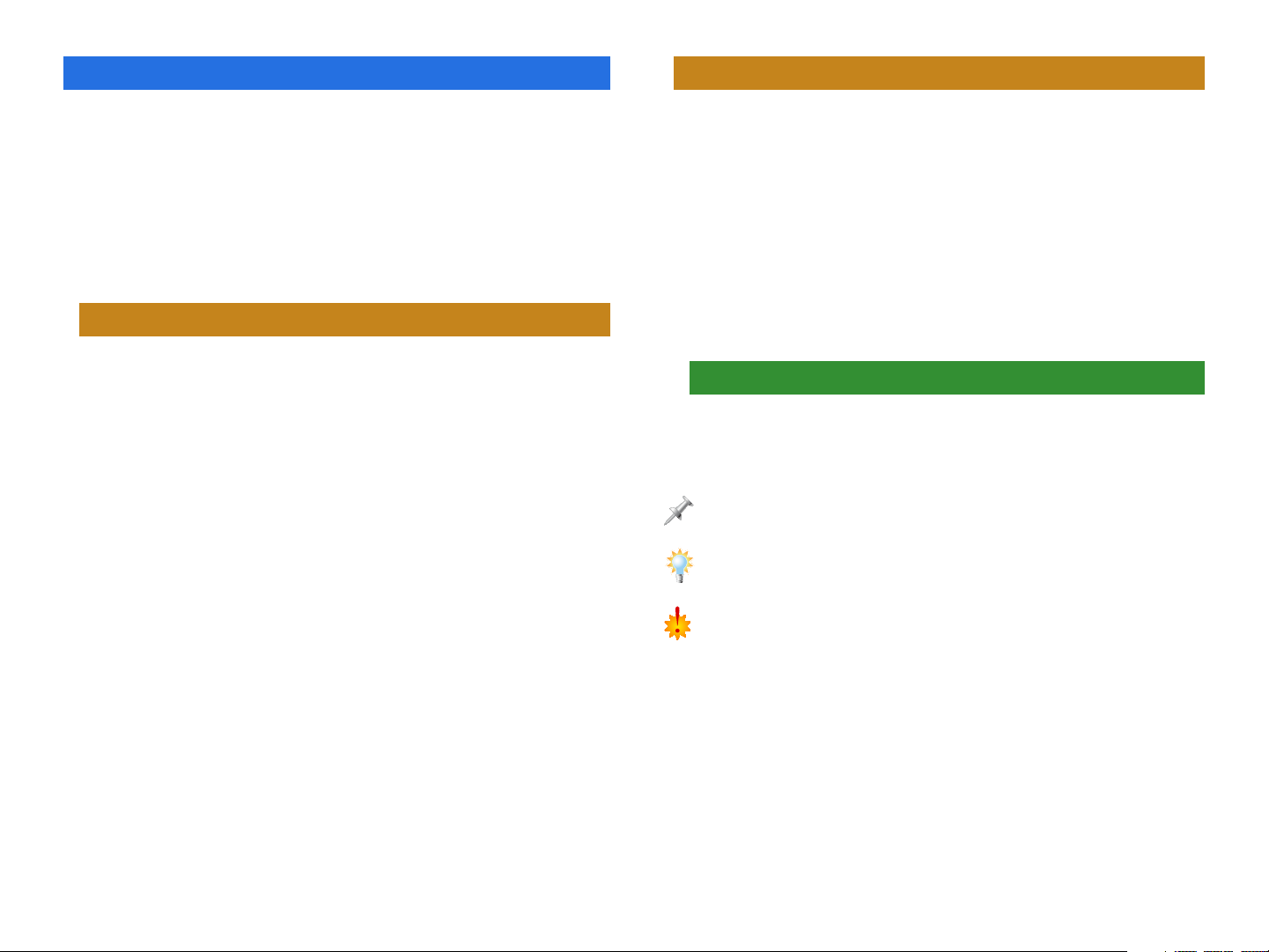
About the Fantom-X Workshop Booklets
About This Booklet
The Fantom-X Workshop booklets explain some of the exciting
features of Roland’s Fantom-X family of products. Each
Workshop booklet covers a single topic, and is intended as a
companion to the Fantom-X manuals.
This booklet requires Fantom-X O.S. Version 2 or higher. To
learn about the latest Fantom-X software, visit www.RolandUS.
com, or call Roland U.S. Product Support at 323-890-3745.
Other Fantom-X Workshop Booklets
• The Fantom-X Experience—A quick tour of how the major
Fantom-X creative tools interact.
• The Sounds of the Fantom-X—A tour of the Fantom-X
sounds and Patch mode.
• The Rhythms of the Fantom-X—Exploring the pads, drum
sounds, and rhythms of the Fantom-X.
• Sequencing on the Fantom-X—Learn how to record using
the Fantom-X sounds and its full-featured sequencer.
• Sampling on the Fantom-X—Capture loops, vocals, or any
other sound with the Fantom-X’s built-in sampler.
• Smart Storage in the Fantom-X—Learn all about the
Fantom-X’s storage options for samples and other data.
• Performing with the Fantom-X—Splits, layers, realtime
controllers, and more make the Fantom-X hot onstage.
• Making a CD of Your Fantom-X Music—Learn how to turn
your Fantom-X music into a final audio CD.
• Advanced Fantom-X Sequencing Techniques—Learn how
to use time-based effects, create arpeggios, work with
mastering effects, and record realtime patch tweaks.
• Audio Tracks—This booklet explains how to record live
vocals and instruments in your Fantom-X songs.
The Fantom-X contains a suite of effect processors: three
multi-effect processors, a stereo chorus, a stereo reverb,
and dedicated mastering effects. When you’re playing,
sampling, performing, and creating final master mixes, they’re
indispensable tools that make up a big part of your sound. The
Fantom-X effects don’t just sound great—they’re flexible, too,
and can be applied in all sorts of imaginative ways.
This booklet will introduce you to the Fantom-X effects, and
explain important concepts that’ll help you harness the power
of these potent sonic tools.
Understanding the Symbols in This Booklet
Throughout this booklet, you’ll come across information that
deserves special attention—that’s the reason it’s labeled with
one of the following symbols.
A note is something that adds information about the topic at hand.
A tip offers suggestions for using the feature being discussed.
Warnings contain important information that can help you avoid possible
damage to your equipment, your data, or yourself.
2
Page 3
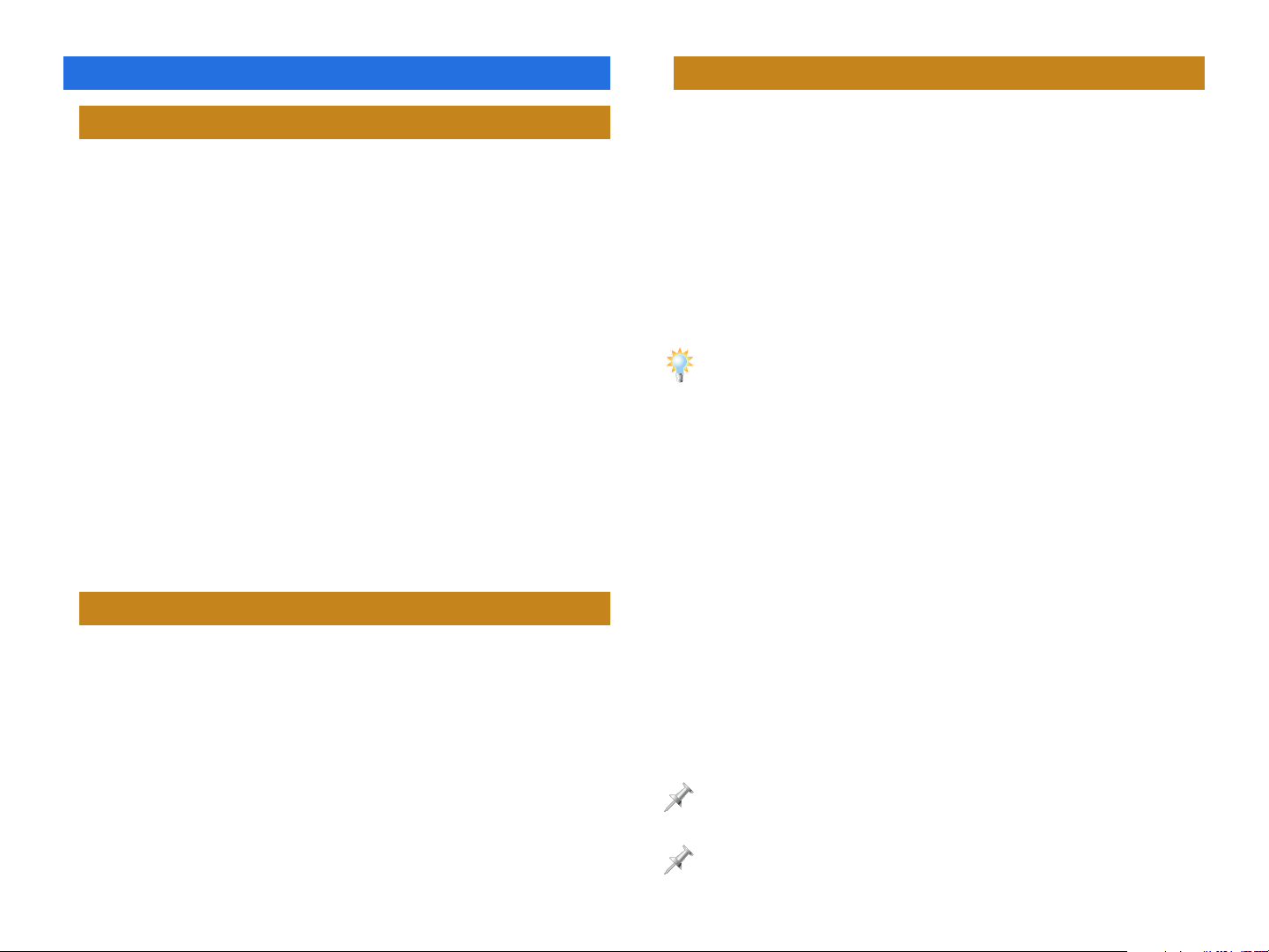
Effect Basics
Outputs Are Effects Are Outputs
What Are Effects?
Effects are enhancements you apply to an audio signal. An
effect can make the original audio sound as if it’s occurring in
some real or imaginary physical space. It can add complexity
to the audio, or it can even change its personality in ways
ranging from subtle to outrageous.
The most common effects include:
• reverb—which places the audio in some sort of simulated
acoustic environment.
• delay—that makes one or more copies of the original
signal and plays them back a bit later in time.
• chorus—that makes multiple copies and plays them back
slightly out of time and tune to make them shimmer.
In modern music, effects play a big part in achieving a
musician’s sound, and range from the simple to the insanely
complex. The Fantom-X, for example, offers 80 types of effects
that can do all sorts of things to an audio signal.
Algorithms
Under the hood, an effect is actually a complex mathematical
routine called an “algorithm”—since the Fantom-X deals
with digital audio, pretty much everything it does involves
manipulating numbers in some way behind the scenes.
An effect algorithm is run by one of the Fantom-X’s effect
processors, thus creating an effect. When you’re working with
Fantom-X multi-effect processors—we’ll explain what these
are in a little bit—you apply the desired effect by selecting the
algorithm that produces it.
Here’s an important concept to grasp as you learn about using
effects on the Fantom-X. Sounds in the Fantom-X—a patch’s
tones, a rhythm set’s drum keys, a performance’s parts—have
outputs that can be connected, or “routed,” directly to the
physical jacks on the back of the Fantom-X, or to the Fantom-X
effect processors. (The effect processors’ own outputs can then
be routed to the desired physical jacks). Getting a sound into
an effect processor—so its effect can be added—is all about
setting the sound’s output.
To learn about patch tones, see the Workshop booklet The Sounds of the
Fantom-X. The Rhythms of the Fantom-X explains drum keys. Sequencing on
the Fantom-X and Per forming with the Fantom-X describe parts.
There are several available output settings:
• MFX—sends a signal into a multi-effect processor.
• A—sends a signal in stereo directly to the first of the
Fantom-X’s two output pairs, the OUTPUT A (MIX) L (MONO)
and R jacks, as labeled above the jacks. The signal can also
be sent separately to the chorus and reverb processors,
which themselves feed the OUTPUT A jack pair.
• B—sends a signal in stereo directly to the second of the
Fantom-X’s two output pairs, the OUTPUT B L and R jacks.
• 1-4—sends the signal in mono directly to one of the four
OUTPUT jacks, as labeled beneath the jacks.
• TONE and PAT—We’ll explain these output options later.
All of these settings will be covered in depth later on.
The Fantom-X effects are “post”-type effects. Changes you make to a
signal’s output level therefore affect the loudness of its effects.
The Fantom-X’s stereo DIGITAL OUT signal is identical to the signal coming
out of the OUTPUT A (MIX) L (MONO) and R jacks.
3
Page 4
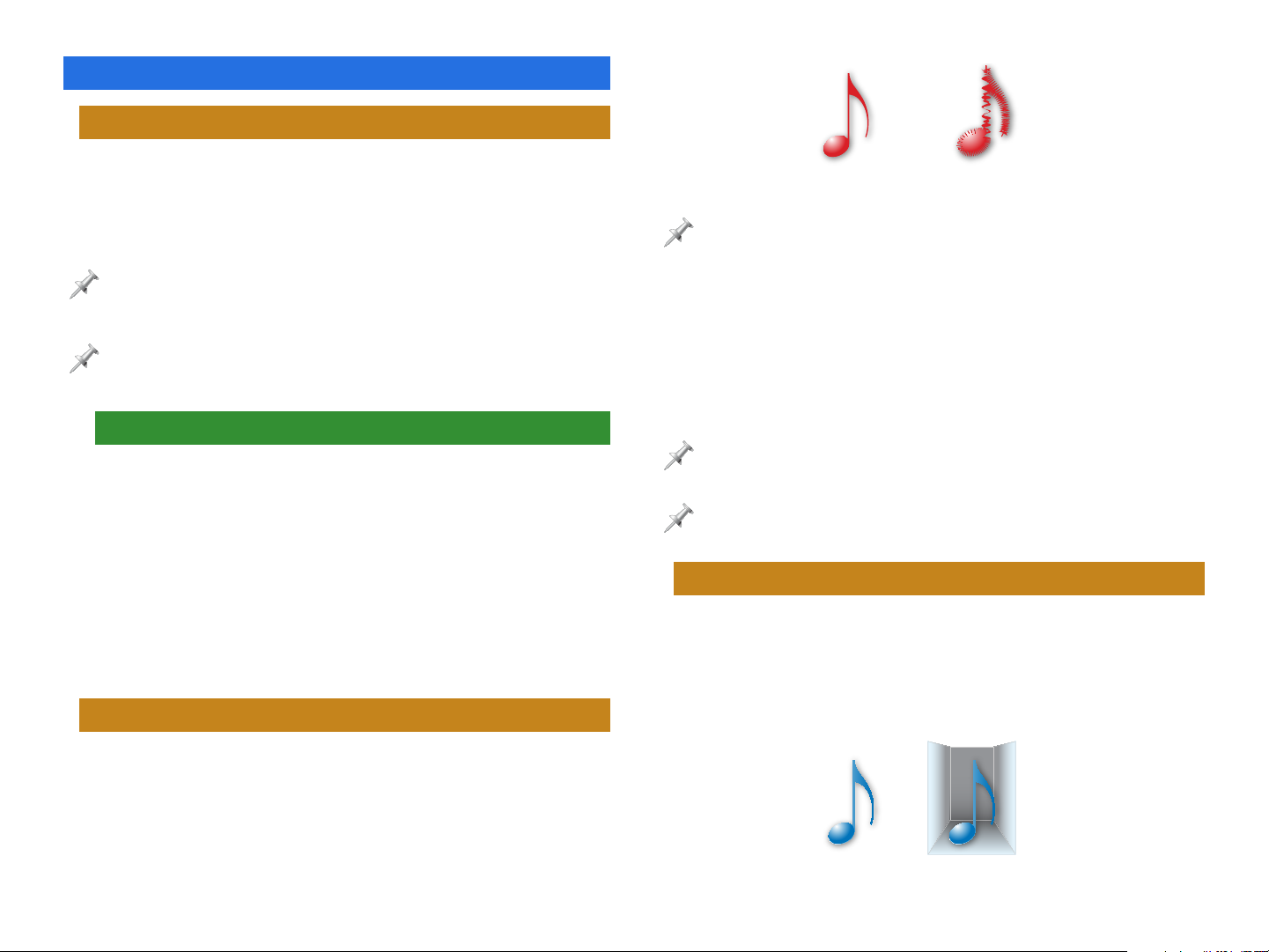
The Fantom-X Effect Processors
Multi-Effects (MFX) Processors
The Fantom-X contains a set of multi-effect processors, or “MFX
processors” for short. They’re called “multi-effect” processors
because each one is capable of producing any one of 78
different effects.
For a list of the 78 MFX algorithms, see Page 270 in the Fantom-X Owner’s
Manual.
Each MFX processor uses a single effect algorithm at a time. Even so, there
are 12 “combination” algorithms that incorporate a pair of effects, and a
number of the algorithms contain several distinct effect elements.
Two MFX or Three?
The number of available MFX processors depends on the
Fantom-X’s operating mode. In:
• Patch mode—there are two MFX processors available. One
is dedicated to the currently selected keyboard patch or
rhythm set, and the other is dedicated to the pads’ rhythm
set or patch.
• Performance mode—there are three MFX processors
available. You can send any part’s sound to any of the three
MFX processors.
Stereo Chorus
Before chorusing
The chorus processor has a second algorithm—Algorithm 02: Delay—that
can provide a high-quality delay instead of a chorus if you wish.
You can send an audio signal to the chorus:
• after the signal’s gone through an MFX processor—by setting
its output to MFX and adjusting the signal’s MFX chorus
send level.
• directly—by setting the signal’s output to A or B and
adjusting the signal’s non-MFX chorus send level.
All signals routed into the chorus arrive in mono. The chorus itself expands
the signals into stereo.
The output of the stereo chorus can be routed to physical output pair A or
B, as described later on.
After chorusing
Stereo Reverb
The Fantom-X also has a stereo reverb that’s always available
to any patch, drum key, or part. A reverb makes many copies
of the original signal, playing them back close together at
diminishing volumes to simulate the way in which sound
decays as it bounces off the walls of an actual physical space.
The Fantom-X contains a stereo chorus that’s always available
to any patch, drum key, or part. A chorus makes a copy of a
signal and delays its playback by small, constantly varying
amounts, subtly altering its tuning as well. When the copy’s
blended with the original signal, a shimmering effect, popular
for electric piano and synths, results.
Before reverb
After reverb
4
Page 5
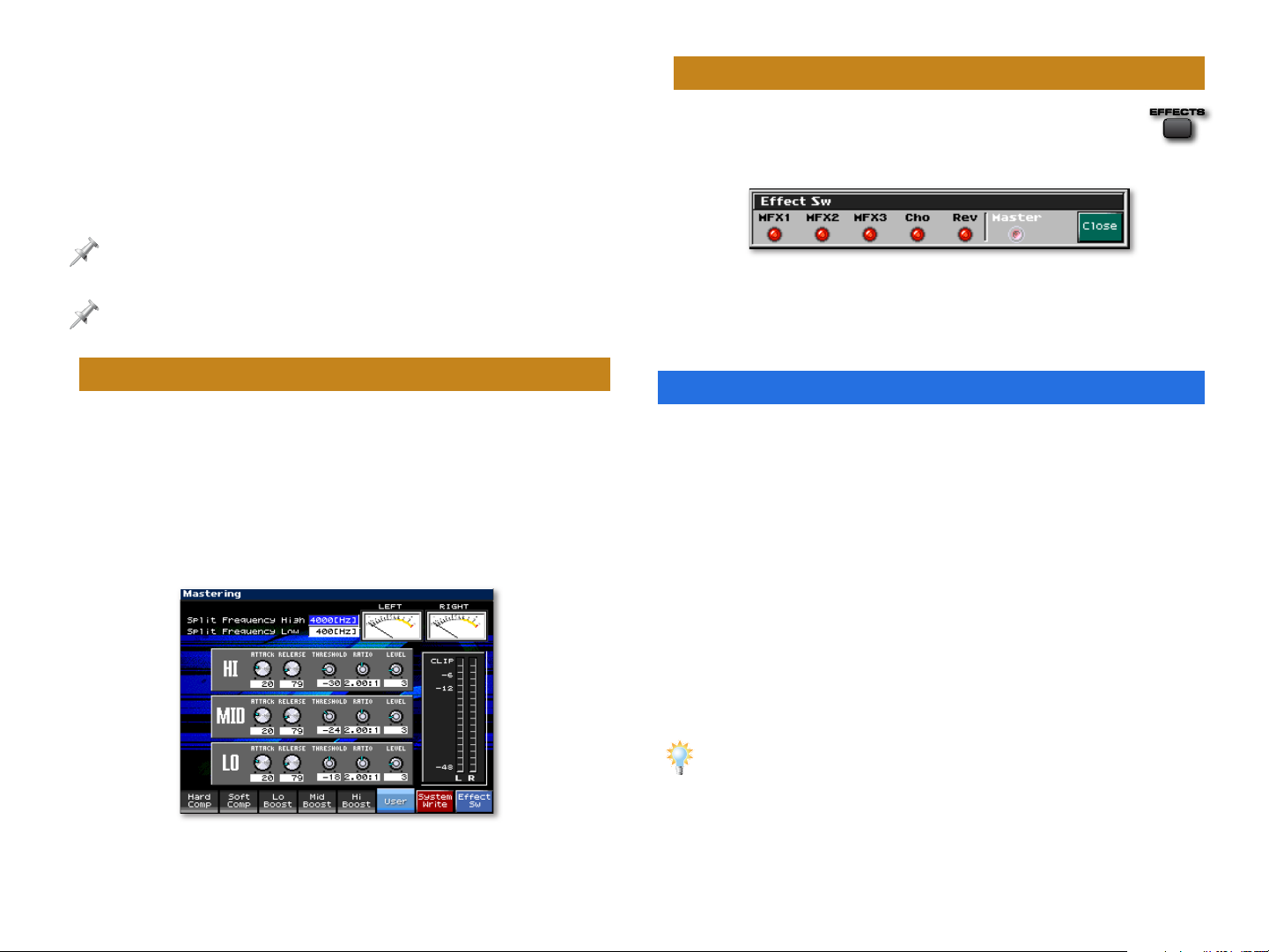
You can send an audio signal to the reverb:
• after the signal’s gone through an MFX processor—by setting
its output to MFX and adjusting the signal’s MFX reverb
send level.
• directly—by setting the signal’s output to A or B and
adjusting the signal’s non-MFX reverb send level.
All signals routed into the reverb go into the effect in mono. The reverb
added to signals is stereo.
The output of the stereo reverb can be routed to physical output pair A or
B, as described later on.
The Master Effect Switches
The Fantom-X provides a quick way to turn effects
on or off. Press EFFECTS and then F8 (Effect Sw) to
show the effects’ on/off switches.
This is what the switches look like in Performance mode.
Press an effect’s F button to toggle it on or off—when it’s on, it
lights red. To close the window, press EXIT.
The Mastering Processor
When you’ve created a final mix for transfer to a CD or
other recording medium, the Fantom-X’s mastering processor
allows you to smooth out any remaining overall issues in
your mix. The mastering effect offers three frequency-rangedependent bands of compression for this purpose. To learn
about mastering on the Fantom-X, see the Workshop booklet
Advanced Fantom-X Sequencing Techniques.
Overview of Working with Effects
Each time you apply effects—no matter what you’re doing—
you’ll follow pretty much the same basic steps. You’ll:
1. Select the desired effect(s).
2. Send your sounds into the effects.
3. Customize, or edit, the effects.
In the next several sections, we’ll explain how to perform each
of these steps as you apply effects to patches, rhythms and
parts. The flexibility of the Fantom-X effects means you have
lots of choices in how the effects are used and will sound.
If you write songs on the Fantom-X, sooner or later you’re likely to want to
move a new musical idea from Patch mode to Performance mode so you
can add more instruments—and you’ll want to make sure the sound of
your effects doesn’t change. We’ll list the steps for doing this later on in
“Moving Effects from Patch to Performance Mode.” If this is all you want
to know, skip ahead by clicking here. For a deeper understanding of the
Fantom-X effects, however, read on.
5
Page 6
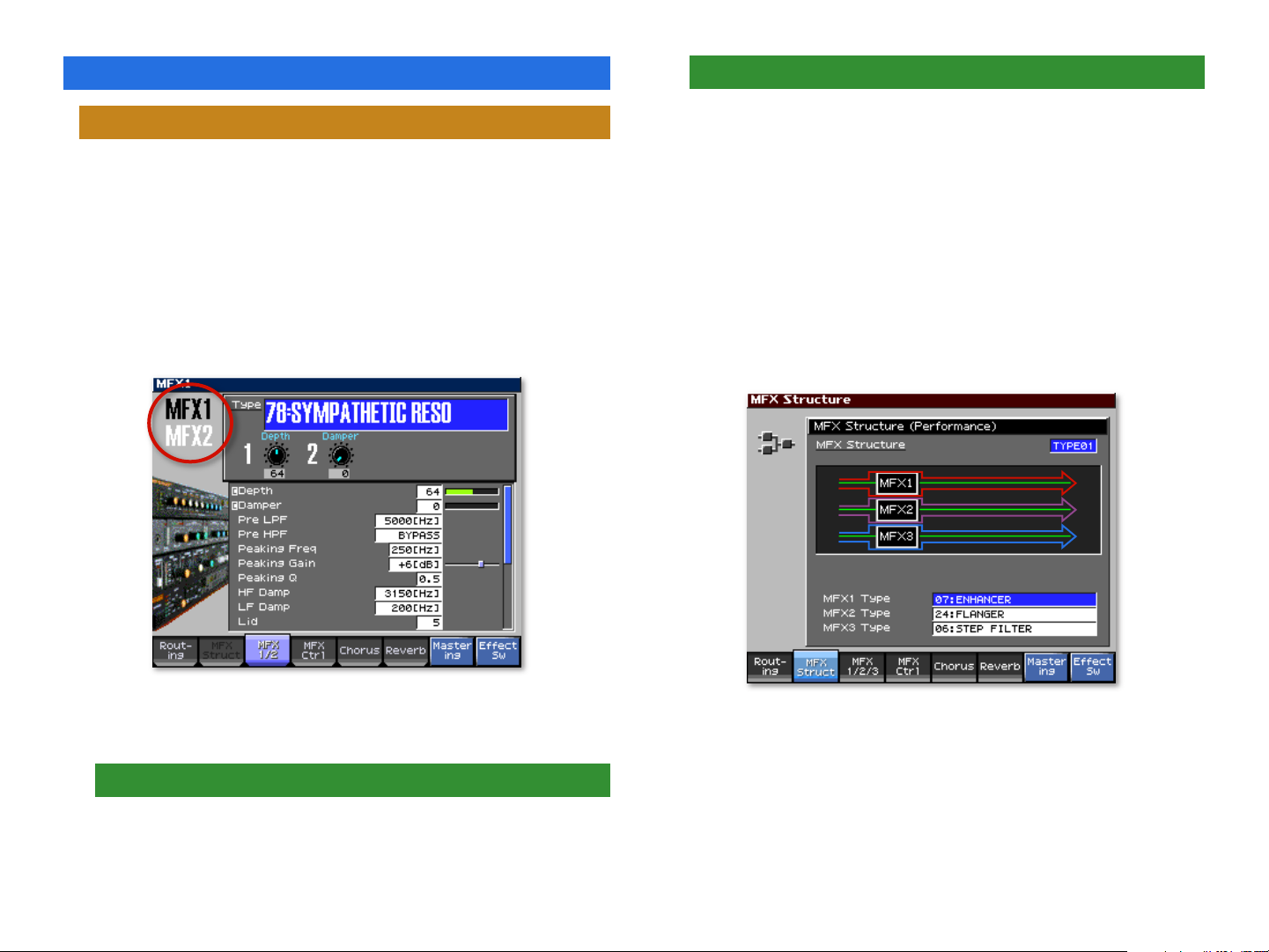
Selecting Effects
The MFX Structure in Performance Mode
MFX
The MFX processors are the Fantom-X’s most powerful, so
they make a good place to start when selecting your effects.
To navigate to them, press EFFECTS, and then F3 (MFX1/2) in
Patch mode, or F3 (MFX1/2/3) in Performance mode. When you
do this, the screen for one of your MFX processors appears.
The currently selected MFX processor’s name appears in large
black letters to the left of the current algorithm’s name. Each
other available MFX processor’s name appears in white.
While MFX 1 is always assigned to the keyboard and MFX 2 to
the pads in Patch mode, in Performance mode, you can route
your signals in and out of the three MFX processors in a variety
of ways. By selecting the desired MFX structure, you can keep
the MFX processors separate, or combine them in interesting
and useful ways. The order in which effects are added can
significantly change the final sound, so the Fantom-X offers 16
possible MFX structures that are all graphically presented on
the display. Let’s discuss a few MFX structures as examples.
In the MFX structure illustrations, signal flows from the left
edge of the screen to the right edge.
To toggle between the available MFX processors, press F3
repeatedly until the one you want to work with is selected.
Select Your Algorithm
Set the Type parameter to select the desired algorithm for your
current purposes.
We’ve added the colored arrow outlines to show how the
signal flows—you won’t see them onscreen.
In this MFX structure, any signal sent into each processor
passes only through that processor, as shown by the separate
red, purple and blue arrows. The three MFX processors operate
completely independently.
6
Page 7

Here are three more examples.
In Patch Mode
During Patch/Rhythm Set Creation and Editing
When you’re creating or editing:
With this structure, signals going into MFX 1 continue on into MFX 2 so
that both effects are applied. Signals going to MFX 3 remain separate.
With this structure, signals going into MFX 1 and MFX 2 are processed
separately, and then MFX 3’s effect is added to both.
With this structure, all three MFX processors add their effects to the
signal in order as it passes from MFX 1 to MFX 2 to MFX 3.
Chorus and Reverb
To select chorus or reverb effects:
1. Press EFFECTS, and then F5 (Chorus) or F6 (Reverb).
2. Select the desired algorithm.
Sending Sounds to Effects
• patches—you can set the output of each patch tone.
• rhythm sets—you can set the output of each drum key.
The chorus or reverb you hear—and edit—depends on the effect Routing
screen‘s Chorus Source and Reverb Source settings. Before setting up a
chorus or reverb for use with a keyboard or pad sound, select the keyboard
or pad part as the Chorus Source or Reverb Source so your chorus or reverb
settings are saved with the patch or rhythm set you’re editing.
After you set up a patch or rhythm set’s effect routing, write the patch or
rhythm set into user or card memory to preserve your settings.
Effect Routing in Patch Programming
To send tones to the desired effects and set their output levels,
select the patch, press PATCH EDIT, and then F6 (Pro Edit). Press
F2 (↓) until the Output tab is selected.
In this section, we’ll describe how to route sounds into effects.
In each case—with patch tones, rhythm set drum keys and
parts—there are a couple of screens on which you can do this.
We’ll be presenting the screens most commonly used, though
you can use whichever screen you like at any time.
7
Page 8

To learn about editing patch tones, see the Workshop booklet The Sounds
of the Fantom-X.
To select the desired output, start by setting the Patch Out
Assign parameter. This parameter allows you to use a single
common output setting for all of the patch’s tones, or to set
the routing of each tone individually. To:
• use the same output routing for all tones—set Patch Out
Assign to MFX, A, B, 1, 2, 3, or 4.
• set each tone’s output individually—set Patch Out Assign to
Tone, and then set each tone’s Tone Out Assign parameter
as desired.
When you choose MFX as an output setting while programming a patch,
you’re sending your signal to MFX 1, since patches always use that
processor in Patch mode.
Adjust each tone’s Tone Out Level parameter to set its volume
as it travels to the selected output destination. You can also set
the volume of the tone as it goes to the Fantom-X chorus and
reverb. This is called its “send level.” To set a tone’s chorus and
reverb send level when its output is:
• MFX—set the parameters in its Send Level (Output=MFX)
area as desired.
• A or B—set the parameters in its Send Level (Output= non
MFX) area as desired.
The Fantom-X ignores irrelevant parameters. For example, the non-MFX
send level for a tone is ignored if the tone’s output is set to MFX.
The currently
selected drum
key is circled
here in red.
Set the rhythm set’s Rhythm Out Assign parameter, highlighted
in blue above. This parameter allows you to use a single
common output setting for all of the rhythm set’s drum keys,
or to set the routing of each key individually.
When editing a rhythm set, the word “tone” refers to a drum key. Each
drum key has four independent “waves” that can play waveforms or
samples. While each drum key can have its own output destination, all of
its waves share the same output setting.
To:
• use the same output routing for all drum keys—set Rhythm
Out Assign to MFX, A, B, 1, 2, 3, or 4.
• set each drum key’s output individually—set Rhythm Out
Assign to Tone.
Effect Routing in Rhythm Set Programming
Select the desired rhythm set, press PATCH EDIT, and then
F6 (Pro Edit). Press F2 (↓) repeatedly until the Output tab is
selected.
When you choose MFX as an output setting while programming a rhythm
set, you’re sending your signal to MFX 2, since rhythm sets always use that
processor in Patch mode.
8
Page 9

Next, select the drum key you want to set up by playing its
pad—you’ll see the drum key’s name as shown circled in red
on the previous page.
A drum set contains many more drum keys than can be played on the
Fantom-X’s 16 pads at a single time. During editing, you can select any of
a set’s drum keys by playing it on the Fantom-X keyboard. You’ll hear the
currently selected keyboard patch, but you’ll see each drum key’s name
appear in the Output screen.
If you set Rhythm Out Assign to Tone, set the currently selected
drum key’s Tone Out Assign parameter as desired.
The Tone Out Level parameter determines each drum key’s
send volume to the selected output destination. To set a drum
key’s chorus and reverb send level when its output is:
• MFX—set the parameters in its Send Level (Output=MFX)
area as desired.
• A or B—set the parameters in its Send Level (Output= non
MFX) area as desired.
The Fantom-X ignores the setting of irrelevant parameters. For example,
the non-MFX send level for a drum key is ignored when the drum key’s
output is set to MFX.
If the Routing screen isn’t displayed, press F1 (Routing).
The Green Part Box
The Routing screen is the same for patches and rhythm sets
with the exception of the green Part box at the upper left.
Setting Up Effects for a Saved Patch/Rhythm Set
When you’re setting up temporary effect routing and send
levels for an already-saved patch or rhythm set, you can do so
on the Effects Routing screen. It provides access to the same
settings you see during patch or rhythm set programming,
and also allows you to configure the effects themselves.
Select the keyboard or pads on the Patch Play screen as
desired, and press EFFECTS to display the Routing screen.
For the box’s Part parameter, you can select:
• KBD (for “Keyboard”)—to set up effects for the keyboard’s
patch or rhythm set. The other parameter in the green box
changes to Tone, with which you can select the tone or
drum key to which you want to add effects.
• PAD—to set up effects for the pad’s rhythm set or patch.
The other parameter in the box changes to Key, with which
you can select the drum key or tone to which you want to
add effects by turning VALUE or playing the desired drum
key’s pad.
9
Page 10

When you first display the Routing screen, the Part parameter is set
according to your Kbd/Pad selection on the Patch Play screen. You can
change it manually on the Routing screen if you wish to.
When you choose KBD or PAD, the active MFX processor lights
green in the onscreen diagram. When:
• KBD is selected—MFX 1 turns green to show that it’s
providing MFX processing for the keyboard’s patch or
rhythm set.
• PAD is selected—MFX 2 turns green to show that it’s
providing MFX processing for the pads’ rhythm set or
patch.
The Routing Parameters
Beneath the Part box are two familiar-looking parameters:
• OUT ASGN PATCH—is the Patch Out Assign parameter, re-
labeled to fit on this action-packed screen. It allows you to
use a common output setting for all of a patch’s tones or a
rhythm set’s drum keys by selecting MFX, A, B, 1, 2, 3, or 4.
Retain individual control over the tones and drum keys by
setting OUT ASGN PATCH to Tone.
As you change the OUT ASGN PATCH value, you’ll see the signal-flow
diagram on the screen change to reflect your current setting. We’ll explain
the diagram in detail later.
• TONE—When OUT ASGN PATCH is set to Tone, this
parameter becomes active. Use it to set the output routing
of the currently selected patch tone or drum key.
Basic Chorus and Reverb Settings
Since the chorus and reverb are shared by the keyboard and
pad sounds in Patch mode, the Chorus Source and Reverb
Source parameters let you use the chorus or reverb settings
programmed into the currently selected patch or rhythm set.
This is especially handy when a patch or rhythm set relies
heavily on its chorus or reverb setting in achieving its sound.
After setting these parameters as desired, you can tweak the
chorus and reverb settings for your current needs, as we’ll see
later.
Output and Send Levels
Along the left edge of the screen are three level parameters
that set the levels of the currently selected patch tone or
rhythm set drum key. Reading from top to bottom, they are:
• Tone Out Level—This parameter sets the volume of the
currently selected tone or drum key.
• Tone Chorus Send—This sets the amount of the selected
tone or drum key to be sent into the chorus. A higher value
means more chorus.
• Tone Reverb Send—This parameter sets the amount of the
selected tone or drum key to be sent into the reverb. A
higher value means more reverb.
You can easily identify each of these parameters by the black
line running from its value into the corresponding processor.
While you set separate MFX and non-MFX chorus and reverb settings
during patch and rhythm set programming, on this screen you need only
set one set of chorus and reverb send parameters for a tone or drum key.
10
Page 11

Selecting Effect Processor Algorithms
Use this screen to quickly select a processor’s algorithm and
select its output level and destination. You can also set the
amount of an active MFX processor’s output to be sent to the
chorus and/or reverb, as well as the amount of signal to be
sent from the chorus to the reverb.
About the only thing you won’t do on this screen is edit your current
algorithm’s parameters. We’ll explain how to do this in “Customizing
Effects” later on.
To select a different algorithm for a processor, cursor to the box
in the processor’s upper-right-hand corner and turn VALUE.
Setting Processor Output Destinations and Levels
To the right of each processor are two output parameters,
circled here in red.
These parameters, reading from left to right, set:
• the processor’s volume, from 0 to 127.
• the output pair to which the processor’s output is
connected. You can select Output Pair A or B.
Each MFX processor has two additional parameters, shown
above circled in blue. They are, reading from left to right:
The chorus has one more output parameter that can be set
to:
• MAIN—so its signal goes only to the selected output pair.
• REV—so that its signal goes only into the reverb.
• M+R—so that its signal goes to both the selected output
pair and to the reverb.
Understanding the Routing Diagram
The Effect Routing screen shows graphically how your sounds
are flowing into the Fantom-X effects, and how the effects
flow into each other and on to the Fantom-X’s physical
outputs. It’s really quite simple—in spite of all the crisscrossing
lines—and provides instant visual feedback and confirmation
of your effect settings as you adjust them. In fact, once you
understand how to read the diagram, it’ll be obvious to you
which parameter is which.
As with MFX structures, the sound flows from the left edge of
the screen to the right, where you can see the Fantom-X’s four
physical outputs, or two output pairs, as labeled underneath
onscreen. To trace a signal from the left edge to the right—in
and out of processors—just trace its route, using your finger if
you need to as you become familiar with the screen.
The first illustration on the next page is an example in which a
tone’s signal flows into MFX 1 (in red), while the output of MFX
1 goes to Output Pair A (in blue), to the chorus (in purple), and
to the reverb (in yellow).
• the processor’s send level into the chorus
• the processor’s send level into the reverb
11
Page 12

In this next illustration, the chorus output goes to the selected
output pair (in red) and to the reverb (in blue).
In Performance Mode
To preser ve your effects settings, be sure to write the performance to the
Fantom-X’s memory before selecting another per formance or powering
off.
When You’re First Setting Up a Performance
When you’re first setting up effects for a performance, you’ll
probably want to start on the Effects Routing screen. Select
the desired performance, and then press EFFECTS to display
the Routing screen.
And the reverb goes to the selected output pair (in red).
If you don’t see this screen, press F1 (Routing).
On this screen, you can set up the output routing and send
levels for each of the performance’s parts. Since you can also
select algorithms for the effect processors and configure the
processor’s outputs, it’s a good place to start setting up a
performance’s effects.
12
Page 13

The effect settings on this screen affect a part’s entire patch or rhythm set
as a whole. Output destination settings and send level values apply to all
of a patch’s tones, or all of a rhythm set’s drum keys, at once, preserving the
differences in their individual settings relative to each other.
Same Stuff, Sort Of
In many ways, this screen works the same way for performances
as it does for patches and rhythm sets. The main difference is
that you’re working with one part at a time instead of one tone
or drum key at a time. Here’s what we mean:
• the send levels at the left edge of the screen—function the
same way for the selected part as they did for a selected
tone or drum key.
• effect processor algorithm selection and output settings—
work the same way as they do on the Patch mode Effects
Routing screen, with the addition of one more MFX
processor, and the fact that all three MFX processors are
available at once.
• the signal-flow diagram—works exactly the same way.
The Part Selector
This parameter selects the part’s output destination. Choose:
• MFX 1, 2, or 3—Select MFX and then dial in the desired MFX
processor’s number in the box to the right.
• Output Pairs A or B—Select A or B to send the part’s sound
directly to the desired pair of output jacks.
• Outputs 1, 2, 3, or 4—Select the desired individual output
to send the part’s sound there in mono.
• PAT—This selects the output routing programmed into
the part’s sound. Use this setting to preserve individual
tone or drum key output destinations. If the patch uses
an MFX processor in Patch mode, you can use any of the
three MFX processors in Performance mode—select the
MFX processor that’s most convenient for this purpose by
dialing its number in the box to the right.
MFX Structure
The MFX Structure diagram shows the currently selected MFX
structure, described earlier. This is for informational purposes
only—to change the MFX structure, press F2 (MFX Structure).
The upper-left-hand green box in this screen is where you
select a part, allowing you to set up its effects.
Part Output Assign
Stealing Part Effects
You can apply the effect settings from the sound used by
any part to an MFX processor, chorus, or reverb. To do this,
select the processor’s SRC parameter and dial in the desired
part’s number. Select Prf to use the Performance’s own effect
settings.
13
Page 14

When your musical arrangement hinges on the sound you select for a
particular part—even though you’re still undecided about which patch or
rhythm set you want to use—set an MFX processor to use the par t’s effect.
That way, as you try out each patch, its effect tags along automatically.
When You’re Adding More Parts
Once you set up a performance’s effects and one of its parts,
you’ll want to set up the effects for any additional parts in one
of two ways. Use the:
• Performance Mixer 1 and 2 screens—These screens provide a
graphic view of your performance’s settings, looking much
like a physical mixing desk. To view the two screens, press
MIXER, and press F8 to toggle between the Performance
Mixer 1 and 2 screens.
The Performance screens are discussed in detail in the Workshop booklets
Sequencing on the Fantom-X and Performing with the Fantom-X. For now,
we’re concerned only with their effect-related parameters.
In both areas, you’ll see output parameters that—having
read this far—are now familiar, though they each have a look
appropriate to their screens.
What’s Where: The Performance Mixer Screens
In the Performance Mixer screens, each part’s parameters are
presented in a vertical strip, just as you’d find on a physical
mixing console. On these screens, you’ll find the following
output parameters:
• Part Level and Output Assign screens—The Part View screens
show the performance’s settings as a table using text and
numbers. While less fun to look at, this can also provide the
quickest way to work. To view these screens, press MIXER
or LAYER/SPLIT, and then F2 (Part View). You’ll work on
the Part Level and the Part Output Assign screens, as we’ll
see.
Cho—sets the part’s
chorus send level.
Rev—sets the part’s
reverb send level.
Level—sets the part’s
basic output level.
Performance Mixer Screen 1 Performance Mixer Screen 2
Part Output
Select—selects
the part’s output
destination
14
Page 15

The Part Level and Output Assign Screens
On the Part Level and Output Assign screens, each part’s
output parameters are laid out in a horizontal strip.
• C—sets the part as the source for the chorus’ settings.
• R—sets the part as the source for the reverb’s
settings.
On the Part Level screen—press F1 (Level Pan)—you’ll find
the part’s Level parameter, which sets the part signal’s basic
volume.
The Part Output Assign screen—press F2 (Output Effect)—
contains the rest of the part’s effect settings.
• Out—The Out parameter is actually a pair of settings. The
left-hand box’s value selects the part’s output destination.
When the destination is MFX, the right-hand box selects
the desired MFX processor.
• Output—The Output parameter allows you to make fine
adjustments to the volume of the part as it goes to the
selected output destination without affecting its chorus or
reverb send levels.
• Chorus—This parameter sets the part’s send level going
into the chorus processor.
• Reverb—This parameter sets the part’s send level going
into the reverb processor.
• Source Switches: 1, 2, 3, C, R—When you want a part’s preprogrammed effect settings to be borrowed by one of the
MFX processors in the performance, or by the chorus or
reverb, check the appropriate box:
• 1—sets the part as the source for MFX 1’s settings.
• 2—sets the part as the source for MFX 2’s settings.
• 3—sets the part as the source for MFX 3’s settings.
Customizing Effects
Editing a Fantom-X effect to suit your needs is just a matter of
setting its effect processor’s parameters. To get to them, press
EFFECTS, and then press:
• F3 (MFX 1/2 or 1/2/3)—repeatedly to display the desired
MFX parameters.
• F5 (Chorus)—to display the chorus parameters.
• F6 (Reverb)—to display the reverb parameters.
Select the algorithm you want and adjust the available
parameters.
The Fantom-X Owner’s Manual has a description of all of the algorithms and
their parameters, starting on Page 270.
For each algorithm, four parameters appear onscreen with Knobs 1-4 next
to them. These are the four REALTIME CONTROL knobs, and this means that
the four parameters can be set by simply turning the corresponding knob.
A number of the Fantom-X’s effects are tempo-related, and they can easily
be synchronized to your songs’ tempos. To learn how to do this, see the
Workshop booklet Advanced Fantom-X Sequencing Techniques.
Setting Up Realtime Effect Controls
You can control the Fantom-X’s MFX processors using the
REALTIME CONTROL knobs and/or the D Beam in ASSIGNABLE
mode. You can turn effect processors on and off using the
ASSIGNABLE Sw buttons. Here’s how to set up these devices
and select the effect parameters they’ll control.
15
Page 16

Configuring the Fantom-X’s Realtime Controls
Manipulating MFX Parameters in Realtime
To set up the REALTIME CONTROL knobs, the D Beam, and the
ASSIGNABLE Sw buttons:
1. Hold down SHIFT and turn any of the knobs—the Control
Setting screen appears. On this screen you can set the
four knobs to transmit a range of MIDI messages that can
control the desired MFX parameters.
You can use pretty much any MIDI messages for realtime control. We
suggest selecting ones that aren’t already in use to avoid confusion.
2. Press F1 (↑) once to select the D Beam’s Assignable tab and
choose the type of MIDI messages it’ll transmit. Set the
lowest and highest values it can produce.
3. Press F2 (↓) twice and set the effect processor on/off
switch you’d like each ASSIGNABLE Sw button to control.
4. When you’re done, in:
• Patch mode—press F8 (System Write) to store the
settings in global memory.
• Performance mode—write the performance to user or
card memory.
On any effects screen, press F4 (MFX Ctrl) to display the MFX
Control screen. Press F4 (MFX Ctrl) as necessary to select an
MFX processor, shown in the screen’s upper-left-hand corner.
You can control up to four important parameters in each of
the MFX processors in realtime, as you can see from the four
numbered rows of parameters. Each row sets up control of one
parameter.
For each of the rows, set the:
• Source—The Source parameter selects the MIDI message
you want use for controlling a parameter. Dial in the MIDI
message being transmitted by the REALTIME CONTROL
knob you wish to use, or the D Beam.
• Destination—Destination selects the MFX parameter you’ll
be controlling.
• Sensitivity—This parameter allows you to control the degree
to which the realtime controls change the destination
parameter’s value. Set it to +63 for the maximum amount
of possible change. Setting it to negative values causes
higher realtime control values to lower the destination
parameter’s original setting.
16
Page 17

You don’t have to control four parameters in realtime. Just set up as many
parameters for realtime control as you like.
The Sys Ctrl area at the bottom of the screen lists the MIDI messages
currently assigned to the four System Controllers. These globally-available
realtime control sources are available to any patch, rhythm set, or
performance.
Saving Effects Settings in Patch Mode
When you’ve created or edited the effects associated with a:
• patch—write the patch to user or card memory to save
your effects.
• rhythm set—write the rhythm set to user or card memory
to save your effects.
The REALTIME CONTROL Knobs and D Beam
The REALTIME CONTROL knobs and D Beam have three
realtime operational modes. The:
• REALTIME CONTROL knobs—can be set
to control filter/envelope parameters,
arpeggiator/rhythm parameters, or assignable
parameters. To select the mode, repeatedly
press the FILTER/ENV•ARP/RHY•ASSIGNABLE
button—the current mode is indicated by
a lit red LED. When you’re controlling MFX
parameters you’ve chosen, set the knobs to
ASSIGNABLE.
• D Beam—can trigger a pad, act as a simple synthesizer, or
control assignable parameters. When you want to control
an MFX parameter you’ve selected, press ASSIGNABLE so
it lights.
When and Where Are Effects Saved
After you’ve set up your effects just so, save your work to make
sure you don’t lose it when you power-off, select another
patch or rhythm set in Patch mode, or another performance in
Performance mode.
Saving Effect Settings in Performance Mode
To save your effects in a performance—when you’re preparing
to record or using splits and layers in performance, for
example—write the performance to user or card memory.
When you set up effects during the process of recording a song, those
effects—along with all of your other song data—can be saved in one
operation using the Song Save or Save Song + Samples procedure,
described in the Workshop booklet Sequencing on the Fantom-X.
Moving Effects from Patch to Performance Mode
The Fantom-X is a great instrument for inspiring new
musical ideas, particularly in Patch mode, where you can be
experimenting with patches, rhythm sets and rhythms, and
the arpeggiator. It’s easy to record a new idea right in Patch
mode.
When you want to add more parts to your arrangement,
however, you’ve got to move your idea over into Performance
mode, where multitrack sequencing takes place on the
Fantom-X.
Since a patch’s effect settings are often critical to its sound,
you’ll most likely want to move the patch into a performance
with its effects intact so it sounds the same there as it did
when inspiration first struck.
17
Page 18

Here’s how to do this:
1. Record your new idea on the Patch Play screen in Patch
mode.
To learn about recording, see the Workshop booklet Recording on the
Fantom-X.
2. Press F7 (Kbd) and note the memory location of the patch
you’re using. If you’ve recorded with a rhythm, press F8
(Pad) and make note of the current rhythm set’s memory
location.
3. Press LAYER/SPLIT.
4. Select the performance USER: 01 Seq:Template.
5. Press 6 so the Part 1 box is selected, and press F1 (Patch
List).
6. Press F5 (Patch), and then find and highlight your patch.
7. Press F8 (Select).
8. If you’ve recorded using a rhythm, select Part 10 and
repeat Steps 5-7.
9. Press EFFECTS and set the Effect Routing screen so it looks
the way it does here.
On your Routing screen, the processor boxes should show the name of the
algorithm your patch uses.
If you recorded with a rhythm, Part 10 should be selected in the upper-lefthand corner. Set MFX 2 SRC to P10.
If you manually changed the source of your chorus and reverb settings
in Patch mode—as described earlier—set CHO SRC and REV SRC here to
match.
10. Press RESET and then PLAY—your idea should now sound
the same in Performance mode as it did in Patch mode.
Remember to press SAVE and store your song in user or card memory. Use
F2 (Save Song) or—if your patch or rhythm set uses any samples, or if
you’ve added any audio tracks—F1 (Save Song+Samples).
The End
We hope you’ve enjoyed this introduction to the powerful
effects of the Fantom-X. Check out the other Workshop
booklets, as well your Fantom-X Handbook, Owner’s Manual,
and the Audio Track Expansion guide. We’re confident you’ll
have a great time with the exciting, inspiring Fantom-X.
For the latest Fantom-X updates and support tools, visit the Roland U.S.
Web site at www.RolandUS.com. If you need personal assistance, call our
amazing Product Suppor t team at 323-890-3745.
18
