Page 1

Feb. 2014
Table of Contents
Cautionary Notes ..............................................................2
Specifications .....................................................................2
Location of Controls (Front, Rear) ..................................4
Exploded View ..................................................................6
Plane View (1)....................................................................8
Plane View (2)....................................................................9
Plane View (3)..................................................................10
Plane View (4)..................................................................11
Disassembly Procedure ..................................................11
Keyboard Parts List (PX-7B) ..........................................12
Wiring Diagram...............................................................14
Block Diagram .................................................................16
Parts List ...........................................................................18
Verifying the Version Number......................................21
Data Backup and Restore Operations ..........................21
Performing a Factory Reset............................................21
System Update Procedure .............................................22
Test Mode.........................................................................22
Circuit Board (Main Board) ...........................................30
Circuit Diagram (Main Board: 1/7)..............................32
Circuit Diagram (Main Board: 2/7)..............................34
Circuit Diagram (Main Board: 3/7)..............................36
FA-08
SERVICE NOTES
Issued by RJA
Circuit Diagram (Main Board: 4/7)..............................38
Circuit Diagram (Main Board: 5/7)..............................40
Circuit Diagram (Main Board: 6/7)..............................42
Circuit Diagram (Main Board: 7/7)..............................44
Circuit Board (Jack, Panel-R, MIDI, LCD, 7-Seg Board)
............................................................................................46
Circuit Diagram (Jack Board: 1/3)................................48
Circuit Diagram (Jack Board: 2/3)................................50
Circuit Diagram (Jack Board: 3/3)................................52
Circuit Diagram (Panel-R Board: 1/2) .........................54
Circuit Diagram (Panel-R Board: 2/2) .........................56
Circuit Diagram (MIDI Board: 1/2)..............................58
Circuit Diagram (MIDI Board: 2/2)..............................60
Circuit Diagram (LCD Board) .......................................62
Circuit Diagram (7-Seg Board) ......................................63
Circuit Board (Bender, Encoder, Panel-L,
Panel-C Board).................................................................64
Circuit Diagram (Bender Board) ...................................65
Circuit Diagram (Encoder Board).................................65
Circuit Diagram (Panel-L Board: 1/2)..........................66
Circuit Diagram (Panel-L Board: 2/2)..........................68
Circuit Diagram (Panel-C Board)..................................70
Copyright © 2014 Roland Corporation
All rights reserved. No part of this publication may be reproduced in any form without the written permission
of Roland Corporation.
CC-OKN17058914E0
Page 2
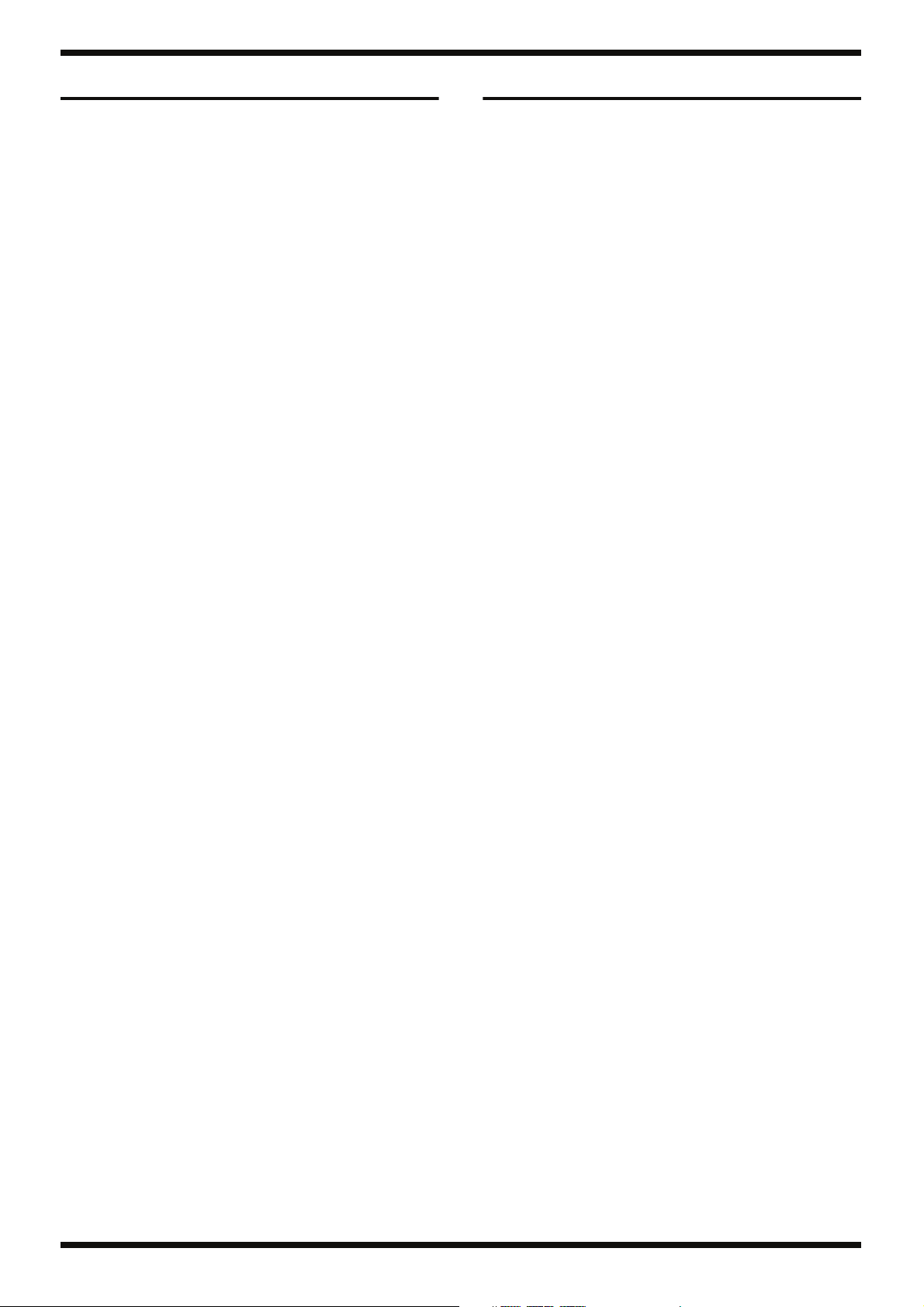
Feb. 2014 FA-08
Cautionary Notes
Before beginning the procedure, please read
through this document. The matters described may
differ according to the model.
Back Up User Data!
User data may be lost during the course of the procedure. Refer to Data
Backup and Restore Operations (p. 21) in the Service Notes and save the
data. After completing the procedure, restore the backed-up data to the
product.
Part Replacement
When replacing components near the power-supply circuit or a heatgenerating circuit (such as a circuit provided with a heat sink or including a
cement resistor), carry out the procedure according to the instructions with
respect to the part number, direction, and attachment position (mounting so as
to leave an air gap between the component and the circuit board, etc.).
Parts List
A component whose part code is ******** will not be supplied as a service part
because one of the following reasons applies.
• Because it is supplied as an assembled part (under a different part code).
• Because a number of circuit boards are grouped together and supplied as
a single circuit board (under a different part code).
• Because supply is prohibited due to copyright restrictions.
• Because reissuance is restricted.
• Because the part is made to order (at current market price).
• Because it is carried in electronic data on the Roland web site.
• Because it is a package or an accessory irrelevant to the function
maintenance of the main body.
• Because it can be replaced with an article on the market. (battery or etc.)
Circuit Diagram
In the circuit diagram, “NIU” is an abbreviation for “Not in Use,” and
“UnPop” is an abbreviation for “Unpopulated.” They both mean non-mounted
components. The circuit board and circuit board diagram show silk-screened
indications, but no components are mounted.
Specifications
Roland FA-08: Synthesizer Keyboard
(Conforms to General MIDI 2 System)
Keyboard
88 keys (Ivory Feel-G Keyboard with Escapement)
Sound Generator Section
Maximum Polyphony
128 voices (varies according to the sound generator load)
Parts
16 parts
Tones
SuperNATURAL Acoustic
SuperNATURAL Synth
SuperNATURAL Drum Kit
PCM Synth
PCM Drum Kit
* GM2 compatible sounds are included.
Wave Expansion Slots
2 slots
* The wave expansion slots are rewritable internal waveform memory.
You can download data from the Axial sound library site and write it via a USB
flash drive into the FA’s internal wave memory (slot).
Favorite
Effects
Multi-Effects: 16 systems, 68 types (Vocoder can be used only on part 1.)
Part EQ: 16 systems
Drum Part COMP+EQ: 6 systems
Chorus: 3 types
Reverb: 6 types
Master Compressor (This can be changed to Insert FX (78 types).)
Master EQ
Total Effects (TFX): 29 types
Mic Input Reverb: 8 types
2
Sequencer
MIDI Tracks: 16
File format: Original, SMF export/import supported, WAV export supported
* Sampler trigger data can be recorded.
Sampler
Format: 16-bit linear, 44.1 kHz, WAV/AIFF/MP3 import supported
Maximum Polyphony: 8
Number of Samples: 16 Pads x 4 Banks (for each song)
* Samples cannot be used as wave data for the sound engine.
Page 3
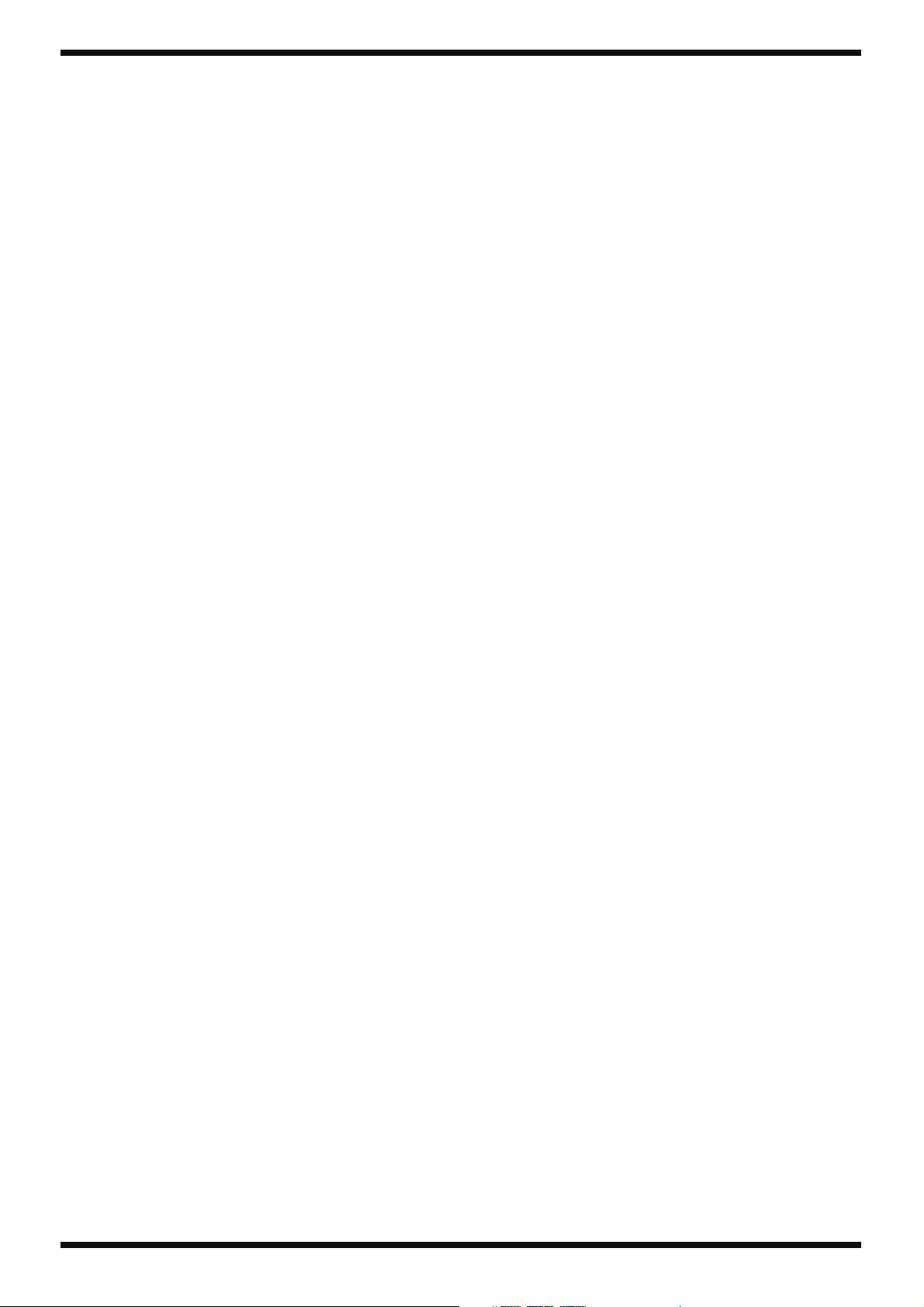
Feb. 2014 FA-08
Other
Rhythm Pattern
Arpeggio
Chord Memory
Controllers
D-BEAM Controller
Pitch Bend/Modulation Lever
Assignable Switch x 2 (S1/S2)
Control Knob x 6
Sample Pad
Tempo Knob
Display
5-inch Graphic Color LCD
External Memory
SD Card (SDHC supported)
Connectors
Headphones Jack: Stereo 1/4-inch phone type
MAIN Output Jacks (L/MONO, R): 1/4-inch TRS phone type
Sub Output Jack: Stereo 1/4-inch phone type
AUDIO INPUT Jacks
LINE: Stereo miniature phone type
GUITAR/MIC: 1/4-inch phone type
FOOT PEDAL Jacks (CTRL 1, CTRL 2, HOLD)
MIDI Connectors (IN, OUT)
USB FOR UPDATE Port
USB COMPUTER Port (USB Hi-Speed AUDIO/MIDI)
(Use a USB cable and a computer with a USB port that support USB 2.0 HiSpeed.)
DC IN Jack
Accessories
Quick Start (#5100036255)
Leaflet “USING THE UNIT SAFELY” (#********)
SD Card (installed in the product when shipped from the factory) (#5100038316)
* The SD card for service is blank.
SD Card Protector (installed in the product when shipped from the factory)
(#5100013329)
AC Adaptor (#04236101)
Power Cord (#5100012293, #5100000692, #5100018086, #05017301, #5100029122)
Options (sold separately)
Keyboard Stand (*1):
KS-G8, KS-G8B, KS-18Z, KS-12, KS-J8
Pedal Switch: DP series
Expression Pedal: EV-5
USB Flash Memory (*2)
Wireless USB Adapter: WNA1100-RL
*1 When using the KS-18Z and KS-J8, ensure that the height of the unit is one meter
or lower.
*2 Use USB Flash Memory (supports USB 2.0 Hi-Speed Flash Memory) sold by
Roland. We cannot guarantee operation if other products are used.
* Printed matters will not be supplied after the end of the production. Then,
download the electronic file from the Roland web site.
* In the interest of product improvement, the specifications and/or appearance of
this unit are subject to change without prior notice.
Power Supply
AC Adaptor
Current draw
1,300 mA
Dimensions
1,415 (W) x 340 (D) x 142 (H) mm
55-3/4 (W) x 13-7/16 (D) x 5-5/8 (H) inches
Weight (excluding AC Adaptor)
16.5 kg
36 lbs 7 oz
3
Page 4
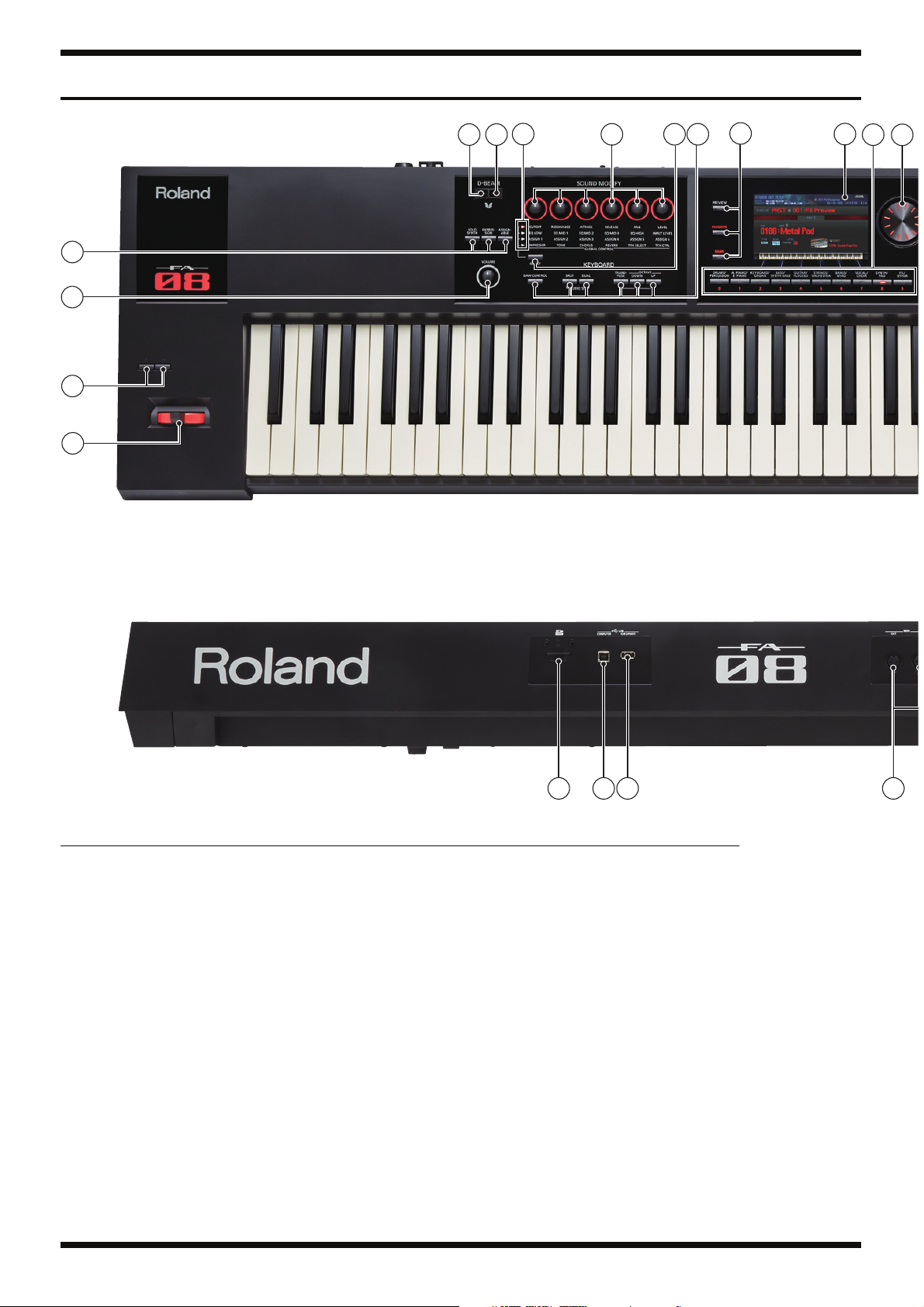
Feb. 2014 FA-08
Location of Controls (Front, Rear)
fig.panel.eps@L
1
7
2
5
10
9
4
9
3
9
9
18
11
6
30 29 28 27
Part Code Part Name Description Q’ty
No.
00453223 LED SPACER LDS-70G 1
1
5100029775 LED (INFRARED) L-7113F3C(F) 1
2 00453223 LED SPACER LDS-70G 1
5100030358 DIODE PT334-6B 1
3 5100035567 BENDER PB-H0302-RD 1
4 5100035158 ZS R-KNOB SF BLK/LCG 1
5100004183 POTENTIOMETER(231-08052-02-00 RK12L12C0A04 50KBX2 25MM 1
5 5100035158 ZS R-KNOB SF BLK/LCG 7
5100007846 ROTARY POT(231-09034-01-00) XV09213YNPV25F1B10K/D 7
6 5100035159 ZE R-KNOB LF BLK/RED 1
03122134 ROTARY ENCODER EC12E2420802 1
7 5100036236 LED L-7104SRD-F 4
8 5100020884 LED A-303SR-A Q/W 1
9 5100035241 ZS S-KEYTOP SD1H BLK 23
02781634 TACT SWITCH SKRGAED010 23
5100008349 LED L-132XIT 23
10 5100035722 ZS S-KEYTOP SX1H BLK 12
02781634 TACT SWITCH SKRGAED010 12
11 5100035242 ZS S-KEYTOP LD1H BLK 11
02781634 TACT SWITCH SKRGAED010 11
5100008349 LED L-132XIT 11
12 5100035242 ZS S-KEYTOP LD1H BLK 1
02781634 TACT SWITCH SKRGAED010 1
00127367 LED (RED/GREEN) SPR-39MVW 1
4
Page 5
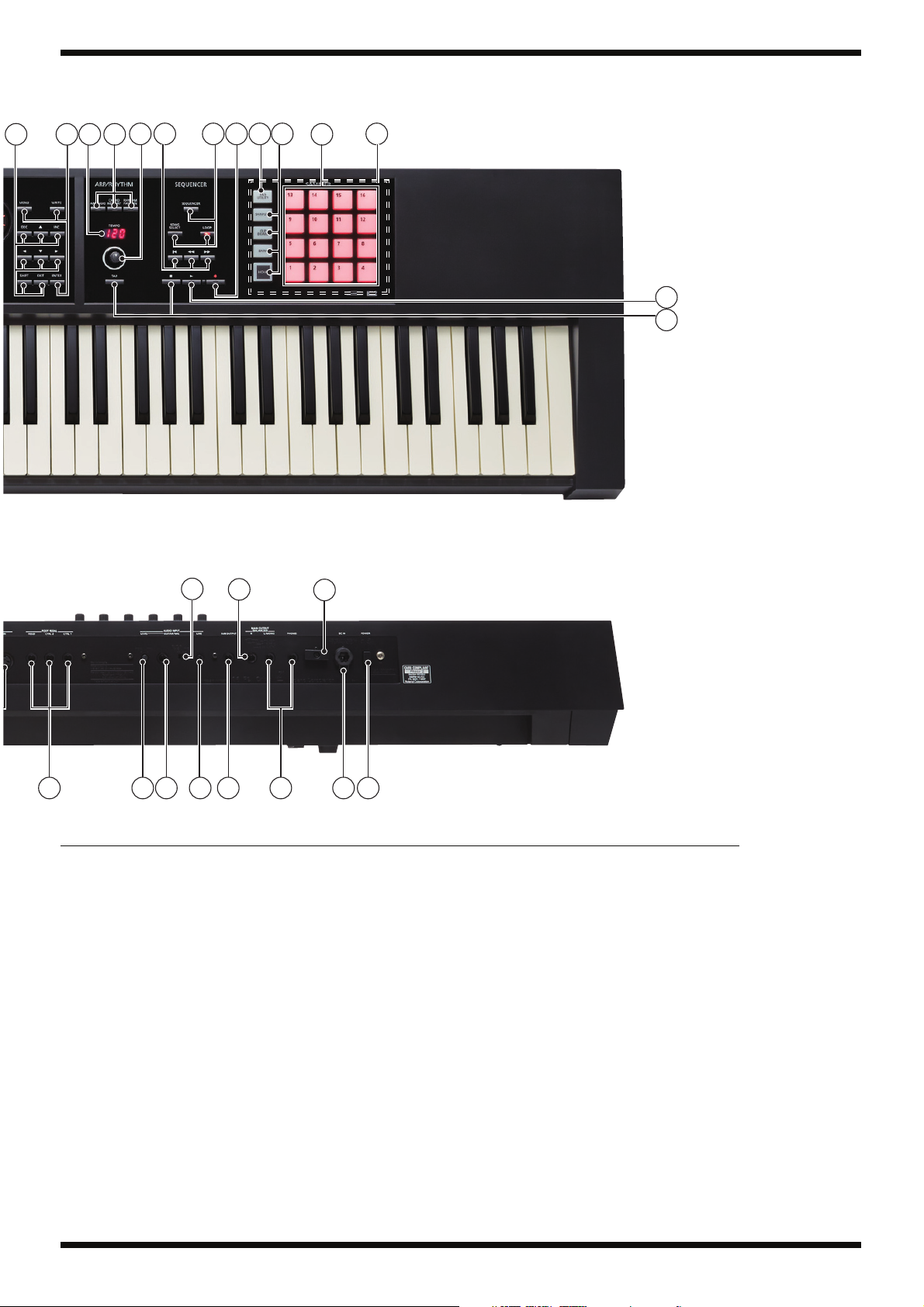
10 9
Feb. 2014 FA-08
fig.panel.eps@R
5 10 15
98 14
16
119
17
12
13
25
22 2223
Part Code Part Name Description Q’ty
No.
5100035723 ZS S-KEYTOP LX1H BLK 2
13
02781634 TACT SWITCH SKRGAED010 2
14 5100035243 RUBBER SWITCH 1
15 5100036235 LED KPT-1608ZGC 1
16 5100010451 LED KPT-1608SURCK 4
17 5100036235 LED KPT-1608ZGC 16
5100010451 LED KPT-1608SURCK 16
18 5100033810 LCD UMSH-8385MD-1T 1
19 04904123 PUSH SWITCH AC POWER SUPPLY 400-07040-01-00(PWL-2P2T-6SBP 1
5100037825 G S-BUTTON BLK 1
20 13449720 DC JACK HEC2305-016250 1
5100009656 DC PLUG SUPPORTER 1
21 5100027106 CORD HOOK 40516-014 1
22 13449275 6.5MM JACK YKB21-5074 6
23 13449252 6.5MM JACK YKB21-5006 (STEREO W/SW) 2
24 04452945 3.5MM JACK YKB21-5344N 1
25 00230489 SLIDE SWITCH SSSF12351A 1
26 04901712 ROTARY POTENTIOMETER RK09K1110D4S 1
27 13429825 MIDI CONNECTOR YKF51-5054V 1
28 04459190 USB CONNECTOR A TYPE FEMALE YKF45-0033N 1
29 5100009531 USB CONNECTOR B TYPE FEMALE YKF45-0044N 1
30 04784856 CARD CONECTR AXA2R63361TJ 610-07014-08-00 1
5100038316 SD CARD LSD4GB-000-625 (BLANK) 1
5100013329 SD CARD PROTECTOR 750-09064-01-00 1
24 22
23
21
20 1926
5
Page 6
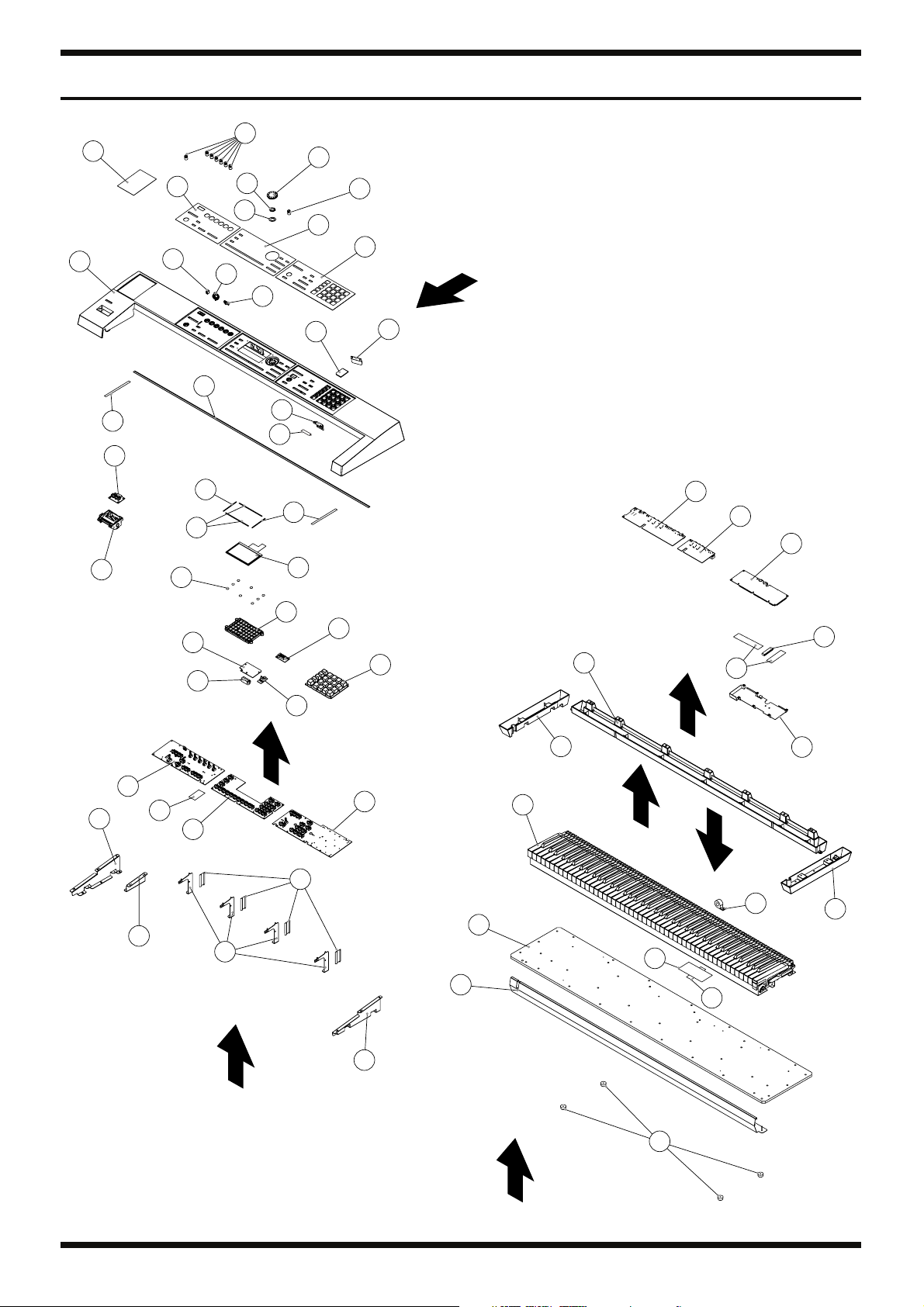
Feb. 2014 FA-08
Exploded View
fig.bunkaizu-total.eps
1
12
5
6
9
3
4
10
11
2
1
7
8
View 1
29
34
18
28
30
33
21
23
31
19
24
17
18
15
16
22
View 2
18
25
20
13
26
32
27
14
46
44
43
38
39
40
42
33
View 4
41
View 5
View 6
6
35
36
View 3
16
37
49
48
View 7
33
50
16
47
45
Page 7
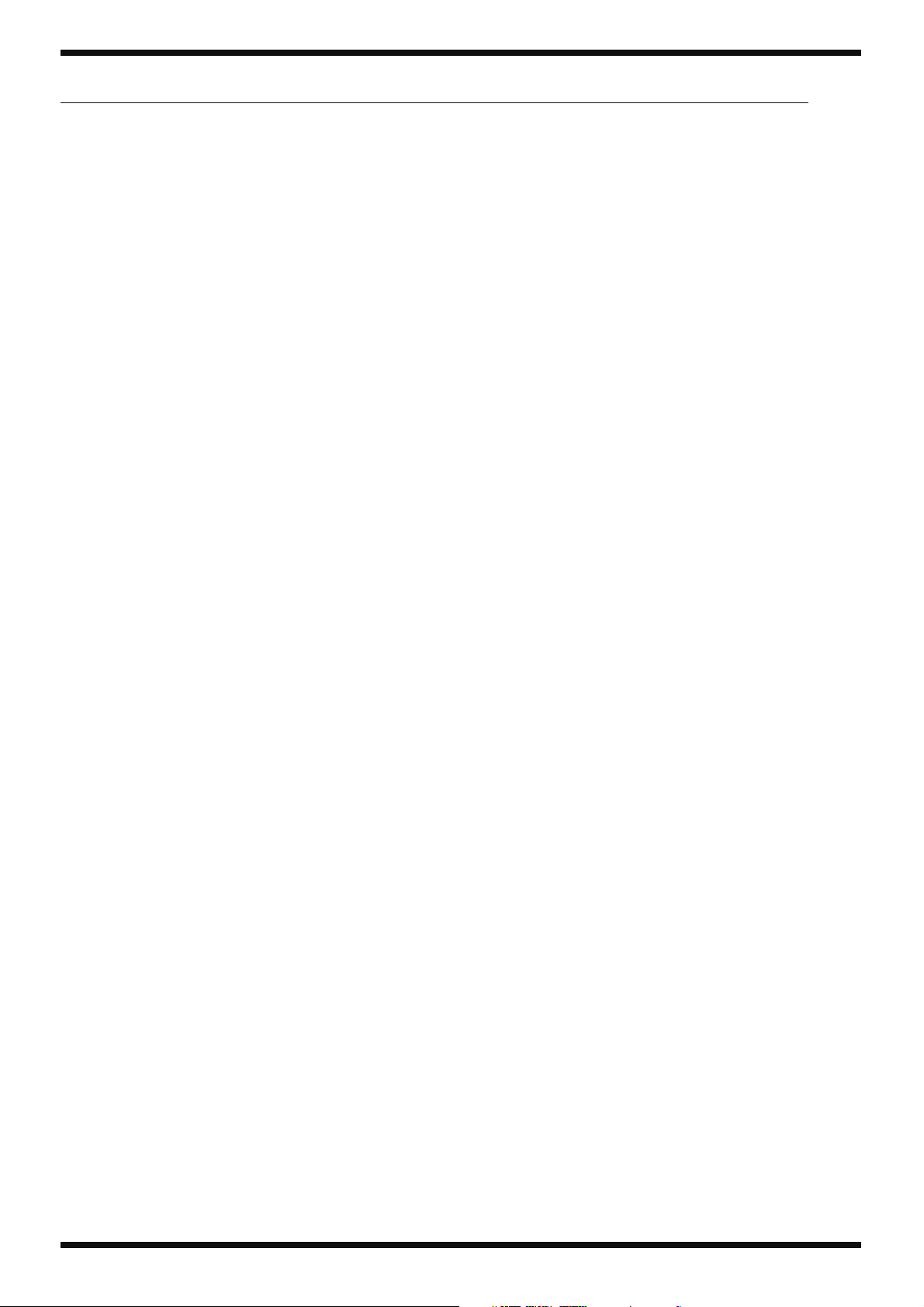
Feb. 2014 FA-08
Part Code Part Name Description Q’ty
No.
5100035158 ZS R-KNOB SF BLK/LCG 8
1
2 5100035159 ZE R-KNOB LF BLK/RED 1
3 ******** VR NUT attached to encoder 1
4 ******** VR WASHER attached to encoder 1
5 5100035240 NAME SHEET 1
6 5100035160 PANEL SHEET L 1
7 5100035161 PANEL SHEET C 1
8 5100035182 PANEL SHEET R 1
9 5100037825 G S-BUTTON BLK 1
10 5100009656 DC PLUG SUPPORTER 1
11 5100027106 CORD HOOK 40516-014 1
12 5100035193 TOP CASE 1
13 5100038316 SD CARD LSD4GB-000-625 (BLANK) 1
14 5100013329 SD CARD PROTECTOR 750-09064-01-00 1
15 5100013330 SD CARD PROTECTOR HOLDER 750-09064-02-00 1
16 40122812 ACETATE TAPE NITTO #5 BLACK W15MM 30M 17 5100037449 KEY FELT 1
18 5100035187 LCD CUSHION SHORT 4
19 5100035186 LCD CUSHION LONG 2
20 5100033810 LCD UMSH-8385MD-1T 1
21 5100035188 LCD CUSHION CIRCLE 8
22 5100035136 LCD HOLDER 1
5100035002 JACK SHEET ASSY 1
23
26 ******** 7SEG BOARD 1
32 ******** PANEL R BOARD 1
38 ******** JACK BOARD 1
39 ******** MIDI BOARD 1
* This unit includes the following parts.
******** LCD BOARD 1
24 5100017234 FERRITE CORE ZCAT2032-0930-BK 1
5100034964 PANEL SHEET ASSY 1
25 ******** ENCODER BOARD 1
28 ******** BENDER BOARD 1
30 ******** PANEL L BOARD 1
31 ******** PANEL C BOARD 1
27 5100035243 RUBBER SWITCH 1
29 5100035567 BENDER PB-H0302-RD 1
33 40122556 DOUBLE FACED ADHESIVE TAPE #575X W30MM 30M 10P 30CM 34 5100035231 SIDE HOLDER L 1
35 5100035233 STAY 1
36 5100035201 CENTER HOLDER 4
37 5100035232 SIDE HOLDER R 1
40 5100034949 MAIN BOARD ASSY 1
41 5100035184 SHIELD COVER 1
42 5100037900 FERRITE-CORE E04FG441312 1
43 5100035194 REAR COVER 1
44 5100035195 LOWER COVER L 1
45 5100035197 LOWER COVER R 1
46 5100034009 KEYBOARD ASSY PX-7B 1
47 01455634 FERRITE-CORE ESD-R-25B 1
48 5100035230 BOTTOM BOARD 1
49 5100035198 BLIND 1
50 5100035234 FOOT 4
* This unit includes the following parts.
7
Page 8
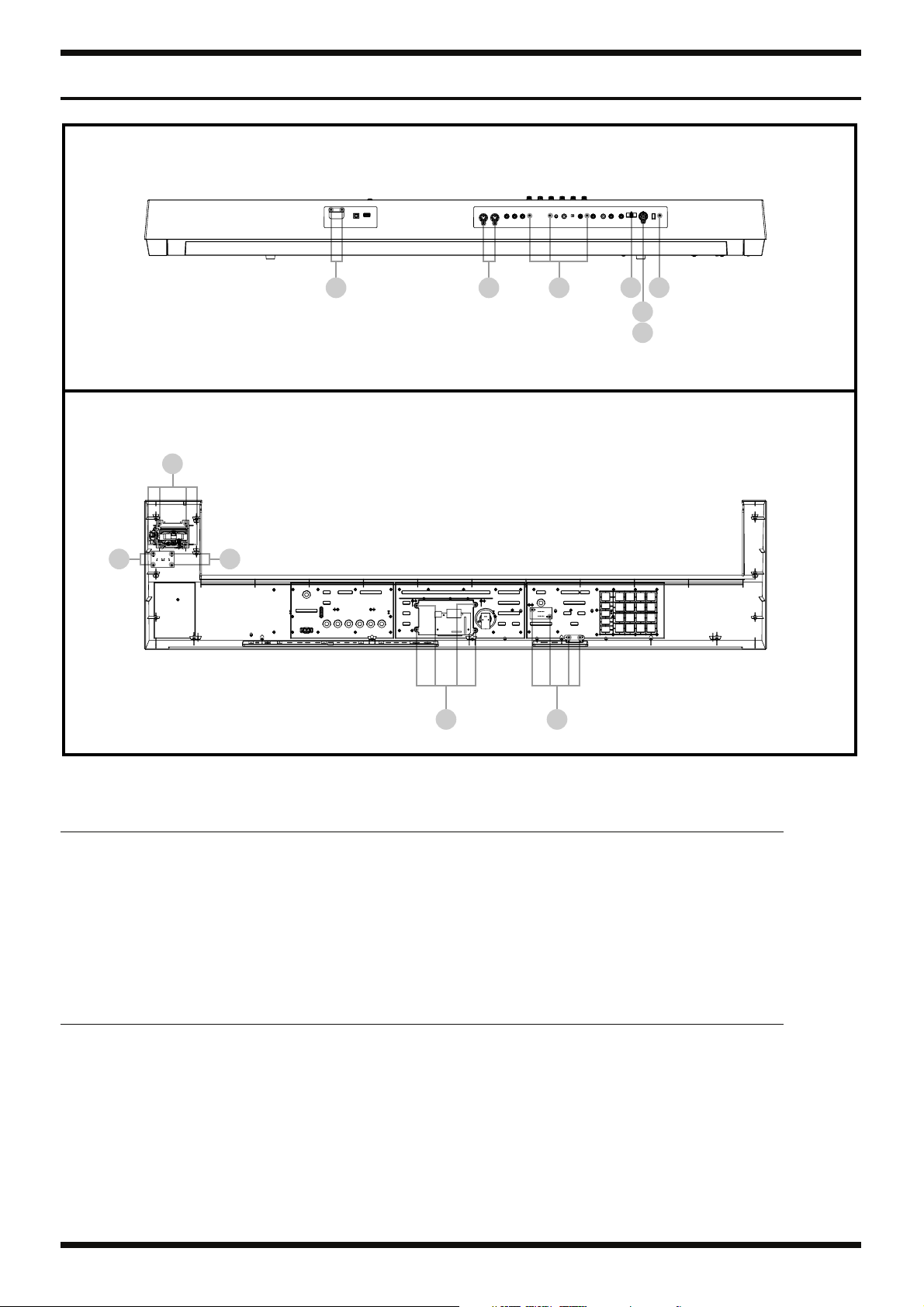
Feb. 2014 FA-08
Plane View (1)
fig.bunkaizu-view-12.eps
View 1
d
cba
View 2
f
d
e
g
gg
gg
View 1
No.
Part Code Part Name Description Q’ty
a
40011501 SCREW M3X8 PAN MACHINE W/SW BZC 2
b 40011334 SCREW 3X12 BINDING TAPTITE-P FE BZC 2
c 40237101 SCREW M3X8 PAN MACHINE W/SW+SMALL PW BZC 3
d 5100034002 SCREW M3X12 PAN MACHINE W/SMW+PW BZC 2
e 5100011004 NUT HEX 529-08028-01-00 1
f 40454856 SCREW M4X10 BINDING MACHINE NI 1
View 2
No. Part Code Part Name Description Q’ty
g
40011312 SCREW 3X8 BINDING TAPTITE P FE BZC 16
8
Page 9
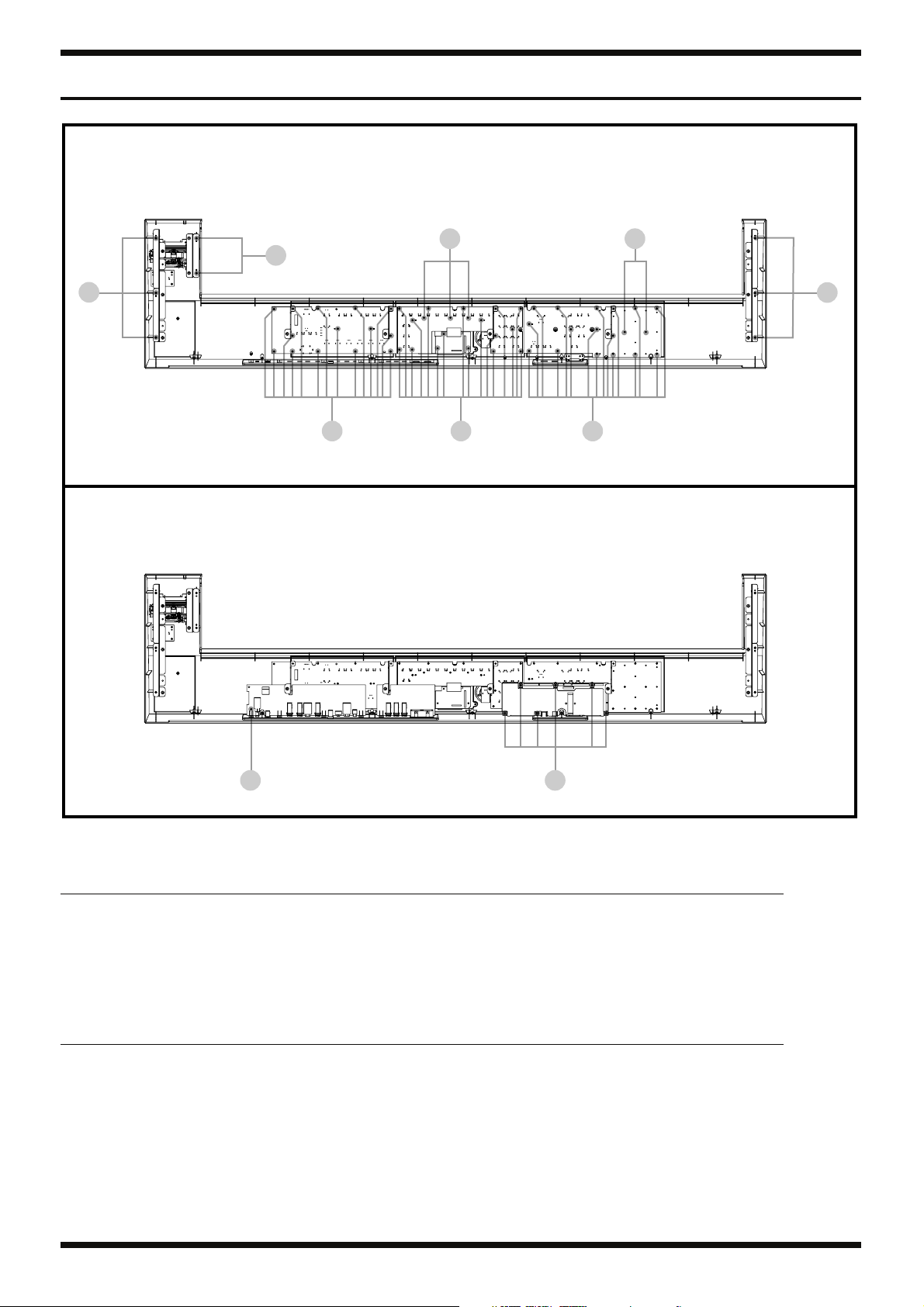
Feb. 2014 FA-08
Plane View (2)
fig.bunkaizu-view-34.eps
View 3
i i
h
h
View 4
h
ggg
gg
View 3
Part Code Part Name Description Q’ty
No.
g 40011312 SCREW 3X8 BINDING TAPTITE P FE BZC 46
h 40012490 SCREW 4X10 BINDING TAPTITE P BZC 8
i 5100023206 SCREW 2.6X8(JC7000220R0) BINDING TAPTITE P ZC 5
View 4
No.
Part Code Part Name Description Q’ty
g
40011312 SCREW 3X8 BINDING TAPTITE P FE BZC 7
9
Page 10
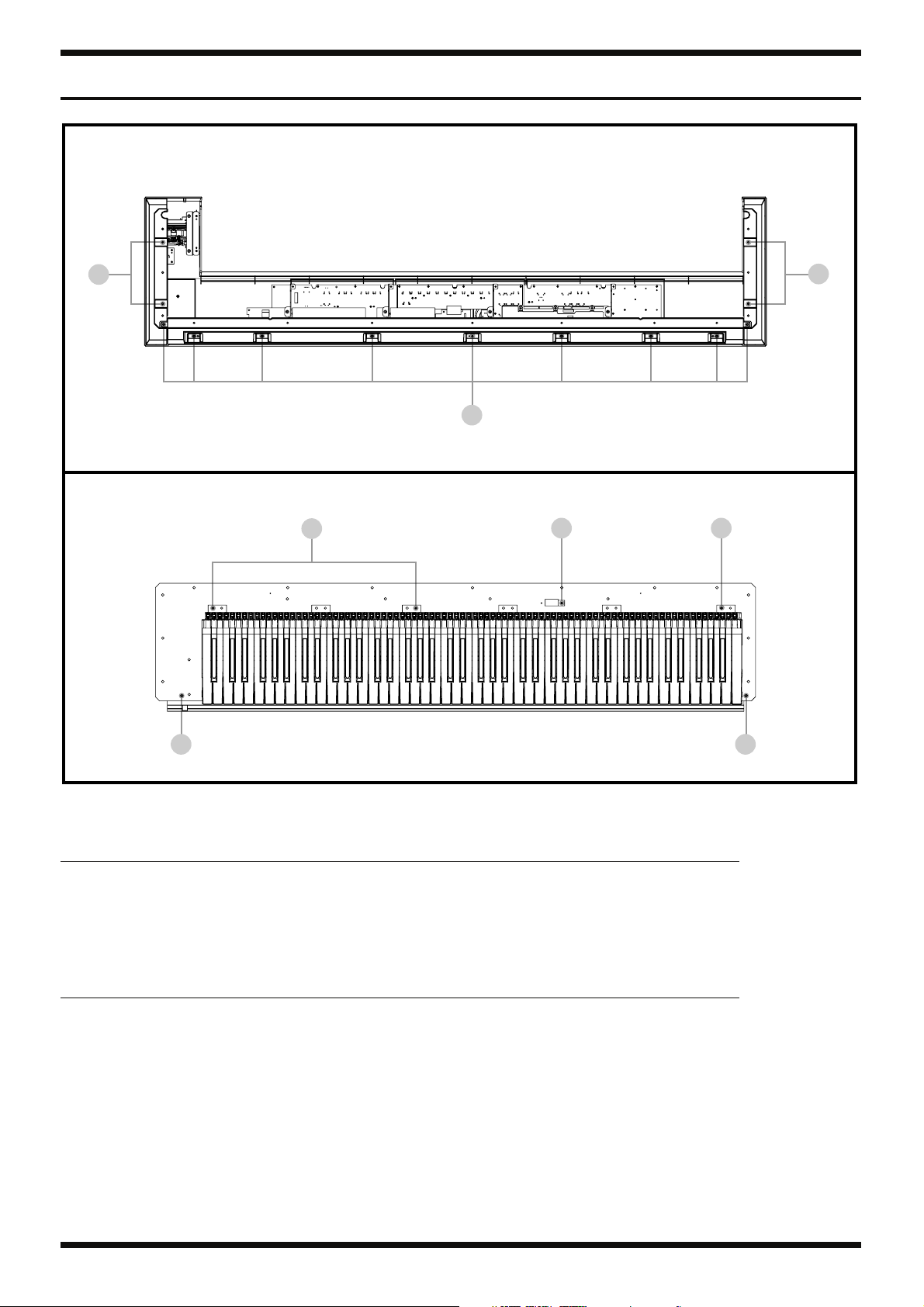
Feb. 2014 FA-08
Plane View (3)
fig.bunkaizu-view-56.eps
View 5
j
View 6
j
h
k
km
n n
View 5
No.
Part Code Part Name Description Q’ty
40012490 SCREW 4X10 BINDING TAPTITE P BZC 9
h
j 40011123 SCREW 4X8 BINDING TAPTITE B FE BZC 4
View 6
Part Code Part Name Description Q’ty
No.
40230245 SCREW M4X12 PAN MACHINE W/SW+PW BZC 3
k
m 5100037961 SCREW 4X10 BINDING TAPPING A BZC 1
n 40011767 FLANGE HEX NUT M4 FE ZC 2
10
Page 11
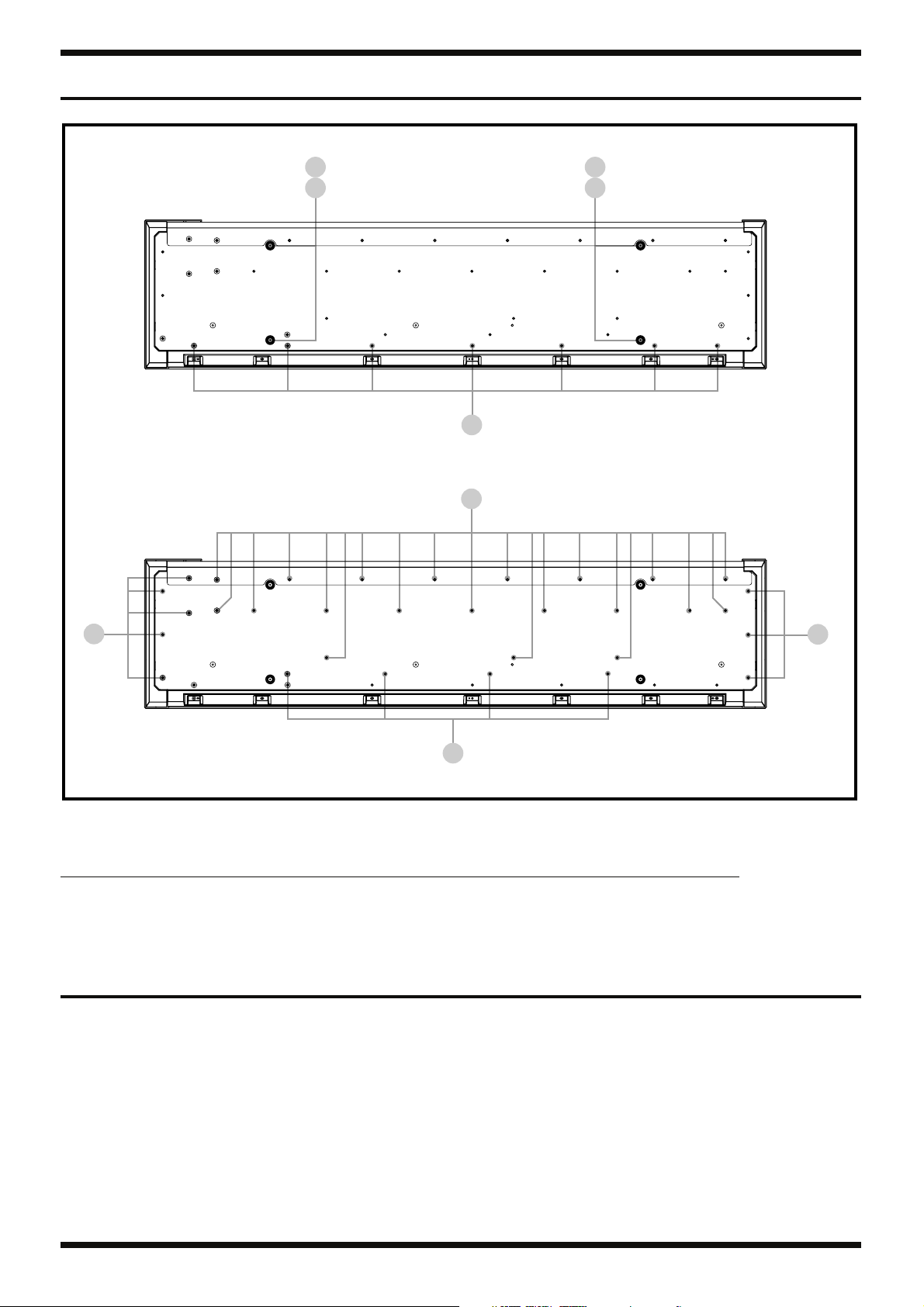
1.
2.
3.
Feb. 2014 FA-08
Plane View (4)
fig.bunkaizu-view-7.eps
View 7
p
q
r
p
q
* The sizes of r and s (S) are the same, and
their configurations also show a close
resemblance. Exercise ample care to avoid
s
confusing one for the other.
S
S
View 7
No.
Part Code Part Name Description Q’ty
p
03904434 SCREW 3X12 BINDING TAPPING A BZC 4
q 40127023 PLAIN WASHER 3X8X0.5 ZC 4
r 40564778 SCREW 4X20 W12.5 VWH TAPTITE P BZC 7
S, s 40564767 SCREW 4X20 W12.5 VWH TAPTITE B BZC 32
Disassembly Procedure
When detaching the bottom board, first remove screws S (12) and r (7) on View 7 , in Plane View (4) (p. 11).
Detach the wiring.
Lift up the top case and stand it upright to the rear of the bottom board.
S
11
Page 12
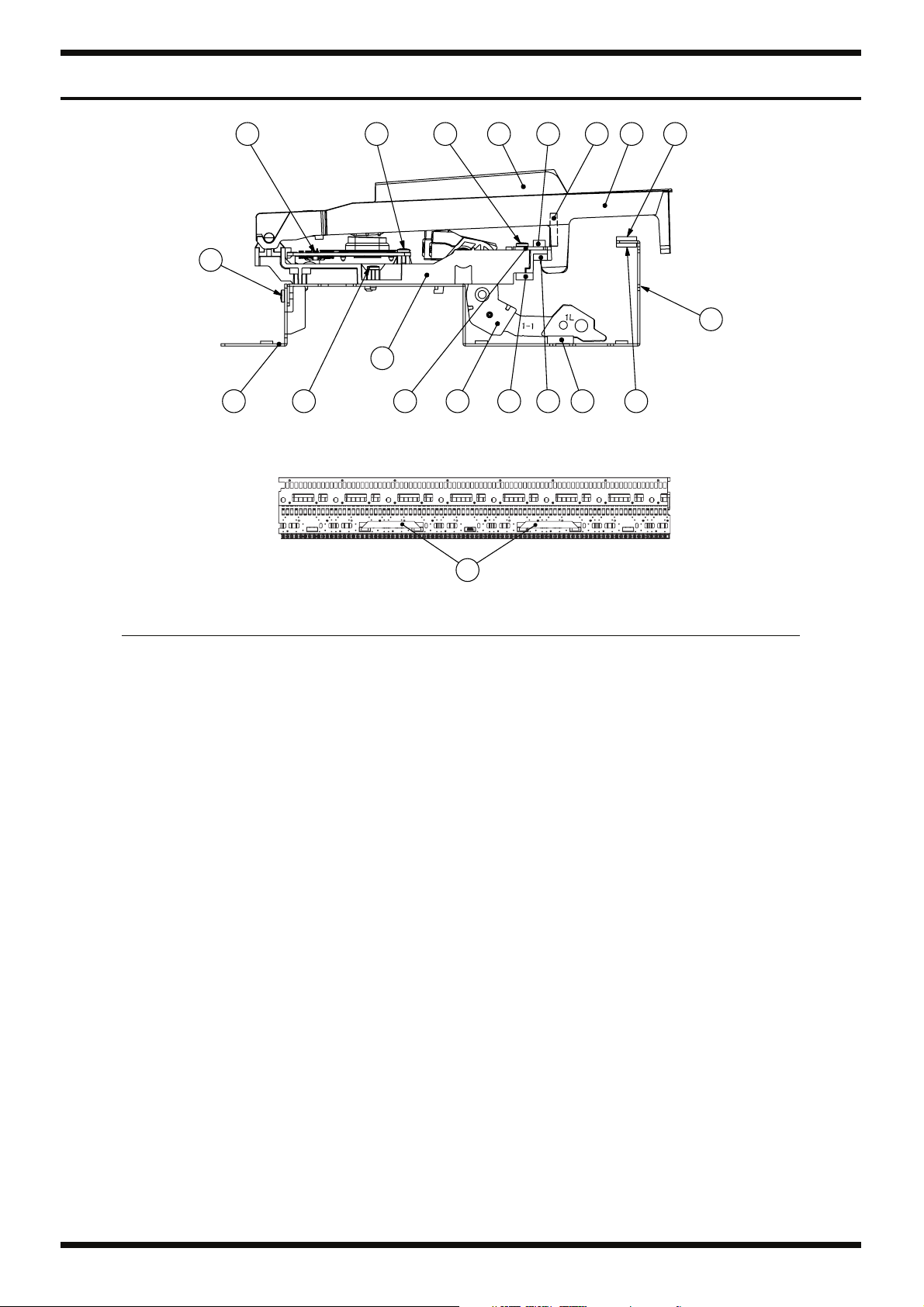
Feb. 2014 FA-08
Keyboard Parts List (PX-7B)
fig.key-PX-7B.eps
9821
4
15
14
16 16
5
11
6
37
10 9
1217 13
18
No.
Part Code Part Name Description Q’ty
5100034009
1 5100016416 N-KEY C PX-7 (C6200269R0) 7
5100016417 N-KEY D PX-7 (C6200270R0) 7
5100016418 N-KEY E PX-7 (C6200271R0) 7
5100016419 N-KEY F PX-7 (C6200272R0) 7
5100016420 N-KEY G PX-7 (C6200273R0) 7
5100016421 N-KEY A PX-7 (C6200274R0) 7
5100016422 N-KEY B PX-7 (C6200275R0) 8
5100016423 N-KEY A DASH PX-7 (C6200276R0) 1
5100016424 N-KEY C DASH PX-7 (C6200277R0) 1
2 5100016425 S-KEY PX-7 (C6200278R0) 36
3 5100016251 HAMMER-1 FOR N-KEY PX-7 (61100160) 13
5100016252 HAMMER-2 FOR N-KEY PX-7 (61100170) 13
5100016253 HAMMER-3 FOR N-KEY PX-7 (61100180) 13
5100016254 HAMMER-4 FOR N-KEY PX-7 (61100190) 13
5100016255 HAMMER-1 FOR S-KEY PX-7 (611001A0) 9
5100016256 HAMMER-2 FOR S-KEY PX-7 (611001B0) 9
5100016257 HAMMER-3 FOR S-KEY PX-7 (611001C0) 9
5100016258 HAMMER-4 FOR S-KEY PX-7 (611001D0) 9
4 ******** CHASSIS 88P PX-7 1
5 ******** SUB CHASSIS 12P PX-7 7
******** SUB CHASSIS 4P PX-7 1
6 ******** GUIDE HOLDER PX-7 1
7 5100016412 KEYBOARD HOLDER PX-7 (C6300217R0) 6
8 5100016262 GUIDE BUSHING PX-7 88
9 5100019110 KEY CUSHION A PX-7 (C5000254R0) 2
10 5100019663 KEY CUSHION B PX-7 1
11 5100028252 KEY CUSHION E PX-7 1
12 5100019111 HAMMER CUSHION A PX-7 1
13 5100019664 HAMMER CUSHION B PX-7 1
14 5100037315 PWB SET PX-7B 1
15 40011056 SCREW 3X6 BINDING TAPTITE B ZC 12
16 40011312 SCREW 3X8 BINDING TAPTITE P FE BZC 52
17 40012256 SCREW 3X10 BINDING TAPTITE B FE ZC 60
18 5100033937 FLAT CABLE A-1.0-20X230-4/8-0.7X0.05 2
KEYBOARD ASSY PX-7B
12
* The cables (#5100036243) aren’t included in this unit (#5100034009).
* For disassembly and maintenance of keyboard, refer to the Service Notes for SERVICE NOTES FOR PX-7B.
Page 13
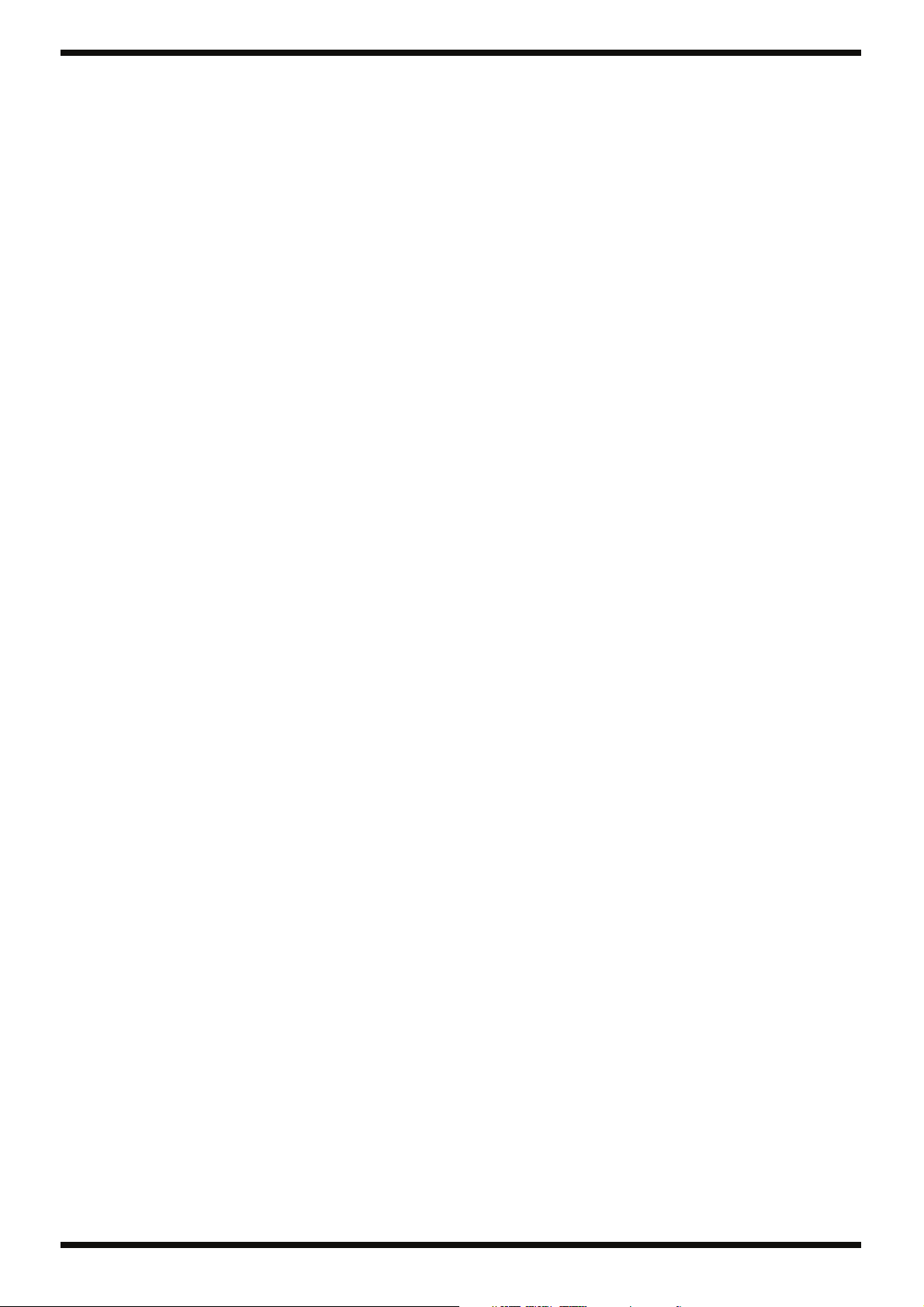
Feb. 2014 FA-08
13
Page 14
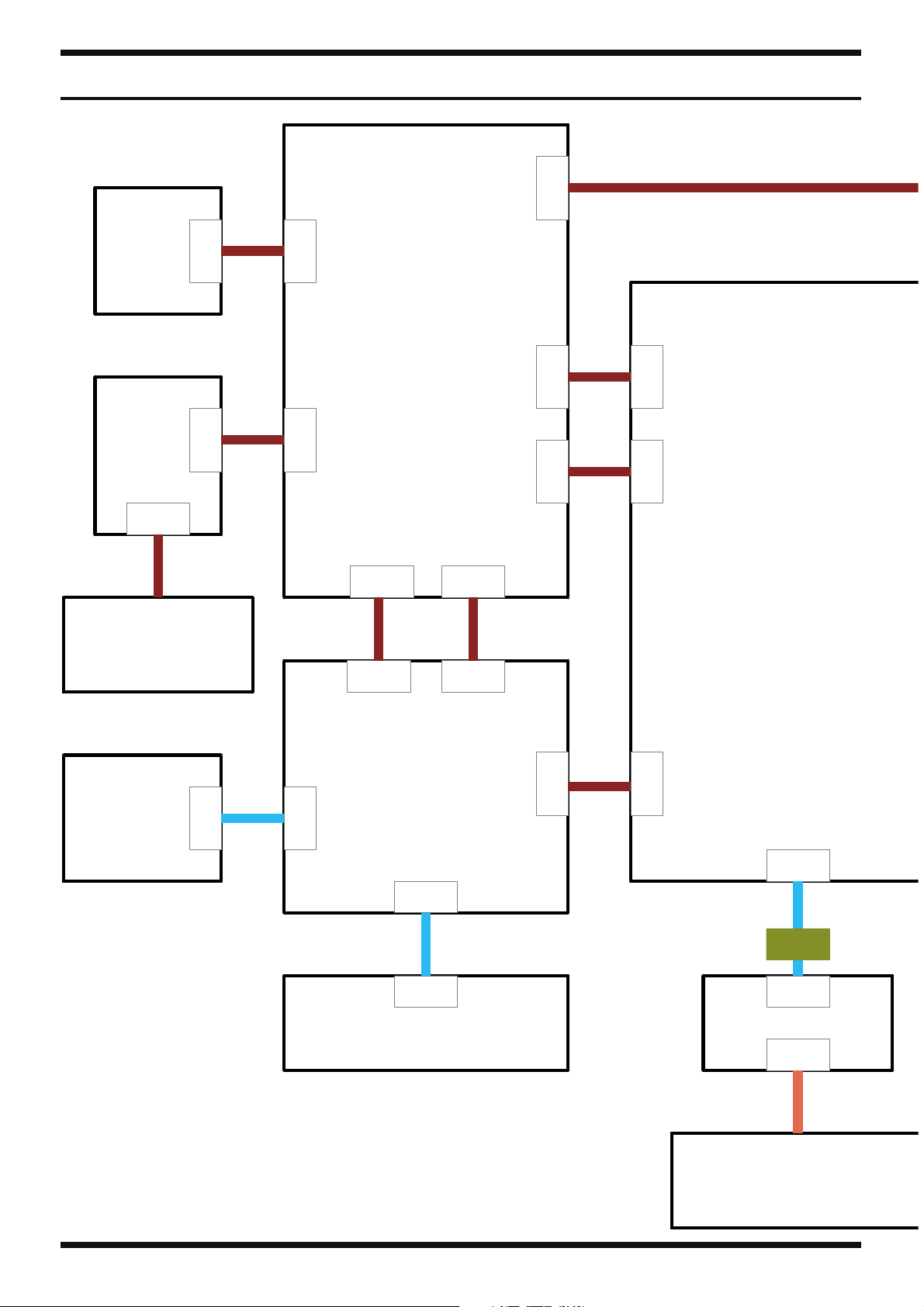
Feb. 2014 FA-08
Wiring Diagram
fig.wiring-FA08.eps@L
EN
BOARD
BENDER
BOARD
CN1
16
C
N
3
0
1
C
N
2
4
10
PANEL-L BOARD
C
N
1
0
4
C
N
1
0
3
CN101
CN107
C
N
1
0
6
C
N
1
0
5
C
N
C
1
N
0
2
14
MAIN BOARD
C
N
7
1
9
C
N
2
0
BENDER UNIT
PB-H0302-RD
7SEG
BOARD
C
N
3
5
1
1
CN404
C
N
4
0
2
PANEL-C
BOARD
12
9
CN405
PANEL-R
BOARD
C
N
4
0
1
15
C
N
1
0
CN15
CN403
3
CN201 CN301
LCD BOARD
CN302
2
21
14
19
LCD UMSH-8385MD-1T
Page 15
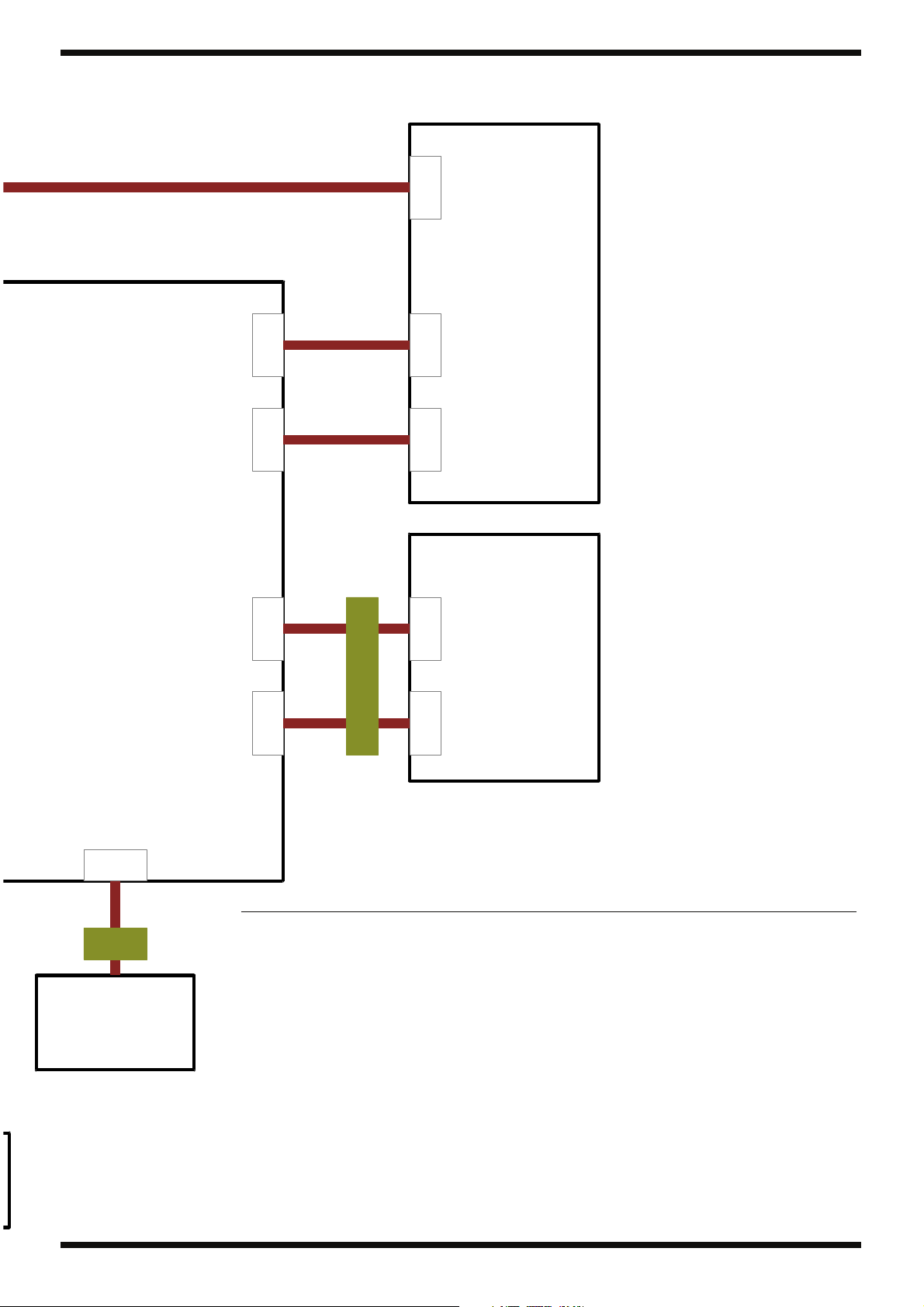
Feb. 2014 FA-08
fig.wiring-FA08.eps@R
JACK BOARD
17
C
N
3
C
C
N
N
1
1
C
N
2
2
C
N
4
C
N
1
6
13
11
5
8
20
C
N
2
C
N
1
MIDI BOARD
C
N
2
0
2
C
N
2
0
1
CN17
6
PX-7B
(w/KSCPU)
22
No. Part Code Part Name Description Q’ty
1 5100036237 FLAT CABLE SML2CD-12X80-BDX8(BL)-P1.0-S4 1
2 5100036238 FLAT CABLE SML2CD-36X320-BDX8(BL)-P1.0-S 1
3 5100036239 FLAT CABLE SML2CD-16X140-BDX10(BL)-P1.25 1
4 5100036241 WIRING 1061#28 3X300-PHR-PHR-F 1
5 5100036242 WIRING W2 (MIDI) 1
6 5100036243 WIRING 1061#28 7X350-PHR-PHR-F 1
7 5100036245 WIRING 1061#28 8X820-PHR-PHR-F 1
8 5100036246 WIRING 1061#28 9X490-PHR-PHR-F 1
9 5100036247 WIRING W3 (PANEL AD) 1
10 5100036249 WIRING 1061#28 10X300-PHR-PHR-F 1
11 5100036250 WIRING 1061#28 11X710-PHR-PHR-F 1
12 5100036251 WIRING 1061#28 12X580-PHR-PHR-F 1
13 5100036252 WIRING W1 (AUDIO) 1
14 5100036253 WIRING 1061#28 15X700-PHR-PHR-F 1
15 5100036254 WIRING 1061#28 16X350-PHR-PHR-F 1
16 5100037064 WIRING 1061#28 4X50-PHR-PHR-F 1
17 5100038580 WIRING 1061#28 6X80-PHR-PHR-F 1
19 - FPC from LCD 1
20 5100017234 FERRITE CORE ZCAT2032-0930-BK 1
21 5100037900 FERRITE-CORE E04FG441312 1
22 01455634 FERRITE-CORE ESD-R-25B 1
15
Page 16
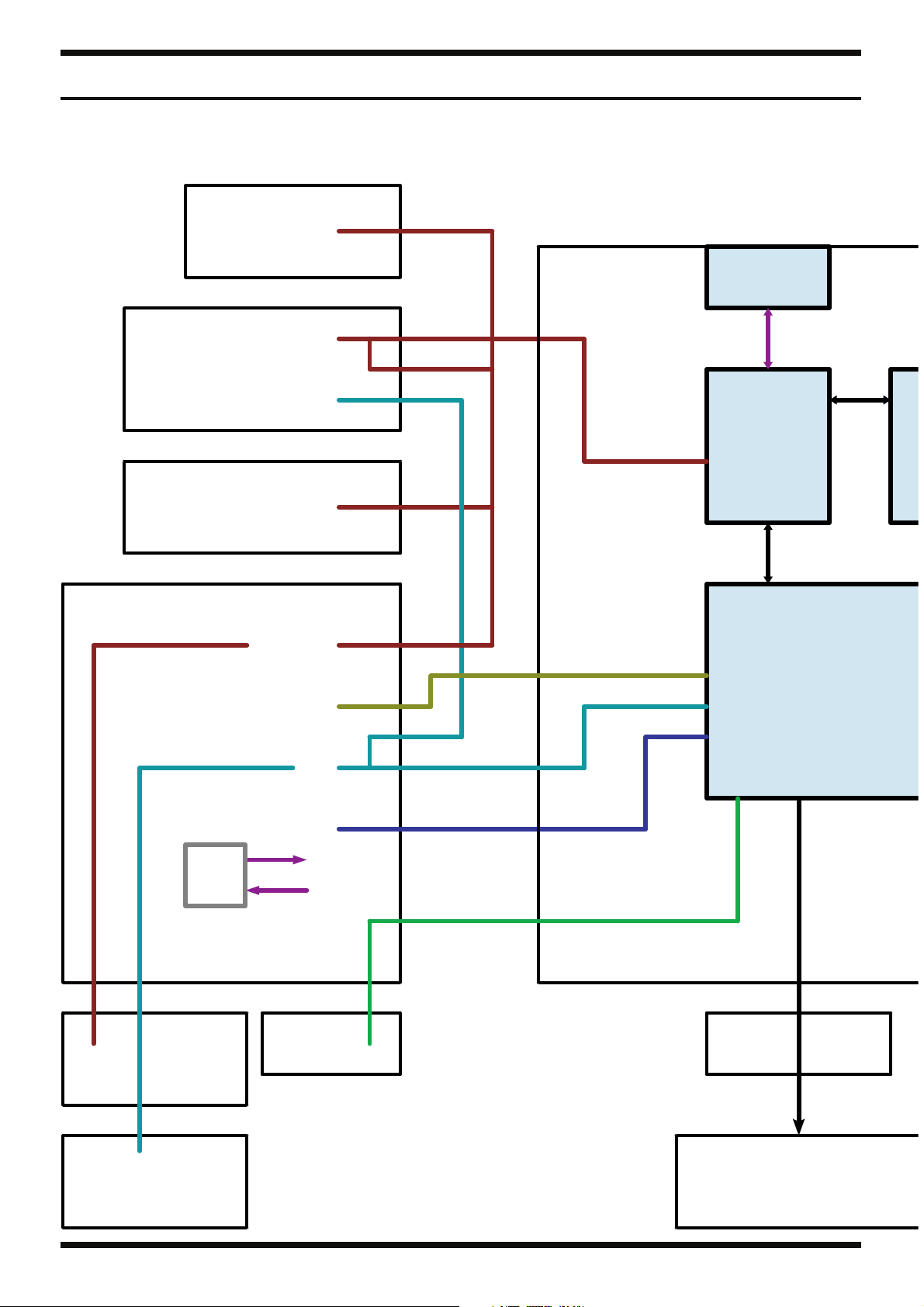
Feb. 2014 FA-08
Block Diagram
fig.block.eps@L
7SEG
BOARD
LED
USB HOST
JK2
PANEL-R
BOARD
PANEL-C
BOARD
PANEL-L
BOARD
SW/LED
AD
SW/LED
SW/LED
Static SW/LED
AD
SSC
IC10
SH-2A
IC38
BENDER UNIT
PB-H0302-RD
16
VR
BENDER
BOARD
D-BEAM
(JACK)
EN
BOARD
LCD
BOARD
LCD UMSH-8385MD-1T
Page 17
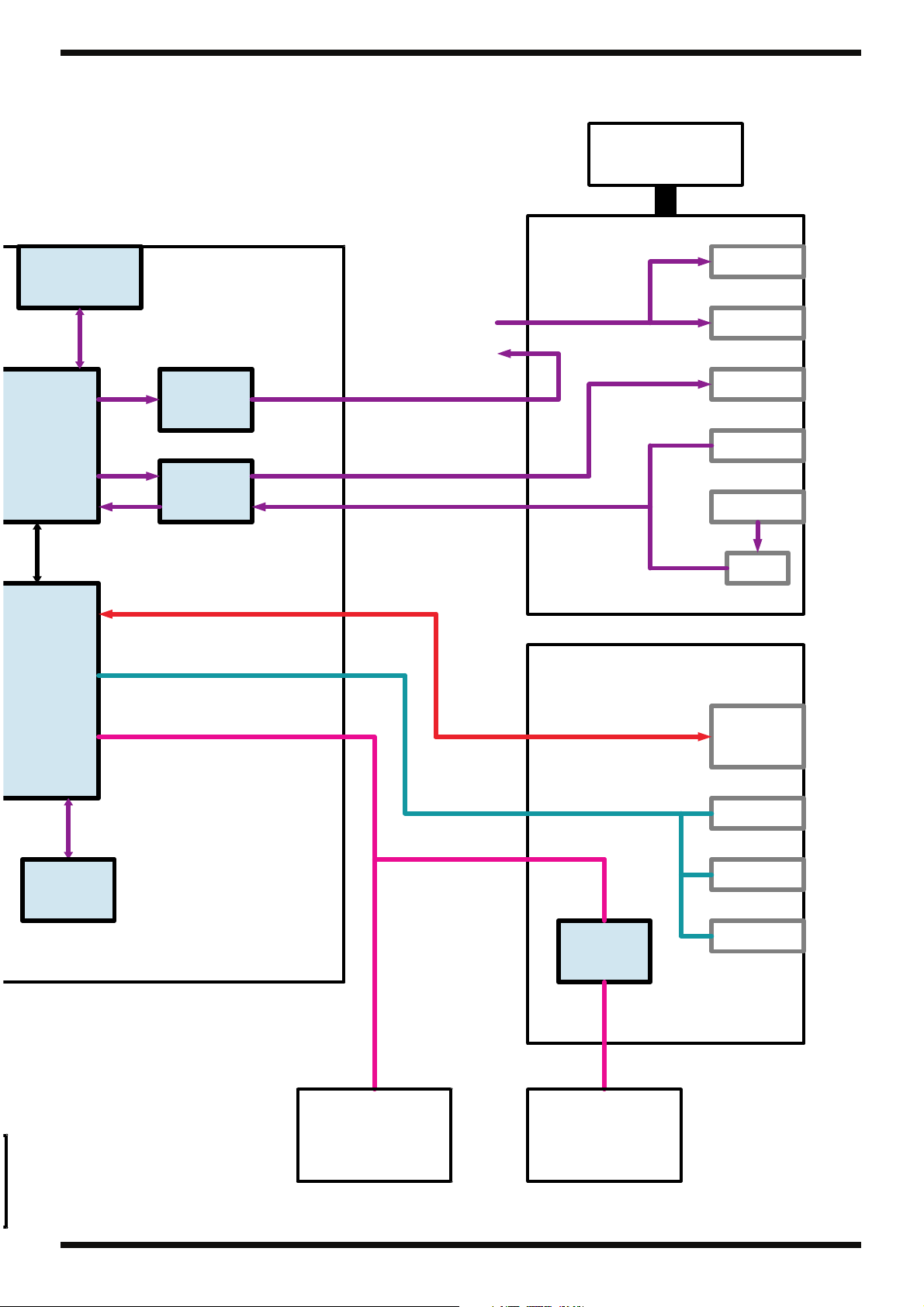
Feb. 2014 FA-08
fig.block.eps@R
PSB-1U
JACK
USB FUNC
JK1
MAIN
BOARD
BOARD
Phones
MAIN L/R
(PANEL-L)
ESC2
IC6
DAC
IC14
CODEC
IC15
SUB
LINE IN
MIC/GTR
VR
MIDI
BOARD
MIDI
IN/OUT
HOLD
SD Card
CN13
FA-08
PX-7B
(w/KSCPU)
FA-06
KSCPU
IC205
MSK-261
CTRL1
CTRL2
17
Page 18
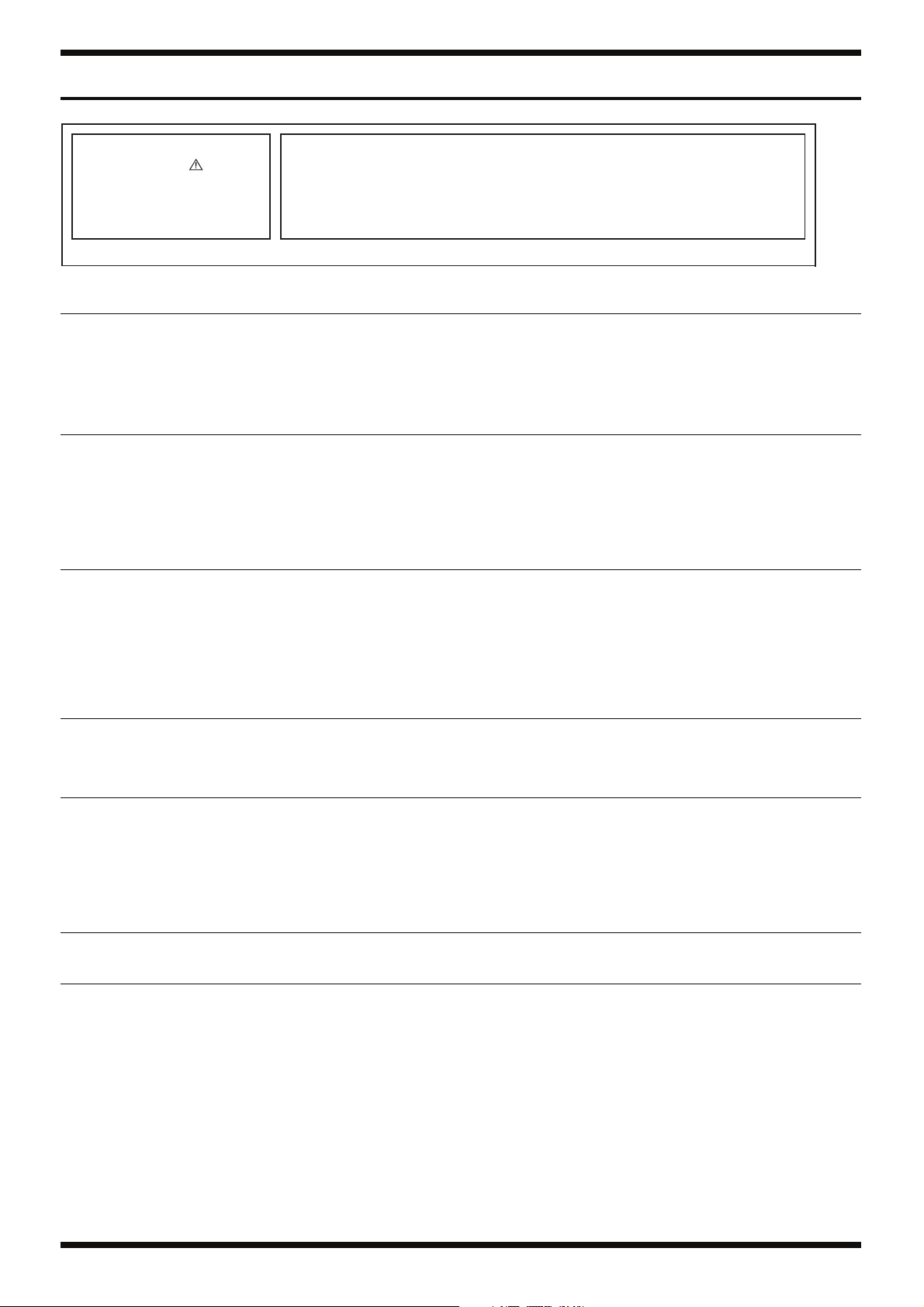
Feb. 2014 FA-08
Parts List
fig.-part1-e.eps
Safety Precautions:
The parts marked have
safety-related characteristics. Use
only listed parts for replacement.
Note: The parts marked # are new. (initial parts) The description “Q’ty” means a necessary number of the parts per one product.
CASING
#
# 5100035198 BLIND 1
# 5100035195 LOWER COVER L 1
# 5100035197 LOWER COVER R 1
# 5100035194 REAR COVER 1
# 5100035230 BOTTOM BOARD 1
CHASSIS
#
# 5100035136 LCD HOLDER 1
# 5100035184 SHIELD COVER 1
# 5100035231 SIDE HOLDER L 1
# 5100035232 SIDE HOLDER R 1
# 5100035233 STAY 1
KNOB, BUTTON
#
# 5100037825 G S-BUTTON BLK 1
# 5100035723 ZS S-KEYTOP LX1H BLK 2
# 5100035243 RUBBER SWITCH 1
5100035193 TOP CASE 1
5100035201 CENTER HOLDER 4
5100013330 SD CARD PROTECTOR HOLDER 750-09064-02-00 1
5100035159 ZE R-KNOB LF BLK/RED 1
5100035158 ZS R-KNOB SF BLK/LCG 8
5100035242 ZS S-KEYTOP LD1H BLK 12
5100035241 ZS S-KEYTOP SD1H BLK 23
5100035722 ZS S-KEYTOP SX1H BLK 12
Due to one or more of the following reasons,
parts with parts code ******** cannot be supplied as service parts.
• Part supplied only as a component in a complete assembly
• Copyright does not permit the part to be supplied
• Part is sold commercially
SWITCH
JACK, EXT TERMINAL
DISPLAY UNIT
#
KEYBOARD ASSY
04904123
02781634 TACT SWITCH SKRGAED010 49
00230489 SLIDE SWITCH SSSF12351A 1
04452945
13449275 6.5MM JACK YKB21-5074 6
13449252 6.5MM JACK YKB21-5006 (STEREO W/SW) 2
13449720 DC JACK HEC2305-016250 1
13429825 MIDI CONNECTOR YKF51-5054V 1
04459190 USB CONNECTOR A TYPE FEMALE YKF45-0033N 1
5100009531 USB CONNECTOR B TYPE FEMALE YKF45-0044N 1
5100033810 LCD UMSH-8385MD-1T 1
5100034009
PUSH SWITCH AC POWER SUPPLY 400-07040-01-00(PWL-2P2T-6SBP 1
3.5MM JACK YKB21-5344N 1
KEYBOARD ASSY PX-7B 1
18
Page 19
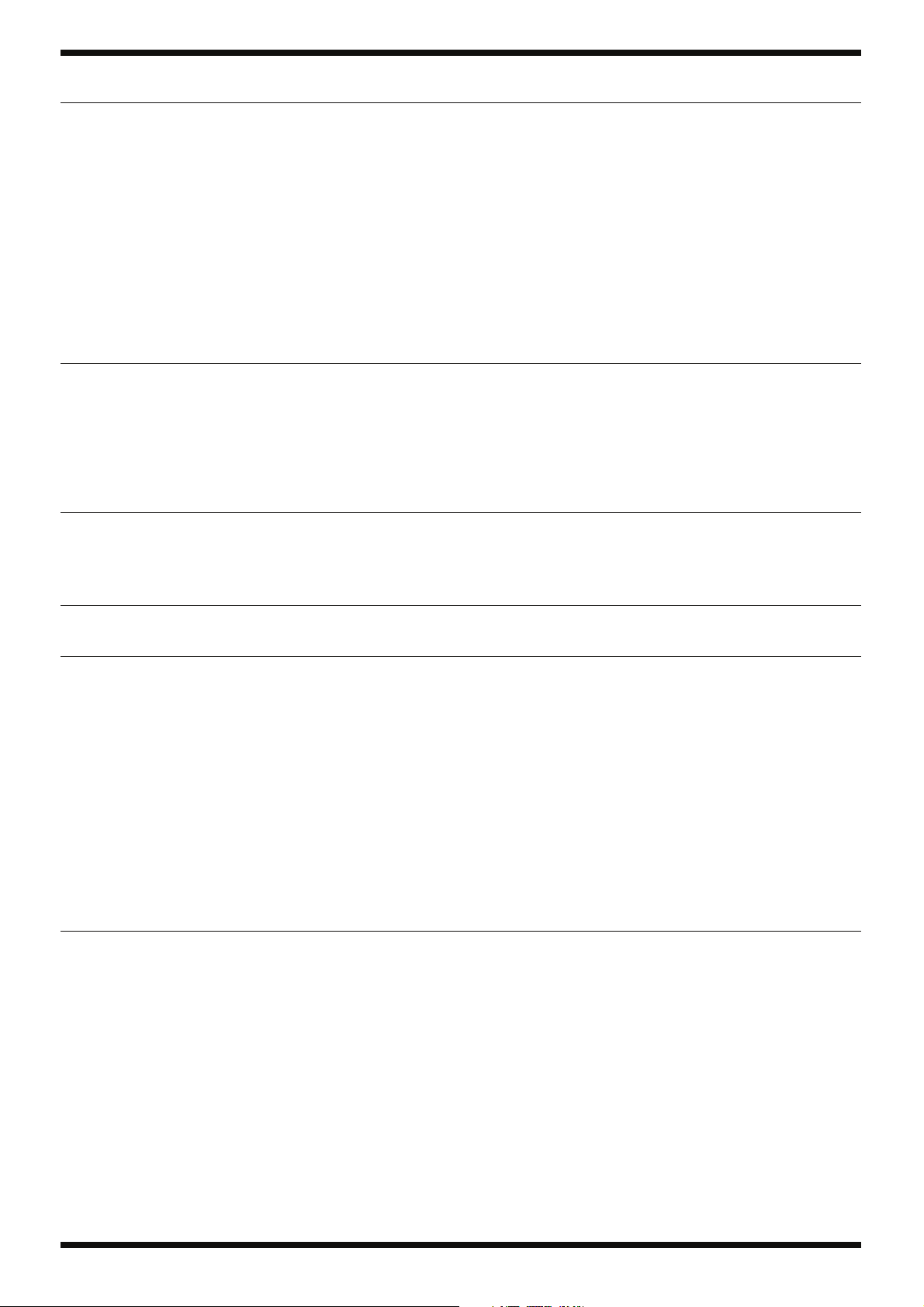
Feb. 2014 FA-08
PWB ASSY
#
# 5100035002 JACK SHEET ASSY 1
# 5100034964 PANEL SHEET ASSY 1
DIODE
# 5100010451 LED KPT-1608SURCK 20
# 5100036235 LED KPT-1608ZGC 17
# 5100036236 LED L-7104SRD-F 4
POTENTIOMETER
5100034949 MAIN BOARD ASSY 1
* This unit includes the following parts.
********
******** MIDI BOARD 1
******** LCD BOARD 1
******** 7-SEG BOARD 1
******** PANEL-R BOARD 1
* This unit includes the following parts.
********
******** PANEL-C BOARD 1
******** BENDER BOARD 1
******** ENCODER BOARD 1
5100020884 LED A-303SR-A Q/W 1
5100008349 LED L-132XIT 34
5100029775 LED (INFRARED) L-7113F3C(F) 1
00127367 LED (RED/GREEN) SPR-39MVW 1
5100030358 DIODE PT334-6B 1
5100007846
5100004183 POTENTIOMETER(231-08052-02-00 RK12L12C0A04 50KBX2 25MM 1
04901712 ROTARY POTENTIOMETER RK09K1110D4S 1
03122134 ROTARY ENCODER EC12E2420802 1
JACK BOARD 1
PANEL-L BOARD 1
ROTARY POT(231-09034-01-00) XV09213YNPV25F1B10K/D 7
CONNECTOR
WIRING, CABLE
# 5100036252 WIRING W1 (AUDIO) 1
# 5100036242 WIRING W2 (MIDI) 1
# 5100036247 WIRING W3 (PANEL AD) 1
# 5100036241 WIRING 1061#28 3X300-PHR-PHR-F 1
# 5100037064 WIRING 1061#28 4X50-PHR-PHR-F 1
# 5100038580 WIRING 1061#28 6X80-PHR-PHR-F 1
# 5100036243 WIRING 1061#28 7X350-PHR-PHR-F 1
# 5100036245 WIRING 1061#28 8X820-PHR-PHR-F 1
# 5100036246 WIRING 1061#28 9X490-PHR-PHR-F 1
# 5100036249 WIRING 1061#28 10X300-PHR-PHR-F 1
# 5100036250 WIRING 1061#28 11X710-PHR-PHR-F 1
# 5100036251 WIRING 1061#28 12X580-PHR-PHR-F 1
# 5100036253 WIRING 1061#28 15X700-PHR-PHR-F 1
# 5100036254 WIRING 1061#28 16X350-PHR-PHR-F 1
# 5100036237 FLAT CABLE SML2CD-12X80-BDX8(BL)-P1.0-S4 1
# 5100036239 FLAT CABLE SML2CD-16X140-BDX10(BL)-P1.25 1
# 5100036238 FLAT CABLE SML2CD-36X320-BDX8(BL)-P1.0-S 1
SCREWS
# 5100037961 SCREW 4X10 BINDING TAPPING A BZC 1
04784856
40237101
40011501 SCREW M3X8 PAN MACHINE W/SW BZC 2
5100034002 SCREW M3X12 PAN MACHINE W/SMW+PW BZC 2
40454856 SCREW M4X10 BINDING MACHINE NI 1
40230245 SCREW M4X12 PAN MACHINE W/SW+PW BZC 3
5100023206 SCREW 2.6X8(JC7000220R0) BINDING TAPTITE P ZC 5
40011334 SCREW 3X12 BINDING TAPTITE P FE BZC 2
03904434 SCREW 3X12 BINDING TAPPING A BZC 4
40011312 SCREW 3X8 BINDING TAPTITE P FE BZC 59
40011123 SCREW 4X8 BINDING TAPTITE B FE BZC 4
40012490 SCREW 4X10 BINDING TAPTITE P BZC 17
40564767 SCREW 4X20 W12.5 VWH TAPTITE B BZC 32
40564778 SCREW 4X20 W12.5 VWH TAPTITE P BZC 7
5100011004 NUT HEX 529-08028-01-00 1
40011767 FLANGE HEX NUT M4 FE ZC 2
40127023 PLAIN WASHER 3X8X0.5 ZC 4
CARD CONECTR AXA2R63361TJ 610-07014-08-00 1
SCREW M3X8 PAN MACHINE W/SW+SMALL PW BZC 3
19
Page 20
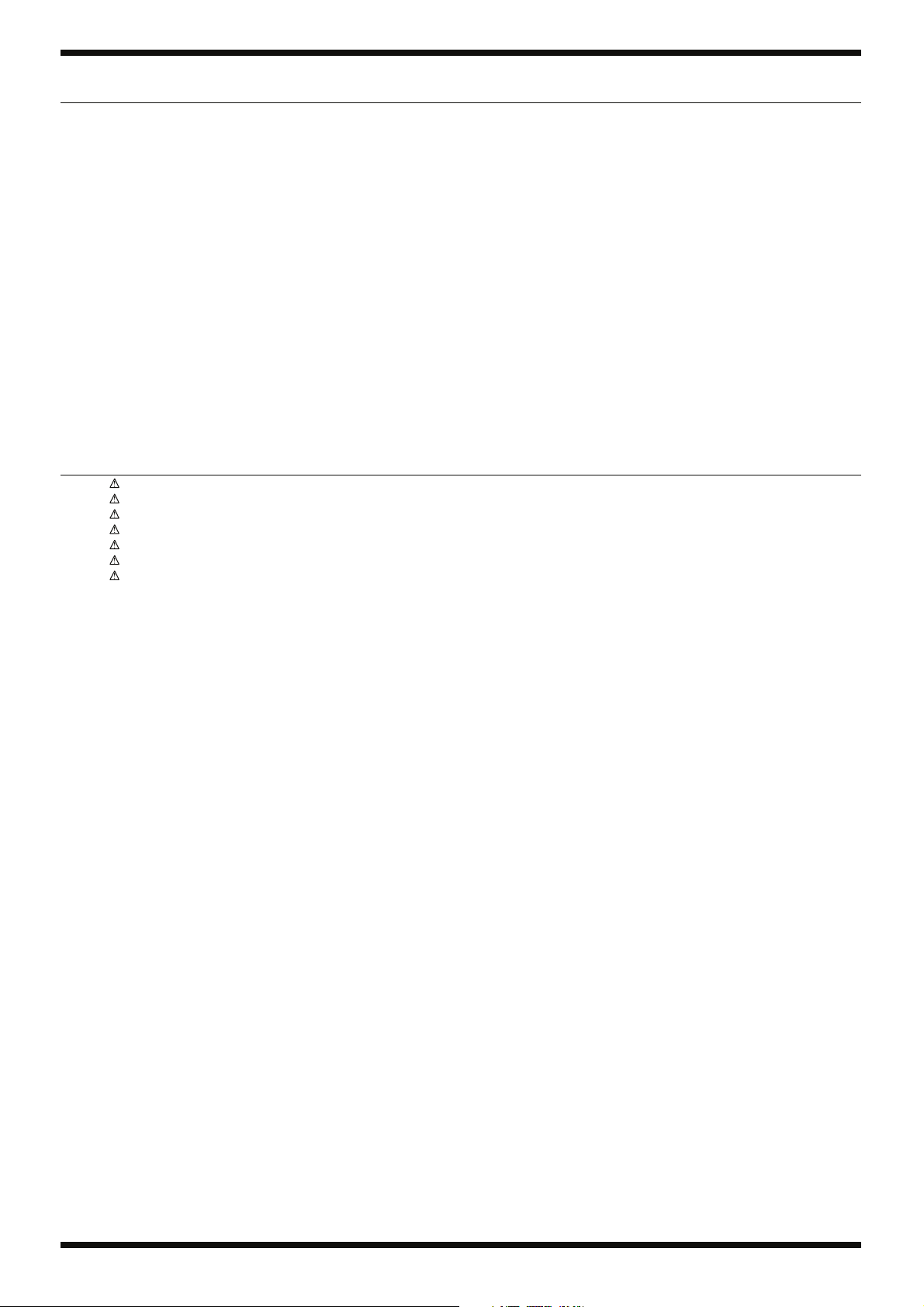
Feb. 2014 FA-08
MISCELLANEOUS
#
# 5100035160 PANEL SHEET L 1
# 5100035161 PANEL SHEET C 1
# 5100035182 PANEL SHEET R 1
# 5100035240 NAME SHEET 1
# 5100035234 FOOT 4
# 5100037449 KEY FELT 1
# 5100035188 LCD CUSHION CIRCLE 8
# 5100035186 LCD CUSHION LONG 2
# 5100035187 LCD CUSHION SHORT 4
# 5100027106 CORD HOOK 40516-014 1
# 5100037900 FERRITE-CORE E04FG441312 1
ACCESSORIES (Standard)
# 5100029121 AC CORD SET 100V 1.0M for 100V 1
# 5100000692 AC CORD SET 117V U 1.0M for 117VU, 117VU/CS 1
# 05017301 AC CORD SET 230V 1.0M FOR EU for 230VEU 1
# 5100036255 OWNER’S MANUAL MULTILANGUAGE 1
5100035567 BENDER PB-H0302-RD 1
00453223 LED SPACER LDS-70G 2
5100009656 DC PLUG SUPPORTER 1
5100017234 FERRITE CORE ZCAT2032-0930-BK 1
01455634 FERRITE-CORE ESD-R-25B 1
12199584 GROUNDING TERMINAL M1698 4
13459202 TERMINAL(GROUND)L-TYPE M4 M1713 1
40120967 COATING CLIP CS-3 6
40016534 INSULOK TIE 204M/M T-18L 22
40122812 ACETATE TAPE NITTO #5 BLACK W15MM 30M 40122556 DOUBLE FACED ADHESIVE TAPE #575X W30MM 30M 10P 30CM 17041858 GREASE FOR KEY MOLYKOTE G-1039 (50 GRAM) 17049543 GREASE FOR KEY FLOIL G-336A WHITE (93 GRAM) -
04236101
5100012293 AC CORD SET 117VBL 1.0M FOR PSB for 117VBL 1
5100018086 AC CORD SET 230VE 1.0M FOR EPS for 230VE 1
5100029122 AC CORD SET 240V 1.0M FOR PSB for 240VA 1
5100038316 SD CARD LSD4GB-000-625 (BLANK) 1
5100013329 SD CARD PROTECTOR 750-09064-01-00 1
AC ADAPTOR WITHOUT AC CORD PSB-1U(S) UNIVERSAL 1
20
Page 21
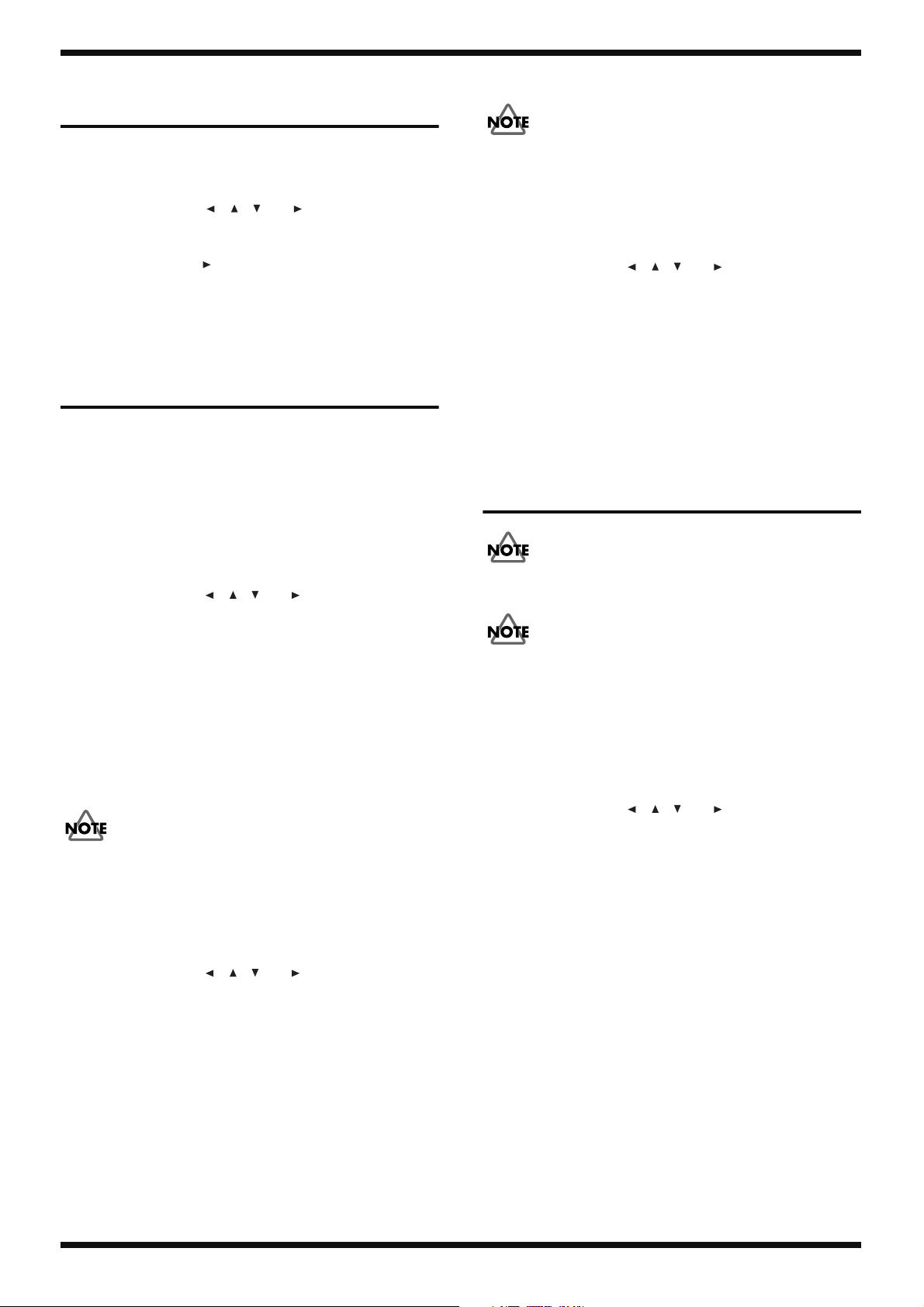
Feb. 2014 FA-08
1.
2.
Verifying the Version Number
Switch on the power to the unit.
Press MENU .
The
MENU
screen appears.
3.
Use the cursor buttons ( , , and ) to select
press
ENTER
.
The
SYSTEM SETUP screen appears.
4. Use the cursor buttons to select the Information tab.
The version number is displayed on the LCD screen.
5. Press EXIT several times to return to the initial screen.
System
, then
Data Backup and Restore Operations
Items Required
• SD card (#5100038316)
Formatting an SD Card
1. Insert the SD card into the unit and switch on the power to the unit.
2. Press MENU.
The MENU screen appears.
3. Use the cursor buttons ( , , and ) to select Utility, then press
ENTER.
The UTILITY screen appears.
4. In the UTILITY screen, select Format SD Card and press ENTER.
A confirmation prompt appears.
5. Press 6 (OK).
When Format Completed! is displayed, formatting has finished.
To cancel it, press 7 (Cancel).
6. Eject the SD card.
Backing Up Data to SD Card
Do not switch the unit power off during this procedure. Doing so may result in
data corruption.
1. Insert a formatted SD card into the unit and switch on the power to the
unit.
2. Press MENU.
The MENU screen appears.
3. Use the cursor buttons ( , , and ) to select Utility, then press
ENTER.
The UTILITY screen appears.
4. In the UTILITY screen, select Backup and press ENTER.
5. Press 7 (Backup).
A confirmation prompt appears.
To cancel it, press 7 (Cancel).
6. Press 6 (OK).
When Backup Completed! is displayed, the backup operation has
finished.
7. Eject the SD card.
Restoring Backed-up Data
Do not switch the unit power off during this procedure. Doing so may result in
data corruption.
1. Insert the SD card containing the backed-up data into the unit and switch
on the power to the unit.
2. Press MENU.
The MENU screen appears.
3. Use the cursor buttons ( , , and ) to select Utility, then press
ENTER.
The UTILITY screen appears.
4. In the UTILITY screen, select Restore and press ENTER.
5. Press 7 (Restore).
A confirmation prompt appears.
To cancel it, press 7 (Cancel).
6. Press 6 (OK).
7. When Completed. Please Power Off! appears, switch off the power and
eject the SD card.
Performing a Factory Reset
The Factory Reset operation takes several minutes to complete. Be sure never
to switch off the power before the operation finishes.
Executing a factory reset resets all parameters in the unit to their factorydefault values. If you want to keep the setting values, then before you perform
this operation, refer to Data Backup and Restore Operations (p. 21) and
back up the parameters onto an SD card.
Data on the SD card is not returned to factory-default values.
1. Switch on the power to the unit.
2. Press MENU.
The MENU screen appears.
3. Use the cursor buttons ( , , and ) to select Utility, then press
ENTER.
The UTILITY screen appears.
4. In the UTILITY screen, select Factory Reset and press ENTER.
A confirmation prompt appears.
To cancel it, press 7 (Cancel).
5. Press 6 (OK).
A factory reset is executed.
6. When Completed. Please Power Off! appears, switch off the power.
21
Page 22
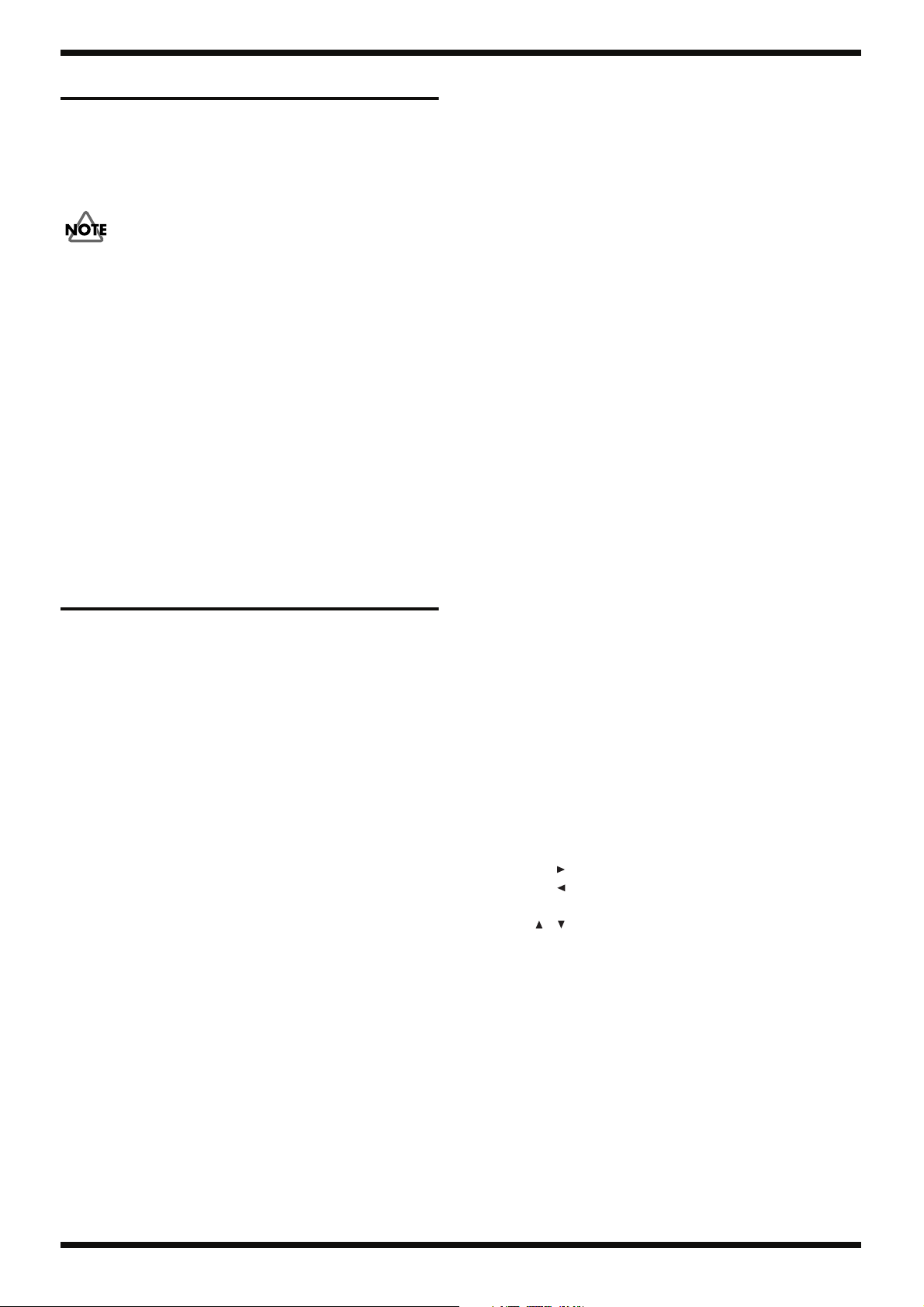
Feb. 2014 FA-08
System Update Procedure
Items Required
• Computer (running Windows)
• USB memory device (recommended: M-UF1G/2G)
• Update file (obtained from Service Net)
Do not switch the unit power off during this procedure. Doing so may result in
data corruption.
1. Format the USB memory device using the FAT file system.
2. Copy the update file (FA_UPA.BIN) to the root directory of the USB
memory device.
3. Make sure the unit’s power is off, then insert the USB memory device into
the USB FOR UPDATE connector.
4. Hold down WRITE and switch on the power to the unit.
Continue to hold down the button until = Update Mode = appears.
start update. appears and the update starts.
* Never switch off the power or detach the USB memory device before =====
update finished. ===== appears. Doing so may damage the unit.
The update takes around 3 minutes.
When ===== update finished. ===== appears, the system update has
finished.
5. Switch off the unit and detach the USB memory device.
Test Mode
Test Items
1. VERSION CHECK (p. 23)
2. DEVICE (p. 23)
3. USB OVER CURRENT (p. 23)
4. MIDI IN/OUT (p. 23)
5. ENCODER (p. 23)
6. SW/LED (p. 24)
7. SW (p. 24)
8. LED (p. 24)
9. LCD (p. 24)
10. A/D (p. 25)
11. PHONES (p. 26)
12. MAIN OUT (p. 26)
13. SUB OUT (p. 26)
14. LINE IN (p. 26)
15. MIC IN (p. 27)
16. GUITAR IN (p. 27)
17. USB AUDIO (p. 27)
18. D-BEAM ADJUST (p. 27)
19. D-BEAM CHECK (p. 28)
20. WAVE CHECK SUM (p. 28)
21. MUTE (p. 28)
22. KEYBOARD (p. 28)
23. NOISE (p. 28)
24. FACTORY RESET (p. 29)
25. ERP CHECK (p. 29)
Items Required
• Computer (running Windows)
• FA-06/08 driver
* Obtain this from one of the following web pages, and install it on the computer
described above.
http://www.roland.co.jp/
http://www.roland.com/
• USB cable
• USB memory device (recommended: M-UF1G/2G)
• SD card (#5100038316)
• MIDI cable
• Audio cables (monaural and stereo)
• Expression pedal (EV-5)
• Oscilloscope
• Speakers
• Noise meter
* Use a two-prong power cord for the noise meter.
• UA-1G
• Wav files (MI073_01_LINE.wav, MI073_02_MIC.wav,
MI073_03_GTR.wav and MI073_04_USB.wav)
* Obtain the Wav files described above via Service Net.
Preparations for Testing
1. Make sure that the power to the unit is not switched on.
2. Insert the USB memory device to the USB FOR UPDATE connector.
3. Insert the SD card into the SD card slot.
4. Adjust VOLUME to maximum.
5. Adjust GUITAR/MIC LEVEL at the rear to MAX.
Entering the Test Mode
Hold down 5, 7, and 9 and switch on the power.
Continue to hold down the 5, 7, and 9 buttons until the 1. VERSION
CHECK (p. 23) screen appears.
Quitting the Test Mode
Switch off the power.
Skipping Test Items
SHIFT + : This performs forced movement to the next test item.
SHIFT + : This performs forced movement to the previous test item.
SHIFT + EXIT: A list of the test item appears.
Use , , or the dial to select the test item, then press ENTER to jump
to the item.
* Testing for some items cannot be accomplished correctly unless testing is
performed in sequence, starting at 1. VERSION CHECK (p. 23).
* Depending on the test item currently being executed, pressing SHIFT + EXIT
might not display the list of test items.
22
Page 23

Feb. 2014 FA-08
1. VERSION CHECK
This verifies the version of the program.
fig.test1.eps
The version number of the program is displayed on the LCD screen and all LEDs light up.
Verify the version information and the LED colors.
fig.LED.eps
Press to advance to the next test item.
2. DEVICE
* Before entering this test item, insert the USB memory device and SD card.
This automatically tests various devices.
fig.test2.eps
If the test result is OK, OK is displayed for the corresponding device.
If the test result is NG (not OK), NG is displayed for the corresponding
device.
* The test results for Wave ROM are not displayed here. At this 2. DEVICE (p.
23), testing of the entire Wave ROM is started and continues in the background
while the other tests are executed. For the test results, check 20. WAVE
CHECK SUM (p. 28).
If the results of OK have been obtained for all tests, detach the USB
memory device and eject the SD card.
* Detection of the removal of the USB memory device and SD card might take a
short while.
4. MIDI IN/OUT
This verifies the operation of the MIDI IN and MIDI OUT.
fig.test4.eps
Using the MIDI cable, connect the MIDI IN and MIDI OUT connectors.
When the connection between MIDI IN and MIDI OUT has been
successfully verified, Connect appears on the LCD screen. When the
connection between MIDI IN and MIDI OUT could not be verified,
Disconnect appears on the LCD screen.
When the MIDI cable is disconnected and confirmation of the
disconnections is finished, execution automatically advances to the next
test item.
5. ENCODER
This verifies the operation of the encoders.
fig.test5-1.eps
Execution automatically advances to the next test item.
3. USB OVER CURRENT
* This test is not required in servicing.
Hold down SHIFT and press to advance to the next test item.
Turn the encoder counterclockwise and verify that the value decreases to
0.
23
Page 24

Feb. 2014 FA-08
fig.test5-2.eps
Next, turn the encoder clockwise. The value increases from 0, and when
it reaches 48, execution automatically advances to the next test item.
6. SW/LED
This verifies the operation of LED-equipped switches.
fig.test6.eps
9. LCD
This verifies the display of the LCD screen.
fig.test9-1.eps
1. Press INC.
2. At the displayed screen, check for the presence of discolored dots, uneven
colors, missing dots, video artifacts, soiling, and scratches.
3. Press INC to advance to the next pattern, and perform the same checks.
fig.test9-2.eps
Follow the on-screen indications and press each button whose LED lights
up.
* The LEDs light up starting at the left edge of the panel (the bender section).
When all buttons with LED have been pressed, execution automatically
advances to the next test item.
7. SW
This verifies the operation of switches that have no LEDs.
fig.test7.eps
Follow the on-screen indications and press the switches.
When all switches have been pressed, execution automatically advances
to the next test item.
8. LED
This verifies the illumination of the 7-segment LED.
fig.test8.eps
7-color bar and gray scale
fig.test9-3.eps
Gray scale and red, green, blue
fig.test9-4.eps
Red (full-screen)
fig.test9-5.eps
Press TAP.
Verify that each of the segments light in sequence.
If no problems are found, press to advance to the next test item.
24
Green (full-screen)
Page 25

Feb. 2014 FA-08
fig.test9-6.eps
Blue (full-screen)
fig.test9-7.eps
White (full-screen)
fig.test9-8.eps
10. A/D
* Because midpoint calibration of the pitch bender automatically starts at the same
time when this test item is enabled, never enable this test while the pitch bender
is positioned at an angle. Enabling this test item while the pitch bender is at an
angle causes the message BENDER ADJUST ERROR !! to appear and makes
A/D test execution impossible.
This verifies the operation of the control knobs, pitch bender and pedals.
fig.test10.eps
Control knobs
1. Turn the knob indicated in the LCD all the way counterclockwise and
verify that 0 is displayed.
2. In the same way, turn the knob all the way clockwise and verify that 127
is displayed.
If no problems are found, OK is displayed.
3. Check the other control knobs in the same manner.
Black (full-screen)
After all patterns have been checked, the following screen displays.
fig.test9-9.eps
If no problems are found, press to advance to the next test item.
Pitch Bender
4. Move the pitch bender to the left and right and verify that the value of
BENDER changes from 0 to 127.
If no problem is found, OK is displayed.
5. Move the modulation lever (pitch bender) to the front and back and
verify that the value of MOD changes from 0 to 127.
If no problem is found, OK is displayed.
Pedal
6. Connect the expression pedal to the FOOT PEDAL CTRL 1 jack on the
rear panel.
7. Depress the expression pedal and verify that the value of CTRL PEDAL 1
changes from 0 to 127.
If no problem is found, OK is displayed.
8. In the same way, separately connect the expression pedal to the FOOT
PEDAL CTRL 2 and FOOT PEDAL HOLD jacks, depress the pedal, and
verify that the values of CTRL PEDAL 2 and HOLD PEDAL change from
0 to 127.
If no problem is found, OK is displayed.
If all results are OK, execution automatically advances to the next test
item.
* If multiple expression pedals are on hand, then when they are unplugged from
the FOOT PEDAL CTRL 1 and 2 jacks, execution automatically advances to
the next test item.
25
Page 26

Feb. 2014 FA-08
11. PHONES
This tests audio signals (L/R) output from the PHONES jack.
fig.test11.eps
1. Connect the oscilloscope to the PHONES jack and display the waveform.
2. Verify that the following signals are output.
PHONES L: 1-kHz ±50 Hz sine wave at 14.0 ±2.0 Vpp
PHONES R: 2-kHz ±50 Hz sine wave at 14.0 ±2.0 Vpp
If no problems are found, press to advance to the next test item.
12. MAIN OUT
This tests audio signals (L/R) output from the MAIN OUTPUT jack.
fig.test12-1.eps
13. SUB OUT
This tests audio signals (L/R) output from the SUB OUTPUT jack.
fig.test13.eps
1. Connect the oscilloscope to the SUB OUTPUT jack and display the
waveform.
2. Verify that the following signals are output.
SUB OUTPUT L: 1-kHz ±50 Hz sine wave at 14.0 ±2.0 Vpp
SUB OUTPUT R: 2-kHz ±50 Hz sine wave at 14.0 ±2.0 Vpp
If no problems are found, press to advance to the next test item.
14. LINE IN
This tests audio signals (L/R) input from the LINE IN jack.
fig.test14.eps
1. Connect the oscilloscope to the MAIN OUTPUT jack and display the
waveform.
2. Verify that the following signals are output.
MAIN OUTPUT L (Tip): 1-kHz ±50 Hz sine wave at 12.0 ±2.0 Vpp
MAIN OUTPUT L (Ring): 1-kHz ±50 Hz sine wave at 12.0 ±2.0 Vpp
MAIN OUTPUT R (Tip): 2-kHz ±50 Hz sine wave at 12.0 ±2.0 Vpp
MAIN OUTPUT R (Ring): 2-kHz ±50 Hz sine wave at 12.0 ±2.0 Vpp
3. Press ENTER to change the frequency.
fig.test12-2.eps
MAIN OUTPUT L (Tip): 20-kHz ±500 Hz sine wave at 14.0 ±2.0 Vpp
MAIN OUTPUT L (Ring): 20-kHz ±500 Hz sine wave at 14.0 ±2.0 Vpp
MAIN OUTPUT R (Tip): 20-kHz ±500 Hz sine wave at 14.0 ±2.0 Vpp
MAIN OUTPUT R (Ring): 20-kHz ±500 Hz sine wave at 14.0 ±2.0 Vpp
If no problems are found, press to advance to the next test item.
1. Connect the UA-1G to the computer.
2. Connect the OUTPUT jack on the UA-1G to the LINE jack.
* If the UA-1G is not available, input the following signals to the LINE jack.
L: 1-kHz sine wave at 2.5 Vpp
R: 2-kHz sine wave at 2.5 Vpp
3. Play back the MI073_01_LINE.wav on the computer.
4. Connect the oscilloscope to the MAIN OUTPUT jack and display the
waveform.
5. Verify that the following signals are output.
MAIN OUTPUT L (Tip): 1-kHz ±50 Hz sine wave at 8.5 ±3.0 Vpp
MAIN OUTPUT R (Tip): 2-kHz ±50 Hz sine wave at 8.5 ±3.0 Vpp
6. Detach the UA-1G from the LINE jack.
Execution automatically advances to the next test item.
26
Page 27

Feb. 2014 FA-08
15. MIC IN
This tests audio signals input from MIC IN for the GUITAR/MIC jack.
fig.test15.eps
1. Set the GUITAR/MIC switch to MIC.
2. Connect the UA-1G connected to the computer to the GUITAR/MIC jack
(MONO).
* If the UA-1G is not available, input the following signals to the GUITAR/MIC
jack (MONO).
1-kHz sine wave at 20 mVpp
3. Play back the MI073_02_MIC.wav on the computer.
4. Connect the oscilloscope to the MAIN OUTPUT (BALANCE) jack and
display the waveform.
MAIN OUTPUT L (Tip): 1-kHz ±50 Hz sine wave at 8.5 ±3.0 Vpp
MAIN OUTPUT R (Tip): 1-kHz ±50 Hz sine wave at 8.5 ±3.0 Vpp
If no problems are found, press to advance to the next test item.
16. GUITAR IN
This tests audio signals input from GUITAR IN for the GUITAR/MIC jack.
fig.test16.eps
17. USB AUDIO
This verifies the operation of the USB function jack.
fig.test17.eps
1. Using the USB cable, connect the unit to the computer.
2. Play back the MI073_04_USB.wav on the computer.
3. Adjust the volume level of the playback tool to maximum.
4. Connect the oscilloscope to the MAIN OUTPUT jack and display the
waveform.
MAIN OUTPUT L (Tip): 1-kHz ±50 Hz sine wave at 8.5 ±2.0 Vpp
MAIN OUTPUT R (Tip): 2-kHz ±50 Hz sine wave at 8.5 ±2.0 Vpp
5. Detach the USB cable.
If no problem is found, press to advance to the next test item.
18. D-BEAM ADJUST
This adjusts the D BEAM controller.
fig.test18-1.eps
* If the UA-1G is not available, input the following signals to the GUITAR/MIC
jack.
1-kHz sine wave at 500 mVpp
1. Set the GUITAR/MIC switch to GUITAR (Hi-Z).
2. Play back the MI073_03_GTR.wav on the computer.
3. Connect the oscilloscope to the MAIN OUTPUT (BALANCE) jack and
display the waveform.
MAIN OUTPUT L (Tip): 1-kHz ±50 Hz sine wave at 8.5 ±3.0 Vpp
MAIN OUTPUT R (Tip): 1-kHz ±50 Hz sine wave at 8.5 ±3.0 Vpp
4. If no problems are found, detach the UA-1G from the MIC/GUITAR jack.
Execution automatically advances to the next test item.
Set the sensitivity for the position at 5 cm above the D BEAM controller.
1. When Low (5cm) appears on the LCD screen, cover the D BEAM
controller with your hand at a distance of 5 centimeters and press
ENTER.
* If adjustment is not within the correct range, the message RangeErr appears
and execution does not advance to the next.
fig.test18-2.eps
Next, set the sensitivity for the position at 40 cm above the D BEAM
controller.
2. When Hi (40cm) appears on the LCD screen, cover the D BEAM
controller with your hand at a distance of 40 centimeters and press
ENTER.
* If adjustment is not within the correct range, the message RangeErr appears
and execution does not advance to the next.
When adjustment ends, execution automatically advances to the next test
item.
27
Page 28

Feb. 2014 FA-08
19. D-BEAM CHECK
This verifies the operation of the D BEAM controller.
fig.test19.eps
1. Move your hand closer to the D BEAM controller a little at a time, and
verify that the maximum value (127) is produced.
2. Move your hand away from the D BEAM controller a little at a time, and
verify that the minimum value (0) is produced.
Execution automatically advances to the next test item.
20. WAVE CHECK SUM
This verifies the results of the check of the entire wave ROM area.
fig.test20.eps
22. KEYBOARD
This verifies the operation of the keyboard.
fig.test22-1.eps
1. Play all keys, and verify that notes are produced with piano sound. Also
verify that the volume level changes according to the velocity with which
the keyboard is fingered and velocity values displayed on the LCD screen
change.
2. Press INC.
fig.test22-2.eps
Verify that all values displayed for WAVE ROM are OK.
If Busy is displayed, wait for OK to be displayed.
* This item is started after2. DEVICE (p. 23) has been executed. If 2. DEVICE (p.
23) was not selected, the test starts at the time that this 20. WAVE CHECK
SUM (p. 28) is selected.
Execution automatically advances to the next test item.
21. MUTE
This verifies the MUTE operation.
fig.test21.eps
1. Connect the speakers to the MAIN OUTPUT (BALANCE) jack.
2. Demo song is played back.
3. Verify that the sound is muted while DOWN is depressed.
4. Verify that the mute condition is canceled when DOWN is released.
If no problem is found, press to advance to the next test item.
3. Play all keys, and verify that notes are produced with organ sound. Also
verify that the volume level changes according to the velocity with which
the keyboard is fingered and velocity values displayed on the LCD screen
change.
If no problem is found, press to advance to the next test item.
23. NOISE
This performs testing for residual noise.
fig.test23.eps
1. Turn the VOLUME knob to its maximum level.
2. Connect the noise meter to the following jacks and verify the noise levels.
MAIN OUTPUT L/MONO (Tip): -80 dBm or less (DIN audio)
MAIN OUTPUT L/MONO (Ring): -80 dBm or less (DIN audio)
MAIN OUTPUT R (Tip): -80 dBm or less (DIN audio)
MAIN OUTPUT R (Ring): -80 dBm or less (DIN audio)
If no problem is found, press to advance to the next test item.
28
Page 29

Feb. 2014 FA-08
24. FACTORY RESET
This performs a factory reset.
fig.test24.eps
Press ENTER.
A factory reset is executed.
When the factory reset has finished, execution automatically advances to
the next test item.
25. ERP CHECK
This checks the auto-off function.
fig.test25.eps
1. Press ENTER.
The power is switched off.
2. Return the POWER switch to the off position.
This ends the Test Mode.
29
Page 30

Feb. 2014 FA-08
Circuit Board (Main Board)
fig.b-main1.eps fig.b-main2.eps
30
Page 31

Feb. 2014 FA-08
31
Page 32

Feb. 2014 FA-08
Circuit Diagram (Main Board: 1/7)
fig.d-main1.eps@L
TP46
TP49
TP50
TP51
TP52
TP53
TP54
TP55
TP56
TP57
TP58
1
2
3
4
5
6
B6B-PH-K-S (LF)(SN)
CN1UnPop
B11B-PH-K-S (LF)(SN)
(Piano) (Synth)
CN22
10
11
1
2
3
4
5
6
7
8
9
1000pFC601
DGND
1000pFC602
1000pFC603
1000pFC604
R65 UnPop
R67 UnPop
R71 UnPop
R73 UnPop
R508
33
33
R509
R510
33
R511
33
R35
33
1000pFC605
SUBCPU-UPD
SUBCPU-TXD0
SUBCPU-RXD0
XSUBCPU-RST
LINE-SENSE
MIC-SENSE
LINE-SEL
MIC-SEL
PWR-OFF
D+5V
DGND
C11
220uF
16V
R911
R900
DGND
L623
BLM21PG121SN1D
L1
EXCML16A270U
C1
C324
100pF
0.1uF
50V
16V
330pFC8
10
10
UnPop
100k
D (0.5%)
47k
330pFC9
D (0.5%)
D+3.3V SH2A+3.3V
0R120 1608
R115 1608
D3
1SS355 TE-17(PB FREE)
UnPop
IC28
UPC2933BT-E1-AZ
1
IN
0.1uFC359
0.1uFC911
0.1uFC901
0.1uFC902
C2
100pF
50V
1000pFC10
10k
R2
R8
10k
R1
R7
0.1uFC302
0.1uFC303
UnPop
DGND
R6
10
1608
2
14
AVCC
FB1
EN1
ITH1
FB2
EN2
ITH2
12
AGND
PVCC
FG
30
10
9
11
16
17
15
0
UnPop
3
OUT
COM
2
4
3
PVCC
PVCC
7
SW1
8
SW1
5
PGND1
6
PGND1
18
SW2
19
SW2
1
PGND2
20
D2
13
NC
IC1
BD9150MUV-E2
0.1uFC358
47uFC4 16V
UnPop
16V
47uF
C6
C214
100uF
16V
DGND
R903
R904
R907
DGND
DGND
R109
100
D+3.3V
D+5V
0.1uF
C296
DGND
D+1.2V D+3.3V
10
10
10
0.1uFC903
0.1uFC904
0.1uFC907 0.1uFC910
0.1uFC905
0.1uFC906
0.1uFC912
0.1uFC913
DGND
R908
R909
10
10
D+5V
0.1uFC908
0.1uFC909
DGND
IC26
S-80943CNMC-G9DT2G
2
3
Reset Voltage:4.21
VDD
VSS
C297
0.01uF
5
0.1uFC213
CD
OUT
NC
4.39(V)
10k
R266
1
4
R77
100
SW1
SKQMATE010
DGND
62
IC27
SN74LVC3G14DCTR
UnPop
R275
100
R277
100
C321
UnPop
DGND
17
SN74LVC3G14DCTR
0.1uF
C298
DGND
35
SN74LVC3G14DCTR
C299
UnPop
DGND
IC27
IC27
R276
100
R281
100
XMIDI-RST
XSYS-RST
XFL-RST
32
Page 33

Feb. 2014 FA-08
fig.d-main1.eps@R
TP45
D+3.3V
4.7uH
L3
LQH5BPN4R7NT0K
0.1uF
C305
4.7uH
L2
LQH5BPN4R7NT0K
0.1uF
C304
C7
100uF
16V
16V
47uF
C282
DGND
16V
47uF
C283
TP1
3225
3225
DGND
D+1.2V
100pFC3
50V
C5
100uF
16V
R3
3.9k
12pF
C203
DGND DGND
TP2
DGND
D (0.5%)
TC7WU04FK(TE85L.F)
IC3
62
DGND
R210 1M
IC3
TC7WU04FK(TE85L.F)
17
X2
DSX321G 16.9344MHZ
1
2
4
DGND
IC3
TC7WU04FK(TE85L.F)
35
1.2k
R212
3
12pFC202
D+3.3V
8
0.1uFC192
4
TC7WU04FK(TE85L.F)
IC3
DGND
16.9344M-CLK
33R249
R313 UnPop
35
IC19
TC7WHU04FK(TE85L.F
62
IC19
DGND
TC7WHU04FK(TE85L.F
R320 UnPop
17
IC19
TC7WHU04FK(TE85L.F
D+3.3V
8
VCC
0.1uFC259
IC19
TC7WHU04FK(TE85L.F
4
GND
2
5.5V
DGND
R192
33
R206
33
ESC2-16.9344M-CLK
UnPop
C322
DGND
SSC-16.9344M-CLK
UnPop
C323
DGND
DGND
R5
R4
D+3.3V
8
VCC
0.1uFC301
IC27
SN74LVC3G14DCTR
4
GND
DGND
3.9k
D (0.5%)
3.9k
D (0.5%)
D+3.3V
IC2
DSO321SR 48.000MHZ 50PPM
4
VDD
C107
0.1uF
GND2OUT
DGND
1
OE
UnPop
UnPop
32161/4W
100
R252
R149 33
R45 33
32161/4W
100
UnPop
R168
D+3.3V
UnPop
0R131
3
48M-CLK
DGND
32161/4W
100
UnPop
R251
C42
100
R250
DGND
32161/4W
ESC2-48M-CLK
SSC-48M-CLK
SH2A+3.3V
32161/4W
100
100R256
UnPop
UnPop
R254
3216
1/4W
100
UnPop
R255
3216
1/4W
D+1.2V
32161/4W
100
UnPop
R253
DGNDDGND
33
Page 34

Feb. 2014 FA-08
T
Circuit Diagram (Main Board: 2/7)
fig.d-main2.eps@L
PROGRAM
EEPROM
D+3.3V
32M
8
SI/SIO0
VCC
SO/SIO1
0.1uF
C49
4
GND
DGND
MX25L3206EM2I-12G
D+3.3V
R39
ESC2 MODE setting
BMD2,BMD1,BMD0
000:16bit NOR FLASH boot
001:32bit NOR FLASH boot
010:SERIAL FLASH boot
011:Internal ROM (I2C boot)
UPDATE ->
100:Internal ROM (SFI boot)
NORMAL ->
101:Internal ROM (Non boot)
110:Internal ROM (Non boot)
111:Internal ROM (Non boot)
TRCSEL
H:ETM Trace Enable
L:PA6-PA2(GPIO) Enable
TMODE
H:BOUNDARY-SCAN
L:Normal Mode
JTAG for ESC2
UnPop
BM14B-SRSS-TB (LF)(SN)
RA134
EXB28V103JX
6
SCLK
5
2
R69
1
_CS
3
_WP
7
_HOLD
IC7
TEST LED
UnPop
12
LED1 UnPop
SML-310LTT86
ESC2-UPD
XESC2-JTAG-RST
XSYS-RST
XESC2-RST
D+3.3V
0.1uF
C240
DGND
D+3.3V
1
2
3
4
5
6
7
8
9
10
11
12
13
14
CN7
R19
D+3.3V
3
18
27
4
6
5
33
TC7SH04FU(TE85L.JF)
1
2
IC23
TC7S08FU(TE85L.F)
5
VCC
IC23
GND
3
TC7S08FU(TE85L.F)
0.1uFC26
D+3.3V
DGND
10k
R282
XESC2-JTAG-RST
0
ESC2-48M-CLK
TP18
TP17
TP19
SCL1
SDA1
SCL0
SDA0
78MHz
ESC2-SFI-CLK
ESC2-C-CLK
XESC2-MSDRCS
XESC2-MWE
ESC2-MCKE
ESC2-MDQM1
ESC2-MDQM0
XESC2-MCAS
XESC2-MRAS
IC22
1
24
D+3.3V
5
VCC
IC22
0.1uF
C239
TC7SH04FU(TE85L.JF)
3
GND
DGND
IC24
TC7S08FU(TE85L.F)
1
2
4
0R32
D+3.3V
5
VCC
0.1uF
C241
IC24 UnPop
GND
3
TC7S08FU(TE85L.F)
DGND
ESC2-16.9344M-CLK
DGND
I8S-SD6
I8S-SD5
I2S-SD2
I2S-SD1
I2S-SD0
I8S-SD4
I8S-SD3
I8S-SD2
I8S-SD1
I16S-SD1
I8S-SD0
I16S-SD0
C272 UnPop
C273 UnPop
I16S-LR-CLK
DGND
I8S-LR-CLK
I2S-LR-CLK
I16S-B-CLK
I8S-B-CLK
I2S-B-CLK
I2S-M-CLK
XSYNC
SUBCPU-UPD
SUBCPU-TXD0
SUBCPU-RXD0
XSUBCPU-RST
EXB28V220JX
39MHz
TRCCKO
RA29
EXB28V220JX
D+3.3V
RA84
EXB28V222JX
TP20
18
3
27
6
R70
RA28
EXB28V101JX
RA85
EXB28V101JX
R23
100
D+3.3V
UnPop
4
C325
UnPop
33R56
33
R60
RA82
UnPop
R36
18
27
RA1
6
3
54
22
R26
18
27
6
3
54
C24
10uF
C52
DGND
R16 33
54
DGND
0R21
0
R27
R48
0
R51
0
33R95
33R82
33R81
33
100R10
5
4
3
6
2
7
8
1
18
27
6543
0
R390
R29
10k
DGND
TP14
TP15
TP16
R42
100
DGND
ESC2+1.2V
C53
10uF
DGND
33R72
ESC2+1.2V
R335
UnPop
C48
10uF
DGND
R68
33
33R59
R93
33
33R75
33R58
R86
33
33R38
33
R40
33
R43
33
R44
33
R47
33
R49
R381 UnPop
R382 UnPop
R12
33
33
R24
R52
33
33
R53
33
R54
R55
33
18
27
6543
D+3.3V
10k
C20
D20
E19
F19
G20
B19
C21
B20
A20
B21
C18
0.1uF
B18
A19
B3
C4
B6
D5
A6
C7
A3
B4
C5
D6
A4
B5
C6
A5
F21
F20
E21
E20
H21
K21
K20
H20
J20
V21
Y16
AA17
Y20
W17
Y18
Y17
AA16
W18
F3
F2
C2
B1
Y1
B2
A2
C16
C12
D16
D8
C8
DGND
AA2
AA20
Y21
A17
100pF
C13
0.1uF
C33
0.1uF
C25
D3
D2
C1
E2
E3
E1
H4
H3
J4
J3
G2
G1
H2
H1
J2
J1
K2
K1
L3
L2
L1
L4
M2
M1
N3
N2
N1
N4
R4
R3
T2
P2
R2
R1
IC6
MB8AA4181(ESC2)
IC6
MB8AA4181(ESC2)
AA15
AA14
AA19
AA18
AA12
AA13
H19
K18
K19
M18
M19
L20
L21
M20
M21
Y15
W16
V17
U18
Y19
V16
V14
W14
Y13
Y14
P19
P18
T19
T18
V20
V19
U20
U19
T21
T20
R21
R20
P21
P20
N21
N20
E18
H18
A13
B13
C14
D13
C13
B16
B14
B12
A16
A14
A12
B15
C38
D14
A15
D15
C44
C15
C19
A8
B8
D10
A7
D9
C9
B9
B11
B7
A11
A9
C10
C50
B10
A10
D11
C37
C11
RA83
EXB28V330JX
6543
27
18
R63 UnPop
18
27
RA3
6543
EXB28V101JX
18
27
RA14
6543
EXB28V101JX
18
27
RA17
6543
EXB28V101JX
6543
RA81
27
EXB28V101JX
18
0
R46
2
3
L14
ACM2012-361-2P-T002
1
4
0
R61
0.1uF
10uFC55
0.1uFC31
C46
0.1uF
10uF
C64
R103
D (0.5%)12k
0.1uF
10uF
C51
180kR17
100kR13
R14 UnPop
1
4
23
R18
UnPop
0.1uF
10uFC57
0.1uFC35
C32
0.1uF
10uF
C62
D (0.5%)12kR104
10uF
C61
0.1uF
Y4
Y5
W5
V5
W3
U4
V3
U2
U1
U3
T1
V1
V2
W1
W2
V12
W12
V11
W11
V9
W9
V7
W7
AA8
Y8
AA9
Y9
AA10
Y11
AA11
Y12
AA6
Y6
AA7
Y7
R66
Y2
R20
AA4
UART-SH2A-ESC2
UART-ESC2-SH2A
XLINE-MUTE
XDAC-PD
PWR-OFF
UnPop
D+3.3V
ESC2+1.2V
10uF
C60
D+3.3V
ESC2+1.2V
DGND
DGND
L6
ACM2012-361-2P-T002
D+3.3V
ESC2+1.2V
10uF
C58
D+3.3V
ESC2+1.2V
DGND
18
27
RA8
6543
EXB28V101JX
18
27
RA9
6543
EXB28V101JX
18
27
RA10
6543
EXB28V101JX
5
4
3
6
RA12
2
7
EXB28V101JX
8
1
18
27
RA16
6543
EXB28V101JX
100
47
EMA(15)
EMA(14)
EMA(12)
EMA(11)
EMA(10)
EMA(9)
EMA(8)
EMA(7)
EMA(6)
EMA(5)
EMA(4)
EMA(3)
EMA(2)
EMA(1)
EMA(0)
EMD(15)
EMD(14)
EMD(13)
EMD(12)
EMD(11)
EMD(10)
EMD(9)
EMD(8)
EMD(7)
EMD(6)
EMD(5)
EMD(4)
EMD(3)
EMD(2)
EMD(1)
EMD(0)
ESC2-UH-D+
ESC2-UH-D-
1uF
1000pF
C85
1608
C606
EEA(14)
EEA(13)
EEA(12)
EEA(11)
EEA(10)
EEA(9)
EEA(8)
EEA(7)
EEA(6)
EEA(5)
EEA(4)
EEA(3)
EEA(2)
EEA(1)
EEA(0)
EMA(15:0)
EMD(15:0)
CN2
B4B-PH-K-S (LF)(SN)
D+5V
3
2
1
DGND
JK1
YKF45-0044N
3
2
R383
220
10k
R25
R28
R33
EZJZ1V500AA
EEA(14:0)
EED(15)
EED(14)
EED(13)
EED(12)
EED(11)
EED(10)
EED(9)
EED(8)
EED(7)
EED(6)
EED(5)
EED(4)
D+3.3V
EED(3)
EED(2)
EED(1)
EED(0)
UnPop
4
0
R31
0
R62
B3B-PH-K-S (LF)(SN)
UnPop
USB FUNCTION
4
20
1
10
ESC2-UF-D+
ESC2-UF-D-
0
R34
R30
DGND
EZJZ1V500AA
EZJZ1V500AA
10k
R257
R396
ESC2-E-CLK
C39
UnPop
DGND
EMA(12)ESC2+1.2V
EMA(11)
EMA(10)
EMA(9)
EMA(8)
EMA(7)
EMA(6)
EMA(5)
EMA(4)
EMA(3)
EMA(2)
EMA(1)
EMA(0)
EMA(15)
D+3.3V
9
43
49
VDDQ
VDDQ
VDDQ
VDDQ
DQ15
DQ14
DQ13
DQ12
DQ11
DQ10
DQ9
DQ8
DQ7
DQ6
DQ5
DQ4
DQ3
DQ2
DQ1
DQ0
VSSQ
VSSQ
VSSQ
IC4
IS42S16800F-7TL
12
46
52
53
51
50
48
47
45
44
42
13
11
10
8
7
5
4
2
EMA(14)
0.1uFC20
0.1uFC22
0.1uFC40
0.1uFC30
ESC2-C-CLK
ESC2-MCKE
ESC2-MDQM1
ESC2-MDQM0
XESC2-MRAS
XESC2-MCAS
XESC2-MWE
XESC2-MSDRCS
R37
0
R270
DGND
CN9
TP3
TP4
TP5
3
1
2
EEA(14)
EEA(13)
EEA(12)
DGND DGND
EEA(12)
EEA(11)
EEA(10)
EEA(9)
EEA(8)
EEA(7)
EEA(6)
EEA(5)
EEA(4)
EEA(3)
EEA(2)
EEA(1)
EEA(0)
EEA(14)
EEA(13)
47
R22
UnPop
DGND
SSC-UF-D+
0
SSC-UF-D-
123
TP7
TP6
CN3
B6B-PH-K-S (LF)(SN)
5
4
6
DGND
EED(15:0)
EXB28V103JX
18
27
6543
RA19
DGND
10uFC47 2012
0.1uFC15
0.1uFC16
0.1uFC19
1
14
27
VDD
VDD
40
NC
36
NC
35
A11
22
A10
34
A9
33
A8
32
A7
31
A6
30
A5
29
A4
26
A3
25
A2
24
A1
23
A0
21
EFFECT RAM
BA1
20
128Mbit
BA0
38
CLK
max 256Mbit
37
CKE
39
DQMH
15
DQML
18
_RAS
17
_CAS
16
_WE
19
_CS
VSS
VSS
41
28
UnPop
D+3.3V
3
VDD
VSS54VSSQ
6
DGND
D+3.3V
10uFC63 2012
0.1uFC28
0.1uFC45
0.1uFC27
1
14
40
36
35
22
34
33
32
31
30
29
26
25
24
23
21
20
38
37
39
15
18
17
16
19
R41
UnPop
C14
UnPop
DGND
RA2
6543
EXB28V101JX
RA4
6543
EXB28V101JX
RA7
6543
EXB28V101JX
RA13
6543
EXB28V101JX
27
VDD
VDD
NC
NC
A11
A10
A9
A8
A7
A6
A5
A4
A3
A2
A1
A0
WORK RAM
BA1
64Mbit
BA0
CLK
max 256Mbit
CKE
UDQM
LDQM
_RAS
_CAS
_WE
_CS
GND
GND
41
28
54
DGND
EED(15)
EED(14)
EED(13)
EED(12)
EED(11)
EED(10)
EED(9)
EED(8)
EED(7)
EED(6)
EED(5)
EED(4)
EED(3)
EED(2)
EED(1)
EED(0)
VDD
GND
DGND DGN
10k
R50
18
27
18
27
18
27
18
27
9
3
VDDQ
GNDQ
12
6
49
43
VDDQ
VDDQ
VDDQ
53
DQ15
51
DQ14
50
DQ13
48
DQ12
47
DQ11
45
DQ10
44
DQ9
42
DQ8
13
DQ7
11
DQ6
10
DQ5
DQ4
DQ3
DQ2
DQ1
DQ0
GNDQ
GNDQ
GNDQ
IC5
IS42S16400F-7
46
52
0.1uFC34
0.1uFC29
0.1uFC17
0.1uFC18
8
7
5
4
2
1
2
3
4
1
2
3
4
1
2
3
4
1
2
3
4
34
Page 35

D
T
L
Feb. 2014 FA-08
fig.d-main2.eps@R
D+1.2V ESC2+1.2V
L34
0
8
7
RA18
6
EXB28V101JX
5
8
7
RA21
6
EXB28V101JX
5
8
7
RA22
6
EXB28V101JX
5
8
7
RA23
6
EXB28V101JX
5
EMD(15)
EMD(14)
EMD(13)
EMD(12)
EMD(11)
EMD(10)
EMD(9)
EMD(8)
EMD(7)
EMD(6)
EMD(5)
EMD(4)
EMD(3)
EMD(2)
EMD(1)
EMD(0)
1608
DGND
D+3.3V
DGND
10uFC81
10uF
C83
2012
2012
10uFC80
2012
2012
10uFC84
10uFC82
2012
10uFC79
2012
DGND
W15
0.1uFC73
W6
V15
0.1uFC67
V6
M4
0.1uFC59
M3
L19
0.1uFC69
L18
D19
0.1uFC71
D18
D4
0.1uFC66
0.01uFC65
Y10
0.1uFC70
W10
V10
0.1uFC78
T4
T3
0.1uFC72
R19
R18
0.1uFC75
G19
G18
0.1uFC68
G4
G3
0.1uFC76
D17
D7
0.1uFC74
0.01uFC77
AA21
AA1
A21
A1
P14
P13
P12
P11
P10
P9
P8
N9
N8
N14
N13
N12
N11
N10
M14
M13
M12
M11
M10
M9
M8
L14
L13
L12
L11
DGND
AA5
AA3
Y3
W21
W20
W19
W13
W8
W4
V18
V13
V8
V4
U21
P4
P3
P1
N19
N18
K4
K3
J21
J19
J18
G21
F18
F4
F1
E4
D21
D12
D1
C17
C3
B17
A18
H8
H9
H10
H11
H12
H13
H14
J8
J9
J10
J11
J12
J13
J14
K8
K9
K10
K11
K12
K13
K14
L8
L9
L10
DGND
IC6
MB8AA4181(ESC2)
35
Page 36

Feb. 2014 FA-08
54
VSS V
27
54
VSS V
27
W
m
W
m
Circuit Diagram (Main Board: 3/7)
fig.d-main3.eps@L
24FLT-SM2-TB (LF)(SN)
D+3.3V
5
VCC
C269
0.1uF
IC21 UnPop
GND
3
TC7S08FU(TE85L.F)
DGND
1608
R154
0
CN10
1
2
3
4
5
6
7
8
9
10
11
12
13
14
15
16
TP59
TP60
TP61
TP62
TP63
TP64
TP65
TP66
TP67
TP68
TP69
TP70
TP71
TP72
TP73
TP74
B16B-PH-K-S (LF)(SN)
PANEL I/F (SW/LED)
RA68
27
18
100pFC186
DGND
E10A
CN5
UnPop
D+5VD+3.3V
1608
R162
UnPop
0
D+3.3V
0.1uFC487
DGND
1000pF
C341
RA86
EXB28V103JX
EXB28V103JX
54
6
6
27
3
18
3
R117
150
D+3.3V
C111
0.1uF
24
23
22
21
20
19
AUDATA1
18
17
AUDATA2
16
15
AUDATA3
14
13
XAUDSYNC
12
11
10
9
8
7
6
5
TDO
4
XASEMD
3
XASEBRKAK
2
XSSC-RST
1
DGND
10uFC216 2012
0.1uFC208
1000pF
1000pF
1000pF
C342
C349
C343
54
DGND
SEA(11)
SEA(10)
SEA(9)
SEA(8)
SEA(5)
SEA(3)
SEA(2)
SEA(1)
SEA(0)
SEA(12)
SEA(13)
SSC-E-CLK
D+3.3V
RA42
RA43
4.7k
4.7k
4.7kR159
6
8
6
5
54
4.7k
3
1
4
27
3
27
R161
1k
EXB28V472JX
EXB28V472JX
SWLED-D7
SWLED-D6
SWLED-D5
SWLED-D4
SWLED-D3
SWLED-D2
SWLED-D1
SWLED-D0
XSYS-RST XSSC-RST
1000pFC351
1000pF
C344
D+3.3V
10k
R9
R160 4.7k
SSC-AN1-SIG
R74 UnPop
SSC-AN0-SIG
R78 UnPop
18
27
6
3
RA89
54
18
27
RA90
6
3
54
DGND
D+3.3V
UnPop
DGND
L7 BLM15BD102SN1D
L8 BLM15BD102SN1D
L9 BLM15BD102SN1D
L10 BLM15BD102SN1D
L11 BLM15BD102SN1D
L12 BLM15BD102SN1D
L16 BLM15BD102SN1D
L17 BLM15BD102SN1D
L18 BLM15BD102SN1D
L19 BLM15BD102SN1D
L20 BLM15BD102SN1D
L21 BLM15BD102SN1D
L22 BLM15BD102SN1D
1000pF
1000pFC345
1000pFC347
C346
C339 UnPop
DGND
D+3.3V
10uFC199 2012
0.1uFC185
0.1uFC191
3
9
1
27
VDD
VDD14VDD
VDDQ
40
NC
36
NC
35
A11
22
A10
34
A9
33
A8
32
A7
31
A6
30
A5
29
A4
26
A3
25
A2
24
A1
23
A0
21
ERAM
BA1
20
64Mbit
BA0
38
CLK
37
CKE
39
UDQM
15
LDQM
18
_RAS
17
_CAS
16
_WE
19
_CS
GND
GND
GND
GNDQ
12
28
6
54
41
DGND
D+3.3V
D8 UnPop
1SS362FV(TPL3)
1
3
DGND DGND
R100 UnPop
SW2 SKQMATE010
R80 UnPop
R79 UnPop
UnPop
UnPop
C333
C337
C336 UnPop
C334 UnPop
C340 UnPop
C338 UnPop
C328 UnPop
C335 UnPop
0.1uFC197
0.1uFC198
0.1uFC1930.1uFC184
0.1uFC194
43
49
DGNDDGND
VDDQ
VDDQ
VDDQ
53
18
DQ15
51
27
DQ14
50
DQ13
48
DQ12
47
18
DQ11
45
27
DQ10
44
DQ9
42
DQ8
13
18
DQ7
11
27
DQ6
10
DQ5
8
DQ4
7
18
DQ3
5
27
DQ2
4
DQ1
2
DQ0
GNDQ
GNDQ
GNDQ
IC13
IS42S16400F-7TL
46
52
SSC-48M-CLK
D+3.3V
2
0C12
0
C21
DGND
UART-SH2A-SSC
UART-SSC-SH2A
UOVD
UVON
1
2
XSYS-RST
SSC-AN1-SIG
SSC-AN0-SIG
UnPop
UnPop
UnPop
UnPop
C332
C330
C331
C329
DGND
RA95
6543
EXB28V221JX
RA96
6543
EXB28V221JX
RA97
6543
EXB28V221JX
RA98
6543
EXB28V221JX
AUDCK
AUDATA0
TCK
TMS
XTRST
TDI
DGND
1000pFC353
1000pF
1000pFC348
C350
SEA(7)
SEA(6)
SEA(4)
D+3.3V
SEUDQM
SELDQM
XSERAS
XSECAS
XSEWE
XSECS
R260
8
1
1000pF
C352
R196
10k
10k
R57
10kR245
XSSC-CCS3
XSSC-CCS0
SSC-CDQM3
SSC-CDQM2
SSC-CDQM1
SSC-XWE-DQM0
XSSC-CRD
XSSC-CRAS
XSSC-CCAS
XSSC-CWE
SSC-CCKE
SSC-C-CLK
L620
BLM15HB221SN1D
D+3.3V
D9 UnPop
1SS362FV(TPL3)
2
1
3
SCL1
SDA1
SCL0
SDA0
XLED-EN
EXB28V330JX
EXB28V330JX
IC21
UnPop
TC7S08FU(TE85L.F)
4
0R99
SWLED-D7
SWLED-D6
SWLED-D5
SWLED-D4
SWLED-D3
SWLED-D2
SWLED-D1
SWLED-D0
XLED-EN
SWLED-S3
SWLED-S2
SWLED-S1
SWLED-S0
SEA(13:0)
SED(7)
SED(6)
SED(5)
SED(4)
SED(3)
SED(2)
SED(1)
SED(0)
SED(0)
SED(1)
SED(2)
SED(3)
SED(4)
SED(5)
SED(6)
SED(7)
6543
RA41
27
33
18
100
R89
R90
100
18
27
RA24
6543
EXB28V101JX
R143
100
18
27
RA30
6543
EXB28V101JX
SSC+1.2V
10uF
C115 2012
D+3.3V
R92
D+3.3V
10uF
2012
C116
DGND
R94
0
0
R96
R97
0
R98
0
6543
RA132
27
18
R105
33
33
R106
33R147
33R152
33
R107
6543
RA131
27
18
100R135
100pFC99
SSC+1.2V
DGND
XSYNC
XSSC-WCS0
SWLED-S3
SWLED-S2
SWLED-S1
SWLED-S0
SA(25)
SA(24)
SA(23)
SSC-16.9344M-CLK
SED(7:0)
SED(7)
SED(6)
SED(5)
SED(4)
SED(3)
SED(2)
SED(1)
SED(0)
D25
B21
A22
B22
A23
B23
E25
D24
C23
E24
E23
A24
B24
C22
P24
N23
M25
N24
N25
U24
U25
M24
K23
R25
T24
T25
R24
P25
D23
E22
0.1uF
C24
C105
C25
DGND
A21
10kR138
A19
33
C5
D6
0.1uF
C4
C108
D5
A2
B3
B4
A3
DGND
H23
J23
F23
G23
A6
B7
A7
C8
B8
A8
C9
B9
A9
D10
C10
B10
A10
L22
L23
AA22
AB23
AC24
DGND
EXB28V330JX
DGND
SEA(13)
SEA(12)
SEA(11)
SEA(10)
SEA(9)
SEA(8)
SEA(7)
SEA(6)
SEA(5)
SEA(4)
SEA(3)
SEA(2)
SEA(1)
SEA(0)
XSECS
XSERAS
XSECAS
XSEWE
SELDQM
SEUDQM
SSC-E-CLK
EXB28V221JX
EXB28V221JX
EXB28V221JX
IC10
R8A02021ABG (SSC7)
R204
R209
6543
RA130
27
18
R208
R205
R211
SSC+1.2V
2012
10uF
C200
R207
DGND
33
UnPop
R116
C196 UnPop
RA67
6543
27
18
6543
RA65
27
18
18
27
RA64
6543
6543
RA63
27
EXB28V221JX
18
R217
220
R215
220
L621
BLM15HB221SN1D
33
33
33
33
33
C195
220R216
220R218
F3
R3
E3
F2
E2
E1
D1
C1
D2
AE4
0.1uF
AE3
V1
R2
P2
N1
T1
P1
R1
L4
L3
N3
P3
K3
J3
H3
G3
F1
G2
G1
H2
H1
J2
J1
K2
N2
M1
M2
L1
K1
L2
AD1
P23
R23
R150
T23
U23
V25
27
V24
18
W25
W24
Y25
27
Y24
18
AA25
AC23
AD25
27
AD24
18
AB22
AB21
AB20
27
AC20
18
AC19
AC18
AC17
27
AC16
18
AD17
R84
D19
C19
B19
C20
27
F25
18
F24
G25
G24
27
18
H25
18
27
H24
J25
J24
18
K25
27
K24
L25
L24
AE25
AC22
AE24
6
AD23
54
AE23
5
AD22
6
AE22
7
AC21
AE21
5
AD21
6
AE20
7
AD20
AE19
5
AD19
6
AE18
7
AD18
B16
R614 UnPop
A17
B17
C16
R615
A15
C17
A16
D15
5.6k
0.01uFC123
C15
D16
R132
D17
B15
B13
A12
B12
C13
A14
C12
A13
D14
5.6k
0.01uF
C14
D13
C126
D12
R133
B14
IC10
R8A02021ABG (SSC7)
SA(25)
SA(24)
SA(23)
2.2k
R155
2.2k
R158
2.2k
R157
10kR141
R137
33R151
33
6543
RA37
EXB28V330JX
6543
RA36
EXB28V330JX
6543
RA33
EXB28V330JX
6543
RA32
EXB28V330JX
6543
RA34
EXB28V330JX
33
RA38
EXB28VR000X
6543
RA31
EXB28VR000X
6543
RA35
6543
EXB28VR000X
RA39
6543
EXB28VR000X
18
27
RA46
3
EXB28V680JX
4
3
RA44
2
EXB28V680JX
18
4
3
RA45
2
EXB28V680JX
18
4
3
RA47
2
EXB28V680JX
18
4
UnPop
SSC+1.2V
0.1uFC106
0.01uF
0.01uFC120
C124
4
SSC+1.2V
0.1uFC110
0.01uFC121
0.01uFC125
10k
ACM2012-361-2P-T002L601
UA+3.3V
10uFC117
0.1uF
1000pF
C104
C112
UA3.3G
ACM2012-361-2P-T002L15UnPop
UA+3.3V
10uFC118
0.1uFC114
1000pF
C102
UA3.3G
DGND
1
23
0.01uFC122
UA+3.3V
R64
1
23
R76
0.01uFC127
R129
0
R127
0
R128
0
R130
0
SA(22)
SA(21)
SA(20)
SA(19)
SA(18)
SA(17)
SA(16)
SA(15)
SA(14)
SA(13)
SA(12)
SA(11)
SA(10)
SA(9)
SA(8)
SA(7)
SA(6)
SA(5)
SA(4)
SA(3)
SA(2)
SA(1)
D+3.3V
1000pFC101
DGND
D+3.3V
1000pF
C100
DGND
DGND
U3
T3
AB7
AB3
AA4
AD7
AE7
AD8
AE8
AD9
AC7
AC8
AC10
AC11
AC12
AC13
AC14
AC15
AE17
AE16
AD16
AE15
AD15
AE14
AD14
AE13
AD13
AE12
AD12
AE11
AD11
AE10
AD10
AE9
AD5
AD4
AC2
AC1
AB2
AB1
AA2
AA1
AA3
Y1
Y2
W1
W2
V2
U2
T2
V3
AC6
Y3
AD6
AE6
AC5
AE5
W3
W4
SCD(31)
SCD(30)
SCD(29)
SCD(28)
SCD(27)
SCD(26)
SCD(25)
SCD(24)
SCD(23)
SCD(22)
SCD(21)
SCD(20)
SCD(19)
SCD(18)
SCD(17)
SCD(16)
SCD(15)
SCD(14)
SCD(13)
SCD(12)
SCD(11)
SCD(10)
SCD(9)
SCD(8)
SCD(7)
SCD(6)
SCD(5)
SCD(4)
SCD(3)
SCD(2)
SCD(1)
SCD(0)
0.1uFC113
0.1uFC109
R242
R243
R391 UnPop
R225
R213
R222
R223
R224
R219 33
R156
SSC-UH-D+
SSC-UH-D-
SSC-UF-D+
SSC-UF-D-
33
33
R221 UnPop
47
33
33
33
33
18
27
RA79
6543
EXB28V330JX
18
27
RA71
6543
EXB28V330JX
18
27
RA78
6543
EXB28V330JX
18
27
RA80
6543
EXB28V330JX
18
27
RA69
6543
EXB28V330JX
18
27
RA72
6543
EXB28V330JX
R220
33
18
27
6543
18
27
6543
D+5V
2.2k
UDZS TE-17 5.6BD2
1000pFC103
DGND
TEST LED
UnPop
SML-310LTT86
R392 UnPop
2.2k
R244
XESC2-RST
ESC2-UPD
PWR-OFF
I8S-B-CLK
XSSC-WWE
XSSC-WOE
XSSC-WCS4
RA70
EXB28V330JX
RA77
EXB28V330JX
D+3.3V
LED2
WA(27)
WA(26)
WA(24)
WA(23)
WA(22)
WA(21)
WA(20)
WA(19)
WA(18)
WA(17)
WA(16)
WA(15)
WA(14)
WA(13)
WA(12)
WA(11)
WA(10)
WA(9)
WA(8)
WA(7)
WA(6)
WA(5)
WA(4)
WA(3)
WA(2)
WA(1)
I8S-LR-CLK
I8S-SD6
I8S-SD5
I8S-SD4
I8S-SD3
I8S-SD2
I8S-SD1
I8S-SD0
SA(16)
SA(14)
SA(13)
SA(12)
SA(11)
SA(10)
SA(9)
SA(8)
SA(7)
SA(6)
SA(5)
SA(4)
SA(3)
SA(2)
SA(15)
SA(13)
SA(12)
SA(11)
SA(10)
SA(9)
SA(8)
SA(7)
SA(6)
SA(5)
SA(4)
SA(3)
SA(2)
SA(15)
12
WD(15)
WD(14)
WD(13)
WD(12)
WD(11)
WD(10)
WD(9)
WD(8)
WD(7)
WD(6)
WD(5)
WD(4)
WD(3)
WD(2)
WD(1)
WD(0)
SA(1:25)
SCD(0:31)
R164 UnPop
R166 0
R165 UnPop
SSC-C-CLK
SSC-CCKE
SSC-CDQM3
SSC-CDQM2
XSSC-CRAS
XSSC-CCAS
XSSC-CWE
XSSC-CCS3
SSC-C-CLK
SSC-CCKE
SSC-CDQM1
SSC-XWE-DQM0
XSSC-CRAS
XSSC-CCAS
XSSC-CWE
XSSC-CCS3
XSSC-WCS4
D+3.3V
10k
R259
DGND
22
R182
33
R177
33
R178
R172
33
6543
27
18
RA88
EXB28V330JX
DGND
R181
22
33
R173
33
R174
R180
33
6543
27
18
RA87
EXB28V330JX
WA(27)
WA(26)
WA(24)
WA(23)
WA(22)
WA(21)
WA(20)
WA(19)
WA(18)
WA(17)
WA(16)
WA(15)
WA(14)
WA(13)
WA(12)
WA(11)
WA(10)
WA(9)
WA(8)
WA(7)
WA(6)
WA(5)
WA(4)
WA(3)
WA(2)
WA(1)
XSSC-WWE
XSSC-WOE
XSYS-RST
0.1uFC129
0.1uFC128
0.1uFC133
40
36
35
22
34
33
32
31
30
29
26
25
24
23
21
20
38
37
39
15
18
17
16
19
R118
C190
DGND
0.1uFC137
0.1uFC136
0.1uFC141
40
36
35
22
34
33
32
31
30
29
26
25
24
23
21
20
38
37
39
15
18
17
16
19
R119
C201
DGND
WA(27:1)
WD(15:0)
D+3.3V
R163
100
10uFC135 2012
1
NC
NC
A11
A10
A9
A8
A7
A6
A5
A4
A3
A2
A1
A0
BA1
BA0
CLK
CKE
DQMH
DQML
_RAS
_CAS
_WE
_CS
220
28
100pF
10uFC143 2012
1
NC
NC
A11
A10
A9
A8
A7
A6
A5
A4
A3
A2
A1
A0
BA1
BA0
CLK
CKE
DQMH
DQML
_RAS
_CAS
_WE
_CS
220
28
100pF
14
DD
VDD
VSS
41
14
DD
VDD
VSS
41
C2
36
Page 37

Feb. 2014 FA-08
VSS V
27
VSS V
27
W
m
W
m
fig.d-main3.eps@R
D+3.3V
0.1uFC131
0.1uFC132
0.1uFC134
0.1uFC130
3
9
43
49
VDD
ORK RAM
128Mbit
ax 256Mbit
VSS54VSSQ
6
DGND
D+3.3V
3
VDD
ORK RAM
128Mbit
ax 256Mbit
VSS54VSSQ
6
DGND
30
28
27
55
56
1
2
15
12
11
18
19
54
3
4
5
6
7
8
9
10
20
21
22
23
24
25
26
31
13
34
32
53
16
14
100pF07
DGND
VDDQ
VDDQ
VDDQ
VDDQ
18
53
DQ15
27
51
DQ14
50
DQ13
48
DQ12
18
47
DQ11
27
45
DQ10
44
DQ9
42
DQ8
18
13
DQ7
27
11
DQ6
10
DQ5
8
DQ4
18
7
DQ3
27
5
DQ2
4
DQ1
2
DQ0
VSSQ
VSSQ
VSSQ
IC11
IS42S16800F-7TL
12
46
52
0.1uFC139
0.1uFC140
0.1uFC142
0.1uFC138
9
43
49
DGND
VDDQ
VDDQ
VDDQ
VDDQ
18
53
DQ15
27
51
DQ14
50
DQ13
48
DQ12
18
47
DQ11
27
45
DQ10
44
DQ9
42
DQ8
18
13
DQ7
27
11
DQ6
10
DQ5
8
DQ4
18
7
DQ3
27
5
DQ2
4
DQ1
2
DQ0
VSSQ
VSSQ
VSSQ
IC12
IS42S16800F-7TL
12
46
52
D+3.3V
43
29
VCC
VIO
RFU
DNU
RFU
A25
A24
A23
A22
WAVE ROM
A21
1Gbit
A20
A19
A18
DQ15
A17
DQ14
DQ13
A16
DQ12
A15
DQ11
A14
DQ10
A13
DQ9
A12
DQ8
A11
DQ7
A10
DQ6
A9
DQ5
A8
DQ4
A7
DQ3
A6
DQ2
A5
A4
DQ1
A3
DQ0
A2
A1
A0
WE#
OE#
CE#
RFU
WP#
RY/BY#
RESET#
VSS33VSS
IC17
S99GL01GS0060
52
DGND DGND
RA50
6543
EXB28V101JX
RA48
6543
EXB28V101JX
RA49
6543
EXB28V101JX
RA51
6543
EXB28V101JX
RA52
6543
EXB28V470JX
RA53
6543
EXB28V470JX
RA54
6543
EXB28V470JX
RA55
6543
EXB28V470JX
0.1uFC188
0.1uFC189
DGND
18
51
27
49
47
45
18
42
27
40
38
36
50
48
46
27
44
18
18
41
27
39
37
35
17
SCD(31)
SCD(30)
SCD(29)
SCD(28)
SCD(27)
SCD(26)
SCD(25)
SCD(24)
SCD(23)
SCD(22)
SCD(21)
SCD(20)
SCD(19)
SCD(18)
SCD(17)
SCD(16)
SCD(15)
SCD(14)
SCD(13)
SCD(12)
SCD(11)
SCD(10)
SCD(9)
SCD(8)
SCD(7)
SCD(6)
SCD(5)
SCD(4)
SCD(3)
SCD(2)
SCD(1)
SCD(0)
RA75
6543
EXB28V330JX
RA74
6543
EXB28V330JX
6543
RA73
EXB28V330JX
RA76
6543
EXB28V330JX
XFL-RST
WD(15)
WD(14)
WD(13)
WD(12)
WD(11)
WD(10)
WD(9)
WD(8)
WD(7)
WD(6)
WD(5)
WD(4)
WD(3)
WD(1)
WD(0)
XSSC-WCS0
SA(25)
SA(24)
SA(23)
SA(22)
SA(21)
SA(20)
SA(19)
SA(18)
SA(17)
SA(16)
SA(15)
SA(14)
SA(13)
SA(12)
SA(11)
SA(10)
SA(9)
SA(8)
SA(7)
SA(6)
SA(5)
SA(4)
SA(3)
SA(2)
SA(1)
SSC-XWE-DQM0
XSSC-CRD
XSSC-CCS0
UVON
UOVD
R184
10k
R617
D+3.3V
10k
R258
D+3.3V
R83
2.2k
R190
R186
R187
100
WA(27)
WA(26)
WA(24)
WA(23)
WA(22)
WA(21)
WA(20)
WA(19)
WA(18)
WA(17)
WA(16)
WA(15)
WA(14)
WA(13)
WA(12)
WA(11)
WA(10)
WA(9)
WA(8)
WA(7)
WA(6)
WA(5)
WA(4)
WA(3)
WA(2)
WA(1)
XSYS-RST
56
33
33
100pFC144
DGND
1
2
3
4
XSSC-WWE
XSSC-WOE
DGND
30
28
27
55
56
1
2
15
12
11
18
19
54
3
4
5
6
7
8
9
10
20
21
22
23
24
25
26
31
D+3.3V
13
34
32
53
16
14
EN
OUT
FLG
IN
GND
OUT
NC5NC
IC20
MIC2025-1YM TR
D+3.3V
R227
100
0.1uFC146
43
RFU
DNU
RFU
NC
NC
NC
A22
A21
A20
A19
A18
A17
A16
A15
A14
A13
A12
A11
A10
PROG ROM
A9
max512Mbit
A8
A7
A6
A5
A4
A3
A2
A1
A0
WE#
OE#
CE#
RFU
WP#
RESET#
DGND
8
7
6
C209
0.1uF
DGND
D+3.3V
30
RFU
28
DNU
27
RFU
55
A25
56
A24
1
A23
2
A22
15
A21
12
A20
11
A19
18
A18
19
A17
54
A16
3
A15
4
A14
5
A13
6
A12
7
A11
8
A10
9
A9
10
A8
20
A7
21
A6
22
A5
23
A4
24
A3
25
A2
26
A1
31
A0
13
WE#
34
OE#
32
CE#
53
RFU
16
WP#
14
RESET#
100pFC204
D+3.3V
29
VIO
VCC
DQ15
DQ14
DQ13
DQ12
DQ11
DQ10
DQ9
DQ8
DQ7
DQ6
DQ5
DQ4
DQ3
DQ2
DQ1
DQ0
RY/BY#
VSS52VSS
IC8
S99GL128S0100
33
C210
10uF
10V
2012
43
29
VCC
WAVE ROM
1Gbit
RY/BY#
VSS33VSS
52
0.1uFC145
DGND
51
SDD(15)
49
SDD(14)
47
SDD(13)
45
SDD(12)
42
SDD(11)
40
SDD(10)
38
SDD(9)
36
SDD(8)
50
SDD(7)
48
SDD(6)
46
SDD(5)
44
SDD(4)
41
SDD(3)
39
SDD(2)
37
SDD(1)
35
SDD(0)
17
D+5V
1608
L5
0
C212
C211
10uF
0.1uF
10V
2012
0.1uFC205
0.1uFC206
VIO
51
DQ15
49
DQ14
47
DQ13
45
DQ12
42
DQ11
40
DQ10
38
DQ9
36
DQ8
50
DQ7
48
DQ6
46
DQ5
44
DQ4
41
DQ3
39
DQ2
37
DQ1
35
DQ0
17
IC16
S99GL01GS0060
27
18
27
18
18
27
27
18
SSC-UH-D+
SSC-UH-D-
H+5V
C270
100uF
16V
DGND
6543
RA93
27
EXB28V330JX
18
18
27
RA92
6543
EXB28V330JX
18
27
RA91
6543
EXB28V330JX
18
27
RA94
6543
EXB28V330JX
6543
6543
6543
6543
TP155
RA60
EXB28V101JX
RA61
EXB28V101JX
RA62
EXB28V101JX
RA59
EXB28V101JX
R601 UnPop
3
4
R602 UnPop
WD(15)
WD(14)
WD(13)
WD(12)
WD(11)
WD(10)
WD(9)
WD(8)
WD(7)
WD(6)
WD(5)
WD(4)
WD(3)
WD(2)WD(2)
WD(1)
WD(0)
SCD(15)
SCD(14)
SCD(13)
SCD(12)
SCD(11)
SCD(10)
SCD(9)
SCD(8)
SCD(7)
SCD(6)
SCD(5)
SCD(4)
SCD(3)
SCD(2)
SCD(1)
SCD(0)
USB HOST
2
ACM2012-361-2P-T002L4
1
H+5V
DGND
JK2
YKF45-0033N
1
0.1uFC215
1000pFC607
R124
EZJZ1V500AA
10uFC187 2012
10uFC36 2012
10uFC41 2012
0.1uFC56
0.1uFC87
0.1uFC89
0.1uFC86
0.1uFC91
0.1uFC54
0.1uFC88
0.1uFC90
0.1uFC92
0.1uFC94
0.1uFC97
0.1uFC93
0.1uFC95
0.1uFC96
0.1uFC98
0.1uFC43
0.1uFC119
0.1uFC150
0.1uFC151
0.1uFC153
0.1uFC152
0.1uFC154
0.1uFC155
0.1uFC156
0.1uFC158
0.1uFC157
0.1uFC160
0.1uFC159
0.1uFC163
0.1uFC165
0.1uFC164
0.1uFC162
0.1uFC161
0.1uFC166
0.1uFC169
0.1uFC171
0.1uFC170
0.1uFC168
0.1uFC167
0.1uFC172
0.1uFC175
0.1uFC177
0.1uFC176
0.1uFC174
0.1uFC173
0.1uFC178
0.1uFC179
0.1uFC181
0.1uFC182
0.1uFC180
0.1uFC183
10uFC147 2012
10uFC148 2012
10uFC149 2012
41020
2
3
0
R126
R134
EZJZ1V500AA R125
EZJZ1V500AA
L35
0
B1
C2
D3
E4
L11
L15
M11
M12
M14
M15
N11
N12
N14
N15
P11
P12
P14
P15
R11
R15
D+3.3V
A5
A20
B6
B20
B25
C7
C11
C18
D8
D11
D18
D21
D22
G22
H4
K4
M3
M4
M22
M23
R4
R22
U1
V4
V22
V23
Y23
AA24
AB5
AB9
AB11
AB13
AB15
AB17
AB19
AB25
AC4
AC9
AD3
AE2
TP10
TP11
TP12
TP13
TP9
3
4
5
1
2
DGND
D+1.2VSSC+1.2V
1608
IC10
R8A02021ABG (SSC7)
UnPop
CN6
B5B-PH-K-S (LF)(SN)
F4
F22
J4
J22
L12
L13
L14
M13
N13
P13
P22
R12
R13
R14
U4
U22
Y4
Y22
A1
A4
A11
A18
A25
B2
B5
B11
B18
C3
C6
C21
D4
D7
D9
D20
G4
H22
K22
N4
N22
P4
T4
T22
W22
W23
AA23
AB4
AB6
AB8
AB10
AB12
AB14
AB16
AB18
AB24
AC3
AC25
AD2
AE1
DGND
37
Page 38

Feb. 2014 FA-08
0
0
C
E
C
E
2
C
2
C
Circuit Diagram (Main Board: 4/7)
fig.d-main4.eps@L
R246
I2S-M-CLK
I2S-B-CLK
I2S-LR-CLK
I2S-SD2
C234 UnPop
C235 UnPop
C242 UnPop
DGND
XDAC-PD
[M1,M0]
[ 0, 0] : Left-Justified, up to 24-bit data
[ 0, 1] : I2S, up to 24-bit data
[ 1, 0] : Right-Justified, 16-bit Data
[ 1, 1] : Right-Justified, 24-bit Data
[M3,M2]
[ 0, 0] : Single-Speed without De-Emphasis (32 to 50 kHz sample rates)
[ 0, 1] : Single-Speed with 44.1 kHz De-Emphasis
[ 1, 0] : Double-Speed (50 to 100 kHz sample rates)
[ 1, 1] : Quad-Speed (100 to 200 kHz sample rates)
D10
1SS362FV(TPL3)
1
C288
10uF 16V
100k
R88
100k
CODECAGND
C289
10uF 16V
I2S-M-CLK
I2S-LR-CLK
I2S-B-CLK
I2S-SD0
I2S-SD1
DGND
CE/I2S
0:Right Justified
1:I2S
DI/DEEMPH
0:De-emphasis disabled
1:De-emphasis enable
CL/WL
0:20bit(RJ),16bit(I2S)
1:24bit
R170
R171
R175
R176
C226
R169
UnPop
2
3
C236
UnPop
C237 UnPop
C238 UnPop
C243 UnPop
UnPop
A+5V
R236
R239
R237
0
0
0
0
CODECAGNDCODECAGND
R240
UnPop
D+3.3V
0.1uFC264
0.1uFC265
DGND
R235
100
D11
1SS362FV(TPL3)
1
0
0
0R238
0
A+5V
2
3
R241
DGND
DGND
C233
UnPop
DGND
33
D+3.3V
DGND
C262
10uF
10V
2012
UnPop
C223
0.1uF
6
MCLK
4
SCLK
5
LRCK
3
SDIN
27
VLS
14
VLC
2
DSD_SCLK
28
DSD_A
1
DSD_B
9
M3(AD1/CDIN)
10
M2(SCL/CCLK)
11
M1(SDA/CDOUT)
12
M0(AD0/_CS)
13
_RST
C263
10uF
2012
UnPop
DGND
1
AINL
28
AINR
5
DACMCLK
7
DACLRC
4
DACBCLK
6
DIN
9
ADCMCLK
11
ADCLRC
8
ADCBCLK
10
DOUT
14
MODE
15
CE/I2S
16
DI/DEEMPH
17
CL/IWL
D+3.3V
A+5V
R284
0
1608
7
22
VD
VA
DGND
AGND
8
21
C222
0.1uF
R384
10
1/4W
UnPop3216
DGND DACAGND
D+3.3V
R285
0
10V
1608
C245
0.1uF
13
DVDD
DGND
12
C244
1000pF
DGND
C225
10uF
10V
2012
C224
0.1uF
DACAGND
AMUTEC
AOUTA+
AOUTA-
AOUTB-
AOUTB+
BMUTEC
VQ
FILT+
REF_GND
VREF
IC14
CS4398-CZZR
A+5V
C255
10uF
2012
C246
0.1uF
26
VOUTL
AVDD
VOUTR
DACREFP
DACREFN
ADCREFP
ADCREFGND
ZFLAGL
ZFLAGR
VMIDDAC
VMIDADC
AGND
IC15
WM8778SEDS/RV
27
CODECAGND
25
23
24
19
20
18
26
15
16
17
10V
CODECAGND
18
19
22
C253
21
25
C251
24
3
2
20
23
C247
C219
0.1uF
C218
0.1uF
C220
C217
A+5V
0.1uF
C254
CODECAGND
0.1uF
C252
CODECAGND
0.1uF
C248
10uF 16V
22uF
47uF
10uF 16V
10uF 16V
16V
16V
C249
A+5V
0.1uF
C221
10uF
C250
10uF 16V
16V
C260
10uF 16V
C261
10uF 16V
C23
UnPop
C256
UnPop
D (0.5%)
10k
R179
C227
0.0033uF
ECHU1C332JX5
R193
5.6k
D (0.5%)
R198
D (0.5%)
R203
10k
C230
0.0033uF
ECHU1C332JX5
R226
5.6k
D (0.5%)
R201
R85
100k
R87
100k
D (0.5%)
R197
R194
1.2k
D (0.5%)
R195
1.2k
D (0.5%)
5.6k
D (0.5%)
D (0.5%)
R202
R200
1.2k
D (0.5%)
R199
1.2k
D (0.5%)
5.6k
D (0.5%)
1
2
3
C
39
E
1
6
5
C
39
E
38
Page 39

Feb. 2014 FA-08
C
C
2
C
2
C
fig.d-main4.eps@R
k
390pF
228
CHU1H391JX5
1
IC18
NJM5532M-D(TE1)
29
0pF
HU1H391JX5
R271
C257
UnPop
100uF 16V
A+8V
0
1uFC621
R247
100k
C276
1000pF
UnPop
DACAGND
D1
1SS355 TE-17(PB FREE)
UnPop
IC25
TA78L05F(TE12L.ZF)
3
IN1OUT
C294
0.1uF
COM
2
C295
0.1uF
A+5V
C300
100uF
16V
UnPop
R15
10
32161/4W
CODECAGND
k
232
390pF
CHU1H391JX5
7
IC18
NJM5532M-D(TE1)
31
0pF
HU1H391JX5
C258
UnPop
100uF 16V
R272
0
R248
100k
DACAGND
C277
1000pF
UnPop
A+8V
C285
10uF
16V
2125
C284
0.1uF
C286
0.1uF
C287
10uF
2125
IC18
NJM5532M-D(TE1)
48
16V
A-8V
DACAGND
DAC-OUTR-SIG
DAC-OUTL-SIG
CODEC-OUTL-SIG
CODEC-OUTR-SIG
CODEC-INR-SIG
CODEC-INL-SIG
A+8V
C279
C280
100uF
0.1uF
16V
C278
100uF
C281 L13
16V 0.1uF
A-8V
XLINE-MUTE
L602 BLM18BD102SN1D
L603 BLM18BD102SN1D
L604 BLM18BD102SN1D
L605 BLM18BD102SN1D
L606 BLM18BD102SN1D
L607 BLM18BD102SN1D
BLM15BD102SN1D
C357
0.1uF
C356
1000pF
C355
1000pF
C354
0.1uF
DGND DACAGND
C486
0.1uF
C266
0.1uF
C268
0.1uF
C267
1000pF
CODECAGNDDGND
(Synth) (Piano)
1000pFC608
DGND
1
2
3
4
5
6
7
8
9
10
11
12
13
14
CN11
B14B-PH-K-S (LF)(SN)
UnPop
CN12
B8B-PH-K-S (LF)(SN)
1
2
3
4
5
6
7
8
TP33
TP34
TP35
TP36
TP40
TP39
TP37
TP38
TP44
TP43
TP41
TP42
TP48
TP47
39
Page 40

Feb. 2014 FA-08
U
M
U
U
Circuit Diagram (Main Board: 5/7)
fig.d-main5.eps@L
SH2A+3.3V
UnPop
24FLT-SM2-TB (LF)(SN)
CN14
24
23
22
21
20
19
18
17
16
15
14
13
12
11
10
9
8
7
6
5
4
3
2
1
DGND SH2A-XTRST
AD7-SIG
AN6-SIG
AN5-SIG
AN4-SIG
AN3-SIG
AN2-SIG
AN1-SIG
AN0-SIG
C275:SH7269 C 137pin
C275:SH7269 C 2,7pin
DGND
R386 UnPop
R341
R351
R349
R347
R342
R350
10uFC413
10uFC410
0.1uFC275
0.1uFC378
0.1uFC370
0.1uFC401
0.1uFC402
0.1uFC398
0.1uFC373
0.1uFC404
0.1uFC391
0.1uFC396
0.1uFC405
0.1uFC384
0.1uFC366
0.1uFC406
0.1uFC374
0.1uFC371
SH2A+3.3V
0.1uFC395
0.1uFC375
0.1uFC388
0.1uFC407
0.1uFC393
0.1uFC379
0.1uFC386
0.1uFC400
0.1uFC376
0.1uFC392
0.1uFC390
0.1uFC362
0.1uFC403
0.1uFC364
0.1uFC387
0.1uFC360
0.1uFC389
0.1uFC397
0.1uFC367
0.1uFC399
10uFC412
10uFC409
10uFC414
0.1uFC381
RA107
4.7k
6
18
3
27
R365
1k
UnPop
1SS361FV(TPL3.Z)
1k
1k
100
100
100
100R346
100
SH2A+3.3V
D7
2
1SS362FV(TPL3)
D+1.2VSH2A+1.2V
L36
0
1608
226
VCC
186
VCC
176
VCC
166
VCC
156
VCC
146
VCC
137
VCC
82
VCC
64
VCC
57
VCC
51
VCC
41
VCC
31
VCC
21
VCC
11
VCC
250
PVCC
240
PVCC
231
PVCC
222
PVCC
213
PVCC
205
PVCC
194
PVCC
182
PVCC
172
PVCC
162
PVCC
152
PVCC
141
PVCC
107
PVCC
78
PVCC
60
PVCC
47
PVCC
37
PVCC
27
PVCC
17
PVCC
7
PVCC
2
PVCC
IC38
R5S72690W266FP
SH2A+3.3V
8
IC29
VCC
TC7WU04FK(TE85L.F)
0.1uFC361
4
GND
62
TC7WU04FK(TE85L.F)
DGND
DGND
SH2A+3.3V
54
4.7k
R361
SH2A-TCK
SH2A-TMS
SH2A-XTRST
SH2A-TDI
SH2A-TDO
SH2A-XASEMD
SH2A-XASEBRKAK
XSH2A-RST
SH2A+3.3V
3
D12
21
3
1
DGND
SH2A+3.3V
SD Assy
1:88keys
0:61keys
252
VSS
241
VSS
233
VSS
224
VSS
215
VSS
207
VSS
196
VSS
184
VSS
174
VSS
164
VSS
154
VSS
144
VSS
139
VSS
135
VSS
110
VSS
80
VSS
62
VSS
55
VSS
49
VSS
39
VSS
29
VSS
19
VSS
9
VSS
DGND
3
D4
21
1SS361FV(TPL3.Z)
0R273
0.01uFC426
0.01uFC428
1000pFC420
1000pFC422
1000pFC421
1000pFC424
1000pFC425
ASSY-JUDGE
R339 UnPop
R268 UnPop
DGND
for Debug
SH2A+3.3V
R343 UnPop
DGND
SH2A+3.3V
10k
SSCG
R340
1:ON
0:OFF
R331 UnPop
IC29
R360
17
TC7WU04FK(TE85L.F)
DSX321G 12.800MHZ 50PPM
1
12pFC431
DGND
21
1SS361FV(TPL3.Z)
SH2A+3.3V
LED3 UnPop
LED4 UnPop
SML-310LTT86
SW3 SKQMATE010
XSYS-RST
SH2A+3.3V
0.1uFC441
DGND
DGND
1M
IC29
3
X1
2
4
DGND
DGND
3
D6
(ENC0-B)
(ENC0-A)
(ENC1-B)
(ENC1-A)
ASSY-JUDGE
88keys
/KSM
SD-D(2)
SD-D(3)
SD-CMD
SD-CLK
SD-D(0)
SD-D(1)
SD-WP
SD-CD
(ESC2)
(ESC2)
(PG LCD)
(ESC2)
(ESC2)
(ESC2)
(88keys)
(88keys)
12
12
SH2A-XASEBRKAK
1
UnPop
2
TC7S08FU(TE85L.F)
5
VCC
IC42 UnPop
GND
3
TC7S08FU(TE85L.F)
35
TC7WU04FK(TE85L.F)
680
R308
10pF
C430
SH2A+3.3V
21
1SS361FV(TPL3.Z)
KSCPU-TXD
KSCPU-RXD
KSCPU-SCK-CLK
UART-SH2A-ESC2
UART-ESC2-SH2A
I16S-LR-CLK
KSCPU-SCL-CLK
DB_PLS-CLK
0R348
XSH2A-CS0
SH2A-XASEMD
SH2A+3.3V
IC29
R262 1608
0
3
D5
ENC-B
ENC-A
BEAT-G
BEAT-R
R322
0
SDI
I16S-SD1
I16S-SD0
KSCPU-SDA
XS2-SW
XS1-SW
SH2A+3.3V
UnPop
4
IC42
MODE0
MD_BOOT[1:0]=[0:0]
33
R287
R327
R338
DGND
R261
0
1608
R357
SH2A-TMS
SH2A-TDO
SH2A-TDI
SH2A-TCK
10uF
C417
R297
R289
R146
R305
R302 UnPop
R291
R123
R298
R292
R296
R293
R121
R140 UnPop
R234
R233
R304
R148
R616
R310 UnPop
R309 UnPop
R326
R344
XSH2A-RST
DGND
C274
10k
10k
C368
100
0.1uF
10k
10k
100
0.1uF
DGND
SH2A-CLK
DGND
0.1uF
C383
DGND
33
33
33
33
33
33
33
33
33
33
33
33R295
33R185
33
33
33
33
100pFC429
DGND
59
65
63
256
81
83
87
86
85
84
90
89
142
143
133
131
132
134
129
126
128
124
127
125
123
122
121
120
119
118
69
68
67
66
239
238
237
232
229
228
227
225
223
218
217
216
209
208
204
202
201
200
77
76
75
74
73
72
71
70
130
79
88
PC0/_CS0/MD_BOOT2
PA1/MD_BOOT1
PA0/MD_BOOT0
MD_CLK0
_ASEMD
PLLVCC
PLLVSS
PLLVSS
XTAL
EXTAL
RTC_X2
RTC_X1
AUDIO_X2
AUDIO_X1
TMS
TDO
TDI
TCK
_TRST
AVCC
AVREF
AVSS
PH7/AN7/PINT7
PH6/AN6/PINT6
PH5/AN5/PINT5/LCD_EXTCLK
PH4/AN4/PINT4
PH3/AN3/PINT3
PH2/AN2/PINT2
PH1/AN1/PINT1
PH0/AN0/PINT0
PJ31/DV_CLK
PJ30/SSIDATA5/TIOC2B/IETXD
PJ29/SSIWS5/TIOC2A/IERXD
PJ28/SSISCK5/TIOC1B/_RTS7
PJ27/SGOUT_3/TIOC1A/_CTS7
PJ26/SGOUT_2/SSIDATA4/LCD_TCON5/TXD7
PJ25/SGOUT_1/SSIWS4/LCD_TCON4/SPDIF_OUT/RXD7
PJ24/SGOUT_0/SSISCK4/LCD_TCON3/SPDIF_IN/SCK7
PF23/SD_D2_0/TXD3/MMC_D2
PF22/SD_D3_0/RXD3/MMC_D3
PF21/SD_CMD_0/SCK3/MMC_CMD
PF20/SD_CLK_0/SSIDATA3/MMC_CLK
PF19/SD_D0_0/SSIWS3/IRQ7/MMC_D0
PF18/SD_D1_0/SSISCK3/IRQ6/MMC_D1
PF17/SD_WP_0/FRB/IRQ5
PF16/SD_CD_0/_FCE/IRQ4/MMC_CD
PF12/SSIDATA1/DV_DATA3/TXD1/MMC_D7
PF11/SSIWS1/DV_DATA2/RXD1/MMC_D6
PF9/_BS/DV_DATA0/SCK0/MMC_D4/_RTS1
PF7/SSIRXD0/RXD0/SGOUT_3/_CTS1
PF6/_CE2A/SSITXD0/SGOUT_2
PF5/SSIWS0/SGOUT_1
PE7/SDA3/RXD7
PE6/SCL3/RXD6
PE5/SDA2/RXD5/DV_HSYNC
PE4/SCL2/RXD4/DV_VSYNC
PE3/SDA1/TCLKD/_ADTRG/DV_HSYNC
PE2/SCL1/TCLKC/_IOIS16/DV_VSYNC
PE1/SDA0/TCLKB/AUDIO_CLK/DV_CLK
PE0/SCL0/TCLKA/LCD_EXTCLK
(_ASEBRKAK/_ASEBRK)
NMI
_RES
IC38
R5S72690W266FP
PF3/_CS2/(QMI_1/QIO1_1)/MISO1/TIOC4D/AUDIO_XOUT/(SPBMI_1/SPB
PF2/_WAIT/(QMO_1/QIO0_1)/MOSI1/TIOC4C/TEND0/(SPBMO_1/SPB
PB20/A20/(QMI_0/QIO1_0)/MISO0/(SPBMI_0/SPB
PB19/A19/(QMO_0/QIO0_0)/MOSI0/(SPBMO_0/SPB
PG17/(_WE3/_ICIOWR/_AH/DQMUU)/LCD_DATA17/A
PF14/A25/SSIWS
PF13/A24/SSISCK
PF8/A2
PB22/A22/CTX2/IETX
PB21/A21/CRX2
PB18/A18/QSSL_0/SSL00/
PB17/A17/QSPCLK_0/RSPCK0/
PB16/A16/QIO3_0/SP
PB15/A15/QIO2_0/SP
PB14/A14/QIO3_1/SP
PB13/A13/QIO2_1/SP
PB12/A12/
PB11/A11/
PB10/A10/
PB9/A9/
PB8/A8/
PB7/A7/
PB6/A6/
PB5/A5/
PB4/A4/
PB3/A3/
PB2/A2/
PF15/A0/SSIDATA2/_WDTOVF/TXD2/_
PG11/D27/LCD_DATA11/PINT3/
PG10/D26/LCD_DATA10/PINT2/
PG9/D25/LCD_DATA9/PINT1/
PG8/D24/LCD_DATA8/PINT0/
PG7/D23/LCD_DATA7/IRQ7/
PG6/D22/LCD_DATA6/IRQ6/
PG5/D21/LCD_DATA5/IRQ5/
PG4/D20/LCD_DATA4/IRQ4/
PG3/D19/LCD_DATA3/IRQ3/
PG2/D18/LCD_DATA2/IRQ2/
PG1/D17/LCD_DATA1/IRQ1/
PG0/D16/LCD_DATA0/IRQ0/
PC7/CKE/RXD7/CRX1/(CRX0/CRX1
PG16/(_WE2/_ICIORD/DQMUL)/LCD_DATA16/A
PC5/_RAS/CRX0/(CRX0/CRX1/CRX2
PC6/_CAS/SCK7/CTX0/CTX0&CTX
PF4/(_CS5/_CE1A)/SSISCK0/S
PC8/_CS3/TXD7/CTX1/CTX
PF10/_CS1/SSISCK1/DV_DATA1/SCK1/
PF1/_BACK/QSSL_1/SSL10/TIOC4B
PF0/_BREQ/QSPCLK_1/RSPCK1/TIOC4A/DREQ0
PB1/A1/
PG15/D31/LCD_DATA15
PG14/D30/LCD_DATA14
PG13/D29/LCD_DATA13
PG12/D28/LCD_DATA12
PD15/D15/NAF7
PD14/D14/NAF6
PD13/D13/NAF5
PD12/D12/NAF4
PD11/D11/NAF3
PD10/D10/NAF2
PD9/D9/NAF1
PD8/D8/NAF0
PD7/D7/_FWE
PD6/D6/FALE
PD5/D5/FCLE
PD4/D4/_FRE
PD3/D3
PD2/D2
PD1/D1
PD0/D0
PC4/(_WE1/_WE/DQMLU
PC3/(_WE0/DQMLL
PC2/(RD/_WR
P
40
Page 41

Feb. 2014 FA-08
U
M
U
U
fig.d-main5.eps@R
2/RXD2
2/SCK2
3/TXD0
D/_CS4
/IERXD
IO1_0)
IO0_0)
SPBSSL
SPBCLK
BIO3_0
BIO2_0
BIO3_1
BIO2_1
TIOC3D
TIOC3C
TIOC3B
TIOC3A
TIOC2B
TIOC2A
TIOC1B
TIOC1A
TIOC0D
TIOC0C
TIOC0B
TIOC0A
BCTRG
/PINT7
/PINT6
/PINT5
/PINT4
TIOC3D
TIOC3C
TIOC3B
TIOC3A
TIOC2B
TIOC2A
TIOC1B
TIOC1A
TIOC0D
TIOC0C
TIOC0B
TIOC0A
/PWM2H
/PWM2G
/PWM2F
/PWM2E
/PWM2D
/PWM2C
/PWM2B
/PWM2A
/PWM1H
/PWM1G
/PWM1F
/PWM1E
/PWM1D
/PWM1C
/PWM1B
/PWM1A
CKIO
)/IRQ1
DATA1
DATA0
)/TXD6
)/RXD6
)/IRQ0
1&CTX2
)/SCK6
C1/_RD
GOUT_0
0&CTX1
IO1_1)
MC_D5
IO0_1)
/DACK0
/AUDCK
33
R232
211
210
18
203
27
58
3
56
54
18
53
27
52
3
50
48
R286
46
45
18
40
27
35
3
34
33
18
32
27
30
28
3
26
25
18
27
20
15
3
14
R306
13
R153
212
18
169
27
168
3
167
165
163
18
161
27
160
3
155
150
18
149
27
148
3
147
145
18
140
27
138
3
136
255
18
254
27
253
3
251
18
249
248
27
247
3
246
245
18
27
244
243
3
242
236
18
235
27
234
3
230
61
L622 BLM15HB221SN1D
R299
10
R144
175
R303
170
5
R139
4
R300
R136
6
8
3
1
R229
199
R228
12
R231 UnPop
198
R395
206
R294 UnPop
197
R230 UnPop
195
R183
193
RA100
6
33
54
RA103
6
33
54
33R145
33
33R307
RA57
6
33
54
RA104
6
33
54
RA106
6
33
54
33
33
6
54
6
54
6
54
6
54
6
54
6
54
6
54
6
54
33
33
33
33R290
33
33
33
33R288
33R301
33R142
33
33
33
33
UART-SSC-SH2A
XSD-PWR
A(23)
A(22)
A(21)
A(20)
A(19)
A(18)
A(17)
A(16)
A(15)
A(14)
A(13)
A(12)
A(11)
A(10)
A(9)
A(8)
A(7)
A(6)
A(5)
A(4)
A(3)
A(2)
A(1)
UART-SH2A-SSC
D(31)
D(30)
RA102
D(29)
33
D(28)
D(27)
D(26)
RA40
D(25)
33
D(24)
D(23)
D(22)
RA56
D(21)
33
D(20)
D(19)
D(18)
RA66
D(17)
33
D(16)
D(15)
D(14)
RA58
D(13)
33
D(12)
D(11)
D(10)
RA99
D(9)
33
D(8)
D(7)
D(6)
RA105
D(5)
33
D(4)
D(3)
D(2)
RA101
D(1)
33
D(0)
R312
SH2A-CKE
SH2A-DQMUU
SH2A-DQMUL
SH2A-DQMLU
SH2A-DQMLL
XSH2A-WE
XSH2A-RAS
XSH2A-CAS
XSH2A-WR
XSH2A-RD
(ESC2)
I16S-B-CLK
XSH2A-CS3
SCL-CLK
(PG LCD)
SDCS
(PG LCD)
SDC
(PG LCD)
(LCD-BL)
BL-EN
(SSC)
(SSC)
100
4.7kR394
DGND
SH2A+1.2V
SH2A+3.3V
SH2A+3.3V
DGND
SH2A-CKIO-CLK
PWR-OFF
SHUA+1.2V
0
R315
0
R317
DGND
SHUA+3.3V
0
R323
UAGND
4
VDD
0.1uF
C372
GND2OUT
IC30 UnPop
DSO321SR 48.000MHZ 50PPM
XSD-PWR
10uF
C385
C415
UAGND
SH2A+3.3V
R311
10uF
C408
C394
SD-D(3)
SD-CMD
SD-CLK
SD-D(0)
SD-D(1)
SD-D(2)
SD-CD
SD-WP
SH2A+1.2V
R318
0.1uF
SHUD+3.3V
0
0.1uF
D (0.5%)
R364
1
OE
3
4.7k
R362
DGND
SH2A+3.3V
10k
R330
SHUD+1.2V
0
10uF
C411
C363
DGND
C418
5.6k
DGND
R353 UnPop
SH2A+3.3V
0.1uF
C365
10kR334
10k
R332
UnPop
UnPop
C436
C419
103
USBUVCC
96
USBDVCC
101
0.1uF
10uF
DGND
100k
R363
C435 UnPop
USBAVCC
0.1uF
102
C369
USBAVSS
97
USBDVSS
104
USBUVSS
91
USBDPVCC
100
USBAPVCC
0.1uF
98
C377
REFRIN
99
USBAPVSS
92
USBDPVSS
106
USB_X2
105
USB_X1
0
R321
SSM3J108TU (TE85L)
Q1
C416 UnPop
C382 UnPop
C427 UnPop
IC38
R5S72690W266FP
32
1
R345
100
R329
R333
100
R336
100
100
R337
R352
22
22
R355
95
VBUS
94
DP
93
DM
F1
ERBRG0R50V
8
10k
RA135
1
0R328
0
C437 UnPop
SH2A-VBUS
SH2A-UF-DSH2A-UF-D+
0.1uF
C327
6
7
54
10k
3
2
R325
0R316
0R314
SD+3.3V
10uFC380
10k
R274
DGND
SD+3.3V
0.1uFC438
R354 UnPop
0
R319
DGND
1
CD/D3
2
CMD
3
VSS1
4
VDD
5
CLK
6
VSS2
7
D0
8
D1
9
D2
10
COM
11
CARD
12
WP
20
GND
30
GND
CN13
AXA2R63361T-M
1
2
3
4
5
10
20
30
40
JK3
51387-0578
UnPop
DGND
DGND
41
Page 42
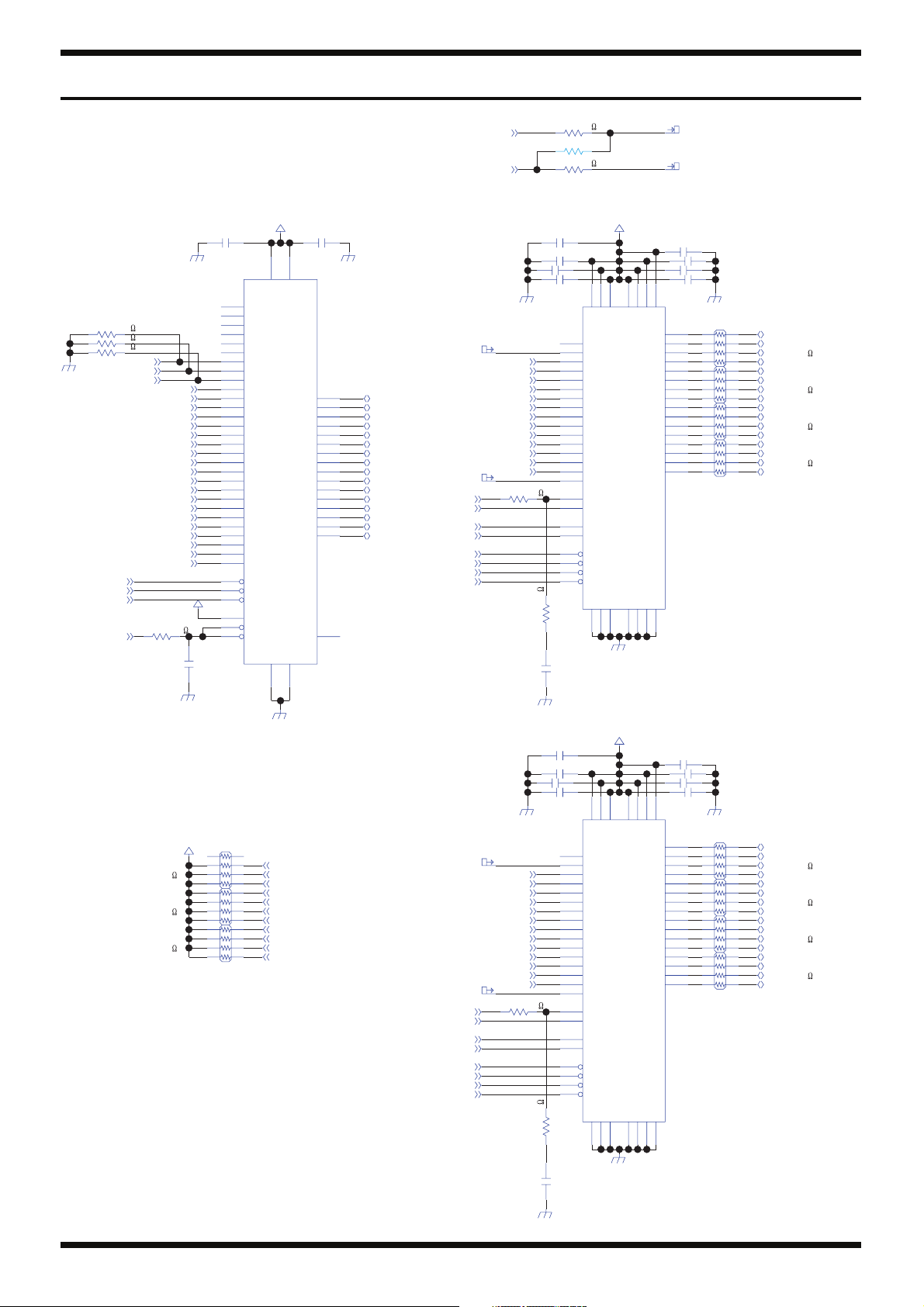
Feb. 2014 FA-08
Circuit Diagram (Main Board: 6/7)
fig.d-main6.eps@L
R399
4.7k
R398
4.7k
4.7k
R397
DGND A(21)
XSH2A-WE
XSH2A-RD
XSH2A-CS0
XFL-RST
A(23)
A(22)
R418
A(16)
A(14)
SH2A+3.3V
0.1uFC319
RFU
DNU
RFU
NC
NC
NC
A22
A21
A20
A19
A18
A17
A16
A15
A14
A13
A12
A11
A10
A9
A8
A7
A6
A5
A4
A3
A2
A1
A0
WE#
OE#
CE#
RFU
WP#
RESET#
6
54
6
54
6
54
43
VCC
VSS
52
DGND
XSH2A-CS0
XSH2A-RD
XSH2A-CS3
SH2A-DQMLU
XSH2A-WE
XSH2A-RAS
XSH2A-CAS
SH2A-DQMLL
SH2A-DQMUL
SH2A-DQMUU
SH2A-CKE
DGND
30
28
27
55
56
1
2
15
12
A(20)
A(19)
A(18)
A(17)
A(16)
A(15)
A(14)
A(13)
A(12)
A(11)
A(10)
A(9)
A(8)
A(7)
A(6)
A(5)
A(4)
A(3)
A(2)
A(1)
SH2A+3.3V
100
SH2A+3.3V D(15)
RA133
10k
RA127
10k
RA128
10k
11
18
19
54
3
4
5
6
7
8
9
10
20
21
22
23
24
25
26
31
13
34
32
53
16
14
100pFC456
DGND
18
27
3
18
27
3
18
27
3
0.1uFC434
29
VIO
RY/BY#
VSS
33
DGND
51
DQ15
49
DQ14
47
DQ13
45
DQ12
42
DQ11
40
DQ10
38
DQ9
36
DQ8
50
DQ7
48
DQ6
46
DQ5
44
DQ4
41
DQ3
39
DQ2
37
DQ1
35
DQ0
17
IC32
S99GL128S0100
D(15)
D(14)
D(13)
D(12)
D(11)
D(10)
D(9)
D(8)
D(7)
D(6)
D(5)
D(4)
D(3)
D(2)
D(1)
D(0)
SH2A-CKIO-CLK
SH2A-CKE
SH2A-DQMUU
SH2A-DQMUL
XSH2A-RAS
XSH2A-CAS
XSH2A-WR
XSH2A-CS3
SH2A-CKIO-CLK
SH2A-CKE
SH2A-DQMLU
SH2A-DQMLL
XSH2A-RAS
XSH2A-CAS
XSH2A-WR
XSH2A-CS3
DGND DGND
YA(14)
A(13)
A(12)
A(11)
A(10)
A(9)
A(8)
A(7)
A(6)
A(5)
A(4)
A(3)
A(2)
A(15)
YA(16)
R263
33
DGND
DGND
YA(14)
A(13)
A(12)
A(11)
A(10)
A(9)
A(8)
A(7)
A(6)
A(5)
A(4)
A(3)
A(2)
A(15)
YA(16)
R265
33
0R406
R380 UnPop
R404
0
10uFC310 2012
0.1uFC309
0.1uFC293
0.1uFC308
1
40
NC
36
A12
35
A11
22
A10/AP
34
A9
33
A8
32
A7
31
A6
30
A5
29
A4
26
A3
25
A2
24
A1
23
A0
21
BA1
20
BA0
38
CLK
37
CKE
39
DQMH
15
DQML
18
_RAS
17
_CAS
16
_WE
19
_CS
28
220pFC290220pFC320
10uFC318 2012
0.1uFC312
0.1uFC313
0.1uFC317
1
40
NC
36
A12
35
A11
22
A10/AP
34
A9
33
A8
32
A7
31
A6
30
A5
29
A4
26
A3
25
A2
24
A1
23
A0
21
BA1
20
BA0
38
CLK
37
CKE
39
DQMH
15
DQML
18
_RAS
17
_CAS
16
_WE
19
_CS
560R267 560R264
28
SH2A+3.3V
3
27
14
VDD
VDD
VDDQ
VSS
VSS
VSS VDD
VSSQ
6
41
54
DGND
SH2A+3.3V
3
14
27
VDD
VDD
VDDQ
VSS
VSS54VSSQ
VSS VDD
6
41
YA(16)
YA(14)
9
43
49
VDDQ
VDDQ
VDDQ
53
DQ15
51
DQ14
50
DQ13
48
DQ12
47
DQ11
45
DQ10
44
DQ9
42
DQ8
13
DQ7
11
DQ6
10
DQ5
8
DQ4
7
DQ3
5
DQ2
4
DQ1
2
DQ0
VSSQ
VSSQ
VSSQ
IC34
IS42S16160D-7TL
12
46
52
9
49
43
VDDQ
VDDQ
VDDQ
53
DQ15
51
DQ14
50
DQ13
48
DQ12
47
DQ11
45
DQ10
44
DQ9
42
DQ8
13
DQ7
11
DQ6
10
DQ5
8
DQ4
7
DQ3
5
DQ2
4
DQ1
2
DQ0
VSSQ
VSSQ
VSSQ
IC35
IS42S16160D-7TL
46
12
52
0.1uFC307
0.1uFC306
0.1uFC292
0.1uFC291
18
27
6
3
54
18
27
6
3
54
18
27
6
3
54
18
27
6
3
54
0.1uFC311
0.1uFC315
0.1uFC316
0.1uFC314
DGND
18
27
6
3
54
18
27
6
3
54
18
27
6
3
54
18
27
6
3
54
D(31)
D(30)
D(29)
D(28)
D(27)
D(26)
D(25)
D(24)
D(23)
D(22)
D(21)
D(20)
D(19)
D(18)
D(17)
D(16)
D(14)
D(13)
D(12)
D(11)
D(10)
D(9)
D(8)
D(7)
D(6)
D(5)
D(4)
D(3)
D(2)
D(1)
D(0)
RA117
68
RA113
68
RA116
68
RA112
68
RA110
68
RA118
68
RA111
68
RA108
68
42
DGND
DGND
Page 43

Feb. 2014 FA-08
fig.d-main6.eps@R
SH2A+3.3V
R385
DGND
0
10uFC451
0.1uFC440
0R393
2.2k
R420
DGND
22k
R421
111
115
116
117
112
109
108
113
114
PJ23/DV_DATA23/LCD_DATA23/LCD_TCON6/IRQ3/CTX1/CTX0&CTX1
VDAVCC
PJ22/DV_DATA22/LCD_DATA22/LCD_TCON5/IRQ2/CRX1/(CRX0/CRX1)
PJ21/DV_DATA21/LCD_DATA21/LCD_TCON4/IRQ1/CTX2/CTX0&CTX1&CTX2
PJ20/DV_DATA20/LCD_DATA20/LCD_TCON3/IRQ0/CRX2/(CRX0/CRX1/CRX2)
PJ19/DV_DATA19/LCD_DATA19/MISO0/TIOC0D/SIOFRXD/AUDIO_XOUT
VRT
VRB
BIAS
VDAVSS
VIDEO_X2
VIDEO_X1
VIN1
VIN2
IC38
R5S72690W266FP
PJ18/DV_DATA18/LCD_DATA18/MOSI0/TIOC0C/SIOFTXD
PJ17/DV_DATA17/LCD_DATA17/SSL00/TIOC0B/SIOFSYNC
PJ16/DV_DATA16/LCD_DATA16/RSPCK0/TIOC0A/SIOFSCK
PJ15/DV_DATA15/LCD_DATA15/PINT7/PWM2H/TXD7
PJ14/DV_DATA14/LCD_DATA14/PINT6/PWM2G/TXD6
PJ13/DV_DATA13/LCD_DATA13/PINT5/PWM2F/TXD5
PJ12/DV_DATA12/LCD_DATA12/PINT4/PWM2E/SCK7
PJ11/DV_DATA11/LCD_DATA11/PINT3/PWM2D/SCK6
PJ10/DV_DATA10/LCD_DATA10/PINT2/PWM2C/SCK5
PJ9/DV_DATA9/LCD_DATA9/PINT1/PWM2B/_RTS5
PJ8/DV_DATA8/LCD_DATA8/PINT0/PWM2A/_CTS5
PJ7/DV_DATA7/LCD_DATA7/SD_D2_1/PWM1H
PJ6/DV_DATA6/LCD_DATA6/SD_D3_1/PWM1G
PJ5/DV_DATA5/LCD_DATA5/SD_CMD_1/PWM1F
PJ4/DV_DATA4/LCD_DATA4/SD_CLK_1/PWM1E
PJ3/DV_DATA3/LCD_DATA3/SD_D0_1/PWM1D
PJ2/DV_DATA2/LCD_DATA2/SD_D1_1/PWM1C
PJ1/DV_DATA1/LCD_DATA1/SD_WP_1/PWM1B
PJ0/DV_DATA0/LCD_DATA0/SD_CD_1/PWM1A
PG27/LCD_TCON2/LCD_EXTCLK
PG26/LCD_TCON1
PG25/LCD_TCON0
PG24/LCD_CLK
PG23/LCD_DATA23/LCD_TCON6/TXD5/AUDATA3
PG22/LCD_DATA22/LCD_TCON5/RXD5/_AUDSYNC
PG21/DV_DATA7/LCD_DATA21/LCD_TCON4/TXD4/AUDATA2
PG20/DV_DATA6/LCD_DATA20/LCD_TCON3/RXD4
PG19/DV_DATA5/LCD_DATA19/SPDIF_OUT/SCK5
PG18/DV_DATA4/LCD_DATA18/SPDIF_IN/SCK4
R375 UnPop
44
R376
43
42
38
36
24
23
22
18
16
221
220
219
214
179
178
177
173
171
159
158
157
153
151
192
191
190
189
188
187
185
183
181
180
33
33
R377
33
R378
33R379
0
R167
8
4
7
3
L614
6
2
BLA2AAG102SN4D
5
1
1
5
L615
2
6
BLA2AAG102SN4D
3
7
8
4
1
5
L616
2
6
BLA2AAG102SN4D
3
7
8
4
1
5
L617
2
6
BLA2AAG102SN4D
3
7
8
4
R374 UnPop
L618 BLM15BD102SN1D
R371 UnPop
L619
R370
R366 UnPop
R369
R368
R367
R388
BLM15BD102SN1D
33
220
33
33
ADSEL2
ADSEL1
ADSEL0
LINE-SENSE
MIC-SENSE
LINE-SEL
MIC-SEL
XTEMPO-SW
LCD-R(7)
LCD-R(6)
LCD-R(5)
LCD-R(4)
LCD-R(3)
LCD-G(7)
LCD-G(6)
LCD-G(5)
LCD-G(4)
LCD-G(3)
LCD-G(2)
LCD-B(7)
LCD-B(6)
LCD-B(5)
LCD-B(4)
LCD-B(3)
VSYNC
HSYNC
150
LCD-CLK
MIDI_OUT0
MIDI_IN
MIDI_OUT1
DISP_ON
XKSCPU-RST
KSCPU-UPD
DE
(OE)
(PG)
(LCD-RST)
(88keys)
(88keys)
SH2A+3.3V
RA125
10k
RA120
10k
RA122
10k
RA124
10k
SH2A+3.3V
RA129
10k
RA126
10k
RA123
10k
RA121
10k
5
4
3
27
1
4
3
27
1
4
3
27
1
4
3
27
1
4
3
27
1
4
3
27
1
4
3
27
1
4
3
27
1
D(31)
6
D(30)
D(29)
8
D(28)
5
D(27)
6
D(26)
D(25)
8
D(24)
5
D(23)
6
D(22)
D(21)
8
D(20)
5
D(19)
6
D(18)
D(17)
8
D(16)
5
D(15)
6
D(14)
D(13)
8
D(12)
5
D(11)
6
D(10)
D(9)
8
D(8)
5
D(7)
6
D(6)
D(5)
8
D(4)
5
D(3)
6
D(2)
D(1)
8
D(0)
(LCD-BL)
(PG LCD)
(PG LCD)
(PG LCD)
(PG LCD)
(OE)
(LCD-RST)
AD7-SIG
BL-EN
SDC
SDCS
SCL-CLK
SDI
LCD-R(3)
LCD-R(4)
LCD-R(5)
LCD-R(6)
LCD-R(7)
LCD-G(2)
LCD-G(3)
LCD-G(4)
LCD-G(5)
LCD-G(6)
LCD-G(7)
LCD-B(3)
LCD-B(4)
LCD-B(5)
LCD-B(6)
LCD-B(7)
LCD-CLK
VSYNC
DE
HSYNC
DISP_ON
R387 UnPop
L33 BLM15BD102SN1D
UnPop
1
L23
BLA2AAG102SN4D
L29 BLM15BD102SN1DUnPop
L31 BLM15BD102SN1DUnPop
L32 BLM15BD102SN1D
2
3
4
RA601
6
150
54
RA602
6
150
54
RA603
6
150
54
RA604
6
150
54
R608
R609
5
6
7
8
18
27
3
18
27
3
18
27
3
18
27
3
0
100
TP82
TP83
100pF
C619
TP84
TP85
47pF
C439
TP86
TP87
0
R356
TP88
0
R358
TP89
TP90
100pFC442
DGND
TP91
TP92
TP93
10uFC452
TP77
TP94
TP97
TP95
TP96
SH2A+3.3V
D+5V
10uFC454
0.1uF
C433
TP78
TP79
TP80
0.1uF
C432
1
2
3
4
5
6
7
8
9
10
11
12
13
14
15
16
17
18
19
20
21
22
23
24
25
26
27
28
29
30
31
32
33
34
35
36
CN15
36FMN-BTK-A (LF)(SN)
TP75
TP76
R611
R612
R613
TP81
TP98
TP99
TP100
TP101
TP102
TP103
TP104
TP105
TP106
TP107
TP108
TP109
TP110
0R610
0
0
0
100pFC443
100pFC444
100pFC445
100pFC446
100pFC447
100pFC448
100pFC449
100pFC450
100pFC453
100pFC455
100pFC457
100pFC458
100pFC482
100pFC483
100pFC484
100pFC485
DGND
DGND
43
Page 44

Feb. 2014 FA-08
p
H
V
N
N
N
N
Circuit Diagram (Main Board: 7/7)
fig.d-main7.eps@L
DGND
MIDI_OUT0_5V
MIDI_IN_5V
MIDI_OUT1_5V
ASSY-JUDGE
MIDI_OUT0
XMIDI-RST
MIDI_OUT1
KSCPU-UPD
KSCPU-TXD
XKSCPU-RST
XSYS-RST
1000pFC620
SH2A+3.3V
10k
R604 UnPop
R603
R701
10uFC472
DGND
0R463
120
R472
R471 UnPop
220
R114
220
R269
0
C701
D+5V
DGND
24
IC41
TC7SH04FU(TE85L.JF)
UnPop
DGND
DGND
4.7k
R487
DGND
1000pFC609
C610 UnPop
DGND
(Synth) (Piano)
1
2
3
4
5
6
CN4
B6B-PH-K-S (LF)(SN)
1000pFC611
1000pFC612
DGND
1
R702 UnPop
D+5V
R470 UnPop
0R113
(ENC1-A)
(ENC1-B)
(ENC0-A)
(ENC0-B)
(BLUELED-ON)
1
2
3
4
5
CN18 UnPop
B5B-PH-K-S (LF)(SN)
1
2
IC39
TC7SET02FU(T5L.JF)
1
2
IC40 UnPop
TC7SET02FU(T5L.JF)
1
2
IC36
TC74VHCT08AFT(EL)
4
5
IC36
TC74VHCT08AFT(EL)
9
10
IC36
TC74VHCT08AFT(EL)
12
13
IC36
TC74VHCT08AFT(EL)
R502
4
R503 UnPop
4
R112 UnPop
R504
3
R111 UnPop
R501 UnPop
6
R465 UnPop
R505
8
11
BEAT-R
BEAT-G
ENC-A
ENC-B
XTEMPO-SW
XS1-SW
XS2-SW
TP111
TP112
TP113
TP114
MIDI
TP115
TP8
22
22
22
SH2A+3.3V
10k
R475 UnPop
R477 UnPop
R474
1000pFC476
1000pFC479
DGND
MIDI_OUT0_5V
MIDI_OUT1_5V
KSCPU-UPD_5V
KSCPU-TXD_5V
XKSCPU_5V-RST
10k
10k
10k
10k
R473
R479
R478
R476
R437
R436
R490
R481
R480
0.1uFC463
0.1uFC462
0.1uFC468
1000pFC477
1000pF
C478
MIDI_IN
KSCPU-RXD
KSCPU-SCK-CLK
0
0
1kR491
1k
100R482
100
100
AN5-SIG
AN0-SIG
ADSEL2
AN6-SIG
0R427
R458 UnPop
R435 UnPop
R444
0
22R506
TC74VHC08FT(EL.K)
TC74VHC08FT(EL.K)
R500 UnPop
TC74VHC08FT(EL.K)
22
R507
TC74VHC08FT(EL.K)
AN1-SIG
ADSEL1
ADSEL0
AN2-SIG
3
IC37
6
IC37
8
IC37
11
IC37
SH2A+3.3V
0.1uFC461
DGND
R389 UnPop
DGND
L608 BLM15BD102S
L609 BLM15BD102S
R464
R462
R461
R460
R459
R457
L610 BLM15BD102S
L611 BLM15BD102S
R454
DGND
SH2A+3.3V
1
2
4
5
0
9
10
12
R110 UnPop
13
14
VCC
IC37
TC74VHC08FT(EL.K)
GND
7
D+5V
0
0
0
0
0
0
0
1000pFC614
1000pFC615
R11
R468 UnPo
R451
100k
R606
DGND
UnPop
R466
D+5
R108
10k
S
44
D+5V
14
VCC
0.1uFC465
GND
7
IC36
TC74VHCT08AFT(EL)
DGND
5
VCC
0.1uFC459
GND
3
IC39
TC7SET02FU(T5L.JF)
5
VCC
0.1uFC271
GND
3
IC40 UnPop
TC7SET02FU(T5L.JF)
0.1uFC326
5
VCC
IC41
TC7SH04FU(TE85L.JF)
3
GND
Page 45
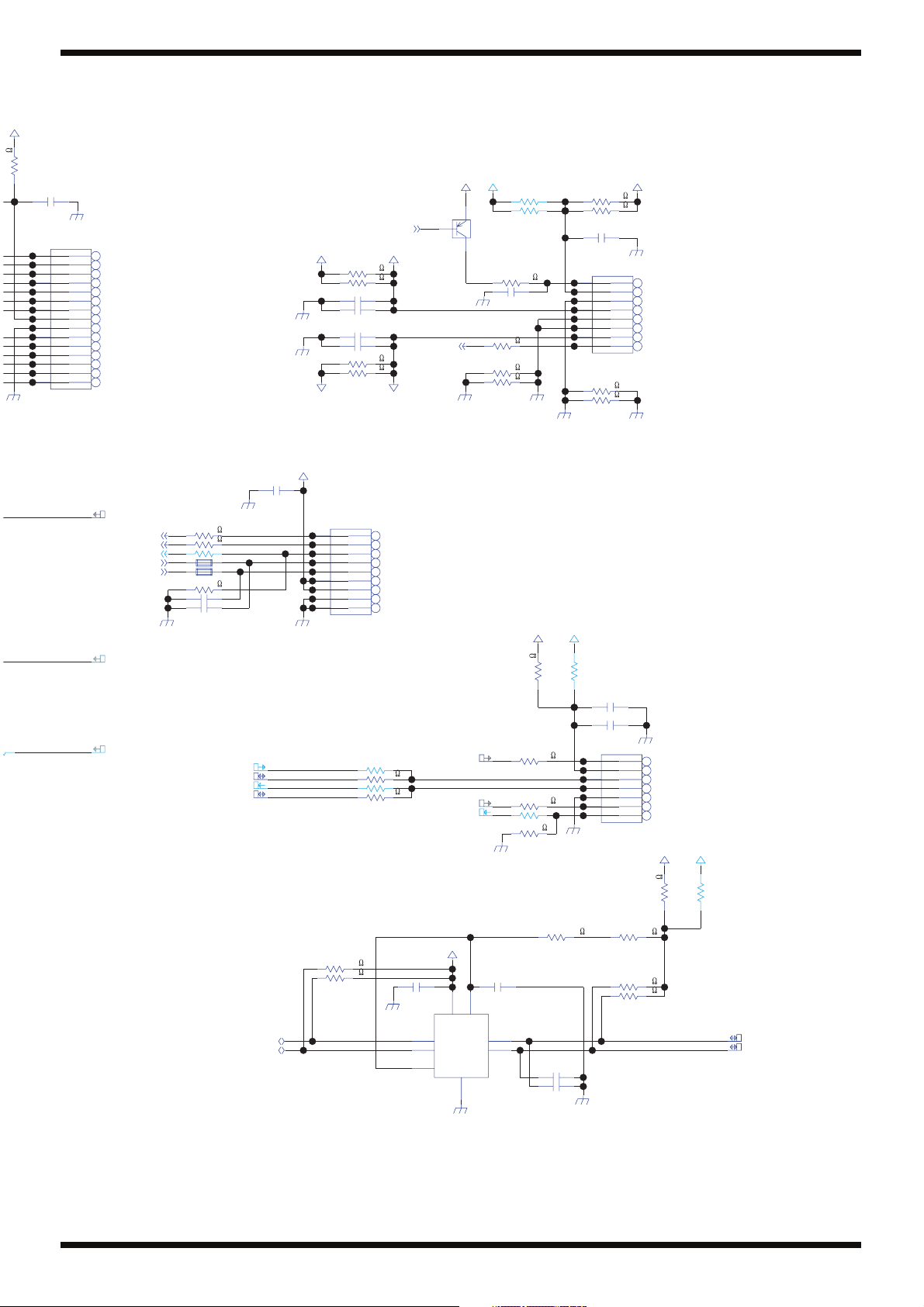
Feb. 2014 FA-08
p
2A+3.3V
0R433
1D
1D
1D
1D
DGND
fig.d-main7.eps@R
10uFC471
DGND
1
2
3
4
5
6
7
8
9
10
11
12
13
14
15
CN20
B15B-PH-K-S (LF)(SN)
MIDI_IN_5V
TP116
TP117
TP118
TP119
TP120
TP121
TP122
TP123
TP124
TP125
TP126
TP127
TP128
TP129
TP130
AN3-SIG
AN4-SIG
AN5-SIG
ADSEL0
ADSEL1
DGND
0
R453
0
R452
R450 UnPop
L612 BLM15BD102SN1D
L613 BLM15BD102SN1D
0
R607
1000pFC616
1000pFC617
DGND
A+8V
R495 1608
R494 1608
DBGND
R493 1608
DBGND
R496 1608
A-8V
SH2A+3.3V
10uFC474
1
2
3
4
5
6
7
8
9
CN16
B9B-PH-K-S (LF)(SN)
DGND
DB_PLS-CLK
DB+8V
2.2
2.2
10uFC469 2012
0.1uFC466
0.1uFC467
10uFC470 2012
2.2
2.2
DB-8V
TP139
TP140
TP141
TP142
TP143
PEDAL
TP144
TP145
TP146
TP147
SH2A+3.3V
Q2
1
32
DTA114EKAT146(PB FREE)
DBPGND
DGND
R448
R425
R426
AN0-SIG
D+5V
R492 UnPop
R497 UnPop
R430
220
1000pFC613
0
0
0
1608
1608
DBGND
SH2A+3.3V
R498 1608
2.2
R499 1608
2.2
10uFC475 2012
1
2
3
4
5
6
7
8
CN19
B8B-PH-K-S (LF)(SN)
0
R422
R429
0
DBPGND
SH2A+3.3VD+5V
DBPGND
TP131
TP132
TP133
D-BEAM
TP134
TP135
(Synth Only)
TP136
TP137
TP138
DGND
KSCPU-RXD_5V
UnPop
KSCPU-SCK_5V-CLK
KSCPU-TXD_5V
KSCPU-SCL_5V-CLK
KSCPU-RXD_5V
KSCPU-SDA_5V
KSCPU-SDA
KSCPU-SCL-CLK
R483
R484
R440 UnPop
R439
R438 UnPop
R434
4.7k
4.7k
DGND
KSCPU-UPD_5V
47
47
XKSCPU_5V-RST
KSCPU-SCK_5V-CLK
SH2A+3.3V
0.1uFC464
4
SDA1
3
SCL1
8
EN
2
7
VREF1
VREF2
SDA2
SCL2
GND
IC31
PCA9306DCUR
1
DGND
0R428
100
R447
100
R446
R445 UnPop
0
R605
DGND
0.1uFC460
5
6
DGND
33pFC481
33pFC480
R423 UnPop
10uFC473
0.1uFC618
1
2
3
4
5
6
7
CN17
B7B-PH-K-S (LF)(SN)
R489100kR488
R486
R485
DGND
DGND
TP148
TP149
TP150
TP151
TP152
Keyboard
TP153
TP154
D+5V SH2A+3.3V
0R102
100k
4.7k
4.7k
KSCPU-SDA_5V
KSCPU-SCL_5V-CLK
UnPop
R101
45
Page 46

Feb. 2014 FA-08
Circuit Board (Jack, Panel-R, MIDI, LCD, 7-Seg Board)
fig.b-jack1.eps
46
Page 47

Feb. 2014 FA-08
fig.b-jack2.eps
47
Page 48

Feb. 2014 FA-08
N
F
+
0
1
Circuit Diagram (Jack Board: 1/3)
fig.d-jack1.eps@L
AC ADAPTOR
JK1
HEC2305-016250
2
1
3
RB051L-40 TE25(PB FREE)
L1
3
0.1uFC1
2
41
SS11VL-17024
0.1uF
C4
D1
PWL-2P2T-6SBPA-001
SW1
11
1312
UnPop
R9
R10
AGND DGND
C9
3216
25V
1000uF
0
F1 QS8J4TR
ERBRG2R00V
0.1uFC10
TP1
6
5
DGND
Q1
3
10kR17
4
10k
R16
KDZ TR 10B
D3
DGND
2SC4081 T106 QRS (PB FREE)
Q3
23
1
2SA1576AT106QRS(PB FREE)
10k
R18
Q4
1
23
10kR19
10k
R20
3
1uF
C14
QS8J4TR
1
330k
0.47uFC16
R23
2
D4
1
1SS362FV(TPL3)
R24
10k
R25
100
PWL-2P2T-6SBPA-0
Q1
DGND
2
10k
R2633kR27
21
23 2
8
7
ADP
C18
DG
PWR-O
SW
C6
0R191
3
2
10uFC5
10uF
0.1uFC7
DGND
VIN
NC
PGND
4
DGND
SGND
5
VO
FF
IC191
MPM82
DGND
QS8J4TR
Q5
6
PWR+5V
7
330pFC192
10uFC11
DGND
10uFC12
16V3225
47uFC191
1k
R14
R15
1000pFC13
D2
UDZS TE-17 5.6B
DGND
1k
23
Q2
1
100k
1000pFC15
R21
2SA1576AT106QRS(PB FREE)
10k
R22
DGND
8
1
7
QS8J4TR
2
Q5
3
4
48
D+5V
DGND
LINE-SENSE
MIC-SENSE
LINE-SEL
MIC-SEL
PWR-OFF
R5
R6
R7
R8
33
33R4
33
33
33
1
2
3
4
5
6
7
8
9
10
11
CN1
S11B-PH-K-S (LF)(SN)
TER1
M1713
1
4
23
DGND DGND
TER2
M1698
1
23
4
Page 49

Feb. 2014 FA-08
fig.d-jack1.eps@R
9V
16V
470uF
D
F
2
1
TP4
100R28
DGND
C19
AGND
2SC3265-Y(TE85R.F)
Q6
1
470
R29
C26
L181
BLM21PG121SN1D
0.1uFC181
100uF 16V
23
R152
0.1uFC24
220uF
16V
0.1uFC22
0
2.2uFC21
0.1uFC27
2.2uF
C20
A+9V
C28
C29
470uF 16V
AGNDAGND
4.7uF
4.7uFC25
C23
TP5
100uF 16V
TP6
IC2
LM22674MRX-ADJ
7
VIN
5
EN
2
NC
3
NC
6
GND
10
BOOT
PAD
FB
SW
4
1
8
RB160L-40 TE25(PB FREE)
SLF10145T-101M1R0-PF
0.01uFC30
L3
D5
100uH
0.1uF
C31
16V
10uFC182
C37
C34
470uF
100uF 16V
3
D6
1
1SS362FV(TPL3)
2
1k
R31
A-9V
R32
5.6k
D (0.5%)
AGND
D (0.5%)
TP7
D7
UDZS TE-17 9.1B
D+5V
6
5
16V
C17
470uF
DGND
TER3
M1698
1
4
23
DGND DGND
M1698
1
23
TER4
A+9V
0.1uFC320.1uF
R30
AGND
33
XAMUTE
SUB-L-SIG
SUB-R-SIG
IN-R-SIG
IN-L-SIG
MAIN-R-SIG
MAIN-L-SIG
SND-R-SIG
SND-L-SIG
C33
C35
C36
A-9V
100uF 16V
100uF 16V
1
2
3
4
5
6
7
8
9
10
11
12
13
14
B14B-PH-K-S (LF)(SN)
4
S6B-PH-K-S (LF)(SN)
CN2
CN3
1
2
3
4
5
6
49
Page 50

Feb. 2014 FA-08
7
Circuit Diagram (Jack Board: 2/3)
fig.d-jack2.eps@L
MAIN-L-SIG
MAIN-R-SIG
100k
R33
AGND
100k
R34
AGND
A+9V
C40
100uF 50V
AMUTE
C41
100uF 50V
AMUTE
R39
R40
2.2k
Q8
1
23
AGND
2.2k
Q9
1
23
AGND
3.9k
R42
DTC614TU T106
R43
3.9k
DTC614TU T106
R46
IC3
2
3
NJM4580M(TE2)
AGND
R47
IC4
2
3
NJM4580M(TE2)
AGND
10pFC49
10k
10pFC50
10k
D9
A+9V
1SS362FV(TPL3)
PHL-SIG
1
R53
10kR50
6
5
NJM4580M(TE2)
AGND
1
10k
R51
6
5
NJM4580M(TE2)
AGND
10pFC57
10k
IC3
7
PHR-SIG
10pFC58
10kR54
IC4
7
C59
47uF 35V
C60
47uF 35V
C61
47uF 35V
C62
47uF 35V
100k
R55
AGND
100k
R56
AGND
100k
R57
AGND
100kR58
AGND
AMUTE
A+9V
1SS362FV(TPL3)
680R59
AMUTE
A+9V
1SS362FV(TPL3)
680R60
AMUTE
A+9V
1SS362FV(TPL3)
680R61
AMUTE
1
2
3
A-9V
680R62
D10
2
3
D11
2
3
D12
2
3
R67
3
Q12
1
2
DTC614TU T106
AGND
1
A-9V
R68
Q13
1
23
DTC614TU T106
AGND
1
A-9V
R69
Q14
1
23
DTC614TU T106
AGND
1
A-9V
Q15
1
23
DTC614TU T106
AGND
L4
BLM18BD601SN1D
330
1800pF
C63
AGND
L5
BLM18BD601SN1D
330
1800pF
C64
AGND
L6
BLM18BD601SN1D
330
1800pF
C65
AGND
L7
BLM18BD601SN1D
330R70
1800pF
C66
AGND
UnPop
C67
DGND
UnPop
C68
DGND
UnPop
C69
DGND
UnPop
C70
DGND
AGND
0.1uFC38
0.1uFC39
A-9V
XAMUTE
8
IC3
NJM4580M(TE2)
4
AGND
ADP+9V ADP+9V
Q7
1
R37 UnPop
AGND
AGND
0.1uFC44
C42
100uF 16V
C43
100uF 16V
10k
R41
Q10
1
23
DTC114EKAT146(PB FREE)
IC4
NJM4580M(TE2)
0.1uFC45
48
100k
R44
R45
0
23
2SC4213-A(TE85L.F)
AGND
16V
0.1uFC51
C47
47uF
0.1uFC52
AGND
C48
47uF 16V
ADP+9V
D8
1
1SS362FV(TPL3)
100
R48
C46
10uF 16V
AGND
16V
IC5
NJM4556AD
48
3
2
23
Q11
1.5kR49
1
47k
R52
A-9V
C145
100uF
16V
AGND
C146
100uF
0R171
C56
220uF 16V
2SA1037AKT146(PB FREE)
0.1uFC53
AGND
0.1uFC54
0.1uF
C55
AMUTE
8
IC6
NJM4556AD
4
AGND
SUB-L-SIG
SUB-R-SIG
100k
R73
AGND
AMUTE
100k
R74
AGND
AMUTE
R75
R76
1k
Q1
1
1k
Q1
1
50
Page 51

Feb. 2014 FA-08
7
fig.d-jack2.eps@R
2
4
3
1
JK2
YKB21-5074
0.1uFC71
AGND
DGND
L/MONO
MAIN OUT (TRS)
R
5
4
2
3
7
8
1
JK3
YKB21-5006
0.1uFC72
AGND
DGND
PHL-SIG
PHR-SIG
R85
R87
AGND
AGND
100kR101
AGND
AMUTE
100k
R102
AGND
AMUTE
A+9V
1SS362FV(TPL3)
2
47
R103
1/2W
Q20
1
A+9V
1SS362FV(TPL3)
2
R104
47
1/2W
Q21
1
D15
1
3
A-9V
R105
1/2W
3
2
DTC614TU T106
AGND
D16
1
3
A-9V
R106
1/2W
3
2
DTC614TU T106
AGND
L10
BLM18BD601SN1D
47
3300pF
C93
AGND
L11
BLM18BD601SN1D
47
3300pF
C94
AGND
UnPop
C96
DGND
UnPop
C97
DGND
PHONES
2
4
3
1
AGND
JK5
YKB21-5074
0.1uFC98
DGND
10pFC85
5.6k
R93
6.8k
IC6
2
UnPop
C81
1k
1kR86
3
5.6kR88
R94
6
UnPop
C82
5
NJM4556AD
10pFC86
6.8k
IC6
NJM4556AD
1
7
C87
100uF 16V
C88
100uF 16V
3
6
2
DTC614TU T106
AGND
3
2
DTC614TU T106
AGND
R81
AGND
R77
R78
ECHU1H681JX5
R82
AGND
R79
ECHU1H681JX5
15k
15k
680pFC73
15k
15kR80
680pFC74
D13
A+9V
R95
R96
47
1/2W
A+9V
47
1/2W
1SS362FV(TPL3)
2
1
3
A-9V
47R97
1/2W
3
Q18
1
2
DTC614TU T106
AGND
D14
1SS362FV(TPL3)
Q19
2
3
3
1
2
AGND
1
A-9V
47R98
1/2W
DTC614TU T106
L8
BLM18BD601SN1D
3300pF
C89
AGND
BLM18BD601SN1D
3300pF
C90
AGND
DGND
L9
DGND
UnPop
C91
UnPop
C92
AGND
2
4
3
1
YKB21-5074
0.1uFC95
SUB OUT
JK4
DGND
C79 UnPop
1k
UnPop
C75
AGND
1k
UnPop
C76
AGND
IC5
2
3
NJM4556AD
680pF
C77
ECHU1H681JX5
C80 UnPop
R84
IC5
6
5
NJM4556AD
680pF
C78
ECHU1H681JX5
5.6kR83
1
5.6k
7
R192 UnPop
C193 UnPopC194 UnPop
AGND
R193 UnPop
AGND
C83
100uF 16V
C84
100uF 16V
100kR89
AMUTE
AGND
100k
AMUTE
R90
AGND
51
Page 52

Feb. 2014 FA-08
D
D
R
D
0
M
Circuit Diagram (Jack Board: 3/3)
fig.d-jack3.eps@L
JK6
YKB21-5344N
DGND
D18
A+9V
1SS362FV(TPL3)
6
5
4
2
3
7
8
9
1
0.1uFC101
AGND
L12
MMZ1608B601CT
L13
MMZ1608B601CT
1kR109
D+5V
10k
R120
0.1uFC103
100R122
22k
1000pFC123
R125
AGND AGND AGND
100R123
22kR124
1000pFC124
AGND AGND AGND
LINE-SENSE
18kR121
2
C117
100uF 16V
A+9V
1SS362FV(TPL3)
2
C116
100uF 16V
3
R111
22k
R126
D17
3
22k
R127
1
1
A-9V
A-9V
1k
1kR110
R114
AGND
R115
AGND
2.7k
10pFC106
UnPop
2.7k
10pFC107
UnPop
LINE-SEL
10pFC105
2.7kR116
6
IC7
5
NJM4580M(TE2)
R117
2
3
NJM4580M(TE2)
7
10pFC110
2.7k
IC7
1
A+9V
47kR158
R159
Q31
1
23
C120
100uF 16V
C119
100uF 16V
47k
Q27
2SK880-GR(TE85L.F)
12
100kR118
AGND
100k
R119
AGND
Q30
1
3
1SS361FV(TPL3.Z)
A+9V
23
2SA1037AKT146(PB FREE)
1MR160
47k
Q28
2SK880-GR(TE85L.F)
12
3
D21
21
3
R162
AGND
100k
R161 100k
AGND
SW2
SSSF12240
10
5
4
2
3
7
8
JK7
YKB21-5006
1
DGND
0.1uFC115
AGND
100pFC118
DGND
AGND
DGND
A+9V
D19
1SS362FV(TPL3)
2
R133100R132
0
C127
47uF 16V
2200pF
C125
AGND
D+5V
10k
R139
1kR134
0.1uF
C126
DGND
MIC-SENSE
18kR140
1
3
A-9V
L14
BLM18BD102SN1D
1M
2SK880-GR(TE85L.F)
R135
AGND
A+9V
1uFC128
Q22
3
12
R137
10k
R136
1uFC129
A-9V
A+9V
0.1uFC104
8
IC7
C111
47uF 16V
0.1uFC100
AGND AGND
C113
47uF 16V
NJM4580M(TE2)
A-9V
4
DTC114EKAT146(PB FREE)
AGND
47k
C131
47uF 16V
100pFC130
AGND
0.1uFC99
C112
C114
IC8
47uF 16V
0.1uFC102
48
47uF 16V
NJM4580M(TE2)
R157
A-9V
R143 10kR144
AGND
4
65
1MR138
AGND AGND
SW2
SSSF122400
0.1uFC1370.1uFC138
C141
C142
IC9
47uF 16V
48
47uF 16V
NJM4580M(TE2)
VR1
RK09K1110
10
10pFC132
1k
1kR141
0.1uFC1440.1uFC143
48
NJM4580M(TE2)
6
IC9
5
NJM4580M(TE2)
10kR142
IC10
7
AGND
100k
C133
47uF
2
3
NJ
52
Page 53

R
SW2
SSSF122400
20
GND
100kRD
VR1
D
4S
RK09K1110D4S
20
GND
R145
16V
IC9
1
4580M(TE2)
Feb. 2014 FA-08
fig.d-jack3.eps@R
10pFC109
4.7k
A+9V
1
32
SSSF122400
100kRD
RK09K1110D4S
VR1
2
16V
C134
10uF
3.3k
10pF
C136
AGND
A+9V
47k
R153
3
Q25
1
SW2
13
2
3
NJM4580M(TE2)
R147
AGND
47
10pFC135
100kR146
IC10
1
MIC-SEL
2
A+9V
23
Q26
47kR154
1
2SA1037AKT146(PB FREE)
47kR155
DTC114EKAT146(PB FREE)
A-9V
2SK880-GR(TE85L.F) Q23
R150
R149
R148
10k
C139
47uF 16V
A+9V
Q33
1
47kR163
R164
3
2
6
5
NJM4580M(TE2)
AGND
47k
1
D20
1MR156
3
2
1SS361FV(TPL3.Z)
3
1.8k
12
10pFC140
10k
IC10
7
100k
R151
AGND AGND
2SA1037AKT146(PB FREE)
1MR166
Q32
1
A+9V
2
3
47k
2SK880-GR(TE85L.F)
Q29
2SK880-GR(TE85L.F)
12
3
100k
R167
1SS361FV(TPL3.Z)
D22
3
21
R108
R107
Q24
R128
10k
4.7kR168
10k
4.7kR169
12
3
AGND
AGND
AGND
100k
R35
6
IC8
5
NJM4580M(TE2)
10pFC108
4.7k
R129
2
IC8
3
NJM4580M(TE2)
7
1
C122
100uF 16V
R113
C121
100uF 16V
R112
UnPop
0
UnPop
0
IN-L-SIG
IN-R-SIG
AGND
DTC114EKAT146(PB FREE)
R165
A-9V
53
Page 54

Feb. 2014 FA-08
S
S
S
S
S
S
S
S
Circuit Diagram (Panel-R Board: 1/2)
fig.d-PanelR1.eps@L
D+5V
TR+5V
TR+5V
TR+5V
22
R420
1/2W
3216
h=7.7mm
D+3.3V
h=7.7mm
RV2-16V101MSU-RR2
SLD7
SLD6
SLD5
SLD4
SLD3
SLD2
SLD1
SLD0
XLEDEN
D+5V
DGND
D+3.3V
SCAN2
SCAN1
SCAN0
SCAN3
CN401
B16B-PH-K-S (LF)(SN)
C408
220uF
DGND
0
R414
3216
C409
220uF
DGND
D+5V
16V
100uF
C403
0.1uFC402
100516V
K ( 10% )
1
2
3
4
5
6
7
8
9
10
11
12
13
14
15
16
16V
TR+3.3V
16V
D+3.3V
0
0
R438
R436
0
0
0
0
0
0 L408
0
0
0 L405
0
0
0
0
MAIN Board
16V
RV2-16V101MSU-RR2
100uF
C404
K ( 10% )
C401
16V
0.1uF
1005
DGND
SLD(7)
L413
SLD(6)
L412
SLD(5)
L411
SLD(4)
L410
SLD(3)
L409
SLD(2)
SLD(1)
L407
SLD(0)
L406
L404
L403
L402
L401
R402
R404
R401
R403
R405
1608
100
100
100
100
100
XLEDEN
SCAN(2)
SCAN(1)
SCAN(0)
SCAN(3)
SLD(7)
SLD(6)
SLD(5)
SLD(4)
SLD(3)
SLD(2)
SLD(1)
SLD(0)
XLEDEN
SCAN(2)
SCAN(1)
SCAN(0)
SCAN(3)
SCAN(0:3)
SCAN(2)
SCAN(1)
SCAN(0)
SLD(0:7)
SCAN(3)
9
8
7
6
5
4
3
2
19
1
Y(13)
Y(12)
Y(11)
Y(10)
3
C
2
B
1
A
5
_G2B
4
_G2A
6
G1
3
C
2
B
1
A
5
_G2B
4
_G2A
6
G1
R413
SLD(7)
R412
SLD(6)
R411
SLD(5)
R410
SLD(4)
R409
SLD(3)
R408
SLD(2)
R407
SLD(1)
R406
SLD(0)
D+3.3V
20
A8
VCC
A7
A6
A5
A4
A3
A2
A1
_G
DIR
GND
IC403
TC74VHC245FT(EL.K)
10
2
DGND
1
Q419
RN2426(TE85L.F)
32
1
Q418
RN2426(TE85L.F)
32
1
Q417
RN2426(TE85L.F)
32
2
Q439
1
RZR020P01TL
3
K ( 10% )
D+5V
16V
1005
C406
16
0.1uF
_Y7
VCC
_Y6
_Y5
_Y4
_Y3
_Y2
_Y1
_Y0
GND
IC402
TC74VHCT138AFTEK(J
8
4.5
5.5V
DGND
K ( 10% )
D+5V
16V
1005
C405
0.1uF
16
_Y7
VCC
_Y6
_Y5
_Y4
_Y3
_Y2
_Y1
_Y0
GND
IC401
TC74VHCT138AFTEK(J
8
5.5V
4.5
DGND
470
1608
470
1608
470
1608
470
1608
470
1608
470
1608
470
1608
470
1608
K ( 10% )
16V
1005
C407
0.1uF
DGND
R446
11
B8
R445
12
B7
R444
13
B6
R443
14
B5
R442
15
B4
R441
16
B3
R440
17
B2
R439
18
B1
5.5V
7
9
10
11
12
13
14
15
7
9
10
11
12
13
14
15
DGND
R462
R461
R460
R459
R458
R457
R456
R455
DGND
R454
R453
R452
R451
R450
R449
R448
R447
100
100
100
100
100
100
100
100
LS13
LS12
LS11
LS10
LD(7)
LD(6)
LD(5)
LD(4)
LD(3)
LD(2)
LD(1)
LD(0)
100
100
100
100
100
100
100
100
100
100
100
100
100
100
100
100
SD(7)
SD(6)
SD(5)
SD(4)
SD(3)
SD(2)
SD(1)
SD(0)
LD(0:7)
Y(0:15)
Y(0:15)
Y(15)
Y(14)
Y(13)
Y(12)
Y(11)
Y(10)
Y(9)
Y(8)
Y(7)
Y(6)
Y(5)
Y(4)
Y(3)
Y(2)
Y(1)
Y(0)
SD(0:7)
Y(15)
Y(14)
Y(7)
Y(6)
TR+3.3V
Y(15)
Y(14)
Y(10)
Y(9)
Y(8)
Y(7)
Y(6)
Y(5)
Y(4)
Y(3)
Y(2)
Y(1)
Y(0)
Q416
1
RZR020P01TL
32
LS15
Q420
1
RZR020P01TL
32
LS14
Q414
1
RZR020P01TL
32
LS7
Q413
1
RZR020P01TL
32
LS6
1
Q412
RN2426(TE85L.F)
32
SS7
1
Q415
RN2426(TE85L.F)
32
SS6
1
Q411
RN2426(TE85L.F)
32
SS10
1
Q410
RN2426(TE85L.F)
32
SLS9
2
1
Q409
RN2426(TE85L.F)
3
1
32
1
32
1
32
1
32
1
32
1
32
1
32
1
32
SLS8
Q408
RN2426(TE85L.F)
Q407
RN2426(TE85L.F)
Q406
RN2426(TE85L.F)
Q405
RN2426(TE85L.F)
Q404
RN2426(TE85L.F)
Q403
RN2426(TE85L.F)
Q402
RN2426(TE85L.F)
Q401
RN2426(TE85L.F)
SS7
SS6
SLS5
SLS4
SLS3
SLS2
SLS1
SLS0
PAD9
11
12
21 22
SW409
CARBON_SW MI073-A
11
21 22
SW401
CARBON_SW MI073-A
PAD UTIL
11
21 22
SW417
CARBON_SW MI073-B
21
1SS360(TE85L.F)
PAD1
12
21
1SS360(TE85L.F)
12
21
1SS360(TE85L.F)
ARPEGGIO
21
SW422
SKRGAED010
SD(0)
1SS360(TE85L.F)
21
1SS360(TE85L.F)
D404
D401
D409
D412
D415
3
CARBON_
3
CARBON_
3
CARBON_
3
3
11
21
SW4
11
21
SW4
11
21
SW4
54
Page 55

Feb. 2014 FA-08
fig.d-PanelR1.eps@R
PAD10 PAD11 PAD12 PAD13 PAD14 PAD15 PAD16
12
11
22
10
W MI073-A
PAD2 PAD3 PAD4 PAD5 PAD6 PAD7 PAD8
12
22
02
W MI073-A
AMPLING CLIP BRD BANK HOLD
12
22
18
W MI073-B
12
21 22
SW411
CARBON_SW MI073-A
11
12
21 22
SW403
CARBON_SW MI073-A
11
12
21 22
SW419
CARBON_SW MI073-B
CHORD RHYTHM
W423
KRGAED010
SW424
SKRGAED010
LOOP PLAYSTOP REC
W429
KRGAED010
SW430
SKRGAED010
3
11
12
21
1SS360(TE85L.F)
21
1SS360(TE85L.F)
21
1SS360(TE85L.F)
21
1SS360(TE85L.F)
21
21 22
SW412
CARBON_SW MI073-A
D408
3
11
21 22
SW404
CARBON_SW MI073-A
D406
3
11
21 22
SW420
CARBON_SW MI073-B
D410
3
D413
3
SW431
D416
SKRGAED0101SS360(TE85L.F)
12
12
11
12
21 22
SW413
CARBON_SW MI073-A
11
12
21 22
SW405
CARBON_SW MI073-A
11
12
21 22
SW421
CARBON_SW MI073-A
SEQUENCER SONG SEL
SW426
SKRGAED010
SW432
SKRGAED010
3
11
12
21
1SS360(TE85L.F)
21
1SS360(TE85L.F)
21
1SS360(TE85L.F)
21
21
1SS360(TE85L.F)
21 22
SW414
CARBON_SW MI073-A
D402
3
11
21 22
SW406
CARBON_SW MI073-A
D405
3
D411
3
SW427
D414
D417
SKRGAED0101SS360(TE85L.F)
3
SW433
SKRGAED010 1SS360(TE85L.F)
12
11
12
21 22
SW415
CARBON_SW MI073-A
11
12
21 22
SW407
CARBON_SW MI073-A
SW434
SKRGAED010
3
11
21
1SS360(TE85L.F)
21
1SS360(TE85L.F)
21
21 22
SW416
D407
CARBON_SW MI073-A
3
11
21 22
SW408
CARBON_SW MI073-A
D403
3
SW435
D418
SKRGAED010
12
12
LS15
LS14
LS13
LS12
LS11
LS10
SLS9
SLS8
LS7
LS6
SLS5
SD(1)
SD(2)
SD(3)
SD(4)
SD(5)
SD(6)
DGND
TAP
SW436
SKRGAED010
SD(7)
SLS4
SLS3
SLS2
SLS1
SLS0
SD(0:7)
LD(0:7)
XTAP-ON
55
Page 56

Feb. 2014 FA-08
I
7
2
1
8
7
2
8
5
2
S
2
S
2
5
5
Circuit Diagram (Panel-R Board: 2/2)
fig.d-PanelR2.eps@L
LS15
LS14
LS13
LS12
LS11
LS10
SLS9
SLS8
LS7
LED439
KPT-1608ZGC
12
LED440
KPT-1608ZGC
12
LED441
KPT-1608ZGC
12
LED442
KPT-1608ZGC
12
LED443
KPT-1608ZGC
12
GRNGRN
LED431
KPT-1608ZGC
12
GRN PAD4PAD3PAD2PAD1 PAD7PAD6PAD5
LED447
KPT-1608ZGC
12
LED432
KPT-1608ZGC
12
GRN GRN
LED448
KPT-1608SURCK
12
LED433
KPT-1608ZGC
12
GRN GRN
LED449
KPT-1608SURCK
12
LED434
KPT-1608ZGC
12
LED450
KPT-1608SURCK
12
LED435
KPT-1608ZGC
12
GRN
LED451
KPT-1608SURCK
12
PAD UTIL GRN REDSAMPLING CLIP BRD RED BANK RED HOLD RED
LED409
L-132XIT
12
LED410
L-132XIT
12
LED411
L-132XIT
12
CHORDARPEGGIO RHYTHM
LED402
L-132XIT
12
LED413
L-132XIT
12
SEQUENCER SONG SEL
LOOP REC
LED423
KPT-1608SURCK
12
PAD9
LED424
KPT-1608SURCK
12
PAD10
REDRED RED
LED425
KPT-1608SURCK
12
PAD11 PAD12 PAD13 PAD14 PAD1
RED
LED426
KPT-1608SURCK
12
LED427
KPT-1608SURCK
12
RED
LED444
KPT-1608ZGC
12
PAD14PAD13PAD12PAD11PAD10PAD9 GRN GRN
GRNGRN
LED436
KPT-1608ZGC
12
LED414
L-132XIT
12
LED428
KPT-1608SURCK
12
RED
LED44
KPT-160
1
PAD1
LED43
KPT-160
1
LED40
L-132X
1
LED42
KPT-1608
1
LS6
SLS5
SLS4
SLS3
SLS2
SLS1
SLS0
LED415
KPT-1608SURCK
12
PAD1
RED RED
LED416
KPT-1608SURCK
12
KPT-1608SURCK
PAD2 PAD3
LED417
12
RED
LED418
KPT-1608SURCK
12
PAD4 PAD5 PAD6 PAD7
RED
SLS5
SLS4
SLS3
SLS2
SLS1
SLS0
LED419
KPT-1608SURCK
12
RED
LED420
KPT-1608SURCK
12
RED
KPT-1608
LED42
1
SD(0:7)
LD(0:7)
XTAP-ON
56
LD(0:7)
12
R417
1
LD(0)
Q421
RN1414(TE85L.F)
2
23
DGND DGND DGND DGND DGND
22
R428
1
13
LD(1)
DGND DGND
Q431
KRC245S
12
R418
3
2
2
Q422
RN1414(TE85L.F)
R429
3
1
LD(2)
DGND
Q432
KRC245S
22
1
12
R419
2
23
Q423
RN1414(TE85L.F)
Q433
KRC245S
22
R430
2
13
LD(3)
Q434
KRC245S
3
1
DGND
22
R431
LD(4)
1
12
R421
3
2
2
Q425
RN1414(TE85L.F)
13
DGND
Q435
KRC245S
22
R432
LD(5)
R422
1
23
Q426
RN1414(TE85L.F)
XTAP-ON
12
2
R433
3
1
LD(6)
DGND
Q436
KRC245S
22
Page 57

Feb. 2014 FA-08
fig.d-PanelR2.eps@R
ZGC
ZGC
GRN
T
9
URCK
RED
1
URCK
RED
12
R423
3
2
DGND DGND
Q427
RN1414(TE85L.F)
LED446
KPT-1608ZGC
12
PAD16
LED438
KPT-1608ZGC
12
PAD8
LED430
KPT-1608SURCK
12
PAD16 RED
LED422
KPT-1608SURCK
12
PAD8
22
R434
2
13
LD(7)
DGND
Q437
KRC245S
GRNGRN
GRN
RED
12
R424
1
Q428
RN1414(TE85L.F)
2
23
DGND
Q438
KRC245S
3
1
SLS5
SLS4
SLS3
SLS2
SLS1
SLS0
3LD(7)
3LD(6)
3LD(5)
3LD(4)
3LD(2)
3LD(1)
3LD(0)
5LD(7)
5LD(6)
5LD(5)
5LD(4)
5LD(3)
5LD(2)
5LD(1)
5LD(0)
22
R435
VR401
XV09223YNPV25F1B10K/D
10
D+3.3V_AD
C413
100uF
XV09223YNPV25F1B10K/D
16V
RN2426(TE85L.F)
VR401
XV09223YNPV25F1B10K/D
10kB
20
DGND_AD
2
R427
VR401
10kB
DGND_AD
Q429
100
13
C412
0.1uF
TR+3.3V
1
32
Q430
1
RN2426(TE85L.F)
32
56
68
R426
R425
1
3
A(RED)
A(GRN)
2
PLAY
K
LED452
SPR-39MVWF
DGND
3LD(0:7)
5LD(0:7)
10kB
LS12
SD(0:7)
LS13
LS11
5LD(0)
5LD(1)
5LD(2)
5LD(3)
5LD(4)
5LD(5)
5LD(6)
5LD(7)
SLS5
SLS4
SLS3
SLS2
SLS1
SLS0
VR7
BEAT-RED
BEAT-GRN
3LD(7)
3LD(6)
3LD(5)
3LD(4)
SD(7)
SD(6)
SD(5)
SD(4)
SLS5
SLS4
SLS3
SLS2
SLS1
SLS0
3LD(2)
3LD(1)
3LD(0)
SD(1)
SD(0)
220
220
220
220
220
220
220
220
DGND
0
0
0
0
0
0
0
0
0
0
0
0
0
0
0
0
0
0
0
0
0
0
0
0
0
0
0
0
0
0
0
0
R472
R471
R470
R469
R468
R467
R466
R465
R464
R463
R437
L438
L437
L436
L435
L434
L433
L432
L431
L430
L429
L428
L427
L426
L425
DGND
D+3.3V_AD
K ( 10% )
C410
0.1uF
DGND_AD
L442
L441
L440
L439
D+5V
DGND
L424
L423
L422
L421
L420
L419
L418
L417
L416
L415
L414
DGND
12FMN-STK-A (LF)(SN)
CN402
12
11
10
9
8
7
6
5
4
3
2
1
LED BOARD
1
2
3
4
5
6
7
8
9
10
11
12
13
14
15
16
CN403
16FE-ST-VK-N
16V
1005
1
2
3
4
5
6
7
8
9
CN405
B9B-PH-K-S (LF)(SN)
0.1uF
C411
1005 16V
K ( 10% )
1
2
3
4
5
6
7
8
9
10
11
12
CN404
B12B-PH-K-S (LF)(SN)
57
Page 58

Feb. 2014 FA-08
Circuit Diagram (MIDI Board: 1/2)
fig.d-MIDI1-Fa08.eps@L
CONTROL 1
CONTROL 2
JK201
YKB21-5074
JK202
YKB21-5074
L201
BLM18BD601SN1D
2
4
L202
3
1
BLM18BD601SN1D
DGND
L203
BLM18BD601SN1D
2
4
L204
3
1
BLM18BD601SN1D
DGND
R201
R204
C201 UnPopC202
DGND
R202
R205
UnPopC203 UnPop
DGND
D201
D+3.3V
1SS362FV(TPL3)
2
3
470
D+3.3V
220
1/4W
D+3.3V
D202
1SS362FV(TPL3)
2
3
470
D+3.3V
220
1/4W
1
1
R218
DGND
DGND
D+3.3V
DGND
3.3kR217
D+3.3V
DGND
3.3k
100k
R207100k
0.1uFC2040.1uFC205
100k
0.1uFC215
R219100kR220
DGND DGND
R208100kR209
0.1uF
C216
DGND DGND
CTRL1-SIG
CTRL1_SENSE-SIG
CTRL2-SIG
CTRL2_SENSE-SIG
HOLD
JK203
YKB21-5074
ADSEL1
ADSEL0
DGND
L205
BLM18BD601SN1D
2
4
L206
3
1
BLM18BD601SN1D
DGND
D+3.3V
9
B
10
A
6
INH
R203
R206
DGND
0.1uFC212
16
3
YCOM
VCC
4
3Y
2
2Y
5
1Y
1
0Y
13
XCOM
11
3X
15
2X
14
1X
12
0X
VEE
GND
IC203
TC74LVX4052FK(EL)
7
8
2 6V
DGND
D+3.3V
D203
1SS362FV(TPL3)
2
1k
D+3.3V
220
1/4W
DGND
CTRL2_SENSE-SIG
CTRL1_SENSE-SIG
CTRL2-SIG
CTRL1-SIG
HOLD-SIG
3
D+3.3V
1
DGND
D+3.3V
0.1uFC210
48
0.1uFC206
DGND
IC201
2
3
AK2923H-E2
IC201
6
5
AK2923H-E2
IC201
AK2923H-E2
HOLD-SIG
D+3.3V
C211
100uF 16V
10uFC226
0.1uFC225
DGND
MPX_PDL-SIG
MPX_SENSE-SIG
ADSEL0
ADSEL1
R215
R216
100
100
R211
100R210
100
10k
1000pF
C207
R21210k
DGND
MPX_PDL-SIG
1000pF
C208
R213
DGND
TER201
M1698
1
4
23
DGND
1
7
1
2
3
4
5
6
7
8
9
CN201
S9B-PH-K-S (LF)(SN)
DGND
58
DGND
Page 59

Feb. 2014 FA-08
fig.d-MIDI1-Fa08.eps@R
JK204
YKF51-5054V
60
504030
DGND
D+5V
C217
D204
1SS362FV(TPL3)
2
1
L207
14
12
15
24
22
25
BLM18BD601SN1D
L208
BLM18BD601SN1D
L209
BLM18BD601SN1D
1000pFC275
L210
BLM18BD601SN1D
R221
R222
R223
R224
120
100
220
220
3
D+5V
C221
47uF 16V
32
DTA114EKAT146(PB FREE)
D205
D+5V
1SS362FV(TPL3)
2
3
330uF 6.3V
1uFC218
0.1uFC219
6
1
3
4
DGND
0.1uFC222
Q201
1
3
Q202
2
DGND
DTC114EKAT146(PB FREE)
1
DGND
TC7SH14FU(TE85L.JF)
DGND
5
IC204
QCPL-M614-500E
DGND
1
1
0R230
C276 UnPop
DGND
24
IC207
D+5V
1k
R225
2200pFC274
R280
120R226
DGND
XSYS-RST
100
D+5V
1000pF
C220
1
2
IC202
TC7SH08FU(T5L.JF.T)
D+5V
0.1uF
C272
TC7SH08FU(T5L.JF.T)
DGND
MIDIOUT
4
5
IC202
VCC
GND
3
22R229
MIDIIN
D+3.3V
Assy Judge
1:88keys
0:61keys
DGND
MIDIOUT
MIDIIN
XSYS-RST
R227
10k
R228 UnPop
D+5V
C214
100uF 16V
10uFC223
0.1uFC224
1
2
3
4
5
6
CN202
S6B-PH-K-S (LF)(SN)
DGND
DGND
DGND
D+5V
5
VCC
0.1uFC273
IC207
3
GND
TC7SH14FU(TE85L.JF)
DGND
59
Page 60

Feb. 2014 FA-08
T
e
e
Circuit Diagram (MIDI Board: 2/2)
fig.d-MIDI2-Fa08.eps@L
C260 UnPop
C261 UnPop
DGND
S7B-PH-K-S (LF)(SN)
I2C UART CSIO
SCL - -
- Port_O SCK
SDA TXD SDO
- RXD SDI
Port_O - -
DGND
06FMN-BMTTN-A-TF (LF)(SN)
CN205UnPop
EXTIF0-CLK
EXTIF2-CLK
EXTIF1-CLK
EXTIF0-CLK
EXTIF2-CLK
KBD+5V
C269 UnPop
1
2
3
4
5
6
CN204UnPop
DGND
KBD+5V
1
2
3
4
5
6
7
DGND
BLM18BD102SN1D
L239
R260 UnPop
R261 UnPop
BLM18BD102SN1D
L237
L238
BLM18BD102SN1D
UnPop
C263 UnPop
C264 UnPop
C262
DGND DGND
BLM18BD102SN1D
UnPop
L236
R268 UnPop
BLM18BD102SN1D
UnPop
L235
R269 UnPop
R270 UnPop
UnPop
R276
SWDIO
SWCLK
XJTAG-RST
R277 UnPop
UnPop
UnPop
UnPop
KBD+5V
R278 UnPop
KBD+5V
R266 UnPop
R265 UnPop
C268 UnPop
C266 UnPop
C265 UnPop
C267 UnPop
C232 UnPop
C227 UnPop
C228 UnPop
C229 UnPop
C230 UnPop C231 UnPop
R272 UnPop
R274 UnPop
R273 UnPop
58
P62/SCK5_0/ADTG_3
59
P61/SOT5_0/TIOB2_2
60
P60/SIN5_0/TIOA2_2/INT15_1
52
P03/TMS/SWDIO
50
P01/TCK/SWCLK
KBD+5V
42
AVRH
C233 UnPop
DGND
17
C
MB9AF111LAPMC1-G-106JNE2
C259 UnPop
KSCPU-UPD
EXTIF0-CLK
EXTIF1-CLK
XKSCPU-RST
EXTIF2-CLK
KBD+5V
KBD+5V
41
33
61
VCC
VCC18VCC
VCC
AVCC
P52/INT02_0/ZIN0_2/SCK3_1
P51/INT01_0/BIN0_2/SOT3_1
P50/INT00_0/AIN0_2/SIN3_1
P4E/TIOB5_0/INT06_2/SIN7_1/ZIN1_2
P4D/TIOB4_0/SOT7_1/BIN1_2
P4C/TIOB3_0/SCK7_1/AIN1_2
P4B/TIOB2_0/ZIN0_1
P4A/TIOB1_0/BIN0_1
P49/TIOB0_0/AIN0_1
P3F/RTO05_0/TIOA5_1
P3E/RTO04_0/TIOA4_1
P3D/RTO03_0/TIOA3_1
P3C/RTO02_0/TIOA2_1
P3B/RTO01_0/TIOA1_1
P3A/RTO00_0/TIOA0_1
P33/INT04_0/TIOB3_1/SIN6_1/ADTG_6
P32/ZIN0_0/TIOB2_1/SOT6_1/INT05_2
P31/BIN0_0/TIOB1_1/SCK6_1/INT04_2
P39/DTTI0X_0/ADTG_2
P30/AIN0_0/TIOB0_1/INT03_2
P23/SCK0_0/TIOA7_1
P22/SOT0_0/TIOB7_1
P21/SIN0_0/INT06_1
P19/AN09/SCK2_2
P18/AN08/SOT2_2
P17/AN07/SIN2_2/INT04_1
P15/AN05/IC03_2
P14/AN04/INT03_1/IC02_2
P13/AN03/SCK1_1/IC01_2
P12/AN02/SOT1_1/IC00_2
P11/AN01/SIN1_1/INT02_1/FRCK0_2
P0F/NMIX/CROUT_1
P0C/SCK4_0/TIOA6_1
P0B/SOT4_0/TIOB6_1
P0A/SIN4_0/INT00_2
P04/TDO/SWO
VSS
AVSS
VSS
VSS
IC205UnPop
16 1
43
64
32
DGND
PE0/MD1
MD0
PE3/X1
PE2/X0
P81
P80
P47/X1A
P46/X0A
P10/AN00
P02/TDI
P00/TRSTX
INITX
DGNDDGND
28
R253 UnPop
29
31
30
63
62
4
3
2
KBD+5V
27
26
25
24
23
22
20
19
15
14
13
12
11
10
9
8
7
6
5
46
47
48
45
44
40
39
38
37
36
35
34
57
56
55
54
53
51
49
21
C258 UnPop
DGNDDGND
DGND
R214 UnPop
R258 UnPop
R264 UnPop
R257
UnPop
X201 UnPop
DSX321G 16.000MHZ 30PPM
C209 UnPop
3
4
2
1
C213 UnPop
DGND
SC(6)
PR(6)
SC(5)
PR(5)
SC(4)
PR(4)
T(7)
T(6)
T(5)
T(4)
T(3)
T(2)
T(1)
T(0)
SC(0)
PR(0)
SC(7)
PR(7)
SC(3)
PR(3)
SC(2)
PR(2)
SC(1)
PR(1)
KSCPU-UPD
R254 UnPop
R255 UnPop
R256 UnPop
DGND
DGND
R275 UnPop
4
TC7S08FU(TE85L.F)
P23 P22 P21
PHA3/PX-7 H H H
MSK-2 H H L
UART BOOT H L H (for future
PHA3/PX-7 L H H (stand alon
MSK-2 L H L (stand alon
1
2
IC206UnPop
XKSCPU-R
XJTAG-RS
60
KBD+5V
C270 UnPop
DGND
5
VCC
UnPop
IC206
TC7S08FU(TE85L.F)
GND
3
Page 61

use)
)
)
Feb. 2014 FA-08
fig.d-MIDI2-Fa08.eps@R
KBD+5V
PR(4)
SC(4)
SC(3)
PR(3)
SC(5)
PR(5)
SC(6)
PR(6)
SC(2)
PR(2)
SC(1)
PR(1)
PR(0)
SC(0)
PR(7)
SC(7)
DGND
18
27
RA205
3
UnPop
18
27
RA209
3
UnPop
18
27
RA210
3
UnPop
18
27
RA211
3
UnPop
C234 UnPop
C235 UnPop
C236 UnPop
C237 UnPop
C238 UnPop
C239 UnPop
C240 UnPop
C241 UnPop
C242 UnPop
C243 UnPop
C244 UnPop
C245 UnPop
C246 UnPop
C247 UnPop
C248 UnPop
C249 UnPop
C250 UnPop
C251 UnPop
C252 UnPop
C253 UnPop
C254 UnPop
C255 UnPop
C256 UnPop
C257 UnPop
6
54
6
54
6
54
6
54
SC(7)
PR(7)
SC(6)
PR(6)
SC(5)
PR(5)
SC(4)
PR(4)
SC(3)
PR(3)
SC(2)
PR(2)
SC(1)
PR(1)
SC(0)
PR(0)
T(7)
T(6)
T(5)
T(4)
T(3)
T(2)
T(1)
T(0)
SC(7)
PR(7)
SC(0)
PR(0)
SC(1)
PR(1)
SC(2)
PR(2)
SC(3)
PR(3)
SC(4)
PR(4)
SC(5)
PR(5)
SC(6)
PR(6)
T(7)
T(6)
T(5)
T(4)
T(3)
T(2)
T(1)
T(0)
L211 BLM18BD102SN1DUnPop
L212 BLM18BD102SN1DUnPop
L213 BLM18BD102SN1DUnPop
L214 BLM18BD102SN1DUnPop
L215 BLM18BD102SN1DUnPop
L216 BLM18BD102SN1DUnPop
L217 BLM18BD102SN1DUnPop
L218 BLM18BD102SN1DUnPop
L219 BLM18BD102SN1DUnPop
L220 BLM18BD102SN1DUnPop
L221 BLM18BD102SN1DUnPop
L222 BLM18BD102SN1DUnPop
L223 BLM18BD102SN1DUnPop
L224 BLM18BD102SN1DUnPop
L225 BLM18BD102SN1DUnPop
L226 BLM18BD102SN1DUnPop
L227 BLM18BD102SN1DUnPop
L228 BLM18BD102SN1DUnPop
L229 BLM18BD102SN1DUnPop
L230 BLM18BD102SN1DUnPop
L231 BLM18BD102SN1DUnPop
L232 BLM18BD102SN1DUnPop
L233 BLM18BD102SN1DUnPop
L234 BLM18BD102SN1DUnPop
UnPop
6501S-26G2
CN203
26
25
24
23
22
21
20
19
18
17
16
15
14
13
12
11
10
9
8
7
6
5
4
3
2
1
ST
61
Page 62

Feb. 2014 FA-08
Circuit Diagram (LCD Board)
fig.d-LCD.eps
36FMN-BTK-A (LF)(SN)
CN301
BL-EN
36
35
34
33
32
31
30
29
28
27
26
25
24
23
22
21
20
19
18
17
16
15
14
13
12
11
10
9
8
7
6
5
4
3
2
1
DGND
D+5V
C304
0.1uFC303
100uF 16V
IC302
17
TC7WH14FU(TE12L.F)
D+3.3V
D+3.3V
C305
100uF 16V
62
TC7WH14FU(TE12L.F)
8
VCC
0.1uFC308
IC302
4
GND
TC7WH14FU(TE12L.F)
DGND
IC302
35
TC7WH14FU(TE12L.F)
IC302
100R301
22R302
R304 UnPop
R305 UnPop
UnPop
C306 UnPop
C307
DGND
UnPop
C338
C339 UnPop
UnPop
C336 UnPop
C337
UnPop
UnPop
C333
C335
C334 UnPop
UnPop
C332
C331 UnPop
UnPop
UnPop
C328
C329 UnPop
C330
UnPop
C327 UnPop
C325 UnPop
C326
UnPop
C342
C341 UnPop
R(3)
R(4)
R(5)
R(6)
R(7)
G(2)
G(3)
G(4)
G(5)
G(6)
G(7)
B(3)
B(4)
B(5)
B(6)
B(7)
LCD-CLK
DE-CLK
DISP_ON
D+5V
L321
BLM21PG121SN1D
0.1uFC321
DGND
10uFC323
L301
CDRH4D28NP-220NC-R
0.1uFC324
DGND
BL-EN
22uH
4
4.7kR303
DGND
D301
RB021VA-90
5
3
VSW
FB
VIN
PAD
GND
CTRL
IC301
PQ7L2020BP
6
2
DGND
LED+19.8V
5070
60
LED+19.8V
10uFC302
50V3225
0.1uFC322
1608
VO
1
10
R306
R307
R309
R308
D (0.5%) 12
D (0.5%) 12
D (0.5%) 12
D (0.5%) 12
LED_K
R310
D (0.5%) 12
LED_K
R(4)
R(6) R(7)
G(2)
G(4)
G(6) G(7)
B(4)
B(6) B(7)
DISP_ON
1
3
5
7
9
11
13
15
17
19
21
23
25
27
29 30
31
33
35
37
39
TP302
TP301
TP303 TP304
TP305
TP306 TP307
TP308 TP309
TP310 TP311
TP312 TP313
TP314 TP315
TP316
TP317 TP318
TP319 TP320
TP321
TP322
TP323
TP324
CN302
80
FH12-40S-0.5SV(55)
DGND
D+3.3V
2
4
6
8
10
12
14
16
18
20
22
24
26
28
32
34
36
38
40
0.1uFC340
DGND
R(3)
R(5)
G(3)
G(5)
B(3)
B(5)
LCD-CLK
DE-CLK
62
Page 63

Feb. 2014 FA-08
Circuit Diagram (7-Seg Board)
fig.d-7SEG.eps
1
2
3
4
5
6
7
8
9
10
11
12
12FMN-STK-A (LF)(SN)
CN351
DGND
SCAN(13)
SCAN(12)
SCAN(11)
7SEG_D(0)
7SEG_D(1)
7SEG_D(2)
7SEG_D(3)
7SEG_D(4)
7SEG_D(5)
7SEG_D(6)
7SEG_D(7)
A-303SR-A G/W
LED351
DIG3-A
9DP12
3
G11F4E
2
DIG2-A
D
5
1
DIG1-A
B8A
6C7
63
Page 64

Feb. 2014 FA-08
Circuit Board (Bender, Encoder, Panel-L, Panel-C Board)
fig.b-panel.eps
64
Page 65

Feb. 2014 FA-08
Circuit Diagram (Bender Board)
fig.d-bender.eps
1
SLS_0
2
SLS_1
3
LD2
4
XS2-ON
5
XS1-ON
CN2
CN1
10
6
7
8
9
1
2
3
4
DGND_BND
D+5V
MOD
BEND
BEND
MOD
D+5V
DGND_BEND
C1
0.1uF
PANEL_L BOARD
S10B-PH-K-S (LF)(SN)
Bender Unit
S4B-PH-K-S (LF)(SN)
Circuit Diagram (Encoder Board)
LED1
L-132XIT
12
SW1
SKRGAED010
LED2
L-132XIT
12
SW2
SKRGAED010
DGND
fig.d-Encoder.eps
S3B-PH-K-S (LF)(SN)
CN301
EN301
EC12E2420802
EN301
EC12E2420802
10
EN301
EC12E2420802
20
123
1
DGN D
2
3
DGN D
65
Page 66

Feb. 2014 FA-08
Circuit Diagram (Panel-L Board: 1/2)
fig.d-PanelL1.eps@L
B9B-PH-K-S (LF)(SN)
PANEL R Board
B12B-PH-K-S (LF)(SN)
CN107
CN101
D+3.3V_AD
1
2
3
4
5
6
7
8
9
D+5V
1
2
3
4
5
6
7
8
9
10
11
12
DGND
0.1uF
C102
0.1uF
C101
DGND_AD
DGND
SLS5
SLS4
SLS3
SLS2
SLS1
SLS0
3LD(2)
3LD(1)
3LD(0)
SD(1)
SD(0)
VR7
TAP-ON
BEAT-RED
BEAT-GRN
SLS5
SLS4
SLS2
SLS1
SLS0
1N4148-34 T/B
D109
SW109
SKRGAED010
1N4148-34 T/B
D107
SW107
SKRGAED010
1N4148-34 T/B
D105
SW105
SKRGAED010
1N4148-34 T/B
D103
SW103
SKRGAED010
1N4148-34 T/B
D101
SW101
SKRGAED010
1N4148-34 T/B
D110
SW110
SKRGAED010
1N4148-34 T/B
D108
SW108
SKRGAED010
1N4148-34 T/B
D106
SW106
SKRGAED010
1N4148-34 T/B
D104
SW104
SKRGAED010
1N4148-34 T/B
D102
SW102
SKRGAED010
MAIN Board
B8B-PH-K-S (LF)(SN)
CN105
DB+3.3V
0.1uFC122
1
2
3
4
5
6
7
8
DGND_DBP
C123
C127
100uF 16V
DGND_DB
220uF 10V
0.1uFC126
C124
DB+8V
C129
100uF 16V
SD(0:1)
1/2W
10R403
1/2W
10
R404
C125
220uF 10V
220uF 10V
VCEO : 30V
VECO : 5V
IC : 20mA
PC : 75mW
LED115
L-7113F3C
0.1uFC128
DB-8V
DBPULSE
AD0
C152
1000pF
DGNDDGND_DBP
1.2kR401
DGND_DBP
1
2
3
Q161
10kR402
2SC5482-T112-E
12
DGND_DBP
SD(0)
DB+8V
2
IC104
PT334-6B
1
180R405
DGND_DB
3LD(0:2)
100R406
D401
DGND_DB
SD(1)
1N4148-34 T/B
D403
D402
820kR407
10pFC402
IC103
2
1
3
NJM2068D-D
3.R408
66
Page 67

Feb. 2014 FA-08
fig.d-PanelL1.eps@R
LED109
L-132XIT
12
LED107
L-132XIT
12
LED105
L-132XIT
12
LED103
L-132XIT
12
LED101
L-132XIT
12
3LD(0)
LED108
L-132XIT
12
LED106
L-132XIT
12
LED104
L-132XIT
12
LED102
L-132XIT
12
3LD(1)
LED114
L-7104SRD-F
12
LED113
L-7104SRD-F
12
LED112
L-7104SRD-F
12
LED111
L-7104SRD-F
12
3LD(2)
3LD(2)
SLS1
SLS0
ENC0-A
ENC0-B
DGND
B3B-PH-K-S (LF)(SN)
CN104
3
2
1
ENCODER Board
C149
1000pF
C150
DGND_DB
1000pF
C151
1000pF
DGNDDGND_DB
DB+8V
C135
0.1uF
IC103
NJM2068D-D
48
C136
0.1uF
DB-8V
1N4148-34 T/B
10k
R414
D406
1.5k
D404 D405
R411
6
5
220
R413
DGND_DBDB-8V
56k
10pFC404
IC103
7
NJM2068D-D
220R415
470
R416
DGND_DB
9k
0.1uFC403
1k
R409
DGND_DB
R412
1kR410
67
Page 68

Feb. 2014 FA-08
10kB
o
Circuit Diagram (Panel-L Board: 2/2)
fig.d-PanelL2.eps@L
SS101M1CTA-0605
DGND_AD
MAIN Board
B15B-PH-K-S (LF)(SN)
CN102
D+3.3V_AD
C105
100uF
16V
C104
0.1uF
1
2
3
4
5
6
7
8
9
10
11
12
13
14
15
DGND_AD
R119
D+5V
XS1-ON
XS2-ON
100
100R118
BEAT-RED
BEAT-GRN
ENC0-A
ENC0-B
TAP-ON
AD5
AD1
AD6
AD2
VR101
XV09223YNPV25F1B10K/D
10
VR101
XV09223YNPV25F1B10K/D
10kB
13
DGND_AD
DGND_AD
2
MPX-B
MPX-A
10kB
R108
100
C106
0.1uF
VR101
20
2
VR102
10kB
DGND_AD
R109
100
C107
0.1uF
20
VR102
XV09223YNPV25F1B10K/D
10
10kB
VR102
XV09223YNPV25F1B10K/D
13
DGND_AD
2
VR103
10kB
DGND_AD
R110
100
C108
0.1uF
20
Q171
3
VR103
XV09223YNPV25F1B10K/D
10
VR103
XV09223YNPV25F1B10K/D
10kB
13
DGND_AD
VR104
XV09223YNPV25F1B10K/D
VR104
XV09223YNPV25F1B10K/D
10kB
13
DGND_AD
12
RT1N141S-T112
DGND_AD
VR104
10kB
10
DGND_AD
2
R111
100
C109
0.1uF
D+5V
Q173
3
21
D+5V
20
RT1P141S-T112
SS221M1ATA-0805
C120
220uF
10V
C119
0.1uF
DGND_AD
1
2
3
4
5
6
7
8
9
10
S10B-PH-K-S (LF)(SN)
BENDER Board
CN103
DGND_AD
33
R164
D+5V_BND
XS2-ON
XS1-ON
MOD
BEND
DGND
SLS0
SLS1
3LD(2)
R129
5.6k
R123
1k
D+5V_BND
R126
10k
D+5V_BND
R120
10k
10k
R127
C117
1000pF
10k
R122
C115
1000pF
Q105
ISA1993AS1-T112-E
R128
12
3
3
1k
DGND_AD
Q104
ISA1993AS1-T112-E
R124
12
1k
DGND_AD
C118
1000pF
C116
1000pF
18k
22k
R125
R121
AD2
AD1
Q172
3
DGND_AD
2
1
Q174
3
RT1N141S-T112
21
JACK B
RT1P141S-T112
68
C142
1000pF
C140
1000pF
C141
1000pF
DGND_AD DGND DGND_AD DGND DGND_AD DGND
C145
1000pF
C143
1000pF
C144
1000pF
C148
1000pF
C146
1000pF
C147
1000pF
Page 69

Feb. 2014 FA-08
10kB
fig.d-PanelL2.eps@R
VR105
XV09223YNPV25F1B10K/D
10
10kB
VR105
20
VR106
XV09223YNPV25F1B10K/D
10
VR106
10kB
20
D+5V
DGND_AD DGND_AD
3
2
VR105
XV09223YNPV25F1B10K/D
DGND_AD
R112
100
1
C110
0.1uF
3
C163
100uF 16V
SS101M1CTA-0605
2
VR106
XV09223YNPV25F1B10K/D
10kB
1
DGND_AD
R113
100
C111
0.1uF
VR106
VR105
VR104
VR103
VR102
VR101
10kR174
DGND_AD
10k
R175
9
10
6
D+5V
16
B
A
INH
7
DGND_AD
COMY
VDD
3Y
2Y
1Y
0Y
COMX
3X
2X
1X
0X
VEE
VSS
IC101
CD4052BE
8
IC102
16V
10uF
C112
C121
SS100M1CTA-0405
NJM2904D
VR7
2
1k
3
4700pF
C171
NJM2904D
6
1k
5
4700pF
C172
0.1uFC103
R171
1k
3
4
2
5
1
13
11
15
14
12
R173
C173
VR106
VR105
VR104
VR103
VR102
VR101
0.01uF
DGND_AD
R172
NJM2904D
0.1uF
48
DGND_AD
IC102
1
IC102
7
4.7k
R101
4.7k
R102
R114
470
R115
470
AD6
1000pF
C113
DGND_AD
AD5
1000pFC114
DGND_AD
AGND
ard
S6B-PH-K-S (LF)(SN)
CN106
1
SEND_L
2
AGND
3
SEND_R
4
RET_R
5
AGND
6
RET_L
13
12
VR107
RK12L12C0A04 50KBX2 25MM
50kB
11
AGND
22
VR107
RK12L12C0A04 50KBX2 25MM
50kB
21 23
VR107
RK12L12C0A04 50KBX2 25MM
10
VR107
50kB
AGND
C137
1000pF
C138
1000pF
50kB
20
DGNDAGND
69
Page 70

Feb. 2014 FA-08
Circuit Diagram (Panel-C Board)
fig.d-PanelC.eps@L
16FE-ST-VK-N
CN201
16
15
14
13
12
11
10
9
8
7
6
5
4
3
2
1
SLS5
SLS4
SLS3
SLS2
SLS1
SLS0
3LD(7)
3LD(6)
3LD(5)
3LD(4)
SD(7)
SD(6)
SD(5)
SD(4)
SLS5
SLS4
SLS3
SLS2
SLS1
SLS0
D221
1N4148-34 T/B
SW221
SKRGAED010
D217
1N4148-34 T/B
SW217
SKRGAED010
D213
1N4148-34 T/B
SW213
SKRGAED010
D209
1N4148-34 T/B
SW209
SKRGAED010
D205
1N4148-34 T/B
SW205
SKRGAED010
D201
1N4148-34 T/B
D222
1N4148-34 T/B
SW222
SKRGAED010
D218
1N4148-34 T/B
SW218
SKRGAED010
D214
1N4148-34 T/B
SW214
SKRGAED010
D210
1N4148-34 T/B
SW210
SKRGAED010
D206
1N4148-34 T/B
SW206
SKRGAED010
D202
1N4148-34 T/B
D223
1N4148-34 T/B
SW223
SKRGAED010
D219
1N4148-34 T/B
SW219
SKRGAED010
D215
1N4148-34 T/B
SW215
SKRGAED010
D211
1N4148-34 T/B
SW211
SKRGAED010
D207
1N4148-34 T/B
SW207
SKRGAED010
D203
1N4148-34 T/B
DGND
********
SW201
SKRGAED010
SD(4)
SD(4:7)
SW202
SKRGAED010
SD(5)
SW203
SKRGAED010
SD(6)
70
Page 71

Feb. 2014 FA-08
fig.d-PanelC.eps@R
D224
1N4148-34 T/B
SW224
SKRGAED010
D220
1N4148-34 T/B
SW220
SKRGAED010
D216
1N4148-34 T/B
SW216
SKRGAED010
D212
1N4148-34 T/B
SW212
SKRGAED010
D208
1N4148-34 T/B
LED213
L-132XIT
12
LED222
L-132XIT
12
LED218
L-132XIT
12
LED214
L-132XIT
12
LED223
L-132XIT
12
LED219
L-132XIT
12
LED215
L-132XIT
12
LED211
L-132XIT
12
LED224
L-132XIT
12
LED220
L-132XIT
12
LED216
L-132XIT
12
LED212
L-132XIT
12
SW208
SKRGAED010
D204
1N4148-34 T/B
SW204
SKRGAED010
SD(7)
LED201
L-132XIT
12
3LD(4)
3LD(4:7)
3LD(5)
LED207
L-132XIT
12
3LD(6)
LED208
L-132XIT
12
LED204
L-132XIT
12
3LD(7)
71
