Page 1
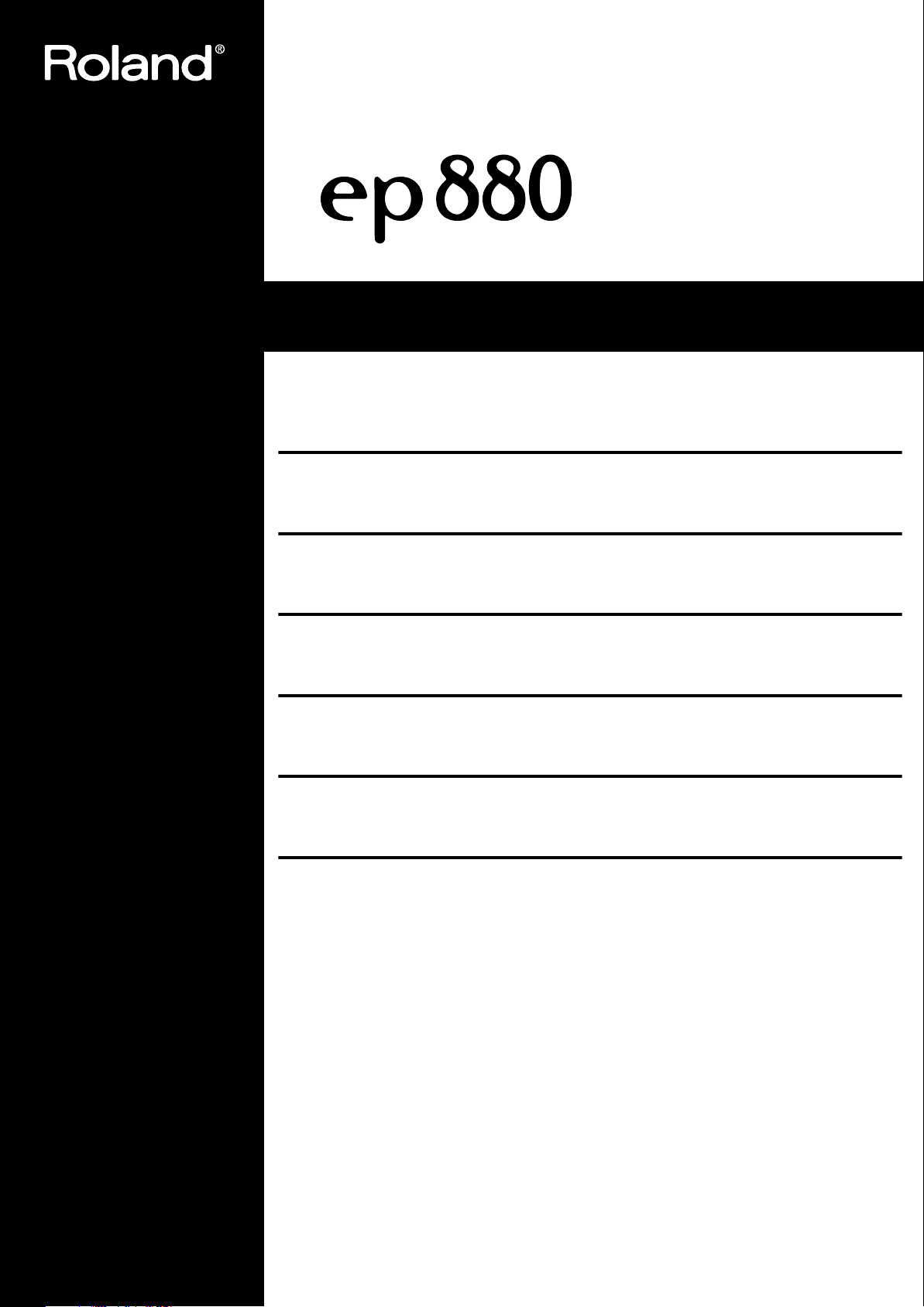
Owner’s Manual (p. 3)
Bedienungsanleitung (p. 37)
Mode d’emploi (p. 71)
Manuale Utente (p. 105)
Manual del Usuario (p. 139)
Handleiding (p. 173)
Copyright © 2006 ROLAND CORPORATION
All rights reserved. No part of this publication may be reproduced in any form without the
written permission of ROLAND CORPORATION.
Page 2
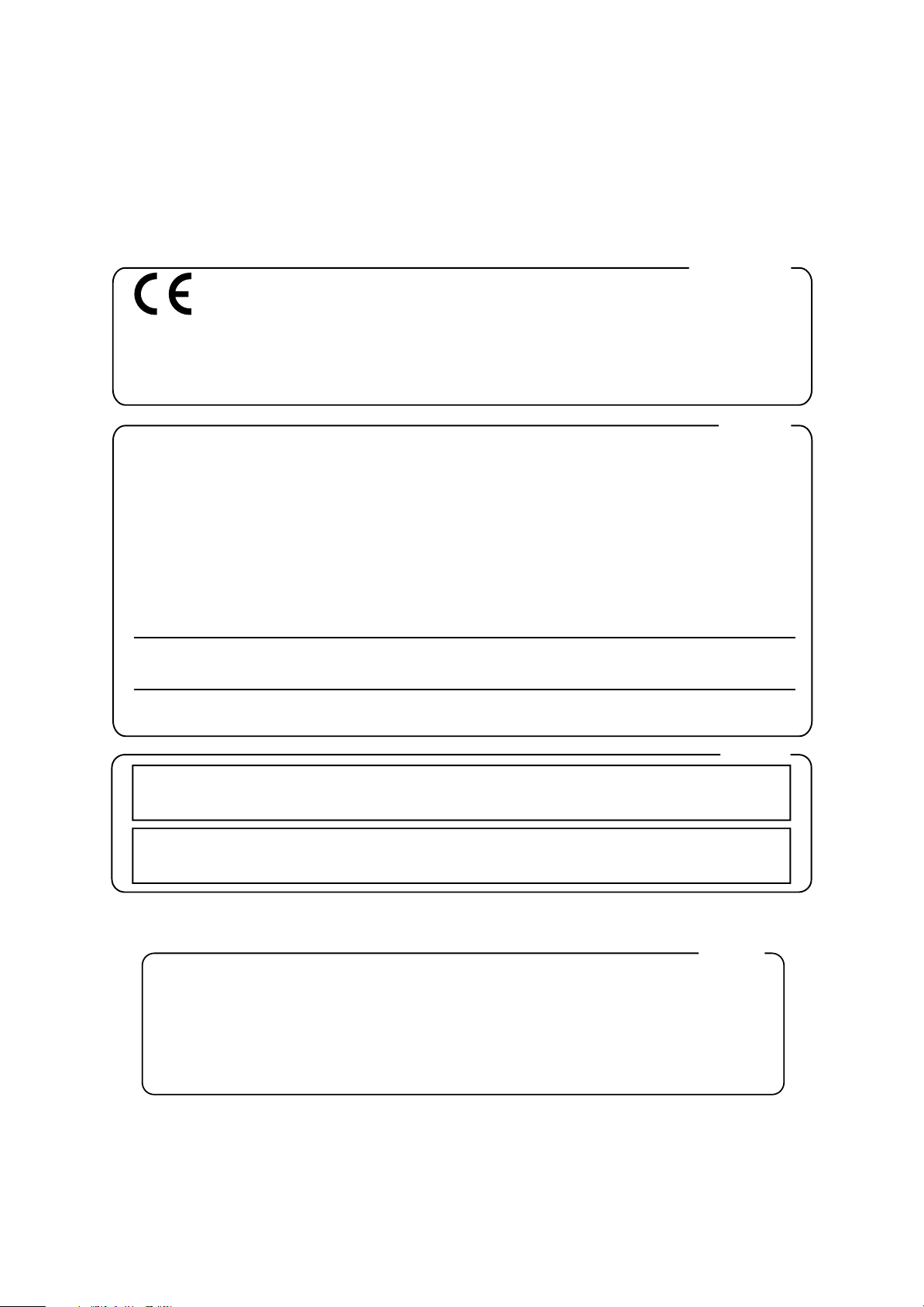
Important safety instructions
For EU Countries
This product complies with the requirements of European Directive EMC 89/336/EEC.
Dieses Produkt entspricht der europäischen Richtlinie EMC 89/336/EEC.
Ce produit est conforme aux exigences de la directive européenne EMC 89/336/EEC.
Questo prodotto è conforme alle esigenze della direttiva europea EMC 89/336/EEC.
Este producto cumple con la directrice EMC 89/336/EEC de la CE.
Dit product beantwoordt aan de richtlijn EMC 89/336/EEC van de Europese Unie.
For the USA
FEDERAL COMMUNICATIONS COMMISSION
RADIO FREQUENCY INTERFERENCE STATEMENT
This equipment has been tested and found to comply with the limits for a Class B digital device, pursuant to Part 15 of the
FCC Rules. These limits are designed to provide reasonable protection against harmful interference in a residential
installation. This equipment generates, uses, and can radiate radio frequency energy and, if not installed and used in
accordance with the instructions, may cause harmful interference to radio communications. However, there is no guarantee
that interference will not occur in a particular installation. If this equipment does cause harmful interference to radio or
television reception, which can be determined by turning the equipment off and on, the user is encouraged to try to correct the
interference by one or more of the following measures:
– Reorient or relocate the receiving antenna.
– Increase the separation between the equipment and receiver.
– Connect the equipment into an outlet on a circuit different from that to which the receiver is connected.
– Consult the dealer or an experienced radio/TV technician for help.
This device complies with Part 15 of the FCC Rules. Operation is subject to the following two conditions:
(1) This device may not cause harmful interference, and
(2) This device must accept any interference received, including interference that may cause undesired operation.
Unauthorized changes or modification to this system can void the users authority to operate this equipment.
This equipment requires shielded interface cables in order to meet FCC class B Limit.
For Canada
NOTICE
This Class B digital apparatus meets all requirements of the Canadian Interference-Causing Equipment Regulations.
AVIS
Cet appareil numérique de la classe B respecte toutes les exigences du Règlement sur le matériel brouilleur du Canada.
For the U.K.
IMPORTANT: THE WIRES IN THIS MAINS LEAD ARE COLOURED IN ACCORDANCE WITH THE FOLLOWING CODE.
BLUE:
BROWN:
As the colours of the wires in the mains lead of this apparatus may not correspond with the coloured markings identifying
the terminals in your plug, proceed as follows:
The wire which is coloured BLUE must be connected to the terminal which is marked with the letter N or coloured BLACK.
The wire which is coloured BROWN must be connected to the terminal which is marked with the letter L or coloured RED.
Under no circumstances must either of the above wires be connected to the earth terminal of a three pin plug.
NEUTRAL
LIVE
Page 3
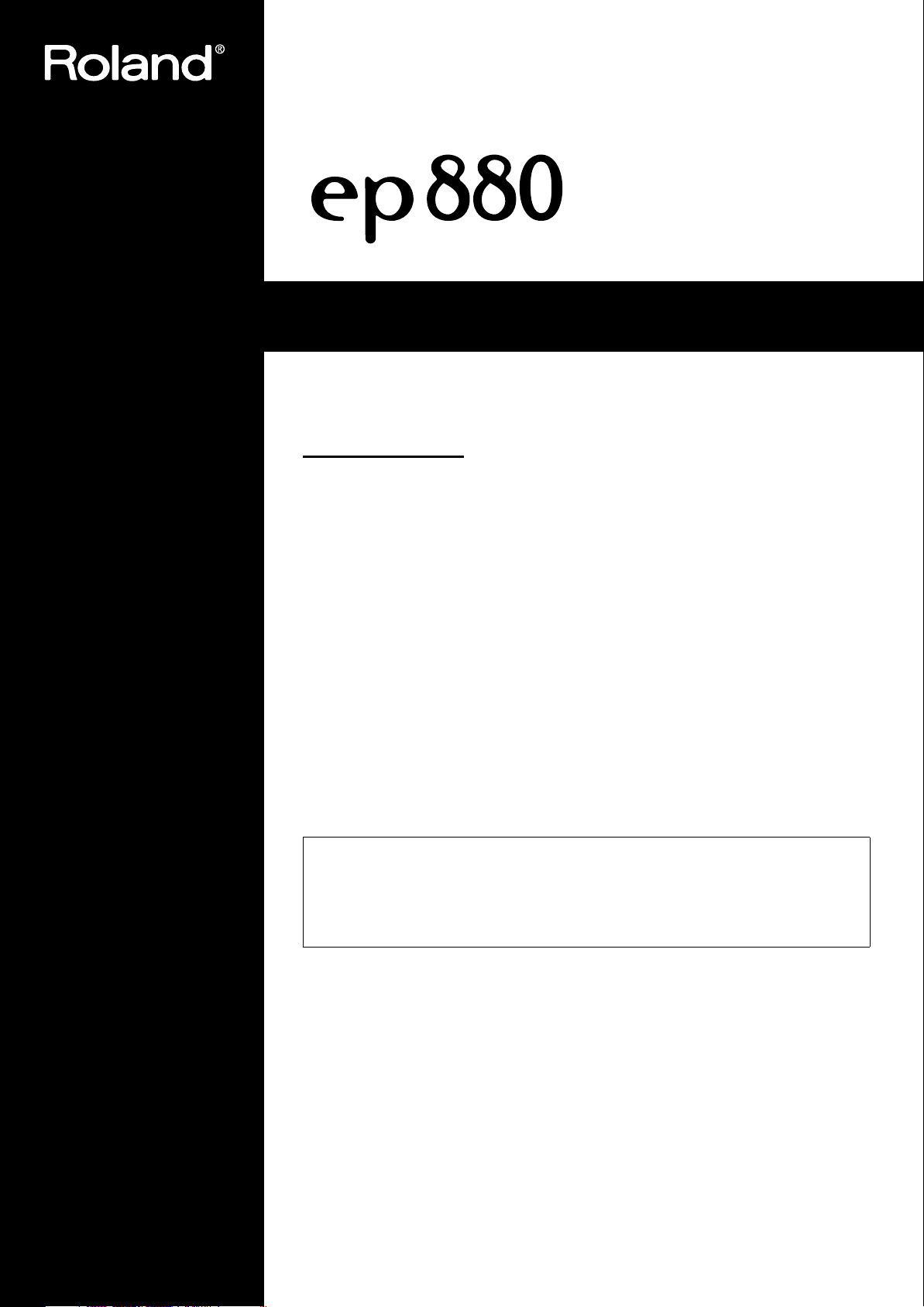
Owner’s Manual
Thank you, and congratulations on your choice of the Roland Digital Piano ep 880.
Main Features
Piano Sounds with Rich Resonance and Wide-Ranging Expressiveness
The stereo sampling piano sound generator realistically reproduces even the sound
of the hammers striking the strings, producing the tones of a high-quality concert
grand piano. Maximum polyphony of 64 notes ensures that you can use a damper
pedal without running out of notes.
Pursuing the Playing Feel of a Piano
This instrument feature a high-class keyboard.
A Variety of Practice Features to Help You Develop Your Musicality
In addition to a metronome, the ep 880 features a two-track recorder, which allows
you to experience piano lessons in a way possible only on electronic pianos.
66 Piano Songs Built-In
The internal songs are mainly classical pieces, and include compositions for listening
enjoyment as well as for lessons.
Before using this unit, carefully read the sections entitled: “Important safety instructions” (p. 2)
(p. 2), “Using the unit safely” (p. 4), and “Important notes” (p. 6). These sections provide
important information concerning the proper operation of the unit. Additionally, in order to feel
assured that you have gained a good grasp of every feature provided by your new unit, Owner’s
manual should be read in its entirety. The manual should be saved and kept on hand as a
convenient reference.
Copyright © 2006 ROLAND CORPORATION
All rights reserved. No part of this publication may be reproduced in
any form without the written permission of ROLAND CORPORATION.
Page 4
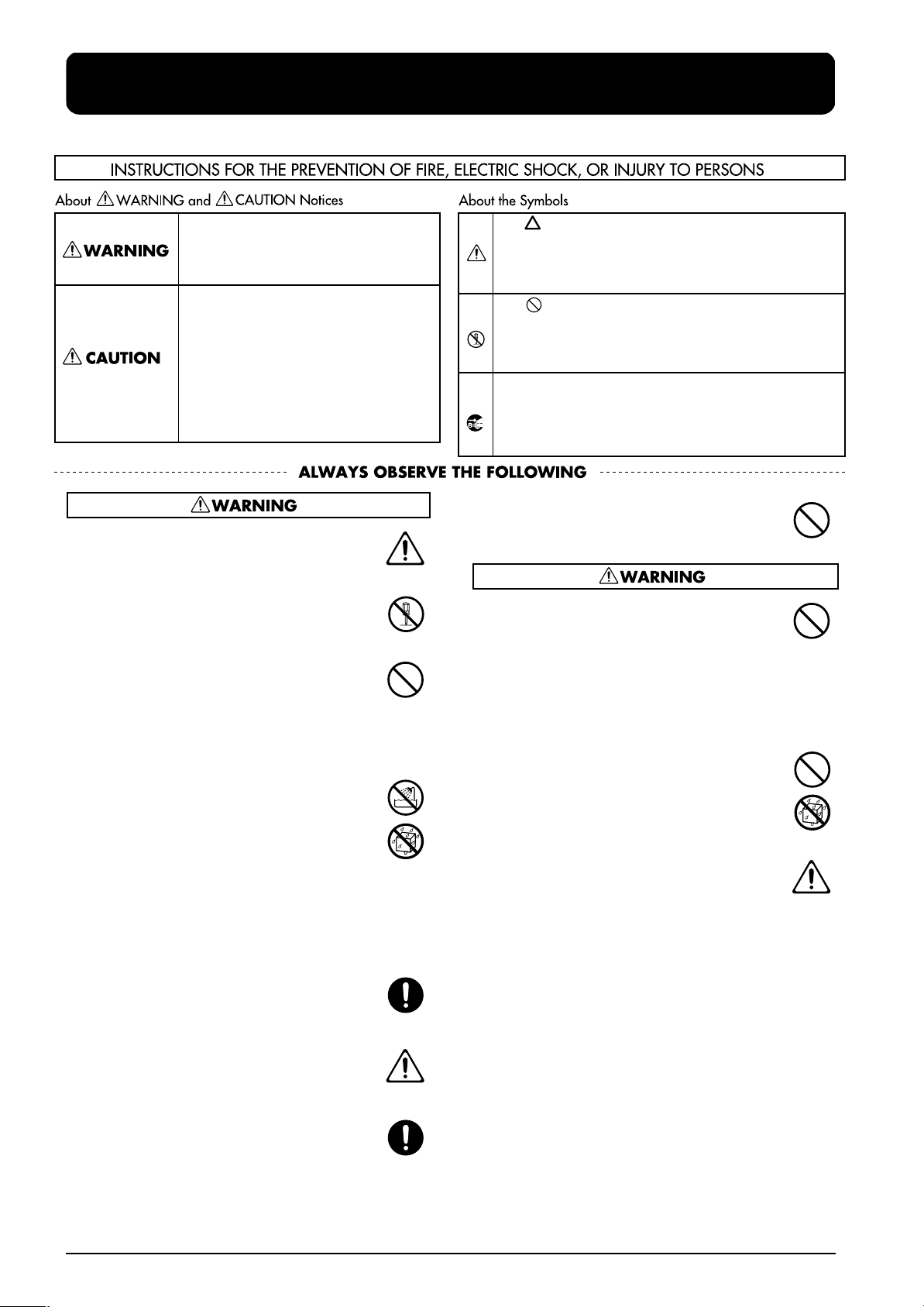
Using the unit safely
Used for instructions intended to alert
the user to the risk of death or severe
injury should the unit be used
improperly.
Used for instructions intended to alert
the user to the risk of injury or material
damage should the unit be used
improperly.
* Material damage refers to damage or
other adverse effects caused with
respect to the home and all its
furnishings, as well to domestic
animals or pets.
001
• Before using this unit, make sure to read the instructions below, and the Owner’s Manual.
.......................................................................................................
002a
• Do not open or perform any internal modifications on
the unit.
.......................................................................................................
003
• Do not attempt to repair the unit, or replace parts
within it (except when this manual provides specific
instructions directing you to do so). Refer all
servicing to your retailer, the nearest Roland Service
Center, or an authorized Roland distributor, as listed
on the “Information” page.
.......................................................................................................
004
• Never use or store the unit in places that are:
• Subject to temperature extremes (e.g., direct
sunlight in an enclosed vehicle, near a heating
duct, on top of heat-generating equipment); or are
• Damp (e.g., baths, washrooms, on wet floors); or
are
• Humid; or are
• Exposed to rain; or are
• Dusty; or are
• Subject to high levels of vibration.
.......................................................................................................
007
• Make sure you always have the unit placed so it is
level and sure to remain stable. Never place it on
stands that could wobble, or on inclined surfaces.
.......................................................................................................
008a
• The unit should be connected to a power supply only
of the type described in the operating instructions, or
as marked on the bottom of unit.
.......................................................................................................
008e
• Use only the supplied adapter. Also, the adapter
must not be used with any other device.
The symbol alerts the user to important instructions
or warnings.The specific meaning of the symbol is
determined by the design contained within the
triangle. In the case of the symbol at left, it is used for
general cautions, warnings, or alerts to danger.
The symbol alerts the user to items that must never
be carried out (are forbidden). The specific thing that
must not be done is indicated by the design contained
within the circle. In the case of the symbol at left, it
means that the unit must never be disassembled.
The ● symbol alerts the user to things that must be
carried out. The specific thing that must be done is
indicated by the design contained within the circle. In
the case of the symbol at left, it means that the powercord plug must be unplugged from the outlet.
009
• Do not excessively twist or bend the power cord, nor
place heavy objects on it. Doing so can damage the
cord, producing severed elements and short circuits.
Damaged cords are fire and shock hazards!
010
• This unit, either alone or in combination with an
amplifier and headphones or speakers, may be
capable of producing sound levels that could cause
permanent hearing loss. Do not operate for a long
period of time at a high volume level, or at a level
that is uncomfortable. If you experience any hearing
loss or ringing in the ears, you should immediately
stop using the unit, and consult an audiologist.
.......................................................................................................
011
• Do not allow any objects (e.g., flammable material,
coins, pins); or liquids of any kind (water, soft drinks,
etc.) to penetrate the unit.
.......................................................................................................
012a
• Immediately turn the power off, remove the power
cord from the outlet, and request servicing by your
retailer, the nearest Roland Service Center, or an
authorized Roland distributor, as listed on the “Information” page when:
• The adapter cord, or the plug has been damaged;
or
• If smoke or unusual odor occurs
• Objects have fallen into, or liquid has been spilled
onto the unit; or
• The unit has been exposed to rain (or otherwise
has become wet); or
• The unit does not appear to operate normally or
exhibits a marked change in performance.
.......................................................................................................
013
.......................................................................................................
4
Page 5
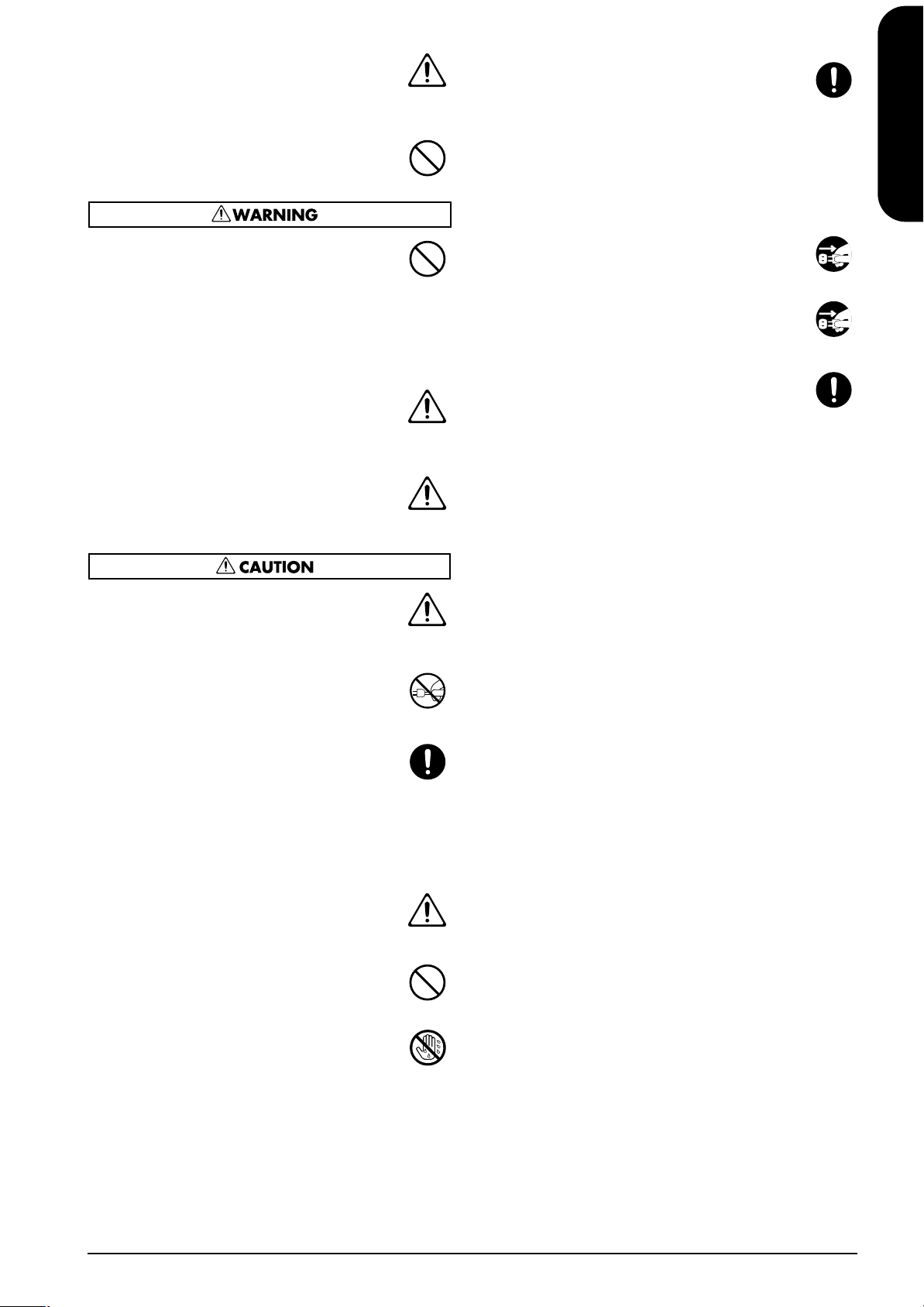
• In households with small children, an adult should
provide supervision until the child is capable of
following all the rules essential for the safe operation
of the unit.
.......................................................................................................
014
• Protect the unit from strong impact.
(Do not drop it!)
015
• Do not force the unit’s adapter to share an outlet with
an unreasonable number of other devices. Be
especially careful when using extension cords—the
total power used by all devices you have connected
to the extension cord’s outlet must never exceed the
power rating (watts/amperes) for the extension cord.
Excessive loads can cause the insulation on the cord
to heat up and eventually melt through.
.......................................................................................................
016
• Before using the unit in a foreign country, consult
with your retailer, the nearest Roland Service Center,
or an authorized Roland distributor, as listed on the
“Information” page.
.......................................................................................................
026
• Do not put anything that contains water (e.g., flower
vases) on this unit. Also, avoid the use of insecticides,
perfumes, alcohol, nail polish, spray cans, etc., near
the unit. Swiftly wipe away any liquid that spills on
the unit using a dry, soft cloth.
108d: Selection
• If you need to move the instrument, take note of the
precautions listed below. At least two persons are
required to safely lift and move the unit. It should be
handled carefully, all the while keeping it level. Make
sure to have a firm grip, to protect yourself from
injury and the instrument from damage.
• 1Disconnect the adapter cord.
• Disconnect all cords coming from external devices.
• Remove the music stand.
.......................................................................................................
109a
• Before cleaning the unit, turn off the power and
unplug the power cord from the outlet (p. 10).
.......................................................................................................
110a
• Whenever you suspect the possibility of lightning in
your area, pull the plug on the adapter cord out of the
outlet.
.......................................................................................................
118c
• Keep any wing nut you may remove and the
included screws of stand in a safe place out of
children’s reach, so there is no chance of them being
swallowed accidentally.
ENGLISH
ENGLISH
ENGLISH ENGLISH ENGLISH ENGLISH
101a
• The unit should be located so that its location or
position does not interfere with its proper ventilation.
.......................................................................................................
102b
• Always grasp only the plug on the adapter cord
when plugging into, or unplugging from, an outlet or
this unit.
.......................................................................................................
103a
• At regular intervals, you should unplug the power
plug and clean it by using a dry cloth to wipe all dust
and other accumulations away from its prongs. Also,
disconnect the power plug from the power outlet
whenever the unit is to remain unused for an
extended period of time. Any accumulation of dust
between the power plug and the power outlet can
result in poor insulation and lead to fire.
.......................................................................................................
104
• Try to prevent cords and cables from becoming
entangled. Also, all cords and cables should be
placed so they are out of the reach of children.
.......................................................................................................
106
• Never climb on top of, nor place heavy objects on the
unit.
.......................................................................................................
107b
• Never handle the adapter cord or its plugs with wet
hands when plugging into, or unplugging from, an
outlet or this unit.
.......................................................................................................
5
Page 6
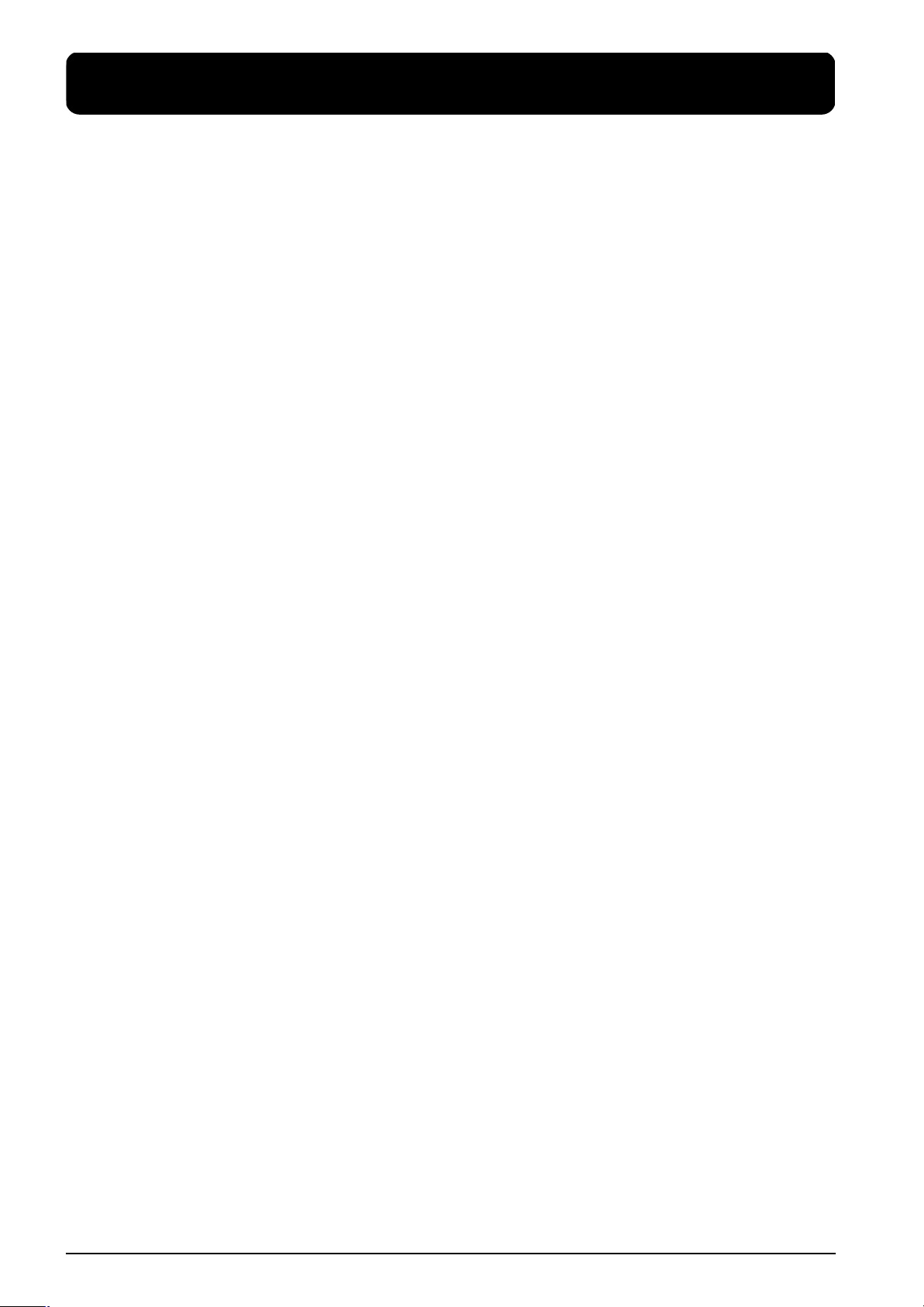
Important notes
In addition to the items listed under “Important safety
instructions” (p. 2) and “Using the unit safely” (p. 4),
please read and observe the following:
Power Supply
• Do not connect this unit to same electrical outlet that is being
used by an electrical appliance that is controlled by an
inverter (such as a refrigerator, washing machine, microwave
oven, or air conditioner), or that contains a motor. Depending
on the way in which the electrical appliance is used, power
supply noise may cause this unit to malfunction or may
produce audible noise. If it is not practical to use a separate
electrical outlet, connect a power supply noise filter between
this unit and the electrical outlet.
307
• Before connecting this unit to other devices, turn off the
power to all units. This will help prevent malfunctions and/
or damage to speakers or other devices.
308
• Although the LCD and LEDs are switched off when the
POWER switch is switched off, this does not mean that the
unit has been completely disconnected from the source of
power. If you need to turn off the power completely, first turn
off the POWER switch, then unplug the power cord from the
power outlet. For this reason, the outlet into which you
choose to connect the power cord’s plug should be one that is
within easy reach and readily accessible.
Placement
• Using the unit near power amplifiers (or other equipment
containing large power transformers) may induce hum. To
alleviate the problem, change the orientation of this unit; or
move it farther away from the source of interference.
352a
• This device may interfere with radio and television reception.
Do not use this device in the vicinity of such receivers.
352b
• Noise may be produced if wireless communications devices,
such as cell phones, are operated in the vicinity of this unit.
Such noise could occur when receiving or initiating a call, or
while conversing. Should you experience such problems, you
should relocate such wireless devices so they are at a greater
distance from this unit, or switch them off.
354b
• Do not expose the unit to direct sunlight, place it near devices
that radiate heat, leave it inside an enclosed vehicle, or
otherwise subject it to temperature extremes. Also, do not
allow lighting devices that normally are used while their light
source is very close to the unit (such as a piano light), or
powerful spotlights to shine upon the same area of the unit
for extended periods of time. Excessive heat can deform or
discolor the unit.
355b
• When moved from one location to another where the temperature and/or humidity is very different, water droplets
(condensation) may form inside the unit. Damage or
malfunction may result if you attempt to use the unit in this
condition. Therefore, before using the unit, you must allow it
to stand for several hours, until the condensation has
completely evaporated.
356
• Do not allow rubber, vinyl, or similar materials to remain on
the unit for long periods of time. Such objects can discolor or
otherwise harmfully affect the finish.
358
• Do not allow objects to remain on top of the keyboard. This
can be the cause of malfunction, such as keys ceasing to
produce sound.
359
• Do not paste stickers, decals, or the like to this instrument.
Peeling such matter off the instrument may damage the
exterior finish.
Maintenance
• To clean the unit, use a dry, soft cloth; or one that is slightly
dampened. Try to wipe the entire surface using an equal
amount of strength, moving the cloth along with the grain of
the wood. Rubbing too hard in the same area can damage the
finish.
402
• Never use benzine, thinners, alcohol or solvents of any kind,
to avoid the possibility of discoloration and/or deformation.
Additional Precautions
• Use a reasonable amount of care when using the unit’s
buttons, sliders, or other controls; and when using its jacks
and connectors. Rough handling can lead to malfunctions.
556
• When connecting / disconnecting all cables, grasp the
connector itself—never pull on the cable. This way you will
avoid causing shorts, or damage to the cable’s internal
elements.
557
• A small amount of heat will radiate from the unit during
normal operation.
558a
• To avoid disturbing your neighbors, try to keep the unit’s
volume at reasonable levels. You may prefer to use
headphones, so you do not need to be concerned about those
around you (especially when it is late at night).
559b
• When you need to transport the unit, pack it in shockabsorbent material. Transporting the unit without doing so
can cause it to become scratched or damaged, and could lead
to malfunction.
560
• Do not apply undue force to the music stand while it is in use.
562
• Use a cable from Roland to make the connection. If using
some other make of connection cable, please note the
following precautions.
• Some connection cables contain resistors. Do not use cables
that incorporate resistors for connecting to this unit. The
use of such cables can cause the sound level to be
extremely low, or impossible to hear. For information on
cable specifications, contact the manufacturer of the cable.
6
Page 7
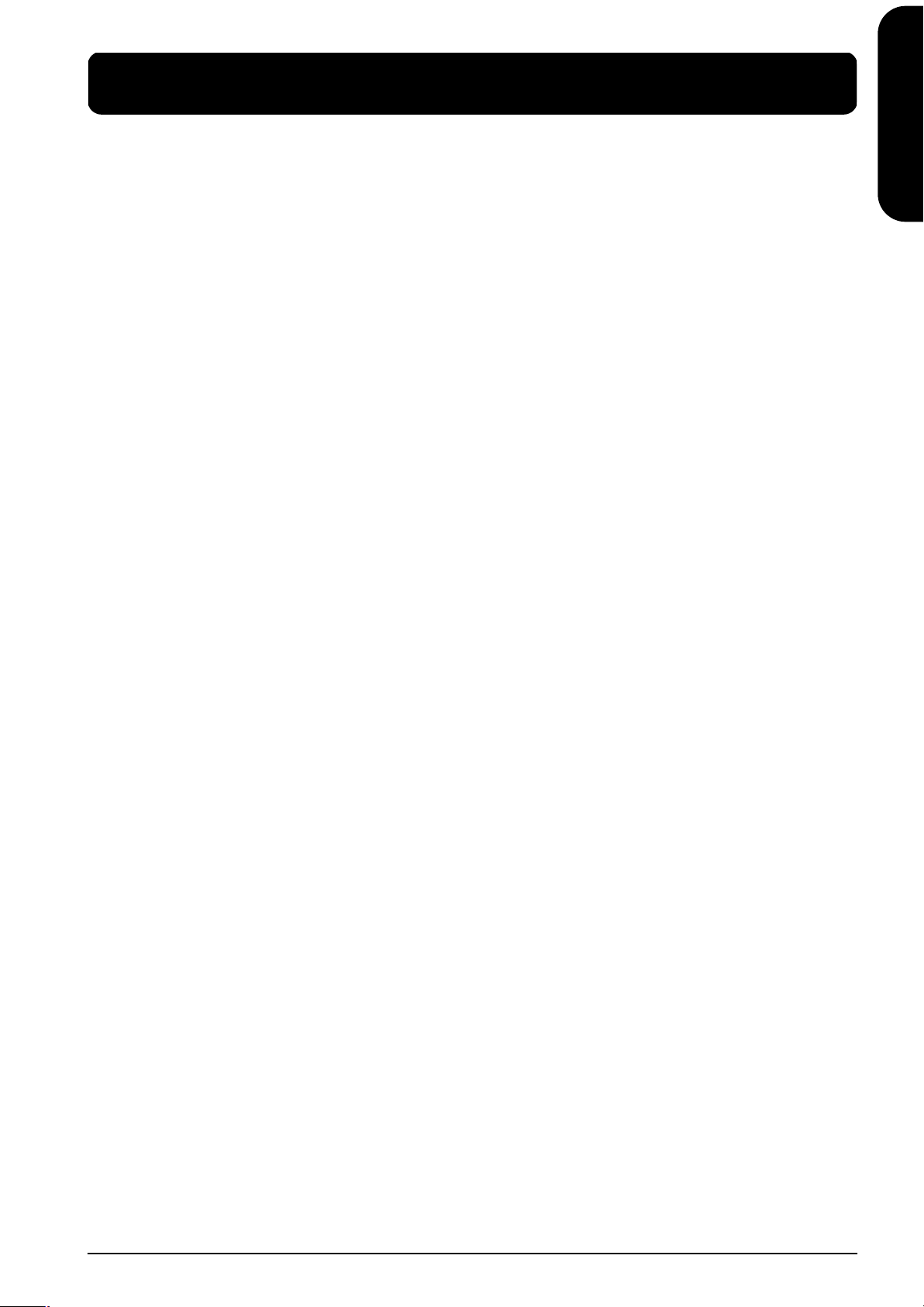
Contents
ENGLISH
Using the unit safely ....................................... 4
Important notes ............................................... 6
Panel Descriptions .......................................... 8
Front Panel.................................................................8
Rear Panel ..................................................................9
Before You Start Playing .............................. 10
Installing the music stand......................................10
Connect the supplied adapter...............................10
Connecting Headphones .......................................10
Turning the Power On and Off.............................11
Adjusting the Sound’s Volume and Brilliance ...11
Connecting footswitches........................................11
1. Enjoying the Internal Songs and Demo... 12
Listening to Internal Songs....................................12
Playing Back All Songs Continuously (All Song Play) ....12
Selecting a Song and Playing It ...........................................12
Listening to the Demo Songs ................................13
2. Performance............................................... 14
Performing with a Variety of Sounds..................14
Adjusting the Keyboard Touch (Key Touch)......14
Applying Effects to the Sound..............................15
Adding Reverberation to the Sound (Reverb)...................15
Adding richness to the sound (Chorus).............................15
Transposing the Keyboard (Transpose) ..............16
Splitting the Keyboard Into Two Sections (Twin
Piano Mode) ............................................................16
Playing Two Sounds Together (Dual Play) ........17
Playing Different Tones with the Left and Right
Hands (Split Play)...................................................18
Using the Metronome ............................................19
Memorizing the Master Tune Setting When the
Power Is Turned Off...............................................29
Using the V-LINK function ...................................29
6. Connecting External Devices ...................30
Connecting to Audio Equipment .........................30
Connecting MIDI Devices .....................................30
Making MIDI-related Settings ..............................31
MIDI Send Channel Settings................................................31
Switching Local Control on and Off...................................31
Transmitting a Performance You Recorded ......................32
Appendices..................................................... 33
Troubleshooting......................................................33
Error Messages/Other Messages .........................34
Easy Operation List ................................................35
Main Specifications.................................................36
Tone List.................................................................207
Internal Song List..................................................208
MIDI Implementation Chart ...............................211
ENGLISH
ENGLISH ENGLISH ENGLISH ENGLISH
3. Playing Along with the Internal Songs.... 20
Changing the Tempo..............................................20
Adding a Count-in to Match the Timing (Count-In)........20
Playing Each Hand Separately .............................21
4. Recording Your Performance................... 22
Recording Songs Starting with Pickups.............................22
Recording a New Song ..........................................22
Recording Along with a Song...............................23
Recording the Right-Hand and Left-Hand Parts
Separately.................................................................24
Erasing Recorded Performances...........................24
Erasing a Performance from the Specified Track..............24
Erasing a Song........................................................................24
Saving Recorded Songs Even with the Power
Turned Off (Song Backup) ....................................25
Deleting backed up songs ....................................................25
5. Changing Various Settings....................... 26
Changing the Damper Pedal’s Resonance..........26
Making Detailed Settings (Function)...................26
Tuning to Other Instruments’ Pitches (Master Tuning) ..27
Changing the Temperament ................................................27
Setting the Tuning Curve (Stretch Tuning) .......................28
Applying the Damper Pedal to the Left Keyboard Area.28
Preventing the Settings from Changing During
Performance.............................................................28
7
Page 8
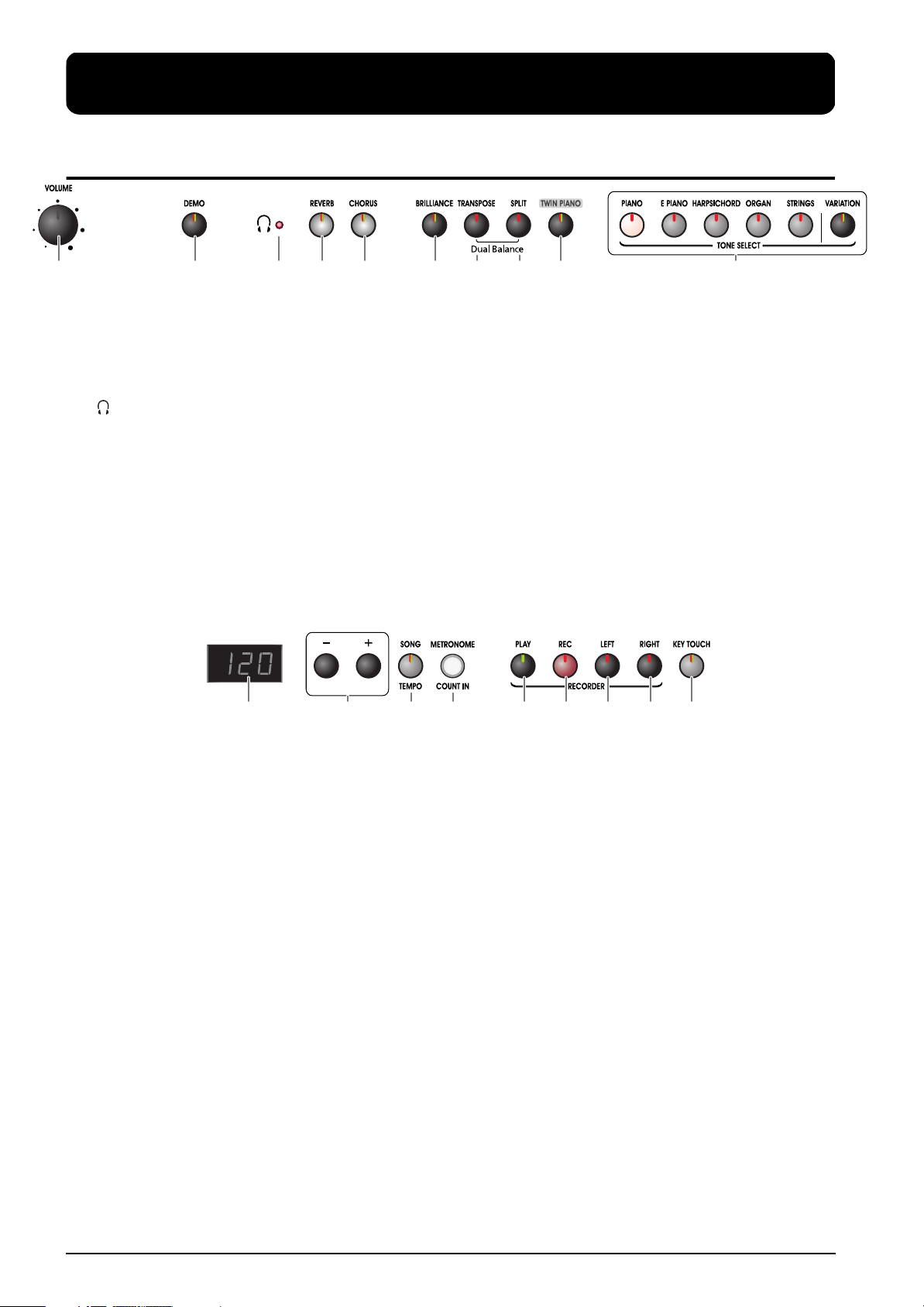
Panel Descriptions
Front Panel
1 2 3 4 5 6 7 8 109
1
[VOLUME] knob
Adjusts the overall volume level (p. 11).
2
[DEMO] button
You can listen to a demo of the instrument’s tones (p.
13).
3
[ (Headphones)] indicator
This indicator lights up when headphones are
connected (p. 10).
[REVERB] button
4
Adds reverberation to the sound (p. 15).
[CHORUS] button
5
Adds richness to the sound (p. 15).
6
[BRILLIANCE] button
Adjusts the tone brightness (p. 11).
7
[TRANSPOSE] button
Transposes the pitch of the keyboard (p. 16).
8
[SPLIT] button
Divides the keyboard into right-hand and left-hand
areas, allowing you to play a different sound in each
area (p. 18). By holding down this button and the
[TWIN PIANO] button, and pressing other specified
button, you can make settings for various functions (p.
26~29, p. 31~32).
[TWIN PIANO] button
9
You can divide the keyboard into two separate
sections, allowing two people to perform in the same
registers (p. 16).
TONE SELECT buttons
10
They are used to choose the kinds of tones (tone
groups) played by the keyboard (p. 14).
1211 13 14 15 16 17 18 19
Display
11
Displays information such as the song number, tempo,
beat, and parameter settings values.
12
[-] [+] buttons
Allow you to select the value of various settings.
Pressing both the [+] and [-] buttons simultaneously
returns the setting of a particular item or function to
its original value.
13
[SONG/TEMPO] button
Used to select from the internal songs (p. 12, 20). Each
time you press this button, the song number and the
tempo will be displayed alternately. While the song
number is displayed, the button indicator will light in
red. While the tempo is displayed, it will light in
green.
[METRONOME/COUNT IN] button
14
Turns the metronome on/off (p. 19). Also featured is
the count-in sound, which can be played before the
song starts, allowing you to begin playing with the
song with perfect timing (p. 20).
RECORDER
Plays back or records a performance.
[PLAY] button
15
Starts and stops playback of internal songs and
recorded performances (p. 12, 22).
Also starts/stops recording of a performance (p. 22~
24).
[REC] button
16
Puts the ep 880 in recording-standby mode (p. 22~24).
17
[LEFT] button
Plays back or records a performance separately for
each hand (p. 21, 23~24). The left-hand performances
of the internal songs are assigned to this button.
18
[RIGHT] button
Plays back or records a performance separately for
each hand (p. 21, 23~24). The right-hand performances
of the internal songs are assigned to this button.
[KEY TOUCH] button
19
Modifies the playing feel of the keyboard (p. 14).
8
Page 9
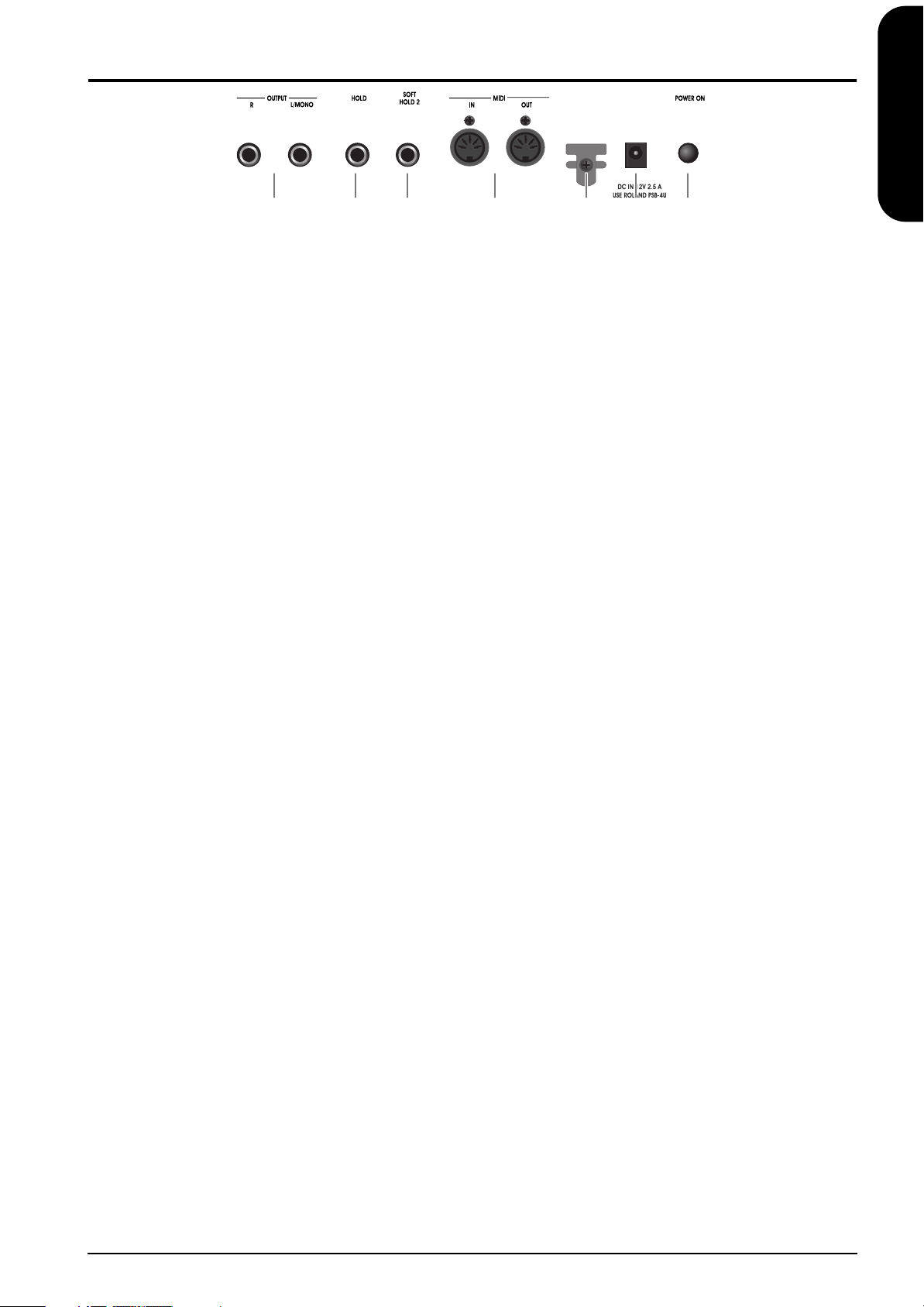
Rear Panel
1 2 3 4 5 6 7
1
Output jacks
Allows you to output the piano’s sound to sound
reinforcement equipment to obtain a more powerful
sound. These can also be connected to a tape recorder
or other recording device to record a performance (p.
30).
2
HOLD socket
This is where you can connect the supplied damper
pedal that will function as Hold pedal (and sustain the
notes you are playing) with half-pedal functionality.
3
SOFT/HOLD 2 socket
This is where you can connect an optional DP-2, DP-6,
or BOSS FS-5U footswitch that will be used as Soft
pedal (which reduces the volume of the notes you are
playing). In “Twin Piano” mode, that footswitch acts
as Hold pedal for the left keyboard section.
4
MIDI IN/OUT connectors
Connect to external MIDI devices to exchange
performance data (p. 30).
5
Cord hook
After connecting the adapter cable, wind it around the
cord hook to the right of the socket to prevent
accidental power disruptions.
6
DC IN connector
This where you need to connect the supplied PSB-4U
adapter. If it is damaged or out of order, be sure to
replace it with the same PSB-4U model. Do not use
other adapters as these may damage your ep 880
beyond repair.
7
POWER ON switch
Turns the power on/off (p. 11).
ENGLISH
ENGLISH
ENGLISH ENGLISH ENGLISH ENGLISH
9
Page 10

Before You Start Playing
Installing the music stand
Assemble the music stand as shown in the diagram.
When moving the ep 880, be sure to remove the music
stand as a safety precaution.
Connect the supplied
adapter
Connect the small end of the adapter cable to the
ep 880’s DC IN jack, and the other end to a suitable
wall outlet.
Be sure to use the supplied adapter.
Connecting Headphones
The ep 880 has two jacks for plugging in headphones. This
allows two people to listen through headphones
simultaneously, making it very useful for lessons and
when performing piano pieces for four hands.
Additionally, this allows you to play without having to
worry about bothering others around you, even at night.
Plug the headphones into the Phones jack located at
the front left of the piano.
When headphones are connected, the [
(Headphones)] indicator (p. 8) lights up, and sounds
stop playing from the speakers of the ep 880. The
headphone volume is adjusted by the [VOLUME]
knob (p. 11).
Phones jack x 2
To prevent malfunction and/or damage to the speak-
NOTE
ers or other devices, always turn down the volume
and switch off all devices before making any connections.
Use stereo headphones.
NOTE
Some notes on using headphones
•If both headphone sockets are used simultaneously,
some distortion may be audible with certain
headphone types. In that case, slightly reduce the
VOLUME setting until the distortion disappears.
• To prevent damage to the cord, handle the
headphones only by the headset or the plug.
• Connecting the headphones when the volume of
connected equipment is turned up may result in
damage to the headphones. Lower the volume on the
ep 880 before plugging in the headphones.
•Listening at excessively high volume levels will not
only damage the headphones, but may also cause
hearing loss. Use the headphones at a moderate
volume level.
10
Page 11
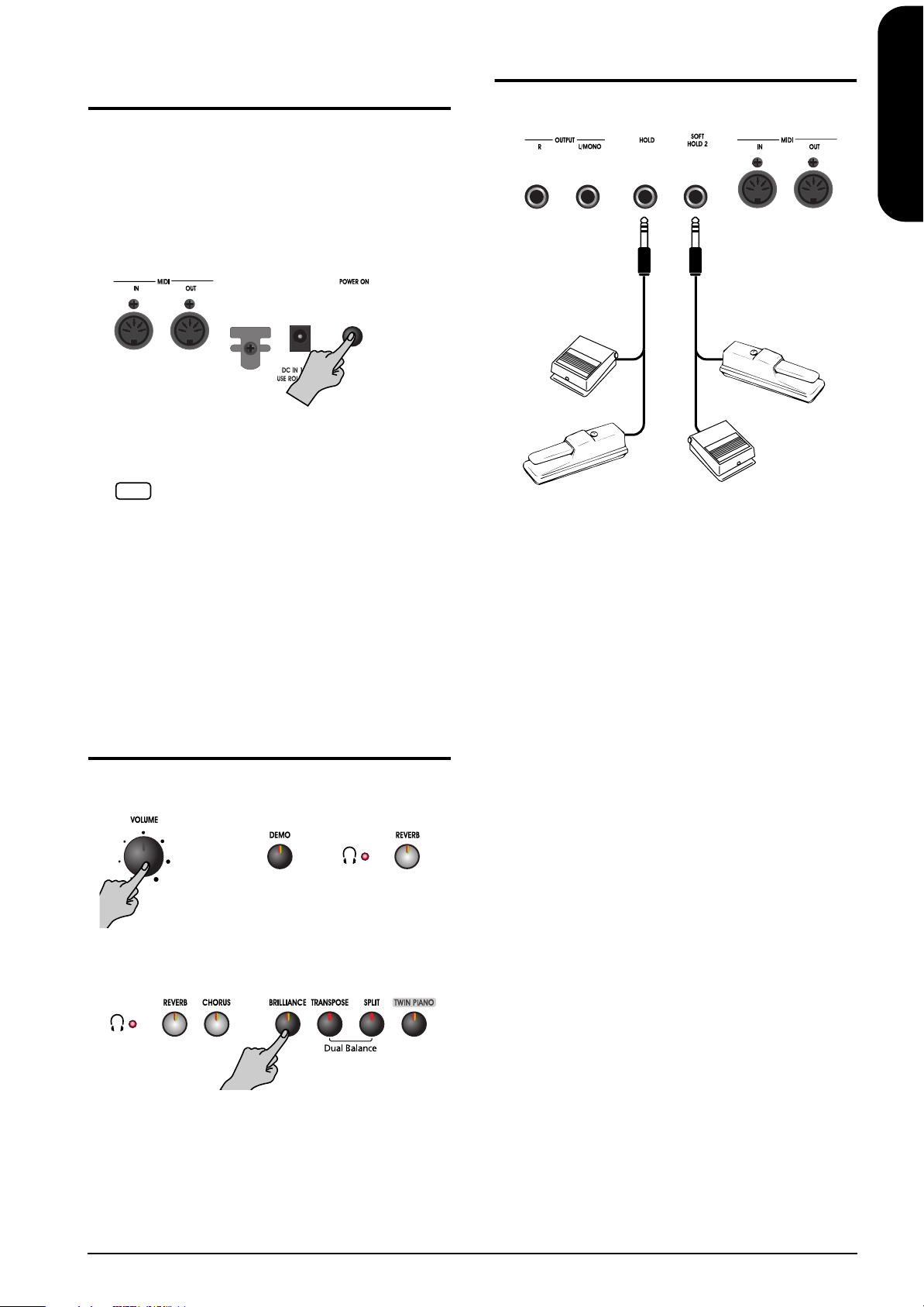
Turning the Power On and
Off
Once the connections have been completed, turn on power
to your various devices in the order specified. By turning
on devices in the wrong order, you risk causing
malfunction and/or damage to speakers and other
devices.
To turn the power on, turn the [VOLUME] knob all
the way down, and then press the [Power] switch.
The power will turn on. After a few seconds, you will
be able to play the keyboard to produce sound.
Use the [VOLUME] knob to adjust the volume.
This unit is equipped with a protection circuit. A
NOTE
brief interval (a few seconds) after power up is
required before the unit will operate normally.
To turn the power off, turn the [VOLUME] knob all
the way to the left, and press the [Power] switch.
The Power indicator at the left front of the ep 880 will
go dark, and the power will be turned off.
If you need to turn off the power completely, first turn
off the Power switch, then unplug the power cord
from the power outlet. Refer to “Power Supply” (p. 6).
Adjusting the Sound’s
Volume and Brilliance
Turn the [VOLUME] knob to adjust the overall
volume.
Press the [BRILLIANCE] button to adjust the
brightness of the sound.
Connecting footswitches
The ep 880 provides two pedal sockets: HOLD and SOFT/
HOLD 2. Here is how you can use these sockets:
DP-2, DP-6, or BOSS
FS-5U (optional)
–OR––OR–
Supplied DP-8 damper pedal
Hold function
By connecting the supplied damper pedal to the HOLD
socket, you can hold (sustain) the notes you are playing on
the ep 880’s keyboard.
1.
Set the ep 880’s volume to the lowest value.
2.
Connect the supplied DP-8 damper pedal to the
HOLD socket.
3.
Play a few notes on the keyboard while pressing the
supplied DP-8 damper pedal.
The notes you play will be sustained much longer
than without using the pedal.
4.
Release the damper pedal to switch off the sustained
notes.
Using a second footswitch
The SOFT/HOLD 2 socket allows you to connect an
optional DP-2, DP-6, or BOSS FS-5U footswitch. When not
in TWIN PIANO mode, this footswitch functions as soft
pedal to reduce the volume and brightness of the notes
you play.
In TWIN PIANO mode (p. 16), however, it acts as damper
pedal for the left section.
Optional DP-8 damper pedal
DP-2, DP-6, or BOSS
FS-5U (optional)
ENGLISH
ENGLISH
ENGLISH ENGLISH ENGLISH ENGLISH
Select one of the three available settings to obtain the
desired brilliance.
Off Medium
Red Mellow
Green Bright
11
Page 12

1. Enjoying the Internal Songs and Demo
NOTE
Listening to Internal Songs
The ep 880 comes with 66 piano songs onboard.
“3. Playing Along with the Internal Songs” on
NOTE
page 20, “Internal Song List” on page 208
Playing Back All Songs Continuously
(All Song Play)
The internal songs can be played back consecutively.
1.
Hold down the [SONG/TEMPO] button, and press
the [PLAY] button.
The [SONG/TEMPO] button’s indicator will light in
red, the [PLAY] button’s indicator will blink, and the
songs will play back successively, starting with the
currently selected song.
The song number appears in the display for several
seconds.
Selecting a Song and Playing It
Choosing the song to play back
1.
Press the [SONG/TEMPO] button, getting its
indicator to light in red.
The song number appears in the display for several
seconds.
2.
Press the [-] or [+] button to select a song.
Holding down the button causes the numbers to
change continuously.
Playing back
3.
Press the [PLAY] button.
The button’s indicator will light, and the selected song
will play.
You can press the [-] or [+] button to select the song
that you want to play back.
When all songs have been played, playback will
return to the first song and resume.
When you play back an internal song, the reverb
NOTE
effect will automatically be turned on (the button’s
indicator lights).
Stopping the playback
2.
Press the [PLAY] button.
Playback will stop.
Stopping the playback
4.
Press the [PLAY] button.
The button’s indicator goes out, and playback stops.
The next time you press the [PLAY] button, the song
that was stopped is played from the beginning.
About the display for the internal songs
Display Descriptions
S. U Songs saved with Song Backup (p. 25).
USr (User) The location where you can record your
performance. (For details on recording →
p. 22)
Numbers
with a “S.”
Internal songs.
You can select “S.U” when executing Song Backup.
Select “USr” then press the [-] button.
12
Page 13
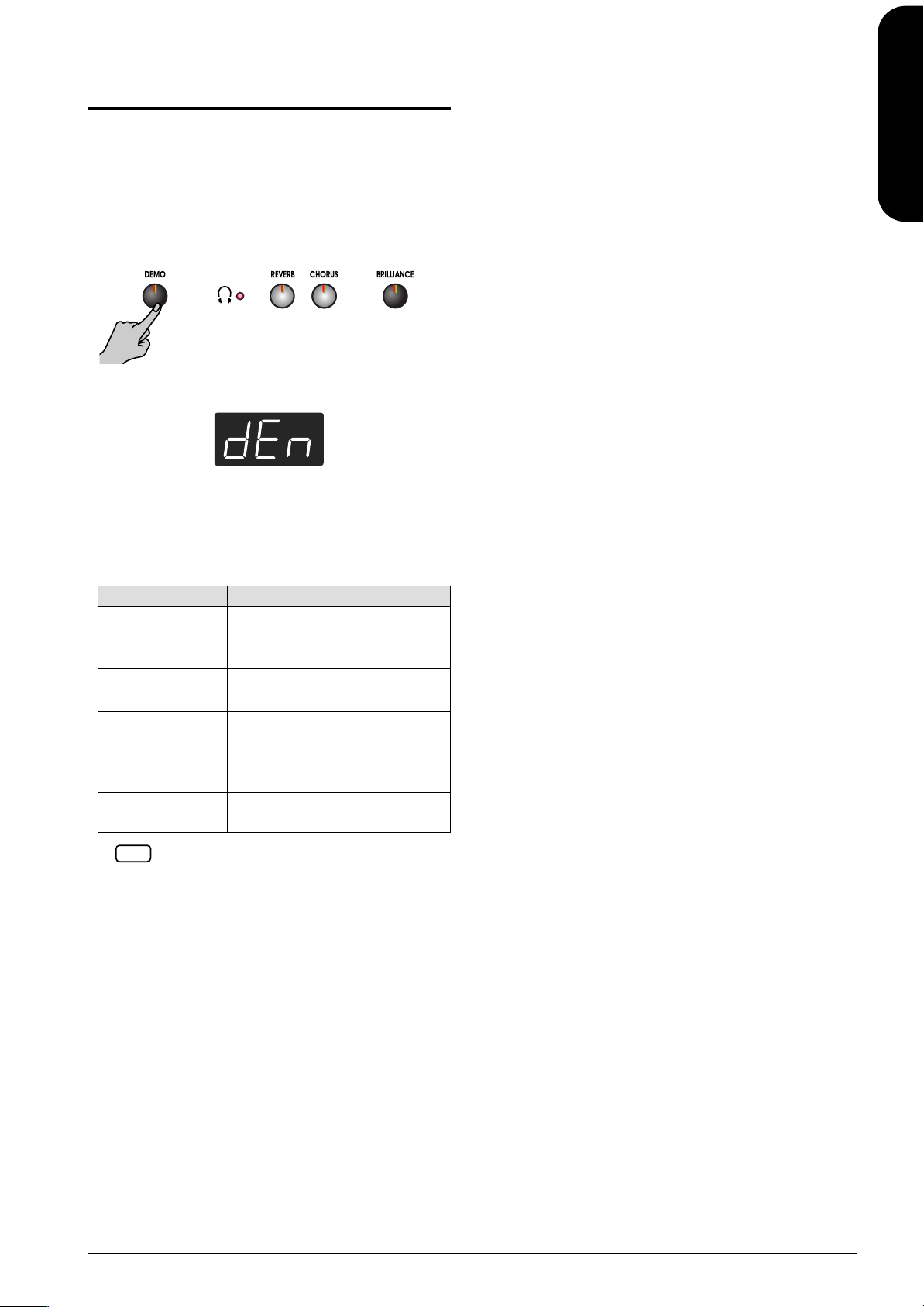
Listening to the Demo
Songs
You can listen to various demo songs, including those
demonstrating the piano and other tones, as well as the
function applied to the piano tones.
Playing Back the Tone Demo Songs
1.
Press the [DEMO] button.
The button’s indicator flashes, and playback of the
tone demo songs starts.
When playback of the last song is finished, playback
then returns to the first song.
When you press any of the tone buttons, or the [TWIN
PIANO] button, or the [SPLIT] button while the
[DEMO] button is flashing, the demo song
corresponding to that button is played.
Button Demo content
[PIANO] Piano tone demo songs
[E. PIANO] E. Piano tone and Vibraphone
tone demo songs
[HARPSICHORD] Harpsichord tone demo songs
[ORGAN] Organ tone demo songs
[STRINGS] Strings tone and Choir tone demo
songs
[SPLIT] Demo songs using the Split
function (p. 18)
[TWIN PIANO] Demo songs using the Twin Piano
function (p. 16)
ENGLISH
ENGLISH
ENGLISH ENGLISH ENGLISH ENGLISH
No data for the music that is played will be output
NOTE
from MIDI OUT.
All demosongs composed by Adrian Scott.
Copyright ©2006 Roland Corporation
Stopping the Tone Demo Songs
2.
Press the [DEMO] button.
The [DEMO] button’s indicator goes off, and the demo
quits.
13
Page 14
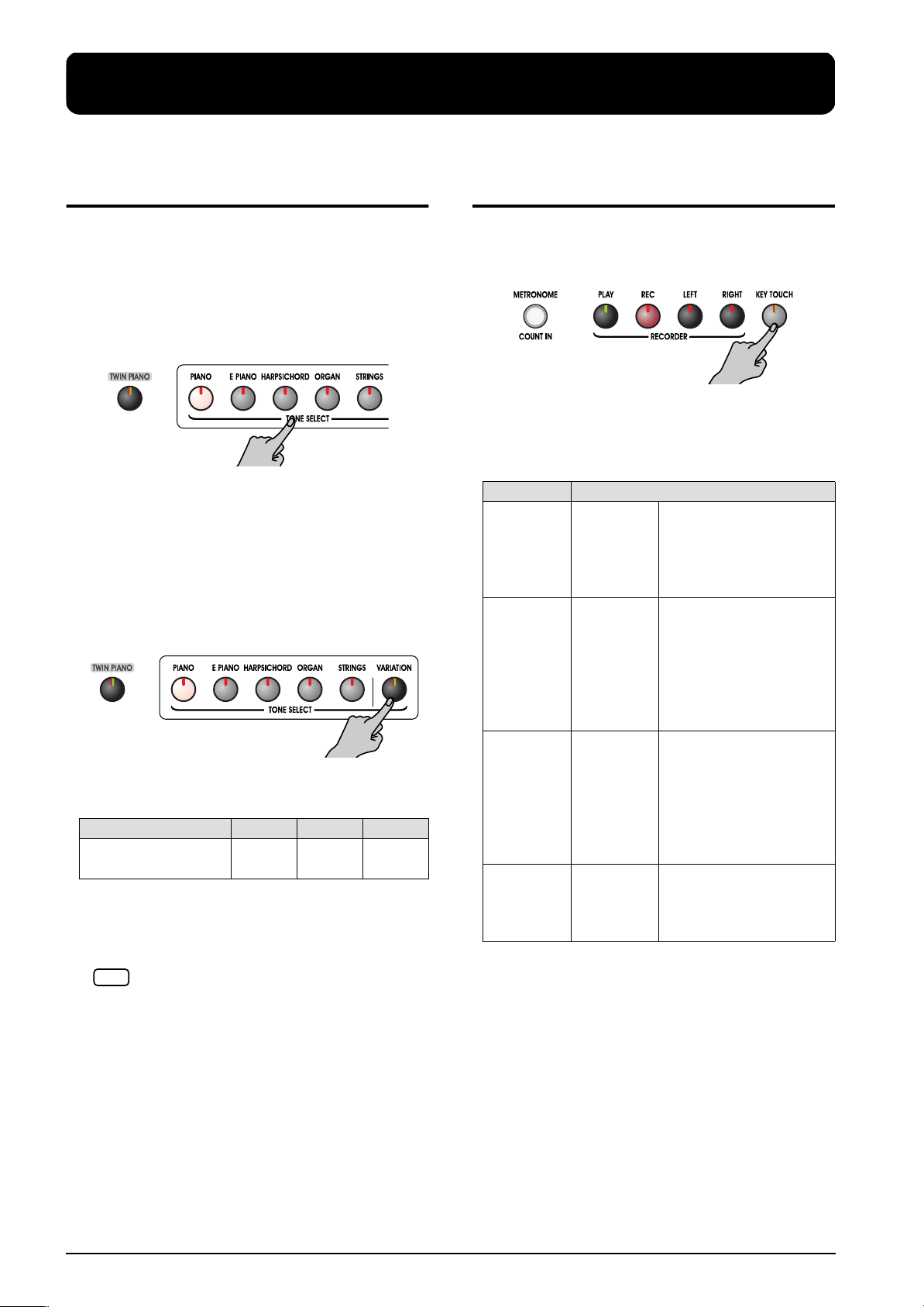
2. Performance
Performing with a Variety
of Sounds
The ep 880 contains 15 different internal tones. The tones
are organized into five tone groups, which are assigned to
the TONE SELECT buttons. For more details, refer to
“Tone List” on page 207.
Selecting a tone group
1.
Press any TONE SELECT button.
The indicator of the button you pressed will light.
When you play the keyboard, you will hear a sound in
the selected tone group.
Selecting variation tones
2.
Press the [VARIATION] button.
Three different tones (numbered 1–3) are assigned to
each TONE SELECT button. Use the [VARIATION]
button to select among them.
Each time you press the [VARIATION] button, the
button’s indicator will change color, and the three
sounds will be selected successively.
Tone number 1 2 3
[VARIATION]
button’s indicator
Some of the number 3 tones form pairs, which can be
layered and sounded together.
The tone you’ve selected is heard when you finger the
keyboard.
When Dual play (p. 17) or Split play (p. 18) is used,
NOTE
only sound number 1 or 2 can be selected.
If you use Dual play or Split play with a TONE
SELECT button for which tone number 3 is selected,
tone number 1 will be selected for that TONE
SELECT button.
Off Red Green
Adjusting the Keyboard
Touch (Key Touch)
You can adjust the touch (playing feel) of the keyboard.
1.
Press the [KEY TOUCH] button.
The button’s indicator will light, and the feel of the
keyboard will change.
Each time you press the [KEY TOUCH] button, the
button’s indicator will change color, and the feel of the
keyboard will change.
Indicator Settings
Off Medium This allows you to play
using the most natural
touch. This is the closest
to the touch of an acoustic
piano.
Red Heavy Fortissimo (ff) cannot be
produced unless you play
more strongly than usual,
making the keyboard feel
heavier. Dynamic
fingering adds even more
feeling to what you play.
Green Light Fortissimo (ff) can be
produced by playing less
strongly than usual,
making the keyboard feel
lighter. This setting makes
it easy to play, even for
children.
Orange Fixed Sounds at a fixed volume,
regardless of your
keyboard playing
strength.
14
Page 15
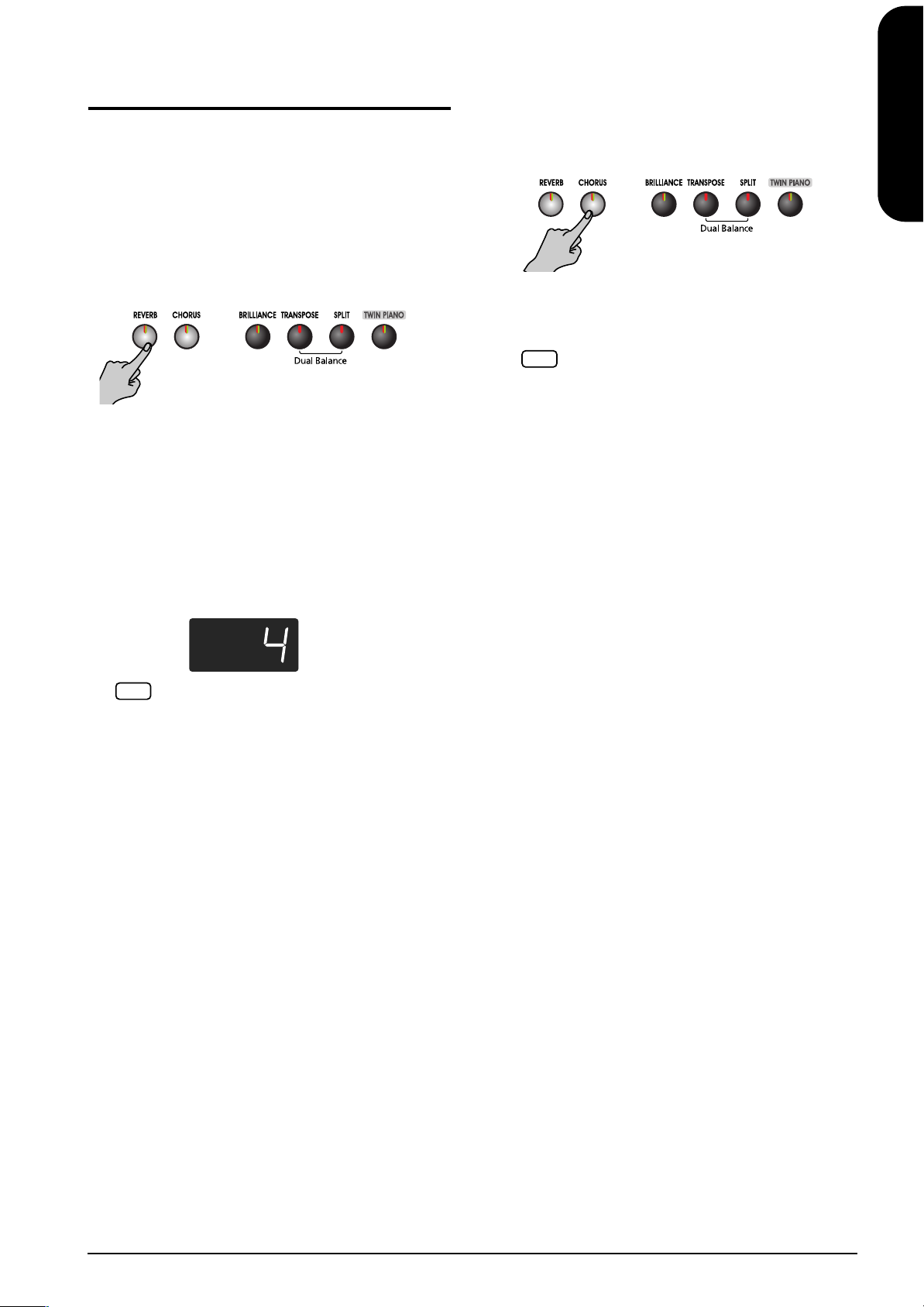
Applying Effects to the
NOTE
Sound
Adding Reverberation to the Sound
(Reverb)
By applying the reverb effect you can produce a pleasant
reverberation, making it sound as though you were
performing in a concert hall.
When you play back an internal song, the reverb effect will automatically be turned on (the button’s indicator lights).
1.
Press the [REVERB] button.
The button’s indicator will light, and a reverb effect
will be applied to the sound.
To cancel the reverb effect, press the [REVERB]
button, getting its indicator to go dark.
Changing the depth of the reverb effect
The amount (depth) of the reverb effects can be set to
any of eight levels. When the power is turned on,
reverb is set to “4.”
2.
Hold down the [REVERB] button.
The currently specified value will be displayed.
Adding richness to the sound
(Chorus)
By adding the chorus effect, you can give the sound
greater dimension, with more fatness and breadth.
1.
Press the [CHORUS] button.
The button’s indicator will light, and a chorus effect
will be applied to the sound.
To cancel the chorus effect, press the [CHORUS]
button, getting its indicator to go dark.
You can save separate chorus effect on/off settings to
each tone individually. The original settings are restored
when the power is turned off.
Changing the depth of the chorus effect
The amount (depth) of the chorus effects can be set to
any of eight levels. When the power is turned on,
chorus is set to “4.”
2.
Hold down the [CHORUS] button and press the [-]
or [+] button.
The currently specified value will be displayed.
Higher values will produce a deeper effect.
ENGLISH
ENGLISH
ENGLISH ENGLISH ENGLISH ENGLISH
You cannot save separate reverb settings to each tone
NOTE
individually.
3.
Keep holding the [REVERB] button and press the [-]
or [+] button.
Higher values will produce a deeper effect.
15
Page 16
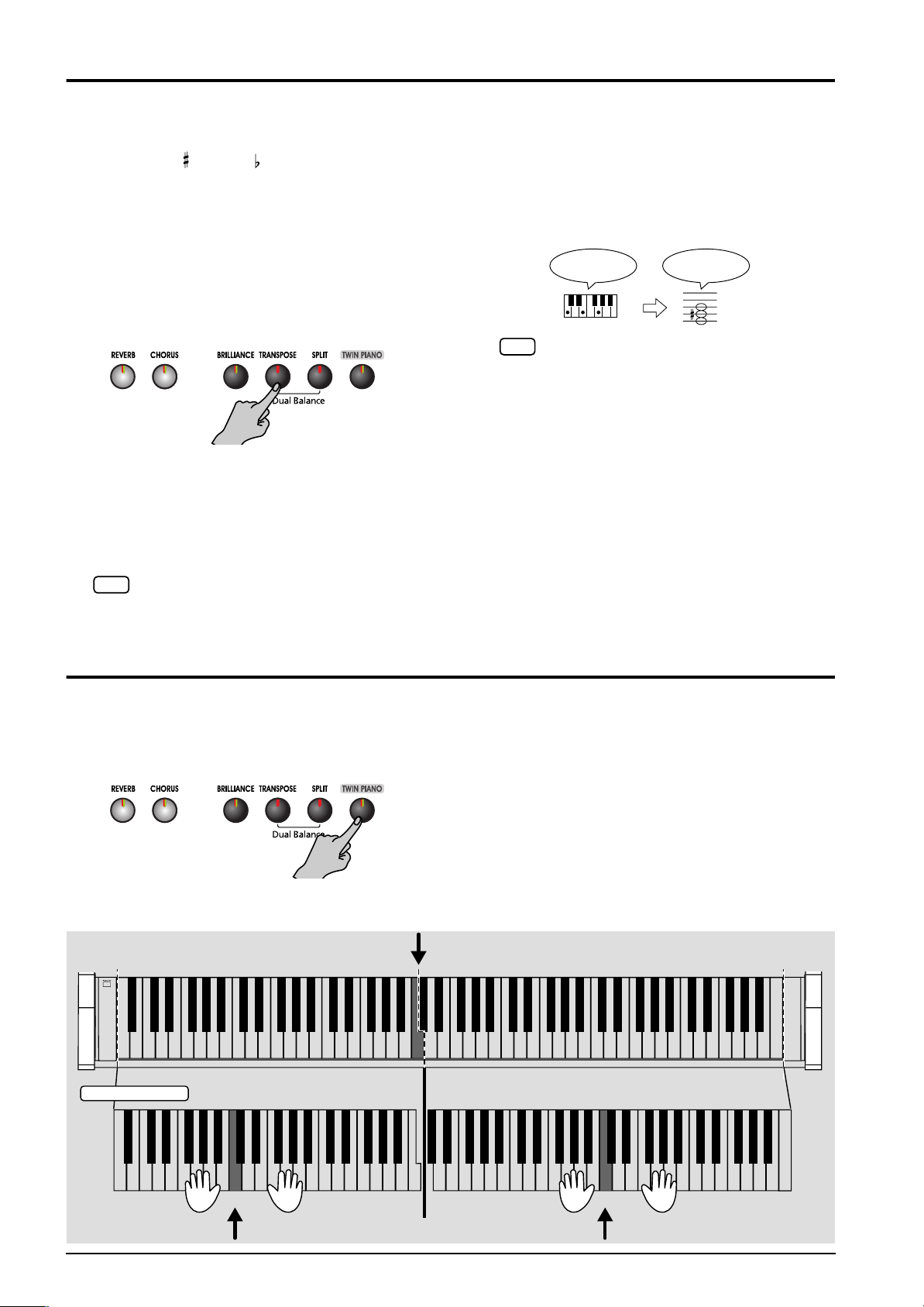
Transposing the Keyboard (Transpose)
NOTE
By using the “Transpose” function, you can transpose
your performance without changing the notes you play.
For example, even if the song is in a difficult key with
numerous sharps ( ) or flats ( ), you can transpose it to a
key that is easier for you to play.
When accompanying a vocalist, you can easily transpose
the pitch to a range that is comfortable for the singer, while
still playing the notes as written (i.e., with the same
fingering positions).
1.
Hold down the [TRANSPOSE] button, and press a
note to indicate the tonic of the key to which you
want to transpose.
The button’s indicator will light, and the keyboard
will be transposed.
You can also transpose by holding down the
[TRANSPOSE] button and pressing the [-] or [+]
button. If you hold down the [TRANSPOSE] button
and press the [-] and [+] buttons simultaneously, the
setting will return to the original value (0).
When you hold down the [TRANSPOSE] button, the
NOTE
currently specified value will be displayed.
This can be set in a range of –6~0~5 (semitone steps).
For example, if you want the E pitch to sound when
you play the C key, hold down the [TRANSPOSE]
button and press the E key.
Counting from C as a reference point, one moves up
four keys, including the black keys, to reach E, thus
“4” appears in the display.
If you play C E G It will sound E G# B
When the transpose value is set to “0,” the button’s
indicator will remain dark even if you press the
[TRANSPOSE] button.
This setting returns to the original value (0) when
you turn off the power.
2.
To cancel the transpose function, press the
[TRANSPOSE] button (its indicator goes dark).
When you press the [TRANSPOSE] button once again,
getting its indicator to light, the keyboard will be
transposed to the note you specified here.
Splitting the Keyboard Into Two Sections (Twin Piano Mode)
You can divide the keyboard into two separate sections,
allowing two people to perform in the same registers (see
the illustration below).
1.
Press the [TWIN PIANO] button.
The [TWIN PIANO] button and the [SPLIT] button’s
indicator will lit.
Middle C
C4 C5 C6 C7 C8C3C2C1
Twin Piano
The following occurs when Twin Piano Mode is
switched on:
• The keyboard is divided into two separate sections,
and the pitch changes.
• The grand piano tone is sounded by both the left and
right sections of the keyboard, and the same effect
settings are used for both.
• The pedal connected to the HOLD socket pedal now
functions as the damper pedal for the right keyboard
section.
• The pedal connected to the SOFT/HOLD 2 socket
now functions as the damper pedal for the left
keyboard section.
C4 C5 C6C3C4 C5C3 C6
Middle C Middle C
16
Page 17
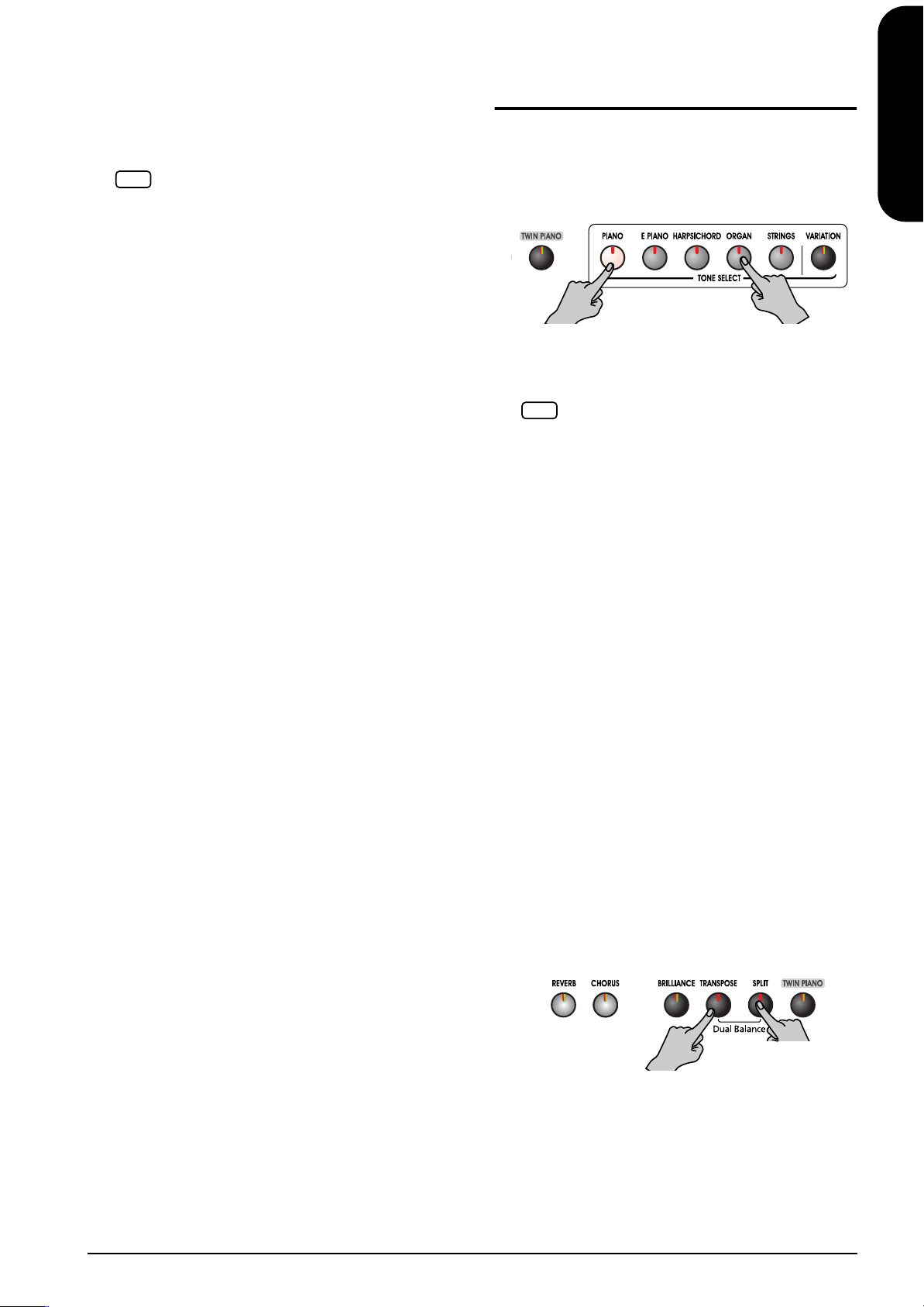
• If recording is in progress or the instrument is in
NOTE
recording standby, recording is stopped or recording
standby is cancelled. The [REC] button is disabled
while Twin Piano Mode is active.
• If the Split function happens to be on, it is switched
off.
The Damper Resonance function is disabled while
NOTE
Twin Piano Mode is active.
Tones and effects can be switched while Twin Piano
Mode is active. In that case, the same tone or effect is
set for both the left and right sections.
2.
To exit the function, press the [TWIN PIANO]
button.
Playing Two Sounds
Together (Dual Play)
Simultaneously playing two tones when one key is
pressed is called “Dual play.”
1.
Simultaneously press the two TONE SELECT
buttons that you want to play together.
The indicators of the buttons you pressed will light.
When you play the keyboard, the tones of the two
TONE SELECT buttons you selected will sound
simultaneously.
When Dual play is used, the [VARIATION] button’s
indicator will indicate the selection of the right button
of the two selected tones.
When Dual play is used, only sound number 1 or 2
can be selected. If you use Dual play with a TONE
SELECT button for which tone number 3 is selected,
tone number 1 will be selected for that TONE
SELECT button.
ENGLISH
ENGLISH
ENGLISH ENGLISH ENGLISH ENGLISH
2.
To cancel Dual play, press any TONE SELECT
button.
To change the tone of the right button of the
two selected tones
3.
Press the [VARIATION] button.
Dual play now features the tone of the left side’s
TONE SELECT button along with the newly selected
tone.
To change the tone of the left button of the
two selected tones
Cancel the Dual play, and then re-select the tone.
Adjusting the Volume Balance in
Dual Play (Dual Balance)
You can change the volume balance between the two
layered sounds in Dual play.
1.
Hold down the [TRANSPOSE] button and press the
[SPLIT] button.
The indicators of the buttons you pressed will blink.
The current volume balance appears in the display.
17
Page 18
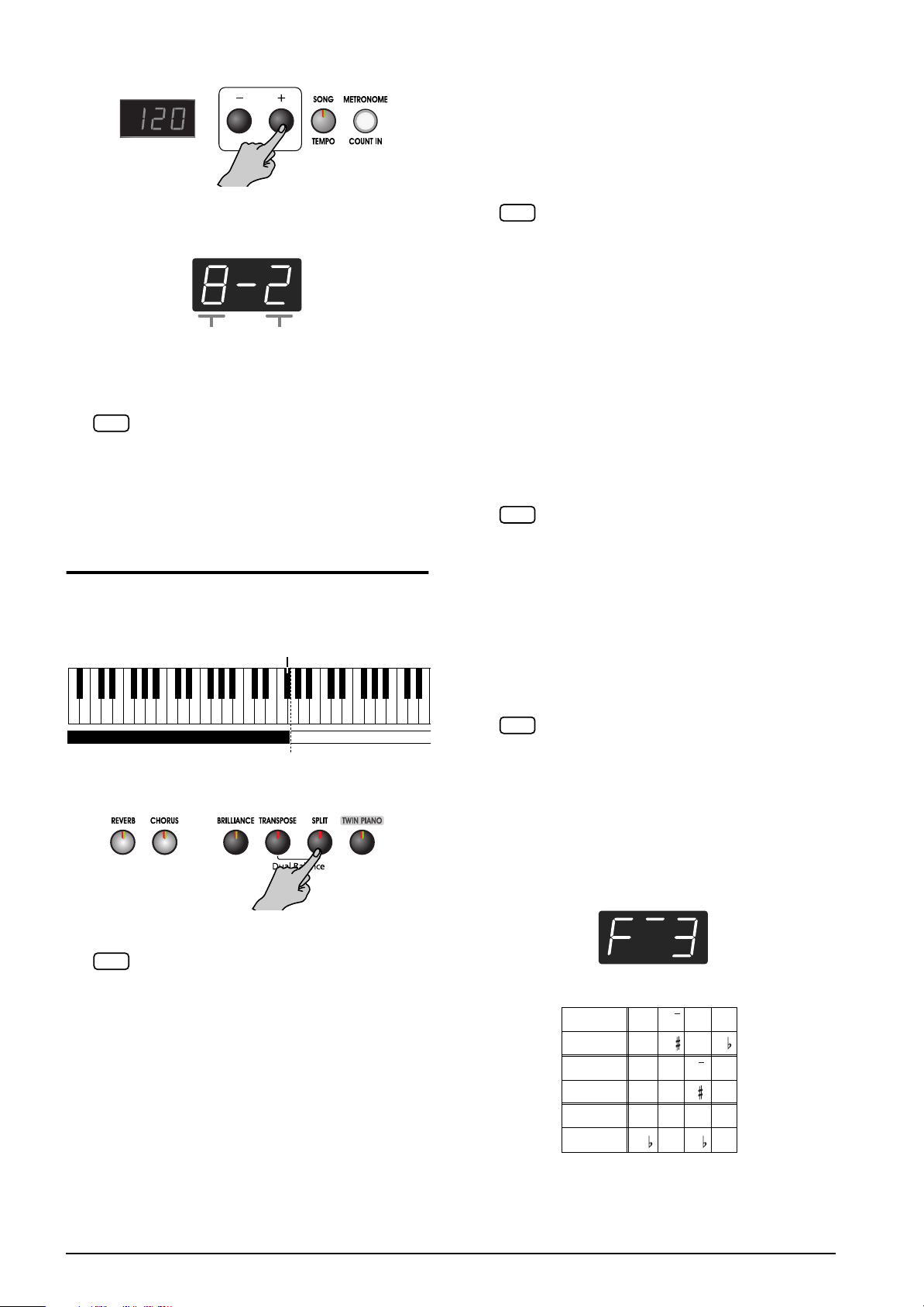
Press the [-] or [+] button to change the value.
NOTE
NOTE
NOTE
2.
The volume balance changes.
To return to the original volume balance, press the [-]
and [+] buttons simultaneously.
Volume of the left button tone Volume of the right button tone
Changing tone played by the left hand
1.
Press the [VARIATION] button.
Each time you press the [VARIATION] button, the
button’s indicator will change color, and the left-hand
tone will change.
Some tones assign the tone that had been selected
before you pressed the [SPLIT] button to the left hand
area of the keyboard.
When Split play is used, only tone numbers 1 or 2 can
be selected.
If you use Split play with a Tone button for which
tone numbers 3 selected, tone number 1 will be
selected for that Tone button.
For information about the tones that can be selected
for the left hand section, refer to “Tone List” on
page 207.
Press the [TRANSPOSE] or [SPLIT] button, and the
3.
buttons’ indicator will return to the previous state.
This setting returns to the original value when you
NOTE
turn off the power.
Playing Different Tones
with the Left and Right
Hands (Split Play)
Dividing the keyboard into right-hand and left-hand areas,
then playing different sounds in each is called “Split play.”
The boundary key is called the “split point.”
Split Point (Factory setting: F#3)
C1 D1 E1 F1 G1 A1 B1A0 B0 C2 C3 C4 C5
1.
Press the [SPLIT] button.
…
Right-hand ToneLeft-hand Tone
Changing tone played by the right hand
Press a TONE SELECT button.
2.
The tone of the right-hand area will change. A tone
that is a suitable match for the right-hand tone will be
selected for the left-hand area.
If you want to change the variation for the right-hand
tone, cancel Split play and then re-select the tone.
The selected left hand tone is remembered for each
TONE SELECT button. When you turn off the
power, it will return to the original setting.
Changing the Keyboard’s Split Point
You can change the location where the keyboard is
divided (the split point) within the range of B1 through B6.
The setting is at “F#3” when the piano is powered up.
While continuing to hold the [SPLIT] button, press
1.
the key that you want to specify as the split point.
When you continue holding the [SPLIT] button, the
currently specified split point will be displayed.
The key you pressed becomes the split point, and
belongs to the left-hand section of the keyboard.
You can also change the setting by pressing the [-] or
[+] button while continuing to hold down the [SPLIT]
button.
If you hold down the [SPLIT] button and
simultaneously press the [-] and [+] buttons, the
setting will return to its original value (F#3).
The button’s indicator will light. The keyboard is
divided into right-hand and left-hand areas.
In Split play, the damper pedal will be applied only to
NOTE
the right-hand area of the keyboard. If you want the
damper pedal to be applied to the left-hand area, refer
to “Applying the Damper Pedal to the Left Keyboard
Area” (p. 28).
The tone played on the right side is the tone in use
before the [SPLIT] button is pressed, while the bass
tone is played on the left side. The split point key is
included in the left-hand keyboard area.
2.
To cancel Split play, press the [SPLIT] button,
getting its indicator to go dark.
If you press the [SPLIT] button in Dual play…
The right hand will play the tone of the left button of
Dual play, and the left hand will play a suitable match
for the right-hand tone.
18
The split point key is displayed as follows.
Display
Letter name
Display
Letter name
Display
Letter name
C C d E_
C C D E
E F F G
E F F G
A_ A b_ b
A A B B
Page 19
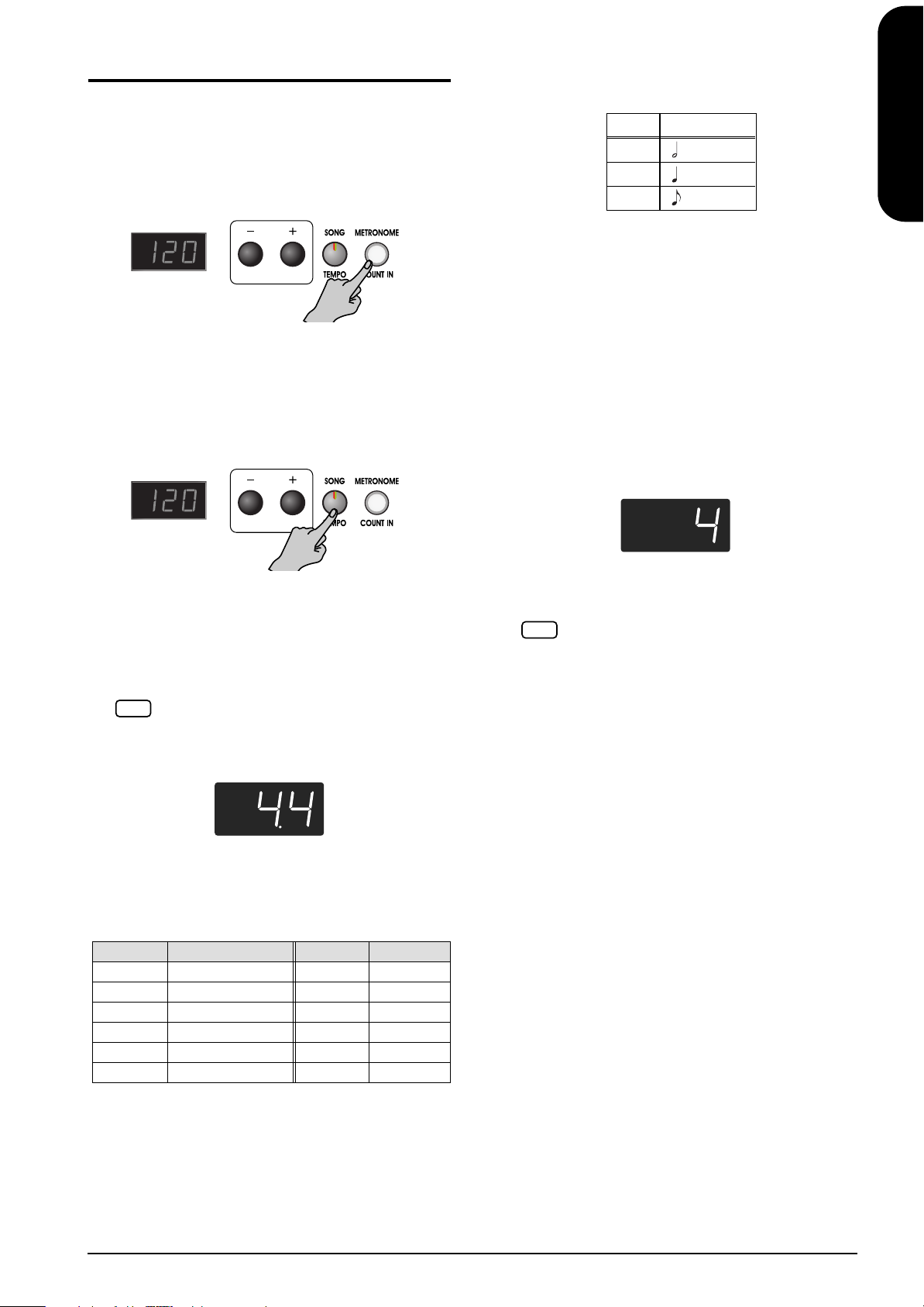
Using the Metronome
d
NOTE
Sounding the Metronome
The ep 880 features a built-in metronome. While a song
plays back, the metronome will sound at the tempo and
time signature (Beat) of that song.
1.
Press the [METRONOME/COUNT IN] button.
The metronome will sound.
The button flashes in red and green in time with the
beat selected at that time. The button lights in red on
the downbeats, and in green on weak beats.
Changing the tempo
2.
If the [SONG/TEMPO] button lights red, press it.
Correspon
and tempo display
ence between beat
Beat
2/2 =10–125
x/4 =20–250
x /8 =40–500
Tempo value
Stopping the metronome
Once again press the [METRONOME/COUNT IN]
button, getting the button to go dark.
The metronome will stop.
Changing the Metronome Volume
The volume of the metronome can be adjusted, with nine
volume levels available. It is set to “4” when the
instrument is turned on.
1.
Hold down the [METRONOME/COUNT IN] button
and press the [-] or [+] button.
The currently specified volume will be displayed.
ENGLISH
ENGLISH
ENGLISH ENGLISH ENGLISH ENGLISH
The button’s indicator lights in green.
3.
Press the [-] or [+] button to adjust the tempo.
Changing the beat of metronome
1.
Hold down the [SONG/TEMPO] button, and press
the [-] or [+] button.
It is not possible to change the beat during song play-
NOTE
back or recording.
The currently selected beat will be displayed.
If you hold down the [SONG/TEMPO] button and
press the [-] or [+] button, the beat will change.
If you hold down the [SONG/TEMPO] button and
press the [-] and [+] buttons simultaneously, the beat
will go back to what it was before you changed it.
Display Beat Display Beat
2.2 2/2 6.4 6/4
0.4 Only weak beats 7.4 7/4
2.4 2/4 3.8 3/8
3.4 3/4 6.8 6/8
4.4 4/4 9.8 9/8
5.4 5/4 12.8 12/8
Continue to hold down the [METRONOME/COUNT
IN] button, and press the [-] or [+] button to sound the
metronome, and change the volume.
When you hold down the [METRONOME/COUNT
IN] button, the currently specified metronome volume will be displayed.
When the metronome volume is set to “0,” the metronome sound does not play.
19
Page 20
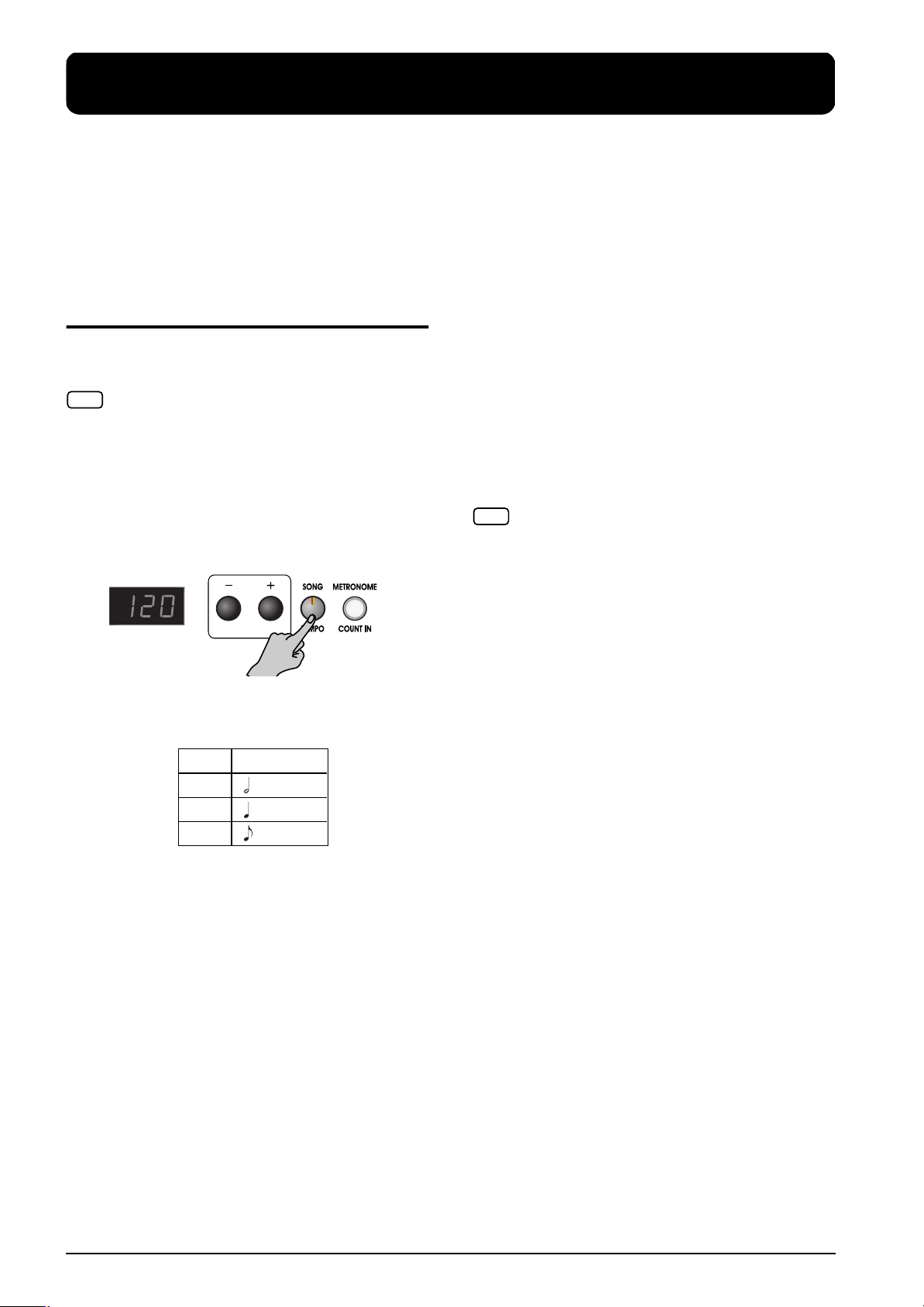
3. Playing Along with the Internal Songs
Here’s how you can play along with the internal songs.
You can slow down the playback tempo of the song, or
play back each hand separately.
Before you try playing the song, listen to it several times to
get a general feel for the song.
For details on operation, refer to “Selecting a Song and
Playing It” on page 12.
Changing the Tempo
If the song has a rapid tempo, you can slow down the
tempo so that you can practice it more easily. It is effective
to gradually raise the tempo as you practice.
Some of the internal songs have tempos that change during
NOTE
the song.
If you turn on the metronome while the song plays back,
the metronome will sound at the beat and tempo of the
song.
1.
Select the song that you want to play back (p. 12).
2.
Press the [SONG/TEMPO] button, getting its
indicator to light in green.
Indication of the tempo during song
playback
While the song is playing, the initial tempo of the song
will continue to be displayed, regardless of tempo
changes during the song.
For more about the display for the internal songs, refer
to p. 12.
Adding a Count-in to Match the
Timing (Count-In)
When you’re playing along with a song, you can make
sure that your playing is in time with the song by
sounding a count before the song starts playing.
Sounding a “count sound” leading up to playback of a
song is called “Count-In.”
On the ep 880, if you playback a song while the
metronome is sounding, two measures of lead-in count
will be heard at the beginning of the song. See also
“Sounding the Metronome” (p. 19).
During the count-in, the count measure is indicated in the
NOTE
display as “–2” then “–1.”
The tempo appears in the display.
Correspondence between beat
and tempo display
Beat
2/2 =10–125
x/4 =20–250
x /8 =40–500
Each time you press the [SONG/TEMPO] button, the
tempo and the currently selected song number
(prefixed by “S.”) will be displayed alternately.
While the tempo is displayed, the [SONG/TEMPO]
button indicator will light in green. While the song
number is displayed, it will light in red.
3.
Press the [-] or [+] button to adjust the tempo.
The tempo can be adjusted in a range of q = 20~250.
You can also change the tempo during playback.
Pressing the [+] button once increases the tempo by
one unit. Holding down the button increases the
tempo continuously.
Pressing the [-] button once decreases the tempo by
one unit. Holding down the button makes the tempo
change (slow down) continuously.
If you press the [-] and [+] buttons simultaneously,
you will return to the basic tempo of the song (the
tempo before you modified it).
Tempo value
20
Page 21

Playing Each Hand
Separately
The internal songs have different parts recorded to the lefthand and right-hand performances.
When playing back internal songs, you can select the parts
to be played.
Left-hand performances are assigned to the [LEFT] button,
and right-hand performances are assigned to the [RIGHT]
button.
Left-hand part
Right-hand part
Here’s how to practice each hand separately along with
the song.
1.
Select the song that you want to play back (p. 12).
Selecting the part that you yourself will play
2.
Press the [LEFT] or [RIGHT] button.
The indicator of the button you’ve pressed goes out,
and the sound of the selected part will no longer be
heard.
For example, if you want to practice the right hand,
press the [RIGHT] button and get its indicator to go
dark. When you play back the song, the right-hand
performance will not sound.
ENGLISH
ENGLISH
ENGLISH ENGLISH ENGLISH ENGLISH
Playing back a song
3.
Press the [PLAY] button, getting its indicator to light.
The song will begin playing back. The part you
selected in step (2) will not sound.
Practice your right-hand performance along with the
left-hand playback.
Once again press the button you selected in step (2).
The button’s indicator will light, and the sound will be
heard once again.
You can also mute and resume the sound of the parts
by pressing the [LEFT] button or [RIGHT] button even
while the song is playing.
Stopping the song
4.
Press the [PLAY] button.
The song will stop.
21
Page 22
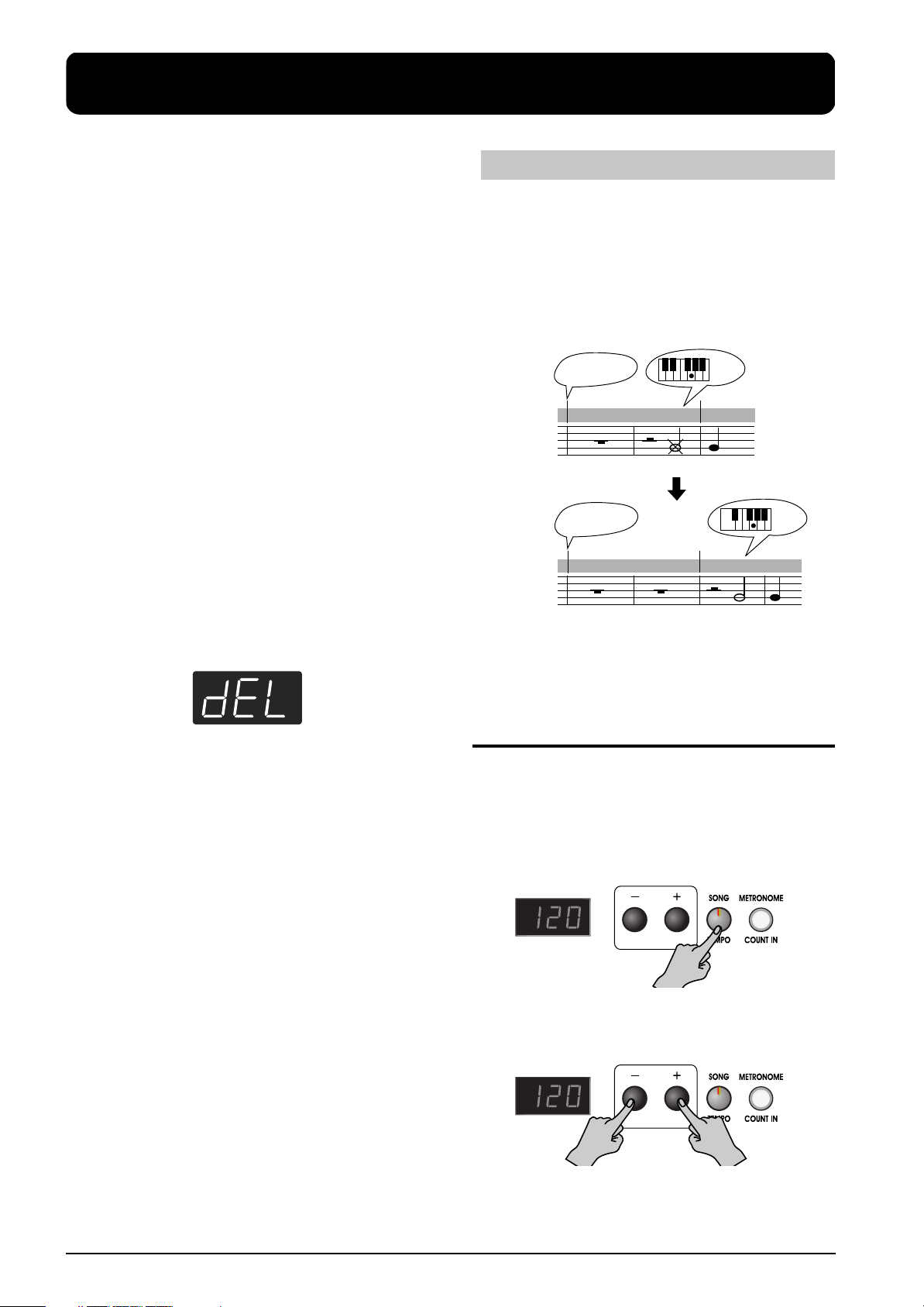
4. Recording Your Performance
You can easily record your performances. A recorded
performance can be played back to hear your own playing,
or to add additional parts.
The following types of recording can be done using the
ep 880.
• Recording just your own keyboard performance
(→ “Recording a New Song” p. 22)
• Recording along with an internal song
(→ “Recording Along with a Song” p. 23)
• Recording each hand separately (→ “Recording the
Right-Hand and Left-Hand Parts Separately” p. 24)
Notes Regarding Recording
• Only one song can be recorded.
• Recorded performances are normally deleted when
you turn off the power to the ep 880, but you can use
the Song Backup function (p. 25) to have the recorded
performance be retained even while the power is
turned off.
• You can also record performances to external audio
devices as well as save performance data onto floppy
disks or other media using an external MIDI device.
For details, refer to “6. Connecting External Devices”
(p. 30).
If you attempt to record using a different internal song
when a performance has already been recorded, the
following will appear, and the indicators of [REC]
button will blink.
Recording Songs Starting with Pickups
Use the following method to record songs that start
with pickup beats (where the song begins on a beat
other than the first beat of the measure).
1.
Press the [PLAY] button in Step 6 of “Recording a
New Song” on the next page.
After a two-measure count-in, recording begins.
No recording takes place while the count sound is
playing, even if the keys are played.
Press the [Play]
button
Count-in sound
123
It doesn't record
Press the [Play]
button
Count-in sound
12 3 4
2.
Start performing once recording begins.
3.
After the performance is finished, press the [PLAY]
or [REC] button.
finger
Start recording
Start
recording
finger
If it is OK to erase the performance, press the [REC]
button.
If you do not want to erase the performance, press the
[PLAY] button.
Recording a New Song
Record only the keyboard performance without playing
along with an internal song.
Recording settings (select “USr”)
1.
Press the [SONG/TEMPO] button, getting its
indicator to light in red.
The song number appears in the display for several
seconds.
2.
Press [-] and [+] buttons simultaneously.
“USr” appears in the display.
22
Page 23
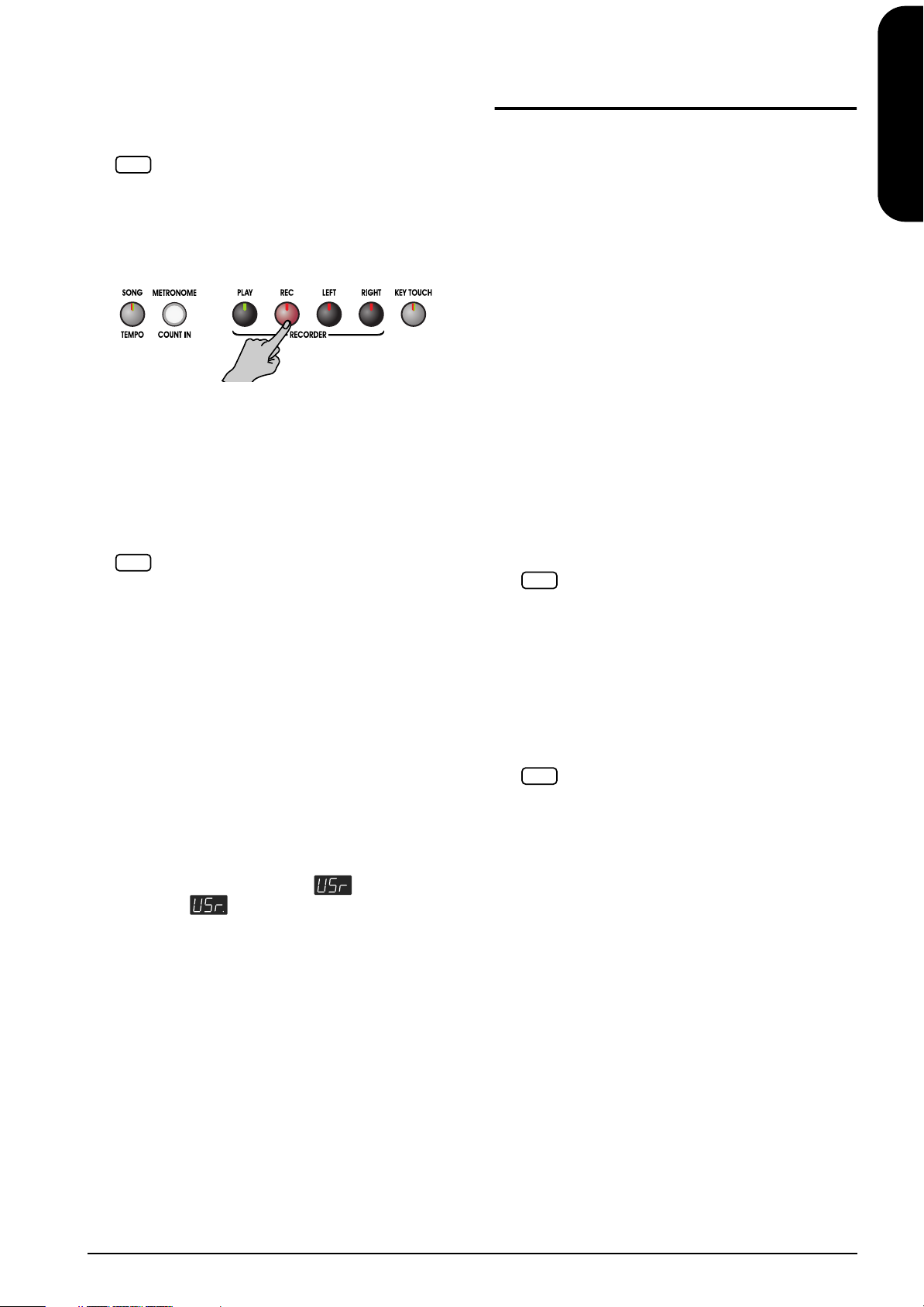
Specifying the tone and tempo for recording
NOTE
NOTE
1.
Select the tone that you want to play (p. 14).
2.
If necessary, turn on the metronome.
Sound the metronome while you set the tempo and
beat of the song (p. 19).
If you layer a newly recorded performance without
NOTE
erasing the recorded song, the song tempo and beat
will be stored with the settings that were recorded
first.
Recording Along with a
ENGLISH
Song
You can record a performance that you play along with an
internal song.
Using the [LEFT] or [RIGHT] buttons, you can perform
and record just the right-hand part of a song while
listening to the left-hand playback of an internal song.
3.
Press the [REC] button.
The [REC] button’s indicator will light, the [PLAY]
button’s indicator will blink, and you will be in
recording-standby mode.
Start recording
4.
Recording will start when you either press the
[PLAY] button or play the keyboard.
Two measures of the count sound are played, and the
recording begins.
Refer to the previous page if recording a song that
NOTE
starts with pickup beats (where the song begins on a
beat other than the first beat of the measure).
Note that recording will also begin as soon as you
play anything on the keyboard, even if you do not
press the [PLAY] button. There is no count sound
played when you start in this manner.
When recording begins, the [PLAY] button and [REC]
button indicators will light.
Go ahead and perform on the keyboard.
Stop recording
5.
Press the [PLAY] or [REC] button.
Recording will stop, and the indicators for the [PLAY]
and [REC] buttons will go dark.
About the “USr” display
When you stop recording, the “” display will
change to “ .”
The “.” in the lower right of the display indicates that
there is already a recorded performance.
Play back the recorded performance
6.
Press the [PLAY] button.
You will hear the recorded performance.
Once again press the [PLAY] button, and playback
will stop.
Selecting the song to record
1.
Press the [SONG/TEMPO] button, getting its
indicator to light in red.
The display will indicate the song number for several
seconds.
2.
Use the [-] or [+] button to select the song that you
want to play.
3.
As necessary, set the tone, metronome, and tempo (p.
19).
4.
Press the [REC] button.
The [REC] button’s indicator will light.
Selecting the track to record
5.
Press the [LEFT] or [RIGHT] button.
When you want to record the left-hand performance,
press the [LEFT] button; to record that of the right
hand, press the [RIGHT] button.
If you record without specifying the recording track,
the performance will be recorded to the [LEFT] button.
If you want to record the right and left hands separately on separate recording tracks, refer to “Recording the Right-Hand and Left-Hand Parts Separately”
(p. 24).
The indicators of the button you pressed and of the
[PLAY] button will blink, and the ep 880 enters
recording-standby mode.
If “dEL” appears in the display, refer to p. 22.
Starting to record
6.
Press the [PLAY] button.
Recording begins after two measures of count sound.
Play along with the song.
Stop recording
7.
Press the [PLAY] or [REC] button.
Recording will stop, and the indicators for the [PLAY]
and [REC] buttons will go dark.
The recorded performance is stored in “USr (User).”
Play back the recorded performance
8.
Press the [PLAY] button.
You will hear the recorded performance.
Once again press the [PLAY] button, and playback
will stop.
ENGLISH
ENGLISH ENGLISH ENGLISH ENGLISH
23
Page 24
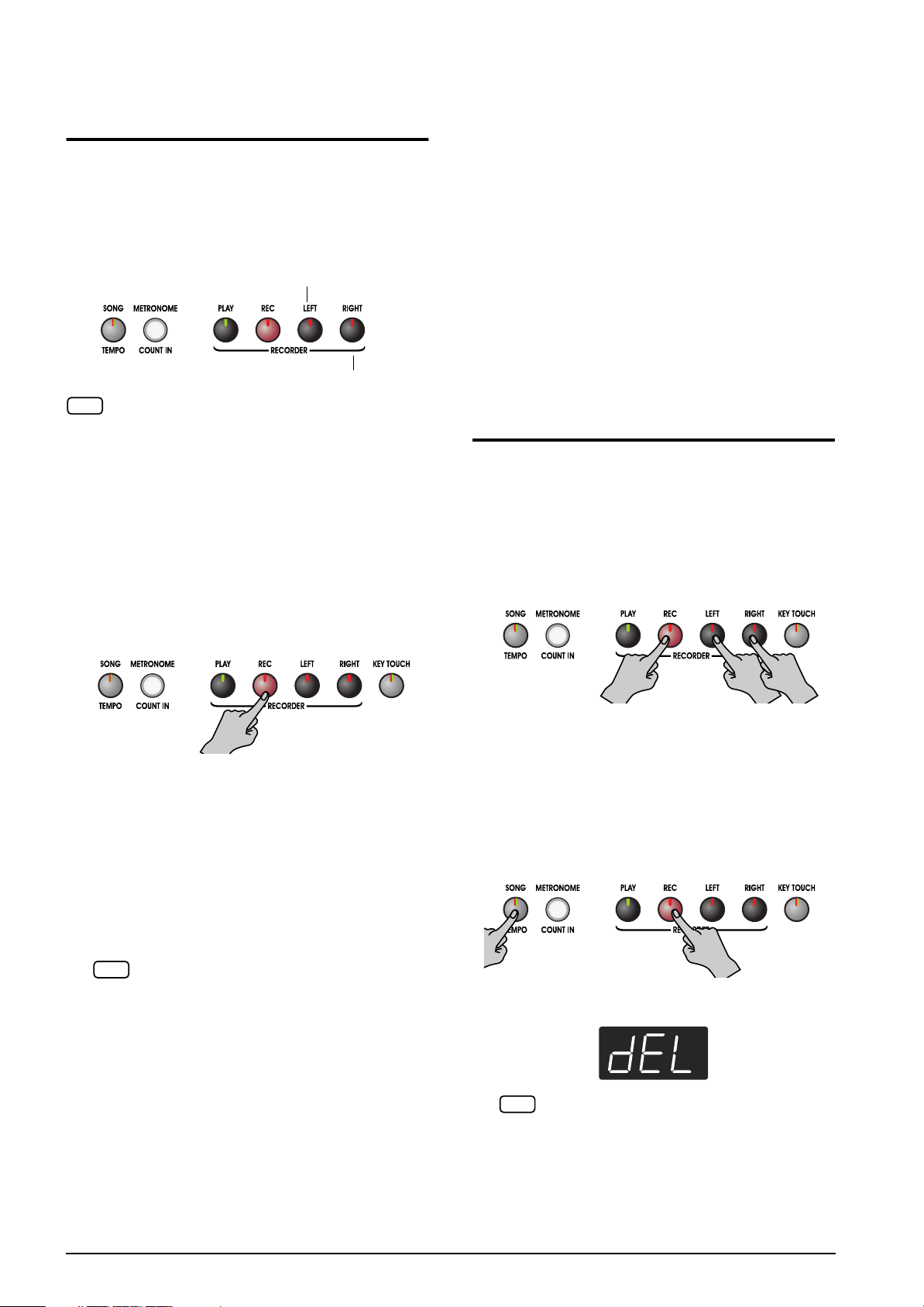
Recording the Right-Hand
NOTE
and Left-Hand Parts
Separately
You can use the ep 880’s recorder to record the right-hand
and left-hand parts separately.
You can also specify individual parts to record to when
you want to do a recording over again.
Press the [LEFT] or [RIGHT] button to specify the part to
be recorded.
Left-hand part
Right-hand part
If you layer on a newly recorded performance without eras-
NOTE
ing the recorded song, the song tempo, beat, and metronome settings of the original recording will be stored along
with the new recording.
Stop recording
6.
Press the [PLAY] or [REC] button.
Recording stops, and the indicators for the [PLAY]
and [REC] buttons go out.
The performance of the specified part has been
recorded.
To record the performance of the other part, go back
to Step 2 and repeat the procedure from there.
You can listen to the performance you recorded
already while you record.
Play back the recorded performance
7.
Press the [PLAY] button.
You will hear the recorded performance.
Press the [PLAY] button once again, and playback will
stop.
Erasing Recorded
Performances
You can erase a recorded performance.
1.
As described in steps (1) and (2) of “Recording a New
Song” (p. 22), select “USr” before you continue.
When layering recordings with internal songs, select
the internal song as described in steps (1) and (2) of
“Selecting a Song and Playing It” (p. 12).
2.
As necessary, turn on the metronome (p. 19).
3.
Press the [REC] button.
The [REC] button’s indicator will light.
The indicator on the button for the part to which a
performance has been recorded will light.
The indicator on the button for the part which is about
to be recorded will flash.
Selecting the track to record
4.
Press the [LEFT] or [RIGHT] button to select the
track that you want to record.
The indicator of the button you pressed will blink, and
the ep 880 enters recording-standby mode.
The track buttons allow you to record to either the
NOTE
[LEFT] or the [RIGHT] button, one at a time.
Erasing a Performance from the
Specified Track
You can select a recorded track and erase it.
Hold down either the [LEFT] or [RIGHT] button and
press the [REC] button.
The indicator of the button you pressed will go dark,
and the performance of the selected track will be
erased.
Erasing a Song
You can erase a song you’ve recorded.
1.
Hold down the [SONG/TEMPO] button and press
the [REC] button.
The following display will appear, and the indicators
of the [REC] and [PLAY] button will blink.
Start recording
5.
Press the [PLAY] button.
Two measures of the count sound are played, and the
recording begins. Go ahead and perform on the
keyboard.
Note that recording will also begin as soon as you
play anything on the keyboard, even if you do not
press the [PLAY] button. There is no count sound
played when you start in this manner.
24
If you decide not to erase the performance, press the
[PLAY] button.
2.
Once again press the [REC] button.
The recorded performance is erased.
Page 25
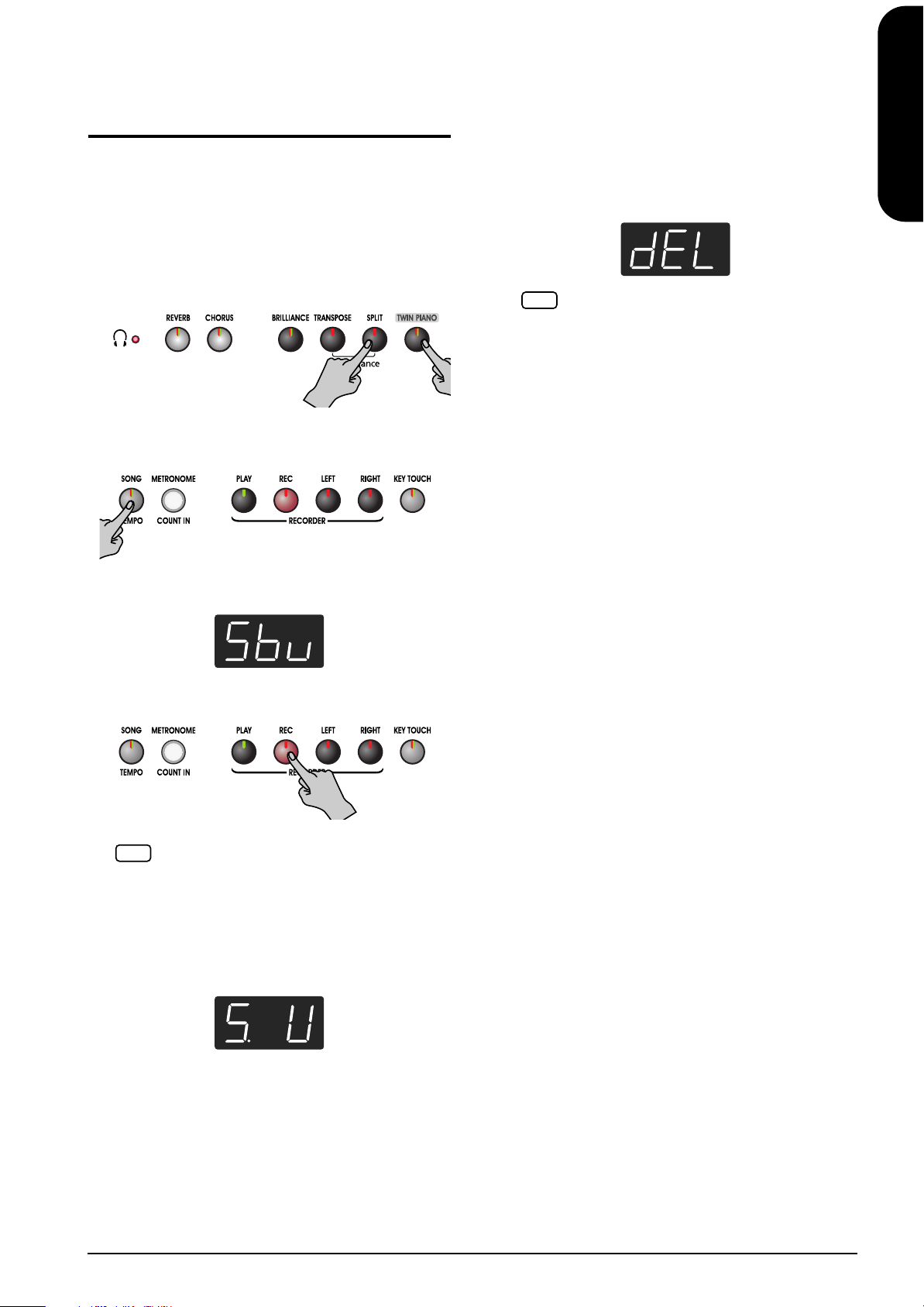
Saving Recorded Songs
Even with the Power
Turned Off (Song Backup)
Normally, any songs you have recorded are deleted when
you turn off the power to the ep 880. However, if you
wish, you can have such recorded songs be saved even
while the power is turned off. This function is called “Song
Backup.”
1.
Hold down the [SPLIT] button, and press the
[TWIN PIANO] button.
The ep 880 switches to the function mode.
2.
Press the [SONG/TEMPO] button.
Deleting backed up songs
You can delete backed up songs only when you have no
songs recorded.
1.
Hold down the [SPLIT] button, and press the [TWIN
PIANO] button.
The ep 880 switches to the function mode.
2.
Press the [SONG/TEMPO] button.
The following appears in the display.
To cancel the procedure, press the [SPLIT] button or
NOTE
the [TWIN PIANO] button.
3.
Press the [REC] button.
The backed up song is deleted. The display and
buttons return to their normal appearance.
ENGLISH
ENGLISH
ENGLISH ENGLISH ENGLISH ENGLISH
The button’s indicator flashes.
The following appears in the display.
Press the [REC] button.
3.
The display flashes, and Song Backup is executed.
The song data is kept in a temporary memory area
NOTE
after executing the “Song Backup” procedure.
It is necessary to delete the temporary song data to
select the backed-up song or internal songs. Press the
[REC] button when “dEL” appears in the display.
Songs that have been backed up are indicated in the
display as shown below.
25
Page 26
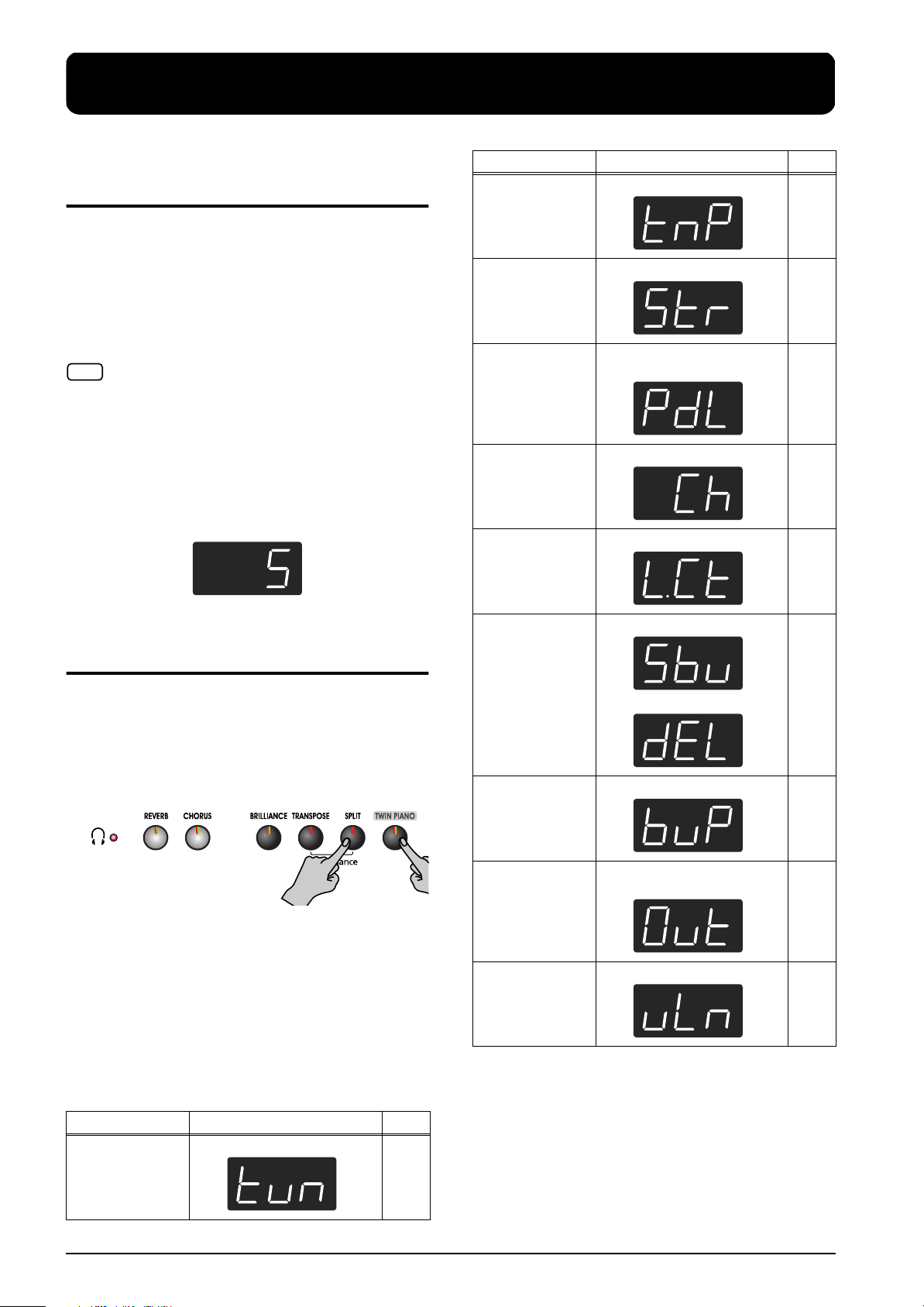
5. Changing Various Settings
Changing the Damper
Pedal’s Resonance
On an acoustic piano, depressing the damper pedal makes
the notes you play resonate with other strings, adding rich
reverberations and fatness to the sound. The damper pedal
of the ep 880 recreates this resonance (damper resonance)
when depressed.
You can select from eight levels of depth for the resonant
sound (resonance level).
This is set to “5” when the instrument is turned on.
This setting is enabled only with the piano tones. You can-
NOTE
not set this for other tones.
1.
Hold down the [REVERB] and [CHORUS] button,
and press the [-] or [+] button.
When you continue holding the [REVERB] and
[CHORUS] button, the currently specified value will
be displayed. Larger values will produce a deeper
effect.
Button Function Page
[E. PIANO] Temperament p. 27
[HARPSICHORD] Stretch Tuning p. 28
[ORGAN] Applying the damper pedal to
the left-hand keyboard area
[STRINGS] MIDI send channel p. 31
[VARIATION] Local Control p. 31
p. 28
Making Detailed Settings
(Function)
You can make performance-related settings such as tuning
and temperament.
How to enter function mode
1.
Hold down the [SPLIT] button, and press the
[TWIN PIANO] button.
The ep 880 switches to the function mode.
The indicators for the [SPLIT] and [TWIN PIANO]
buttons and the button to which the function is
assigned start flashing.
Setting the various functions
2.
Press the button to which the desired function is
assigned.
The indicators for pressed button, [SPLIT] button, and
[TWIN PIANO] button flash.
[SONG/TEMPO] Song Backup
Deleting Backed Up Songs
[METRONOME/
COUNT IN]
[PLAY] Transmitting a recorded
[RIGHT] V-LINK p. 29
For details on each function, refer to the explanations
below.
Saving the master tune setting p. 29
performance
p. 25
p. 32
Button Function Page
[PIANO] Master Tuning p. 27
26
3.
Press the [-] or [+] button to change the value.
If you press the [-] and [+] buttons simultaneously, the
value will return to the power-up default setting.
The procedure differs from that for Song Backup. For
more details, refer to p. 25.
Page 27
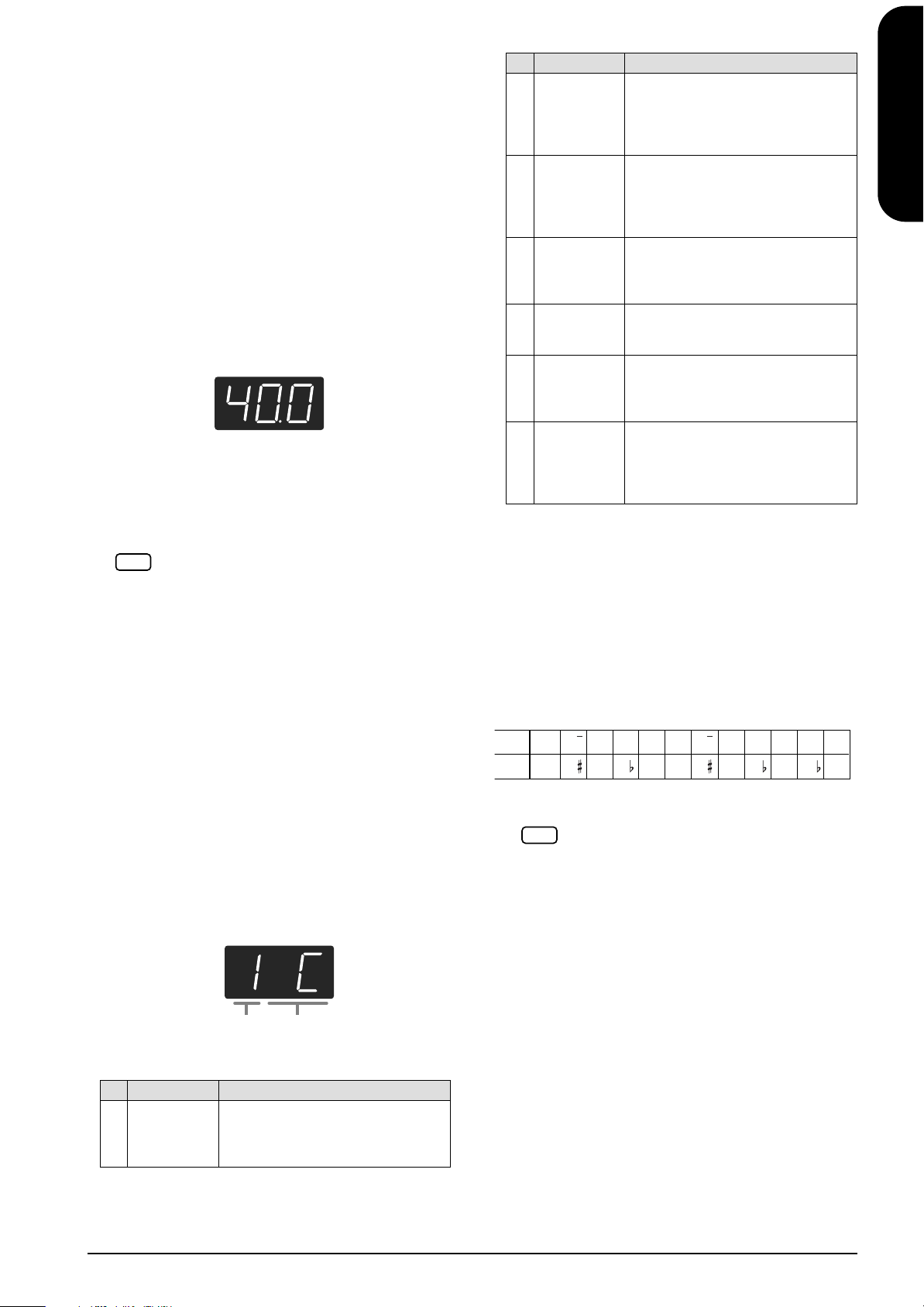
How to exit function mode
NOTE
Press the [SPLIT] or [TWIN PIANO] button.
The button’s indicator will return to the previous
state.
Tuning to Other Instruments’ Pitches
(Master Tuning)
In situations such as when playing ensemble with other
instruments, you can tune the ep 880’s standard pitch to
the pitch of another instrument. The standard pitch
generally refers to the pitch of the note that’s played when
you finger the middle A key.
1.
Hold down the [SPLIT] button, and press the
[TWIN PIANO] button.
The ep 880 switches to the function mode.
Press the [PIANO] button.
The last three digits are indicated in the display.
“440.0 Hz” is indicated in the figure above.
Value: 415.3 Hz–440.0 Hz–466.2 Hz
Power-up default setting: 440.0 Hz
This setting remains in effect until you turn off the
power.
If you want to have the settings remain stored even
NOTE
while the power is turned off, refer to “Memorizing
the Master Tune Setting When the Power Is Turned
Off” (p. 29).
Changing the Temperament
You can play classical styles such as Baroque using historic
temperaments (tuning methods).
Today, compositions are generally created with equal
temperament in mind and are played using equal
temperament. However in past ages of classical music, a
variety of temperaments were used. Playing a composition
with its original tuning lets you enjoy the sonorities of the
chords that the composer originally intended.
1.
Hold down the [SPLIT] button, and press the
[TWIN PIANO] button.
The ep 880 switches to the function mode.
2.
Press the [E.PIANO] button.
The following appears in the display.
Temperament Qualities
2 Pythagorean This tuning, devised by the philosopher
Pythagoras, eliminates dissonance in
fourths and fifths. Dissonance is
produced by third-interval chords, but
melodies are euphonious.
3 Just Major This tuning eliminates ambiguities in
the fifths and thirds. It is unsuited to
playing melodies and cannot be
transposed, but is capable of beautiful
sonorities.
4 Just Minor The Just tunings differ from major and
minor keys. You can get the same effect
with the minor scale as with the major
scale.
5 Mean Tone This scale makes some compromises in
just intonation, enabling transposition to
other keys.
6 Werckmeister This temperament combines the Mean
Tone and Pythagorean tunings.
Performances are possible in all keys
(first technique, III).
7 Kirnberger This is an improvement of the Mean
Tone and Just tunings that provides a
high degree of freedom of modulation.
Performances are possible in all keys
(III).
Power-up default setting: 1 C
Tonic
When playing with tuning other than equal
temperament, you need to specify the tonic note for
tuning the song to be performed (that is, the note that
corresponds to C for a major key or to A for a minor
key).
While hold down the [E. PIANO] button, and press a
note to specify the desired tonic key.
The tonic note you specify will be displayed as
follows.
Display
C C d E_ E F F G A_ A b_ b
Letter
C C D E E F F G A A B B
If you choose an equal temperament, there’s no need
to select a tonic note.
If you record with a temperament other than equal
temperament selected, and then want to play back that
performance, use this setting to select the same temperament for playback as the temperament you used
when recording.
When performing in ensemble with other instruments, be aware that depending on the key, there may
be some shifting of the pitch. Tune the ep 880 to the
fundamental pitch of the other instruments.
ENGLISH
ENGLISH
ENGLISH ENGLISH ENGLISH ENGLISH
Temperament Tonic
You can choose from among the seven temperaments
described below.
Temperament Qualities
1 Equal In this tuning, each octave is divided
into twelve equal steps. Every interval
produces about the same amount of
slight dissonance.
27
Page 28
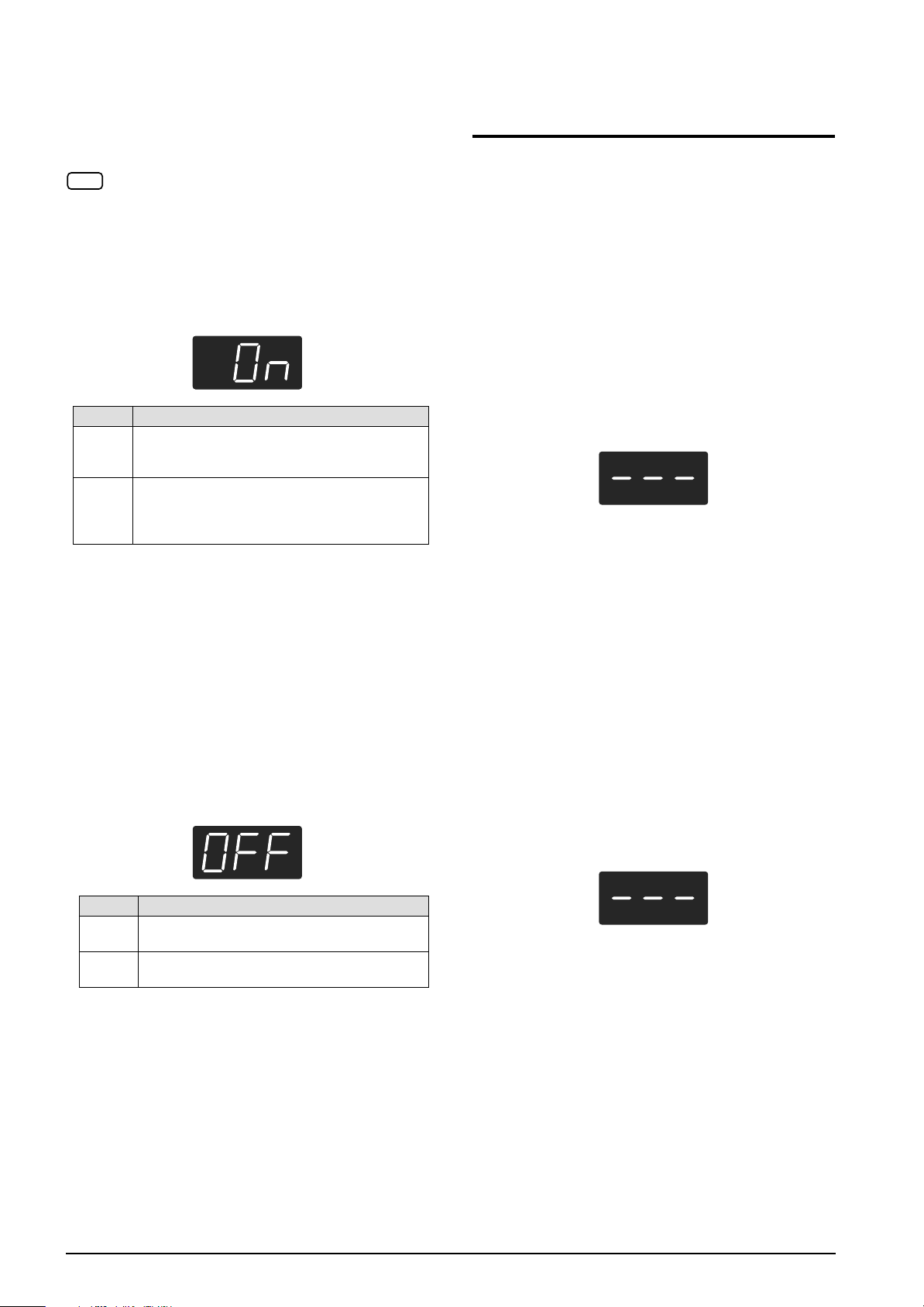
Setting the Tuning Curve
(Stretch Tuning)
A piano is generally tuned to a pitch with a lower bass
range and a higher treble range than equal temperament.
This special tuning method for pianos is called “Stretch
Tuning.”
This effect works only with the piano tones.
NOTE
1.
Hold down the [SPLIT] button, and press the
[TWIN PIANO] button.
The ep 880 switches to the function mode.
2.
Press the [HARPSICHORD] button.
The button’s indicator flashes. The following appears
in the display.
Display Descriptions
OFF This is the standard tuning curve. This is the right
choice when using Dual play (p. 17), or when
playing in ensemble with other instruments.
On This tuning curve expands the bass and treble ends
somewhat. It is suitable for performances such as
piano solos. This setting is in effect when you turn
on the power.
Power-up default setting: On
Applying the Damper Pedal to the
Left Keyboard Area
When you are using Split play (p. 18), you can apply the
damper pedal effect to the sound played by the left-hand
keyboard range.
1.
Hold down the [SPLIT] button, and press the
[TWIN PIANO] button.
The ep 880 switches to the function mode.
2.
Press the [ORGAN] button.
The following appears in the display.
Preventing the Settings
from Changing During
Performance
Disabling Everything Except Piano
Play (Panel Lock)
The “Panel Lock” function locks the ep 880 in a state
where only piano performance can be used, and all
buttons will be disabled. This prevents the settings from
being inadvertently modified even if children press the
buttons accidentally.
In the Panel Lock state, only the grand piano sound can be
played.
1.
Turn the volume to the minimum, and press the
[Power] switch to turn off the power.
2.
Hold down the [PIANO] button and press the
[Power] switch to turn on the power.
The following display will appear.
All buttons are disabled.
3.
Adjust the volume.
When you play the keyboard, the grand piano sound
will be heard.
To defeat the Panel Lock function, turn the volume
down to the minimum, and turn on the power once
again.
Disabling the Buttons When Using a
Tone Other Than Piano (Tone Lock)
Even when using Tones other than the Piano, you can set
the instrument so all of its buttons are disabled (the
settings in effect at that time will be maintained).
1.
Hold down the [DEMO] button and press the
[KEY TOUCH] button.
The song or the metronome sound that is playing will
stop. The following will appear in the display:
Display Descriptions
On The damper pedal effect will be applied to the
sound of the left and right hand keyboard area.
OFF The damper pedal effect will not be applied to the
sound of the left-hand keyboard area.
Power-up default setting: OFF
28
All buttons are disabled while the instrument is set
like this. To cancel the Tone Lock function, once again
hold down the [DEMO] button while you press the
[KEY TOUCH] button.
Page 29
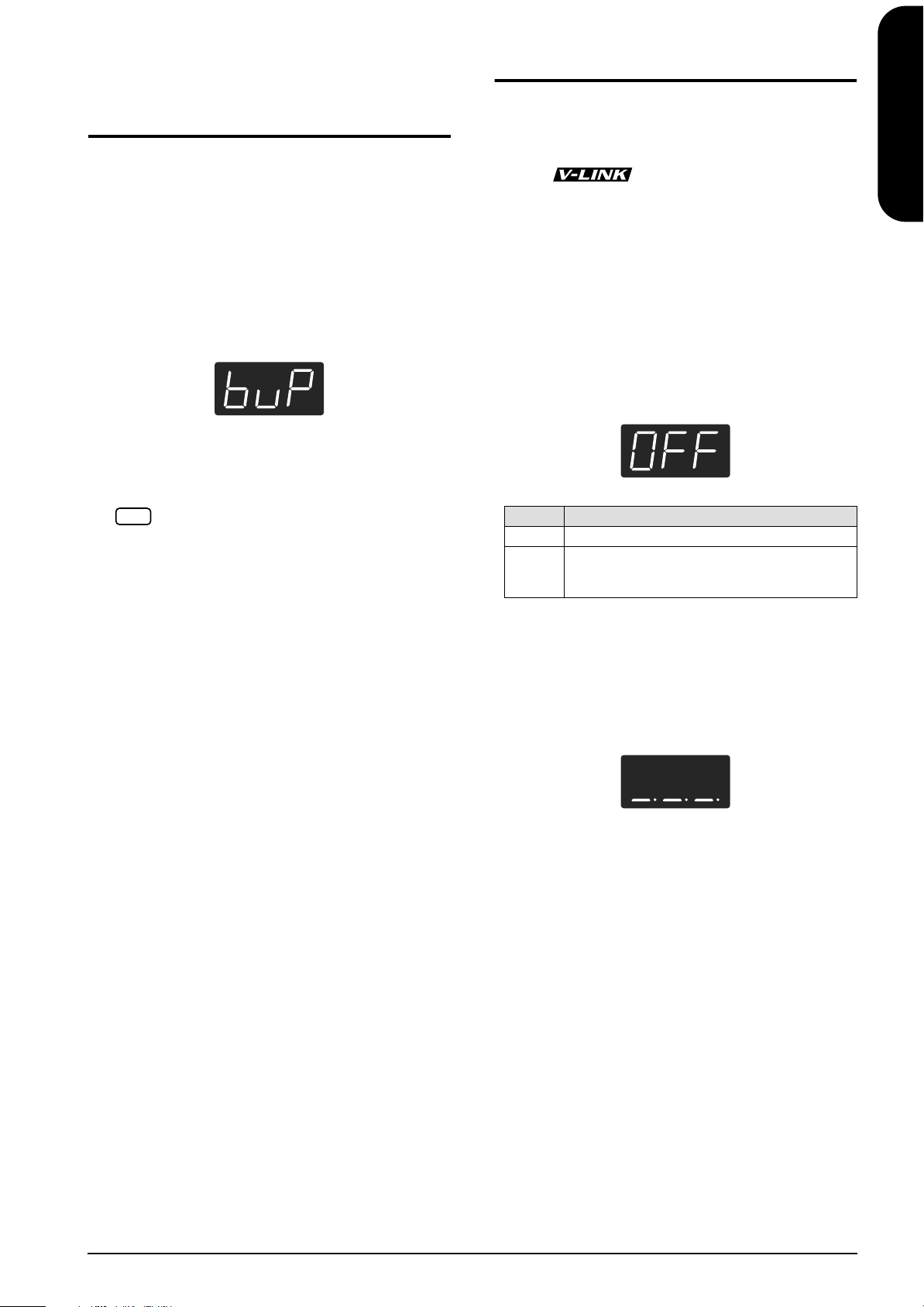
Memorizing the Master
Tune Setting When the
Power Is Turned Off
Using the V-LINK function
ENGLISH
Connecting the ep 880 to a V-LINK compatible image
device allows you to control the images with the ep 880.
Normally, the Master Tune setting reverts to the default
value when the power is turned off. However, you can set
the ep 880 so that the Master Tune value is retained even
while the power is turned off.
1.
Hold down the [SPLIT] button, and press the
[TWIN PIANO] button.
The ep 880 switches to the function mode.
2.
Press the [METRONOME/COUNT IN] button.
The button’s indicator flashes. The following appears
in the display.
3.
Press the [REC] button.
The Master Tune setting is saved. When Memory
Backup is finished, the display and buttons return to
their normal appearance.
To return the Master Tune value to the initial setting,
NOTE
set the value to “440.0 Hz” in the Master Tune settings screen (p. 27; set the value so that “40.0” is
indicated in the display), then carry out Steps 1-3.
V-LINK
V-LINK ( ) is a function that allows music and
images to be performed together. By using MIDI to
connect two or more V-LINK compatible devices, you can
easily enjoy a wide range of visual effects that are linked to
the expressive elements of a music performance.
How to Use the V-LINK
1.
Hold down the [SPLIT] button, and press the
[TWIN PIANO] button.
The ep 880 switches to the function mode.
2.
Press the [RIGHT] button.
The button’s indicator flashes. The following appears
in the display.
Display Descriptions
OFF The V-LINK function is switched off.
On The V-LINK function is switched on.
You can control images using the twelve keys at the
left end of the keyboard.
ENGLISH
ENGLISH ENGLISH ENGLISH ENGLISH
Power-up default setting: OFF
3.
Press the [-] and [+] buttons to switch the V-LINK
function on and off.
You can control images using the twelve keys at the
left end of the keyboard.
While V-LINK is switched on, the following will
appear in the display.
While V-LINK is switched on, no sound is
produced when you press any of the twelve keys
at the left end of the keyboard.
How to exit function mode
Press the [SPLIT] or [TWIN PIANO] button.
The button’s indicator returns to its original state.
29
Page 30
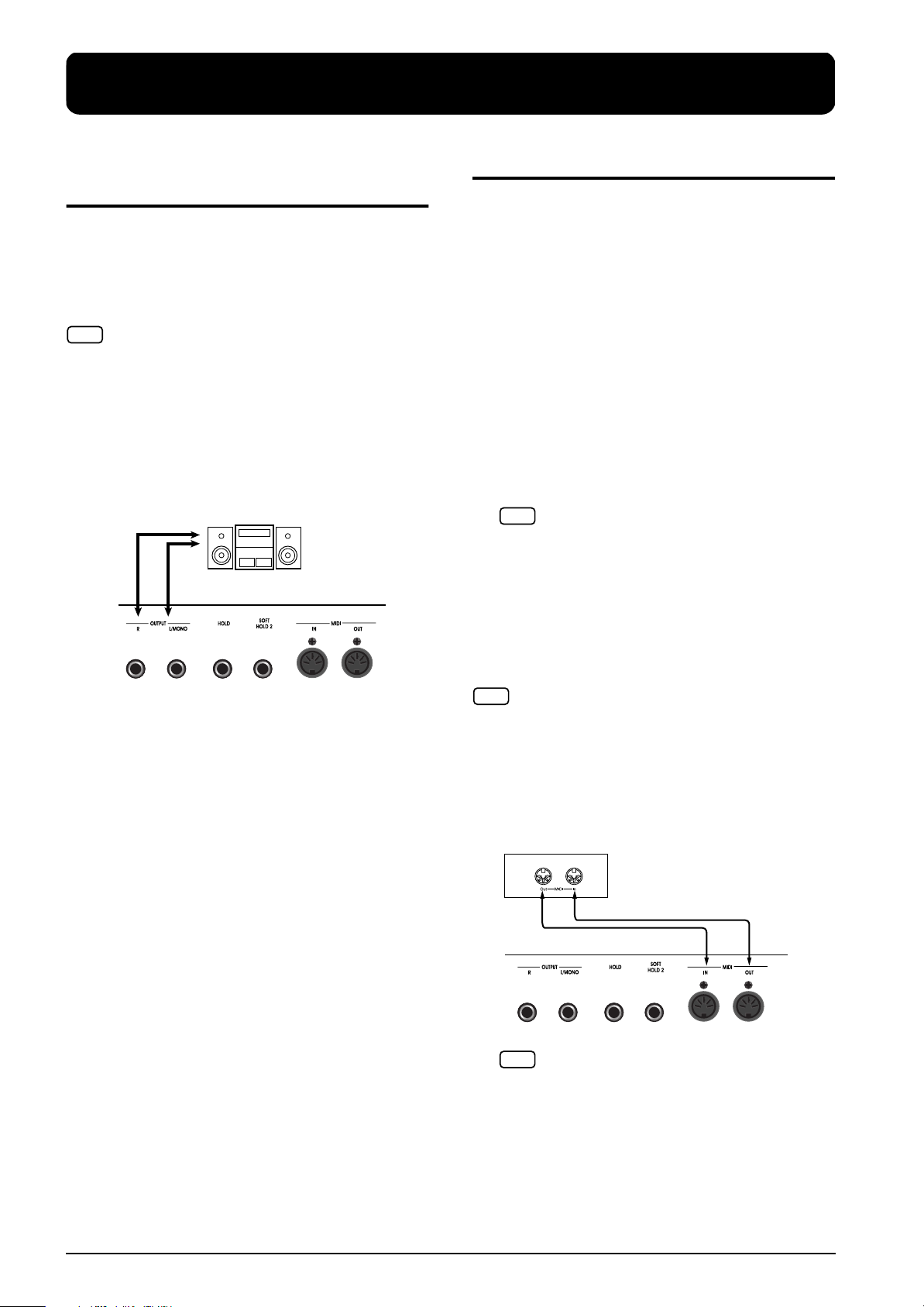
6. Connecting External Devices
NOTE
NOTE
Connecting to Audio
Equipment
You can connect audio devices to play the sound of the
ep 880 through the speakers of your audio system, or to
record your performance on a tape recorder or other
recording device.
When connecting, please use an audio cable with a
standard phone plug (sold separately).
To prevent malfunction and/or damage to speakers or
NOTE
other devices, always turn down the volume, and turn off
the power on all devices before making any connections.
Playing the sound of the ep 880 through the
speakers of an audio system/Recording the
performance of the ep 880 on a recording
device
Input R/L
(Line In, Aux In)
ep 880
Connecting MIDI Devices
By connecting an external MIDI device and exchanging
performance data, you can control the performances on
one device from the other. For instance, you can output
sound from the other instrument or switch tones on the
other instrument.
What’s MIDI?
MIDI stands for Musical Instrument Digital Interface,
an international standard which allows performance
information to be communicated among electronic
musical instruments and computers.
The ep 880 provides MIDI connectors, which allow
performance data to be exchanged with external
devices. When these connectors are used to connect
the ep 880 to external devices, an even wider range of
possibilities becomes available.
A separate publication titled “MIDI Implementation”
is also available. It provides complete details concerning the way MIDI has been implemented on this unit.
If you should require this publication (such as when
you intend to carry out byte-level programming),
please contact the nearest Roland Service Center or
authorized Roland distributor.
Use the following procedure when turning on the power.
1.
Turn on the power of the ep 880.
2.
Turn on the power of the connected device.
3.
Adjust the volume of each device.
When Recording ep 880 Performances on a Recording
Device
4.
Start recording with the connected device.
5.
Perform on the ep 880.
6.
When the performance ends, stop recording on the
connected equipment.
Connection Examples
To prevent malfunction and/or damage to speakers or other
NOTE
devices, always turn down the volume, and turn off the
power on all devices before making any connections.
Playing the ep 880 from a MIDI sequencer/
Recording an ep 880 performance on a MIDI
sequencer
MT Series
Note
: The MT-90s has no MIDI OUT connector.
Set Local Off if you have connected the ep 880 to a
MIDI sequencer. Refer to “Switching Local Control
on and Off” (p. 31). Also set your MIDI sequencer to
MIDI Thru mode (so that messages received at MIDI
IN will be re-transmitted without change from MIDI
OUT). For details, refer to the owner’s manual of
your MIDI sequencer.
30
Page 31

Perform on the ep 880 to play a MIDI sound
NOTE
generator
Sound module
Making MIDI-related Settings
Here’s how you can set the transmit channel and other
MIDI-related settings.
How to enter function mode
1.
Hold down the [SPLIT] button and press the
[TWIN PIANO] button.
The ep 880 switches to the function mode.
The indicators for the [SPLIT] and [TWIN PIANO]
buttons and the button to which the function is
assigned start flashing.
Setting various functions
2.
Press the button to which the desired function is
assigned.
The indicator of the button you pressed will blink.
For details on the contents of each function, refer to
the explanations that follow.
3.
Press the [+] or [-] button to change the value.
If you press the [+] and [-] buttons simultaneously, the
setting will return to the original value.
How to exit function mode
4.
Press either the [SPLIT] button or the [TWIN
PIANO] button.
The button’s indicator will return to the previous
state.
MIDI Send Channel Settings
MIDI features sixteen MIDI channels, numbered 1–16.
Simply connecting a cable is not enough for
communication to take place. The connected devices must
be set to use the same MIDI channels. Otherwise, no sound
will be produced, and no sounds can be selected.
The ep 880 receives all channels 1–16.
NOTE
If you are using Dual play (p. 17) or Split play (p. 18) on
the ep 880, only the channel you specify here will be transmitted.
If you press the [STRINGS] button in step 2 of
“Making MIDI-related Settings” (p. 31), a display like
the following will appear.
Switching Local Control on and Off
When connecting a MIDI sequencer, set Local Control to
“Off.”
As illustrated, information describing what has been
played on the keyboard is passed to the internal sound
generator over two different routes, (1) and (2). As a result,
you hear overlapping or intermittent sounds. To prevent
this from happening, route (1) must be severed, by setting
the unit to what is known as “Local Off.”
(1) Local On
Sequencer
MIDI
Sound Gener-
ator
Each note is sounded
twice played
Local Control ON: The keyboard and the internal sound
generator are in a linked state.
Local Control OFF: The keyboard and the internal sound
generator are in an unlinked state. No sound will be
produced by the keyboard when it is played.
When a Roland MT series instrument is connected, it is
not necessary to make the Local Off setting. MT units
transmit Local Off messages when their power is switched
on. If you turn on the power in the order of the ep 880
MT series, Local Off will be set automatically.
If you press the [VARIATION] button in step 2 of “Making
MIDI-related Settings” (p. 31), a display like the following
will appear.
Value: On, OFF
Power-up default setting: On
MIDI
IN
MIDI
OUT
Sound is emitted
Sound Generator
Local On
No sound produced
Sound Generator
Local Off
OUT
MIDI
IN
(2) Thru function On
Memory
→
ENGLISH
ENGLISH
ENGLISH ENGLISH ENGLISH ENGLISH
Value: 1–16
Power-up default setting: 1
31
Page 32

Transmitting a Performance You
Recorded
If you want to transmit a performance recorded on the
ep 880 to an external MIDI device or computer, turn this
setting “On.” If this is “Off,” the data will not be
transmitted.
If you press the [PLAY] button in step 2 of “Making MIDIrelated Settings” (p. 31), display like the following will
appear.
Value: On, OFF
Power-up default setting: OFF
If you wish to use your MIDI sequence to save the
performance, use the following procedure. In this
situation, your external sequencer is set its MIDI Thru
feature to be OFF. For details, refer to the owner’s manual
of your MIDI sequencer.
1.
Connect a MIDI sequencer such as the MT series (p.
30).
2.
Record the performance on the ep 880 (p. 22).
3.
Set this setting to “On.”
4.
Start recording with the connected MIDI device.
5.
Start playback of the recorded song on the ep 880.
6.
When playback ends, stop recording with the
connected MIDI device.
7.
Use a connected MIDI sequencer to save the data on
a floppy disk or other media.
32
Page 33

Troubleshooting
If you think there’s a problem, read this first.
ENGLISH
Case Cause/Remedy
The power doesn’t
come on
The button
doesn’t work
No sound is heard Is the volume level of the ep 880 turned all
No sound is heard
(when a MIDI
instrument is
connected)
Sounds are heard
twice (doubled)
when the
keyboard is
played
The tone has
changed in the
Split or Dual play
Tone doesn’t
change
Not all played
notes are sounded
Is the power cord connected and plugged in
correctly? (p. 10)
Is the panel locked? (p. 28)
Is the Tone locked? (p. 28)
Turn the power off, then back on.
the way down? (p. 11)
Are headphones plugged in and
headphones indicator lights up? (p. 10)
Has a plug remained connected to the
Phones jack?
When headphones are connected, the
keyboard’s speaker stops playing.
Is Local Off selected?
When Local Control is set to OFF, no sound
is produced by playing the keyboard. Set
Local Control to “ON” (p. 31).
Is V-LINK switched on?
While V-LINK is switched on, no sound is
produced when you press any of the twelve
keys at the left end of the keyboard (p. 29).
Have all devices been switched on?
Are the MIDI cables connected correctly?
Does the MIDI channel match the connected
instrument? (p. 31)
Is the ep 880 in Dual play? (p. 17)
When the ep 880 is connected to an external
sequencer, set it to the Local OFF mode (p.
31). Alternatively, the sequencer could be
set so its MIDI Thru feature is OFF.
If you use Dual play or Split play with a
TONE SELECT button for which tone
number 3 is
selected, tone number 1 will be selected for
that TONE SELECT button (p. 14).
Some tones assign the tone that had been
selected before you pressed the [SPLIT]
button to the left hand area of the keyboard.
Please refer to “Tone List” (p. 207).
Is the panel locked? (p. 28)
Is the Tone locked? (p. 28)
Turn the power off, then back on.
Are the indicators for the [SPLIT] and
[TWIN PIANO] buttons flashing?
Setting of functions is in progress. Press the
[SPLIT] or [TWIN PIANO] button to exit
function mode (p. 26).
The maximum number of notes that the
ep 880 can play simultaneously is 64.
Frequent use of the damper pedal when
playing along with a song may result in
performance data with too many notes,
causing some notes to drop out.
Case Cause/Remedy
The tuning or
pitch of the
keyboard or song
is off
Song doesn’t play
back/ Only the
sound of a
particular
instrument in a
song does not play
Can’t record Has one of the track buttons for recording
Tempo of
recorded song or
metronome is off
The recorded
performance has
disappeared
Depressing a
footswitch has no
effect, or the effect
doesn’t stop
Reverberation still
audible even with
Reverb turned off
In the upper
range, the sound
changes abruptly
beyond a certain
key
Have you set Transpose? (p. 16)
Are the settings for the “Temperament” and
“Stretch Tuning” correct? (p. 27)
Is the setting for the “Master Tuning”
correct? (p. 27)
Are the indicator for the Track buttons
([LEFT] and [RIGHT] buttons)
extinguished? (p. 21)
If the button indicator is out, the music on
that track is not heard. Press the track
button so the indicator is illuminated.
been selected? (p. 22~24)
If you select an internal song in which the
tempo changes during the song, and then
record, the tempo will change in the same
way for the
performances. The tempo of the metronome
will also change in the same way.
If you record additional material without
erasing the previously recorded song, the
song will be recorded at the first-recorded
tempo. Please erase the previously recorded
song before you re-record (p. 24).
Any performance that has been recorded is
deleted when the power to the ep 880 is
turned off. A performance cannot be
restored once it’s been deleted.
If you do not want a performance to be
deleted, use Song Backup (p. 25).
Is the footswitch connected correctly?
Make sure it is securely connected to the
jack on the rear of the unit.
Since the ep 880’s piano sounds faithfully
reproduce the sense of spaciousness and
reverberation of an actual acoustic piano’s
sound, a certain amount of reverberation is
still perceptible, even with the reverb effect
deactivated.
On an acoustic piano, notes in the upper one
and a half octaves of the keyboard continue
to sound until they decay naturally,
regardless of the damper pedal. There is a
difference in the timbre as well. Roland
pianos faithfully simulate such
characteristics of the acoustic piano. On the
ep 880, the range that is unaffected by the
damper pedal will change depending on the
Key Transpose setting.
ENGLISH
ENGLISH ENGLISH ENGLISH ENGLISH
33
Page 34

Case Cause/Remedy
A High-pitched
whine is produced
When listening through headphones:
Some of the more flamboyant and
effervescent piano tones feature an ample
high-end component, which may make the
sound appear to have metallic
reverberation added. Since this
reverberation becomes particularly audible
when supplemented by heavy reverb, you
may be able to diminish the problem by
reducing the amount of reverb applied to
the sound.
When listening through speakers:
Here, a different cause (such as resonance
produced by the ep 880) would be
suspect. Consult your Roland dealer or
nearest Roland Service Center.
The bass range
sounds odd, or
there is a vibrating
resonance
When listening through speakers:
Playing at loud volumes may cause
instruments near the ep 880 to resonate.
Resonation can also occur with fluorescent
light tubes, glass doors, and other
objects. In particular, this problem occurs
more easily when the bass component is
increased, and when the sound is played at
higher volumes. Use the following
measures to suppress such resonance.
• Place the instrument so it is 10–15 cm
from walls and other surfaces.
• Reduce the volume.
• Move the speakers away from any
resonating objects.
When listening through headphones:
Here, a different cause (such as resonance
produced by the ep 880) would be
suspect. Consult your Roland dealer or
nearest Roland Service Center.
Error Messages/Other Messages
Display Meaning
S. U
USr
USr.
S.
PU
dEL
E.32
E.41
_._._.
* Error messages are indicated by an “E.” before the number. Press any button, and you can cancel the error message.
Indicates the song has been backed up.
User Song. Stores recorded performances (p. 22).
The “.” in the display indicates that there is performance material already recorded (p. 22).
Internal song number (p. 12).
This appears when a song with a pickup (a song that does not start on the first beat) is played back.
This appears when you attempt to delete a recorded song (p. 22, p. 24).
The amount of performance information is too large, and further recording is not possible.
A problem such as a loose MIDI cable occurred. Make sure the MIDI cables are correctly hooked up.
V-LINK function is On (p. 29).
34
Page 35

Easy Operation List
ABC D E F I JGH
KL M NO
No. You want to Buttons Page
Press the [SPLIT] and [TWIN PIANO] buttons simultaneously, and press the [❍] button.
Master Tuning [SPLIT]+ [TWIN PIANO] → [PIANO] p. 27
A
Selecting a temperament
B
Specifying the keynote
Stretch tuning [SPLIT]+ [TWIN PIANO] → [HARPSICHORD] p. 28
C
Applying the damper pedal to
D
the left-hand keyboard area
MIDI send channel settings [
E
Local Control [
F
Song Backup [
G
Saving the Master Tune setting [
H
Transmitting a recorded
I
performance
V-LINK [
J
Depth of the Reverb effect [REVERB] + [-] [+] p. 15
K
Depth of the Chorus effect [CHORUS] + [-] [+] p. 15
L
Dual Balance [TRANSPOSE] + [
M
Damper pedal’s resonance level [REVERB] + [CHORUS] + [-] [+] p. 26
K
L
Beat of metronome [SONG/TEMPO] + [-] [+] p. 19
N
Metronome volume [METRONOME/COUNT IN] + [-] [+] p. 19
O
Hold down the [SPLIT] or [TRANSPOSE] button and press the key.
Split Point [
Key Transpose [TRANSPOSE] + key p. 16
[SPLIT]+ [TWIN PIANO] → [E. PIANO] → [E. PIANO] + key p. 27
[
SPLIT
]+ [
TWIN PIANO
SPLIT
]+ [
TWIN PIANO
SPLIT
]+ [TWIN PIANO] → [VARIATION] p. 31
SPLIT
]+ [TWIN PIANO] → [SONG/TEMPO] p. 25
SPLIT
]+ [TWIN PIANO] → [METRONOME/COUNT IN] p. 29
[
SPLIT
]+ [TWIN PIANO] → [PLAY] p. 32
SPLIT
]+ [TWIN PIANO] → [RIGHT] p. 29
SPLIT
] + key p. 18
] → [ORGAN] p. 28
] → [STRINGS] p. 31
SPLIT
] → [-] [+] p. 17
ENGLISH
ENGLISH
ENGLISH ENGLISH ENGLISH ENGLISH
35
Page 36

Main Specifications
Keyboard
Keyboard 88 keys, weighted hammer action
Touch Sensitivity Preset 4 levels
Keyboard Modes Whole, Dual (volume balance adjustable), Split (split point adjustable), Twin Piano
Sound Generator
Max. Polyphony 64 voices
Tones 15 tones in 5 groups
Temperament 7 types, tonic selectable
Stretched Tuning 2 types
Master Tuning 415.3 Hz~466.2 Hz (adjustable in increments of 0.1 Hz)
Transpose Key Transpose (–6~+5 in semitones)
Effects Reverb (8 levels), Chorus (8 levels), Damper Resonance (for Piano only, 8 levels)
Metronome
Beat 2/2, 0/4, 2/4, 3/4, 4/4, 5/4, 6/4, 7/4, 3/8, 6/8, 9/8, 12/8
Volume 8 levels
Recorder
Tracks 2 tracks
Song 1 song
Note Storage Approx. 5000 notes
Tempo Quarter note = 20~250
Resolution 96 ticks per quarter note
Control Play/Stop, Rec, Tempo, All Song Play, Track Select, Song Backup
Preset Songs 66 songs + 13 Tone demo songs
Others
Rated Power Output 10W x 2, Digital Bass Enhancer
Speakers 10 cm x2, bass-reflex system
Display 7 segments, 3 characters (LED)
Headphone indicator
Control Volume, Brilliance (3 levels)
Other Functions Panel Lock, Tone Lock, Song Backup
Connectors OUTPUT jacks (L/Mono, R), Headphones jack x 2 (Stereo), MIDI IN connector, MIDI OUT connector,
HOLD jack, SOFT/HOLD 2 jack
Power Supply PSB-4U adapter
Power Consumption 30W
Dimensions 1,312 (W) x 389 (D) x 140 (H) mm
Weight 19.5kg
Accessories Owner’s Manual, AC/DC adapter, DP-8 pedal, Music Rest
* In the interest of product improvement, the specifications and/or appearance of this unit are subject to change without prior notice.
36
Page 37

Bedienungsanleitung
Vielen Dank, dass Sie sich für ein Digital-Piano ep 880 von Roland entschieden
haben.
Die wichtigsten Funktionen
Klavierklänge mit einer breit gefächerten Resonanz und einer großen
Expressivität
Die Stereo-Samples erzeugen einen besonders realistischen Klangeindruck, weil
selbst die beim Auftreffen der Hämmer auf die Saiten entstehenden Geräusche
berücksichtigt werden. Somit ist ein realistischer Klavierklang gewährleistet, der
kaum noch von einem akustischen Flügel zu unterscheiden ist. Das Instrument ist
64-stimmig polyphon. Sie können also bedenkenlos ein Dämpferpedal verwenden,
ohne befürchten zu müssen, dass Noten wegfallen.
Ansprache und Anschlagverhalten eines Klaviers
Das Instrument ist mit einer hochwertigen Tastatur ausgestattet.
Zahlreiche Funktionen für den Unterricht und das Üben daheim
Außer einem Metronom bietet das ep 880 einen 2-Spur-Recorder, mit dem man
Etüden aufzeichnen und effizienter üben kann. Auf akustischen Klavieren ist dies
unmöglich.
66 interne Klavierstücke
Unter den internen Stücken finden sich alle bekannten Kompositionen, die man
einerseits einstudieren und sich andererseits anhören kann.
Lesen Sie sich vor dem Einsatz folgende Punkte durch: “Important safety instructions” (S. 2),
“Hinweise für eine sichere Handhabung” (S. 38) und “Wichtige Hinweise” (S. 40). Dort finden
Sie wichtige Bedien- und Sicherheitshinweise. Außerdem müssen Sie sich natürlich die
gesamte Bedienungsanleitung durchlesen, um alle Funktionen kennen zu lernen und bei der
Bedienung alles richtig zu machen. Bewahren Sie die Bedienungsanleitung für die spätere
Bezugnahme an einem sicheren Ort auf.
Copyright © 2006 ROLAND CORPORATION
Alle Rechte vorbehalten. Diese Bedienungsanleitung darf ohne die schriftliche
Genehmigung der ROLAND CORPORATION weder auszugsweise, noch
vollständig kopiert werden.
Page 38

Hinweise für eine sichere Handhabung
MASSNAHMEN FÜR DIE VERMEIDUNG VON BRÄNDEN, STROMSCHLÄGEN UND VERLETZUNGEN
Über die WARNUNG und VORSICHT Hinweise Über die Symbole
Dieses Symbol signalisiert Dinge, welche
WARNUNG
den Anwender bei unsachgemäßer Behandlung auf die Gefahr schwerer Verletzungen
(eventuell mit Todesfolge) hinweisen.
Weist auf Verletzungsgefahr oder mögliche
Sachschäden hin, die sich aus einer unsachgemäßen Bedienung ergeben können.
VORSICHT
* Mit "Sachschäden" sind hier Schäden an
den Möbeln oder Verletzungen von
Haustieren gemeint.
BITTE FOLGENDE PUNKTE BEACHTEN
WARNUNG
001
• Lesen Sie sich vor dem Einsatz dieses Produkts alle
Hinweise dieser Seite sowie den Rest dieser Bedienungsanleitung durch.
.......................................................................................................
002a
•Öffnen Sie das Instrument niemals und nehmen Sie
keine Modifikationen vor.
.......................................................................................................
003
• Versuchen Sie niemals, das Gerät zu öffnen oder
selbst defekte Teile zu erneuern (es sei denn, die
Bedienungsanleitung enthält ausdrückliche Anweisungen). Überlassen Sie alle Wartungs- und Reparaturarbeiten Ihrem Roland-Händler, einer
qualifizierten Kundendienststelle oder dem offiziellen
Roland-Vertrieb (siehe die Adressen auf der “Information”Seite).
.......................................................................................................
004
• Verwenden bzw. lagern Sie dieses Gerät niemals an
folgenden Orten:
• Orte, die extremen Temperaturen ausgesetzt sind
(z.B. in der prallen Sonne, in einem geschlossenen
Fahrzeug, in der Nähe eines Heizkörpers, Herdes
usw.);
• Feuchte Orte (Bad, Waschküche, nasser Fußboden
usw.);
• Nasse Orte;
• Draußen im Regen;
• Staubige Orte;
• Orte, die starken Vibrationen ausgesetzt sind.
.......................................................................................................
007
• Stellen Sie das Produkt immer auf eine ebene und
stabile Oberfläche. Verwenden Sie niemals ein
wackliges Stativ bzw. einen Ständer, auf dem es
geneigt aufgestellt würde.
.......................................................................................................
008a
• Schließen Sie dieses Produkt nur an eine Steckdose
an, die den Angaben in dieser Bedienungsanleitung
bzw. auf dem Typenschild entspricht.
.......................................................................................................
Das Symbol weist auf wichtige Instruktionen oder Warnungen hin. Die genaue Bedeutung des Symbols richtet sich
nach dem Zeichen in dem Dreieck. Das hier gezeigte Symbol
bedeutet beispielsweise, daß es sich um einen allgemeinen
Hinweis auf mögliche Gefahren handelt.
Das Symbol verweist auf Handlungen hin, die Sie niemals
ausführen dürfen (welche verboten sind). Was genau verboten ist, können Sie an dem Symbol in dem Kreis ablesen.
Das hier gezeigte Symbol bedeutet beispielsweise, daß das
Gehäuse nicht geöffnet werden darf.
Das ● Symbol bezeichnet Dinge, die Sie unbedingt
ausführen müssen. Auch hier richtet sich die genaue Bedeutung nach dem Symbol in dem schwarzen Kreis. Das hier gezeigte Symbol bedeutet beispielsweise, daß der Netzanschluß
gelöst werden muß.
008e
• Verwenden Sie ausschließlich das beiliegende
Netzteil. Umgekehrt eignet sich das Netzkabel nicht
für andere Geräte.
.......................................................................................................
009
• Beschädigen Sie niemals das Netzkabel und stellen
Sie keine schweren Gegenstände darauf. Verlegen Sie
es so, dass es weder gequetscht, noch anderweitig
abgeklemmt wird. Bei Verwendung eines beschädigten
Kabels besteht Stromschlag- bzw. Brandgefahr.
WARNUNG
010
• Dieses Produkt kann entweder von sich aus oder im
Zusammenspiel mit einem Verstärker oder
Kopfhörer einen Schallpegel erzeugen, der zu einem
permanenten Hörschaden führen kann. Verwenden
Sie es niemals über einen längeren Zeitraum bei
hohem Schallpegel. Wenden Sie sich bei Verdacht auf
Gehörverlust oder andere Beschwerden sofort an
einen Ohrenarzt.
.......................................................................................................
011
• Achten Sie darauf, dass niemals Fremdkörper
(brennbare Stoffe, Münzen, Büroklammern usw.)
oder Flüssigkeiten (Wasser, Getränke usw.) in das
Geräteinnere gelangen.
.......................................................................................................
012a
• Schalten Sie das Produkt sofort aus, lösen Sie den
Netzanschluss und wenden Sie sich an Ihren RolandHändler oder den Vertrieb (siehe die “Information”Seite), wenn:
• Das Netzteil oder sein Kabel beschädigt wurde;
• Rauch aus dem Gerät kommt bzw. wenn es
verbrannt riecht;.
• Fremdkörper oder Flüssigkeiten ins Geräteinnere
gelangt sind;
• Das Gerät im Regen gestanden hat (oder nass
geworden ist);
• Sich das Gerät nicht erwartungsgemäß verhält oder in
seiner Leistung merklich nachgelassen hat.
.......................................................................................................
38
Page 39

013
• In Familien mit kleinen Kindern müssen die Eltern
darauf achten, dass die Kinder das Gerät erst dann
alleine bedienen, wenn sie mit allen wichtigen Bedienungsverfahren vertraut sind.
.......................................................................................................
014
• Setzen Sie das Gerät niemals schweren
Erschütterungen aus.
(Lassen Sie es niemals fallen!)
WARNUNG
015
• Schließen Sie das Netzteil niemals an einen Stromkreis an, der bereits mehrere andere Geräte speist.
Seien Sie besonders vorsichtig mit Verlängerungskabeln: die Gesamtleistungsaufnahme aller daran
angeschlossenen Geräte darf niemals größer sein als
die Angaben auf dem Kabel, weil sonst die Adern
schmelzen, was zu Kurzschlüssen führt.
.......................................................................................................
016
• Vor dem Einsatz dieses Produkts im Ausland
wenden Sie sich mit eventuellen Fragen bezüglich
der Stromversorgung bitte an Ihren Händler oder
den Vertrieb (siehe die “Information”-Seite).
.......................................................................................................
026
• Stellen Sie niemals Flüssigkeitsbehälter (Vasen usw.)
auf das Gerät. Vermeiden Sie außerdem die
Verwendung von Insektensprays, Parfüm, Alkohol,
Nagellack, Spraydosen usw. in unmittelbarer Nähe
des Geräts. Falls das Gehäuse trotzdem Spritzer abbekommt,
müssen Sie diese sofort wegwischen.
108d: Selection
• Beachten Sie beim Transport des Gerätes folgende
Hinweise. Am besten bitten Sie jemanden, Ihnen
beim Tragen des Produkts zu helfen. Halten Sie das
Instrument waagerecht und transportieren Sie es mit
äußerster Vorsicht. Halten Sie das Instrument beim
Transport gut fest, um Verletzungen und Schäden zu
vermeiden.
• Lösen Sie den Netzanschluss des Netzteils.
• Lösen Sie die Kabel aller externen Geräte.
• Entnehmen Sie den Notenständer.
.......................................................................................................
109a
• Schalten Sie das Instrument vor dem Reinigen aus
und lösen Sie den Netzanschluss (S. 44).
.......................................................................................................
110a
• Im Falle eines Gewitters lösen Sie am besten den
Netzanschluss des Netzteils.
.......................................................................................................
118c
• Wenn Sie Schrauben oder Muttern des Ständers
lösen, müssen Sie sie an einem sicheren Ort –stets
außerhalb der Reichweite von Kindern– verwahren,
damit niemand sie verlegt bzw. verschluckt.
DEUTSCH
DEUTSCH
DEUTSCH DEUTSCH DEUTSCH DEUTSCH
VORSICHT
101a
• Das Gerät und Netzkabel müssen immer so aufgestellt bzw. verlegt werden, dass eine ausreichende
Lüftung gewährleistet ist.
.......................................................................................................
102b
• Ziehen Sie beim Lösen des Netzanschlusses immer
am Stecker des Netzteils und niemals am Kabel, um
das Reißen der Adern zu vermeiden.
.......................................................................................................
103a
• Lösen Sie den Netzstecker in regelmäßigen
Abständen und reinigen Sie ihn mit einem trockenen
Tuch, um die Stifte von Staub und anderem Schmutz
zu befreien. Außerdem sollten Sie den Netzanschluss
lösen, wenn Sie das Gerät längere Zeit nicht
verwenden möchten. Bedenken Sie, dass Staub
zwischen dem Netzstecker und der Anschlussbuchse
zu einer ungenügenden Isolierung führen und einen Brand
verursachen kann.
.......................................................................................................
104
• Netz- und Signalkabel sollten niemals miteinander
verdreht werden. Verlegen Sie alle Kabel außerdem
immer außerhalb der Reichweite von Kindern.
.......................................................................................................
106
• Setzen Sie sich niemals auf das Gerät und stellen Sie
keine schweren Gegenstände darauf.
.......................................................................................................
107b
• Fassen Sie das Netzteil und die übrigen Kabel
niemals mit feuchten oder nassen Händen an.
.......................................................................................................
39
Page 40

Wichtige Hinweise
Außer den Hinweisen unter “Important safety instructions” (S. 2) und “Hinweise für eine sichere Handhabung” (S. 38) müssen Sie auch folgende Dinge beachten:
Stromversorgung
• Schließen Sie das Instrument niemals an eine Steckdose an,
die auch Geräte speist, welche mit einem Wechselrichter
arbeiten (z.B. Kühlschrank, Waschmaschine, Mikrowellenherd oder Klimaanlage) oder einen Motor enthalten.
Solche Geräte können nämlich Funktionsstörungen und
Störgeräusche verursachen. Wenn Sie keine andere
Möglichkeit haben, sollten Sie ein Netzfilter zwischen dem
Instrument und jener Steckdose verwenden.
307
• Schalten Sie das Instrument sowie die übrigen Geräte Ihrer
Anlage aus, bevor Sie sie miteinander verbinden. Nur so ist
nämlich sichergestellt, dass es weder zu Fehlfunktionen noch
zu Schäden an den Lautsprechern kommt.
308
• Obwohl das Display und die Dioden bei Drücken des
POWER-Schalters ausgehen, ist das Gerät nach wie vor mit
dem Netz verbunden. Um auch die Stromzufuhr zu unterbinden, müssen Sie nach Drücken des POWER-Schalters den
Netzanschluss lösen. Daher sollten Sie das Gerät nach
Möglichkeit an eine Steckdose anschließen, die man bequem
erreicht bzw. ein beschaltetes Verlängerungskabel
verwenden.
Aufstellung
• Wenn das Gerät zu nahe an Verstärkern oder größeren Transformatoren platziert wird, können Brummgeräusche
entstehen. Stellen Sie das Produkt bzw. die Störquelle dann
etwas weiter entfernt auf.
352a
• Dieses Produkt könnte den Empfang von Radios oder
Fernsehgeräten beeinträchtigen. Betreiben Sie es niemals in
der Nähe solcher Empfänger.
352b
• Wenn Sie in der Nähe dieses Gerätes ein drahtloses Telefon
bzw. Handy verwenden, können Brummgeräusche entstehen.
Das ist vor allem bei Erhalt oder Beginn eines Anrufs der Fall.
Daher raten wir, niemals in unmittelbarer Nähe des Gerätes
zu telefonieren und das Handy sogar auszuschalten.
354b
• Setzen Sie das Gerät keinen extremen Temperaturen (z.B.
direkter Sonneneinstrahlung) aus und lassen Sie es nicht in
einem geschlossenen Auto liegen, das in der Sonne steht.
Vermeiden Sie außerdem, dass Leuchten mit einem starken
Lichtstrahl lange Zeit auf dieselbe Stelle des Gehäuses
strahlen. Nur so ist sichergestellt, dass sich das Gehäuse
weder verfärbt, noch verformt.
355b
• Wenn das Gerät von einem kälteren/feuchteren Ort an einen
wärmeren/trockeneren Ort (oder umgekehrt) gebracht wird,
könnte es zu Kondensbildung kommen. Im Extremfall führt
dies beim Einschalten zu einem Kurzschluss oder Brand.
Warten Sie nach dem Transport also mehrere Stunden, bevor
Sie das Gerät einschalten, damit das Kondenswasser
verdampfen kann.
356
• Gegenstände aus Gummi, Vinyl o.ä. sollten niemals längere
Zeit auf das Gerät gestellt werden, weil das zu einer
Verfärbung bzw. schwer entfernbaren Rändern führt.
358
• Legen Sie niemals (schwere) Gegenstände auf die Tastatur.
Das könnte nämlich die Tastaturansprache beeinträchtigen.
359
• Bringen Sie niemals Aufkleber oder andere Ziergegenstände
auf dem Instrument an. Wenn Sie diese nämlich später wieder
entfernen, bleiben eventuell Reste kleben bzw. entstehen
Ränder, die sich kaum noch entfernen lassen.
Wartung und Pflege
• Verwenden Sie für die Reinigung ein weiches, trockenes
Tuch, das bei Bedarf auch leicht angefeuchtet werden darf.
Bei stärkerer Verschmutzung kann auch ein mildes, neutrales
Reinigungsmittel verwendet werden. Wenden Sie dabei
niemals Gewalt an, um das Gehäuse nicht zu beschädigen.
402
• Verwenden Sie niemals Benzin, Verdünner, Alkohol o.ä., um
eine Beschädigung oder Verfärbung der Geräteoberfläche zu
vermeiden.
Weitere
Vorsichtsmaßnahmen
• Behandeln Sie die Bedienelemente und Anschlussbuchsen des
Geräts mit der gebührenden Umsicht. Eine etwas zu forsche
Handhabung kann nämlich zu Schäden führen.
556
• Ziehen Sie beim Herstellen bzw. Lösen der Anschlüsse nur an
den Steckern – niemals an den Kabeln. Nur so vermeiden Sie
das Reißen der Adern bzw. Schäden an den internen Komponenten.
557
• Während des Betriebs wird das Gerät warm. Das ist völlig
normal.
558a
• Um die Nachbarn oder die übrigen Familienmitglieder nicht
zu stören, sollten Sie die Lautstärke immer in vertretbaren
Grenzen halten. Am besten verwenden Sie spät Abends oder
früh Morgens einen Kopfhörer.
559b
• Transportieren Sie das Instrument immer im Original-Lieferkarton bzw. in einem geeigneten Koffer o.ä., um das Gehäuse
nicht unnötig zu beschädigen.
560
• Belasten Sie den Notenständer niemals übermäßig.
562
• Verwenden Sie zum Herstellen von Audioverbindungen
ausschließlich Roland-Kabel. Wenn Sie sich trotzdem für eine
andere Marke entscheiden, beachten Sie bitte folgende
Punkte:
• Bestimmte Verbindungskabel enthalten Widerstände.
Diese sind für die Verwendung mit diesem Gerät nicht
geeignet, weil die Lautstärke sonst u.U. viel zu gering ist.
Im Extremfall hören Sie überhaupt nichts mehr. Wenden
Sie sich im Zweifelsfall an den Hersteller oder Vertrieb der
verwendeten Audiokabel.
40
Page 41

Inhaltsverzeichnis
DEUTSCH
Hinweise für eine sichere Handhabung ...... 38
Wichtige Hinweise......................................... 40
Beschreibung der Bedienelemente ............. 42
Bedienfeld................................................................42
Rückseite..................................................................43
Vorbereitung .................................................. 44
Anbringen des Notenpults....................................44
Anschließen des Netzteils .....................................44
Anschließen eines Kopfhörers..............................44
Ein- und Ausschalten.............................................45
Lautstärke und Klangfarbe ...................................45
Anschließen von Fußtastern .................................45
1. Anhören der internen Stücke und Demos46
Abspielen der internen Stücke..............................46
Abspielen aller Klavierstücke..............................................46
Anwahl des Stücks, das Sie sich anhören möchten..........46
Anhören der Demosongs.......................................47
2. Und nun dürfen Sie spielen...................... 48
Klanganwahl ...........................................................48
Anschlagdynamik (Key Touch)............................48
Verwendung der Digital-Effekte..........................49
Verwendung des Halleffekts (Reverb)...............................49
Verwendung des Chorus-Effekts (Chorus) .......................49
Transponieren der Tastatur (Transpose).............50
Aufteilen der Klaviatur für vierhändiges Spiel
(‘Twin Piano’)..........................................................50
Stapeln zweier Klänge (Dual-Modus) .................51
Unterschiedliche Klänge für die linke/rechte
Hand (Split-Modus) ...............................................52
Einsatz des Metronoms..........................................53
Speichern der Gesamtstimmung ..........................63
Verwendung der V-LINK-Funktion ....................63
6. Anbindung externer Geräte ......................64
Verwendung externer Audiogeräte.....................64
Arbeiten mit MIDI-Geräten...................................64
Einstellen der MIDI-Funktionen...........................65
Einstellen des MIDI-Kanals..................................................65
Ein-/Ausschalten der Local-Funktion................................65
Ausgabe der Recorder-Daten über MIDI OUT .................66
Anhang............................................................ 67
Fehlersuche..............................................................67
Fehler- und andere Meldungen............................68
Übersicht der internen Funktionen......................69
Technische Daten....................................................70
Übersicht der Klangfarben ..................................207
Liste der internen Stücke .....................................208
MIDI-Implementierungstabelle..........................211
DEUTSCH
DEUTSCH DEUTSCH DEUTSCH DEUTSCH
3. Spielen zu den internen Stücken ............. 54
Ändern des Tempos ...............................................54
Wiedergabe nach einem Einzähler (Count-In)..................54
Separate Wiedergabe der beiden Hände.............55
4. Aufnehmen Ihres Spiels............................ 56
Aufnahme von Songs mit Auftakt......................................56
Aufnahme eines neuen Stücks..............................56
Aufnahme mit einem internen Stück...................57
Separate Aufzeichnung der linken und rechten
Hand.........................................................................58
Löschen einer Aufnahme.......................................58
Löschen nur einer Spur.........................................................58
Löschen eines Stücks.............................................................58
Speichern des aufgenommenen Stücks (Song
Backup).....................................................................59
Löschen eines gespeicherten Stücks ...................................59
5. Weitere Funktionen ................................... 60
Ändern der Dämpferresonanz..............................60
Weitere Einstellungen (Funktionsmodus) ..........60
Angleichen der Stimmung an ein anderes Instrument
(Gesamtstimmung)................................................................61
Auswahl des Stimmungssystems........................................61
Einstellen der Stimmungskurve (Stretch)..........................62
Zuordnung des Dämpferpedals..........................................62
Verhindern ungewollter Änderungen.................62
41
Page 42

Beschreibung der Bedienelemente
Bedienfeld
1 2 3 4 5 6 7 8 109
1
[VOLUME]-Regler
Hiermit wird die Lautstärke eingestellt (S. 45).
2
[DEMO]-Taster
Dient zur Anwahl der Klang-Demosongs des Instruments (S. 47).
3
[ (Kopfhörer)]-Diode
Diese Diode leuchtet, wenn Sie einen Kopfhörer
anschließen (S. 44).
4
[REVERB]-Taster
Hiermit schalten Sie den Halleffekt ein/aus (S. 49).
5
[CHORUS]-Taster
Hiermit schalten Sie den Chorus-Effekt ein/aus
(S. 49).
6
[BRILLIANCE]-Taster
Hiermit regeln Sie die Klangfarbe (S. 45).
7
[TRANSPOSE]-Taster
Hiermit transponieren Sie die Tastatur (S. 50).
8
[SPLIT]-Taster
Hiermit kann die Tastatur in zwei Hälften geteilt werden. Dann lassen sich zwei unterschiedliche Klänge
spielen (S. 52). Halten Sie diesen und den [TWIN
PIANO]-Taster gedrückt, während Sie einen weiteren
Taster betätigen, um Zugriff zu bekommen auf weitere Funktionen (S. 60~63, S. 65~66).
9
[TWIN PIANO]-Taster
Die Tastatur kann in zwei separate Bereiche aufgeteilt
werden, so dass zwei Personen gleichzeitig in derselben Tonlage spielen können (S. 50).
10
TONE SELECT-Taster
Mit diesen Tastern wählen Sie die Familie des Klangs,
den Sie spielen möchten (S. 48).
1211 13 14 15 16 17 18 19
11
Display
Zeigt Informationen wie die Nummer des Stücks, das
Tempo, die Taktart und Parameterwerte an.
12
[–] [+]-Taster
Hiermit stellen Sie Werte ein.
Drücken Sie [+] und [–] gemeinsam, um wieder den
Vorgabewert der betreffenden Funktion zu wählen.
13
[SONG/TEMPO]-Taster
Hiermit wählen Sie die intern gespeicherten Stücke
(S. 46, 54). Bei wiederholtem Drücken des Tasters werden abwechselnd der Tempowert und die Nummer
des aktuell gewählten Stücks angezeigt. Haben Sie die
Stückenummer gewählt, so leuchtet die Diode rot.
Wenn der Tempowert angezeigt wird, leuchtet sie
grün.
14
[METRONOME/COUNT IN]-Taster
Hiermit schalten Sie das Metronom ein/aus (S. 53).
Außerdem können Sie eine Einzählfunktion aktivieren, um zeitgleich mit den internen Stücken beginnen
zu können (S. 54).
RECORDER
Dient zum Aufzeichnen und Abspielen von Stücken.
15
[PLAY]-Taster
Hiermit starten und stoppen Sie die Wiedergabe der
internen und selbst aufgenommenen Stücke (S. 46, 56).
Außerdem starten/stoppen Sie hiermit die Aufnahme
(S. 56~58).
16
[REC]-Taster
Hiermit aktivieren Sie die Aufnahmebereitschaft des
ep 880 (S. 56~58).
17
[LEFT]-Taster
Dient zur Anwahl des Parts, den Sie sich anhören oder
aufnehmen möchten (S. 55, 57~58). Diesem Taster ist
die linke Hand der internen Stücke zugeordnet.
18
[RIGHT]-Taster
Dient zur Anwahl des Parts, den Sie sich anhören oder
aufnehmen möchten (S. 55, 57~58). Diesem Taster ist
die rechte Hand der internen Stücke zugeordnet.
19
[KEY TOUCH]-Taster
Hiermit ändern Sie die Anschlagdynamik (S. 48).
42
Page 43

Rückseite
1 2 3 4 5 6 7
1
Output-Buchsen
Bei Bedarf können Sie diese Buchsen mit den Eingängen eines Leistungsverstärkers, Mischpultes, Kassettendecks usw. verbinden. Einen externen Verstärker
benötigen Sie nur, wenn Sie das Instrument in einem
Saal o.ä. verwenden möchten (S. 64).
2
HOLD-Buchse
Hier können Sie den beiliegenden Fußtaster anschlie-
ßen, mit dem sich die auf der Tastatur gespielten
Noten halten lassen. Der Dämpfungseffekt ist stufenlos dosierbar.
3
SOFT/HOLD 2-Buchse
Hier kann ein optionaler DP-2, DP-6 oder BOSS FS-5U
Fußtaster angeschlossen werden, der sich als Leisepedal (für die zeitweilige Verringerung der Lautstärke)
verwenden lässt. Im “Twin Piano”-Modus fungiert
jener Fußtaster als Haltepedal für die linke
Tastaturhälfte.
4
MIDI IN/OUT-Buchsen
Schließen Sie hier andere MIDI-kompatible Instrumente an (S. 64).
5
Kabelhaken
Drehen Sie das Kabel des Netzteils mindestens einmal um den Haken (rechts neben der Buchse), um zu
verhindern, dass es sich im Eifer des Gefechts löst.
6
DC IN-Buchse
Hier muss das beiliegende PSB-4U Netzteil angeschlossen werden. Wenn es sichtlich beschädigt oder
defekt ist, müssen Sie es durch ein neues PSB-4U
Netzteil ersetzen. Verwenden Sie auf keinen Fall ein
anderes Netzteil, weil das ep 880 dadurch irreparabel
beschädigt werden könnte.
7
POWER ON-Taster
Hiermit schalten Sie das Instrument ein und aus
(S. 45).
DEUTSCH
DEUTSCH
DEUTSCH DEUTSCH DEUTSCH DEUTSCH
43
Page 44

Vorbereitung
Anbringen des Notenpults
Stellen Sie das Notenpult wie nachstehend gezeigt auf.
Aus Sicherheitsgründen sollten Sie das ep 880 nur mit entferntem Notenpult transportieren.
Anschließen des Netzteils
Verbinden Sie den kleinen Stecker des Netzteils mit
der DC IN-Buchse des ep 880 und den großen mit
einer geeigneten Steckdose.
Verwenden Sie ausschließlich das beiliegende Netzkabel.
Anschließen eines
Kopfhörers
Ihr ep 880 ist mit zwei Kopfhörerbuchsen versehen. Es
können also zwei Kopfhörer angeschlossen werden, was
z.B. für den Unterricht oder zum Spielen vierhändiger Stücke notwendig ist. Außerdem stören Sie bei Verwendung
eines Kopfhörers niemanden.
Schließen Sie einen Kopfhörer an eine
Kopfhörerbuchse links unter dem Instrument an.
Wenn mindestens ein Kopfhörer angeschlossen ist,
leuchtet die [ ]-Diode (S. 42) und die Lautsprecher
des ep 880 werden stummgeschaltet. Die Lautstärke
im Kopfhörer kann mit dem [VOLUME]-Regler eingestellt werden (S. 45).
Kopfhörerbuchse x2
Um weder die Lautsprecher, noch andere Geräte zu
Anm.
beschädigen, sollten Sie die Lautstärke aller Geräte
auf den Mindestwert stellen und diese ausschalten,
bevor Sie Anschlüsse herstellen oder lösen.
Verwenden Sie nach Möglichkeit einen Stereo-
Anm.
kopfhörer.
Anmerkungen zur Verwendung von
Kopfhörern
•Wenn die beiden Kopfhöreranschlüsse gleichzeitig
verwendet werden, tritt bei bestimmten
Kopfhörertypen Verzerrung auf. Verringern Sie die
VOLUME-Einstellung dann so weit, bis die
Verzerrung verschwindet.
• Um das Anschlusskabel des Kopfhörers weder zu
dehnen noch zu beschädigen, dürfen Sie nur die
Muscheln bzw. den Stecker anfassen.
•Wenn Sie den Kopfhörer anschließen, während die
Lautstärke sehr hoch eingestellt ist, könnte der
Kopfhörer beschädigt werden. Am besten stellen Sie
die Lautstärke des ep 880 vorher auf den
Mindestwert.
• Überhaupt sollten Sie die Lautstärke immer in
erträglichen Grenzen halten, weil Sie sonst nicht nur
den Kopfhörer beschädigen, sondern sich auch einen
Hörschaden zuziehen können.
44
Page 45

Ein- und Ausschalten
Nach Herstellen aller notwendigen Verbindungen müssen Sie die Geräte in der richtigen Reihenfolge einschalten.
Wenn Sie eine andere als die hier erwähnte Reihenfolge
wählen, werden u.U. die Lautsprecher und/oder der
Verstärker beschädigt.
Vor dem Einschalten müssen Sie den [VOLUME]Regler auf den Mindestwert stellen. Drücken Sie
anschließend den [Power]-Taster.
Anschließen von Fußtastern
Das ep 880 bietet zwei Fußtasteranschlüsse: HOLD und
SOFT/HOLD 2. Diese Buchsen können folgendermaßen
verwendet werden:
DEUTSCH
DEUTSCH
Das Gerät wird eingeschaltet. Nach ein paar Sekunden
hören Sie die auf der Tastatur gespielten Noten.
Stellen Sie mit dem [VOLUME]-Regler die
gewünschte Lautstärke ein.
Das Gerät ist mit einer Schutzschaltung versehen.
Anm.
Daher dauert es nach dem Einschalten ein paar
Sekunden, bevor Sie etwas hören.
Vor dem Ausschalten müssen Sie den [VOLUME]Regler auf den Mindestwert stellen. Drücken Sie
anschließend den [Power]-Taster.
Das ep 880 wird ausgeschaltet und die Diode vorne
links erlischt.
Um auch die Stromzufuhr zu unterbinden, müssen Sie
nach Drücken des [Power]-Tasters den Netzanschluss
lösen. Siehe “Stromversorgung” (S. 40).
Lautstärke und Klangfarbe
Stellen Sie mit dem [VOLUME]-Regler die
Gesamtlautstärke ein.
DP-2, DP-6 oder BOSS
FS-5U (Sonderzubehör)
–ODER––ODER–
Beiliegendes DP-8
Dämpferpedal
Optionales DP-8 Dämpferpedal
DP-2, DP-6 oder BOSS
FS-5U (Sonderzubehör)
Haltefunktion
Wenn Sie das beiliegende Dämpferpedal an die HOLDBuchse anschließen, kann es zum Halten der auf der Tastatur des ep 880 gespielten Noten verwendet werden.
1.
Stellen Sie die Lautstärke des ep 880 auf den
Mindestwert.
2.
Verbinden Sie das beiliegende DP-8 Dämpferpedal
mit der HOLD-Buchse.
3.
Spielen Sie ein paar Noten auf der Tastatur und
betätigen Sie gleichzeitig das beiliegende DP-8
Dämpferpedal.
Die gespielten Noten werden jetzt viel länger gehalten
als sonst.
4.
Geben Sie das Dämpferpedal frei, um die
gehaltenen Noten wieder auszuschalten.
DEUTSCH DEUTSCH DEUTSCH DEUTSCH
Mit dem [BRILLIANCE]-Taster können Sie die
Klangfarbe regeln.
Es stehen drei Einstellungen zur Verfügung.
Aus Mittel
Rot Rund
Grün Brillant
Verwendung eines zweiten Fußtasters
An die SOFT/HOLD 2-Buchse können Sie einen optionalen DP-2, DP-6 oder BOSS FS-5U Fußtaster anschließen.
Solange der TWIN PIANO-Modus nicht aktiv ist, fungiert
jener Fußtaster als Leisepedal und dient dann zum Verringern der Lautstärke und Klangfarbe der gespielten Noten.
Im TWIN PIANO-Modus (S. 50) hingegen fungiert er als
Dämpferpedal für die linke Hälfte.
45
Page 46

1. Anhören der internen Stücke und Demos
Anm.
Abspielen der internen
Stücke
Das ep 880 enthält 66 Klavierstücke.
“3. Spielen zu den internen Stücken” (S. 54), “Inter-
Anm.
nal Song List” (S. 208)
Abspielen aller Klavierstücke
Die internen Stücke können auch der Reihe nach abgespielt werden.
1.
Halten Sie den [SONG/TEMPO]-Taster gedrückt,
während Sie den [PLAY]-Taster betätigen.
Die Diode des [SONG/TEMPO]-Tasters leuchtet und
die Diode des [PLAY]-Tasters blinkt.
Im Display wird kurz die Nummer des aktuell
gewählten Stücks angezeigt.
Anwahl des Stücks, das Sie sich
anhören möchten
Anwahl des Stücks
1.
Drücken Sie den [SONG/TEMPO]-Taster (Diode
muss rot leuchten).
Im Display wird kurz die Nummer des aktuell
gewählten Stücks angezeigt.
2.
Wählen Sie mit [–] oder [+] ein Stück.
Bei Bedarf können Sie diese Taster gedrückt halten,
um schneller ein weiter entferntes Stück zu wählen.
Starten der Wiedergabe
3.
Drücken Sie den [PLAY]-Taster.
Dessen Diode leuchtet und die Wiedergabe des
gewählten Stücks beginnt.
Mit dem [–]- oder [+]-Taster können Sie ein anderes
Stück wählen.
Am Ende des letzten Stücks kehrt das Instrument
zurück zum ersten und setzt die Wiedergabe fort.
Während die Wiedergabe der internen Stücke wird
Anm.
der Halleffekt automatisch eingeschaltet (die Diode
dieses Tasters leuchtet).
Anhalten der Wiedergabe
2.
Drücken Sie den [PLAY]-Taster.
Die Wiedergabe hält an.
Anhalten der Wiedergabe
4.
Drücken Sie den [PLAY]-Taster.
Die Diode dieses Tasters erlischt und die Wiedergabe
hält an. Wenn Sie den [PLAY]-Taster danach erneut
drücken, wird die Wiedergabe ab Beginn des zuletzt
erreichten Stückes fortgesetzt.
Display-Anzeige bei Anwahl der internen
Stücke
Display Beschreibung
S. U Selbst gespeicherte Stücke (S. 59).
USr (User) Dieser Speicher enthält Ihre eigene Auf-
nahme (→ S. 56).
Nummern
mit einem
“S.”
Interne Stücke.
Nach der internen Speicherung eines Stücks können
Sie auch “S.U” wählen. Selektieren Sie “USr” und
drücken Sie anschließend den [–]-Taster.
46
Page 47

Anhören der Demosongs
Es stehen mehrere Demosongs zur Verfügung, darunter
Stücke, welche die verfügbaren Klänge (“Tones”) vorführen sowie Demos der Klavierfunktionen.
Abspielen einer Klangdemo
1.
Drücken Sie den [DEMO]-Taster.
Die Diode des Tasters blinkt und die Wiedergabe der
Funktionsdemos beginnt.
Am Ende des letzten Stücks kehrt das Instrument
zurück zum ersten und setzt die Wiedergabe fort.
Wenn Sie bei blinkendem [DEMO]-Taster den
[SPLIT]- oder [TWIN PIANO]-Taster betätigen, wird
die dazugehörige Demo abgespielt.
Taster Demo
[PIANO] Vorführung der Klavierklänge
[E. PIANO] Vorführung der E. Piano- und
Vibraphonklänge
[HARPSICHORD] Cembalodemo
[ORGAN] Orgeldemo
[STRINGS] Streicher- und Chordemo
[SPLIT] Demosongs, welche die “Split”-
Funktion veranschaulichen (S. 52)
[TWIN PIANO] Demosongs, welche die “Twin
Piano”-Funktion veranschauli-
chen (S. 50)
DEUTSCH
DEUTSCH
DEUTSCH DEUTSCH DEUTSCH DEUTSCH
Die Daten der Demosongs werden nicht zur MIDI
Anm.
OUT-Buchse übertragen.
Alle Demostücke wurden von Adrian Scott komponiert. Copyright ©2006 Roland Corporation
Anhalten der Klangdemos
2.
Drücken Sie den [DEMO]-Taster.
Die Diode des [DEMO]-Tasters erlischt und die Wiedergabe hält an.
47
Page 48

2. Und nun dürfen Sie spielen
Klanganwahl
Das ep 880 enthält 15 Klänge (“Tones”). Diese sind in fünf
Gruppen unterteilt, die man mit den TONE SELECT-Tastern wählt. Siehe auch “Tone List” (S. 207).
Anwahl der Klanggruppe
1.
Drücken Sie einen beliebigen TONE SELECTTaster.
Die Diode des gedrückten Tasters leuchtet. Spielen Sie
auf der Tastatur, um den so gewählten Klang zu beurteilen.
Anwahl eines Variationsklangs
2.
Drücken Sie den [VARIATION]-Taster.
Jedem TONE SELECT-Taster sind drei Klänge (1~3)
zugeordnet, die wir “Variationen” nennen wollen.
Drücken Sie den [VARIATION]-Taster, um die benötigte Variation zu wählen.
Die Diode des [VARIATION]-Tasters leuchtet in verschiedenen Farben, um anzuzeigen, welche Variation
momentan gewählt ist:
Variationsklang 1 2 3
Diode des [VARIATION]-Tasters
Bei bestimmten Gruppen vertritt “3” eigentlich zwei
Klänge, die gemeinsam gespielt werden können.
Spielen Sie auf der Tastatur, um die gewählte Variation zu beurteilen.
Im “Dual”- (S. 51) oder “Split”-Modus (S. 52) sind
Anm.
nur die Variationen 1 und 2 belegt.
Wenn Sie den “Dual”-Modus aktivieren, nachdem
Sie TONE SELECT gedrückt und dafür Variation
“3” gewählt haben, wird automatisch Klang “1”
jener Gruppe aufgerufen.
Aus Rot Grün
Anschlagdynamik (Key
Touch)
Bei Bedarf kann die Anschlagdynamik (eigentlich: die
Ansprache der Klaviatur) geändert werden.
1.
Drücken Sie den [KEY TOUCH]-Taster.
Dessen Diode leuchtet und die Anschlagdynamik
ändert sich.
Drücken Sie den [KEY TOUCH]-Taster so oft, bis die
gewünschte Anschlagdynamik eingestellt ist. Die
Farbe der Diode weist Sie auf die gewählte Einstellung hin.
Anzeige Einstellungen
Aus Mittel Diese Einstellung vertritt
das Anschlagverhalten, das
jenem eines akustischen
Klaviers am ähnlichsten ist.
Rot Schwer Um besonders laute Noten
(“Fortissimo” oder “ff”) zu
spielen, muss man viel
härter anschlagen als sonst.
Das erweckt den Eindruck
einer “schwer gängigen”
Tastatur. Allerdings verfügen Sie dann über den
größten Dynamikumfang,
so dass sich jede Note viel
genauer dosieren lässt.
Grün Leicht Bereits mit einem relativ
leichten Anschlag können
Fortissimo-Noten erzielt
werden. Das erweckt den
Eindruck eines geringeren
Tastenwiderstands. Diese
Einstellung ist vor allem für
Kinder gedacht.
Orange Fest Ihre Anschlagtechnik ist
unerheblich, weil alle
Noten gleich laut wiedergegeben werden und auch
dieselbe Klangfarbe aufweisen.
48
Page 49

Verwendung der Digital-
Anm.
Effekte
Verwendung des Halleffekts
(Reverb)
Der Halleffekt versieht den Klang mit Rauminformationen
und erweckt so den Eindruck, dass man in einem Konzertsaal spielt.
Während die Wiedergabe der internen Stücke wird der Halleffekt
automatisch eingeschaltet (die Diode dieses Tasters leuchtet).
1.
Drücken Sie den [REVERB]-Taster.
Dessen Diode leuchtet und der Klang wird mit Hall
versehen.
Drücken Sie den [REVERB]-Taster noch einmal, um
den Hall wieder auszuschalten (Diode erlischt).
Ändern des Hallanteils
Der Hallanteil (Lautstärke des Halls) ist in acht Stufen
einstellbar. Nach dem Einschalten wird der Hallanteil
auf “4” gestellt.
2.
Halten Sie den [REVERB]-Taster gedrückt.
Im Display erscheint der aktuelle Wert.
Verwendung des Chorus-Effekts
(Chorus)
Der Chorus-Effekt erzeugt einen volleren Klang mit einem
ausgesprochenen “Stereo-Charakter”, der sich besonders
für Popmusik eignet.
1.
Drücken Sie den [CHORUS]-Taster.
Dessen Diode leuchtet und der Klang wird mit Chorus versehen.
Drücken Sie den [CHORUS]-Taster noch einmal, um
den Effekt wieder auszuschalten (Diode erlischt).
Der Status und Pegel des Chorus-Effekts werden für
jeden Klangwahltaster separat gepuffert. Bei Ausschalten des Instruments werden allerdings wieder die Vorgaben geladen.
Ändern des Chorus-Anteils
Der Chorus-Anteil (Lautstärke des Chorus-Effekts) ist
in acht Stufen einstellbar. Beim Einschalten wird der
Chorus-Anteil auf “4” gestellt.
2.
Halten Sie den [CHORUS]-Taster gedrückt, während
Sie den [–]- oder [+]-Taster betätigen.
Im Display erscheint der aktuelle Wert. Je größer der
Wert, desto lauter ist der Effekt.
DEUTSCH
DEUTSCH
DEUTSCH DEUTSCH DEUTSCH DEUTSCH
Die Einstellungen des Reverb-Effekts gelten jeweils
Anm.
für alle Klänge.
3.
Halten Sie [REVERB] gedrückt, während Sie den [–]oder [+]-Taster betätigen.
Je größer der Wert, desto lauter ist der Effekt.
49
Page 50

Transponieren der Tastatur (Transpose)
Anm.
Dank der “Transpose”-Funktion kann Ihre Musik in einer
anderen Tonart wiedergegeben werden als jener, in der Sie
spielen. Beispiel: Stücke in einer schwierigen Tonart, d.h.
mit vielen Kreuzen ( ) oder Bs ( ) können mit dem Fingersatz einer einfacheren Tonart gespielt werden.
Das ist z.B. praktisch, wenn Sie ein Stück in einer bestimmten Tonart einstudiert haben und es nun in einer anderen
spielen müssen: stellen Sie die entsprechende Transposition ein – und schon kann’s losgehen.
1.
Halten Sie den [TRANSPOSE]-Taster gedrückt,
während Sie die Taste betätigen, die dem Grundton
der gewünschten Tonart entspricht.
Dessen Diode leuchtet und die Tastatur wird transponiert.
Bei Bedarf können Sie die Tastatur auch transponieren, indem Sie den [TRANSPOSE]-Taster gedrückt
halten, während Sie den [–]- oder [+]-Taster betätigen.
Halten Sie den [TRANSPOSE]-Taster gedrückt, während Sie [–] und [+] gleichzeitig betätigen, um wieder
die Vorgabe (“0”= keine Transposition) zu wählen.
Solange Sie den [TRANSPOSE]-Taster gedrückt hal-
Anm.
ten, wird der aktuelle Wert angezeigt.
Der Einstellbereich für die Transposition lautet –6~0~
5 Halbtöne.
Beispiel: Wenn Sie bei Drücken einer “C”-Taste
jeweils eine “E”-Note hören möchten, müssen Sie den
[TRANSPOSE]-Taster gedrückt halten und eine “E”Taste betätigen.
Da sich das “E” vier (weiße und schwarze) Tasten
weiter rechts befindet, erscheint im Display dann der
Wert “4”.
Wenn Sie
C, E, G spielen…
Wenn der Transpose-Wert “0” lautet, leuchtet die
Diode des [TRANSPOSE]-Tasters selbst dann nicht,
wenn Sie ihn einzuschalten versuchen.
Beim Ausschalten wird wieder “0” eingestellt.
2.
Drücken Sie den [TRANSPOSE]-Taster noch einmal
…hören Sie
E, Gis, H.
(er erlischt), um die Transposition auszuschalten.
Drücken Sie den [TRANSPOSE]-Taster erneut, um
wieder das zuletzt gewählte Transpositionsintervall
aufzurufen.
Aufteilen der Klaviatur für vierhändiges Spiel (‘Twin Piano’)
Die Tastatur kann in zwei separate Bereiche aufgeteilt
werden, so dass zwei Personen gleichzeitig in derselben
Tonlage spielen können (siehe die Abbildung unten).
1.
Drücken Sie den [TWIN PIANO]-Taster.
Die [TWIN PIANO]- und [SPLIT]-Diode blinken.
Mittleres “C”
Twin Piano
C4 C5 C6 C7 C8C3C2C1
Im “Twin Piano”-Modus werden folgende Dinge ein-
gestellt:
• Die Tastatur wird in zwei Bereiche aufgeteilt; der
Tonumfang der beiden Hälften ändert sich
entsprechend.
• Der linken und rechten Hälfte werden derselbe
Klavierklang und dieselben Effekteinstellungen
zugeordnet.
• Das an die HOLD-Buchse angeschlossene Pedal
fungiert als Dämpferpedal für die rechte
Tastaturhälfte.
C4 C5 C6C3C4 C5C3 C6
Mittleres “C” Mittleres “C”
50
Page 51

• Das an die SOFT/HOLD 2-Buchse angeschlossene
Anm.
Pedal fungiert als Dämpferpedal für die linke
Tastaturhälfte.
• Wenn momentan die Aufnahme läuft bzw. wenn das
Instrument aufnahmebereit ist, wird die Aufnahme/
Aufnahmebereitschaft deaktiviert. Im “Twin Piano”Modus ist der [REC]-Taster nicht belegt.
• Wenn die Split-Funktion aktiv ist, wird sie
ausgeschaltet.
Die Saitenresonanz-Simulation ist im “Twin
Anm.
Piano”-Modus nicht belegt.
Selbst im “Twin Piano”-Modus können Klänge
gewählt und die Effekte eingestellt werden. Die
Klang- und Effekteinstellungen gelten aber immer
für beide Tastaturhälften.
2.
Um diese Funktion wieder zu verlassen, müssen Sie
den [TWIN PIANO]-Taster drücken.
Stapeln zweier Klänge
(Dual-Modus)
Bei Bedarf können Sie zwei Klänge gleichzeitig spielen.
Der betreffende Modus heißt “Dual”.
1.
Drücken Sie die TONE SELECT-Taster der beiden
benötigten Klänge gleichzeitig.
Die Diode der gedrückten Taster leuchtet.
Spielen Sie ein paar Noten auf der Tastatur, um sich
die gewählte Klangkombination anzuhören.
Im Dual-Modus verweist die Diodenfarbe des [VARIATION]-Tasters auf den Klang des rechten Klangwahltasters.
Wenn Sie den Dual- oder Split-Modus aktiviert
haben, sind nur die Variationen “1” und “2” belegt.
Wenn Sie den Dual-Modus aktivieren, nachdem Sie
Klang “3” einer Gruppe gewählt haben, wird automatisch Klang “1” jener TONE SELECT-Gruppe aufgerufen.
DEUTSCH
DEUTSCH
DEUTSCH DEUTSCH DEUTSCH DEUTSCH
2.
Drücken Sie einen beliebigen TONE SELECTTaster, um den Dual-Modus wieder auszuschalten.
Anwahl eines anderen Klangs für den
rechten Klangwahltaster
3.
Drücken Sie den [VARIATION]-Taster.
Beim Spielen auf der Tastatur hören Sie weiterhin den
vorhin gewählten Klang des linken TONE SELECTTasters. Dem rechten Taster ist jedoch eine andere
Variation zugeordnet.
Anwahl eines anderen Klangs für den linken
Taster
Verlassen Sie den Dual-Modus kurz und wählen Sie
dann die gewünschten Klänge.
Balance im Dual-Modus (Dual
Balance)
Bei Bedarf können Sie das Lautstärkeverhältnis der beiden im Dual-Modus gespielten Klänge ändern.
1.
Halten Sie den [TRANSPOSE]-Taster gedrückt,
während Sie den [SPLIT]-Taster betätigen.
Die Dioden dieser beiden Taster fangen an zu blinken.
Im Display wird die aktuelle Balance angezeigt.
51
Page 52

2.
Anm.
Anm.
Anm.
Zum Ändern eines Wertes verwenden Sie die [–]-/
[+]-Taster.
Das Lautstärkeverhältnis ändert sich.
Um wieder die zuvor verwendete Balance zu wählen,
müssen Sie den [–]- und [+]-Taster gleichzeitig drücken.
Pegel des linken Tasters Pegel des rechten Tasters
3.
Drücken Sie den [TRANSPOSE]- oder [SPLIT]Taster – die entsprechende Diode verhält sich nun
wieder “normal”.
Beim Ausschalten wird wieder der ursprüngliche
Anm.
Wert eingestellt.
Unterschiedliche Klänge für
2.
Um den Split-Modus wieder zu verlassen, müssen
Sie den [SPLIT]-Taster noch einmal drücken (Diode
erlischt).
Wenn Sie den [SPLIT]-Taster im Dual-Modus
drücken…
Dann wird der Klang des linken leuchtenden Klangwahltasters der rechten Tastaturhälfte zugeordnet.
Für die linke Hälfte wird hingegen ein passender
Bassklang gewählt.
Anwahl eines anderen Klangs für die linke
Hälfte
1.
Drücken Sie den [VARIATION]-Taster.
Bei wiederholtem Drücken des [VARIATION]-Tasters ändert sich die Farbe seiner Diode. Daran können
Sie ablesen, welche Variation der linken Hälfte zugeordnet ist.
In bestimmten Fällen wird der vor Betätigen des
[SPLIT]-Tasters gewählte Klang der linken
Tastaturhälfte zugeordnet.
Im Split-Modus stehen nur die Variationen “1” und
“2” einer Gruppe zur Verfügung.
Wenn Sie den Split-Modus aktivieren, nachdem Sie
Klang “3” einer Gruppe gewählt haben, wird automatisch Klang “1” jener Gruppe aufgerufen.
Alles Weitere zu den Klängen und Möglichkeiten für
die linke Hälfte finden Sie unter “Tone List” (S. 207).
die linke/rechte Hand
(Split-Modus)
Dieser Modus erlaubt das Aufteilen der Tastatur, so dass
mit der linken und rechten Hand unterschiedliche Klänge
gespielt werden können. Auf Englisch nennt man das
“Split”. Die Note, wo die Tastatur geteilt wird, heißt folgerichtig “Splitpunkt”.
Splitpunkt (Vorgabe: F#3)
C1 D1 E1 F1 G1 A1 B1A0 B0 C2 C3 C4 C5
1.
Drücken Sie den [SPLIT]-Taster.
Die Diode dieses Tasters leuchtet. Die Tastatur wird in
zwei Hälften geteilt: eine für die linke und eine weitere für die rechte Hand.
Anm.
Der rechten Hälfte wird jener Klang zugeordnet, der
vor Drücken des [SPLIT]-Tasters gewählt war, während der linken Hälfte ein Bassklang zugeordnet wird.
Der Splitpunkt vertritt die höchste Note der linken
Tastaturhälfte.
…
Klang der rechten HandKlang der linken Hand
Im Split-Modus bezieht sich das Dämpferpedal
anfangs nur auf den rechts gespielten Klang. Es kann
jedoch auch der linken Hälfte zugeordnet werden.
Siehe “Zuordnung des Dämpferpedals” (S. 62).
Anwahl eines anderen Klangs für die rechte
Hälfte
2.
Drücken Sie einen TONE SELECT-Taster.
Der rechten Hälfte wird nun der entsprechende Klang
zugeordnet. Für die linke Hälfte wird ein passender
Bassklang gewählt.
Wenn Sie für die rechte Hälfte eine andere Variation
wählen möchten, müssen Sie die Split-Funktion kurz
ausschalten, die betreffende Variation wählen und
den Split-Modus wieder aktivieren.
Die Klangwahl für die linke Hälfte wird für jeden
TONE SELECT-Taster gespeichert. Bei Ausschalten
des Instruments werden jedoch wieder die Vorgaben
gewählt.
Ändern des Splitpunkts
Bei Bedarf können Sie den Splitpunkt (die Note, bei der
die Tastatur geteilt wird) ändern. Der Splitpunkt kann
einer beliebigen Taste im Bereich B1~B6 zugeordnet werden. Unmittelbar nach dem Einschalten handelt es sich um
die Note “F#3”.
1.
Halten Sie den [SPLIT]-Taster gedrückt, während
Sie die Taste betätigen, die als neuer Splitpunkt
fungieren soll.
Solange Sie den [SPLIT]-Taster gedrückt halten, wird
der Notenname des aktuellen Splitpunkts angezeigt.
Jene Taste vertritt die höchste Note der linken Hälfte.
Sie können den Splitpunkt auch einstellen, indem Sie
den [SPLIT]-Taster gedrückt halten und [–] oder [+]
betätigen.
52
Page 53

Halten Sie den [SPLIT]-Taster gedrückt, während Sie
Anm.
Anm.
sowohl [–] als auch [+] betätigen, um wieder den vorprogrammierten Splitpunkt (F#3) zu wählen.
Anwahl einer anderen
Metronomtaktart
1.
Halten Sie den [SONG/TEMPO]-Taster gedrückt,
während Sie den [–]- oder [+]-Taster betätigen.
Während der Recorder-Wiedergabe bzw. -Aufnahme
kann die Taktart nicht geändert werden.
DEUTSCH
Die Notennamen werden folgendermaßen im Display
dargestellt:
Display
Notenname
Display
Notenname
Display
Notenname
C C d E_
C C D E
E F F G
E F F G
A_ A b_ b
A A B B
Einsatz des Metronoms
Arbeiten mit dem Metronom
Das ep 880 bietet eine Metronomfunktion. Während der
Wiedergabe eines Stücks zählt das Metronom im Takt
(und Tempo) jenes Stücks.
1.
Drücken Sie den [METRONOME/COUNT IN]Taster.
Das Display zeigt die neue Taktart an.
Halten Sie den [SONG/TEMPO]-Taster gedrückt und
betätigen Sie [–] oder [+], um die Taktart zu ändern.
Halten Sie [SONG/TEMPO] weiterhin gedrückt, während Sie den [–]- und [+]-Taster gleichzeitig betätigen,
um wieder die vorige Taktart zu wählen.
Display Taktart Display Taktart
2.2 2/2 6.4 6/4
0.4 Nur weiche Schläge 7.4 7/4
2.4 2/4 3.8 3/8
3.4 3/4 6.8 6/8
4.4 4/4 9.8 9/8
5.4 5/4 12.8 12/8
Die Taktart und Tempoanzeige
Taktart
2/2 =10–125
x/4 =20–250
x /8 =40–500
Tempowert
DEUTSCH
DEUTSCH DEUTSCH DEUTSCH DEUTSCH
Das Metronom beginnt zu zählen.
Die Diode dieses Tasters blinkt im aktuellen Tempo
(rot auf dem ersten Taktschlag und grün auf den übrigen Taktschlägen).
Ändern des Tempos
2.
Wenn der [SONG/TEMPO]-Taster rot leuchtet,
müssen Sie ihn drücken.
Die Diode dieses Tasters leuchtet grün.
3.
Drücken Sie den [–]- oder [+]-Taster, um das Tempo
zu ändern.
Anhalten des Metronoms
Drücken Sie den [METRONOME/COUNT IN]Taster noch einmal, damit seine Diode wieder
erlischt.
Das Metronom hält an.
Anwahl eines anderen Tempos
Die Lautstärke des Metronoms kann in neun Schritten
geändert werden. Beim Einschalten wird “4” gewählt.
1.
Halten Sie den [METRONOME/COUNT IN]-Taster
gedrückt, während Sie den [–]- oder [+]-Taster
betätigen.
Im Display erscheint nun der aktuell gewählte Lautstärkewert.
Halten Sie [METRONOME/COUNT IN] gedrückt
und ändern Sie den Lautstärkewert mit dem [–]- oder
[+]-Taster.
Solange Sie den [METRONOME/COUNT IN]-Taster gedrückt halten, wird der aktuell gewählte Wert
angezeigt.
Wenn Sie die Lautstärke auf “0” stellen, ist das
Metronom unhörbar.
53
Page 54

3. Spielen zu den internen Stücken
Sehen wir uns nun an, wie man die internen Klavierstücke als Begleitung verwenden kann.
Das Tempo kann geändert werden. Ferner kann man den
Part der linken oder rechten Hand ausschalten, um nicht
beide gleichzeitig spielen müssen.
Ganz gleich, welchen Ansatz Sie bevorzugen: Am besten
hören Sie sich ein Stück zuerst ein paar Mal an.
Wie man ein Stück anwählt und abspielt, erfahren Sie
unter “Anwahl des Stücks, das Sie sich anhören möchten”
(S. 46).
Ändern des Tempos
Wenn Ihnen das gewählte Stück anfangs etwas zu schnell
erscheint, können Sie das Tempo verringern. Das ist
besonders beim Einstudieren neuer Stücke wichtig.
Bestimmte interne Stücke enthalten Tempowechsel.
Anm.
Bei Bedarf können Sie auch dafür das Metronom aktivieren. Es folgt dann dem Takt und Tempo des gewählten
Stücks.
1.
Wählen Sie zuerst das Stück, das Sie spielen
möchten (S. 46).
2.
Drücken Sie den [SONG/TEMPO]-Taster (Diode
muss grün leuchten).
Drücken Sie (wiederholt) den [–]-Taster, um das
Tempo in Einzelschritten zu verringern. Auch diesen
Taster können Sie gedrückt halten, um schnell einen
weitaus niedrigeren Tempowert einzustellen.
Drücken Sie den [–]- und [+]-Taster gleichzeitig, um
wieder den vorprogrammierten Tempowert zu wählen.
Tempoanzeige bei laufender Wiedergabe
Während der Wiedergabe ändert sich die Tempoanzeige auch dann nicht, wenn das gewählte Stück Tempowechsel enthält (und das ist relativ häufig der Fall).
Einzelheiten zur Display-Anzeige bei Anwahl der
internen Stücke finden Sie auf S. 46.
Wiedergabe nach einem Einzähler
(Count-In)
Wenn Sie gleich ab Beginn des Stückes mitspielen
möchten/müssen, sollten Sie die Einzählfunktion aktivieren.
Diese ist zwar nicht separat verfügbar, kann aber folgendermaßen aktiviert werden.
Aktivieren Sie vor Starten der Wiedergabe das Metronom.
Dann zählt das ep 880 nämlich zwei Takte ein. Danach
beginnt die Wiedergabe. Siehe auch “Arbeiten mit dem
Metronom” (S. 53).
Das Display informiert Sie beim Einzählen vor Beginn des
Anm.
Stücks folgendermaßen über die Taktanzahl: “–2” (noch
zwei Takte), “–1” (noch ein Takt und die Musik spielt
auf).
Im Display erscheint nun der aktuelle Tempowert.
Die Taktart und Tempoanzeige
Taktart
2/2 =10–125
x/4 =20–250
x /8 =40–500
Bei wiederholtem Drücken des [SONG/TEMPO]-Tasters werden abwechselnd der Tempowert und die
Nummer des aktuellen Stücks (mit vorangestelltem
“S.”) angezeigt.
Wenn der Tempowert angezeigt wird, leuchtet die
[SONG/TEMPO]-Diode grün. Haben Sie die SongNummer gewählt, so leuchtet die Diode rot.
3.
Drücken Sie den [–]- oder [+]-Taster, um das Tempo
zu ändern.
Der Einstellbereich für den Tempowert lautet q =
20~250.
Das Tempo kann auch bei laufender Wiedergabe
geändert werden.
Drücken Sie (wiederholt) den [+]-Taster, um das
Tempo in Einzelschritten zu erhöhen. Halten Sie ihn
gedrückt, um schnell einen weitaus größeren Wert zu
wählen.
Tempowert
54
Page 55

Separate Wiedergabe der
beiden Hände
Bei den internen Stücken befinden sich die Parts der linken
und rechten Hand auf separaten Spuren.
Daher kann man bei den internen Stücken wählen, welcher Part abgespielt werden soll.
Der Part der linken Hand ist jeweils dem [LEFT]-Taster
zugeordnet. Der Part der rechten Hand ist dem [RIGHT]Taster zugeordnet.
Linke Hand
Rechte Hand
Sie können den Part der linken oder rechten Hand ausschalten, um nicht beide gleichzeitig spielen zu müssen.
1.
Wählen Sie zuerst das Stück, das Sie spielen
möchten (S. 46).
DEUTSCH
DEUTSCH
Ausschalten des Parts, den Sie selbst spielen
möchten
2.
Drücken Sie den [LEFT]- oder [RIGHT]-Taster.
Die Diode des gedrückten Tasters erlischt. Der betreffende Part wird nicht mehr abgespielt.
Wenn Sie z.B. den Part der rechten Hand selbst spielen möchten, müssen Sie den [RIGHT]-Taster drücken
(dessen Diode erlischt). Jener Part wird nun nicht
mehr ausgegeben.
Starten der Wiedergabe
3.
Drücken Sie den [PLAY]-Taster (Diode muss
leuchten).
Die Wiedergabe beginnt. Der in Schritt (2) gewählte
Part wir nicht abgespielt.
Sie können ihn also selbst spielen, während Sie sich
vom aufgezeichneten Part der linken Hand begleiten
lassen.
Drücken Sie den unter Schritt (2) betätigten Taster
noch einmal. Dessen Diode leuchtet und der Part ist
wieder hörbar.
Sie können diese Einstellung auch bei laufender Wiedergabe ändern, indem Sie im gewünschten Moment
den [LEFT]- oder [RIGHT]-Taster drücken.
DEUTSCH DEUTSCH DEUTSCH DEUTSCH
Anhalten der Wiedergabe
4.
Drücken Sie den [PLAY]-Taster.
Die Wiedergabe hält an.
55
Page 56

4. Aufnehmen Ihres Spiels
Das Instrument bietet eine Funktion, mit der man sein
Spiel aufnehmen kann (Recorder). Selbstverständlich kann
man es danach auch wieder abspielen – und bei Bedarf
sogar einen zweiten Part hinzufügen.
Die Aufnahmefunktion des ep 880 kann auf verschiedene
Arten verwendet werden:
• Aufnahme nur des eigenen Spiels
(→ “Aufnahme eines neuen Stücks” S. 56)
• Aufnahme mit Begleitung eines internen Stücks
(→ “Aufnahme mit einem internen Stück” S. 57)
• Separate Aufnahme zweier Parts (→ “Separate
Aufzeichnung der linken und rechten Hand” S. 58)
Anmerkungen zur Recorder-Funktion
• Es gibt nur einen Song-Speicher.
• Beim Ausschalten des ep 880 und bei Anwahl eines
anderen Songs wird Ihre Aufnahme wieder gelöscht.
Sie können sie jedoch vorher intern speichern (S. 59).
• Außerdem können Sie Ihr Spiel mit einem externen
Audiogerät aufnehmen oder mit einem MIDISequenzer aufzeichnen und dort speichern. Siehe “6.
Anbindung externer Geräte” (S. 64).
Wenn Sie bereits etwas aufgenommen haben, die Einspielung jedoch mit einem anderen internen Stück
wiederholen möchten, erscheint folgende Meldung
und die Diode des [REC]-Tasters beginnt zu blinken.
Aufnahme von Songs mit Auftakt
Sie können auch Songs aufnehmen, die mit einem
Auftakt beginnen (also vor der “1” eines Taktes anfangen).
1.
Drücken Sie bei Schritt 6 unter “Aufnahme eines
neuen Stücks” den [PLAY]-Taster.
Nach einem zweitaktigen Einzähler beginnt die Aufnahme.
Was Sie während des Einzählers spielen, wird nicht
aufgezeichnet.
Drücken Sie den
[PLAY]-Taster.
Einzähler
123
Wird nicht aufgenommen
Drücken Sie den
[PLAY]-Taster.
Einzähler
12 3 4
Finger
Aufnahmebeginn
Aufnahme-
beginn
Finger
Wenn die vorigen Daten gelöscht werden dürfen, drücken Sie [REC].
Möchten Sie die erste Einspielung jedoch behalten, so
müssen Sie den [PLAY]-Taster drücken.
2.
Fangen Sie im richtigen Moment an zu spielen.
3.
Drücken Sie am Ende des Stücks den [PLAY]- oder
[REC]-Taster.
Aufnahme eines neuen
Stücks
Aufnahme des eigenen Spiels (ohne Begleitung)
Anwahl des Speichers (wählen Sie
“USr”)
1.
Drücken Sie den [SONG/TEMPO]-Taster (Diode
muss rot leuchten).
Im Display wird kurz die Nummer des aktuell
gewählten Stücks angezeigt.
2.
Drücken Sie den [–]- und [+]-Taster gleichzeitig.
56
Im Display erscheint “USr”.
Page 57

Anwahl des Klangs und Einstellen des
Anm.
Anm.
Tempos
1.
Wählen Sie den Klang, den Sie für die Aufnahme
verwenden möchten (S. 48).
2.
Schalten Sie bei Bedarf das Metronom ein.
Starten Sie das Metronom, um die Taktart einstellen
zu können (S. 53).
Wenn Sie eine zuvor eingespielte Aufnahme mit
Anm.
einem weiteren Part versehen, werden das Tempo und
die Taktart der ersten Aufnahme verwendet.
Aufnahme mit einem
internen Stück
Auch Ihr Spiel zu einem internen Stück kann aufgenommen werden.
Somit könnten Sie z.B. nur einen der beiden vorprogrammierten Parts wiedergeben (und aufnehmen), indem Sie
den [LEFT]- oder [RIGHT]-Taster deaktivieren und jenen
Part dann selbst spielen.
DEUTSCH
3.
Drücken Sie den [REC]-Taster.
Die [REC]-Diode leuchtet und die [PLAY]-Diode
blinkt. Das Instrument ist nun aufnahmebereit.
Starten der Aufnahme
4.
Die Aufnahme beginnt, sobald Sie eine Taste
drücken oder den [PLAY]-Taster betätigen.
Das Instrument zählt zwei Takte ein und startet dann
die Aufnahme.
Sie können auch Songs aufnehmen, die mit einem
Anm.
Auftakt (also vor der “1” des ersten Volltaktes)
beginnen.
Die Aufnahme kann auch durch Betätigen einer Taste
(statt [PLAY]) gestartet werden. Dann beginnt die
Aufnahme sofort (ohne Einzähler).
Bei Starten der Aufnahme leuchten die [PLAY]- und
[REC]-Diode.
Fangen Sie an zu spielen.
Anhalten der Aufnahme
5.
Drücken Sie den [PLAY]- oder [REC]-Taster.
Die Aufnahme hält an und die [PLAY]- und [REC]Diode erlöschen wieder.
Anwählen des Stücks
1.
Drücken Sie den [SONG/TEMPO]-Taster (Diode
muss rot leuchten).
Im Display wird nun kurz die Nummer des aktuellen
Stücks angezeigt.
2.
Wählen Sie mit dem [–]- oder [+]-Taster das Stück,
das Sie als Grundlage verwenden möchten.
3.
Aktivieren Sie eventuell auch das Metronom und
stellen Sie das Tempo ein (S. 53).
4.
Drücken Sie den [REC]-Taster.
Die Diode des [REC]-Tasters leuchtet.
Anwahl der Aufnahmespur
5.
Drücken Sie den [LEFT]- oder [RIGHT]-Taster.
Wenn Sie den Part der linken Hand selbst spielen
möchten, müssen Sie den [LEFT]-Taster drücken. Um
den Part der rechten Hand einzuspielen, müssen Sie
den [RIGHT]-Taster drücken.
Wenn Sie vor Starten der Aufnahme keine Spur wählen, wird Ihr Spiel automatisch auf die [LEFT]-Spur
aufgenommen.
Unter “Separate Aufzeichnung der linken und rechten Hand” (S. 58) erfahren Sie, wie man einen zweiten Part hinzufügt.
Die Dioden des gedrückten Spur- und [PLAY]-Tasters blinken. Das ep 880 ist nun aufnahmebereit.
Wenn im Display die “dEL”-Meldung erscheint,
siehe S. 56.
DEUTSCH
DEUTSCH DEUTSCH DEUTSCH DEUTSCH
Über die “USr”-Meldung
Nach der Aufnahme ändert sich die “”-Mel-
dung zu “ .”.
Ein “.” im Display bedeutet, dass der User-Speicher
Daten enthält.
Anhören der Aufnahme
6.
Drücken Sie den [PLAY]-Taster.
Ihre Aufnahme wird nun abgespielt.
Drücken Sie den [PLAY]-Taster erneut, um die Wiedergabe anzuhalten.
Starten der Aufnahme
6.
Drücken Sie den [PLAY]-Taster.
Das Instrument zählt zwei Takte ein und startet dann
die Aufnahme.
Spielen Sie zu der internen Begleitung.
Anhalten der Aufnahme
7.
Drücken Sie den [PLAY]- oder [REC]-Taster.
Die Aufnahme hält an und die [PLAY]- und [REC]Diode erlöschen wieder.
Ihre Aufnahme befindet sich im “USr (User)”-Speicher.
Anhören der Aufnahme
8.
Drücken Sie den [PLAY]-Taster.
Ihre Aufnahme wird nun abgespielt.
Drücken Sie den [PLAY]-Taster erneut, um die Wiedergabe anzuhalten.
57
Page 58

Separate Aufzeichnung der
Anm.
linken und rechten Hand
Das ep 880 erlaubt auch die separate Aufzeichnung der
linken und rechten Hand.
Das hat zudem den Vorteil, dass Sie einen weniger
geglückten Part später erneut aufzeichnen können.
Drücken Sie den [LEFT]- oder [RIGHT]-Taster, um anzugeben, welcher Part aufgezeichnet werden soll.
Linke Hand
Rechte Hand
Wenn Sie eine zuvor eingespielte Aufnahme mit einem
Anm.
weiteren/neuen Part versehen, werden das Tempo, die Taktart und die Metronomeinstellung der ersten Aufnahme
verwendet.
1.
Siehe die Schritte (1) und (2) unter “Aufnahme eines
neuen Stücks” (S. 56) und wählen Sie den “USr”Speicher.
Wenn Sie Ihr Spiel gemeinsam mit einem internen
Stück aufzeichnen möchten, wählen Sie den
gewünschten Titel (siehe die Schritte (1) und (2) unter
“Anwahl des Stücks, das Sie sich anhören möchten”
(S. 46)).
2.
Aktivieren Sie bei Bedarf das Metronom (S. 53).
3.
Drücken Sie den [REC]-Taster.
Anhalten der Aufnahme
6.
Drücken Sie den [PLAY]- oder [REC]-Taster.
Die [PLAY]- und [REC]-Tasterdioden erlöschen und
die Aufnahme hält an.
Die vorhin gewählte Spur enthält nun den neu
gespielten Part.
Wenn Sie jetzt auch den anderen Part noch einmal einspielen möchten, müssen Sie mit Schritt 2 oben fortfahren.
Während der Aufnahme eines weiteren Parts wird der
Part der anderen Spur abgespielt.
Anhören der Aufnahme
7.
Drücken Sie den [PLAY]-Taster.
Ihre Aufnahme wird nun abgespielt.
Drücken Sie den [PLAY]-Taster erneut, um die Wiedergabe anzuhalten.
Löschen einer Aufnahme
Um eine Aufnahme zu löschen, müssen Sie folgenderma-
ßen verfahren:
Löschen nur einer Spur
Mit dem hier beschriebenen Verfahren können Sie eine
Spur löschen.
Halten Sie den [LEFT]- oder [RIGHT]-Taster
gedrückt, während Sie den [REC]-Taster betätigen.
Die Diode des [REC]-Tasters leuchtet.
Die Diode der Spur, die bereits Daten enthält, leuchtet.
Die Diode der für die Aufzeichnung gewählten Spur
blinkt.
Anwahl der Aufnahmespur
4.
Drücken Sie den [LEFT]- oder [RIGHT]-Taster, um
die Spur zu wählen, auf die Sie aufnehmen möchten.
Die Diode dieses Tasters blinkt nun. Das ep 880 ist
aufnahmebereit.
Man kann nicht auf beide Spuren gleichzeitig aufneh-
Anm.
men (drücken Sie also entweder [LEFT] oder
[RIGHT]).
Starten der Aufnahme
5.
Drücken Sie den [PLAY]-Taster.
Das Instrument zählt zwei Takte ein und startet dann
die Aufnahme. Fangen Sie an zu spielen.
Die Aufnahme kann auch durch Betätigen einer Taste
(statt [PLAY]) gestartet werden. Dann beginnt die
Aufnahme sofort (ohne Einzähler).
Die Diode des gedrückten Spurtasters erlischt, um Sie
darauf hinzuweisen, dass der betreffende Part
gelöscht ist.
Löschen eines Stücks
Um den gesamten “Usr”-Speicher zu löschen, müssen Sie
folgendermaßen verfahren:
1.
Halten Sie den [SONG/TEMPO]-Taster gedrückt,
während Sie den [REC]-Taster betätigen.
Folgende Meldung erscheint und die Dioden des
[REC]- und [PLAY]-Tasters fangen an zu blinken.
Wenn Sie es sich anders überlegt haben und das
Stück doch nicht löschen möchten, müssen Sie den
[PLAY]-Taster drücken.
2.
Drücken Sie den [REC]-Taster noch einmal.
Ihr eigenes Stück wird nun gelöscht.
58
Page 59

Speichern des aufgenommenen Stücks (Song Backup)
Das selbst aufgenommene Stück wird bei Ausschalten des
ep 880 wieder gelöscht. Vor dem Ausschalten können Sie
es jedoch speichern. Diese Funktion heißt “Song Backup”.
Halten Sie den [SPLIT]-Taster gedrückt, während
1.
Sie den [TWIN PIANO]-Taster betätigen.
Löschen eines gespeicherten Stücks
Das intern gespeicherte Stück kann man nur löschen,
wenn der Song-Puffer keine Daten enthält.
1.
Halten Sie den [SPLIT]-Taster gedrückt, während
Sie den [TWIN PIANO]-Taster betätigen.
Das ep 880 wechselt in den Funktionsmodus.
2.
Drücken Sie den [SONG/TEMPO]-Taster.
Im Display erscheint folgende Anzeige:
DEUTSCH
Das ep 880 wechselt in den Funktionsmodus.
Drücken Sie den [SONG/TEMPO]-Taster.
2.
Die Diode dieses Tasters blinkt.
Im Display erscheint folgende Anzeige:
3.
Drücken Sie den [REC]-Taster.
Drücken Sie den [SPLIT]- oder [TWIN PIANO]-
Anm.
Taster, um den Vorgang abzubrechen.
3.
Drücken Sie den [REC]-Taster.
Das gespeicherte Stück wird gelöscht. Nun verhalten
sich das Display und die Tasterdioden wieder “normal”.
DEUTSCH
DEUTSCH DEUTSCH DEUTSCH DEUTSCH
Das Display blinkt und das Stück wird gespeichert.
Die Daten des Stücks werden nach Ausführen des
Anm.
“Song Backup”-Befehls in einem speziellen Speicher
gepuffert.
Jenen Puffer müssen Sie löschen, wenn Sie danach
ein internes oder das soeben gespeicherte Stück wählen möchten. Drücken Sie also den [REC]-Taster,
wenn “dEL” im Display angezeigt wird.
Das gespeicherte Stück erkennt man an folgender
Bezeichnung:
59
Page 60

5. Weitere Funktionen
Ändern der Dämpferresonanz
Bei einem akustischen Klavier schwingen bei Betätigen des
Dämpferpedals auch andere Saiten mit jenen der gespielten Noten mit. Dadurch wird der Klang voller. Das
Dämpferpedal des ep 880 simuliert dieses Phänomen, das
man Dämpferresonanz nennt.
Es stehen acht Resonanzpegel zur Auswahl. Je größer der
Wert, desto lauter wird die Resonanz.
Beim Einschalten wird die Einstellung “5” gewählt.
Diese Funktion ist nur für Klavierklänge belegt. Für
Anm.
andere Klänge steht sie nicht zur Verfügung.
1.
Halten Sie den [REVERB]- und [CHORUS]-Taster
gedrückt, während Sie den [–]- oder [+]-Taster
betätigen.
Solange Sie den [REVERB]- und [CHORUS]-Taster
gedrückt halten, wird der aktuelle Wert angezeigt. Je
größer der Wert, desto auffälliger wird der Effekt.
Weitere Einstellungen
(Funktionsmodus)
Taster Funktion Seite
[E. PIANO] Stimmungssystem S. 61
[HARPSICHORD] Gedehnte Stimmung S. 62
[ORGAN] Zuordnen des Dämpferpedals S. 62
[STRINGS] MIDI-Übertragungskanal S. 65
[VARIATION] Local Control S. 65
[SONG/TEMPO] Song-Speicherung
S. 59
Ihr Instrument bietet weiter führende Funktionen, die man
wie unten beschrieben einstellt:
Anwahl des Funktionsmodus’
1.
Halten Sie den [SPLIT]-Taster gedrückt, während
Sie den [TWIN PIANO]-Taster betätigen.
Das ep 880 wechselt in den Funktionsmodus.
Die Dioden des [SPLIT]-, [TWIN PIANO]- und
gedrückten Tasters fangen an zu blinken.
Anwahl der änderungsbedürftigen
Funktion
2.
Drücken Sie den Taster, dem die benötigte Funktion
zugeordnet ist.
Die Dioden des [SPLIT]-, [TWIN PIANO]- und
gedrückten Tasters blinken.
Taster Funktion Seite
[PIANO] Gesamtstimmung S. 61
Löschen eines gespeicherten
Stücks
[METRONOME/
COUNT IN]
[PLAY] Ausgabe der Recorder-Daten S. 66
[RIGHT] V-LINK S. 63
Alles Weitere zu diesen Funktionen finden Sie weiter
unten.
3.
Zum Ändern eines Werts verwenden Sie die Taster
[–] und [+].
Drücken Sie [–] und [+] gleichzeitig, um wieder den
Vorgabewert zu wählen.
Die interne Speicherung eines Stücks erfolgt nach
einem anderen Muster. Siehe auch S. 59.
Speichern der Gesamtstimmung
S. 63
60
Page 61

Verlassen des Funktionsmodus’
Anm.
Drücken Sie den [SPLIT]- oder [TWIN PIANO]Taster.
Die Diode dieses Tasters verhält sich nun wieder
“normal”.
Angleichen der Stimmung an ein
anderes Instrument
(Gesamtstimmung)
Wenn Sie das ep 880 zum Begleiten schwer oder überhaupt nicht stimmbarer Instrumente verwenden, können
Sie seine Kammertonfrequenz an jene des akustischen
Instruments angleichen. Diese Kammertonfrequenz verweist auf die Stimmung des mittleren “A”.
1.
Halten Sie den [SPLIT]-Taster gedrückt, während
Sie den [TWIN PIANO]-Taster betätigen.
Das ep 880 wechselt in den Funktionsmodus.
Drücken Sie den [PIANO]-Taster.
Stimmungssystem
2 Pythagoras Diese Stimmung wird dem griechischen
3 Rein (Dur) Diese Stimmung löst die Ambiguität
4 Rein (Moll) Diese Stimmung liefert das gleiche
5 Mittelton Ein Kompromiss, der auf der reinen
6 Werckmeister Kombination der Mittelton- und pytha-
7 Kirnberger Dies ist eine Weiterentwicklung der Mit-
Erklärung
Philosophen Pythagoras zugeschrieben.
Sie löst die Zweideutigkeit von Quarten
und Quinten und sorgt so für reinere
Melodien.
von Quinten und Terzen. Sie eignet sich
nicht für Melodien und kann auch nicht
transponiert werden, bewirkt allerdings
sehr warme Akkorde.
Ergebnis wie die vorige, allerdings ist
sie für Stücke in Moll gedacht.
Dur-Stimmung beruht und das Transponieren von Stücken erlaubt.
goreischen Stimmung, die sich für alle
Tonarten eignet (erste Technik, III).
telton- und reinen Stimmung, mit der
man ein Stück leidlich transponieren
und in jeder Tonart spielen kann (III).
DEUTSCH
DEUTSCH
Das Display kann nur jeweils drei Ziffern anzeigen.
Darum erscheinen auch nur die letzten drei Stellen.
Das Beispiel oben verweist demnach auf “440.0Hz”.
Wert: 415.3Hz~440.0~466.2Hz
Vorgabe: 440.0 Hz
Diese Einstellung wird so lange beibehalten, bis Sie
das Instrument ausschalten.
Vor dem Ausschalten können Sie sie jedoch spei-
Anm.
chern. Siehe “Speichern der Gesamtstimmung”
(S. 63).
Auswahl des Stimmungssystems
Das Instrument bietet mehrere Stimmungen der klassischen Musik (darunter des Barock), so dass Sie jene Musik
mit der damals gebräuchlichen Stimmung spielen können.
Bei den meisten neueren Stücken wird die wohltemperierte Stimmung vorausgesetzt (weil sie fast überall verwendet wird). In der Klassik wurden jedoch andere Stimmungen verwendet. Um zu entdecken, wie ein Stück zu
Lebzeiten des Komponisten geklungen hat, können Sie
eine der folgenden Stimmungen wählen.
1.
Halten Sie den [SPLIT]-Taster gedrückt, während
Sie den [TWIN PIANO]-Taster betätigen.
Das ep 880 wechselt in den Funktionsmodus.
2.
Drücken Sie den [E.PIANO]-Taster.
Im Display erscheint folgende Anzeige:
Vorgabe: 1 C
Grundton
Für alle Stimmungen außer der gleichschwebenden
müssen Sie auch den Grundton (Tonika für Dur und
Sexte für Moll) für die Tonart des Stückes einstellen.
Halten Sie den [E. PIANO]-Taster gedrückt, während
Sie die Taste jener Note betätigen, die als Grundton
fungieren soll.
Der Grundton wird folgendermaßen angezeigt.
Display
Noten-
C C d E_ E F F G A_ A b_ b
C C D E E F F G A A B B
name
Für die gleichschwebende Stimmung brauchen Sie
keinen Grundton einzustellen.
Wenn Sie vor Starten der Aufnahme eine andere
Stimmung wählen als die gleichschwebende, müssen
Sie diese während der Wiedergabe ebenfalls aktivieren, weil sie nur dann verwendet wird.
Denken Sie daran, alle Instrumente, mit denen Sie
zusammenspielen, gleich zu stimmen, weil es sonst zu
argen Dissonanzen kommt. Sorgen Sie dafür, dass die
Gesamtstimmung des ep 880 jener der anderen
Instrumente entspricht.
DEUTSCH DEUTSCH DEUTSCH DEUTSCH
Stimmungssystem Grundton
Es stehen sieben Stimmungstypen zur Wahl:
Stimmungssystem
1 Gleichschwe-
bend
Erklärung
Jede Oktave ist in zwölf gleich große
Intervalle eingeteilt. Alle Intervalle weisen also die gleichen (wenn auch minimalen) Unsauberkeiten auf.
61
Page 62

Einstellen der Stimmungskurve
(Stretch)
Flügel werden meist so gestimmt, dass die Noten im Bass
etwas unter und im Diskant etwas über der gleichschwebenden Temperierung liegen. Auf Englisch nennt man
dies “Stretch Tuning” (gedehnte Stimmung).
Diese Einstellung gilt nur für Klavierklänge.
Anm.
1.
Halten Sie den [SPLIT]-Taster gedrückt, während
Sie den [TWIN PIANO]-Taster betätigen.
Das ep 880 wechselt in den Funktionsmodus.
2.
Drücken Sie den [HARPSICHORD]-Taster.
Die Diode dieses Tasters blinkt. Im Display erscheint
folgende Anzeige:
Display Beschreibung
OFF Normale Stimmungskurve. Wählen Sie diese Ein-
stellung, wenn Sie zwei Klänge stapeln (S. 51) oder
andere Instrumente begleiten möchten.
On Eine Stimmungskurve, bei der die Bassnoten etwas
tiefer und die Diskantnoten etwas höher als die
“Norm” gestimmt werden (“gedehnt”). Eignet sich
nur für Solo-Klavierspiel. Beim Einschalten wird
diese Einstellung gewählt.
Vorgabe: On
Verhindern ungewollter
Änderungen
Verriegeln der Bedienelemente
Fast alle Taster und Funktionen des ep 880 können verriegelt werden. Dann steht nur noch der Klavierklang zur
Verfügung. Das ist z.B. praktisch für den Musikunterricht,
wenn die Schüler weder die anderen Klänge ausprobieren,
noch mit dem Recorder spielen sollen.
Nach Verriegeln der Bedienfunktionen kann nur noch der
Flügelklang gespielt werden.
1.
Stellen Sie die Lautstärke auf den Mindestwert und
drücken Sie den [POWER]-Taster, um das
Instrument auszuschalten.
2.
Halten Sie den [PIANO]-Taster gedrückt, während
Sie den [Power]-Taster betätigen.
Im Display erscheint folgende Anzeige:
Jetzt sind alle Taster verriegelt.
3.
Stellen Sie die Lautstärke wunschgemäß ein.
Sie können jetzt “nur noch” Klavier spielen.
Um diese Riegelfunktion wieder zu deaktivieren,
müssen Sie die Lautstärke auf den Mindestwert stellen und das Instrument aus- und wieder einschalten.
Zuordnung des Dämpferpedals
Wenn Sie im Split-Modus (S. 52) auch die links gespielten
Noten bei Betätigen des Dämpferpedals halten möchten,
müssen Sie folgendermaßen vorgehen.
1.
Halten Sie den [SPLIT]-Taster gedrückt, während
Sie den [TWIN PIANO]-Taster betätigen.
Das ep 880 wechselt in den Funktionsmodus.
2.
Drücken Sie den [ORGAN]-Taster.
Im Display erscheint folgende Anzeige:
Display Beschreibung
On Das Dämpferpedal bezieht sich sowohl auf die
rechts als auch auf die links gespielten Noten.
OFF Das Dämpferpedal gilt nur für die in der rechten
Tastaturhälfte gespielten Noten.
Vorgabe: OFF
Verriegeln der Taster mit einem
anderen Klang
Auch bei Verwendung anderer Klänge können Sie die
Bedienelemente verriegeln (die Einstellungen, die vor dem
Verriegeln vorgenommen werden, bleiben dann erhalten).
1.
Halten Sie den [DEMO]-Taster gedrückt, während
Sie den [KEY TOUCH]-Taster betätigen.
Die Recorder-Wiedergabe (bzw. das Metronom) hält
an. Im Display erscheint folgende Anzeige:
Nun sind alle Taster verriegelt, während das Instrument die bis dahin gewählten Einstellungen verwendet. Um diese Riegelfunktion wieder zu deaktivieren,
müssen Sie erneut den [DEMO]-Taster gedrückt halten, während Sie [KEY TOUCH] betätigen.
62
Page 63

Speichern der
Gesamtstimmung
Verwendung der V-LINKFunktion
DEUTSCH
Normalerweise wird die Gesamtstimmung beim Ausschalten wieder auf die Vorgabe zurückgestellt. Das
ep 880 bietet jedoch eine Funktion, mit der man sie speichern kann.
1.
Halten Sie den [SPLIT]-Taster gedrückt, während
Sie den [TWIN PIANO]-Taster betätigen.
Das ep 880 wechselt in den Funktionsmodus.
2.
Drücken Sie den [METRONOME/COUNT IN]Taster.
Die Diode dieses Tasters blinkt. Im Display erscheint
folgende Anzeige:
3.
Drücken Sie den [REC]-Taster.
Die Einstellung der Gesamtstimmung wird gespeichert. Sobald der Speichervorgang beendet ist, verhalten sich das Display und die Tasterdioden wieder
“normal”.
Um danach wieder die ursprüngliche Stimmung zu
Anm.
wählen, müssen Sie die Gesamtstimmung auf
“440.0Hz” stellen (S. 61; wählen Sie “40.0”) und
anschließend die Schritte 1~3 ausführen.
Wenn Sie das ep 880 mit einem V-LINK-kompatiblen
Videogerät verbinden, können Sie die Ausgabe von Bilddaten mit dem ep 880 beeinflussen.
V-LINK
V-LINK ( ) erlaubt das Steuern von Bilddaten
mit Musikinstrumenten. Via MIDI können Sie mehrere VLINK-kompatible Geräte anschließen und so Ihr Spiel mit
einer Vielzahl von Bildeffekten kombinieren.
V-LINK-Einstellungen
1.
Halten Sie den [SPLIT]-Taster gedrückt, während
Sie den [TWIN PIANO]-Taster betätigen.
Das ep 880 wechselt in den Funktionsmodus.
2.
Drücken Sie den [RIGHT]-Taster.
Die Diode dieses Tasters blinkt. Im Display erscheint
folgende Anzeige:
Display Beschreibung
OFF V-LINK ist deaktiviert.
On Die V-LINK-Funktion ist aktiv.
Nun dienen die zwölf tiefsten Klaviaturtasten zum
Steuern von Videomaterial.
DEUTSCH
DEUTSCH DEUTSCH DEUTSCH DEUTSCH
Vorgabe: OFF
3.
Mit dem [–]- und [+]-Taster können Sie die V-LINKFunktion ein- und ausschalten.
Nun dienen die zwölf tiefsten Klaviaturtasten zum
Steuern von Videomaterial.
Wenn V-LINK aktiv ist, erscheint folgende Anzeige
im Display:
Solange V-LINK aktiv ist, können Sie mit den zwölf
tiefsten Tasten keine Noten spielen.
Verlassen des Funktionsmodus’
Drücken Sie den [SPLIT]- oder [TWIN PIANO]Taster.
Die Diode dieses Tasters verhält sich nun wieder
“normal”.
63
Page 64

6. Anbindung externer Geräte
Anm.
Anm.
Verwendung externer
Audiogeräte
Wenn Sie das ep 880 an externe Audiogeräte anschließen,
können Sie es z.B. über die Lautsprecher Ihrer Stereo- oder
einer Beschallungsanlage verstärken bzw. Ihr Spiel auf
Kassette usw. aufnehmen.
Für diese Verbindungen brauchen Sie Kabel mit einem
herkömmlichen Klinkenstecker.
Um Schäden und/oder Funktionsstörungen der Lautspre-
Anm.
cher zu vermeiden, müssen Sie vor Herstellen/Lösen von
Verbindungen die Lautstärke aller Geräte auf den Mindestwert stellen.
Extern Verstärken des ep 880/Aufnehmen
Ihres Spiels
Input R/L
(Line In, Aux In)
ep 880
Arbeiten mit MIDI-Geräten
Wenn Sie das Instrument an einen Sequenzer der MT-Serie
anschließen, kann das intern aufgenommene Stück extern
aufgezeichnet und auf Diskette gesichert werden. Sie können z.B. Noten auch von einem anderen Gerät ausgeben
lassen oder von diesem Instrument aus für Klangwechsel
auf dem externen Gerät sorgen.
Was ist MIDI?
MIDI ist die Abkürzung von “Musical Instrument
Digital Interface”. Hierbei handelt es sich um eine
Norm für den Austausch von Musikdaten zwischen
elektronischen Instrumenten und Computern.
Das ep 880 ist mit MIDI-Buchsen ausgestattet und
kann diese Daten einerseits senden und andererseits
empfangen. Somit bieten sich zahlreiche spannende
Möglichkeiten für einen noch größeren Musikspaß mit
dem ep 880.
Für dieses Instrument gibt es ein separat verfügbares
Heft namens “MIDI Implementation”. Diese Aufstellung enthält Details zu allen gesendeten und empfangenen MIDI-Befehlen. Wenn Sie diese Informationen
für Programmierzwecke benötigen, wenden Sie sich
bitte an Ihren Roland-Händler oder eine Kundendienststelle.
Bei Verwendung eines externen Audiogeräts/Instruments
usw. müssen Sie die Geräte in folgender Reihenfolge einschalten:
1.
Schalten Sie das ep 880 ein.
2.
Schalten Sie die externen Geräte ein.
3.
Stellen Sie die gewünschte Lautstärke ein.
Wenn Sie Ihr Spiel auf dem ep 880 mit einem externen Gerät aufnehmen möchten:
4.
Starten Sie die Aufnahme des externen Geräts.
5.
Spielen Sie auf dem ep 880.
6.
Halten Sie am Ende des Stücks die Aufnahme des
externen Geräts an.
Anschlussbeispiele
Um Schäden und/oder Funktionsstörungen der Lautspre-
Anm.
cher zu vermeiden, müssen Sie vor Herstellen/Lösen von
Verbindungen die Lautstärke aller Geräte auf den Mindestwert stellen.
Ansteuern des ep 880 mit einem Sequenzer/
Aufnahme mit dem Sequenzer
MT-Serie
Achtung
: Der MT-90s bietet keine MIDI OUT-
Buchse.
Schalten Sie die Local-Funktion des ep 880 aus, wenn
Sie es mit einem Sequenzer verbinden. Siehe “Ein-/
Ausschalten der Local-Funktion” (S. 65). Außerdem
müssen Sie die MIDI THRU-Funktion des Sequenzers aktivieren (damit die über MIDI IN empfangenen Befehle zur MIDI OUT-Buchse des Sequenzers
durchgeschleift werden). Siehe auch die Bedienungsanleitung des Sequenzers.
64
Page 65

Spielen auf dem ep 880 und Ansteuern
Anm.
eines externen Klangerzeugers
Klangerzeuger
Einstellen der MIDI-Funktionen
Sehen wir uns zunächst an, wie man die belegten MIDIFunktionen erreicht und einstellt.
Anwahl des Funktionsmodus’
1.
Halten Sie den [SPLIT]-Taster gedrückt, während
Sie den [TWIN PIANO]-Taster betätigen.
Das ep 880 wechselt in den Funktionsmodus.
Die Dioden des [SPLIT]-, [TWIN PIANO]- und
gedrückten Tasters fangen an zu blinken.
Ein-/Ausschalten der Local-Funktion
Wenn Sie mit einem MIDI-Sequenzer arbeiten, müssen Sie
die Local-Funktion ausschalten (“Off”).
Wie Sie nachstehend sehen, erreichen die beim Spielen auf
der Tastatur erzeugten MIDI-Befehle die interne Klangerzeugung sonst auf zwei Wegen: (1) und (2). Dadurch
würde jede Note doppelt gespielt. Wenn Sie Local ausschalten (“Local Off”), wird Signalweg (1) unterbrochen.
(1) Local On
Sequenzer
MIDI
Klangerzeu-
gung
Jede Note wird doppelt
wiedergegeben
Local Control ON: Die Tastatur ist mit der internen
Klangerzeugung verbunden.
MIDI
OUT
IN
MIDI
MIDI
OUT
Sie hören, was Sie spielen
Local On
IN
Klangerzeugung
Speicher
(2) “Thru”-Funktion an
DEUTSCH
DEUTSCH
DEUTSCH DEUTSCH DEUTSCH DEUTSCH
Einstellen der MIDI-Funktionen
2.
Drücken Sie den Taster, dem die benötigte Funktion
zugeordnet ist.
Die Diode des gedrückten Tasters blinkt.
Die einzelnen Funktionen werden weiter unten vorgestellt.
3.
Zum Ändern eines Werts verwenden Sie die Taster
[+] und [–].
Drücken Sie den [+]- und [–]-Taster gleichzeitig, um
wieder die Vorgabe zu wählen.
Verlassen des Funktionsmodus’
4.
Drücken Sie [SPLIT] oder [TWIN PIANO], um diese
Funktion zu verlassen.
Die Diode dieses Tasters verhält sich nun wieder
“normal”.
Einstellen des MIDI-Kanals
MIDI erlaubt die Datenübertragung auf 16 Kanälen gleichzeitig (1~16). Daher ist es mit dem bloßen Herstellen einer
Verbindung nicht getan. Die angeschlossenen Geräte müssen nämlich denselben MIDI-Kanal verwenden. Andernfalls werden die gespielten Noten nicht wiedergegeben,
keine Klänge gewählt usw.
Das ep 880 empfängt auf allen MIDI-Kanälen (1~16).
Anm.
Auch im “Dual”- (S. 51) und “Split”-Modus (S. 52) verwendet das ep 880 nur den hier gewählten Kanal.
Drücken Sie in Schritt 2 unter “Einstellen der MIDIFunktionen” (S. 65) den [STRINGS]-Taster. Im Display erscheint nun z.B. folgende Meldung:
Local Control OFF: Die Tastatur ist nicht mehr mit der
internen Klangerzeugung verbunden. Das Instrument gibt
die gespielten Noten also nicht wieder.
Sie hören nicht mehr, was Sie spielen
Klangerzeugung
Local Off
Wenn Sie ein Gerät der MT-Serie anschließen, brauchen
Sie die Local-Funktion nicht von Hand einzustellen. Beim
Einschalten sendet das MT-Gerät nämlich einen Local OffBefehl via MIDI. Das geschieht automatisch, wenn Sie die
→
Geräte in folgender Reihenfolge einschalten: ep 880
MT-Gerät.
Drücken Sie in Schritt 2 unter “Einstellen der MIDI-Funktionen” (S. 65) den [VARIATION]-Taster. Im Display
erscheint nun z.B. folgende Meldung:
Wert: On, OFF
Vorgabe: On
Wert: 1~16
Vorgabe: 1
65
Page 66

Ausgabe der Recorder-Daten über
MIDI OUT
Wenn Sie diese Einstellung aktivieren (“On”), werden die
mit dem Recorder aufgenommenen Daten zu einem externen Instrument oder Computer übertragen. Wenn Sie
“Off” wählen, werden die Daten nicht gesendet.
Drücken Sie in Schritt 2 unter “Einstellen der MIDI-Funktionen” (S. 65) den [PLAY]-Taster. Im Display erscheint nun
z.B. folgende Meldung:
Wert: On, OFF
Vorgabe: OFF
Um Ihr Spiel mit einem Sequenzer aufzuzeichnen, müssen Sie folgendermaßen verfahren. Vor der Übertragung
müssen Sie die MIDI THRU-Funktion des Sequenzers ausschalten. Siehe auch die Bedienungsanleitung des Sequenzers.
1.
Schließen Sie einen MIDI-Sequenzer,
beispielsweise der MT-Serie, an (S. 64).
2.
Zeichnen Sie mit dem ep 880 ein Stück auf (S. 56).
3.
Stellen Sie diesen Parameter auf “On”.
4.
Starten Sie die Aufnahme des externen MIDI-Geräts.
5.
Starten Sie die Wiedergabe des Songs auf dem
ep 880.
6.
Halten Sie die Aufnahme des MIDI-Geräts an,
sobald die Wiedergabe beendet ist.
7.
Sichern Sie die Daten des externen Sequenzers auf
einer Diskette oder einem anderen Datenträger.
66
Page 67

Fehlersuche
Wenn sich das Instrument nicht erwartungsgemäß verhält, versuchen Sie das Problem am besten zuerst anhand der hier
gegebenen Hinweise zu lösen, bevor Sie auf eine Störung schließen.
DEUTSCH
Problem Ursache/Abhilfe
Das Instrument
kann nicht eingeschaltet werden
Die Bedientaster
funktionieren
nicht
Sie hören nichts Haben Sie die Lautstärke des ep 880 auf den
Sie hören nichts
(nach Anschließen
eines MIDI-Instruments)
Auf der Tastatur
gespielte Noten
erklingen doppelt.
Im Split- bzw.
Dual-Modus werden nicht die verlangten Klänge
verwendet.
Haben Sie das Netzkabel richtig angeschlossen (S. 44)?
Haben Sie das Bedienfeld “verriegelt”
(S. 62)?
Haben Sie den zuletzt gewählten Klang
“verriegelt” (S. 62)?
Schalten Sie das Instrument aus und wieder
ein.
Mindestwert gestellt (S. 45)?
Haben Sie einen Kopfhörer angeschlossen
und leuchtet die betreffende Diode (S. 44)?
Haben Sie eine Klinke an eine Kopfhörerbuchse angeschlossen?
Dann werden die Lautsprecher nämlich
deaktiviert.
Haben Sie die Local-Funktion ausgeschaltet?
Dann hören Sie die auf der Tastatur gespielten Noten nicht mehr. Stellen Sie die LocalFunktion auf “ON” (S. 65).
Ist die V-LINK-Funktion aktiv?
Solange V-LINK eingeschaltet ist, können
Sie mit den zwölf tiefsten Tasten keine
Noten spielen (S. 63).
Haben Sie alle benötigten Geräte eingeschaltet?
Stimmen die MIDI-Verbindungen zwischen
dem Instrument und dem externen Gerät?
Haben Sie den richtigen MIDI-Kanal
gewählt (S. 65)?
Haben Sie den Dual-Modus des ep 880 aktiviert (S. 51)?
Wenn die SOFT THRU-Funktion des
Sequenzers aktiv ist, werden alle Noten
eventuell doppelt abgespielt und klingen
eigenartig. Stellen Sie die Local-Funktion
des ep 880 auf “OFF” (S. 65). Alternative:
Schalten Sie die SOFT THRU-Funktion des
Sequenzers aus (OFF).
Wenn Sie den Dual-Modus aktivieren,
nachdem Sie Klang “3” einer TONE
SELECT-Gruppe gewählt haben, wird automatisch Klang “1” jener Gruppe aufgerufen
(S. 48).
In bestimmten Fällen wird der vor Betätigen
des [SPLIT]-Tasters gewählte Klang der linken Tastaturhälfte zugeordnet. Siehe hierzu
“Tone List” (S. 207).
Problem Ursache/Abhilfe
Es kann kein
anderer Klang
gewählt werden
Ab und zu fallen
Noten weg
Die selbst gespielten Noten klingen
falsch.
Ein aufgezeichnetes Stück wird
nicht/nur teilweise abgespielt
Es wird nichts aufgenommen
Das Tempo eines
Stücks ändert sich
hin und wieder
Die Aufnahme
wurde gelöscht
Die Fußtaster
funktionieren
nicht oder gehen
nicht mehr aus
Haben Sie das Bedienfeld “verriegelt”
(S. 62)?
Haben Sie den zuletzt gewählten Klang
“verriegelt” (S. 62)?
Schalten Sie das Instrument aus und wieder
ein.
Blinken die Dioden des [SPLIT]- und
[TWIN PIANO]-Tasters?
Das Instrument befindet sich im Funktionsmodus. Drücken Sie den [SPLIT]- oder
[TWIN PIANO]-Taster (S. 60), um den
Funktionsmodus zu verlassen.
Das ep 880 kann bis zu 64 Noten gleichzeitig wiedergeben.
Bei ausgiebiger Verwendung des
Dämpferpedals und gleichzeitiger Wiedergabe eines internen Stücks reicht die “Polyphonie” eventuell nicht aus.
Haben Sie die Transposition aktiviert
(S. 50)?
Haben Sie das richtige Stimmungssystem
gewählt (S. 61)?
Wie ist die Gesamtstimmung eingestellt
(S. 61)?
Schauen Sie nach, ob beide Spurtaster
([LEFT] und [RIGHT]) leuchten (S. 55).
Wenn die Diode eines dieser Taster nicht
leuchtet, wird der betreffende Part nicht
abgespielt. Aktivieren Sie jenen Taster also.
Haben Sie einen Spurtaster aktiviert (S. 56~
58)?
Die internen Stücke enthalten Tempowechsel, die während der Wiedergabe ausgeführt werden. An jenen Stellen ändert sich
das Tempo folglich. Das Metronom berück-
sichtigt derlei Variationen ebenfalls.
Wenn Sie eine zuvor eingespielte Aufnahme mit einem weiteren Part versehen,
werden das Tempo und die Taktart der ersten Aufnahme verwendet. Wenn Sie ein
gleichmäßiges Tempo bevorzugen, müssen
Sie Ihre Aufnahme zuerst löschen (S. 58).
Wenn Sie das ep 880 ausschalten, wird die
Aufnahme wieder gelöscht. Gelöschte
Daten können nicht wiederhergestellt werden.
Wenn Sie die Aufnahme behalten möchten,
müssen Sie sie speichern (S. 59).
Haben Sie den Fußtaster richtig angeschlossen?
Überprüfen Sie, ob sein Stecker vollständig
mit der rückseitigen Buchse verbunden ist.
DEUTSCH
DEUTSCH DEUTSCH DEUTSCH DEUTSCH
67
Page 68

Problem Ursache/Abhilfe
Der Halleffekt
(Reverb) wurde
ausgeschaltet, ist
aber nicht ganz
verschwunden
Im Diskant ändert
sich der Klang ab
einer bestimmten
Note
Es tritt ein Pfeifoder Heulton auf
Da das ep 880 das Klangverhalten eines
akustischen Klaviers naturgetreu simuliert,
ist auch dann ein minimaler Hallanteil zu
hören, wenn Sie den Effekt ausgeschaltet
haben.
Auf einem akustischen Instrument werden
die Saiten der letzten 1,5 Oktaven nicht
gedämpft und klingen natürlich aus. Die
Einstellung des Dämpferpedals hat keinen
Einfluss auf diese Noten. Auch die Klangfarbe ist etwas anders. Die Digital-Pianos
von Roland simulieren dieses Phänomen
naturgetreu. Außerdem richtet sich der
“ungedämpfte” Bereich des ep 880 nach der
eingestellten Transposition.
Wenn Sie mit einem Kopfhörer arbeiten:
Bestimmte Klavierklänge sind besonders
brillant und könnten daher einen “metallischen” Eindruck erzeugen, wenn Sie den
Halleffekt aktivieren. Wählen Sie eventuell
einen geringeren Hallanteil oder schalten
Sie den Effekt aus.
Bei Verwendung der Lautsprecher:
In diesem Fall weist das Problem auf eine
Funktionsstörung hin (was z.B. darauf
zurückzuführen ist, dass bestimmte Komponenten resonanzbedingt anfangen zu
schwingen). Bitte wenden Sie sich an Ihren
Roland-Händler.
Die Bassnoten
sind falsch oder
erzeugen einen
Brummton
Bei Verwendung der Lautsprecher:
Bei einer hohen Lautstärke ist es durchaus
denkbar, dass das Gehäuse des ep 880 oder
ein Gegenstand in seiner Nähe zu schwingen beginnt. Das könnte auch bei Gläsern
oder sogar Leuchten der Fall sein. Dies
macht sich vor allem beim Spielen tiefer
Noten bemerkbar, wenn eine relativ hohe
Lautstärke gewählt wurde. Das kann folgendermaßen behoben werden:
• Stellen Sie das Instrument mindestens
10~15cm von der Wand entfernt auf.
• Reduzieren Sie die Lautstärke.
• Stellen Sie das mitschwingende Objekt
woanders hin.
Wenn Sie mit einem Kopfhörer arbeiten:
In diesem Fall weist das Problem auf eine
Funktionsstörung hin (was z.B. darauf
zurückzuführen ist, dass bestimmte Komponenten resonanzbedingt anfangen zu
schwingen). Bitte wenden Sie sich an Ihren
Roland-Händler.
Fehler- und andere Meldungen
Display Bedeutung
S. U
USr
USr.
S.
PU
dEL
E.32
E.41
_._._.
* Fehlermeldungen sind an dem “E.” und einer Nummer erkenntlich. Um eine solche Meldung zu löschen, müssen Sie einen beliebigen
Taster drücken.
Bedeutet, dass der Song gespeichert wurde.
Der Speicher für Ihre Aufnahme. Hier befindet sich das Stück, das Sie selbst aufgenommen haben
(S. 56).
Ein “.” im Display bedeutet, dass der “User”-Speicher bereits Daten enthält (S. 56).
Verweist auf ein internes Stück (S. 46).
Diese Meldung bedeutet, dass das Stück mit einem (unvollständigen) Auftakt beginnt.
Diese Meldung wird angezeigt, wenn Sie ein Stück zu löschen versuchen (S. 56, S. 58).
Die Kapazität des Recorder-Speichers ist erschöpft. Es kann nichts mehr aufgenommen werden.
Es wurde ein MIDI-Problem festgestellt (wahrscheinlich wurde eine Verbindung gelöst). Kontrollieren Sie die Anschlüsse.
Die V-LINK-Funktion ist aktiv (S. 63).
68
Page 69

Übersicht der internen Funktionen
ABC D E F I JGH
KL M NO
Nr. Sie möchten… Taster Seite
Den [SPLIT]- und [TWIN PIANO]-Taster gedrückt halten, während Sie den [❍]-Taster betätigen.
Gesamtstimmung [SPLIT]+ [TWIN PIANO] → [PIANO] S. 61
A
Anwahl eines Stimmungssys-
B
tems
Angabe des Grundtons
Gedehnte Stimmung [SPLIT]+ [TWIN PIANO] → [HARPSICHORD] S. 62
C
Zuordnen des Dämpferpedals [
D
Einstellen des MIDI-Kanals [
E
Local Control [
F
Song-Speicherung [
G
Speichern der Gesamtstimmung [
H
Ausgabe der Recorder-Daten [
I
V-LINK [
J
Hallanteil [REVERB] + [-] [+] S. 49
K
Chorus-Anteil [CHORUS] + [-] [+] S. 49
L
Dual-Balance [TRANSPOSE] + [
M
Lautstärke der
K
Dämpferresonanz
L
Taktart des Metronoms [SONG/TEMPO] + [-] [+] S. 53
N
Metronomlautstärke [METRONOME/COUNT IN] + [-] [+] S. 53
O
Den [SPLIT]- oder [TRANSPOSE]-Taster gedrückt halten, während Sie die gewünschte Note auf
der Tastatur spielen.
Splitpunkt [
Transposition [TRANSPOSE] + Klaviaturtaste S. 50
[SPLIT]+ [TWIN PIANO] → [E. PIANO] → [E. PIANO] + Taste S. 61
SPLIT
]+ [
TWIN PIANO
SPLIT
]+ [
TWIN PIANO
SPLIT
]+ [TWIN PIANO] → [VARIATION] S. 65
SPLIT
]+ [TWIN PIANO] → [SONG/TEMPO] S. 59
SPLIT
]+ [TWIN PIANO] → [METRONOME/COUNT IN] S. 63
SPLIT
]+ [TWIN PIANO] → [PLAY] S. 66
SPLIT
]+ [TWIN PIANO] → [RIGHT] S. 63
[REVERB] + [CHORUS] + [-] [+] S. 60
SPLIT
] + Klaviaturtaste S. 52
] → [ORGAN] S. 62
] → [STRINGS] S. 65
SPLIT
] → [-] [+] S. 51
DEUTSCH
DEUTSCH
DEUTSCH DEUTSCH DEUTSCH DEUTSCH
69
Page 70

Technische Daten
Tastatur
Tastatur 88er-Hammertastatur, gewichtet
Anschlagdynamik Einstellbar in 4 Stufen
Tastaturmodi Whole, Dual (einstellbare Lautstärkebalance), Split (Splitpunkt einstellbar), Twin Piano
Klangerzeugung
Polyphonie 64 Stimmen
Klangfarben 15 Klänge, 5 Gruppen
Stimmungssystem 7 Typen, Grundton einstellbar
Gedehnte Stimmung 2 Typen
Gesamtstimmung 415.3Hz~466.2Hz (regelbar in 0.1Hz-Schritten)
Transposition –6~+5 Halbtöne
Effekte Reverb/Hall (8 Stufen), Chorus (8 Stufen), Saitenresonanz-Simulation (nur für Piano, 8 Stufen)
Metronom
Taktart 2/2, 0/4, 2/4, 3/4, 4/4, 5/4, 6/4, 7/4, 3/8, 6/8, 9/8, 12/8
Lautstärke 8 Stufen
Recorder
Spuren 2 Spuren
Song 1 Song
Notenkapazität ±5000 Noten
Tempo Viertelnote= 20~250
Auflösung 96 Schritte je Viertelnote
Steuerung Play/Stop, Rec, Tempo, Wiedergabe aller Stücke, Spuranwahl, Song-Speicherung
Interne Stücke 66 Stücke + 13 Klangdemos
Andere
Ausgangsleistung 10W x 2, Digital Bass Enhancer
Lautsprecher 10cm x2, Bassreflex-System
Display 7 Segmente, 3 Zeichen (LED)
Kopfhörerdiode
Steuerung Volume, Brilliance (3 Stufen)
Andere Funktionen Verriegeln der Bedienelemente (auch für Klänge), Song-Speicherung
Anschlüsse OUTPUT-Buchsen (L/Mono, R), Kopfhörerbuchse x2 (Stereo), MIDI IN-Buchse, MIDI OUT-Buchse,
HOLD-Buchse, SOFT/HOLD 2-Buchse
Stromversorgung PSB-4U Netzteil
Leistungsaufnahme 30W
Abmessungen 1312 (B) x 389 (T) x 140 (H) mm
Gewicht 19,5kg
Lieferumfang Bedienungsanleitung, AC/DC-Netzteil, DP-8 Pedal, Notenständer
* Änderungen der technischen Daten und des Designs ohne vorherige Ankündigung vorbehalten. Für Druckfehler wird keine Haftung
übernommen.
70
Page 71

Mode d’emploi
Félicitations et merci d’avoir opté pour le piano numérique Roland ep 880.
Caractéristiques principales
Sons de piano d’une résonance extrêmement riche et d’une expressivité infinie
Le générateur de sons de piano échantillonné en stéréo reproduit fidèlement
jusqu’au son des marteaux frappant les cordes afin de générer les superbes sonorités
d’un piano à queue. La polyphonie de 64 notes permet un usage sans restriction de
la pédale forte: vous ne serez jamais à court de notes.
Simulation de la dynamique d’un piano à queue
Cet instrument dispose d’un clavier de grande qualité.
Une large palette de fonctions vous aide à développer votre musicalité
Outre le métronome, l’ep 880 propose un enregistreur à deux pistes facilitant vos
leçons de piano comme seul un piano électronique peut le faire.
66 morceaux de piano internes
Les morceaux internes sont principalement des oeuvres classiques; ils sont destinés
à l’écoute ainsi qu’à l’exercice.
Avant d’utiliser ce produit, veuillez lire attentivement les sections intitulées: “Important safety
instructions” (p. 2), “Consignes de sécurité” (p. 72) et “Remarques importantes” (p. 74). Elles
contiennent des informations importantes pour l’utilisation correcte du produit. En outre, pour
maîtriser correctement chaque fonction de votre nouvelle acquisition, veuillez lire entièrement
le mode d’emploi. Conservez ensuite le mode d’emploi à portée de main pour toute référence
ultérieure.
Copyright © 2006 ROLAND CORPORATION
Tous droits réservés. Toute reproduction intégrale ou partielle de cette publica-
tion est interdite sous quelque forme que ce soit sans l’autorisation écrite de
ROLAND CORPORATION.
Page 72

Consignes de sécurité
INSTRUCTIONS POUR LA PREVENTION D'INCENDIE, CHOC ÉLECTRIQUE OU BLESSURE
A propos des symboles Avertissement et Précaution
Sert aux instructions destinées à alerter
l'utilisateur d'un risque mortel ou de
AVERTISSEMENT
blessure grave en cas d'utilisation
incorrecte de l'unité.
Sert aux instructions destinées à alerter
l'utilisateur d'un risque de blessure ou
de dommage matériel en cas d'emploi
incorrect de l'unité.
* Les dommages matériels se réfèrent
PRUDENCE
aux dommages ou autres effets
négatifs causés au lieu d'utilisation et
à tous ses éléments, ainsi qu'aux
animaux domestiques.
OBSERVEZ TOUJOURS CE QUI SUIT
AVERTISSEMENT
001
• Avant d’utiliser ce produit, lisez les instructions données ci-dessous et dans le mode d’emploi.
.......................................................................................................
002a
• N’ouvrez (et ne modifiez) pas le produit.
003
• N’essayez pas de réparer ce produit ou d’en remplacer des éléments (sauf si le mode d’emploi vous
donne des instructions spécifiques pour le faire).
Confiez tout entretien ou réparation à votre revendeur, au service de maintenance Roland le plus proche ou à un distributeur Roland agréé (vous en trouverez la
liste à la page “Information”).
.......................................................................................................
004
• Ne placez jamais ce produit dans des endroits:
• soumis à des températures extrêmes (en plein
soleil dans un véhicule fermé, à proximité d’une
conduite de chauffage, au-dessus de matériel
générateur de chaleur),
• humides (salles de bain, toilettes, sur des sols ou
supports mouillés),
•à l’humidité ambiante élevée,
• exposés aux précipitations,
• poussiéreux,
• soumis à de fortes vibrations.
.......................................................................................................
007
• Veillez à placer ce produit sur une surface plane afin
de lui assurer une stabilité optimale. Évitez les supports qui vacillent ou les surfaces inclinées.
.......................................................................................................
008a
• Branchez l’appareil à une prise de courant répondant
aux spécifications énoncées dans le mode d’emploi
ou imprimées sur l’appareil.
.......................................................................................................
008e
• Utilisez uniquement l’adaptateur fourni. N’utilisez
jamais l’adaptateur fourni avec un autre appareil.
A propos des symboles
Le symbole alerte l'utilisateur d'instructions importantes
ou de mise en garde. La signification du symbole est
déterminée par ce que contient le triangle. Dans le cas du
symbole de gauche, il sert pour des précautions générales,
des mises en garde ou alertes vis-à-vis d'un danger.
Le symbole prévient l'utilisateur des interdits. Ce
qui ne doit spécifiquement pas être fait est indiqué
dans le cercle. Dans le cas du symbole de gauche, cela
signifie que l'unité ne doit jamais être démontée.
Le symbole ● alerte l'utilisateur de ce qui doit être
fait. Ce qui doit être fait est indiqué par l'icône
contenue dans le cercle. Dans le cas du symbole de
gauche, cela signifie que le cordon d'alimentation doit
être débranché de la prise murale.
009
• Evitez de tordre ou de plier excessivement le cordon
d’alimentation ainsi que de placer des objets lourds
dessus. Vous risquez de l’endommager, ce qui provoquerait des courts-circuits et couperait l’alimentation
de certains éléments. Un cordon endommagé peut
provoquer une électrocution ou un incendie!
AVERTISSEMENT
010
• Cet appareil, utilisé seul ou avec un amplificateur et
des enceintes ou un casque d’écoute, est en mesure
de produire des signaux à des niveaux qui pourraient
endommager l’ouïe de façon irréversible. Ne l’utilisez
donc pas trop longtemps à volume élevé ou inconfortable. Si vous pensez avoir endommagé votre ouïe ou
si vos oreilles bourdonnent, arrêtez immédiatement
l’écoute et consultez un spécialiste.
.......................................................................................................
011
•Évitez que des objets (du matériel inflammable, de la
monnaie, des trombones) ou des liquides (eau, limonades, etc.) ne pénètrent à l’intérieur de ce produit.
.......................................................................................................
012a
• Coupez immédiatement l’alimentation de l’appareil,
débranchez le cordon d’alimentation de la prise et
ramenez l’appareil chez votre revendeur, au service
après-vente Roland le plus proche ou chez un distributeur Roland agréé (vous en trouverez la liste à la
page “Information”) quand:
• le cordon ou la fiche est endommagée,
• il y a de la fumée ou une odeur inhabituelle,
• des objets ou du liquide ont pénétré dans le pro-
duit,
• le produit a été exposé à la pluie (ou a été mouillé
d’une autre façon) ou
• le produit semble ne pas fonctionner normalement
ou affiche un changement de performance marqué.
.......................................................................................................
013
.......................................................................................................
72
Page 73

• Avec de jeunes enfants, la présence d’un adulte est
indispensable jusqu’à ce que l’enfant puisse respecter
les précautions nécessaires au maniement de ce produit.
.......................................................................................................
014
• Protégez ce produit contre tout coup ou impact
important. (Ne le laissez pas tomber!)
AVERTISSEMENT
015
• Ne faites pas partager à l’adaptateur une prise
murale avec un nombre excessif d’autres appareils.
Soyez particulièrement vigilant avec des multiprises.
La puissance totale utilisée par tous les appareils connectés ne doit jamais excéder la puissance (watts/
ampères) de la rallonge. Une charge excessive peut
augmenter la température du câble et, éventuellement, entraîner une fusion.
.......................................................................................................
016
• Avant d’utiliser ce produit dans un pays étranger,
contactez votre revendeur, le service de maintenance
Roland le plus proche ou un distributeur Roland
agréé (vous en trouverez la liste à la page “Information”).
.......................................................................................................
026
• Ne placez aucun récipient contenant de l’eau (un
vase, par exemple) sur ce produit. Évitez en outre
l’usage d’insecticides, de parfum, d’alcool, de vernis
à ongles, d’atomiseurs ou de sprays à proximité de ce
produit. Essuyez rapidement tout liquide renversé
sur ce produit avec un chiffon sec et doux.
108d: Selection
• Lorsque vous déplacez l’instrument, veuillez observer les précautions suivantes. Il faut au moins deux
personnes pour soulever et déplacer l’instrument. Il
doit être manié avec soin et maintenu horizontal.
Veillez à saisir fermement l’instrument afin d’éviter
tout risque de blessures et d’endommagement de
l’instrument en cas de chute.
• Débranchez le cordon de l’adaptateur.
• Débranchez tous les câbles reliant l’instrument à
des appareils périphériques.
• Retirez le pupitre.
.......................................................................................................
109a
• Avant de nettoyer cet appareil, éteignez-le et
débranchez le cordon d’alimentation de la prise secteur (p. 78).
.......................................................................................................
110a
• S’il y a risque d’orage, débranchez le cordon d’alimentation de la prise secteur.
118c
• Conservez les vis éventuellement retirées et les vis
fournies en lieu sûr et hors de portée des enfants,
pour éviter que ces derniers ne les avalent accidentellement.
FRANÇAIS
FRANÇAIS
FRANÇAIS
PRUDENCE
101a
• Placez ce produit de sorte à lui assurer une ventilation appropriée.
.......................................................................................................
102b
• Saisissez toujours la fiche de l’adaptateur lors du
branchement (débranchement) au secteur ou à
l’unité.
.......................................................................................................
103a
• A intervalles réguliers, débranchez la prise secteur et
frottez-la avec un chiffon sec pour enlever toute la
poussière et autres saletés accumulées sur ses broches. Si ce produit ne va pas être utilisé durant une
période prolongée, débranchez le cordon d’alimentation. Toute accumulation de poussière entre la prise
murale et la fiche d’alimentation peut nuire à l’isolation et causer un incendie.
.......................................................................................................
104
•Évitez que les cordons d’alimentation et les câbles ne
s’emmêlent. De plus, tous les cordons et câbles doivent être placés hors de portée des enfants.
.......................................................................................................
106
• Ne montez jamais sur ce produit et évitez d’y
déposer des objets lourds.
.......................................................................................................
107b
• Ne saisissez jamais l’adaptateur ou les fiches avec des
mains humides lorsque vous le branchez ou
débranchez d’une prise murale ou de l’unité.
.......................................................................................................
FRANÇAIS FRANÇAIS FRANÇAIS
73
Page 74

Remarques importantes
Outre les informations de la section “Important safety
instructions” (p. 2) et “Consignes de sécurité” (p. 72),
veuillez lire et suivre les recommandations suivantes:
Alimentation
• Ne branchez jamais ce produit à une prise faisant partie d’un
circuit auquel vous avez branché un appareil contenant un
inverseur (frigo, machine à lessiver, four à micro-ondes ou climatisation), voire un moteur. Selon la façon dont est utilisé
l’appareil électrique, les bruits secteur peuvent générer des
dysfonctionnements ou des bruits parasites. Si vous ne pouvez pas utiliser une prise secteur indépendante, utilisez un filtre secteur entre cet appareil et la prise secteur.
307
• Avant de connecter cet instrument à d’autres, mettez-les tous
hors tension afin d’éviter les dysfonctionnements et/ou
d’endommager les haut-parleurs ou d’autres appareils.
308
• Bien que l’écran et les diodes s’éteignent quand vous mettez
l’appareil hors tension avec son interrupteur POWER, cela ne
signifie pas que ce produit soit complètement coupé de la
source d’alimentation. Pour couper entièrement l’alimentation de l’appareil, mettez-le hors tension avec l’interrupteur
POWER puis débranchez le cordon d’alimentation de la prise
secteur. Branchez donc ce produit à une prise de courant
facile à atteindre et immédiatement accessible.
Emplacement
• L’utilisation à proximité d’amplificateurs de puissance (ou
équipements contenant des transformateurs de forte puis-
sance) peut être source de bourdonnements. Modifiez l’orientation du produit, ou éloignez-le de la source d’interférence.
352a
• Cet appareil peut interférer dans la réception radio ou télévision. Ne l’utilisez pas à proximité de tels appareils.
352b
• Il peut y avoir des interférences si vous utilisez des téléphones
mobiles ou autre appareil sans fil à proximité de cet appareil.
Ce bruit peut survenir au début d’un appel (donné ou reçu)
ou durant la conversation. Si vous avez des problèmes, éloignez le téléphone portable de ce produit ou coupez-le.
354b
• N’exposez pas ce produit directement au soleil, ne le laissez
pas près d’appareils irradiant de la chaleur, dans un véhicule
fermé ou dans un endroit le soumettant à des températures
extrêmes. Évitez également de laisser des sources d’éclairage
(telles qu’une lampe de piano) trop longtemps trop près de ce
produit. Évitez l’exposition prolongée à la lumière de projecteurs puissants. Ceci pourrait décolorer ou déformer l’appareil.
355b
• Lors de variations de température et/ou d’humidité (suite à
un changement d’endroit, p.ex.), de la condensation peut se
former dans l’appareil, ce qui peut être source de dysfonctionnement ou de panne. Avant d’utiliser l’appareil, attendez
quelques heures pour que la condensation s’évapore.
356
• Ne laissez pas traîner longtemps du caoutchouc, du vinyle ou
des matières similaires sur ce produit. Cela risque de
décolorer ou d’abîmer la finition.
358
• Ne posez jamais d’objet sur le clavier. Cela pourrait provoquer des dysfonctionnements (certaines touches ne produisant plus de son, par exemple).
359
• Ne collez pas d’autocollants, de décalcomanies ou autres sur
ce produit. Vous risqueriez d’endommager la finition lors du
retrait de ces autocollants, etc.
Entretien
• Pour nettoyer ce produit, utilisez un chiffon sec et doux ou,
éventuellement, un chiffon légèrement humide. Essuyez toute
la surface en exerçant une force égale et en suivant les lignes
du bois. Si vous frottez trop fort un endroit particulier, vous
risquez d’endommager la finition.
402
• N’utilisez jamais de dissolvants, d’alcools ou de solvants de
quelque sorte que ce soit, pour éviter toute décoloration et/ou
déformation du produit.
Précautions supplémentaires
• Maniez les curseurs, boutons et autres commandes avec un
minimum d’attention; faites aussi preuve de délicatesse avec
les prises et connecteurs de ce produit. Une manipulation trop
brutale peut entraîner des dysfonctionnements.
556
• Lorsque vous connectez/déconnectez les câbles, saisissez les
connecteurs eux-mêmes; ne tirez jamais sur le cordon. Vous
éviterez ainsi d’endommager le câble ou de provoquer des
court-circuits.
557
• Ce produit dégage une faible quantité de chaleur durant son
fonctionnement.
558a
• Pour éviter de déranger votre entourage, essayez de respecter
des niveaux sonores raisonnables. Vous pouvez également
utiliser un casque, en particulier si vous jouez à des heures
tardives.
559b
• Si vous devez transporter l’instrument, emballez-le dans du
matériel le protégeant des chocs. Si vous transportez l’instru-
ment sans précautions, vous risquez de le griffer ou de
l’endommager, ce qui l’empêcherait de fonctionner convenablement.
560
• Ne soumettez pas le pupitre à une pression excessive lorsque
vous l’utilisez.
562
• Utilisez un câble Roland pour procéder aux connexions. Si
vous utilisez un autre câble de connexion, notez les précautions suivantes.
• Certains câbles de connexion sont équipés de résistances.
N’utilisez pas de câbles résistifs pour la connexion de cet
appareil. De tels câbles engendrent un volume extrêmement bas voire inaudible. Contactez le fabricant du câble
pour obtenir de plus amples informations.
74
Page 75

Sommaire
FRANÇAIS
Consignes de sécurité .................................. 72
Remarques importantes ............................... 74
Description..................................................... 76
Face avant ................................................................76
Face arrière...............................................................77
Avant de commencer à jouer ....................... 78
Installer le pupitre ..................................................78
Brancher l’adaptateur fourni.................................78
Brancher un casque ................................................78
Mise sous/hors tension .........................................79
Régler le volume et la brillance ............................79
Brancher les commutateurs au pied ....................79
1. Morceaux internes et démonstrations..... 80
Ecouter les morceaux internes..............................80
Écouter tous les morceaux consécutivement.....................80
Sélection et reproduction d’un morceau............................80
Écouter les morceaux de démonstration.............81
2. Jouer........................................................... 82
Jouer avec différents sons......................................82
Réglage de la réponse du clavier (Key Touch)...82
Ajouter de l’effet au son.........................................83
Ajouter de la réverbération au son (Reverb) .....................83
Enrichir le son (Chorus)........................................................83
Transposer le clavier (Transpose) ........................84
Partager le clavier en deux (Twin Piano)............84
Superposer deux sons ............................................85
Jouer différents sons avec les mains gauche et
droite (Split).............................................................86
Utilisation du métronome .....................................87
6. Connexion d’appareils externes............... 98
Connexion à du matériel audio ............................98
Connexion d’appareils MIDI ................................98
Réglages MIDI.........................................................99
Canal de transmission MIDI ................................................99
Activer/couper la fonction Local........................................99
Transmission d’un enregistrement ...................................100
FRANÇAIS
Appendices................................................... 101
Dépannage.............................................................101
Messages d’erreur et autres messages...............102
Liste des opérations..............................................103
Caractéristiques principales ................................104
Liste des sons.........................................................207
Liste des morceaux internes................................208
Tableau d’équipement MIDI...............................211
FRANÇAIS
FRANÇAIS FRANÇAIS FRANÇAIS
3. Accompagner les morceaux internes...... 88
Changer le tempo....................................................88
Ajouter un décompte (Count-In).........................................88
Jeu séparé pour chaque main................................89
4. Enregistrer votre jeu ................................. 90
Enregistrer des morceaux avec anacrouse (Pickup).........90
Enregistrer un nouveau morceau.........................90
Enregistrer avec un morceau ................................91
Enregistrer séparément les mains gauche et
droite.........................................................................92
Effacer des enregistrements ..................................92
Effacer un enregistrement de la piste choisie....................92
Effacer un morceau................................................................92
Sauvegarder des morceaux ...................................93
Supprimer un morceau sauvegardé ...................................93
5. Changer divers réglages........................... 94
Changer la résonance de la pédale forte .............94
Réglages avancés ....................................................94
Changer l’accord global (diapason)....................................95
Changer la gamme ................................................................95
Réglage de la courbe d’accord (Accord étiré)....................96
Pédale forte pour la section gauche du clavier .................96
Empêcher les réglages de changer durant le jeu96
Sauvegarder le réglage du diapason....................97
Utiliser la fonction ‘V-LINK’.................................97
75
Page 76

Description
Face avant
1 2 3 4 5 6 7 8 109
1
Commande [VOLUME]
Règle le volume global (p. 79).
2
Bouton [DEMO]
Vous pouvez écouter une démonstration illustrant les
sons de l’instrument (p. 81).
3
Témoin [ (Casque)]
Ce témoin s’allume quand vous branchez un casque
(p. 78).
4
Bouton [REVERB]
Ajoute de la réverbération au son (p. 83).
5
Bouton [CHORUS]
Enrichit le son (p. 83).
6
Bouton [BRILLIANCE]
Détermine le timbre (p. 79).
7
Bouton [TRANSPOSE]
Transpose le clavier (p. 84).
8
Bouton [SPLIT]
Divise le clavier en deux parties, une pour la main
gauche et l’autre pour la main droite; vous pouvez
ainsi jouer avec un son différent dans chaque partie
(p. 86). En appuyant sur ce bouton tout en maintenant
[TWIN PIANO] enfoncé, vous pouvez effectuer des
réglages pour diverses fonctions en actionnant un troisième bouton (p. 94~97, p. 99~100).
9
Bouton [TWIN PIANO]
Vous pouvez diviser le clavier en deux sections distinctes afin de permettre à deux personnes de jouer
dans les mêmes registres (p. 84).
10
Boutons TONE SELECT
Ces boutons permettent de sélectionner des sons (ou
groupes de sons) pour jouer sur le clavier (p. 82).
1211 13 14 15 16 17 18 19
11
Ecran
Affiche des informations telles que le numéro de morceau, le tempo, la mesure et les valeurs de paramètre.
12
Boutons [–] [+]
Permettent de régler la valeur de divers paramètres.
Une pression simultanée sur les boutons [+] et [–]
ramène le paramètre en question à sa valeur originale.
13
Bouton [SONG/TEMPO]
Permet de choisir un morceau interne (p. 80, 88). Chaque pression sur ce bouton affiche à tour de rôle le
tempo et le numéro de morceau. Quand le numéro de
morceau est affiché, le témoin du bouton s’allume en
rouge. Quand le tempo est affiché, il s’allume en vert.
14
Bouton [METRONOME/COUNT IN]
Active/coupe le métronome (p. 87). Vous disposez
aussi d’un décompte joué avant le début du morceau
pour vous permettre d’accompagner parfaitement le
morceau (p. 88).
RECORDER
Reproduit ou enregistre votre jeu.
15
Bouton [PLAY]
Lance et arrête la reproduction de morceaux internes
et enregistrés (p. 80, 90).
Lance et arrête aussi l’enregistrement (p. 90~92).
16
Bouton [REC]
Fait passer l’ep 880 en attente d’enregistrement (p. 90~
92).
17
Bouton [LEFT]
Reproduit ou enregistre séparément une partie pour
chaque main (p. 89, 91~92). La partie de la main gauche des morceaux internes est assignée à ce bouton.
18
Bouton [RIGHT]
Reproduit ou enregistre séparément une partie pour
chaque main (p. 89, 91~92). La partie de la main droite
des morceaux internes est assignée à ce bouton.
19
Bouton [KEY TOUCH]
Modifie la réponse du clavier (p. 82).
76
Page 77

Face arrière
1 2 3 4 5 6 7
1
Prises Output
Ces sorties permettent d’envoyer le son du piano à
une sono afin d’obtenir un son plus puissant. Vous
pouvez aussi les brancher à un enregistreur pour enregistrer ce que vous jouez (p. 98).
2
Prise HOLD
Branchez ici la pédale “Damper” fournie pour servir
de pédale forte continue (elle maintient les notes que
vous jouez).
3
Prise SOFT/HOLD 2
Cette prise permet de brancher un commutateur au
pied DP-2, DP-6 ou BOSS FS-5U disponible en option;
vous pouvez l’utiliser comme pédale douce (il atténue
le volume des notes jouées). En mode “Twin Piano”,
ce commutateur sert de pédale de maintien pour la
section gauche du clavier.
4
Prises MIDI IN/OUT
Ces prises permettent de brancher l’instrument à des
appareils MIDI afin d’échanger des données de jeu
(p. 98).
5
Crochet pour cordon
Après avoir branché le câble de l’adaptateur, enroulez-le autour du crochet pour câble à droite de la prise
pour éviter tout débranchement accidentel.
6
Prise DC IN
C’est ici que vous branchez l’adaptateur secteur
PSB-4U fourni. S’il est endommagé ou s’il ne fonctionne plus correctement, remplacez-le par le même
modèle PSB-4U. N’utilisez pas d’autre adaptateur car
il risquerait d’endommager irrémédiablement votre
ep 880.
7
Commutateur POWER ON
Mise sous/hors tension (p. 79).
FRANÇAIS
FRANÇAIS
FRANÇAIS
FRANÇAIS FRANÇAIS FRANÇAIS
77
Page 78

Avant de commencer à jouer
Installer le pupitre
Assemblez le pupitre de la façon illustrée.
Avant de déplacer l’ep 880, démontez le pupitre par précaution.
Brancher l’adaptateur
fourni
Branchez la plus petite extrémité du câble de l’adaptateur à la prise DC IN de l’ep 880 et l’autre bout à
une prise de courant de tension appropriée.
Utilisez exclusivement l’adaptateur fourni.
Brancher un casque
L’ep 880 a deux prises pour casque. Cela permet à deux
personnes d’écouter simultanément au casque, ce qui vient
à point pour les leçons de piano ou le jeu à quatre mains.
Cela vous permet en outre de jouer sans déranger votre
entourage, notamment le soir.
Branchez le ou les casques aux prises situées à gauche de la face avant du piano.
Lorsque vous branchez un casque, le témoin [ (casque)] (p. 76) s’allume et les haut-parleurs de l’ep 880
ne produisent plus de son. Réglez le volume du casque avec la commande [VOLUME] (p. 79).
Prises pour casque x2
Utilisez un casque stéréo.
NOTE
Pour éviter tout dysfonctionnement et pour ne pas
NOTE
endommager les haut-parleurs ou les autres périphériques, ramenez le volume au minimum et coupez
l’alimentation de tous les appareils avant d’effectuer
les connexions.
Remarques concernant l’usage du casque
• Lors de l’utilisation simultanée des deux prises casque, certains types de casque peuvent engendrer de la
distorsion. Dans ce cas, diminuez le réglage VOLUME
jusqu’à ce que la distorsion disparaisse.
• Pour éviter d’endommager le câble, prenez toujours le
casque en main lorsque vous le maniez; ne tirez pas
sur le câble mais sur la fiche pour le débrancher.
•Si vous branchez le casque alors que le volume est très
élevé, vous risquez de l’endommager. Réglez donc le
volume au minimum sur l’ep 880 avant de brancher le
casque.
• Une écoute à volume excessivement élevé endommage non seulement le casque mais surtout votre
ouïe. Réglez le volume à un niveau adéquat.
78
Page 79

Mise sous/hors tension
Lorsque les connexions sont établies, mettez vos appareils
sous tension en respectant l’ordre spécifié. Si vous ne respectez pas cet ordre, vous risquez de provoquer des dysfonctionnements et/ou d’endommager les enceintes et
autres appareils.
Pour mettre l’instrument sous tension, tournez la
commande [VOLUME] au minimum puis appuyez
sur [Power].
Brancher les commutateurs
au pied
L’ep 880 dispose de deux prises pour commutateurs au
pied: HOLD et SOFT/HOLD 2. Voici comment utiliser ces
prises:
FRANÇAIS
FRANÇAIS
L’appareil est sous tension. Attendez quelques secondes avant de jouer.
Utilisez la commande [VOLUME] pour régler le
volume.
Cet appareil est équipé d’un circuit de protection. Un
NOTE
délai de quelques secondes s’écoule lors de la mise
sous tension avant que l’appareil ne fonctionne normalement.
Pour mettre l’instrument hors tension, tournez la
commande [VOLUME] au minimum puis appuyez
sur [POWER].
L’instrument est hors tension et le témoin de mise
sous tension à l’avant gauche de l’ep 880 s’éteint.
Pour couper entièrement l’alimentation de l’appareil,
mettez-le hors tension avec le commutateur [POWER]
puis débranchez le cordon d’alimentation de la prise
secteur. Voyez “Alimentation” (p. 74).
Régler le volume et la
brillance
Servez-vous de la commande [VOLUME] pour régler
le volume global.
DP-2, DP-6 ou BOSS
FS-5U (en option)
–OU––OU–
Pédale forte DP-8 fournie
Pédale forte DP-8 en option
DP-2, DP-6 ou BOSS
FS-5U (en option)
Fonction de maintien (Hold)
En branchant la pédale forte fournie à la prise HOLD, vous
pouvez maintenir les notes jouées sur le clavier de l’ep 880.
1.
Réglez le volume de l’ep 880 au minimum.
2.
Branchez la pédale DP-8 fournie à la prise HOLD.
3.
Jouez sur le clavier tout en appuyant sur la pédale
DP-8.
Les notes jouées sont maintenues plus longtemps.
4.
Relâchez la pédale forte pour couper les notes maintenues.
Utiliser une deuxième pédale
La prise SOFT/HOLD 2 permet de brancher un commutateur au pied DP-2, DP-6 ou BOSS FS-5U en option. Si vous
n’êtes pas en mode TWIN PIANO, ce commutateur sert de
pédale douce et atténue le volume et l’éclat des notes
jouées.
En mode TWIN PIANO (p. 84), par contre, elle sert de
pédale forte pour la section gauche du clavier.
FRANÇAIS
FRANÇAIS FRANÇAIS FRANÇAIS
Appuyez sur le bouton [BRILLIANCE] pour ajuster
le timbre du son.
Vous disposez de trois réglages de timbre.
Coupé Normal
Rouge Doux
Vert Eclatant
79
Page 80

1. Morceaux internes et démonstrations
NOTE
Ecouter les morceaux internes
L’ep 880 propose 66 morceaux de piano.
“3. Accompagner les morceaux internes” (p. 88),
NOTE
“Internal Song List” (p. 208)
Écouter tous les morceaux consécutivement
Les morceaux internes peuvent être joués successivement.
1.
Maintenez le bouton [SONG/TEMPO] enfoncé et
appuyez sur le bouton [PLAY].
Le témoin du bouton [Song/Tempo] s’allume en
rouge, le témoin du bouton [Play] clignote et les morceaux sont joués successivement en commençant par
le morceau actuellement sélectionné.
Le numéro du morceau apparaît à l’écran durant quelques secondes.
Sélection et reproduction d’un morceau
Choix d’un morceau à reproduire
1.
Appuyez sur le bouton [SONG/TEMPO] pour allumer son témoin en rouge.
Le numéro du morceau apparaît à l’écran durant quelques secondes.
2.
Appuyez sur le bouton [–] ou [+] pour sélectionner
un morceau.
Maintenez le bouton enfoncé pour faire changer les
numéros de façon continue.
Reproduction
3.
Appuyez sur le bouton [PLAY].
Le témoin s’allume et le morceau choisi est reproduit.
Vous pouvez appuyer sur le bouton [–] ou [+] pour
sélectionner le morceau que vous voulez écouter.
Lorsque tous les morceaux ont été joués, la reproduction recommence à partir du premier morceau.
Lors de la reproduction d’un morceau interne, l’effet
NOTE
de réverbération est automatiquement activé (le
témoin du bouton s’allume).
Arrêter la reproduction
2.
Appuyez sur le bouton [PLAY].
La reproduction s’arrête.
Arrêter la reproduction
4.
Appuyez sur le bouton [PLAY].
Le témoin du bouton s’éteint et la reproduction
s’arrête. Si vous appuyez une fois de plus sur [PLAY],
le morceau interrompu est rejoué à partir du début.
Affichage pour les morceaux internes
Ecran Description
S. U Morceau sauvegardé (p. 93).
USr (User) La mémoire pouvant contenir votre enre-
gistrement. (Pour en savoir plus sur
l’enregistrement → p. 90)
Numéros
avec un
“S.”
Morceaux internes.
Vous pouvez sélectionner “S.U” lorsque vous sauvegardez un morceau. Choisissez “USr” puis appuyez
sur le bouton [–].
80
Page 81

Écouter les morceaux de
démonstration
Vous pouvez écouter divers morceaux de démonstration
dont ceux exploitant les sons de piano et d’autres sons
ainsi que diverses fonctions.
Écouter les morceaux de
démonstration des sons
1.
Appuyez sur le bouton [DEMO].
Le témoin du bouton clignote et la reproduction des
morceaux de démonstration des sons commence.
FRANÇAIS
FRANÇAIS
Lorsque tous les morceaux ont été reproduits, la
reproduction recommence à partir du premier morceau.
Si vous appuyez sur un des boutons de son, sur le
bouton [TWIN PIANO] ou sur le bouton [SPLIT] lorsque le bouton [DEMO] clignote, vous entendez le
morceau de démonstration correspondant au son
choisi.
Bouton Contenu
[PIANO] Démonstrations de son Piano
[E. PIANO] Démonstrations de son de piano
électrique et vibraphone
[HARPSICHORD] Démonstrations de son de
clavecin
[ORGAN] Démonstrations de son de
d’orgue
[STRINGS] Démonstrations de son de cordes
et de chœurs
[SPLIT] Démonstrations avec fonction
“Split” (p. 86)
[TWIN PIANO] Démonstrations avec fonction
“Twin Piano” (p. 84)
Les données musicales ne sont pas envoyées à la prise
NOTE
MIDI OUT.
Tous les morceaux de démonstration sont composés
par Adrian Scott.
Copyright ©2006 Roland Corporation
FRANÇAIS
FRANÇAIS FRANÇAIS FRANÇAIS
Arrêter la démonstration des sons
2.
Appuyez sur le bouton [DEMO].
Le témoin [DEMO] s’éteint et la démonstration
s’arrête.
81
Page 82

2. Jouer
Jouer avec différents sons
L’ep 880 est doté de 15 sons internes. Ils sont répartis dans
cinq groupes assignés aux boutons TONE SELECT. Pour
en savoir plus, voyez “Tone List” (p. 207).
Sélectionner un groupe de sons
1.
Appuyez sur un bouton TONE SELECT.
Le témoin du bouton actionné s’allume. Lorsque vous
jouez sur le clavier, vous entendez un son appartenant
au groupe choisi.
Sélectionner des variations
2.
Appuyez sur le bouton [VARIATION].
Trois sons (numérotés 1~3) sont assignés à chaque
bouton TONE SELECT. Utilisez le bouton [VARIATION] pour choisir l’un d’entre eux.
Chaque pression sur le bouton [VARIATION] change
la couleur de son témoin et sélectionne une autre
variation.
Numéro du son 1 2 3
Témoin du bouton
[VARIATION]
Certains sons no.3 constituent des paires et peuvent
être superposés.
Le son sélectionné est audible lorsque vous jouez sur
le clavier.
En mode de superposition (p. 85) ou de partage du
NOTE
clavier (p. 86), vous ne pouvez choisir que le son 1 ou
2.
Si vous essayez d’effectuer une superposition ou un
partage de clavier avec un bouton TONE SELECT
réglé sur le son 3, le son 1 est automatiquement
sélectionné.
Eteint Rouge Vert
Réglage de la réponse du
clavier (Key Touch)
Vous pouvez régler la réponse (la sensibilité au toucher)
du clavier.
1.
Appuyez sur le bouton [KEY TOUCH].
Le témoin du bouton s’allume et la réponse du clavier
change.
Chaque pression sur le bouton [KEY TOUCH] change
la couleur de son témoin ainsi que la sensibilité du clavier au toucher.
Témoin Réglage
Eteint Normal Permet de jouer avec le tou-
cher le plus naturel. Cette
réponse est la plus proche
de celle d’un piano acoustique.
Rouge Toucher
lourd
Vert Toucher
léger
Orange Réponse
fixe
Pour jouer fortissimo (ff), il
faut avoir la main plus
lourde: le clavier donne
l’impression d’être plus
dur. Un toucher dynamique rend votre jeu plus
expressif.
Pour jouer fortissimo (ff), la
main peut rester assez
légère: le clavier réagit plus
vite. Ce réglage facilite le
jeu, notamment pour les
enfants.
La force exercée sur les touches n’est pas prise en considération: le volume des
notes reste identique.
82
Page 83

Ajouter de l’effet au son
NOTE
Ajouter de la réverbération au son
(Reverb)
L’effet Reverb ajoute une belle réverbération au son et
vous donne l’impression de jouer dans une salle de concert.
Lors de la reproduction d’un morceau interne, l’effet de réverbération est automatiquement activé (le témoin du bouton s’allume).
1.
Appuyez sur le bouton [REVERB].
Le témoin du bouton s’allume et de la réverbération
est ajoutée au son.
Pour couper la réverbération, appuyez sur le bouton
[REVERB] (son témoin s’éteint).
Changer l’intensité de réverbération
Vous avez le choix entre huit niveaux d’intensité pour
la réverbération. A la mise sous tension, la réverbération est réglée sur “4”.
2.
Maintenez le bouton [REVERB] enfoncé.
La valeur en vigueur est affichée.
Enrichir le son (Chorus)
En ajoutant du chorus, vous conférez une dimension supplémentaire au son en l’enrichissant.
1.
Appuyez sur le bouton [CHORUS].
Le témoin du bouton s’allume et le son est pourvu de
chorus.
Pour couper l’effet Chorus, appuyez sur le bouton
[CHORUS] de sorte à éteindre son témoin.
Vous pouvez sauvegarder le réglage de chorus activé/
coupé pour chaque son individuel. Les réglages d’origine sont rétablis à la mise hors tension.
Changer l’intensité du Chorus
Vous avez le choix entre huit niveaux d’intensité pour
le chorus. Le chorus est réglé sur “4” à la mise sous
tension.
2.
Maintenez le bouton [CHORUS] enfoncé et appuyez
sur le bouton [+] ou [–].
La valeur en vigueur est affichée. Des valeurs plus élevées augmentent l’intensité de l’effet.
FRANÇAIS
FRANÇAIS
FRANÇAIS
Vous ne pouvez pas sauvegarder les réglages de
NOTE
réverbération pour chaque son individuel.
3.
Maintenez le bouton [REVERB] enfoncé et appuyez
sur le bouton [+] ou [–].
Des valeurs plus élevées augmentent l’intensité de
l’effet.
FRANÇAIS FRANÇAIS FRANÇAIS
83
Page 84

Transposer le clavier (Transpose)
NOTE
La fonction “Transpose” permet de jouer dans une tonalité
différente sans changer la position de vos doigts. Si, par
exemple, le morceau est dans une tonalité difficile comprenant de nombreux dièses ( ) ou bémols ( ), vous pouvez
transposer le clavier pour le jouer dans une tonalité plus
facile.
Lorsque vous accompagnez un chanteur, vous pouvez
transposer le clavier pour produire une hauteur plus confortable pour le chanteur tout en jouant comme vous en
avez l’habitude (vous actionnez toujours les mêmes touches).
1.
Maintenez le bouton [TRANSPOSE] enfoncé puis
appuyez sur la touche correspondant à la tonique de
la gamme voulue.
Le témoin s’allume et le clavier est transposé.
Vous pouvez aussi effectuer la transposition en maintenant le bouton [TRANSPOSE] enfoncé et en
appuyant sur le bouton [–] ou [+]. Une pression simultanée sur les boutons [+] et [–] en maintenant
[TRANSPOSE] enfoncé rétablit le réglage original (0).
Si vous maintenez le bouton [TRANSPOSE] enfoncé,
NOTE
la valeur en vigueur est affichée.
La plage de réglage est de –6~0~5 demi-tons.
Imaginons que vous vouliez entendre un Mi lorsque
vous enfoncez la touche Do. Maintenez le bouton
[TRANSPOSE] enfoncé et actionnez la touche Mi.
En comptant à partir de Do comme point de référence,
il faut compter quatre touches (noires comprises) pour
atteindre le Mi; “4” s’affiche donc.
Si vous jouez
Do Mi Sol
Avec une valeur de transposition “0”, le témoin du
bouton reste éteint même si appuyez sur le bouton
[TRANSPOSE].
Ce paramètre retrouve sa valeur originale (0) à la
mise hors tension.
2.
Pour annuler la transposition, appuyez sur le bouton
vous entendez
Mi Sol# Si
[TRANSPOSE] (son témoin s’éteint).
Une nouvelle pression sur le bouton [TRANSPOSE]
(son témoin s’allume) transpose le clavier en fonction
de la note spécifiée ici.
Partager le clavier en deux (Twin Piano)
Vous pouvez diviser le clavier en deux sections distinctes
afin de permettre à deux personnes de jouer dans les
mêmes registres (voyez l’illustration ci-dessous).
1.
Appuyez sur le bouton [TWIN PIANO].
Do central
C4 C5 C6 C7 C8C3C2C1
Twin Piano
Le témoin des boutons [TWIN PIANO] et [SPLIT]
s’allument.
Voici ce qui se passe à l’activation du mode “Twin
Piano”:
• Le clavier est divisé en deux sections distinctes et la
hauteur change.
• Le son de piano à queue est assigné aux sections gauche et droite du clavier; celles-ci utilisent le même
réglage d’effet.
• La pédale branchée à la prise HOLD sert de pédale
forte pour la section droite du clavier.
C4 C5 C6C3C4 C5C3 C6
Do central Do central
84
Page 85

• La pédale branchée à la prise SOFT/HOLD 2 sert alors
NOTE
de pédale forte pour la section gauche du clavier.
• Si l’enregistrement est en cours, l’enregistrement est
arrêté; si l’instrument est en attente d’enregistrement,
ce mode est annulé. Le bouton [REC] est inactif en
mode “Twin Piano”.
• Si la fonction “Split” était activée, elle est coupée.
La fonction de résonance sympathique est inactive en
NOTE
mode “Twin Piano”.
Vous pouvez changer les sons et les réglages d’effet
en mode “Twin Piano”. Dans ce cas, les réglages de
son et d’effet choisis s’appliquent aux section droite et
gauche.
2.
Pour quitter ce mode, appuyez sur le bouton [TWIN
PIANO].
Superposer deux sons
En utilisant deux sons simultanément sur tout le clavier,
vous jouez en mode de “superposition” (Dual).
1.
Appuyez simultanément sur les deux boutons TONE
SELECT correspondant aux sons à superposer.
Les témoins des boutons actionnés s’allument.
Lorsque vous jouez sur le clavier, vous entendez
simultanément les sons des deux boutons TONE
SELECT actionnés.
En mode de superposition, le témoin du bouton
[VARIATION] s’allume pour indiquer que le bouton
de droite des deux sons sélectionnés est actif.
En mode de superposition, vous ne pouvez choisir que
le son 1 ou 2. Si vous essayez d’effectuer une superposition avec un bouton TONE SELECT réglé sur le
son 3, le son 1 est automatiquement sélectionné.
2.
Pour quitter le mode de superposition, appuyez sur
n’importe quel bouton TONE SELECT.
FRANÇAIS
FRANÇAIS
FRANÇAIS
Changer le son du bouton droit
3.
Appuyez sur le bouton [VARIATION].
Le son du bouton TONE SELECT gauche est alors
superposé au nouveau son du bouton droit.
Changer le son du bouton gauche
Quittez le mode de superposition puis sélectionnez le
son voulu.
Régler la balance en mode de superposition (Dual Balance)
Vous pouvez régler la balance de volume entre les deux
sons superposés.
1.
Maintenez le bouton [TRANSPOSE] enfoncé et
appuyez sur le bouton [SPLIT].
Les témoins des boutons actionnés s’allument. La
balance en vigueur s’affiche.
2.
Appuyez sur le bouton [–] ou [+] pour changer la
valeur.
FRANÇAIS FRANÇAIS FRANÇAIS
La balance change.
85
Page 86

Pour retrouver la balance originale, appuyez simulta-
NOTE
NOTE
NOTE
nément sur les boutons [–] et [+].
Volume du son du bouton gauche Volume du son du bouton droit
3.
Appuyez sur [TRANSPOSE] ou [SPLIT] pour ramener le témoin du bouton à son état précédent.
Vous retrouvez le réglage par défaut à la mise sous
NOTE
tension.
Chaque pression sur le bouton [VARIATION] change
la couleur de son témoin et sélectionne le son de la
main gauche.
Avec certains sons, le son en vigueur avant la pression
sur le bouton [SPLIT] est assigné à la partie gauche du
clavier.
En mode de partage du clavier (Split), vous ne pouvez
choisir que le son 1 ou 2.
Si vous essayez d’effectuer un partage du clavier avec
un bouton de son réglé sur le son 3, il repasse automatiquement au son 1.
Pour en savoir plus sur les sons pouvant être sélectionnés pour la main gauche, voyez la “Tone List”
(p. 207)
Jouer différents sons avec
les mains gauche et droite
(Split)
Le mode “Split” partage le clavier en deux parties, une
pour la main gauche et l’autre pour la main droite; vous
pouvez ainsi jouer avec un son différent dans chaque partie. La touche où la séparation a lieu est appelée “point de
partage”.
Point de partage (réglage usine: F#3)
C1 D1 E1 F1 G1 A1 B1A0 B0 C2 C3 C4 C5
1.
Appuyez sur le bouton [SPLIT].
Le témoin du bouton s’allume. Le clavier est partagé
entre une section gauche et une section droite.
NOTE
Le son de la partie droite est le son utilisé avant que
vous n’actionniez le bouton [SPLIT] et le son de basse
est assigné à la partie gauche. Le point de partage fait
partie de la section gauche du clavier.
2.
Pour annuler le mode de partage de clavier, appuyez
sur le bouton [SPLIT] de sorte à éteindre son témoin.
Si vous appuyez sur le bouton [SPLIT] en
mode de superposition…
La main droite produit le son du bouton gauche du
mode de superposition et la main gauche produit un
son assorti au son de la main droite.
…
Son de la main droiteSon main gauche
En mode Split, la pédale forte (damper) n’a d’effet que
sur la partie droite du clavier. Si vous voulez que la
pédale forte s’applique aussi à la partie gauche du clavier, voyez “Pédale forte pour la section gauche du
clavier” (p. 96)
Changer le son produit par la main droite
2.
Appuyez sur le bouton TONE SELECT.
Le son de la partie droite du clavier change. Un son
adéquat pour le son de la main droite est sélectionné
pour la main gauche.
Pour choisir une autre variation du son de la main
droite, annulez le mode Split puis sélectionnez le son
voulu.
Le son sélectionné pour la main gauche est mémorisé
pour chaque bouton TONE SELECT. Après la mise
hors tension, le réglage original est rétabli.
Changer le point de partage du clavier
Vous pouvez déplacer le point de partage du clavier sur
une plage allant de Si1 à Si6 (B1~B6). A la mise sous tension, le point de partage est réglé sur “F#3” (Fa3).
1.
Maintenez le bouton [SPLIT] enfoncé et appuyez sur
la touche voulue pour le point de partage.
Si vous continuez à maintenir le bouton [SPLIT]
enfoncé, le point de partage en vigueur est affiché.
La touche actionnée devient le point de partage et
appartient à la partie gauche du clavier.
Vous pouvez aussi changer ce réglage en appuyant
sur le bouton [–] ou [+] et en maintenant le bouton
[SPLIT] enfoncé.
Une pression simultanée sur les boutons [+] et [–] (en
maintenant [SPLIT] enfoncé) rétablit le réglage original (F#3).
Le point de partage est affiché de la façon suivante.
Ecran
Note
Ecran
Note
Ecran
Note
C C d E_
C C D E
E F F G
E F F G
A_ A b_ b
A A B B
Changer le son produit par la main gauche
1.
Appuyez sur le bouton [VARIATION].
86
Page 87

Utilisation du métronome
d
ffich
NOTE
Activer le métronome
L’ep 880 a un métronome interne. Durant la reproduction
d’un morceau, le métronome a le tempo et la métrique de
ce morceau.
1.
Appuyez sur le bouton [METRONOME/COUNT
IN].
Correspon
de tempo et la métrique
ance entre l’a
Métrique
2/2 =10–125
x/4 =20–250
x /8 =40–500
Tempo
age
Arrêter le métronome
Appuyez une fois de plus sur le bouton [METRONOME/COUNT IN] (son témoin s’éteint).
Le métronome s’arrête.
FRANÇAIS
FRANÇAIS
Le métronome est audible.
Le témoin du bouton clignote en rouge et vert en
rythme avec le type de mesure sélectionné. Le témoin
clignote en rouge sur les temps forts et en vert sur les
temps faibles.
Changer le tempo
2.
Si le bouton [SONG/TEMPO] s’allume en rouge,
actionnez-le.
Le témoin du bouton s’allume en vert.
3.
Appuyez sur le bouton [–] ou [+] pour régler le
tempo.
Changer la métrique du métronome
1.
Maintenez le bouton [SONG/TEMPO] enfoncé et
appuyez sur le bouton [+] ou [–].
Il est impossible de changer la métrique durant la
NOTE
reproduction d’un morceau ou l’enregistrement.
Changer le volume du métronome
Vous pouvez régler le volume du métronome selon neuf
niveaux. A la mise sous tension, le niveau “4” est
sélectionné.
1.
Maintenez le bouton [METRONOME/COUNT IN]
enfoncé et appuyez sur le bouton [+] ou [–].
Le volume en vigueur apparaît à l’écran.
Maintenez le bouton [METRONOME/COUNT IN]
enfoncé et appuyez sur le bouton [+] ou [–] pour activer le métronome et changer le volume.
Maintenez le bouton [METRONOME/COUNT IN]
enfoncé pour afficher le volume en vigueur pour le
métronome.
Lorsque le volume du métronome est réglé sur “0”, le
métronome est inaudible.
FRANÇAIS
FRANÇAIS FRANÇAIS FRANÇAIS
La métrique en vigueur est affichée.
Si vous maintenez [SONG/TEMPO] enfoncé en
appuyant simultanément sur les boutons [–] et [+], la
métrique change.
Si vous maintenez [SONG/TEMPO] enfoncé en
appuyant simultanément sur les boutons [–] et [+], la
métrique revient à son réglage précédent.
Ecran Métrique Ecran Métrique
2.2 2/2 6.4 6/4
0.4 Temps faibles
uniquement
2.4 2/4 3.8 3/8
3.4 3/4 6.8 6/8
4.4 4/4 9.8 9/8
5.4 5/4 12.8 12/8
7.4 7/4
87
Page 88

3. Accompagner les morceaux internes
Voici comment accompagner des morceaux internes.
Vous pouvez ralentir la reproduction du morceau ou ne
reproduire que la partie d’une des deux mains.
Avant d’essayer de jouer le morceau, écoutez-le plusieurs
fois afin de vous en imprégner.
Pour en savoir plus sur la marche à suivre, voyez “Sélection et reproduction d’un morceau” (p. 80).
Changer le tempo
Si le morceau a un tempo rapide, vous pouvez le ralentir
pour faciliter vos exercices. Augmentez ensuite progressivement le tempo quand vous vous sentez plus sûr de
vous.
Certains morceaux internes ont un tempo qui change au
NOTE
cours du morceau.
Si vous activez le métronome durant la reproduction du
morceau, le métronome en adopte le tempo et la métrique.
1.
Choisissez le morceau à reproduire (p. 80).
2.
Appuyez sur le bouton [SONG/TEMPO] de sorte à
allumer son témoin en vert.
Si vous appuyez simultanément sur les boutons [–] et
[+], vous retrouvez le tempo de base du morceau (le
tempo en vigueur avant vos changements).
Affichage du tempo durant la reproduction
d’un morceau
Le tempo initial du morceau reste affiché même s’il y a
des changements de tempo ultérieurs.
Pour en savoir plus sur l’affichage des morceaux internes, voyez p. 80.
Ajouter un décompte (Count-In)
Lorsque vous accompagnez un morceau, vous pouvez
ajouter un décompte avant le début du morceau pour vous
préparer.
L’instrument produit deux mesures de préparation appelées “décompte”.
Si vous reproduisez un morceau sur l’ep 880 alors que le
métronome est activé, vous entendez un décompte de
deux mesures au début du morceau. Voyez aussi “Activer
le métronome” (p. 87).
Durant le décompte, les deux mesures préludant au mor-
NOTE
ceau sont affichées comme suit: “–2” puis “–1”.
La valeur de tempo s’affiche.
Correspondance entre l’affichage
de tempo et la métrique
Métrique
2/2 =10–125
x/4 =20–250
x /8 =40–500
Chaque pression sur le bouton [SONG/TEMPO] affiche à tour de rôle le tempo et le numéro de morceau
(précédé de “S.”).
Quand le tempo est affiché, le témoin du bouton
[SONG/TEMPO] s’allume en vert. Quand le numéro
de morceau est affiché, ce témoin s’allume en rouge.
3.
Appuyez sur le bouton [–] ou [+] pour régler le
tempo.
Vous pouvez régler le tempo sur une plage de
q = 20~250.
Vous pouvez aussi changer le tempo pendant la reproduction.
Une pression sur le bouton [+] augmente le tempo
d’une unité. Si vous maintenez le bouton enfoncé, le
tempo augmente de façon continue.
Une pression sur le bouton [–] diminue le tempo
d’une unité. Maintenez le bouton enfoncé pour ralentir le tempo de façon continue.
Tempo
88
Page 89

Jeu séparé pour chaque
main
Les morceaux internes proposent des parties distinctes
pour la main gauche et la main droite.
Vous pouvez choisir la ou les parties à reproduire.
La partie de la main gauche est assignée au bouton [LEFT]
et celle de la main droite au bouton [RIGHT].
Partie de la main gauche
Partie de la main droite
Voici comment vous exercer à jouer de chaque main séparément, accompagné par le morceau.
1.
Choisissez le morceau à reproduire (p. 80).
Sélectionner la partie jouée par vous
2.
Appuyez sur le bouton [LEFT] ou [RIGHT].
Le témoin du bouton s’éteint et la partie correspondante (que vous allez jouer) n’est plus audible.
Si, par exemple, vous voulez vous exercer à jouer la
partie de la main droite, appuyez sur le bouton
[RIGHT] pour éteindre son témoin. Lorsque vous
écoutez le morceau, vous n’entendez plus la partie de
la main droite.
FRANÇAIS
FRANÇAIS
FRANÇAIS
Reproduire un morceau
3.
Appuyez sur le bouton [PLAY] (son témoin
s’allume).
La reproduction du morceau commence. La partie
sélectionnée à l’étape (2) est inaudible.
Entraînez-vous de la main droite en accompagnant la
partie de la main gauche.
Appuyez à nouveau sur le bouton choisi à l’étape (2).
Le témoin du bouton s’allume et la partie coupée est
de nouveau audible.
Vous pouvez aussi activer et couper les parties pendant la reproduction du morceau en appuyant sur le
bouton [LEFT] ou [RIGHT].
Arrêter le morceau
4.
Appuyez sur le bouton [PLAY].
La reproduction s’arrête.
FRANÇAIS FRANÇAIS FRANÇAIS
89
Page 90

4. Enregistrer votre jeu
Vous pouvez facilement enregistrer votre jeu. Vous pouvez ensuite écouter l’enregistrement pour vérifier votre jeu
ou ajouter des parties supplémentaires.
Vous pouvez effectuer les types d’enregistrement suivants
avec l’ep 880.
• Enregistrer votre jeu sur le clavier uniquement
(→ “Enregistrer un nouveau morceau” p. 90)
• Enregistrer en accompagnant un morceau interne
(→ “Enregistrer avec un morceau” p. 91)
• Enregistrer chaque partie séparément (→ “Enregistrer
séparément les mains gauche et droite” p. 92)
Remarques concernant l’enregistrement
• Vous ne pouvez enregistrer qu’un seul morceau.
• L’enregistrement est effacé lors de la mise hors tension
de l’ep 880 mais vous pouvez le sauvegarder (p. 93)
pour le conserver même après la mise hors tension.
• Vous pouvez également enregistrer votre jeu sur des
appareils audio externe ou transférer les données sur
disquette ou d’autres supports en utilisant un appareil
MIDI externe. Pour en savoir plus, voyez “6. Connexion d’appareils externes” (p. 98).
Si vous essayez d’effectuer un enregistrement avec un
autre morceau interne alors qu’une exécution a déjà
été enregistrée, l’affichage suivant apparaît et le
témoin du bouton [REC] clignote.
Enregistrer des morceaux avec anacrouse
(Pickup)
Vous pouvez enregistrer des morceaux débutant par
une anacrouse (ne commençant pas sur le premier
temps de la première mesure).
1.
Appuyez sur le bouton [PLAY] à l’étape 6 de la section “Enregistrer un nouveau morceau” à la page suivante.
Après un décompte de deux mesures, l’enregistrement commence.
Aucun enregistrement n’a lieu durant le décompte,
même si vous actionnez des touches.
Appuyez sur le
bouton [Play]
Décompte
123
Pas d’enregistrement
Appuyez sur le
bouton [Play]
Décompte
12 3 4
1e note
Enregistrement
Enregis-
trement
1e note
Si vous souhaitez effacer le morceau, appuyez sur le
bouton [REC].
Si vous ne voulez pas effacer l’enregistrement,
appuyez sur le bouton [PLAY].
2.
Jouez lorsque l’enregistrement débute.
3.
Lorsque l’enregistrement est terminé, appuyez sur
[PLAY] ou [REC].
Enregistrer un nouveau
morceau
Vous n’enregistrez que votre jeu sur le clavier sans accompagner un morceau interne.
Enregistrer les réglages (sélectionner
“USr”)
1.
Appuyez sur le bouton [SONG/TEMPO] pour allumer son témoin en rouge.
Le numéro du morceau apparaît à l’écran durant quelques secondes.
90
Page 91

2.
NOTE
NOTE
Appuyez simultanément sur les boutons [–] et [+].
“USr” apparaît à l’écran.
Enregistrer avec un morceau
Vous pouvez enregistrer ce que vous jouez en accompagnant un morceau interne.
Vous pouvez utiliser le bouton [LEFT] ou [RIGHT] pour
n’enregistrer, par exemple, que la partie de la main droite
d’un morceau tout en écoutant la partie de la main gauche
du morceau interne.
FRANÇAIS
Choisir un son et un tempo pour l’enregistrement
1.
Sélectionnez un son (p. 82).
2.
Si vous le souhaitez, activez le métronome.
Faites fonctionner le métronome pour choisir le tempo
et la métrique du morceau (p. 87).
Si vous ajoutez de nouvelles données sans effacer le
NOTE
morceau déjà enregistré, le tempo et la métrique du
premier enregistrement restent en vigueur.
3.
Appuyez sur le bouton [REC].
Le témoin du bouton [REC] s’allume et le témoin du
bouton [PLAY] clignote: vous êtes en mode d’attente
d’enregistrement.
Lancer l’enregistrement
4.
L’enregistrement commence dès que vous appuyez
sur [PLAY] ou jouez sur le clavier.
Un décompte de deux mesures précède l’enregistrement.
Pour enregistrer des morceaux débutant par une
NOTE
anacrouse (ne commençant pas sur le premier temps),
voyez la page précédente.
Sélectionner le morceau à enregistrer
1.
Appuyez sur le bouton [SONG/TEMPO] pour allumer son témoin en rouge.
Le numéro du morceau apparaît à l’écran durant quelques secondes.
2.
Utilisez les boutons [–] ou [+] pour choisir le numéro
du morceau voulu.
3.
Si nécessaire, choisissez le son et réglez le
métronome et le tempo (p. 87).
4.
Appuyez sur le bouton [REC].
Le témoin du bouton [REC] s’allume.
Sélectionner la piste à enregistrer
5.
Appuyez sur le bouton [LEFT] ou [RIGHT].
Pour enregistrer la partie de la main gauche, appuyez
sur le bouton [LEFT] et pour enregistrer celle de la
main droite, appuyez sur le bouton [RIGHT].
Si vous enregistrez une exécution sans choisir de
piste, elle est enregistrée sur la piste [LEFT].
Pour enregistrer les mains gauche et droite sur une
piste différente, voyez “Enregistrer séparément les
mains gauche et droite” (p. 92).
Les témoins du bouton que vous avez actionné et du
bouton [PLAY] clignotent et l’ep 880 passe en mode
d’attente d’enregistrement.
Si “dEL” apparaît à l’écran, voyez p. 90.
FRANÇAIS
FRANÇAIS
FRANÇAIS FRANÇAIS FRANÇAIS
Notez que l’enregistrement commence dès que vous
jouez quelque chose sur le clavier même si vous
n’avez pas appuyé sur le bouton [PLAY]. Lorsque
vous lancez l’enregistrement de cette manière, il n’y a
pas de décompte.
Lorsque l’enregistrement commence, le témoin des
boutons [PLAY] et [REC] s’allument.
Jouez sur le clavier.
Arrêter l’enregistrement
5.
Appuyez sur le bouton [PLAY] ou [REC].
L’enregistrement s’arrête et les témoins des boutons
[PLAY] et [REC] s’éteignent.
Affichage “USr”
Quand vous arrêtez l’enregistrement, l’affichage
“” est remplacé par “ .”.
Le point “.” dans le coin inférieur droit de l’écran indique la présence de données enregistrées.
Écouter l’enregistrement
6.
Appuyez sur le bouton [PLAY].
Vous entendez l’enregistrement.
Appuyez une fois de plus sur le bouton [PLAY] pour
arrêter la reproduction.
Lancer l’enregistrement
6.
Appuyez sur le bouton [PLAY].
L’enregistrement commence après un décompte de
deux mesures.
Jouez en accompagnant le morceau.
Arrêter l’enregistrement
7.
Appuyez sur le bouton [PLAY] ou [REC].
L’enregistrement s’arrête et les témoins des boutons
[PLAY] et [REC] s’éteignent.
L’enregistrement est sauvegardé dans la mémoire
“USr (User)” (utilisateur).
Écouter l’enregistrement
8.
Appuyez sur le bouton [PLAY].
Vous entendez l’enregistrement.
Appuyez une fois de plus sur le bouton [PLAY] pour
arrêter la reproduction.
91
Page 92

Enregistrer séparément les
NOTE
mains gauche et droite
L’enregistreur de l’ep 880 vous permet d’enregistrer séparément les parties des mains gauche et droite.
Quand vous devez recommencer un enregistrement, vous
pouvez aussi ne recommencer que celui de la partie problématique.
Pour choisir la partie à enregistrer, appuyez sur le bouton
[LEFT] ou [RIGHT].
Partie de la main gauche
Arrêter l’enregistrement
6.
Appuyez sur le bouton [PLAY] ou [REC].
Les boutons [PLAY] et [REC] s’éteignent et l’enregistrement s’arrête.
Votre jeu est enregistré sur la piste choisie.
Pour enregistrer l’autre partie (sur l’autre piste),
recommencez toute la procédure à partir de l’étape 2.
Vous pouvez écouter ce que vous avez déjà enregistré
durant l’enregistrements suivant.
Écouter l’enregistrement
7.
Appuyez sur le bouton [PLAY].
Vous entendez l’enregistrement.
Appuyez une fois de plus sur le bouton [PLAY] pour
arrêter la reproduction.
Partie de la main droite
Si vous ajoutez de nouvelles données sans effacer le mor-
NOTE
ceau déjà enregistré, le tempo, la métrique et les réglages de
métronome du premier enregistrement sont sauvegardés
avec le nouvel enregistrement.
1.
Comme expliqué aux étapes (1) et (2) de la section
“Enregistrer un nouveau morceau” (p. 90), sélectionnez “USr” avant de poursuivre.
Si vous voulez ajouter des données à un enregistrement avec un morceau interne, sélectionnez le morceau comme indiqué aux étapes (1) et (2) de la section
“Sélection et reproduction d’un morceau” (p. 80).
2.
Si vous le souhaitez, activez le métronome (p. 87).
3.
Appuyez sur le bouton [REC].
Le témoin du bouton [REC] s’allume.
Le témoin du bouton correspondant à la partie enregistrée s’allume.
Le témoin du bouton correspondant à la partie devant
être enregistrée clignote.
Effacer des enregistrements
Vous pouvez effacer un enregistrement.
Effacer un enregistrement de la piste
choisie
Vous pouvez choisir une piste enregistrée et l’effacer.
Maintenez le bouton [LEFT] ou [RIGHT] enfoncé et
appuyez sur le bouton [REC].
Le témoin du bouton actionné s’éteint et les données
enregistrées sur cette piste sont effacées.
Effacer un morceau
Vous pouvez effacer un morceau que vous avez enregistré.
1.
Maintenez le bouton [SONG/TEMPO] enfoncé et
appuyez sur le bouton [REC].
Sélectionner la piste à enregistrer
4.
Choisissez la piste à enregistrer avec le bouton
[LEFT] ou [RIGHT].
Le témoin du bouton actionné clignote et l’ep 880
passe en attente d’enregistrement.
Les boutons [LEFT] et [RIGHT] vous permettent
NOTE
d’enregistrer sur une piste à la fois.
Lancer l’enregistrement
5.
Appuyez sur le bouton [PLAY].
Un décompte de deux mesures précède l’enregistrement. Jouez sur le clavier.
Notez que l’enregistrement commence dès que vous
jouez quelque chose sur le clavier même si vous
n’avez pas appuyé sur le bouton [PLAY]. Lorsque
vous lancez l’enregistrement de cette manière, il n’y a
pas de décompte.
92
L’affichage suivant apparaît et les témoins des boutons [REC] et [PLAY] clignotent.
Pour annuler l’effacement de l’enregistrement,
appuyez sur le bouton [PLAY].
2.
Appuyez à nouveau sur le bouton [REC].
L’enregistrement est effacé.
Page 93

Sauvegarder des morceaux
Normalement les morceaux enregistrés sont effacés à la
mise hors tension de l’ep 880. Cependant, vous pouvez
conserver vos enregistrements même après la mise hors
tension. Il suffit de les sauvegarder (“Song Backup”).
Maintenez le bouton [SPLIT] enfoncé et appuyez sur
1.
le bouton [TWIN PIANO].
Supprimer un morceau sauvegardé
Pour supprimer un morceau sauvegardé, vous ne pouvez
pas avoir enregistré un morceau.
1.
Maintenez le bouton [SPLIT] enfoncé et appuyez sur
le bouton [TWIN PIANO].
L’ep 880 passe en mode de réglage.
2.
Appuyez sur le bouton [SONG/TEMPO].
L’indication suivante apparaît.
FRANÇAIS
L’ep 880 passe en mode de réglage.
Appuyez sur le bouton [SONG/TEMPO].
2.
Le témoin clignote.
L’indication suivante apparaît.
3.
Appuyez sur le bouton [REC].
Pour annuler l’opération, appuyez sur le bouton
NOTE
[SPLIT] ou [TWIN PIANO].
3.
Appuyez sur le bouton [REC].
Le morceau sauvegardé est supprimé. L’écran et les
boutons retrouvent leur apparence normale.
FRANÇAIS
FRANÇAIS
FRANÇAIS FRANÇAIS FRANÇAIS
L’écran clignote et l’enregistrement est sauvegardé.
Au terme de la procédure “Song Backup”, les don-
NOTE
nées sont entreposées dans une mémoire tampon.
Avant de pouvoir choisir un morceau interne ou le
morceau que vous venez d’enregistrer, vous devez
effacer cette mémoire tampon. Appuyez sur le bouton
[REC] lorsque le message “dEL” s’affiche.
Le morceau sauvegardé est indiqué de la façon suivante à l’écran.
93
Page 94

5. Changer divers réglages
Changer la résonance de la
pédale forte
Sur un piano acoustique, vous pouvez enfoncer la pédale
forte pour permettre aux cordes adjacentes de résonner
avec les notes que vous jouez afin d’enrichir le son et de lui
conférer plus de réverbération. La pédale forte de l’ep 880
simule cette résonance (sympathique) lorsqu’elle est
enfoncée.
Vous disposez de huit niveaux d’intensité pour la résonance.
A la mise sous tension, ce paramètre est réglé sur “5”.
Cet effet ne fonctionne qu’avec les sons de piano. Il est
NOTE
impossible de l’appliquer à d’autres sons.
1.
Maintenez les boutons [REVERB] et [CHORUS]
enfoncés et appuyez sur le bouton [–] ou [+].
Si vous continuez à maintenir les boutons [REVERB]
et [CHORUS] enfoncés, la valeur en vigueur est affichée. Des valeurs élevées augmentent l’intensité de
l’effet.
Bouton Fonction Page
[E. PIANO] Gamme p. 95
[HARPSICHORD] Accord étiré p. 96
[ORGAN] Appliquer la pédale forte à la
section gauche du clavier.
[STRINGS] Canal de transmission MIDI p. 99
[VARIATION] Local Control p. 99
p. 96
Réglages avancés
Vous pouvez effectuer des réglages concernant notamment l’accord global et la gamme du piano.
Passer en mode de réglage
1.
Maintenez le bouton [SPLIT] enfoncé et appuyez sur
le bouton [TWIN PIANO].
L’ep 880 passe en mode de réglage.
Les témoins des boutons [SPLIT] et [TWIN PIANO]
ainsi que celui du bouton auquel le paramètre est assigné clignotent.
Effectuer différents réglages
2.
Appuyez sur le bouton assigné au paramètre voulu.
Les témoins du bouton actionné, du bouton [SPLIT] et
du bouton [TWIN PIANO] clignotent.
Bouton Fonction Page
[PIANO] Diapason p. 95
[SONG/TEMPO] Sauvegarder un morceau
Supprimer un morceau sauvegardé
[METRONOME/
COUNT IN]
[PLAY] Transmission d’un enregistre-
[RIGHT] V-LINK p. 97
Pour en savoir plus, voyez les explications données plus
loin.
3.
Appuyez sur le bouton [–] ou [+] pour changer la
valeur.
Une pression simultanée sur les boutons [–] et [+] réta-
blit le réglage par défaut en vigueur à la mise sous tension.
Sauvegarde du diapason p. 97
ment
p. 93
p. 10
0
94
Page 95

La procédure diffère de celle pour la sauvegarde de
NOTE
morceau. Pour en savoir plus, voyez p. 93.
Quitter le mode de réglage
Appuyez sur le bouton [SPLIT] ou [TWIN PIANO].
Le témoin du bouton retrouve son état antérieur.
Changer l’accord global (diapason)
Lorsque vous jouez avec d’autres instruments, vous pouvez accorder la hauteur de référence (diapason) de l’ep 880
en fonction d’un autre instrument. Le diapason est généralement déterminé par le La central.
1.
Maintenez le bouton [SPLIT] enfoncé et appuyez sur
le bouton [TWIN PIANO].
L’ep 880 passe en mode de réglage.
Appuyez sur le bouton [PIANO].
Les trois derniers chiffres du diapason apparaissent à
l’écran. L’illustration ci-dessus affiche “440.0Hz”.
Réglage: 415.3Hz~440.0Hz~466.2Hz
Réglage par défaut à la mise sous tension: 440.0
Hz
Ce réglage reste en vigueur jusqu’à la mise hors tension.
Pour conserver ces réglages en mémoire après la mise
NOTE
hors tension, voyez “Sauvegarder le réglage du diapason” (p. 97).
Changer la gamme
Vous pouvez jouer des morceaux classiques (baroques, par
exemple) avec des gammes anciennes.
Actuellement, les compositions sont généralement écrites
et jouées selon le tempérament égal. L’histoire de la musique a toutefois connu de nombreuses gammes différentes.
Ces réglages de gamme vous permettent donc de retrouver des sonorités d’accords telles que le compositeur les
avait imaginées.
1.
Maintenez le bouton [SPLIT] enfoncé et appuyez sur
le bouton [TWIN PIANO].
L’ep 880 passe en mode de réglage.
2.
Appuyez sur le bouton [E.PIANO].
L’indication suivante apparaît.
Gamme Description
3 Juste majeure Cette gamme élimine les ambiguïtés
dans les quintes et les tierces. Elle n’est
pas indiquée pour jouer des mélodies et
ne peut pas être transposée mais elle
peut générer de superbes sonorités.
4 Juste mineure Les gammes justes se distinguent par la
tonalité majeure et mineure. Cette
gamme produit le même effet que la
gamme juste majeure mais permet de
jouer en mineur.
5 Ton moyen Cette gamme fait quelques compromis
au niveau de l’intonation juste, ce qui
permet la transposition vers d’autres
tonalités.
6 Werckmeister Combinaison des gammes moyenne et
pythagoricienne. Elle peut être utilisée
avec toutes les tonalités (première technique, III).
7 Kirnberger Résulte des améliorations apportées à la
gamme moyenne et aux gammes justes;
elle tolère la transposition. Elle peut être
utilisée avec toutes les tonalités (III).
Réglage par défaut à la mise sous tension: 1 C
Tonique
Lorsque vous jouez avec une autre gamme que le tempérament égal, il faut spécifier la tonique en fonction
du morceau (c.-à-d. la note correspondant à Do pour
une tonalité majeure ou à La pour une tonalité
mineure).
Maintenez le bouton [E. PIANO]enfoncé et appuyez
sur la touche correspondant à la tonique voulue.
La tonique choisie est affichée comme suit.
Ecran
C C d E_ E F F G A_ A b_ b
Note
C C D E E F F G A A B B
Si vous optez pour le tempérament égal, il n’est pas
nécessaire de choisir une tonique.
Si vous enregistrez avec une gamme autre que le tempérament égal, effectuez ce réglage avant la reproduction du morceau pour sélectionner la gamme utilisée
lors de l’enregistrement.
Lorsque vous jouez avec d’autres instruments, sachez
que, selon la tonalité, il peut y avoir un certain
décalage de hauteur. Mettez donc l’ep 880 au diapason des autres instruments.
FRANÇAIS
FRANÇAIS
FRANÇAIS
FRANÇAIS FRANÇAIS FRANÇAIS
Gamme Tonique
Vous avez le choix parmi les sept gammes décrites cidessous.
Gamme Description
1 Tempéra-
ment égal
2 Pythagori-
cienne
Cette gamme divise l’octave en 12 unités
égales. Chaque intervalle produit une
légère dissonance de même ampleur.
Gamme conçue par Pythagore afin d’éli-
miner la dissonance des quartes et des
quintes. La dissonance est produite par
des accords basés sur des tierces mais les
mélodies sont euphoniques.
95
Page 96

Réglage de la courbe d’accord
(Accord étiré)
Un piano est généralement accordé avec des graves plus
bas et des aigus plus hauts que le tempérament égal. Cette
méthode d’accord pour piano est appelée “accord étiré”.
Cet effet ne fonctionne qu’avec les sons de piano.
NOTE
1.
Maintenez le bouton [SPLIT] enfoncé et appuyez sur
le bouton [TWIN PIANO].
L’ep 880 passe en mode de réglage.
2.
Appuyez sur le bouton [HARPSICHORD].
Le témoin clignote. L’indication suivante apparaît.
Ecran Description
OFF Il s’agit de la courbe d’accord standard. Cette courbe
est idéale pour le jeu avec superposition de sons
(p. 85) ou pour jouer avec d’autres instruments.
On Cette courbe étire légèrement le grave et l’aigu. Elle
est recommandée pour des solos de piano, par
exemple. Ce réglage est sélectionné à la mise sous
tension.
Réglage par défaut à la mise sous tension: On
Pédale forte pour la section gauche
du clavier
Si vous êtes en mode Split (p. 86), vous pouvez appliquer
l’effet de la pédale forte au son joué dans la partie gauche
du clavier.
1.
Maintenez le bouton [SPLIT] enfoncé et appuyez sur
le bouton [TWIN PIANO].
L’ep 880 passe en mode de réglage.
2.
Appuyez sur le bouton [ORGAN].
L’indication suivante apparaît.
Empêcher les réglages de
changer durant le jeu
Mode Piano uniquement
Le mode Piano uniquement bloque l’ep 880 dans un état
qui n’autorise que le jeu de piano; tous les boutons sont
désactivés. Cette fonction est souvent utile, notamment
lorsque des enfants utilisent le piano: ils risquent d’actionner certains boutons par inadvertance et de changer ainsi
de précieux réglages.
Avec ce mode, vous n’avez accès qu’au son de piano.
1.
Diminuez le volume au minimum et actionnez le
commutateur [Power] pour couper l’alimentation.
2.
Maintenez le bouton [PIANO] enfoncé et appuyez
sur le commutateur [Power] pour remettre l’instrument sous tension.
L’écran affiche ce qui suit.
Tous les boutons sont désactivés.
3.
Réglez le volume.
Lorsque vous jouez sur le clavier, vous n’entendez
que le son du piano à queue.
Pour couper le mode Piano uniquement, réglez le
volume au minimum et remettez l’instrument sous
tension.
Verrouillage des boutons avec un
autre son que Piano
Quand vous utilisez d’autres sons que Piano, vous pouvez bloquer l’action de tous les boutons de l’instrument
(les réglages en vigueur à ce moment-là sont maintenus).
1.
Maintenez le bouton [DEMO] enfoncé et appuyez
sur le bouton [KEY TOUCH].
Le morceau ou le métronome s’arrête. L’écran affiche
alors ce qui suit:
Ecran Description
On La pédale forte s’applique aux parties gauche et
droite du clavier.
OFF La pédale forte ne s’applique pas à la partie gauche
du clavier.
Réglage par défaut à la mise sous tension: OFF
96
Tous les boutons sont désactivés tant que l’instrument est dans cet état. Pour annuler le verrouillage,
maintenez une fois de plus le bouton [DEMO] enfoncé
et appuyez sur [KEY TOUCH].
Page 97

Sauvegarder le réglage du
diapason
Normalement le diapason retrouve son réglage par défaut
à la mise sous tension. Vous pouvez toutefois mémoriser le
réglage du diapason dans l’ep 880 pour le retrouver à la
prochaine mise sous tension.
1.
Maintenez le bouton [SPLIT] enfoncé et appuyez sur
le bouton [TWIN PIANO].
L’ep 880 passe en mode de réglage.
2.
Appuyez sur le bouton [METRONOME/COUNT
IN].
Le témoin clignote. L’indication suivante apparaît.
3.
Appuyez sur le bouton [REC].
Le réglage de diapason est mémorisé. Après la
mémorisation, l’écran et les boutons retrouvent leur
apparence normale.
Pour retrouver le diapason par défaut, choisissez la
NOTE
valeur “440.0Hz” à la page de réglage du diapason
(p. 95; “40.0” doit apparaître à l’écran) puis effectuez
les opérations 1~3.
Utiliser la fonction ‘V-LINK’
Vous pouvez brancher l’ep 880 à un appareil de traitement
d’image compatible V-LINK afin de piloter les images à
partir de l’ep 880.
V-LINK
V-LINK ( ) est une fonction qui permet de réu-
nir musique et images. En branchant deux appareils compatibles V-LINK (ou plus) via MIDI, vous bénéficiez d’une
vaste palette d’effets visuels liés aux éléments d’expression
du jeu musical.
V-LINK: mode d’emploi
1.
Maintenez le bouton [SPLIT] enfoncé et appuyez sur
le bouton [TWIN PIANO].
L’ep 880 passe en mode de réglage.
2.
Appuyez sur le bouton [RIGHT].
Le témoin clignote. L’indication suivante apparaît.
Ecran Description
OFF La fonction V-LINK est coupée.
On La fonction V-LINK est activée.
Vous pouvez contrôler les images en vous servant
des douze touches situées à l’extrémité gauche du
clavier.
FRANÇAIS
FRANÇAIS
FRANÇAIS
Réglage par défaut à la mise sous tension: OFF
3.
Appuyez simultanément sur les boutons [–] et [+]
pour activer/couper la fonction V-LINK.
Vous pouvez contrôler les images en vous servant des
douze touches situées à l’extrémité gauche du clavier.
Quand la fonction V-LINK est activée, l’écran affiche
ce qui suit:
Quand la fonction V-LINK est active, les douze
touches de l’extrémité gauche du clavier ne produisent aucun son lorsque vous les actionnez.
Quitter le mode de réglage
Appuyez sur le bouton [SPLIT] ou [TWIN PIANO].
Le témoin du bouton retrouve son état original.
FRANÇAIS FRANÇAIS FRANÇAIS
97
Page 98

6. Connexion d’appareils externes
NOTE
NOTE
Connexion à du matériel
audio
En branchant l’ep 880 à du matériel audio, vous pouvez
écouter le son du piano avec une installation audio ou
enregistrer votre jeu sur cassette ou tout autre support.
Pour effectuer ces connexions, utilisez un câble audio doté
d’une fiche standard (vendu séparément).
Pour éviter tout dysfonctionnement et pour ne pas endom-
NOTE
mager les haut-parleurs ou les autres périphériques, diminuez le volume et coupez l’alimentation de tous les appareils avant d’effectuer les connexions.
Amplification du signal de l’ep 880 par des
enceintes externes ou enregistrement de
votre jeu sur un enregistreur
Input R/L
(Line In, Aux In)
ep 880
Connexion d’appareils MIDI
En branchant un appareil MIDI, vous pouvez échanger
des données de jeu et piloter un appareil avec l’autre. Vous
pouvez, par exemple, produire des sons ou changer de son
sur l’instrument externe.
MIDI en deux mots
MIDI (Musical Instruments Digital Interface= interface numérique pour instruments de musique) est une
norme mondiale destinée à l’échange de données
musicales entre instruments électroniques et ordinateurs.
L’ep 880 est pourvu de prises MIDI qui permettent
d’échanger des données de jeu avec des appareils ou
instruments externes. Grâce à ces prises, les possibilités de votre ep 880 sont considérablement élargies.
Une publication distincte, “MIDI Implementation”,
est également disponible. Elle détaille de façon très
complète l’équipement MIDI disponible sur cet appareil. Si vous souhaitez vous procurer cette publication
(pour effectuer de la programmation au niveau de
l’octet, par exemple), veuillez contacter le SAV
Roland le plus proche ou un revendeur Roland agréé.
Procédez comme suit pour la mise sous tension.
1.
Mettez l’ep 880 sous tension.
2.
Mettez l’appareil branché sous tension.
3.
Réglez le volume de chaque appareil.
Lors de l’enregistrement de votre jeu sur l’ep 880 avec
un enregistreur
4.
Lancez l’enregistrement sur l’appareil externe.
5.
Jouez sur l’ep 880.
6.
Quand vous avez terminé, arrêtez l’enregistrement
sur l’appareil externe.
Exemples de connexion
Pour éviter tout dysfonctionnement et pour ne pas endom-
NOTE
mager les haut-parleurs ou les autres périphériques, diminuez le volume et coupez l’alimentation de tous les appareils avant d’effectuer les connexions.
Piloter l’ep 880 à partir d’un séquenceur
MIDI/Enregistrer des données de jeu de
l’ep 880 sur un séquenceur MIDI
Série MT
Note: Le MT-90s n’a pas de prise MIDI OUT.
Optez pour le réglage “Local Off” si vous avez branché l’ep 880 à un séquenceur MIDI. Voyez “Activer/
couper la fonction Local” (p. 99). Réglez aussi le
séquenceur MIDI en mode MIDI Thru (les messages
reçus via la prise MIDI IN sont retransmis tels quels
via MIDI OUT). Pour en savoir plus, voyez le mode
d’emploi du séquenceur MIDI.
98
Page 99

Jouer sur l’ep 880 en pilotant un générateur
NOTE
MIDI
Module
Réglages MIDI
Activer/couper la fonction Local
Quand vous branchez un séquenceur MIDI, désactivez
(“Off”) son paramètre Local Control.
Comme vous pouvez le voir sur l’illustration, les données
générées par votre jeu sur le clavier sont envoyées au
générateur de sons interne par deux voies: (1) et (2). Vous
entendez donc des sons intermittents ou qui se chevauchent. Vous pouvez éviter ce problème en choisissant le
réglage “Local Off” pour couper le chemin (1) entre le clavier et le générateur de sons de l’instrument.
(1) Local On
Séquenceur
MIDI
Générateur de
sons
MIDI
IN
MIDI
OUT
OUT
MIDI
IN
Mémoire
FRANÇAIS
FRANÇAIS
Voici comment régler le canal de transmission et d’autres
paramètres MIDI.
Passer en mode de réglage
1.
Maintenez le bouton [SPLIT] enfoncé et appuyez sur
le bouton [TWIN PIANO].
L’ep 880 passe en mode de réglage.
Les témoins des boutons [SPLIT] et [TWIN PIANO]
ainsi que celui du bouton auquel le paramètre est assigné clignotent.
Effectuer différents réglages
2.
Appuyez sur le bouton assigné au paramètre voulu.
Le témoin du bouton actionné clignote.
Pour en savoir plus sur chaque fonction, voyez les
explications suivantes.
3.
Appuyez sur le bouton [+] ou [–] pour changer la
valeur.
Une pression simultanée sur les boutons [+] et [–] réta-
blit le réglage original.
Quitter le mode de réglage
4.
Appuyez sur le bouton [SPLIT] ou [TWIN PIANO].
Le témoin du bouton retrouve son état antérieur.
Canal de transmission MIDI
La norme MIDI utilise 16 canaux, numérotés de 1~16. La
connexion d’un câble ne suffit pas pour établir la communication. Les appareils connectés doivent en effet utiliser
les mêmes canaux MIDI. Faute de quoi, aucun son n’est
produit ni sélectionné.
L’ep 880 reçoit tous les canaux 1~16.
NOTE
Si vous êtes en mode de superposition (p. 85) ou Split
(p. 86) sur l’ep 880, seul le canal choisi ici transmet des
données.
Si vous appuyez sur le bouton [STRINGS] à l’étape 2
de la section “Réglages MIDI” (p. 99), un affichage ressemblant au suivant apparaît.
Chaque note est pro-
duite deux fois
(2) Fonction Thru activée
Local Control ON: Le clavier et le générateur de sons
interne sont reliés.
Il y a production de son
Générateur de sons
Local On
Local Control OFF: Le clavier et le générateur de sons
interne sont désolidarisés. Le piano ne produit aucun son
lorsque vous jouez sur le clavier.
Pas de son
Générateur de sons
Local Off
Si le piano est branché à un séquenceur de la série Roland
MT, il n’est pas nécessaire de choisir Local Off. A la mise
sous tension, le MT transmet en effet un message Local Off
(désactivant cette fonction). Si vous mettez votre système
→
sous tension dans l’ordre ep 880
MT, le réglage “Local
Off” est automatiquement sélectionné.
Si vous appuyez sur le bouton [VARIATION] à l’étape 2 de
la section “Réglages MIDI” (p. 99), un affichage ressemblant au suivant apparaît.
Réglage: On, OFF
Réglage par défaut à la mise sous tension: On
FRANÇAIS
FRANÇAIS FRANÇAIS FRANÇAIS
Réglage: 1~16
Réglage par défaut à la mise sous tension: 1
99
Page 100

Transmission d’un enregistrement
Pour transmettre l’enregistrement d’une exécution sur
l’ep 880 à un appareil MIDI externe ou un ordinateur, activez la transmission (“On”). Avec un réglage “Off”, les
données ne sont pas transmises.
Si vous appuyez sur le bouton [PLAY] à l’étape 2 sous
“Réglages MIDI” (p. 99), l’affichage suivant apparaît.
Réglage: On, OFF
Réglage par défaut à la mise sous tension: OFF
Pour sauvegarder votre jeu avec votre séquenceur MIDI,
procédez comme suit. Réglez la fonction MIDI Thru du
séquenceur externe sur OFF. Pour en savoir plus, voyez le
mode d’emploi du séquenceur MIDI.
1.
Branchez un séquenceur MIDI de la série MT, par
exemple (p. 98).
2.
Enregistrez votre jeu sur l’ep 880 (p. 90).
3.
Réglez ce paramètre sur “On”.
4.
Lancez l’enregistrement sur l’appareil MIDI externe.
5.
Lancez la reproduction du morceau enregistré sur
l’ep 880.
6.
A la fin du morceau, arrêtez l’enregistrement sur
l’appareil MIDI.
7.
Sauvegardez les données enregistrées sur disquette
ou autre support avec le séquenceur MIDI.
100
