Page 1
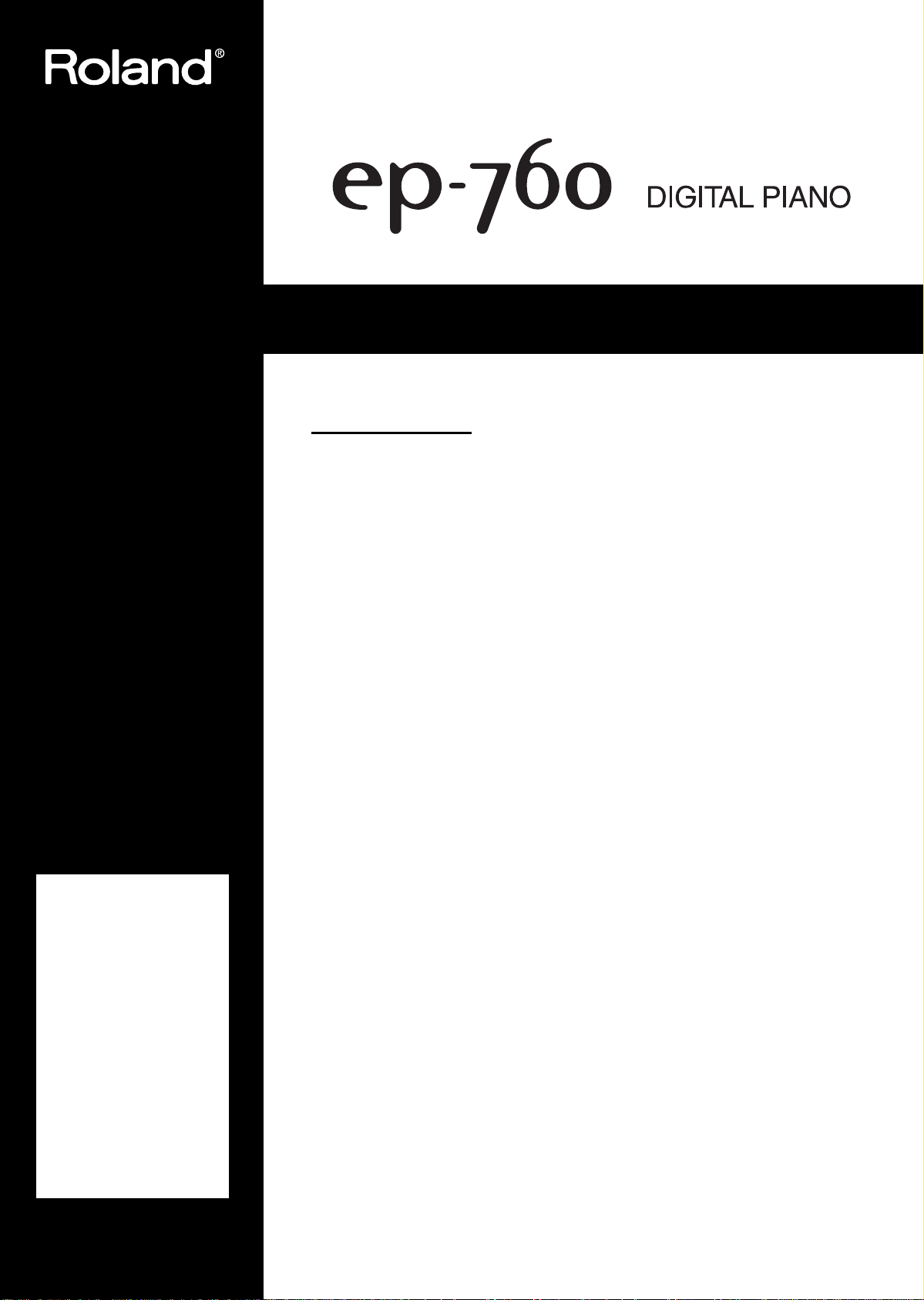
Owner’s Manual
Thank you, and congratulations on your choice of the Roland Digital Piano ep-760.
Main Features
Piano sounds with rich resonance and wide-ranging expressiveness
The stereo sampling piano sound generator realistically reproduces even the sound
of the hammers striking the strings, producing the tones of a high-quality concert
grand piano. Maximum polyphony of 64 notes ensures that you can use the pedal
freely without running out of notes.
A variety of practice features to help you develop your musicality
In addition to a metronome, the ep-760 features a two-track recorder, which allows
you to experience piano lessons in a way possible only on electronic pianos.
65 piano songs built-in
The built-in songs are mainly classical pieces, and include compositions for listening
enjoyment as well as for lessons.
Before using this unit, carefully read the sections entitled:
“Using the unit safely”, p. 2
Notes”, p. 4
provide important information concerning the proper
operation of the unit. Additionally, in order to feel assured that you have gained a
good grasp of every feature
provided by your new unit,
the Owner’s manual should
be read in its entirety. The
manual should be saved and
kept on hand as a convenient reference.
and
“Important
. These sections
Copyright © 2002 ROLAND CORPORATION
All rights reserved. No part of this publication may be reproduced in
any form without the written permission of ROLAND CORPORATION.
Page 2

Using the unit safely
Used for instructions intended to alert
the user to the risk of death or severe
injury should the unit be used
improperly.
Used for instructions intended to alert
the user to the risk of injury or material
damage should the unit be used
improperly.
* Material damage refers to damage or
other adverse effects caused with
respect to the home and all its
furnishings, as well to domestic
animals or pets.
001
• Before using this unit, make sure to read the
instructions below, and the Owner’s Manual.
..........................................................................................................
002a
• Do not open (or modify in any way) the unit or its
AC adapter.
..........................................................................................................
003
• Do not attempt to repair the unit, or replace parts
within it (except when this manual provides specific instructions directing you to do so). Refer all
servicing to your retailer, the nearest Roland Service Center, or an authorized Roland distributor,
as listed on the “Information” page.
..........................................................................................................
004
• Never use or store the unit in places that are:
• Subject to temperature extremes (e.g., direct
sunlight in an enclosed vehicle, near a heating
duct, on top of heat-generating equipment); or
are
• Damp (e.g., baths, washrooms, on wet floors);
or are
• Humid; or are
• Exposed to rain; or are
• Dusty; or are
• Subject to high levels of vibration.
..........................................................................................................
007
• Make sure you always have the unit placed so it is
level and sure to remain stable. Never place it on
stands that could wobble, or on inclined surfaces.
..........................................................................................................
008a
• The instrument should be connected to a power
supply only of the type described in the operating
instructions, or as marked on the unit.
..........................................................................................................
The symbol alerts the user to important instructions
or warnings.The specific meaning of the symbol is
determined by the design contained within the
triangle. In the case of the symbol at left, it is used for
general cautions, warnings, or alerts to danger.
The symbol alerts the user to items that must never
be carried out (are forbidden). The specific thing that
must not be done is indicated by the design contained
within the circle. In the case of the symbol at left, it
means that the unit must never be disassembled.
The ● symbol alerts the user to things that must be
carried out. The specific thing that must be done is
indicated by the design contained within the circle. In
the case of the symbol at left, it means that the powercord plug must be unplugged from the outlet.
• Be sure to use only the AC adaptor supplied with
the unit. Also, make sure the line voltage at the
installation matches the input voltage specified on
the AC adaptor’s body. Other AC adaptors may
use a different polarity, or be designed for a different voltage, so their use could result in damage,
malfunction, or electric shock.
..........................................................................................................
009
• Do not excessively twist or bend the power cord,
nor place heavy objects on it. Doing so can damage the cord, producing severed elements and
short circuits. Damaged cords are fire and shock
hazards!
..........................................................................................................
010
• This unit, either alone or in combination with an
amplifier and headphones or speakers, may be
capable of producing sound levels that could
cause permanent hearing loss. Do not operate for
a long period of time at a high volume level, or at
a level that is uncomfortable. If you experience
any hearing loss or ringing in the ears, you should
immediately stop using the unit, and consult an
audiologist.
..........................................................................................................
011
• Do not allow any objects (e.g., flammable material,
coins, pins); or liquids of any kind (water, soft
drinks, etc.) to penetrate the unit.
..........................................................................................................
2
Page 3
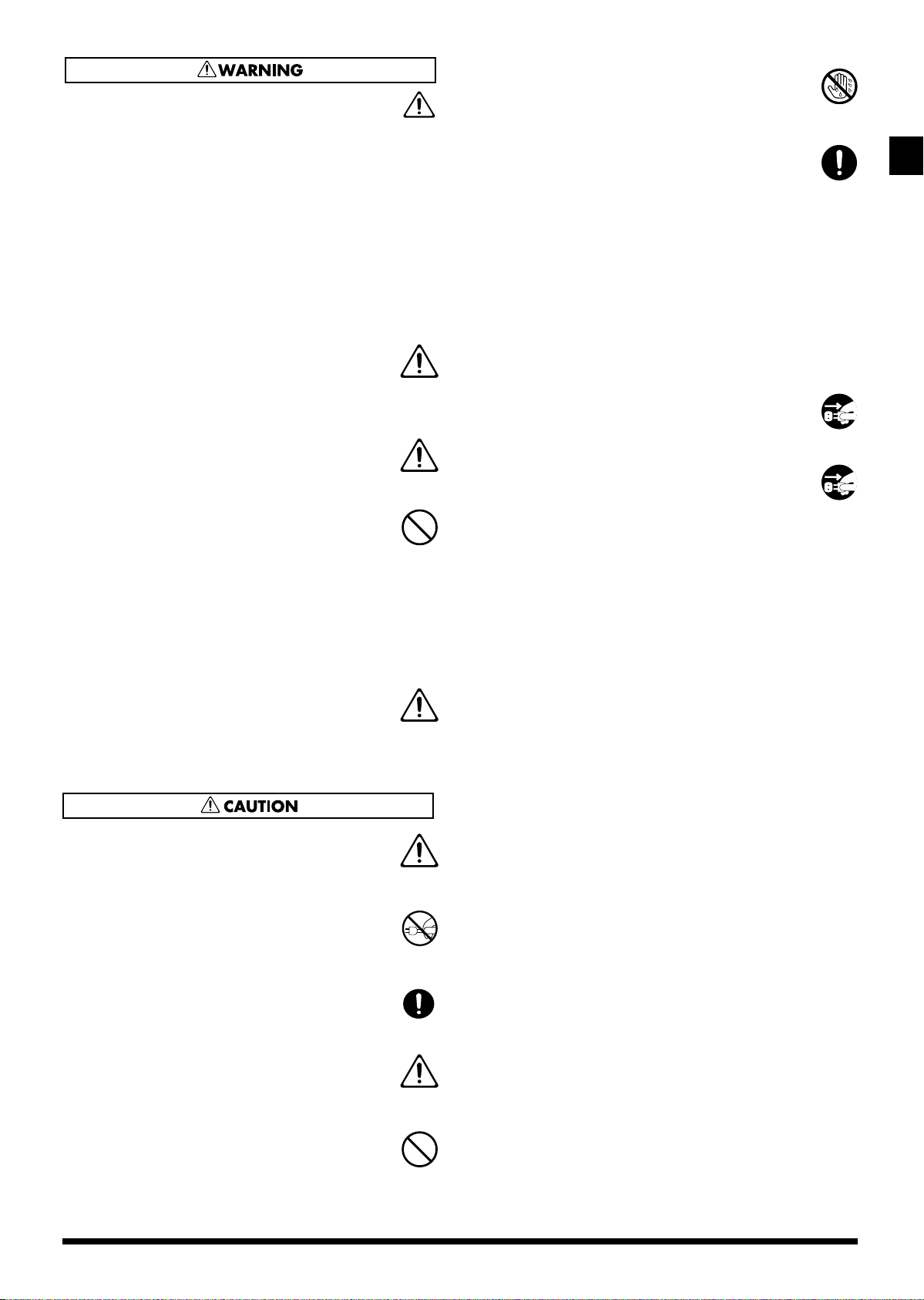
• Immediately turn the power off, remove the AC
adapter from the outlet, and request servicing by
your retailer, the nearest Roland Service Center, or
an authorized Roland distributor, as listed on the
“Information” page when:
• The AC adaptor, the power-supply cord, or the
plug has been damaged; or
• Objects have fallen into, or liquid has been
spilled onto the unit; or
• The unit has been exposed to rain (or otherwise
has become wet); or
• The unit does not appear to operate normally or
exhibits a marked change in performance.
..........................................................................................................
• In households with small children, an adult
should provide supervision until the child is capable of following all the rules essential for the safe
operation of the unit.
..........................................................................................................
014
• Protect the unit from strong impact.
(Do not drop it!)
..........................................................................................................
015
• Do not force the unit’s adapter to share an outlet
with an unreasonable number of other devices. Be
especially careful when using extension cords—
the total power used by all devices you have connected to the extension cord’s outlet must never
exceed the power rating (watts/amperes) for the
extension cord. Excessive loads can cause the insulation on the cord to heat up and eventually melt
through.
..........................................................................................................
016
• Before using the unit in a foreign country, consult
with your retailer, the nearest Roland Service Center, or an authorized Roland distributor, as listed
on the “Information” page.
..........................................................................................................
107b
• Never handle the AC adapter, or its plugs, with
wet hands when plugging into, or unplugging
from, an outlet or this unit.
..........................................................................................................
108d: Selection
• If you need to move the instrument, take note of
the precautions listed below. Make sure to have a
firm grip, to protect yourself from injury and the
instrument from damage.
• Check to make sure the knob bolt securing the
unit to the stand have not become loose. Fasten
them again securely whenever you notice any
loosening.
• Disconnect the adapter.
• Disconnect all cords coming from external
devices.
• Remove the music stand.
..........................................................................................................
109a
• Before cleaning the unit, turn off the power and
unplug the AC adapter from the outlet (p. 8).
..........................................................................................................
110a
• Whenever you suspect the possibility of lightning
in your area, disconnect the adapter from the outlet.
..........................................................................................................
101a
• The unit or the AC adapter should be located so
that its location or position does not interfere with
its proper ventilation.
..........................................................................................................
102b
• Always grasp only the plug or the body of the AC
adaptor when plugging into, or unplugging from,
an outlet or this unit.
..........................................................................................................
104
• Whenever the unit is to remain unused for an
extended period of time, disconnect the AC adaptor.
..........................................................................................................
• Try to prevent cords and cables from becoming
entangled. Also, all cords and cables should be
placed so they are out of the reach of children.
..........................................................................................................
106
• Never climb on top of, nor place heavy objects on
the unit.
..........................................................................................................
3
Page 4
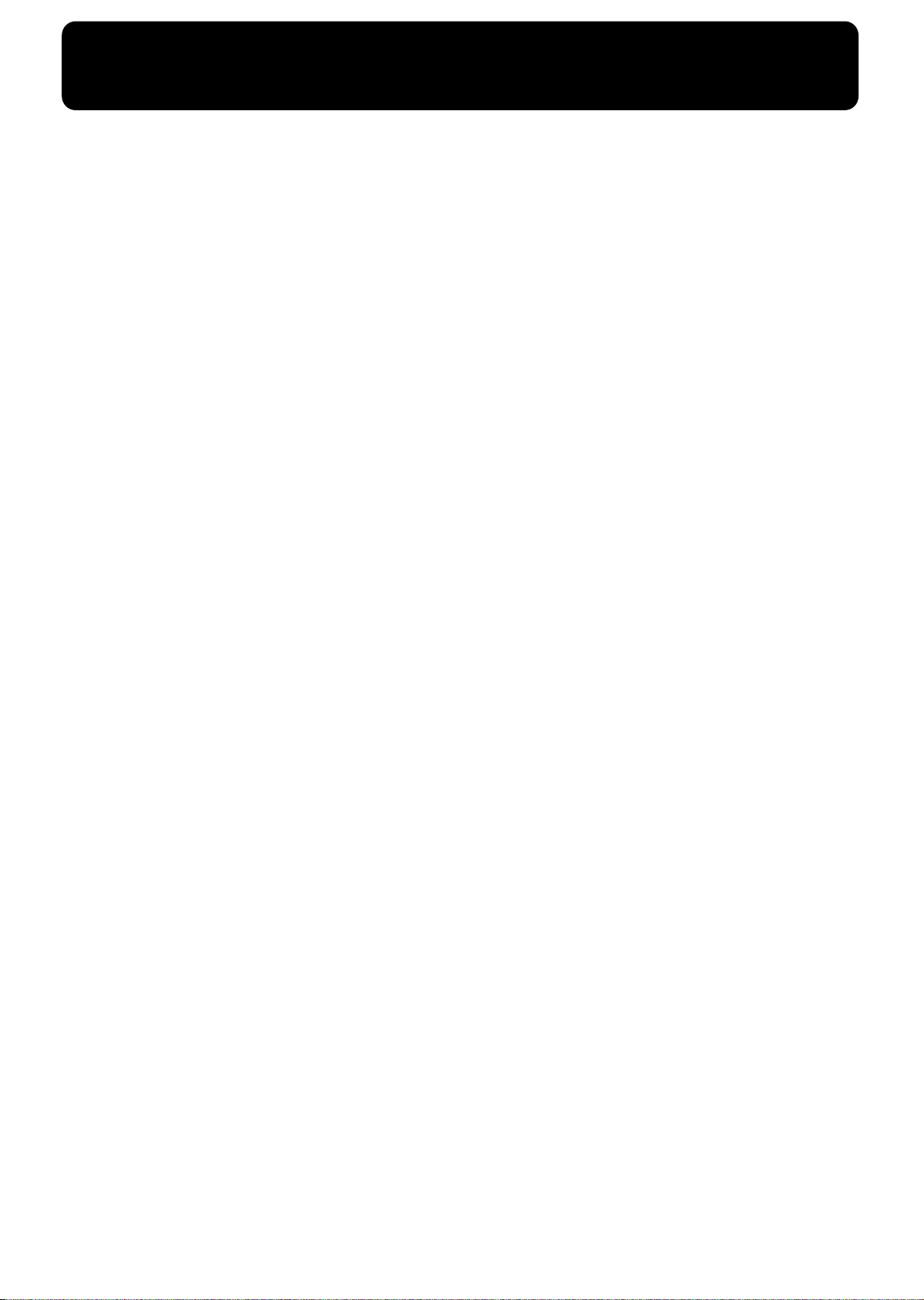
IMPORTANT NOTES
291b
In addition to the items listed under “Important Safety Instructions” (inside cover) and “Using the unit safely”, p. 2,
please read and observe the following:
Power Supply
301
• Do not use this unit on the same power circuit with any
device that will generate line noise (such as an electric
motor or variable lighting system).
307
• When the AC adaptor is used for extended periods, both
the adaptor itself, and the area around the ep-760’s DC IN
connector will become somewhat warm; however, this
does not indicate a malfunction.
• Before connecting the ep-760 to other devices, turn off the
power to all units. This will help prevent malfunctions
and/or damage to speakers or other devices.
• Be sure to only use the supplied adapter or (in the
unlikely event it ceases to function properly) an equivalent Roland ACO adapter.
Placement
351
• Using the unit near power amplifiers (or other equipment
containing large power transformers) may induce hum.
To alleviate the problem, change the orientation of this
unit; or move it farther away from the source of interference.
352a
• This instrument may interfere with radio and television
reception. Do not use this device in the vicinity of such
receivers.
352b
• Noise may be produced if wireless communications
devices, such as cell phones, are operated in the vicinity of
this unit. Such noise could occur when receiving or initiating a call, or while conversing. Should you experience
such problems, you should relocate such wireless devices
so they are at a greater distance from this unit, or switch
them off.
354b
• Do not expose the unit to direct sunlight, place it near
devices that radiate heat, leave it inside an enclosed vehicle, or otherwise subject it to temperature extremes. Also,
do not allow lighting devices that normally are used while
their light source is very close to the unit (such as a piano
light), or powerful spotlights to shine upon the same area
of the unit for extended periods of time. Excessive heat
can deform or discolor the unit.
355
• To avoid possible breakdown, do not use the ep-760 in a
wet area, such as an area exposed to rain or other moisture.
356
• Do not allow rubber, vinyl, or similar materials to remain
on the ep-760 for long periods of time. Such objects can
discolor or otherwise harmfully affect the finish.
357
• Do not put anything that contains water (e.g., flower
vases) on the piano. Also, avoid the use of insecticides,
perfumes, alcohol, nail polish, spray cans, etc., near the
unit. Swiftly wipe away any liquid that spills on the unit
using a dry, soft cloth.
358
• Do not allow objects to remain on the keyboard. This can
be the cause of malfunction, such as keys ceasing to produce sound.
Maintenance
401b
• To clean the unit, use a dry, soft cloth; or one that is
slightly dampened. Try to wipe the entire surface using an
equal amount of strength, moving the cloth along with the
grain of the wood. Rubbing too hard in the same area can
damage the finish.
402
• Never use benzine, thinners, alcohol or solvents of any
kind, to avoid the possibility of discoloration and/or
deformation.
Additional Precautions
553
• Use a reasonable amount of care when using the ep-760’s
buttons, sliders, or other controls; and when using its jacks
and connectors. Rough handling can lead to malfunctions.
556
• When connecting/disconnecting cables, grasp the connector itself—never pull on the cable. This way you will avoid
causing shorts, or damage to the cable’s internal elements.
557
• A small amount of heat will radiate from the unit during
normal operation.
558a
• To avoid disturbing your neighbors, try to keep the unit’s
volume at reasonable levels. You may prefer to use headphones.
559b
• When you need to transport the unit, pack it in shockabsorbent material. Transporting the unit without doing
so can cause it to become scratched or damaged, and
could lead to malfunction.
560
• Use a cable from Roland to make the connection. If using
some other make of connection cable, please note the following precautions.
• Some connection cables contain resistors. Do not use
cables that incorporate resistors for connecting to this
unit. The use of such cables can cause the sound level
to be extremely low, or impossible to hear. For information on cable specifications, contact the manufacturer of the cable.
4
Page 5

Contents
Using the unit safely .........................................................................2
Important Notes.........................................................4
Panel descriptions ....................................................6
Front panel ..........................................................................................6
Rear panel............................................................................................7
Before you start playing...........................................8
Connecting the supplied DP-2 footswitch......................................8
Connecting the adapter .....................................................................8
Setting up the music stand................................................................8
Connecting headphones....................................................................9
Turning the power on/off ................................................................9
Adjusting the sound’s volume and brilliance................................9
1. Enjoying the songs.............................................10
Listening to built-in songs ..............................................................10
Playing back all songs continuously (All Song Play) ..........10
Selecting a song and playing it ...............................................10
2. Performance ........................................................11
6. Connecting external devices ............................ 27
Connecting to audio equipment ....................................................27
Connecting to a computer...............................................................27
Connecting MIDI devices................................................................28
What’s MIDI?.............................................................................28
MIDI transmit channel settings...............................................28
Transmitting a performance you recorded ...........................29
Appendices............................................................. 30
Troubleshooting ...............................................................................30
Error messages/other messages ....................................................31
Easy operation list............................................................................32
Main specifications ..........................................................................33
Performing with a variety of sounds.............................................11
Playing two sounds together (Dual performance)......................11
Playing different tones with the left & right hands (Split).........13
Using the metronome ......................................................................14
Applying effects to the sound ........................................................15
Transposing the keyboard (Transpose) ........................................16
Adjusting the keyboard touch (Key Touch).................................17
3. Playing along with the built-in songs................18
Changing the tempo ........................................................................18
Playing each hand separately.........................................................19
4. Recording your performance.............................20
Recording a new song .....................................................................20
Recording along with a song..........................................................21
Selecting/recording each hand separately...................................22
Erasing recorded performances .....................................................23
5. Changing various settings.................................24
Changing the damper pedal’s resonance .....................................24
Function settings ..............................................................................24
Tuning to other instruments’ pitches (Master Tune)...........24
Changing the temperament.....................................................24
Setting the tuning curve (Stretch Tuning) .............................25
Applying the damper pedal to the left half...........................25
Disabling everything except piano play (Panel Lock)................26
5
Page 6
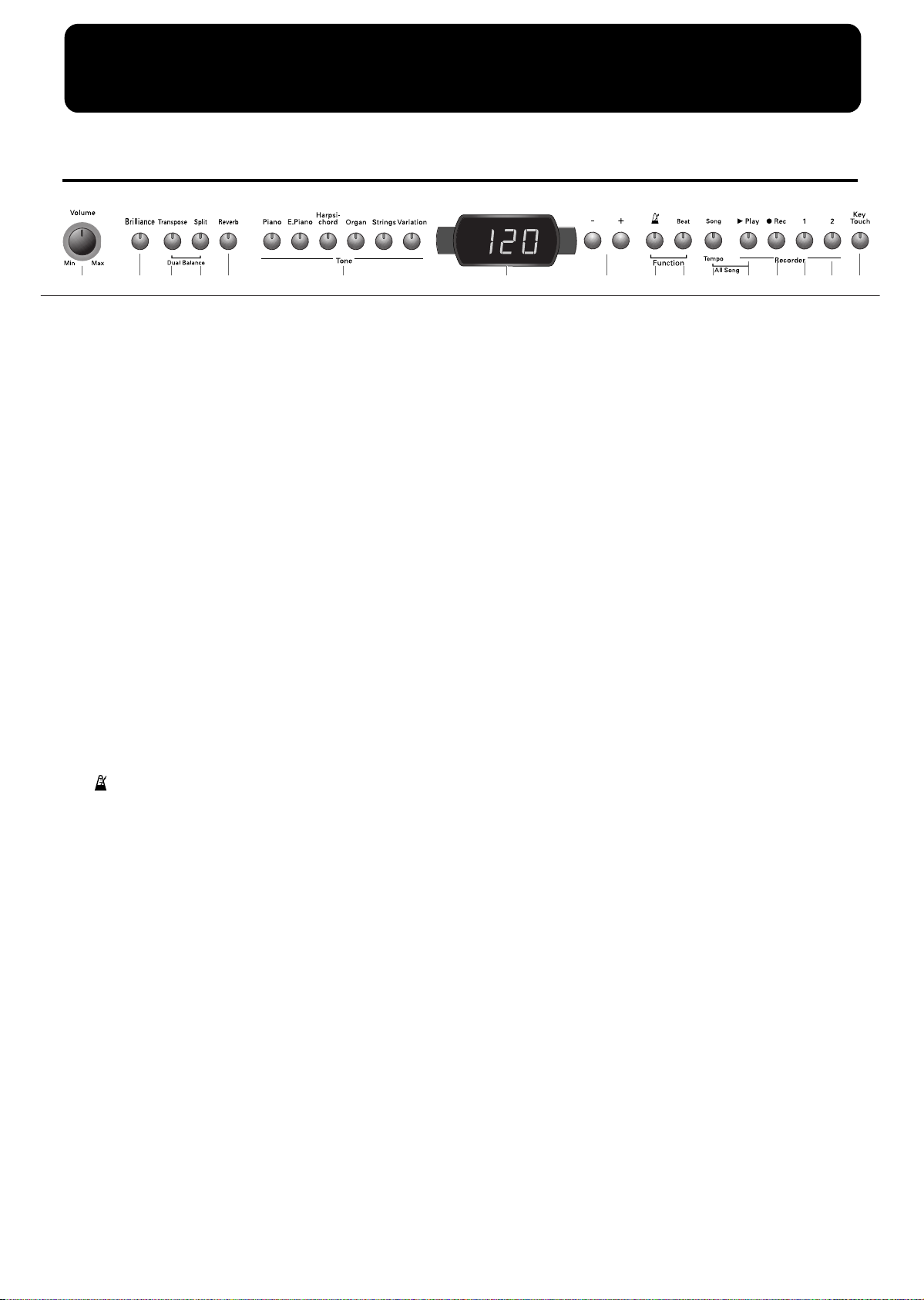
Panel descriptions
ep-760 Panel descriptions
Front panel
A B C F H I J K L M N O PGD E
[Volume] knob
A
Adjusts the overall volume level (p. 9).
B
[Brilliance] button
Adjusts the tone brightness (p. 9).
[Transpose] button
C
Transposes the pitch of the keyboard (p. 16).
[Split] button
D
Divides the keyboard into right-hand and left-hand
areas, allowing you to play a different sound in each area
(p. 13).
E
[Reverb] button
Adds reverberation to the sound (p. 15).
F
Tone buttons
They are used to choose the kinds of tones (tone groups)
played via the keyboard (p. 11).
Display
G
Displays information such as the song number, tempo,
beat, and parameter settings values.
H
[+] [–] buttons
Allow you to select the value of various settings.
Pressing both the [+] and [–] buttons simultaneously
returns the setting of a particular item or function to its
original value.
I
[ ] Button
Turns the metronome on/off (p. 14). By holding down
this button and the [Beat] button, and pressing other
specified button, you can make settings for various functions (p. 24, 28).
[Beat] button
J
Hold down this button and press the [+] or [–] button to
specify the time signature (beat) (p. 14).
K
[Song/Tempo] Button
Used to select from the built-in songs (p. 10, 18).
Each time you press this button, the song number and
the tempo will be displayed alternately.
Recorder
Plays back or records a performance.
L
[®(Play)] button
Starts and stops playback of built-in songs and recorded
performances (p. 10, 18).
Also starts/stops recording of a performance (p. 20~
p. 22).
M
[●(Rec)] button
Puts the ep-760 in recording-standby mode (p. 20~23).
N
[1] button
Plays back or records a performance separately for each
hand. (p. 19, p. 21~23).
The left-hand performances of the built-in songs are
assigned to this button. This button and the following [2]
button are collectively referred to as the “track buttons.”
O
[2] button
Plays back or records a performance separately for each
hand (p. 19, p. 21~23).
The right-hand performances of the built-in songs are
assigned to this button.
P
[Key Touch] button
Modifies the playing feel of the keyboard (p. 17).
6
Page 7
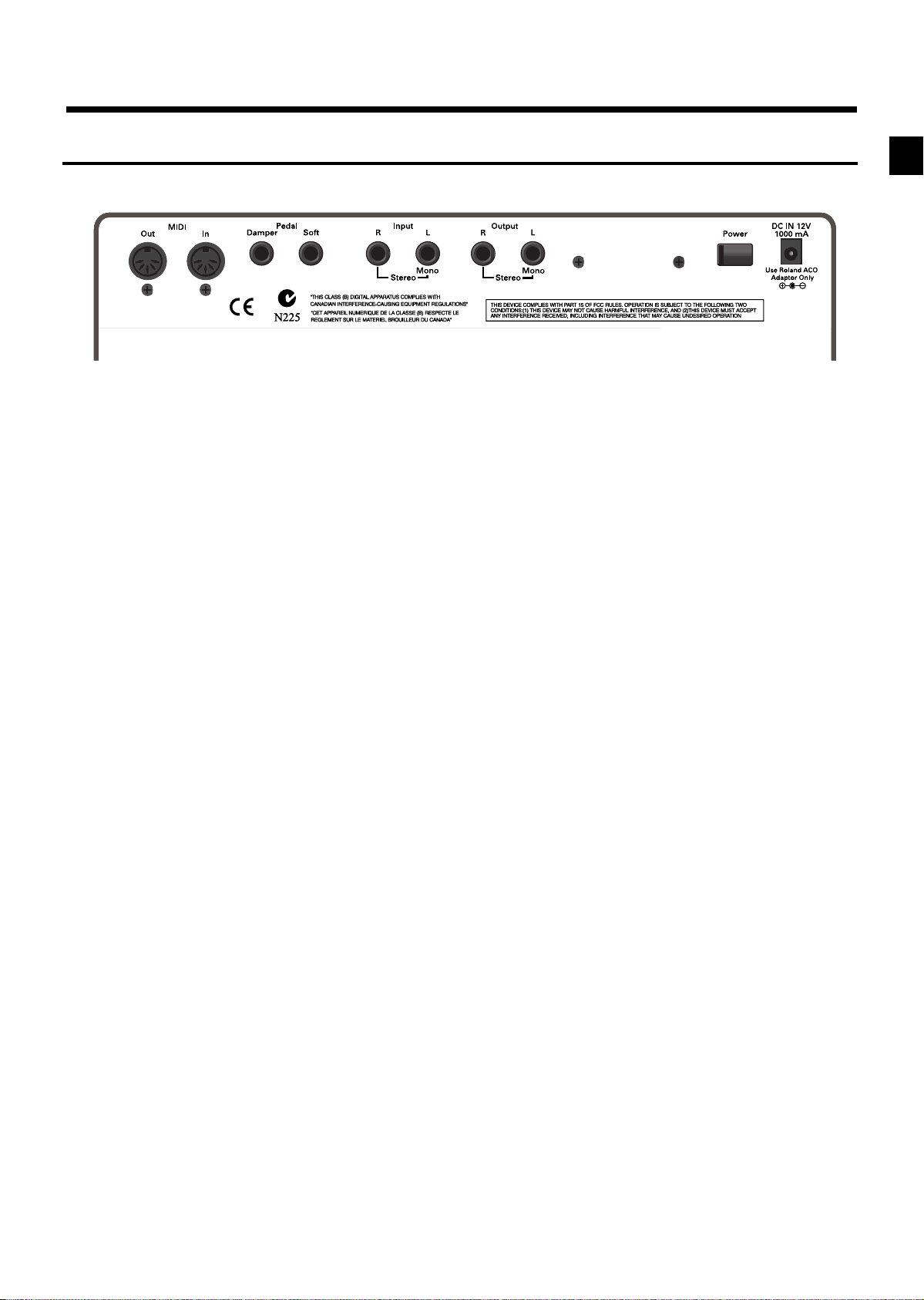
Rear panel
AB CD EF
Panel descriptions
A
MIDI Out/In connectors
Connect to external MIDI devices to exchange performance data (p. 28).
B
Pedal sockets (Damper & Soft)
Your ep-760 comes with one DP-2 footswitch that can be
used as Damper, Soft, or Sostenuto pedal (p. 8). In order
to use two pedal functions simultaneously, you need to
purchase an additional DP-2, DP-6 or BOSS FS-5U footswitch.
C
Input sockets
These jacks can be connected to another sound generating device or an audio device, so that the sound of that
device will be output from the ep-760’s speakers (p. 27).
If your sound source is mono (i.e. only has one output),
connect it to the L/Mono socket.
D
Output jacks
Allows you to output the piano’s sound to sound reinforcement equipment to obtain a more powerful sound.
These can also be connected to a tape recorder or other
recording device to record a performance (p. 27).
If your amplifier, etc., is mono (i.e. only has one input),
connect the ep-760’s L/Mono socket.
E
[Power] switch
Turns the power on/off (p. 9).
F
DC 12V IN
This is where you need to connect the supplied ACO
adapter. Do not use any other adapter.
7
Page 8
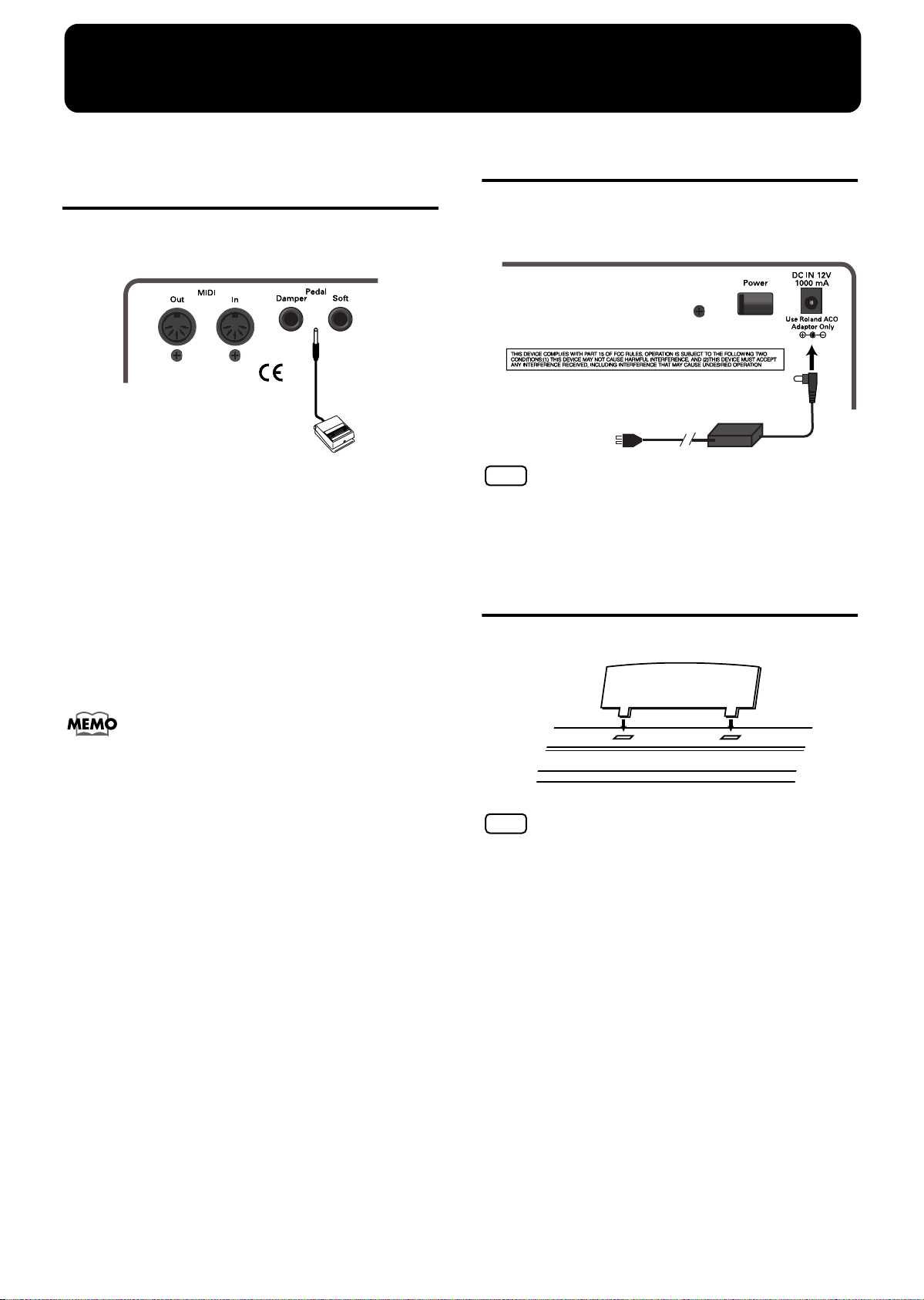
Before you start playing
ep-760 Before you start playing
Connecting the supplied
DP-2 footswitch
Connect the supplied pedal to one of the Pedal jacks.
A DP-2 is supplied with the ep-760.
DP-2
If the pedal is connected to the Damper jack, it can be
used as a damper pedal (to sustain the notes played on
the keyboard). If the pedal is connected to the Soft jack,
it can be used as a soft pedal (to lower the volume).
Damper pedal
While this pedal is pressed, notes will be sustained even
after you take your fingers off the keys.
On an acoustic piano, holding down the damper pedal
will allow the remaining strings to resonate in sympathy
with the sounds that you played from the keyboard,
adding a rich resonance. The ep-760 simulates this sympathetic resonance.
Connecting the adapter
A Connect the supplied AC adapter to a wall outlet.
B Connect the ACO adapter to the DC In jack on the rear
panel of the ep-760.
NOTE
Strong tension applied to the cord may damage or break it. Be
careful not to pull the cord accidentally, or to apply strong pressure to it.
Setting up the music stand
Set up the music stand as shown in the figure below.
You can change the amount of resonance applied with
the damper pedal. Please refer to “Changing the damper
pedal’s resonance”, p. 24.
Soft pedal
When you hold down this pedal and play the keyboard,
the sound will have a softer tone.
Sostenuto pedal
This function allows you to sustain only the sounds of
the keys that were already played when you pressed the
pedal.
This is a function that needs to be selected (p. 26), in
which case the Soft function is no longer available.
NOTE
Before moving the ep-760, be sure to remove the music stand as
a safety precaution.
8
Page 9
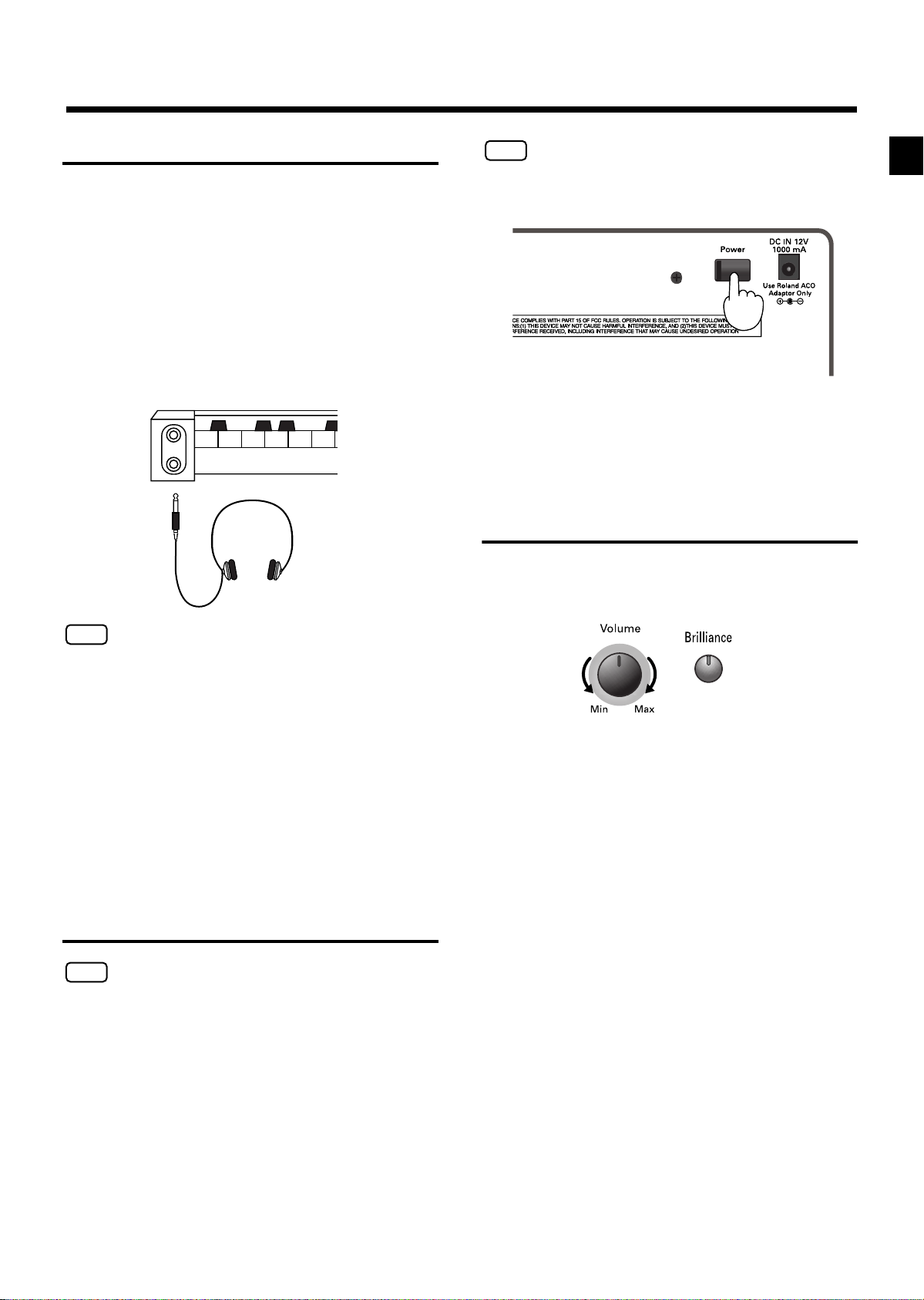
Before you start playing
Connecting headphones
The ep-760 has two jacks for plugging in headphones.
This allows two people to listen through headphones
simultaneously, making it very useful for lessons and
when performing piano pieces for four hands. Additionally, this allows you to play without having to worry
about bothering others around you, even at night.
Plug the headphones into one of the Phones jacks.
Connecting headphones will automatically mute the
sound from the internal speakers.
The headphone volume is adjusted by the [Volume]
knob (p. 9) of the ep-760.
1
PHONES
2
Phones socket x2
NOTE
The ep-760 is equipped with a protection circuit. A brief interval
(a few seconds) after power up is required before the unit will
operate normally.
To turn the power off, turn the [Volume] knob all the
way to the left, and press the [Power] switch.
Adjusting the sound’s
volume and brilliance
Turn the [Volume] knob to adjust the overall volume.
Press the [Brilliance] button to adjust the brightness of
the sound.
NOTE
Be sure to use stereo headphones (such as the Roland RH-25 or
RH-50).
Notes on using headphones
• To prevent damage to the cord, handle the headphones only by
the headset or the plug.
• Connecting the headphones when the volume of connected
equipment is turned up may result in damage to the headphones. Lower the volume on the ep-760 before plugging in the
headphones.
• Listening at excessively high volume levels will not only damage the headphones, but may also cause hearing loss. Use the
headphones at a moderate volume level.
Turning the power on/off
NOTE
Turn on power to your various devices in the order specified.
By turning on devices in the wrong order, you risk causing malfunction and/or damage to speakers and other devices.
To turn the power on, turn the [Volume] knob all the
way down, and then press the [Power] switch on the
ep-760’s rear panel.
After a few seconds, you will be able to play the keyboard to produce sound.
Use the [Volume] knob to adjust the volume.
The [Brilliance] button provides access to 3 different timbre settings, which are indicated by the color of its indicator:
Dark: original timbre (as sampled)
Red: rounder/mellower timbre
Green: brighter timbre.
You may have to press it several times in order to select
the desired setting.
9
Page 10
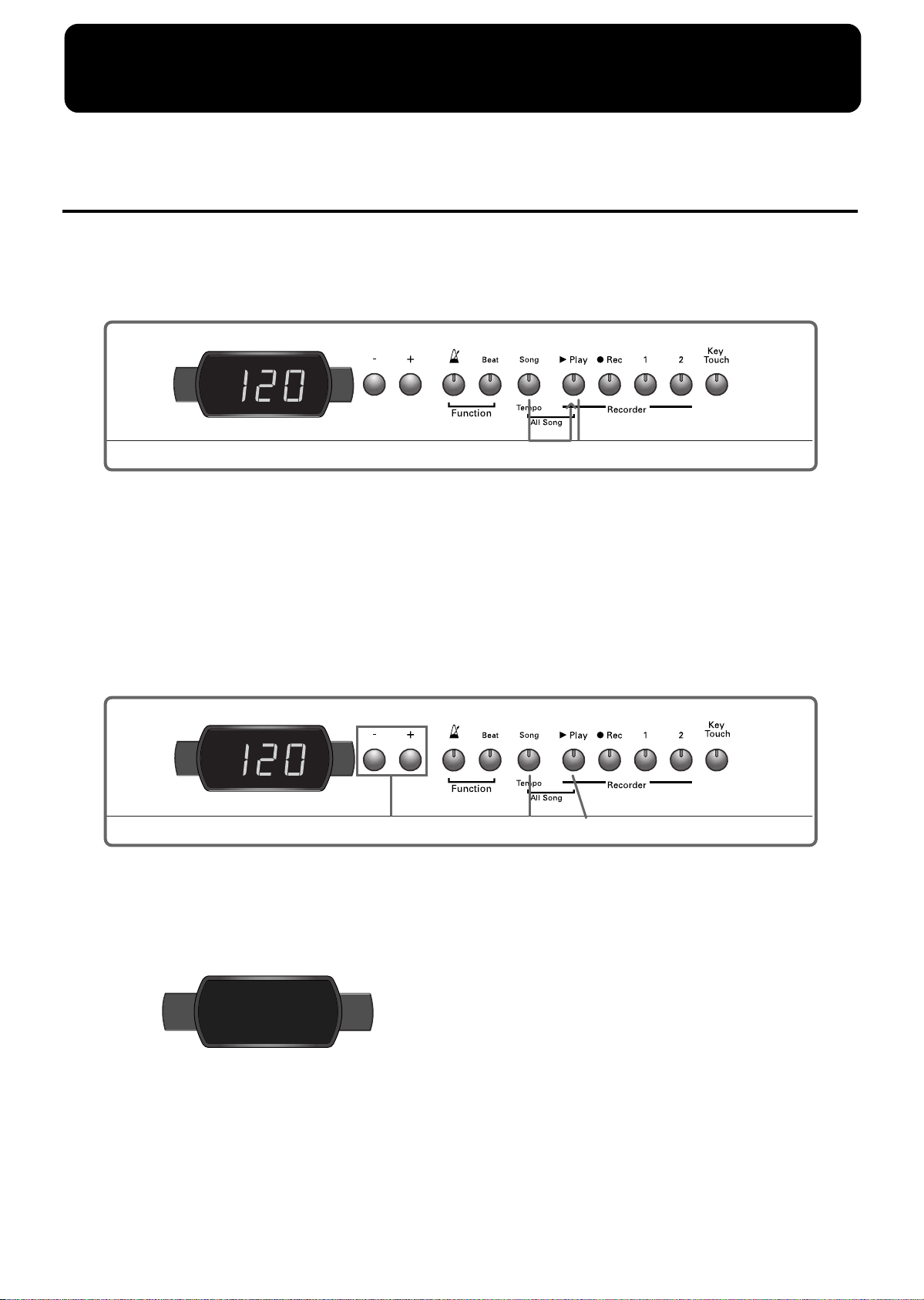
1. Enjoying the songs
ep-760 Enjoying the songs
Listening to built-in songs
The ep-760 comes with 65 piano songs on-board. See also “Playing along with the built-in songs”, p. 18 and “Songs”, p. 106.
■ Playing back all songs continuously (All Song Play)
The built-in songs can be played back consecutively.
12
A Hold down the [Song/Tempo] button and press
the [®(Play)] button.
The [Song/Tempo] button’s indicator will light, the
[®(Play)] button’s indicator will flash, and the songs
will play back successively, starting with the currently
selected song.
The song number appears in the display.
■ Selecting a song and playing it
Choosing the song to play back
A Press the [Song/Tempo] button (its indicator
lights red).
The song number appears in the display.
2
You can press the [+] or [–] button to select the song
that you want to play back.
When all songs have been played, playback will return
to the first song and resume.
Stopping playback
B Press the [®(Play)] button.
Playback will stop.
3, 4
1
Starting playback
C Press the [®(Play)] button.
The button’s indicator will light, and the selected song
will play.
Usr
“USr” (user) refers to the location where you can
record your own performances (see also p. 20).
Numbers with a “d.” refer to built-in songs.
B Press the [+] or [–] button to select a song.
Holding down the button causes the numbers to
change continuously.
10
Stopping playback
D Press the [®(Play)] button.
The button’s indicator goes out, and playback stops.
The next time you press the [®(Play)] button, the song
that was stopped is played from the beginning.
Page 11
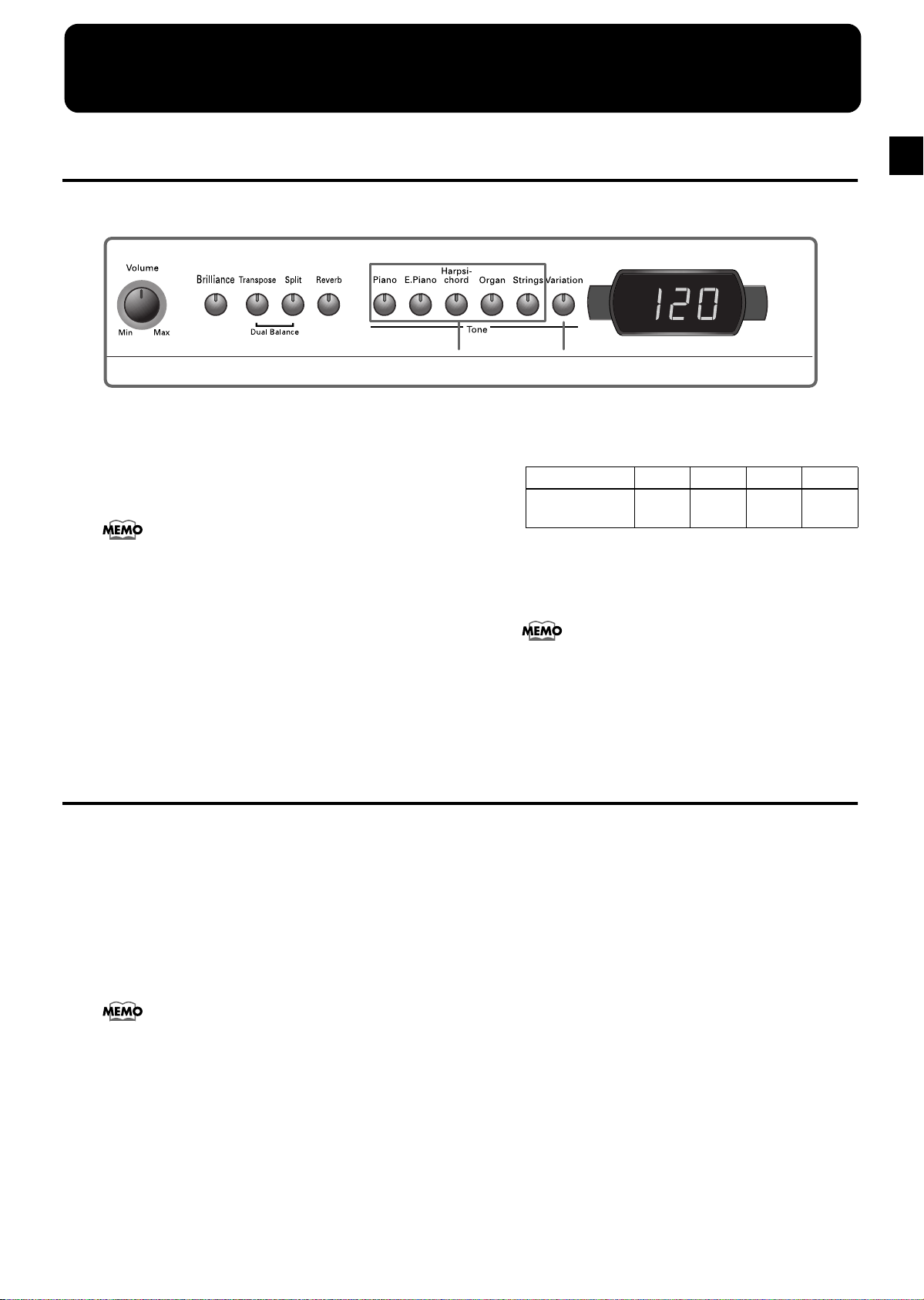
2. Performance
Performance
Performing with a variety of sounds
The ep-760 contains 20 built-in sounds (or “Tones”). The tones are organized into five Tone groups, which are assigned to the
Tone buttons.
1 2
Selecting a tone group
A Press any Tone button.
The indicator of the button you pressed will light.
When you play the keyboard, you will hear a sound in
the selected tone group.
For more details, refer to “Tone List”, p. 105.
Selecting Variation tones
B Press the [Variation] button.
Four different tones (numbered 1~4) are assigned to
each Tone button. Use the [Variation] button to select
among them.
Each time you press the [Variation] button, the button’s indicator will change color, and the four sounds
will be selected successively.
Tone number 1 2 3 4
[Variation]
indicator
Some of the number 3 and 4 tones form pairs, which
can be layered and sounded together.
The tone you’ve selected is heard when you finger the
keyboard.
Dual performance (p. 11) or Split performance (p. 13) can be
used when tone numbers 1 or 2 are selected.
If you use Dual performance or Split performance with a
Tone button for which tone number 3 or 4 is selected, tone
number 1 will be selected for that Tone button.
Dark Red Green Orange
Playing two sounds together (Dual performance)
Simultaneously playing two tones when one key is pressed is called “Dual performance.” When Dual performance is used,
the [Variation] button’s indicator will light to indicate the selection of the right button of the two selected tones.
A Simultaneously press the two Tone buttons
that you want to play together.
The indicator of the button you pressed will light.
When you play the keyboard, the tones of the two Tone
buttons you selected will sound simultaneously.
To cancel Dual performance, press any Tone button.
Dual performance can be used only with Tones numbered
“1” or “2” (see above).
If you use Dual performance with a Tone numbered “3” or
“4”, Tone “1” will automatically be selected for that Tone
button.
Changing the tone of the right button
(modifying the Dual combination)
B Press the [Variation] button.
Dual performance now plays the tone of the left Tone
button along with the newly selected tone.
Changing the tone of the left button
Cancel the Dual performance, and then re-select the
desired Tones.
11
Page 12

ep-760 Performance
■ Adjusting the volume balance in Dual performance (Dual Balance)
You can change the volume balance between the two layered sounds in Dual performance.
1 2
A Hold down the [Transpose] button, and press
the [Split] button.
The indicators of the buttons you pressed will flash.
The current volume balance appears in the display.
8-2
Volume of the left
button’s tone.
Volume of the right
button’s tone.
B Press the [+] or [–] button to change the value.
To return to the original volume balance, press the [+]
and [–] buttons simultaneously.
Press any button other than the [+] [–] buttons, and the
button’s indicator will return to the previous state.
When the power is turned on, this will be set to “8-2” (volume of the left button’s tone – volume of the right button’s
tone).
12
Page 13

Performance
Playing different tones with the left & right hands (Split)
Dividing the keyboard into right-hand and left-hand areas, then playing different sounds in each is called “Split
performance.” The boundary key is called the “split point.” The split point key is part of the left-hand keyboard area.
Split performance can be used only with Tones numbered “1” or “2” (see the table on page 11). If you use Split performance
with a Tone numbered “3” or “4”, Tone “1” will automatically be selected for that Tone button.
Split point (set to F#3, when the power is turned on.)
E1 F1 G1 A1 B1 C2 C3 C4 C5 G7F7
…
Left-hand Tone Right-hand Tone
1 2
A Press the [Split] button.
The button’s indicator lights.
The keyboard is divided into right-hand and left-hand
areas.
The tone you were playing before you pressed the
[Split] button will be selected for the right-hand area,
and a tone that is a suitable match for the right-hand
tone (e.g., a bass tone) will be selected for the left-hand
area.
To cancel Split performance, press the [Split] button,
getting its indicator to go dark.
Split Point
(set to F 3, when the power is turned on.)
Changing tone played by the right hand
C Press a Tone button.
The tone of the right-hand area will change.
If you want to change the variation for the right-hand
tone, cancel Split performance and then re-select the
tone.
NOTE
In Split mode, the damper pedal will be applied only to the
right-hand area of the keyboard. If you want the damper
pedal to be applied to the left-hand area, refer to “Applying
the damper pedal to the left half”, p. 25.
When using Dual performance, press the [Split] button.
The right hand will play the tone of the left button of Dual
performance, and the left hand will play a suitable match for
the right-hand tone.
Changing tone played by the left hand
B Press the [Variation] button.
Each time you press the [Variation] button, the button’s indicator will change color, and the left-hand
tone will change.
Some tones assign the tone that had been selected before you pressed the [Split] button to the left hand area
of the keyboard.
• For information about the tones that can be selected for the
left hand section, refer to the “Tone List”, p. 105.
• The selected left-hand tone is remembered for each Tone
button. When you turn off the power, it will return to the
original setting.
13
Page 14
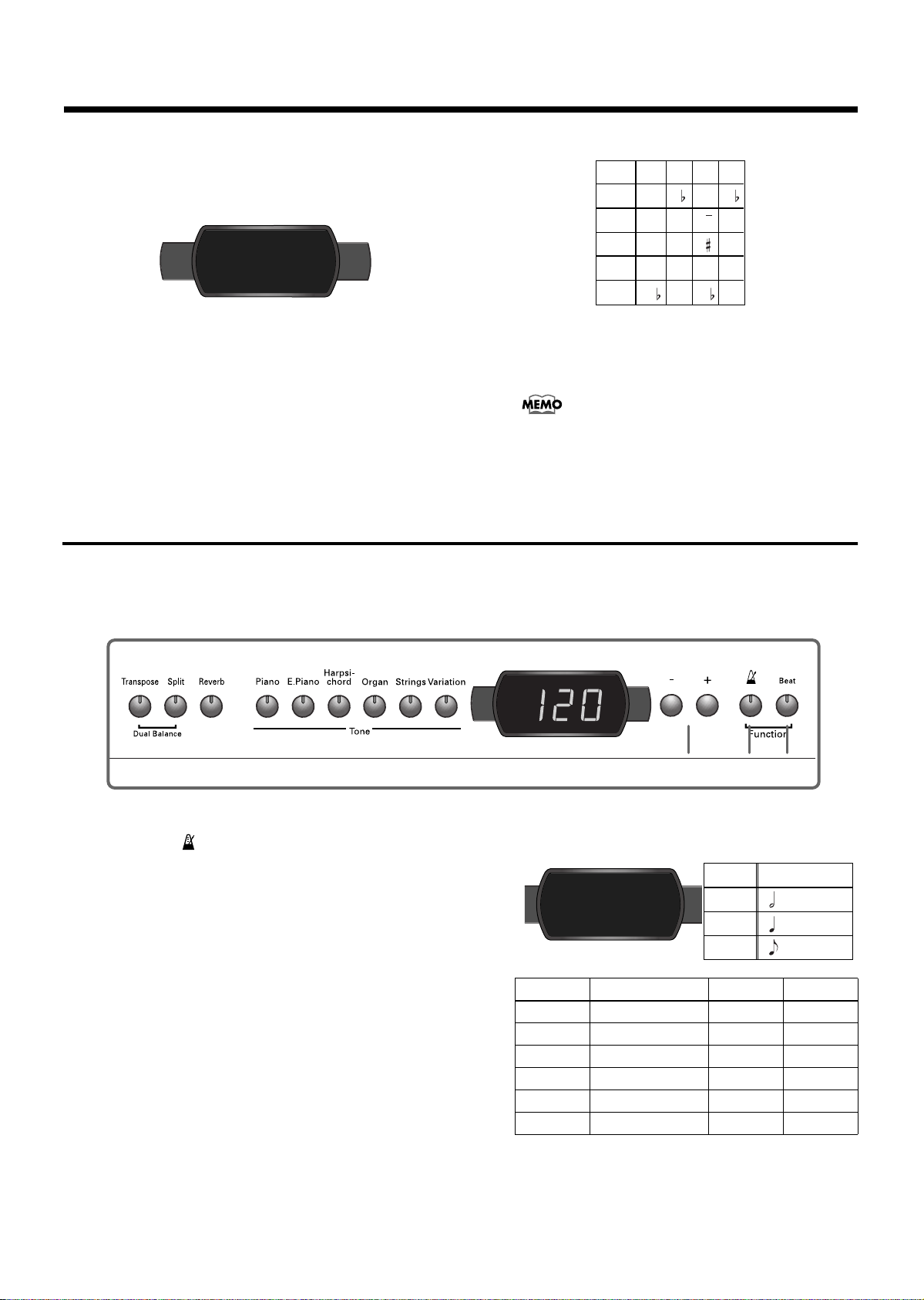
ep-760 Performance
Changing the keyboard’s split point
You can change the location where the keyboard is divided (the split point) within the range of B2~B6. The
setting is at “F#3” when the piano is powered up.
F–3
D While continuing to hold the [Split] button,
press the key that you want to specify as the
split point.
The key you press becomes the split point, and belongs
to the left-hand section of the keyboard.
You can also change the setting by pressing the [+] or
[–] button while continuing to hold down the [Split]
button.
Using the metronome
■ Sounding the metronome
The split point key is displayed as follows.
Display
C d_ d E_
Letter
C D D E
name
Display
E F F G
Letter
E F F G
name
Display
A_ A b_ b
Letter
A A B B
name
If you hold down the [Split] button and simultaneously press the [+] and [–] buttons, the setting will return
to its original value (F#3).
When you continue holding the [Split] button, the currently
specified split point value will be displayed.
The ep-760 features a built-in metronome. While a song plays back, the metronome will sound at the tempo and time
signature (Beat) of that song.
1, 423
Sounding the metronome
A Press the [ ] button.
The metronome will sound. The button’s indicator
flashes red and green in time with the beat selected at
that time. The indicator lights in red on the downbeats,
and in green on weak beats.
Changing the tempo
B Press the [+] or [–] button to adjust the tempo.
Changing the beat of metronome
C Press the [Beat] button, followed by the [+] or
[–] button.
The currently selected time signature will be displayed. If you press the [Beat] button and [+] or [–], the
beat will change.
If you press the [+] and [–] buttons simultaneously, the
beat will return to what it was before you changed it.
Beat Tempo Value
4.4
Display Beat Display Beat
2.2 2/2 6.4 6/4
0.4 Only weak beats 7.4 7/4
2.4 2/4 3.8 3/8
3.4 3/4 6.8 6/8
4.4 4/4 9.8 9/8
5.4 5/4 12.8 12/8
2/2 =10–125
x/4 =20–250
x /8 =40–500
14
Page 15

Performance
Stopping the metronome
D Once again press the [ ] button, getting its
indicator to go dark.
The metronome will stop.
NOTE
It is not possible to change the beat during song playback or
recording.
Selecting another metronome sound
E While holding down the [Beat] button, use the
[+] or [–] button to select another sound.
Applying effects to the sound
Changing the metronome volume
The volume of the metronome can be adjusted, with
eight volume levels available. It is set to “4” when the
instrument is turned on.
A While holding down the [ ] button, press the
[+] or [–] button.
The currently specified volume will be displayed.
Continue to hold down the [ ] button, and press the
[+] or [–] button to sound the metronome and change
the volume.
Adding reverberation to the sound
(Reverb)
By applying the reverb effect you can produce a pleasant
reverberation, making it sound as though you were performing in a concert hall.
A Press the [Reverb] button.
The button’s indicator will light, and a reverb effect
will be applied to the sound.
B To cancel the reverb effect, press the [Reverb]
button, getting its indicator to go dark.
NOTE
• The Reverb effect setting for the Tones is not remembered.
• When you play back a built-in song, the reverb effect will
automatically be turned on (the button’s indicator lights).
Chorus effect
The ep-760 also features a Chorus effect that is automatically switched on whenever you select an “E.Piano”
Tone. The level cannot be changed, nor is the effect available for other Tones.
When using Split performance (p. 13), the Chorus effect will
not be applied to the left-hand bass tone of the keyboard
(p. 105).
Changing the amount of Reverb
The depth of the Reverb effect can be adjusted over
eight steps.
When the power is turned on, Reverb is set to “4”.
A Hold down the [Reverb] button and press the
[+] or [–] button.
The currently specified value will be displayed.
Higher values will produce a deeper effect.
• The depth of the Reverb effect for the Tones is not remembered.
15
Page 16

ep-760 Performance
Transposing the keyboard (Transpose)
By using the “Transpose function,” you can transpose your performance without changing the notes you play. For example,
even if the song is in a difficult key with numerous sharps ( ) or flats ( ), you can transpose it to a key that is easier for you
to play.
When accompanying a vocalist, you can easily transpose the pitch to a range that is comfortable for the singer, while still
playing the notes as written (i.e., with the same fingering positions).
1
A Hold down the [Transpose] button, and press a
note to indicate the tonic of the key to which
you want to transpose.
The button’s indicator will light, and the keyboard will
be transposed.
When you hold down the [Transpose] button, the currently
specified value will be displayed.
You can change the transposition interval by holding
down [Transpose] and pressing the [+] or [–] button.
If you hold down the [Transpose] button and press the
[+] and [–] buttons simultaneously, the setting will return to the original value (0).
This can be set in a range of –6~0~5 (semitone steps).
For example, if you want the E pitch to sound when
you play the C key, hold down the [Transpose] button
and press the E key.
Counting from C as a reference point, one moves up
four keys, including the black keys, to reach E, thus “4”
appears in the display.
If you play C E G It will sound E G# B
When the transpose value is set to “0”, the button’s indicator will remain dark even if you press the [Transpose] button.
To cancel the transpose function, press the [Transpose]
button, extinguishing its indicator.
When you press the [Transpose] button once again,
getting its indicator to light, the keyboard will be transposed to the note you specified here.
This setting returns to the original value (0) when you turn
off the power.
16
Page 17

Adjusting the keyboard touch (Key Touch)
You can adjust the touch (playing feel) of the keyboard.
Performance
1
A Press the [Key Touch] button.
The button’s indicator will light, and the feel of the
keyboard will change.
Indicator Settings
OFF Medium This allows you to play using the most natural touch. This is the closest to the touch of an acoustic piano.
Red Heavy Fortissimo (ff) cannot be produced unless you play more strongly than usual, making the keyboard feel heavier. Dynamic
fingering adds even more feeling to what you play.
Green Light Fortissimo (ff) can be produced by playing less strongly than usual, making the keyboard feel lighter. This setting makes
it easy to play, even for children.
Orange Fixed Sounds at a fixed volume, regardless of your keyboard playing strength.
Each time you press the [Key Touch] button, the button’s indicator will change color, and the feel of the
keyboard will change.
17
Page 18

3. Playing along with the built-in songs
ep-760 Performance
Here’s how you can play along with the built-in songs. You can slow down the playback tempo of the song, or play back each
hand separately.
Before you try playing the song, listen to it several times to get a general feel for the song. For details on operation, refer to
“Selecting a song and playing it”, p. 10.
If you turn on the metronome while the song plays back, the metronome will sound at the beat and tempo of the song.
Changing the tempo
If the song has a rapid tempo, you can slow it down so as to practise it more easily. It is effective to gradually raise the tempo
as you practise.
2 1
A Press the [Song/Tempo] button, getting its
indicator to light in green.
The tempo appears in the display.
Each time you press the [Song/Tempo] button, the
tempo and the currently selected song number (prefixed by “d.”) will be displayed alternately.
While the tempo is displayed, the [Song/Tempo] button indicator will light in green. While the song number is displayed, it will light in red.
B Press the [+] or [–] button to adjust the tempo.
The tempo can be adjusted in a range of = 20~250.
You can also change the tempo during playback.
Pressing the [+] button once increases the tempo by
one unit. Holding down the button increases the tempo continuously.
Pressing the [–] button once decreases the tempo by
one unit. Holding down the button makes the tempo
change (slow down) continuously.
If you press the [+] and [-] buttons simultaneously, you
will return to the basic tempo of the song (the tempo
before you modified it).
Adding a count-in to match the timing
(Count-In)
When you’re playing along with a song, you can make
sure that your playing is in time with the song by
sounding a count before the song starts playing.
Sounding a “count sound” leading up to playback of a
song is called “Count-In.”
On the ep-760, if you playback a song while the metronome is sounding, two measures of lead-in count will
be heard at the beginning of the song.
• During the count-in, the count measure is indicated in the
display as “–2” then “–1.”
• See also “Sounding the metronome”, p. 14.
While the song is playing, the initial tempo of the song will
continue to be displayed, regardless of tempo changes during the song.
18
Page 19

Performance
Playing each hand separately
The built-in songs allow you to select the performance part that will be played back.
The left-hand performance of the built-in songs is assigned to the [1] button, while the right-hand performance is assigned to
the [2] button. The place where each part of the performance is held is called a “track,” and the [1] and [2] buttons are called
“track buttons.”
Here’s how to practice each hand separately along with the song.
3, 4 2
A First select the song that you want to play back
(p. 10).
Selecting the part that you yourself will
play
B Press the [1] or [2] button.
The indicator of the button you’ve pressed goes out,
and the sound of the selected part will no longer be
heard.
Track buttons
TRACK buttons
Left-hand
part
For example, if you want to practice the right hand,
press button [2] and get its indicator to go dark.
When you play back the song, the right-hand performance will not sound. Practise your right-hand performance along with the left-hand playback.
Right-hand
part
Starting playback
C Press the [®(Play)] button.
The song will begin playing back.
The part you selected in step B will not sound.
Once again press the button you selected in step B.
The button’s indicator will light, and the sound will be
heard once again.
Even while the song is playing, you can press the track
buttons to mute or un-mute the sound.
Stopping playback
D Press the [®(Play)] button.
The song will stop.
19
Page 20

4. Recording your performance
ep-760 Recording your performance
You can easily record your performances. A recorded performance can be played back to hear your own playing, or to add
additional parts.
The following recording methods are available on the
ep-760:
• Recording just your own keyboard performance
(→ “Recording a new song”, p. 20)
• Recording along with a built-in song (→ “Recording
along with a song”, p. 21)
• Recording each hand separately (→ “Selecting/
recording each hand separately”, p. 22)
Notes regarding recording
• Only one song can be recorded.
• Recorded performances are erased when the power is
turned off. If you want to keep your performance, you
need to either record it on an external audio device, or
use an external MIDI device to save the data on a floppy
disk. For details, refer to “Connecting external devices”,
p. 27.
If you see the following...
Recording a new song
Here’s how to record what you play yourself without prerecorded backing.
If you attempt to record using a different built-in song
when a performance has already been recorded, the
following will appear, and the [●(Rec)] button’s
indicator will flash.
del
If it is OK to erase the performance, press the [●(Rec)]
button.
If you do not want to erase the performance, press the
[®(Play)] button.
3
Recording settings (select “USr”)
A Press the [Song/Tempo] button, getting its
indicator to light in red.
The song number appears in the display.
NOTE
If you add a newly recorded performance without erasing
the recorded song, the song tempo and beat will be stored
with the settings that were recorded first.
B Press [+] and [–] buttons simultaneously, and
“USr” appears in the display.
6, 8
2
Specifying the Tone and tempo for
recording
4
1
5, 7
C Select the Tone that you want to play (p. 11).
D If necessary, turn on the metronome.
Start the metronome and set the tempo and beat of the
song (p. 14).
E Press the [●(Rec)] button.
The [●(Rec)] button’s indicator will light, the
[®(Play)] button’s indicator will flash, and you will be
in recording-standby mode.
20
Page 21

Recording your performance
Start recording
F Recording will start when you either press the
[®(Play)] button or play the keyboard.
The ep-760 counts down two measures, then recording
starts.
Note that recording will also begin as soon as you play
a note on the keyboard, even if you do not press the
[®(Play)] button. There is no count sound played
when you start in this manner.
When recording begins, the [®(Play)] button and
[●(Rec)] button indicators will light. Go ahead and
perform on the keyboard.
If you record without specifying the recording track, the performance will be recorded to the [1] button.
If you want to record the left and right hands on separate
tracks, refer to “Selecting/recording each hand separately”,
p. 22.
Stop recording
G Press the [®(Play)] or [●(Rec)] button.
The indicators for the [®(Play)] and [●(Rec)] buttons
will go dark.
About the “USr” display
When you stop recording, the “USr” display will change to
“Usr.”. (The “.” in the display indicates that the song mem-
ory now contains your performance.
Starting playback
H Press the [®(Play)] button.
You will hear the recorded performance.
Once again press the [®(Play)] button, and playback
will stop.
Recording along with a song
You can record a performance that you play along with an built-in song. Using the [1] or [2] buttons, you can (for example)
perform and record just the right-hand part of a song while listening to the left-hand playback of a built-in song.
Selecting the song to record
A Press the [Song/Tempo] button, getting its
indicator to light in red.
The display will indicate the song number.
B Use the [+] or [–] button to select the song that
you want to play.
C As necessary, set the metronome and tempo
(p. 14).
D Press the [●(Rec)] button.
The [●(Rec)] button’s indicator will light.
Selecting the track to record
E Press the [1] or [2] button.
When you want to record the left-hand performance,
press the [1] button; to record your right-hand part,
press the [2] button.
The indicators of the button you pressed and of the
[®(Play)] button will flash, and the ep-760 enters recording-standby mode.
6, 8
2 5
Start recording
3
1
4, 7
F Press the [®(Play)] button.
Recording begins after two measures of count sound.
Play along with the song.
Stop recording
G Press the [®(Play)] or [●(Rec)] button.
Recording will stop, and the indicators for the
[®(Play)] and [●(Rec)] buttons will go dark.
The recorded performance is stored in “USr (User).”
Play back the recorded performance
H Press the [®(Play)] button.
You will hear the recorded performance.
Once again press the [®(Play)] button, and playback
will stop.
If “dEL” appears in the display, refer to p. 20.
21
Page 22

ep-760 Recording your performance
Selecting/recording each hand separately
The recorder of the ep-760 has two recording tracks, allowing you to record the left and right hands separately. Use the [1] or
[2] button to specify the recording track.
If you want to re-do the recording, you can re-record just a specific track.
As described in steps A and B of “Recording a new
song”, p. 20, select the song “USr” before you continue.
NOTE
If you record additional material without erasing the
recorded song, the song tempo, beat, and metronome settings of the original recording will be used for the new material as well.
A As necessary, turn on the metronome (p. 14).
B Press the [●(Rec)] button.
The [●(Rec)] button’s indicator will light.
The button indicators of tracks that are already recorded will light.
The track button to which you will be recording will
flash.
Selecting the track to record
C Press the [1] or [2] button to select the track that
you want to record.
The indicator of the button you pressed will flash, and
the ep-760 enters recording-standby mode.
1 3
4, 6
2, 5
Stop recording
E Press the [®(Play)] or [●(Rec)] button.
Recording will stop, and the indicators for the
[®(Play)] and [●(Rec)] buttons will go dark.
Your performance has been recorded to the specified
track button.
If you want to record on the other track, return to step
B to record your performance again. You can record
while you listen to the previously recorded performance.
Play back the recorded performance
F Press the [®(Play)] button.
You will hear the recorded performance.
Press the [®(Play)] button once again, and playback
will stop.
The track buttons allow you to record to either the [1] or the
[2] button, one at a time.
Start recording
D Press the [®(Play)] button.
Go ahead and perform on the keyboard.
Note that recording will also begin as soon as you play
on the keyboard, even if you do not press the [®(Play)]
button. There is no count sound played when you start
in this manner.
22
Page 23

Erasing recorded performances
You can erase a recorded performance.
Recording your performance
Erasing a performance from the specified
track
You can select a recorded track and erase it.
A Hold down either the [1] or [2] button, and
press the [●(Rec)] button.
The indicator of the button you pressed will go dark,
and the performance of the selected track will be
erased.
Erasing the entire song
You can erase a song you’ve recorded.
A Hold down the [Song/Tempo] button and press
the [●(Rec)] button.
The following display will appear, and the [●(Rec)]
button’s indicator will flash.
del
B Once again press the [●(Rec)] button.
The recorded performance is erased.
If you decide not to erase the performance, press the
[®(Play)] or [Song/Tempo] button.
23
Page 24

5. Changing various settings
ep-760 Changing various settings
Changing the damper
pedal’s resonance
On an acoustic piano, the damper pedal causes the notes
you play to resonate along with other strings, adding
rich reverberations and fatness to the sound. The damper
function on the ep-760 recreates this resonance (Sympathetic Resonance) when depressed.
You can select from eight levels of depth for the resonant
sound (resonance level).
This is set to “5” when the instrument is turned on.
NOTE
• This setting is valid only for some piano tones. It cannot be
made for other Tones.
• This function is only meaningful if you connect the supplied
DP-2 footswitch to the Pedal [Damper] socket.
A Hold down the [Reverb] and [Split] buttons, and press
the [–] or [+] button.
The currently specified value will be displayed. Larger
values produce a deeper effect.
For details on each function, refer to the explanations
below.
C Press the [+] or [–] button to change the value.
Press the [+] and [–] buttons simultaneously to return to
the initial setting.
Leaving Function mode
D Press the [Metronome] or [Beat] button.
The button’s indicator will return to the previous state.
Tuning to other instruments’ pitches
(Master Tune)
When playing ensemble with other instruments, you can
tune the ep-760’s reference pitch to the pitch of another
instrument. The standard pitch generally refers to the
pitch of the note that’s played when you finger the middle A key. This tuning of all the instruments to a standard pitch is called “tuning.”
If you press the [Piano] button in step B of “Function
settings”, a display like the following will appear.
5
Function settings
You can make performance-related settings such as tuning and temperament.
How to enter function mode
A Hold down the [Metronome] button, and press the
[Beat] button.
The indicators of the buttons you pressed will flash, and
you will enter Function mode. The display now indicates
the value of the currently selected function.
Setting the various functions
B Press the button to which the desired function is
assigned.
The indicator of the button you pressed flashes.
Button Function Page
[Piano] Master Tuning p. 24
[E. Piano] Temperament p. 24
[Harpsichord] Stretch Tuning p. 25
[Organ]
[Strings] MIDI transmit channel p. 28
[Variation] Local Control p. 29
[®(Play)] Transmitting a recorded performance p. 29
[●(Rec)] Selecting the Soft/Sostenuto function p. 26
Applying the damper pedal also to
the left-hand keyboard area
p. 25
400
The last three digits are indicated in the display. “440.0
Hz” is indicated in the figure above.
Setting range: 415.3 Hz~440.0Hz~466.2 Hz
Initial setting: 440.0 Hz
This setting remains in effect until you turn off the
power.
Changing the temperament
You can play classical styles such as Baroque using historic temperaments (tuning methods).
Nowadays, compositions are generally created with
equal temperament in mind and are played using equal
temperament. However, in the past, a variety of temperaments were used. Playing a composition with its original tuning lets you enjoy the sonorities of the chords that
the composer originally intended.
If you press the [E.Piano] button in step B of “Function
settings”, a display like the following will appear.
1 C
Temperament Tonic
You can choose from among the seven temperaments
described below.
24
Page 25

Changing various settings
Display
Tempera-
ment
1 Equal
2 Pythagorean
3
4
5 Mean Tone
6 Werckmeister
7
Major
Minor
Kirn-
berger
Just
Just
Qualities
In this tuning, each octave is divided into
twelve equal steps. Every interval produces
about the same amount of slight dissonance.
This setting is in effect when you turn on the
power.
This tuning, devised by the philosopher
Pythagoras, eliminates dissonance in fourths
and fifths. Dissonance is produced by third-interval chords, but melodies are euphonious.
This tuning eliminates ambiguities in the fifths
and thirds. It is unsuited to playing melodies
and cannot be transposed, but is capable of
beautiful sonorities.
The Just tunings differ from major and minor
keys. You can get the same effect with the minor scale as with the major scale.
This scale makes some compromises in just intonation, enabling transposition to other keys.
This temperament combines the Mean Tone
and Pythagorean tunings. Performances are
possible in all keys (first technique, III).
This is an improvement of the Mean Tone and
Just tunings that provides a high degree of freedom of modulation. Performances are possible
in all keys (III).
Setting the tuning curve (Stretch
Tuning)
An acoustic piano is generally tuned to a pitch with a
lower bass range and a higher treble range than equal
temperament. This special tuning method for pianos is
called “Stretch Tuning.”
If you press the [Harpsichord] button in step B of
“Function settings”, p. 24, a display like the following
will appear.
0n
Setting range:
OFF This is the standard tuning curve. This is the right choice
when using Dual performance (p. 11), or when playing in ensemble with other instruments.
On This tuning curve expands the bass and treble ends some-
what. It is suitable for performances such as piano solos. This
setting is in effect when you turn on the power.
Initial setting: On
NOTE
This effect works only with the piano tones.
Initial setting: C
Tonic
When playing with tuning other than equal temperament, you need to specify the keynote for tuning the
song to be performed (that is, the note that corresponds
to C for a major key or to A for a minor key).
While holding down the [E. Piano] button, and press a
note to specify the desired tonic key.
The tonic note you specify will be displayed as follows.
Display
Letter
name
NOTE
• If you record with a temperament other than equal tempera-
• When performing in ensemble with other instruments, be aware
C d_ d E_ E F F G A_ A b_ b
C D D E E F F G A A B B
If you choose an equal temperament, there’s no need to
select a keynote.
ment selected, and then want to play back that performance,
use this setting to select the same temperament for playback as
the temperament you used when recording.
that depending on the key, there may be some shifting of the
pitch. Tune the ep-760 to the fundamental pitch of the other
instruments.
Applying the damper pedal to the left
half
When you are using Split performance (p. 13), you can
apply the damper pedal effect to the sound played by
the left-hand keyboard range.
If you press the [Organ] button in step B of “Function
settings”, p. 24, a display like the following will appear.
0ff
NOTE
This function is only meaningful if you connect the supplied
DP-2 footswitch to the Pedal [Damper] socket.
Setting range:
OFF The damper pedal effect will not be applied to the sound of
the left-hand keyboard area.
On The damper pedal effect will be applied to the sound of the
left and right hand keyboard area.
Initial setting: OFF
25
Page 26

ep-760 Changing various settings
Selecting the Soft or Sostenuto function
A footswitch (such as the supplied, or an optional DP-2,
DP-6 or BOSS FS-5U) connected to the Pedal [Soft] socket
can also be used as Sostenuto pedal.
If you press the [●(Rec)] button in step B of “Function
settings”, a display like the following will appear.
sft
Setting range: Sft (Soft), STn (Sostenuto)
Initial setting: Sft
Press [+] to select Stn and [–] to select Sft.
Sft: When you hold down this pedal and play the key-
board, the sound will have a softer tone.
Stn: This function allows you to sustain only the sounds
of the keys that were already played when you pressed
the pedal.
Disabling everything except
piano play (Panel Lock)
The “Panel Lock” function locks the ep-760 in a state
where only piano performance can be used, and all buttons will be disabled. This prevents the settings from
being inadvertently modified even if children press the
buttons accidentally.
In the Panel Lock state, only the grand piano sound can
be played.
A Turn the volume to the minimum, and press the
[Power] switch to turn off the power.
B Hold down the [Piano] button, and press the [Power]
switch to turn on the power.
Then, continue to hold down these two buttons for a few
seconds.
The following display will appear.
---
All buttons are disabled. When you play the keyboard,
the grand piano sound will be heard.
You can adjust the volume, though.
To defeat the Panel Lock function, turn the volume
down to the minimum, and turn on the power once
again.
26
Page 27

6. Connecting external devices
Connecting external devices
Connecting to audio
equipment
You can connect audio devices to play the sound of the
ep-760 through the speakers of your audio system, or to
record your performance on a tape recorder or other recording device.
When connecting, please use an audio cable with a standard
phone plug (sold separately).
Connection examples
NOTE
To prevent malfunction and/or damage to speakers or other
devices, always turn down the volume, and turn off the power
on all devices before making any connections.
Playing the sound of the ep-760 through the
speakers of an audio system/Recording the
performance of the ep-760 on a recording device
Input R/L
(Line In, Aux In)
Playing the sound of an audio device through the
speakers of the ep-760
Output R/L
(Line Out, Aux Out)
ep-760
Use the following procedure when turning on the
power.
A Turn on the power of the connected device.
B Turn on the power of the ep-760.
C Adjust the volume of each device.
Turning off the power
A Set the volume of the ep-760 and of the connected
devices to the minimum position.
B Turn off the power to the ep-760.
C Turn off the connected equipment.
ep-760
Use the following procedure when turning on the
power:
A Turn on the power of the ep-760.
B Turn on the power of the connected device.
C Adjust the volume of each device.
When recording ep-760 performances with a cassette
deck, etc.
D Start recording on the connected device.
E Perform on the ep-760.
F When the performance ends, stop recording on the
connected equipment.
Connecting to a computer
You can use a USB MIDI interface cable (sold separately) to connect the ep-760 to your computer.
If the ep-760 is connected to a computer running
sequencer software such as Roland’s “Visual MT”, a
song you’ve recorded on the ep-760 can be saved on
your computer.
Connection examples
NOTE
• To prevent malfunction and/or damage to speakers or other
devices, always turn down the volume, and turn off the power
on all devices before making any connections.
• In order to make connections to your computer, you must
install MIDI driver software on your computer. For details, refer
to the owner’s manual for your MIDI interface.
Use a USB MIDI interface cable to connect the USB connector of your computer to the MIDI connectors of the
ep-760.
USB on your
USB Connector
computer
of your Computer
MIDI OUT
UM-1, etc.
Computer
MIDI IN
ep-760
27
Page 28

ep-760 Connecting external devices
Connecting MIDI devices
By connecting an external MIDI device and exchanging performance data, you can control the performances on one
device from the other. For instance, you can output sound
from the other instrument or switch Tones on the other
instrument.
What’s MIDI?
MIDI stands for “Musical Instrument Digital Interface”,
an international standard which allows performance
information to be communicated among electronic musical instruments and computers.
The ep-760 provides MIDI connectors, which allow performance data to be exchanged with external devices.
When these connectors are used to connect the ep-760 to
external devices, an even wider range of possibilities
becomes available.
Connection examples
NOTE
To prevent malfunction and/or damage to speakers or other
devices, always turn down the volume, and turn off the power
on all devices before making any connections.
Making MIDI-related settings
Here’s how you can set the transmit channel and other
MIDI-related settings.
How to enter function mode
A Hold down the [Metronome] button, and press the
[Beat] button.
The indicators of the buttons you pressed will flash, and
you will enter Function mode. The display now indicates
the value of the currently selected function.
Setting various functions
B Press the button to which the desired function is
assigned.
The indicator of the button you pressed flashes. For
details on each function, refer to the explanations below.
C Press the [+] or [–] button to change the value.
Press the [+] and [–] buttons simultaneously to return to
the initial setting.
Leaving Function mode
D Press the [Metronome] or [Beat] button.
The button’s indicator will return to the previous state.
Playing the ep-760 from a MIDI sequencer/
Recording an ep-760 performance on a MIDI
sequencer
MT series
MT Series
* The * MT-90s/80s has no MIDI Out connector.
* MT-90s/80s has no MIDI Out connector.
MIDI
InOut
ep-760
Set Local Off if you have connected the ep-760 to a MIDI
sequencer. Refer to “Switching Local Control on and
off”, p. 29. Also set your MIDI sequencer to MIDI Thru
mode (so that messages received at MIDI IN will be retransmitted without change from MIDI OUT). For
details, refer to the owner’s manual of your MIDI
sequencer.
Perform on the ep-760 to play a MIDI sound
generator
Sound module
Sound Module
MIDI
OUTTHRU IN
MIDI transmit channel settings
MIDI features sixteen MIDI channels, numbered 1~16.
Simply connecting a cable is not enough for communication to take place. The connected devices must be set to
use the same MIDI channels. Otherwise, no sound will
be produced, and no sounds can be selected.
NOTE
• The ep-760 receives all channels 1~16.
• If you are using Dual performance (p. 11) or Split performance
(p. 13) on the ep-760, only the channel you specify here will be
transmitted.
If you press the [Strings] button in step B of “Making
MIDI-related settings”, a display like the following will
appear.
1
Setting range: 1~16
Initial setting: 1
28
ep-760
Page 29

Connecting external devices
Switching Local Control on and off
When connecting a MIDI sequencer, set Local Control to
“Off”.
As illustrated, information describing what has been
played on the keyboard is passed to the internal sound
generator over two different routes, (1) and (2). As a
result, you hear overlapping or intermittent sounds. To
prevent this from happening, route (1) must be severed,
by setting the unit to what is known as “Local Off.”
(1) Local On
Local On
Tone
generator
Each note you play is
is sounded twice
sounded twice
MIDI
IN
MIDI
OUT
Local Control 0N: The keyboard and the internal sound
generator are in a linked state.
Produces sound
Sound is emitted
Tone generator
Local 0n
Local Control 0FF: The keyboard and the internal sound
generator are in an unlinked state. No sound will be produced by the keyboard when it is played.
No sound produced
No sound produced
Sequencer
MIDI
OUT
Memory
MIDI
IN
(2) THRU function on
Thru function On
Transmitting a performance you
recorded
If you want to transmit a performance recorded on the
ep-760 to an external MIDI device or computer, turn this
setting 0n. If this is 0ff, the data will not be transmitted.
If you press the [®®®®(Play)] button in step B of “Making
MIDI-related settings”, a display like the following will
appear.
0ff
Setting range: On, OFF
Initial setting: OFF
To save the performance, use the following procedure. In
this situation, your external sequencer is set its MIDI
Thru feature to be OFF. For details, refer to the owner’s
manual of your MIDI sequencer.
A Connect a MIDI sequencer such as the MT series
(p. 28).
B Record the performance on the ep-760 (p. 20).
C Set this setting to “On.”
D Start recording with the connected MIDI device.
E Start playback of the recorded song on the ep-760.
When playback ends, stop recording on the connected
MIDI device.
Use a connected MIDI sequencer to save the data on a
floppy disk or other media.
Tone generator
Local 0ff
NOTE
When a Roland MT series instrument is connected, it is not necessary to make the Local Off setting. MT units transmit Local
Off messages when their power is switched on. If you turn on
the power in the order of the ep-760 → MT series, Local Off will
be set automatically.
If you press the [Variation] button in step B of “Making
MIDI-related settings”, p. 28, a display like the following will appear.
0n
Setting range: On, OFF
Initial setting: On
29
Page 30

Appendices
ep-760 Appendices
Troubleshooting
If you think there’s a problem, read this first.
The power doesn’t come on
• Is the adapter connected and plugged in correctly? (p. 8)
The buttons do not work
• Is the panel locked (p. 26)? Turn the power off, then back on.
No sound is heard
• Is the volume of the ep-760 turned all the way down? (p. 9)
• Are headphones plugged in? (p. 9)
• Has a plug remained connected to one of the Phones jacks? When
headphones are connected, the speakers stop playing.
• Is Local Off selected? When Local Control is set to OFF, no sound is
produced by playing the keyboard. Set Local Control to “On”
(p. 29)
No sound is heard (when a MIDI instrument is connected)
• Have all devices been switched on?
• Are the MIDI cables connected correctly?
• Does the MIDI channel match the connected instrument? (p. 28)
Sounds are heard twice (doubled) when the keyboard is played
• Is the ep-760 in Dual mode? (p. 11)
• When the ep-760 is connected to an external sequencer, set it to the
Local OFF mode (p. 29).
Alternatively, the sequencer could be set so its MIDI Thru feature
is OFF.
The tone has changed in Split or Dual mode.
• If you use Dual or Split mode with a Tone button for which tone
number “3” or “4” is selected, tone number “1” will be selected for
that Tone button (p. 11).
• Some tones assign the tone that had been selected before you
pressed the [Split] button to the left hand area of the keyboard.
Please refer to “Tone List”, p. 105.
Tone doesn’t change
• Is the panel locked? (p. 26)
Turn the power off, then back on.
• Are the indicators for the [Metronome] and [Beat] buttons flashing?
The Function mode is selected. Press the [Metronome] or [Beat]
button to exit function mode (p. 24, p. 28).
Not all notes you play are sounded
• The maximum number of notes that the ep-760 can play simultaneously is 64.
Frequent use of the damper function when playing along with a
song may result in performance data with too many notes, causing
some notes to drop out.
The tuning or pitch of the keyboard or song is off
• Have you set Transpose? (p. 16)
• Are the settings for the “Temperament” and “Stretch Tuning” cor-
rect? (p. 24)
• Is the setting for the “Master Tuning” correct? (p. 24)
Song doesn’t play back/Only the sound of a particular instrument in a song
does not play
• Are the indicator for the Track buttons ([1] and [2] buttons) extinguished? (p. 19)
If the button indicator is off, the music on that track is not heard.
Press the track button so the indicator is illuminated.
Can’t record
• Has one of the track buttons for recording been selected? (p. 22)
Tempo of recorded song or metronome is off
• If you select an internal song in which the tempo changes during
the song, and then record, the tempo will change in the same way
for the performances. The tempo of the metronome will also change
in the same way.
• If you record additional material without erasing the previously recorded song, the song will be recorded at the first-recorded tempo.
Please erase the previously recorded song before you re-record.
(p. 23)
The recorded performance has disappeared
• Any performance that has been recorded is deleted when the power to the ep-760 is turned off. A performance cannot be restored
once it’s been deleted.
Reverberation still audible even with Reverb turned off
• Since the ep-760’s piano sounds faithfully reproduce the sense of
spaciousness and reverberation of an actual acoustic piano’s sound,
a certain amount of reverberation is still perceptible, even with the
Reverb effect deactivated. This only applies if you connect the supplied DP-2 footswitch to the Pedal [Damper] socket.
In the upper range, the sound changes abruptly beyond a certain key
• On an acoustic piano, notes in the upper one and a half octaves of
the keyboard continue to sound until they decay naturally, regardless of the damper pedal. There is a difference in the timbre as well.
Roland pianos faithfully simulate such characteristics of the acoustic piano. On the ep-760, the range that is unaffected by the damper
pedal will change depending on the Key Transpose setting.
A high-pitched whine is produced
• When listening through headphones:
Some of the more flamboyant and effervescent piano tones feature
an ample high-end component, which may make the sound appear
to have metallic reverberation added. Since this reverberation becomes particularly audible when supplemented by heavy reverb,
you may be able to diminish the problem by reducing the amount
of reverb applied to the sound.
• When listening through speakers:
Here, a different cause (such as resonance produced by the ep-760)
would be suspect. Consult your Roland dealer or nearest Roland
Service Center.
The bass range sounds odd, or there is a vibrating resonance
• When listening through speakers:
Playing at loud volumes may cause instruments near the ep-760 to
resonate. Resonance can also occur with fluorescent light tubes,
glass doors, and other objects. In particular, this problem occurs
more easily when the bass component is increased, and when the
sound is played at higher volumes. Use the following measures to
suppress such resonance:
• Place speakers so they are 10~15 cm from walls and other surfac-
es.
• Reduce the volume.
• Move the speakers away from any resonating objects.
• When listening through headphones:
Here, a different cause (such as resonance produced by the ep-760)
would be suspect. Consult your Roland dealer or nearest Roland
Service Center.
The volume level of the instrument connected to Input jacks is too low
• Are you using a connection cable that contains a resistor?
Use a connection cable that does not contain a resistor.
30
Page 31

Error messages/other messages
Display Meaning
Appendices
USr
Usr.
d.
PU
dEL
E.32
E.41
User. Stores recorded performances (p. 20).
The “.” in the display indicates that there is performance material already recorded (p. 20).
Built-in song number (p. 10).
This appears when a song with a pickup (a song that does not start on the first beat) is played back.
This appears when you attempt to delete a recorded song (p. 20, p. 23).
The amount of performance information is too large, and further recording is not possible.
A problem such as a loose MIDI cable occurred. Make sure the MIDI cables are correctly hooked up.
* Error messages are indicated by an “E.” before the number. Press any button to cancel the error message.
31
Page 32

ep-760 Appendices
Easy operation list
Here’s a quick run-down of all functions provided by your ep-760, and how to access them.
“+” means “press while holding down the preceding button”.
“→” means “release the previous button(s) and press”.
Master Tuning (p. 24)
• [Metronome] + [Beat] → [Piano]
Temperament/Specifying the keynote (p. 24)
• [Metronome] + [Beat] → [E. Piano]
→ [E. Piano] + key
Stretch tuning (p. 25)
• [Metronome] + [Beat] → [Harpsichord]
Damper pedal for the left-hand keyboard area (p. 25)
• [Metronome] + [Beat] → [Organ]
MIDI transmit channel (p. 28)
• [Metronome] + [Beat] → [Strings]
Local Control (p. 29)
• [Metronome] + [Beat] → [Variation]
Transmitting a recorded performance (p. 29)
• [Metronome] + [Beat] → [®(Play)]
Selecting the Soft or Sostenuto function for the footswitch connected to [Soft] (p. 26)
• [Metronome] + [Beat] → [●(Rec)]
Metronome beat (time signature) (p. 14)
• [Beat] + [–] [+]
Metronome volume (p. 15)
• [ ] + [–] [+]
Reverb depth (p. 15)
• [Reverb] + [–] [+]
Damper pedal’s resonance level (p. 24)
• [Reverb] + [Split] + [–] [+]
Dual balance (p. 12)
• [Transpose] + [Split] → [–][+]
Split point (p. 14)
• [Split] + key
Key Transpose (p. 16)
• [Transpose] + key
32
Page 33

Main specifications
Keyboard
Keyboard 76 keys
Touch Sensitivity Preset 4 Levels
Keyboard mode Whole, Dual (adjustable dual balance), Split (adjustable split point)
Sound Generator
Max. polyphony 64 voices
Tones 5 groups, 20 variations
Temperament 7 types, selectable tonic
Stretched Tuning 2 types
Master tuning 415.3 Hz~466.2 Hz (0.1 Hz Step)
Transpose Key Transpose (-6~+5 half-steps)
Effects Reverb (8 levels), Chorus (E. Piano), Sympathetic Resonance (for Piano only, 8 levels)
Metronome
Beat 2/2, 0/4, 2/4, 3/4, 4/4, 5/4, 6/4, 7/4, 3/8, 6/8, 9/8, 12/8
Volume 8 levels
Recorder
Tracks 2 tracks
Song 1 song
Note Storage ±5,000 notes
Tempo Quarter note = 20~250
Resolution 96 ticks per quarter note
Control Play/Stop, Rec, Tempo, All Song Play, Track Select
Preset Songs 65 songs
Others
Rated Power Output 5W x 2
Speakers 12 cm x 2
Display 7-segment, 3-digit LED
Control Volume, Brilliance (button)
Pedal connectors Damper, Soft (or Sostenuto)
Other Functions Panel lock
Connectors Output jacks (L/Mono, R), Input jacks (L/Mono, R), Headphone jacks x 2 (Stereo),
MIDI In/MIDI Out connectors
Power supply ACO adapter, 12V/1A (supplied)
Dimensions 1167.8 (W) x 380.5 (D) x 101.5 (H) mm
Weight 10.5 kg
Accessories Owner’s manual, ACO adapter, DP-2 footswitch
Options DP-2, DP-6, FS-5U footswitch, KS-EP760 stand, RH-25 or RH-50 headphones
Appendices
* In the interest of product improvement, the specifications and/or appearance of this unit are subject to change without prior
notice.
33
Page 34

ep-760 Appendices
34
