Page 1

Using V-LINK to create "Audio-Follows-Video"
with the RSS V-Mixer and EDIROL Video Mixers
The RSS V-Mixer family of digital mixers can accept MIDI from EDIROL video mixers to automate specific
faders. When a video source is selected on the EDIROL video mixer, the corresponding audio fader(s) on the
RSS V-Mixer will activate.
When fading slowly between two video sources, the V-Mixer's audio will slowly fade the corresponding
audio faders at the same rate.
This greatly simplifies the task of cueing up audio when a video source is selected.
You can perform audio-follows-video with your RSS M-400/M-380 and the EDIROL video mixers V-440HD, V-8 and
LVS-800.
Begin by connecting a standard 5-pin MIDI cable from the MIDI OUT port of your EDIROL video mixer to the
MIDI IN port of your RSS V-Mixer.
Make sure the SELECT switch on the rear of your RSS V-Mixer is set to MIDI.
Next, you need to make a few MIDI settings on your RSS V-Mixer.
RSS V-Mixer Setup
1) Press SYSTEM button.
Press F4: REMOTE
Press F1: MIDI
> Dev ID = 17
> Receive =
> Send =
Audio Follows Video March 2010 – V1.0 Page 1 of 4
FADER, MUTE Change (CC)
FADER, MUTE Change (CC)
Page 2

2) Press F3: V-LINK.
> Manually assign a Fader to each SOURCE.
The SOURCE number (1-8) corresponds to the video input source of your EDIROL video mixer. For
instance, if you want Fader 41 to turn up when INPUT 1 of your video mixer is activated, cursor to
SOURCE 1 (NONE) and press the ENTER button. Select F2: CH 25-48 and cursor to CH 41 and select
it, then press F8: CLOSE.
Repeat for every video SOURCE you want assigned to a Fader.
If switching stereo pairs, assign the L fader of your stereo pair to a SOURCE and make sure it's
LINKed to its corresponding R fader in the CH DISP screen. For instance, you can link CH41 to CH42
so when Source 1 is activated, both CH41 and CH42 will turn respond.
Audio Follows Video March 2010 Page 2 of 4
Page 3

3) Adjust the MIN/MAX level for your assigned faders. This will adjust how low a fader should go when a
video source is inactive and how high a fader should go when a video source is selected and active.
4) Cursor to the V-LINK button in the upper left of screen and activate it (ENTER).
Your V-Mixer is now ready to accept SOURCE MIDI commands from your EDIROL video mixer and actuate
corresponding faders.
Now, you need to make a few settings in your EDIROL video mixer so it will send V-LINK MIDI data to your
RSS V-Mixer.
Audio Follows Video March 2010 Page 3 of 4
Page 4
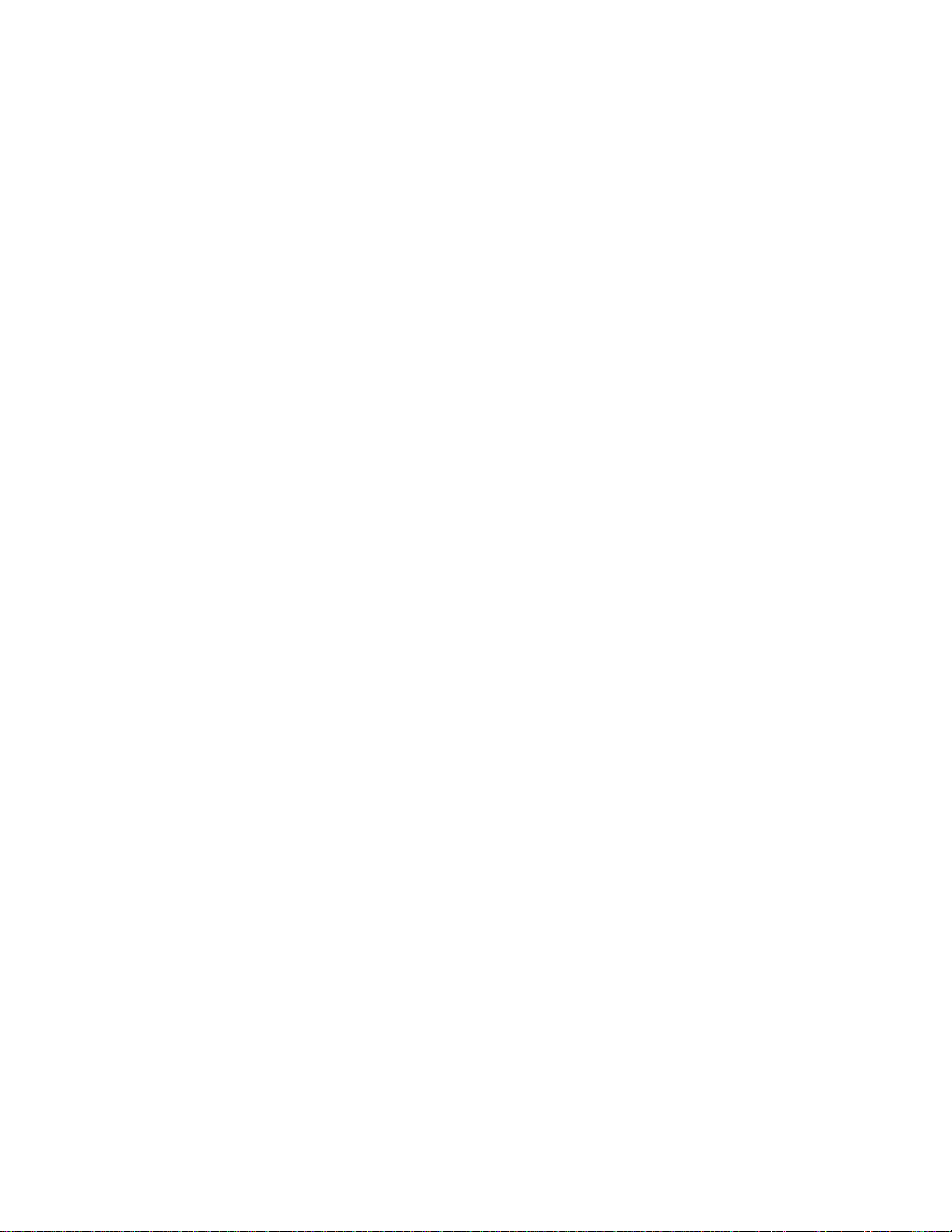
EDIROL V-440HD Setup
Make sure you have a video monitor connected to the SD Preview Output port so you can see the V-440HD menu.
1) Perform MIDI Reset: Menu > 14. MIDI Setup > 32: MIDI Reset > Yes > ENTER.
2) Press Menu to back out, then set: 14. MIDI Setup > 1: MIDI Sw Mode to V-LINK Sw. (the V-LINK LED
goes OFF)
3) Exit Menu. Press V-LINK button (LED goes ON).
Test your setup by activating/fading video sources on the V-440HD and watching to make sure the
corresponding faders on your V-Mixer move up/down.
Note: you will not see SD source selections until you activate an A/B button on the active HD bus.
Note: when you power cycle the V-440HD you will need to turn on the V-LINK button by pressing it.
EDIROL V-8 Setup
Make sure you have a video monitor connected to the Preview Output port so you can see the V-8 menu.
1) Perform MIDI Reset: Menu > MIDI Setup > MIDI Reset > Yes > ENTER.
2) Press Menu to back out, then set: MIDI Out/Thru Switch to OUT.
3) Press Menu to back out, then set: V-LINK Switch to ON.
Test your setup by activating/fading video sources on the V-8 and watching to make sure the corresponding
faders on your V-Mixer move up/down.
Note: when you power cycle the V-8 you will need to go b ack into the MIDI Setup menu and set "V-LINK Switch" to
ON.
EDIROL LVS-800 Setup
Make sure you have a video monitor connected to the A/B Mix Preview Output port so you can see the LVS-800
menu.
1) Perform MIDI Reset: Menu > MIDI Setup > MIDI Reset > Yes > ENTER.
2) Press Menu to back out, then set: MIDI Out/Thru Switch to OUT.
3) Exit the Menu and press the V-LINK button (LED goes ON).
Test your setup by activating/fading video sources on the LVS-800 and watching to make sure the
corresponding faders on your V-Mixer move up/down.
Note: when you power cycle the LVS-800 you will need to turn on the V-LINK button by pressing it.
Audio Follows Video March 2010 Page 4 of 4
