Page 1

Owner’s Manual
r
Page 2

WARNING
– To reduce the risk of fire or electric shock, do not expose this device to rain or moisture.
This product complies with the requirements of European Directive EMC 2004/108/EC.
For EU countries
For EU Countries
For the USA
For the USA
FEDERAL COMMUNICATIONS COMMISSION
RADIO FREQUENCY INTERFERENCE STATEMENT
This equipment has been tested and found to comply with the limits for a Class B digital device, pursuant to Part 15 of the
FCC Rules. These limits are designed to provide reasonable protection against harmful interference in a residential
installation. This equipment generates, uses, and can radiate radio frequency energy and, if not installed and used in
accordance with the instructions, may cause harmful interference to radio communications. However, there is no guarantee
that interference will not occur in a particular installation. If this equipment does cause harmful interference to radio or
television reception, which can be determined by turning the equipment off and on, the user is encouraged to try to correct the
interference by one or more of the following measures:
— Reorient or relocate the receiving antenna.
— Increase the separation between the equipment and receiver.
— Connect the equipment into an outlet on a circuit different from that to which the receiver is connected.
— Consult the dealer or an experienced radio/TV technician for help.
This device complies with Part 15 of the FCC Rules. Operation is subject to the following two conditions:
(1) This device may not cause harmful interference, and
(2) This device must accept any interference received, including interference that may cause undesired operation.
Unauthorized changes or modification to this system can void the users authority to operate this equipment.
This equipment requires shielded interface cables in order to meet FCC class B Limit.
For Canada
For Canada
NOTICE
This Class B digital apparatus meets all requirements of the Canadian Interference-Causing Equipment Regulations.
AVIS
For C.A. US (Proposition 65)
For C.A. US (Proposition 65
WARNING
This product contains chemicals known to cause cancer, birth defects and other reproductive harm, including lead.
For the UK
For the U.K.
IMPORTANT: THE WIRES IN THIS MAINS LEAD ARE COLOURED IN ACCORDANCE WITH THE FOLLOWING CODE.
BLUE:
BROWN:
As the colours of the wires in the mains lead of this apparatus may not correspond with the coloured markings identifying
the terminals in your plug, proceed as follows:
The wire which is coloured BLUE must be connected to the terminal which is marked with the letter N or coloured BLACK.
The wire which is coloured BROWN must be connected to the terminal which is marked with the letter L or coloured RED.
Under no circumstances must either of the above wires be connected to the earth terminal of a three pin plug.
NEUTRAL
LIVE
For the USA
For the USA
)
DECLARATION OF CONFORMITY
Compliance Information Statement
BK-5 OR
Backing Keyboard
Page 3
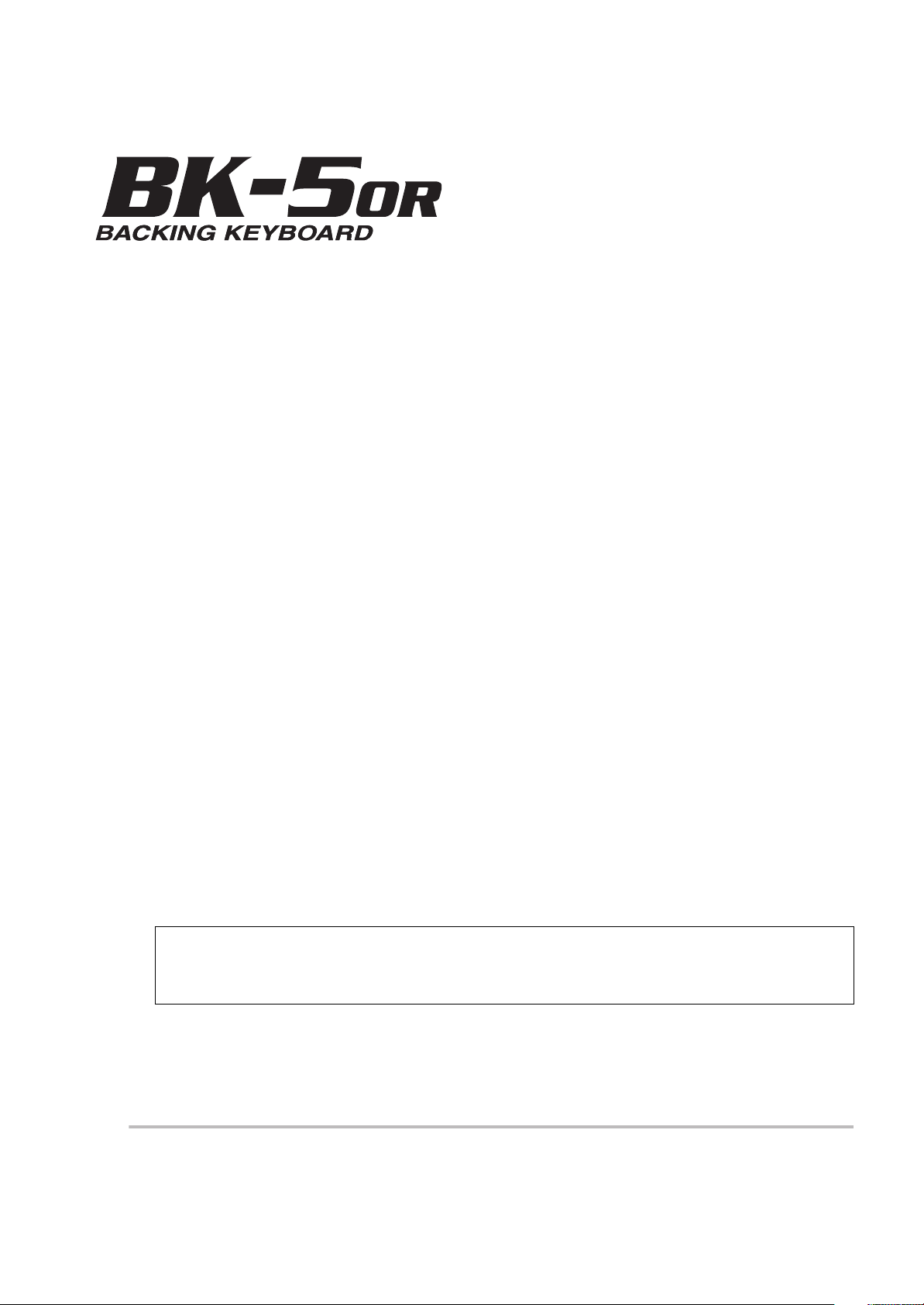
r
Copyright © 2012 ROLAND EUROPE. All rights reserved. No part of this publication may be reproduced in any form without the written permission of Roland Europe S.p.a.
Roland and GS are either registered trademarks or trademarks of Roland Corporation in the United States and/or other countries.
Owner’s Manual
Thank you and congratulations on your choice of the Roland BK-5 OR Backing Keyboard.
To ensure that you obtain the maximum enjoyment and take full advantage of the BK-5 OR’s functionality, please read
this owner’s manual carefully.
ENGLISH ENGLISH
About this manual
You should first read the chapter “Before you start using the BK-5 OR” on p. 17. It explains how to connect the AC
adaptor and turn on the power. This Owner’s Manual explains everything, from the BK-5 OR’s basic operations to more
advanced functions.
Conventions in this manual
In order to explain the operations as clearly as possible, this manual uses the following conventions:
•Text enclosed in square brackets [ ] indicates the name of a button or knob. Example: the [MENU] button.
• Paragraphs that begin with “NOTE” are cautionary statements that you must read.
• Paragraphs that begin with “MEMO” contain useful information that may come in handy.
•The numbers of pages that you can turn to for additional or related information are given like this: (p. **).
The explanations in this manual include illustrations that depict what should typically be shown by the display. Note,
however, that your unit may incorporate a newer, enhanced version of the system (e.g., include newer sounds), so what
you actually see in the display may not always match what appears in the manual.
Before using this instrument, carefully read “Using the unit safely” on p. 4 and “Important notes” on p. 6. Those sections provide
information concerning the proper operation of the BK-5 OR. Additionally, in order to feel assured that you have gained a good
grasp of every feature provided by your new unit, the manual should be read in its entirety. The manual should be saved and kept
on hand as a convenient reference.
ENGLISH ENGLISH
Page 4
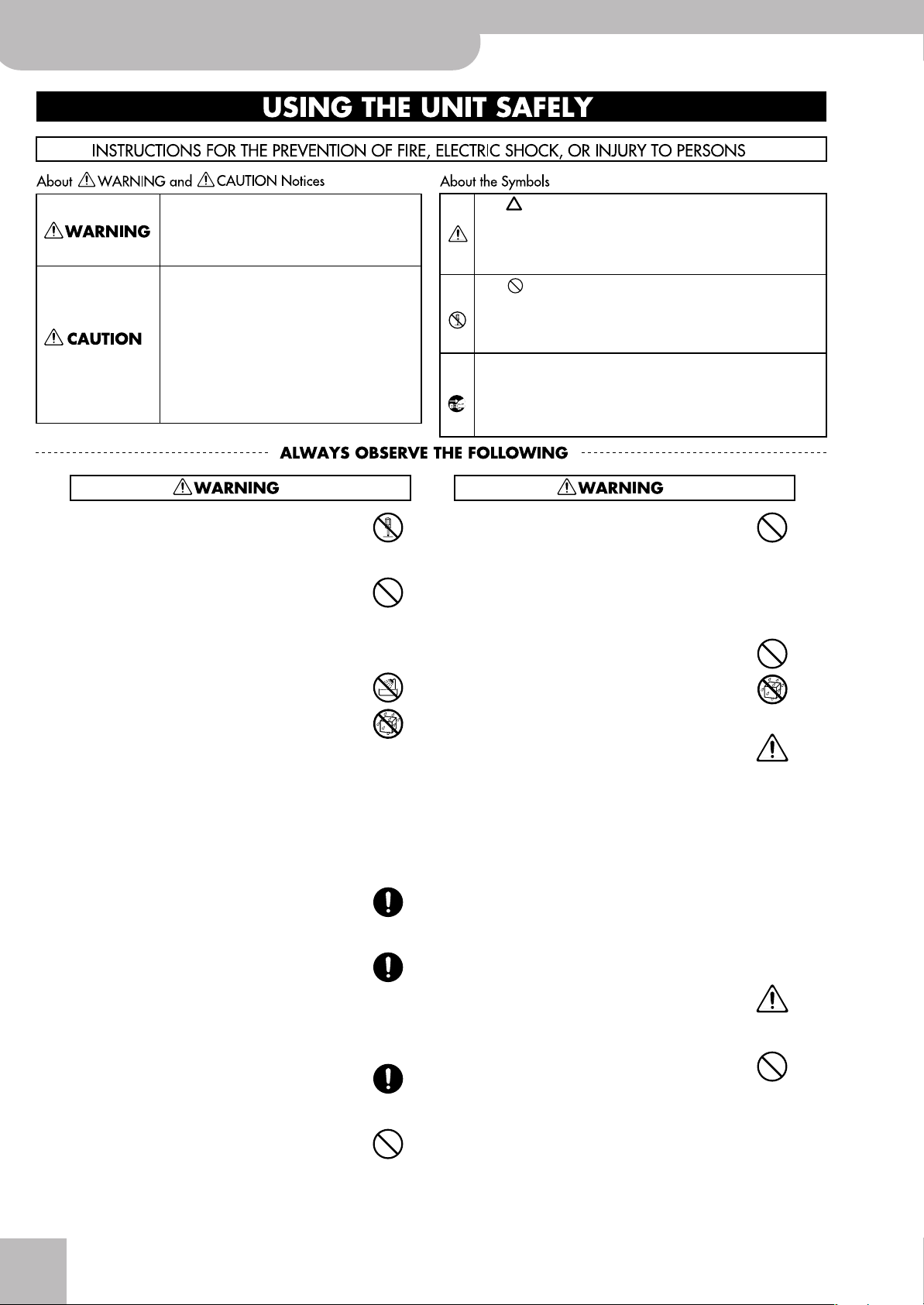
Backing Keyboard
Using the unit safely
BK-5 OR
Used for instructions intended to alert
the user to the risk of death or severe
injury should the unit be used
improperly.
Used for instructions intended to alert
the user to the risk of injury or material
damage should the unit be used
improperly.
* Material damage refers to damage or
other adverse effects caused with
respect to the home and all its
furnishings, as well to domestic
animals or pets.
• Do not open (or modify in any way) the unit or its AC
adaptor.
.................................................................................................
• Do not attempt to repair the unit, or replace parts within
it (except when this manual provides specific instructions
directing you to do so). Refer all servicing to your retailer,
the nearest Roland Service Center, or an authorized Roland distributor, as listed on the “Information” page.
.................................................................................................
• Never install the unit in any of the following locations.
• Subject to temperature extremes (e.g., direct sunlight
in an enclosed vehicle, near a heating duct, on top of
heat-generating equipment); or are
• Damp (e.g., baths, washrooms, on wet floors); or are
• Exposed to steam or smoke; or are
• Subject to salt exposure; or are
• Humid; or are
• Exposed to rain; or are
• Dusty or sandy; or are
• Subject to high levels of vibration and shakiness.
.................................................................................................
•Make sure you always have the unit placed so it is level
and sure to remain stable. Never place it on stands that
could wobble, or on inclined surfaces.
.................................................................................................
• Be sure to use only the AC adaptor supplied with the
unit. Also, make sure the line voltage at the installation
matches the input voltage specified on the AC adaptor's
body. Other AC adaptors may use a different polarity, or
be designed for a different voltage, so their use could result in
damage, malfunction, or electric shock.
.................................................................................................
• Use only the supplied power-supply cord. Also, the supplied power cord must not be used with any other device.
.................................................................................................
• Do not excessively twist or bend the power cord, nor
place heavy objects on it. Doing so can damage the cord,
producing severed elements and short circuits. Damaged
cords are fire and shock hazards!
.................................................................................................
r
The symbol alerts the user to important instructions
or warnings.The specific meaning of the symbol is
determined by the design contained within the
triangle. In the case of the symbol at left, it is used for
general cautions, warnings, or alerts to danger.
The symbol alerts the user to items that must never
be carried out (are forbidden). The specific thing that
must not be done is indicated by the design contained
within the circle. In the case of the symbol at left, it
means that the unit must never be disassembled.
The ● symbol alerts the user to things that must be
carried out. The specific thing that must be done is
indicated by the design contained within the circle. In
the case of the symbol at left, it means that the powercord plug must be unplugged from the outlet.
• This unit, in combination with an amplifier and headphones or speakers, may be capable of producing sound
levels that could cause permanent hearing loss. Do not
operate for a long period of time at a high volume level, or at a
level that is uncomfortable. If you experience any hearing loss or
ringing in the ears, you should immediately stop using the unit,
and consult an audiologist.
................................................................................................
• Never allow foreign objects (e.g., flammable material,
coins, pins) or liquids (e.g., water or juice) to enter this
unit. Doing so may cause short circuits, faulty operation,
or other malfunctions.
................................................................................................
•Immediately turn the power off, remove the AC adaptor
from the outlet, and request servicing by your retailer,
the nearest Roland Service Center, or an authorized
Roland distributor, as listed on the “Information” page
when:
• The AC adaptor, the power-supply cord, or the plug has been
damaged; or
• If smoke or unusual odor occurs
• Objects have fallen into, or liquid has been spilled onto the unit;
or
• The unit has been exposed to rain (or otherwise has become
wet); or
• The unit does not appear to operate normally or exhibits a
marked change in performance.
................................................................................................
•In households with small children, an adult should provide supervision until the child is capable of following all
the rules essential for the safe operation of the unit.
................................................................................................
• Protect the unit from strong impact.
(Do not drop it!)
................................................................................................
4
Page 5
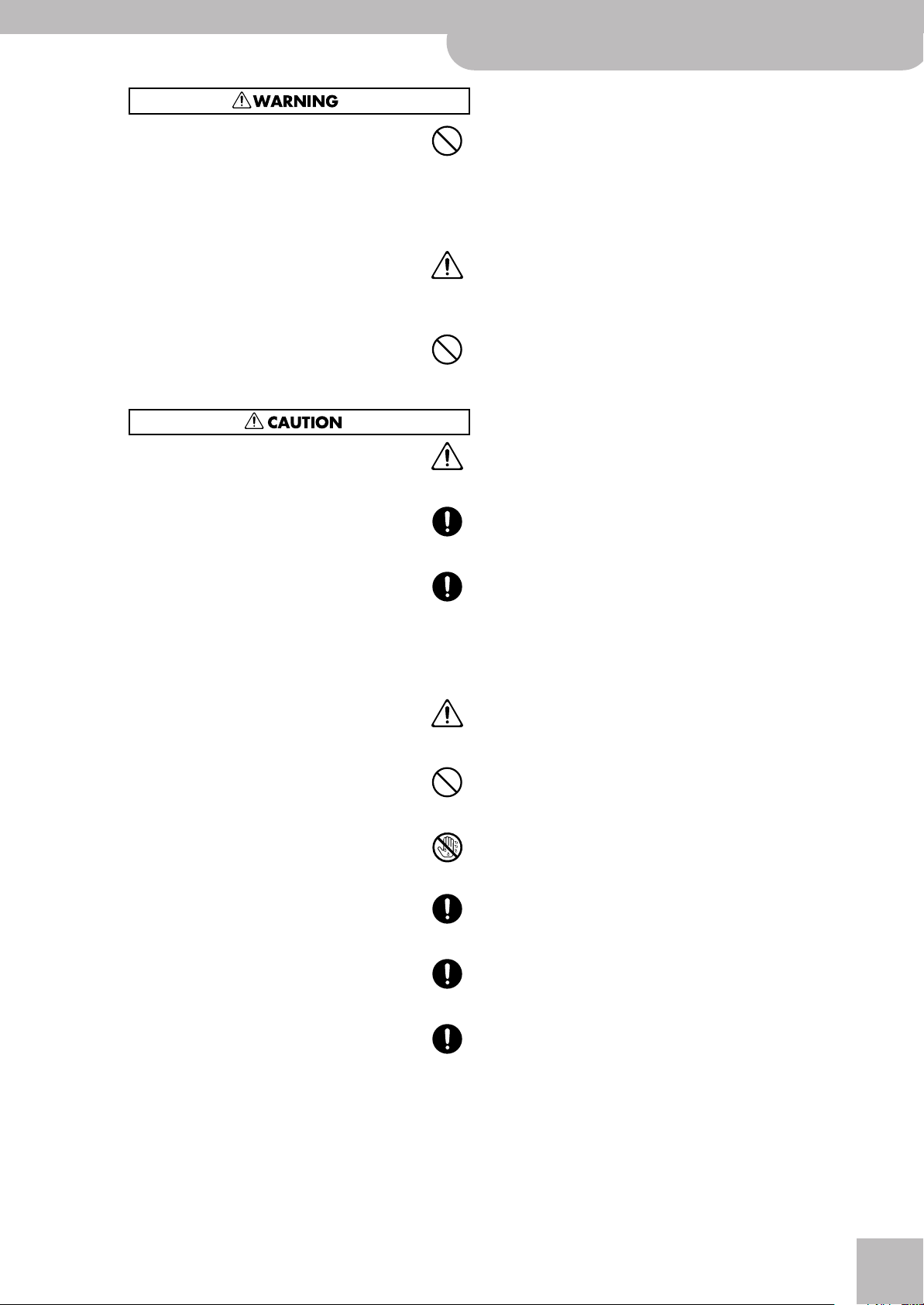
• Do not force the unit's power-supply cord to share an
outlet with an unreasonable number of other devices. Be
especially careful when using extension cords—the total
power used by all devices you have connected to the extension
cord's outlet must never exceed the power rating (watts/amperes)
for the extension cord. Excessive loads can cause the insulation on
the cord to heat up and eventually melt through.
.................................................................................................
• Before using the unit in a foreign country, consult with
your retailer, the nearest Roland Service Center, or an
authorized Roland distributor, as listed on the “Information” page.
.................................................................................................
• Do NOT play a CD-ROM disc on a conventional audio CD
player. The resulting sound may be of a level that could
cause permanent hearing loss. Damage to speakers or
other system components may result..
• The unit and the AC adaptor should be located so their
location or position does not interfere with their proper
ventilation.
.................................................................................................
•Always grasp only the plug on the AC adaptor cord when
plugging into, or unplugging from, an outlet or this unit.
Backing Keyboard BK-5 OR
Using the unit safely
r
.................................................................................................
• At regular intervals, you should unplug the AC adaptor
and clean it by using a dry cloth to wipe all dust and
other accumulations away from its prongs. Also, disconnect the power plug from the power outlet whenever the
unit is to remain unused for an extended period of time.
Any accumulation of dust between the power plug and the power
outlet can result in poor insulation and lead to fire.
.................................................................................................
• Try to prevent cords and cables from becoming entangled. Also, all cords and cables should be placed so they
are out of the reach of children.
.................................................................................................
• Never climb on top of, nor place heavy objects on the
unit.
.................................................................................................
• Never handle the AC adaptor or its plugs with wet hands
when plugging into, or unplugging from, an outlet or
this unit.
.................................................................................................
• Before moving the unit, disconnect the AC adaptor and
all cords coming from external devices.
.................................................................................................
• Before cleaning the unit, turn off the power and unplug
the AC adaptor from the outlet (see p. 21).
.................................................................................................
•Whenever you suspect the possibility of lightning in your
area, disconnect the AC adaptor from the outlet.
.................................................................................................
5
Page 6
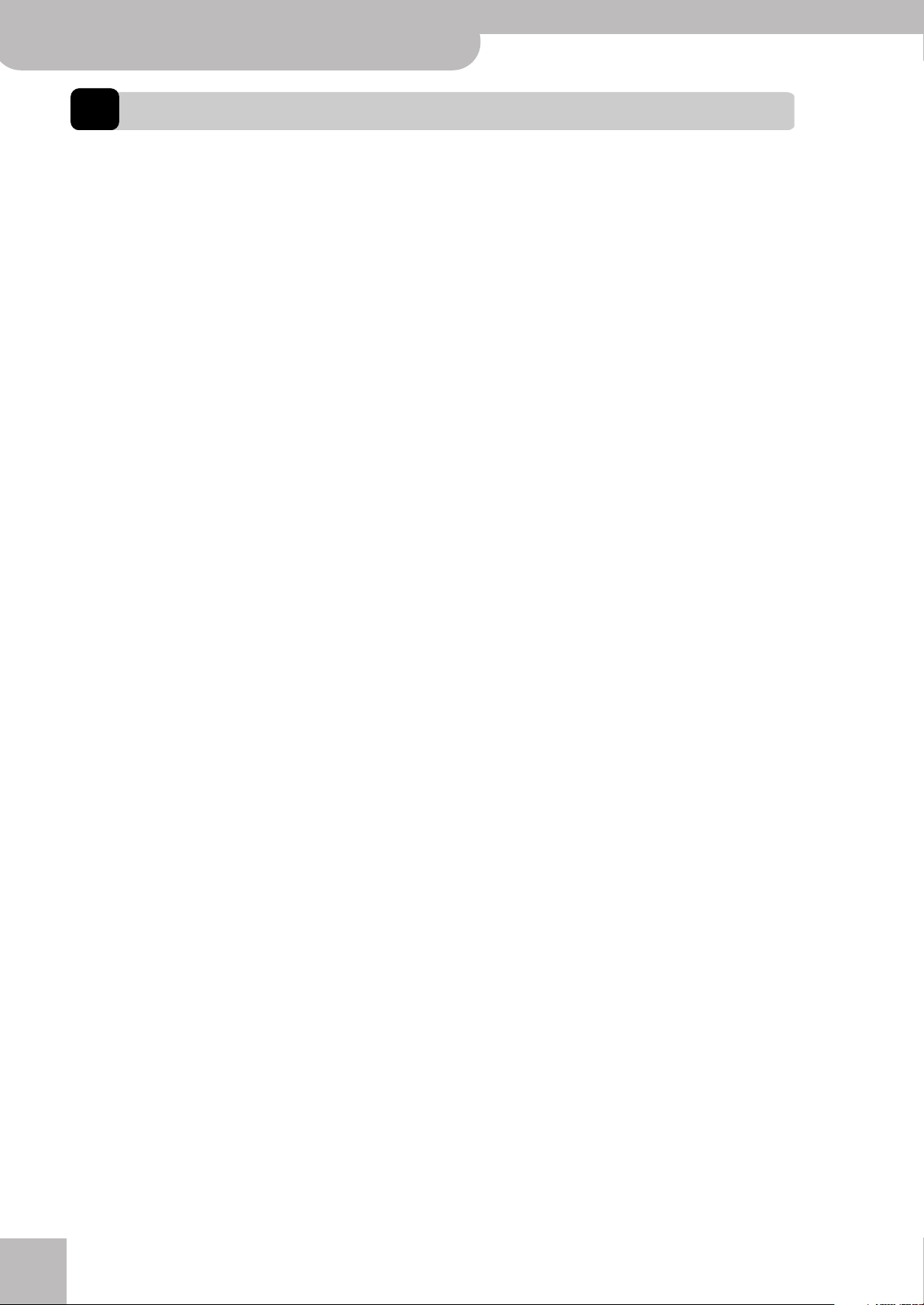
Backing Keyboard
Important notes
BK-5 OR
1. Important notes
In addition to the items listed under “Using the unit safely” on p. 4, please read and observe the following:
Power supply
• Do not connect this unit to same electrical outlet that is being
used by an electrical appliance that is controlled by an inverter
(such as a refrigerator, washing machine, microwave oven, or air
conditioner), or that contains a motor. Depending on the way in
which the electrical appliance is used, power supply noise may
cause this unit to malfunction or may produce audible noise. If it is
not practical to use a separate electrical outlet, connect a power
supply noise filter between this unit and the electrical outlet.
• The AC adaptor will begin to generate heat after long hours of
consecutive use. This is normal, and is not a cause for concern.
• Before connecting this unit to other devices, turn off the power to
all units. This will help prevent malfunctions and/or damage to
speakers or other devices.
Placement
• Using the BK-5 OR near power amplifiers (or other equipment
containing large power transformers) may induce hum. To alleviate the problem, change the orientation of this instrument or
move it further away from the source of interference.
• This device may interfere with radio and television reception. Do
not use it in the vicinity of such receivers.
• Noise may be produced if wireless communications devices, such
as cell phones, are operated in the vicinity of this unit. Such noise
could occur when receiving or initiating a call, or while conversing.
Should you experience such problems, you should relocate such
wireless devices so they are at a greater distance from this unit, or
switch them off.
• Do not expose the unit to direct sunlight, place it near devices that
radiate heat, leave it inside an enclosed vehicle, or otherwise subject it to temperature extremes. Excessive heat can deform or discolor the unit.
•When moved from one location to another where the temperature
and/or humidity is very different, water droplets (condensation)
may form inside the BK-5 OR. Damage or malfunction may result
if you attempt to use the unit in this condition. Therefore, before
using the unit, you must allow it to stand for several hours, until
the condensation has completely evaporated.
• Do not allow objects to remain on top of the keyboard. This can be
the cause of malfunction, such as keys ceasing to produce sound.
• Depending on the material and temperature of the surface on
which you place the unit, its rubber feet may discolor or mar the
surface.
You can place a piece of felt or cloth under the rubber feet to prevent this from happening. If you do so, please make sure that the
unit will not slip or move accidentally.
• Do not put anything that contains water (e.g. flower vases) on the
BK-5 OR. Also, avoid the use of insecticides, perfumes, alcohol, nail
polish, spray cans, etc., near the unit. Swiftly wipe away any liquid
that spills on the unit using a dry, soft cloth.
Maintenance
• For everyday cleaning wipe the unit with a soft, dry cloth or one
that has been slightly dampened with water. To remove stubborn
dirt, use a cloth impregnated with a mild, nonabrasive detergent.
Afterwards, be sure to wipe the unit thoroughly with a soft, dry
cloth.
• Never use benzene, thinner, alcohol or solvents of any kind, to
avoid the possibility of discoloration and/or deformation.
Additional precautions
• Unfortunately, it may be impossible to restore the contents of data
that was stored on a USB memory once it has been lost. Roland
Corporation assumes no liability concerning such loss of data.
• Use a reasonable amount of care when using the BK-5 OR’s buttons, other controls and jacks/connectors. Rough handling can
lead to malfunctions.
• Never strike or apply strong pressure to the display.
•When connecting/disconnecting cables, grasp the connector
itself—never pull on the cable. This way you will avoid causing
shorts, or damage to the cable’s internal elements.
• To avoid disturbing your neighbors, try to keep the BK-5 OR’s volume at reasonable levels. You may prefer to use headphones, so
you do not need to be concerned about those around you (especially late at night).
•When you need to transport the unit, package it in the box
(including padding) that it came in, if possible. Otherwise, you will
need to use equivalent packaging materials.
• Do not apply undue force to the music stand while it is in use.
• Use only the specified expression pedal (Roland EV-series, sold
separately) or pedal switch (Roland DP-series, BOSS FS-5U). By
connecting any other expression pedal or footswitch, you risk
causing malfunction and/or damage the unit.
• Some connection cables contain resistors. Do not use cables that
incorporate resistors for connecting to this unit. The use of such
cables can cause the sound level to be extremely low, or impossible
to hear. For information on cable specifications, contact the manufacturer of the cable.
Storage devices that can be connected to the
BK-5 OR’s USB MEMORY port
• The BK-5 OR allows you to connect commercially available USB
Flash memory. You can purchase such devices at a computer store,
a digital camera dealer, etc.
• Though external hard disks with a capacity in excess of 2TB can be
used, please bear in mind that the BK-5 OR can manage a maximum of 2TB. (FAT-32 formatted storage devices can be used right
away.)
• Use USB memory sold by Roland (M-UF-series). We cannot guarantee operation if any other USB memory is used.
Before using external USB storage devices
• Carefully insert the USB memory all the way in until it is firmly in
place.
• Never touch the terminals of USB memories. Also, avoid getting
the terminals dirty.
• USB memories are constructed using precision components; handle the storage devices carefully, paying particular note to the following.
• To prevent damage from static electrical charges, discharge any
static electricity that might be present in your body before handling a USB memory.
• Do not touch the terminals with your fingers or any metal
object.
• Do not bend or drop a USB memory, or subject it to strong
impact.
• Do not leave a USB memory in direct sunlight or in locations
such as a closed-up automobile.
• Do not allow a USB memory to become wet.
• Do not disassemble or modify your external USB memories.
r
6
Page 7
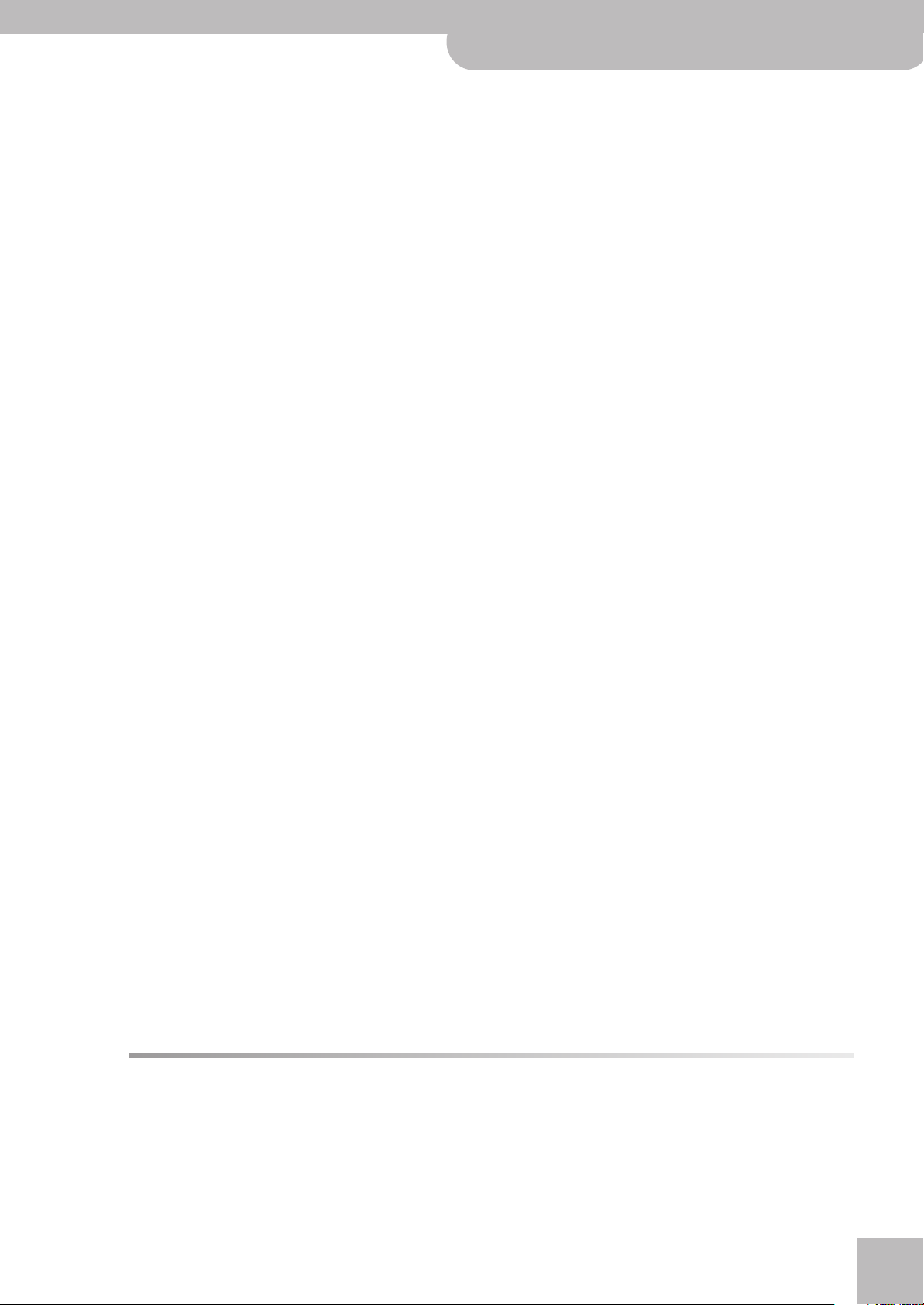
•When connecting a USB memory, position it horizontally with the
• Company names and product names mentioned in this document are trademarks or registered trademarks of their respective owners.
•MPEG Layer-3 audio compression technology is licensed from Fraunhofer IIS Corporation and THOMSON Multimedia Corporation.
•Microsoft and Windows are registered trademarks of Microsoft Corporation.
• Copyright © 2003 by Bitstream, Inc. All rights reserved. Bitstream Vera is a trademark of Bitstream, Inc.
• MMP (Moore Microprocessor Portfolio) refers to a patent portfolio concerned with microprocessor architecture, which was developed by Technology Properties Limited (TPL). Roland has licensed this technology from the TPL group.
BK-5 OR’s USB MEMORY port and insert it without using excessive
force. The USB MEMORY port may be damaged if you use excessive
force when inserting a USB memory.
• Do not insert anything other than a USB memory (e.g., wire, coins,
other types of device) into the USB MEMORY port. Doing so will
damage the BK-5 OR’s USB MEMORY port.
• Never connect your USB memory to the BK-5 OR via a USB hub.
• Do not connect or disconnect a USB drive while it is being read
from, or written to (i.e., while the USB flash access indicator
blinks).
Handling CDs
• Avoid touching or scratching the shiny underside (encoded surface) of the disc. Damaged or dirty CD discs may not be read properly. Keep your discs clean using a commercially available CD
cleaner.
Liability and copyright
• Recording, duplication, distribution, sale, lease, performance, or
broadcast of copyrighted material (musical works, visual works,
broadcasts, live performances, etc.) belonging to a third party in
part or in whole without the permission of the copyright owner is
forbidden by law.
• Do not use this unit for purposes that could infringe on a copyright held by a third party. Roland assumes no responsibility whatsoever with regard to any infringements of third-party copyrights
arising through your use of this unit.
Backing Keyboard BK-5 OR
r
Important notes
About audio files
• Audio files in the following formats can be played back:
•WAV format
• 16-bit linear
• Sampling rate of 44.1kHz
• Stereo/mono
•mp3 files:
•MPEG-1 Audio Layer 3
• Sampling frequency: 8/11.025/12/16/22.05/24/32/44.1/48kHz
•Bit rate: 32/40/48/56/64/80/96/112/128/160/192/224/256/
320kbps, VBR (variable bit rate)
Supported Standard MIDI Files
• Format 0/1
7
Page 8
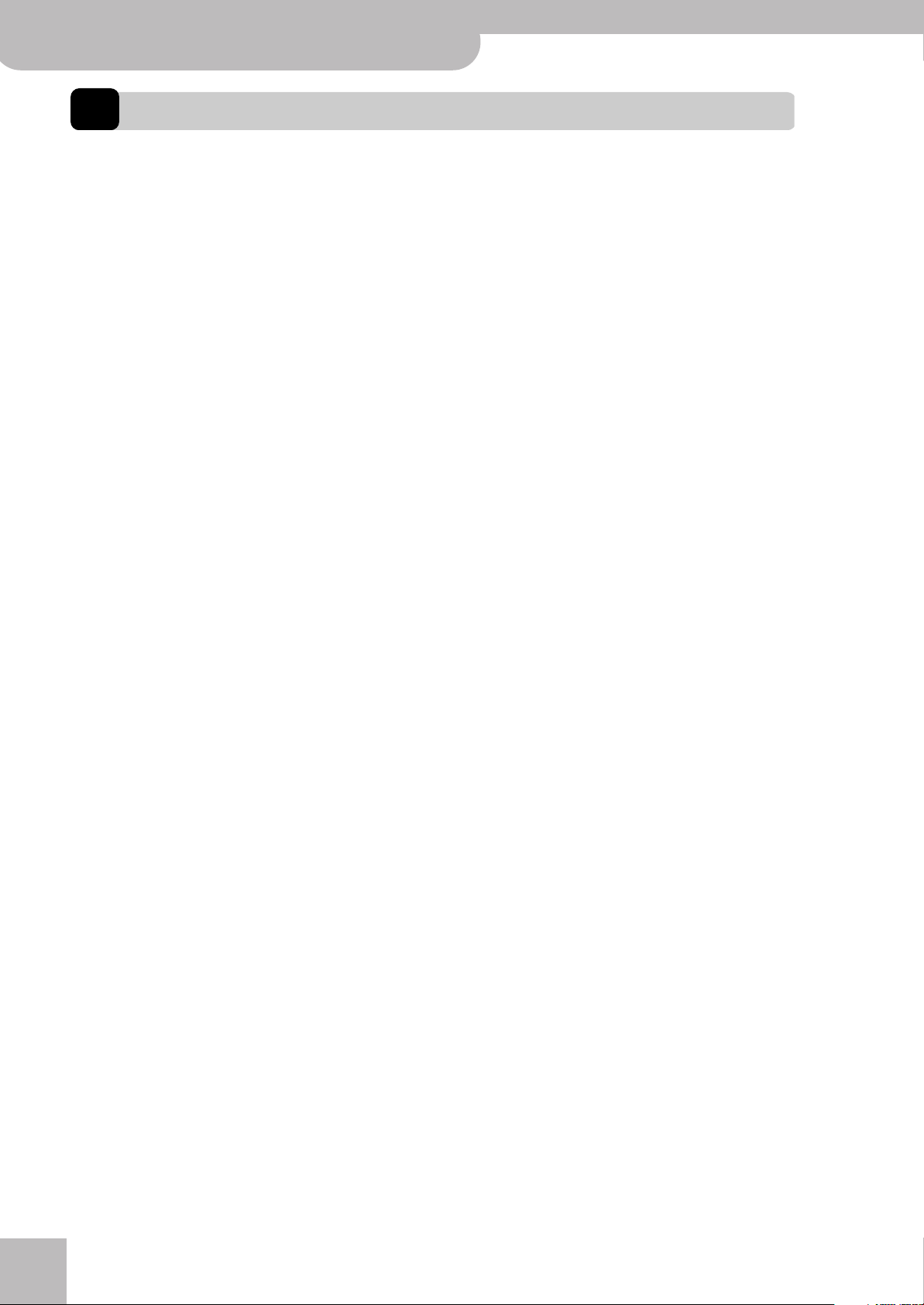
Backing Keyboard
Features
BK-5 OR
2. Features
The BK-5 OR is a professional keyboard designed to provide everything the entertaining artist and serious amateur musician needs on stage, in the studio, or at home.
All-in-one arranger instrument
The BK-5 OR is a superb instrument that uses
Roland’s latest technology for professional-grade
sounds and 128 notes of polyphony.
High-quality rhythms
Your BK-5 OR comes loaded with over 250 stunning
accompaniments (“rhythms”) that cover a variety of
musical genres for various geographic areas. Each
rhythm comprises 4 intros, 4 main accompaniments,
4 endings, 3 “Up” and 3 “Down” fill-ins.
Three Scale memories, plus Performance-dependent scale settings
The BK-5 OR provides 3 Scale memories for oriental
tunings,
ing settings to a Performance memory (even if its
settings differ from those in the Scale memories).
This allows you to use a different tuning system for
each Performance memory if you so desire.
plus
the possibility to save the current tun-
Four suitable settings for each rhythm
(One Touch)
For each rhythm, the Roland team has prepared four
sets of suitable tones, effects and other settings that
can be loaded for the realtime parts (One Touch
function).
USB-based Standard MIDI Files and rhythm
player
The BK-5 OR plays Standard MIDI Files and rhythms
directly from a connected USB memory.
USB-based audio player and audio recorder
The BK-5 OR contains an audio player function that
allows you to play back mp3 and WAV files directly
from a connected USB memory.
The BK-5 OR also allows you to record your performances. The resulting WAV files (audio) can be played
back on the BK-5 OR itself.
Song and Rhythm Makeup Tools for Standard
MIDI Files and rhythms
These tools allow you to modify songs in no time
without knowing the MIDI commands normally used
to perform such changes.
Performance List function
This function allows you to save nearly all of the
BK-5 OR’s settings for each song and/or rhythm you
will be using during your performances. The list that
contains these settings can be saved to a USB memory and loaded from there whenever the need arises.
Possibility to create new rhythms and to edit
existing ones
The Rhythm Composer function allows you to create
new rhythms and to edit (i.e. change) existing ones,
and then save them as “User Rhythms” to a USB
memory.
Multi-effects for rhythms or Standard MIDI files
and real-time parts
With a view to obtaining the highest possible sound
quality, the BK-5 OR contains two dedicated multieffects processors (MFX A and B) for the Standard
MIDI Files and rhythms you play back. In addition,
there is one MFX processor for the real-time parts
(Upper 1, Upper 2, Lower).
Composite Video Out
The BK-5 OR’s VIDEO OUTPUT socket can be connected to an external screen, allowing your audience
or fellow musicians to follow the lyrics and chord
symbols (only SMF files) of the songs you perform.
You can also view digital pictures in the .jpg format
you took yourself.
16 NTA parts (Note-to-Arranger)
The BK-5 OR provides up to 16 MIDI parts dedicated
to Arranger control via MIDI (“Note-to-Arranger”).
Three real-time parts
The BK-5 OR comes with three MIDI parts (Upper 1,
Upper 2, Lower) that can be played in real time.
16 Song parts
The BK-5 OR also provides 16 Song parts, which are
used for Standard MIDI File playback but can also be
controlled via MIDI (a computer connected to the
MIDI IN socket or the COMPUTER USB port). This
allows you to use the BK-5 OR as a 16-part multitimbral MIDI tone generator.
r
8
Page 9
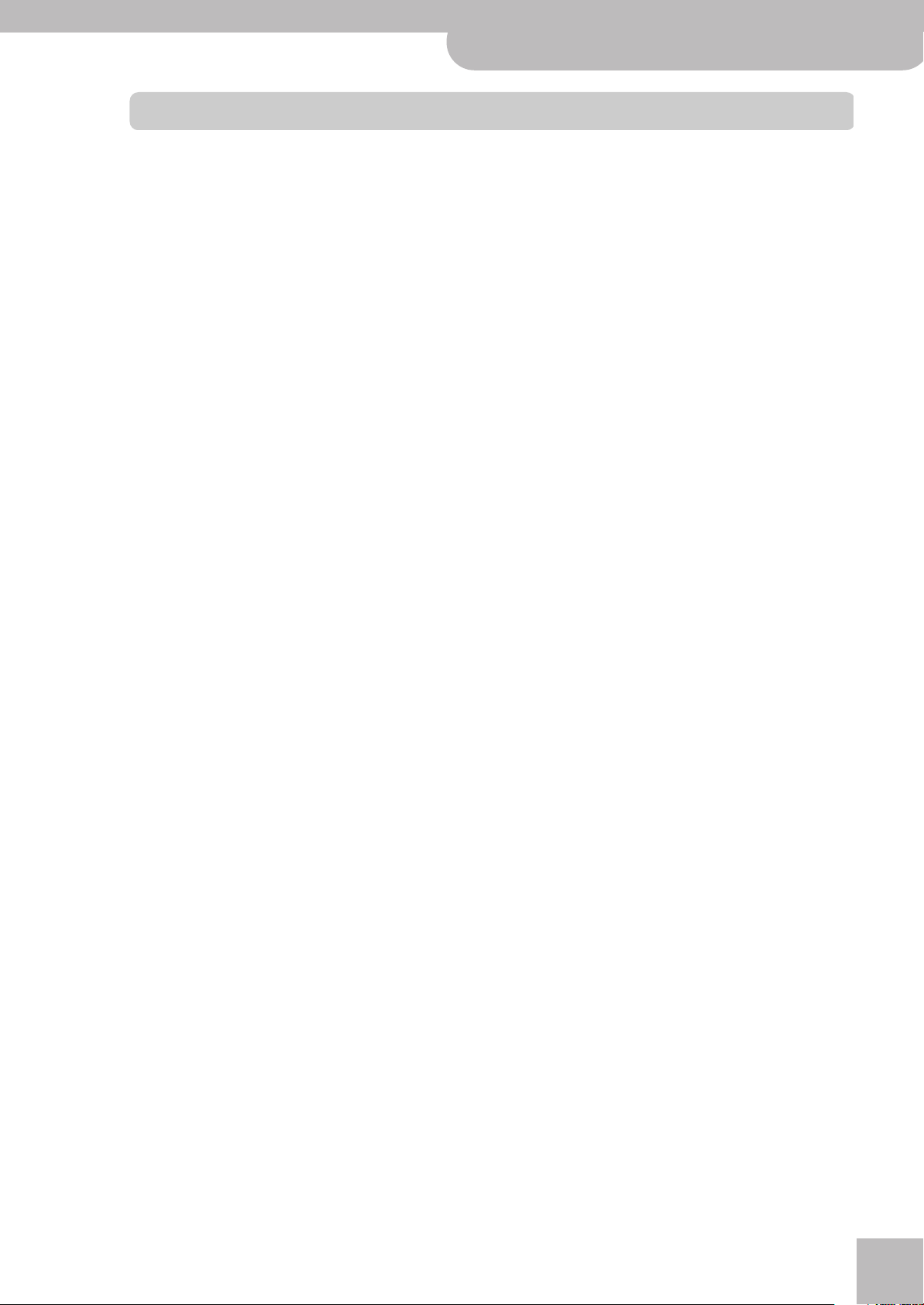
Contents
Backing Keyboard BK-5 OR
r
1. Important notes. . . . . . . . . . . . . . . . . . . . . . . . . . . . . 6
2. Features. . . . . . . . . . . . . . . . . . . . . . . . . . . . . . . . . . . . 8
3. Panel description . . . . . . . . . . . . . . . . . . . . . . . . . . .11
Front panel. . . . . . . . . . . . . . . . . . . . . . . . . . . . . . . . . . . . 11
Rear panel . . . . . . . . . . . . . . . . . . . . . . . . . . . . . . . . . . . . 15
4. Shortcut list . . . . . . . . . . . . . . . . . . . . . . . . . . . . . . . 16
5. Before you start using the BK-5 OR . . . . . . . . . . . 17
Connecting the AC adaptor . . . . . . . . . . . . . . . . . . . . . 17
Connecting the BK-5 OR to an amplifier, mixer, etc.17
Connecting a MIDI device. . . . . . . . . . . . . . . . . . . . . . . 18
Connecting the BK-5 OR to your computer . . . . . . . 18
If the computer doesn’t ‘see’ the BK-5 OR . . . . . . . . . . . .18
Connecting a television set. . . . . . . . . . . . . . . . . . . . . . 19
Connecting an optional footswitch, hold pedal or
expression pedal . . . . . . . . . . . . . . . . . . . . . . . . . . . . . . .19
Connecting a portable audio player . . . . . . . . . . . . . . 20
Listening through headphones . . . . . . . . . . . . . . . . . . 20
Installing the music rest . . . . . . . . . . . . . . . . . . . . . . . . 20
Turning the power on/off . . . . . . . . . . . . . . . . . . . . . . . 21
Turning the power on. . . . . . . . . . . . . . . . . . . . . . . . . . . . . . 21
Turning the power off . . . . . . . . . . . . . . . . . . . . . . . . . . . . .21
Energy saving function . . . . . . . . . . . . . . . . . . . . . . . . . . . . 21
Demo of the BK-5 OR . . . . . . . . . . . . . . . . . . . . . . . . . . 22
6. Basic operation of the BK-5 OR . . . . . . . . . . . . . . . 23
About the display and cursor operation. . . . . . . . . . . 23
Main page. . . . . . . . . . . . . . . . . . . . . . . . . . . . . . . . . . . . . . . .23
Moving the cursor and setting parameter values . . . . . .23
Moving between windows. . . . . . . . . . . . . . . . . . . . . . . . . .23
7. Playing the BK-5 OR’s real-time parts. . . . . . . . . . 25
Switching the UP2 and LWR parts on and off . . . . .25
Selecting Tones for the real-time parts . . . . . . . . . . . 25
Using the [UP2] or [LWR] button to select Tones . . . . . .25
Selecting a Tone on the main page . . . . . . . . . . . . . . . . . .25
Using the ‘Numeric’ function to select Tones, Rhythms
and Performances. . . . . . . . . . . . . . . . . . . . . . . . . . . . . . . . .26
Checking a Tone’s or rhythm’s MIDI address . . . . . . . . . . 27
Using the ‘Help’ function . . . . . . . . . . . . . . . . . . . . . . . 28
8. Rhythm functions . . . . . . . . . . . . . . . . . . . . . . . . . . 29
Volume balance between the backing and the real-
time parts. . . . . . . . . . . . . . . . . . . . . . . . . . . . . . . . . . . . . 29
About the rhythms. . . . . . . . . . . . . . . . . . . . . . . . . . . . . 29
Using rhythms. . . . . . . . . . . . . . . . . . . . . . . . . . . . . . . . . 29
Selecting rhythms. . . . . . . . . . . . . . . . . . . . . . . . . . . . . . 31
Playing back rhythms. . . . . . . . . . . . . . . . . . . . . . . . . . . 32
Using the ‘One Touch’ function . . . . . . . . . . . . . . . . . . 33
Programming your own ONE TOUCH settings (One Touch
Edit) . . . . . . . . . . . . . . . . . . . . . . . . . . . . . . . . . . . . . . . . . . . . .34
Using oriental tunings. . . . . . . . . . . . . . . . . . . . . . . . . . 35
Tuning individual notes a quarter tone down . . . . . . . . .35
Saving and loading your tunings (MEMORY). . . . . . . . . .36
9. Using the BK-5 OR as a USB player . . . . . . . . . . . . 37
Getting ready to use the BK-5 OR as a USB player . 37
File types the BK-5 OR can read and play back . . . . . . . .37
Selecting a song or rhythm on a USB memory. . . . . 37
Playing back a song or rhythm from a USB memory38
Renaming or deleting files/folders
on a USB memory . . . . . . . . . . . . . . . . . . . . . . . . . . . . . 39
Rename . . . . . . . . . . . . . . . . . . . . . . . . . . . . . . . . . . . . . . . . . 39
Delete. . . . . . . . . . . . . . . . . . . . . . . . . . . . . . . . . . . . . . . . . . . 39
Using the ‘Search’ function to locate songs, rhythms
or pictures. . . . . . . . . . . . . . . . . . . . . . . . . . . . . . . . . . . . 40
Activating the ‘Play All Songs’ parameter for the
USB memory. . . . . . . . . . . . . . . . . . . . . . . . . . . . . . . . . . 41
Deactivating the ‘Play All Songs’ function . . . . . . . . . . . 42
Loop function (MARK A/B) . . . . . . . . . . . . . . . . . . . . . . 42
Setting and using the loop positions . . . . . . . . . . . . . . . . 42
10. Other important functions . . . . . . . . . . . . . . . . . . . 44
Changing the key. . . . . . . . . . . . . . . . . . . . . . . . . . . . . . 44
Changing the octave. . . . . . . . . . . . . . . . . . . . . . . . . . . 44
Using ‘Track Mute’ and ‘Center Cancel’ . . . . . . . . . . . 45
Selecting the track(s) to mute for rhythms
or SMF songs . . . . . . . . . . . . . . . . . . . . . . . . . . . . . . . . . . . . 45
Using the ‘Melody Intell(igence)’ function . . . . . . . . 46
Using Split mode . . . . . . . . . . . . . . . . . . . . . . . . . . . . . . 46
Setting the volume of the real-time parts . . . . . . . . 46
11. Performance Lists . . . . . . . . . . . . . . . . . . . . . . . . . . 48
Performance/Music Assistant/Factory Songs info . . 48
Loading a Performance/‘Music Assistant’/‘Factory
Songs’ List . . . . . . . . . . . . . . . . . . . . . . . . . . . . . . . . . . . . 48
Recalling a Performance/‘Music Assistant’/
‘Factory Songs’ memory . . . . . . . . . . . . . . . . . . . . . . . . 49
Quickly locating Performance memories. . . . . . . . . . 49
Saving your settings as a Performance . . . . . . . . . . . 49
Other Performance List functions. . . . . . . . . . . . . . . . 50
If you select ‘Rename’. . . . . . . . . . . . . . . . . . . . . . . . . . . . . 50
If you select ‘Delete’ . . . . . . . . . . . . . . . . . . . . . . . . . . . . . . 51
If you select ‘Make New List’ . . . . . . . . . . . . . . . . . . . . . . . 51
Editing Performance memories. . . . . . . . . . . . . . . . . . 51
Delete Performance. . . . . . . . . . . . . . . . . . . . . . . . . . . . . . . 52
Saving the edited Performance List . . . . . . . . . . . . . . . . . 52
12. Adding pictures to the music . . . . . . . . . . . . . . . . . 53
Displaying photos automatically. . . . . . . . . . . . . . . . . 53
Enjoying a VIMA TUNES slide show . . . . . . . . . . . . . . . . . 53
Enjoying a slide show of your own pictures . . . . . . . . . . 53
Using one of your own pictures as background. . . . 54
13. Recording your performance as audio data . . . . . 55
Recording . . . . . . . . . . . . . . . . . . . . . . . . . . . . . . . . . . . . 55
Listening to your recording . . . . . . . . . . . . . . . . . . . . . . . . 56
Saving your recording as an audio file . . . . . . . . . . . . . . 56
14. Lock functions . . . . . . . . . . . . . . . . . . . . . . . . . . . . . 57
Switching the locks on and off . . . . . . . . . . . . . . . . . . 57
15. Menu options. . . . . . . . . . . . . . . . . . . . . . . . . . . . . . 58
General procedure. . . . . . . . . . . . . . . . . . . . . . . . . . . . . 58
Internal Lyrics. . . . . . . . . . . . . . . . . . . . . . . . . . . . . . . . . 58
External Lyrics . . . . . . . . . . . . . . . . . . . . . . . . . . . . . . . . . . . 59
9
Page 10
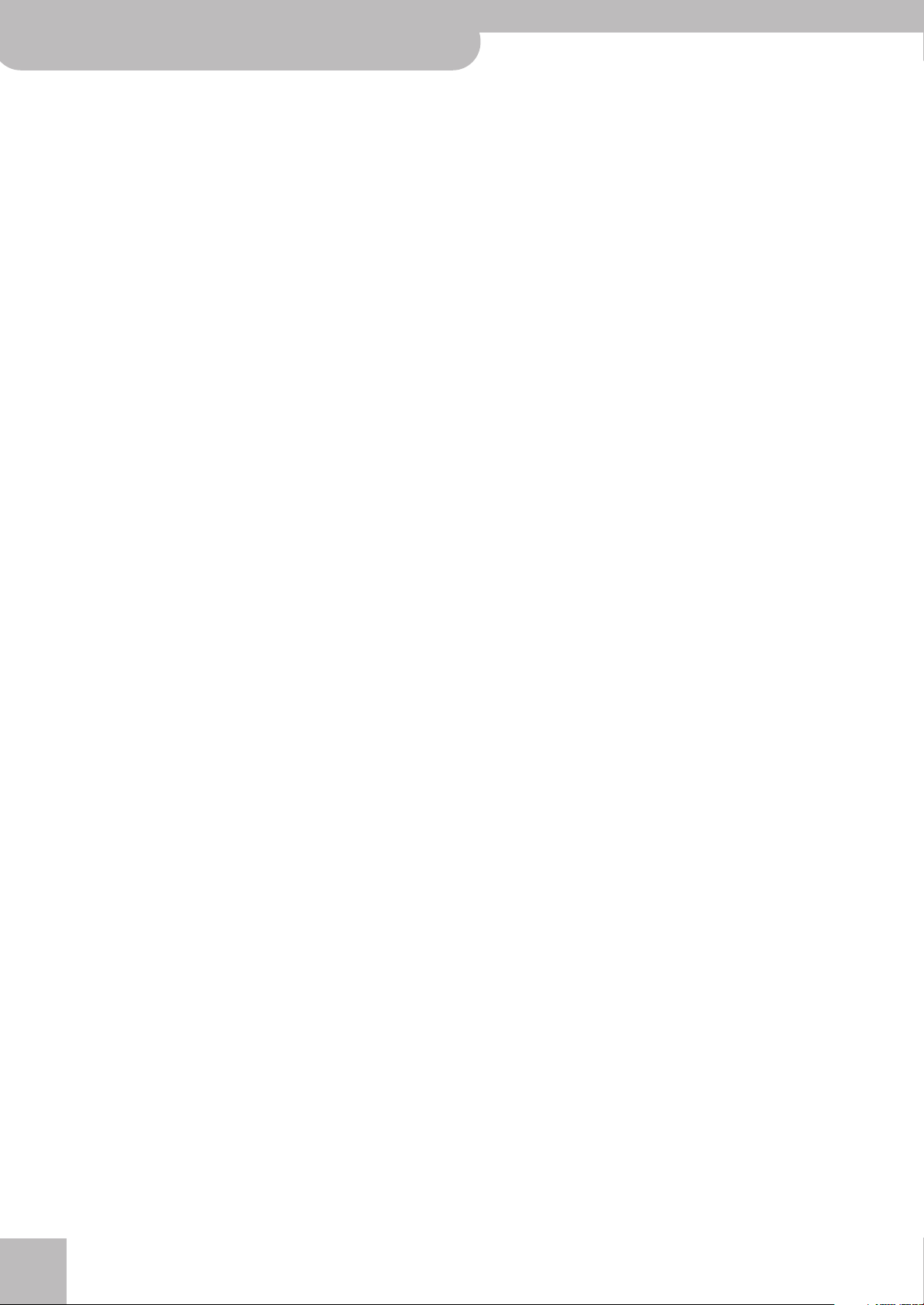
Backing Keyboard BK-5 OR
‘Performance Edit’ parameters. . . . . . . . . . . . . . . . . . . 59
‘Tone Part View’ parameters . . . . . . . . . . . . . . . . . . . . . . . . 59
‘Tone Part MFX’ parameters. . . . . . . . . . . . . . . . . . . . . . . . .63
‘Rhythm Parts’ parameters . . . . . . . . . . . . . . . . . . . . . . . . .64
Split . . . . . . . . . . . . . . . . . . . . . . . . . . . . . . . . . . . . . . . . . . . . .65
Scale Tune Switch. . . . . . . . . . . . . . . . . . . . . . . . . . . . . . . . . 65
Scale Tune . . . . . . . . . . . . . . . . . . . . . . . . . . . . . . . . . . . . . . . 65
Key. . . . . . . . . . . . . . . . . . . . . . . . . . . . . . . . . . . . . . . . . . . . . .66
‘Arranger Setting’ parameters. . . . . . . . . . . . . . . . . . . . . . . 66
‘Melody Intelligent’ parameters . . . . . . . . . . . . . . . . . . . . . 68
Save As Default . . . . . . . . . . . . . . . . . . . . . . . . . . . . . . . . . . .69
‘Global’ parameters . . . . . . . . . . . . . . . . . . . . . . . . . . . . 69
Save Global. . . . . . . . . . . . . . . . . . . . . . . . . . . . . . . . . . . . . . .74
One Touch Edit . . . . . . . . . . . . . . . . . . . . . . . . . . . . . . . . . . . 74
Mastering Tools. . . . . . . . . . . . . . . . . . . . . . . . . . . . . . . . 74
Compressor . . . . . . . . . . . . . . . . . . . . . . . . . . . . . . . . . . . . . . 74
Equalizer. . . . . . . . . . . . . . . . . . . . . . . . . . . . . . . . . . . . . . . . . 76
Makeup Tools (rhythms and SMF) . . . . . . . . . . . . . . . . 77
Using the Makeup Tools. . . . . . . . . . . . . . . . . . . . . . . . . . . . 77
Common. . . . . . . . . . . . . . . . . . . . . . . . . . . . . . . . . . . . . . . . . 78
Instrument . . . . . . . . . . . . . . . . . . . . . . . . . . . . . . . . . . . . . . .79
Freeze Data. . . . . . . . . . . . . . . . . . . . . . . . . . . . . . . . . . . . . . . 83
Saving your new rhythm or song (SMF) version . . . . . . .83
Rhythm Composer (programming your own rhythms)
85
Clearing the RAM memory (Initialize Rhythm) . . . . . . . . 85
Getting ready for the first track. . . . . . . . . . . . . . . . . . . . . 86
Recording a rhythm pattern . . . . . . . . . . . . . . . . . . . . . . . .89
Auditioning your rhythm and adding more tracks . . . . .89
Saving your rhythm . . . . . . . . . . . . . . . . . . . . . . . . . . . . . . . 89
Recording other tracks and divisions . . . . . . . . . . . . . . . .90
Help function on the main Rhythm Composer page . . . 90
Muting tracks while recording others . . . . . . . . . . . . . . . . 91
Solo . . . . . . . . . . . . . . . . . . . . . . . . . . . . . . . . . . . . . . . . . . . . .91
Rhythm Track Edit functions. . . . . . . . . . . . . . . . . . . . . . . . 92
Editing individual rhythm events (Micro Edit). . . . . 103
General procedure . . . . . . . . . . . . . . . . . . . . . . . . . . . . . . .103
Editing events . . . . . . . . . . . . . . . . . . . . . . . . . . . . . . . . . . .104
Other edit operations . . . . . . . . . . . . . . . . . . . . . . . . . . . . .105
MIDI parameters. . . . . . . . . . . . . . . . . . . . . . . . . . . . . . 106
Local . . . . . . . . . . . . . . . . . . . . . . . . . . . . . . . . . . . . . . . . . . .107
Loading a MIDI Set . . . . . . . . . . . . . . . . . . . . . . . . . . . . . . .107
Edit Rhythm Parts. . . . . . . . . . . . . . . . . . . . . . . . . . . . . . . .108
Edit Tone Parts. . . . . . . . . . . . . . . . . . . . . . . . . . . . . . . . . . .109
Edit Song Parts . . . . . . . . . . . . . . . . . . . . . . . . . . . . . . . . . .109
Edit System . . . . . . . . . . . . . . . . . . . . . . . . . . . . . . . . . . . . .110
Sync. . . . . . . . . . . . . . . . . . . . . . . . . . . . . . . . . . . . . . . . . . . .110
Basic . . . . . . . . . . . . . . . . . . . . . . . . . . . . . . . . . . . . . . . . . . .111
Rhythm. . . . . . . . . . . . . . . . . . . . . . . . . . . . . . . . . . . . . . . . .112
NTA . . . . . . . . . . . . . . . . . . . . . . . . . . . . . . . . . . . . . . . . . . . .112
Parameters . . . . . . . . . . . . . . . . . . . . . . . . . . . . . . . . . . . . . .113
Visual Control TxCh. . . . . . . . . . . . . . . . . . . . . . . . . . . . . . .114
Save MIDI Set. . . . . . . . . . . . . . . . . . . . . . . . . . . . . . . . . . . .114
Factory Reset. . . . . . . . . . . . . . . . . . . . . . . . . . . . . . . . .115
Formatting a USB memory . . . . . . . . . . . . . . . . . . . . .115
16. Visual Control function . . . . . . . . . . . . . . . . . . . . 117
Selecting clips and banks on an optional MIDI Visual
Control/V-LINK device . . . . . . . . . . . . . . . . . . . . . . . . .118
17. Troubleshooting . . . . . . . . . . . . . . . . . . . . . . . . . . 119
19. MIDI Implementation Chart . . . . . . . . . . . . . . . . .124
20. Chord Intelligence . . . . . . . . . . . . . . . . . . . . . . . . .125
18. Specifications . . . . . . . . . . . . . . . . . . . . . . . . . . . . 121
Style Converter 4 system requirements . . . . . . . . . . 123
r
10
Page 11
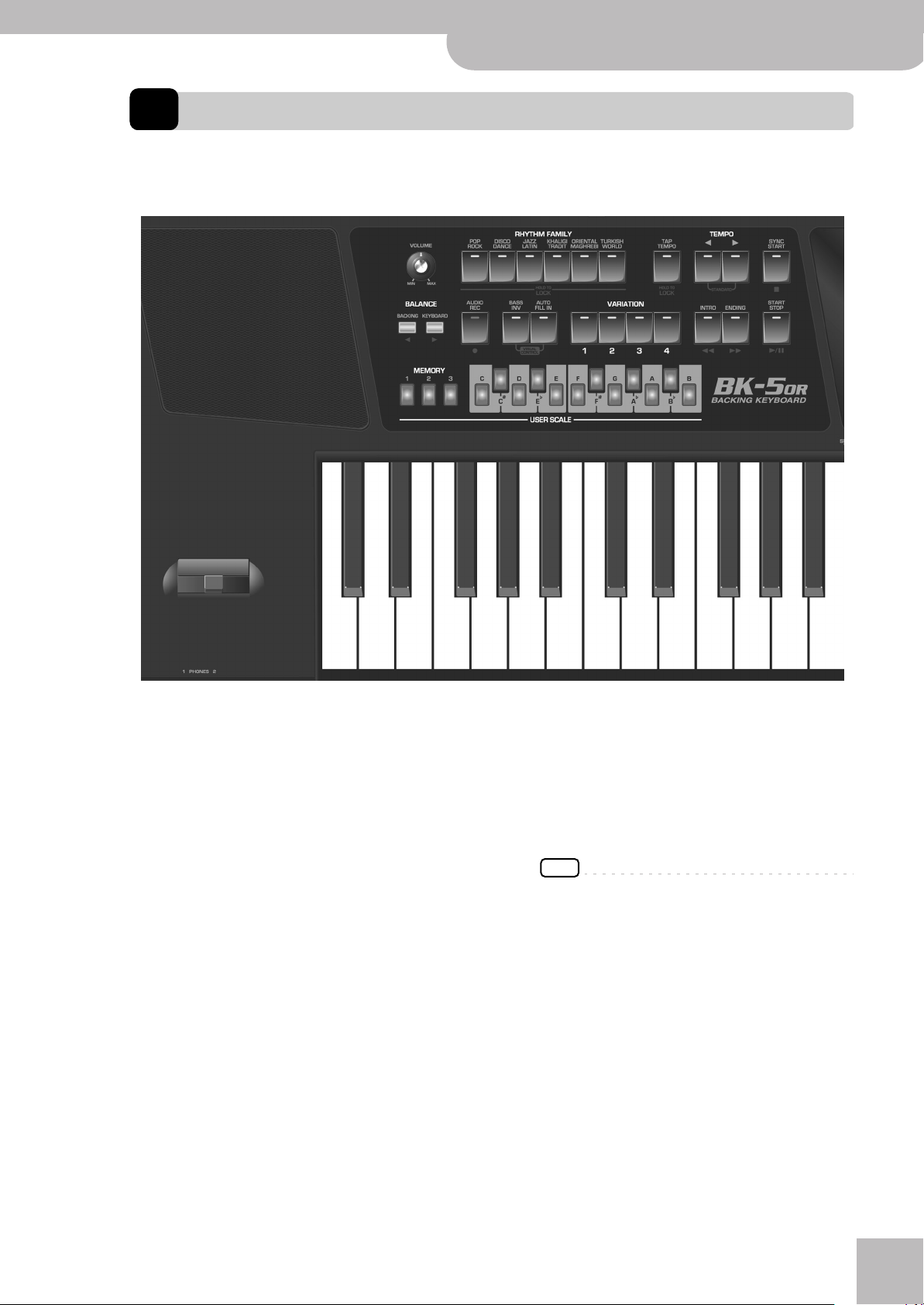
3. Panel description
Front panel
Backing Keyboard BK-5 OR
Panel description
r
B
A
C
H
IJK
P
D
EFG
LMNO
A
Pitch Bend/Modulation lever
You can raise or lower the pitch by moving this lever
to the left or right. Push the lever away from yourself
to apply modulation (normally vibrato) to the sound.
B
PHONES 1 & 2 sockets
This is where you can connect one or two pairs of
optional headphones (Roland RH-series). Doing so
switches off the internal speakers.
C
VOLUME knob
Use this knob to set the BK-5 OR’s global output volume (all signals transmitted to the speakers and OUTPUT sockets). The setting of this knob also determines
the volume in the headphones you may connect.
D
RHYTHM FAMILY buttons
These buttons are used to select the family of the
next rhythm you want to use. Pressing one of these
buttons calls up a list of all rhythms contained in the
selected family.
Pressing and holding this button locks the currently
selected rhythm (see p. 57).
E
TAP TEMPO button
Pressing this button several times allows you to
change the current rhythm’s or song’s tempo to the
value calculated from the speed at which the button
is pressed.
Pressing and holding this button locks the current
tempo setting (see p. 57).
F
TEMPO buttons
These buttons can be used to decrease or increase the
tempo of the currently selected rhythm or song.
Pressing them together recalls the rhythm’s or song’s
stored tempo value.
NOTE
You can also use the [TAP TEMPO] button E to set the
desired tempo.
G
SYNC START button
This button is used to activate or switch off the
BK-5 OR’s Sync Start or Sync Stop function. If it is on,
rhythm playback can be started or stopped by simply
playing a note or chord on the keyboard. See also
page 29.
While a song file is selected, this button stops playback.
H
BALANCE buttons
These buttons allow you to set the balance between
the rhythms and songs (BACKING) and the real-time
parts (PART).
11
Page 12
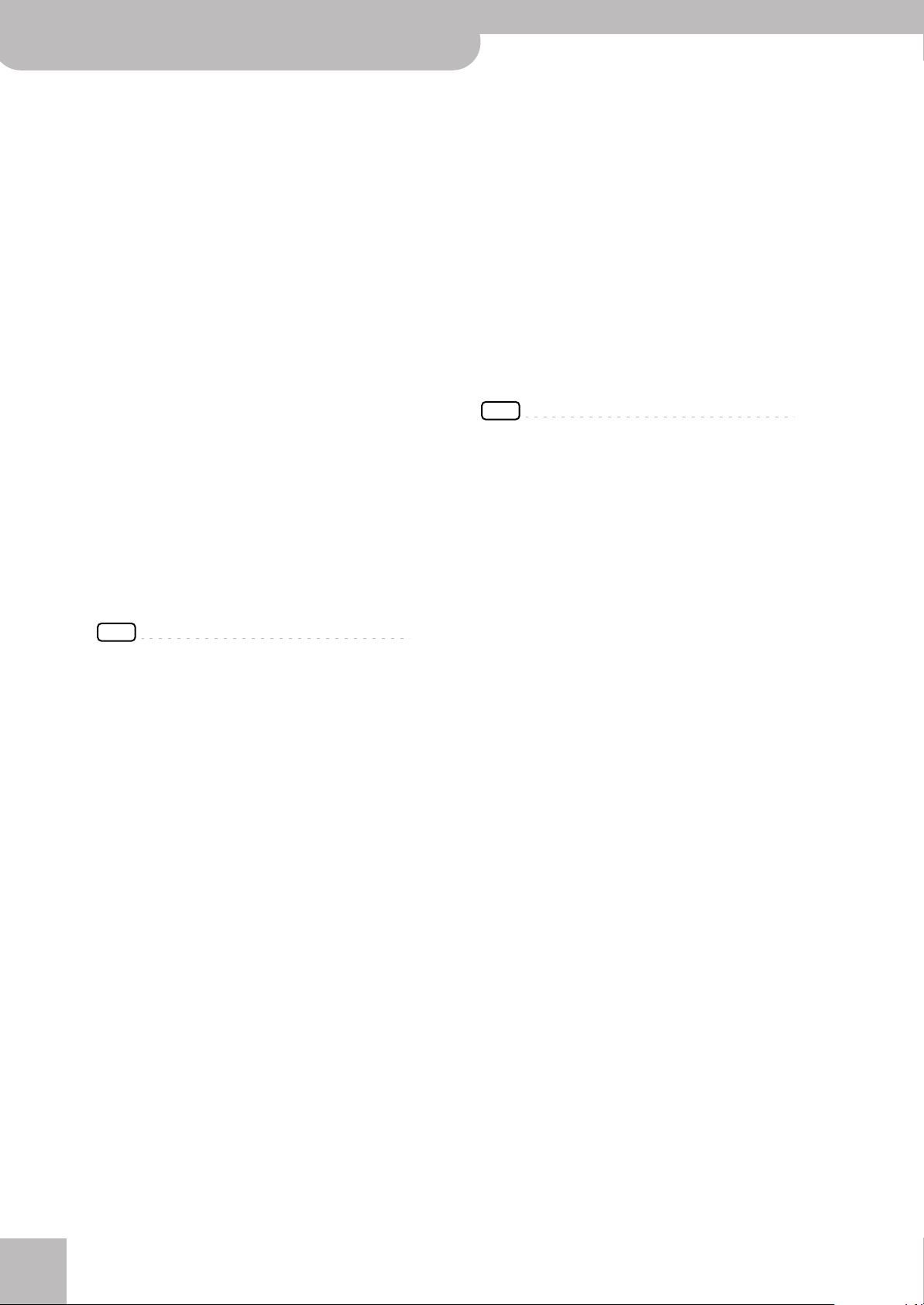
Backing Keyboard BK-5 OR
Panel description
I
AUDIO REC button
This button is used to start audio recording of your
performance. This function records everything the
BK-5 OR transmits to its OUTPUT sockets (audio signals you play back and audio versions of the MIDI
parts you control). See page 55.
This button is also used to select the Rhythm Composer function (see p. 85).
J
BASS INV button
This button is used to switch the Bass Inversion function on and off (page 31).
K
AUTO FILL IN button
This button is used to activate the Auto Fill-In function, which causes a transition to be played before
selecting the new rhythm variation (which is selected
with the VARIATION buttons).
L
VARIATION 1/2/3/4 buttons
These buttons are used to select a rhythm “Variation”,
i.e. a simpler or more complex arrangement of the
selected rhythm.
M
INTRO button
When you activate this button, rhythm playback
starts with a musical introduction whose complexity
depends on which VARIATION button currently lights
(there are four different introductions per rhythm).
After selecting a song file, this button allows you to
rewind.
O
START/STOP button
This button allows you to start and stop rhythm playback. If you select a song, it starts and temporarily
stops (pause) song playback.
P
MEMORY and USER SCALE buttons
These three buttons allow you to save and recall the
tuning settings carried out with the USER SCALE buttons. When the BK-5 OR is shipped, these memories
already contain useful settings.
The USER SCALE buttons allow you to change the
tuning of each note of the scale (one octave). By
default, pressing one of these buttons will lower the
corresponding notes in all octaves by a quarter tone
(–50 cents). Other tunings can also be selected and
saved to one of the three scale memories or a Performance.
NOTE
The settings of the USER SCALE buttons are also saved to a
Performance, so that you can use the three Scale memories
for more “general” settings.
NOTE
You can also press this button during rhythm playback.
N
ENDING button
When you activate this button, rhythm playback
stops with a musical ending whose complexity
depends on which VARIATION button currently lights
(there are four different ending phrases per rhythm).
After selecting a song file, this button allows you to
fast-forward.
r
12
Page 13
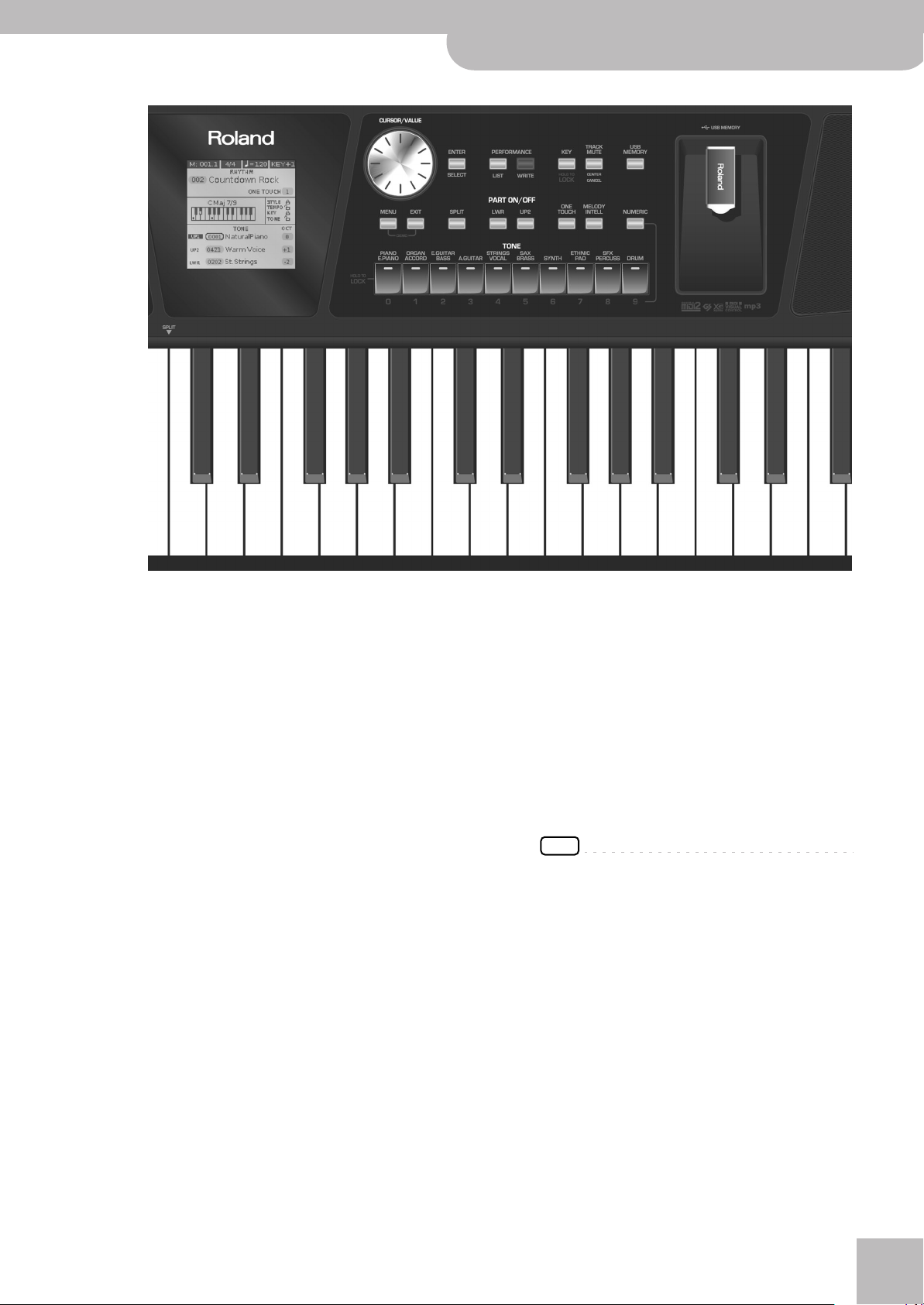
Backing Keyboard BK-5 OR
Q
R
STUV
WX
Y
Za
b
c
de
f
g
r
Front panel
Q
Display
This display shows information related to your operation.
R
CURSOR/VALUE dial
This dial can be used to move the cursor in the display, to select parameters and to set values.
S
ENTER/SELECT button
Press this button to confirm your selection or deselection of the display item where the cursor is.
T
PERFORMANCE LIST button
This button calls up the Performance List (page 48).
U
PERFORMANCE WRITE button
The main function of this button is to save Performance settings. Depending on the selected display
page, it can also be used to save rhythms and songs.
V
KEY button
This button calls up the BK-5 OR’s transposition
function. Its settings can be applied to rhythms,
Songs and the 3 real-time parts (UP1, UP2, LWR).
If the button’s indicator doesn’t light, the rhythm,
Songs and the 3 real-time parts use their normal
pitch.
Pressing and holding this button locks the key (see
p. 57).
W
TRACK MUTE/CENTER CANCEL button
This button lets you mute the accompaniment parts
of the selected rhythm, so that only the bass and
drum parts are played back. It also lets you mute the
melody part of the selected MIDI File, or attenuate
the vocal part at the center of an audio file (WAV or
mp3), allowing you to sing or play that part yourself.
Pressing and holding this button calls up a display
page where you can select the Standard MIDI File or
rhythm part(s) that you don’t want to hear.
X
USB MEMORY button
Press this button to call up a list of the files stored on
the USB memory connected to the BK-5 OR‘s USB
MEMORY port.
Y
USB MEMORY port
Connect an optional USB memory here.
Note: Roland does not recommend using USB hubs, irrespective of whether they are active or passive. Please connect only one USB memory to this port.
NOTE
Use USB memory sold by Roland. We cannot guarantee
operation if any another USB memory is used.
Z
MENU button
This button allows you to open the BK-5 OR’s menu
page where you can view and select all available
functions. Press it together with the [EXIT] button to
listen to the BK-5 OR’s demo songs.
a
EXIT button
This button is used to return to a higher menu level.
Press and hold it to return to the BK-5 OR’s main display page.
b
SPLIT button
This button is used to activate Split mode. While its
indicator lights, notes played to the left of the C4 on
an keyboard trigger the LWR part. Notes to the right
of the split point, on the other hand, trigger the UP1
and UP2 parts. See “Using Split mode” on p. 46.
13
Page 14
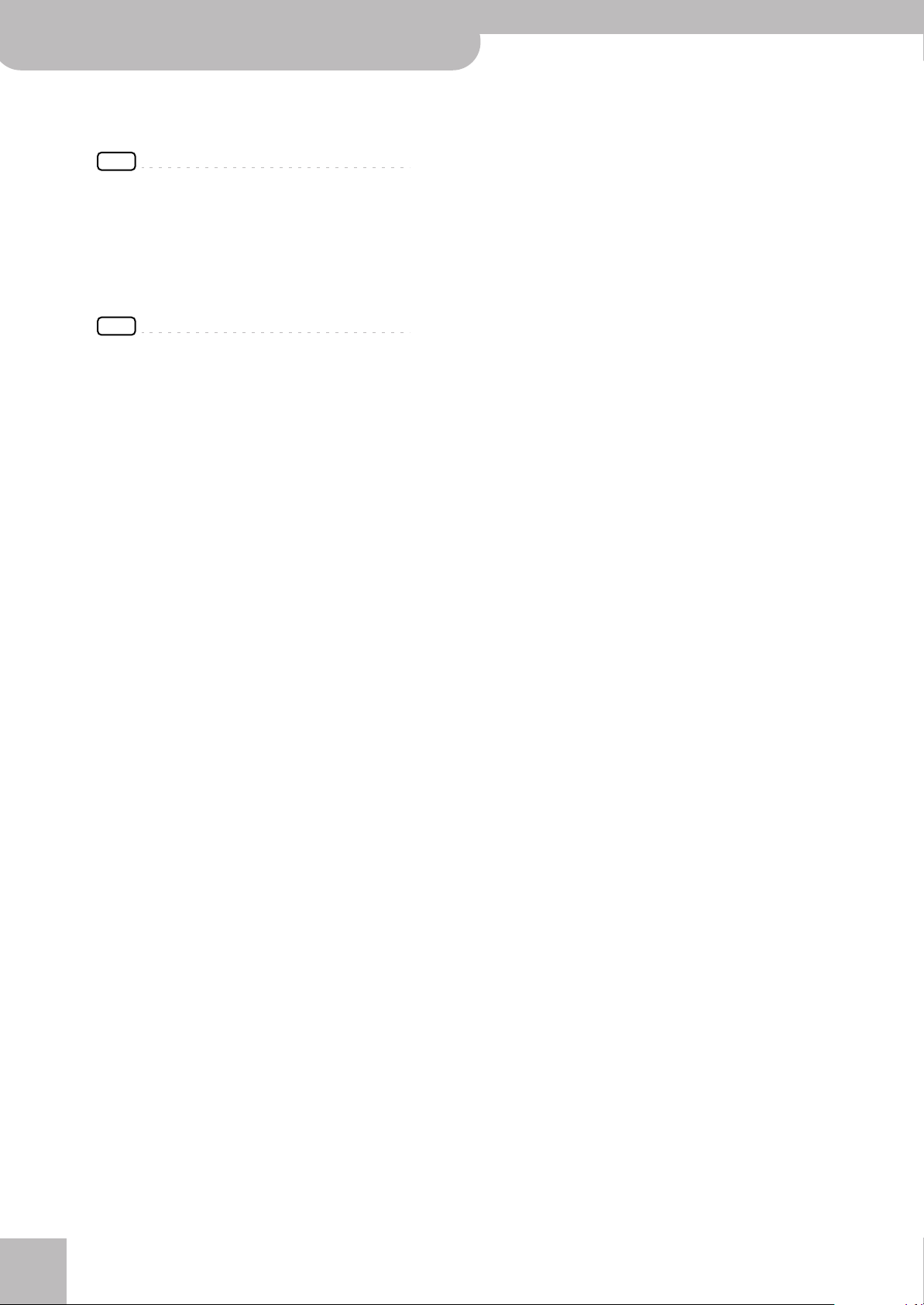
Backing Keyboard BK-5 OR
Panel description
c
PART LWR and UP2 buttons
These buttons are used to switch the real-time parts
(Lower and Upper2) on and off.
NOTE
The Upper1 part (UP1) is always active and cannot be
switched off.
d
ONE TOUCH button
This button is used to enable the recall of One Touch
memories. Pressing and holding it calls up a display
page where you can edit and save One Touch memories.
NOTE
Use the TONE buttons [1]~[4] to select or deselect a One
Touch memory (see p. 33).
e
MELODY INTELL button
This buttons is used to add an automatic countermelody (second or third voice) to your solos or melodies. Pressing and holding it calls up a display page
where you can view the “Melody Intelligent” parameter.
f
NUMERIC button
Press this button if you want to use the TONE buttons
g to enter numeric values (see p. 26).
g
TONE buttons (Tone selection)/[0]~[9] (numeric buttons)
These buttons allow you to select Tones by category
(page 25).
You can also use them to input numeric values. To do
so, first activate the NUMERIC button f.
Pressing and holding any of these buttons locks the
Tone (page 57).
r
14
Page 15
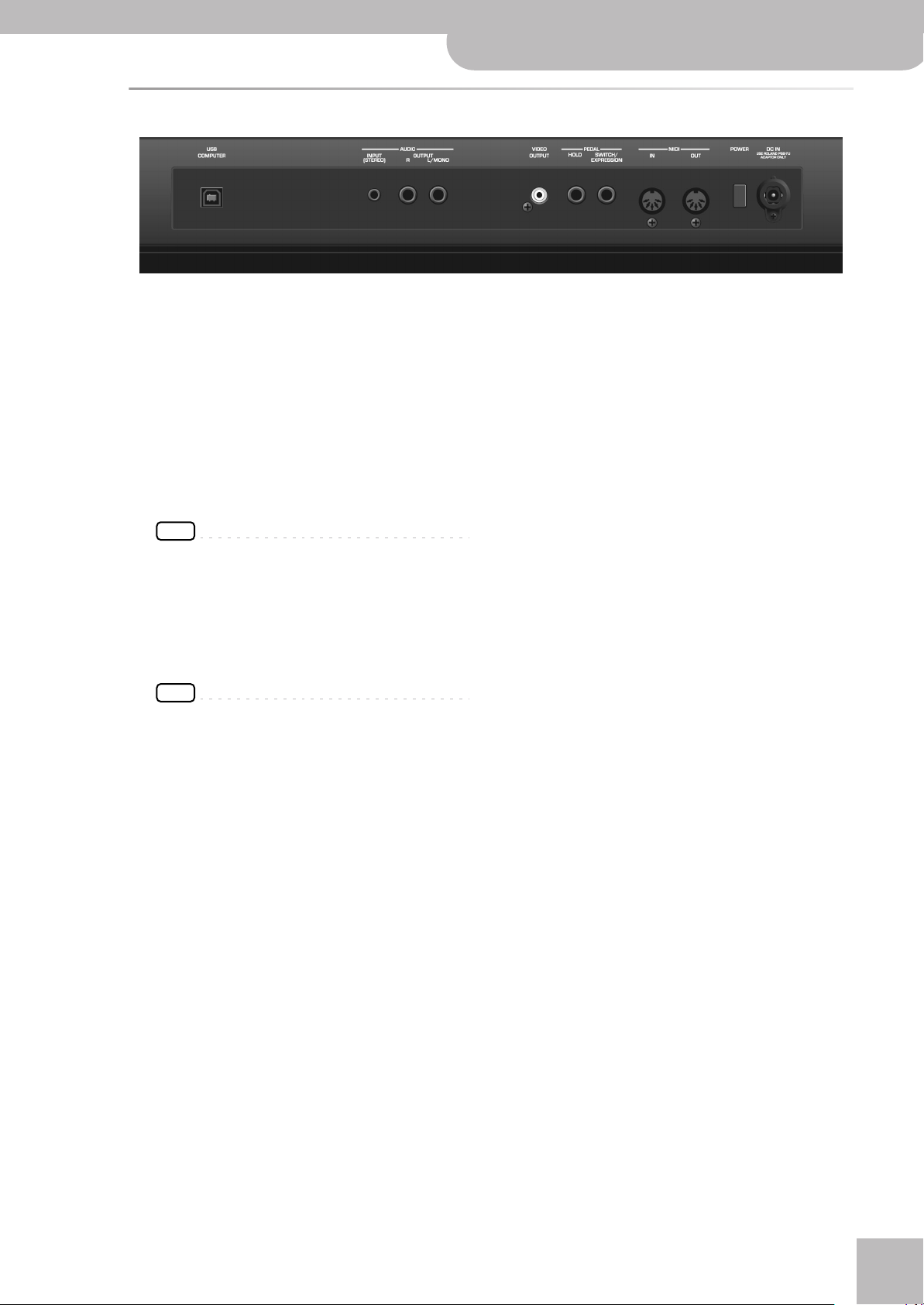
Rear panel
ABCDEFGIH
A
USB COMPUTER port
Use a USB cable to connect the BK-5 OR to your
computer via this connector (page 18).
B
AUDIO INPUT (STEREO) mini jack
This mini jack allows you to connect the audio outputs of an external signal source (CD/mp3 player,
synthesizer, etc.).
C
AUDIO OUTPUT R & L/MONO sockets
These sockets transmit all audio signals the BK-5 OR
generates as well as the signals you input to the
BK-5 OR.
NOTE
If you can/want to use only one channel on your external
amplifier, connect the L/MONO socket to its input. For optimum sound quality, we recommend working in stereo,
though.
D
VIDEO OUTPUT socket
Connect this socket to the appropriate input of your
TV or external display.
NOTE
The signal format (PAL or NTSC) and aspect ratio are selectable (page 71).
Backing Keyboard BK-5 OR
E
PEDAL HOLD socket
An optional Roland DP-series or BOSS FS-5U footswitch connected to this socket can be used to hold
the notes of the real-time parts. (The MELODY INTELL
part can also be sustained in this way.) This function
is also referred to as “sustain” or “damper”.
F
PEDAL SWITCH/EXPRESSION socket
Connect a separately available pedal switch (Roland
DP-series), a separately available foot switch (BOSS
FS-5U) or a separately available expression pedal
(Roland EV-5) to this jack (page 19).
G
MIDI IN & OUT sockets
You can connect MIDI devices to these sockets
(page 18).
H
POWER switch
Turns the power on/off (page 21).
With the factory settings, the BK-5 OR’s power will
automatically be switched off 30 minutes after you
stop playing or operating the BK-5 OR.
If the BK-5 OR’s power has been turned off automatically, you can use the [POWER] switch to turn the
BK-5 OR back on. If you don’t want the power to turn
off automatically, set the “Auto Off” parameter to
“OFF” (page 72).
I
DC IN socket
Connect the supplied PSB-7U AC adapter here
(page 17).
r
Rear panel
15
Page 16
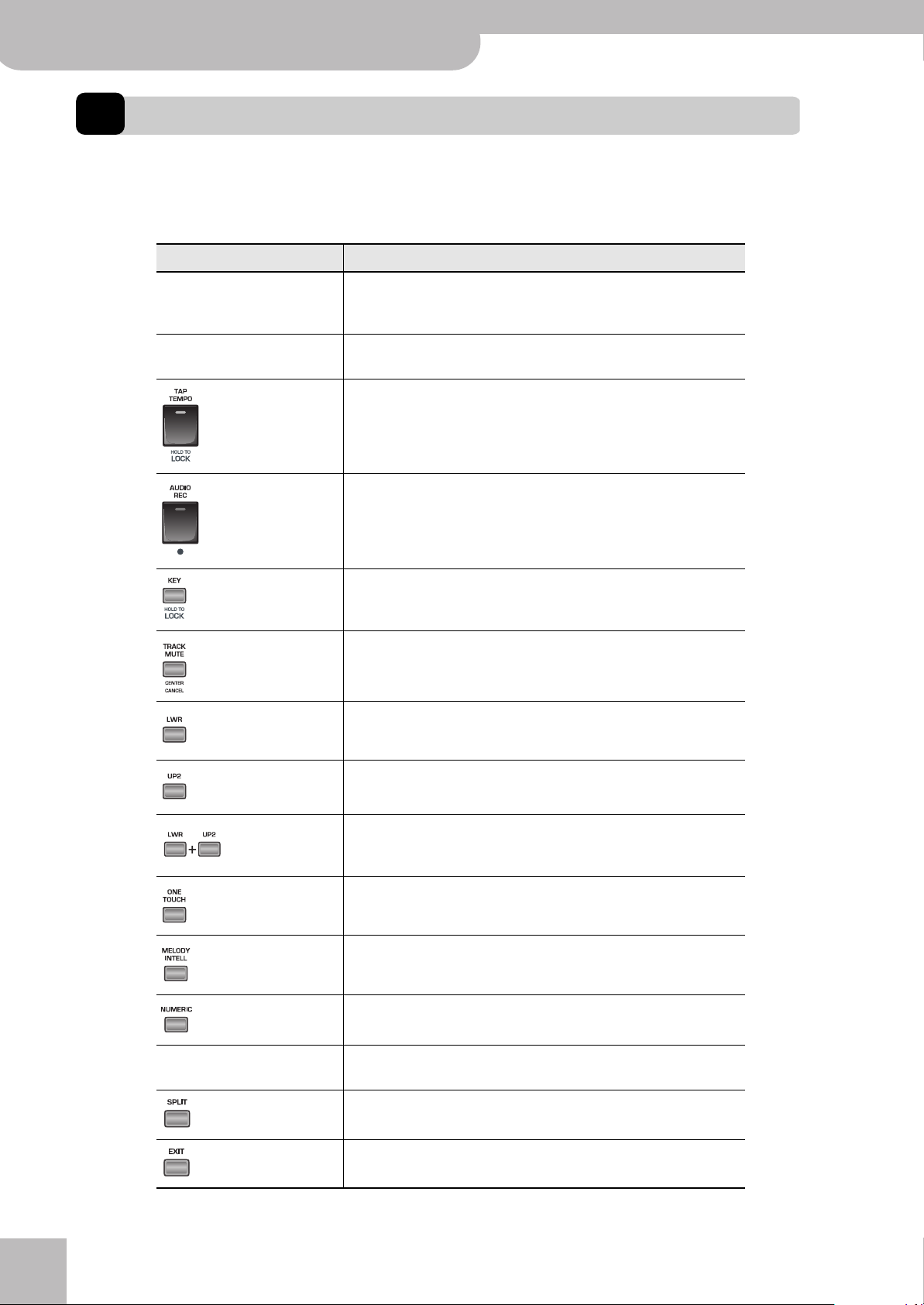
Backing Keyboard BK-5 OR
Shortcut list
4. Shortcut list
Pressing and holding the following buttons (or button combinations) allows you to directly jump to a related parameter
page, which is faster than selecting the page in question via the BK-5 OR’s menu. Some of these buttons activate a lock
function (page 57).
Press and hold Function
Opens the “SCALE TUNE” pop-up window for the button you pressed
Any USER SCALE button
where you can change the tuning of the selected note between –64 and
+63 cent.
Any RHYTHM FAMILY button
Locks the rhythm to keep it from changing when you select another Performance memory.
Locks the tempo setting to keep it from changing when you select
another Performance memory.
After activating record standby mode (the indicator flashes), pressing and
holding this button will cancel that mode (use it if you don’t want to
record after all).
Locks the key setting to keep it from changing when you select another
Performance memory.
Opens the “Rhythm Track Mute” or “Song Track Mute” page.
Opens the display page that shows which Tone is currently selected for
the Lower part.
Opens the display page that shows which Tone is currently selected for
the Upper2 part.
TONE buttons
r
16
Simultaneously pressing the [LWR] and [UP2] buttons (without holding
them) opens the display page where you can set the volume of the
Upper1, Upper2 and Lower parts.
Opens the “One Touch Edit” page.
Opens the “Melody Intelligence” page.
In some cases, this opens the “Help” page.
Locks the Tone to keep it from changing when you select another Performance memory.
Opens the “Split” page.
Pressing and holding this button takes you back to the main page, no
matter where you currently are.
Page 17
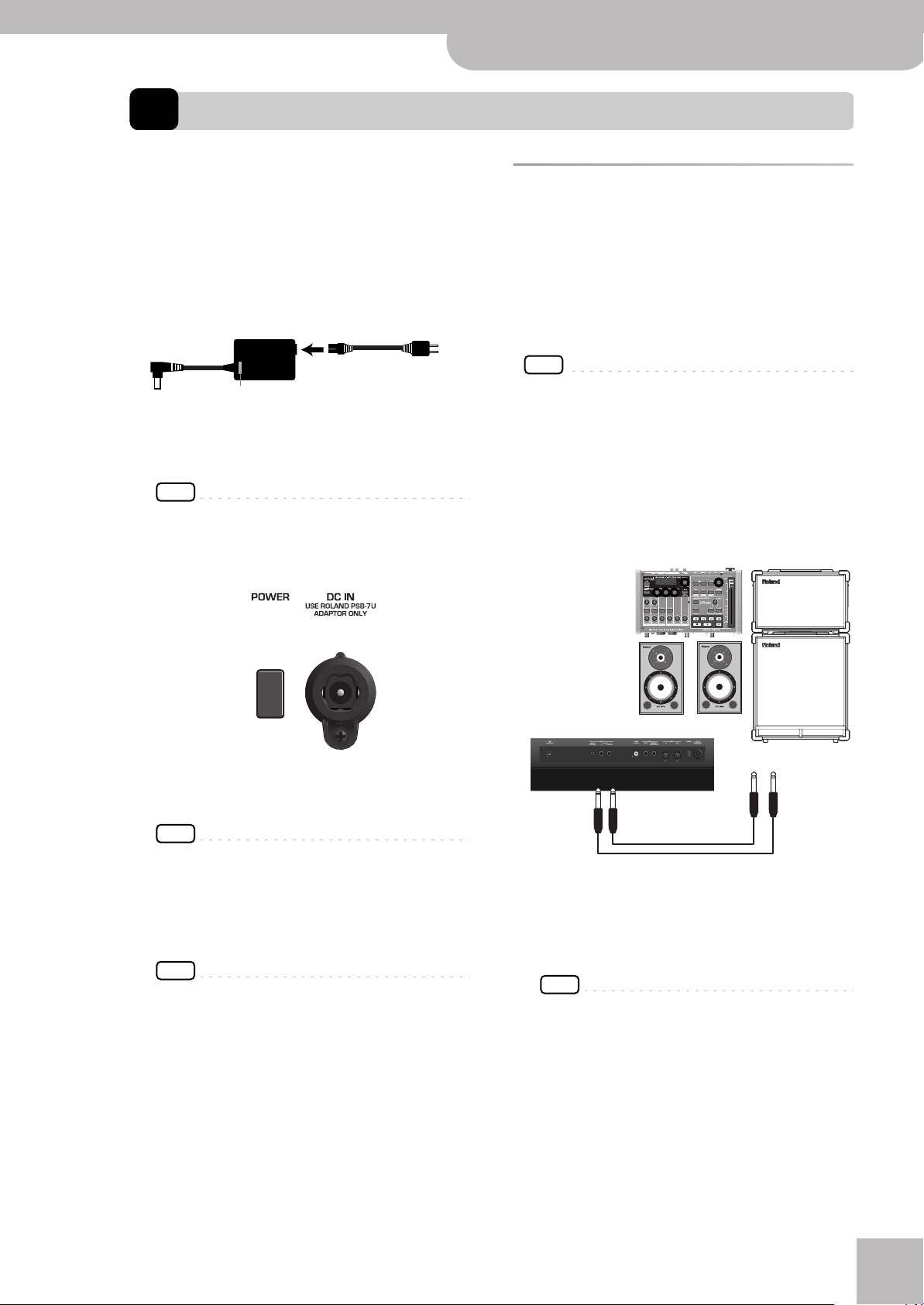
Backing Keyboard BK-5 OR
5. Before you start using the BK-5 OR
Before you start using the BK-5 OR
r
Connecting the AC adaptor
1.
Turn the [VOLUME] knob all the way to the
left to minimize the volume.
2.
Connect the included power cord to the AC
adapter.
The indicator will light once you plug the AC adaptor
into a wall outlet.
AC adapter Power cord
to an AC outlet
Indicator
Place the AC adapter so the side with the indicator
(see illustration) faces upwards and the side with textual information faces downwards.
NOTE
Depending on your region, the included power cord may
differ from the one shown above.
3.
Connect the AC adaptor to the BK-5 OR’s DC
IN jack.
BK-5 OR’s rear
panel
Connecting the BK-5 OR to an
amplifier, mixer, etc.
The BK-5 OR contains speakers and therefore doesn’t
need to be connected to an external amplifier.
You can, however, connect the BK-5 OR’s OUTPUT sockets to an external amplifier (Roland KC-series) or the
audio inputs of an external instrument (digital piano,
etc.).
NOTE
To prevent malfunction and equipment failure, always turn
down the volume and turn off all units before making any
connections.
1.
Turn the [VOLUME] knob all the way to the
left to minimize the volume.
2.
Switch off all devices.
3.
Connect the BK-5 OR’s OUTPUT jacks to the
inputs of your external device.
Connecting the BK-5 OR to an amplifier
4.
Plug the power cord into a power outlet.
The indicator will light once you plug the AC adaptor
into a wall outlet
NOTE
Be sure to use only the AC adaptor supplied with the unit
(PSB-7U). Also, make sure the line voltage at the installation matches the input voltage specified on the AC
adapter’s body. Other AC adapters may use a different
polarity, or be designed for a different voltage, so their use
could result in damage, malfunction, or electric shock.
NOTE
If you won’t be using the BK-5 OR for an extended period
of time, disconnect the power cord from the electrical outlet.
INPUT L + R
OUTPUT R +
L/MONO
For the connection to an amplifier, please choose
unbalanced (mono) cables with 1/4” plugs at one end
(for the BK-5 OR). The connectors at the other end
need to match the input sockets of the device to
which you are connecting the BK-5 OR.
NOTE
When connection cables with resistors are used, the volume level of equipment connected to the audio inputs may
be low. If this happens, use connection cables that do not
contain resistors.
17
Page 18
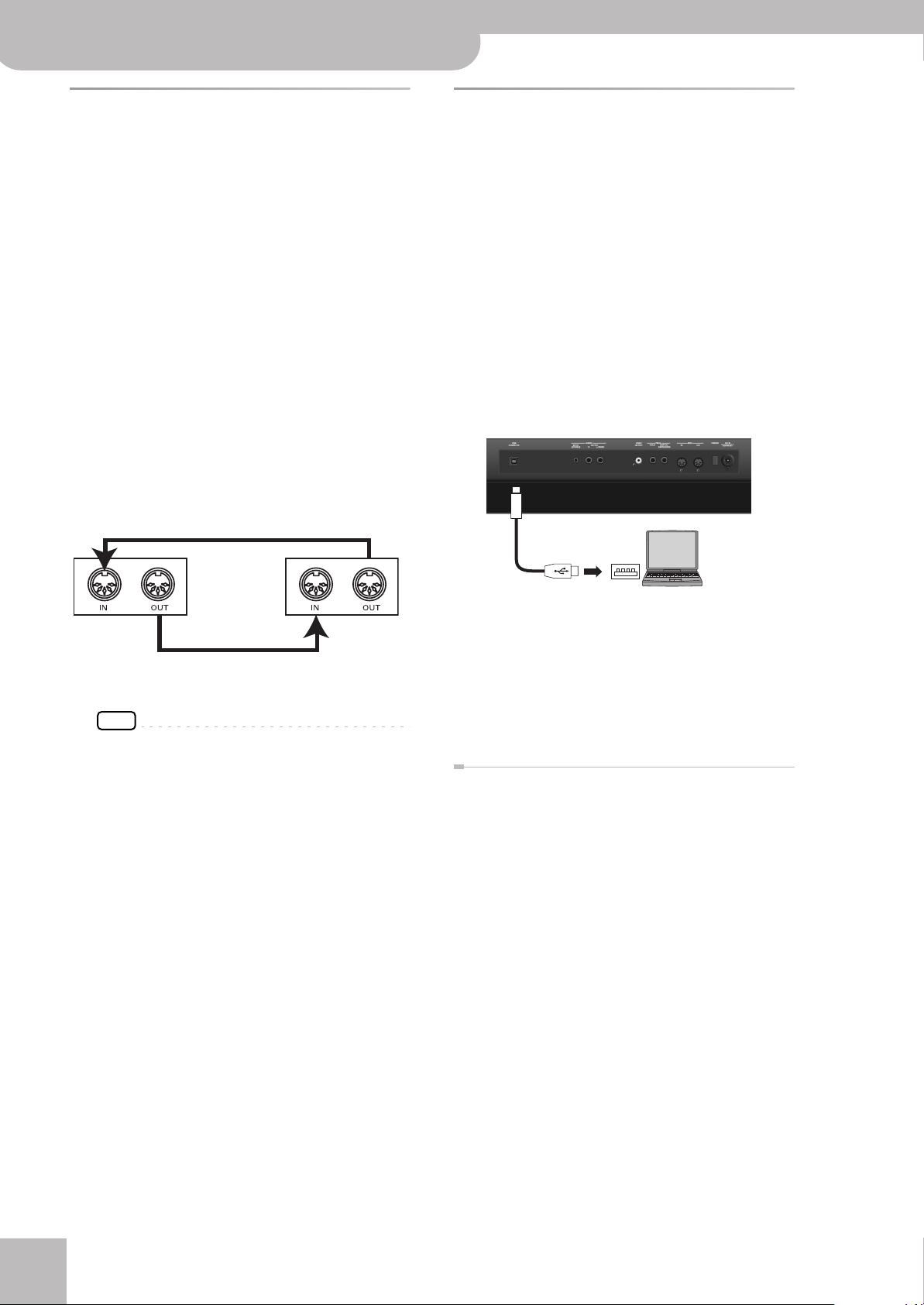
Backing Keyboard BK-5 OR
Before you start using the BK-5 OR
Connecting a MIDI device
The BK-5 OR can transmit and receive performance
data when connected to an external MIDI device, which
enables the two devices to control each other’s performance. For example, one device can play or switch
sounds on the other device:
MIDI stands for “Musical Instrument Digital Interface.” It
is a universal standard for exchanging musical performance data among electronic musical instruments and
computers.
The BK-5 OR’s MIDI connectors allow it to transmit performance data to, and receive such data from other
devices. You can use the BK-5 OR in a wide range of
ways by connecting external devices to these connectors.
■ Connection example
Before making connections with other devices, you
must turn down the volume of all devices and turn
off the power to avoid malfunctions or speaker damage.
Playing the BK-5 OR’s sounds from your MIDI sequencer
Connecting the BK-5 OR to your
computer
If you use a USB cable (commercially available) to connect the COMPUTER port located on the BK-5 OR’s rear
panel to the USB port of your computer, you’ll be able to
do the following things.
•Use the BK-5 OR as a sound module.
• By transferring MIDI data between the BK-5 OR and
your sequencer software, you’ll be able to enjoy a
wide range of possibilities for music production and
editing.
1.
Use a standard USB cable (A‰B-type connectors, commercially available) to connect
the BK-5 OR to your computer as shown
below.
USB cable
Computer
BK-5 OR
Using the BK-5 OR to play your MIDI sound module
NOTE
Certain instruments, like an FR-3x V-Accordion, only have
one MIDI socket whose function (IN or OUT) needs to be set
with one of its MIDI parameters. To control the BK-5 OR
from such an instrument, you need to set the latter to
transmit MIDI messages (OUT).
MIDI sound module/
sequencer
■ MIDI channels
MIDI provides sixteen channels, numbered 1~16.
Even if two MIDI devices are connected, you won’t be
able to select or play sounds on the other device
unless both devices are set to the same MIDI channel.
The BK-5 OR is capable of receiving on all channels,
1~16.
USB port
2.
Refer to the Roland website for system
requirements.
Roland website: http://www.roland.com/
As an alternative, you can connect the BK-5 OR’s
MIDI OUT and MIDI IN sockets to a MIDI interface and
connect the latter to your computer.
If the computer doesn’t ‘see’ the BK-5 OR
Normally, you don’t need to install a driver in order to
connect the BK-5 OR to your computer. However, if
some problem occurs, or if the performance is poor,
using the Roland original driver may solve the problem.
For details on downloading and installing the Roland
original driver, refer to the Roland website:
http://www.roland.com/
Specify the USB driver you want to use, and then install
the driver. For details, refer to “USB Driver” on p. 72.
■ Caution
•To avoid the risk of malfunction and/or damage to
external speakers, always turn the volume all the way
down and switch off the power on all devices before
you make any connections.
• Only MIDI data can be transmitted and received via
USB. Audio data for a song recorded on the BK-5 OR
cannot be transmitted or received.
• Switch on the power to the BK-5 OR before you start
up the MIDI application on your computer. Never
turn the BK-5 OR’s power on/off while your MIDI
application is running.
r
18
Page 19
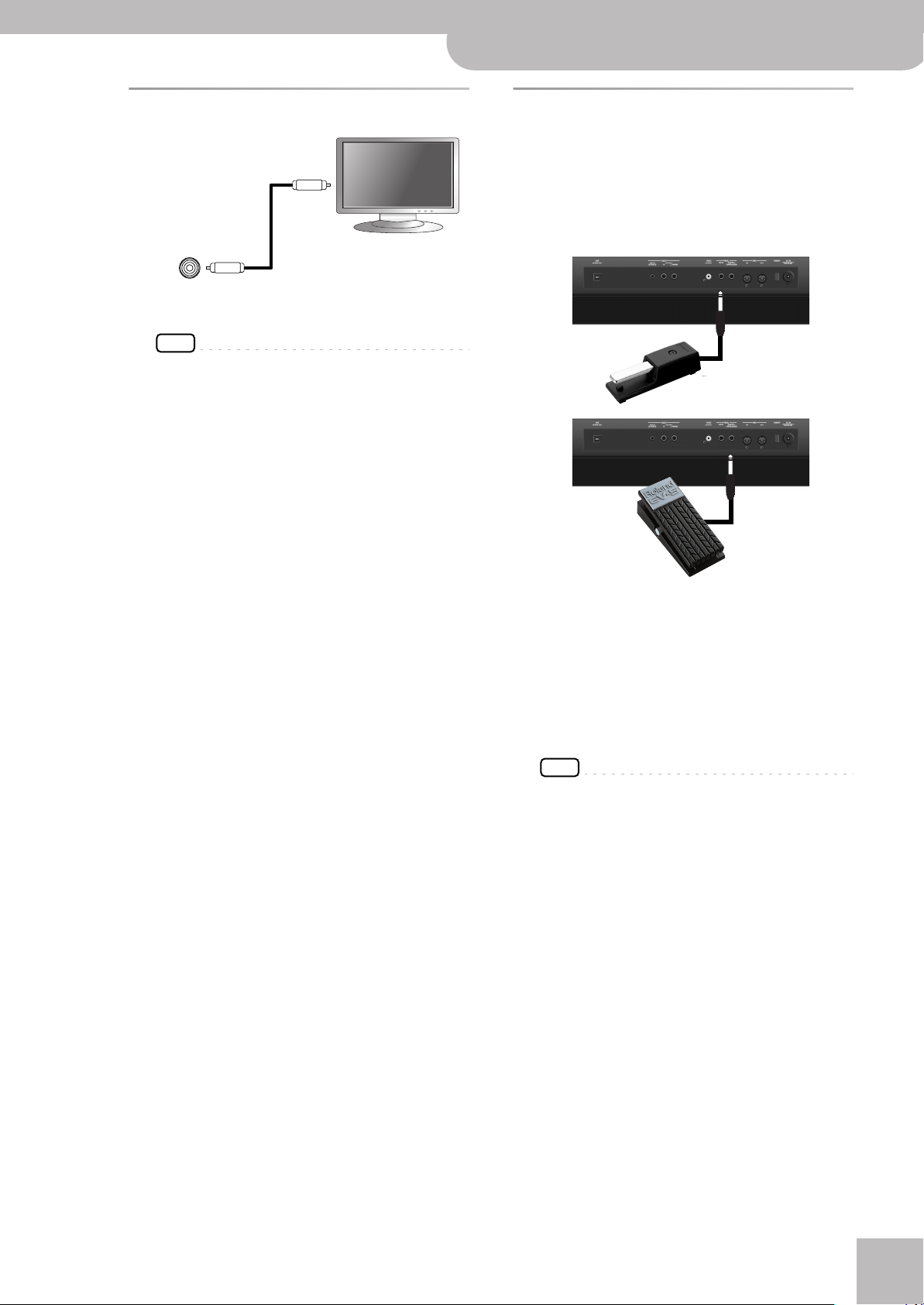
Backing Keyboard BK-5 OR
Connecting a television set
r
Connecting a television set
Video cable
(Commercially available)
BK-5 OR rear panel
VIDEO OUTPUT
NOTE
Before you make connections to other devices, you must
turn down the volume of all devices and turn off their
power to prevent malfunctions or damage to your speakers.
1.
Switch off the BK-5 OR and the television
set you’ll be connecting.
2.
Connect the BK-5 OR to your television set.
Use a video cable (commercially available) to connect
the BK-5 OR’s VIDEO OUTPUT jack to the television
set.
3.
Switch on the BK-5 OR (see p. 21).
4.
Switch on your television set.
5.
(As necessary) Specify the television output
format (see p. 71).
6.
Specify the aspect ratio for your television
set.
The aspect ratio is the proportional relationship
between the width and height of the screen. See
page 71.
Television
Connecting an optional footswitch, hold pedal or expression pedal
■ Footswitch or expression pedal, hold pedal
The BK-5 OR provides a PEDAL SWITCH/EXPRESSION
jack to which you can connect an optional footswitch (Roland DP-series or BOSS FS-5U) or an
expression pedal (Roland EV-series).
Optional footswitch
(Roland DP-series,
BOSS FS-5U)
Optional footswitch
(Roland DP-series, BOSS
FS-5U)
—or—
Optional expression pedal
(Roland EV-series)
If you connect a footswitch, you can select the function it should perform (page 73). By default, the footswitch will control the “Start/Stop” function.
The BK-5 OR also provide a HOLD socket to which
you can connect a damper pedal or footswitch
(Roland DP-series or BOSS FS-5U) that allows you to
hold (sustain) the notes of the real-time parts you
play.
NOTE
Use only the specified expression pedal (Roland EV-series,
sold separately) or pedal switch (Roland DP-series, BOSS
FS-5U). By connecting any other expression pedal or footswitch, you risk causing malfunction and/or damage the
unit.
19
Page 20
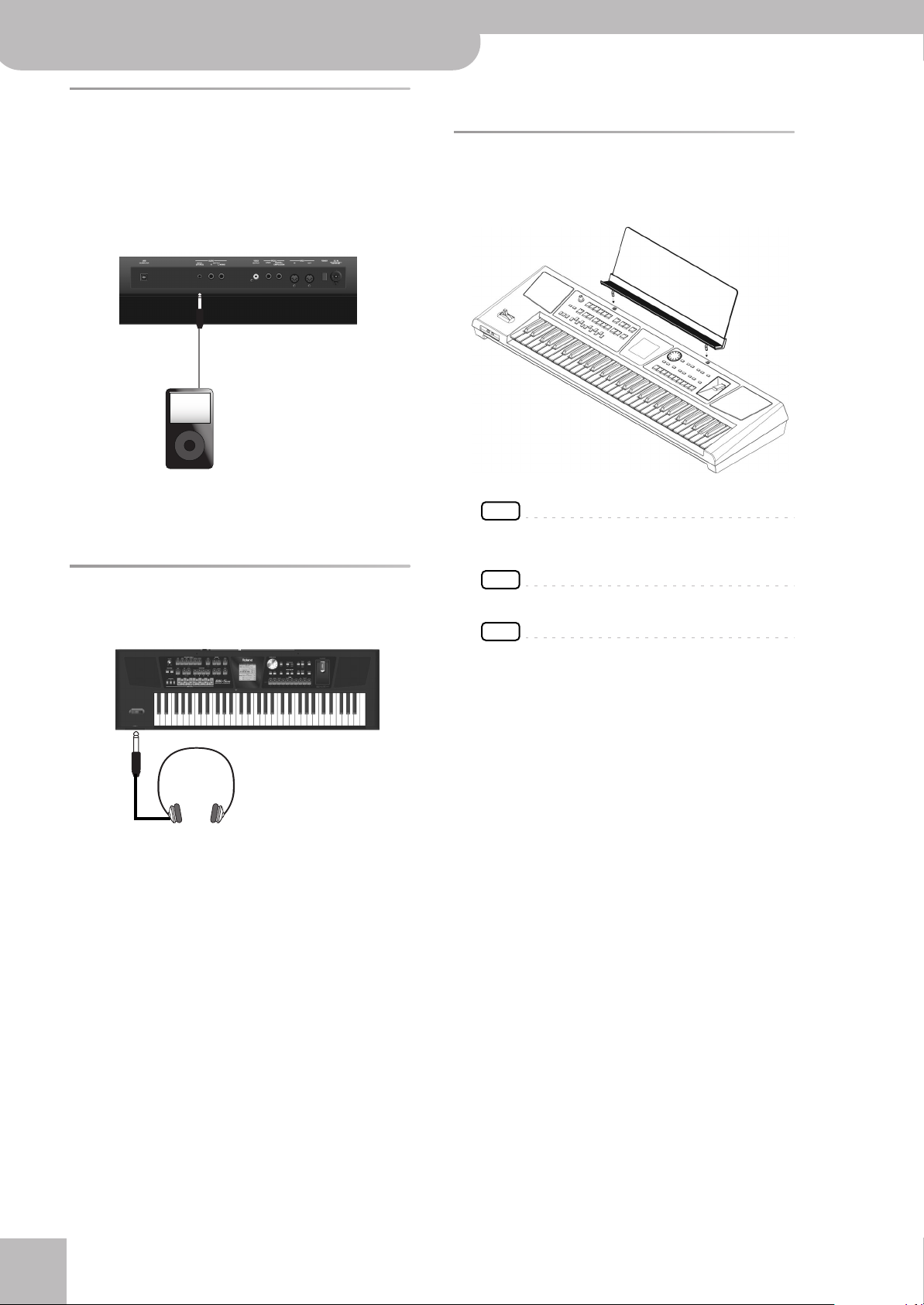
Backing Keyboard BK-5 OR
Before you start using the BK-5 OR
Connecting a portable audio player
You can connect a portable audio player or any other
line-level source to the AUDIO INPUT (STEREO) socket.
The input level of the audio source you connect can be
set with the “Audio In Level” parameter on the MENU‰
Global‰ Utility page (page 72).
AUDIO
OUT
•Use headphones fitted with a stereo 1/4” phone plug.
Installing the music rest
1.
Install the music rest as shown in the illustration.
You can also attenuate the vocal or solo part at the center of the stereo image of the audio signals being
received. See “Audio In Center Canc” on p. 72.
Listening through headphones
You can use headphones to enjoy the BK-5 OR without
disturbing those around you, such as at night.
1.
Plug the headphones into the PHONES 1 or
2 socket located on the left side of the
BK-5 OR’s front panel.
Doing so switches off the BK-5 OR’s speakers.
2.
Use the BK-5 OR’s [VOLUME] knob to adjust
the headphone volume.
NOTE
When moving the BK-5 OR, be sure to remove the music
rest as a safety precaution.
NOTE
Do not apply excessive force to the music rest.
NOTE
The music rest is not designed to accept the placement of
laptops or other heavy objects.
■ Cautions when using headphones
•To prevent damage to the cord’s internal conductors,
avoid rough handling. When using headphones,
mainly try to handle either the plug or the headset.
• Your headphones may be damaged if the volume of a
device is already turned up when you plug them in.
Minimize the volume before you plug in the headphones.
• Excessive input will not only damage your hearing,
but may also strain the headphones. Please enjoy
music at a reasonable volume.
r
20
Page 21
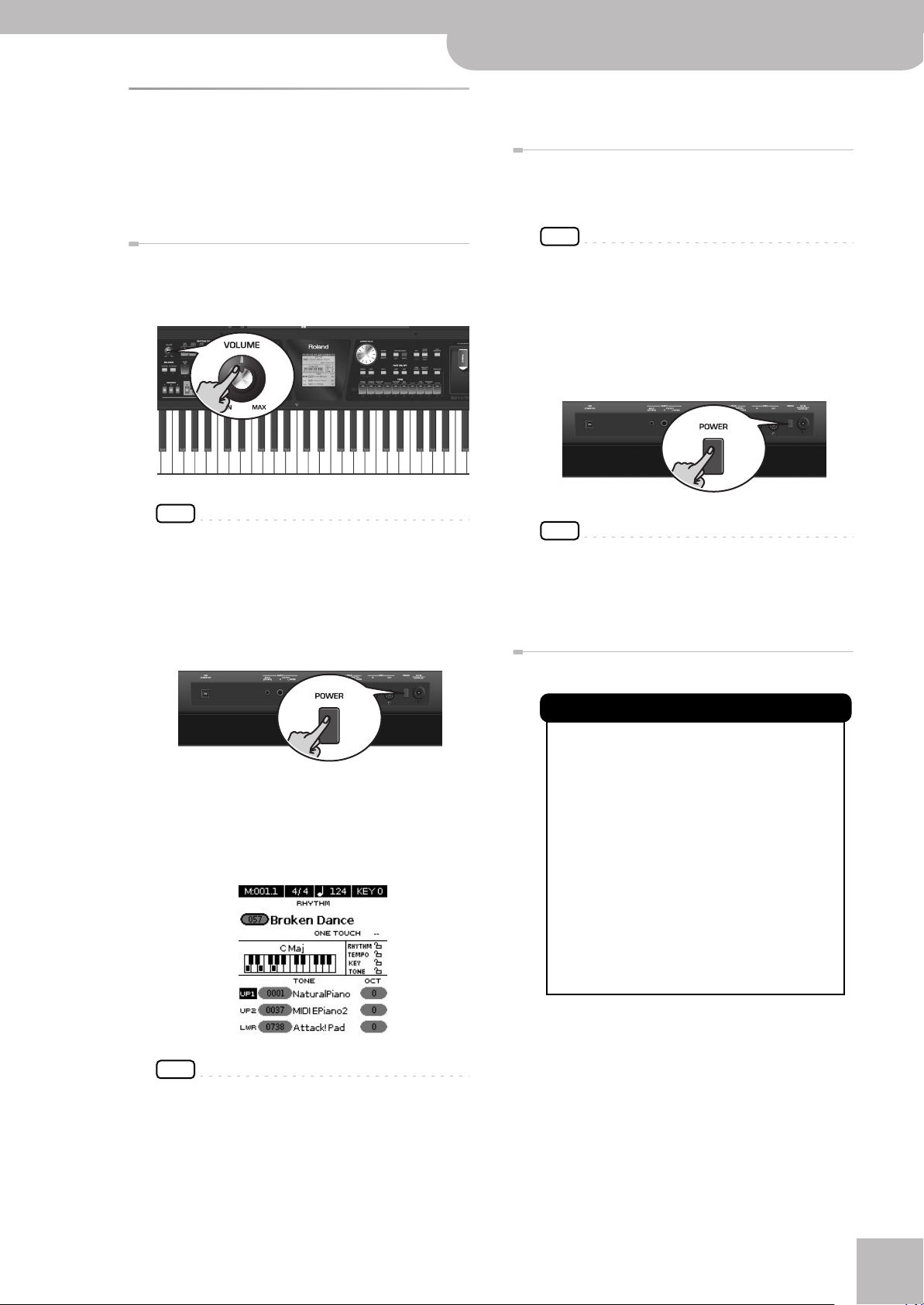
Turning the power on/off
NOTE
The BK-5 OR has an Auto Off function, which
automatically switches off the power after a certain amount of time has passed without any
buttons being operated.
Shortly before the BK-5 OR shuts down automatically, the display starts counting down the seconds. If
you want to keep using the BK-5 OR at this stage,
press any button.
You can also disable the “Auto Off” function. For
more about the Auto Off function, refer to p. 72.
When the BK-5 OR is turned off by the “Auto Off”
function, the [POWER] button’s position doesn’t
change, which means that you need to press it once,
wait a few seconds, then press it again to switch the
BK-5 OR back on.
Once the connections have been completed, turn on the
power to your various devices in the order specified. By
turning on devices in the wrong order, you risk causing
malfunction and/or damage to speakers and other
devices.
Turning the power on
1.
Turn the [VOLUME] knob all the way to the
left to minimize the volume.
Backing Keyboard BK-5 OR
4.
Use the [VOLUME] knob to adjust the vol-
Turning the power on/off
ume.
Turning the power off
1.
Turn the [VOLUME] knob all the way to the
left to minimize the volume.
NOTE
Never switch off the BK-5 OR while playback or recording
is running or while data are being read from, or written to,
an external USB memory.
2.
Switch off your external amplification system if you are using one.
3.
Press the BK-5 OR’s [POWER] switch.
The display will go dark and the power will turn off.
r
NOTE
Before turning the BK-5 OR on/off, always be sure to turn
the volume down. Even with the volume turned down, you
might hear some sound when switching the BK-5 OR on/
off. However, this is normal and does not indicate a malfunction.
2.
Press the [POWER] switch to turn on the
power.
The power will turn on, an opening message will
appear in the BK-5 OR’s screen, and then the main
page will appear.
After a brief interval, the BK-5 OR will be ready to
produce sound.
NOTE
If you need to turn off the power completely, first turn off
the [POWER] switch, then unplug the power cord from the
power outlet. Refer to “Connecting the AC adaptor” on
p. 17.
Energy saving function
NOTE
This unit is equipped with a protection circuit. A brief interval (a few seconds) after power up is required before the
unit will operate normally.
3.
Switch on your amplification system or connect a pair of headphones (see p. 20).
21
Page 22
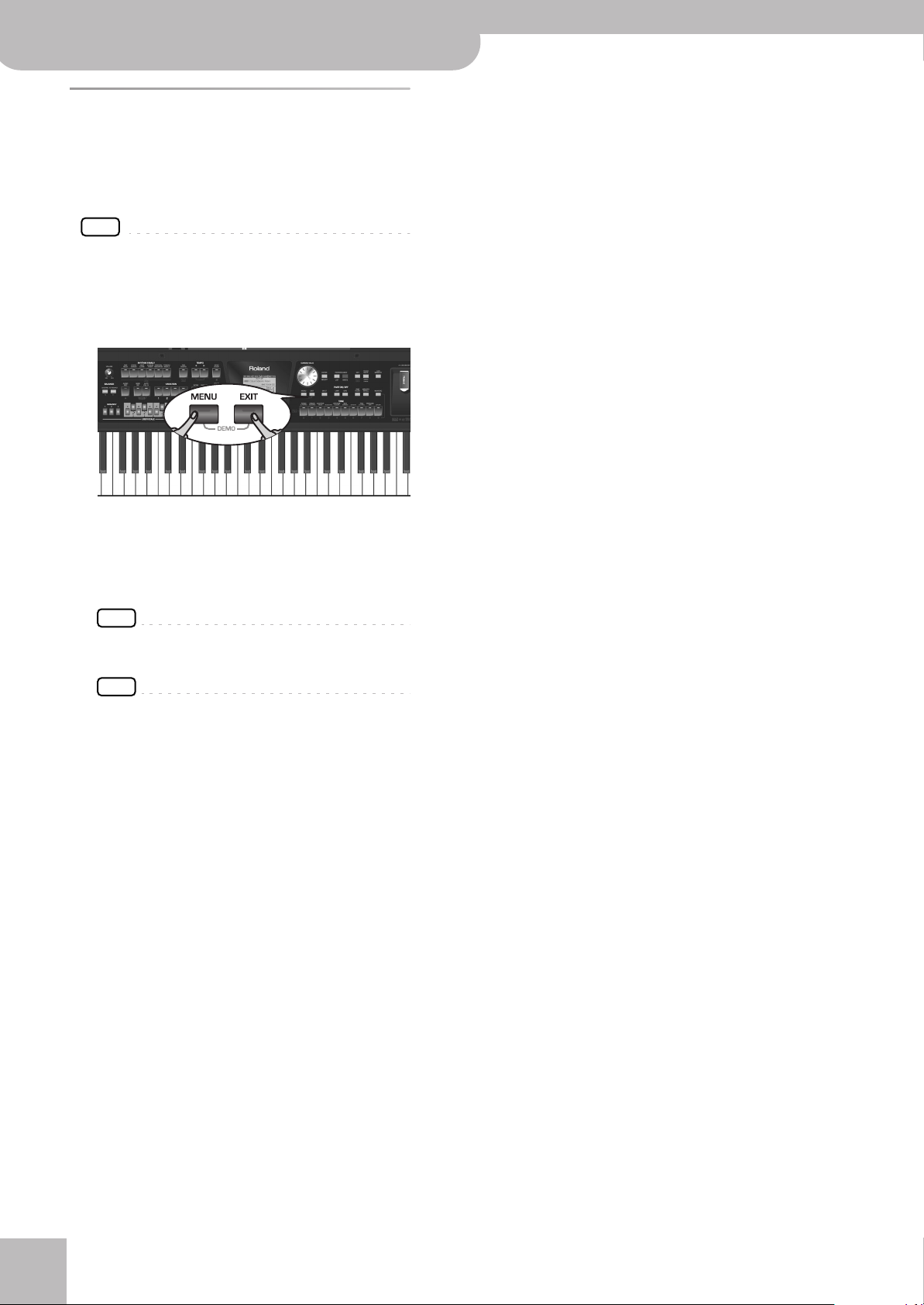
Backing Keyboard BK-5 OR
Before you start using the BK-5 OR
Demo of the BK-5 OR
Your BK-5 OR contains a demo that introduces all of its
highlights. It might be a good idea to try it out now. The
demo is self-explanatory, so we’ll just show you how to
start and stop it.
NOTE
You will need to connect an external display to take advantage
of the BK-5 OR’s demo function. See “Connecting a television
set” on p. 19.
1.
Simultaneously press the [MENU] and [EXIT]
buttons.
The BK-5 OR plays back a song and the external display introduces the BK-5 OR’s features.
2.
Press the [EXIT] button to leave the demo
function.
NOTE
No data for the music that is played back will be output
from MIDI OUT.
NOTE
All rights reserved. Unauthorized use of this material for
purposes other than private, personal enjoyment is a violation of applicable laws.
r
22
Page 23
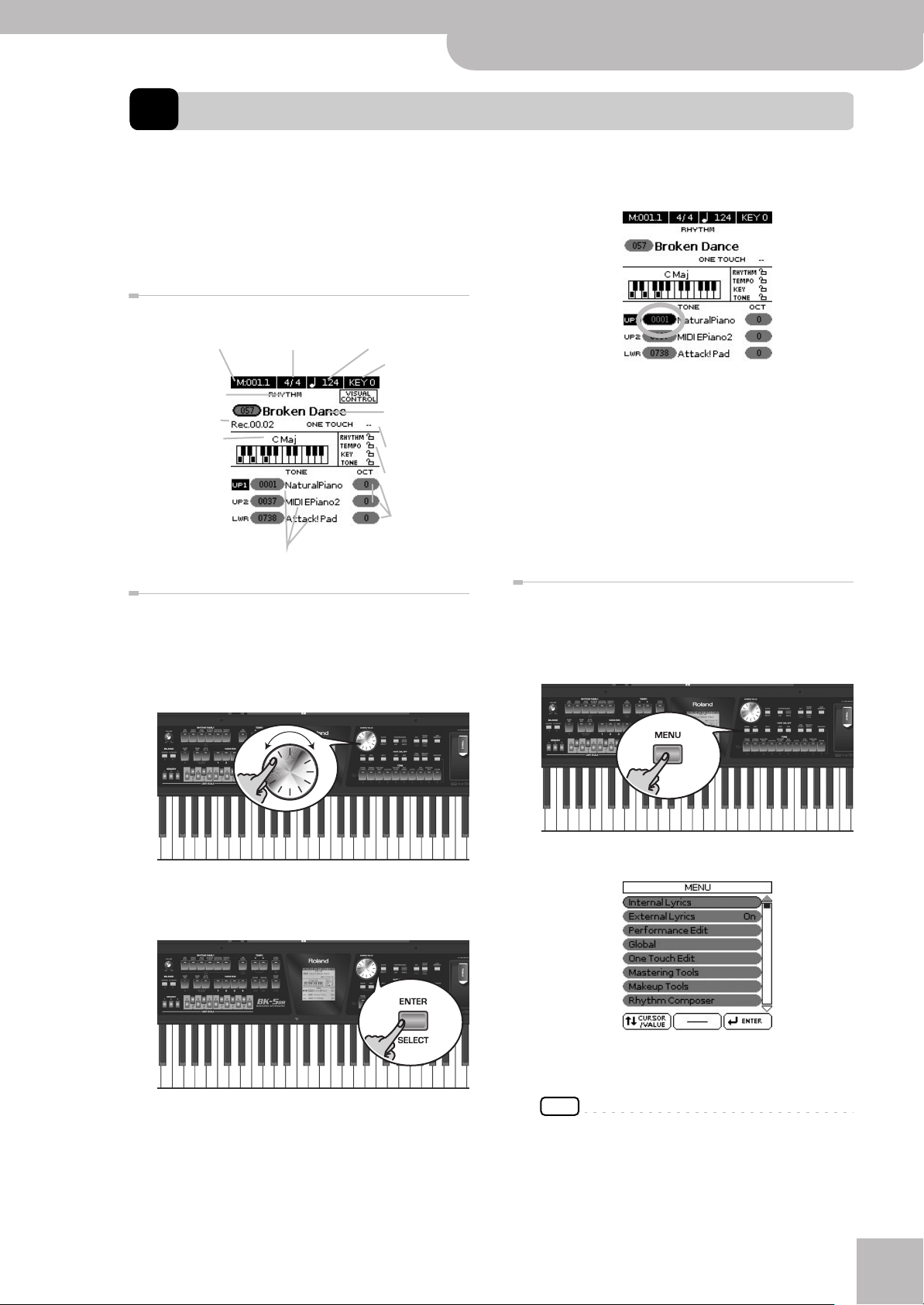
6. Basic operation of the BK-5 OR
Backing Keyboard BK-5 OR
Basic operation of the BK-5 OR
r
About the display and cursor operation
This section introduces the information that appears on
the main page in the BK-5 OR’s display and how to navigate the menu.
Main page
Current measure or
remaining time
Selected file type:
Rhythm, .SMF,
.WAV, .mp3
Recording time
Name of the last
chord you played
Real-time part field:
UP1, UP2, LWR. The
black field refers to
the selected realtime part.
Time signature
Selected sounds
Moving the cursor and setting parameter values
The display cursor can only be moved to the fields that
contain numeric values.
1.
Rotate the dial to move the cursor to the
parameter whose value you want to change.
Tempo setting or time
stretching
Current “Key”
setting
Name of the
selected rhythm
(or loaded file)
One Touch memory indication
Lock status of
these parameters
Octave settings of
the real-time
parts.
The setting field of the selected parameter is displayed in reverse.
In our example, we want to assign a different Tone to
the Upper1 (UP1) part.
3.
Rotate the [CURSOR÷VALUE] dial to change
the value.
4.
Press the [ENTER/SELECT] button again to
deselect the “UP1” field.
The parameter’s setting field once again appears on a
white background and the [CURSOR÷VALUE] dial can
once again be used to select another parameter.
Moving between windows
Here is how to navigate the menu to select the setting
you want to change.
1.
Press [MENU] button.
2.
Press the [ENTER/SELECT] button to confirm
your selection.
The display changes to:
This page allows you to select the function group
that contains the setting you want to change.
NOTE
In some cases, the [MENU] button may recall a special edit
menu window instead of a main menu page.
2.
Rotate the [CURSOR÷VALUE] dial to select
the entry of the desired function group.
23
Page 24

Backing Keyboard BK-5 OR
Basic operation of the BK-5 OR
For this example, we will select “Global”.
3.
Press the [ENTER/SELECT] button to go to
the “Global” function group.
The display changes to:
On this display page, “Display Contrast”, “Display
Brightness” and “Tuning” can be changed directly.
The remaining entries provide access to additional
display pages.
4.
Try to select other “Menu” functions by proceeding as follows:
(a) Press the [EXIT] button once to return to the “Menu”
page.
(b) Rotate the [CURSOR÷VALUE] dial to select an entry,
then press the [ENTER/SELECT] button to go to the
corresponding function group or setting.
(c) Press and hold the [EXIT] button to return to the
BK-5 OR’s main page.
The [EXIT] button stops flashing.
r
24
Page 25
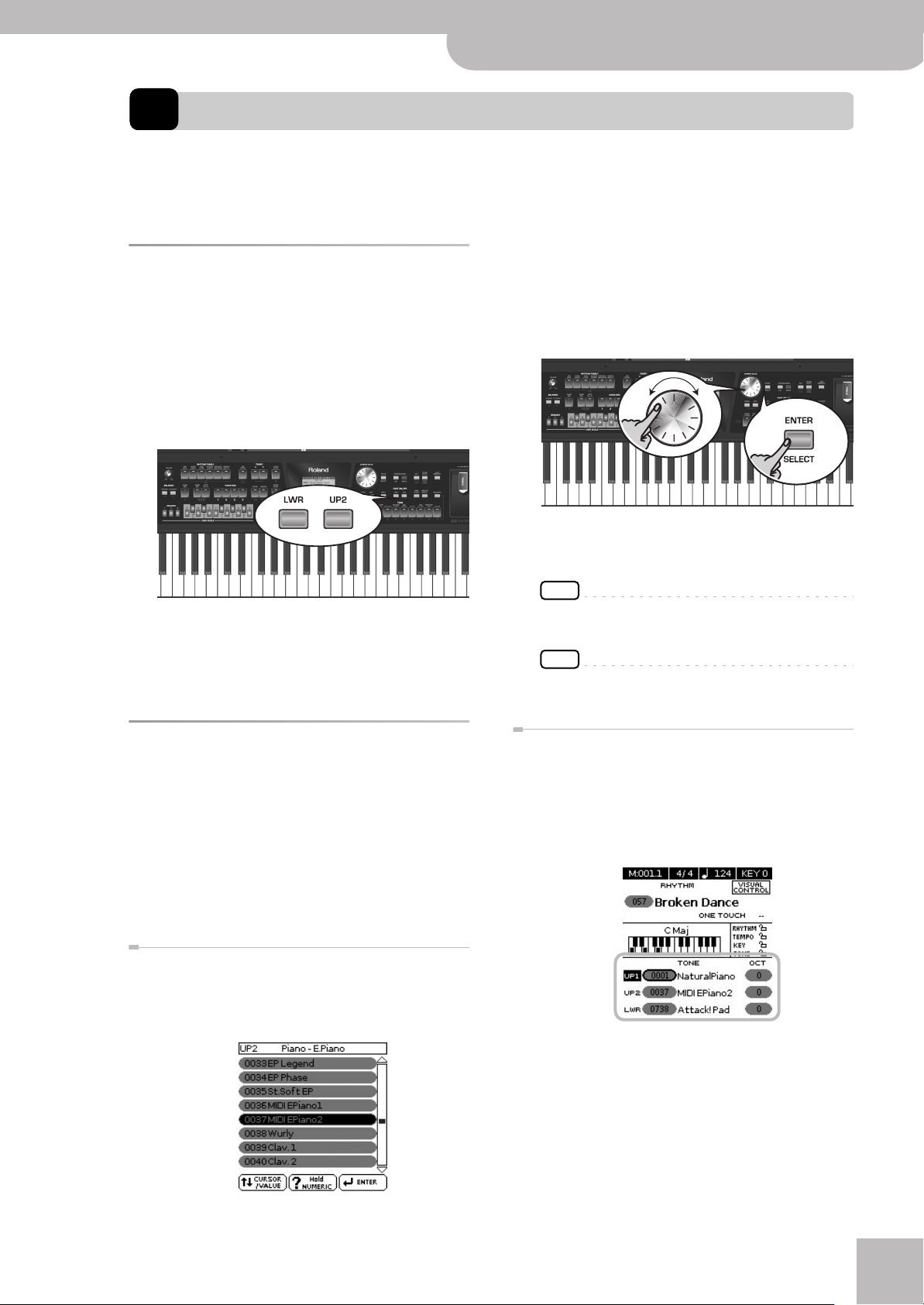
Backing Keyboard BK-5 OR
Playing the BK-5 OR’s real-time parts
r
7. Playing the BK-5 OR’s real-time parts
Your BK-5 OR contains three real-time parts that can be controlled via MIDI: UP1, UP2 and LWR. Feel free to use only UP1
or to control all three simultaneously. You can assign the desired sounds (or “Tones”) to each of these parts. See the separate booklet for a list of the available sounds.
2.
If the Tone you need belongs to another
Switching the UP2 and LWR parts on and off
The UP1 part is always active. The UP2 and LWR parts,
however, can be switched on or off.
1.
Press the [UP2] or [LWR] button to switch
the corresponding part (Upper2 or Lower)
on (indicator lights) or off (indicator goes
dark).
family, press another Tone button.
3.
Rotate the [CURSOR÷VALUE] dial to select
the desired Tone, then press the [ENTER/
SELECT] button to confirm your selection.
If you switch on one of these parts, the cursor on the
main page automatically jumps to the “UP2” or
“LWR” field. If [UP2] and [LWR] are both switched off,
the cursor jumps to the “UP1” field.
Selecting Tones for the real-time parts
On the BK-5 OR, the sounds you can assign to the realtime parts are called “Tones”. The BK-5 OR allows you to
assign any of the available Tones to any of the three
real-time parts. Tone selection always applies to the
part (UP1, UP2, or LWR) whose field is currently displayed in reverse.
Tones can be selected in two ways:
Using the [UP2] or [LWR] button to select Tones
1.
Press and hold the [UP2] or [LWR] button.
The display now shows a list of Tones where the currently selected sound is displayed in reverse:
4.
Press [EXIT] to leave the Tone selection
page.
NOTE
You can only listen to Tones for the Upper2 or Lower part if
the [UP2] or [LWR] button lights.
NOTE
Tones can also be selected by simply pressing the
[NUMERIC] key and entering their number.
Selecting a Tone on the main page
1.
If the main page is not displayed, press and
hold the [EXIT] button until it appears.
The numbers and names of the Tones assigned to the
three real-time parts are displayed in the lower half
of the display:
The highlighted numeric field refers to the part
whose Tone assignment can be changed. To select a
different part, move the cursor to its numeric field
and press the [ENTER/SELECT] button.
2.
Rotate the [CURSOR÷VALUE] dial to select
the desired numeric field, then press the
[ENTER/SELECT] button.
25
Page 26
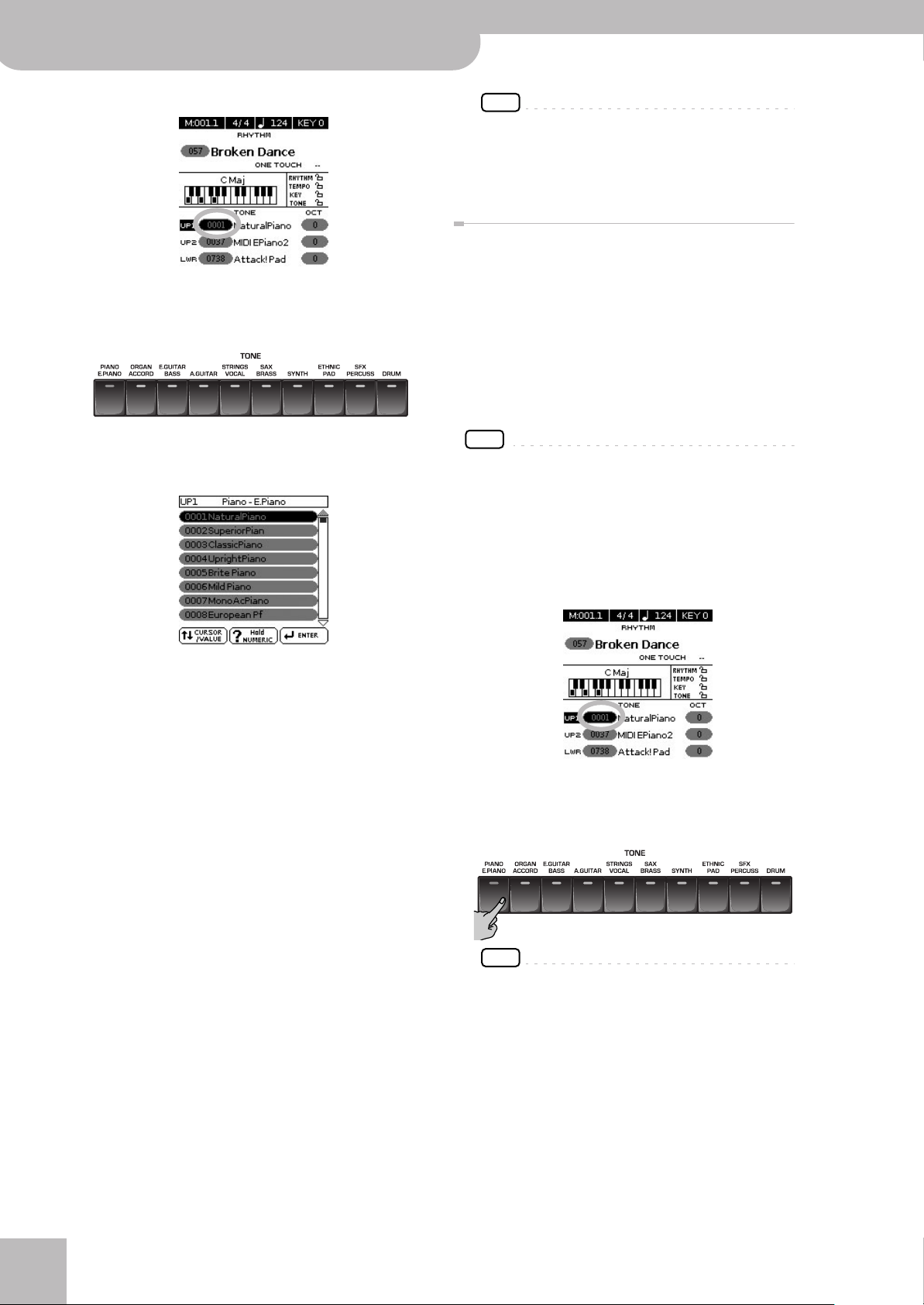
Backing Keyboard BK-5 OR
Playing the BK-5 OR’s real-time parts
The numeric field is displayed in reverse.
3.
Rotate the dial to select the desired Tone.
If necessary, use the TONE buttons to select a different family.
The display now shows a page similar to the following:
NOTE
You can also select the BK-5 OR’s Tones via MIDI. Be aware,
however, that if the BK-5 OR receives a sound select cluster
(bank select + program change message) for which there is
no Tone, the display shows “---” instead of a Tone name
and the real-time part in question no longer sounds.
Using the ‘Numeric’ function to select Tones, Rhythms and Performances
The “Numeric” function can be used to enter the number
of the Tone, Rhythm or Performance memory you want
to use, which is faster than scrolling with the
[CURSOR÷VALUE] dial.
This function is automatically activated when you call
up a display or mode where using it makes sense. Below
please find an example that shows you how to use the
“Numeric” function for selecting Tones.
NOTE
For Tone selection, it would be a good idea to check on the
main page which real-time part is currently selected to ensure
that you don’t select a Tone for the wrong part.
To select a different Tone for the Upper2 or Lower part, you
can simply press and hold the [UP2] and [LWR] button while
using the following procedure.
In the following example, we will assign a different
sound to the Upper1 part.
You can also use the “Numeric” function (see below)
to select the desired Tone. In that case, you need to
confirm your selection by pressing the BK-5 OR button.
Pressing the same TONE button several times allows
you to select the first sound of the various categories
within that family (“NaturalPiano”‰ “Vintage EP1”‰
“Clav-1”…).
4.
Press [EXIT] to leave the Tone selection
page.
The display returns to the main page where the name
of the newly selected Tone is shown.
On the main page, you can also use the “Numeric”
function to select Tones. The procedure is as follows:
(a) Use the [CURSOR÷VALUE] dial to select the numeric
field of the part you wish to assign a different Tone
to.
(b) Press the [NUMERIC] button (a pop-up window is dis-
played).
(c) Use the [0]~[9] button to enter the number of the
Tone you want to use.
(d) Press the [ENTER/SELECT] button to confirm.
1.
Press the button of the Tone family that
contains the Tone you want to select
([PIANO/E.PIANO], for example).
NOTE
By pressing and holding one of these buttons, you activate
the lock function for Tone selection, which means that
Tones no longer change when you select Performance
memories (page 57).
r
26
Page 27
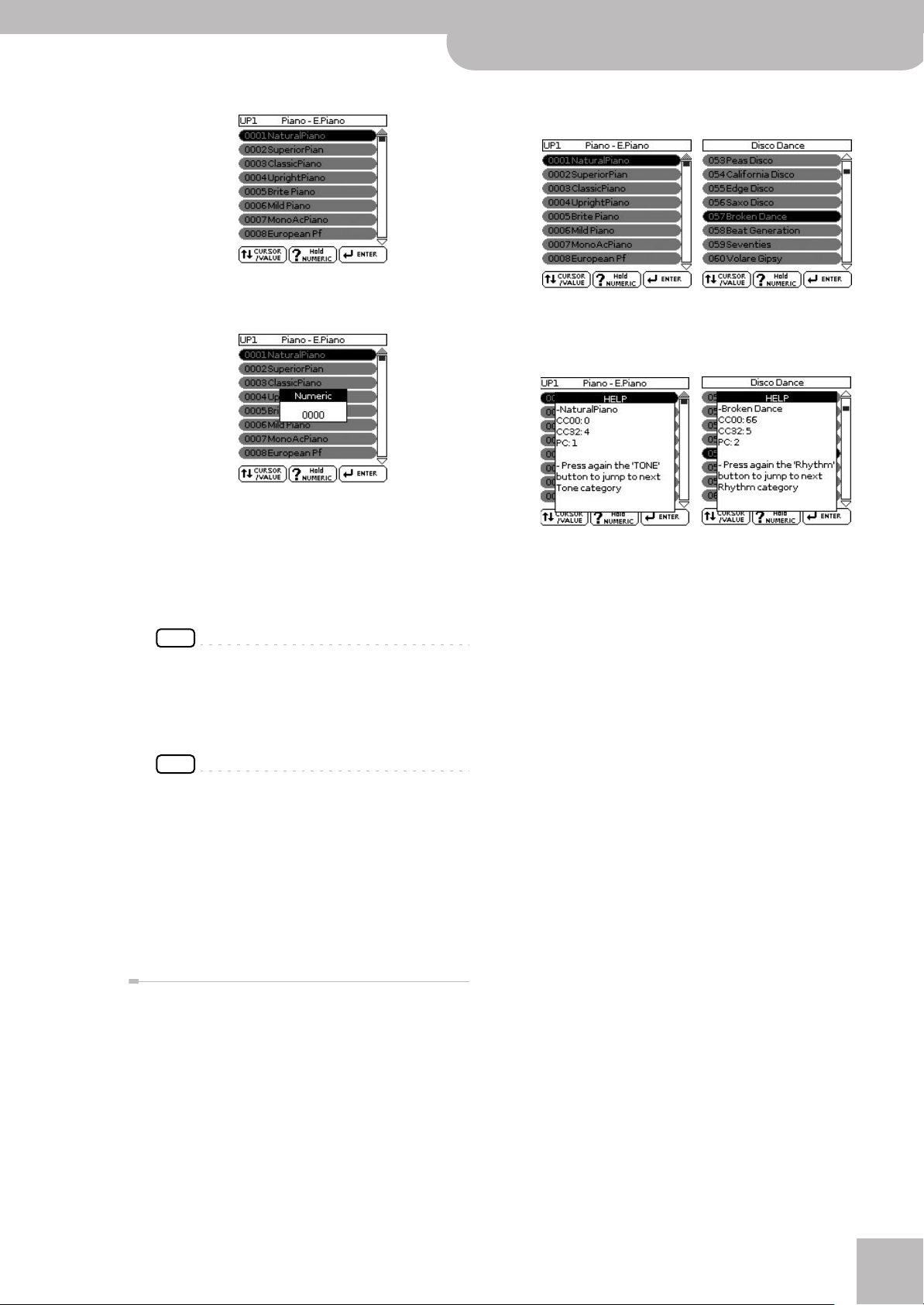
Backing Keyboard BK-5 OR
Selecting Tones for the real-time parts
r
The display changes to:
2.
Press the [NUMERIC] button to open the
following window:
The TONE buttons light.
3.
Press the TONE buttons that correspond to
the figures you want to enter ([0]~[9]).
For Tones, you can enter up to 4 digits. To select Tone
6, for instance, simply pressing the [6] button is
enough (the display will show “0006”).
1.
Select the Tone or Rhythm whose MIDI
address you need to know.
(Tone selection window) (Rhythm selection window)
2.
Press and hold the [NUMERIC] button to call
up a pop-up window.
(Tone selection window) (Rhythm selection window)
3.
Press the [EXIT] button (or press [NUMERIC]
again) to return to the previous page.
NOTE
If you make a mistake, the quickest way to correct it is by
pressing the [0] button four times (to enter “0000”) and
then restarting.
For Rhythms and Performance memories, up to 3
digits can be entered.
NOTE
If you try to enter more digits than possible for the current
item, a warning is displayed (“Tone doesn’t exist”).
4.
Press the [ENTER/SELECT] button to confirm
your entry.
The “Numeric” pop-up disappears and the display
jumps to the Tone (and family) you selected.
5.
Press the [EXIT] button to return to the main
page.
Checking a Tone’s or rhythm’s MIDI address
Tones and rhythms can also be selected via MIDI. To this
effect, they use an “internal” address, which is not usually displayed. For MIDI applications involving sequencers or external controllers, knowing the “official” address
may come in handy. The BK-5 OR has a handy system
that provides this information instantly—there is thus
no need to look up the MIDI address in the tables at the
end of this manual.
27
Page 28
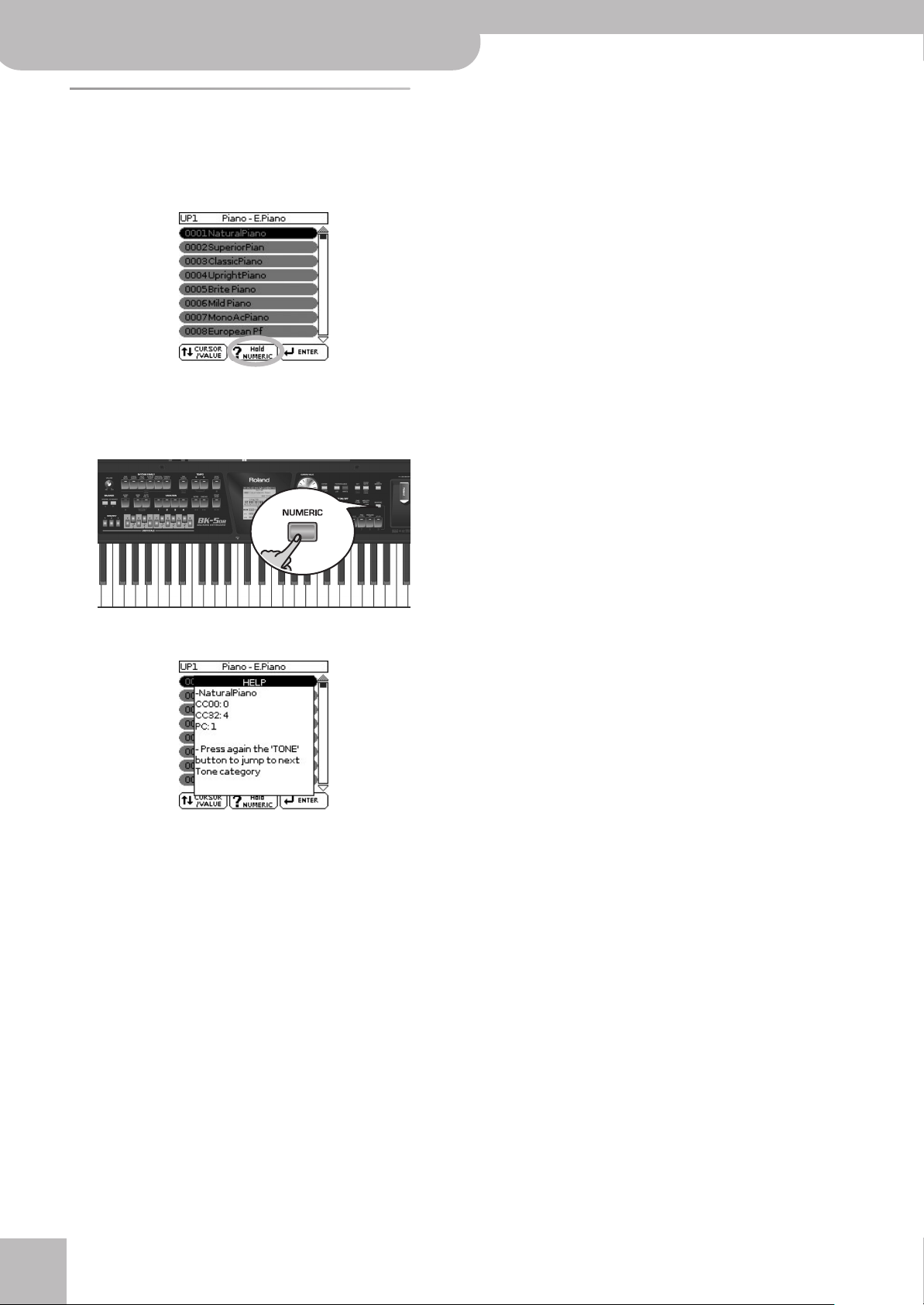
Backing Keyboard BK-5 OR
Playing the BK-5 OR’s real-time parts
Using the ‘Help’ function
Whenever the display shows a “? hold NUMERIC” message, the BK-5 OR can provide some explanations about
the parameters currently shown in the display. To view
this information, proceed as follows:
1.
Select a page where the above field is displayed, then press and hold the [NUMERIC]
button.
A pop-up window similar to the following appears:
2.
Press the [EXIT] button (or press [NUMERIC]
again) to close the “Help” window.
r
28
Page 29
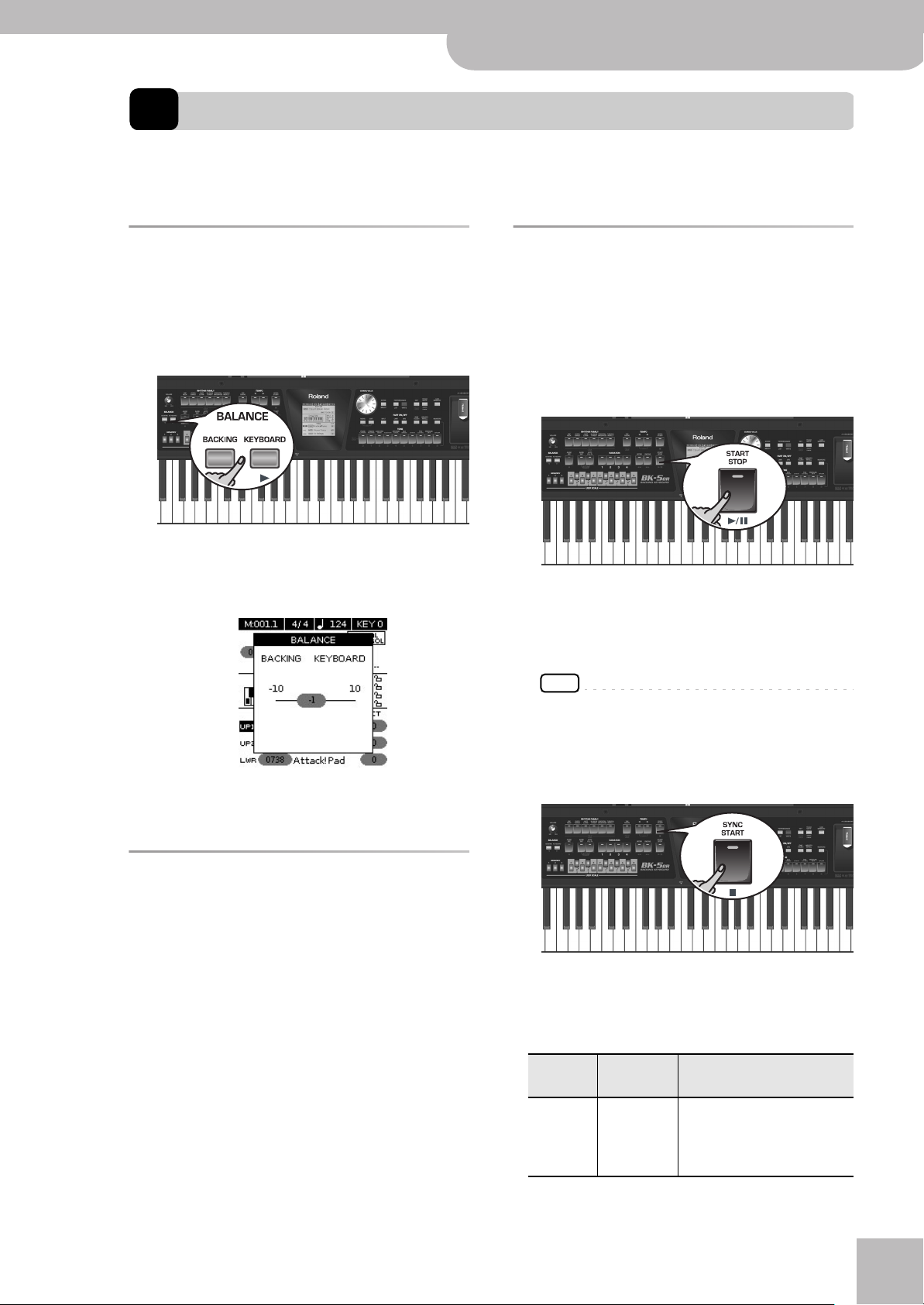
Backing Keyboard BK-5 OR
r
Rhythm functions
8. Rhythm functions
The BK-5 OR contains a function that plays back automatic accompaniments called “rhythms”. This section explains how
to take advantage of the BK-5 OR’s accompaniments.
Volume balance between the backing and the real-time parts
If the rhythm accompaniment is too loud or too soft
with respect to the real-time parts you are using, you
can change the balance with the [BACKING] and [KEYBOARD] buttons:
When the [BACKING] or [KEYBOARD] button is pressed,
the “BALANCE” pop-up window appears, showing the
current setting:
Using rhythms
The “interactive” aspect about the rhythms is that you
can change the key of the accompaniment simply by
playing different notes or chords. Additionally, you can
select different variations (more or less complex
arrangements) for the active rhythm. The BK-5 OR provides several buttons for this.
■ START/STOP
This button is used to start and stop rhythm playback.
While a rhythm is running, the button’s indicator
flashes red on the first beat of each bar, and green on
the remaining beats.
NOTE
You can also start (and stop) rhythm playback simply by
playing on the keyboard. See the next function. (The Start/
Stop function can also be assigned to an optional footswitch.)
After about 3 seconds, the pop-up window disappears
again.
About the rhythms
The BK-5 OR can generate interactive accompaniments
based on the rhythm you select. Each rhythm is a typical
accompaniment for a given musical genre. The BK-5 OR
comes with over 250 internal rhythms divided over 6
families (see the RHYTHM FAMILY section on the front
panel).
The melodic accompaniment parts of the selected
rhythms follow the chords you play on the keyboard.
■ SYNC START
This button activates and switches off the “Sync
Start” or “Sync Start/Stop” function. Pressing it several times allows you to select one of the following
options:
Function
Sync Start Lights red Rhythm playback can be
[SYNC START]
indicator
Explanation
started by playing a note or
chord. Press [START/STOP] to
stop rhythm playback.
29
Page 30
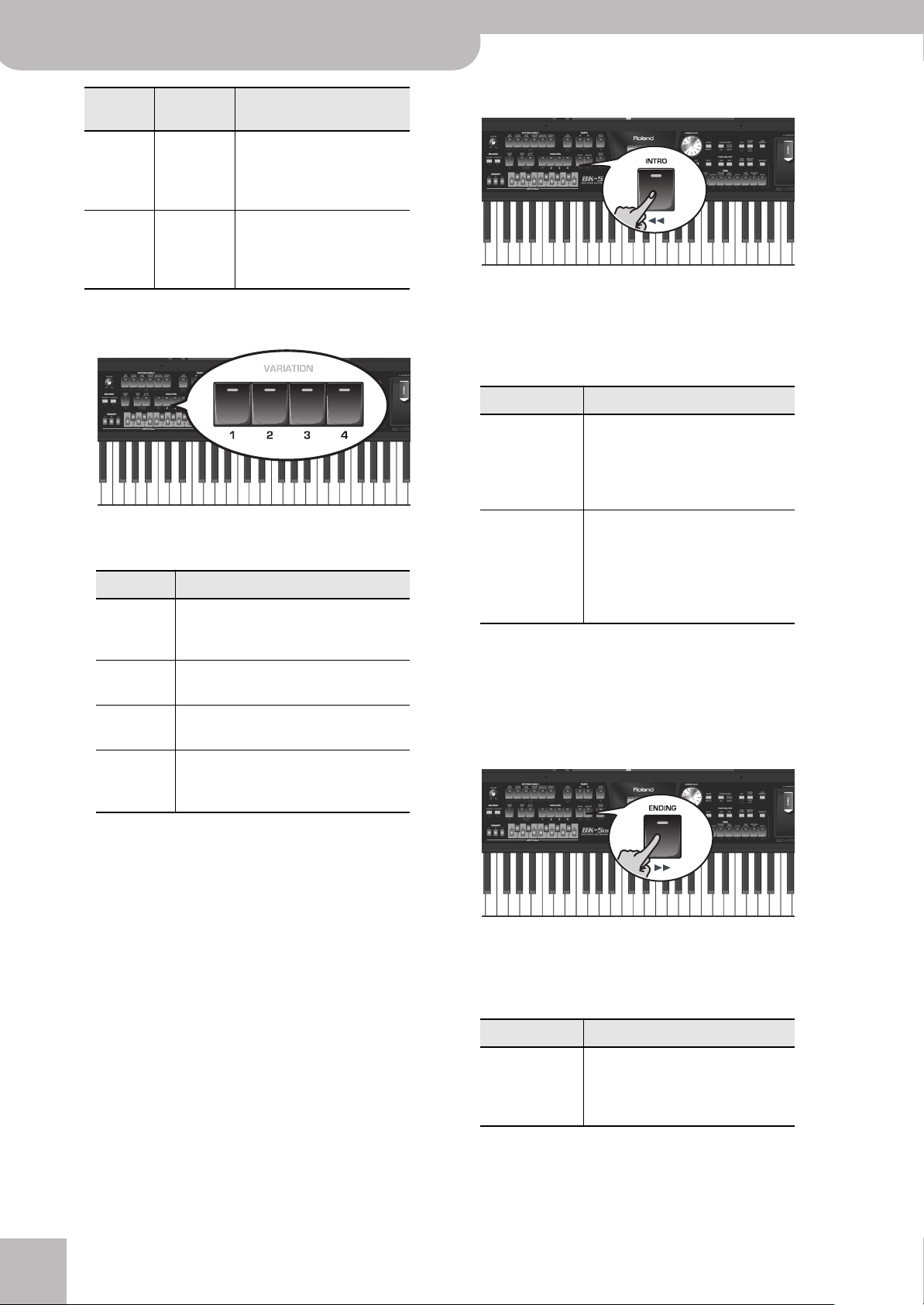
Backing Keyboard BK-5 OR
Rhythm functions
Function
Sync Start/
Stop
— Dark Rhythm playback needs to be
[SYNC START]
indicator
Lights green Rhythm playback can be
Explanation
started by playing a note or
chord. Playback will stop when
you release all keys.
started and stopped using the
[START/STOP] button (or the
assigned optional footswitch).
■ VARIATION [1], [2], [3], [4]
These buttons are used to select the complexity
(number of parts) of the rhythm’s arrangement:
VARIATION
[1] The simplest accompaniment pattern. A
[2] A slightly more complex pattern you may
[3] This pattern would be a good choice for
[4] This is the most complex arrangement.
Explanation
good choice for the first of the songs you
play.
want to use for subsequent verses.
the first chorus.
Consider selecting it for the bridge or the
final chorus sections of a song.
■ INTRO
Selects an introduction, which is usually used at the
beginning of a song. You can, however, also select
this pattern for other song sections. The behavior of
the Intro pattern depends on when you press the
[INTRO] button:
[INTRO] Behavior
Pressed before
starting rhythm
playback
Pressed during
rhythm playback
The indicator lights.
When you start rhythm playback, the
Arranger first plays a musical introduction. (This pattern is played back
only once).
The indicator flashes to signal that
the INTRO pattern will begin on the
next downbeat.
When the intro is finished, the
BK-5 OR returns to the previously
selected VARIATION pattern.
There are, in fact, four different INTRO patterns, that
can be selected using the VARIATION [1], [2], [3] and
[4] buttons. Again, the VARIATION buttons determine
the complexity of the intro arrangement.
■ ENDING
Note that the VARIATION patterns are repeated
(played back in a loop) until select a different pattern
or stop rhythm playback.
r
30
This button allows you to end your songs with a suitable closing section if you don’t want to simply stop
playback. The behavior of the Ending pattern depends
on when you press the [ENDING] button:
[ENDING] Behavior
Pressed before
starting rhythm
playback
The indicator lights.
When you start rhythm playback, the
Arranger plays a musical ending. At
the end of the phrase, playback stops.
Page 31

Backing Keyboard BK-5 OR
Selecting rhythms
r
[ENDING] Behavior
Pressed during
rhythm playback
There are four different ENDING patterns, that can be
selected using the VARIATION [1], [2], [3] and [4] buttons. Again, the VARIATION buttons determine the
complexity of the arrangement.
The indicator flashes to signal that
the ENDING pattern will begin on the
next downbeat.
When the ending is finished, rhythm
playback stops.
■ BASS INV
This button is used to switch the “Bass Inversion”
function on or off. While the button is dark, the
rhythm’s bass part always plays the fundamental of
your notes or chords. Example: if you play a chord
consisting of the notes C, E and G (which is recognized as a C major chord), the bass part plays a C.
If the [BASS INV] button lights, the rhythm’s bass
part uses the lowest notes of the chords you play.
Example: if you play a chord consisting of the notes
E, G and C (still a C major chord), the bass part plays
an E. This function therefore gives you more artistic
licence.
Selecting rhythms
1.
Press a RHYTHM FAMILY button to select
the rhythm family.
NOTE
By pressing and holding one of these buttons, you activate
the lock function for rhythm selection, which means that
rhythms no longer change when you select Performance
memories (see p. 57).
The display shows a list of the rhythms that belong to
this family. If the currently selected rhythms belongs
to the family whose button you pressed, its name is
displayed in reverse and the indicator of the button
you pressed lights:
If you press a different RHYTHM FAMILY button, the
display shows the beginning of the associated list
(but the indicator of the associated family button
doesn’t light):
■ AUTO FILL IN
When this button lights, the BK-5 OR plays a transition before switching to the newly selected VARIATION pattern. Example: if the VARIATION [1] pattern
is running, pressing the [4] button will not switch to
that pattern right away—the BK-5 OR first plays a
fill-in to announce the new song section.
NOTE
The duration of the fill-ins (transitions) can be halved if you
like. See “Fill In Half Bar” on p. 67. You can also speed up or
slow down playback during a fill-in. See “Fill Ritardando”
on p. 67.
2.
Rotate the [CURSOR÷VALUE] dial to select
the desired rhythm, then press [ENTER/
SELECT] to confirm your selection.
The indicator of the selected family button lights.
31
Page 32

Backing Keyboard BK-5 OR
Rhythm functions
NOTE
The “Help” function is available in this environment (see
p. 28). You can also press and hold [NUMERIC] to check the
MIDI address of the selected rhythm (see p. 27).
Playing back rhythms
Let us now take a closer look at the interactive aspects
of the BK-5 OR’s rhythms and at how to use them.
1.
Switch on the BK-5 OR (see p. 21).
2.
Set the BK-5 OR’s [VOLUME] knob to a reasonable level (about 1/4).
3.
Press the [SPLIT] button if you want to play
in Split mode.
4.
Select the rhythm you want to use (see
p. 31).
5.
Press the [INTRO] button (it lights) to start
rhythm playback with an introduction.
The main page displays the name of the last chord
the BK-5 OR recognized:
8.
Press the [START/STOP] button to start
rhythm playback.
The [START/STOP] indicator lights and the BK-5 OR
starts playing back the introductory phrase.
9.
Play different chords on the keyboard and
listen to the effect this has on the rhythm.
10.
Switch on the [AUTO FILL IN] button (it
lights).
This means that when you select a different VARIATION pattern, the BK-5 OR will play a transition (fillin) before switching to the new pattern.
11.
Press a VARIATION [1], [2], [3] or [4] button
to select a more complex or a simpler
accompaniment.
6.
Press the VARIATION [1], [2], [3] or [4] button to select the complexity of the INTRO
pattern.
7.
Play a chord on the keyboard.
r
32
• If you press it before the last beat of the current
measure, the fill-in starts immediately and lasts until
the end of the current measure, then the newly
selected VARIATION pattern is played back.
• If you press the desired VARIATION button on the last
beat of a bar, the fill-in starts at the next downbeat
and lasts an entire bar. Only then will the BK-5 OR
switch to the newly selected VARIATION pattern.
12.
If necessary, you can change the rhythm’s
tempo:
Page 33

•Press the TEMPO [√] or [®] button to decrease or
increase the tempo.
•Press the [TAP TEMPO] button at least three times at
the desired tempo.
Backing Keyboard BK-5 OR
Using the ‘One Touch’ function
r
Using the ‘One Touch’ function
The ONE TOUCH memories help you select Tones for the
real-time parts that match the atmosphere of the current rhythm. There are four such ONE TOUCH memories
per rhythm.
1.
Select the desired rhythm.
See page 31.
2.
Press the [EXIT] button to return to the main
page.
3.
Switch on the [ONE TOUCH] button (its indicator lights).
The BK-5 OR calculates the intervals between your
presses and sets the corresponding tempo value.
NOTE
Simultaneously press the TEMPO [√] and [®] buttons
(“STANDARD”) to return to the rhythm’s preset tempo.
NOTE
You can press and hold the [TAP TEMPO] button to lock the
tempo setting (see p. 57).
13.
Press the [ENDING] button to end rhythm
playback with a suitable closing section.
You could also stop playback simply by pressing the
[START/STOP] button or by releasing all keys on the
keyboard (see “Sync Start/Stop” on p. 30).
While rhythm or SMF song playback is stopped, the
[TAP TEMPO] button flashes to indicate the selected
tempo.
If you haven’t selected any ONE TOUCH memory
since switching on the BK-5 OR, the indicators of
TONE buttons [1], [2], [3] and [4] flash. Otherwise, the
BK-5 OR automatically recalls the last ONE TOUCH
memory you selected.
The main page displays “ONE TOUCH --” (or the number of the last ONE TOUCH memory).
The indicators of TONE buttons [1]~[4] flash.
4.
Press the flashing TONE button assigned to
the desired ONE TOUCH memory ([1]~[4]).
The indicator of the button you press lights, while the
indicators of the remaining three buttons still flash.
5.
Start playback of the rhythm.
See page 32.
6.
Play a melody on the keyboard.
7.
Now press another TONE ([1]~[4]) button
than the one that is currently active.
8.
Again play a melody on the keyboard.
33
Page 34

Backing Keyboard BK-5 OR
Rhythm functions
The newly selected ONE TOUCH memory has recalled
a different sound for the melody part. Note that the
ONE TOUCH function also recalls other settings, like
the tempo, INTRO/ENDING, etc.
NOTE
The BK-5 OR has a function that allows you to exclude certain settings when a new ONE TOUCH memory is selected.
See “One Touch Hold” on p. 70.
9.
Press a different TONE [1]~[4] button to
recall the associated ONE TOUCH memory.
Tone selection for the real-time parts as well as other
settings change in accordance with the newly
selected ONE TOUCH memory.
10.
To switch off the ONE TOUCH function and
return to the Tones that were selected
before you activated the ONE TOUCH function, press the TONE [1]~[4] button whose
indicator lights steadily.
Its indicator flashes along with the other three TONE
buttons.
11.
Press the [ONE TOUCH] button to leave ONE
TOUCH memory selection mode.
The TONE buttons stop flashing. (Only the indicator
corresponding to the last Tone family you selected
lights steadily.) You can now select different Tones
for real-time parts without actually leaving the ONE
TOUCH function (if it is still on).
■ How can you tell whether the ONE TOUCH
function is on or off?
If the “ONE TOUCH” field on the main page is followed by a number (1~4), the ONE TOUCH function is
currently on. If the “ONE TOUCH” field is followed by
a dash (“–”), the ONE TOUCH function is off.
After a few seconds, the display shows the contents
of the USB memory. This page is of no importance
here.
2.
Press and hold the [ONE TOUCH] button.
The display changes to:
This “One Touch Edit” page can also be selected via
the BK-5 OR’s menu.
3.
Use the [CURSOR÷VALUE] dial to select the
ONE TOUCH memory you want to change,
and confirm with the [ENTER/SELECT] button.
The display changes to:
The ONE TOUCH function is off. The ONE TOUCH function is on (and
memory 1 is selected).
Programming your own ONE TOUCH settings
(One Touch Edit)
The BK-5 OR allows you to save your own ONE TOUCH
settings, which may come in handy for CUSTOM
rhythms for which there are no “presets”. The following
operation saves the rhythm and its (new) ONE TOUCH
settings to the “My Rhythms” folder on the USB memory
connected to the USB MEMORY port.
1.
Connect an optional USB memory to the
BK-5 OR.
r
34
(Here, ONE TOUCH memory 1 has been selected for
editing.)
NOTE
You can also select the desired ONE TOUCH memory by first
pressing the [ONE TOUCH] button and then one of the
flashing TONE buttons [1]~[4].
Page 35

Backing Keyboard BK-5 OR
Using oriental tunings
r
4.
Change the required settings.
As soon as you change any setting, the display alerts
you to the fact that the contents of the selected
memory no longer corresponds to the current settings (“EDIT”):
5.
Use the [CURSOR÷VALUE] dial to select the
memory where you want to save your new
settings.
6.
Press the [WRITE] button (its indicator
flashes).
The display changes to:
To overwrite the old rhythm file (replacing it with
your new settings), use the [CURSOR÷VALUE] dial to
select “Yes”, then press the [ENTER/SELECT] button.
If you don’t want to overwrite the existing rhythm
file, select “No” and press [ENTER/SELECT] to return to
the “One Touch Edit” .
8.
Press the [EXIT] button to return to the main
page.
Using oriental tunings
Your BK-5 OR allows you to change the tuning of the
keys, which then applies to all notes of the same name.
Here’s an example: if you press the USER SCALE [Bb]
button (indicator lights), that note’s tuning is lowered
by a quarter tone (–50 cents). This setting applies to all
B-flat keys on the keyboard.
Tuning individual notes a quarter tone down
1.
Press a USER SCALE button to tune the corresponding note a quarter tone down (the
button must light).
7.
To save your ONE TOUCH changes, rotate
the [CURSOR÷VALUE] dial to select “Yes” and
press [ENTER/SELECT].
The display shows the “Executing” message and then
“Operation Complete”.
Select “No” and press [ENTER/SELECT] if you don’t
want to save your changes after all.
NOTE
The above message is only displayed the first time you
press [WRITE] after editing a ONE TOUCH memory.
■ If the “My Rhythms” folder on the USB memory already contains a rhythm file of the same
name…
In that case, the display shows the following message
when you select “Yes” and press [ENTER/SELECT] (see
above):
2.
If you also want to tune down other notes,
press the corresponding button(s).
If you pressed the wrong button (indicator lights),
press it again so that its indicator goes dark again.
The pitch of the corresponding notes returns to normal.
3.
Press and hold the USER SCALE button of
the note whose tuning you wish to change
until the display looks as follows:
(The note name depends on the USER SCALE button
you press.)
You can also select this parameter using [MENU] button ‰ “Performance Edit” ‰ “Scale Tune”.
35
Page 36

Backing Keyboard BK-5 OR
Rhythm functions
4.
Use the [CURSOR÷VALUE] dial to modify the
tuning of the selected note.
Setting range: –64~63 cents.
Saving and loading your tunings (MEMORY)
After setting the desired tunings, you can save them to
one of the three MEMORY locations and recall them
whenever you need them. Here’s what you need to do:
1.
Tune the notes to your liking (see p. 35).
2.
Press and hold the MEMORY button ([1]~
[3]) that corresponds to the memory where
you wish to save your tuning settings.
3.
Wait until all three MEMORY indicators
briefly light, then release the button you
pressed.
If necessary, you can now select another, Scale memory by briefly pressing the MEMORY button assigned
to the settings you wish to use.
To return to the tuning you were using before selecting a memory, press the MEMORY button in question
again so that its indicator goes dark, and/or switch
off all USER SCALE buttons whose indicators light.
In the second case, the MEMORY indicator of the last
memory you selected starts flashing to signal that
the current USER SCALE settings no longer correspond to the ones of the last memory you select. I.e.
that memory is still selected, but has since been modified (“edited”).
The USER SCALE settings are also saved to a Performance memory (see p. 49) and therefore do not need
to be saved to one of the MEMORY areas. Whenever
you select a Performance memory whose scale settings differ from the ones of the last memory you
selected, the corresponding button ([1]~[3]) starts
flashing.
When shipped, the BK-5 OR already contains frequently used Scale Memory settings (see above).
NOTE
See also 48“Scale Tune Switch” on p. 65 for deciding which
sections should be affected by the Scale Tune settings.
r
36
Page 37

Backing Keyboard BK-5 OR
Using the BK-5 OR as a USB player
r
9. Using the BK-5 OR as a USB player
This section explains how to playback MIDI (SMF) and audio songs stored on an optional USB memory. Note that it is also
possible to select rhythms on that device and to use them in the same way as the internal rhythms. New song and rhythm
files can be copied to the USB memory using your computer as you purchase them.
Getting ready to use the BK-5 OR
as a USB player
1.
On your computer, copy the new song and
rhythm files to an optional USB memory
(memory stick).
NOTE
Use USB memory sold by Roland (M-UF-series). We cannot
guarantee operation if any other USB memory is used.
2.
Connect the USB memory to your BK-5 OR.
NOTE
Carefully insert the optional USB memory all the way into
the port until it is firmly in place.
NOTE
The BK-5 OR supports USB memories with a capacity of up
to 2TB.
File types the BK-5 OR can read and play back
Extension Format
Rhythms .stl
Standard MIDI
Files (SMF)
VIMA TUNES files
(on CD-ROMs produced for the
VIMA series)
Audio files
.mid 0 or 1
.kar
Connect an optional CD-ROM drive to
the BK-5 OR’s USB MEMORY port to be
able to play back commercially available CD-ROMs made for VIMA-series
instruments (“VIMA TUNES”). While a
song plays, you can view a slide show
suitable for the character of that song
on an external display or television.
.mp3
mp3+CDG
.wav • 16-bit linear
• MPEG-1 Audio Layer 3
• Sampling frequency:
44.1kHz
• Bit rate: 32/40/48/56/
64/80/96/112/128/160/
192/224/256/320kbps,
VBR (variable bit rate)
• Sampling frequency:
44.1kHz
• Stereo/mono
Selecting a song or rhythm on a USB memory
1.
Connect an optional USB memory to the
BK-5 OR.
After a few seconds, the display shows the contents
of the USB memory.
Press the [USB MEMOMRY] button if you inserted the
USB memory at an earlier stage and now want to
return to this display page.
37
Page 38

Backing Keyboard BK-5 OR
Using the BK-5 OR as a USB player
The icons to the left of the file names indicate the file
type:
Icon Explanation
STL Rhythm file
SMF SMF file
MP3 Audio mp3 file
WAV Audio WAV file
JPG Picture file
Folder
2.
Rotate the [CURSOR÷VALUE] dial to select
the file you want to play back or display.
3.
Press the [ENTER/SELECT] button to load the
file.
The [USB MEMORY] button now lights to indicate
that you selected a file on the USB memory.
If the file you need is located inside a folder, you
must first select that folder, press the [ENTER/SELECT]
button to see its contents and then select the file. If
you opened a folder by mistake, press the [EXIT] button to return to a higher level.
The [®÷π] button’s indicator lights and song playback
starts.
3.
If necessary, you can change the song’s
playback tempo:
•Press the TEMPO [√] or [®] button to decrease or
increase the tempo.
NOTE
If you set a tempo value close to the upper or lower limit
for an mp3 or WAV file, playback may sound a little
strange.
•Press the [TAP TEMPO] button at least three times at
the desired tempo. (This function is not available if
you selected an audio file (WAV or mp3).)
NOTE
Press and hold the [EXIT] button to return to the main
page.
Playing back a song or rhythm from a USB memory
If you selected a rhythm, see “Playing back rhythms” on
p. 32, because operation is the same as for internal
rhythms.
In the following, we will therefore only show you how to
play back song files located on a USB memory.
NOTE
The BK-5 OR has no internal memory where you could store
SMF or audio files.
1.
Select a song (SMF or audio file) on the USB
memory.
See page 37.
2.
Press the [START/STOP] button to start playback.
This button is also labeled [®÷π].
The BK-5 OR calculates the intervals between your
presses and sets the corresponding tempo value.
NOTE
Simultaneously press the TEMPO [√] and [®] buttons
(“STANDARD”) to return to the rhythm’s preset tempo.
4.
Press the [®÷π] button again to pause song
playback.
The [®÷π] button goes dark.
5.
Press [®÷π] yet again to resume playback.
6.
Press the [SYNC START] button (ª) to stop
playback
You can use the following buttons to control song
playback (see the gray legends):
r
38
Page 39

Backing Keyboard BK-5 OR
Renaming or deleting files/folders on a USB memory
r
Button Explanation
[®÷π] Starts or pauses song playback.
[ª] Stops song playback.
[º] Rewinds the song.
[‰] Fast-forwards the song.
Renaming or deleting files/folders on a USB memory
Rename
Here is how to change the name of a file or folder on
the connected USB memory.
1.
Connect an optional USB memory to the
BK-5 OR.
After a few seconds, the display shows the contents
of the USB memory.
Press the [USB MEMORY] button if you inserted the
USB memory at an earlier stage and now want to
return to this display page.
2.
Rotate the [CURSOR÷VALUE] dial to select
the file or folder you want to rename.
3.
Press the [MENU] button to jump to the
“USB Memory Edit” page.
To return to the BK-5 OR’s menu, press and hold the
[EXIT] button. While the contents of the connected
USB memory is displayed, pressing [MENU] takes you
to the “USB Memory Edit” page where you can select
“Rename”, “Delete” or “Search”.
NOTE
If you press [MENU] while an empty folder is selected, the
message “No item selected” is displayed to alert you to the
fact that you cannot make any changes.
4.
Press the [ENTER/SELECT] button to call up
the following display page:
5.
Rotate the [CURSOR÷VALUE] dial to select
the desired character, then use the TONE
buttons.
You can press the [NUMERIC] button to switch
between upper- and lower-case characters as well as
numbers. The [LWR] button can be used to delete the
selected character. The [UP2] button allows you to
insert a character.
6.
Rotate the [CURSOR÷VALUE] dial to select
the next character position you want to
change, then use the TONE buttons again.
7.
Repeat steps (5) and (6) above to complete
the name.
8.
Press the flashing [WRITE] button to confirm.
The display changes to:
Delete
Files or folders on the connected USB memory that
you no longer need can be deleted as follows.
1.
Connect an optional USB memory to the
BK-5 OR.
After a few seconds, the display shows the contents
of the USB memory.
Press the [USB MEMORY] button if you inserted the
USB memory at an earlier stage and now want to
return to this display page.
39
Page 40

Backing Keyboard BK-5 OR
Using the BK-5 OR as a USB player
2.
Rotate the [CURSOR÷VALUE] dial to select
the file or folder you want to delete.
3.
Press the [MENU] button.
NOTE
If you press [MENU] while an empty folder is selected, the
message “No item selected” is displayed to alert you to the
fact that you cannot make any changes.
4.
Use the [CURSOR÷VALUE] dial to select
“Delete”.
Using the ‘Search’ function to locate songs, rhythms or pictures
The BK-5 OR provides a “Search” function that allows
you to search the connected USB storage device for the
files you need. This function is available even while the
BK-5 OR is playing back a song or rhythm, allowing you
to prepare the next song or picture without keeping
your audience waiting.
1.
Connect an optional USB memory to the
BK-5 OR.
After a few seconds, the display shows the contents
of the connected USB storage device.
5.
Press the [ENTER/SELECT] button.
The display changes to:
If you selected a folder in step (2) above, the display
also contains a warning: “The folder may contain
files. Do you want to delete it?”
6.
Rotate the [CURSOR÷VALUE] dial to select
“YES” (delete) or “NO” (don’t delete).
7.
Press the [ENTER/SELECT] button to confirm
your selection.
2.
If you know the folder where the file is
located, select it by rotating the
[CURSOR÷VALUE] dial and then pressing the
[ENTER/SELECT] button.
If you are not sure about the location, do not select a
folder to avoid that the “Finder” function only looks
in that folder.
3.
Press the [MENU] button.
The display changes to:
r
40
NOTE
If you press [MENU] while an empty folder is selected, the
message “No item selected” is displayed to alert you to the
fact that you cannot make any changes.
4.
Use the [CURSOR÷VALUE] dial to select
“Search”.
Page 41

Activating the ‘Play All Songs’ parameter for the USB memory
Backing Keyboard BK-5 OR
r
5.
Press the [ENTER/SELECT] button.
The display changes to:
The first character position is already selected (“A”).
6.
Use the TONE buttons to select a different
character.
7.
Rotate the [CURSOR÷VALUE] dial to select
the next character position you want to
change, then use the TONE buttons again.
The BK-5 OR searches the USB storage device for files
whose names match the character string you entered
and displays them. The title bar shows the path of the
folder that contains the selected files.
NOTE
The “Search” function can find and display 100 files at a
time.
10.
Rotate the [CURSOR÷VALUE] dial to select
the song or rhythm you want to play back,
then press the [ENTER/SELECT] button to
confirm your selection.
11.
Press the [EXIT] button to close the list.
12.
Press the [START/STOP] button to start playback of the selected song or rhythm.
You can press the [NUMERIC] button to switch
between upper- and lower-case characters as well as
numbers. The [LWR] button can be used to delete the
selected character. The [UP2] button allows you to
insert a character.
8.
Repeat steps (6)~(7) to complete the character string you are looking for.
9.
Press the [ENTER/SELECT] button to start
the search.
NOTE
If you decide that you don’t want to use the “Search” function, press [EXIT] instead of [ENTER/SELECT].
Activating the ‘Play All Songs’
parameter for the USB memory
The “Play All Songs” parameter allows you to play back
all audio songs (WAV and mp3) or SMF songs on the
connected USB memory.
1.
Connect an optional USB memory to the
BK-5 OR.
After a few seconds, the display shows the contents
of the USB memory.
Press the [USB MEMORY] button if you inserted the
USB memory at an earlier stage and now want to
return to this display page.
41
Page 42

Backing Keyboard BK-5 OR
Using the BK-5 OR as a USB player
2.
Rotate the [CURSOR÷VALUE] dial to select
the folder that contains the audio files you
want to listen to.
3.
Press the [ENTER/SELECT] button to open
the folder.
4.
Use the [CURSOR÷VALUE] dial to select the
audio file where you want playback to start.
5.
Press [ENTER/SELECT] to confirm your selection.
6.
Press the [USB MEMORY] button to activate
the playback function of the selected and all
subsequent songs.
NOTE
.STL and .JPG files contained in the selected folder will be
ignored when you start playback (see below).
The icon in the lower left corner of the display page
changes as follows:
Deactivating the ‘Play All Songs’ function
The “Play All Songs” function needs to be deactivated if
you no longer need it. To do so, proceed as follows:
1.
If the display doesn’t currently show the
contents of the connected USB memory,
press the [USB MEMORY] button.
2.
Press the [USB MEMORY] button (again) to
change the icon back to .
Pressing the [®÷π] button now will only start playback
of the selected song.
Loop function (MARK A/B)
The Loop function can be used to specify a passage,
such as the chorus of a song, that will be repeated several times. This function is available for both audio and
SMF songs. You can also use it to practise difficult song
passages.
Setting and using the loop positions
1.
Select the song you want to play back.
2.
Press the [START/STOP] button to start playback.
7.
Press the [®÷π] button to start playback of
all audio songs.
NOTE
While playback of all songs is running, you can navigate
the USB memory (to check its contents, for example). The
“Play All Songs” function continues to play back the files of
the folder you selected in step (2) above.
If you select a different file while navigating (by pressing
[ENTER/SELECT]), the “Play All Songs” function is switched
off and the following message appears:
8.
Press the [π] button to stop sequential playback.
r
3.
When the BK-5 OR reaches the beginning of
the passage you want to play back in a loop,
press the VARIATION [3] button.
The VARIATION [3] button flashes to indicate that the
position has been set.
42
Page 43

4.
Wait until you reach the end of the passage
to be played back in a loop, then press the
VARIATION [4] button.
The VARIATION [4] button lights, while VARIATION [3]
keeps flashing. The loop’s start and end positions
have been set and can be used.
Here is what you have set so far (this is only an
example):
Flashes Lights
[3] [4]
Backing Keyboard BK-5 OR
Loop function (MARK A/B)
r
5.
Press the VARIATION [3] button (it lights) to
activate the loop.
The passage selected above is now played back over
and over.
Lights
[3]
::
6.
Press the VARIATION [3] button again (it
flashes) to deactivate loop playback.
This does not delete the loop positions. The song is
once again played back in the usual way (i.e. until the
end).
7.
Press VARIATION [3] yet again (it lights) to
return to the loop start position and activate
the loop.
NOTE
The marker positions are deleted when you start playback
of another song or switch off the BK-5 OR.
8.
To delete the first and second marker positions, press the VARIATION [4] button.
The VARIATION [3] and [4] buttons go dark and your
loop setting is deleted.
43
Page 44

Backing Keyboard BK-5 OR
Other important functions
10. Other important functions
This section presents other important functions you may need regularly.
Changing the key
This function allows you to transpose the BK-5 OR’s
pitch in semi-tone steps. Depending on the mode setting, this transposition applies to all sections or just a
specific setting.
NOTE
If you choose to transpose the real-time parts, rhythm playback is also transposed.
1.
Press [KEY] button.
The display changes to:
Changing the octave
This function allows you to transpose the real-time
parts (UP1, UP2 and LWR) up or down in octave steps.
1.
If necessary, press the [EXIT] button to
return to the main page.
The display shows the current octave setting (“OCT”)
for all 3 real-time parts.
2.
Use the [CURSOR÷VALUE] dial to select the
“OCT” parameter of the real-time part
whose setting you want to change.
3.
Press the [ENTER/SELECT] button.
The selected “OCT” field is displayed in reverse.
4.
Rotate the [CURSOR÷VALUE] dial to select
the desired setting.
The current “KEY” setting (transposition interval) is
displayed and already selected.
NOTE
Pressing and holding the [KEY] button locks the “Key” setting.
2.
Rotate the [CURSOR÷VALUE] dial to select
the desired “Key” setting.
“Key” setting
–6~0~+5 (semitone units)
If the “Key” setting differs from “0”, the [KEY] indicator lights.
After a few seconds, the “KEY” pop-up window disappears. Press the [EXIT] button to close it immediately.
NOTE
If you also need to change the “Mode” setting, see p. 66.
“Octave” setting
–4~0~+4
5.
Press the [ENTER/SELECT] button again.
The “OCT” field is no longer selected and the
[CURSOR÷VALUE] dial can be used to select other
fields.
NOTE
You can also change the octave setting using [MENU] button‰ “Performance Edit”‰ “Tone Part View”‰ “Octave
Shift” (page 62).
r
44
Page 45

Using ‘Track Mute’ and ‘Center Cancel’
You can use this function to mute tracks of rhythms or
the melody part of the selected Standard MIDI File
(SMF). After selecting a WAV or mp3 audio file, you can
attenuate the vocal part at the center of the stereo
image (“Center Cancel”). The Mute function’s behavior
depends on the selected file type.
1.
Select a song (SMF or audio) or a rhythm.
2.
Press the [START/STOP] button to start playback.
3.
Press the [TRACK MUTE] (CENTER CANCEL)
button (its indicator lights).
Backing Keyboard BK-5 OR
1.
Select a rhythm or an SMF song.
2.
Press and hold the [TRACK MUTE] (CENTER
Using ‘Track Mute’ and ‘Center Cancel’
CANCEL) button.
This function can also be selected using [MENU] button ‰ “Global” ‰ “Rhythm/SMF Track Mute”.
Depending on the file type, the display changes to…
…or:
r
The “Track Mute” or “Center Cancel” function will
turn on. This depends on the file type you selected:
File Type Function Explanation
Rhythm Track Mute The specified rhythm
track(s) is muted (Default:
AC1~AC6).
SMF Track Mute The specified Standard MIDI
file track is muted (Default:
channel 4).
Audio
(mp3,
Wav)
NOTE
For some audio songs, the vocal sound may not be eliminated completely.
4.
Press the [TRACK MUTE] (CENTER CANCEL)
Center Cancel Sounds in the center (the
melodic portion of the
sound) will be minimized.
button again to make its indicator go dark.
This switches the “Track Mute” or “Center Cancel”
function back off.
Selecting the track(s) to mute for rhythms
or SMF songs
The following procedure allows you to specify the track
of the selected Standard MIDI File that should be muted
when you switch on the [TRACK MUTE] button.
When you start playback, you will notice that active
parts are indicated by moving bar graphs that simulate level meters. The bar graphs of muted parts do
not move.
3.
Rotate the [CURSOR÷VALUE] dial to move
the cursor to the track you want to mute.
4.
Press the [ENTER/SELECT] button to highlight the corresponding parameter.
5.
Rotate the dial to change the setting and
press [ENTER/SELECT] to confirm you setting.
The possibilities are:
Display indication
<no indication> The associated track is played back.
M The associated track is no longer
played back (muted).
6.
If you want to save your selection of the
track(s) that should be muted for any
rhythm or SMF file you play back, see “Save
Global” on p. 74.
7.
If there is no need to save your settings,
press and hold the [EXIT] button to return to
the main page.
NOTE
This function is not available for audio files.
45
Page 46

Backing Keyboard BK-5 OR
Other important functions
Using the ‘Melody Intell(igence)’ function
The Arranger can add a counter-melody to the notes
you play with the Upper1 part (UP1). Those automatic
harmonies are based on the chords you play in the
chord recognition area.
The counter-melody is played by the MELODY INTELL
part. There are 18 harmony types to choose from.
1.
Press the [MELODY INTELL] button (so that
it lights).
This adds a harmony to the notes you play.
2.
Press the [MELODY INTELL] button again (its
indicator goes dark) to switch off the
counter-melody.
the LWR part (if it is active). Note numbers above the
split point can be used to play melodies using the
UP1 and/or UP2 part.
In Split mode, the “Type” parameter (see p. 66) is
automatically set to “Intelligent”.
NOTE
See page 25 for how to select the real-time parts you want
to use.
NOTE
You can activate a “Hold” function for the LWR part. See
“Lower Hold” on p. 65.
2.
Press the [SPLIT] button again.
The BK-5 OR leaves Split mode, the [SPLIT] indicator
goes dark and chord recognition (see “Type” on p. 66)
is set to “Pianist2”.
Setting the volume of the real-time parts
The BK-5 OR provides an easy way to change the volume balance of the Upper1, Upper2 and Lower parts.
1.
Simultaneously press the [LWR] and [UP2]
buttons to call up the “Parts Volume” page.
NOTE
Press and hold the [MELODY INTELL] button to open the
window where you can change the “Melody Intelligence”
settings (see p. 68).
Using Split mode
In Split mode, the BK-5 OR’s keyboard transmits notes
played to the left of the split point to the Arranger parts.
The notes to the right of the split point, however, are
played back by the real-time parts..
NOTE
In most cases, the default setting for the split point is note
number 60 (C4). You can change the split point to a different
note (see “Split Point” on p. 65).
1.
Press the [SPLIT] button (its indicator
lights).
The BK-5 OR is now in Split mode: note numbers
below the split point (see “Split” on p. 59) are used to
transpose rhythm playback in real-time and to play
The “Volume” value of the last part you selected (on
the main page) is already highlighted.
2.
Rotate the [CURSOR÷VALUE] dial to set the
desired volume for that part (0~127).
3.
Press the [UP2] button to select the “UP2
Volume” value.
Pressing it again selects the “UP1 Volume” value.
4.
Repeat step (2) above.
5.
Press the [LWR] button to select the “LWR
Volume” value.
6.
Repeat step (2) above.
r
46
Page 47

NOTE
You can also select the desired volume value by pressing
the [ENTER/SELECT] button, rotating the [CURSOR÷VALUE]
dial and pressing [ENTER/SELECT] again.
7.
Press the [EXIT] button to return to the main
page.
Backing Keyboard BK-5 OR
Setting the volume of the real-time parts
r
47
Page 48

Backing Keyboard BK-5 OR
Performance Lists
11. Performance Lists
Performance/Music Assistant/ Factory Songs info
The “Performance List” is a list of up to 999 Performance
memories. Each Performance memory contains a reference to the desired rhythm or song and all settings you
want to load along with that rhythm or song (see “‘Performance Edit’ parameters” on p. 59), including settings
like INTRO/ENDING status, selected VARIATION, etc.
The Performance memories you create are saved to the
selected “Performance List”. This allows you to prepare
one set of Performance memories for weddings, another
for corporate events, a third for anniversaries, etc. Performance Lists always reside on a USB memory.
It is perfectly possible to program several Performance
memories for one song. Selecting a Performance memory is a lot faster than calling up one of the BK-5 OR’s
functions, modifying the settings, etc., while playing.
You could program one Performance memory for the
first part of a song, another for the bridge and a third
one for the closing section. Doing so allows you to “play”
with the effect settings of the various processors, for
example.
NOTE
The BK-5 OR is supplied with one Performance List called
“Music Assistant” and a second called “Factory Songs” that
contains 5 SMF files. These lists cannot be deleted or edited.
The display now shows all Performance Lists it found
on the USB memory. (The internal “Music Assistant”
and “Factory Songs” lists are always displayed in the
top line.)
NOTE
If you already loaded a Performance List, the display immediately displays the Performance memories it contains. To
load a different Performance List from the USB memory,
press the PERFORMANCE [LIST] button again and proceed
with step (4) below.
The “LIST” icon at the bottom means that you can
press the [LIST] button to alternate between the list
of Performance List files (see the illustration above)
and the contents of the currently selected list (see
the illustration below).
Loading a Performance/‘Music Assistant’/‘Factory Songs’ List
1.
Switch on the BK-5 OR.
See page 21.
2.
Connect an optional USB memory to the
BK-5 OR.
This step is unnecessary if you want to use the “Music
Assistant” or “Factory Songs” list, because these lists
reside in the BK-5 OR’s internal memory.
3.
Press the PERFORMANCE [LIST] button.
NOTE
If the USB memory contains no Performance List files, or if
the memory is not connected (properly), the BK-5 OR only
displays the “Music Assistant” and “Factory Songs” list.
4.
Rotate the [CURSOR÷VALUE] dial to select
the Performance List you want to use.
5.
Press the [ENTER/SELECT] button to confirm
your selection.
(In our example, we selected the “Music Assistant”
list.) The display changes to:
r
48
Page 49

Recalling a Performance/‘Music Assistant’/‘Factory Songs’ memory
Backing Keyboard BK-5 OR
r
You can now select a Performance memory (see
below).
If you need to load another Performance List, press
the PERFORMANCE [LIST] button again.
Recalling a Performance/‘Music
Assistant’/‘Factory Songs’ memory
Here is how to select a Performance/ “Music Assistant”/
“Factory Songs” memory from the last list you loaded
(see p. 48).
1.
If the display doesn’t yet show a list of Performance/“Music Assistant”/“Factory Songs”
memories, press the PERFORMANCE [LIST]
button.
In this example, we loaded the “Music Assistant” List.
2.
Rotate the [CURSOR÷VALUE] dial to select
the memory whose settings you want to use,
then press the [ENTER/SELECT] button to
confirm your selection.
During playback of that rhythm or song, you can
already select a new Performance/“Music Assistant”/
“Factory Songs” memory.
3.
If you need to return to the main page,
press the [EXIT] button.
To return to the page that lists the memories, press
PERFORMANCE [LIST] again.
Quickly locating Performance memories
Performance memories can also be loaded using the
BK-5 OR’s “Numeric” function. See “Using the ‘Numeric’
function to select Tones, Rhythms and Performances”
on p. 26 for details.
Saving your settings as a Performance
1.
Select a rhythm or song.
2.
Select all settings you would like to use for
this rhythm or song.
You can, for instance, assign the desired Tones to the
real-time parts, switch on the [INTRO] button, modify
the “Performance Edit” settings, etc.
3.
Press the [WRITE] button to jump to the
“Write Performance” page.
The PERFORMANCE [LIST] button lights to signal that
the BK-5 OR is now using the settings of the selected
Performance memory. The name of that memory is
highlighted.
The selected memory also refers to a rhythm or song,
which can be started in the usual ways ([START/STOP]
button, [SYNC START], etc.).
The [WRITE] indicator flashes and the display changes
to:
By default, the BK-5 OR assigns the name of the
selected rhythm, song or of the last Performance you
loaded to the Performance settings you are about to
save. If you agree with that name, proceed with step
(7) below.
4.
Rotate the [CURSOR÷VALUE] dial to select
the desired position.
49
Page 50

Backing Keyboard BK-5 OR
Performance Lists
5.
Use the TONE buttons to enter the desired
characters.
6.
Repeat steps (4) and (5) to enter the
remaining characters.
4.
Press the [MENU] button.
NOTE
You can press the [NUMERIC] button to switch between
upper- and lower-case characters as well as numbers. The
[LWR] button can be used to delete the selected character.
The [UP2] button allows you to insert a character.
7.
Press the [WRITE] button to save your settings, thereby creating a new Performance
memory.
This memory is added at the end of the currently
selected Performance List (see “Loading a Performance/‘Music Assistant’/‘Factory Songs’ List” on
p. 48).
NOTE
If you haven’t loaded any Performance List since switching
on the BK-5 OR, a new Performance List is created, and
your Performance memory becomes its first entry.
Other Performance List functions
1.
Connect a USB memory with at least one
Performance List to the BK-5 OR.
The display now changes to a page with the following options:
Function Explanation
Rename*
Delete* Deletes the selected Performance List.
Make New Allows you to create a new (empty) Per-
[*] Not available if you selected the “Music Assistant” or “Factory
Songs” list in step (3) above.
5.
Rotate the dial to select the desired option,
then press the [ENTER/SELECT].
Allows you to rename the selected Performance List.
formance List.
2.
Press the PERFORMANCE [LIST] button.
The display now shows all Performance Lists on the
connected USB memory.
3.
Rotate the dial to select the desired Performance List.
r
If you select ‘Rename’
The display changes to:
This page allows you to change the name of the
selected Performance List.
1.
Rotate the [CURSOR÷VALUE] dial to select
the desired character position.
You can press the [NUMERIC] button to switch
between upper- and lower-case characters as well as
numbers. The [LWR] button can be used to delete the
selected character. The [UP2] button allows you to
insert a character.
2.
Use the TONE buttons to enter the desired
characters.
50
Page 51

3.
Repeat steps (1) and (2) above to complete
the name.
4.
Press the [WRITE] button to save the Performance List under the new name.
The display briefly confirms the operation and the
returns to the page with all Performance List files on
your USB memory.
If the USB memory already contains a file of the
name you have entered, the display asks you whether
it is OK to overwrite the other Performance List file.
In that case, select “YES” to replace the other Performance List file with the one whose name you
changed. (Select “NO” to return to the page where
you can change the name.) Then, press the [ENTER/
SELECT] button.
If you select ‘Delete’
The display changes to:
Backing Keyboard BK-5 OR
1.
Rotate the [CURSOR÷VALUE] dial to select
Editing Performance memories
the desired character, then use the TONE
buttons.
You can press the [NUMERIC] button to switch
between upper- and lower-case characters as well as
numbers. The [LWR] button can be used to delete the
selected character. The [UP2] button allows you to
insert a character.
2.
Rotate the [CURSOR÷VALUE] dial to select
the next character position you want to
change, then use the TONE buttons again.
3.
Repeat steps (1) and (2) above to complete
the name.
4.
Press the [WRITE] button to create the new
Performance List, which is currently empty.
If the USB memory already contains a file of the
name you have entered, the display asks you whether
it is OK to overwrite the other Performance List file.
In that case, select “YES” to replace the other Performance List file with the one you want to create.
(Select “NO” to return to the page where you can
change the name.) Then, press the [ENTER/SELECT]
button.
The display returns to the page where the Performance Lists are displayed, and the newly created list
is highlighted.
r
This page allows you to delete the selected Performance List.
1.
Rotate the [CURSOR÷VALUE] dial to select
“YES”, then press the [ENTER/SELECT] button to delete the Performance List.
Select “NO” if you do not want to delete the Performance List after all.
The display briefly confirms that the selected Performance List has been deleted and then returns to the
page with all Performance List files on your USB
memory.
If you select ‘Make New List’
The display changes to:
NOTE
The new Performance List file is saved to the “My Performances” folder on the USB memory. If this folder doesn’t
yet exist, it will be created automatically.
Editing Performance memories
Whenever the display shows all Performance memories
to which the selected List refers, you can press the
[MENU] button to edit the memories. The “Edit” option
allows you to do the following:
Operation Explanation
Delete
Performance
Deletes the selected Performance
memory from the active list.
This page allows you to create a new Performance
List whose name is selected automatically by the
BK-5 OR. If you are happy with that name, proceed
with step (4) below. Otherwise…
Move Performance Allows you to change the order in
which the Performance memories
appear in the selected Performance
List.
Save Performance
List
Allows you to save the edited list.
51
Page 52

Backing Keyboard BK-5 OR
Performance Lists
Delete Performance
1.
Select the Performance memory you want to
remove from the list.
2.
Press the [MENU] button.
3.
If necessary, rotate the [CURSOR÷VALUE]
dial to select “Delete Performance”, then
press the [ENTER/SELECT] button.
The display changes to:
If you did not save the Performance List, the BK-5 OR
now signals that you need to save it to preserve your
changes.
9.
Rotate the dial to select “YES” to save your
changes to the USB memory (or “NO” if you
wish to keep the previous version).
10.
Press the [ENTER/SELECT] button to confirm
your selection.
■ Move Performance
1.
Rotate the [CURSOR÷VALUE] dial to select
the Performance memory you want to move
to a different position inside the list.
2.
Press the [MENU] button.
4.
Rotate the dial to select “YES” to delete the
Performance memory (or “NO” if you wish to
keep it).
5.
Press the [ENTER/SELECT] button to confirm
your selection.
The display briefly confirms that the Performance
memory has been deleted.
If you like, you can now select another Performance
memory you want to delete, press the [MENU] button
to confirm and repeat from step (3).
To save your edited Performance List, proceed with
step (6). If you don’t want to save it, skip to step (8).
Saving the edited Performance List
6.
Press the [MENU] button.
7.
Rotate the [CURSOR÷VALUE] dial to select
“Save Performance List”, then press the
[ENTER/SELECT] button.
A message confirms that the data have been saved.
8.
Press the [EXIT] button.
3.
Rotate the [CURSOR÷VALUE] dial to select
“Move Performance”, then press the [ENTER/
SELECT] button.
The display changes to:
4.
Rotate the dial to move the selected Performance memory to the desired position, then
press the [ENTER/SELECT] button.
You can now select another Performance memory
you want to move, press the [MENU] button to confirm and repeat from step (3).
See “Saving the edited Performance List” if you want
to save the edited list.
r
52
Page 53

Backing Keyboard BK-5 OR
Adding pictures to the music
r
12. Adding pictures to the music
You can connect an external display or a television to the BK-5 OR, and use it to watch a slide show, a notation, or video
footage from another device connected to the BK-5 OR.
Displaying photos automatically
The BK-5 OR can display photos in succession. You can
have the photos switch automatically, somewhat like
watching a movie. In addition, you can choose a picture,
which will be used as background on an external screen.
Enjoying a VIMA TUNES slide show
You can watch a slide show while listening to a song on
an optional “VIMA TUNES” CD-ROM (produced for the
VIMA series).
Songs on “VIMA TUNES” CD-ROMs provide slide show
images suitable for each song, making it easy for you to
enjoy a slide show without having to provide your own
photos.
1.
Connect an external screen to the BK-5 OR
(see p. 19).
2.
Connect an optional CD player to the
BK-5 OR’s USB MEMORY port.
3.
Insert the desired “VIMA TUNES” CD-ROM
into the CD drive.
NOTE
“VIMA TUNES” songs are sold on CD-ROMs available from
your Roland dealer.
The BK-5 OR now displays a list of the songs on the
CD-ROM. If you don’t see that list, press the
[USB MEMORY] button.
4.
Select the song you want to play back by
first rotating the [CURSOR÷VALUE] dial and
then pressing the [ENTER/SELECT] button to
confirm your selection.
The [USB MEMORY] button’s indicator lights.
5.
Press the [START/STOP] (®÷π) button to play
back the song.
NOTE
When you press the [SYNC START] (■) button to stop song
playback, the slideshow also stops. When you load another
“VIMA TUNES” song, the previous slideshow stops and the
display shows the first picture for the new song.
Enjoying a slide show of your own pictures
You can watch a slide show while listening to a song on
a USB storage device.
NOTE
The slide show only starts if the folder that contains the
desired pictures has the same name as the song file you
selected. Also, the folder must be located on the same level
within the USB memory’s file hierarchy.
1.
Use a graphic program on your computer to
prepare the pictures you want to use.
Image data that can be displayed:
Size Recommended: 512 x 384 or 1024 x 768
pixels.
(Images of 4096 x 3072 pixels or smaller
and 4MB or less are supported).
Note: If you use images that are larger
than the recommended size, it may take
longer to switch images.
Format JPEG format (.JPG)
2.
Connect the USB memory to your computer
and create a folder named “Amazing Grace”
(for example) on the USB storage device.
3.
Copy the pictures you want to display for
this song to the “Amazing Grace” folder.
4.
Copy the song “Amazing Grace” to the same
level as the folder of the same name.
Do not put the song file inside the folder.
5.
Disconnect the USB memory from your computer in accordance with the standard procedure for the operating system you are
using.
A slide show suitable for the character of the song
will be shown on the external display or television set
connected to the BK-5 OR.
53
Page 54

Backing Keyboard BK-5 OR
Adding pictures to the music
6.
Connect your USB memory to the BK-5 OR’s
USB MEMORY port.
The BK-5 OR automatically shows the contents of the
USB memory you inserted.
7.
Select the song you want to play back
(“Amazing Grace” in our example) by first
rotating the [CURSOR÷VALUE] dial and then
pressing it to confirm your selection.
8.
Press the [®÷π] button to play back the song.
The slide show of the pictures inside the “Amazing
Grace” folder begins.
3.
To revert to the colored background or logo,
you must select it using the “Background
Mode” parameter (see p. 71).
If you once again select a .JPG picture (see above),
the “Background Mode” parameter is again set to
“User”.
■ ‘User’ background and slide shows
Even after selecting a new background picture
(“User”), you can still take advantage of the BK-5 OR’s
slide show functionality (see p. 53).
If you select a song for which there is no picture
folder on the same file level as the song file, however,
your “User” background is displayed.
■ Picture display and song lyrics
If the first words (Lyrics data) of the last song you
played back remain on the external screen while they
are no longer needed, switch off the “External Lyrics”
function (see p. 58) to make them disappear.
NOTE
The slide show stops when you pause or stop song playback, but the last picture is still displayed. You need to load
a different song that has no associated slide show to cause
the background or logo to be displayed (see “Using one of
your own pictures as background”).
Using one of your own pictures as background
The BK-5 OR allows you to use one of your own pictures
as screen background, allowing you to customize your
performances.
1.
Connect the USB storage device that contains the picture you want to use to the
BK-5 OR’s USB MEMORY port.
The display shows a list of the files on the USB storage device.
2.
Select the .JPG file you want to use.
That picture now appears on the external screen (if
connected).
This picture will be considered your “User” setting
and the “Background Mode” parameter (see p. 71)
will be set to “USER”.
r
54
Page 55

Backing Keyboard BK-5 OR
Recording your performance as audio data
r
13. Recording your performance as audio data
Your BK-5 OR allows you to record everything it can transmit to its outputs, i.e. rhythm or song playback, your playing,
your singing, and any audio signal transmitted to the BK-5 OR. (The metronome signal is not recorded.)
Feel free to connect the master outputs of an external
mixing console to the BK-5 OR’s AUDIO INPUT (STEREO)
socket if you want to record your band or the signals of
an accordion, additional synthesizers, pianos, drum
machines, etc., as well.
The resulting audio file is stored in the WAV format (not
mp3), which allows you to burn your recordings onto a
CD using your computer.
NOTE
You will need a USB memory to record your performance.
Recording
NOTE
The following is based on the assumption that the “Rec Audio
Sync” parameter (page 72) is active.
1.
Connect the USB memory to which you wish
to save the audio data.
NOTE
Use USB memory sold by Roland (M-UF-series). We cannot
guarantee operation if any other USB memory is used.
2.
Prepare everything you want to record:
• Select the rhythm or song you want to use as accompaniment
• Set the levels and effects, etc.
3.
Set the desired balance between the
rhythm/song and the real-time parts using
the BALANCE buttons.
You may also want to set the “Audio In Level” parameter (page 72).
4.
Press the [AUDIO REC] button (its indicator
flashes).
5.
Press the [START/STOP] button.
The indicators of the [AUDIO REC] and [START/STOP]
buttons light and the BK-5 OR starts playing back the
selected rhythm or song and recording. Everything
you play on the keyboard is recorded.
6.
At the end of the song, press the
[AUDIO REC] or [START/STOP] button to stop
recording.
Rhythm or song playback and recording stop. The following message appears:
You can now…
(a) Save the song under a new name.
‰ “Saving your recording as an audio file” on p. 56
(b) Save the song under the name suggested by the
BK-5 OR (“My recording001”).
‰Press the [WRITE] button. After a few seconds, the
display will return to the main page. In this case, your
audio file is saved in the “My Recordings” folder.
(c) Decide to discard your recording, because you are
unhappy with it.
‰ Press the [EXIT] button. The display changes to:
NOTE
If you pressed the [AUDIO REC] button by accident, press
and hold it until its indicator goes dark again.
‰ Rotate the [CURSOR÷VALUE] dial to select “YES”,
then press [ENTER/SELECT] to erase your recording.
55
Page 56

Backing Keyboard BK-5 OR
Recording your performance as audio data
NOTE
Selecting “NO” here takes you back to the state where you
can choose between options (a) and (b).
Listening to your recording
If you selected (a) or (b) above, you can listen to your
recorded performance:
1.
Press the [START/STOP] button to start playback of your recording.
If your recording seems too loud or too soft, you may
want to change the setting of the “Rec Audio Level”
parameter ([MENU] button ‰ “Global“‰ “Utility”‰
“Rec Audio Level” on p. 72).
NOTE
The BK-5 OR provides a second recording mode that allows
you to start recording before the song you selected
([MENU] button
on p. 72
‰ “Global“‰ “Utility”‰ “Rec Audio Sync”
).
Saving your recording as an audio file
When you stop recording (see above), the display shows
the following message:
You can press the [NUMERIC] button to switch
between upper- and lower-case characters as well as
numbers. The [LWR] button can be used to delete the
selected character. The [UP2] button allows you to
insert a character.
4.
Repeat steps (2) and (3) to complete the
name.
5.
Press the [WRITE] button (its indicator
flashes) to save your recording under the
new name and to return to the main page.
If the USB memory already contains a file of that
name, you will be asked whether you want to overwrite it:
In this case, select “YES” by first rotating the
[CURSOR÷VALUE] dial and then pressing the [ENTER/
SELECT] button to replace the old file with the new
one (the old file will be lost).
Otherwise, select “NO” and press [ENTER/SELECT] to
return to the page where you can change the name,
and enter a different name, then press the [WRITE]
button.
NOTE
The name suggestion displayed here depends on the first
recording. It will, however, be followed by an incremental
number.
1.
If you want to name your new song, proceed
with step (2).
If you are happy with the name suggested by the
BK-5 OR, simply press the [WRITE] button (see step
(5) below).
2.
Use the TONE buttons to select a different
character.
3.
Rotate the [CURSOR÷VALUE] dial to select
the next character position you want to
change, then use the TONE buttons again.
When you press the [WRITE] button, your audio file is
saved to the “My Recordings” folder on the USB
memory.
r
56
Page 57

Backing Keyboard BK-5 OR
r
Lock functions
14. Lock functions
The BK-5 OR allows you to lock (protect) several settings to ensure that they no longer change when you select a different
Performance memory.
The BK-5 OR’s locks are data filters that allow you to use
your Performance memories more efficiently, because
you can ignore settings that may be fine for one song
(the one you prepared the Performance memory for),
but not for another.
Here is an example: Suppose you select a Performance
memory that assigns the “French Horns” sound to the
Upper1 part, which you want to keep for the entire song
(or set). In this case lock (i.e. protect) the Upper1 part
after selecting this memory to ensure that subsequent
Performance memories you recall modify all of the
BK-5 OR’s eligible settings—except the Upper1 part
(which goes on using the “French Horns” sound).
The lock status of the functions that provide this protection is also displayed on the main page:
All settings that can be protected are indicated by
means of the legend “Hold to LOCK”.
NOTE
The “Performance Hold” settings are linked to these buttons
and therefore adopt the on/off status you select on the
BK-5 OR’s front panel.
NOTE
Unlike the other lock parameters, the protection of the tempo
setting (see [MENU] button‰ “Performance Edit”‰ “Arranger
Setting” ‰ “Tempo”, page 67) also applies to rhythm selection.
Each rhythm has a preset tempo value that is recalled when
you select it. While the tempo setting is locked, the tempo no
longer changes when you select a different rhythm.
NOTE
The “Save Global” parameter (page 74) also saves the lock (and
hence the “Performance Hold”) settings.
Whenever you switch a lock function on or off, the display briefly informs you about this:
Switching the locks on and off
In the example shown here, you will learn how to
exclude rhythm changes from Performance selections.
The same procedure (albeit with different buttons) also
applies to the tempo (press and hold [TAP TEMPO]) and
“Key” (press and hold [KEY]) settings as well as to Tone
selection (for each of the real-time parts individually).
1.
Connect the USB memory and load a Performance memory (page 48) or a rhythm
(page 31).
2.
Press and hold one of the RHYTHM FAMILY
buttons.
A “Rhythm” pop-up window appears with a closed
lock (see left). (If you repeat step (2), the pop-up window will display an open lock to inform you that the
lock function has been cancelled.)
3.
Start playback of the selected rhythm.
4.
Select a different Performance memory.
If the lock next to “RHYTHM” on the main page is
closed, recalling another Performance does not
change the rhythm.
5.
Again press and hold any RHYTHM FAMILY
button to unlock the “RHYTHM” function.
The Upper1 part no longer changes
Tones.
The Upper1 part will change Tones
when you select a different Perfor-
mance memory.
57
Page 58

Backing Keyboard BK-5 OR
Menu options
15. Menu options
The BK-5 OR’s [MENU] button provides access to the available parameters and functions.
General procedure
1.
Press the [MENU] button (its indicator
lights).
The display changes to:
2.
Rotate the [CURSOR÷VALUE] dial to select
the desired function group.
Function group Explanation
Mastering Tools These functions allow you to set the
global compressor and equalizer (see
p. 74).
Makeup Tools These functions allow you to edit the
selected rhythm or SMF song in an
intuitive way, without caring too much
about the underlying MIDI parameters.
See page 77.
Rhythm
Composer
MIDI This function group allows you to edit
Factory Reset This command allows you to load the
Format USB
Device
3.
Press the [ENTER/SELECT] button to go to
This function group allows you to create new rhythms or to edit existing
ones.
the BK-5 OR’s MIDI parameters (see
p. 106).
BK-5 OR’s factory settings (see p. 115).
This command allows you to format an
optional USB memory (see p. 115).
the display page where you can edit the
parameters of the selected group, or to execute the selected command.
The following function groups are available:
Function group Explanation
Internal Lyrics Allows you to activate the display of
lyrics data on the BK-5 OR itself. (Only
for SMF and mp3 files for which there
are lyrics data.)
External Lyrics Allows you to cancel (“Off”) or activate
(“On”) the display of song lyrics on an
external screen.
Performance
Edit
Global This function group contains parame-
One Touch Edit This functions allows you to edit the
This function group allows you to
select different Tones and effects settings for the keyboard parts, the
selected rhythm, to set the Arranger’s
behavior, the split point, etc. All settings of this group can be saved to a
Performance memory. See “‘Performance Edit’ parameters” on p. 59.
ters that apply to all sections of the
BK-5 OR (see p. 69).
ONE TOUCH memories (and to save
your changes).
Internal Lyrics
The BK-5 OR’s display can show the lyrics of Standard
MIDI Files or mp3 songs you load. If such song files contain Lyrics data, the lyrics are always displayed on an
external screen you connect to the BK-5 OR (see “Connecting a television set” on p. 19), unless you set the
“External Lyrics” parameter to “Off” (see below).
Sometimes, however, it may be wiser to orient the external screen in such a way that the audience can easily
follow the lyrics, which may then mean that you no
longer see what is displayed. If you need to see the lyrics, you can follow them on the BK-5 OR’s internal display:
1.
Load a song with lyrics data (see p. 38).
2.
Select the “Internal Lyrics” command (see
“General procedure”).
3.
Press the [ENTER/SELECT] button.
r
58
Page 59

Backing Keyboard BK-5 OR
‘Performance Edit’ parameters
r
The internal display now shows the lyrics of the
selected song (4 lines at a time) and the chords of the
song (only for SMF files).
4.
At the end of the song, press and hold the
[EXIT] button to return to the main page.
NOTE
The internal display always shows four lines of lyrics and
the chord symbols (this cannot be changed).
External Lyrics
This is, in fact, a switch that allows you to cancel (“Off”)
or activate (“On”) the display of song lyrics on an external screen.
Parameter/Group Explanation
Arranger Setting This function group allows you to specify
where and how the selected rhythm
should scan the note messages generated by your playing for chord information. See page 66.
Melody Intelligent Allows you to set the “Melody Intelli-
gence” function. See page 68. This page
can also be selected by pressing and
holding the [MELODY INTELL] button.
Save As Default This function allows you to save all “Per-
formance Edit” settings as the new
defaults that will be loaded each time
you switch on the BK-5 OR.
‘Tone Part View’ parameters
This function group can be selected using [MENU] button ‰ “Performance Edit” ‰ “Tone Part View”.
‘Performance Edit’ parameters
The following parameters can be set for each Performance memory:
Parameter/Group Explanation
Tone Part View This is where you can edit settings
related to Tones. See page 59.
Tone Part MFX Contains the effects parameters for the
keyboard parts (LWR, UP2, UP1). See
page 63.
Rhythm Parts This group contains all parameters of the
rhythm parts. See page 64.
Split This parameter allows you to change the
split point, i.e. the separation between
the lower and upper keyboard zones. See
page 65.
Scale Tune Switch This parameter allows you to specify
which parts should be affected by the
“Scale Tune” setting (page 65).
Scale Tune Use these parameter to change the tun-
ing system (page 65). You can also press
and hold the USER SCALE buttons (one
at the time) on the front panel to set
these parameters (page 35).
Key Allows you to transpose the BK-5 OR in
semi-tone steps up or down. See
page 44.
1.
Use the [CURSOR÷VALUE] dial and [ENTER/
SELECT] button to select the keyboard part
you want to edit (LWR, UP2, UP1).
The display shows the settings for the selected keyboard part.
2.
Use the dial to select and set the desired
parameter(s).
The following parameters are available:
Tone
Allows you to select a different Tone. See the separate booklet for a list of available Tones and Drum
Sets. While selecting a Tone, you can press a Tone
selection button to select a different family.
Parameter Explanation
Tone The number of Tones depends on the
selected family.
Volume
Adjusts the volume of the selected keyboard part.
Selecting “0” means that the part is question is no
longer audible.
Parameter Setting
Volume 0~127
59
Page 60

Backing Keyboard BK-5 OR
Menu options
Reverb Send
Use this parameter to set the reverb send level (i.e.
the amount of effect that should be added).
Parameter Setting
Reverb Send 0~127
Chorus Send
Use this parameter to set the chorus send level (i.e.
the amount of effect that should be added).
Parameter Setting
Chorus Send 0~127
Panpot
Use this parameter to change the stereo placement
of the selected keyboard part. “L63” means “hard left”
and “R63” represents “hard right”. Choose “0” if the
sound should be at the center of the stereo image.
Parameter Setting
Panpot L63~0~R63
Key Touch (velocity sensitivity)
The BK-5 OR’s keyboard is velocity sensitive, allowing
you to control the timbre and volume of the keyboard parts by varying the strength with which you
strike the keys.
1.
If you want to edit this setting, you have to
press the [ENTER/SELECT] button to select
the “Key Touch” page.
Parameter Setting range Explanation
“Medium”: Medium
velocity sensitivity.
The keyboard
responds to velocity
changes, but the maximum volume can be
obtained more easily
than with “high”. (This
is the default setting.)
“Low”: Select this setting if you are used to
playing on an electronic organ or if you
do not want velocity
changes to bring
about major volume
changes.
“Fixed”: Select this
setting if all notes you
play on the keyboard
should have the same
velocity value. When
you set this parameter, the “Fixed value”
field can be edited
Min Value 1~127 This parameter allows
you to set the smallest
velocity value with
which you can trigger
the selected part.
2.
Use the [CURSOR÷VALUE] dial to select and
set the desired parameter, then press the
[ENTER/SELECT] button and rotate the
[CURSOR÷VALUE] dial.
The following parameters are available:
Parameter Setting range Explanation
Curve High, Medium,
Low, Fixed*
“High”: Select this setting for maximum
expressiveness. Even
small variations of the
force with which you
strike a key produce
audible changes. The
trade-off is, however,
that you have to strike
the keys forcefully to
reach the maximum
volume.
Max Value 1~127 This parameter allows
you to set the highest
velocity value with
which you can trigger
the selected part.
Fixed value* – 1~127 Allows you to set the
value when “Curve” is
set to “Fixed”.
[*] This parameter can only be edited if the “Curve” parameter is
set to “Fixed”.
Eq Part Edit
1.
If you also want to edit the parameters of
the equalizer, you have to rotate the
[CURSOR÷VALUE] dial and press the [ENTER/
SELECT] button to select the “Eq Edit Part”
page.
r
60
Page 61

Backing Keyboard BK-5 OR
‘Performance Edit’ parameters
r
2.
Use the [CURSOR÷VALUE] dial to select the
desired parameter and press the [ENTER/
SELECT] button.
3.
Rotate the [CURSOR÷VALUE] dial to set the
desired value.
The following parameters are available:
Parameter Setting range Explanation
Switch Off, On This parameter allows
you to switch the
equalizer on and off.
High Freq 1500Hz, 2000Hz,
3000Hz, 4000Hz,
6000Hz, 8000Hz,
12000Hz
High Gain –15~+15dB Use this parameter to
Mid Freq 200~8000Hz Allows you to set the
Mid Gain –15~+15dB Use this parameter to
Mid Q 0.5, 1.0, 2.0, 4.0,
8.0
Low Freq 90, 150, 180, 300,
360, 600Hz
Low Gain –15~+15dB Use this parameter to
4.
Press the [EXIT] button to leave the “Eq Part
Allows you to set the
cutoff frequency of
the high band (this is
a shelving filter).
set the level of the
selected “High” frequency. Positive values boost (increase
the volume of) that
frequency band, negative values cut
(attenuate) it.
cutoff frequency of
the middle band (this
is a peaking filter).
set the level of the
selected “Mid” frequency.
Use this parameter to
specify the width of
the “Mid Frequency”
band that you want to
boost or cut. Smaller
values mean that
neighboring frequencies above/below that
value are also
affected.
Allows you to set the
cutoff frequency of
the low band (this is a
shelving filter).
set the level of the
selected “Low” frequency.
Edit” page.
Mfx
The BK-5 OR contains one multi-effects processor
(“Mfx”) that can be used to process the desired keyboard part(s). Select “Off” for parts that don’t need to
be processed by this Mfx.
Parameter Setting
Mfx Off, On
Expression Pedal
Select “Off” if you don’t need pedal expression for the
selected part. This means that the keyboard part in
question no longer responds to an expression pedal
you may have connected to the SWITCH/EXPRESSION
socket.
Parameter Setting
Expression Pedal Off, On
Pedal Exp Down/Up
The expression pedal allows you to control the volume of all parts by foot.
“Up” and “Down” refer to the volume that is used
when the expression pedal is pressed (“Up”, highest
volume) or in the upright position (“Down”, lowest
volume).
You do not need to specify “0” for the “Down” position. Selecting any other values will reduce the volume of the selected part up to the “Down” value.
Likewise, you do not need to specify “127” as maximum value for “Up”.
NOTE
The expression pedal sends MIDI Expression commands
(CC11).
It is perfectly possible to set the “Down” value to
“127” and the “Up” value to “0”, so that the selected
part only sounds when the expression pedal is in the
upright position. This can be used for some clever
effects: instead of alternating between the Upper1
and Upper2 parts by varying your velocity (which
requires a considerable amount of “striking precision”, see “Min Value” and “Max Value” on p. 60), you
could invert UP2’s response to the expression pedal,
so that UP1 doesn’t sound when UP2 does, and vice
versa.
Parameter Setting
Pedal Exp Down/Up 0~127
Hold Pedal
This parameter allows you to specify whether and
how a hold/damper pedal you connect to the PEDAL
HOLD socket should respond to Hold messages
(CC64).
Parameter Setting
Hold Pedal Auto, On, Off
“Auto” means that the part in question only responds
to Hold messages if it is assigned to the right half
(Split) or the entire keyboard.
61
Page 62

Backing Keyboard BK-5 OR
Menu options
“On” means that the part in question always responds
to Hold messages, even if it is assigned to the left half
of the keyboard.
“Off”, finally, means that the part does not respond to
Hold messages.
Octave Shift
Allows you to transpose the selected keyboard part in
octave steps.
Parameter Setting
Octave Shift –4~0~+4
Coarse Tune
Changes the pitch of the selected keyboard part in
semi-tone steps.
Parameter Setting
Coarse Tune –24~0~+24
Fine Tune
Changes the pitch of the selected part in steps of 1
cent (1/100 semi-tone).
Parameter Setting
Fine Tune –100~0~+100
Portamento Mode
You can set the selected part to mono(phonic) mode.
“Mono” means that you can only play one note at a
time. You could select this mode to play a trumpet or
woodwind part in a more natural way.
“Poly”, on the other hand, means that you can play
chords using the selected part.
Parameter Setting
with your left hand after selecting a split no longer
respond to pitch bend messages. But they will while
the keyboard is not split.
On: The keyboard part always responds to left/right
movements of the BENDER/MODULATION lever.
Off: The part in question does not respond to left/
right movements of the BENDER/MODULATION lever.
Bender Range
This parameter sets the pitch interval, i.e. the value
that will be used when the BENDER/MODULATION
lever is pushed all the way to the left or right.
Parameter Setting
Bender Range 0~+24
Modulation Assign
This parameter allows you to specify for each keyboard part how it should respond to Modulation
messages (CC01).
Parameter Setting
Modulation Assign Auto, On, Off
Auto: The keyboard part only responds to backward
movements of the BENDER/MODULATION lever when
no split setting causes it to be to the left of other
keyboard parts. In other words: parts you can play
with your left hand after selecting a split no longer
respond to modulation messages. But they will while
the keyboard is not split.
On: The keyboard part always responds to backward
movements of the BENDER/MODULATION lever.
Off: The part in question does not respond to backward movements of the BENDER/MODULATION lever.
Portamento Mode Poly, Mono
Portamento Time
“Portamento” means that the pitch doesn’t change in
clearly defined steps: it produces glides from one
note to the next. Use the this parameter to specify
the speed at which those glides are carried out. The
higher the value, the slower the transitions.
Parameter Setting
Portamento Time 0~127
Bender Assign
This parameter allows you to specify for each keyboard part how it should respond to Pitch Bend messages.
Parameter Setting
Bender Assign Auto, On, Off
Auto: The keyboard part only responds to left/right
movements of the BENDER/MODULATION lever when
no split setting causes it to be to the left of other
keyboard parts. In other words: parts you can play
Cut Off
This filter parameter allows you to make the selected
sound darker or brighter. Positive settings mean that
more overtones will be allowed to pass, so that the
sound becomes brighter. The further this value is set
in the negative direction, the fewer overtones will be
allowed to pass and the sound will become softer
(darker).
Setting
NOTE
For some sounds, positive (+) Cutoff settings will cause no
noticeable change because the preprogrammed Cutoff
parameter is already set to its maximum value.
Parameter Setting
Cut Off –64~+63
Characteristics of a low-pass filter
Frequency
Cutoff frequency
r
62
Page 63

Backing Keyboard BK-5 OR
‘Performance Edit’ parameters
r
Resonance
When the Resonance value is increased, the overtones in the area of the cutoff frequency will be
emphasized, creating a sound with a strong character.
Parameter Setting
Resonance –64~+63
NOTE
For some sounds, negative (–) “Resonance” settings may
produce no noticeable change because the Resonance is
already set to the minimum value.
Attack (only for Tones)
This parameter adjusts the onset of the sound. Negative values speed up the attack, so that the sound
becomes more aggressive.
Parameter Setting
Attack –64~+63
Decay
This parameter adjusts the time over which the
sound’s volume and cutoff frequency fall from the
highest point of the attack down to the sustain level.
Parameter Setting
Vibrato Delay
This parameter adjusts the time required for the
vibrato effect to begin. Positive (+) settings increase
the time before vibrato will begin and negative settings shorten the time.
Parameter Setting
Vibrato Delay –64~+63
C1
The function of this parameter depends on the sound
you assigned to the selected part. It may influence
the filter and resonance setting, switch between the
organ samples with the fast and slow Rotary modulation, etc.
Parameter Setting
C1 0~127
‘Tone Part MFX’ parameters
This function group can be selected using [MENU] button ‰ “Performance Edit” ‰ “Tone Part MFX”. Your
BK-5 OR contains a multi-effects processor that can be
used for processing any keyboard part you like. See
“Mfx” on p. 61. (There are also 3 Mfx processors for the
rhythm/song parts).
Decay –64~+63
NOTE
Percussive sounds usually have a sustain level of “0”. Piano
and guitar sounds are in this category. Holding the keys for
a long time will have little effect on the duration of the
notes you are playing, even if you select a high value here.
Release
This parameter adjusts the time over which the sound
will decay after the note is released until it is no
longer heard. The cutoff frequency will also fall
according to this setting.
Parameter Setting
Release –64~+63
Vibrato Rate
This parameter adjusts the speed of the pitch modulation. Positive (+) settings make the preset pitch
modulation faster and negative (–) settings make it
slower.
Parameter Setting
Vibrato Rate –64~+63
Mfx Switch
Select “Off” if you don’t need the Mfx processor.
Parameter Setting
Mfx Switch Off, On
Vibrato Depth
This parameter adjusts the intensity of the pitch
modulation. Positive (+) settings mean that the
“wobble” becomes more prominent, while negative
(–) settings make it shallower.
Parameter Setting
Vibrato Depth –64~+63
63
Page 64

Backing Keyboard BK-5 OR
Menu options
Mfx Type
The BK-5 OR provides 84 different multi-effect types,
some of which are combinations of two effects for
added flexibility. This parameter allows you to select
the desired type. The available types are:
1. Thru
2. Stereo EQ
3. Overdrive
4. Distortion
5. Phaser
6. Spectrum
7. Enhancer
8. Auto Wah
9. Rotary
10. Compressor
11. Limiter
12. Hexa-Chorus
13. Trem Chorus
14. Space-D
15. St. Chorus
16. St. Flanger
17. Step Flanger
18. St. Delay
19. Mod. Delay
20. 3 Tap Delay
21. 4 Tap Delay
22. Time Delay
23. 2 Pitch Shifter
24. FBK Pitch
25. Reverb
26. Gate Reverb
27. OD‰ Chorus
28. OD‰ Flanger
NOTE
Some of the names shown above may be abbreviated in the
display.
29. OD‰ Delay
30. DST‰ Chorus
31. DST‰ Flanger
32. DST‰ Delay
33. EH‰ Chorus
34. EH‰ Flanger
35. EH‰ Delay
36. Chorus‰ DLY
37. Flanger‰ DLY
38. CHO‰ Flanger
39. CHO/DLY
40. Flanger/DLY
41. CHO/Flanger
42. Isolator
43. Low Boost
44. Super Filter
45. Step Filter
46. Humanizer
47. Speaker Sim
48. Step Phaser
49. MLT Phaser
50. Inf Phaser
51. Ring Modul
52. Step Ring
53. Tremolo
54. Auto Pan
55. Step Pan
56. Slicer
57. VK Rotary
58. 3D Chorus
59. 3D Flanger
60. 3D Step Flgr
61. Band Chorus
62. Band Flanger
63. Band Step Flg
64. VS Overdrive
65. VS Distortion
66. GT Amp Simul
67. Gate
68. Long Delay
69. Serial Delay
70. MLT Tap DLY
71. Reverse DLY
72. Shuffle DLY
73. 3D Delay
74. Long Time DLY
75. Tape Echo
76. LoFi Noise
77. LoFi Comp
78. LoFi Radio
79. Telephone
80. Phonograph
81. Step Pitch
82. Sympa Reso
83. Vib-Od-Rotary
84. Center Canc
Mfx Edit
If you also want to edit the parameters of the
selected effect type, press the [ENTER/SELECT] button
to jump to the “Mfx Edit” page. You can then use the
[CURSOR÷VALUE] dial to edit the available parameters.
The first two parameters for each Mfx type are “Cho-
rus Send” (0~127) and “Reverb Send” (0~127). They
allow you to specify whether—and to what
extent—the Mfx signal should be processed by the
Chorus and/or Reverb effect.
‘Rhythm Parts’ parameters
This function group can be selected using [MENU] button ‰ “Performance Edit” ‰ “Rhythm Parts”.
The parameters of this function group apply to the eight
Arranger parts (i.e. the parts used to play back the
selected rhythm).
1.
Use the [CURSOR÷VALUE] dial and the
[ENTER/SELECT] button to select the rhythm
part you want to edit (ADrum, ABass, Acc1,
Acc2, Acc3, Acc4, Acc4, Acc5, Acc6).
The display shows the settings for the selected part.
2.
Use the [CURSOR÷VALUE] dial to select the
desired parameter(s), then press the [ENTER/
SELECT] button.
3.
Rotate the [CURSOR÷VALUE] dial to set the
value.
The following parameters are available:
Mute
Allows you to mute the selected part, so that it is no
longer audible.
Parameter Setting
Mute Off, On
Solo
Allows you to solo the selected part, which means
that all other rhythm parts are switched off.
Parameter Explanation
Solo Off, On
Volume
Adjusts the volume of the selected rhythm part.
Selecting “0” means that the part is question is no
longer audible.
r
64
Parameter Setting
Volume 0~127
Exp. Pedal
Select “Off” if you don’t need pedal expression for the
selected part. This means that the rhythm part in
question no longer responds to an expression pedal
you may have connected to the SWITCH/EXPRESSION
socket.
Parameter Setting
Exp. Pedal Off, On
Page 65

Backing Keyboard BK-5 OR
‘Performance Edit’ parameters
r
Exp. Pedal All Parts On
If you are not sure which rhythm parts still receive
expression messages, and if you want all to receive
them, you can select this field and press the [ENTER/
SELECT] button.
Exp. Pedal All Parts Off
If you are not sure which rhythm parts still receive
expression messages, and if no rhythm part should
receive them, you can select this field and press the
[ENTER/SELECT] button.
Split
This page allows you to set two keyboard-related
parameters. It can be selected using [MENU] button ‰
“Performance Edit” ‰ “Split”.
Scale Tune Switch
This parameter can be selected using [MENU] button
‰ “Performance Edit” ‰ “Scale Tune Switch”.
Parameter Value Explanation
Upper Off, On Select “On” if the “Scale
Tune” settings (see below)
should apply to the
Upper1, Upper2 and Melody Intell parts.
Lower Off, On Select “On” if the “Scale
Tune” settings (see below)
should apply to the Lower
part.
NOTE
This page can also be selected by pressing and holding the
[SPLIT] button.
Split Point
The “Split Point” parameter allows you to set the split
point.
Parameter Setting
Split Point C#2~B6
NOTE
After pressing the [ENTER/SELECT] button, you can set the
split point either by rotating the [CURSOR÷VALUE] dial or
by simply pressing the corresponding key on the keyboard.
Lower Hold
This parameter allows you to set the Hold function
for the LWR part.
Parameter Setting
Lower Hold Off, On
If you set this parameter to “On”, the notes of the
LWR part go on sounding until you play other notes
in the left keyboard area. (This function is only available while the [SPLIT] button lights.)
If you select “Off”, the LWR part stops sounding as
soon as you release all keys in the left area.
Rhythm Off, On Select “On” if the “Scale
Tune” settings (see below)
should apply to the
Rhythm parts.
Scale Tune
This parameter can be selected using [MENU] button
‰ “Performance Edit” ‰ “Scale Tune”.
This parameter allows you to change the tuning of all
notes of one octave, which may come in handy to
create oriental tunings.
Parameter Value Explanation
C~B
(each note can
be set individually)
-64~0~+63 Changes the pitch of
the notes C~B in steps
of 1 cent. The value
that you specify is
applied to all notes of
the same name. If you
change the tuning of
the “C”, that value is
added to, or subtracted
from, all Cs (C1, C2, C3,
etc.). (“–50” means that
the note in question is
tuned a quarter tone
down.)
65
Page 66

Backing Keyboard BK-5 OR
Menu options
Key
This function allows you to transpose the BK-5 OR’s
pitch in semi-tone steps. Depending on the mode setting, this transposition applies to all sections or just a
specific section. It can be selected using [MENU] button
‰ “Performance Edit” ‰ “Key” or by pressing the [KEY]
button. See “Changing the key” on p. 44.
NOTE
Pressing and holding the [KEY] button locks this parameter
and keeps it from changing when you select Performance
memories.
Key
Allows you to set the desired transposition interval.
Each value represents a semi-tone step. Select “0” if
no transposition is required.
Parameter Setting
Key –6~+5
Mode
Allows you to specify which sections should be transposed by the “Key” parameter.
Parameter Setting
Mode Song, Keyboard, Song+Keyboard
The parameters of this function group apply to the
Arranger as a whole and allow you to fine-tune its
behavior.
Arranger
Select “Off” if you only need the drum part of the
selected rhythm and no melodic accompaniment
parts (ABass, ACC1~6).
Parameter Setting
Arranger Off, On
Zone
When you press the [SPLIT] button, the selected
rhythm pattern is controlled by the chords you play
in the left half of the keyboard.
You can also tell the Arranger to scan another part of
the keyboard for usable chords. Though “Left” is
probably the most popular setting, you could select
“Right” to have the Arranger scan the right half of
the keyboard.
Switch off the [SPLIT] button if the Arranger should
scan the entire keyboard (“Whole”).
The range of the left and right keyboard areas
depends on the “Split Point” setting (page 65).
Parameter Setting
Zone Off, Left, Right, Whole
Type
Another important choice is how you want to transmit note information to the Arranger.
Parameter Setting
Type Standard, Pianist1, Pianist2, Intelligent,
Easy
Song: Only song playback is transposed.
Keyboard: Only the notes you play on the keyboard
are transposed. (This also affects the chord information transmitted to the Arranger.)
Song+Keyboard: Both song playback and the keyboard parts are transposed. Rhythm playback is also
transposed.
‘Arranger Setting’ parameters
This function group can be selected using [MENU] button ‰ “Performance Edit” ‰ “Arranger Setting”.
r
NOTE
If the “Arr Type” parameter (page 70) is set to “On”, this
“Type” setting has no effect.
Standard: This is the normal chord recognition
mode.
Pianist1: In this mode, the BK-5 OR only recognizes
chords that consist of at least three notes. Playing
only two notes will not cause the rhythm’s key to
change.
Pianist2: Same as “Pianist1” while the Hold pedal is
not pressed. If you press the Hold pedal, the BK-5 OR
even recognizes “chords” when you press only one
note. If the hold pedal is still pressed, chord recognition continues up to a maximum of 5 played keys.
Intelligent: Select this option when you want the
chord recognition function to supply the missing
notes of the chords you play.
Easy: This is another “intelligent” chord fingering system. It works as follows:
Major chords Press the key that corresponds to the
chord’s fundamental.
66
Page 67

Backing Keyboard BK-5 OR
‘Performance Edit’ parameters
r
Minor chords Fundamental + any black key to the
left of the fundamental.
Seventh chords Fundamental + any white key to the
left of the fundamental.
Minor seventh
chords
Fundamental + any black key to the
left + any white key to the left.
Arranger Hold
This function sustains the notes you play in the chord
recognition area (“Zone”). Select “Off” if you want the
accompaniment to stop as soon as the keys in that
zone are released. This parameter is switched “On” by
default.
Parameter Setting
Arranger Hold Off, On
Tempo
Each rhythm has a preset tempo that is recalled
when a rhythm is selected. This parameter allows you
to specify if and when the BK-5 OR should ignore the
preset tempo and go on using the tempo of the previously selected rhythm.
Parameter Setting
bridge. Your BK-5 OR allows you to faithfully reproduce these “anomalies” using this function. This does
not change rhythm playback right away. Only when a
fill-in or another VARIATION pattern starts will the
“Fill-in Half Bar” function be activated and play half
the number of beats of the accompaniment pattern
you selected.
Fill Ritardando
The FILL RIT function is suitable for ballads. It causes
the next Fill-In to slow down (“ritardando”). See
“Tempo Change Fill Rit” below for how to set how
strongly the tempo should be decreased.
Parameter Setting
Fill Ritardando Off, On
As the name implies, it is only available while the
[AUTO FILL-IN] button lights.
Tempo Preset, Auto, Lock
Here is what these three options mean:
Setting
Preset The rhythm's preset tempo is loaded.
Auto The BK-5 OR loads
Lock The BK-5 OR doesn’t
NOTE
The setting of this parameter is neither saved to the Performance memories, nor to the Global area (see “Save Global”
on p. 74). The “Lock” setting can also be activated by pressing and holding the [TAP TEMPO] button.
Selecting a new rhythm
Playback is stopped Playback is running
the preset tempo of
the new rhythm
load the preset
tempo of the new
rhythm. It is played
at the current
tempo.
The BK-5 OR doesn’t
load the preset tempo
of the new rhythm. The
new rhythm is played
at the current tempo.
Fill In Half Bar
When this parameter is “On”, the length of the FillIns, which are played when the [AUTO FILL IN] button
lights, is halved.
(a) Set “Fill Ritardando” to “On”.
(b) Start Arranger playback.
(c) Press a VARIATION [1]~[4] button.
The BK-5 OR plays a Fill-In. The tempo slows down
while the fill is being played. At the end of the fill, the
rhythm returns to the previously set tempo (this is
called “a tempo”).
(d) Press and hold the [EXIT] button to return to the
main page.
Tempo Change Accel/Ritard, CPT, Fill Rit
The “Termpo Change Acceler/Ritard” parameter
allows you to speed up or slow down the rhythm
tempo by the amount you set here. To use these
functions, you must assign them to an optional footswitch (see p. 73).
Parameter Setting
Fill In Half Bar Off, On
Certain pop songs in 4/4 contain bars that only last
two beats. The usual place for such a bar is between
the first and the second verse. Another favorite position for “halved” bars is at the end of a chorus or the
67
Page 68

Backing Keyboard BK-5 OR
Menu options
There are three Ritardando functions: one for all
rhythm patterns, one for Ending patterns and one for
fill-ins (see “Fill Ritardando” above). They all use the
“Tempo Change” settings on the following page.
Parameter Setting
Tempo Change Accel/Ritard 5%~92%
Tempo Change CPT 0~3825
Tempo Change Fill Rit 5%~92%
Tempo Change Accel/Ritard: Allows you to set the
degree (ratio) by which the tempo changes when the
“Acceler” or “Ritard” function is triggered. Example: if
the tempo is currently q= 100, the value “20%”
means that the tempo drops to q= 80 or rises to q=
120.
Tempo Change CPT: Use this parameter to specify
how long a ritardando/accelerando should take. In
most cases, 480 CPT (i.e. one measure) is probably the
most musical choice.
Tempo Change Fill Rit: This parameter allows you to
specify to what extent fill-in playback should be
slowed down when the “Fill Ritardando” function is
on.
■ Using the Ritardando/Accelerando functions
For general applications (any rhythm division) proceed as follows:
•Assign the “Arr Rit” or “Arr Acc” function to an
optional footswitch (see p. 73).
•Press the [START/STOP] button to start rhythm playback.
•Press the assigned footswitch.
‘Melody Intelligent’ parameters
This function group can be selected using [MENU] button ‰ “Performance Edit” ‰ “Melody Intelligent” or by
pressing and holding the [MELODY INTELL] button.
The following parameters are available:
Switch
Select “On” if you want to add a MELODY INTELL part.
This part is triggered by the chord recognition of the
BK-5 OR’s Arranger and plays automatic harmonies
that are added to the melody that you are playing
using the UP1 part. You can choose from among 18
harmony types (see below).
Parameter Setting
Switch Off, On
NOTE
This “Switch” parameter can also be assigned to an optional
footswitch (see p. 73).
Type
Allows you to select one of the 18 harmony types:
Parameter Setting
Type 1:Duet, 2:Organ 3:Combo, 4:Strings,
5:Choir, 6:Block, 7:Big Band, 8:Country,
9:Traditional, 10:Brodway, 11:Gospel,
12:Romance, 13:Latin, 14:Country Guitar,
15:Country Ballad, 16:Waltz Organ,
17:Octave Type1, 18:Octave Type2
2nd Tone
Depending on the selected “Type” setting, a second
harmony is added to the “Melody Intelligent” part. If
you like, you can select the desired Tone for the second harmony voice using this parameter.
r
68
Parameter Setting
2nd The Tone of the selected family.
Intell Threshold
This value represents the lowest velocity value
(between “0” and “127”) of the UP1 part that triggers
the “Melody Intelligent” part. If you don’t need this
switching function, select “0”.
Parameter Setting
Intell Threshold 0~127
Page 69

Level
Allows you to set the level of the “Melody Intelligent”
part to ensure that the harmonies blend in with the
rest.
Parameter Setting
Backing Keyboard BK-5 OR
r
‘Global’ parameters
‘Global’ parameters
The settings of the “Global” parameters can be saved to
the BK-5 OR’s global memory. If you don’t save them,
your changes are lost when you switch off the BK-5 OR.
Level 0~127
Expression Pedal
This parameter allows you to specify whether or not
the “Melody Intelligent” part should respond to
movements of the optional expression pedal you
connected, and change its volume accordingly.
Parameter Setting
Expression Pedal Off, On
Hold Pedal
This parameter allows you to specify whether or not
the “Melody Intelligent” part’s notes can be held with
the footswitch connected to the PEDAL HOLD socket.
Parameter Setting
Hold Pedal Auto, On, Off
See page 46.
Save As Default
This function allows you to save the current “Performance Edit” settings as default settings. These settings are loaded each time you switch on the
BK-5 OR.
See “Save Global” on p. 74 for how to save these settings.
Display Contrast
This parameter can be selected using [MENU] button
‰ “Global” ‰ “Display Contrast”.
It is used to change the contrast of the BK-5 OR’s
display in case you find it difficult to read.
Parameter Setting
Display Contrast 1~10
Display Brightness
This parameter can be selected using [MENU] button
‰ “Global” ‰ “Display Brightness”.
It is used to change the brightness of the BK-5 OR’s
display in case you find it difficult to read.
1.
Rotate the [CURSOR÷VALUE] dial to select
“YES”, then press the [ENTER/SELECT] button to define the current settings as the
default state.
The display shows a confirmation message.
If you don’t want to define the current settings as
the default state, rotate the [CURSOR÷VALUE] dial to
select “NO”, then press the [ENTER/SELECT] button.
The BK-5 OR then returns to the “Performance Edit”
page.
Parameter Setting
Display Brightness 0~10
Tuning
This parameter can be selected using [MENU] button
‰ “Global” ‰ “Tuning”.
This parameter allows you to tune your BK-5 OR to
acoustic instruments that cannot be tuned. The
default is 440.0Hz.
Parameter Setting
Tuning 415.3~466.2Hz
Rhythm/SMF TrackMute
See “Using ‘Track Mute’ and ‘Center Cancel’” on p. 45.
69
Page 70

Backing Keyboard
Menu options
BK-5 OR
One Touch Hold
This parameter can be selected using [MENU] button
‰ “Global” ‰ “One Touch Hold”.
The parameters on this page allow you to filter certain “One Touch” settings. Select “On” for the settings
you do not want to load along with the remaining
One Touch settings when you press a ONE TOUCH
button.
Parameter Setting
Tempo
Tone Part Off, On
Intro/Ending Off, On
Variation Off, On
Expression Pedal Off, On
Scale Tune Off, On
Off, On
Performance Hold
This page can be selected using [MENU] button ‰
“Global” ‰ “Performance Hold”.
Parameter Setting
Bass Inversion
Scale Tune Off, On
[*] These parameters can also be switched by pressing and holding the assigned buttons on the front panel. (See the “Hold to
LOCK” legends.)
Off, On
Metronome
These parameters can be selected using [MENU] button‰ “Global” ‰ “Metronome”.
The BK-5 OR is equipped with a metronome that can
be used in various situations.
NOTE
While rhythm or SMF song playback is stopped, the
[TAP TEMPO] button flashes in red to indicate the selected
tempo.
(a) Rotate the [CURSOR÷VALUE] dial to select the
“Metronome” field.
(b) Press the [ENTER/SELECT] button to highlight the
setting.
(c) Rotate the dial to select “On”.
The metronome starts counting.
The parameters on this page allow you to filter certain Performance settings. Select “On” for the settings you do not want to load along with the remaining settings when you select a Performance memory.
Parameter Setting
Rhythm*
Tempo* Off, On
Expression Pedal Off, On
Tone* Off, On
Tone Part Off, On
Split Off, On
Lower Octave Off, On
Arr Type Off, On
Off, On
NOTE
The metronome is not available while an audio song file
(mp3 or WAV) is selected.
The metronome parameters you can set are:
Parameter Setting Explanation
Metronome*
Volume 0~127 Sets the metronome’s
Time Signature 1~32/16, 8,
Mode Always,
Off, On Select “On” to activate
the metronome.
level.
Specifies the metro-
4, 2
Play, Rec
nome’s time signature.
Always
: The metronome
even counts when playback is stopped.
Play
: The metronome
only sounds while the
rhythm or song is playing.
Rec
: The metronome only
sounds during rhythm
recording (using the
“Rhythm Composer”).
Key* Off, On
r
70
Page 71

Backing Keyboard BK-5 OR
‘Global’ parameters
r
Parameter Setting Explanation
Count In Off, 1bar, 2bar This parameter allows
you to switch the
Count-In function on
(“1bar” or “2bar”) or
off. When on, the metronome will count in
the specified number
of measures (bars)
before the rhythm or
SMF song starts playing. (This setting is not
available for audio
songs.)
[*] This setting is not memorized when you use “Save Global”.
Video Settings
These parameters can be selected using [MENU] button‰ “Global” ‰ “Video Settings”.
The following table shows the “Lyrics Settings”
parameters.
Parameter Setting Explanation
Background
Mode
Background
Color
Highlight Color 1~8 Choose the highlight
Row Displaying 2, 4 Allows you to specify
Chord View Off, On Select “On” if the
Color, Logo,
User
1~8 Choose the back-
Color: The background is empty but
uses the selected color
(see below).
Logo: The BK-5 OR’s
logo is shown as background.
User: The BK-5 OR
uses the selected .JPG
picture as background.
See xx.
ground color.
color.
the number of lines to
be used for displaying
lyrics.
BK-5 OR should display chord symbols
along with the lyrics.
The following table shows the Video Setting parameters.
Parameter Setting Explanation
Video Mode PAL, NTSC Select the setting that
corresponds to the format used by the connected screen.
Aspect Ratio Full, Center Specify the appropri-
ate aspect ratio for the
screen you are using.
NOTE
If you work with a TV set, do not forget to select the correct
channel (“AV” or something to that effect, see the manual
that came with your set).
Lyrics Settings
This page can be selected using [MENU] button ‰
“Global” ‰ “Lyrics Settings”.
Utility
The “Utility” parameters are found on the display
page that can be selected using [MENU] button‰
“Global” ‰ “Utility”.
The following table shows the utility parameters.
Parameter Setting Explanation
SMF Quick Start Off, 2nd Bar,
1st Note
Off: Playback starts at
the very beginning of
the song file (which
may contain a few
silent bars).
2nd Bar: Causes playback to start from
measure 2 of the
selected Standard MIDI
File.
1st Note: This is basically the same as the
above, except that
playback starts on the
first note of the
selected song.
71
Page 72

Backing Keyboard BK-5 OR
Menu options
Parameter Setting Explanation
Perform Next
Song
UP1 EQ/MFX
Link
Rec Audio Level –24, –18, –12,
Rec Audio Sync Off, On Off: Choose this set-
Audio In Level 0~127 Allows you to set the
Audio In Center
Canc
Off, On At the end of the cur-
rent song, the next
song in the Performance List starts automatically. If the
Performance List step
refers to a rhythm, the
rhythm in question is
loaded, but you will
need to start manually
by pressing the [START/
STOP] button.
Off, On If you select “on”, the
BK-5 OR selects suitable MFX and equalizer
settings for each Tone
you assign to the
Upper1 part.
Allows you to set the
–6, +0 dB
Off, On Select “On” if the “Cen-
recording level for
your own performances (see p. 55). The
setting of the [VOLUME] knob does not
affect the recording
level. (Default setting:
+0dB)
ting when you want to
start recording before
starting rhythm or
song playback.
On: Choose this setting when you want to
be able to start recording simultaneously
with rhythm/song
playback. When you
choose this setting,
pressing the [AUDIO
REC] button will stop
both playback and the
recorder.
input level of the signals received via the
INPUT (STEREO) socket.
See also page 20.
ter Cancel” function
(see p. 45) should also
affect the signals
received via the AUDIO
INPUT sockets.
Parameter Setting Explanation
USB Driver Generic,
Original
Recall MIDI Set Off, Key/
Rhythm, PK
Series, Song,
User1, User2,
User3, User4,
User5, User6,
User7, User8
Auto Off* Off,
10 (5)
30 (15)
240 (30)
Visual Ctrl
Mode
Version Info n.nn Shows the version
[*] When the BK-5 has been switched off by this function, you
need to press the [POWER] button, wait a few seconds, then
press the button again to switch the BK-5 back on. (Do not
switch it on too quickly.)
MVC, V-LINK This parameter allows
Generic: Choose this if
you want to use the
standard USB driver
that was included with
your computer. Normally, you should use
this mode.
Original: Choose this
if you want to use a
USB driver downloaded from the
Roland website
(www.roland.com).
This parameter selects
the MIDI Set whose
settings are loaded
when the BK-5 OR is
switched on. Select
“Off” if no MIDI Set
should be recalled
when the BK-5 OR is
switched on.
This parameter allows
you to cause the
BK-5 OR to switch
itself off after the
selected number of
minutes if you are not
using it. The default
setting is “30”. Select
“Off” if you prefer not
to use this function.
The values in parentheses indicate when
the pop-up countdown appears.
you to select the visual
control mode. The
option to select
depends on the messages supported by the
external device: MIDI
Visual Control (MVC) or
V-LINK.
number of the
BK-5 OR’s operating
system.
r
72
Page 73

Backing Keyboard BK-5 OR
‘Global’ parameters
r
Pedal Switch
The “Pedal Switch” setting is found on the display
page that can be selected using [MENU] button‰
“Global” ‰ “Pedal Switch”.
If you do not change the factory setting, the footswitch is assigned to the “Start/Stop” function.
The following table shows the functions you can
assign to the footswitch.
Function Explanation
Start/Stop Starts and stops rhythm or song
playback. Same function as the
[START/STOP] button.
Intro
Ending
Variation1
Variation2
Variation3
Variation4
Bass Inversion
Arranger Hold Allows you to switch the Arranger
Arranger Chord
Off
Half Bar On Fill In Allows you to switch the “Fill In Half
Break Mute When you press the footswitch,
Reset/Start This function allows you to have the
Split You can alternate between “Intelli-
Same functions as the [INTRO],
[ENDING], [VARIATION1],
[VARIATION2], [VARIATION3],
[VARIATION4], [BASS INV] buttons.
See “Using rhythms” on p. 29.
Hold function on and off. See
page 67.
Allows you to switch the Arranger’s
chord recognition off, in which case
only the drum/percussion part is
played.
Bar” function on and off. See
page 67.
rhythm playback is muted for the
remainder of the current measure.
BK-5 OR start on the first beat of the
currently selected rhythm pattern
when you press the assigned footswitch. Use it when you are accompanying a singer or soloist whose
timing is a little shaky and suddenly
notice that the playback lags one or
two beats behind the singer/soloist.
gent” and “Pianist2” modes. When
the former is selected, the chord recognition area (see “Zone” on p. 66) is
automatically set to “Left”. When
you switch to “Pianist1”, the chord
recognition area is automatically set
to “Whole”.
Function Explanation
Scale Upper Allows you to assign the selected
Scale Tune (see p. 65) setting to the
two Upper parts.
Scale Lower Allows you to assign the selected
Scale Tune (see p. 65) setting to the
two Upper parts.
Up2 Allows you to switch the Upper2
part on and off.
Perf. Next
Perf. Prev
Portamento Pressing the footswitch activates the
Hold
Soft
Sostenuto
Lower Hold The footswitch is assigned to the
Track Mute Same function as the [TRACK MUTE]
AudioXfade The footswitch can be used to acti-
Fade Out This function gradually decreases
Melody Intelligent Allows you to control the “Switch”
MFX On/Off Allows you to switch the MFX for the
Arranger Rit Allows you to activate the Arranger’s
Arranger Acc Allows you to activate the Arranger’s
Allows you to select the next or previous Performance.
“Portamento Time” setting. When
the footswitch is released, the “Portamento Time” setting is not used. To
hear this effect, you need to set a
“Portamento Time” value (see p. 62).
The assigned footswitch can be used
as a Soft, Sostenuto or Sustain (Hold
pedal).
“Lower Hold” function (see p. 65).
button.
vate a crossfade between two files.
To make this work, select a different
song while the current song is being
played back and press the footswitch. The BK-5 OR creates a brief
blend between the current and the
next song. (This function is only
available between two audio songs.)
the volume until it reaches zero. At
that time, song or rhythm playback
stops automatically.
parameter of the “Melody Intelligent” function (see p. 68).
keyboard parts on and off.
“Tempo Change Ritard” function
(page 67).
“Tempo Change Accel” function
(page 67).
Language
This parameter allows you to choose the character
set to be used for the following:
•Lyrics display (for files that contain lyrics)
•“Search” functions (see p. 40)
73
Page 74

Backing Keyboard BK-5 OR
Menu options
•“Rename” function (see p. 50).
Parameter Setting
Language Latin, Cyrillic, East Europe
Save Global
This function allows you to save all “Global” parameter
settings to ensure that they are loaded automatically
each time you switch the BK-5 OR on.
You can select this function using [MENU] button ‰
“Global” ‰ “Save Global”.
1.
Rotate the [CURSOR÷VALUE] dial to select
“YES”, then press the [ENTER/SELECT] button to define the current settings as the
default state.
The display shows a confirmation message.
If you don’t want to define the current “Global” set-
tings as the default state, rotate the [CURSOR÷VALUE]
dial to select “NO”, then press the [ENTER/SELECT]
button. The BK-5 OR then returns to the “Performance Edit” page.
Mastering Tools
The BK-5 OR contains an effects processor that applies
to all real-time, rhythm and SMF song parts.
This processor is called “Mastering Tools”, because it
allows you to perfect the signal mix to adapt it to the
sound system you are using.
The parameters discussed here can be selected using
[MENU] button ‰ “Mastering Tools”.
Compressor
This multi-band compressor/limiter allows you to process three frequency ranges separately. A compressor
reduces high levels (peaks) and boosts low levels,
smoothing out fluctuations in volume.
To edit the Compressor parameters, use [MENU] button
‰ “Mastering Tools” ‰ “Compressor”.
NOTE
The metronome status (On/Off, see page 70) is not saved to
the Global area.
One Touch Edit
See “Using the ‘One Touch’ function” on p. 33.
1.
Select a keyboard part, an SMF song or a
rhythm and start playback.
2.
Set the “Switch” parameter to “On” to activate the compressor.
The compressor is now active. (Select “Off” to switch
the compressor back off.)
3.
Use the [CURSOR÷VALUE] dial to select the
“Preset” parameter, then press the [ENTER/
SELECT] button.
4.
Rotate the [CURSOR÷VALUE] dial to select
one of the available presets.
The available presets are:
1. Hard Comp
2. Soft Comp
3. Low Boost
4. Mid Boost
5. High Boost
6. Standard
7. User
r
74
Page 75

5.
If none of the preset memories contains the
settings you need, press the [ENTER/SELECT]
button to select and set the following
parameters:
Parameter Setting Explanation
Level 0~127 Use this parameter to set
the compressor’s input level.
The higher the value, the
stronger the three frequency
bands are compressed.
The value you set here is
added to the “Level” settings
of the three bands. Do not
set this parameter to “0” if
the compressor is switched
on, because doing so means
that the keyboard parts, the
SMF song or Rhythm parts
are no longer audible.
Gain –12~0~
12dB
High/Mid/Low: Because “Attack”, “Release”, “Threshold”,
“Ratio” and “Level” are the same for each band, we will
only discuss them once. As you see, each of the three frequency ranges has its own set of parameters that allow
you to specify their behavior.
Attack 0~100ms Use this parameter to spec-
Use this parameter to correct the level at the compressor’s outputs. If the
settings of the remaining
parameters lead to a significantly lower level, select a
positive value. If your settings lead to a significantly
higher level, select a negative value. “0” means that
the level is neither boosted
nor attenuated.
ify how fast the compressor
of the band in question
should start processing the
signal once the level of that
band exceeds the “Threshold” level. Choose a smaller
value if you prefer a compression similar to that of
FM radio stations. Higher
values may yield a “snappier” or “funkier” sound.
Backing Keyboard BK-5 OR
Parameter Setting Explanation
Threshold –36~0dB This parameter allows you to
set the level the frequency
band (“High”, “Mid” or
“Low”) must reach to trigger
its compressor. The lower
the value, the more noticeable the compression will be.
Ratio 1:1.0~
1:INF
Level –24~
+24dB
Split High 2000~
12000Hz
Split Low 80~800Hz
Use this parameter to specify how strongly the level
should be reduced when the
band’s level exceeds the
“Threshold” level. “1:2.0”, for
example, means that level
values above the “Threshold”
level are halved. “1:INF” is
useful if you set “Threshold”
to “0dB” or thereabout. This
produces a limiter effect,
which means that no signal
level will ever exceed the
“Threshold” value. This may
help you protect the speakers of the PA system etc.
This parameter allows you to
establish the desired mix
among the three compressor
bands. Choose a negative
value to decrease the level,
or a positive one to increase
it. Choose “0” for a band
whose level is OK as is.
These two parameters specify the frequency where two
bands are separated. The
compressor has three bands,
and so there are two crossover frequencies you can
set: “High” between the
“Mid” and “High” ranges;
and “Low” between the
“Mid” and “Low” ranges.
Write User
This function allows you to save the settings you
made on the “Compressor” page.
1.
Press the [WRITE] button.
r
Mastering Tools
Release 50~
5000ms
This parameter allows you to
specify how fast the compressor of the corresponding
band should stop working
when the signal level drops
below the “Threshold” value.
2.
Rotate the [CURSOR÷VALUE] dial to select
“YES”, then press the [ENTER/SELECT] button to save the current settings.
75
Page 76

Backing Keyboard BK-5 OR
Menu options
The display shows a confirmation message.
If you don’t want to define the current settings as
the default state, rotate the [CURSOR÷VALUE] dial to
select “NO”, then press the [ENTER/SELECT] button.
The BK-5 OR then returns to the “Compressor” page.
NOTE
There is only one “User” memory for your own settings. By
saving new settings, you therefore overwrite the previous
ones.
NOTE
When you switch on the BK-5 OR, it automatically loads
the “User” settings.
Equalizer
To edit the Equalizer parameters, use [MENU] button ‰
“Mastering Tools” ‰ “Equalizer”.
The equalizer has the same function as the TREBLE, MID
and BASS knobs on a mixer: it allows you to color the
sound, or to apply tonal corrections.
1.
Select a keyboard part, an SMF song or a
rhythm and start playback.
2.
Set the “Switch” parameter to “On” to activate the equalizer.
The equalizer is now active and will affect the keyboard parts and SMF song or rhythm playback.
(Select “Off” to switch the equalizer back off.)
3.
Use the [CURSOR÷VALUE] dial to select the
“Preset” parameter, then press the [ENTER/
SELECT] button.
4.
Rotate the [CURSOR÷VALUE] dial to select
one of the available presets.
The available presets are:
1. Flat
2. Rock
3. Pop
4. Jazz
5. Classic
6. Standard
7. User
5.
If none of the preset memories contains the
settings you need, you can change the following parameters by first pressing the
[ENTER/SELECT] button and then using the
[CURSOR÷VALUE] dial.
Parameter Setting range Explanation
Level 0~127 Use this parameter to set
the equalizer’s input
level. This may be necessary when the level of
the input signals is so
high that the sound distorts.
NOTE
Do not set this parameter to “0” if the equalizer is switched on,
because doing so
means that the keyboard parts, SMF song/
rhythm is/are no
longer audible.
Gain –9~0~9dB Use this parameter to
correct the level at the
equalizer’s outputs. If
the settings of the
remaining parameters
lead to a significantly
lower level, select a positive value. If your settings lead to a
significantly higher level,
select a negative value.
“0” means that the level
is neither boosted nor
attenuated.
High
Frequency
High Gain –15~15dB Use this parameter to set
Mid Frequency
2000~
12000Hz
200~8000Hz Allows you to set the
Allows you to set the
cutoff frequency of the
high band (this is a
shelving filter).
the level of the selected
“High” frequency. Positive values boost
(increase the volume of)
that frequency band,
negative values cut
(attenuate) it.
cutoff frequency of the
middle band (this is a
peaking filter).
r
76
Page 77

Backing Keyboard BK-5 OR
Makeup Tools (rhythms and SMF)
r
Parameter Setting range Explanation
Mid Q 0.5, 1, 2, 4, 8 Use this parameter to
specify the width of the
“Mid Frequency” band
that you want to boost
or cut. Smaller values
mean that neighboring
frequencies above/below
that value are also
affected.
Mid Gain –15~15dB Use this parameter to set
the level of the selected
“Mid” frequency.
Low Frequency
Low Gain –15~15dB Use this parameter to set
Write User
This function allows you to save the settings you
made on the “Equalizer” page.
1.
Press the [WRITE] button.
50, 80, 100,
150, 200, 250,
300, 400Hz
Allows you to set the
cutoff frequency of the
low band (this is a shelving filter).
the level of the selected
“Low” frequency.
Makeup Tools (rhythms and SMF)
These functions allow you to actually edit the selected
rhythm or SMF song (Standard MIDI File) without paying too much attention to the underlying parameters.
NOTE
The “Rhythm Makeup Tools” and “SMF Makeup Tools” functions cannot be used to edit Standard MIDI Files that use the
XG format.
Using the Makeup Tools
1.
Select the rhythm or SMF song you wish to
modify on the connected USB memory (see
p. 37).
You can also select an internal rhythm.
2.
Press the [START/STOP] button to start playback of the song or rhythm.
This allows you to listen to the song or rhythm before
you start editing it. Press the [START/STOP] button
again to halt playback.
NOTE
If you selected a rhythm or SMF song on the connected
USB memory, press and hold the [EXIT] button to return to
the main page.
3.
Press the [MENU] button.
4.
Rotate the [CURSOR÷VALUE] dial to select
“Makeup Tools”, then press the [ENTER/
SELECT] button.
If you selected a rhythm in step (1), the display
changes to:
2.
Rotate the [CURSOR÷VALUE] dial to select
“YES”, then press the [ENTER/SELECT] button to save the current settings.
The display shows a confirmation message.
If you don’t want to define the current settings as
the default state, rotate the [CURSOR÷VALUE] dial to
select “NO”, then press the [ENTER/SELECT] button.
The BK-5 OR then returns to the “Equalizer” page.
NOTE
There is only one “User” memory for your own settings. By
saving new settings, you therefore overwrite the previous
ones.
NOTE
When you switch on the BK-5 OR, it automatically loads
the “User” settings.
If you selected an SMF song in step (1), the display
changes to:
77
Page 78

Backing Keyboard BK-5 OR
Menu options
This menu allows you to select the following entries:
Menu Option Explanation
Common Select this entry to change common
parameters that affect the rhythm or song
as a whole, like the reverb or chorus
effect, the tempo, etc.
Instrument Select this entry to change the instru-
ments used in the rhythm or song and
their parameters. See page 79.
Freeze Data Select this entry to “burn” your new set-
tings into the file. Doing so will allow you
to use your new version with any
sequencer (software) or compatible
Roland arranger instrument. See page 83.
Save Select this entry to save your song or
rhythm with the “Makeup Tools” settings
you have made. See page 83.
Common
To edit the Common parameters, use [MENU] button ‰
“Makeup Tools” ‰ “Common”.
Setting Meaning
Hall1,
Hall2
Plate This algorithm simulates the acoustics of a
Delay A delay effect (no reverb). Works a lot like an
Pan Delay This is a stereo version of the above delay
These types simulate the reverb of a small (1)
or large (2) concert hall and thus sound much
“bigger” than the Room types above.
concert hall.
echo effect and thus repeats the sounds.
effect. It creates repetitions that alternate
between the left and right channels.
Chorus Type: Chorus broadens the spatial image of
the sound and creates a stereo impression. You can
choose from 8 types of chorus.
Setting Meaning
Original The song uses its own (programmed)
chorus settings.
Chorus
1~4
These are conventional chorus effects
that add spaciousness and depth to the
sound.
The “Common” parameters on this page apply to the
entire song or rhythm.
1.
Rotate the [CURSOR÷VALUE] dial to select
the desired “Common” parameter, then
press the [ENTER/SELECT] button.
The following parameters are available:
Reverb Type: This parameter allows you to specify
what kind of reverb effect you need. The available
reverb types are:
Setting Meaning
Original This setting means that the song uses its own
(programmed) reverb settings.
Room1,
Room2,
Room3
These types simulate the reverb characteristics of a room. The higher the number (1, 2 or
3), the bigger the “room” becomes.
Fbk Chorus This is a chorus with a flanger-like effect
and a soft sound.
Flanger This is an effect that sounds somewhat
like a jet airplane taking off and landing.
ShortDly This is a full-fledged delay effect that
can be used instead of a chorus or
flanger. As you will see, there are a lot of
parameters you can program.
ShortDlyFb This is a short delay with many repeats.
Reverb Level & Chorus Level: These parameters
allow you to modify the output level of the Reverb
(or Chorus) processor.
Rhythm Volume/Song Volume: This parameter
allows you to set the overall volume of the selected
rhythm or song if you think it is too loud/soft.
Rhythm Tempo/Song Tempo: Allows you to change
the rhythm’s or song’s tempo (q= 20~250).
Key: This parameter allows you to transpose all song
parts (except the drums) up to 12 semitones (1
octave) up or down. This value is written to the song
data and used every time you play back this song.
NOTE
This parameter is not available for rhythms.
Undo Changes: Select this entry to cancel all
“Rhythm/SMF Makeup Tools” settings you have made
and to revert to the previously saved version.
2.
If you are satisfied with your changes and
wish to preserve them, save your rhythm/
song to the USB memory.
r
78
Page 79

Backing Keyboard BK-5 OR
Makeup Tools (rhythms and SMF)
r
See “Saving your new rhythm or song (SMF) version”
on p. 83.
NOTE
The changes you make using the procedure described
above can be “burned” into the rhythm/song file using the
“Freeze Data” command (see p. 83). Doing so will allow you
to hear those changes on any sequencer (software) you
use. Changes you don’t “freeze” are nevertheless stored
when you save the edited rhythm/song file—but only the
BK-5 OR can read them.
Instrument
To edit the Instrument parameters, use [MENU] button
‰ “Makeup Tools” ‰ “Instrument”.
NOTE
If you select a Drum Set in step (1) above, the parameter
list looks slightly different than for instruments that do not
use a Drum Set. “Drum Sets” are special “Tones” that assign
different sounds to most keys/note numbers, allowing you
(and the BK-5 OR) to play realistic drum and percussion
parts.
In the following, “(T)” refers to parameters that are only
available for regular instruments (also called “Tones”),
while “(D)” refers to parameters that are only available for
Drum Sets.
The following parameters are available:
Tone (T), Drum (D)
Allows you to select a different Tone within the
active Tone family. See the separate booklet for a list
of available Tones and Drum Sets.
While selecting a Tone, you can press a TONE button
to select a different family.
Parameter Explanation
Tone (T)
Drum (D)
The number of Tones depends on the
selected family.
The display now shows all instruments used by the
selected rhythm or SMF song.
1.
Rotate the [CURSOR÷VALUE] to select the
instrument you want to change, then press
the [ENTER/SELECT] button.
The display changes to:
Mute (T)/Drum Mute (D)
Switches the selected instrument off. The corresponding part is no longer played back. (This setting
only applies to the selected instrument and thus not
necessarily to the entire track.)
NOTE
In the case of the drums, you can mute two instrument
groups (“Drum Mute” and “Perc Mute”, see below) separately.
Parameter Setting
Mute (T)
Drum Mute (D)
Off, On
Solo
Switches off all instruments except the selected
instrument.
Parameter Setting
Solo Off, On
Perc Mute (D)
Suppresses (or adds) the percussion sounds used by
the drum part.
Parameter Value
The [MENU] button’s indicator flashes.
2.
Press the [MENU] button to jump to the
location where the instrument is used.
Playback starts automatically from that point.
3.
Rotate the [CURSOR÷VALUE] dial to select
the parameter you wish to edit, then press
the [ENTER/SELECT] button.
Perc Mute Off, On
Volume
Adjusts the volume of the selected instrument. Negative values decrease the current volume, positive values increase it. (This is a relative setting that is added
to, or subtracted from, the original setting.)
Parameter Setting
Volume -127~0~+127
79
Page 80

Backing Keyboard BK-5 OR
Menu options
Reverb
Use this parameter to set the reverb send level. Negative values decrease the current reverb send level,
positive values increase it. (This is a relative setting
that is added to, or subtracted from, the original setting.)
Parameter Setting
Reverb -127~0~+127
Chorus
Use this parameter to set the chorus send level. Negative values decrease the current chorus send level,
positive values increase it. (This is a relative setting
that is added to, or subtracted from, the original setting.)
Parameter Setting
Chorus -127~0~+127
Panpot
Use this parameter to change the stereo placement
of the selected instrument. “0” means “no change”,
negative (–) values shift the instrument towards the
left and positive (+) values shift it towards the right.
Parameter Setting
Panpot -127~0~+127
in the negative direction, the fewer overtones will be
allowed to pass and the sound will become softer
(darker).
Setting
Parameter Setting
Cut Off -127~+127
NOTE
For some sounds, positive (+) “Cut Off” settings will cause
no noticeable change because the preprogrammed “Cut
Off” parameter is already set to its maximum value.
Characteristics of a low-pass filter
Frequency
Cutoff frequency
Resonance
This is a parameter one invariably associates with a
synthesizer. When the “Resonance” value is increased,
the overtones in the area of the cutoff frequency will
be emphasized, creating a sound with a strong character.
Parameter Setting
Resonance -127~+127
NOTE
In the case of Drum Sets, this setting applies to all drum/
percussion instruments. There is also a parameter that can
be set for specific drum instruments. See page 82.
Octave (T)
Use this parameter to transpose the selected instrument up or down by up to 4 octaves.
Parameter Setting
Octave -4~0~+4
Velocity
This parameter allows you to modify the velocity
range of the instrument in question. “0” means that
the recorded velocity values are left untouched, negative values reduce all velocity values by the same
amount (leaving differences between notes intact),
while positive settings increase all velocity values.
Parameter Setting
Velocity -127~+127
Cut Off
This filter parameter allows you to make the selected
sound darker or brighter. Positive settings mean that
more overtones are allowed to pass, so that the
sound becomes brighter. The further this value is set
r
NOTE
For some sounds, negative (–) “Resonance” settings may
produce no noticeable change because the resonance is
already set to the minimum value.
The following parameters allow you to set the
sound’s “envelope”. The envelope parameters affect
both the volume (TVA) and the filter (TVF). The cutoff
frequency will rise as the envelope rises and fall as
the envelope falls.
Attack (T)
This parameter adjusts the onset of the sound. Negative values speed up the attack, so that the sound
becomes more aggressive.
Parameter Setting
Attack -127~+127
Decay (T)
This parameter adjusts the time over which the
sound’s volume and cutoff frequency fall from the
highest point of the attack down to the sustain level.
Parameter Setting
Decay -127~+127
NOTE
Percussive sounds usually have a sustain level of “0”. Piano
and guitar sounds are in this category. Holding the keys for
a long time will have little effect on the duration of the
notes you are playing, even if you select a high value here.
80
Page 81

Backing Keyboard BK-5 OR
Makeup Tools (rhythms and SMF)
r
Release (T)
This parameter adjusts the time over which the sound
will decay after the note is released until it is no
longer heard. The cutoff frequency will also fall
according to this setting.
Parameter Setting
Release -127~+127
NOTE
Some sounds already contain natural (sampled) vibrato
whose depth or speed cannot be changed.
Use the following three parameters if you think the
instrument in question has too much (or could use a
little more) vibrato.
Vibrato Rate (T)
This parameter adjusts the speed of the pitch modulation. Positive (+) settings make the preset pitch
modulation faster, and negative (–) settings make it
slower.
Parameter Setting
Vibrato Rate -127~+127
Mfx Type
Allows you to select the desired Mfx type, i.e. the kind
of effect you need. Each Mfx (“A” and “B”) can be
assigned to as many instruments as you like. Be
aware, however, that selecting a different type will
affect all instruments that use this Mfx processor. See
page 64 for a list of the available Mfx types.
NOTE
Each Mfx can be assigned to as many instruments as you
like. Be aware, however, that selecting a different type will
affect all instruments that use this Mfx processor.
NOTE
While the “Mfx” parameter is set to “Off”, you cannot select
a different type. In that case, the display will show the
message “---”.
Mfx Edit
If you also want to edit the parameters of the
selected effect type, press the [ENTER/SELECT] button
to jump to the “Mfx Edit” page. You can then edit the
available parameters.
Equalizer
Activate this setting if you want to change the timbre
of the selected instrument.
Vibrato Depth (T)
This parameter adjusts the intensity of the pitch
modulation. Positive (+) settings mean that the
“wobble” becomes more prominent, while negative
(–) settings make it shallower.
Parameter Setting
Vibrato Depth -127~+127
Vibrato Delay (T)
This parameter adjusts the time required for the
vibrato effect to begin. Positive (+) settings increase
the time before vibrato will begin and negative settings (–) shorten the time.
Parameter Setting
Vibrato Delay -127~+127
Mfx
The BK-5 OR contains 2 multi-effects processors
(“Mfx”), one reverb processor and one chorus processor that can be used to process rhythms or Standard
MIDI Files.
Select “Off” for instruments that don’t need to be
processed by any Mfx.
Parameter Setting
Mfx Off, A, B
NOTE
If you select “A” or “B”, additional parameters can be edited
(see below).
Parameter Setting
Equalizer Off, On
Edit EQ
To edit the equalizer parameters, press the [ENTER/
SELECT] button to jump to the “Edit EQ” page. You
can then edit the available parameters:
Parameter Setting Explanation
Equalizer Off, On Activate this setting if
you want to change
the timbre of the
selected instrument.
This parameter duplicates the “Equalizer”
above and was added
for your convenience.
High Freq 1500 Hz, 2000
Hz, 3000 Hz,
4000 Hz, 6000
Hz, 8000 Hz,
12000 Hz
High Gain –15~+15 dB Use this parameter to
Mid Freq 200~8000 Hz Allows you to set the
Allows you to set the
cutoff frequency of
the high band (this is a
shelving filter).
set the level of the
selected “High” frequency. Positive values boost (increase the
volume of) that frequency, negative values cut (attenuate) it.
cutoff frequency of
the middle band (this is
a peaking filter).
81
Page 82

Backing Keyboard BK-5 OR
Menu options
Parameter Setting Explanation
Mid Q 0.5, 1, 2, 4, 8 Use this parameter to
specify the width of
the “Mid Freq” band
that you want to boost
or cut. Smaller values
mean that neighboring
frequencies above/
below that value are
also affected.
Mid Gain –15~1+5 dB Use this parameter to
set the level of the
selected “Mid Freq”.
Positive values boost
(increase the volume
of) that frequency,
negative values cut
(attenuate) it.
Low Freq 90 Hz, 150 Hz,
180 Hz, 300
Hz, 360 Hz,
600 Hz
Low Gain –15~+15 dB Use this parameter to
Allows you to set the
cutoff frequency of
the low band (this is a
shelving filter).
set the level of the
selected “Low” frequency.
Drum Instrument (D)
Parameter Setting Explanation
Solo Off, On Switch off all instru-
ments except the
selected instrument.
Volume -127~+127 Use this parameter to
set the volume of the
selected drum instrument.
Reverb -127~+127 Use this parameter to
set the reverb send
level of the selected
drum instrument. The
effect itself can be
changed on the “Common” page.
Chorus -127~+127 Use this parameter to
set the chorus send
level of the selected
drum instrument. The
effect itself can be
changed on the “Common” page.
Panpot -127~+127 Use this parameter to
set the stereo placement of the selected
drum instrument. “0”
means “no change”,
negative values shift
the instrument
towards the left and
positive values shift it
towards the right.
If you want to edit the settings for specific instruments of the selected Drum Set, press the [ENTER/
SELECT] button to jump to the “Drum Instrument”
page.
All instruments of the Drum Set being used are displayed. Use the [CURSOR÷VALUE] dial to select the
instrument you want to change, then press the
[ENTER/SELECT] button.
You can then use the [CURSOR÷VALUE] dial and the
[ENTER/SELECT] button to edit the available parameters.
Parameter Setting Explanation
Instr. All Drum Set
Instruments
Parameters for the selected instrument
Mute Off, On Suppress (or add) the
Select the drum instrument you want to edit.
selected instrument.
Velocity -127~+127 This parameter allows
you to modify the
velocity range of the
drum instrument in
question. “0” means
that the recorded values are left untouched,
a negative setting
reduces all velocity
values by the same
amount (leaving variations intact). A positive setting shifts all
velocity values in a
positive direction.
Pitch -127~+127 Use this parameter to
tune the selected drum
instrument higher or
lower. “0” means that
the pitch is left
unchanged.
r
82
Page 83

Backing Keyboard BK-5 OR
Makeup Tools (rhythms and SMF)
r
Parameter Setting Explanation
Instr. Equalizer Global, Instr,
Off
Edit EQ (Press the
[ENTER/
SELECT] button)
Undo Changes (Press the
[ENTER/
SELECT] button)
4.
If you are satisfied with your changes and
Global: The drum
instrument uses the
equalizer settings of
the Drum Set it
belongs to.
Instr: The drum instrument uses its own
equalizer settings (see
below).
Off: The drum instrument is not equalized.
Provides access to the
EQ parameters of the
currently selected
drum instrument (if
“Instr. Equalizer” is set
to “Int”). See “Edit EQ”
on p. 81 for a description of the available
parameters.
This function allows
you to cancel the
“Drum Instrument (D)”
settings of the currently selected instrument and to revert to
the previously saved
version.
wish to preserve them, save your rhythm/
song to the USB memory.
See “Saving your new rhythm or song (SMF) version”
on p. 83.
Saving your new rhythm or song (SMF) version
1.
If you are happy with your changes and wish
to preserve them, select the “Save” parameter and press the [ENTER/SELECT] button.
NOTE
Even rhythms or songs for which you did not perform the
“Freeze Data” command need to be saved using this procedure if you want to keep the changes.
2.
Use the [CURSOR÷VALUE] dial and the
[ENTER/SELECT] button to select a different
location if you do not want to overwrite the
original version.
3.
Press the [WRITE] button (it flashes).
The BK-5 OR automatically adopts the name of the
selected rhythm or song. If you want to save the new
version under that name (and overwrite the previous
version), skip to step (7) below.
4.
Use the TONE buttons to select a different
character.
5.
Rotate the [CURSOR÷VALUE] dial to select
the next character position you want to
change.
NOTE
The changes you make using the procedure described
above can be “burned” into the rhythm/song file using the
“Freeze Data” command (see p. 83). Doing so will allow you
to hear those changes on any sequencer (software) you
use. Changes you don’t “freeze” are nevertheless stored
when you save the edited rhythm/song file—but only the
BK-5 OR can read them.
Freeze Data
To commit your settings, use [MENU] button ‰ “Makeup
Tools” ‰ “Freeze Data”.
Before saving your “made-up” song to a USB memory,
you can (but you don’t have to) “commit” your changes,
thereby turning them into “regular” rhythm or song
data.
This may come in handy if you also want to play back
your new rhythm/song version on another arranger
instrument, sequencer or your computer. This operation
is unnecessary for files you only want to use with the
BK-5 OR or one of the models mentioned above.
6.
Repeat steps (4) and (5) to complete the
name.
7.
Press the [WRITE] button to confirm your
desire to save the rhythm or song.
83
Page 84

Backing Keyboard BK-5 OR
Menu options
If the USB memory already contains a rhythm or
song file of that name, you will be asked whether you
want to overwrite it:
In this case, select “YES” using the [CURSOR÷VALUE]
dial and press [ENTER/SELECT] to replace the old file
with the new one (the old file will be lost).
Otherwise, select “NO” and press the [ENTER/SELECT]
button to return to the “Save” page and enter a different name.
r
84
Page 85

Rhythm Composer (programming
your own rhythms)
The BK-5 OR allows you to program your own rhythms.
Before explaining the details, there are a few concepts
you need to familiarize yourself with.
What are rhythms?
■ Patterns (Divisions)
Rhythms are short sequences, or patterns (of four or
eight measures) you can select in real-time. Patternbased accompaniments usually consist of the following elements:
•The basic groove, i.e. the rhythm that is the backbone
of the song.
• Several alternatives for the basic groove that keep
the accompaniment interesting and suggest some
kind of “evolution” or “variation”.
• Fill-Ins to announce the beginning of new parts.
• An introduction and a closing section (ending).
Programming four to eight patterns for a threeminute song is usually enough. Just use them in the
right order to make them suitable for your song.
The BK-5 OR allows you to program 54 different patterns per rhythm, some of which can be selected via
dedicated buttons (VARIATION [1]~[4], etc.). Some
Patterns are selected on the basis of the chords you
play in the chord recognition area of the keyboard
(major, minor, seventh).
■ Tracks
Unlike a drum machine, a BK-5 OR rhythm not only
contains the rhythm part (drums & percussion) but
also a melodic accompaniment, such as piano, guitar,
bass and strings lines. That is why the rhythms work
with tracks – eight to be precise.
NOTE
If necessary, you can even record a second drum track.
The reason why the AccDrums part is assigned to the
first track and the ABass part to the second is that
most programmers and recording artists start by laying down the rhythm section of a song.
There are exceptions to this rule, however, so feel free
to start with any other part if that is easier for the
rhythm you are programming.
Menu
Backing Keyboard BK-5 OR
Rhythm Composer (programming your own rhythms)
r
■ Looped vs. one-shot patterns
The BK-5 OR uses two kinds of patterns: looped divisions and one-shot divisions.
Looped divisions: Looped divisions are accompaniments that are repeated until you select another division or press [START/STOP] to stop Arranger playback.
The BK-5 OR provides four programmable looped
divisions (VARIATION [1]~[4]).
Looped divisions do not select other divisions when
they are finished (because they never end): they keep
playing until you select another division by hand (or
by foot).
One-shot divisions: One-shot patterns (or “Divisions”) are only played once and then select a looped
division or stop the Arranger. The BK-5 OR uses the
following one-shot divisions: INTRO [1]~[4], FILL UP
[1]~[3], FILL DOWN [1]~[3] and ENDING [1]~[4].
The division type also determines how the respective
tracks are played back. Any track of a looped pattern
that is shorter than another track is repeated until
the longest track is finished. Then, a new cycle begins.
Here’s how you can take advantage of that: if the
drums play the same notes during four measures,
while the rhythm guitar or piano needs four measures to complete a cycle, recording only one drum
measure is enough, because it is automatically
repeated until the longest track is finished.
■ Several drum tracks are possible
The Rhythm Composer allows you to assign a Drum
Set to any “Accomp” track, thereby turning it into an
additional drum track.
Clearing the RAM memory (Initialize Rhythm)
The first thing we need to do is clear the BK-5 OR’s
rhythm RAM memory, because it is not empty when you
select the Rhythm Composer.
1.
Press the [MENU] button, select “Rhythm
Composer”, then press the [ENTER/SELECT]
button.
The display changes to:
NOTE
Though there are six (melodic) ACC tracks, most rhythms
only contain two or three melodic accompaniment lines. In
most cases, less means more, i.e. do not program six
melodic accompaniments just because the BK-5 OR provides that facility. If you listen very carefully to a CD, you
will discover that it is not the number of instruments you
use that makes a song sound “big” but rather the right
notes at the right time.
2.
Press the [MENU] button (its indicator
flashes).
85
Page 86

Backing Keyboard BK-5 OR
Menu options
The display changes to:
3.
“Initialize Rhythm” is already selected, so
press the [ENTER/SELECT] button.
The display changes to:
The settings shown on this display page are suggested as defaults for every new rhythm you program. Feel free to change them depending on the
kind of accompaniment you want to prepare:
4.
Use the [CURSOR÷VALUE] dial and [ENTER/
SELECT] button to edit the available parameters.
Parameter Setting Explanation
Parameter Setting Explanation
Expression 0~127 Temporary volume
changes (CC11).
Reverb 0~127 Reverb Send (CC91),
i.e. how strongly the
selected track should
be processed by the
reverb effect.
Chorus 0~127 Chorus Send (CC93),
i.e. how strongly the
selected track should
be processed by the
chorus effect.
Panpot 0~127 The track’s stereo
placement (00[L]~64~
127[R]).
5.
Press the [WRITE] button (its indicator
flashes) to confirm your settings.
The display changes to:
Rec Track ADrum, ABass,
Acc1, Acc2,
Acc3, Acc4,
Acc5, Acc6
Inst (Tone assigned
to the track)
Tempo 20~250 You can already set the
Time Signature 1/16, 1/4~4/4…This value needs to be
This parameter allows
you to select the track
whose settings you
want to change.
This is where you select
a sound (or Drum Set)
for the track marked
for recording (“Rec
Track”).
tempo here or leave
that for later.
set when you initialize
the Rhythm RAM
memory (i.e. now). All
Divisions and Modes
use this time signature. You could, how-
ever, edit the patterns
at a later stage (see
“Time Signature” on
p. 102) and specify
that VARIATION [1]
should use “4/4”, MAIN
[2] “6/8”, etc.
6.
Rotate the [CURSOR÷VALUE] dial to select
“YES” and press the [ENTER/SELECT] button.
The display returns to the “Rhythm Composer” page,
which only contains the sound assignments you have
just made.
Select “NO” if you don’t want to initialize the rhythm
memory area.
Getting ready for the first track
1.
On the “Rhythm Composer” page, use the
[CURSOR÷VALUE] dial and [ENTER/SELECT]
button to select the “Division” parameter.
2.
Use the [CURSOR÷VALUE] dial to select the
Division you want to record (“Intro”, “Main”,
“Fill” or “Ending”).
r
86
Page 87

3.
Press the [AUDIO REC] button.
Backing Keyboard BK-5 OR
Rhythm Composer (programming your own rhythms)
Parameter Setting Explanation
Octave –4~+4 This parameter allows
you to transpose the
keyboard in octave
steps, which may be
convenient for
extremely high or low
notes – or for using
the special “noises” of
certain sounds.
r
The display changes to:
4.
If necessary, use the [CURSOR÷VALUE] dial
and [ENTER/SELECT] button to edit the
available parameters.
Parameter Setting Explanation
Rec Track* ADrum, ABass,
Acc1, Acc2,
Acc3, Acc4,
Acc5, Acc6
Inst (Tone assigned
to the track)
Key C, C#, D, Eb, E,
F, F#, G, Ab, A,
Bb, B
This parameter allows
you to select the track
whose settings you
want to record.
This is where you select
a sound (or Drum Set)
for the track marked
for recording (“Rec
Track”).
If you want to use the
accompaniment in a
musically meaningful
way, you need to tell
the BK-5 OR what key
you are recording in.
This is to ensure that
the chords you play
during everyday use of
your rhythm with the
BK-5 OR’s Arranger
lead to the correct
real-time transpositions of the selected
Division.
The BK-5 OR allows
you to record rhythms
in any key. But do set
the KEY parameter to
the right value before
recording.
The key of AccDrums
parts cannot be set
(because that doesn’t
make sense).
Mode** Major, Minor,
7th, M=m,
M=7, m=7,
M=m=7
Division* Intro, Main,
Fill, Ending
Tempo 20~250 The tempo value you
This parameter allows
you to specify whether
you are about to
record the accompaniment for major, minor
or seventh chords. If
you listen to the
rhythm prepared by
Roland, you will notice
that there are slight
differences in the
looped patterns – and
sometimes striking differences for Intros and
Endings, with completely different
phrases. Such variations can be prepared
using the “Mode”
parameter.
Select the pattern you
want to create. This
parameter is linked to
the division you select
on the main “Rhythm
Composer” page.
set here is recorded
and regarded as preset
tempo. You can
change it at any stage
in Rhythm Composer
mode, so start by
selecting a tempo that
allows you to record
the music the way you
want it to sound.
87
Page 88

Backing Keyboard BK-5 OR
Menu options
Parameter Setting Explanation
Input Quantize Off, 1/4, 1/8,
1/8T, 1/16,
1/16T, 1/32,
1/32T,
1/64
Count In Off, 1Meas,
2Meas, Wait
Note
This corrects minor
timing problems. It
shifts the notes whose
timing is not exactly
right to the nearest
“correct” unit.
Always select a resolution value that is fine
enough to accept all
note values you play. If
the shortest notes of
your accompaniment
are 1/16th-note triplets, set the value to
“1/16T”.
The preset value, “1/
16”, is OK for most situations. If you do not
want to quantize your
playing while recording, set this parameter
to “Off”.
You can also quantize
the track after recording it (page 92).
Specifies how long the
count-in should be
before recording starts.
Off: No count-in.
Recording starts as
soon as you press the
[START/STOP] button
(while [AUDIO REC]
flashes).
1Meas: Recording
starts after a 1-bar
count-in.
2Meas: Recording
starts after a 2-bar
count-in.
Wait Note: Recording
starts as soon as you
play a note on the keyboard. (There will be no
count-in.)
Parameter Setting Explanation
Rec Mode Replace, Mix Replace: Everything
you record replaces the
data of the selected
track. This mode is
automatically selected
when you activate the
record function for a
track that does not yet
contain data. If you
select a track that
already contains data,
this parameter is set to
“Mix” but could be
changed to “Replace” if
you wanted to overwrite the previous version.
Mix: The data you
record are added to
the existing data of the
selected track.
[*] The AccDrums track can only use Drum Sets (only the TONE
[DRUMS] button is available for this track). On the other hand,
you can use a second (or third) drum track by assigning the value
111 to control change CC00 of the Acc1~Acc6 track(s). See “Editing individual rhythm events (Micro Edit)” on p. 103. You can,
however, turn any Acc1~6 track into an additional drum track
when you start recording.
The AccBass track, however, can only be used for bass parts.
[**] You can use one clone function that allows you to record one
part and copy it to up to three Modes each. The “=” sign means
that more than one pattern will be recorded.
[***] Every rhythm pattern must have a set length. Setting the
“Measure Length” value now will help you avoid a lot of confusion once you start recording.
The Arranger tends to add blank bars at the end of a track, which
is usually due to the fact that you stopped recording a little late
(i.e. after the last bar you played). This means that you often
“record” 5 measures instead of 4, for example:
If you press [START/STOP] after bar 4…
…your rhythm looks like this (5 bars):
Measure
Length***
r
88
Off, 1~136 Specifies the number
of bars the pattern
should contain. The
setting range is 1~136
(or more, depending
on the time signature)
and “Off”. Select “Off”
if you haven’t decided
how long the pattern
should be. In that case,
the length is set when
you stop recording.
It is perfectly possible
to specify a different
length value for each
track and Division.
Furthermore, in Rhythm Composer mode, all patterns are looped
and played back until you press the [START/STOP] button. A
wrong number of measures (5 rather than 4, for example) is very
likely to put you off, so do take the time to set the pattern length
before you start recording.
Page 89

Backing Keyboard BK-5 OR
Rhythm Composer (programming your own rhythms)
r
Recording a rhythm pattern
1.
Press the [START/STOP] button.
Depending on the count-in setting, the metronome
now counts down, after which recording starts.
NOTE
If you need a metronome during your performance, press
the [TAP TEMPO] button while the main Rhythm Composer
page is displayed. If you also need the metronome while
listening to what you have recorded, select another metronome mode (see “Mode” on p. 70).
Auditioning your rhythm and adding more tracks
(1) Press the [START/STOP] button to listen to your
track.
The main Rhythm Composer page contains two
parameters that allow you to select the pattern you
want to audition. Here’s how to select it:
2.
Use the [CURSOR÷VALUE] dial to select the
“MODE” parameter, then press the [ENTER/
SELECT] button.
3.
Rotate the [CURSOR÷VALUE] dial to select
“Major”, “Minor” or “7th”.
Only one mode can be selected for playback.
4.
Use the [CURSOR÷VALUE] dial and [ENTER/
SELECT] button to select the “DIVISION”
field.
5.
Rotate the [CURSOR÷VALUE] dial to select
one of the Divisions (Intro 1~4, Main 1~4,
Fill Dwn 1~3, Fill Up 1~3, End 1~4).
Only one Division can be selected for playback.
NOTE
You can also start recording using an optional footswitch
connected to the SWITCH/EXPRESSION socket. See “Start/
Stop” on p. 73.
You could start by playing only the bass drum part. If
you specified the track length before recording, the
Rhythm Composer jumps back to the beginning of
the pattern after the set number of measures. The
second time around you could add the snare drum,
the third time the HiHat, and so on.
When recording another part (ABass~Acc6), do
everything you would do during a live performance:
add modulation, Pitch Bend and to use an optional
hold pedal connected to the HOLD PEDAL jack.
2.
Press [START/STOP] again to stop recording.
If you like your drum part, continue with “Saving
your rhythm”. If not, record a new version (see “Getting ready for the first track” on p. 86). In that case,
set the “Rec Mode” parameter according to what you
want to do: “Replace”= replace the previous recording with new data; “Mix”= add notes you forgot to
record the first time (see p. 88).
Saving your rhythm
Make it a habit to save your rhythms as frequently as
possible. After all, if someone decided to switch off your
BK-5 OR now, you would lose everything you have programmed so far.
1.
Go to the main Rhythm Composer page and
press the [MENU] button (its indicator
flashes).
The display changes to:
89
Page 90

Backing Keyboard BK-5 OR
Menu options
2.
Rotate the [CURSOR÷VALUE] dial to select
“Save” and press the [ENTER/SELECT] button.
The display now shows the contents of the “My
Rhythms” folder on the connected USB memory.
Press the [EXIT] button if you want to select a different folder.
NOTE
Your own rhythms can only be saved to a USB memory. If
you forgot to connect one, the display now shows the message “USB Device not inserted”.
If you initialized the RAM memory before recording
your first part, the BK-5 OR suggests the name
“User_Rhythm”. Otherwise, it suggests the name of
the rhythm you have been editing.
Otherwise, select “NO” and press the [ENTER/SELECT]
button to return to the “Save” page and enter a different name.
Recording other tracks and divisions
You can now record the second track – probably the
bass. If you’d like to do the guided tour again, return to
page 86. Do not forget to set the key for the bass part
(see “Key” on p. 87).
Once the first Division is finished, you can record other
Divisions. Use the clone functions (“=”) to record several
patterns in one go.
Do not forget to record the Fills, Intros and Endings to
complete your rhythms. There are two groups of three
fills: “Up” 1~3 and “Dwn” 1~3. “Up” fills are used when
you switch on the [AUTO FILL] button and then press a
VARIATION button of a higher number (transition from
[1] to [2], for example).
“Dwn” fills are used when you switch on the [AUTO FILL]
button and then press a VARIATION button of a lower
number.
Intros are usually used at the beginning of a song and
End patterns provide professional closing sections.
3.
Use the TONE buttons to select a different
character.
4.
Rotate the [CURSOR÷VALUE] dial to select
the next character position you want to
change.
You can also press the [LWR] button to delete the
selected character, or the [UP2] button to insert a
character.
5.
Repeat steps (3) and (4) to complete the
name.
6.
Press the [WRITE] button to confirm your
desire to save the rhythm.
The display briefly confirms the operation and then
returns to the main Rhythm Composer page.
If the USB memory already contains a rhythm file of
the specified name, you will be asked whether you
want to overwrite it:
NOTE
The ABass track is monophonic. You can only record singlenote patterns.
Help function on the main Rhythm Composer page
1.
Press and hold the [NUMERIC] button.
The display changes to:
This page explains how to temporarily switch off
(“Mute”) and isolate (“Solo”) specific tracks.
2.
Press the [EXIT] or [NUMERIC] button to
return to the main Rhythm Composer page.
In this case, select “YES” using the [CURSOR÷VALUE]
dial and press [ENTER/SELECT] to replace the old file
with the new one (the old file will be lost).
r
90
Page 91

Backing Keyboard BK-5 OR
Rhythm Composer (programming your own rhythms)
r
Muting tracks while recording others
After programming a few tracks, you may find that certain parts tend to confuse you. That is why the BK-5 OR
allows you to mute tracks that you do not want to hear
during recording.
1.
On the main Rhythm Composer page, use
the [CURSOR÷VALUE] dial and [ENTER/
SELECT] button to select the “TRACK”
parameter.
The field below the “TRACK” parameter shows the
name of the Tone or Drum Set assigned to the
selected track (“TR-909” in our example).
2.
Press the [TRACK MUTE] button.
An “M” appears next to the track you have just
muted.
Solo
If you need to listen to a track in isolation, press and
hold the [TRACK MUTE] button and start playback.
This mutes all other tracks, while the selected track is
flagged with an “S”.
Press the [TRACK MUTE] button again to switch off
the function of the Solo function.
NOTE
If the track you solo was muted, it will be soloed like any
other track. After switching off the Solo function, the track
in question is once again muted.
Playback in Arranger mode
NOTE
Save your rhythm before trying it out with the Arranger.
If the rhythm stops unexpectedly during playback in
Arranger mode, try different chords. Chances are that
you only programmed the major pattern, so that the
Arranger selects an empty pattern when you play a
minor or seventh chord. Remember to set the Mode
parameter to “M=m=7” until you have come to grips
with the possibilities of the BK-5 OR’s Arranger. That
way, those three patterns will sound alike, but at
least you are sure that the Arranger does not stop
when you play a minor or seventh chord.
3.
Press the [TRACK MUTE] button again to
switch off the mute function (the “M” disappears).
NOTE
This mute setting only applies to the Rhythm Composer
page. During normal Arranger playback, all tracks that contain data are played back. Use the “Erase” function to
remove parts that should not appear in your accompaniments (see p. 93).
91
Page 92

Backing Keyboard BK-5 OR
Menu options
Rhythm Track Edit functions
The “Track Edit” level of the Rhythm Composer provides
12 functions: Quantize, Erase, Delete, Copy, Insert, Key,
Change Velo, Change Gate Time, Global Change, Shift
Clock, Track Length and Time Signat. There is also a
“Micro Edit” environment that allows you to add, delete
or change individual events. See page 103 for details.
1.
Return to the main Rhythm Composer page.
2.
Press the [MENU] button (its indicator
flashes).
The display changes to:
3.
Use the [CURSOR÷VALUE] dial to select
“Track Edit”, then press the [ENTER/SELECT]
button.
The display changes to:
certain notes in a given time range need to be quantized, you should narrow down the edit range using
the “From”/“To” parameters.
Parameter Setting Explanation
Track ADrums~Acc6,
ALL
Mode Major, Minor,
7th
Division Intro 1~4,
Main 1~4, Fill
Dwn 1~3, Fill
Up 1~3, End
1~4
Allows you to select
the track you wish to
edit. You can also
select “ALL” here, in
which case the operation applies to all
tracks.
Allows you to select
the Mode to be edited.
Use this parameter to
select the Division you
want to edit.
You can use the [CURSOR÷VALUE] dial and [ENTER/
SELECT] button to edit the available functions.
■ Quantize
Use this function if you chose not to quantize your
music during recording and now realize that the timing is not quite what you expected it to be. If only
r
From Bar 1~[last mea-
sure of the
track or pattern]
From Beat 1~[number of
beats per bar]
From CPT 0~119 Refers to the starting
To Bar 1~[last mea-
sure of the
track or pattern]
Refers to the first measure to be edited. By
default, the “From”
value is set to the
beginning of the
selected track(s).
Specifies the beat position. The number of
selectable beats
depends on the
selected time signature.
CPT position. “CPT” is
short for “Clock Pulse
Time”, the smallest unit
used by the BK-5 OR.
(There are 120 CPTs to
every beat of a 4/4
bar.) Change this setting only if your edit
operation should start
after the selected beat.
This is where you specify the last measure to
be edited. By default,
the “To” position is set
to the last event of the
selected track (or the
last event of the longest track when you
select “All”).
92
Page 93

Backing Keyboard BK-5 OR
Rhythm Composer (programming your own rhythms)
r
Parameter Setting Explanation
To Beat 1~[number of
beats per bar]
To CPT 0~119 Refers to the last clock
Resolution 1/4, 1/8, 1/8T,
1/16, 1/16T, 1/
32, 1/32T, 1/64
Specifies the beat position. The number of
selectable beats
depends on the
selected time signature.
that should be affected
by the edit operation.
Change this setting
only if your edit operation should not end
exactly on the selected
beat.
This parameter sets the
resolution of the
Quantize function. Be
sure to always select
the value of the shortest note you recorded.
Otherwise, your part
no longer sounds the
way you played it,
because shorter notes
are shifted to the
wrong positions.
■ Erase
“Erase” allows you to selectively delete data either
within a specified range of measures, beats or clocks
or from the entire track(s). When “Data Type” is set to
“All”, “Erase” substitutes the required number of rests
for the data you delete, so that you end up with the
equivalent number of blank measures. If you also
want to eliminate the measures themselves, use
“Delete” (see below).
Parameter Setting Explanation
Track ADrums~Acc6,
ALL
Allows you to select
the track you wish to
edit. You can also
select “ALL” here, in
which case the operation applies to all
tracks.
Strength 0%~100% Use this parameter to
specify how precise the
timing correction
should be. “0%” means
that the selected “Resolution” value is not
applied (“0% correction”), while “100%”
means that all notes
are shifted to the
mathematically correct
positions.
From Note 0 C-~127 G9 This parameter allows
you to set the note (or
lower limit of the note
range) to be modified
within the specified
“From/To” time range.
To Note 0 C-~127 G9 This parameter allows
you to set the upper
limit of the note range
to be modified within
the specified “From/To”
time range.
Press the [WRITE] button (its indicator flashes) to
confirm your settings and edit the data.
Mode Major, Minor,
7th
Division Intro 1~4,
Main 1~4, Fill
Dwn 1~3, Fill
Up 1~3, End
1~4
From Bar 1~[last mea-
sure of the
track or pattern]
From Beat 1~[number of
beats per bar]
From CPT 0~119 Refers to the starting
Allows you to select
the Mode to be edited.
Use this parameter to
select the Division you
want to edit.
Refers to the first measure to be edited. By
default, the “From”
value is set to the
beginning of the
selected track(s).
Specifies the beat position. The number of
selectable beats
depends on the
selected time signature.
CPT position. “CPT” is
short for “Clock Pulse
Time”, the smallest unit
used by the BK-5 OR.
(There are 120 CPTs to
every beat of a 4/4
bar.) Change this setting only if your edit
operation should start
after the selected beat.
93
Page 94

Backing Keyboard BK-5 OR
Menu options
Parameter Setting Explanation
To Bar 1~[last mea-
sure of the
track or pattern]
To Beat 1~[number of
beats per bar]
To CPT 0~119 Refers to the last clock
Data Type
(select the data
to be edited)
ALL All parameters listed
Note Only note messages.
This is where you specify the last measure to
be edited. By default,
the “To” position is set
to the last event of the
selected track (or the
last event of the longest track when you
select “All”).
Specifies the beat position. The number of
selectable beats
depends on the
selected time signature.
that should be affected
by the edit operation.
Change this setting
only if your edit operation should not end
exactly on the selected
beat.
below.
Parameter Setting Explanation
From Note 0 C-~127 G9 This parameter is only
displayed if “Data
Type” (see above) is set
to “Note”. It allows you
to set the note (or
lower limit of the note
range) to be modified
within the specified
“From/To” time range.
To Note 0 C-~127 G9 This parameter allows
you to set the upper
limit of the note range
to be modified within
the specified “From/To”
time range.
Press the [WRITE] button (its indicator flashes) to
confirm your settings and edit the data.
■ Delete
Unlike the “Erase” function, “Delete” not only erases
the data but also the measures, beats and/or CPT
units, so that all data that lie behind the “To” position
are shifted towards the beginning of the track(s). You
cannot choose the data type to be erased.
Modulation CC01 messages usu-
ally used for adding
vibrato (i.e. use of the
BENDER/MODULATION lever).
PanPot CC10 messages that
specify the stereo position.
Expression CC11 messages that
are used for temporary volume changes.
Reverb Reverb Send messages
(how strongly the part
should be processed by
the reverb effect).
Chorus Chorus Send messages
(how strongly the part
should be processed by
the chorus effect).
Program
Change
Program change messages, used to select
sounds or Drum Sets.
Note: by deleting program change messages
you also dispose of the
related CC00 and CC32
(bank select) messages.
Parameter Setting Explanation
Track ADrums~Acc6,
ALL
Mode Major, Minor,
7th
Division Intro 1~4,
Main 1~4, Fill
Dwn 1~3, Fill
Up 1~3, End
1~4
From Bar~
To CPT
See page 92.
Allows you to select
the track you wish to
edit. Select “ALL” to
edit all tracks.
Allows you to select
the Mode to be edited.
Use this parameter to
select the Division you
want to edit.
Press the [WRITE] button (its indicator flashes) to
confirm your settings and edit the data.
r
94
P.Bender: Pitch Bend data (i.e.
use of the BENDER/
MODULATION lever).
Page 95

Backing Keyboard BK-5 OR
Rhythm Composer (programming your own rhythms)
r
■ Copy
This function can be used to copy individual tracks,
Modes and Divisions to replace existing parts while
keeping the remaining parts of the rhythm already in
the RAM memory.
1.
Set “Location” to “Source”.
The following parameters are displayed:
Parameter Setting Explanation
Location Source, Desti-
nation
Allows you to select
the rhythm whose
tracks you wish to
copy (“Source”) to
another rhythm (“Destination”).
NOTE
The “Copy” page now displays a “USB MEMORY” field to
indicate that you can select a rhythm on the connected
USB memory.
3.
Press the [ENTER/SELECT] button.
Track ADrums~Acc6,
ALL
Mode Major, Minor,
7th, ALL
Division Intro 1~4,
IntroALL,
Main 1~4,
MainALL,
Fill Dwn 1~3,
Fill DwnALL,
Fill Up 1~3,
Fill UpALL,
End 1~4,
EndALL
From Bar~
To CPT
2.
Select a rhythm.
Selecting a factory rhythm: Use the RHYTHM FAMILY buttons and the displayed parameters to select
the desired rhythm. Skip to step (3) below.
Selecting an ‘external’ rhythm: You can also work
with a rhythm on a USB memory:
(a) Press the [USB MEMORY] button to jump to the
“USB Memory” page.
(b) Select the rhythm that contains the track(s) you
want to copy.
See page 92.
Allows you to select
the track you wish to
copy. Select “ALL” to
edit all tracks.
Allows you to select
the Mode to be copied.
Use this parameter to
select the Division you
want to copy.
NOTE
When you import a rhythm, the “Location” parameter is set
to “Destination”. To continue as explained below, you need
to select the “Source” setting.
4.
Rotate the [CURSOR÷VALUE] dial to select
the “Track” parameter, then press the
[ENTER/SELECT] button.
5.
Rotate the [CURSOR÷VALUE] dial to select
the track to be copied.
You can also select “ALL” to copy all tracks of a given
Mode/Division. In that case, “Destination–Track” (see
below) is also set to “ALL”.
6.
Repeat this operation with the “Mode” and
“Division” parameters to select the Mode
(Major, Minor, 7th, ALL) and Division (Int 1~
4, Int ALL, Main 1~4, Main ALL, FDw 1~3,
FDw ALL, FUp 1~3, FUp ALL, End 1~4, End
ALL).
7.
Press the [KEY] button to listen to the pattern you are about to copy.
NOTE
This audition function is not available when you select
“ALL” for the “Mode” or “Division” field.
95
Page 96

Backing Keyboard BK-5 OR
Menu options
8.
Use the “From” and “To” parameters (3
each) to specify the beginning and end of
the excerpt you want to copy.
By default, the “From” parameters are set to “Bar 1,
Beat 1, CPT 0”, while the “To” values are set to include
the entire track.
10.
Set “Copy Mode” to “Replace” or “Mix”.
In either case, the length of the destination track may
change to include all data of the source track.
11.
Use the [CURSOR÷VALUE] dial and [ENTER/
SELECT] button to set “Track” to the track
you wish to copy the data to.
9.
Set “Location” to “Destination”.
The following parameters are displayed:
Parameter Setting Explanation
Location Source, Desti-
nation
Track ADrums~Acc6,
ALL
Mode Major, Minor,
7th, ALL
Division Intro 1~4,
Main 1~4, Fill
Dwn 1~3, Fill
Up 1~3, End
1~4
Into Bar
Into Beat
Into CPT
The” Into” position indicates where the
beginning of the source excerpt will be
after the copy operation. To copy the
source data to the beginning of the
destination track, select BAR= “1”,
BEAT= “1” and CPT= “0”.
Allows you to select
the rhythm whose
tracks you wish to
copy (“Source”) to
another rhythm (“Destination”).
Allows you to select
the track you wish to
edit. Select “ALL” only
to replace all tracks.
Allows you to select
the Mode to be edited.
Use this parameter to
select the Division you
want to edit.
NOTE
AccDrums data can also be copied to other tracks (preferably Acc1~Acc6). You can only copy ABass data to other
ABass tracks. If you selected “ALL” for “Source – Track”, this
“Track” parameter is also set to “ALL”.
12.
Repeat this operation with the “Mode”
(Major, Minor, 7th, ALL) and “Division”
parameters (Intro 1~4, Main 1~4, Fill Dwn
1~3, Fill Up 1~3, End 1~4, ALL).
NOTE
If you selected “ALL” for “Source – Mode” or “Source – Division”, this “Mode” or “Division” parameter is also set to
“ALL”.
13.
Use the [CURSOR÷VALUE] dial and [ENTER/
SELECT] button to select “Copy Times” and
specify the number of copies you need.
Select “1” to copy the excerpt only once.
14.
Press the [KEY] button to audition the destination track.
15.
Use the [CURSOR÷VALUE] dial and [ENTER/
SELECT] button to specify the target position using the three “Into” parameters.
16.
Press the [WRITE] button (its indicator
flashes) to confirm your settings and edit
the data.
■ Insert
“Insert” allows you to insert space and shift data that
lie behind the “From” position further towards the
end of the track (this is the exact opposite of
“Delete”). The empty measures you create can be
“filled” using the “Copy” function or by recording new
phrases in that area.
Copy Mode Replace The data in the
Copy Times 1~999 Allows you to to spec-
r
96
selected range of the
source track overwrite
the destination track.
Mix The data in the
selected range of the
source track are added
to the data on the destination track.
ify the number of copies to be made. Select
“1” to copy the excerpt
only once.
Page 97

Backing Keyboard BK-5 OR
Rhythm Composer (programming your own rhythms)
r
NOTE
This function provides no “To” pointer. Instead, you need to
specify the length of the insert using the “For” values.
Parameter Setting Explanation
Track ADrums~Acc6,
ALL
Mode Major, Minor,
7th
Division Intro 1~4,
Main 1~4, Fill
Dwn 1~3, Fill
Up 1~3, End
1~4
From Bar~
From CPT
For Bar,
For Beat,
For CPT
See page 92.
Specifies how many bars, beats and
CPTs are to be inserted.
Allows you to select
the track you wish to
edit. You can also
select “ALL” here, in
which case the operation applies to all
tracks.
Allows you to select
the Mode to be edited.
Use this parameter to
select the Division you
want to edit.
Press the [WRITE] button (its indicator flashes) to
confirm your settings and edit the data.
■ Key (transposition)
This function allows you to transpose the notes of
the selected track (non-note data obviously cannot
be transposed).
Parameter Setting Explanation
Track ADrums~Acc6,
ALL
Mode Major, Minor,
7th
Division Intro 1~4,
Main 1~4, Fill
Dwn 1~3, Fill
Up 1~3, End
1~4
From Bar~
To CPT
Value –127~127) This is where you set
See page 92.
Allows you to select
the track you wish to
edit. You can also
select “ALL” here, in
which case the operation applies to all
tracks.
Allows you to select
the Mode to be edited.
Use this parameter to
select the Division you
want to edit.
the transposition
interval in semi-tone
steps. Select “2”, for
example, to transpose
a pattern in “C” to “D”.
Be careful when applying “Key” to the
AccDrums track. Transposing all notes of this
track leads to dramatic changes.
From Note 0 C-~127 G9 This parameter allows
you to set the note (or
lower limit of the note
range) to be modified
within the specified
“From”/“To” time
range.
To Note 0 C-~127 G9 This parameter allows
you to set the upper
limit of the note range
to be modified within
the specified “From”/
“To” time range.
Press the [WRITE] button (its indicator flashes) to
confirm your settings and edit the data.
97
Page 98

Backing Keyboard BK-5 OR
Menu options
■ Change Velo
The “Change Velo” function allows you to modify the
dynamics (called “velocity”) of a track or excerpt. Only
note events can be changed.
Parameter Setting Explanation
Track ADrums~Acc6,
ALL
Mode Major, Minor,
7th
Division Intro 1~4,
Main 1~4, Fill
Dwn 1~3, Fill
Up 1~3, End
1~4
From Bar~
To CPT
Bias* –99~99) Allows you to specify
See page 92.
Allows you to select
the track you wish to
edit. You can also
select “ALL” here, in
which case the operation applies to all
tracks.
Allows you to select
the Mode to be edited.
Use this parameter to
select the Division you
want to edit.
by how much the
velocity values should
change. Select a positive value to increase
the velocity (the value
is added to the velocity
value of the affected
notes) or a negative
value to decrease the
velocity values (that
value is subtracted).
Select “0” if you prefer
to work with the
“Magnify” parameter
(see below).
Parameter Setting Explanation
Magnify** 0~200% This parameter works
like a “Compander”
effect (a dynamics processor that simultaneously acts as
compressor and
expander), although it
processes MIDI data:
by selecting a value
above “100%” you
increase the differences between high
and low velocity values
in the selected range.
Values below “64” are
lowered, while values
above “64” are
increased. The result is
therefore that the difference between pianissimo and fortissimo
becomes far more pronounced.
From Note/
To Note
[*] Even the highest positive or negative value doesn’t allow you
to go beyond “1” or “127”. There is a reason why “0” is impossible: that value is used to indicate the end of a note (note-off).
“127”, on the other hand, is the highest velocity value the MIDI
standard can muster. Adding a high positive velocity value may
thus lead to all notes being played at “127”.
[**] “Magnify” values below “100%” have the opposite effect:
they push all velocity towards the imaginary center of “64”, thus
reducing differences in playing dynamics.
0 C-~127 G9 “From Note” refers to
the lower limit of the
note range you want
to change. “To Note”
represents the upper
limit.
Press the [WRITE] button (its indicator flashes) to
confirm your settings and edit the data.
■ Change Gate Time
This function allows you to modify the duration of
the notes in the selected time (“From”/“To”) and note
(“From Note”/“To Note”) ranges. We recommend you
only use this function to shorten notes that suddenly
seem too long when you assign a different sound to
the track in question. You cannot view the duration
of the notes here, which makes editing the data “en
bloc” a little bit hazardous. See “Editing individual
rhythm events (Micro Edit)” on p. 103 for how to
change the duration of individual notes.
r
98
Page 99

Backing Keyboard BK-5 OR
Rhythm Composer (programming your own rhythms)
r
After selecting a sound with a slow release (i.e. a
sound that lingers on after all notes have been
released), however, “Change Gate Time” will help you
cut the notes down to size and thus avoid undesirable overlaps.
Parameter Setting Explanation
Track ADrums~Acc6,
ALL
Mode Major, Minor,
7th
Allows you to select
the track you wish to
edit. You can also
select “ALL” here, in
which case the operation applies to all
tracks.
Allows you to select
the Mode to be edited.
Parameter Setting Explanation
From Note/
To Note
0 C-~127 G9 “From Note” refers to
the lower limit of the
note range you want
to change. “To Note”
represents the upper
limit.
Press the [WRITE] button (its indicator flashes) to
confirm your settings and edit the data.
■ Global Change
This function allows you to make quick changes to
certain settings. The changes always apply to entire
tracks (you cannot use “Global Change” for just a few
measures). You can apply global changes to the four
editable rhythms track parameters (“Express”,
“Reverb”, “Panpot” and “Chorus”) when you notice
that the effect is too prominent or not strong
enough.
You can also use it to “upgrade” older rhythms to
ensure that they use the BK-5 OR’s new sounds.
Division Intro 1~4,
Main 1~4, Fill
Dwn 1~3, Fill
Up 1~3, End
1~4
From Bar~
To CPT
Bias –1920~1920 This parameter sets the
Magnify 0~200% Use this parameter
See page 92.
Use this parameter to
select the Division you
want to edit.
amount by which the
duration (or gate time)
of the selected notes is
to change. The shortest
possible “Gate Time”
value is “1” (used for all
drum notes), so that
selecting “–1000” for
notes with a “Gate
Time” value of “1” in
the specified time
range still leaves you
with the same value.
rather than “Bias” to
produce proportional
changes to the
affected “Gate Time”
values. Values below
“100%” decrease the
duration, while anything above “100%”
increases it. Select
“100%” if you prefer to
work with the “Bias”
parameter (see above).
Parameter Setting Explanation
Track ADrums~Acc6,
ALL
Mode Major, Minor,
7th, ALL
Division Intro 1~4,
IntroALL,
Main 1~4,
Fill Dwn 1~3,
Fill Up 1~3,
End 1~4, ALL
Alteration
Mode*
Nearest,
Degree, —
Allows you to select
the track you wish to
edit. You can also
select “ALL” here, in
which case the operation applies to all
tracks.
Allows you to select
the Mode to be edited.
Use this parameter to
select the Division you
want to edit.
This message type is
only available for
melodic rhythm tracks
(i.e. not for ADrums or
ABass tracks). Rhythm
tracks you only just
recorded do not contain it. See also “About
‘Alteration Mode’ messages” on p. 104.
99
Page 100

Backing Keyboard BK-5 OR
Menu options
Parameter Setting Explanation
Nearest**: Refers to a
more musical system
for real-time shifts of
the recorded rhythm
notes during Arranger
playback.
Degree: This setting
refers to the “old” system for real-time conversion of track
information during
rhythm playback. See
page 104.
Select “---” if the
selected pattern
should ignore this setting.
From/To…
CC00,
CC32,
PC
Inc/Dec…
Expression,
Reverb,
Chorus,
Panpot
[*] This parameter is not available for: ADrums and ABass tracks,
Intro3 & 4 and End3 & 4 patterns.
[**] The notes of the melodic rhythm tracks are compared against
the chords played in the recognition area. If the next chord you
play contains the note the selected part is already sounding
(based on the previous chord), that note is maintained.
If the new chord does not contain that note, the rhythm part in
question uses the closest (“Nearest”) note. This produces a more
musical behavior than any other system on the market.
[***] CC00 messages are the so-called “MSB” bank select messages. They allows you to select the Capital Tone (select “0”) of a
sound address. Select “---” if the current setting must not
change. The CC32 control change is the so-called “LSB” bank select message. Use the PC parameter to change the address, a.k.a.
program change number, of a sound (e.g. from “1” to “2”).
---, 0~127,
ALL
1~128
–127~127 These parameters
Enter the original data
value (i.e. the value
that is being used right
now by the selected
track(s)) for “From”. For
“To”, specify the new
value that should
replace the “From”
value. These are what
we call “absolute”
changes: you don’t add
or subtract values, you
replace them with
other values. This system is only available
for messages that
allow you to select
sounds or sound
banks.***
allow you to add (+) or
subtract (–) a given
value to/from the current Expression, Pan,
Reverb Send or Chorus
Send values. This may
come in handy if the
real-time changes you
recorded turn out to
be too high or too low.
Press the [WRITE] button (its indicator flashes) to
confirm your settings and edit the data.
■ Shift Clock
“Shift Clock” allows you to shift the notes within the
selected “From”/“To” range. It can be used for two
things:
•To correct “slow” notes due to a slow(er) attack.
You may want to use “Shift Clock” after assigning a
sound to a track that has a considerably slower
attack than the sound you used for recording the
part in question. This technique is frequently used in
pop music to “time” 1/16-note string arpeggios
played with a “slow” pad sound. Rather than have the
notes begin at the mathematically correct time (e.g.
2-1-0), you could shift them to the left (e.g. to 1-4-
115), so that the peak volume of the attack is reached
on the next beat:
Original positions (slow attack, timing seems off)
Shift= –5
(timing sounds OK)
•To correct the timing of notes recorded via MIDI
without quantizing them.
You can use external sequences as raw material for
your songs. Recording such excerpts via MIDI may
cause a slight delay (e.g. 5 CPT). If that is not acceptable, use “Shift Clock” to “push” the recorded data to
the left (select “–5”). That allows you to preserve any
irregularities the original may contain because it was
not quantized. After selecting a sound with a slow
release (i.e. a sound that lingers on after all notes
have been released), however, “Change Gate Time”
will help you cut the notes down to size and thus
avoid undesirable overlaps.
Parameter Setting Explanation
Track ADrums~Acc6,
ALL
Mode Major, Minor,
7th
Allows you to select
the track you wish to
edit. You can also
select “ALL” here, in
which case the operation applies to all
tracks.
Allows you to select
the Mode to be edited.
r
100
