
PAD-T-M: 3574.3259.02
/01.00
/CI/1/EN
R&S®UPV-K9/-K91
LTE/UMTS/GSM Mobile Phone Tests
Operating Manual
Version 3.3.1.84
Operating Manual
1402.0043.12 – 10

© 2020 Rohde & Schwarz GmbH & Co. KG
Muehldorfstr. 15, 81671 Munich, Germany
Phone: +49 89 41 29 - 0
Fax: +49 89 41 29 12 164
E-mail: info@rohde-schwarz.com
Internet: http://www.rohde-schwarz.com
Subject to change – Data without tolerance limits is not binding.
R&S® is a registered trademark of Rohde & Schwarz GmbH & Co. KG.
Trade names are trademarks of the owners.
The following abbreviations are used throughout this manual:
R&S®UPV-K9/-K91 is abbreviated as R&S UPV-K9/-K91
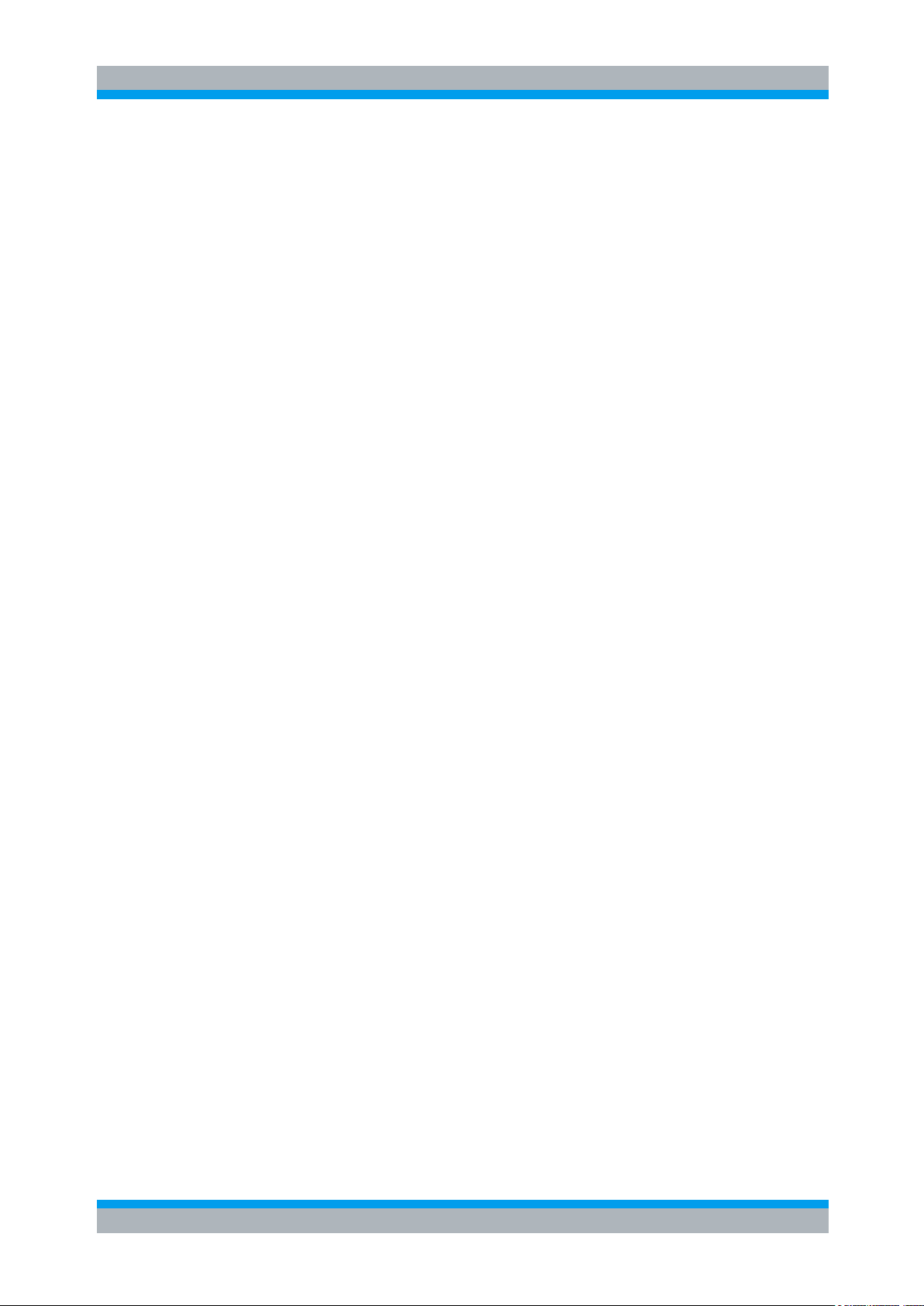
R&S UPV-K9/-K91 Contents
Operating Manual 1402.0043.12 - 10 3
Contents
1 Overview ................................................................ .............................. 9
2 Preparation and Start of the Application Software ........................ 10
2.1 Required Measuring Instruments and Accessories ...............................................10
2.2 Installing the Software ..............................................................................................15
2.3 Verification of the Installation ..................................................................................17
2.4 Test Setup ...................................................................................................................18
2.5 Starting the Application Software ............................................................................22
2.6 Options (General settings) ........................................................................................27
2.6.1 Mouth Calibration Frequency Range ...........................................................................27
2.6.2 Standard ......................................................................................................................28
2.6.3 Select Standard at Startup ...........................................................................................28
2.6.4 Release ........................................................................................................................28
2.6.5 Select Release at Startup ............................................................................................28
2.6.6 Ear Simulator ...............................................................................................................29
2.6.7 Select Ear Simulator at Startup ...................................................................................29
2.6.8 Artificial Mouth .............................................................................................................29
2.6.9 Select Artificial Mouth at Startup ..................................................................................29
2.6.10 System Simulator .........................................................................................................29
2.6.11 Hands-free Settings .....................................................................................................29
2.6.12 Activation Signal for Distortion Tests ...........................................................................29
2.6.13 Show Operator Instructions .........................................................................................30
2.6.14 R&S CMU Remote Control ..........................................................................................32
2.6.15 R&S CMU Subsystem .................................................................................................32
2.6.16 R&S CMW Remote Control .........................................................................................32
2.6.17 Noise Calibration Configuration ...................................................................................33
2.6.18 R&S UPP Remote Control ...........................................................................................40
2.6.19 Input Switcher ..............................................................................................................41
2.6.20 Report settings .............................................................................................................41
2.6.21 Generate Temporary Export Files ...............................................................................41
2.6.22 Generate Temporary Image Files ................................................................................42
2.6.23 Store Results of Further Measurements ......................................................................42
2.6.24 Do not Change Scale for Further Meas. ......................................................................42
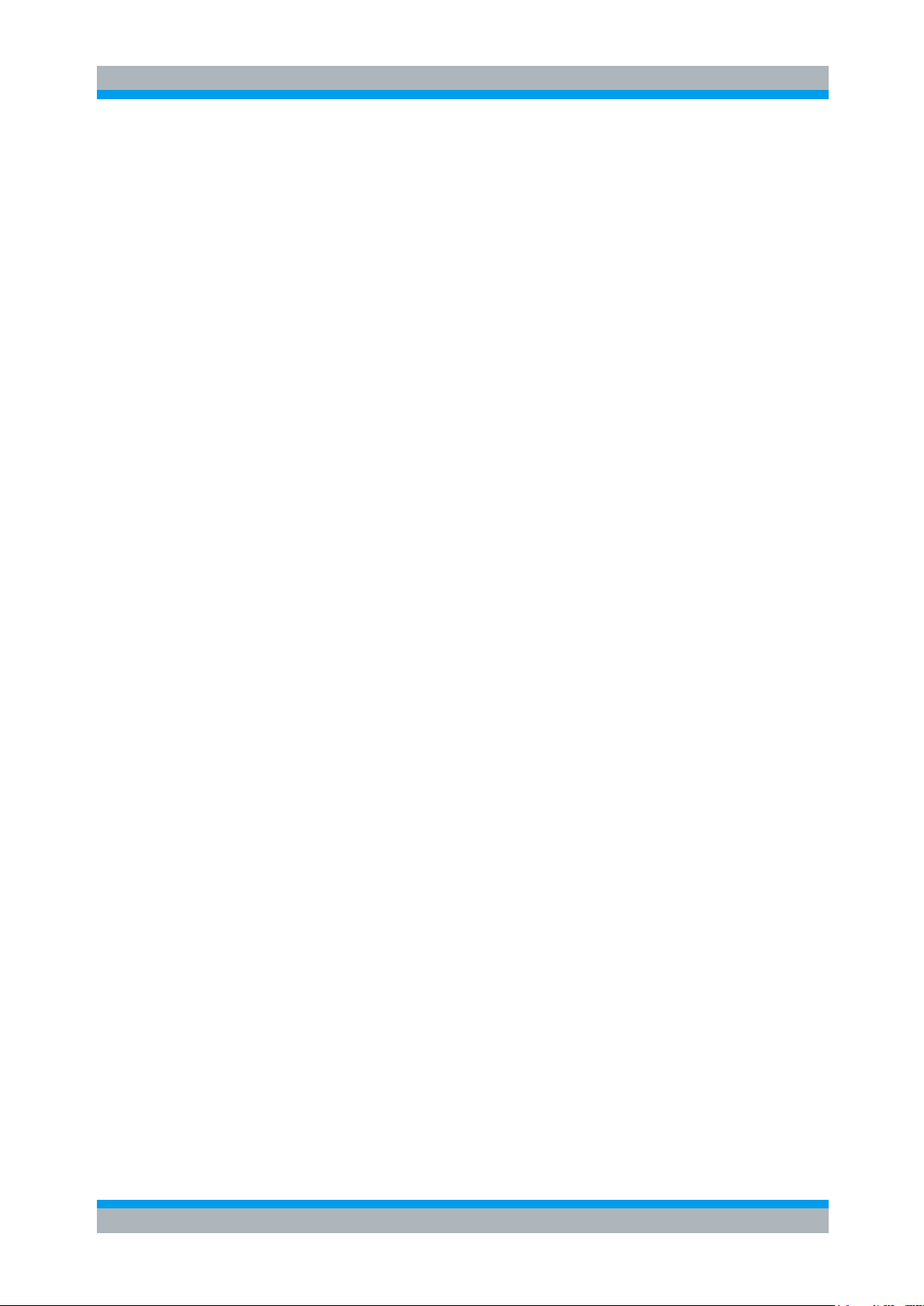
R&S UPV-K9/-K91 Contents
Operating Manual 1402.0043.12 - 10 4
2.6.25 Store Loaded Curve Data to Results ...........................................................................42
2.6.26 Enable Remote Control ...............................................................................................42
3 Calibration ......................................................................................... 43
3.1 Calibration Devices....................................................................................................43
3.2 Microphone Calibration .............................................................................................45
3.3 Calibration of Artificial Ear .......................................................................................47
3.3.1 Calibration of Ear Type 1 .............................................................................................47
3.3.2 Calibration of Ear Type 3.2 Low Leakage ...................................................................48
3.3.3 Calibration of Ear Type 3.2 High Leakage ...................................................................48
3.3.4 Calibration of Ear Type 3.3 ..........................................................................................49
3.3.5 Calibration of Ear Type 3.4 ..........................................................................................51
3.4 Calibration of Artificial Mouth for Handset Tests ...................................................51
3.5 P.50 Speech Spectrum Calibration ..........................................................................53
3.6 P.501 Speech Spectrum Calibration ........................................................................54
3.7 Calibration of CMU Speech Codec...........................................................................55
3.8 Calibration of CMW Speech Codec ..........................................................................56
3.9 Calibration of Ambient Noise Field ..........................................................................57
3.10 Calibration of Noise Field for “Speech Quality in Presence of Background Noise”
Test ..............................................................................................................................60
3.10.1 Connections .................................................................................................................60
3.10.2 Establishing the Remote Control Connection between R&S UPV and R&S UPP ......61
3.10.3 Prerequisites ................................................................................................................61
3.10.4 Configuration ................................................................................................................61
3.10.5 Switcher Support..........................................................................................................67
3.10.6 Selection of Background Noise Signals .......................................................................70
3.10.7 Starting the Calibration Process ..................................................................................70
3.10.8 Stopping and Resuming the Calibration Process ........................................................71
3.10.9 Preparatory Measurements for Delay Measurement ...................................................73
3.10.10 Delay Measurement .....................................................................................................74
3.10.11 Preparatory Measurements for Equalization ...............................................................77
3.10.12 Shared Equalization Method ........................................................................................80
3.10.13 Individual Equalization Method ....................................................................................80
3.10.14 Level Adjustment .........................................................................................................81
3.10.15 Equalization .................................................................................................................81
3.10.16 Final Test of All Ambiances .........................................................................................84
3.10.17 Calibration Sections and Resuming Points .................................................................84
3.10.18 Calibration Report ........................................................................................................86
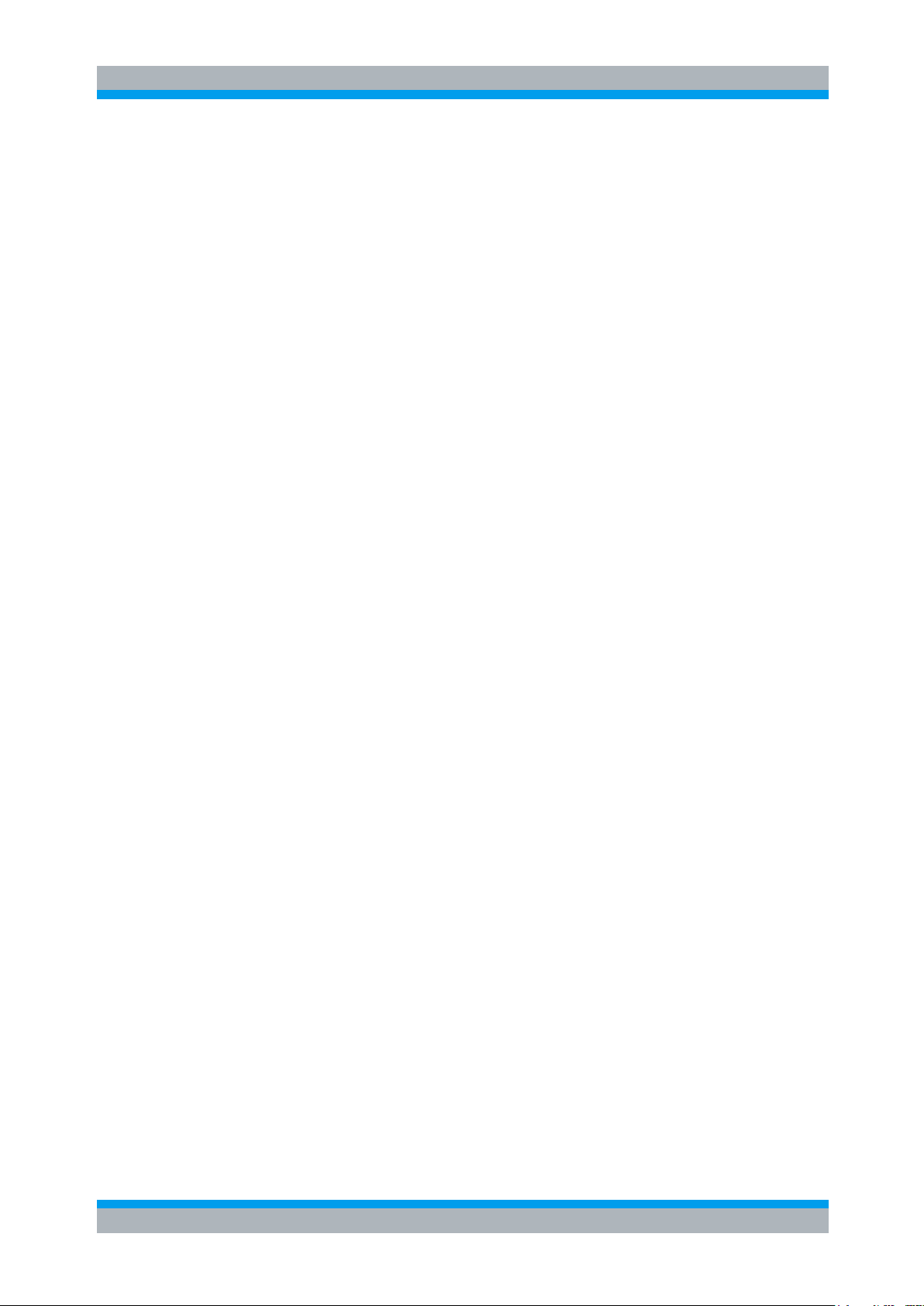
R&S UPV-K9/-K91 Contents
Operating Manual 1402.0043.12 - 10 5
3.11 Synchronization of CMW clock ................................................................................89
3.11.1 Preparations .................................................................................................................89
3.11.2 Starting the Synchronization Process ..........................................................................90
3.11.3 Stopping the Synchronization Process ........................................................................91
3.11.4 Steps of Synchronization Process ...............................................................................91
3.11.5 Options after Termination of Synchronization .............................................................95
3.11.6 Synchronization Report ...............................................................................................96
4 Data Entry for Reporting .................................................................. 98
4.1 Operator ......................................................................................................................98
4.2 Test object ..................................................................................................................98
5 Measurements ................................................................................... 99
5.1 General ........................................................................................................................99
5.2 Starting Measurements .............................................................................................99
5.3 Functionality and Control of the Measurement Macros ......................................101
5.3.1 Zooming .....................................................................................................................101
5.3.2 Changing the Scale of the Graph ..............................................................................102
5.3.3 Cursor ........................................................................................................................102
5.3.4 Data Point Size ..........................................................................................................102
5.3.5 Entering a Comment ..................................................................................................102
5.3.6 Storing a Hardcopy of the Graph ...............................................................................102
5.3.7 Making Additional Measurements ..............................................................................103
5.3.8 Storing and Loading Curves ......................................................................................103
5.3.9 Storing Curves as Limit Curves .................................................................................104
5.3.10 Deleting Additional Curves in the Measurement Graph ............................................104
5.3.11 Creating a Report.......................................................................................................104
5.3.12 Closing the Measurement Window ............................................................................104
5.4 Applicability of Measurements and Equipment Depending on the Release .....104
5.5 Sending Frequency Response and Loudness Rating .........................................105
5.5.1 Sending Frequency Response ..................................................................................105
5.5.2 Sending Loudness Rating ..........................................................................................105
5.5.3 Sending Tests Using Artificial Voice According to ITU-T P.50 or Single-Talk Speech
according to ITU-T P.501 as Test Signal ...................................................................107
5.6 Receiving Frequency Response and Loudness Rating.......................................107
5.6.1 Receiving Frequency Response ................................................................................108
5.6.2 Receiving Loudness Rating .......................................................................................109
5.6.3 Receiving Tests Using Artificial Voice according to ITU-T P.50 or Single-Talk Speech
according to ITU-T P.501 as Test Signal ...................................................................110
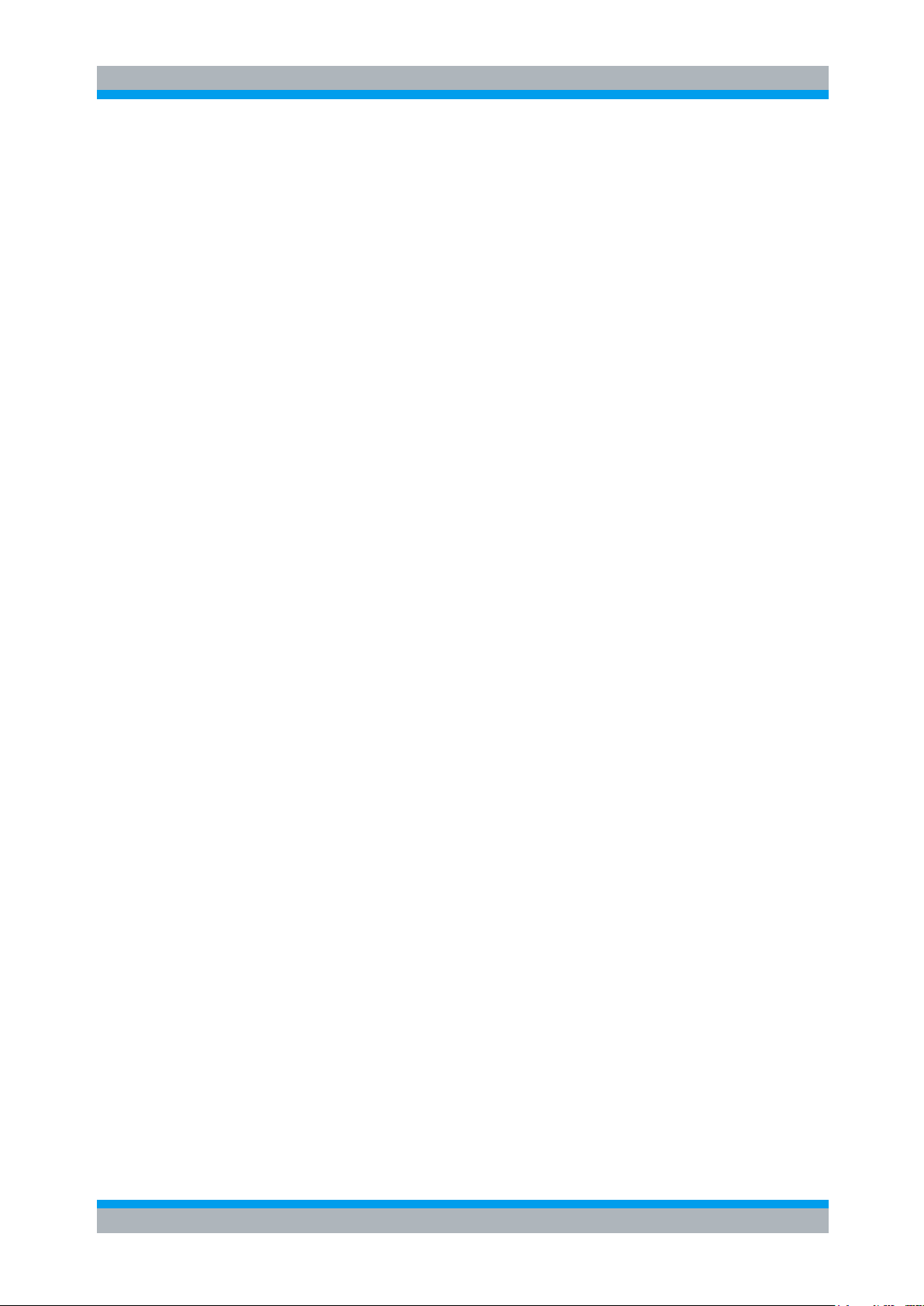
R&S UPV-K9/-K91 Contents
Operating Manual 1402.0043.12 - 10 6
5.7 Sidetone Masking Rating (STMR) ..........................................................................111
5.7.1 STMR Tests Using Artificial Voice according to ITU-T P.50 or Single-Talk Speech
according to ITU-T P.501 as Test Signal ...................................................................112
5.8 Sidetone Delay .........................................................................................................113
5.9 Roundtrip Delay .......................................................................................................114
5.10 Receiving Impairments ...........................................................................................116
5.11 Jitter Buffer Management Behaviour .....................................................................118
5.12 Echo Loss (TCLw)....................................................................................................119
5.13 Stability Margin ........................................................................................................120
5.14 Stability Loss ............................................................................................................121
5.15 Echo Control Characteristics .................................................................................122
5.16 Sending Distortion ...................................................................................................125
5.17 Receiving Distortion ................................................................................................129
5.18 Idle Channel Noise Sending ...................................................................................132
5.19 Idle Channel Noise Receiving .................................................................................134
5.20 Ambient Noise Rejection ........................................................................................136
5.21 Speech Quality in Presence of Ambient Noise .....................................................138
5.21.1 Setup ..........................................................................................................................138
5.21.2 Connections ...............................................................................................................139
5.21.3 Switcher Support........................................................................................................139
5.21.4 Prerequisites ..............................................................................................................141
5.21.5 Measurement .............................................................................................................141
5.21.6 Continuing Aborted Measurements ...........................................................................143
5.21.7 Typical Problems during measurement .....................................................................143
5.21.8 Additional operations when finished ..........................................................................145
5.21.9 Extended Speech Quality Measurements .................................................................145
5.21.10 Continuing Aborted Extended Measurements ...........................................................146
5.22 UE Send Clock Accuracy ........................................................................................147
5.23 Notes on Hands-Free Measurements ....................................................................148
5.23.1 General Remarks .......................................................................................................148
5.23.2 Test Setup ..................................................................................................................148
5.23.3 Acoustic Calibration for Hands Free Tests ................................................................150
5.24 “Utilites” Measurements .........................................................................................151
5.24.1 Sidetone Distortion.....................................................................................................151
5.24.2 Gain Variation Tests ..................................................................................................152
5.24.3 Delay Measurements .................................................................................................153
5.24.4 Background Noise Measurements .............................................................................154
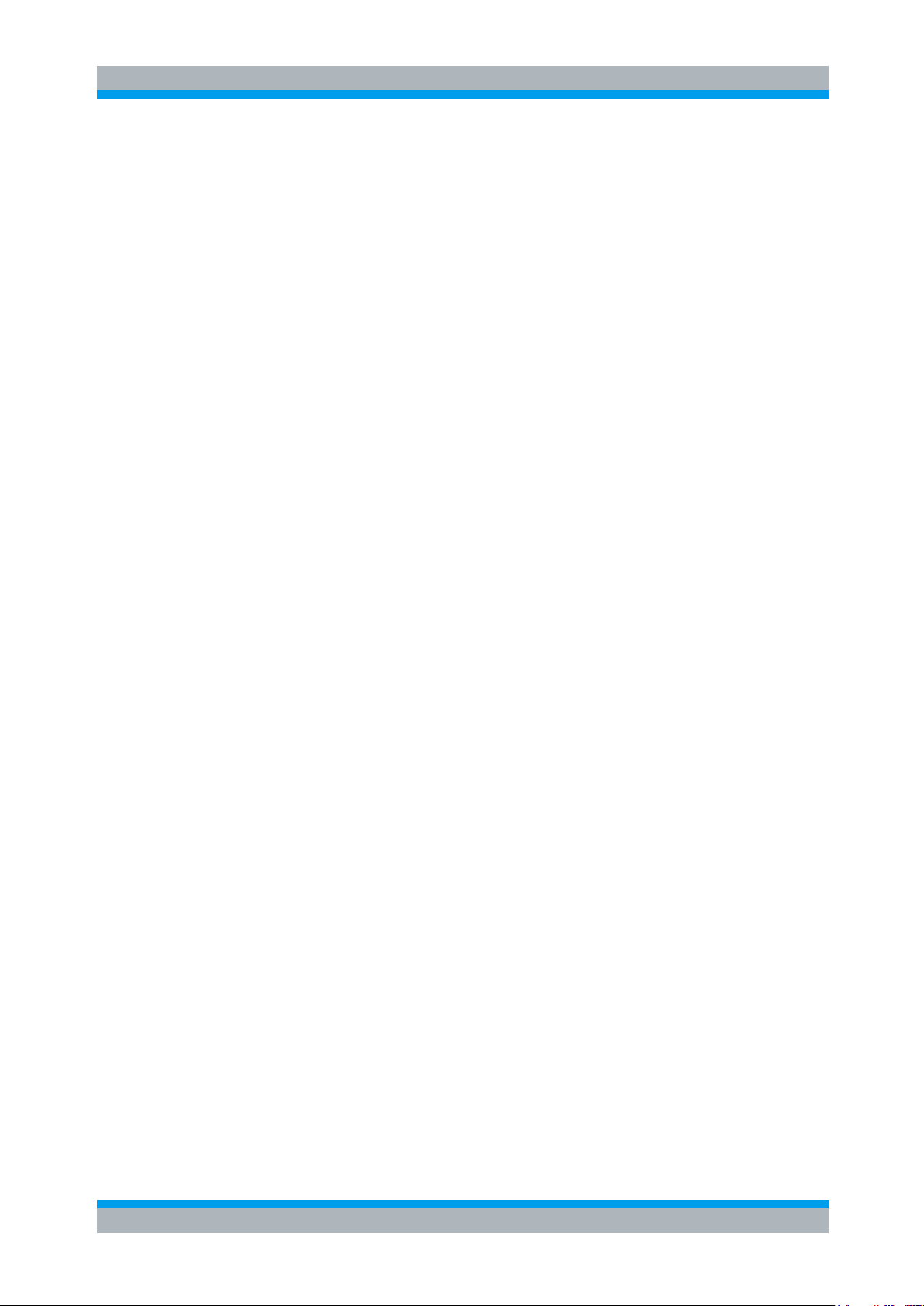
R&S UPV-K9/-K91 Contents
Operating Manual 1402.0043.12 - 10 7
6 Customizing Measurements .......................................................... 156
6.1 Editing Parameters ..................................................................................................157
6.2 Editing Limit Curves ................................................................................................158
7 Measurements with Electric Connections .................................... 159
7.1 Introduction ..............................................................................................................159
7.2 Calibration Values for Electric Connections .........................................................159
7.2.1 Electric Connection Replacing Artificial Ear ..............................................................159
7.2.2 Electric Connection Replacing Artificial Mouth ..........................................................160
7.2.3 Electric Connection Replacing Encoder ....................................................................160
7.2.4 Electric Connection Replacing Decoder ....................................................................160
7.3 Performing the Measurements ...............................................................................160
8 Automatic Test Sequences ............................................................ 161
8.1 Creating and Editing a Sequence ...........................................................................161
8.2 Remote Control of R&S CMU200 within a Sequence ...........................................162
8.3 Remote Control of R&S CMW500 within a Sequence ..........................................163
8.4 Starting an External Executable within a Sequence ............................................164
8.5 Opening an Existing Sequence ..............................................................................164
8.6 Running a Sequence ...............................................................................................165
8.7 Running a Single Measurement out of a Sequence .............................................165
8.8 Reporting on Sequence Results ............................................................................165
9 Reporting, Storing, Loading and Deleting Results ...................... 166
9.1 Result Files ...............................................................................................................166
9.2 Report Settings ........................................................................................................166
9.3 Generating a Single Report ....................................................................................167
9.4 Generating a Sequence Report ..............................................................................167
9.5 Selection Report ......................................................................................................167
9.6 Preview Window.......................................................................................................168
9.7 Storing and Loading Curves ...................................................................................169
9.8 ASCII Result Files ....................................................................................................169
9.9 Deleting Results .......................................................................................................169
10 Remote Controlled Start of Testcases via GPIB .......................... 170
10.1 Preparations .............................................................................................................170
10.2 Starting a Measurement ..........................................................................................170
10.3 Reading the Results ................................................................................................170
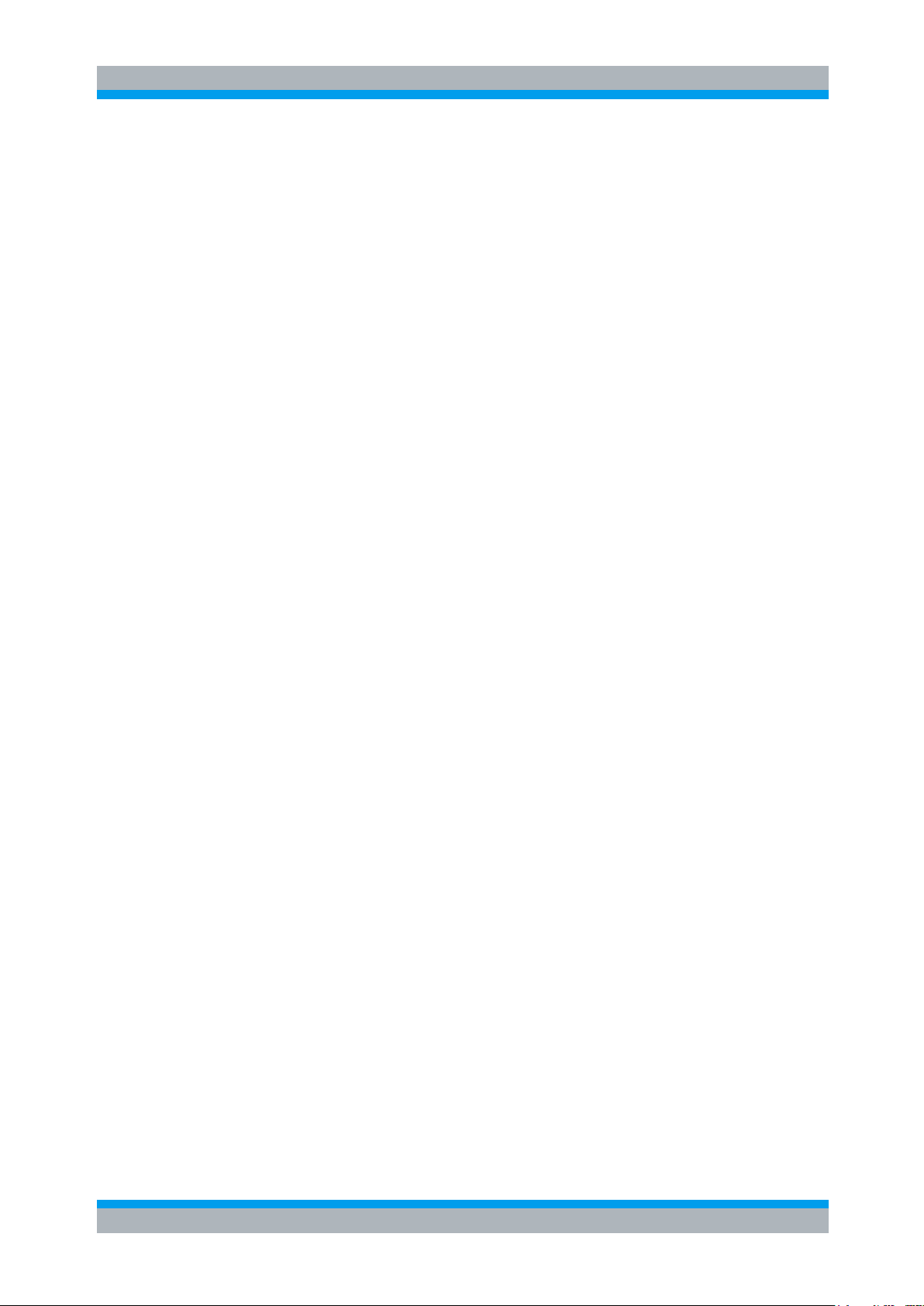
R&S UPV-K9/-K91 Contents
Operating Manual 1402.0043.12 - 10 8
10.4 Determining the Termination of a Measurement ..................................................173
11 Terminating the Application .......................................................... 174
12 Appendix A Settings on the Radio Communication Tester
R&S CMU200 ................................................................................... 175
12.1 Settings for GSM:.....................................................................................................175
12.2 Settings for UMTS WCDMA FDD: ...........................................................................178
13 Appendix B Settings on the Radio Communication Tester
R&S CMW500 .................................................................................. 182
13.1 Settings for LTE: ......................................................................................................182
13.2 Settings for UMTS WCDMA FDD: ...........................................................................185
13.3 Settings for GSM:.....................................................................................................187
14 Appendix C Troubleshooting ................................ ......................... 189
14.1 Error Message 2908 During Installation ................................................................189
14.2 Damaged Setup File is Reported ............................................................................189
14.3 Damaged Results File is Reported.........................................................................189
14.4 A Test is Not Starting Properly ...............................................................................189
14.5 A Calibration Value is Missing or No Device is Selected for a Required
Calibration Type .......................................................................................................189
14.6 The Receiving Noise Test Produces an Overrange Error ...................................190
14.7 ARL for the Sending Distortion Test Cannot be Adjusted ..................................190
14.8 A Measurement Using a Custom Limit Curve Produces an Error ......................190
14.9 Other Problems of Unknown Reason ....................................................................190
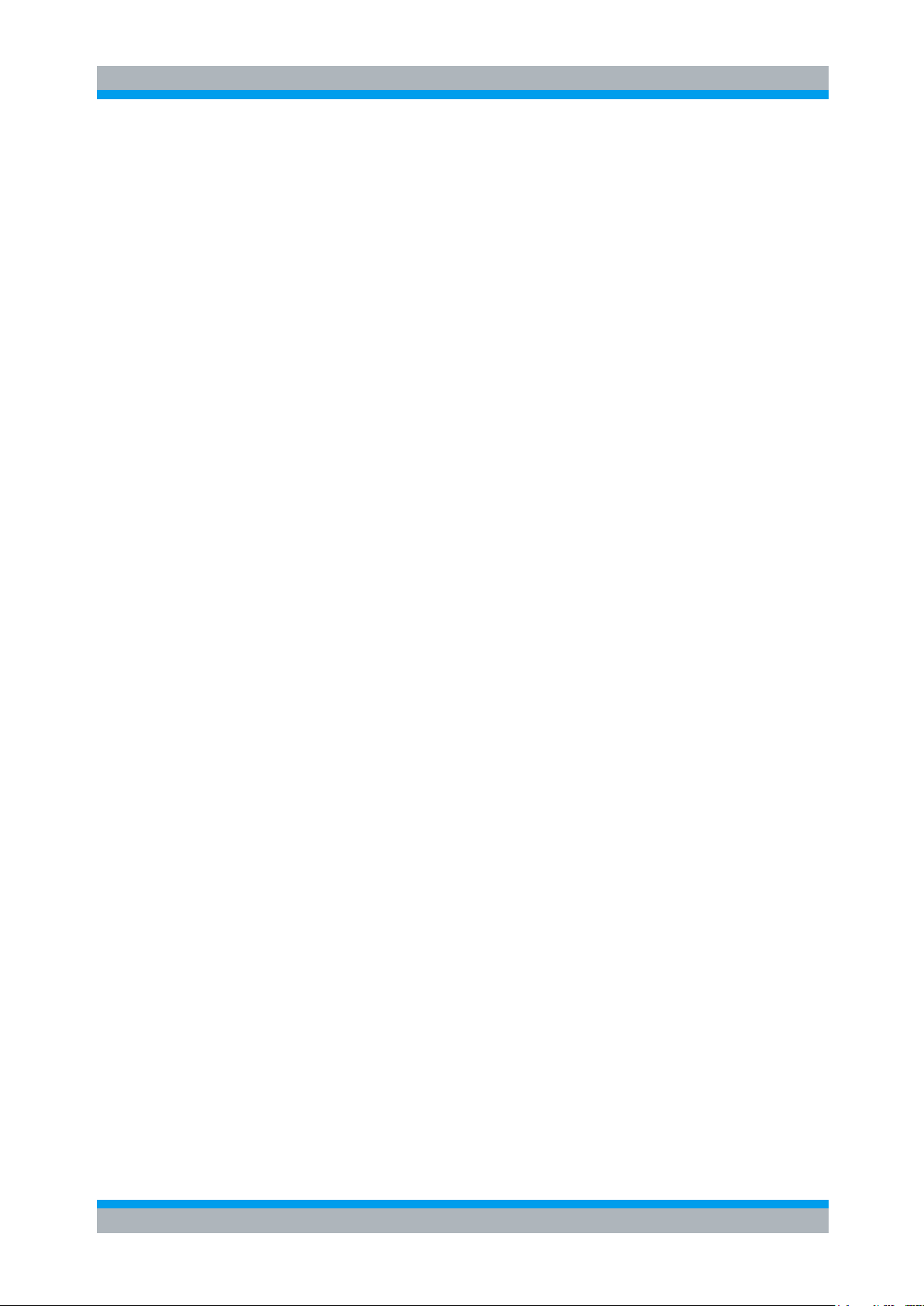
R&S UPV-K9/-K91 Overview
Operating Manual 1402.0043.12 -10 9
1 Overview
The acoustic transmission and reproduction quality of a mobile phone is its most
important characteristic in everyday use. Even the most visually appealing design and
wonderfully sophisticated operating concept are not much use, when you cannot or
can hardly understand what is being said at the other end. Improvements in voice
quality achieved with wideband and super-wideband codecs as well as with modern
noise suppression and echo cancelling techniques have to be verified. In voice calls
over IP-based IMS connections like Voice over LTE, the processing delay in the mobile
phone as well as its ability to cope with packet delay jitter and packet loss is important
and has to be tested.
Instruments and methods for measuring acoustic characteristics are therefore essential
tools for assessing the quality and suitability of a mobile phone.
These tests are based on standards for 3GPP mobile phones. The test methods are
stipulated in 3GPP TS 26.132 and the values to be attained in 3GPP TS 26.131.
As of release 4 of the GSM 51.010 standard (successor to GSM 11.10), even GSM
mobile phones may be tested to 3GPP TS 26.132.
The R&S® UPV-K9 and R&S® UPV-K91 options (LTE/UMTS/GSM Mobile Phone
Tests) of the Audio Analyzer R&S® UPV, called herein below “UPV”, are now available
for measuring the acoustic characteristics of LTE, UMTS and GSM mobile phones.
The measurements are in line with 3GPP TS 26.131, TS 26.132 and TS 51.010 and
have been validated in conjunction with Wideband Radiocommunication tester
R&S® CMW500 by an independent test house for conformance testing on LTE, UMTS
and GSM mobile phones.
The current version of the software supports 3GPP TS 26.131 and TS 26.132 up to
Release 15.
From version 2.3.1.47 of the software, a new “Release” menu is available which allows
you to determine and start the test cases applicable to a given combination of speech
codec bandwidth, type of tested device (handset, headset or handheld, desktop or
vehicle-mounted hands-free) and release number of the test specifications.
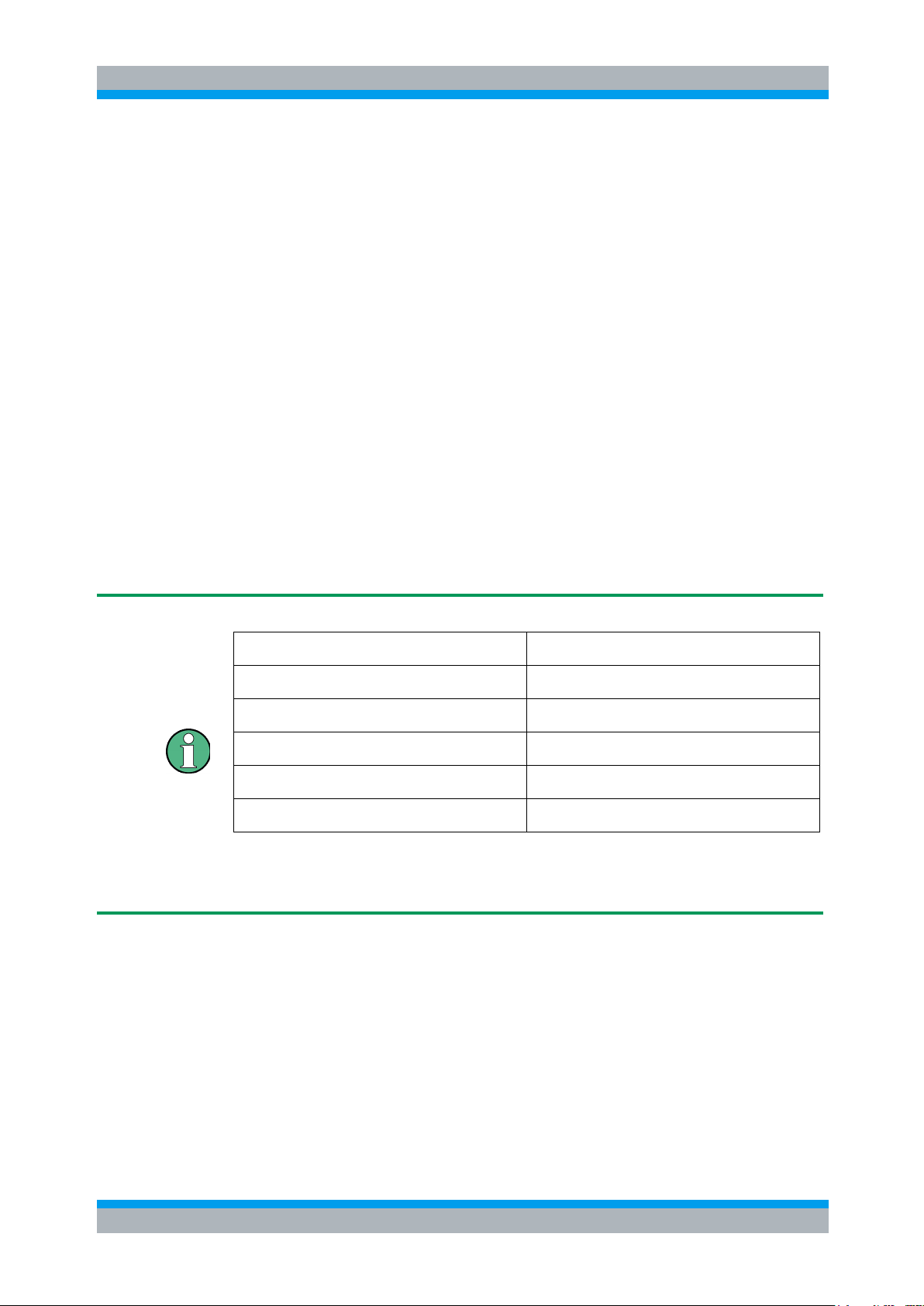
R&S UPV-K9/-K91 Preparation and Start of the Application Software
Operating Manual 1402.0043.12 -10 10
2 Preparation and Start of the Application
Software
2.1 Required Measuring Instruments and Accessories
The R&S® UPV audio analyzer with the options as described below is required for the
measurements.
The mobile phone under test is connected via the RF interface using Wideband Radio
Communication Tester R&S® CMW500, called herein below R&S® CMW500. Legacy
support for the Universal Digital Radio Communication Tester R&S® CMU200, called
herein below CMU200,is also provided. These testers simulate a base station for the
mobile phone so that a speech call can be set up.
The R&S® CMW500 must be equipped with the options R&S® CMW-B400B (Audio
Board) and R&S® CMU-B405A (Speech Board) in addition to the options required for
the signaling of the respective radio access technology. For detailed information on the
configuration of the R&S® CMW500 please contact your R&S sales office.
The firmware version in the R&S CMW500 must be the following or later:
Base
3.7.170
Audio
3.7.21
LTE Signaling
3.7.70 (SUA only), 3.7.10
Data Application
3.7.50
WCDMA Signaling
3.7.22
GSM Signaling
3.7.30
If using newer versions, make sure that the installed versions are compatible with each
other.
For GSM, the R&S® CMU200 must be equipped with the options R&S® CMU-B21
(signaling unit), R&S® CMU-B52 (speech coder/decoder) and the appropriate software
options for the GSM band used.
For WCDMA (UMTS), the option R&S® CMU-B69 is required. Wideband-AMR tests
require option R&S® CMU-K46 for both GSM and/or WCDMA (UMTS).
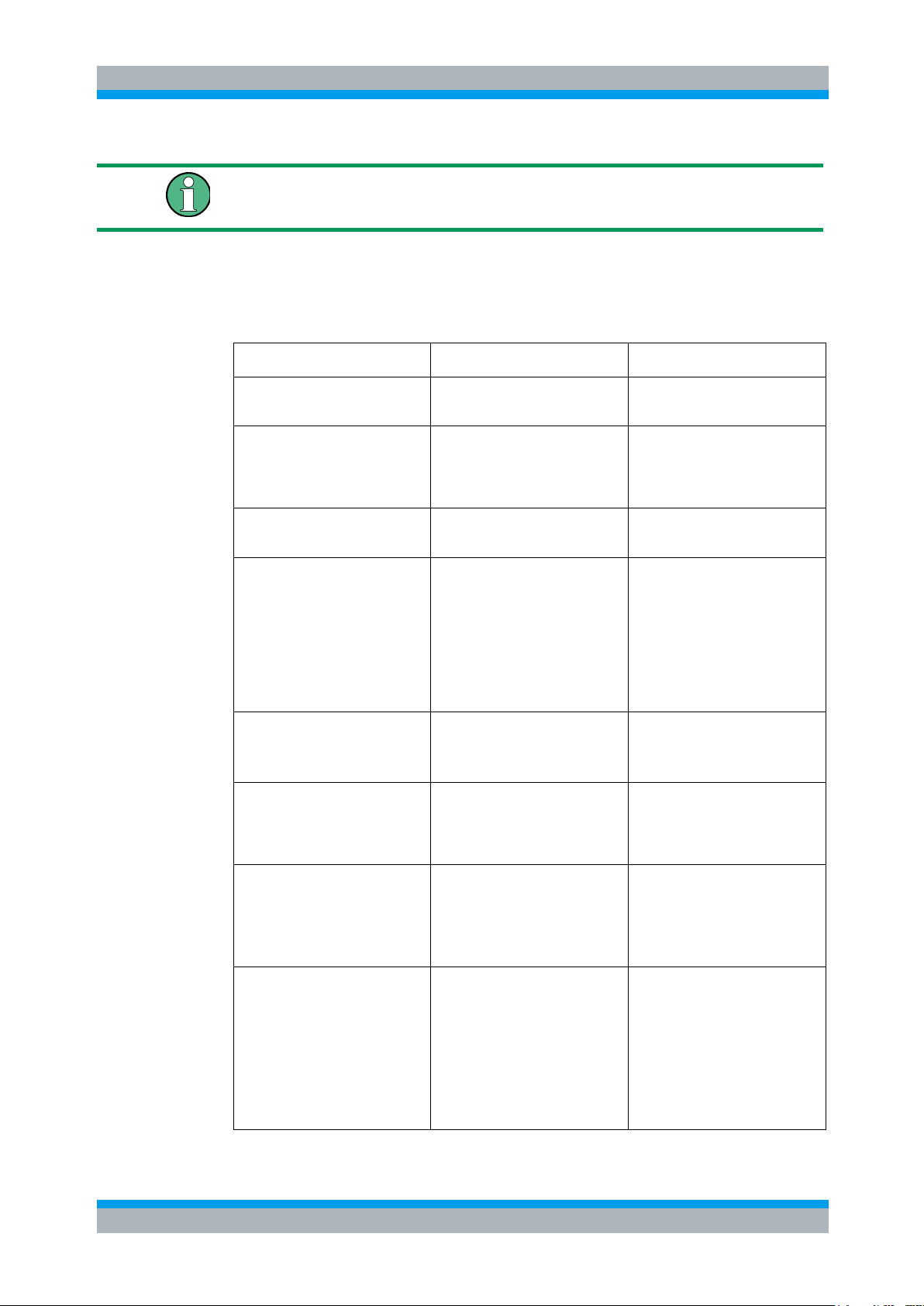
R&S UPV-K9/-K91 Preparation and Start of the Application Software
Operating Manual 1402.0043.12 -10 11
The firmware version in the R&S® CMU200 must be 5.04 or higher.
Acoustic devices such as an artificial mouth, artificial ear and other accessories are
required for the measurements. The following equipment from Brüel & Kjær or
G.R.A.S. is normally used:
Table 1: Equipment for mobile phone tests
Device
Description
Type (examples)
Telephone test head
(up to Release 8)
Device for fixing the DUT in the
prescribed position
B&K 4602B
Wideband ear simulator
(up to Release 8)
IEC 711 type occluded ear
simulator with adapters for
connection to the ear piece of the
DUT
B&K 4195 (type 3.2)
Artificial mouth
(up to Release 8)
Special loudspeaker for
simulation of the mouth
B&K 4227 or G.R.A.S. 44AB or
44AA (with power amplifier)
Head and torso simulator
Head and torso simulator with
artificial ear (type 3.3) and
artificial mouth, alternative to the
abovementioned devices,
mandatory since Release 9
B&K 4128D
(NB and WB only)
B&K 5128-D-111
(SWB, but not according to ITU-T
P.58, two artificial ears)
Head Acoustics HMS II.3
(SWB)
Driver amplifier for artificial mouth
(required for B&K 4227 and
B&K 4128)
Buffer amplifier to deliver the
required current into the 5 Ω load
impedance of the loudspeaker
B&K 2735
Second (left) artificial ear for head
and torso simulator B&K 4128
Required for hands-free tests and
adjustment of the background
noise field for “speech quality in
presence of ambient noise”
B&K 4159C
Handset fixture for Head and
Torso simulator
Required to position the handset
on the artificial head, and to apply
a defined force with the earpiece
against the pinna
B&K 4606 for B&K 4128 and B&K
5128 (included with B&K 4128D
and B&K 5128D)
Head Acoustics HHP II.1 or
HHP IV for HMS II.3
Measurement microphone
½” or ¼” measurement
microphone for measurement of
artificial mouth output during
calibration. This microphone can
use the preamplifier of the
artificial ear type 3.2 if existing.
Use a ¼” measurement
microphone for calibration of the
HATS mouth.
B&K 4938 with preamplifier B&K
2670 for calibration of the HATS
mouth and as reference
microphone for background noise
tests
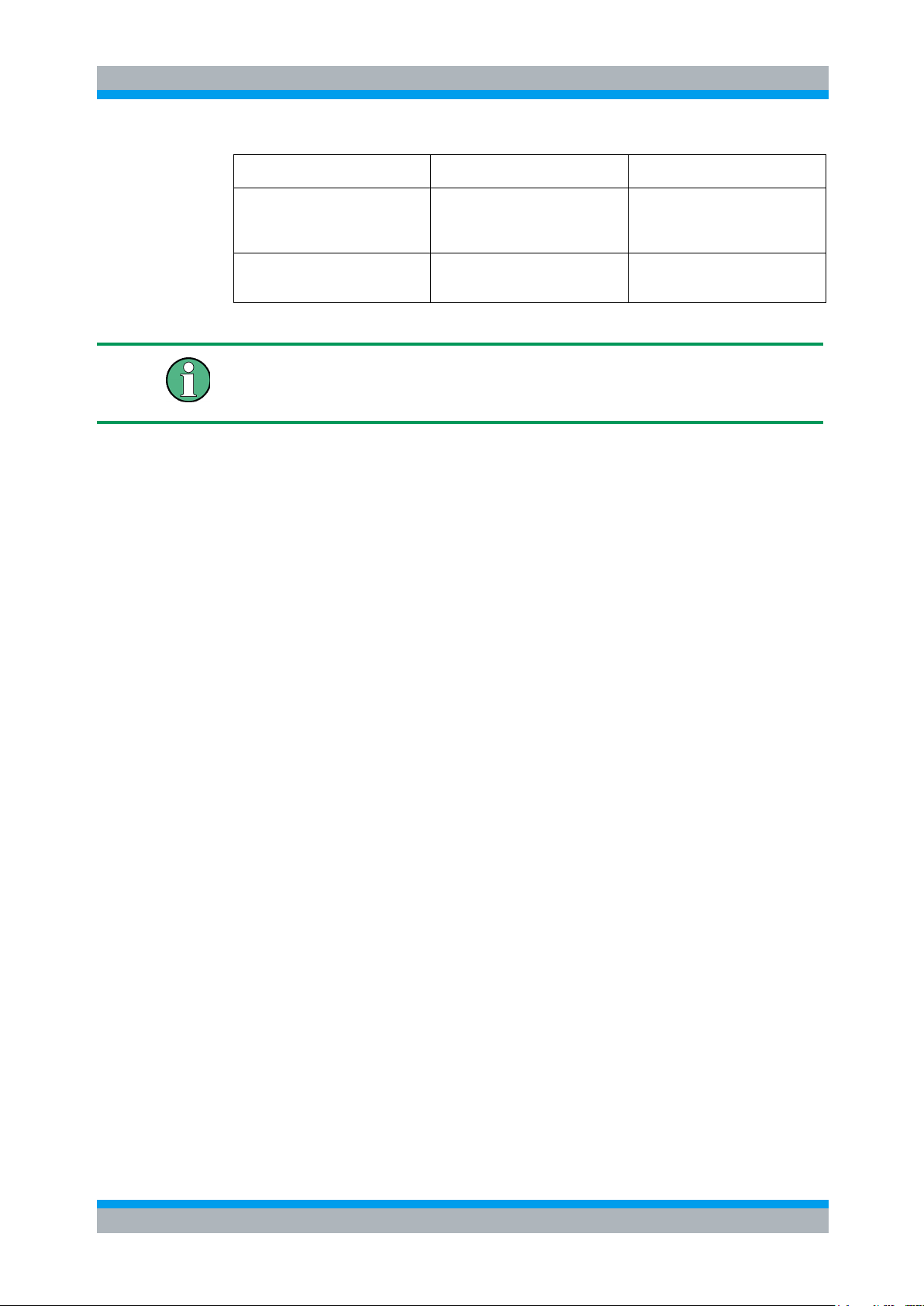
R&S UPV-K9/-K91 Preparation and Start of the Application Software
Operating Manual 1402.0043.12 -10 12
Device
Description
Type (examples)
Acoustic calibrator
Sound level calibrator for
calibrating the measuring
microphone
B&K 4231 with ¼” adapter
DP0775
Microphone power supply
Power supply and preamplifier for
the measuring microphone
B&K 2829, 5935L or 2690A0S2
or G.R.A.S. 12AD or 12AA
With the amplifier set to 0 dB, the microphone power supply B&K 2690A0S2 produces
too much noise for measuring idle noise and distortion. It is therefore advisable to set
a gain of 20 dB.
From Release 9 of TS 26.132, the use of the HATS is mandatory for handset and
headset measurements. From Release 10, only artificial ear type 3.3 (anatomically
shaped soft pinna) may be used. For Super-Wideband testcases the artificial ears and
artificial mouth of the HATS must support the SWB frequency range of approximately
100 Hz to 14 kHz.
A cable with a BNC connector and special small or angled banana plugs is required for
connecting the P.51 artificial mouth, as the space between the mouth connectors and
the LRGP test head (B&K 4602B) is too small for common banana plugs.
The transformer supplied with option R&S UPV-K9 can only be used with the MMS test
signal. It must be connected between generator output 1 of Audio Analyzer R&S UPV
and the connector of the artificial mouth. The transformer matches the impedance of
the loudspeaker in the artificial mouth to that of the generator output of the R&S UPV.
Without this transformer, the available power is too low for driving the artificial mouth.
Alternatively, a power amplifier, preferably with a voltage gain of approx. 0 dB, can be
connected between generator output and mouth instead of the transformer. In this
case, the gain set must be kept absolutely stable after calibration.
For tests using artificial voice according to ITU-T P.50 or real speech according to
ITU-T P.501, a power amplifier is required. It may also be required for high-level
activation signals with high crest factor.
For connection to the audio input and output of the radio communication tester
R&S® CMW500, use BNC cables and the UP-Z1 adapters (XLR to BNC) supplied with
R&S® UPV-K9. Connect R&S UPV generator output 2 to CMW AF1 IN and CMW AF1
OUT to R&S UPV analyzer input 2.
For connection to the "Speech" connector of the Digital Radio Communication Tester
R&S® CMU200 a cable with male (analyzer) and female (generator) XLR connector is
supplied.
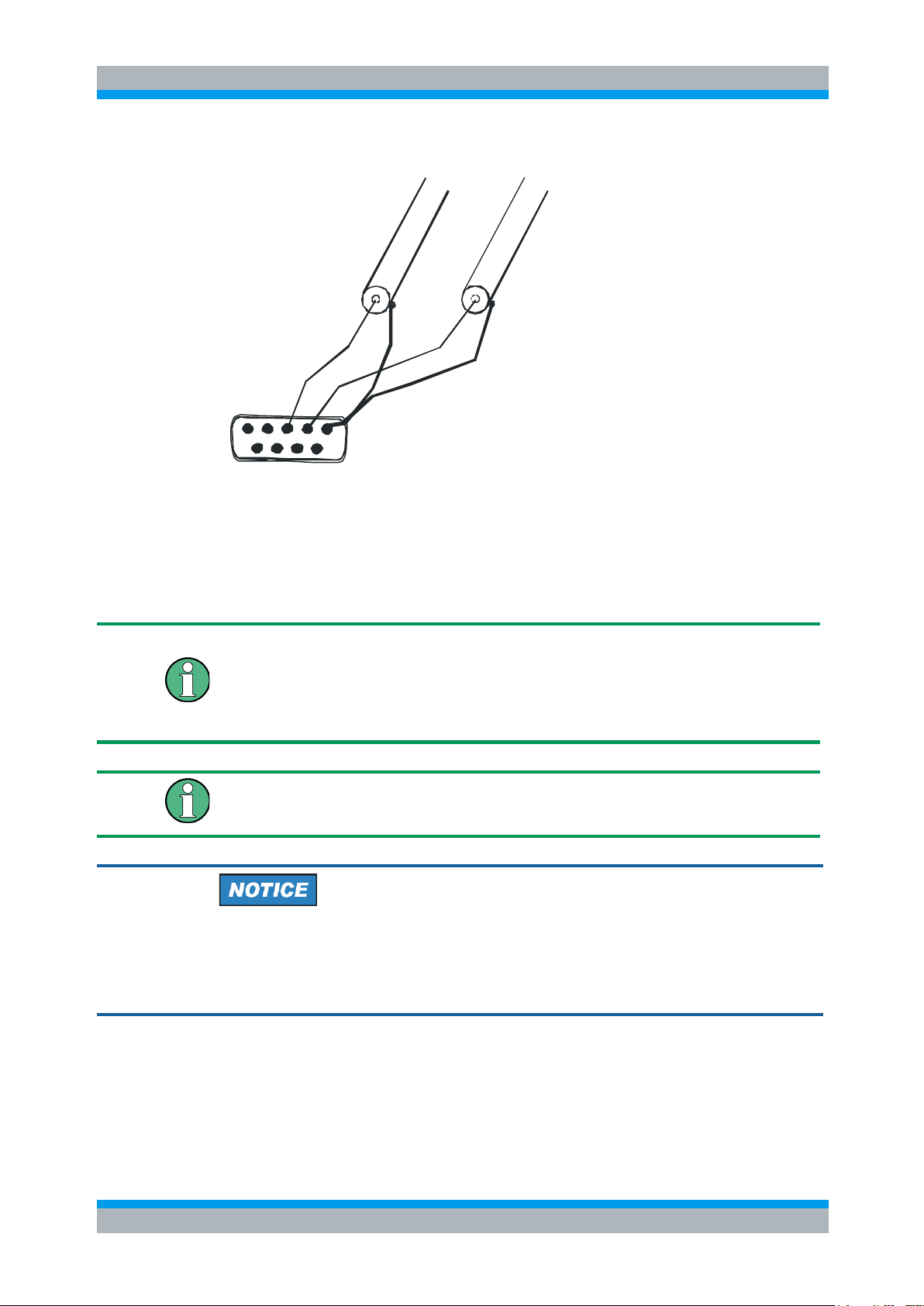
R&S UPV-K9/-K91 Preparation and Start of the Application Software
Operating Manual 1402.0043.12 -10 13
UPV Analyzer
Generator
5
1
Figure 2-1: Assignment of 9-contact speech connector on R&S CMU front panel
This cable is configured for connection to link handler #1 in the R&S CMU200.
Depending on the R&S CMU hardware, link handler #2 in the R&S CMU200 can also
be used for GSM; in this case, the supplied adapter must be inserted between the
cable and the speech connector on the R&S® CMU200.
The R&S® CMU200 connects pin 1 and 3 of the R&S® UPV generator output to the
equipment grounding conductor of the mains. If an external power amplifier is used,
care must be taken that the external power amplifier does not connect R&S® UPV
generator output pin 2 to the equipment grounding conductor of the mains. If
available, a balanced connection to the power amplifier should be preferred.
If the CODEC calibration fails, the adapter has most likely to be inserted.
An external power amplifier should be switched on after the UPV-K9x program has
been started, and switched off before the program is ended. This prevents the artificial
mouth from undue power loading by setups, which are loaded external to the
application.

R&S UPV-K9/-K91 Preparation and Start of the Application Software
Operating Manual 1402.0043.12 -10 14
An external USB keyboard and a mouse must be connected to the R&S UPV.
R&S UPV-K9x does not support the use of headphones. Do not connect headphones
to the R&S UPV during mobile phone tests. High-level signals may be present at the
headphone connector.
The R&S UPV audio analyzer must be equipped as follows:
● R&S UPV firmware version 4.0.4.159 or higher.
● License Key R&S UPV-K9 installed.
● License Key R&S UPV-K91 installed.
● For use of test signal according to ITU-T P.50 and distortion, tests with CSS or
customer specific activation signal License Key UPV-K9101 or higher must be
installed.
● For the use of requirements and test, methods according to Release 10 of TS
26.131 and TS 26.132, License Key UPV-K9102 or higher must be installed.
● For the use of requirements and test, methods according to Release 11 of TS
26.131 and TS 26.132, License Key UPV-K9103 or higher must be installed.
● For the use of requirements and test, methods according to Release 12 of TS
26.131 and TS 26.132, License Key UPV-K9104 or higher must be installed.
● For the use of requirements and test, methods according to Release 13, 14 or 15
of TS 26.131 and TS 26.132, License Key UPV-K9105 or higher must be installed.
● License Key UPV-K9105 includes UPV-K9104, UPV-K9103, UPV-K9102 and
UPV-K9101.
● For testcases 7.11, 8.11, 9.11 and 10.11 (“echo control characteristics”), option
R&S UPV-B3 (second analog generator) is required.
● For testcases 7.10.4, 8.10.4, 9.10.4 and 10.10.4 (“delay and speech quality in
conditions with packet arrival time variations and packet loss”) and for testcases
7.13, 8.13, 9.13 and 10.13 (“Jitter buffer management behavior”), option R&S®
UPV-K63 (listening quality analysis POLQA) is required in addition.
For testcases 7.12 and 8.12 (“speech quality in the presence of ambient noise”), the
following additional equipment and options are required:
Description
Instrument Type
Ordering Number
R&S UPV-K98
Background noise control
software acc. ETSI ES 202 396-1
1424.2003.02
R&S UPV-K101
Measurements using background
noise acc. ETSI TS 103 106 and
EG 202 396-3
1424.2203.02
R&S UPP200
Audio Analyzer two channels
1411.1003.02
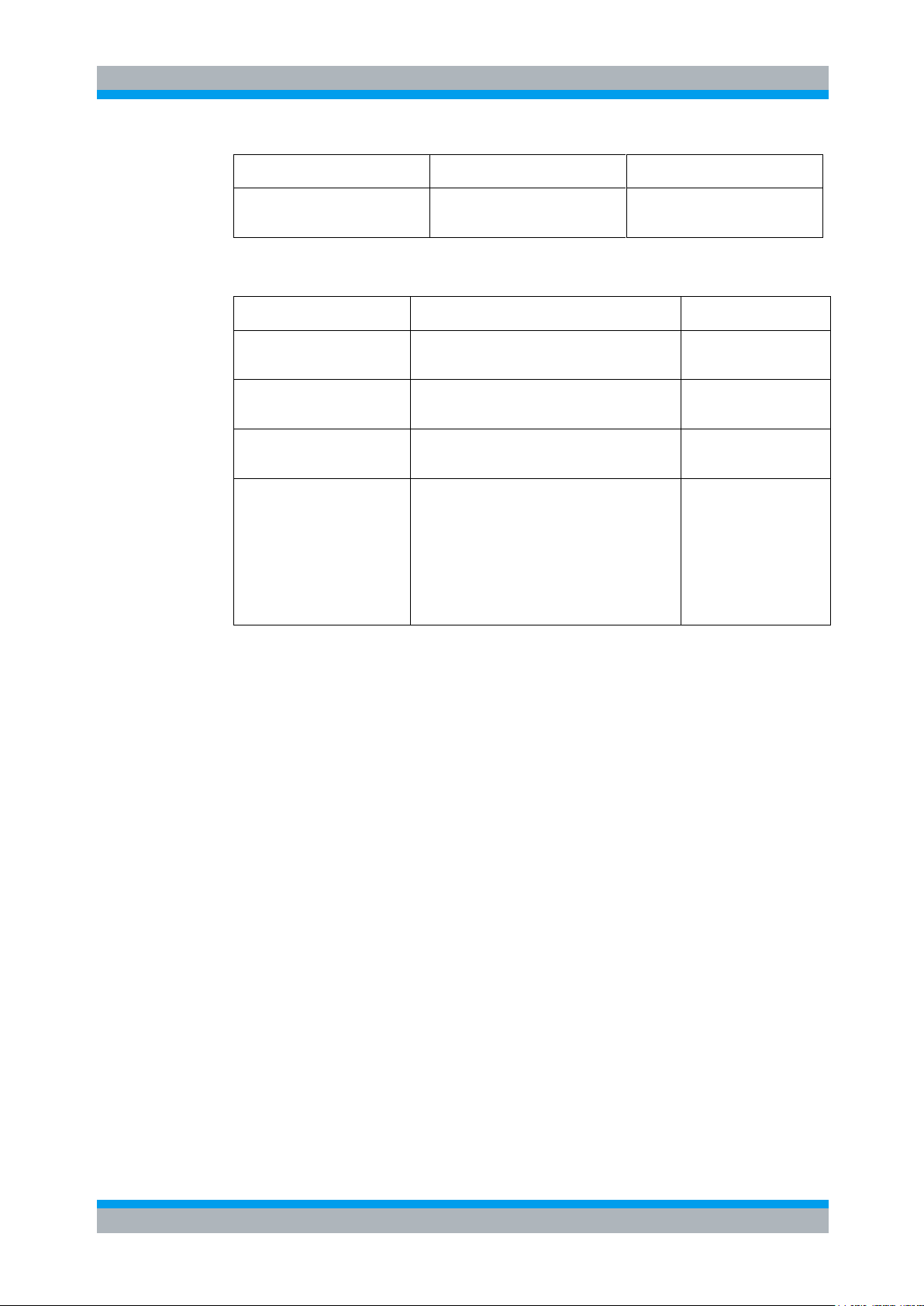
R&S UPV-K9/-K91 Preparation and Start of the Application Software
Operating Manual 1402.0043.12 -10 15
R&S UPP-B8
Eight-channel generator
1411.2700.02
R&S UP-Z8A
8-channel analog cable for
R&S UPP-B8
1411.3206.02
The following equipment not supplied by Rohde & Schwarz is also required:
Device
Description
Type (examples)
2 Pairs of full-range speakers
Frequency response at least
100 Hz to 10 kHz
Behringer Truth B2031A
Subwoofer
Frequency response at least
40 Hz to 120 Hz
M-Audio SBX-10
5 Speaker cables
XLR male – XLR female
length approx. 10m
4 Speaker stands
The base plane of the speaker should be
adjusTable such that the tweeter of the speaker
is at the same height as the artificial ears of the
head-and-torso simulator. With the B2031A
speakers, the tweeter is about 31 cm above the
base. With the Bruel & Kjaer HATS, the
entrance of the artificial ear is about 60 cm
above the base.
2.2 Installing the Software
The application program requires license keys R&S UPV-K9 and R&S UPV-K91 to be
installed. The application program and the license keys are installed together with
license key UPV-K9105 in the factory in case a new R&S UPV is ordered together with
these options. If the options are ordered separately, the license keys as well as the
installation instructions are part of the delivery.
The program required and the associated files are in the folder “UPV-K9x Software” on
the installation CD supplied with the R&S UPV-K91 option. It is recommended to copy
the files MCRInstaller.exe, CRRuntime_32bit_13_0_12.msi, UPV-
K9x_33184.msi, and dotNetFx40_Full_x86_x64.exe from the folder “UPV-
K9x Software” on the installation CD to drive D: on the R&S UPV hard disk drive, e.g.
to a folder named “D:\R&S Software\UPV-K9x\Version 3.3.0”. Run the file UPV-
K9x_33184.msi to start the installation. Follow the instructions of the installer on the
screen. If prompted to do so, also run dotNetFx40_Full_x86_x64.exe. If this
runtime library has to be installed on a UPV with Windows XP, copy installer
“wic_x86_enu.exe” to the UPV hard disk and run it before installing the .Net 4.0
runtime library.
Subsequently, run also MCRInstaller.exe and
CRRuntime_32bit_13_0_12.msi.exe.
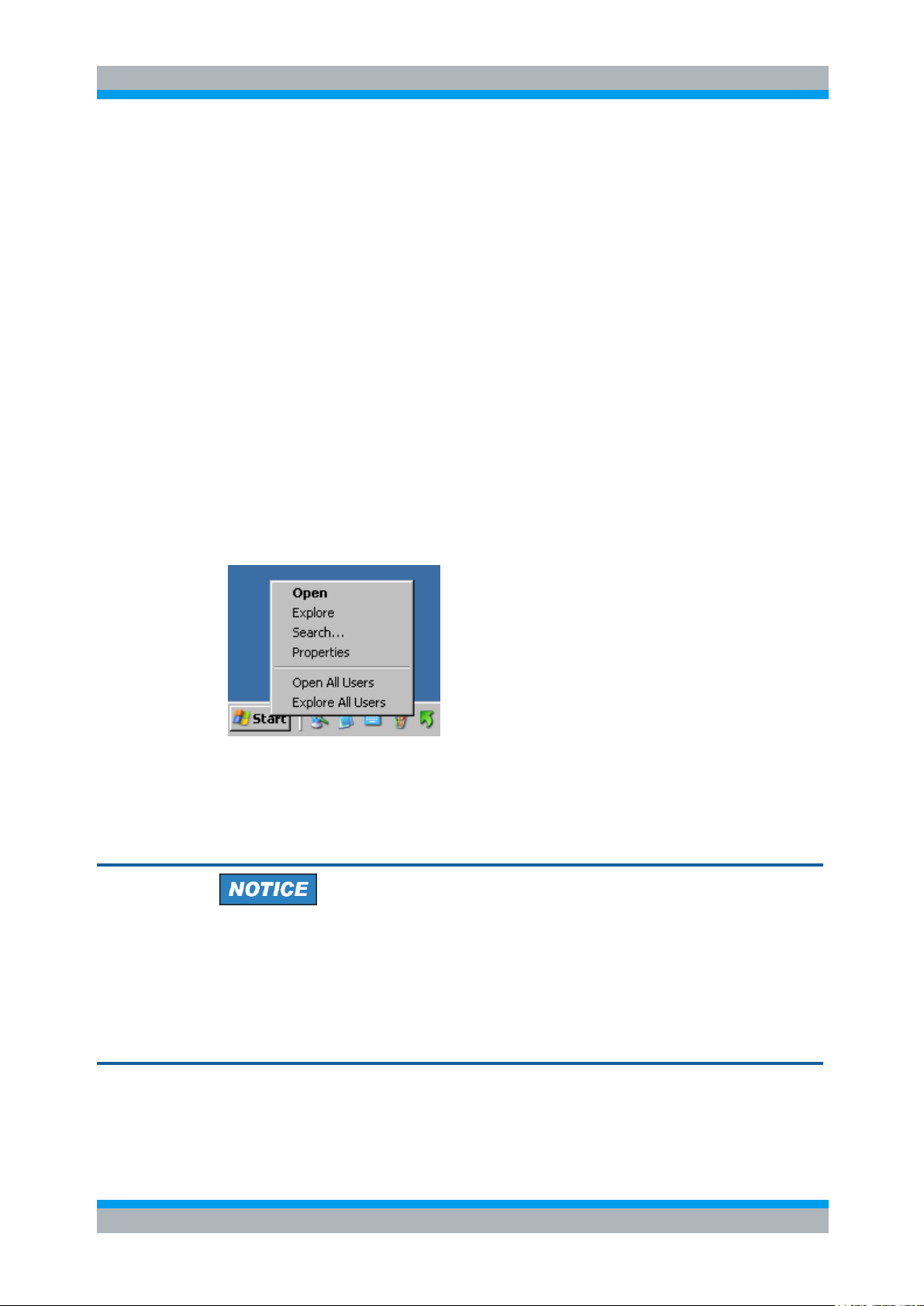
R&S UPV-K9/-K91 Preparation and Start of the Application Software
Operating Manual 1402.0043.12 -10 16
Note (1)
MCRInstaller.exe must be run, unless UPV-K9x software version 3.0.3.56 or
higher or UPV-K9y software version 3.0.0.65 (or higher) is already installed on the
R&S UPV.
Note (2)
If a UPV-K9y software version below 3.0.0.65 is installed it is recommended to update
to the latest version (currently 3.1.0.69).
Note (3)
Prior to an upgrade of UPV-K9x software from version 2.3.1 or below the program
“MATLAB
®
Component Runtime” must be de-installed using the windows tool “Add or
Remove programs” (XP) or “Programs and Features” (Win7) respectively.
Note (4)
In case it is desired to run an older version of the UPV-K9y software, the old version of
MCRInstaller.exe (from the older version UPV-K9y installation CD) must be reinstalled after installation of the new version.
To have full control over minimized windows, it is recommended to set the windows
taskbar to “Auto-hide”, on top of other windows. Right-click on the Windows Start
button and click “properties”.
Figure 2-2: Context menu for taskbar
In the properties window, click tab “Taskbar” and activate “Auto-hide the taskbar” and
“Keep the taskbar on top of other windows”. Click “Apply” and close the window.
UPV-K101 does not support super-wideband and fullband evaluation of speech quality
in background noise according to ETSI TS 103 281. For this measurement an upgrade
license (ACOPT 35) to the batch calculator has to be obtained directly from Head
Acoustics GmbH in Herzogenrath, Germany (www.head-acoustics.com).
For an update of UPV-K101 to SWB / FB evaluation, use version 2.1.200 of the Head
Batch Processor. Newer versions are not tested with this version of UPV-K91.
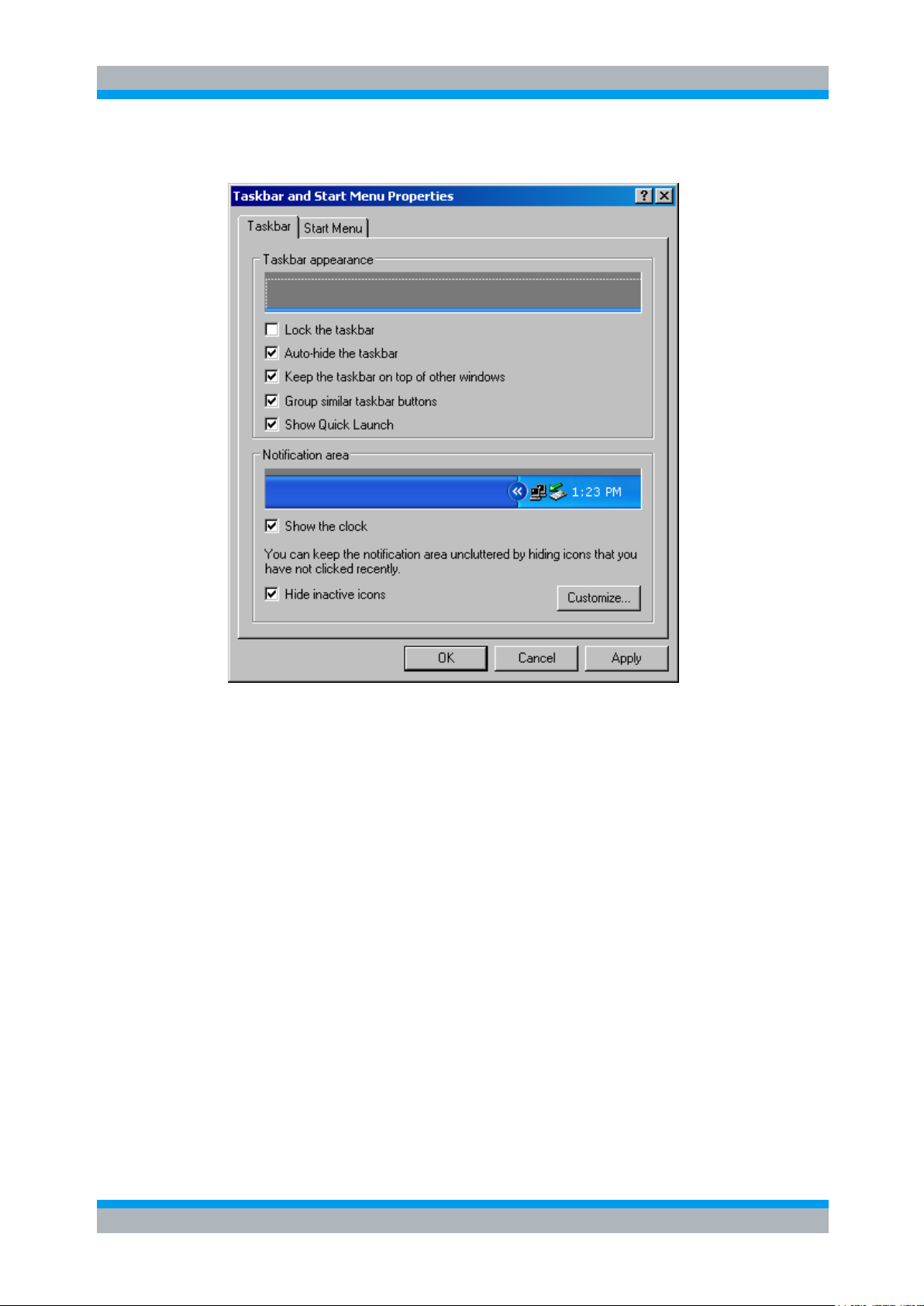
R&S UPV-K9/-K91 Preparation and Start of the Application Software
Operating Manual 1402.0043.12 -10 17
Figure 2-3: Properties window for taskbar
2.3 Verification of the Installation
After the installation, check the existence of the subfolder “UPV-K9x Mobile Phone
Tests” in “C:\Program Files\Rohde&Schwarz”. This subfolder must contain 90
files plus 2 more subfolders: “General_Data” containing 33 files and “3GPP_Data”
with subfolder ”No_Overwrite” containing 124 files and subfolder “Overwrite”
containing 990 files.
If the software reports a missing key code at the first start, delete folder “D:\3GPP” (if
existing) and install the missing key code before starting the software again.

R&S UPV-K9/-K91 Preparation and Start of the Application Software
Operating Manual 1402.0043.12 -10 18
2.4 Test Setup
Figure 2-4: Test setup and connection of external components with R&S CMU200
Figure 2-5: Test setup and connection of external components with R&S CMW500

R&S UPV-K9/-K91 Preparation and Start of the Application Software
Operating Manual 1402.0043.12 -10 19
Figure 2-6: Test setup and connection of external components with input switcher R&S UPZ and
R&S CMU200
Figure 2-7: Test setup and connection of external components with input switcher R&S UPZ and
R&S CMW500
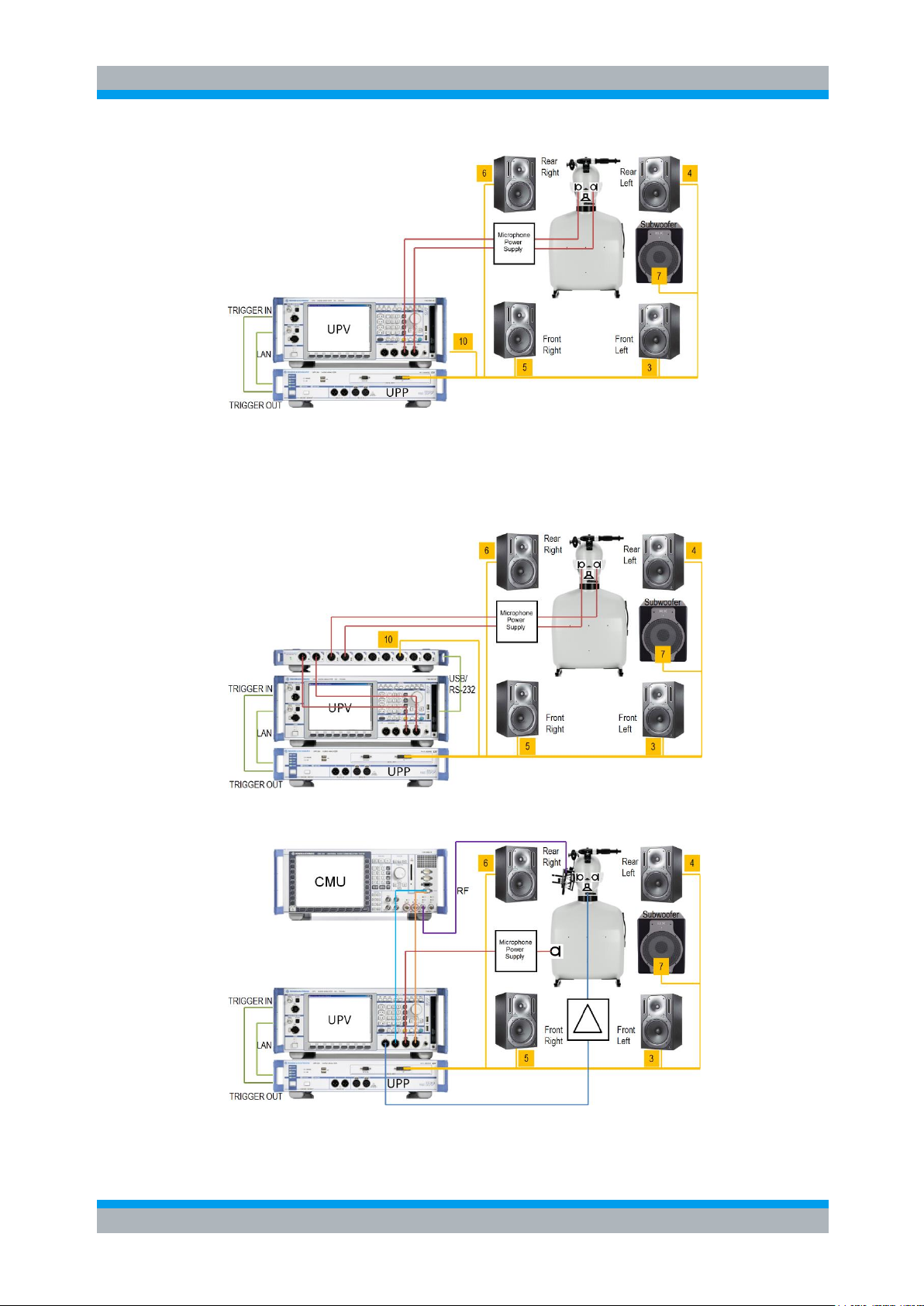
R&S UPV-K9/-K91 Preparation and Start of the Application Software
Operating Manual 1402.0043.12 -10 20
Figure 2-8: Test setup and connection of external components for the adjustment of the background
noise field
Generator channel 10 is the reference channel for the delay measurement. If no
switcher is used, it has to be connected according to the instructions from the K9x
software.
Figure 2-9: Test setup and connection of external components with input switcher UPZ for the
adjustment of the background noise field
Figure 2-10: Test setup and connection of external components with CMU200 for measurements with
background noise field
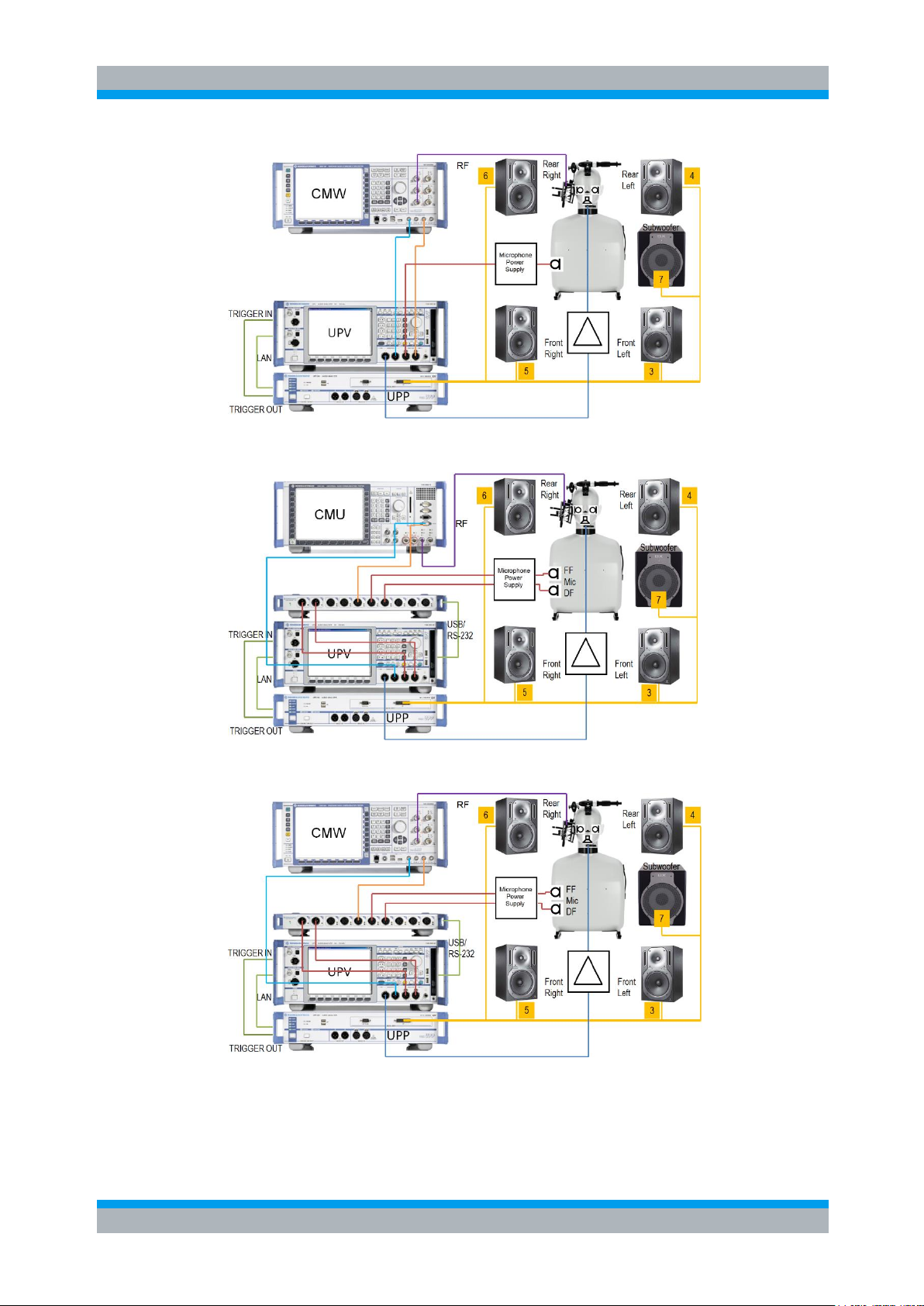
R&S UPV-K9/-K91 Preparation and Start of the Application Software
Operating Manual 1402.0043.12 -10 21
Figure 2-11: Test setup and connection of external components with R&S CMW500 for
measurements with background noise field
Figure 2-12: Test setup and connection of external components with R&S CMU200 and input switcher
R&S UPZ for measurements with background noise field
Figure 2-13: Test setup and connection of external components with R&S CMW500 and input
switcher R&S UPZ for measurements with background noise field
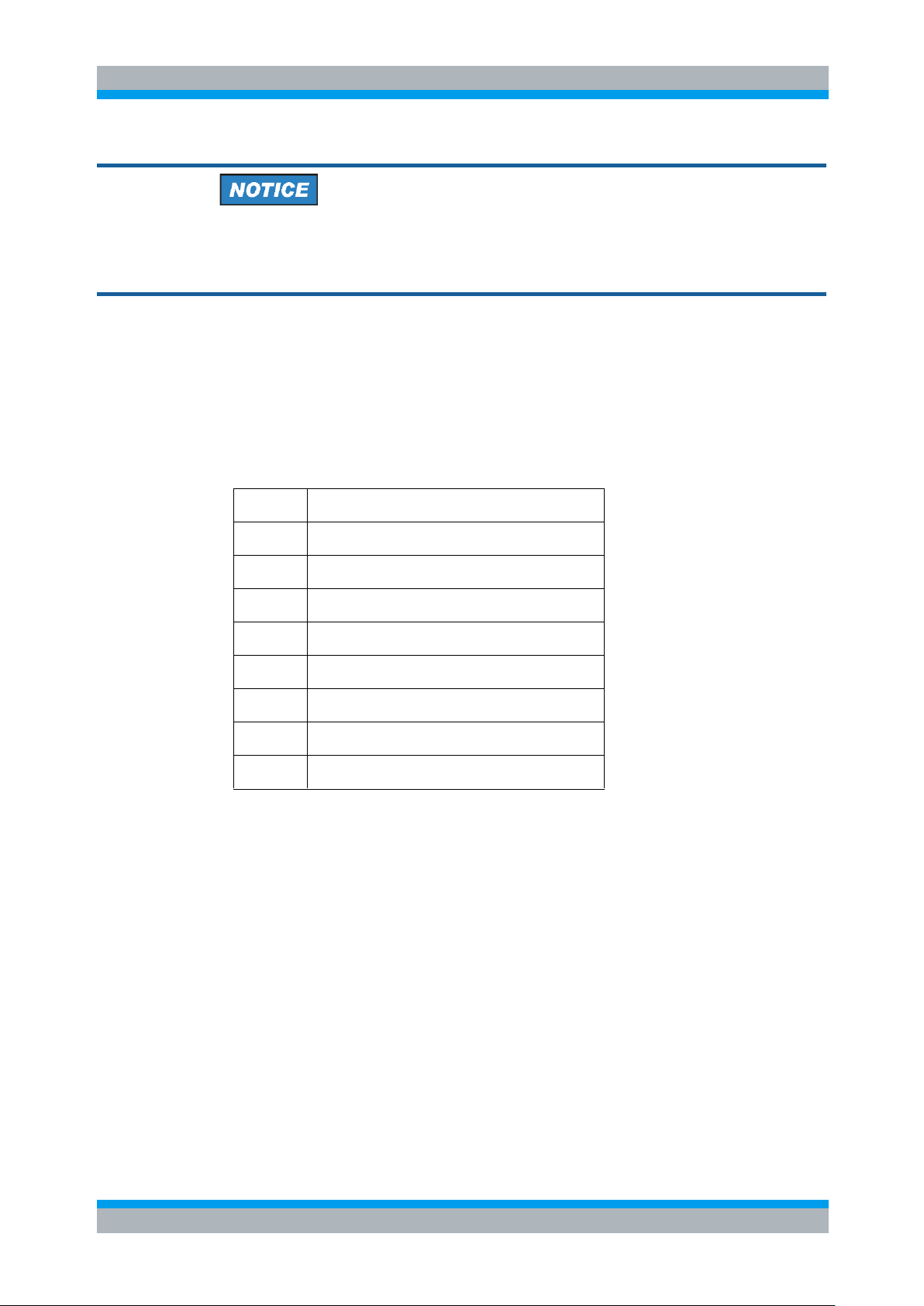
R&S UPV-K9/-K91 Preparation and Start of the Application Software
Operating Manual 1402.0043.12 -10 22
In case of hum noise in one or more of the speakers, it may be necessary to insert an
isolating audio transformer between the output of UPP-B8 and the input of the speaker.
It may also help to connect the speaker to the same power outlet as the UPP.
Switching of connections between tests is required for binaural measurements
(handsfree tests and tests of binaural headsets) and for calibration, in particular for the
adjustment of the background noise reproduction. In the setups in Figure 2-4,
Figure 2-5, Figure 2-8, Figure 2-10 and Figure 2-11, connections have to be changed
manually between tests and even during the background noise adjustment. This can
be avoided by using an R&S UPZ12 input switcher as shown in Figure 2-6, Figure 2-7,
Figure 2-9, Figure 2-12 and Figure 2-13.
Table 2: Assignment of R&S UPZ switcher connectors
UPZ Input
Connected Device
1
Second (left) artificial ear
2
First (right) artificial ear
3
Decoder output
4
Free field microphone
5
Diffuse field microphone
6
R&S UPP-B8 output 10
A
R&S UPV analyzer input 1
B
R&S UPV analyzer input 2
2.5 Starting the Application Software
After installation, the program can be started by double-clicking the Icon “UPV-K9x
Mobile Phone Tests” or by clicking “R&S UPV Applications UPV-K9x Mobile Phone
Tests” in the “Programs” menu.
At the first start of the program, selection windows appear for the standard according to
which the measurements should be made, and for the artificial ear and artificial mouth
used.

R&S UPV-K9/-K91 Preparation and Start of the Application Software
Operating Manual 1402.0043.12 -10 23
Figure 2-14: Query window for selection of applied standard
If “none” is selected in the standard selection window, all measurements appear in the
“Measurement” menu. If a standard is selected, all measurements appear in the
“Measurement” menu, but compliant measurements are checked in the menu. If “Allow
only selected measurements” is checked, non-compliant measurements are
suppressed in the Measurement menu. “Non-standard handset” and “non-standard
hands free” select handset or hands-free tests, respectively, which can be customized.
The next window is for selection of relevant measurements according to tested device
type, codec bandwidth, test signal and Release of the 3GPP standards TS 26.131 and
TS 26.132. All test cases relevant for the selected combination will be offered in the
“Release” menu.
Figure 2-15: Query window for the Release menu
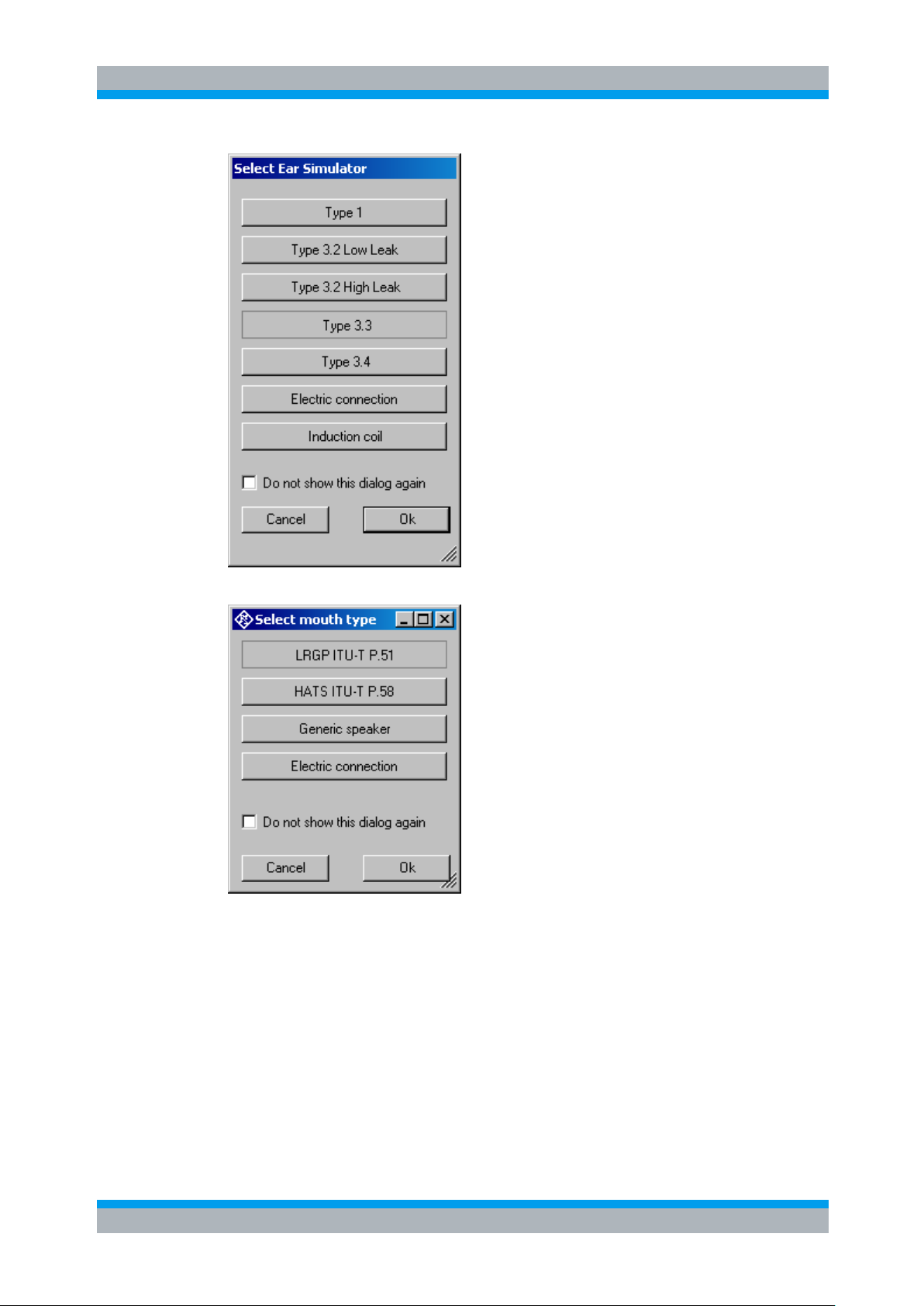
R&S UPV-K9/-K91 Preparation and Start of the Application Software
Operating Manual 1402.0043.12 -10 24
Figure 2-16: Query window for selection of artificial ear
Figure 2-17: Query window for selection of artifical mouth
When the checkbox “Do not show this dialog again” is checked, the corresponding
selection window will not appear at the program start in future. However, the selection
is still available in the “Options” menu (see below). After the last of the four selection
windows has been closed, the main window of the R&S UPV-K9 opens.
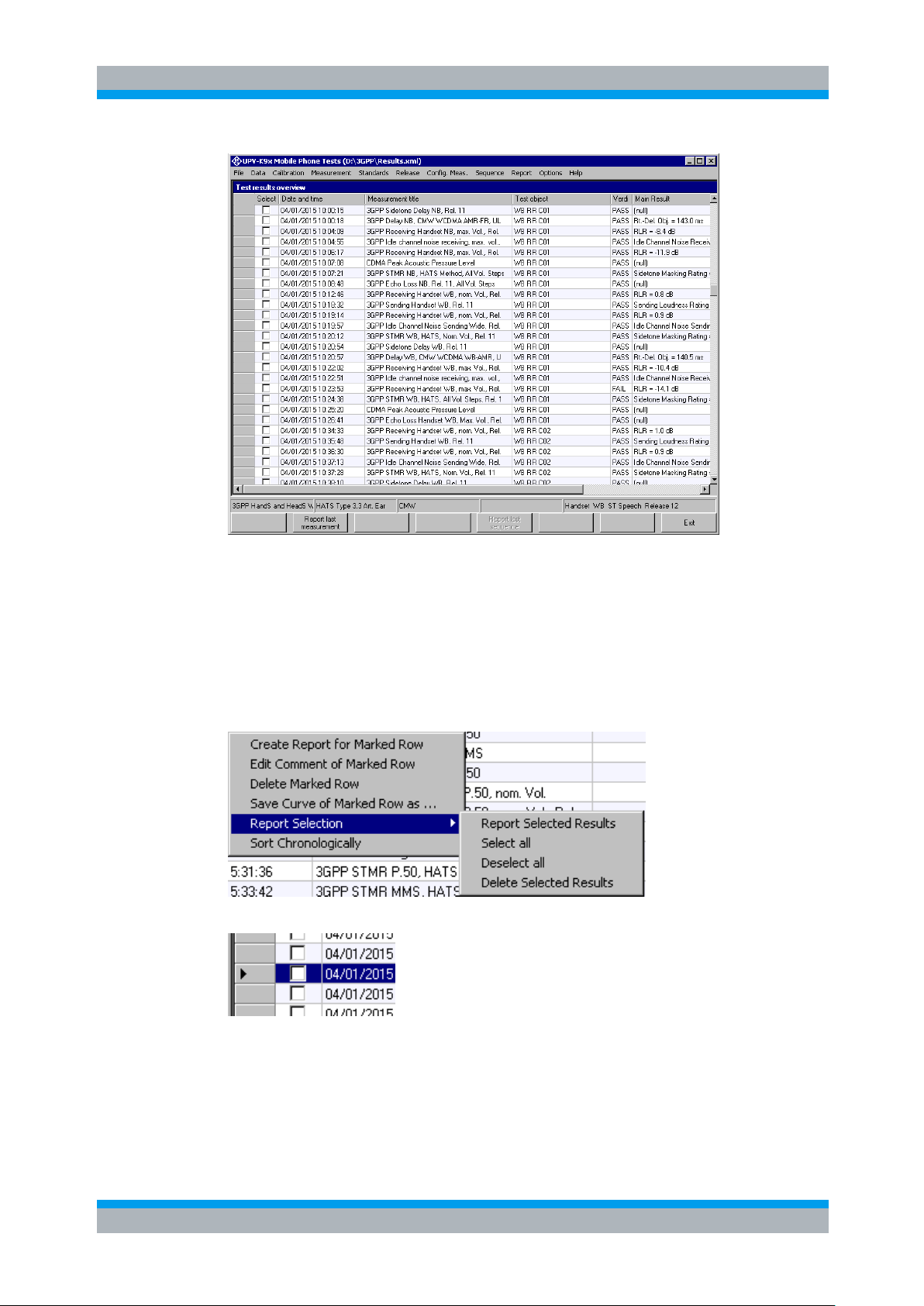
R&S UPV-K9/-K91 Preparation and Start of the Application Software
Operating Manual 1402.0043.12 -10 25
Figure 2-18: Main window
Initially the data grid in the center of the screen, which shows that the result overview is
empty. The screenshot in Figure 2-18 shows an example after a number of
measurements have been made.
By clicking with the right mouse button on the data grid, a context menu opens which
allows you to create a report of a result marked by a solid triangle in the respective row
header, to edit the comment for a marked result, to delete the marked result or to
export one of the curves in the marked result graph to an ASCII format.
Figure 2-19: Context menu of the result data grid
Figure 2-20: A triangle in the row header indicates a marked row
The “Report Selection” submenu allows you to report on or delete a selection of
results, which have been marked in the “Select” column of the data grid. To select or
unselect a result, click the checkbox in the “Select” column of the respective row.
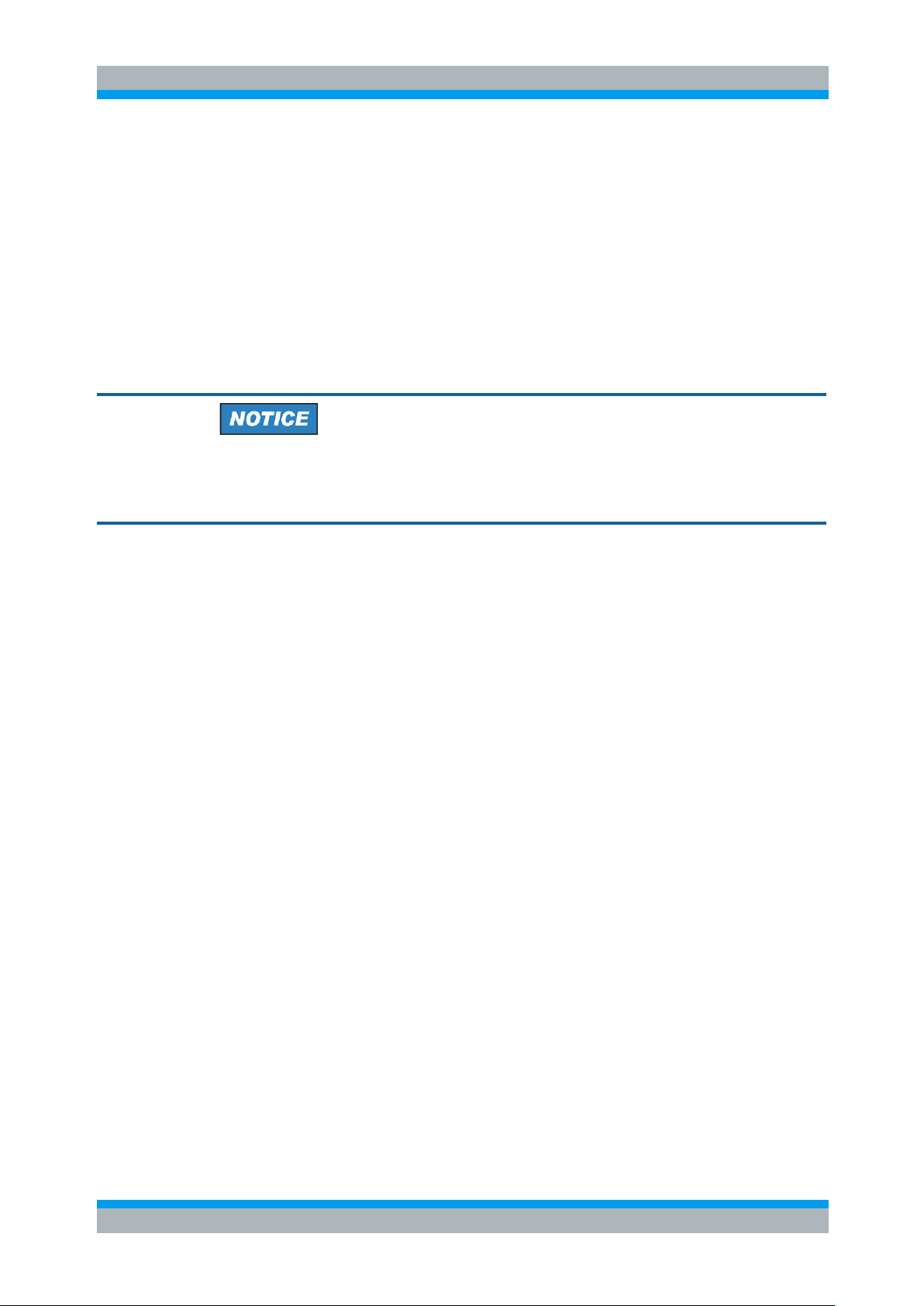
R&S UPV-K9/-K91 Preparation and Start of the Application Software
Operating Manual 1402.0043.12 -10 26
If the results have been sorted alphabetically according to one of the columns by
clicking on the respective column header, the chronological order can be restored
using the context menu item “Sort Chronologically”.
Operating Concept
R&S 3GPP mobile phone tests consist of the main user interface window, which allows
general settings, calibration routines, data handling, automatic sequencing and
reporting tools, and of test macros for basic measurement types defined in the
standards. Each measurement type provides a set of parameters (R&S UPV setup
files, limits etc.) which are defined in separated measurement definition files, one for
each test case.
Do not attempt to modify files with extensions “set”, “sup”, “xml”, “cal” “seq” or “mdf”,
using a text editor. Any change with a text editor may make the files unusable and
cause malfunction of the software.
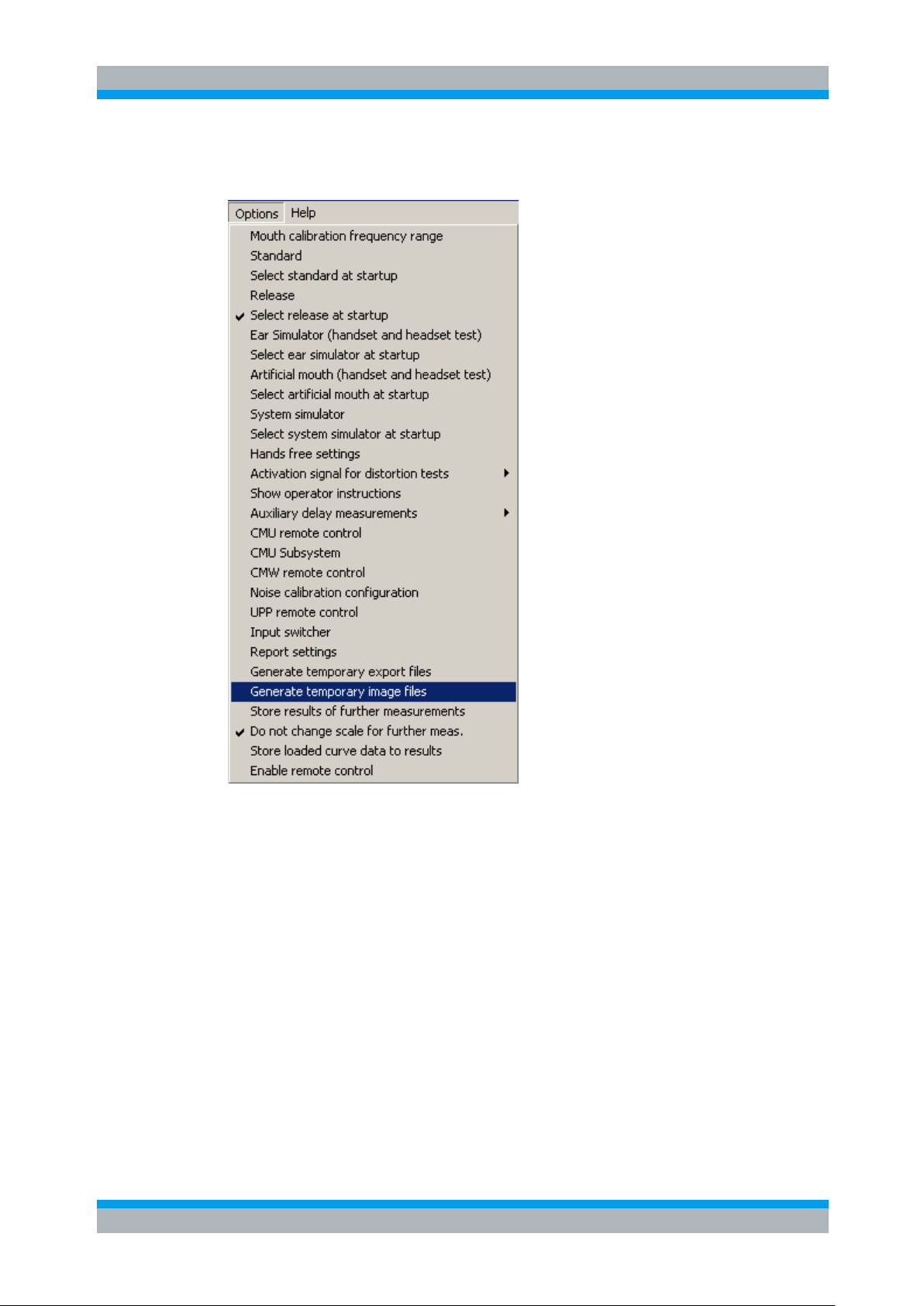
R&S UPV-K9/-K91 Preparation and Start of the Application Software
Operating Manual 1402.0043.12 -10 27
2.6 Options (General settings)
Figure 2-21: Options menu
The “Options” menu in the main window allows changing a set of general settings like
ear type and mouth type used, which are valid for all or at least a plurality of the tests.
2.6.1 Mouth Calibration Frequency Range
For narrowband and wideband tests, the mouth frequency response is equalized
between 90 Hz and 9000 Hz. For super-wideband and full band tests, a wider
frequency range from 90 Hz to 17800 Hz is required. As not all types of artificial
mouths support this wider frequency range, “Mouth calibration frequency range" allows
you to select the desired frequency range before the start of the calibration of the
artificial mouth.
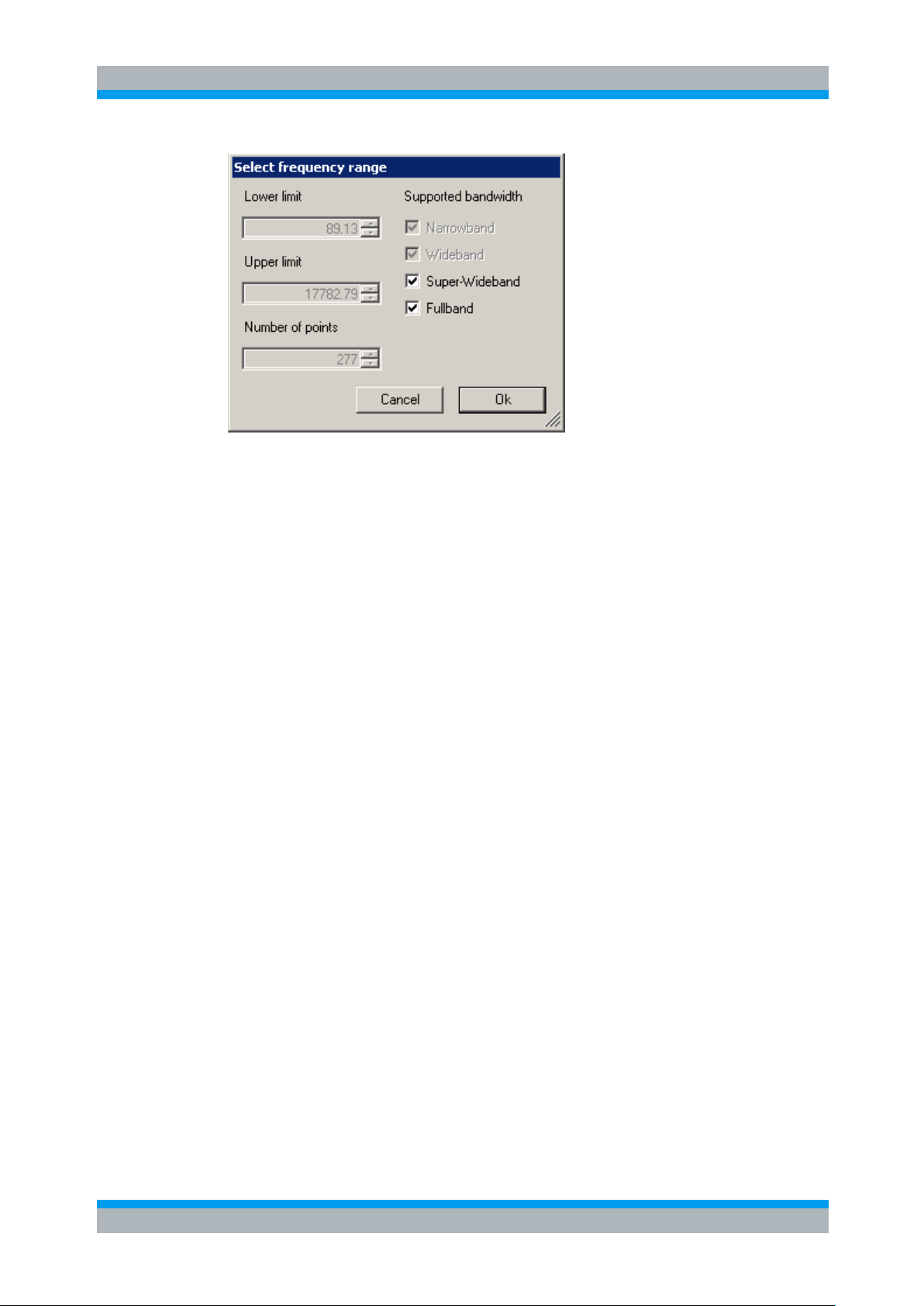
R&S UPV-K9/-K91 Preparation and Start of the Application Software
Operating Manual 1402.0043.12 -10 28
Figure 2-22: Mouth calibration frequency range
The frequency range for super-wideband and fullband tests is identical, as in 3GPP TS
26.132 the test definitions for fullband refer to those for super-wideband.
As the wideband and narrowband frequency ranges are included with the superwideband frequency range, there is only one mouth calibration required for each
artificial mouth in use.
2.6.2 Standard
“Standard” allows selecting one of the available standards. Measurements belonging to
this standard will be checked in the measurement menu. If “Allow only standard
measurements” is checked, it is not possible to start single measurements, which do
not belong to the standard.
2.6.3 Select Standard at Startup
If “Select standard at startup” is checked, the selection window for the standard is
opened at each start of the program.
2.6.4 Release
“Release” opens the window to select type of tested device, codec bandwidth, test
signal and Release of 3GPP standards TS 26.131 and 26.132 to be applied. Any
change in these settings will re-build the “Release” menu with the applicable test
cases.
2.6.5 Select Release at Startup
If “Select release at startup” is checked, the selection window for the “Release” menu
is opened at each start of the program.

R&S UPV-K9/-K91 Preparation and Start of the Application Software
Operating Manual 1402.0043.12 -10 29
2.6.6 Ear Simulator
“Ear simulator” allows selecting the type of ear simulator used. For details on the
handling of calibration data, see section 3 Calibration below.
2.6.7 Select Ear Simulator at Startup
If “Select ear simulator at startup” is checked, the selection window for the ear
simulator is opened at each start of the program.
2.6.8 Artificial Mouth
“Artificial mouth” allows selecting the type of artificial mouth used. For details on the
handling of calibration data, see section 3 Calibration below.
2.6.9 Select Artificial Mouth at Startup
If “Select artificial mouth at startup” is checked, the selection window for the artificial
mouth is opened at each start of the program.
2.6.10 System Simulator
“System simulator” allows selecting the type of system simulator used. For details on
the handling of calibration data, see section 3 Calibration below.
2.6.11 Hands-free Settings
“Hands-free settings” allows selecting the acoustic instruments used for hands free
testing. It is possible to use an ITU-T P.51 artificial mouth together with a free field
microphone, a HATS with one artificial ear or a HATS with two artificial ears. If two
artificial ears are used, the decoder has to be disconnected from analyzer input 2 and
the second artificial ear has to be connected to it for receiving measurements. Do not
forget to re-connect the decoder for any measurement in sending direction.
2.6.12 Activation Signal for Distortion Tests
In the sub-menu to “Activation signal for distortion tests”, signals can be imported to
the test system. If more than one imported signal is available, it is possible to choose
one of them for actual use.
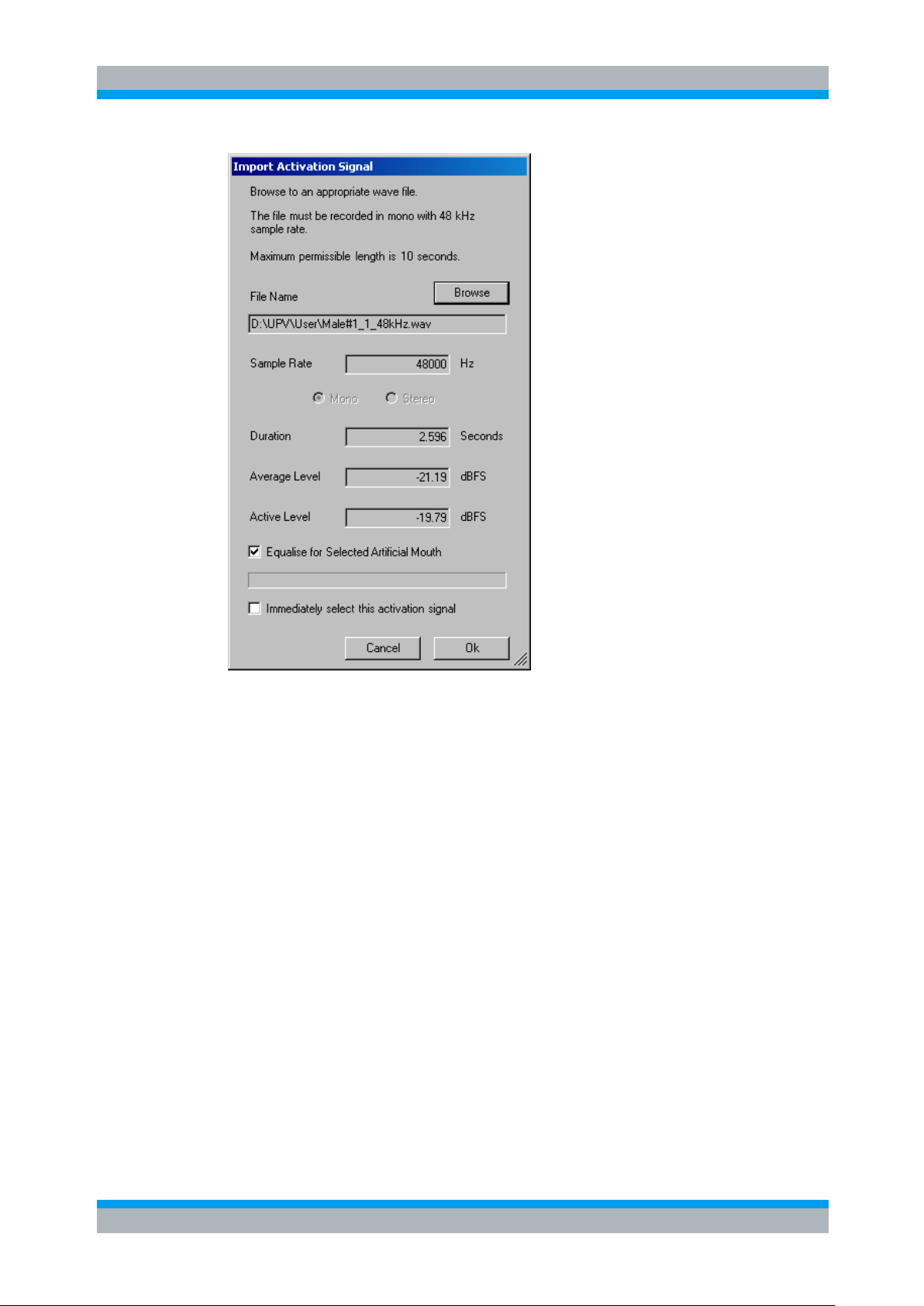
R&S UPV-K9/-K91 Preparation and Start of the Application Software
Operating Manual 1402.0043.12 -10 30
Figure 2-23: Window for import of activation signals
Use the “Browse” button to select a wave file, which fulfills the conditions shown on top
of the window. The selected signal is analyzed and checked for appropriateness. Note
that a high crest factor of the signal may overdrive the codec or artificial mouth. If
“Equalize for Selected Artificial Mouth” is activated, the file is immediately equalized for
the selected artificial mouth when the “Ok” button is clicked. Otherwise or when the
mouth calibration has been re-done or a different artificial mouth has been selected in
the meantime, the signal is equalized automatically immediately before the sending
distortion test starts.
If “Immediately select this activation signal” is checked, the signal is selected for use
when the “Ok” button is clicked.
2.6.13 Show Operator Instructions
If “Show operator instructions” is checked, instructions to the operator are displayed in
a window before the measurement starts. The operator may be prompted to position
the mobile in a defined way or to set the volume to a certain setting.
Auxiliary delay measurements
For the alignment of the acquisition with the arrival of the test signal at the analyzer
input, an auxiliary end-to-end delay measurement is performed before the main
measurement.

R&S UPV-K9/-K91 Preparation and Start of the Application Software
Operating Manual 1402.0043.12 -10 31
The item “Auxiliary delay measurements → Configure” allows you to select the
measurement method (sine burst or cross correlation), the test signal for the cross
correlation method (composite source signal or real speech word “five”) and the re-use
of a delay value which has been measured for the same device under test on the same
path for a previous test. A maximum age has to be specified for the use of existing
delay values to avoid the use of outdated values.
Figure 2-24: Window for configuration of auxiliary delay measurements
The recommended method for auxiliary delay measurement is cross-correlation using
the real speech word “five” as test signal. Re-use of existing delay results speeds up
the tests, which is particularly helpful in automatic test sequences. It avoids changing
of the test setup when uplink and downlink delay values are required for echo loss and
stability loss tests.
However, if changes are done in the setup, which could have an influence on the endto-end delay, like changing the device under test, the codec or codec rate etc., the
auxiliary delay measurement has to be re-run. If a different device under test is
selected in menu item “Data → Test object → Select …” the memorized auxiliary delay
values are automatically invalidated. In all other cases, the operator has to invalidate
them using menu item “Auxiliary delay measurements → Invalidate all existing values”.

R&S UPV-K9/-K91 Preparation and Start of the Application Software
Operating Manual 1402.0043.12 -10 32
2.6.14 R&S CMU Remote Control
If it is intended to remote control a R&S CMU200 from a sequence of this program,
menu item “CMU remote control” can be used to select the communication interface
(GPIB or RS-232) and, if multiple devices are found, to select one of them.
Figure 2-25: Window for configuration of the R&S CMU remote control
For remote control via RS-232, an external USB-to-serial converter has to be
connected and installed. For remote control via GPIB, the R&S VISA has to be
installed. The installer for the R&S VISA is distributed with the Option R&S UPV-K91.
For details of the remote control, see 8 Automatic Test Sequences and the operation
manuals of the R&S CMU200.
2.6.15 R&S CMU Subsystem
In “CMU subsystem”, one of the communication standards / GSM frequency bands can
be selected. This allows sequences to be run in different GSM bands without changing
the subsystem in every single CMU control instance in the sequence.
2.6.16 R&S CMW Remote Control
For clock adjustment in Voice over LTE (VoLTE), and for roundtrip delay
measurements using the wideband radiocommunication tester R&S CMW500 as
system simulator, the R&S CMW500 has to be remote controlled from the R&S UPVK9 program. Available remote control interfaces are TCP/IP (LAN), GPIB and USB.
The item “CMW Remote Control” in the options menu allows selecting the device and
the interface to be used. For TCP/IP connections, enter the device name
("CMW50050-", followed by the serial number) or the current IP address of the
R&S CMW500. For GPIB connection, use the connector labelled “IEEE 488 CH1” on
the backplane of the R&S CMW500.
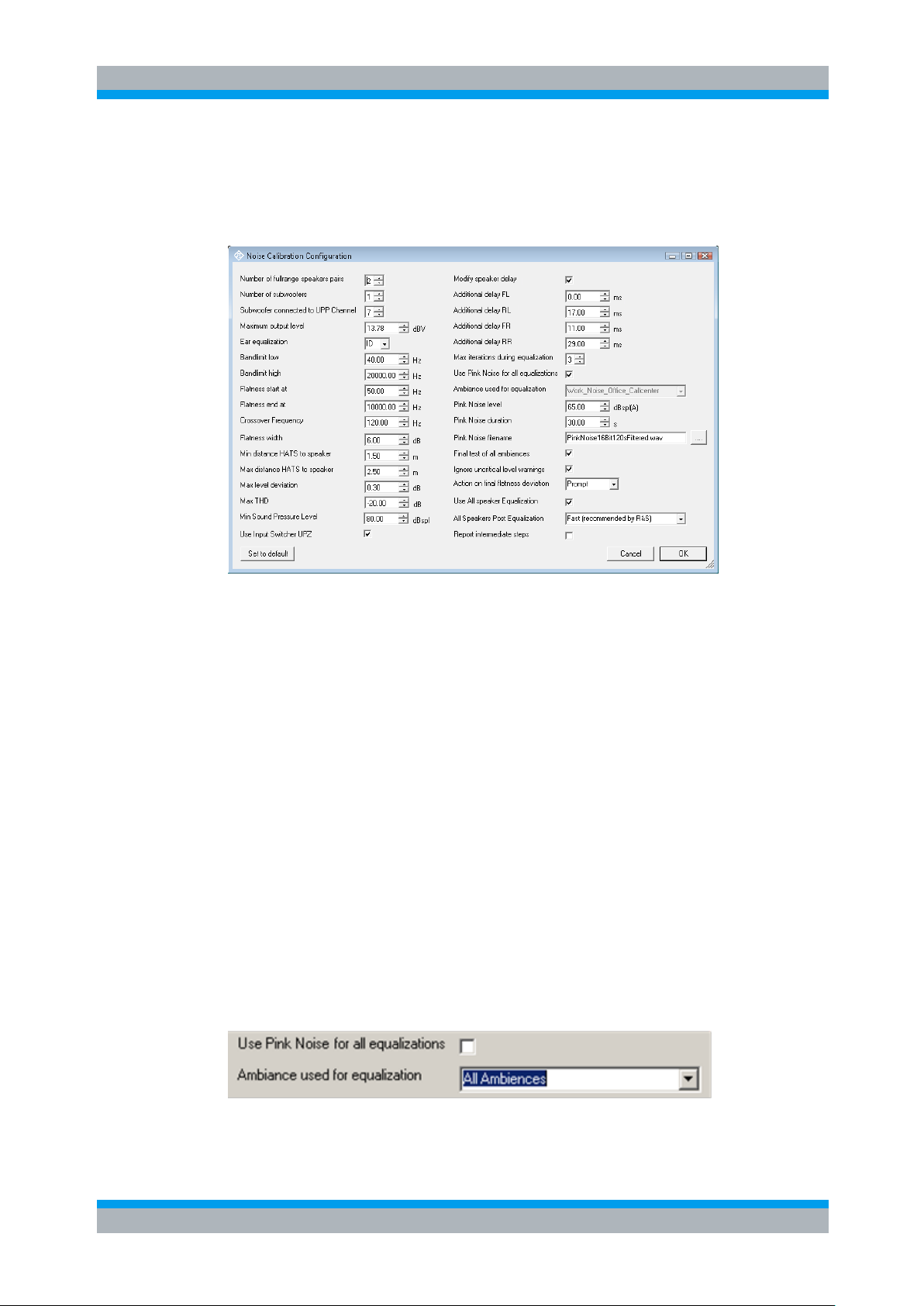
R&S UPV-K9/-K91 Preparation and Start of the Application Software
Operating Manual 1402.0043.12 -10 33
2.6.17 Noise Calibration Configuration
In “Noise Calibration Configuration”, parameters for the background noise field used for
the “Speech Quality in Presence of Ambient Noise” test can be set.
Figure 2-26: Window for configuring the background noise calibration
The configuration of the noise field calibration comprises
● Choice of the calibration method
● Speaker configuration
● Bandwidth and tolerance settings
● Other settings
The configuration is saved in the settings of the R&S UPV-K9x program, so that it has
to be done at least once and can then be re-used as long as the speaker configuration
and calibration methods do not need to be changed.
Equalization Method
Three different equalization methods are available with different trade-off between
required measurement time and achieved accuracy:
1. Individual equalization and level alignment for each ambient noise condition
The complete equalization procedure is repeated for each ambient noise condition.
This allows equalizing individual responses of each noise condition and obtains best
matching equalization results. The required measurement time is the highest of all
three alternatives and requires at least eight hours.
Figure 2-27: Setting for the individual speaker equalization of each ambient noise condition

R&S UPV-K9/-K91 Preparation and Start of the Application Software
Operating Manual 1402.0043.12 -10 34
2. Equalization using pink noise and individual level alignment for each ambient noise
condition
The room response is measured using stochastic pink noise. The obtained
equalization is used for all ambient noise conditions. The stochastic nature of the pink
noise ensures that the energy is distributed evenly of the complete bandwidth.
Required calibration time is about three hours.
Figure 2-28: Configuration of pink noise for speaker equalizations
The level of the pink noise can be chosen between 40 and 70 dBspl(A). For obtaining a
similar level as with the noise fields, it should be chosen as 60 dBspl(A) or higher.
The pink noise duration (and averaging time for the measurement) can be chosen
between 10 s and 120 s. Recommended duration is 30 s, which equals the averaging
time for equalization with real ambient noise condition. An increased averaging time
increases the accuracy in particular at the low frequency end.
Alternative to the default pink noise file, a user-defined pink noise file can be loaded. It
must be located in the working directory (i.e. “D:\3GPP”) and be at least 120 seconds
long.
3. Equalization using a selected one of the ambient noise conditions and individual
level alignment for each ambient noise condition.
This method determines the equalization using one of the available ambient noise
conditions as test signal. This equalization is then used for all ambient noise
conditions. Only the level is aligned individually for each ambient noise condition. The
measurement time is about 3 hours.
Figure 2-29: Selection of ambient noise for the speaker equalization
As the result of this method depends on the spectral distribution of the energy in the
chosen noise condition, this method cannot be generally recommended.

R&S UPV-K9/-K91 Preparation and Start of the Application Software
Operating Manual 1402.0043.12 -10 35
Speaker Configuration
Currently only the following two configurations are supported:
1. Four full-range speakers without subwoofer
Figure 2-30: Settings for using four speakers without subwoofer
2. Four full-range speakers with one subwoofer
Figure 2-31: Settings for using four speakers with one subwoofer
The speakers have to be connected as follows:
● Full-range speaker front left: R&S UPP generator channel 3
● Full-range speaker rear left: R&S UPP generator channel 4
● Full-range speaker front right: R&S UPP generator channel 5
● Full-range speaker rear right: R&S UPP generator channel 6
● The subwoofer (if existing) can be connected to one of the channels 7 … 9
according to the configuration setting.
Bandwidth and Tolerance
The permissible tolerance of the equalized spectrum is stipulated by the standards to
be ±3 dB and cannot be changed. For special cases it is, however, possible to raise
the lower end of the tolerance template if the room has acoustic drawbacks (standing
waves, structure-borne noise) which cannot be improved with acoustic means.
Figure 2-32: Bandwidth and tolerance settings
“Bandlimit low” limits the transmission frequency range of the speaker setup by
applying a highpass filter. This sets the lower end of the equalized frequency range.

R&S UPV-K9/-K91 Preparation and Start of the Application Software
Operating Manual 1402.0043.12 -10 36
It is recommended to suppress frequencies below the 50 Hz third octave, which means
to set the bandlimit low to about 44.5 Hz. For other third octaves, the recommended
lower band limit is fc / 1.122 with fc being the center frequency of the third octave. The
value of “Flatness start at” is automatically adapted to an increased lower band limit if
required.
“Bandlimit high” sets the upper frequency limit for the equalization. The default value of
20,000 Hz should not be altered.
“Flatness starts at” sets the lower frequency limit for the tolerance check. The standard
ETSI EG 202 396-1 stipulates a value of 50 Hz.
“Flatness ends at” sets the upper frequency limit for the tolerance check. The standard
ETSI EG 202 396-1 stipulates a value of 10,000 Hz.
Ear Equalization
Combobox “Ear Equalization” allows setting the equalization for both artificial ears to
the equalization applied with the recording of the ambient noise condition.
Figure 2-33: Selection of ear equalization
Besides diffuse field equalisation (“DF”) and free field equalization (“FF”), a so-called
“independent of direction” (“ID”), equalization can be applied. This equalization curve
must be imported for each artificial ear in use with menu item “Calibration → ID
(Independent of Direction) Equalization → ... ”.
Figure 2-34: Import of ID equalization data
An average ID equalization curve is provided with file ID_equalization.veq.
Alternatively, an individually determined curve can be loaded.
If an equalization curve of the chosen type is missing for one of the artificial ears in
use, the calibration procedure is aborted with an appropriate error message.
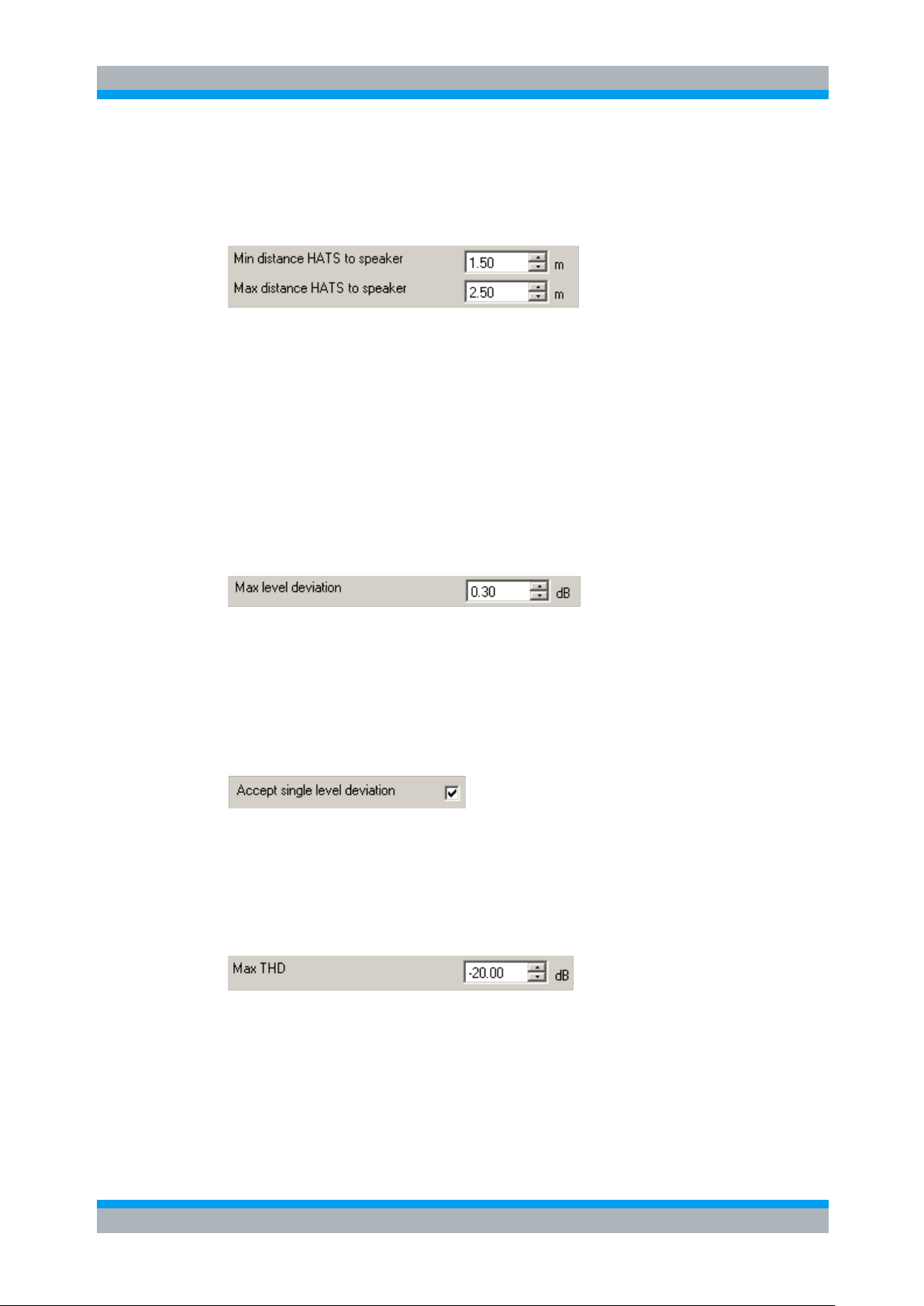
R&S UPV-K9/-K91 Preparation and Start of the Application Software
Operating Manual 1402.0043.12 -10 37
Speaker Distance Range
The following controls allow specifying a restricted range for the distance between
each speaker and the artificial ears of the HATS:
Figure 2-35: Setting the range for the speaker distance
This allows detecting for example swapped ear connections, because the delay from
the speaker to the contra-lateral ear takes a detour over wall reflections. The default
values are appropriate for the room size specified in standard ETSI EG 202 396-1.
The distance between full-range speakers and artificial ears is determined by delay
measurements. The distance between the subwoofer and the HATS must be
measured by the operator and entered in the configuration window.
Level Tolerance
The control
Figure 2-36: Control for maximum allowable level deviation
Defines the maximum allowable tolerance for the level adjustment. Higher accuracy
usually requires more iteration steps (up to 5), and is possibly not even adjusTable with
this maximum number of iterations. Is the required tolerance not reached, the operator
is prompted in a message box whether to start more iterations or accept the tolerance.
If the adjustment process is to run automatically without operator interaction, this
message can be deactivated with checking tick box “Accept single level deviation”.
Figure 2-37: Deactivation of window prompting to accept a level of tolerance
Harmonic Distortion Limit
A violation of the harmonic distortion specified in “Max THD” can be a sign for clipping
in a speaker due to overrange.
Figure 2-38: Entry of THD limit
If a speaker generally has higher distortion, this value can be increased. If a THD value
above the specified limit is detected, the operator has the following options:
● Reduce the gain settings in the speaker and repeat the measurement.

R&S UPV-K9/-K91 Preparation and Start of the Application Software
Operating Manual 1402.0043.12 -10 38
● Cancel the calibration process, reduce the setting in “Maximum output level” and
restart the calibration process.
Figure 2-39: Entry of THD limit
● Accept the observed THD value and continue without modification of parameters.
Additional Delay Modification for Each Speaker
According to ETSI ES 202 396-1, in all test rooms each loudspeaker signal should be
delayed additionally with an individual value in order to increase the diffusity of the
noise field and avoid comb filter effects. The operator can modify the individual delays,
which are added to the delays determined in the delay measurement step. Maximum
allowed value is 50 ms.
Figure 2-40: Entry of additional speaker delay
It is also possible to disable the additional delay. Then only the delays determined in
the delay measurement step are applied.
Maximum Iteration Count for Equalization Steps
The following control can be used to set the number of iteration steps for the
equalization of individual speakers and of speaker pairs.
Figure 2-41: Entry of maximum iteration count
Additional iteration steps improve the equalization accuracy on the cost of increased
measurement time. The iteration process continues until either a flatness better than 1
dB is achieved or the maximum number of iteration steps id reached.
More than three iteration steps cannot be expected to improve the equalization
significantly. Maximum input number is 5 iterations. A value of 1 disables iteration
altogether. In this case, the equalization function is calculated from the first measured
frequency response.

R&S UPV-K9/-K91 Preparation and Start of the Application Software
Operating Manual 1402.0043.12 -10 39
Final Spectrum Check
If the following tick box is activated, the equalization of all ambiences is finally checked,
and the flatness and absolute level difference is determined.
Figure 2-42: Checkbox for final equalization test of all ambient noise files
This measurement takes approximately 20 minutes and can also be started after the
calibration has been finalized.
The result of this check is stored in the database and appears in the report of the
calibration process. A “Fail” in a single ambience only has influence on the total verdict
if the ambiences had been chosen to be equalized individually (see above).
Refinement of Total Spectrum Equalization
Activating the following tick box enables an algorithm, which tries to improve the result
of the total equalization into a tolerance scheme of ±3 dB.
Figure 2-43: Activating refinement of the total spectrum equalization
Figure 2-44: Selection of the total spectrum equalization method
This is attempted by a re-equalization of single speakers. It is possible to choose
between the algorithm recommended in ES 202 396-1 and a proprietary algorithm
developed by R&S. The standard algorithm requires at least 1 hour in addition to the
preceding adjustment process and is not in all cases successful. The R&S algorithm is
faster and has so far been successful in more cases. Alternatively, it is recommended
to optimize the speaker positioning in the room and re-run the adjustment process.
Minimizing Operator Interaction
After the initial plausibility check and delay measurements it is desirable to run the
calibration process without operator supervision. The settings required for this must be
made before starting the calibration process.
A “Fail” of the final check of the total equalization may be caused by an unexpected
background noise in the test room. In this case, it is possible to repeat the check to
avoid an immediate fail.

R&S UPV-K9/-K91 Preparation and Start of the Application Software
Operating Manual 1402.0043.12 -10 40
The combo box “Action on final flatness deviation” allows you to select the action to be
taken in case of a failing final check of the total equalization.
Figure 2-45: Selection of the action performed if the final equalization check fails
“Prompt” leads in case of a fail to a message box where the operator can choose
● to repeat the final check
● to cancel the calibration process in order to improve the acoustic properties of the
speaker setup in the room, or
● continue the measurement with this check being finally failed.
Choose “Retry once” or “Retry twice” for unattended operation.
Report of Intermediate Results
For thorough investigation of a failed adjustment, it may be helpful to get reports of the
results of individual and pair-wise equalization of the loudspeakers. This can be
activated with the checkbox “Report intermediate steps”.
Figure 2-46: Selection of the addition of intermediate adjustment results to the report
2.6.18 R&S UPP Remote Control
This dialog allows you to detect and connect an R&S UPP with option R&S UPP-B8 on
the LAN, to be used as playback system for the background noise generation.
Figure 2-47: Window for connecting to an R&S UPP on the LAN
A click on the “find devices...” button searches the local area network for audio
analyzers and fills the combobox next to the button with the computer names and IP
addresses of the found devices. Select the appropriate instrument in the combobox
and click “Ok”.

R&S UPV-K9/-K91 Preparation and Start of the Application Software
Operating Manual 1402.0043.12 -10 41
2.6.19 Input Switcher
“Input Switcher” allows configuring the use of an R&S UPZ input switcher connected to
the R&S UPV RS-232 port, to switch analyzer input 2 between sending tests and
binaural receiving tests.
If “Use UPZ input switcher for all connections” is activated, all audio signal sources
including reference microphones and reference channel 10 of UPP-B8 are connected
via the switcher.
Figure 2-48: Switcher window
2.6.20 Report settings
“Report settings” allows defining the type of information, which should appear in the
reports. For details on reporting, see section 8 Automatic Test Sequences below.
2.6.21 Generate Temporary Export Files
If “Generate temporary export files” is checked, some of the measurement macros
create result.exp with result value and verdict, and, if applicable, curve.exp or
abscurve.exp and relcurve.exp files with curve data in ASCII format. This
function is provided for compatibility with R&S UPL-B9.

R&S UPV-K9/-K91 Preparation and Start of the Application Software
Operating Manual 1402.0043.12 -10 42
2.6.22 Generate Temporary Image Files
Item “Generate temporary image files” causes the measurement macros to store a
screenshot of the measurement window after completion of the test to a file
Image.TIF for use by a remote controlling host.
2.6.23 Store Results of Further Measurements
If “Store results of further measurements” is checked, curves and calculated values like
loudness ratings are also stored for additional measurements started with the “Add
Measurement” key. They will appear in reports of the respective measurements.
2.6.24 Do not Change Scale for Further Meas.
Menu item “Do not change scale for further meas.” deactivates the automatic Y-axis
scaling if the curve of an additional measurement leaves the plot area partially or
totally.
2.6.25 Store Loaded Curve Data to Results
If “Store loaded curve data to results” is checked, curves loaded from file with the
“Load Curve” softkey are stored to the results database and will appear in reports of
the respective measurements.
2.6.26 Enable Remote Control
Menu item “Enable remote control” activates the interface of the program for remote
control using the client ControlK9.exe.

R&S UPV-K9/-K91 Calibration
Operating Manual 1402.0043.12 -10 43
3 Calibration
3.1 Calibration Devices
R&S UPV-K9 allows you to simultaneously storing calibration values for multiple
individuals of the same type. This allows switching devices without the requirement for
re-calibration. However, regular re-calibration is recommended in order to assure the
correct function of the used devices.
Figure 3-1: Calibration menu
For every device to be calibrated, an entry must be created using “Calibration New
device” in the main menu. This menu item opens an entry window to specify the
calibrated device. A category of device must be chosen from the combo box on top.
Type, manufacturer and serial number are entered into the text boxes below. The
entries are confirmed by clicking on the “Save and close” button. If the box
“Immediately select this device” is checked, the device is selected for immediate use
with the “Save, select and close” button.

R&S UPV-K9/-K91 Calibration
Operating Manual 1402.0043.12 -10 44
For ease of use, a “default” device is present and selected for each device type
(category) upon first start of the program.
Figure 3-2: Input window for information about calibrated device
Before a device can be calibrated or used, it must be selected. This can be done from
the “Calibrated Device” input window if the checkbox “Immediately select this device” is
checked. Existing devices may be selected with “Calibration Select device” in the
main menu. Clicking on this item opens a window with a Table of all entered devices.
Figure 3-3: Window for selection of calibrated devices
In the combo box lower left, a category of devices must be selected. Subsequently the
Table is reduced to available devices in this category. At first startup, there is only a
“Default” device for each category, but when more devices have been created with the
“New device” function, a choice will be available in this view. In this state, a row in the
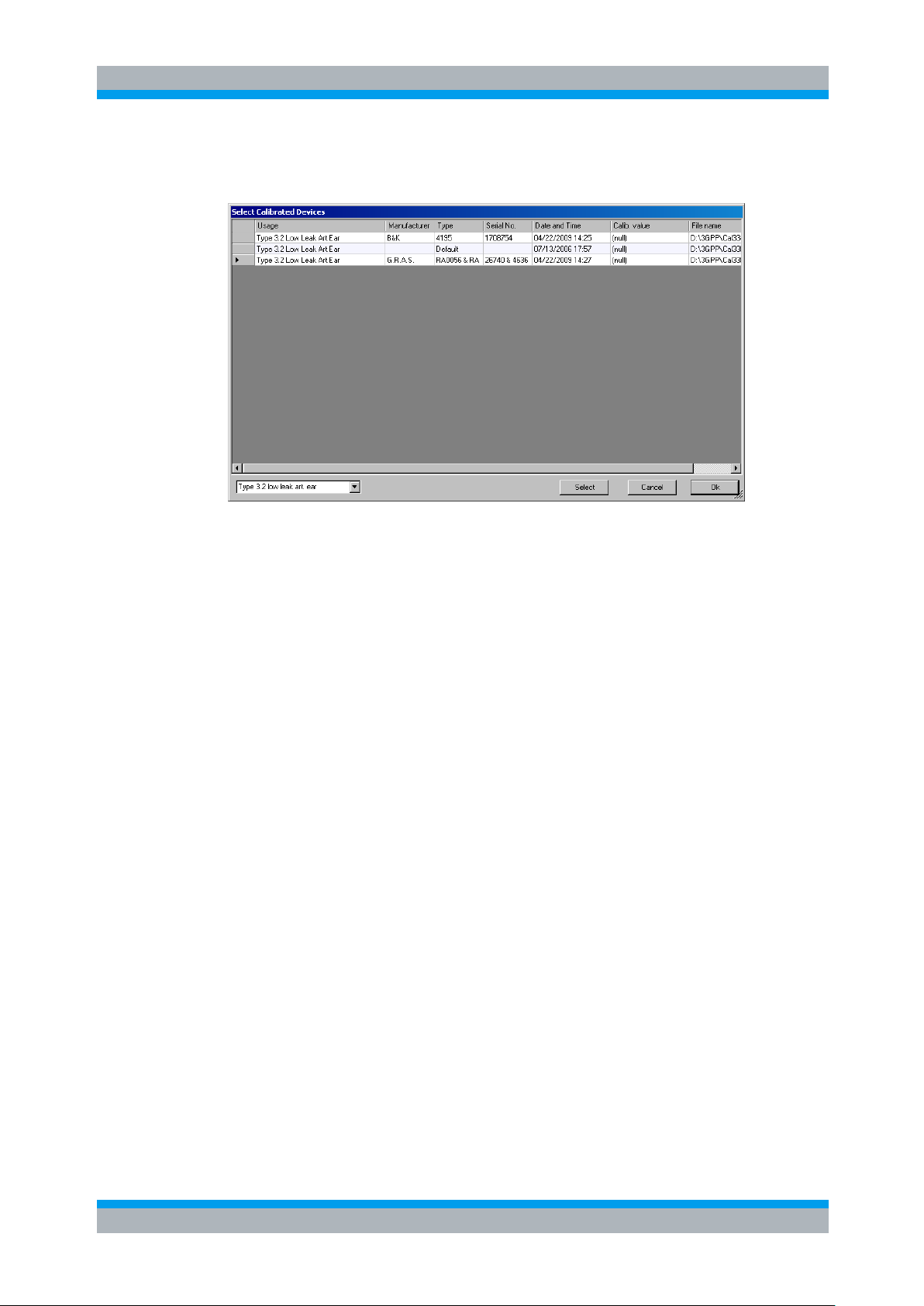
R&S UPV-K9/-K91 Calibration
Operating Manual 1402.0043.12 -10 45
Table can be marked with a mouse click on its left end. A mouse click on the button
“Select” selects this device for the associated usage.
Figure 3-4: Selection window for particular device type
Subsequently this procedure may be repeated for other categories. Finally, all
selections are confirmed by clicking the “Ok” button.
A calibrated device may be deleted, using menu item “Calibration Delete device”.
The device to be deleted must not be selected for use. Another device of the same
type must be selected before the device can be deleted. Select the device to be
deleted the same way as in the preceding paragraph the device to be used. Note that
all calibration information is deleted for this device except result data required for
reporting previous test results.
All calibration data are stored on the R&S UPV hard disk and are therefore
automatically available again after every restart. The calibration values for the
R&S UPV-K91 option are stored independently of other options. Calibration values for
3GPP tests and CDMA2000 tests are handled separately.
All calibration routines below require as pre-requisite that a device for the respective
usage has been generated and selected.
To simplify the procedure for the case that it is not intended to use multiple devices of
the same category nor to include information about the used devices into a report,
there is a “Default” device selected for each device type or category after the first start
of the program.
An overview of all selected calibration devices together with the calibration values is
given under the menu item “Calibration Show selected devices”.
3.2 Microphone Calibration
1. Insert the measuring microphone fully into the adapter of the sound level calibrator
and switch on the calibrator. A ½” adapter or ¼” adapter is required according to
the microphone diameter.

R&S UPV-K9/-K91 Calibration
Operating Manual 1402.0043.12 -10 46
After inserting the microphone, wait about 10 s to allow for static pressure
equalization.
2. Call the test routine with “Calibration Microphone Free field” or “Calibration
Microphone Diffuse field” from the main menu, depending on the
microphone.
Figure 3-5: Initial window of microphone calibration
For calibrators providing a sound pressure level of 114 dB (10 Pa), the checkbox
“Calibration level increased by 20 dB” must be checked. In all other cases, the
checkbox must remain unchecked! If a calibrator with a frequency other than 1000 Hz
is used, make sure that the “Selective” item in the Calibration menu is unchecked.
The output voltage of the microphone is measured and the sensitivity displayed with
reference to 1 Pa. If a mere power supply without gain is used, the displayed sensitivity
must approximately match the value in the calibration certificate of the microphone
cartridge (typical value for microphone capsule 4134 of artificial ear 4185 is approx.
12 mV/Pa). If a conditioning amplifier with 20 dB gain (recommended value) is used,
the displayed sensitivity must be about 10 times higher (e.g. 120 mV/Pa). If the voltage
measured is below 3 mV, an error message is displayed. Possible error sources are,
for example, a switched-off microphone power supply or a disabled calibrator. In this
case, the program requests that the test be repeated. After switching on the
microphone power supply, wait approx. 20 s before starting the calibration again.

R&S UPV-K9/-K91 Calibration
Operating Manual 1402.0043.12 -10 47
3.3 Calibration of Artificial Ear
Prior to the measurements, the absolute sensitivity of the microphone in the artificial
ear must be determined using a sound level calibrator such as the Brüel & Kjær 4231
with a sound pressure level of 94 dBSPL or a sound pressure of 1 Pa at 1 kHz.
3.3.1 Calibration of Ear Type 1
1. Switch off the microphone power supply.
The 200 V polarization voltage of the microphone may cause a slight electric shock.
The current is harmless, but the microphone preamplifier may be damaged.
2. Remove the microphone from the artificial ear.
3. Screw back the microphone capsule and switch on the operating voltage.
4. Insert the microphone fully into the adapter of the sound level calibrator and
switch on the calibrator.
After inserting the microphone, wait about 10 s to allow for static pressure
compensation.
5. Select “Calibration Artificial ear Type 1” from the main menu.
For calibrators providing a sound pressure level of 114 dB (10 Pa), the checkbox
“Calibration level increased by 20 dB” must be checked. In all other cases, the
checkbox must remain unchecked!
The output voltage of the microphone is measured and the sensitivity displayed with
reference to 1 Pa. If a mere power supply without gain is used, the displayed sensitivity
must approximately match the value in the calibration certificate of the microphone
cartridge (typical value for microphone capsule 4134 of artificial ear 4185 is approx.
12 mV/Pa). If a conditioning amplifier with 20 dB gain (recommended value) is used,
the displayed sensitivity must be about 10 times higher (e.g. 120 mV/Pa). If the voltage
measured is below 3 mV or fluctuating by more than 0.2 dB, an error message is
displayed. Possible error sources are, for example, a switched-off microphone power
supply or a disabled calibrator. In this case, the program requests that the test be
repeated. After switching on the microphone power supply, wait approx. 20 s before
restarting the calibration.
The reference value measured is stored in a file on the hard disk and used for all
subsequent measurements when the same artificial ear type 1 is used as currently
selected.
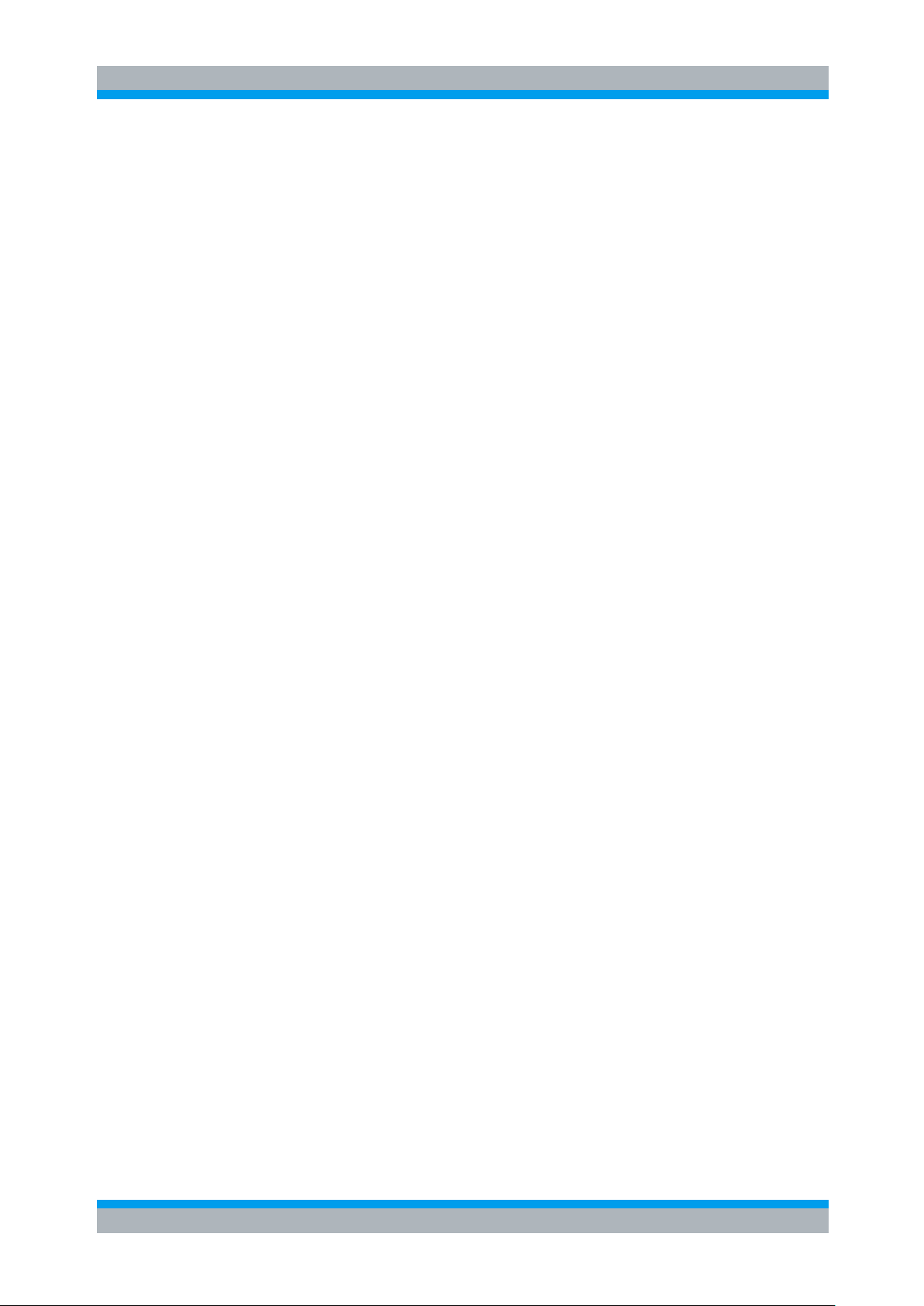
R&S UPV-K9/-K91 Calibration
Operating Manual 1402.0043.12 -10 48
3.3.2 Calibration of Ear Type 3.2 Low Leakage
1. Connect the sound level calibrator tightly to the artificial ear using the adapter
DP0939 and switch on the calibrator.
2. Select “Calibration Artificial ear Type 3.2 Low Leak” from the main menu.
For calibrators providing a sound pressure level of 114 dB (10 Pa), the checkbox
“Calibration level increased by 20 dB” must be checked. In all other cases, the
checkbox must remain unchecked!
The output voltage of the microphone in the ear is measured and the sensitivity
displayed with reference to 1 Pa. If the voltage measured is below 3 mV or fluctuating
by more than 0.2 dB, an error message is displayed. Possible error sources are, for
example, a switched-off microphone power supply or a disabled calibrator. In this case,
the program requests that the test be repeated. After switching on the microphone
power supply, wait approx. 20 s before restarting the calibration.
The measured reference value is stored in a file on the hard disk and used for all
subsequent measurements when the same ear type 3.2L is used as currently selected.
Reading the DRP-ERP Correction Data of the Artificial Ear of Type 3.2L:
The frequency response of the artificial ear of type 3.2L is supplied on a floppy
together with the artificial ear. The data is used for transforming the measurement
values from the drum reference point to the ear reference point.
1. Connect a USB floppy disk drive with the calibration disk to the R&S UPV, copy
the file OES_LL.ADA from the manufacturer’s calibration disk to a USB stick or a
CD-ROM or make this file available on a network drive via LAN.
2. Call the routine “Calibration DRP to ERP Correction Type 3.2 Low leak”.
Browse to the file OES_LL.ADA and click “Open”.
The calibration file is read. The modified data is stored on the R&S UPV hard disk. This
procedure needs only be repeated after a change of the calibration data, e.g. after a
recalibration of the ear by the manufacturer, or when the “3GPP” directory has been
renamed or removed
3.3.3 Calibration of Ear Type 3.2 High Leakage
1. Connect the sound level calibrator tightly to the artificial ear using the adapter
DP0939 and switch on the calibrator.
2. Select “Calibration Artificial ear Type 3.2 High Leak” from the main menu.
For calibrators providing a sound pressure level of 114 dB (10 Pa), the checkbox
“Calibration level increased by 20 dB” must be checked. In all other cases, the
checkbox must remain unchecked!
The output voltage of the microphone in the ear is measured and the sensitivity
displayed with reference to 1 Pa. If the voltage measured is below 3 mV or fluctuating
by more than 0.2 dB, an error message is displayed. Possible error sources are, for
example, a switched-off microphone power supply or a disabled calibrator.

R&S UPV-K9/-K91 Calibration
Operating Manual 1402.0043.12 -10 49
In this case, the program requests that the test be repeated. After switching on the
microphone power supply, wait approx. 20 s before restarting the measurement.
The measured reference value is stored in a file on the hard disk and used for all
subsequent measurements when the same ear type 3.2H is used as currently
selected.
Reading the DRP-ERP Correction Data of the Artificial Ear of Type 3.2H:
The frequency response of the artificial ear of type 3.2H is supplied on a floppy
together with the artificial ear. The data is used for transforming the measurement
values from the drum reference point to the ear reference point.
1. Connect a USB floppy disk drive with the calibration disk to the R&S UPV, copy
the file OES_HL.ADA from the manufacturer’s calibration disk to a USB stick or a
CD-ROM or make this file available on a network drive via LAN.
2. Call the routine “Calibration DRP to ERP Correction Type 3.2 High leak”.
Browse to the file OES_HL.ADA and click “Open”.
The calibration file is read. The modified data is stored on the R&S UPV hard disk. This
procedure needs only be repeated after a change of the calibration data, e.g. after a
recalibration of the ear by the manufacturer, or when the “3GPP” directory has been
renamed or removed.
3.3.4 Calibration of Ear Type 3.3
Calibration of artificial ear type 3.3 and 3.4 is possible with head-and-torso simulators
(HATS) 4128 from Brüel & Kjær and HMS II from Head Acoustics. As the calibration
level depends on the HATS type, this has to be selected on start of the calibration. For
HMS II the calibrator type to be used has to be selected as well.
Follow the instructions of the manufacturer of the HATS for the calibration of the
artificial ear. Here the procedure is described for B&K 4128.
1. Remove the pinna from the artificial ear according to the manufacturer’s
instructions
2. Connect the sound level calibrator tightly to the artificial ear using the adapter UA1546 and switch the calibrator on.
3. Select “Calibration Artificial ear HATS Type 3.3” from the main menu.
The type 3.3 ear calibration requires the calibrator with adapter UA-1546 to be held
manually against the ear.
For Head Acoustics HMS II, calibrator B&K 4231 must be used in conjunction with the
short steel calibration adapter.
If the HATS is installed remote from the R&S UPV, the checkbox “Delay start by …
seconds” can be checked and a time interval can be entered by which the start of the
calibration measurement is delayed. The countdown is displayed on the R&S UPV
screen.

R&S UPV-K9/-K91 Calibration
Operating Manual 1402.0043.12 -10 50
Figure 3-6: Ear calibration window for Head Acoustics HMS II with delayed start
The output voltage of the microphone in the ear is measured and the sensitivity
displayed with reference to 1 Pa. If the voltage measured is below 3 mV or fluctuating
by more than 0.2 dB, an error message is displayed. Possible error sources are, for
example, a switched-off microphone power supply or a disabled calibrator. In this case,
the program requests to repeat the test. After switching on the microphone power
supply, wait approx. 20 s before restarting the calibration.
The measured reference value is stored in a file on the hard disk and used for all
subsequent measurements when the same ear type 3.3 is used as currently selected.
Reading the DRP-ERP Correction Data of the Artificial Ear of Type 3.3:
Call the routine “Calibration DRP to ERP Correction Type 3.3 From ITU-T P.57
Table 2b”. This procedure needs only be repeated when the “3GPP” directory has
been renamed or removed.
Alternatively, it is also possible to load individual DRP-ERP correction data from a
calibration disk. This option is not conformant with the standards.
Reading the Diffuse Field Equalization Data of the Artificial Ear of Type 3.3:
From Release 10 of 3GPP TS 26.132, diffuse field equalization is applied to receiving
frequency response results with handset and headset UEs. Call the routine “Calibration
Diffuse field equalization Type 3.3 From ITU-T P.58 Table 3”. This procedure
needs to be repeated only when the “3GPP” directory has been renamed or removed.

R&S UPV-K9/-K91 Calibration
Operating Manual 1402.0043.12 -10 51
Alternatively, it is also possible to load individual diffuse field equalization data from a
calibration disk. This option is not conformant with the standards.
Reading the Free Field Equalization Data of the Artificial Ear of Type 3.3:
For hands-free tests, free field equalization is applied to receiving frequency response
results. Call the routine “Calibration Free field equalization Type 3.3 artificial ear
From ITU-T P.58 Table 2”. This procedure needs only be repeated when the “3GPP”
directory has been renamed or removed.
Alternatively, it is also possible to load individual free field equalization data from a
calibration disk. This option is not conformant with the standards.
3.3.5 Calibration of Ear Type 3.4
The calibration of the HATS ear with the alternative type 3.4 pinna is done likewise,
similar to the type 3.3 ear calibration.
3.4 Calibration of Artificial Mouth for Handset Tests
Before a mobile phone can be tested, the absolute sensitivity and frequency response
of the artificial mouth have to be measured and corrected with the aid of a previously
calibrated free field or diffuse-field (pressure-field) microphone. The measuring
microphone removed from artificial ear type 1 can be used for this purpose or an
additional microphone capsule is screwed to the microphone preamplifier. The
standard microphone is used as a reference for determining the frequency response of
the mouth. The frequency response of the microphone can be ignored in the test
frequency range (100 Hz to 8 kHz) (see also calibration certificate of microphone
capsule).
Since interfering sound falsifies the corrections, the artificial mouth must be calibrated
in the anechoic and isolated test chamber. In order to reject any noise present in the
test chamber, it is recommended to activate item “Selective” in the calibration menu.
First, a calibrated measuring microphone has to be selected.
1. Select a reference microphone type with “Calibration Artificial mouth Select
reference mic”.
For the selected microphone type, a device must be selected and calibrated (see
above). This device must be connected to R&S UPV analyzer input 1 via power
supply/conditioning amplifier.
For calibration of a P.51 type artificial mouth using a diffuse field type microphone (e.g.
B&K 4131 or 4134) or a microphone from a Type1 artificial ear, fit the microphone at
right angles to the mouth at the mouth reference point (MRP) using the gauge supplied
with the mouth (positioning at right angles is necessary because diffuse field or
pressure-calibrated microphones have a flat frequency response to sound from
random incident direction and therefore exhibit an emphasis on high frequencies with
frontal sound incidence).

R&S UPV-K9/-K91 Calibration
Operating Manual 1402.0043.12 -10 52
For calibration of a P.51 type artificial mouth using a free field microphone, the
microphone must be mounted in the axis of the sound outlet of the artificial mouth.
For calibration of the HATS (P.58 type) artificial mouth, a ¼” microphone is clamped in
the fixture attached to the HATS. For the super-wideband frequency range a diffuse
field or pressure field microphone is required.
2. Call the calibration routine with “Calibration Artificial mouth LRGP ITU-T
P.51 Without Reference Spectrum”, “Calibration Artificial mouth LRGP
ITU-T P.51 with P.50 Ref. Spectrum” or “Calibration Artificial mouth
LRGP ITU-T P.51 with P.501 NB/WB ST Speech Ref. Spectrum” or
“Calibration Artificial mouth LRGP ITU-T P.51 with P.501 SWB/FB ST
Speech Ref. Spectrum”, “Calibration Artificial mouth HATS ITU-T P.58
Without Reference Spectrum” or “Calibration Artificial mouth HATS ITU-T
P.58 with P.50 Ref. Spectrum” or “HATS ITU-T P.58 with P.501 NB/WB ST
Speech Ref. Spectrum” or “HATS ITU-T P.58 with P.501 SWB/FB ST Speech
Ref. Spectrum” from the main menu.
The sound pressure generated at the MRP is set to exactly -4.7 dBPa in an automatic
measurement routine at 1 kHz. The generator voltage required is stored in a file on the
hard disk and used as a reference for all subsequent settings with the same artificial
mouth. If the sound pressure cannot be adjusted to -4.7 dBPa, an error message is
displayed with a request to check the connection of the artificial mouth and to repeat
the measurement. A possible error source would be that the transformer supplied is
not connected between the generator and the artificial mouth.
The uncorrected frequency response of the artificial mouth is measured and displayed.
Next, the frequency response is measured with the inverse frequency response
correction automatically selected in the generator (equalization). Residual errors
caused by nonlinearities of the speaker in the mouth are measured and taken into
account in the final equalization file as fine correction.
To verify the results, the absolute sound pressure versus frequency is measured at a
sound pressure of 4.7 dBPa (reference value for most of the measurements). The
absolute sound pressure at each frequency must be within a tolerance band of
0.2 dB. Correct calibration without interfering sound yields an almost straight line in
the middle between the two limit lines.
If mouth calibration with reference spectrum measurement is chosen, the test signal is
subsequently filtered with the inverse mouth frequency response, and the resulting
spectrum at the MRP is recorded as reference for sending frequency response tests.
If a mouth calibration is performed without reference spectrum measurement,
previously recorded reference spectra are invalidated. A sending measurement using
artificial voice according to ITU-T P.50 can only performed after an additional reference
spectrum calibration (see below).
To calibrate the artificial mouth for all different sending tests available, proceed as
follows:
1. Choose the largest required frequency range in “Calibration Artificial Mouth
Frequency Range”. Smaller frequency ranges are included in larger ones
and do not have to be calibrated separately.

R&S UPV-K9/-K91 Calibration
Operating Manual 1402.0043.12 -10 53
2. Perform the artificial mouth calibration for hands-free tests, which includes the
MMS reference spectrum calibration and mouth calibration for handset tests.A
separate calibration for handset tests is not required.
3. Perform the sending reference spectrum calibration for artificial voice
according to ITU-T P.50 and for real voice according to ITU-T P.501. The
reference spectrum calibration has to be performed separately for handset
tests and hands-free tests, and for NB / WB frequency range and SWB / FB
frequency range, respectively.
3.5 P.50 Speech Spectrum Calibration
For tests using artificial voice according to ITU-T P.50 as test signal, the spectrum of
the test signal has to be measured and stored as reference spectrum for the transfer
function (gain) calculation. For sending and sidetone tests, the signal has to be filtered
in addition with the inverse frequency response of the artificial mouth. A calibrated
reference microphone must be placed at the Mouth Reference Point (MRP) for this
purpose. It is recommended to perform the reference spectrum calibration directly after
the mouth calibration, using sub-menu item “Calibration Artificial Mouth … With
P.50 Ref. Spectrum”.
The reference spectrum calibration for the receiving direction does not require external
equipment or wiring. The reference signal at the output from the R&S UPV generator to
the speech input of the system simulator is measured via internal connection to the
R&S UPV analyzer input. For narrow-band tests in receiving direction, a band-limited
version of the test signal is used. Each version of the test signal has to be calibrated
separately.
For ambient noise rejection according to Release 10 of 3GPP TS 26.132, a separate
speech reference spectrum calibration is necessary because the active speech level at
the MRP is specified to be +1.3 dBPa instead of -4.7 dBPa for this test. The test
routines can be found in sub-menu “Calibration __> P.50 Speech Ref. Spectrum
Sending for ANR”.

R&S UPV-K9/-K91 Calibration
Operating Manual 1402.0043.12 -10 54
Figure 3-7: Submenu for P.50 reference speech spectrum calibration
3.6 P.501 Speech Spectrum Calibration
From Release 11 of 3GPP TS 26.132 real speech from ITU-T P.501 is used for
frequency response and loudness rating tests. Like the artificial voice according to
ITU-T P.50 the test signal has to be equalized according to the frequency response of
the artificial mouth, and the spectra at the mouth reference point and at the encoder
input to the system simulator have to be measured and stored as reference. All
respective calibration functions can be found in the sub-menu of menu item
“Calibration --> P.501 ST Speech Ref. Spectrum”.
For the receiving direction, the test signal has to be filtered according to the codec
bandwidth. Therefore separate reference spectra have to be stored for narrowband,
wideband, super-wideband and fullband in receiving direction.
In sending direction, the signal bandwidth is wideband for narrowband and wideband
tests, and super-wideband for super-wideband and fullband tests. Furthermore,
separate reference spectra have to be stored for handset and headset tests on one
side and hands-free test on the other side, as the level adjustment is different for both
cases. Note that the wideband reference spectrum is required for sidetone tests, even
with super-wideband and fullband codecs.

R&S UPV-K9/-K91 Calibration
Operating Manual 1402.0043.12 -10 55
Figure 3-8: Submenu for P.501 reference speech spectrum calibration
3.7 Calibration of CMU Speech Codec
The calibration of the CMU speech coder and decoder is necessary to be able to
calculate absolute loudness. Calibration has to be performed only once and must be
repeated only if the R&S CMU200 used is replaced. If the R&S CMU200 is equipped
with model 14 of the Link Handler R&S CMU-B21, GSM as well as WCDMA use the
same paths. Calibration of the coder is therefore identical for both operating modes
and need not be repeated when switching from GSM to WCDMA or vice versa.
If GSM and WCDMA use different link handlers, separate calibration devices have to
be generated for the two link handlers (i.e. with and without the supplied adapter).
Note that encoder and decoder are handled as separate devices but calibrated with
one routine.
Auxiliary settings required for calibration can be found in the R&S CMU200 under Bit
Stream (for GSM) and under BS Signal, Dedicated Channel, Voice settings (for
WCDMA) (firmware version 4.52 or higher). Call the calibration routines with
“Calibration → Codec → CMU/CBT” from the main menu.
The following information is displayed:

R&S UPV-K9/-K91 Calibration
Operating Manual 1402.0043.12 -10 56
Figure 3-9: Message box during decoder calibration
Set up a call to the mobile phone. Set bit stream or voice setting on the R&S CMU200
to "Decoder Cal" and then click the “OK” button.
The actual voltage at the decoder output of the R&S CMU200 is now measured for a
digital full-scale signal and the required correction value is calculated and saved in the
R&S UPV. The following request is then displayed:
Figure 3-10: Message box during encoder calibration
After the “OK” button has been clicked, the input sensitivity of the speech coder is
measured and the input voltage required for digital full scale is measured at the speech
coder and saved in the R&S UPV.
3.8 Calibration of CMW Speech Codec
The R&S CMW500 does not provide the “Decoder Cal” and “Encoder Cal”
functionalities. Instead, the maximum peak input and output voltage can be set in the
user interface.
Figure 3-11: Setting of the full-scale peak input and output values in the CMW user interface
“Calibration → Codec → CMW” opens windows where these values can be entered in
unit mV in the mobile phone test program.

R&S UPV-K9/-K91 Calibration
Operating Manual 1402.0043.12 -10 57
3.9 Calibration of Ambient Noise Field
This section applies only to the pink noise required for the “ambient noise rejection
test”. For calibration of noise ambiences for the “speech quality in presence of
background noise” test, see section 3.10.
Figure 3-12: Measurement window for ambient noise field calibration
Please refer to application note 1GA51, available on the R&S download web site, for
suggestions how to generate the noise field for the ambient noise rejection test. For the
calibration of the noise field for ambient noise rejection tests, all obstacles (test head or
HATS, Telephone etc.) have to be removed from the test chamber. For the generation
of the noise field, additional equipment is necessary. The noise field should have
sufficient homogeneity (sound pressure level independent of place) and diffuseness
(randomly incident sound at the place of the microphone). This can be achieved either
in a reverberation room with omni-directionally radiating sound source or in an
anechoic room with a number of uncorrelated noise sources. Limited homogeneity can
be achieved in the centre between two speakers. For good diffuseness a minimum of
four speakers distributed in different spatial directions are required.
A diffuse field or pressure field microphone must be positioned at the spot of the mouth
reference point of the (removed) test head or HATS.
The menu Item Calibration Ambient noise field opens the window shown in
Figure 2-27.
The button “Adjust Spectrum” starts a continuous spectrum measurement, which
allows you to adjust the spectrum of the noise, e.g. using equalizers. The template is
centered around the curve irrespective of the absolute level.
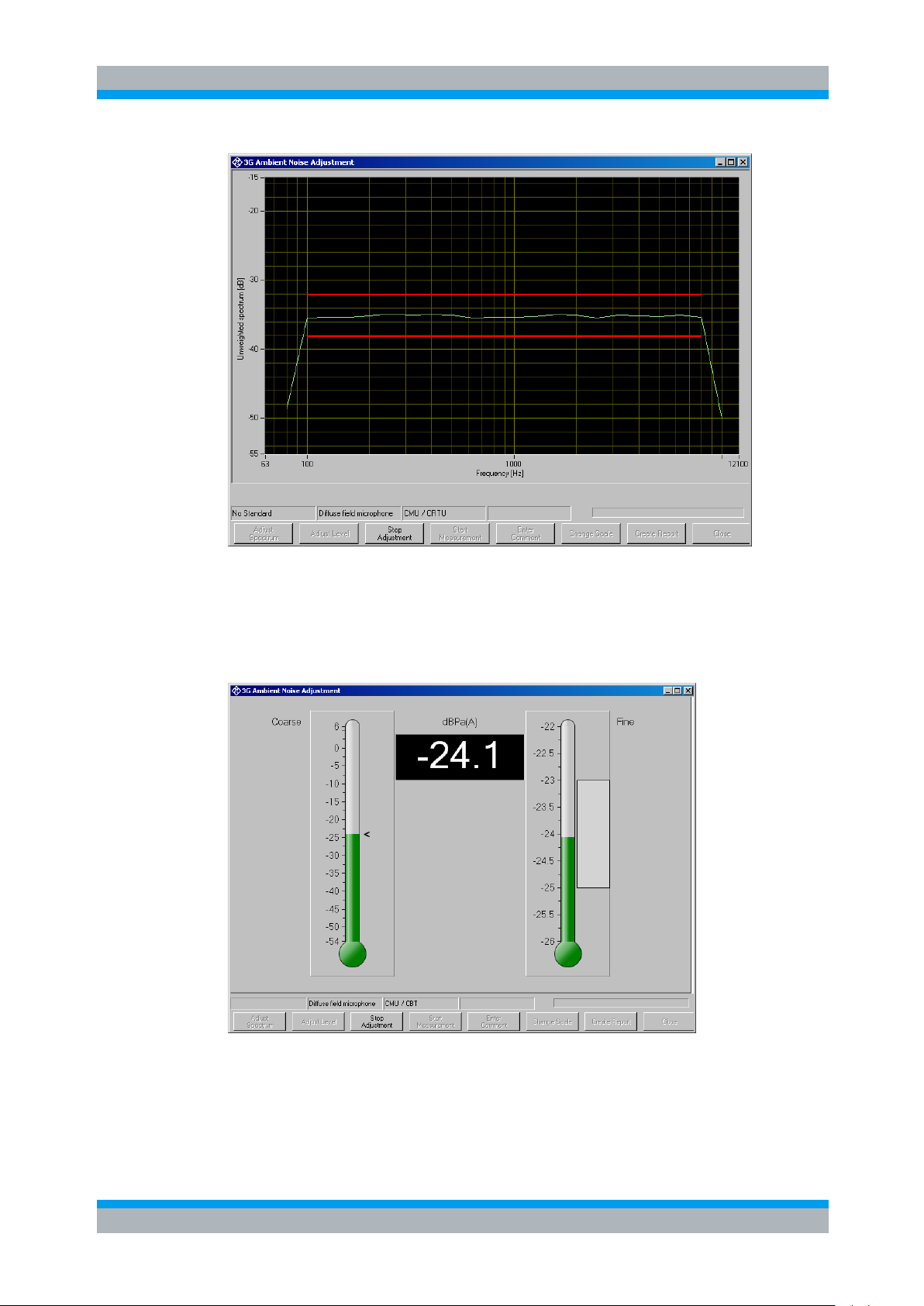
R&S UPV-K9/-K91 Calibration
Operating Manual 1402.0043.12 -10 58
Figure 3-13: Measurement window for spectrum adjustment
The continuous spectrum measurement can be aborted by clicking “Stop Adjustment”.
The button “Adjust level” starts a continuous level measurement. If a multitude of
sources is used, each source must produce a sound pressure level of -24 dBPa – 3 *
LOG n dB, whereby n is the number of noise sources.
Figure 3-14: Measurement window for level adjustment
The left thermometer column gives a coarse overview. The right column has an
enlarged scale for fine adjustment. The numeric field in the center shows the numeric
value.
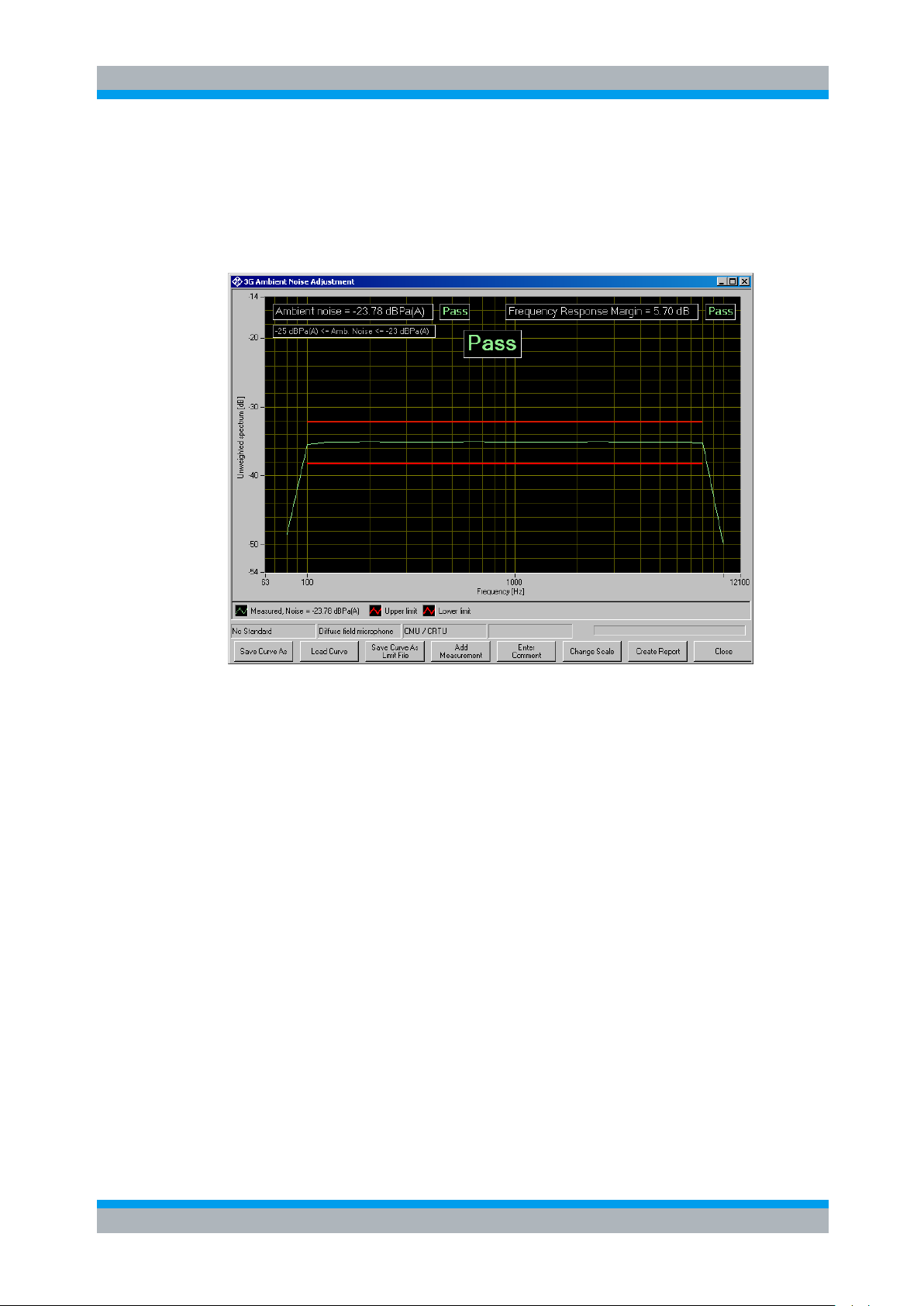
R&S UPV-K9/-K91 Calibration
Operating Manual 1402.0043.12 -10 59
The continuous level measurement can be aborted by clicking “Stop Adjustment”.
Once the noise field has been adjusted, the result can be documented by pressing
“Start Measurement”. Although there is no calibration value to be used in the ambient
noise rejection measurement, the level is stored and can be included for reference in
the measurement report.
Figure 3-15: Result of ambient noise calibration

R&S UPV-K9/-K91 Calibration
Operating Manual 1402.0043.12 -10 60
3.10 Calibration of Noise Field for “Speech Quality in Presence of Background Noise” Test
3.10.1 Connections
Figure 3-16: Test setup and connection of external components for the adjustment of the background
noise field
Connect
1. LAN socket of R&S UPV to LAN socket of R&S UPP
2. R&S UPP trigger output to R&S UPV trigger input
3. R&S UPP-Z8A output 3 to input of front left active speaker
4. R&S UPP-Z8A output 4 to input of rear left active speaker
5. R&S UPP-Z8A output 5 to input of front right active speaker
6. R&S UPP-Z8A output 6 to input of rear right active speaker
7. R&S UPP-Z8A configured subwoofer output (by default 7) to input of active
subwoofer
8. Right artificial ear to R&S UPV analyzer input 1 via microphone power supply
9. Left artificial ear to R&S UPV analyzer input 2 via microphone power supply
For the delay measurements, you will be prompted to modify the input connections: a
connection has to be made from R&S UPP-Z8A output 10 to R&S UPV input 1, and
both artificial ears have to be connected subsequently to R&S UPV analyzer input 2.
Optional an R&S UPZ input switcher can be used; see chapter 5.21.3 Switcher
Support.

R&S UPV-K9/-K91 Calibration
Operating Manual 1402.0043.12 -10 61
3.10.2 Establishing the Remote Control Connection between R&S UPV and R&S UPP
After power up of both instruments and the interconnection with a LAN switch cable,
first an IP connection has to be established between R&S UPV and R&S UPP.
1. Start the R&S UPV-K9x program and open window “Options → UPP remote
control”.
2. Once the “LAN” LED on the R&S UPP is on, press button “CASCADE / LAN
RESET” once and wait until the “CASCADE” LED is blinking.
3. Press the “CASCADE / LAN RESET” button again.
4. Click the “Find” button in the R&S UPP remote control window on the R&S UPV.
5. Now the computer name on the R&S UPP appears in the R&S UPP remote
control window. Select it and close the window with “Ok”.
3.10.3 Prerequisites
The calibration of both artificial ears of the HATS is required for performing the
calibration of the background noise field.
3.10.4 Configuration
The configuration of the noise field calibration comprises
● Choice of the calibration method
● Speaker configuration and setup
● Bandwidth and tolerance settings
● Switcher usage
● Other settings
It is done in the 'Noise Calibration Configuration' window. This window is opened with
item 'Noise calibration configuration' in the “Options” menu. The Figure below shows
the default settings; if any item has been changed you can retain the default settings
by selecting the button "Set to default".

R&S UPV-K9/-K91 Calibration
Operating Manual 1402.0043.12 -10 62
Figure 3-17: Noise Calibration Configuration Window, Default state
The configuration is saved in the settings of the R&S UPV-K9x program, so that any
modification will be effective and re-used as long as the speaker configuration and
calibration methods do not need to be changed.
3.10.4.1 Choice of Calibration Method
Three different calibration methods are available that differs in time consumption and
accuracy:
Pink Noise Equalization (recommended by Rohde & Schwarz) equalizes speaker and
room with an uncorrelated, non-periodical Pink Noise signal and uses this equalization
for all ambiances. It offers the best compromise between calibration time and
accuracy. After room equalization with the pink noise signal, only an individual level
correction has to be done for each ambiance.
Figure 3-18: Configuration Window, calibration method Pink Noise
Although it is not recommended to change the default settings, you can select level
and duration of the Pink Noise; specifying a longer duration results in longer calibration
time but might increase the accuracy especially at low frequencies. Instead of using
the recommended WAV file, you can provide an own noise file.
Equalization with one shared ambiance (recommended by ETSI ES 202 396)
equalizes speaker and room with one of the ambiances and uses this equalization for

R&S UPV-K9/-K91 Calibration
Operating Manual 1402.0043.12 -10 63
all other ambiances, too. Because the real ambiances do not contain the same energy
in each frequency band, the equalization is optimal only for the selected ambiance.
Figure 3-19: Configuration Window, calibration method shared ambiance
This method takes the same calibration time as Pink Noise but normally offers worse
accuracy. After room equalization, the individual level correction has to be done for
each ambiance.
Individual equalization of each ambiance results in best equalization accuracy but
makes the calibration process more than 3 times longer (about 8 hours). It could be
considered if the room and speaker setup will never be changed.
Figure 3-20: Configuration Window, calibration method individual ambiance
Speaker Configuration and Setup
Currently two different speaker configurations are allowed for background noise
generation:
Figure 3-21: Configuration Window, speaker configuration
4 full range speakers (2 pairs) with 1 subwoofer or 4 full range speakers without
subwoofer. A subwoofer must be used if the full range speakers do not pass
frequencies down to 50 Hz. The full range speakers are connected to R&S UPP
channel 3.6; the optional subwoofer is connected to channel 7. R&S UPP channel 10 is
reserved for connection to R&S UPV output.
If a subwoofer is used then the cross over frequency between full range speakers and
subwoofer can be adjusted:

R&S UPV-K9/-K91 Calibration
Operating Manual 1402.0043.12 -10 64
Figure 3-22: Configuration Window, speaker crossover frequency
To avoid overdriving the speakers' (or amplifiers') maximum input voltage, you can
adjust the R&S UPP maximum (RMS) output level:
Figure 3-23: Configuration Window, speaker maximal output level
At the beginning of the calibration process checks for each speaker are performed to
achieve a minimum sound preasure level and to detect speaker overdrive by
measuring THD. You are instructed to increase the speaker (or amplifier) gain if the
required sound level could not be reached. The required Sound Preasure Level could
be set in the range from 80 to 99 dBspl:
Figure 3-24: Configuration Window, speaker Min Sound Pressure Level
For speakers that generate higher harmonics than 10% (-20 dB) the tolerable THD can
be increased (to e.g. -10 dB):
Figure 3-25: Configuration Window, speaker Max THD
To detect left/right speaker connection faults the calibration process need to know the
rough speaker-to-microphone distances. If your room is much larger or smaller than
the recommended size, you have to adjust the minimum or maximum speaker
distance:
Figure 3-26: Configuration Window, expected HATS to speaker distance
Bandwidth and Tolerance Settings
The bandlimit specifies the frequency range where the equalization will be performed.
Figure 3-27: Configuration Window, Bandlimit
The 'low' value additionally enables a highpass filter. To include the lowest third octave
(50 Hz) the lower bandlimit should be lower or equal to a half-third octave (f / 1.122)
below. To exclude the 40 Hz third octave from equalization the bandlimit low should be
set to 44.5 Hz

R&S UPV-K9/-K91 Calibration
Operating Manual 1402.0043.12 -10 65
Flatness check is limited to the frequency range between start and end.
Figure 3-28: Configuration Window, Flatness range
According to ETSI ES 202 396 the equalization must be flat to +/-3 dB, thus the
flatness width must not be greater than 6 dB.
Figure 3-29: Configuration Window, Flatness width
To achieve an even better flatness this value might be reduced by 1 or 2 dB, if room
and speaker setup are able to fulfil such narrow flatness.
Switcher Usage
To reduce interaction during calibration and measurement, an R&S Input switcher
R&S UPZ can be used. This allows hard wired connection to be established between
each signal source and the R&S UPZ while the calibration process automatically
switches the required R&S UPZ input channels to R&S UPV input
Figure 3-30: Configuration Window, Use Input Switcher R&S UPZ
Other Settings
All other configuration settings normally need not to be changed. Modify these settings
only to change the default behaviour of the calibration.
Figure 3-31: Configuration Window, ear equalization
Instead of using ID ear equalization (Independent of Direction) you can select 'free field
(FF)' or 'diffuse field (DF)' ear equalization.
Figure 3-32: Configuration Window, Modify speaker delay

R&S UPV-K9/-K91 Calibration
Operating Manual 1402.0043.12 -10 66
To avoid coherent superposition of sound from each speaker the measured speaker
delay is individually increased. Only experienced users should modify these settings to
fix acoustical problems!
Figure 3-33: Configuration Window, Max iterations during equalization
To achieve flat frequency response several iterations of equalization are performed for
single and pair of speakers. Iteration is terminated if flatness is better than 1 dB or 'Max
iterations during equalization' is reached. This value can be selected between 1 (no
iteration) and 5.
Figure 3-34: Configuration Window, Action on final flatness deviation
This item specifies how the calibration process should behave if – after all iteration
steps – the flatness deviation is higher than 'Flatness width'. By default it prompts you
how to proceed (retry, ignore or abort). To avoid this interruption of calibration process
you can predefine if (and how often) the measurement should be retried.
Figure 3-35: Configuration Window, Max level deviation
During level adjustment, the sound pressure level of each speaker is iterated to the
requested value. This iteration terminates if the level deviation is below the selected
'Max level deviation'. To achieve higher level accuracy this value can be decreased;
however, this might increase the count of iteration steps and total calibration time.
Figure 3-36: Configuration Window, Ignore uncritical warnings
To avoid interruption of calibration process by default, only errors are reported;
warnings about uncritical deviations (e.g. noise floor, flatness of unequalised room,
level deviation during single speaker adjustment) are suppressed, but entered in
report.
To get uncritical warning as soon as they appear this tick box has to be deactivated.
Figure 3-37: Configuration Window, Use All speaker Equalization
If the sound super positioning of all speakers degrades the flatness to more than 6 dB
(or the selected 'flatness width') a post equalization process should be used to improve
this flatness. Otherwise, the calibration would fail!

R&S UPV-K9/-K91 Calibration
Operating Manual 1402.0043.12 -10 67
Instead of using the R&S recommended algorithm the post equalization can be done
according to ES 202 396-1.
Figure 3-38: Configuration Window, Final test of all ambiances
After successful calibration a final level and equalization test of all ambiances should
be performed. Additionally this test adjusts the total level setting to minimum deviation.
Disabling this test reduces the total calibration time.
The final test of successfully calibrated noise field (but without level optimization) can
be performed separately from the calibration process by executing the calibration and
skipping all calibration steps.
Figure 3-39: Configuration Window, report intermediate steps
In case of problems during the calibration process, you can activate a detailed
reporting that logs all intermediate steps.
Selecting 'Report intermediate steps' does not increase total calibration time but the
pages of report.
3.10.5 Switcher Support
If 'Input Switcher UPZ' is enabled in 'Noise Calibration Configuration', the calibration
process will try to connect all required signal sources automatically to R&S UPV input
instead of prompting you to change cabling. This presumes:
● R&S UPV is connected to R&S UPZ via serial cable (RS232) OR USB cable (do
not connect USB if you want to use RS232!);
● USB-to-serial device driver is installed (only if using USB connection);
● R&S UPZ is powered ON (green 'ON'-LED on switcher front panel)

R&S UPV-K9/-K91 Calibration
Operating Manual 1402.0043.12 -10 68
Figure 3-40: Test setup and connection of external components with input switcher UPZ for the
adjustment of the background noise field
When starting the calibration process, a dialogue is displayed to instruct you how to
connect the input switcher's analogue input and output connections. The connections
to R&S UPZ input channel 3, 4 and 5 are not necessary for the calibration, but will be
needed for later measurement (note: only 1 microphone need to be connected to input
channel 4 or 5, respectively).
Figure 3-41: Switcher support, analogue connection instructions

R&S UPV-K9/-K91 Calibration
Operating Manual 1402.0043.12 -10 69
Or – if switcher could not be detected – how to establish the control connection from
R&S UPV to R&S UPZ:
Figure 3-42: Switcher support, control connection instructions
If the switcher cannot be enabled at this point, then 'Cancel' will disable switcher for the
current calibration; cabling has to be done manually. The corresponding setting in
configuration window will not be changed. On next start of calibration, the switcher will
be tried to use again.
The calibration process checks the connection to R&S UPZ whenever the switcher
needs to be operated. If switcher control fails while calibration is running (e.g. by
unplugging the control or power cable), you are prompted to establish the analogue
connections manually. This allows the calibration to terminate correctly:
Figure 3-43: Switcher support, error message if switcher failed during calibration

R&S UPV-K9/-K91 Calibration
Operating Manual 1402.0043.12 -10 70
3.10.6 Selection of Background Noise Signals
According to 3GPP TS 26.132 different sets of background noise signals have to be
used for handset tests and handheld handsfree tests, respectively. Background noise
signals for handheld devices are distributed with ETSI standard ES 202 396-1. For test
of handheld handsfree devices the signal files distributed with ETSI TS 103 224 have
to be used.
As each noise signal is prepared and adjusted individually during the calibration
process, the signals to be adjusted have to be selected with the start of the calibration
process.
Sub-item “For Handset only (ES 303 396-1)” starts calibration for handset tests with
the signals from ES 202 396-1. Sub-item “For HHHF only (TS 103 224)” starts
calibration for handheld handsfree tests with the signals from TS 103 224. Sub-item
“For Handset and HHHF” starts calibration of all noise signals.
Note that with the successful completion of a new calibration all previous calibration
results are void. It is not possible to add calibration for more signals to an existing
calibration result. In order to calibrate different sets of noise signals separately, use
separate calibration devices (see section 3.1). Generate new devices with item “New
Device” of the Calibration menu. Switch to the desired device with menu item “Select
Device” in the calibration menu before starting the calibration process, and before
starting the tests with which the respective calibration result is to be used.
3.10.7 Starting the Calibration Process
”Select Reference Mic” allows to choose between free-field microphone and diffusefield microphone to be used during the test for recording the noisy signal at the
microphone input of the UE under test. The software for test execution will use the
calibration value of the respective microphone type to select the analyzer range. For
SWB tests this microphone is not required, as the modified evaluation method does not
use the noisy signal as input.
For the calibration process this selection has no influence, since the adjustment is
performed with the signals from the artificial ears of the head-and torso simulator.
Calibration is started by selecting the appropriate sub-item of 'Office Room':
Figure 3-44: Starting the background noise calibration process
For handset tests eight noise scenarios from ETSI ES 303 396-1 are calibrated. The
first scenario (“Pub Noise”) is also used for the test of RLR in presence of background
noise. For tests of hands-free devices in background noise, the standard specifies five
scenarios provided with ETSI TS 103 224. Therefore a complete calibration for
handset and HHHF comprises thirteen noise scenarios. For reasons of calibration time
it is possible to select sub-sets for handset, handheld hands-free and RLR in presence
of background noise only.

R&S UPV-K9/-K91 Calibration
Operating Manual 1402.0043.12 -10 71
After selecting the desired set of noise scenarios to be calibrated, a window with
cabling instructions appears first:
Figure 3-45: Cabling instructions for the speakers
After establishing and checking the connections, click “OK” to start the calibration
process.
3.10.8 Stopping and Resuming the Calibration Process
The calibration process can be stopped at any time. All of the calibration data recorded
up to this point are then available and can be viewed in the report.
To abort a running calibration (e.g. to improve the loudspeaker positions) is possible in
the following ways:
● If a dialog box appears, click the "Abort" or "Cancel" button
Figure 3-46: Dialogue with 'Abort' button to abort calibration
Figure 3-47: Dialogue with 'Cancel' button to abort calibration

R&S UPV-K9/-K91 Calibration
Operating Manual 1402.0043.12 -10 72
● If measurement is running, click the "Cancel" button and confirm with 'Break':
Figure 3-48: Window during running measurement and 'Cancel' confirmation dialogue
After calibration had been stopped a dialog box informs you about the calibration
section that was aborted.
Figure 3-49: 'Calibration aborted' message, e.g. when level adjusting Outside_Trafffic_Road
A calibration that had been aborted can be resumed at certain resuming points. When
restarting a calibration that partly had been finished the calibration process prompts
you at every resuming point
● to resume the calibration at this point (recalibrate this and the following)
● to skip this calibration section
● to abort the calibration
By skipping all successfully terminated calibration sections, the calibration process will
be resumed at the beginning of the section where it had been aborted. For details, see
chapter 'Calibration Sections and Resuming Points'.

R&S UPV-K9/-K91 Calibration
Operating Manual 1402.0043.12 -10 73
3.10.9 Preparatory Measurements for Delay Measurement
Before the delay measurement is performed, additional plausibility checks are carried
out at each speaker to ensure that the wiring is correct and that the sound pressure
level is high enough:
Measurement of Sound Pressure
The unweighted sound pressure level should reach at least 80 dBspl (or the value
selected as 'Min sound pressure level' in configuration window, if modified) at normal
drive level.
Figure 3-50: Message for insufficient level
If this sound pressure is not reached, an error message appears which cannot be
ignored. After the gain factor has been increased, the measurement can be repeated
(by selecting 'Retry').
Measurement of Level Change at Microphone Amplifier Output
During this measurement, two different levels are successively applied to each
speaker. The output at the microphone amplifier (measured by R&S UPV input channel
2) is expected to change by the same amount (5 dB).
Figure 3-51: Message for insufficient sound pressure level increase
If the amplifier output does not change with the R&S UPP output level, this may have
the following causes:
● the microphone amplifier is switched off
● the HATS ear is not connected to the correct amplifier channel
● the microphone amplifier is not connected or is incorrectly connected to R&S UPV
input channel 2
● the desired speaker is switched off
● the desired speaker is not connected to the correct R&S UPP output channel
● the requested sound pressure level cannot be output by the speaker (speaker
gain to high or 'Maximum output level' to high),

R&S UPV-K9/-K91 Calibration
Operating Manual 1402.0043.12 -10 74
After the error has been rectified, the measurement can be repeated by selecting
'Retry'. If the configuration has to be changed, then the calibration must be aborted
('Cancel' button).
Measurement of Level Change at Reference Input
During this measurement, two different levels are successively applied to R&S UPP
output channel 10. The input level at UPV input channel 1 is expected to change by the
same amount (5 dB).
Figure 3-52: Message for insufficient level change at reference input
If the reference input does not change with the R&S UPP output level, there is no
connection between R&S UPV channel 1 and R&S UPP output channel 10.
After the error has been rectified, the measurement can be repeated by selecting
'Retry'.
3.10.10 Delay Measurement
The delay measurement determines the time it takes for the sound to travel from the
speaker membranes to the left and right ear of the HATS. The travel time and
therefore, the distance of the full-range speakers from the HATS is measured by
means of cross-correlation of the acoustic (sound pressure) signal and the electrical
reference signal.
Since the delay measurement is quite complicated owing to the required cabling
modifications, it can be skipped if a valid delay calibration is already available and if the
speaker layout and the HATS position have not been changed in the meantime. The
latter is not recognizable by the calibration process; it is therefore the responsibility of
you to repeat the delay calibration if necessary.

R&S UPV-K9/-K91 Calibration
Operating Manual 1402.0043.12 -10 75
Figure 3-53: Message querying the start of the delay calibration
To perform the delay measurement, the reference signal from channel 10 of the
R&S UPP generator is connected to analyzer channel 1 of the R&S UPV, and the
signal from the respective ear is connected to analyzer channel 2 (via a preamplifier).
Which ear is currently being measured and therefore must be connected (to R&S UPV
input channel 2) is shown in dialog boxes. If the R&S input switcher R&S UPZ is used,
then the connection will be switched automatically without any interaction.
Figure 3-54: Instruction for connections during delay measurement
This box must be confirmed after reconnection of the R&S UPV analyzer; then the
measurement and the generator signal are started.
Connection problems can be determined from the measured value obtained during the
delay measurement:
● Checking of the delay differences between the measurement channel and
reference channel
Figure 3-55: Plausibility check for the delay result
If the reference channel has a greater delay than the measurement channel, it is
not connected to the reference signal but instead to the second channel of the
microphone amplifier.

R&S UPV-K9/-K91 Calibration
Operating Manual 1402.0043.12 -10 76
● Distance between the speaker and associated HATS ear is too great
Figure 3-56: Message for unexpectedly long delay
If the measured distance is greater than the intended maximum distance, the
longer indirect sound path to the ear located opposite may possibly have been
measured. In this way, it is possible to detect inadvertent swapping of the HATS
ears. The 'Max distance HATS to speaker' can be adjusted in the configuration
window after cancelling the calibration.
● Distance between the speaker and associated HATS ear is too small
Figure 3-57: Message for unexpectedly short delay
If the distance is less than the intended minimum distance, the speaker is too
close to the HATS. This warning can be ignored, if the measured distance
matches the actual position of the speaker. The 'Min distance HATS to speaker'
can be adjusted in the configuration window after cancelling the calibration.
The measurement can be repeated after the cabling or the amplifier level has
been corrected.
If the R&S Input switcher UPZ is used, then the connections are automatically switched
without any interaction. Otherwise, the cabling must be changed during and after the
delay measurement; you are is instructed to do this in dialog boxes.
Figure 3-58: Instructions for change of cabling during the calibration process
The distance between HATS and subwoofer cannot be measured but must be entered
manually. This value is not critical for the measurement and can be given with an
accuracy of 10 cm.

R&S UPV-K9/-K91 Calibration
Operating Manual 1402.0043.12 -10 77
Figure 3-59: Delay measurement, manual entry of subwoofer distance
After completion of the delay measurement, it is thus ensured that the HATS ears are
correctly cabled and the output level is high enough. A list showing all of the
determined distances is displayed before the actual equalization begins.
Figure 3-60: List of determined distances
3.10.11 Preparatory Measurements for Equalization
Equalization can only be performed successfully if the room acoustics meet certain
requirements.
Noise Floor
The accepTable noise floor is max. 30 dB(A)spl. If it is above this value, equalization
may fail in the case of weak noise fields.
Figure 3-61: Warning for exceeded noise floor limit

R&S UPV-K9/-K91 Calibration
Operating Manual 1402.0043.12 -10 78
This warning is suppressed if 'Ignore uncritical level warnings' is activated in
configuration window. After the soundproofing has been improved, the measurement
can be repeated. "Ignore" continues the calibration process although this limit has
been exceeded.
Frequency Response of Unequalized Speakers
The frequency response of each speaker before equalization is measured in the range
of 40 Hz to 20 kHz (or the range selected as 'Bandwidth low/high' in configuration
window, if modified).
The acceptable flatness deviation for full range speakers is max. ±9 dB in the range 50
Hz to 10 kHz (or the range selected as 'Flatness start/end at' in configuration window, if
modified).
The graph displays the frequency range that is to be equalized, the Y axis is scaled
from -20 to +20 dB. The limit curve shows the range that is checked for flatness.
Figure 3-62: Frequency response of unequalized full range speaker
If the flatness deviation is above this value, equalization is hard to achieve for the room
and the room properties and the speaker layout should be improved before
equalization is performed.
Figure 3-63: Warning for excessive equalization needs
'Ignore' continues the calibration process although this limit has been exceeded.
This warning is suppressed if 'Ignore uncritical level warnings' is activated in
configuration window.

R&S UPV-K9/-K91 Calibration
Operating Manual 1402.0043.12 -10 79
The final curve for each speaker and the flatness result for each fullrange speaker are
added to the report.
The subwoofer frequency response can be used to determine the cutoff frequency, if
unknown. If it is below the default value of 120 Hz, then the actual cutoff frequency
must be modified in the configuration window. If the subwoofer does not pass
frequencies down to 40 Hz, then the lowest third octave should not be equalized.
In this case, set the Bandlimit Low in configuration window to 50 Hz. If it does not pass
50 Hz, then this subwoofer is not appropriate for this calibration.
Figure 3-64: Frequency response of unequalized subwoofer
Total Harmonic Distortion
Measurement of the total harmonic distortion is performed for each speaker at nominal
level in order to prevent speakers from being overdriven. Since destructive interference
of the fundamental can occur at discrete frequencies which then results in a poorer
total harmonic distortion being determined, the measurement is repeated at different
frequencies in the case of an error.
Figure 3-65: Warning for excessive total harmonic distortion of a speaker
If speakers with a high total harmonic distortion are used, the tolerance limit 'Max THD'
must be set higher (e.g. -10 dB) in the configuration window.
Cabling Check
This measurement which was already performed during the delay measurement is
intended to ensure that the cabling is correct if the delay measurement is skipped and

R&S UPV-K9/-K91 Calibration
Operating Manual 1402.0043.12 -10 80
after the cabling has been changed. The results are the same as those under
"Measurement of Level Change at Microphone Amplifier Output".
3.10.12 Shared Equalization Method
The fastest way to establish a valid calibration is to equalize room and speakers with
only one signal – preferably Pink Noise – and use the equalization data for all
ambiances. Afterwards the ambiances are level adjusted individually. This is the
default setting; in configuration window you can select any of the ambiances as
equalization signal alternatively (see chapter 3.10.4.1 Choice of Calibration Method).
At the beginning of equalization, a check is performed to determine whether a valid
equalization data set is available. If this is the case, equalization can be skipped (by
selecting 'No') and the calibration process continues with individual level setting:
Figure 3-66: Valid shared equalization, recalibration prompt
Once started the equalization as well as the subsequent level adjustment are largely
performed without input. The only time input is required is if errors occur and you are is
asked what should happen next.
During calibration process, the equalization result graph – if equalization had been
performed – and the values of the level adjustment are stored and can be reviewed in
the report after termination or abort of calibration.
3.10.13 Individual Equalization Method
Alternatively, the calibration process can generate individual equalization data for each
ambiance. Depending on the room and speaker characteristic, this method could
generate even better flatness, but it is very time consuming. Each ambiance will first be
level adjusted and then equalized. Before starting the calibration process, select this
calibration method in the configuration window (see chapter 3.10.4.1 Choice of
Calibration Method).
For each ambiance, a check is performed to establish whether a valid calibration data
set is available. If this is the case, equalization of this ambiance can be skipped by
selecting 'No':

R&S UPV-K9/-K91 Calibration
Operating Manual 1402.0043.12 -10 81
Figure 3-67: Valid individual equalization, recalibration prompt
Once started the level adjustment and equalization are largely performed without input.
The only time input is required is if errors occur and you are asked what should happen
next.
During calibration process each measured equalization result graph and the values of
the level adjustment are stored and can be reviewed in the report after termination or
abort of calibration.
3.10.14 Level Adjustment
Level adjustment is performed with a maximum of five iteration steps. Normally two
steps are sufficient to achieve the desired level tolerance (< 0.3 dB, can be modified as
'Max level deviation' in the configuration window). This number may not be sufficient
for the subwoofer, especially for ambiances with weak bass. A message is then
displayed where you can choose whether to accept the actual level deviation or to
perform a further iteration. This dialog box by default is disabled in the noise calibration
configuration window:
Figure 3-68: Checkbox for suppressing the message caused by excessive single level deviation or
other uncritical warnings
Level adjustment is performed before (in case of individual equalization) of after (in
other cases) the single speaker equalization.
3.10.15 Equalization
Equalization is performed in 4 steps:
● single speaker equalization
● pairwise equalization of the two left and the two right speakers
● flatness check of all speakers
● all speaker post equalization (optional)

R&S UPV-K9/-K91 Calibration
Operating Manual 1402.0043.12 -10 82
Each of the two steps is performed with a maximum number of iteration steps which is
selected in the configuration dialog box; 2 or 3 iterations are usually enough to achieve
a flatness of 1 dB. If additional iterations are expected (up to 5), you can modify this
setting in the configuration window
If the all speaker equalization check does not result in a PASS, you can try to achieve
a PASS by repeating this measurement. This may be successful if, for example, the
tolerance violation is only slight or unwanted noise had impaired the measurement.
Figure 3-69: Message for failed verification of all speaker equalizations
This dialog can be suppressed by predefining the desired behavior in the configuration
window:
Figure 3-70: Selection of action on failed verification of all speaker equalizations in the noise
calibration configuration window
Additionally optional post equalization can be performed if the all speaker equalization
check fails. Activated by default this part of the calibration slightly modifies the
equalization of individual speakers to fulfil the flatness requirement.The result of each
intermediate step is displayed as a trace during equalization. By selecting 'Report
intermediate steps' in the configuration window, all these traces are stored in the
report.
Figure 3-71: Display of intermediate equalization results

R&S UPV-K9/-K91 Calibration
Operating Manual 1402.0043.12 -10 83
All Speaker Post Equalization
Following an unsuccessful all speaker equalization check, it is possible to adjust the all
speaker equalization to within the ±3 dB tolerance band by subsequent correction of
individual speakers.
Since the algorithm recommended by ES 202 396-1 is extremely time-consuming and
not always successful, a much faster post equalization is selected by default.
Alternatively, you can select the ETSI recommendation or deactivate the post
equalization in the configuration window.
Figure 3-72: Checkbox in the noise calibration configuration window for deactivating the additional
all speaker equalization step
Deactivating the 'Use All speaker Equalization' is not recommended because it will
cause a final FAIL of calibration if the first all speaker check fails.
If 'All Speaker Post Equalization according to ES 202 396-1' is activated, these further
equalization steps are performed:
● Measurement of the crosstalk flatness separately for left and right. If at least one
of these is outside the tolerance, the crosstalk speaker, which impairs the
frequency response most, is determined (by switching off the other crosstalk
speaker). Starting with this speaker, the four crosstalk speakers are equalized
again individually (next is the other speaker on the same side followed by the next
worse speaker) until the interaction of all speakers is below the tolerance limit or
repeated equalization of all four speakers was unsuccessful.
● If this equalization step was unsuccessful, adjustment with the direct speakers is
attempted. Once again, the direct speaker, which impairs the frequency response
most, is determined. Starting with this speaker, the four direct speakers are
equalized again individually until the interaction of all speakers is below the
tolerance limit or repeated equalization of all four speakers was unsuccessful.
If 'All Speaker Post Equalization Fast (recommended by R&S)' is activated, these
further equalization steps are performed:
● Equalization of each pair (left and right) with the attenuated inverse frequency
response of the opposite pair.
● If this equalization step was unsuccessful, then equalization of each pair (left and
right) with the attenuated inverse frequency response of the same pair.

R&S UPV-K9/-K91 Calibration
Operating Manual 1402.0043.12 -10 84
If this equalization step is also unsuccessful, equalization has definitively failed and
must be repeated with improved room properties. Otherwise, the calibration data now
are valid and can be used for measurements in the presence of background noise.
Figure 3-73: Message of successful calibration or verification
3.10.16 Final Test of All Ambiances
This test performs a flatness and level check of each ambiance, with the A-weighting
filter activated. It can be performed during the calibration process or separately after a
calibration had been terminated successfully. Therefore, it allows checking a valid
calibration to see if any modification had been done that requires a recalibration.
For each checked ambiance, a report entry is generated with the graph (documenting
the flatness over frequency) and the numeric deviations of flatness and level for left
and right channel. Note that the +/-3 dB tolerance limits in the graph are displayed
centered to the highest left and right deviation.
If performed during the calibration process the final test section additionally adjusts the
total level to minimum level deviation of both channels. To have this final level
optimization it is strongly recommended not to deactivate the final test!
To perform the final test separately, start the calibration and skip all calibration
sections. Note that the preparatory measurements cannot be skipped but has to be
done to ensure proper cabling. The final test cannot be skipped but of course aborted
at any time.
3.10.17 Calibration Sections and Resuming Points
The calibration process consists of the following sections, depending on the calibration
method used:
For Pink Noise Equalization or Equalization with shared ambiance:
● Delay Measurement
● Preparatory Measurements
● Pink Noise Frequency response before equalization
● Equalization with Pink noise or shared Ambiance
● Level adjustment of each ambiance
● Final test of all ambiances

R&S UPV-K9/-K91 Calibration
Operating Manual 1402.0043.12 -10 85
For Individual Equalization of each ambiance:
● Delay Measurement
● Preparatory Measurements
● Pink Noise Frequency response before equalization
● Level adjustment and Equalization of each ambiance
● Final test of all ambiances
Resuming points are located after successful termination of
● Delay Measurement
Figure 3-74: Resuming Point after delay measurement
● Equalization with Pink noise or shared Ambiance
Figure 3-75: Resuming Point after (shared) equalization

R&S UPV-K9/-K91 Calibration
Operating Manual 1402.0043.12 -10 86
● Level adjustment (and Equalization) of each ambiance
Figure 3-76: Resuming Point after level adjustment or individual equalization of any ambiance, e.g.
Pub_Noise_V2
Selecting 'Yes' always resumes the calibration at the current resuming point (with the
current beginning calibration section), 'No' skips the current calibration section and
goes to the next resuming point. If the calibration section following the current
resuming point is not valid, then the calibration process will continue with this section.
3.10.18 Calibration Report
In the report list, an entry is available to open the report of the – failed, aborted or
passed – calibration process. For each calibration that has been started, a new entry is
generated.
The complete report includes
● frequency response (unequalized) of all speakers
limit check is done for fullrange speakers only; no FAIL verdict
Figure 3-77: Report Content: frequency response of unequalised (fullrange) speaker

R&S UPV-K9/-K91 Calibration
Operating Manual 1402.0043.12 -10 87
● all speaker flatness of equalization method used (graph and values)
limit check for flatness and level deviation
Figure 3-78: Report Content: All speaker flatness after equalization
● final test results of all ambiances (graph, flatness and level deviation)
limit check for flatness (FAIL verdict for individual equalization method only) and
level (including PASS/FAIL verdict)
Figure 3-79: Report Content: final test of each ambiance

R&S UPV-K9/-K91 Calibration
Operating Manual 1402.0043.12 -10 88
● other numeric calibration results
including Delays (verdict for fullrange speakers only), Noise Floor (no FAIL
verdict)
●
Figure 3-80: Report Content: other numeric values
● General Settings
● Test Parameters (configuration window and internal settings)
unused or irrelevant parameters are skipped
Figure 3-81: Report Content: Test parameters

R&S UPV-K9/-K91 Calibration
Operating Manual 1402.0043.12 -10 89
● Calibration data (of HATS) used
Figure 3-82: Report Content: HATS Calibration data
If the calibration process was aborted or partly skipped, then only a subset of these
data is stored
If 'Report intermediate steps' is activated in configuration window, then additional
graphs and numeric values are stored, that represents the iteration of single speaker
equalization, pair of speaker equalization and all speaker equalization. To avoid this
unnecessary information it is recommended to activate this option only for support
purposes.
3.11 Synchronization of CMW clock
For packet switched connections such as VoLTE the clock of the system simulator has
to be synchronized to the clock of the UE.
Unlike the calibration of mouth, ear or room the clock synchronization has to be
repeated whenever the UE is replaced.
3.11.1 Preparations
The Clock Synchronization sets the "Clock Drift" value in R&S CMW. Therefore, a
remote connection to R&S CMW must be established before starting the clock
synchronization. The remote connection is selected in the "CMW remote control"
dialogue that is opened from the "Options" menu
Figure 3-83: R&S CMW Remote Control dialogue

R&S UPV-K9/-K91 Calibration
Operating Manual 1402.0043.12 -10 90
The R&S CMW can be controlled via GPIB, LAN or USB. For remote control via LAN
either CMW name ("CMW50050-", followed by the serial number) or IP address can be
entered.
The call between R&S CMW and UE should be established before running the clock
synchronization. At the beginning of synchronization process, a check is performed to
ensure that connection between R&S UPV and R&S CMW and call between
R&S CMW and UE are established. The call yet can be established at this point; to
establish the R&S CMW connection however, the synchronization must be aborted.
Figure 3-84: Missing R&S CMW connection
3.11.2 Starting the Synchronization Process
The synchronization is started by selecting the "CMW500 Clock Synchronization" in
the Calibration Menu. There are different entries for Handset and Handsfree. When
running the first synchronization for a UE the "… New" entry must be selected.
Figure 3-85: Starting the Clock Synchronization
As long as the same UE is used, the clock should be stable. To ensure this the "…
Update" entry can be selected at any time. It checks the overall delay and compares it
to the value of the last completed ("New") synchronization. If the delay did not
significantly change since last adjustment, then a dialogue appears and the
synchronization can be skipped by selecting "No".
Figure 3-86: Delay check of update synchronization
If the value differs by more than 2 ms or if you decide to re-synchronize (by selecting
"Yes"), a new synchronization will be performed

R&S UPV-K9/-K91 Calibration
Operating Manual 1402.0043.12 -10 91
3.11.3 Stopping the Synchronization Process
A new synchronization takes about 6 to 18 minutes, an update synchronization at least
4 minutes. The synchronization can be aborted at any point by selecting the "Cancel"
button, but cannot be resumed.
Figure 3-87: Cancel button during measurement
Once aborted the synchronization process must be restarted from the beginning to get
a valid result.
3.11.4 Steps of Synchronization Process
The requirement for maximum delay drift is 1 ppm. To ensure this requirement the
synchronization process uses up to 3 iterations to adjust the CMW clock to a drift value
of +/- 1 ppm. Normally 2 iteration steps are sufficient. If the resulting delay drift after 3
steps is still greater than 1 ppm, the synchronization will report a "Fail". Nevertheless,
adjust the CMW "clock drift" value. In case of "Fail", a second "New" synchronization
that starts with the best "clock drift" value can be performed, and should finally result in
"Pass".
Each synchronization step takes about 6 minutes and consists of 5 parts:
● Recording of the speech signal
The downlink signal at the ear is measured for 160 s while the R&S UPV
generator plays the 2nd sentence of the first English female speaker 40 times to
the audio input of R&S CMW.
Figure 3-88: measuring - recording speech signal
After recording is finished, the total peak level of the recorded speech signal is
checked. If it is below 25 mV, a warning is displayed and you should check the
measurement setup. Anyway, the measurement can be continued.

R&S UPV-K9/-K91 Calibration
Operating Manual 1402.0043.12 -10 92
Figure 3-89: Level check of recorded signal
● Adjusting the R&S UPV delay measurement
If necessary an internal adjustment for the R&S UPV delay measurement is
performed. This takes less than a second
Figure 3-90: measuring - adjusting delay measurement
● Calculating the total overall delay
This step calculates the total delay between outgoing signal to R&S CMW and
incoming signal at the ear. It covers delays up to 1 s; the calculation takes about
20 s. Subsequent measurements use this delay to reduce the calculation time.
Figure 3-91: measuring - calculating total delay
● Calculating the delay of each 4 s interval
For each of the 40 intervals, the delay difference to total delay is calculated. Each
measurement takes about 4 s. During these measurements the current numeric
delay value (ms) and the delay-versus-time curve is displayed. The red limit lines
display the maximum allowed delay variation of 1 ppm after 160 s.
Figure 3-92: measuring - calculating delay in each interval
In each interval, the level is checked to detect a "no signal" error (e.g. caused by a
lost call). If the level falls 20 dB below then the synchronization process is aborted
and must be restarted.
These – and all following steps – can be skipped for "update synchronization", if
total delay did not significantly change.

R&S UPV-K9/-K91 Calibration
Operating Manual 1402.0043.12 -10 93
● Calculation of delay drift and adjustment of CMW clock
The delay values versus time are median filtered to eliminate delay spikes and
stitched (if necessary) to delete delay jumps caused by delay buffer over/underrun).
Figure 3-93: Delay drift calculation, buffer underrun
Figure 3-94: Delay drift calculation, stitched
The measured curve should not cross any of the two red curves by the end of plot.
Otherwise, the current iteration is failed and an additional iteration is required to
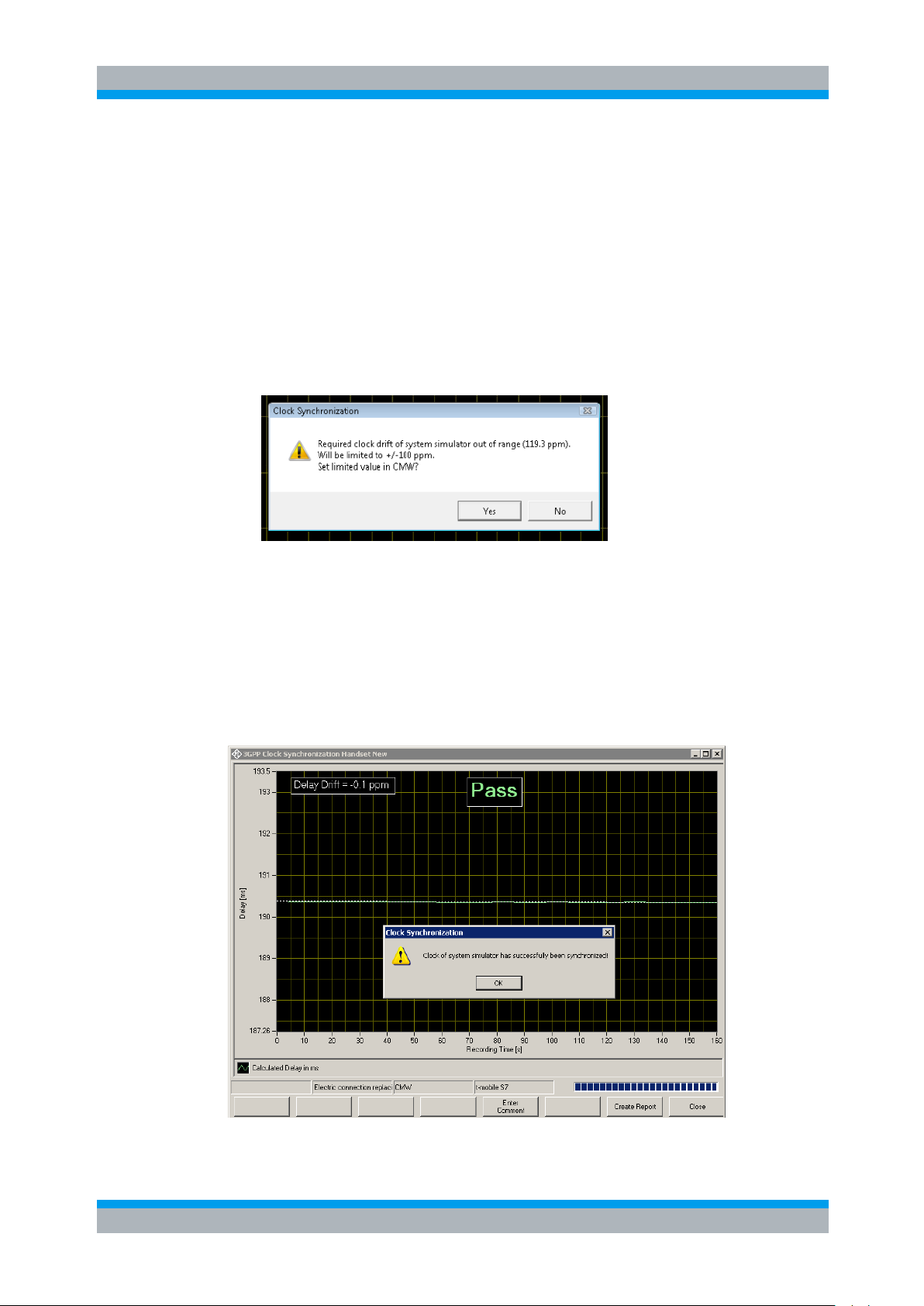
R&S UPV-K9/-K91 Calibration
Operating Manual 1402.0043.12 -10 94
verify and possibly re-adjust the synchronization. At this point you can decide to
abort the synchronization process by selecting "No". Skipping the verification
would spare time (about 6 minutes) of the next iteration, but will cause a FAIL
result. It is recommended to run all iteration steps until the delay drift is within
tolerance (PASS result).
At the end of each iteration step, the delay drift is calculated, displayed and used
for adjusting the CMW clock. If the delay drift is higher than the adjustment limits
of CMW clock drift (+/- 100 ppm), you can decide to set the limited value (Yes) or
to skip this result (No). Skipping is only recommended if the delay drift result
obviously is unusable (e.g. high impairments or lost call).
Figure 3-95: Delay drift calculation, out of CMW limit
At the end of each iteration, the graph displays the following information:
● Total Verdict PASS (green) or FAIL (red)
● Calculated Delay Drift (in ppm)
● Delay of last interval (in ms)
● Dialogue with instruction how to proceed
If the calculated delay drift is within +/- 1 ppm, then a PASS result (and report entry) is
generated. The last delay is stored for subsequent "Update" synchronizations.
Figure 3-96: PASS result

R&S UPV-K9/-K91 Calibration
Operating Manual 1402.0043.12 -10 95
If the 3rd iteration had failed, then the synchronization could not properly be completed
and a FAIL result (and report entry) is generated.
Figure 3-97: Final FAIL result
Even in case of FAIL the CMW clock had been adjusted as accurately as possible.
Thus, a FAIL means that the correct clock adjustment had not be verified.
3.11.5 Options after Termination of Synchronization
If you abort synchronization during measurement, the window of the synchronization
process is automatically closed.
If synchronization is terminated with a Fail or Pass result, then the window stays open,
displaying the last iteration result.
3 Softkeys are available for further options:
● "Close" closes the window of the synchronization process and returns to the test
result overview. The results now are stored and a new line is generated in the test
result overview:
Figure 3-98: Result entry of clock synchronization
● "Enter Comment" allows adding an individual comment for this synchronization. It
appears in the right column of the test result overview and in the report.

R&S UPV-K9/-K91 Calibration
Operating Manual 1402.0043.12 -10 96
● "Create Report" creates a report of the current synchronization. The result can
also be created from the test result overview after closing the synchronization
window
3.11.6 Synchronization Report
A report can be generated after termination of the synchronization process.
● Report of the current synchronization run by using softkey "Create Report" from
the synchronization window.
● Report of any synchronization run from the test result overview
The result section of the report contains
● 3 graphs per iteration containing the raw, filtered and stitched delay values (ms)
versus time (s). They correspond to the graphs displayed during the
synchronization process.
● A list of numeric values
Figure 3-99: Synchronization report, numeric values
For each iteration, the "Values" section contains the following entries:
● "Delay Drift measured" in ppm; PASS if within +/- 1 ppm; negative if the CMW
clock was to slow.
● "Clock Drift Value for CMW" in ppm, calculated as sum of current CMW clock drift
value and the negated delay drift measured; PASS if within the CMW adjustment
limit (+/- 100 ppm).
Does not appear if out of CMW adjustment limit and you decided not to set the
value.
● "Clock Drift Value set on CMW" in ppm, rounded to full ppm values and limited to
the CMW adjustment limit (if necessary); no limit values and no verdict.
Does not appear if out of CMW adjustment limit and you decided not to set the
value.
● Minimum and maximum of the delay in ms after filtering and stitching (if
necessary); no limit values and no verdict.
● The last measured delay in ms; "Delay Last" of the last iteration will be used for all
following update synchronizations; no limit values and no verdict.

R&S UPV-K9/-K91 Calibration
Operating Manual 1402.0043.12 -10 97
The example above shows 3 iteration of a (fictive) synchronization process:
● 1st iteration is performed with a current CMW clock drift of 100 ppm, resulting in
adjustment value of 100.68 ppm that cannot be set in R&S CMW. If you decided
not to set this value in R&S CMW, it does not appear in the report. This requires a
second iteration.
● 2nd iteration is performed with the same, unmodified CMW clock drift, resulting in
adjustment value of 100.79 ppm that cannot be set in R&S CMW. This time you
decided to store the limited value in R&S CMW. The delay drift value was in
tolerance (Pass), but the CMW clock drift value was out of adjustment limit (Fail),
requiring a third iteration.
● 3rd iteration is performed with the adjusted CMW clock drift. This time the CMW
clock drift value was in adjustment limit and could be set (Pass), but the delay drift
value (1.04 ppm) was out of tolerance (Fail). An additional iteration would be
necessary, but was not performed, because already 3 iterations had been done.
The total verdict was FAIL.
As the delay drift is only slight out of tolerance, a new synchronization executed by you
will result in a "Pass".

R&S UPV-K9/-K91 Data Entry for Reporting
Operating Manual 1402.0043.12 -10 98
4 Data Entry for Reporting
4.1 Operator
Under “DataOperator” an operator’s name can be entered which is stored in
association with all calibration and measurement results. If “Operator” is activated in
the report settings, the name will appear in all reports about these measurements.
4.2 Test object
Under “Data Test object New”, a description of the device under test can be
entered.
Figure 4-1: Window for input of information about a test object
If the checkbox “Immediately select this test object” is checked, the test object
associated with the entered data is automatically selected upon closing the window.
The data of this selected test object will be stored in association with all measurements
and appear on the associated reports if “DUT information” is activated in the report
settings.
A previously entered test object can be selected with “Data Test object Select”.

R&S UPV-K9/-K91 Measurements
Operating Manual 1402.0043.12 -10 99
5 Measurements
5.1 General
Special problems caused by the coding and decoding algorithms of mobile phones are
encountered when measuring acoustic characteristics. Voice codecs are used to attain
the lowest possible data rate. Mobile phone voice codecs are optimized for transmitting
human speech with low data rate. Not the actual voice signals but only the filter and
fundamental parameters required for signal reconstruction are transmitted.
Purely sinusoidal tones normally used for audio measurements cannot be transmitted
with such a system. Therefore, the coder and decoder had initially been excluded from
the measurement, which required a specially prepared test mobile phone with a
specific test interface.
In modern mobile phones, this interface is not available anymore. Measurements are
generally performed via the air interface with the speech coder and decoder included.
As mentioned above, measurements using sinusoidal tones cannot be performed
because the static sinusoidal input signal becomes a more or less stochastic output
signal as a result of coding, particularly in the medium and high audio frequency
ranges.
Signals similar to voice therefore have to be used for the measurement, i.e. either
artificial voice according to ITU-T P.50 or a multitone signal according to ITU-T P.501
is possible. At the same time, modulation of the signal in time must largely correspond
to voice, since many modern mobile phones use algorithms for interference
suppression, which use the modulation to distinguish the useful from the interfering
signal.
The test routines in the R&S UPV-K91 use an amplitude-modulated multitone signal
according to ITU-T P.501 as described in 3GPP TS 26.132 or alternatively artificial
voice according to ITU-T P.50 (update key UPV-K9101 or UPV-K9102 required).
5.2 Starting Measurements
Measurements can be started from the “Measurement” menu. This menu contains
either all available measurements, or the measurements belonging to the selected
standard if the checkbox “Allow only selected measurements” in the “Options Select
standard” window is checked.
The menu “Standards” allows you to start any measurement, whereby the
measurements are structured into submenus according to the standards to which they
belong. This allows a quick and easy access to all available measurements.
If “Sort” on top of the menu is checked, the standards are sorted according to the
devices Handset and headset, binaural headset, handheld handsfree and desktop and
vehicle-mounted handsfree plus Utilities and a sub-menu “More” which contains all
available testcases not assigned to any of the standards.

R&S UPV-K9/-K91 Measurements
Operating Manual 1402.0043.12 -10 100
Figure 5-1: "Standards" menu with submenu for narrow band handset tests according to 3GPP TS
26.132, using artificial voice according to ITU-T P.50
The menu “Release” offers all applicable test cases for a selected combination of UE
device type, speech codec bandwidth, test signal and release of the 3GPP test
specifications. Item “Select Release” opens the selection window of Fig. 7. Sub-menu
“Settings” has the same test case entries and allows you to open the editing window of
Figure 3-20.
Figure 5-2: "Release" menu
A fourth possibility to start a single measurement is the button “Run highlighted as
single measurement” in the sequence menu (see section 7 Measurements with Electric
Connections below).
