
®
R&S
RTE
Oscilloscope
Getting Started
(=J:J2)
1326102602
Version 10
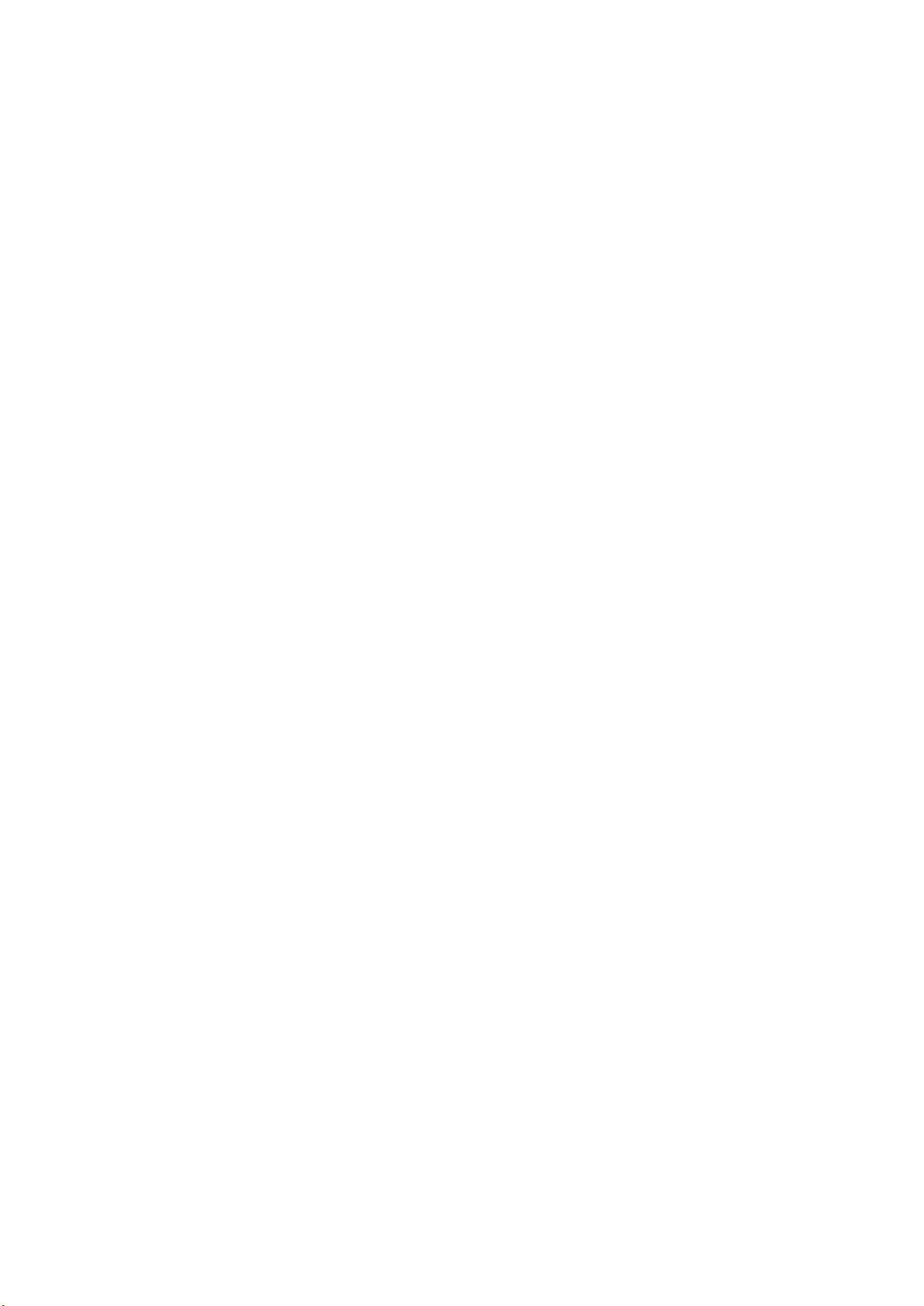
This manual describes the following R&S®RTE models with firmware version 4.80
and higher:
●
R&S®RTE1022: 200 MHz, 2 channels (1326.2000K22 and 1317.2500K22)
●
R&S®RTE1024: 200 MHz, 4 channels (1326.2000K24 and 1317.2500K24)
●
R&S®RTE1032: 350 MHz, 2 channels (1326.2000K32 and 1317.2500K32)
●
R&S®RTE1034: 350 MHz, 4 channels (1326.2000K34 and 1317.2500K34)
●
R&S®RTE1052: 500 MHz, 2 channels (1326.2000K52 and 1317.2500K52)
●
R&S®RTE1054: 500 MHz, 4 channels (1326.2000K54 and 1317.2500K54)
●
R&S®RTE1102: 1 GHz, 2 channels (1326.2000K62 and 1317.2500K02)
●
R&S®RTE1104: 1 GHz, 4 channels (1326.2000K64 and 1317.2500K04)
●
R&S®RTE1152: 1,5 GHz, 2 channels (1326.2000K72)
●
R&S®RTE1154: 1,5 GHz, 4 channels (1326.2000K74)
●
R&S®RTE1202: 2 GHz, 2 channels (1326.2000K82)
●
R&S®RTE1204: 2 GHz, 4 channels (1326.2000K84)
© 2021 Rohde & Schwarz GmbH & Co. KG
Mühldorfstr. 15, 81671 München, Germany
Phone: +49 89 41 29 - 0
Email: info@rohde-schwarz.com
Internet: www.rohde-schwarz.com
Subject to change – data without tolerance limits is not binding.
R&S® is a registered trademark of Rohde & Schwarz GmbH & Co. KG.
Trade names are trademarks of the owners.
1326.1026.02 | Version 10 | R&S®RTE
Throughout this manual, products from Rohde & Schwarz are indicated without the ® symbol, e.g.
R&S®RTE is indicated as R&S RTE.
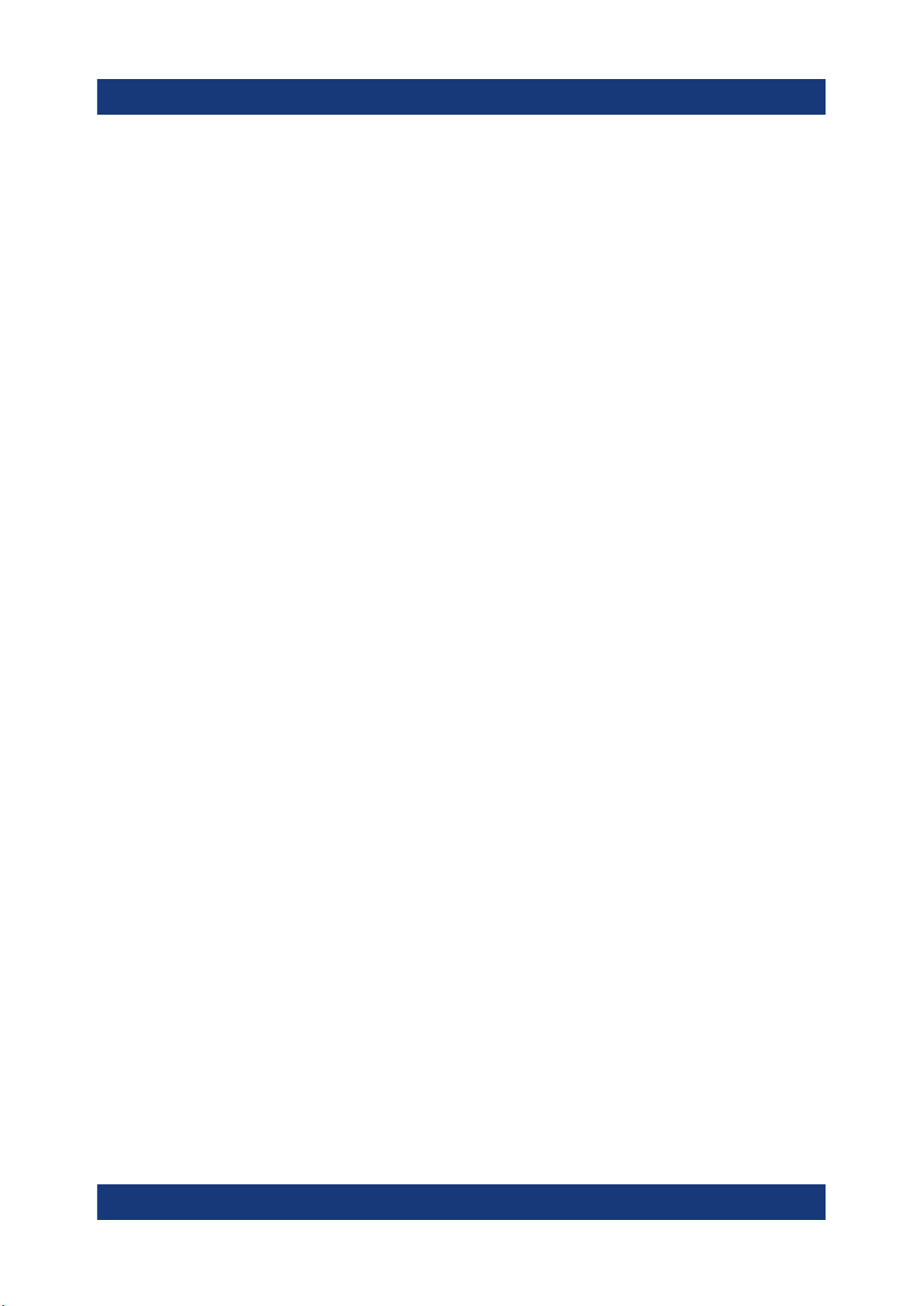
R&S®RTE
Contents
1 Safety and regulatory information....................................... 7
1.1 Safety instructions................................................................................7
1.2 Labels on the product........................................................................ 13
1.3 Warning messages in the documentation........................................14
1.4 Korea certification class A.................................................................14
2 Key features......................................................................... 15
3 Documentation overview.................................................... 16
3.1 Manuals and instrument help............................................................ 16
Contents
3.2 Data sheet and brochure....................................................................17
3.3 Release notes, open source acknowledgment................................ 17
3.4 Application notes, application cards, videos...................................17
4 Preparing for use................................................................. 18
4.1 Lifting and carrying............................................................................ 18
4.2 Unpacking and checking....................................................................18
4.3 Choosing the operating site.............................................................. 18
4.4 Setting up the product........................................................................19
4.5 Considerations for test setup............................................................ 21
4.6 Connecting to power.......................................................................... 22
4.7 Switching on or off............................................................................. 23
4.8 Connecting external devices............................................................. 24
5 Instrument tour.................................................................... 28
5.1 Front panel.......................................................................................... 28
5.2 Rear panel............................................................................................30
5.3 Keys and controls...............................................................................33
3Getting Started 1326.1026.02 ─ 10
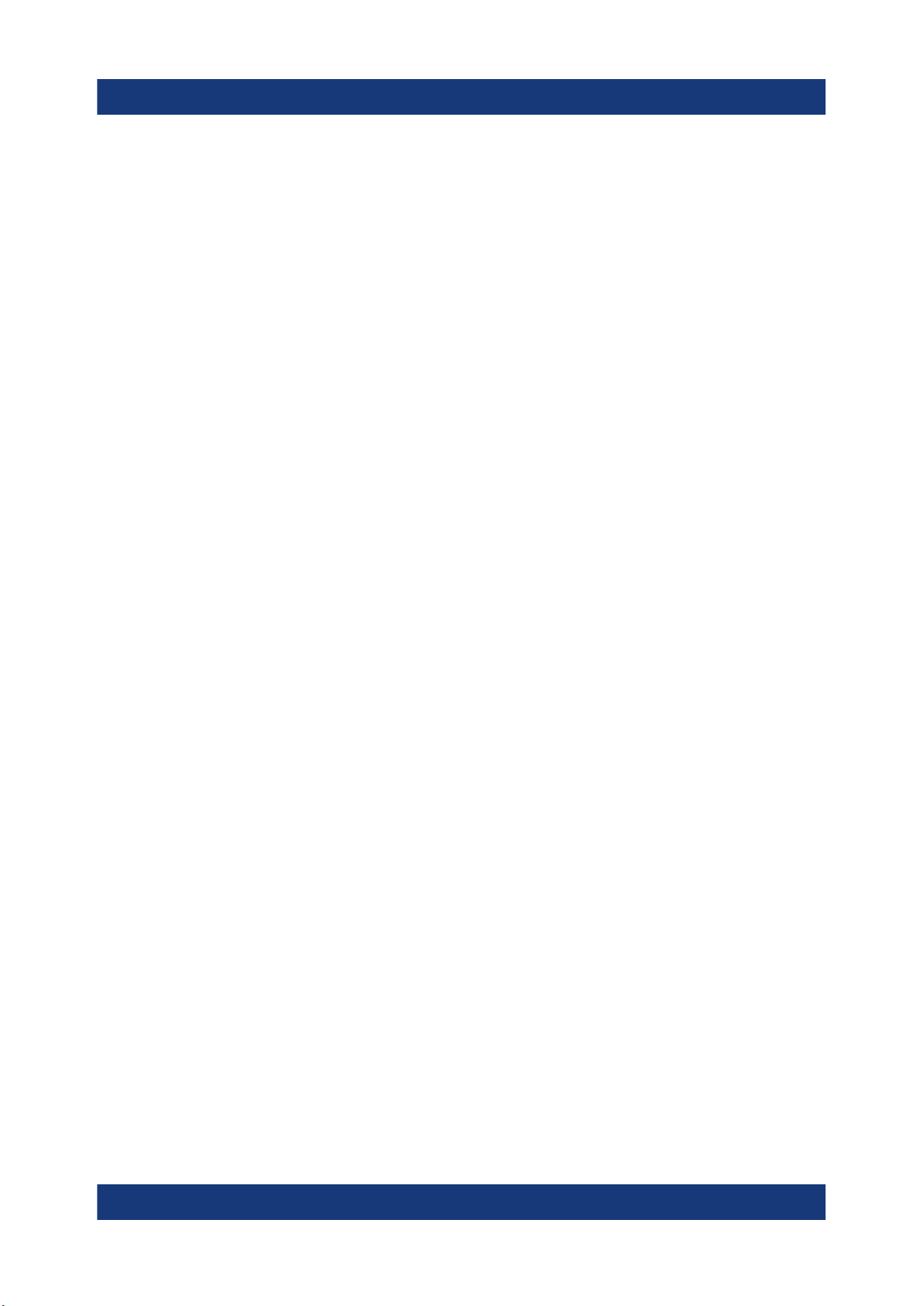
R&S®RTE
Contents
6 Trying out the instrument................................................... 45
6.1 Displaying a basic signal................................................................... 45
6.2 Acquiring data.....................................................................................47
6.3 Changing the waveform scaling and position................................. 48
6.4 Zooming into the display................................................................... 54
6.5 Displaying the waveform history.......................................................56
6.6 Showing basic measurement results................................................58
6.7 Performing a basic FFT analysis.......................................................66
6.8 Performing mathematical calculations............................................. 68
6.9 Performing a search........................................................................... 70
6.10 Performing a mask test...................................................................... 71
6.11 Printing and saving screenshots...................................................... 74
6.12 Saving data..........................................................................................77
7 Operating the instrument....................................................80
7.1 Means of manual interaction............................................................. 80
7.2 Touchscreen display...........................................................................81
7.3 App cockpit......................................................................................... 87
7.4 Working with waveforms....................................................................88
7.5 Rohde & Schwarz smartgrid.............................................................. 91
7.6 Using the signal bar............................................................................92
7.7 Toolbar................................................................................................. 94
7.8 Displaying results............................................................................. 102
7.9 Using dialog boxes........................................................................... 104
7.10 Entering data..................................................................................... 106
7.11 Messages...........................................................................................109
7.12 Getting information and help........................................................... 110
8 Setting up the instrument................................................. 113
4Getting Started 1326.1026.02 ─ 10
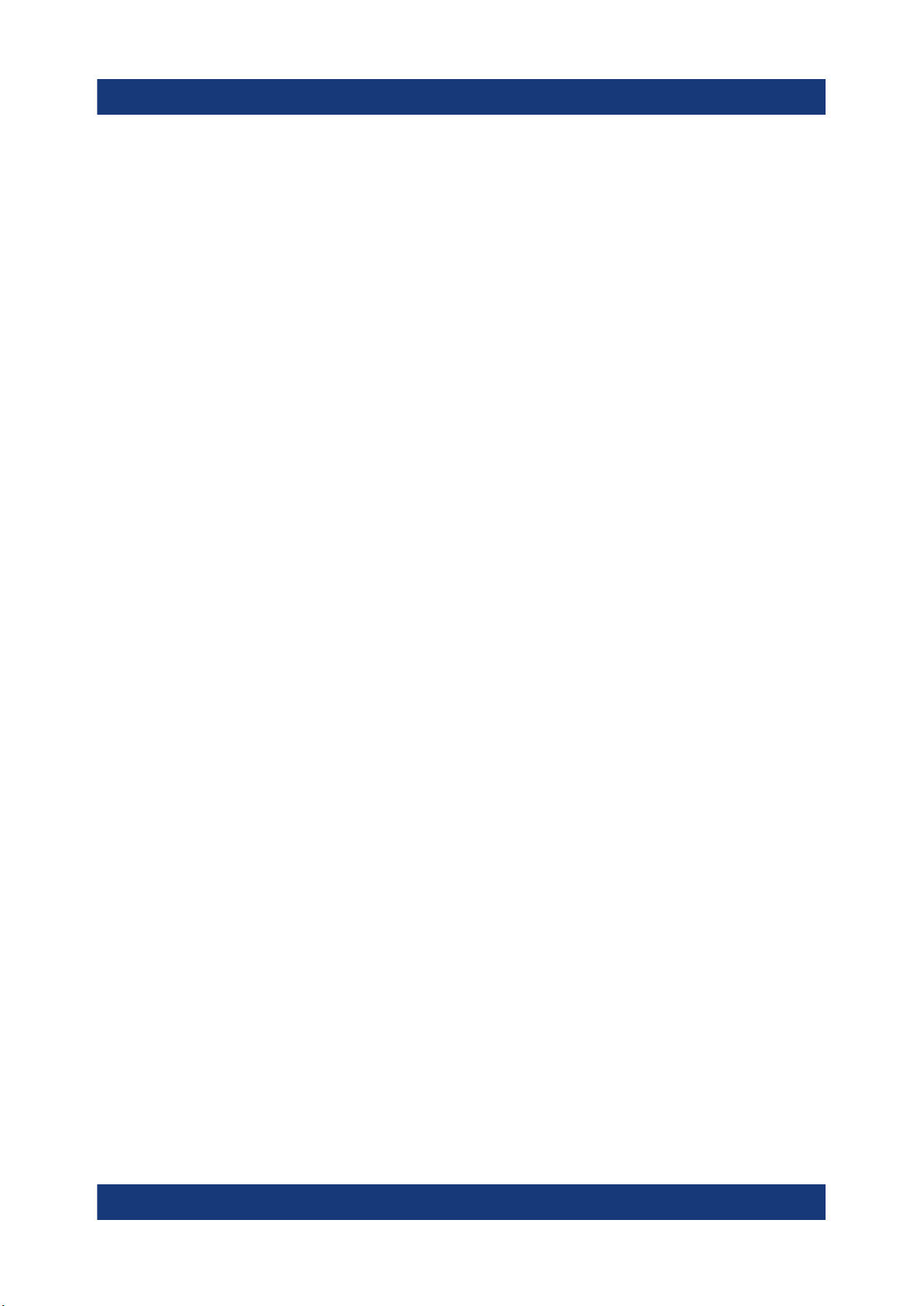
R&S®RTE
8.1 Performing a self-alignment.............................................................113
8.2 Setting the display language........................................................... 114
8.3 Adjusting passive probes................................................................ 114
Contents
9 Contacting customer support...........................................116
Index....................................................................................117
5Getting Started 1326.1026.02 ─ 10
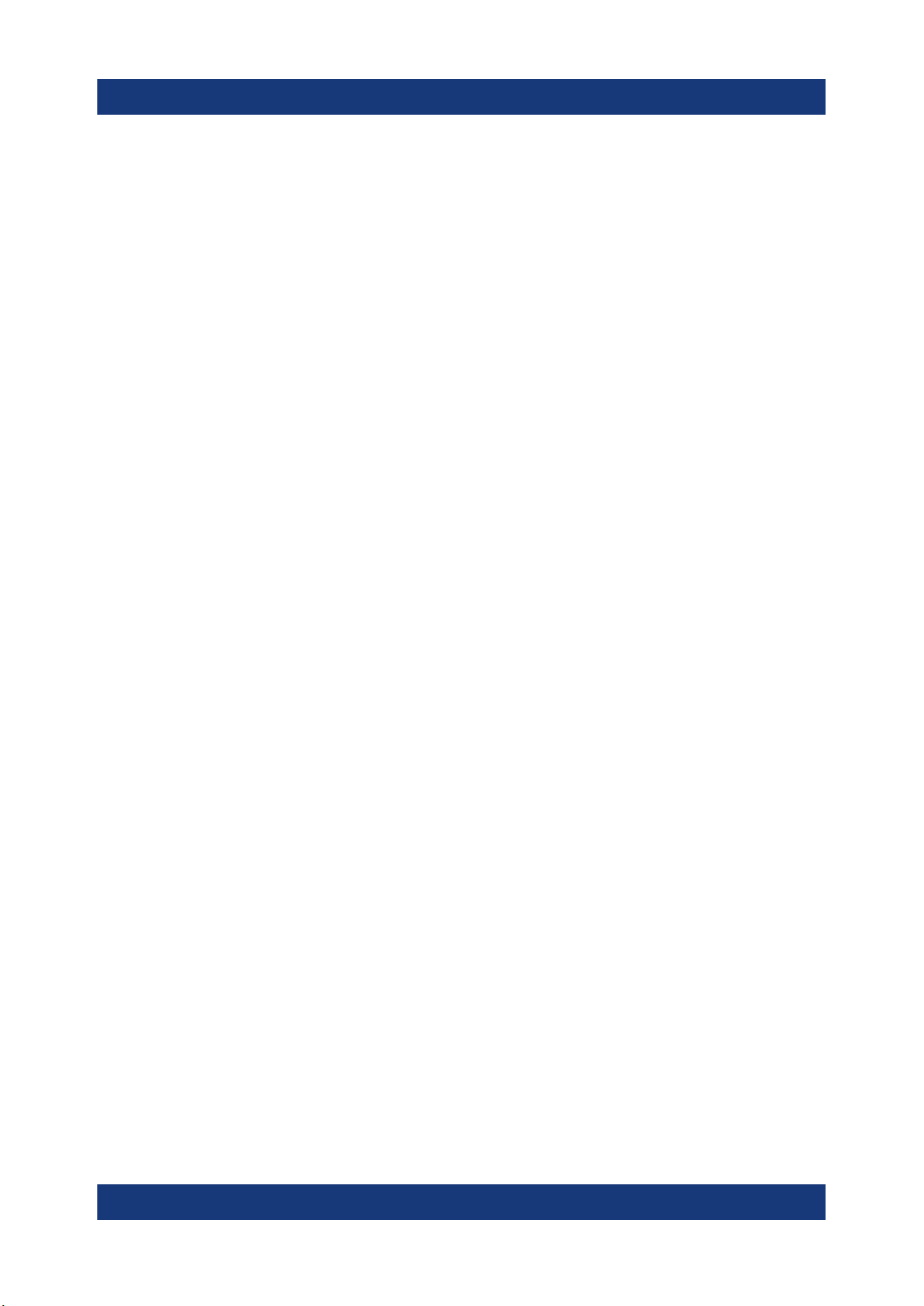
R&S®RTE
Contents
6Getting Started 1326.1026.02 ─ 10

R&S®RTE
Safety and regulatory information
Safety instructions
1 Safety and regulatory information
The product documentation helps you to use the product safely and efficiently.
Follow the instructions provided here and in the Chapter 1.1, "Safety instructions",
on page 7.
Intended use
The R&S RTE oscilloscope is designed for measurements on circuits that are
only indirectly connected to the mains or not connected at all. It is not rated for
any measurement category.
The product is intended for the development, production and verification of electronic components and devices in industrial, administrative, and laboratory environments. Use the product only for its designated purpose. Observe the operating
conditions and performance limits stated in the data sheet.
Where do I find safety information?
Safety information is part of the product documentation. It warns you of potential
dangers and gives instructions on how to prevent personal injury or damage
caused by dangerous situations. Safety information is provided as follows:
●
In Chapter 1.1, "Safety instructions", on page 7. The same information is
provided in many languages as printed "Safety Instructions". The printed
"Safety Instructions" are delivered with the product.
●
Throughout the documentation, safety instructions are provided when you
need to take care during setup or operation.
1.1 Safety instructions
Products from the Rohde & Schwarz group of companies are manufactured
according to the highest technical standards. To use the products safely, follow
the instructions provided here and in the product documentation. Keep the product documentation nearby and offer it to other users.
Use the product only for its intended use and within its performance limits. Intended use and limits are described in the product documentation such as the data
sheet, manuals and the printed "Safety Instructions". If you are unsure about the
appropriate use, contact Rohde & Schwarz customer service.
7Getting Started 1326.1026.02 ─ 10

R&S®RTE
Using the product requires specialists or specially trained personnel. These users
also need sound knowledge of at least one of the languages in which the user
interfaces and the product documentation are available.
Never open the casing of the product. Only service personnel authorized by
Rohde & Schwarz are allowed to repair the product. If any part of the product is
damaged or broken, stop using the product. Contact Rohde & Schwarz customer
service at http://www.customersupport.rohde-schwarz.com.
In these safety instructions, the term "product" covers instruments (oscilloscopes), probes and their accessories.
Lifting and carrying the instrument
Check the data sheet for the maximum weight of the instrument. A single person
can only carry a maximum of 18 kg safely depending on age, gender and physical
condition. If your instrument is heavier than 18 kg, do not move or carry it by yourself.
Safety and regulatory information
Safety instructions
Use the instrument handles to move or carry the instrument. Do not use the
mounted accessories instead of the handles. Accessories are not designed to
carry the weight of the instrument.
To move the instrument safely, you can use lifting or transporting equipment such
as lift trucks and forklifts. Follow the instructions provided by the equipment manufacturer.
Choosing the operating site
Only use the product indoors. The product casing is not waterproof. Water that
enters can electrically connect the casing with live parts, which can lead to electric shock, serious personal injury or death if you touch the casing. If
Rohde & Schwarz provides accessories designed for your product, e.g. a carrying
bag, you can use the product outdoors.
You can operate the product up to the altitude specified in the data sheet. The
lowest specified altitude for a product of the measurement setup defines the altitude for the complete setup.
The product is suitable for pollution degree 2 environments where nonconductive
contamination can occur. For more information on environmental conditions such
as ambient temperature and humidity, see the data sheet.
8Getting Started 1326.1026.02 ─ 10
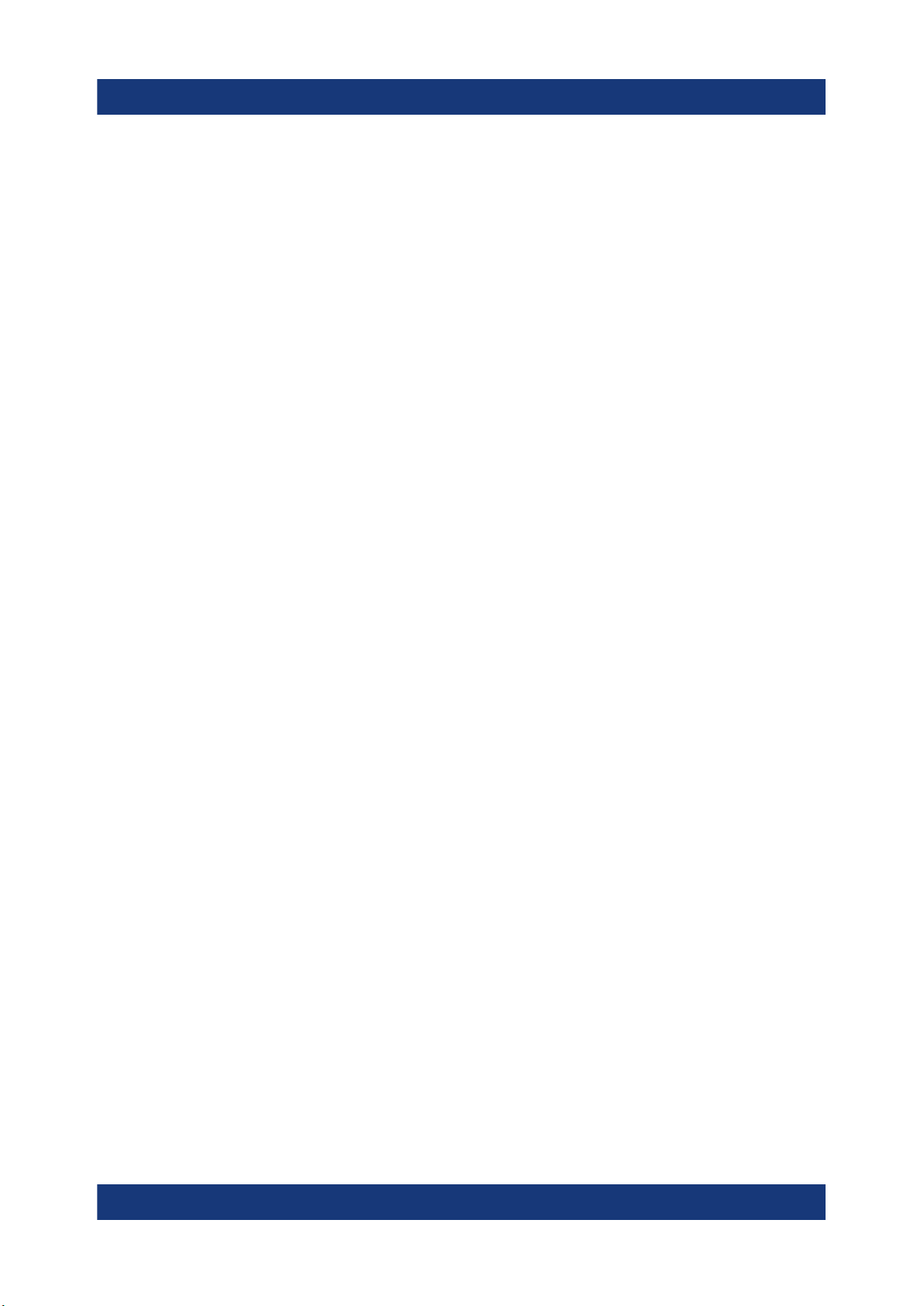
R&S®RTE
Setting up the product
Always place the product on a stable, flat and level surface with the bottom of the
product facing down. If the product is designed for different positions, secure the
product so that it cannot fall over.
If the product has foldable feet, always fold the feet completely in or out to ensure
stability. The feet can collapse if they are not folded out completely or if the product is moved without lifting it. The foldable feet are designed to carry the weight of
the product, but not an extra load.
If stacking is possible, keep in mind that a stack of products can fall over and
cause injury.
If you mount products in a rack, ensure that the rack has sufficient load capacity
and stability. Observe the specifications of the rack manufacturer. Always install
the products from the bottom shelf to the top shelf so that the rack stands
securely. Secure the product so that it cannot fall off the rack.
Safety and regulatory information
Safety instructions
Connecting to power and grounding
The mains power supply input of the instrument complies with overvoltage category II. It has to be connected to a fixed installation used to supply energy-consuming equipment such as household appliances and similar loads. Be aware
that electrically powered products have risks, such as electric shock, fire, personal injury or even death.
Take the following measures for your safety:
●
Do not use an isolating transformer to connect the instrument to the mains
power supply.
●
Before switching on the product, ensure that the voltage and frequency indicated on the product match the available power source. If the power adapter
does not adjust automatically, set the correct value and check the rating of the
fuse.
●
Only use the power cable delivered with the product. It complies with countryspecific safety requirements. Only insert the plug into an outlet with protective
conductor terminal.
●
If a product has an exchangeable fuse, its type and characteristics are indicated next to the fuse holder. Before changing the fuse, switch off the instrument
and disconnect it from the power source. How to change the fuse is described
in the product documentation.
9Getting Started 1326.1026.02 ─ 10
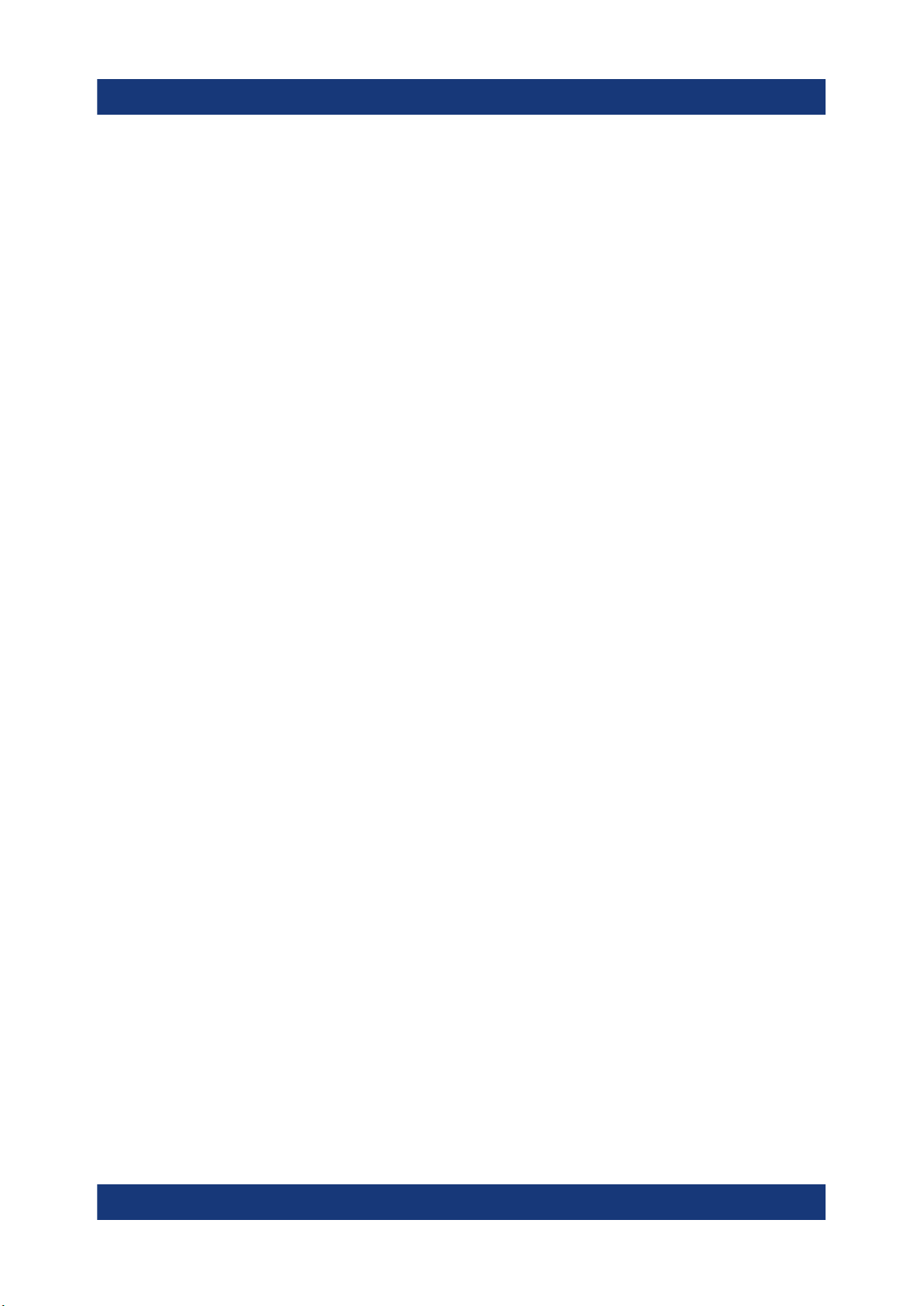
R&S®RTE
●
Only use intact cables and route them carefully so that they cannot be damaged. Check the power cables regularly to ensure that they are undamaged.
Also ensure that nobody can trip over loose cables.
●
If the product needs an external power supply, use the power supply that is
delivered with the product or that is recommended in the product documentation or a power supply that conforms to the country-specific regulations.
●
Ensure that you can disconnect the product from the power source at any
time. Pull the power plug to disconnect the product. The power plug must be
easily accessible. If the product is integrated into a system that does not meet
these requirements, provide an easily accessible circuit breaker at the system
level.
Performing measurements
Take the following measures for your safety:
●
To ascertain voltage-free state, use an appropriate voltage tester. Any measurement setup including an oscilloscope is not suitable for this purpose.
Safety and regulatory information
Safety instructions
●
The maximum input voltage on channel inputs and the external trigger input
must not exceed the value specified in the data sheet.
●
Observe all voltage and current ratings of the instrument, the probes, and the
accessories. Limits and ratings are marked on the products and listed in the
data sheets.
Consider that the rated voltage depends on the frequency. The voltage limitation curves or values are provided in the data sheet. Do not exceed the maximum measurement voltage from the probe tip to the probe reference lead.
●
Never cause any short circuits when measuring sources with high output currents.
●
Use only probes and accessories that comply with the measurement category
(CAT) of your measurement task. The measurement category of the products
is defined in the data sheet. If you use other than Rohde & Schwarz accessories, make sure that they are suitable for the instrument and the measurement
task.
●
Set the correct attenuation factor on the instrument according to the probe
being used. Otherwise, the measurement results do not reflect the actual voltage level, and you might misjudge the actual risk.
●
When working with high voltages and current probes, observe the additional
operating conditions specified in this safety instructions.
●
The probe pins are extremely pointed and can easily penetrate clothes and
the skin. Handle the probe pins with great care. To exchange a probe pin, use
10Getting Started 1326.1026.02 ─ 10
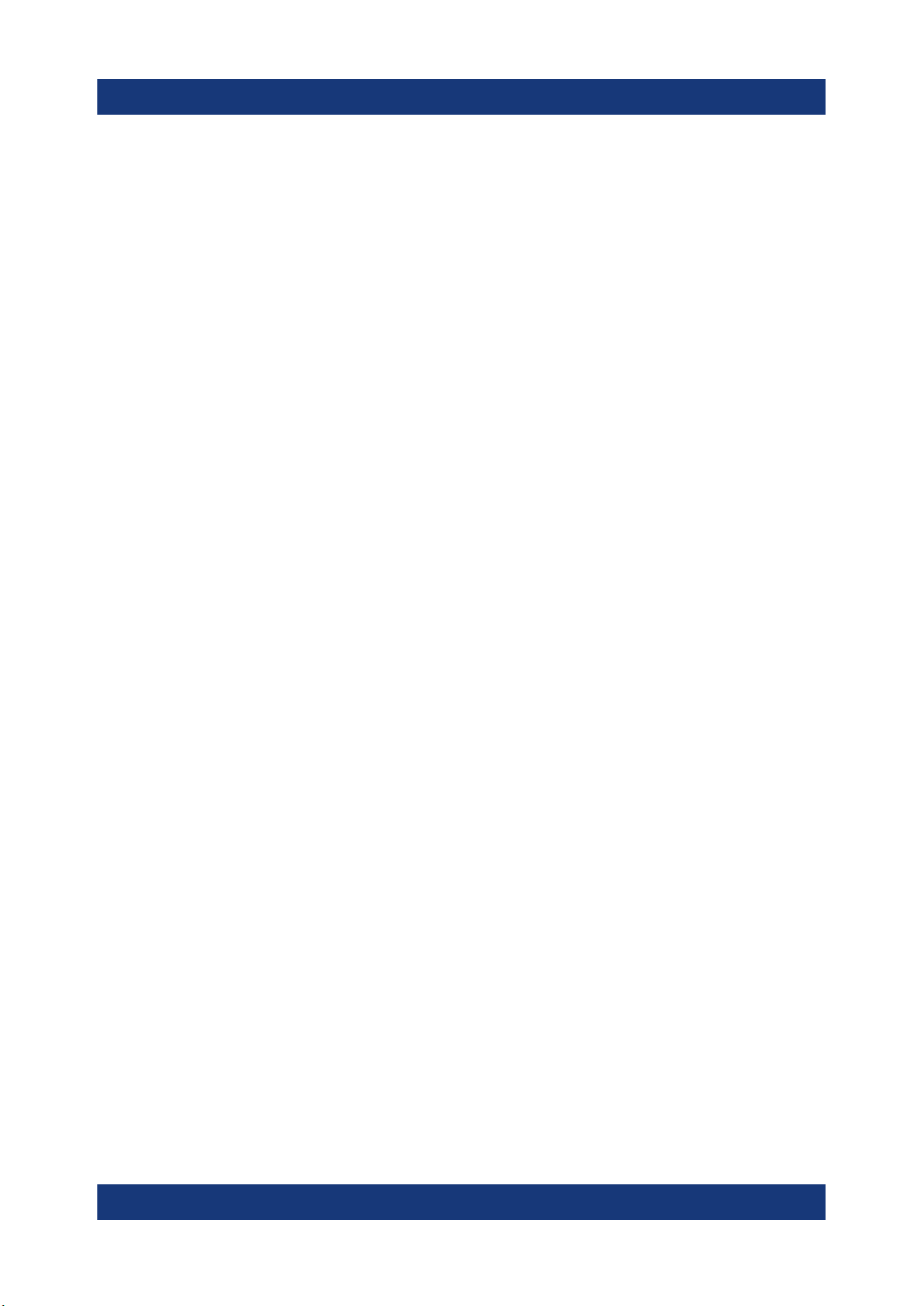
R&S®RTE
tweezers or pliers to avoid injuries. When transporting the accessories, always
use the box supplied with the probe.
●
Prevent the probe from receiving mechanical shock. Avoid putting excessive
strain on the probe cable or exposing it to sharp bends. Touching a broken
cable during measurements can cause injuries.
●
Set up all probe connections to the instrument before applying power.
Working with hazardous voltages
Voltages higher than 30 V RMS, or 42 V peak, or 60 V DC are regarded as hazardous contact voltages. Direct contact with them can cause serious injuries.
Make sure that only electrically skilled persons use the products for measurements on hazardous contact voltages. These working conditions require special
education and experience to perceive risks and to avoid hazards which electricity
can create.
Safety and regulatory information
Safety instructions
When working with hazardous contact voltages, use protective measures to preclude direct contact with the measurement setup:
●
Do not touch exposed connections and components when power is applied.
●
Switch off the test circuit while connecting and disconnecting probe leads.
●
Use only insulated voltage probes, test leads and adapters.
●
Make sure that the input leads fulfill the safety requirements for your measurement.
The delivered input leads might have a jacket wear indicator that indicates a
worn jacket by different jacket color. In this case, do not use the input lead.
Replace it with a new one.
●
Do not use 4 mm banana plugs without protection against contact.
Working with current probes
When working with current probes, you can measure high-frequency currents or
currents that contain high-frequency components.
●
Switch off the test circuit while connecting the probe.
●
Do not attach the clamp to bare unisolated conductors. To avoid injury from a
short circuit, measure at a location on an insulated wire where the insulation is
sufficient for the circuit voltage.
●
Connect the probe only to the secondary side of a breaker. With this measure,
you avoid injury, if a short circuit occurs.
11Getting Started 1326.1026.02 ─ 10
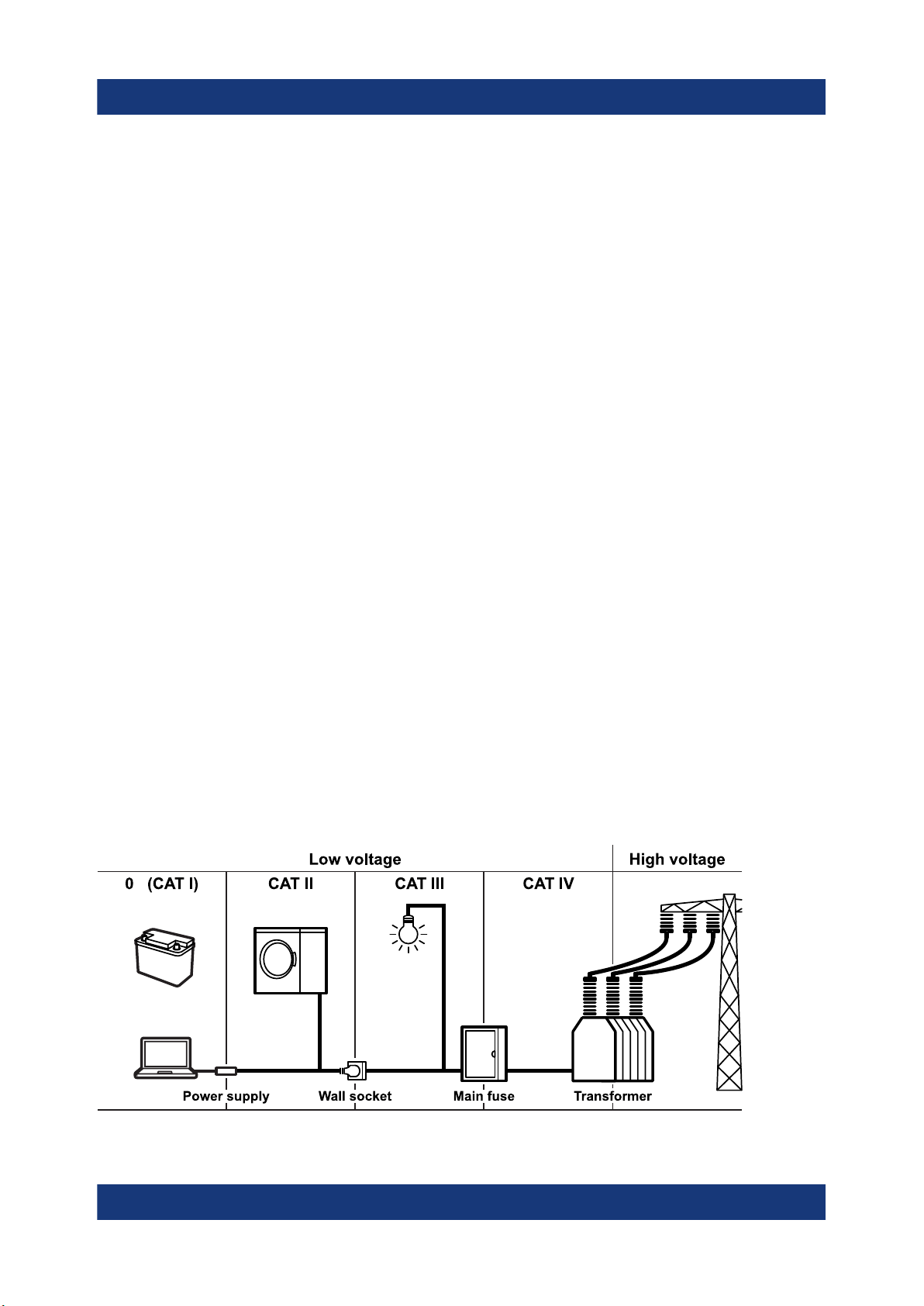
R&S®RTE
●
The following effects can cause burns and fire or damage to the measurement
site:
– Eddy current loss can cause heating of the sensor head.
– Dielectric heating can cause heating of cord insulation and other materials.
Measurement categories
IEC 61010-2-030 defines measurement categories that rate instruments on their
ability to resist short transient overvoltages that occur in addition to the working
voltage. Use the measurement setup only in electrical environments for which
they are rated.
●
0 - Instruments without rated measurement category
For measurements performed on circuits not directly connected to mains, for
example, electronics, circuits powered by batteries, and specially protected
secondary circuits. This measurement category is also known as CAT I.
Safety and regulatory information
Safety instructions
●
CAT II:
For measurements performed on circuits directly connected to the low-voltage
installation by a standard socket outlet, for example, household appliances
and portable tools.
●
CAT III:
For measurements performed in the building installation, such as junction
boxes, circuit breakers, distribution boards, and equipment with permanent
connection to the fixed installation.
●
CAT IV:
For measurements performed at the source of the low-voltage installation,
such as electricity meters and primary overcurrent protection devices.
12Getting Started 1326.1026.02 ─ 10
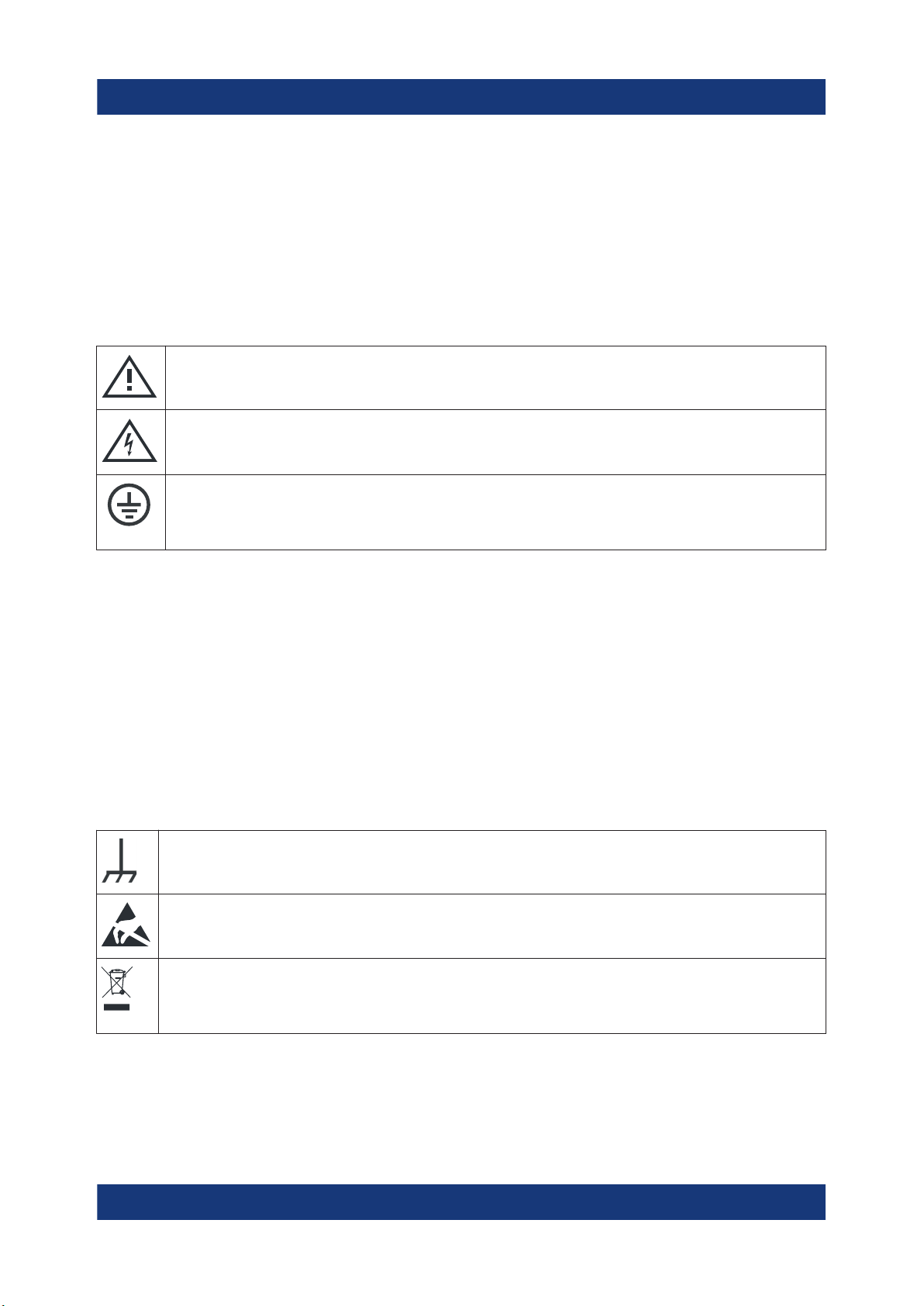
R&S®RTE
Safety and regulatory information
Labels on the product
Cleaning the product
Use a dry, lint-free cloth to clean the product. When cleaning, keep in mind that
the casing is not waterproof. Do not use liquid cleaning agents.
Meaning of safety labels
Safety labels on the product warn against potential hazards.
Potential hazard
Read the product documentation to avoid personal injury or product damage.
Electrical hazard
Indicates live parts. Risk of electric shock, fire, personal injury or even death.
Protective conductor terminal
Connect this terminal to a grounded external conductor or to protective ground. This
protects you against electric shock should an electric problem occur.
1.2 Labels on the product
Labels on the casing inform about:
●
Personal safety, see "Meaning of safety labels" on page 13
●
Product and environment safety, see Table 1-1
●
Identification of the product
Table 1-1: Labels regarding product and environment safety
Chassis grounding terminal
Take care when handling electrostatic sensitive devices.
Labeling in line with EN 50419 for disposal of electrical and electronic equipment after
the product has come to the end of its service life.
For more information, see the product user manual, chapter "Disposal".
13Getting Started 1326.1026.02 ─ 10
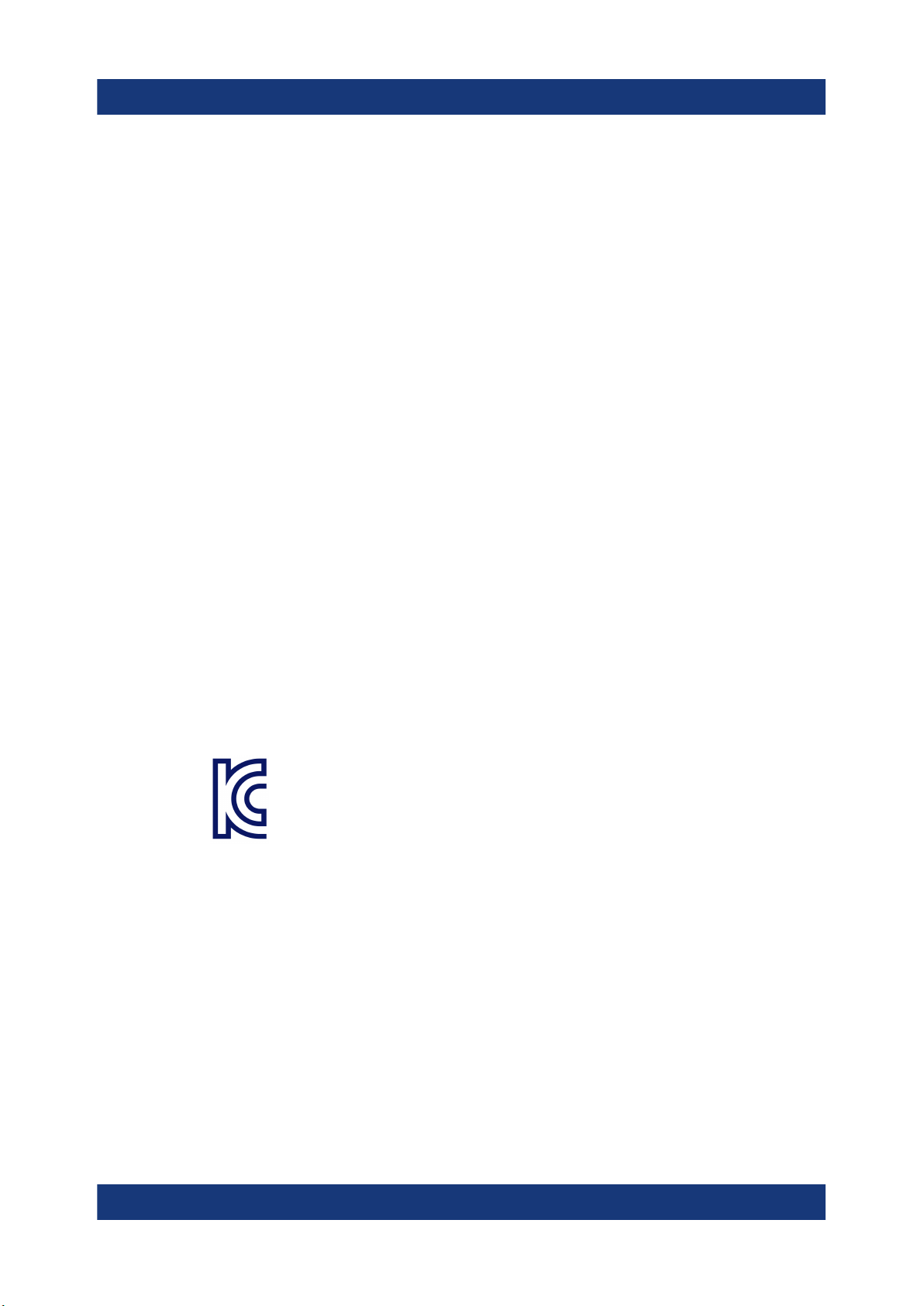
R&S®RTE
Safety and regulatory information
Korea certification class A
1.3 Warning messages in the documentation
A warning message points out a risk or danger that you need to be aware of. The
signal word indicates the severity of the safety hazard and how likely it will occur
if you do not follow the safety precautions.
WARNING
Potentially hazardous situation. Could result in death or serious injury if not avoided.
CAUTION
Potentially hazardous situation. Could result in minor or moderate injury if not
avoided.
NOTICE
Potential risks of damage. Could result in damage to the supported product or to
other property.
1.4 Korea certification class A
이 기기는 업무용(A급) 전자파 적합기기로서 판매자 또는 사용자는 이 점을 주의하
시기 바라며, 가정외의 지역에서 사용하는 것을 목적으로 합니다.
14Getting Started 1326.1026.02 ─ 10

R&S®RTE
Key features
2 Key features
The R&S RTE oscilloscope provides fast signal acquisition and analysis:
●
1 million waveforms per second waveform acquisition rate
●
Bandwidth up to 2 GHz, memory depth of 50 MSa per channel
●
Highly accurate digital trigger system
●
Very low noise floor
●
Precise measurements due to single-core A/D converter
●
High measurement speed, even for complex analysis functions
●
High-quality line of probes
For a detailed specification refer to the data sheet.
The R&S RTE oscilloscope brings various benefits in your daily work:
●
Find rare signal faults quickly with no trade-offs for measurement and analysis
due to highest acquisition rate and shortest blind time.
●
Access and analyze prior waveforms in the memory using the history function
●
Get fastest results even with maximum data with hardware-accelerated processing: mathematical operations, mask tests, histograms, automatic and cursor measurements, and spectrum display.
●
Capture closest successive events with the real-time digital trigger system. It
works with high trigger sensitivity at full bandwidth and very low trigger jitter.
●
See signal details at your fingertip with fingertip zoom
●
Get key measurement results at the push of a button with Quick Measurement
●
Easy to use:
– Smart and straightforward user guidance
– Color-coded control elements for clear identification
– Signal icons with drag & drop functionality
– Toolbar with frequently used functionality
●
Use various options for triggering and decoding of serial protocols, MSO
option, high resolution, and more.
15Getting Started 1326.1026.02 ─ 10
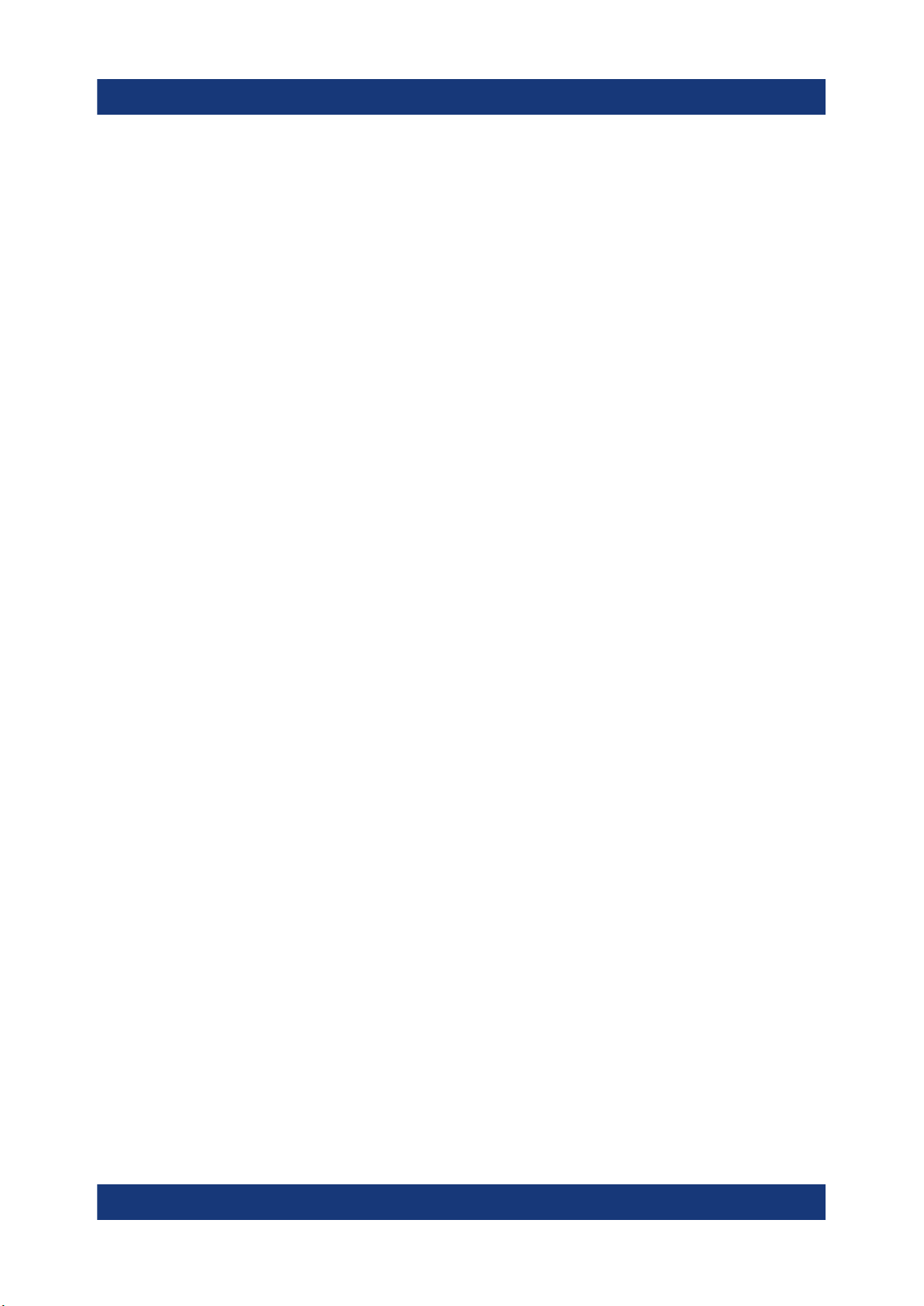
R&S®RTE
Documentation overview
Manuals and instrument help
3 Documentation overview
This section provides an overview of the R&S RTE user documentation.
3.1 Manuals and instrument help
You find the manuals on the product page at:
www.rohde-schwarz.com/manual/rte
Getting started manual
Introduces the R&S RTE and describes how to set up and start working with the
instrument, and describes basic operations. A printed English version is included
in the delivery. Editions in other languages are available on the product website.
Instrument help
The help offers quick, context-sensitive access to the complete information for the
firmware basic functionality and applications.
User manual
Describes all instrument functions in detail. It also provides an introduction to
remote control, a complete description of the remote control commands with programming examples, and information on maintenance and instrument interfaces.
Includes the contents of the getting started manual.
The online version of the user manual provides the complete contents for immediate display on the internet.
Basic safety instructions
Contains safety instructions, operating conditions and further important information. The printed document is delivered with the instrument.
Instrument security procedures manual
Deals with security issues when working with the R&S RTE in secure areas.
16Getting Started 1326.1026.02 ─ 10
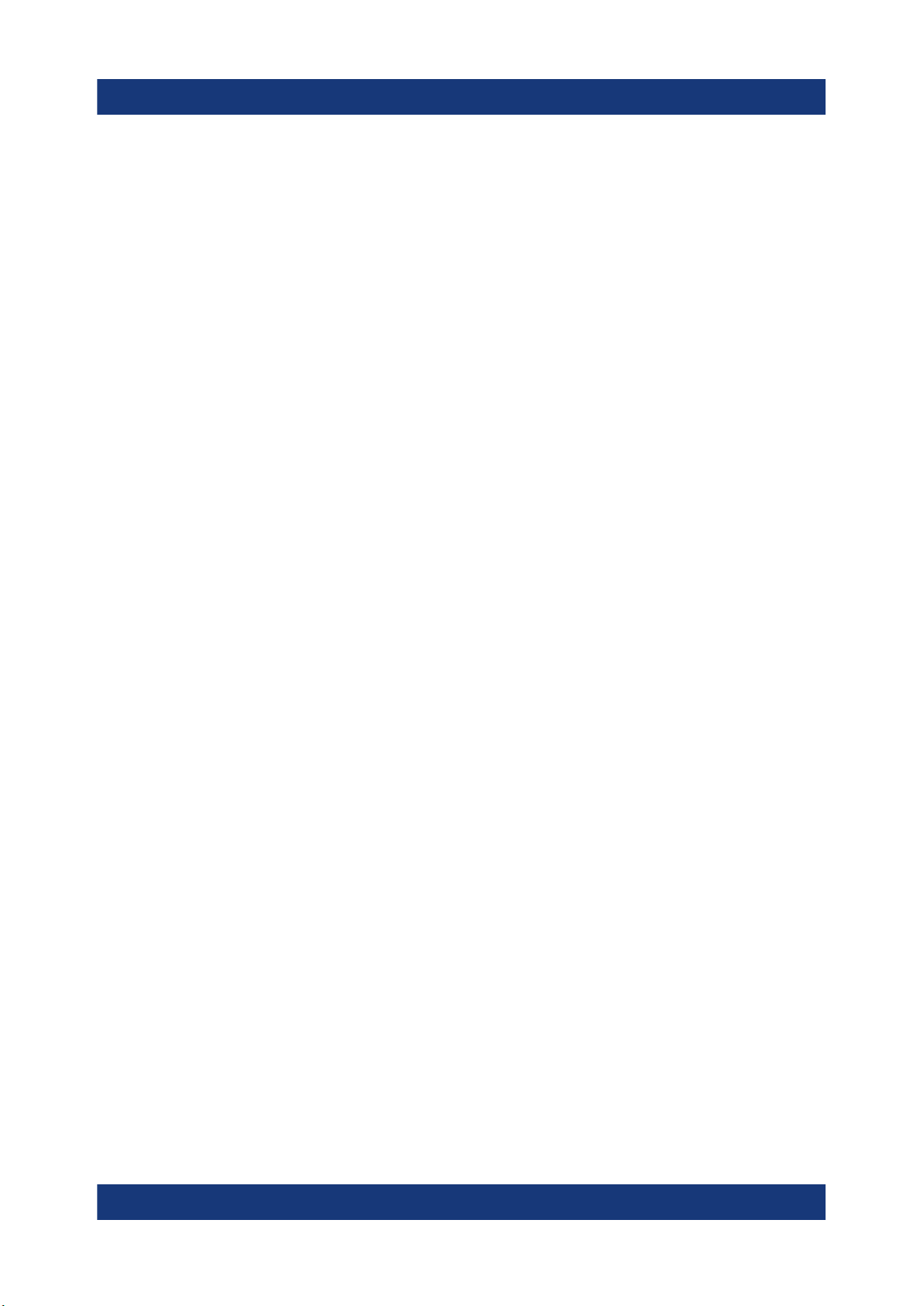
R&S®RTE
Application notes, application cards, videos
Service Manual
Describes the performance test for checking the rated specifications, module
replacement, firmware update, troubleshooting and fault elimination, and contains
mechanical drawings and spare part lists. The service manual is available for registered users on the global Rohde & Schwarz information system (GLORIS,
https://gloris.rohde-schwarz.com).
Documentation overview
3.2 Data sheet and brochure
The data sheet contains the technical specifications of the R&S RTE. It also lists
the options with their order numbers and optional accessories. The brochure provides an overview of the instrument and deals with the specific characteristics.
See www.rohde-schwarz.com/brochure-datasheet/rte
3.3 Release notes, open source acknowledgment
The release notes list new features, improvements and known issues of the current firmware version, and describe the firmware installation. The open source
acknowledgment document provides verbatim license texts of the used open
source software. It can also be read directly on the instrument.
See www.rohde-schwarz.com/firmware/rte.
3.4 Application notes, application cards, videos
These documents deal with special applications or background information on
particular topics.
See www.rohde-schwarz.com/application/rte and Oscilloscopes Application Vid-
eos - Media Center
17Getting Started 1326.1026.02 ─ 10
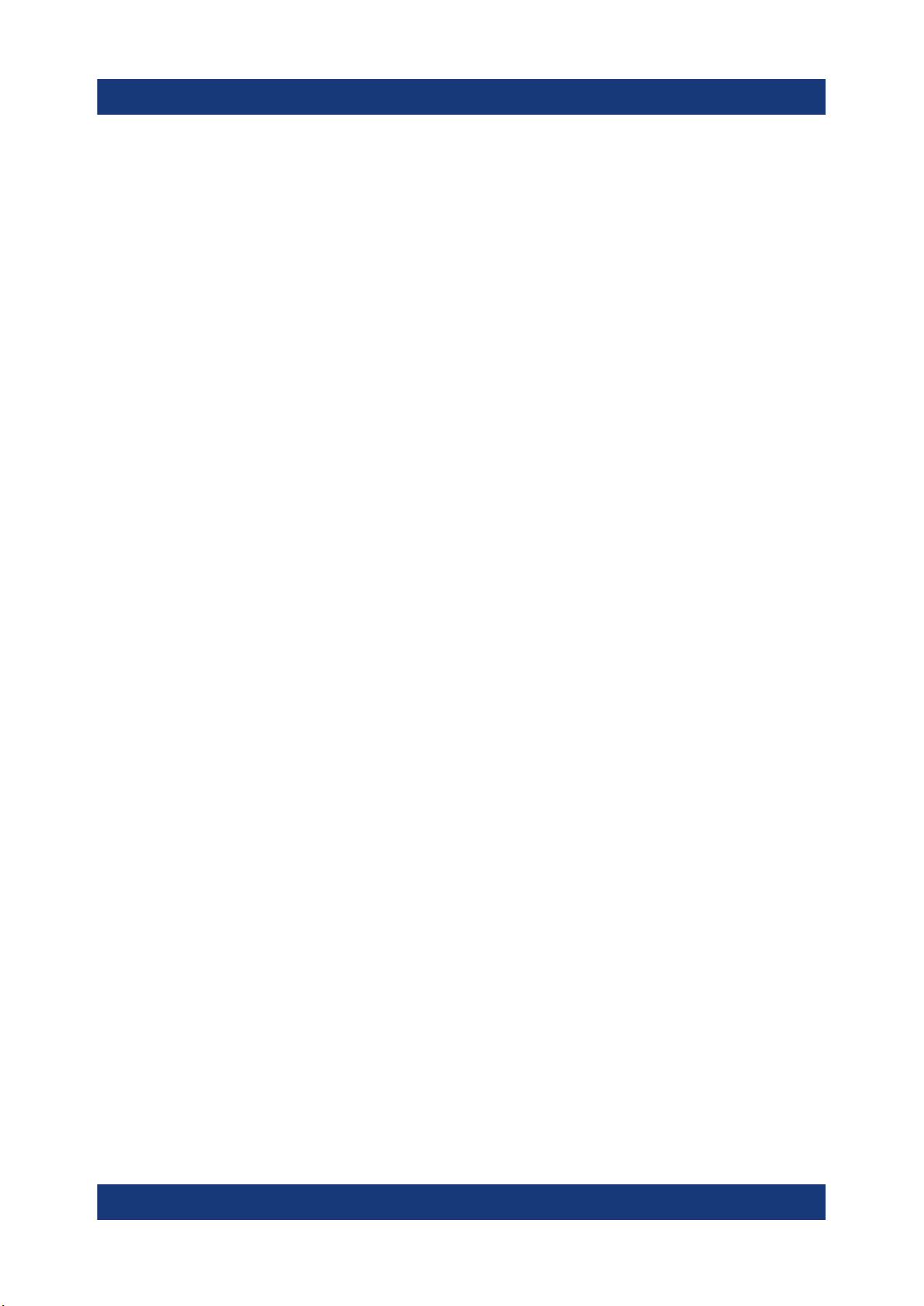
R&S®RTE
Choosing the operating site
Preparing for use
4 Preparing for use
Here, you can find basic information about setting up the instrument for the first
time or when changing the operating site.
4.1 Lifting and carrying
See: "Lifting and carrying the instrument" on page 8.
4.2 Unpacking and checking
1. Unpack the product carefully.
2. Retain the original packing material. Use it when transporting or shipping the
product later.
3. Using the delivery notes, check the equipment for completeness.
4. Check the equipment for damage.
If the delivery is incomplete or equipment is damaged, contact
Rohde & Schwarz.
4.3 Choosing the operating site
Specific operating conditions ensure proper operation and avoid damage to the
product and connected devices. For information on environmental conditions
such as ambient temperature and humidity, see the data sheet.
See also "Choosing the operating site" on page 8.
18Getting Started 1326.1026.02 ─ 10
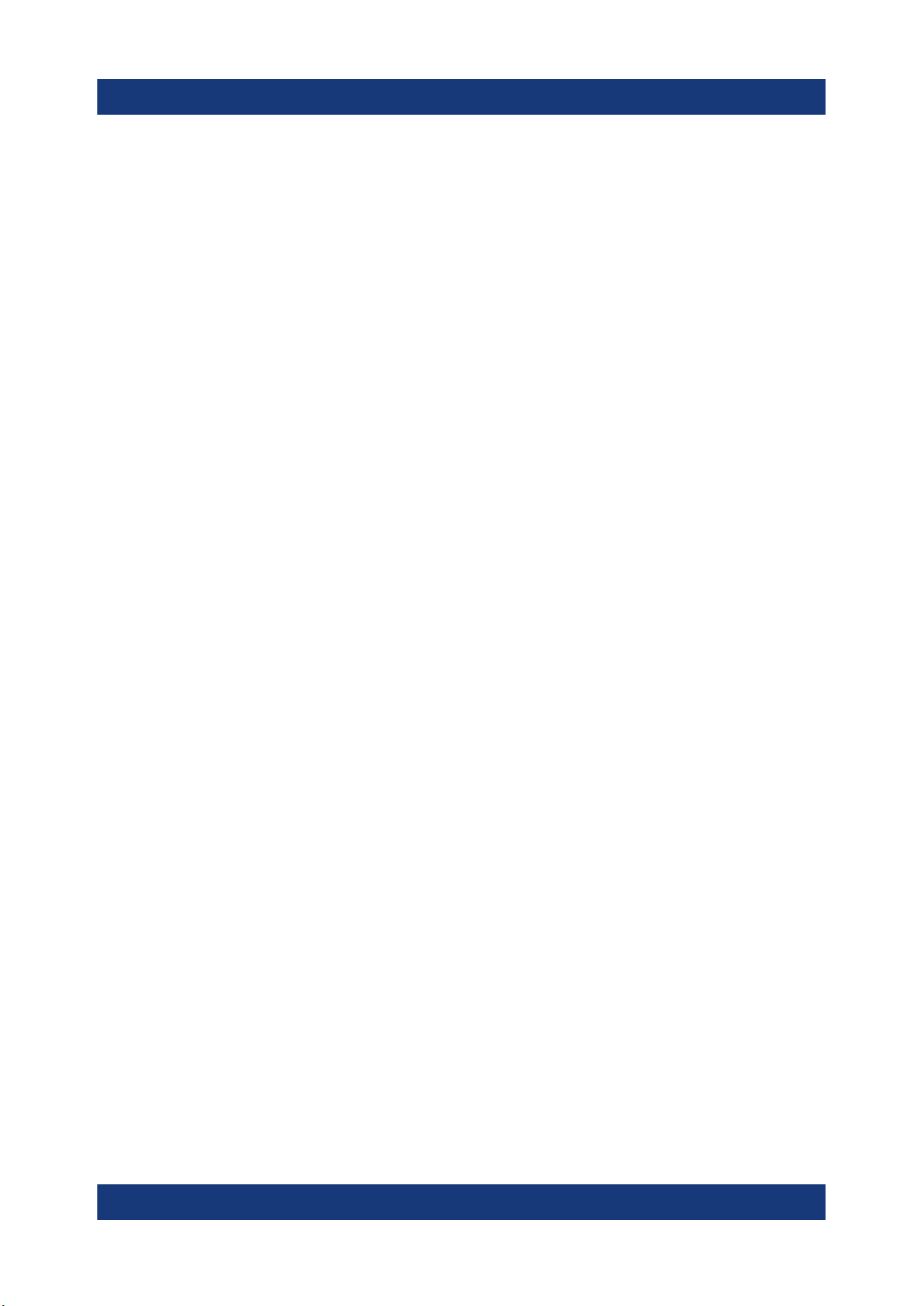
R&S®RTE
Electromagnetic compatibility classes
The electromagnetic compatibility (EMC) class indicates where you can operate
the product. The EMC class of the product is given in the data sheet under "General data".
●
Class B equipment is suitable for use in:
– Residential environments
– Environments that are directly connected to a low-voltage supply network
that supplies residential buildings
●
Class A equipment is intended for use in industrial environments. It can cause
radio disturbances in residential environments due to possible conducted and
radiated disturbances. It is therefore not suitable for class B environments.
If class A equipment causes radio disturbances, take appropriate measures to
eliminate them.
Preparing for use
Setting up the product
4.4 Setting up the product
When setting up the instrument, follow the safety instructions:
●
"Setting up the product" on page 9
●
"Intended use" on page 7
4.4.1 Placing the product on a bench top
For standalone operation, place the instrument on a horizontal bench with even,
flat surface. The instrument can be used in horizontal position, standing on its
feet, or with the support feet on the bottom extended.
To place the product on a bench top
1. Place the product on a stable, flat and level surface. Ensure that the surface
can support the weight of the product. For information on the weight, see the
data sheet.
2. CAUTION! Foldable feet can collapse. See "Setting up the product"
on page 9.
Always fold the feet completely in or out. With folded-out feet, do not place
anything on top or underneath.
19Getting Started 1326.1026.02 ─ 10
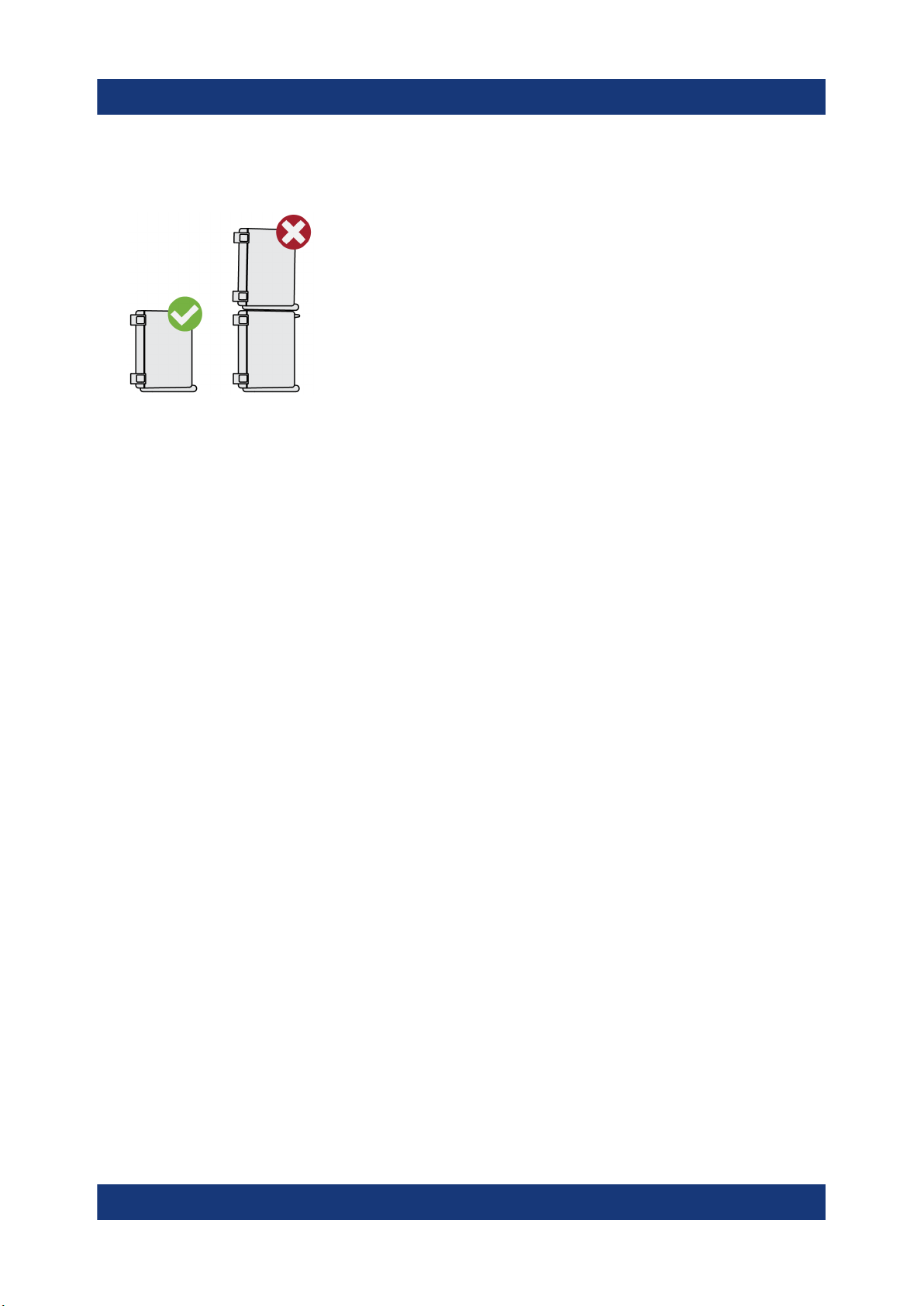
R&S®RTE
3. CAUTION! The product can fall over and cause injury. The top surface is too
small for stacking. Never stack another product on top of the product.
As an alternative, you can mount several products in a rack.
4. NOTICE! Overheating can damage the product.
Prevent overheating as follows:
● Keep a minimum distance of 10 cm between the fan openings of the prod-
uct and any object in the vicinity.
● Do not place the product next to heat-generating equipment such as radia-
tors or other products.
Preparing for use
Setting up the product
4.4.2 Mounting the product in a rack
The instrument can be installed in a rack using a rack adapter kit. The order number is given in the data sheet. The installation instructions are part of the adapter
kit.
To prepare the rack
1. Observe the requirements and instructions in "Setting up the product"
on page 9.
2. NOTICE! Insufficient airflow can cause overheating and damage the product.
Design and implement an efficient ventilation concept for the rack.
To mount the R&S RTE in a rack
1. Use an adapter kit that fits the dimensions of the R&S RTE to prepare the
instrument for rack mounting. For information on the dimensions, see data
sheet.
a) Order the rack adapter kit designed for the R&S RTE. For the order num-
ber, see data sheet.
20Getting Started 1326.1026.02 ─ 10
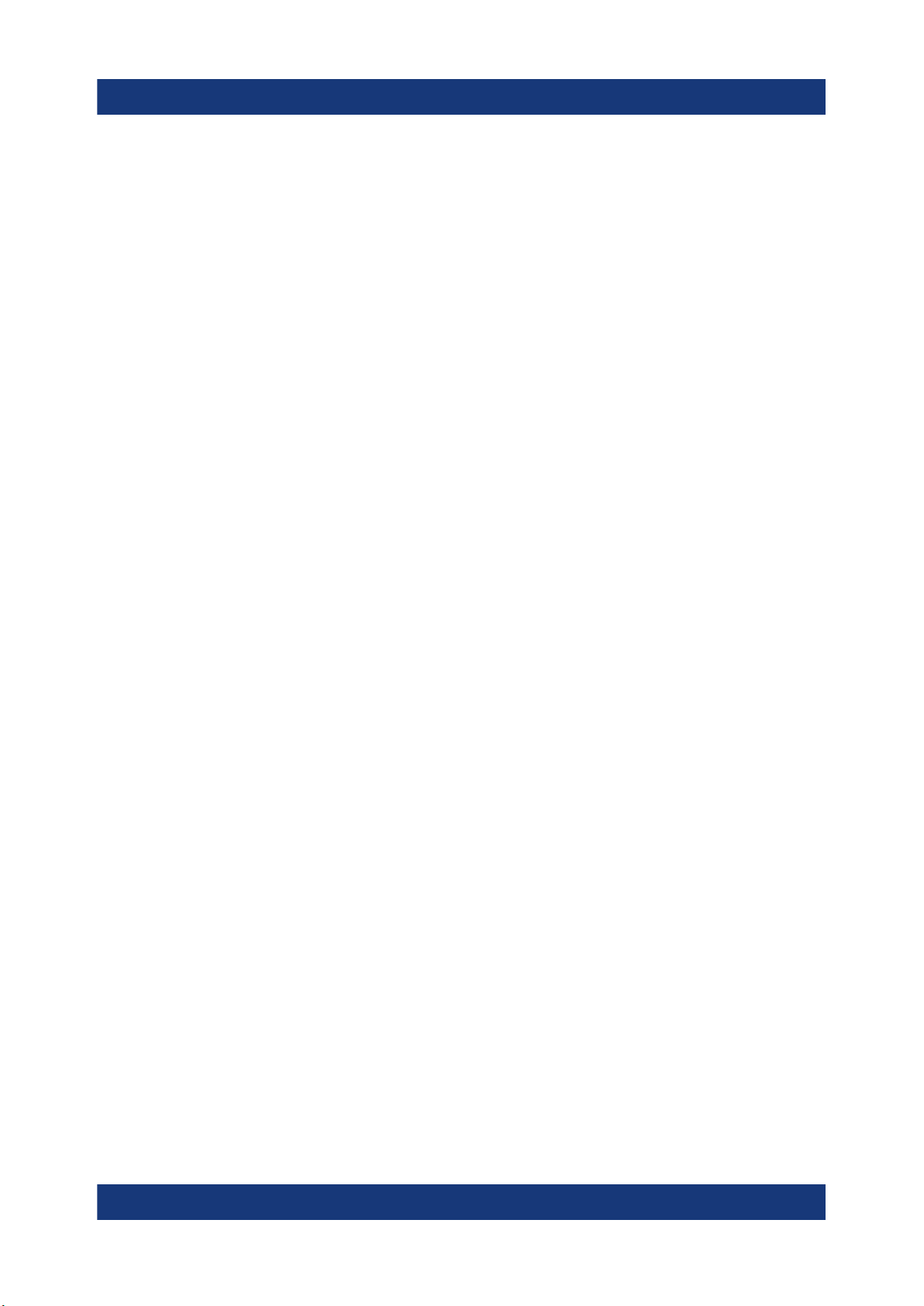
R&S®RTE
Considerations for test setup
b) Mount the adapter kit. Follow the assembly instructions provided with the
adapter kit.
2. Push the product onto the shelf until the rack brackets fit closely to the rack.
3. Tighten all screws at the rack brackets with a tightening torque of 1.2 Nm to
secure the product at the rack.
To unmount the product from a rack
1. Loosen the screws at the rack brackets.
2. Remove the product from the rack.
3. If placing the product on a bench top again, unmount the adapter kit from the
product. Follow the instructions provided with the adapter kit.
Preparing for use
4.5 Considerations for test setup
Observe safety instructions, see "Performing measurements" on page 10.
Cable selection and electromagnetic interference (EMI)
Electromagnetic interference (EMI) can affect the measurement results.
To suppress electromagnetic radiation during operation:
●
Use high-quality shielded cables, for example, double-shielded RF and LAN
cables.
●
Always terminate open cable ends.
●
Ensure that connected external devices comply with EMC regulations.
Measuring accessories
Use only probes and measuring accessories that comply with IEC 61010-031.
Signal input and output levels
Information on signal levels is provided in the data sheet. Keep the signal levels
within the specified ranges to avoid damage to the product and connected devices.
21Getting Started 1326.1026.02 ─ 10
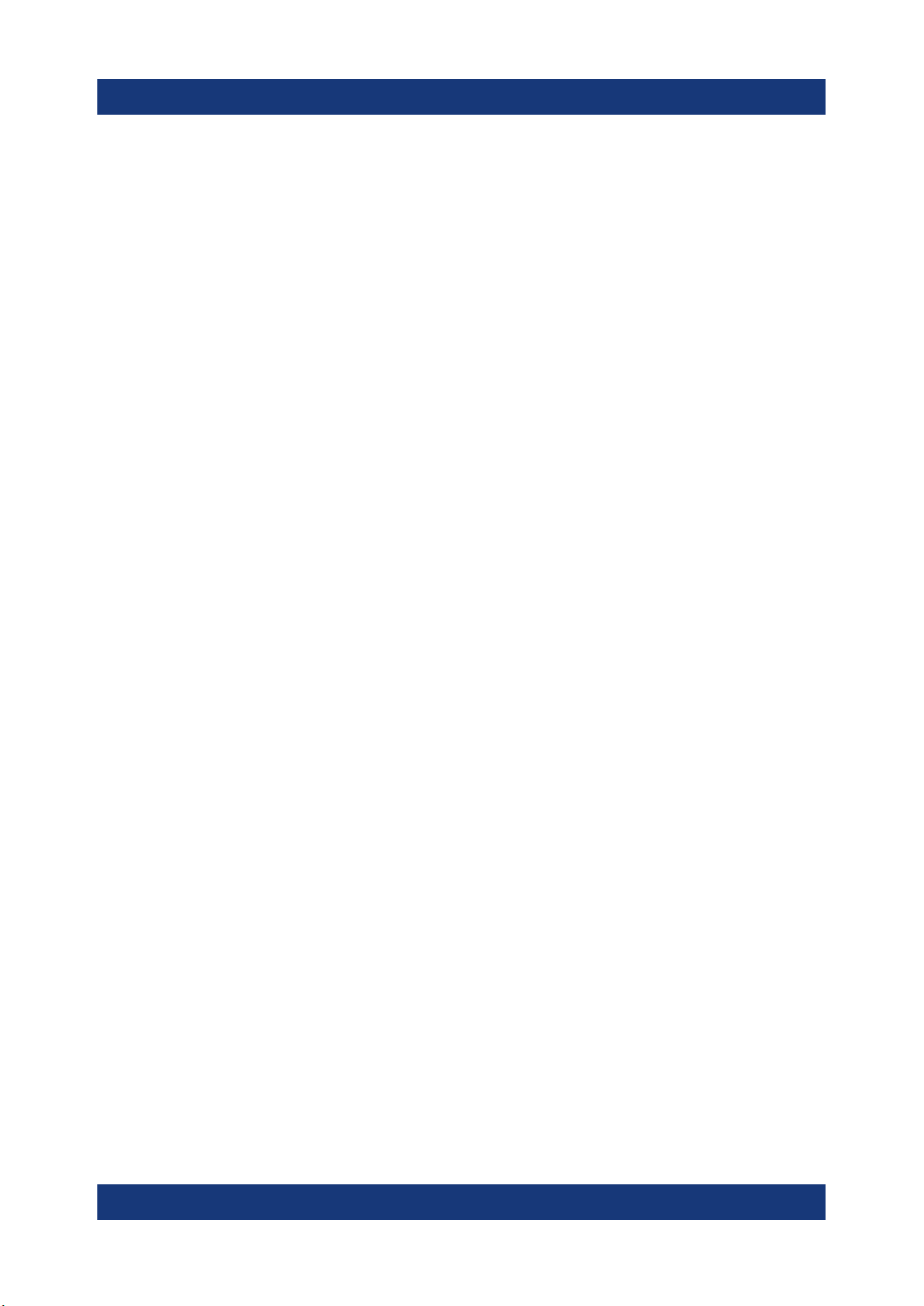
R&S®RTE
Preventing electrostatic discharge (ESD)
Electrostatic discharge is most likely to occur when you connect or disconnect a
DUT.
► NOTICE! Risk of electrostatic discharge. Electrostatic discharge can damage
the electronic components of the product and the device under test (DUT).
Ground yourself to prevent electrostatic discharge damage:
a) Use a wrist strap and cord to connect yourself to ground.
b) Use a conductive floor mat and heel strap combination.
During operation, if the firmware observes a serious unexpected disturbance (e.g.
due to ESD), it resets some hardware components and initiates a new alignment
to ensure proper instrument functioning. Then it restores the user settings to the
state before the disturbance.
Preparing for use
Connecting to power
4.6 Connecting to power
For safety information, see "Connecting to power and grounding" on page 9.
The R&S RTE can be used with different AC power voltages and adapts itself
automatically to it.
The nominal ranges are:
●
100 V to 240 V AC at 50 Hz to 60 Hz and 400 Hz, with maximal 10% voltage
fluctuation on line
●
max. 3.3 A to 1.5 A
1. Plug the AC power cable into the AC power connector on the rear panel of the
product. Only use the AC power cable delivered with the product.
2. Plug the AC power cable into a power outlet with ground contact.
The required ratings are listed next to the AC power connector and in the data
sheet.
22Getting Started 1326.1026.02 ─ 10
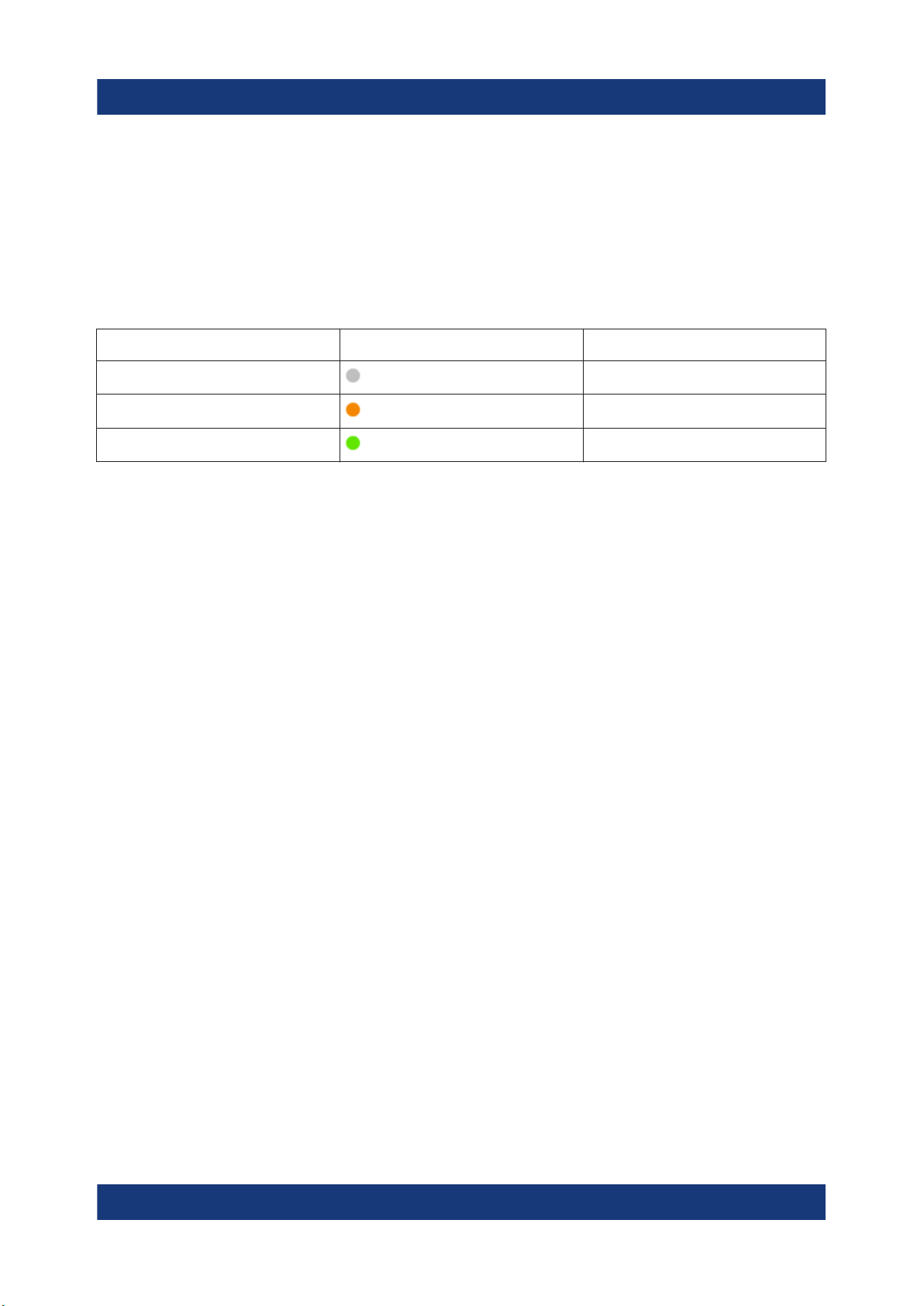
R&S®RTE
Preparing for use
Switching on or off
4.7 Switching on or off
The instrument is switched on or off with the power switch and the [POWER] key.
The [POWER] key is located in the bottom left corner of the front panel. The
power switch is located at the rear panel of the instrument.
Table 4-1: Overview of power states
Status LED Power switch
Off
Standby
Ready
(unlighted)
orange
green
[0] (off)
[I] (on)
[I] (on)
To switch on the product
The product is off but connected to power.
1. Set the switch on the power supply to position [I].
The power key on the front panel lights up.
2. Press the [POWER] key on the front panel.
The instrument performs a system check, boots the operating system, and
then starts the R&S RTE firmware.
The [POWER] key turns green and the illuminated keys on the front panel
light up. If the previous session was terminated regularly, the oscilloscope
uses the last settings.
Before you start measurements, be sure to comply with the warm-up phase
specified in the data sheet.
To shut down the product
The product is in the ready state.
► Press the [POWER] key.
All current settings are saved, and the software shuts down. The [POWER]
key turns orange. The standby power supplies only the power switch circuits.
23Getting Started 1326.1026.02 ─ 10
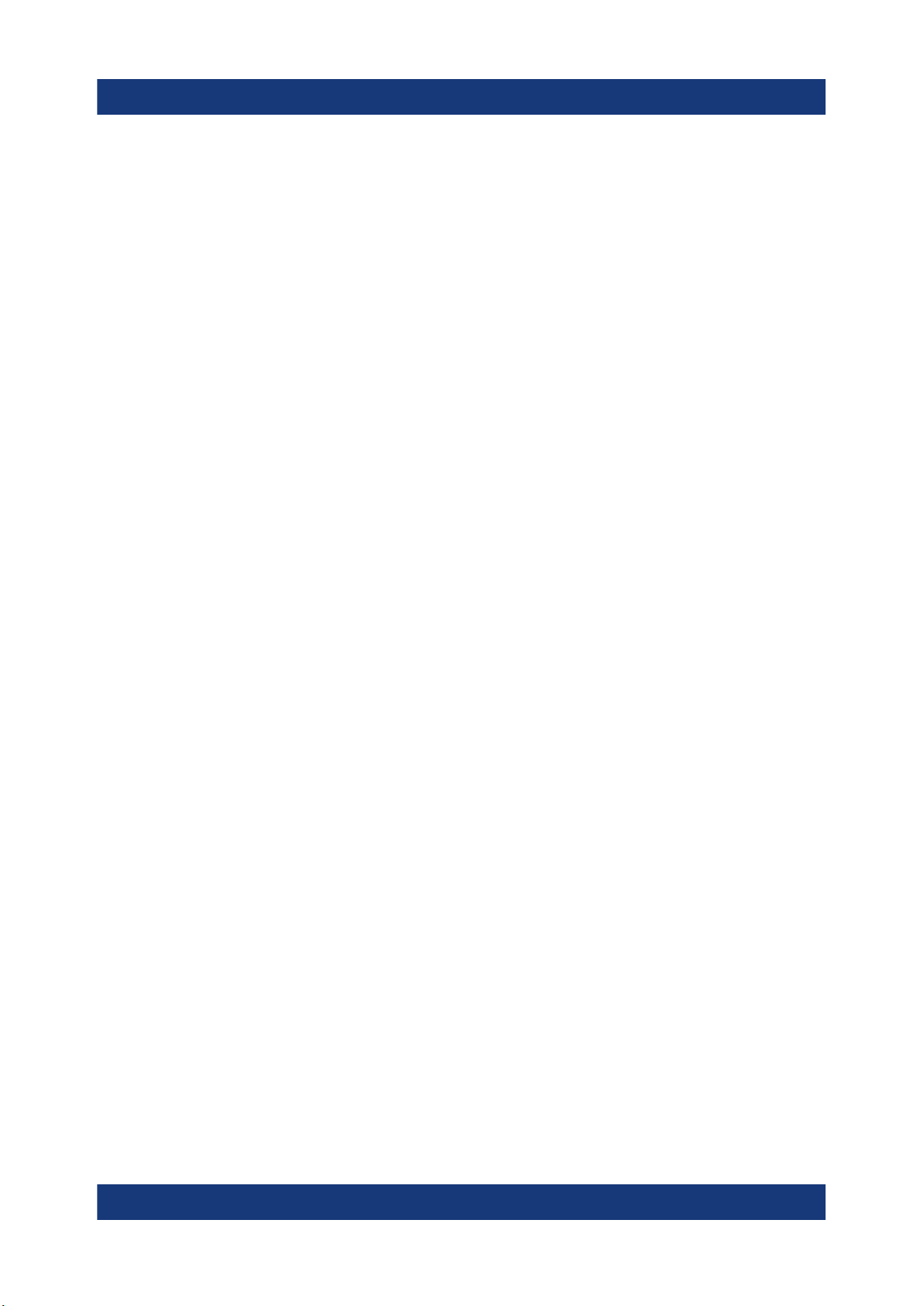
R&S®RTE
Connecting external devices
To disconnect from power
The product is in the standby state.
1. NOTICE! Risk of data loss. If you disconnect the product from power when it
is in the ready state, you can lose settings and data. Shut it down first.
Set the switch on the power supply to position [0].
The LED of the [POWER] key is switched off.
2. Disconnect the product from the power source.
Preparing for use
4.8 Connecting external devices
The following interfaces for external devices are provided:
●
USB connectors at the front and rear panel of the instrument
●
Monitor connector DVI-D at the rear panel of the instrument
● Connecting USB devices................................................................................ 24
● Connecting an external monitor...................................................................... 26
4.8.1 Connecting USB devices
The USB interfaces on the front and rear panels allow you to connect USB devices directly to the instrument. The number of USB connectors can be increased
by using USB hubs. Due to the large number of available USB devices, there is
almost no limit to the expansions that are possible with the R&S RTE.
The following USB devices can be useful, for example:
●
USB flash drives to save screenshots and measurement results, and for easy
installation of firmware applications
●
Keyboard and/or mouse to simplify the operation and the entry of data, comments, filenames, etc.
●
Printer to print measurement results and screenshots
You can connect or disconnect all USB devices during operation of the instrument.
24Getting Started 1326.1026.02 ─ 10
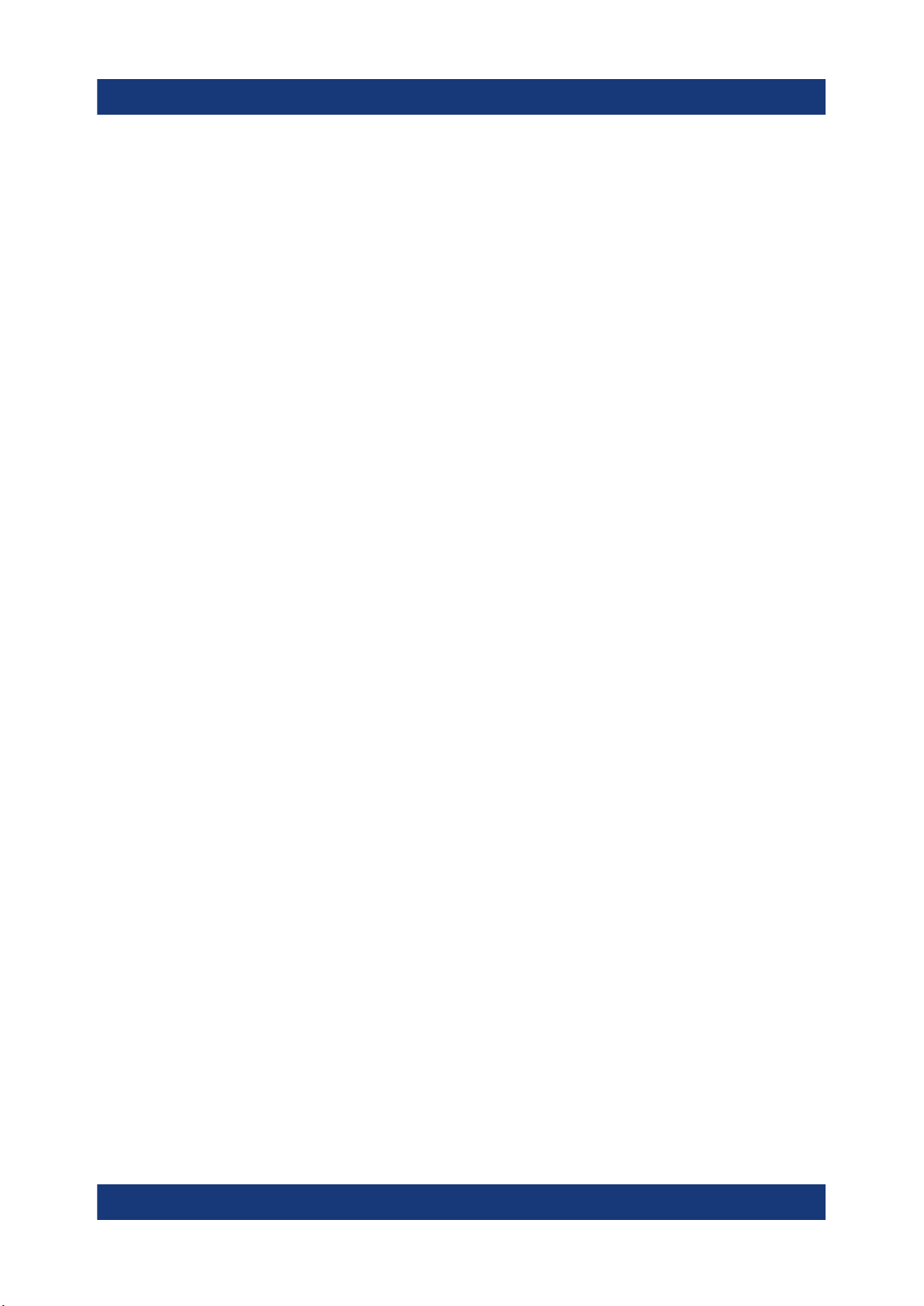
R&S®RTE
Connecting external devices
Installing USB devices on R&S RTE is easy under the Windows operating system, because all USB devices are plug&play. After a device is connected to the
USB interface, Windows automatically searches for a suitable device driver.
If the operating system does not find a suitable driver, it prompts you to specify a
directory that contains the driver software. If the driver software is on a storage
media, connect the appropriate drive to the instrument before proceeding. If the
instrument is integrated in a network, you can also install driver data stored in a
network directory.
When a USB device is disconnected from the R&S RTE, Windows immediately
detects the change in hardware configuration and deactivates the corresponding
driver.
The properties of external USB devices are configured in the operating system,
not in the R&S RTE software. It is recommended that you use mouse and keyboard to access and modify the settings of the Windows operating system.
Preparing for use
To access Windows, press the Windows key on the external keyboard, or select
"File" > "Minimize Application" on the R&S RTE menu.
Connecting a USB flash drive
If the installation of a USB flash drive is successful, Windows informs you that the
device is ready to use. The device is made available as a new drive ("D:") and is
displayed in Windows Explorer. The name of the drive depends on the manufacturer.
Connecting a keyboard
The keyboard is detected automatically when it is connected. The default input
language is English – US.
To configure the keyboard properties:
1. Tap the "Find" icon (magnifier) on the Windows taskbar.
2. Type keybord.
3. Select "Edit language and keyboard options".
Connecting a mouse
The mouse is detected automatically when it is connected. To configure the
mouse properties:
1. Tap the "Find" icon (magnifier) on the Windows taskbar.
25Getting Started 1326.1026.02 ─ 10
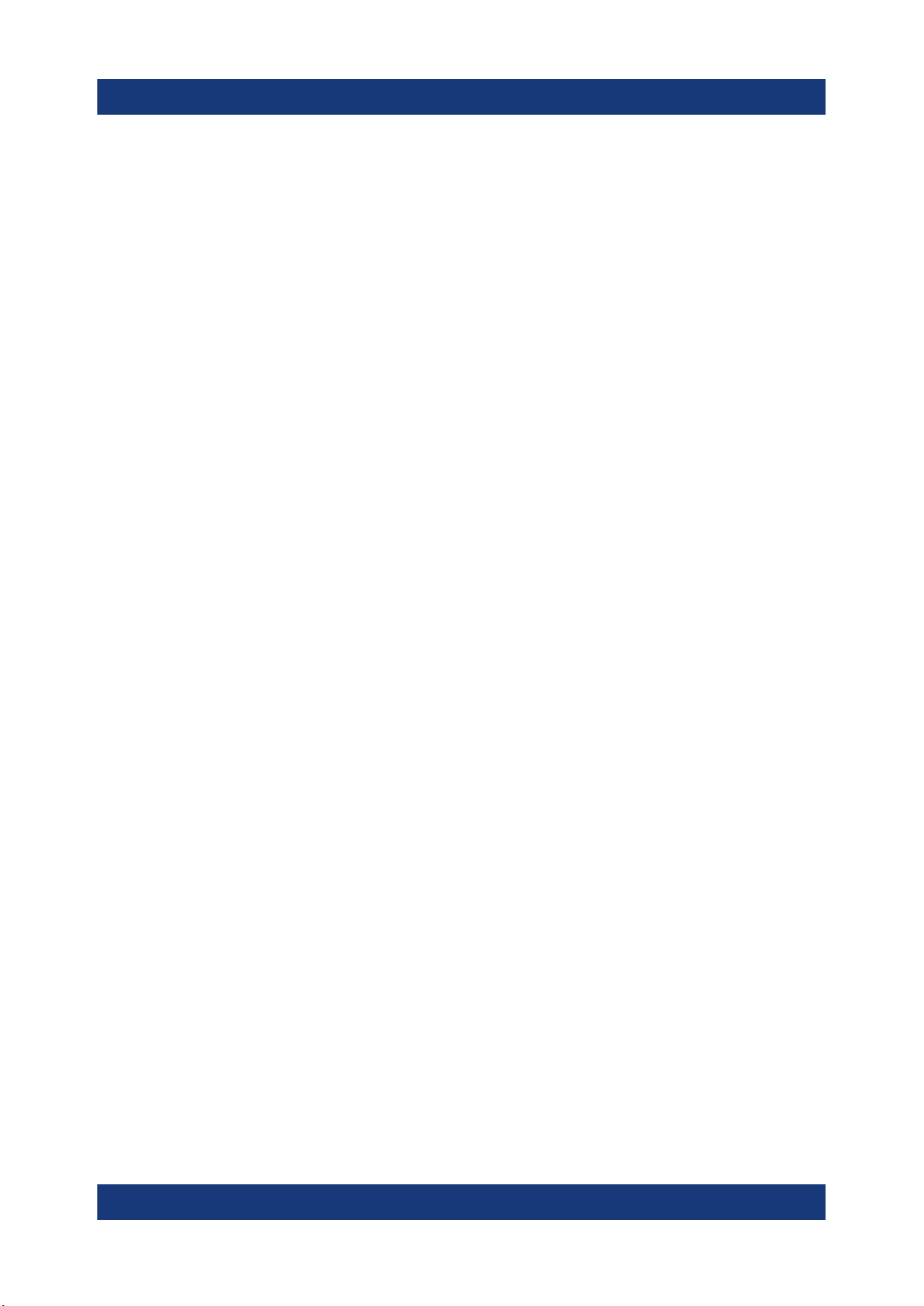
R&S®RTE
Connecting external devices
2. Type mouse.
3. Select "Mouse settings".
Connecting a printer
When printing a file, the instrument checks whether a printer is connected and
turned on, and whether the appropriate printer driver is installed. If necessary,
printer driver installation is initiated by the Windows system. To install a printer
driver:
1. Tap the "Find" icon (magnifier) on the Windows taskbar.
2. Type printer.
3. Select "Printers & scanners".
4. Select "Add a printer or scanner".
Preparing for use
4.8.2 Connecting an external monitor
You can connect an external monitor or projector to the R&S RTE. The following
connectors are available:
●
"MONITOR (DVI-D)" on page 32
Before connecting an external monitor, ensure that the monitor and the R&S RTE
are connected to a ground contact. Otherwise the instrument can be damaged.
After connecting an additional monitor or projector to the instrument, configure it
for usage. The relevant settings are Windows settings but you can configure the
displays directly in the instrument setup.
1. Check the input type of the monitor or projector. Make sure to select the correct cable. To use a VGA monitor, you need an active DVI-D to VGA adapter.
2. Press the [SETUP] key.
3. Select the "System" tab.
4. Tap "Display / Monitors".
5. To show the instrument's display content only on the external monitor, select
"Projector only".
To show the instrument's display content on both the oscilloscope and the
external monitor, select "Duplicate".
26Getting Started 1326.1026.02 ─ 10
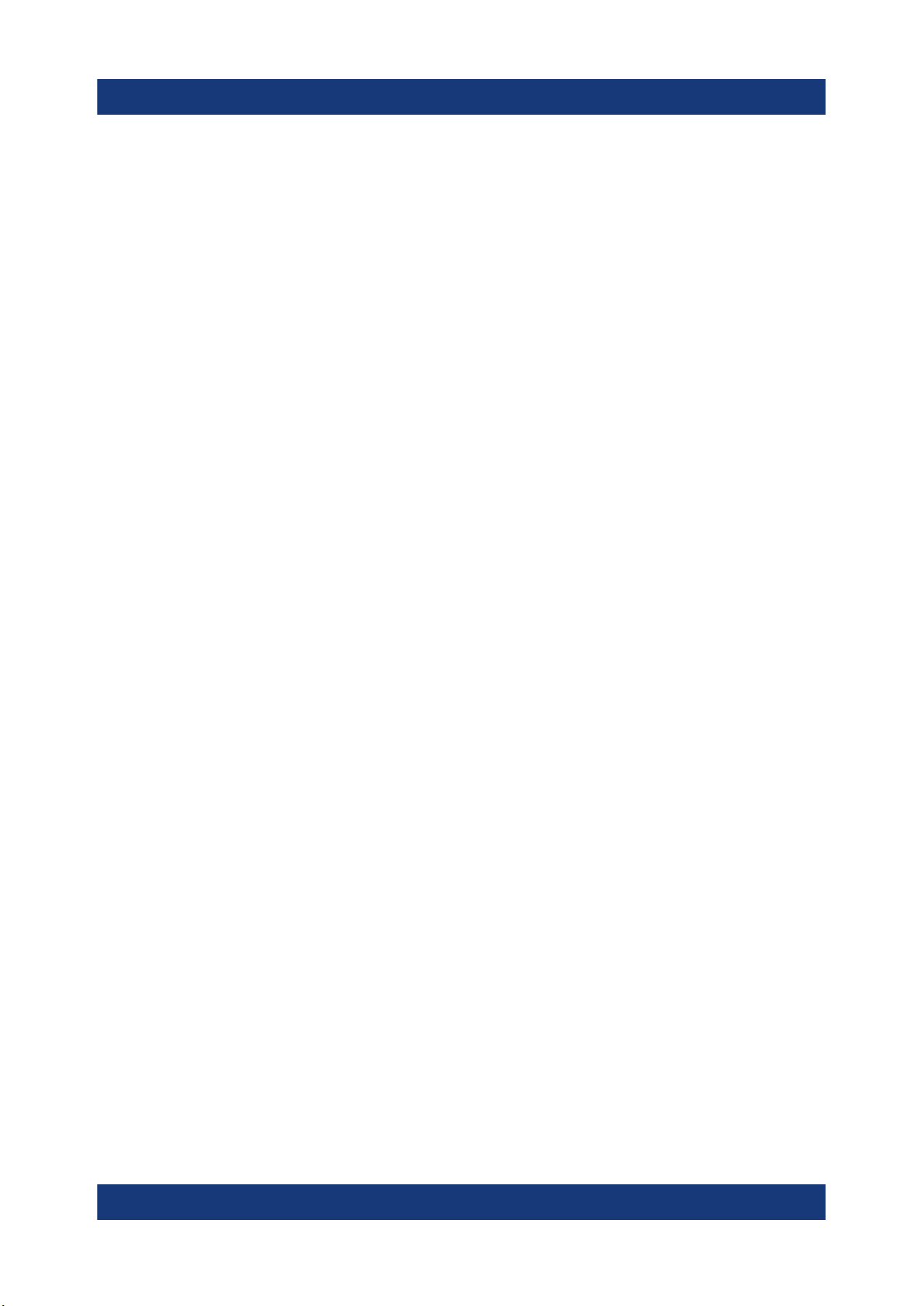
R&S®RTE
Connecting external devices
The touchscreen of the R&S RTE has a screen resolution of 1024 x 768 pixel.
Many external monitors have a higher screen resolution. If the screen resolution
of the monitor is set higher than the instrument's resolution, the application window uses a 1024 x 768 area of the monitor display. For full screen display, adjust
the monitor's screen resolution using "Additional display settings".
Preparing for use
27Getting Started 1326.1026.02 ─ 10

R&S®RTE
Instrument tour
Front panel
5 Instrument tour
This chapter describes the front and rear panels of the instrument including all
function keys and connectors.
5.1 Front panel
The front panel of the R&S RTE is shown in Figure 5-1. The function keys are
grouped in functional blocks to the left and the right of the touchscreen. Below the
screen, various connectors are located.
Figure 5-1: Front panel of R&S RTE1104 with 4 input channels
1 = Touchscreen
2 = [SETUP] controls
3 = [HORIZONTAL] controls
4 = [TRIGGER] controls
28Getting Started 1326.1026.02 ─ 10
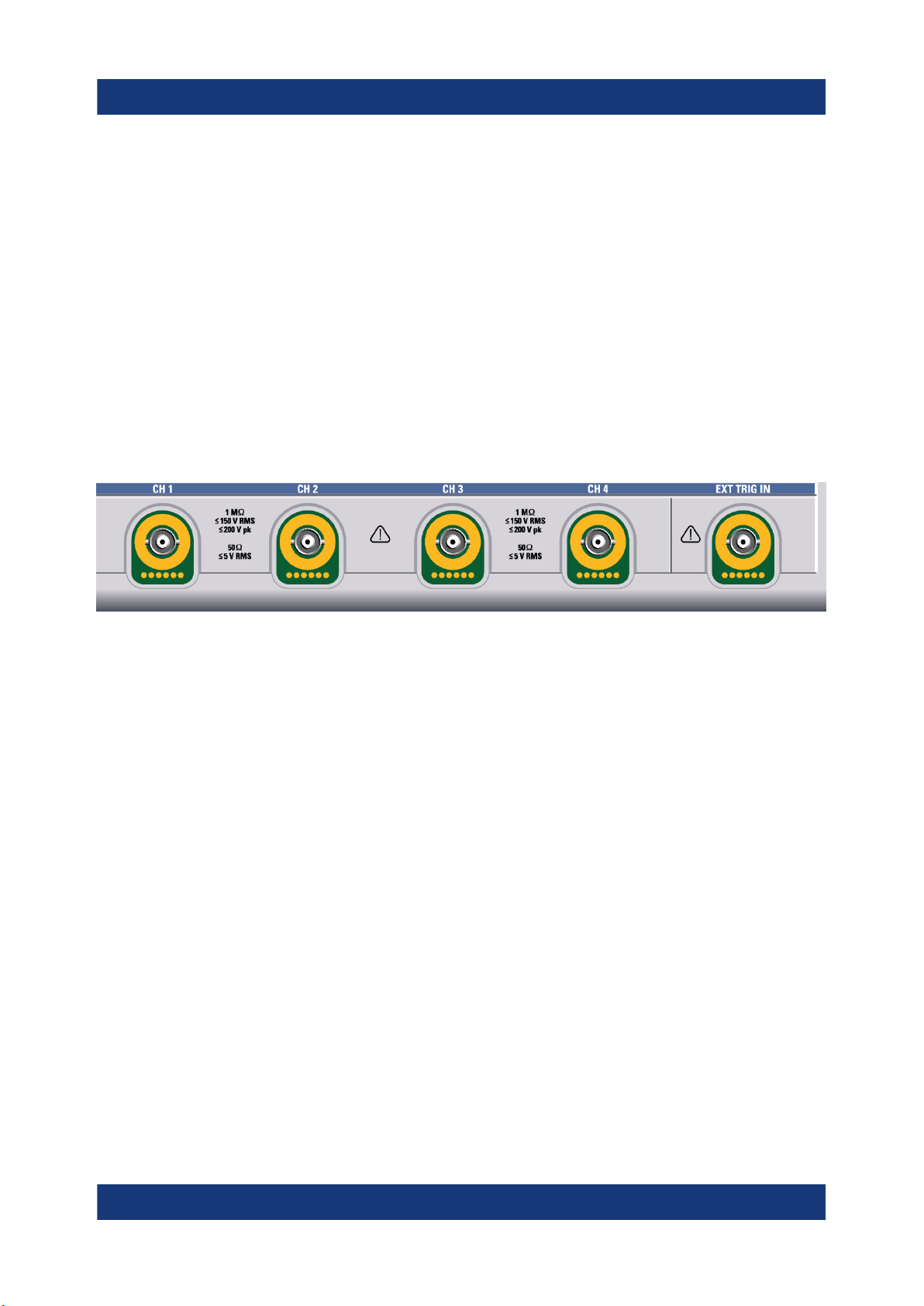
R&S®RTE
Instrument tour
Front panel
5 = [ANALYSIS] controls
6 = [VERTICAL] controls
7 = [NAVIGATION] controls
8 = [POWER] key
9 = USB 2.0 connectors
10 = Connectors for probe compensation
11 = Input channels
12 = External trigger input
5.1.1 Input connectors
The R&S RTE has two or four channel inputs to connect the input signals, and an
external trigger input to control the measurement by an external signal.
The input connectors are provided with a special Rohde & Schwarz active probe
interface, and they are BNC compatible. Thus, the instrument can automatically
detect passive probes with standard BNC connector and active Rohde & Schwarz
probes having the Rohde & Schwarz probe interface.
The input impedance is selectable, the values are 50 Ω and 1 MΩ.
The maximum input voltage is 200 V peak, 150 V RMS at 1 MΩ input impedance
and 5 V RMS at 50 Ω input impedance.
For the external trigger input, the maximum input voltage is 30 V RMS at 1 MΩ
input impedance and 5 V RMS at 50 Ω input impedance.
5.1.2 Other front panel connectors
Besides the input connectors, the instrument has USB connectors and probe
compensation connectors at the front panel.
29Getting Started 1326.1026.02 ─ 10
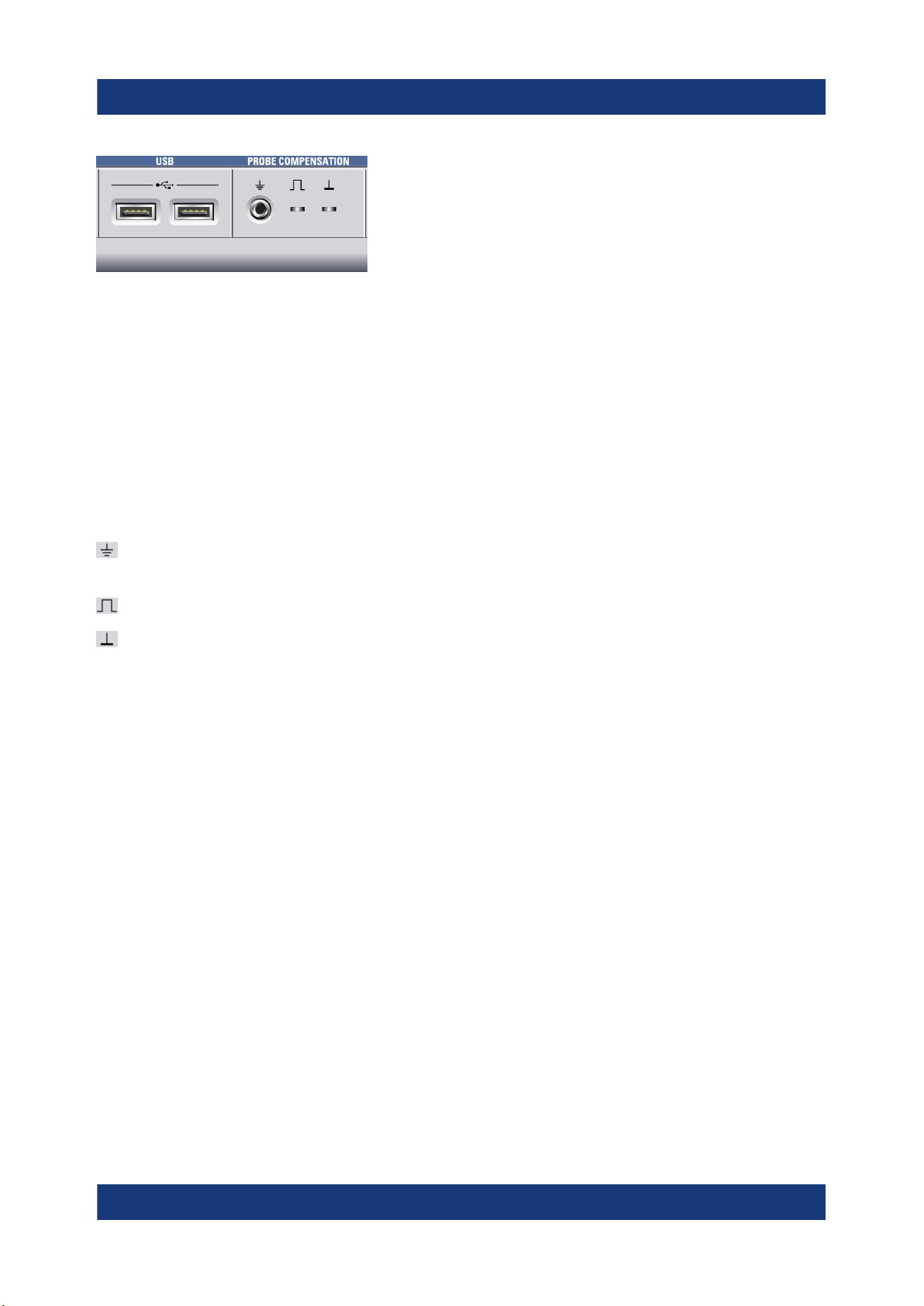
R&S®RTE
[USB]
Two USB type A connectors that comply with standard USB 2.0. They are used to
connect devices like keyboard, mouse and USB flash drive.
Note: Electromagnetic interference (EMI) can affect the measurement results. To
avoid any impact, do not use USB connecting cables exceeding 1 m.
PROBE COMPENSATION
Probe compensation terminal to support adjustment of passive probes to the
oscilloscope channel.
Instrument tour
Rear panel
Protective earth conductor, 4 mm banana jack to connect
ground of DUT and test fixtures, and wrist strap.
Square wave signal for probe compensation, 1 kHz and 1 Vpp.
Ground connector for probes.
5.2 Rear panel
Figure 5-2 shows the rear panel of the R&S RTE with its connectors.
30Getting Started 1326.1026.02 ─ 10

R&S®RTE
Instrument tour
Rear panel
Figure 5-2: Rear panel view of R&S RTE
1 = AC power supply connector and main power switch
2 = USB connectors
3 = LAN connector
4 = DVI-D connector for external monitor
5 = Optional exchangeable solid state disk (SSD), option R&S RTE-B18
6 = External trigger output
7 = Reference input/output
8 = Slot for hardware option: mixed signal option R&S RTE-B1 (shown in picture), or waveform
generator R&S RTE-B6, or GPIB connector R&S RTE-B10)
9 = Kensington lock slot to secure the instrument against theft
10 = Lugs to attach the accessory bag
AC power supply connector and main power switch
Connection to the AC power line. The R&S RTE can be used with different AC
power voltages and adapts itself automatically to it. The nominal voltage and frequency ranges are displayed on the rear panel and quoted in the data sheet.
If grounding is not ensured by the mains system, ground the oscilloscope using
the protective earth conductor on the front panel and an appropriate cable.
31Getting Started 1326.1026.02 ─ 10

R&S®RTE
When you power up the instrument, be sure to comply with the warm-up phase
specified in the data sheet before you start measurements.
USB
Two USB type A connectors that comply with standard USB 3.0. They are used to
connect devices like keyboard, mouse and flash drive to store and reload instrument settings and measurement data.
Note: Electromagnetic interference (EMI) can affect the measurement results. To
avoid any impact, do not use USB connecting cables exceeding 1 m.
LAN
8-pin RJ-45 connector used to connect the instrument to a Local Area Network
(LAN). It supports up to 1000 Mbit/s (10/100/1000BASE-T Ethernet).
MONITOR (DVI-D)
Digital connector for an external monitor or projector. The monitor shows the complete content of the instrument's screen.
Instrument tour
Rear panel
TRIGGER OUTPUT
The SMA connector for external trigger output is used to provide the internal trigger signal of the oscilloscope to trigger other instruments for synchronized measurements.
When a trigger occurs, the R&S RTE creates a pulse of 5 V with a source impedance of 50 Ω and delivers it to the external trigger output. The instrument can
also send the pulse on mask test violation or violation of measurement limits and
margins.
If the connector is terminated with 50 Ω, the signal level is 2.5 V (50 mA). With
1 MΩ termination, the level is 5 V. A short-circuit of the connector to ground creates current of 100 mA.
To enable the trigger out signal, select "Trigger" menu > "Ctrl/Action". Here you
also adjust polarity, delay, and length of the pulse. The default is a positive pulse
of 100 ns. The minimum delay is 800 ns.
REF IN/OUT
BNC female connector for input or output of reference signals. The input or output
direction is set in "Horizontal" menu > "Reference clock".
The input frequency range is 10 MHz. The input impedance is 50 Ω.
The nominal output frequency is 10 MHz, the impedance is 50 Ω. For detailed
specifications, refer to the data sheet.
32Getting Started 1326.1026.02 ─ 10

R&S®RTE
Mixed signal option R&S RTE-B1 / digital extension port R&S RTE-B1E
The mixed signal option R&S RTE-B1 provides logic analizer functionality and 16
digital channels. It also can connect the R&S RT-ZVC multi-channel power probe.
The connectors are used to connect two logical probes with 8 digital channels
each (D0 to D7 and D8 to D15), or two flat interface cables of R&S RT-ZVC.
The digital extension port R&S RTE-B1E provides the connectors for the
R&S RT-ZVC multi-channel power probe without MSO. The connectors are used
to connect two flat interface cables of R&S RT-ZVC.
One of the options can be installed in the option slot at the rear panel.
The maximum input voltage is 40 V peak at 100 kΩ input impedance. The maximum input frequency for a signal with the minimum input voltage swing of
500 mV (Vpp) is 400 MHz. For detailed specifications, refer to the data sheet.
Waveform generator option R&S RTE-B6
The waveform generator generates various function and arbitrary waveforms,
sweeps, and parallel patterns. For detailed specifications, refer to the data sheet.
Instrument tour
Keys and controls
The option can be installed in the option slot at the rear panel.
The module provides the following connectors:
[Gen1, Gen2] BNC connectors
[PattGen] Connector for the pattern generator
GBIP option R&S RTE-B10
The GBIP option provides a GBIP interface and connector for remote control. For
detailed specifications, refer to the data sheet.
5.3 Keys and controls
5.3.1 POWER key
The [POWER] key is located on the lower left corner of the front panel. It starts up
and shuts down the instrument's software.
The light of the key shows the instrument state:
●
Standby, the main power switch is on, the software is shut down: orange.
●
The instrument is ready for operation: green.
33Getting Started 1326.1026.02 ─ 10

R&S®RTE
See also: Chapter 4.7, "Switching on or off", on page 23.
Instrument tour
Keys and controls
5.3.2 SETUP controls
SETUP keys set the instrument to a defined state, change basic settings, and
provide saving and help functions. The intensity rotary knob adjusts the display
contrast for several display elements.
[AUTOSET]
The instrument analyzes the enabled channel signals, and adjusts appropriate
horizontal, vertical, and trigger settings to display stable waveforms.
[PRESET]
Resets the instrument to a default state. All measurements, mask tests, zoom,
and most individual settings are deleted, and all channels except for channel 1
are disabled. You can define preset configurations and save them to a file. The
[PRESET] key can be configured to set either factory defaults or a user-defined
preset configuration.
[FILE]
Opens and closes the "File" dialog box, where you can:
●
Save instrument settings (user settings)
●
Load instrument settings which were saved before
●
Save waveform data and measurement results
●
Define a naming pattern for autonaming of files
[SETUP]
Opens and closes the "Setup" dialog box, where you can:
●
Access Windows configuration and install firmware updates
●
Configure the touchscreen
●
Check and install option keys for software options
●
Check availability of hardware options
●
Configure remote settings, LAN settings, and GPIB
[PRINT]
Starts a printing or saving action, or opens a report. The function is assigned to
the key in "File" menu > "Frontpanel Setup" > "Hardkeys". By default, the key
saves a screenshot of the waveform display.
34Getting Started 1326.1026.02 ─ 10

R&S®RTE
[HELP]
Opens the appropriate help topic for the active tab. If no dialog box is open, the
contents page of the help appears.
[MODE]
Opens and closes a dialog box where you can change the instrument mode:
●
Enable high definition mode
●
Enable functionality in beta state
[DISPLAY]
Opens and closes the "Display" dialog box to configure the appearance of the
waveforms, the diagram layout, color tables, and the XY-diagram. You can also
assign name labels to the waveforms.
[T-SCREEN LOCK]
Locks the touchscreen to prevent unintended use. When the touchscreen is off,
the key is illuminated. Press again to unlock the touchscreen.
Instrument tour
Keys and controls
[INTENSITY]
Adjusts the intensity of the waveforms on the screen, or the background transparency of dialog boxes, or the transparency of result boxes. If a dialog box is open,
turning the knob changes the transparency of dialog boxes. If a result box is
open, the transparency of result boxes is changed. Otherwise the waveform
intensity is adjusted. Press the knob to toggle between the three settings. The
controlled parameter and its value are shown in the input box in the upper left corner of the screen.
5.3.3 HORIZONTAL controls
The keys and rotary knobs in the HORIZONTAL functional block adjust the acquisition settings and horizontal parameters. These settings are effective for all
channel waveforms.
35Getting Started 1326.1026.02 ─ 10

R&S®RTE
[RES REC LEN], [HORIZONTAL]
Open and close the "Setup" tab in the "Horizontal" dialog box, where you can:
●
Adjust the time scale, and acquisition time
●
Adjust the horizontal position, and reference point
●
Adjust the resolution and the record length
Instrument tour
Keys and controls
[ACQUISITION]
Opens and closes the "Acquisition" tab in the "Horizontal" dialog box, where you
can define the acquisition processing (acquisition mode and waveform arithmetic).
[RESOLUTION / RECORD LENGTH]
The rotary knob changes the resolution or the record length. Press the knob to
toggle the setting. The controlled parameter and its value are shown in the input
box in the upper left corner of the screen.
For resolution, turn clockwise to increase the resolution: the time between two
acquisition points gets shorter. Record length and sample rate increase while the
acquisition time remains constant.
For record length, turn clockwise to increase the record length, and the resolution
increases too - the time between to acquisition points gets shorter.
[POSITION / REF POINT]
The rotary knob changes the horizontal position of the waveform or the position of
the reference point on the screen.
Press the knob to toggle the setting. The controlled parameter and its value are
shown in the input box in the upper left corner of the screen.
36Getting Started 1326.1026.02 ─ 10

R&S®RTE
"Horizontal position" defines the time distance of the reference point from the zero
point of the diagram. Turn clockwise to move the waveform to the right.
"Reference point" defines the position of the reference point on the screen. Turn
clockwise to move it to the right. The reference point marks the rescaling center
of the time scale. It is indicated by a gray triangle outline at the top of the diagram. If you modify the time scale, the reference point remains fixed on the
screen, and the scale is stretched or compressed to both sides of the reference
point.
[SCALE]
The rotary knob adjusts the time scale for all signals. The time scale is also
known as timebase.
Turn clockwise to stretch the waveforms. Doing so, the scale value time/div
decreases.
Press the knob to toggle between coarse and fine scale adjustment.
Instrument tour
Keys and controls
5.3.4 VERTICAL controls
The keys and knobs in the VERTICAL functional block select a signal and adjust
the vertical scale and position of the selected signal.
[CH ×]
Turns on, selects, and configures a channel. If the channel is active, the key lights
up in the corresponding channel color .
The effect of the keypress depends on state of the channel:
●
If channel is off: Pressing the key turns on the channel and selects it.
●
If the channel is on, but not selected: Pressing the key selects the channel
waveform.
37Getting Started 1326.1026.02 ─ 10

R&S®RTE
●
If the waveform is selected: Pressing the key opens the "Vertical" dialog box
for the appropriate channel.
The vertical rotary knobs are focused on the selected waveform. They are illuminated in the color of the selected waveform.
[REF]
Opens the "Reference" dialog box, where you can configure and display reference waveforms. Press the key repeatedly to switch the reference waveform.
If a reference waveform is selected, the vertical rotary knobs are illuminated in
white or light gray (default colors), depending on the selected waveform.
[MATH]
Opens the "Math" dialog box, where you can configure the calculation of mathematical waveforms using various mathematic operations on other waveforms.
Press the key repeatedly to switch the math waveform.
Instrument tour
Keys and controls
If a math waveform is selected, the vertical rotary knobs are illuminated in brown
(default color), the brightness of the color depends on the selected waveform.
[POSITION / OFFSET] (upper knob)
The upper rotary knob changes the vertical position or the offset of the selected
waveform. The horizontal axis and the selected waveform are moved vertically.
The knob lights up in the color of the selected waveform.
Press the knob to toggle the setting. The controlled parameter and its value are
shown in the input box in the upper left corner of the screen. Turn clockwise to
move up the waveform.
●
Position indicates the vertical location in divisions.
●
Offset moves the vertical center of the selected channel to the offset value.
[SCALE]
This rotary knob adjusts the vertical scale for the selected waveform. The knob
lights up in the color of the selected waveform.
Turn clockwise to stretch the waveform. Doing so, the scale value V/div decreases.
Press the knob to toggle between coarse and fine scale adjustment.
[SIGNAL OFF]
Turns off the selected signal and selects the next channel, math, or reference
waveform.
38Getting Started 1326.1026.02 ─ 10

R&S®RTE
The key is illuminated in the color of the selected signal and changes the color
according to the new selection.
Instrument tour
Keys and controls
5.3.5 TRIGGER controls
The keys and knob in the TRIGGER functional block adjust the trigger and start
or stop acquisition.
[TRIGGER]
Opens and closes the "Trigger" dialog box, where you can:
●
Select a trigger type and configure it.
●
Set general trigger parameters and control the acquisition run.
●
Configure a sequence of subsequent trigger events.
[LEVELS]
The rotary knob sets the trigger level for all trigger types. Turn clockwise to move
up the trigger level. If the selected trigger type requires two trigger levels - upper
and lower level - press the knob to toggle between the two levels.
[SOURCE]
Opens a dialog box where you can select the trigger source. Press the key again
to switch the source. The key lights up in the color of the selected trigger source.
[SLOPE]
Toggles the trigger slope or trigger polarity, dependent on the trigger type. The
current setting is shown on the trigger label, which is in the upper part of the signal bar.
[MODE]
Toggles the trigger mode between Auto and Normal. The current setting is shown
on the trigger label.
39Getting Started 1326.1026.02 ─ 10

R&S®RTE
[RUN CONT]
Starts and stops the continuous acquisition. A green light indicates a running
acquisition. A red light shows that acquisition is stopped.
[RUN N× SINGLE]
Starts a defined number of acquisitions. A green light indicates a running acquisition. A red light shows that acquisition is stopped. Press the key again to stop
running acquisitions.
To set the number of acquisitions, press the [TRIGGER] key, select the "Ctrl/
Action" tab, and set "Average count (N-single count)".
Instrument tour
Keys and controls
5.3.6 ANALYSIS keys
The keys in the ANALYSIS functional block provide direct access to measurement and analyzing functions. If you press [CURSOR], [ZOOM] or [MEAS], the
action starts on first keypress, and a second keypress opens the corresponding
dialog box. If you press another function key, the dialog box opens.
[CURSOR]
Displays vertical and horizontal cursors in the active diagram and opens the "Cursor Results" box.
Cursors are markers which are placed at points of interest on a waveform. The
instrument measures the cursor positions and delta values between parallel cursors.
If you press the key while a cursor measurement is enabled, the "Cursors" dialog
box opens.
In the "Cursors" dialog box, you can:
●
Configure up to 2 cursor sets
●
Define style and labels of the cursors
●
Connect the cursor to the waveform and couple the cursors
40Getting Started 1326.1026.02 ─ 10

R&S®RTE
[MEAS]
Starts the default automatic measurement for the active waveform and opens the
"Measurement" result box.
If you press the [MEAS] key while a measurement is enabled, the "Measurements" dialog box is displayed, where you can:
●
Configure amplitude and time measurements, eye, spectrum, and histogram
measurements
●
Configure gated measurement
●
Configure long term and statistic measurements
[ZOOM]
Displays a zoom diagram for the active diagram. The key is illuminated if at least
one zoom is active. If you press the key while the zoom function is on, the "Zoom"
dialog box opens, where you can configure several zoom areas for detailed signal
observation.
Instrument tour
Keys and controls
[PROTOCOL]
Opens the "Protocol" dialog box which contains the configuration of serial buses
and the settings for decoding the signals.
The key lights up if the decoding of a serial bus is active. You can switch off the
decoded bus using the [SIGNAL OFF] key.
[SEARCH]
Opens and closes the "Search" dialog box, where you can:
●
Configure trigger events to be searched for
●
Limit the search by gating
●
Configure the presentation of search results
[MASKS]
Opens and closes the "Masks" dialog box. Masks are used for error detection and
compliance tests of digital signals.
You can:
●
Configure masks and masks segments
●
Define mask test parameters
●
Configure actions triggered by mask violation
●
Configure the mask display
41Getting Started 1326.1026.02 ─ 10

R&S®RTE
[LOGIC]
Opens the dialog box for configuration of parallel buses and digital channels. The
key lights up if you enable at least one parallel bus. You can switch off the
selected bus using the [SIGNAL OFF] key.
[HISTORY]
The sample memory contains several stored acquisitions before the current one,
which is shown in the display. Press the key to open the quick access "History"
dialog box, where you can view the stored acquisitions and use them for further
analysis. Press the key again to open the main "History" dialog box with more settings and information.
The key is illuminated as long as a history acquisition or replay is displayed.
Instrument tour
Keys and controls
5.3.7 NAVIGATION controls
The rotary knob and the navigation keys provide an alternative way to navigate in
dialog boxes and to enter numeric data.
See also: Chapter 7.9, "Using dialog boxes", on page 104
[Navigation] rotary knob
The [Navigation] knob has various functions:
●
In numeric entry fields: turn to increase or decrease the value.
●
In tables: press to activate the edit mode, turn clockwise to increase the value
or turn counterclockwise to decrease it, and press to enter the value and
move to the next cell.
●
To set cursor positions, histogram areas, and mask points in input boxes:
press to toggle the parameter, turn clockwise to increase the value or turn
counterclockwise to decrease it.
42Getting Started 1326.1026.02 ─ 10

R&S®RTE
●
To move zoom area, cursor line, or gate in diagrams: Turn to move the element that has the focus, and press to toggle the focus.
[ESC]
Closes a dialog box or input box.
[UNDO]
Reverses the last setting actions step by step. Undo is not possible after load and
recall actions, and after creating a reference waveform.
[REDO]
Recovers the undo steps in reverse order.
[ENTER]
The [ENTER] key has various functions:
●
In dialog boxes and opened selection lists: the key applies the selected value.
●
In tables: the key activates the edit mode. If the table cell is in edit mode, the
key confirms the value, quits the edit mode and moves to the next cell.
Instrument tour
Keys and controls
Field left, Field right
In dialog boxes and tables, the keys move the focus.
In diagrams, they switch the focus between zoom areas, cursor lines, and gates.
Checkmark [☑]
The checkmark key [☑] has different functions depending on the focus:
●
In usual dialog box: if the focus is on a selection list, the key opens the list and
applies the selected value.
●
In tables: activates the edit mode.
Tab
The tab key has various functions:
●
In dialog boxes with only horizontal tabs, the key switches the horizontal tabs.
●
In dialog boxes with horizontal and vertical tabs, the key switches the tabthat
has the focus.
●
In a table or diagram, the key moves the focus in the same way as the [⇨] key.
Up arrow [⇧], Down arrow [⇩]
The up and down arrow keys have the following effects:
●
In numeric edit fields: increase or decrease the parameter value.
●
In tables: scroll vertically through the rows.
43Getting Started 1326.1026.02 ─ 10

R&S®RTE
●
In dialog boxes, for option buttons in a column: select an option. In an open
selection list, the keys scroll the list.
Left arrow [⇦], Right arrow [⇨]
The left and right arrow keys have the following effects:
●
In edit fields: move the cursor.
●
In tables: scroll horizontally through the columns.
●
In dialog boxes, for option buttons in a row: select an option.
Instrument tour
Keys and controls
44Getting Started 1326.1026.02 ─ 10

R&S®RTE
Trying out the instrument
Displaying a basic signal
6 Trying out the instrument
This chapter introduces the most important functions and settings of the
R&S RTE step by step. The complete description of the functionality and its
usage is given in the "User Manual". Basic instrument usage is described in
Chapter 7, "Operating the instrument", on page 80.
Prerequisites
●
The instrument is connected to the mains system, and started up as described
in Chapter 4.7, "Switching on or off", on page 23.
●
A probe is available.
For these first measurements, you use the internal calibration signal, so you do
not need any additional signal source or instruments. Try out the following:
● Displaying a basic signal.................................................................................45
● Acquiring data................................................................................................. 47
● Changing the waveform scaling and position..................................................48
● Zooming into the display................................................................................. 54
● Displaying the waveform history..................................................................... 56
● Showing basic measurement results.............................................................. 58
● Performing a basic FFT analysis.....................................................................66
● Performing mathematical calculations............................................................ 68
● Performing a search........................................................................................70
● Performing a mask test................................................................................... 71
● Printing and saving screenshots..................................................................... 74
● Saving data..................................................................................................... 77
6.1 Displaying a basic signal
Displaying the input from a signal channel is simple and straightforward. Furthermore, you get to know some basic trigger functions. The R&S RTE provides wideranging trigger functions to find various signal anomalies, which are described in
the instrument help and in the "User Manual".
1. Press the [PRESET] key on the front panel (in the [SETUP] area on the left).
2. Connect the probe to the input connector [CH 1].
45Getting Started 1326.1026.02 ─ 10

R&S®RTE
Connect the probe's ground connector to the right compensation pin , and
the tip to the left pin .
The instrument recognizes the probe, and a signal is displayed in the diagram.
3. Press the [AUTOSET] key on the front panel (in the [SETUP] area on the left).
Autoset finds appropriate horizontal and vertical scales and trigger conditions
to present a stable square waveform. The trigger is set to edge trigger on rising edge with auto trigger mode.
Trying out the instrument
Displaying a basic signal
4. If necessary, compensate the passive probe as described in Chapter 8.3,
"Adjusting passive probes", on page 114.
5. In the [TRIGGER] area of the front panel, press the [SOURCE] key. Press the
key again to switch the trigger source to "C2".
An unstable waveform is displayed. In auto mode, the instrument triggers
repeatedly after a time interval if no real trigger occurs.
6. In the [TRIGGER] area, press the [MODE] key.
7. Check the "Trigger" settings in the upper right corner of the screen.
The trigger mode has changed to "Normal". The waveform is no longer
refreshed, and "Wait" is displayed in the trigger settings. The instrument cannot find a real trigger event because there is no signal on channel 2.
46Getting Started 1326.1026.02 ─ 10

R&S®RTE
8. Tap the "Undo" icon on the toolbar repeatedly until the trigger mode is "Auto"
and the trigger source is "CH1".
9. Press the [SLOPE] key to toggle the trigger slope.
Watch the waveform and the "Trigger" settings.
Trying out the instrument
Acquiring data
6.2 Acquiring data
You can acquire data using different arithmetic methods to get envelope or average waveforms.
If you need to change only one setting during analysis, and you need to change it
often, you can reduce the dialog box to a small box that only contains the
required setting. Thus you can change the setting and see the result immediately.
1. Press the [ACQUISITION] key on the front panel, in the [HORIZONTAL] area.
2. In the "Acquisition" tab of the "Horizontal" dialog box, select the "Decimation"
type Sample.
3. Tap the "Arithmetic" button for C1 but do not change the setting.
4. Tap the "Minimize" icon in the upper right corner of the dialog box.
47Getting Started 1326.1026.02 ─ 10

R&S®RTE
Changing the waveform scaling and position
The dialog box turns into a mini box that contains only the "Wfm Arithmetic"
setting.
5. Select Envelope and check the waveform.
The instrument sets the "Decimation" type automatically to Peak detect to display the correct envelope waveform.
6. Select Average and check the waveform.
Trying out the instrument
7. Tap the
The complete "Acquisition" dialog box is restored.
8. Close the dialog box by tapping .
"Maximize" icon in the mini dialog box.
6.3 Changing the waveform scaling and position
As you can see on the y-axis of the display, the calibration signal has a vertical
offset of about 500 mV. The value can differ.
This value is also indicated in the signal icon for channel1 (3rd row). If you press
the [Ch1] key, the "Vertical" settings dialog box also displays the "Offset" value.
The offset is the DC component of the signal.
48Getting Started 1326.1026.02 ─ 10

R&S®RTE
Changing the waveform scaling and position
If you use a passive probe, you can filter the DC component by using the AC coupling function. Then you quickly find the new trigger level, and try out the scaling
functions:
Trying out the instrument
1. Press the [Ch1] key on the front panel (in the [VERTICAL] area) to display the
"Vertical" dialog box.
2. Change the "Coupling" to "AC". Close the dialog box.
The DC component of the signal is eliminated; the waveform position moves
down vertically and is now centered on 0 V.
49Getting Started 1326.1026.02 ─ 10

R&S®RTE
Trying out the instrument
Changing the waveform scaling and position
3. To move the waveform back to the center of the screen, eliminate the offset in
the vertical settings:
a) Press the [Ch1] key again.
b) Enter 0 V in the "Offset" field.
The waveform is now displayed in the center of the display, with the x-axis
crossing at 0 V. The waveform can be unstable if the trigger level is above.
4. Tap the "Show signal bar" icon on the toolbar.
The signal bar disappears, and you can see the trigger level marker on the
right.
50Getting Started 1326.1026.02 ─ 10

R&S®RTE
Trying out the instrument
Changing the waveform scaling and position
5. Tap the "Find level" icon on the toolbar.
The instrument adjusts the trigger level, and a stable waveform is displayed.
51Getting Started 1326.1026.02 ─ 10

R&S®RTE
Trying out the instrument
Changing the waveform scaling and position
6. To examine one pulse in the signal in more detail, turn the horizontal "Scale"
rotary knob.
The current scale factor per division is displayed in the upper left-hand corner
of the display while you turn the knob. You can switch between a small and
large step size in the scaling factor by tapping the step icon.
52Getting Started 1326.1026.02 ─ 10

R&S®RTE
Trying out the instrument
Changing the waveform scaling and position
7. To return to the original scaling, try the [UNDO] key in the [NAVIGATION]
area:
a) Press the [UNDO] key repeatedly until the original scaling is displayed.
b) Press the [REDO] key to retrace the undone steps. Thus, you can toggle
between the two displays using the undo and redo keys until you perform a
different action.
Tip: Instead of using the [UNDO] and [REDO] keys, you can tap the corresponding icons on the toolbar.
If you use a Rohde & Schwarz active single-ended probe, you can measure the
DC component of the signal directly at the probe tip with the integrated R&S ProbeMeter:
1. On the "Vertical" menu, tap "Probe Setup".
2. Make sure that the correct channel is selected on the left tab.
3. In the "Additional" section, tap "ProbeMeter".
A result box shows the DC voltage measured by the R&S ProbeMeter.
53Getting Started 1326.1026.02 ─ 10

R&S®RTE
Trying out the instrument
Zooming into the display
6.4 Zooming into the display
Using the [SCALE] rotary knobs, you can change the scaling of the time base and
signal amplitudes in order to enlarge the waveform. If you need to see more
details, use one of the zoom functions. The instrument has 4 zoom types, 2 of
them you try out in this chapter.
6.4.1 Using the standard zoom
1. Restore the default signal channel settings by pressing the [PRESET] and
[AUTOSET] keys.
2. On the toolbar, tap the "Zoom" icon.
3. Tap the position in the diagram that you want to define as one corner of the
zoom area. Then drag your finger to the opposite corner of the zoom area.
While you drag your finger on the touchscreen, a dotted rectangle is displayed
to indicate the current zoom area. When the rectangle covers the required
zoom area, remove your finger.
The indicated area is magnified in a new zoom diagram. The original diagram
is displayed with the zoom area indicated as a rectangle.
54Getting Started 1326.1026.02 ─ 10

R&S®RTE
Trying out the instrument
Zooming into the display
4. To remove the zoom window and make room on the display for other results,
tap the "Delete" icon and then the zoom window.
6.4.2 Using the fingertip zoom
1. Touch the "Zoom" icon on the toolbar and drag it down until the "Zoom" toolbar menu opens. Release the finger.
2. Tap "Fingertip zoom".
55Getting Started 1326.1026.02 ─ 10

R&S®RTE
3. Touch and hold the waveform and move your finger slowly in horizontal direction.
Tip: You can turn the NAVIGATION knob to change the zoom factor while
holding the waveform.
4. Release the finger when the waveform segment of interest is visible in the
zoom.
5. Tap "Keep" to convert the fingertip zoom into a standard zoom diagram.
Trying out the instrument
Displaying the waveform history
6.5 Displaying the waveform history
During a continuous acquisition, the instrument stores the acquired data in the
memory and shows the current acquisition on the display. The history accesses
and displays the samples that were saved before the current acquisition. When
the acquisition was stopped and a new acquisition is started with [RUN CONT] or
[RUN N× SINGLE], the memory is cleared and written anew.
In the following example, you acquire 10 waveforms, and display the 3 most
recent waveforms.
56Getting Started 1326.1026.02 ─ 10

R&S®RTE
1. In the [HORIZONTAL] area, press the [ACQUISITION] key.
The "Horizontal" settings dialog box opens.
2. Set the "Average count" to 10 to perform 10 waveform acquisitions.
3. Close the "Horizontal" dialog box.
4. In the [TRIGGER] area, press the [RUN N× SINGLE] key.
10 waveform acquisitions are performed. The most recent acquisition is displayed in the diagram.
5. In the [ANALYSIS] area, press the [HISTORY] key.
The quick access "History" dialog box appears, and the history mode is on.
6. Tap "Play".
The 10 stored waveforms are displayed one after the other, but very fast.
7. In the "Current acq." field, enter -4 to display the sixth waveform, counted from
acquisition start. The latest acquisition has the number 0, the oldest has -9.
Trying out the instrument
Displaying the waveform history
8. Tap to open the "History" setup dialog box.
9. Enter -2 in the "Start acq" field. Tap "Newest" to enter 0 in the "Stop acq" field.
Thus the three latest acquisitions are displayed.
10. In the "Replay time per acq." field, enter 1 s to display each waveform for one
second.
11. Enable the "Auto repeat" option to see the three waveforms repeatedly.
12. Tap "Play".
57Getting Started 1326.1026.02 ─ 10
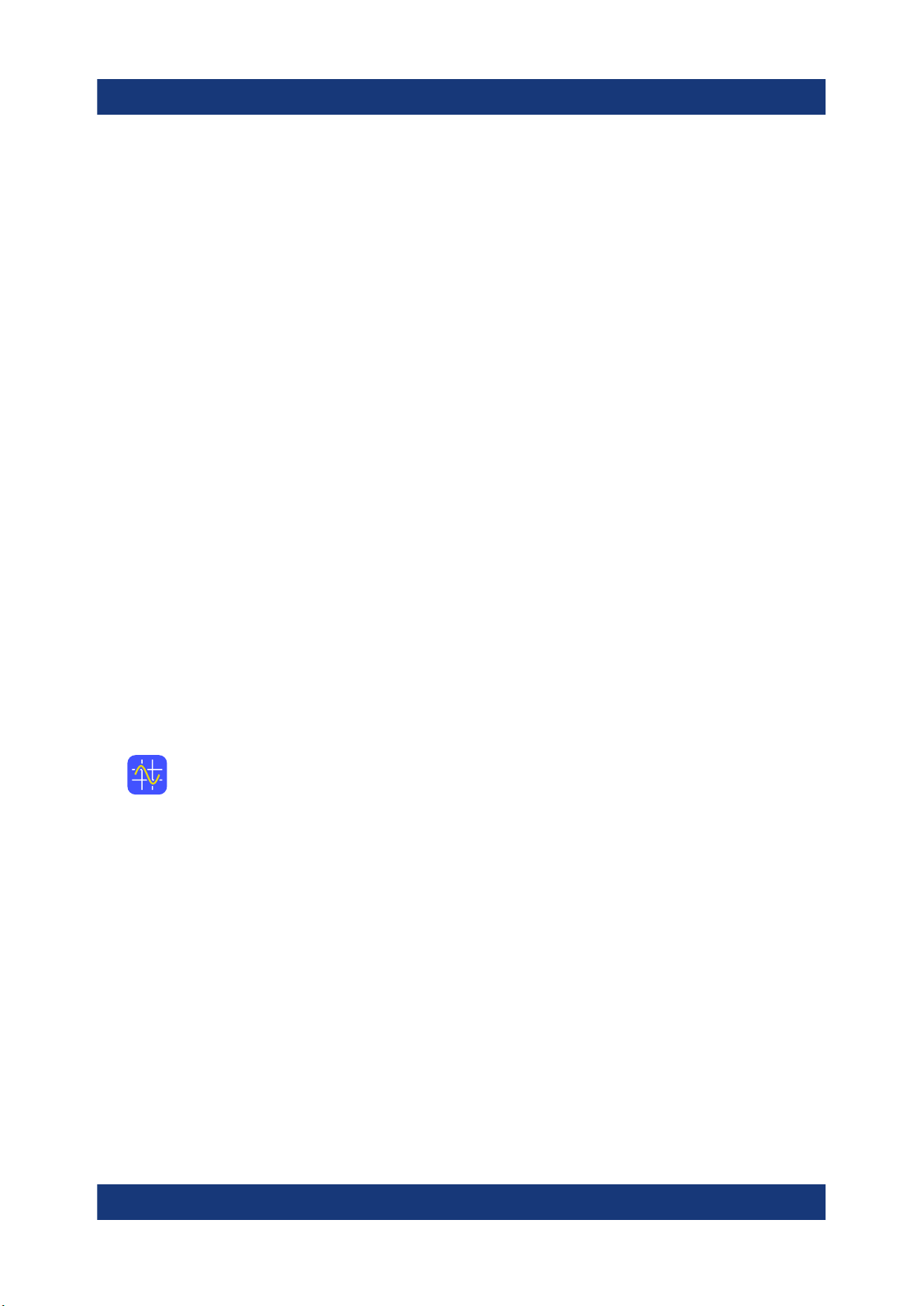
R&S®RTE
Showing basic measurement results
The currently displayed waveform is indicated in the "Current acq." field.
13. Close the "History" dialog box so you can see the waveform better.
14. Tap "Running" to stop the display.
During running display, the "Play" is labeled "Running".
15. Close the quick access "History" dialog box.
The history mode is disabled. The [HISTORY] key is no longer illuminated.
Trying out the instrument
6.6 Showing basic measurement results
Using the R&S RTE you can perform and display different measurements simultaneously. The color of the results in the result table corresponds with the source
waveform color.
6.6.1 Performing a cursor measurement
1. Restore the default signal channel settings: Press the [PRESET] and
[AUTOSET] keys.
2. Tap the "Cursor" icon on the toolbar.
3. Tap the diagram in which you want to set the cursors.
Alternatively, draw a rectangle on the screen to position the cursor lines.
The cursor lines appear in the diagram and the "Cursor Results" box opens.
The measured values of the waveform at the cursor positions are displayed.
4. You can move the cursor lines in different ways:
● Touch a cursor line and drag it on the screen.
● Tap a cursor line to activate it. Turn the NAVIGATION knob to adjust the
position.
● Double-tap a cursor line. Enter the position values in the cursor setup.
58Getting Started 1326.1026.02 ─ 10

R&S®RTE
Trying out the instrument
Showing basic measurement results
5. To save space in the display, minimize the result box. The most important
results are displayed and updated in the result icon, as well.
6. To remove the result icon and make room on the display for other results, tap
the red cross on the icon label.
6.6.2 Performing automatic amplitude measurements
You can start up to 8 automatic measurements to run in parallel. The "Automatic
measurment" icon starts the measurements one after the other.
In the following example you start and configure 3 automatic measurements:
amplitude, rise time, and fall time measurement, and you display the statistical
evaluation.
1. Restore the default signal channel settings by pressing the [PRESET] and
[AUTOSET] keys.
59Getting Started 1326.1026.02 ─ 10

R&S®RTE
Showing basic measurement results
2. Tap the "Automatic measurment" icon. Then tap the waveform.
By default, the measurement of the high signal level is started.
3. Tap the "Automatic measurement" icon again. Then tap the waveform.
By default, the measurement of the low signal level is started.
4. Tap the "Automatic measurement" icon again. Then tap the waveform.
By default, the amplitude measurement is started.
5. Double-tap the results to open the "Measurements" dialog box.
In the "Setup" tab, you see the activated measurements and the assigned
measurement types.
Trying out the instrument
6. In the "Meas1" line, tap the measurement type button labeled "High".
7. Select "Rise time".
8. In the "Meas2" line, tap the measurement type button labeled "Low".
60Getting Started 1326.1026.02 ─ 10
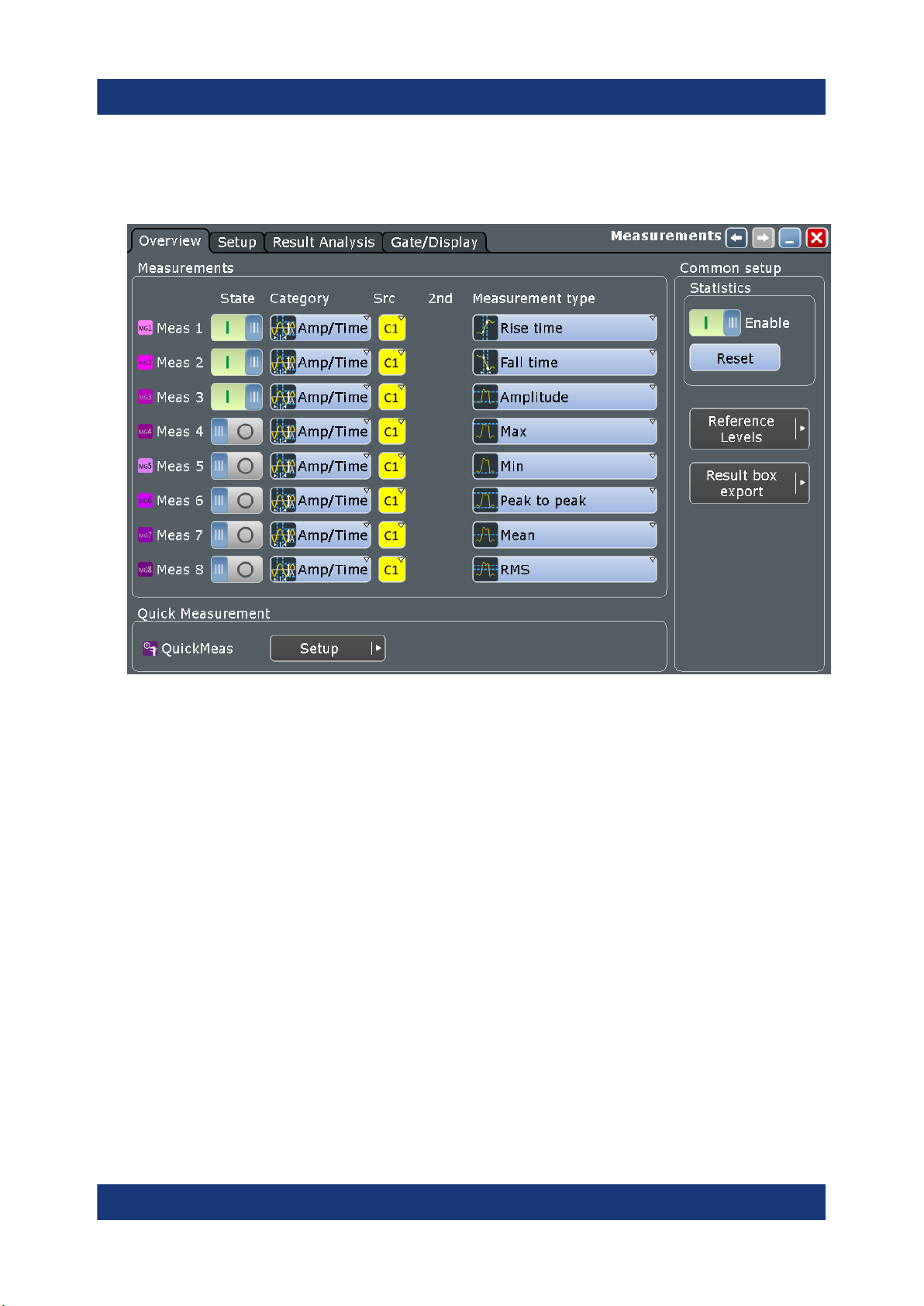
R&S®RTE
9. Select "Fall time".
10. Under "Statistics", tap "Enable".
Trying out the instrument
Showing basic measurement results
11. Close the "Measurements" dialog box and check the results.
12. To see all results, drag up the border of the results tab.
13. Close the "Measurement Results" box.
6.6.3 Performing and configuring the quick measurement
A set of up to eight different measurements on one source can be performed at
once, simply by tapping the "Quick measurement" toolbar icon. The results are
displayed in a result box. You can configure the measurement types to be included in quick measurement. This way, repeating measurements are performed
very quickly.
In the following example, you start a quick measurement and change the QuickMeas configuration.
1. Press [AUTOSET].
2. Tap the "Quick measurement" icon on the toolbar.
61Getting Started 1326.1026.02 ─ 10

R&S®RTE
Showing basic measurement results
3. Tap the diagram.
The result box shows the results of the default quick measurement.
4. Tap the icon to open the "Measurements" dialog box.
5. Select the "Quick Meas" "Setup".
Trying out the instrument
6. Scroll down in the table and disable the Mean and RMS measurements.
7. Tap "Activate" and select Period.
Now the result box also shows the result of the period measurement.
8. Tap "Activate" and select Frequency.
62Getting Started 1326.1026.02 ─ 10

R&S®RTE
Showing basic measurement results
Now the result box also shows the result of the time measurements.
9. Tap "Set as QuickMeas".
The current configuration is set as default quick measurement and can be
repeated until you save another configuration.
Trying out the instrument
10. Close the dialog box.
11. To save space in the display, minimize the result box:
The most important results are displayed and updated in the result icon.
Do not close the result icon, as you need the results for the Search example
(see Chapter 6.9, "Performing a search", on page 70).
63Getting Started 1326.1026.02 ─ 10

R&S®RTE
Trying out the instrument
Showing basic measurement results
6.6.4 Displaying a histogram
Histograms are useful to analyze the occurrence of measurement values statistically.
1. Tap the "Histogram" icon on the toolbar.
2. Tap the diagram in which you want to generate the histogram.
You can also draw a rectangle on the screen to define the area on which the
histogram is based. The histogram range is indicated in the diagram and a
vertical histogram is defined and displayed.
64Getting Started 1326.1026.02 ─ 10

R&S®RTE
Trying out the instrument
Showing basic measurement results
3. To display the measurement results for the histogram, tap the "Measurement"
icon on the toolbar.
4. Tap the histogram.
The waveform count for the histogram is displayed.
5. To get more measurement results for the histogram, double-tap the results.
Alternatively, you can press the [MEAS] key on the front panel.
6. For "Meas 2", select "Category = Hist" and the required measurement type.
7. To finish the measurement, tap the "Close" icon in the result box.
8. To remove the histogram, tap the "Delete" icon on the toolbar and then the
histogram.
65Getting Started 1326.1026.02 ─ 10

R&S®RTE
Both the histogram and any measurements based on that histogram are deactivated.
Trying out the instrument
Performing a basic FFT analysis
6.7 Performing a basic FFT analysis
During FFT analysis, a signal in the time domain is converted to a spectrum of
frequencies. A basic spectrum waveform can be displayed quickly.
1. Restore the default signal channel settings by pressing the [AUTOSET] key.
2. Tap the "FFT" icon on the toolbar. Then tap the diagram.
A math waveform is configured that uses the "Mag(FFT(x))" operator with Ch1
as source. The spectrum waveform is displayed in a new diagram.
66Getting Started 1326.1026.02 ─ 10

R&S®RTE
3. To measure the spectrum on the math channel, tap the "Measurement" icon
on the toolbar.
4. Tap the spectrum waveform.
The channel power is displayed below the FFT diagram.
Trying out the instrument
Performing a basic FFT analysis
5. Double-tap the spectrum waveform.
The "FFT Setup" dialog box opens.
6. Set the "Center frequency" to 10 kHz.
The instrument adjusts the frequency span automatically.
Close the dialog box.
67Getting Started 1326.1026.02 ─ 10

R&S®RTE
Trying out the instrument
Performing mathematical calculations
7. To remove the FFT results, tap the "Delete" icon and then the spectrum waveform.
8. Close the "Measurement" results.
6.8 Performing mathematical calculations
In addition to the measured waveforms, you can display calculated data to compare the current measurement result with.
For example, you can rescale the waveform and display it in the same diagram as
the original waveform.
1. Press [AUTOSET].
2. Press the [MATH] key.
3. In the "Setup" tab, select the "Basic" subtab.
68Getting Started 1326.1026.02 ─ 10

R&S®RTE
Performing mathematical calculations
4. Tap the "Source1" icon and select Ch1.
5. Tap the "Operator" icon and select Rescale.
6. For "a", enter the vertical scaling factor, e.g. 4.
7. Under "b", enter the vertical position offset, e.g. 2.
Look at the lower part of the dialog box and note that the instrument adjusts
the "Vertical scale" and "Vertical offset" of the math waveform automatically.
8. Tap "Enable" to display the first math waveform.
The original and the rescaled waveforms are displayed.
9. Close the "Math" dialog box.
Trying out the instrument
10. To remove the math waveform, do one of the following:
● Tap the "Delete" icon and then the math waveform.
● Minimize the math waveform by tapping the signal icon. Then close the
signal icon
69Getting Started 1326.1026.02 ─ 10

R&S®RTE
Trying out the instrument
Performing a search
6.9 Performing a search
In the following search, you detect positive and negative overshoots, i.e. values
that exceed the high or low levels. To find these events, you can use the windows
search.
To determine the search conditions, we use the results of the measurement
example described in Chapter 6.6.3, "Performing and configuring the quick mea-
surement", on page 61.
1. Press the [SEARCH] key on the front panel (ANALYSIS area).
2. Select "C1" as "Source".
3. Select the search criteria: Enable "Window".
4. In the "Window" tab below, define the search conditions:
a) In the "Upper level" field, enter the result of the "High" level measurement.
b) In the "Lower level" field, enter the result of the "Low" level measurement.
c) As "Vertical condition", select "Exit" to find values that are outside the
range defined by the high and low levels.
5. Select "Enable" to start the continuous search on the acquired data.
6. Close the "Search" dialog box.
7. In the "Search Results" box, select "Show search zoom windows".
70Getting Started 1326.1026.02 ─ 10

R&S®RTE
The acquisition stops, and the detected overshoots of the last acquisition are
listed in the search result table. The search zoom window shows the last
result that was found. Vertical lines indicate the time values for which a result
was found.
8. In the results table, tap the row of the search result that you want to display in
the search zoom diagram.
Trying out the instrument
Performing a mask test
6.10 Performing a mask test
In the following example, you perform a mask test to determine whether the signal exceeds a rectangular area.
1. To restore the default signal channel settings, press [PRESET] and
[AUTOSET].
2. Tap the "Masks" icon on the toolbar.
71Getting Started 1326.1026.02 ─ 10

R&S®RTE
3. Tap the corner points of the first mask segment on the touchscreen. Select the
corner points of one complete pulse, with a minor offset to the inside. To finish
the mask definition, double-tap the last point.
To create an exact rectangle, draw the diagonal of the rectangle on the
screen.
Trying out the instrument
Performing a mask test
4. To define the further mask test settings, press the [MASKS] key on the front
panel (in the [ANALYSIS] area), and select the "Mask Definition" tab.
5. If necessary, correct the mask segment points you defined graphically in the
"Mask Definition" tab. In the "Region" column of the mask segment, "Inner" is
selected. That means, a mask hit is detected if the signal is inside the segment.
6. Insert another mask segment above the positive pulse:
a) Tap the "Append" button under "Mask segments".
b) In the "Region" column of the new mask segment, select "Upper". In this
case, a mask hit is detected if the signal is above the mask limit line.
c) Under "Definition of segment", tap "Insert" twice to insert two points.
d) Enter the x and y-values to define a line beneath which the values of the
positive pulse should remain.
72Getting Started 1326.1026.02 ─ 10

R&S®RTE
Trying out the instrument
Performing a mask test
7. Select the "Test Definition" tab.
8. Select channel 1 as the "Source".
9. Define the number of tolerable sample hits in the "Tolerance" field.
A test has failed if the number of sample hits exceeds the limit of "Violation
tolerance" hits.
10. Select the "Event Action / Reset" tab.
11. For the "Stop acquisition" action, select On violation. If the violation tolerance
is exceeded, acquisition stops.
The results of the mask test are shown in the "MaskTest" results box. Mask
hits are also indicated as red points in the mask segment in the diagram.
73Getting Started 1326.1026.02 ─ 10

R&S®RTE
Trying out the instrument
Printing and saving screenshots
12. Press [RUN CONT] to start the next acquisition and watch the screen.
13. Close the "MaskTest" results box by tapping the red cross in the label.
6.11 Printing and saving screenshots
You can print and save screenshots of the current display to document your
results. In the following examples, you print the current display as a black and
white graphic with inverted colors, i.e. a black waveform is printed on a white
background. Then you save some screenshots using the PRINT key.
To print a screenshot
You need a printer that is connected to the instrument. If the instrument is connected to the network, you can also use a network printer.
1. Open the "File" menu and tap "Print Setup".
2. Tap "Color" and select "Black and white".
3. Enable "Inverse color".
74Getting Started 1326.1026.02 ─ 10

R&S®RTE
Trying out the instrument
Printing and saving screenshots
4. Tap the upper left button and select the printer.
5. Tap "Print". The result is a monochrome image.
6. Close the dialog box.
To configure the PRINT key
1. Open the "File" menu and tap "Frontpanel Setup".
2. Select the "Hardkeys" tab.
3. Select "Save screenshot".
75Getting Started 1326.1026.02 ─ 10

R&S®RTE
Trying out the instrument
Printing and saving screenshots
4. Close the dialog box.
To save screenshots
1. Press the PRINT key.
2. Change the horizontal scale.
3. Press the PRINT key.
The files are saved to the following directory:
C:\Users\Public\Public Documents\Rohde-Schwarz\RTx\
ScreenShots
The default file name is Screenshot_<date>_<index>_<time>.png.
4. To access the saved files, open the "File" menu and tap "Minimize Application".
5. Double-tap the "User" folder icon on the desktop.
6. Open the ScreenShots folder.
76Getting Started 1326.1026.02 ─ 10

R&S®RTE
Trying out the instrument
Saving data
6.12 Saving data
After a measurement with the R&S RTE, you can save the resulting waveform
data for further evaluation or comparison. You can also save measurement
results, and device settings to repeat or restore previous measurements.
●
"Saving waveform data" on page 77
●
"Saving data of an acquisition series" on page 78
●
"Saving measurement results" on page 78
●
"Saving and restoring device settings" on page 79
Saving waveform data
1. Press the [FILE] key on the front panel (in the SETUP area on the left).
2. Select "Waveform".
3. Check the "Source".
4. Set "Scope" to "Full Waveform".
Tip: If a cursor, zoom or measurement gate is defined, you can use these settings to export only a part of the waveform.
5. Under "Save to file", tap "Save As".
6. The file selection dialog box shows the default storage directory:
C:\Users\Public\Public Documents\Rohde-Schwarz\RTx\
RefWaveforms
7. Tap the keyboard icon on the right of the "File Name" field.
8. Enter Waveform1 on the online keyboard.
9. Tap "ENTER" to close the online keyboard.
10. Select the file type: "*.bin".
11. Tap "Save".
The waveform data is saved to the files Waveform1.Wfm.bin and
Waveform1.bin in the selected directory.
77Getting Started 1326.1026.02 ─ 10
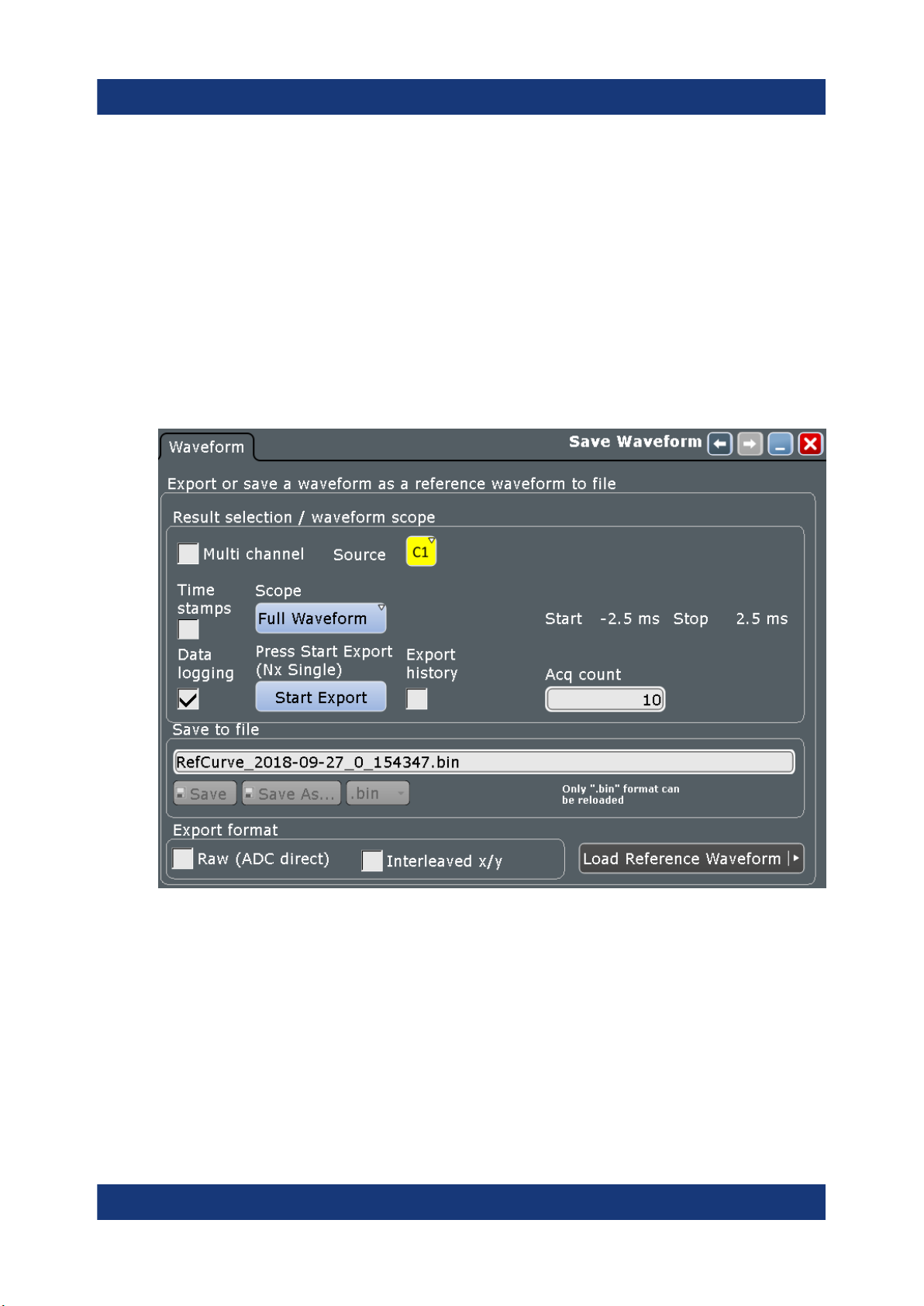
R&S®RTE
Saving data of an acquisition series
1. Press the [FILE] key on the front panel.
2. Select "Waveform".
3. Set the export scope of the waveform:
a) Check the "Source".
b) Set "Scope" to "Full Waveform".
c) Tap "Data logging" to enable export all waveforms of a running acquisition.
d) Enter "Acq count" = 10, the number of subsequent waveforms that the
instrument acquires and saves.
Trying out the instrument
Saving data
4. Tap "Start Export" to save the waveforms to file. You can change the filename
in "Save to file".
Saving measurement results
1. Perform a measurement as described in Chapter 6.6.2, "Performing automatic
amplitude measurements", on page 59.
2. Press the [FILE] key on the front panel.
3. Select "Numeric results".
78Getting Started 1326.1026.02 ─ 10
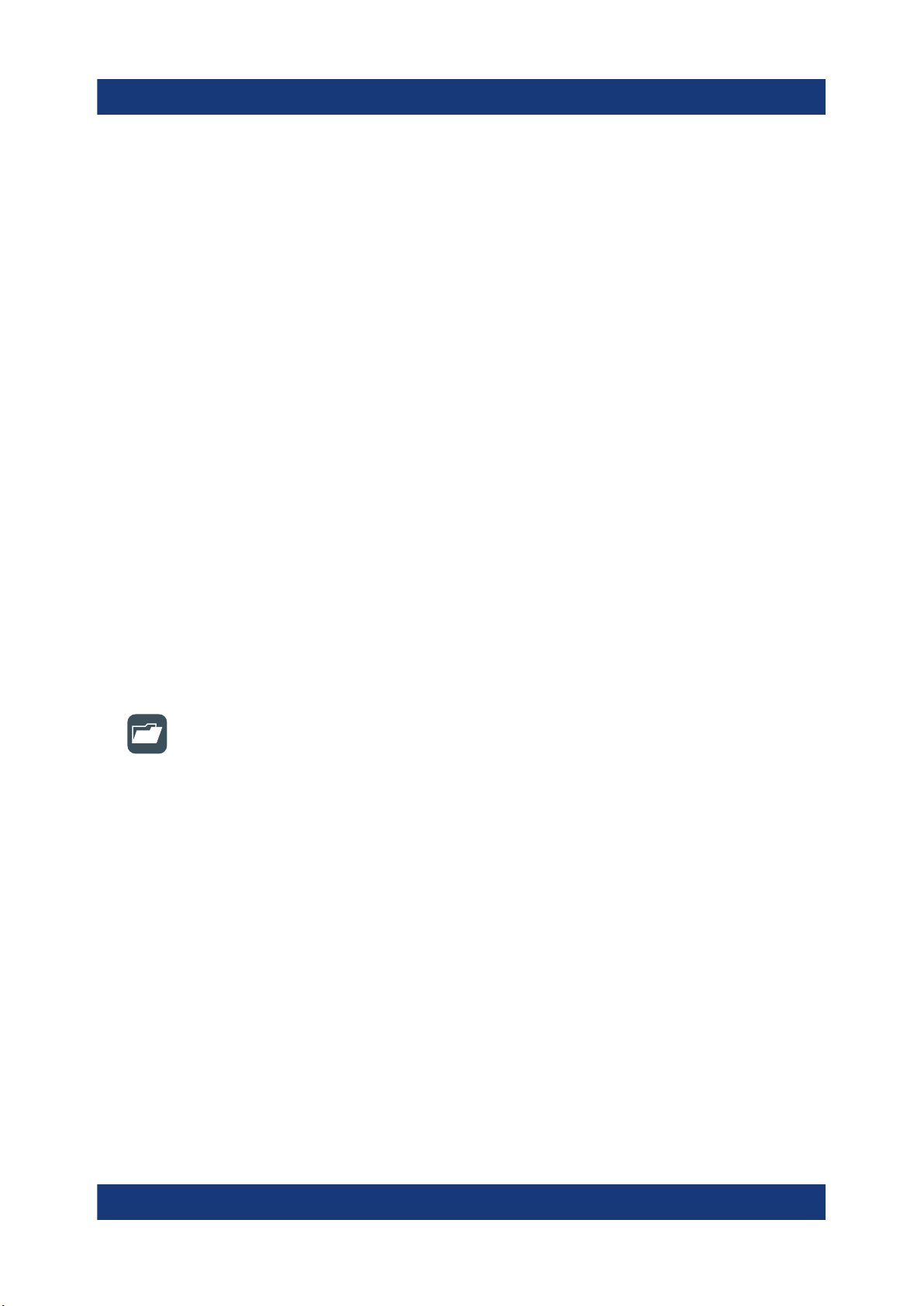
R&S®RTE
4. Select the results that you want to save.
5. For further usage of the results, select the "CSV-Delimiter" that is used to convert the values in columns. For MS Excel, select the semicolon.
6. Tap "Save".
The results are saved to the following folder:
C:\Users\Public\Public Documents\Rohde-Schwarz\RTx\
ResultBoxExport
The filename is created according to the autonaming settings.
Saving and restoring device settings
1. Press the [FILE] key on the front panel.
2. Select "Savesets".
3. Tap "Save As". Enter the path and filename.
C:\Users\Public\Public Documents\Rohde-Schwarz\RTx\
SaveSets\Settings_Meas1.dfl
Trying out the instrument
Saving data
4. Tap "Save".
5. To restore the default instrument settings, press the [PRESET] key.
6. To repeat the initial measurement, tap the "Load saveset" icon on the toolbar.
7. Select the "Type" = "Savesets".
8. Use the buttons on the left and the right to scroll the stored savesets. The filename and a screenshot help identify the correct saveset.
9. Tap "Load".
The device and measurement settings are restored and you can repeat the
measurement.
79Getting Started 1326.1026.02 ─ 10

R&S®RTE
Operating the instrument
Means of manual interaction
7 Operating the instrument
There are three ways to operate the R&S RTE.
Manual operation
Use the touchscreen, keys and rotary knobs, or an optional mouse and/or keyboard. The principles of manual operation are explained in this section.
Remote control
Create programs to automatize repeating settings, tests, and measurements. The
instrument is connected to a computer that runs the program.
This way of operation is described in the user manual, chapter "Remote Control
Commands".
Remote operation
The remote desktop connection of Windows can be used for instrument control
and file transfer. Even on computers with non-Windows operating systems, a
remote desktop connection is possible using RDP applications.
For details, refer to the user manual, chapter "Remote Desktop Connection".
Remote monitoring and control of the instrument from a connected computer is
also possible with a standard web browser and a LAN connection.
For details, refer to the user manual, chapter "Web Control".
Alternatively, you can use Virtual Network Computing (VNC), which requires
installation of the VNC server on the R&S RTE. Installation and configuration are
described in the application note "Remote Monitoring and Control of the
R&S RTE with a Web Browser", available on the Rohde & Schwarz internet site.
7.1 Means of manual interaction
The R&S RTE provides the following means of manual interaction, which you can
use alternatively or complementary:
●
Touchscreen:
80Getting Started 1326.1026.02 ─ 10

R&S®RTE
Using the touchscreen is the direct interaction way. Use your finger to place
waveforms on the screen, mark areas for zoom and histograms, set parameters in dialog boxes, enter data, and much more. The control elements and
actions on the screen are based on common concepts, and you will easily
become familiar with the user interface.
Tapping the screen works like clicking mouse buttons:
– Tap = click: Selects a parameter or provokes an action.
– Double-tap = double-click has the same effect as touch and hold = right-
click: Opens the on-screen keyboard or keypad, or a specific editor if available
●
Function keys and rotary knobs:
The front panel provides nearly all functions and controls to operate the instrument in the classic ways, without touchscreen. As an exception, the signal bar
cannot be used with front panel controls.
●
Optional mouse and/or keyboard:
These devices work conform to Windows standards. The navigation keys on
the front panel correspond to the keys on the keyboard.
Operating the instrument
Touchscreen display
The usage of the touchscreen and navigation keys is described in detail in the following sections.
7.2 Touchscreen display
7.2.1 Information on the display
The touchscreen of the instrument shows the waveforms and measurement
results, and also information and everything that you need to control the instrument. All waveform-related display elements are shown in Figure 7-1. An overview of control elements - like dialog box, toolbar - is given in Figure 7-4 .
81Getting Started 1326.1026.02 ─ 10

R&S®RTE
Operating the instrument
Touchscreen display
Figure 7-1: Display information
1 = Diagram
2 = Grid
3 = Signal bar with horizontal and trigger label (3a), signal icon with waveform settings (3b) and
signal icon with minimized live waveform (3c)
4 = Trigger level
5 = Trigger position
6 = Reference point (distance from trigger position to reference point = horizontal position)
7 = Zoom area
8 = Zoom diagram
9 = Histogram area
10 = Histogram
11 = Messages
Diagram (1)
A diagram shows one or more waveforms: channel, reference, and math waveforms together with histograms, masks etc. Zoom details, XY-waveforms, spectra
and other special waveforms are shown in separate diagrams.
82Getting Started 1326.1026.02 ─ 10

R&S®RTE
Operating the instrument
Touchscreen display
By default, the diagram name contains the diagram number and the short names
of the waveforms shown inside. To change the diagram name, touch and hold the
tab name. The on-screen keyboard opens to enter the new name. Names must
be unique.
To arrange the diagrams on the screen, the Rohde & Schwarz SmartGrid function
helps you to find the target place simply and quickly. For details, see Chapter 7.5,
"Rohde & Schwarz smartgrid", on page 91. You can also adjust the diagram size
by dragging the diagram border.
Grid (2)
The grid shows the vertical and horizontal divisions. The division lines are labeled
with the correspondent values. The grid labels have the color of the waveform to
which they belong. If several waveforms are shown in one diagram, the grid has
the color of the selected waveform.
Signal bar (3)
The signal bar is the control center for all enabled waveforms. On the top, the
horizontal and trigger labels show the main timebase and trigger settings. If you
tap a label, the relevant dialog box opens with the tab used at last.
Figure 7-2: Horizontal and trigger label on top of the signal bar
1 = Resolution
2 = Record length
3 = Timebase, horizontal scale
4 = Horizontal position
5 = Sample rate
6 = RT - real time, IT - interpolated time
7 = Trigger mode
8 = Trigger type, slope, and source
9 = Trigger level
83Getting Started 1326.1026.02 ─ 10

R&S®RTE
Operating the instrument
Touchscreen display
Below, each waveform is represented by a signal icon. If the waveform is shown
in a diagram, the signal icon displays its main vertical and acquisition settings. If
you tap the "Minimize" icon on the signal icon, the waveform switches from the
diagram area to the signal icon: the icon shows the real-time preview of the waveform. If you tap a signal icon, the dialog box with vertical settings for this waveform opens. See Chapter 7.4, "Working with waveforms", on page 88 for a
detailed description.
In Figure 7-1, the signal icons Ch1 and Ch2 show the main settings, and the
waveforms are displayed in diagrams. All other waveforms are minimized and
shown in the signal icon.
Figure 7-3: Signal label on the signal bar
1 = Vertical scale
2 = Vertical position
3 = Offset
4 = Coupling
5 = Clipping indication is shown if the signal is clipped at the top and/or bottom.
You can also adjust the behavior of the signal bar in various ways, see Chap-
ter 7.6, "Using the signal bar", on page 92.
Trigger position and trigger level (4, 5)
The blue markers show the horizontal position of the trigger and the vertical trigger level. You can touch and move the trigger markers in the diagram to set the
positions. The trigger point is the zero point of the diagram.
The trigger position can be moved outside the diagram. A red trigger position
marker indicates that the trigger position is not visible.
Reference point (6)
The reference point marks the rescaling center. If you modify the time scale, the
reference point remains fixed on the screen, and the scale is stretched or compressed to both sides of the reference point.
You can define the position of the reference point (HORIZONTAL), and its time
distance from the trigger point of the diagram (POSITION / REF POINT).
84Getting Started 1326.1026.02 ─ 10

R&S®RTE
Zoom diagram and zoom area (7, 8)
Zoomed waveforms are shown in separate zoom diagrams, in addition to the
waveform diagrams. On the original waveform diagram, a rectangle indicates the
zoomed section of the waveform - this is the zoom area. You can modify the
zoom area by dragging the rectangle as a whole, and by dragging its edges. To
toggle between these modes, tap the zoom area. You can also set exact positions.
The frames of the zoom area and of the associated zoom diagram have the same
color, different zooms are marked with different colors. So it is easy to assign
zoom area and zoom diagram.
As for waveform diagrams, you can change the name of the zoom diagram. A
zoom in a zoom and coupled zooms are also possible.
All zooming possibilities are described in detail in the User Manual, chapter
"Zoom".
Operating the instrument
Touchscreen display
Histogram and histogram area (9, 10)
A histogram shows the frequency of occurrence of voltage or time values in a bar
chart directly in the diagram. The rectangular histogram area indicates the part of
the waveform that is considered in the histogram. The vertical histogram counts
the voltage values, and the horizontal histogram counts time values. You can
switch between vertical and horizontal mode, and modify the histogram area by
dragging the rectangle as a whole, by dragging its edges, or by setting exact positions.
Messages (11)
A yellow or red button on the toolbar points to the status messages of the instrument. To open the message box, tap the button. See also: Chapter 7.11, "Mes-
sages", on page 109.
7.2.2 Control elements on the touchscreen
The touchscreen provides everything you need to control the instrument, to analyze waveforms, and to get measurement results. Figure 7-4 shows the control
elements on a glance.
85Getting Started 1326.1026.02 ─ 10

R&S®RTE
Operating the instrument
Touchscreen display
Figure 7-4: Control elements on the touchscreen
1 = Toolbar
2 = Signal bar
3 = Menu bar
4 = Result box (docked)
5 = Dialog box
6 = Tab in a dialog box
Not shown = Input box
Toolbar (1)
The icons on the toolbar provide quick and easy access to the most important
functionality. For a detailed description, refer to Chapter 7.7, "Toolbar",
on page 94.
Signal bar (2)
The signal bar shows all enables waveforms as described in "Signal bar (3)"
on page 83.
Menu bar (3)
The menus provide access to the complete functionality of R&S RTE.
86Getting Started 1326.1026.02 ─ 10

R&S®RTE
Result box (4)
If you perform cursor or automatic measurements, mask testing, or a search, the
result box shows the results of the action. The position of the result box is adjustable. It can be docked (default for measurements), floating, minimized to a result
icon on the signal bar, or displayed in a separate diagram on the screen.
For details, see Chapter 7.8, "Displaying results", on page 102.
Dialog box (5, 6)
The tabs of the dialog boxes contain all task-oriented settings and operations,
and black buttons for calling related tabs. The usage of dialog boxes is described
in Chapter 7.9, "Using dialog boxes", on page 104.
Input box
The input box appears if you adjust a value using one of the rotary knobs, or if
you drag an element on the screen, for example, a cursor line. The input box
shows the current value of the modified parameter. You can enter the exact
numerical value, change the step size, and - if available - autoset the value
directly in the input box. The box title shows the name of the currently adjusted
parameter. The input box is helpful when using the multi-function rotary knobs, for
example, [INTENSITY], and [RESOLUTION / RECORD LENGTH].
Operating the instrument
App cockpit
See also: Chapter 7.10, "Entering data", on page 106.
7.3 App cockpit
The app cockpit provides fast access to all available applications.
► To open the app cockpit, tap in the menu.
87Getting Started 1326.1026.02 ─ 10

R&S®RTE
Operating the instrument
Working with waveforms
7.4 Working with waveforms
The R&S RTE can create and display many waveform types. The most importand
are:
●
Channel waveforms:
For each input channel, one channel waveform is shown.
●
Reference waveforms:
Four waveforms can be used as reference for comparison and analysis.
●
Math waveforms:
Eight mathematic waveforms can be created with mathematic operations performed on channel, reference, and other math waveforms.
●
Zoom waveforms:
Show the details of waveforms.
●
XY-waveforms:
Four XY-waveforms can be created. Each XY-waveform is built from the voltage values of two source waveforms.
●
Digital waveforms:
The Mixed Signal Option R&S RTE-B1 provides 16 digital channels grouped
in two logic probes (pods) with 8 channels each.
88Getting Started 1326.1026.02 ─ 10

R&S®RTE
Waveform handling
The R&S RTE can show and analyze many waveforms. To handle this multitude
while keeping track of it, the R&S RTE provides intelligent support:
●
The color system helps to distinguish the waveforms. The color of the vertical
rotary knobs indicates the signal that is focused (selected). The color of each
waveform can be changed, the color of its signal icon and of the illuminated
keys is adjusted to the new color. Alternatively, a color table can be assigned
to a waveform.
Settings: [DISPLAY] > "Signal Colors / Persistence" tab.
●
Waveforms can be minimized to signal icons showing a small real-time signal
view. Thus, more space in the diagram area is available without switching off
waveforms.
●
Diagrams are displayed on tabs – you can arrange them side by side or one
above the other. To change the diagram name, double-tap the tab name.
Operating the instrument
Working with waveforms
●
The Rohde & Schwarz SmartGrid function helps to arrange the diagrams.
Waveform states
Depending on its place on the screen and the effect of settings, a waveform has
one of the following states:
●
Off
●
Active:
The waveform is shown in a diagram
●
Selected:
One of the active waveforms that has the focus. In each diagram, one of the
assigned waveforms is selected – it appears "on top" in the diagram, and the
grid labels have the color of the selected waveform. Some of the toolbar functions, like cursor and histogram measurements are performed on the selected
waveform. All waveform-specific settings are applied to the selected waveform
of the selected diagram.
The vertical [POSITION / OFFSET] and the [SCALE] knobs are illuminated
with the color of the selected waveform.
In Figure 7-1, "Ch1" is the selected waveform: The frame of the diagram and
the signal icon are highlighted.
●
Minimized:
The waveform is shown as real-time signal view in its signal icon.
89Getting Started 1326.1026.02 ─ 10

R&S®RTE
To switch a waveform on
A channel waveform is activated as soon as you connect the probe. You can
switch it on and off according to your needs.
► Choose one of the following ways:
● Press the channel key.
● In the "Vertical" dialog box, select the channel and tap the "Show channel"
button.
The waveform is now active, selected, and is shown in the diagram.
To select a waveform
► Choose one of the following ways:
Operating the instrument
Working with waveforms
● Tap the waveform in the waveform diagram.
● To select a channel, reference, or math waveform, press the corresponding key.
● Tap the signal icon.
Note: Zoom waveforms in zoom diagrams cannot be selected.
To minimize a waveform
► Choose on of the following ways:
● Tap the "Minimize" icon in the upper right corner of the waveform's signal
label in the signal bar.
● Drag the waveform from the diagram to the signal bar.
The waveform disappears from the diagram and the minimized signal view is
shown in the signal icon.
► To set the waveform back to its previous diagram immediately, use "Undo".
To arrange a waveform using the SmartGrid
See Chapter 7.5, "Rohde & Schwarz smartgrid", on page 91.
To switch off a waveform
► Do one of the following:
● Select the waveform, and then press the [SIGNAL OFF] key.
90Getting Started 1326.1026.02 ─ 10

R&S®RTE
Operating the instrument
Rohde & Schwarz smartgrid
● To switch off a minimized waveform, tap the "Close" icon in the upper right
corner of the minimized signal view.
● Disable "Show channel" in the "Vertical" > "Channels" tab.
● Tap the "Delete" icon (Recycle bin) in the toolbar, and then the waveform.
If several waveforms overlap or lie close together, the upper (selected)
waveform is switched off.
7.5 Rohde & Schwarz smartgrid
The Rohde & Schwarz SmartGrid helps to create and arrange the diagrams on
the screen with drag&drop. The diagram layout depends on the position where
you drop the signal icon, in relation to an existing diagram.
Figure 7-5: SmartGrid positions
1 = In the existing diagram, overlay of signal
2 = New diagram on the left or right
3 = New diagram above or below
4 = New diagram on top of the existing diagram
5 = XY-diagram
6 = YX-diagram
The diagram configuration is deleted when you use [PRESET] and *RST.
To arrange a waveform using the SmartGrid
You can arrange waveforms in one of the existing diagrams, or in a new diagram.
1. Drag the signal icon to the diagram area, and move it around.
91Getting Started 1326.1026.02 ─ 10

R&S®RTE
The Rohde & Schwarz SmartGrid appears and a blue area shows where the
waveform will be placed.
2. Drop the waveform in the target area.
The waveform appears in an existing or in a new diagram, and it is selected
for further actions.
Operating the instrument
Using the signal bar
3. To change the size of the new diagram, drag its edge to the required position.
7.6 Using the signal bar
The signal bar can hold a large number of signal and result icons. Signal icons
represent the waveforms, serial buses and parallel buses, while result icons are
minimized result boxes showing measurement and search results.
92Getting Started 1326.1026.02 ─ 10

R&S®RTE
To scroll the signal bar
If the signal bar contains more than four icons, not all icons are visible on the display.
► Touch one of the signal icons and move it up or down until the required icon
appears.
To switch on and off the signal bar
If you need the complete screen to see the diagrams and results, you can switch
off the signal bar completely.
► Tap the "Show signal bar" icon on the toolbar.
Alternatively, tap "Signal Bar" on the "Display" menu.
Operating the instrument
Using the signal bar
To change the position of the signal bar
► Touch the "Horizontal" label on the top of the signal bar and drag it to the
opposite side of the screen.
To configure auto-hide
The signal bar can be hidden if the displayed information has not changed for a
defined time, and is displayed again automatically when a setting in the signal bar
changes. The signal bar does not hide entirely, it simply fades and becomes less
visible in the display.
1. Press the [DISPLAY] key on the front panel.
2. In the "Display" dialog box, select the "Diagram Layout" tab.
3. Select "Auto-hide".
4. Define the hiding properties:
● "Hide bar after": the time after which the bar is hidden if no changes occur
● "Hiding transparency": Transparency of the hidden signal bar on a scale
from 20% (low transparency) to 70% (high transparency)
● Hide head also: the horizontal and trigger labels are also faded
93Getting Started 1326.1026.02 ─ 10

R&S®RTE
To change the colors
If you want to highlight the signal bar, you can change the "Fill color" and "Border
color" of the bar.
1. Press the [DISPLAY] key on the front panel.
2. In the "Display" dialog box, select the "Diagram Layout" tab.
3. Tap "Border color" to change the color of the signal bar frame, or "Fill color" to
change the fill color of the bar.
4. In the "Adjust Colors" dialog box, select the color.
5. To use a color that is not yet defined, tap "Userdefined Colors". Define the
new color settings.
To see the effect of a setting change in the "Preview" area, enter the value
and press the [ENTER] key.
Operating the instrument
Toolbar
6. Tap "OK."
The signal bar is displayed in the new colors.
7.7 Toolbar
The toolbar provides direct access to important control and measurement functions. It shows current date and time, and a message button. The selected function is highlighted.
A little triangle in the lower right corner of the icon means, that a menu is available where you can select the required function.
By default, the toolbar shows the most frequently used functions. You can configure the content of the toolbar and hide the date/time display, see Chapter 7.7.2,
"Configuring the toolbar", on page 95.
94Getting Started 1326.1026.02 ─ 10

R&S®RTE
Operating the instrument
Toolbar
7.7.1 Using the toolbar
Using the toolbar is easy and straightforward.
Some of the toolbar functions are one-click actions. These actions are performed
immediately when you tap the icon.
Other toolbar functions are analyzing functions. These actions are interactive
actions.
To use analyzing functions (interactive actions)
1. If several waveforms are shown in the diagram, select the waveform that you
want to analyze.
See: "To select a waveform" on page 90
2. Tap the icon of the function in the toolbar.
3. To define the analyzed area, do one of the following:
● Tap the required diagram.
● Drag a rectangle on the diagram.
To select a function on a toolbar menu
Icons with a little triangle in the lower right corner show the last selected function.
A short tap on the icon activates the displayed function. To change the function,
proceed as follows:
1. Touch the icon, and drag your finger down.
2. When the menu has opened, remove the finger.
3. Tap the required function on the menu.
The function is selected, and its icon is shown in the toolbar.
7.7.2 Configuring the toolbar
You can configure the contents of the toolbar so that only the required functions
are displayed. Furthermore, date and time can be hidden. The toolbar configuration is part of the user preferences. It is retained when you switch off and on the
instrument, and you can save it in the user preferences and user-defined preset.
95Getting Started 1326.1026.02 ─ 10

R&S®RTE
1. On the "Display" menu, select "Toolbar".
2. Select the required toolbar functions:
● Disable the functions that you do not need.
Enable the functions that you want to add to the toolbar.
● To display all available toolbar icons, tap "Show All".
● To hide all toolbar icons, tap "Hide All".
3. To hide the current date and time on the toolbar, disable "Show date and
time".
A detailed description of the toolbar functions is given in Chapter 7.7.3, "Toolbar
functions", on page 96.
Operating the instrument
Toolbar
7.7.3 Toolbar functions
This chapter describes all toolbar functions in detail.
96Getting Started 1326.1026.02 ─ 10

R&S®RTE
One-click actions Interactive actions
Undo Zoom
Redo Search
Show Help Cursor
Graphical Recall (load saveset) Masktest
Save Settings Histogram
Save Screenshot Measurement
Create Report Quick meas
Clear all FFT
Show Signal Bar Select
Autoset and Preset Delete
Run / Stop and Run Single Label
Operating the instrument
Toolbar
Find Trigger Level Update Ref Waveform
Force Trigger Save Waveform
Spectrogram (option R&S RTE-K18)
You can configure the content of the toolbar and hide the date/time display,
see Chapter 7.7.2, "Configuring the toolbar", on page 95.
The following list describes at first the default toolbar functions and then the additional functions.
Undo
Undoes the last setting actions step by step. Some actions cannot be
revoked: locking the touchscreen with [T-SCREEN LOCK], and saving data. The
undo stack is deleted during the following actions: Reloading settings from file,
and reference waveform actions (save, load and preset with active reference
waveform).
Redo
Recovers the undo steps in reverse order.
97Getting Started 1326.1026.02 ─ 10

R&S®RTE
Show Help
Enables the tooltip display. A short description appears when you tap a
parameter in a dialog or result box. To open the corresponding help topic, tap the
"Show Help" button in the lower right corner of the tooltip. See also: Chapter 7.12,
"Getting information and help", on page 110.
Show Signal Bar
Shows and hides the signal bar.
The look and the behavior of the signal bar can be configured, see Chapter 7.6,
"Using the signal bar", on page 92.
Graphical Recall (load saveset)
Opens a window to select and load instrument settings that were previously stored in a saveset. A graphical preview helps you to find the required settings.
Operating the instrument
Toolbar
Zoom
The zoom icon on the toolbar shows the last selected zoom type. A short tap on
the icon activates the selected zoom.
If you touch the icon and drag your finger down, a menu opens where you can
select another zoom type.
Standard zoom ← Zoom
Displays a magnified section of the diagram in an additional zoom diagram. It is a display zoom, instrument settings are not changed.
Tap the icon and drag a rectangle on the diagram to mark the zoom area. An
additional zoom diagram appears. You can use the tool repeatedly on the zoom
diagram to get a more detailed view.
Touch and hold the zoom area to open the "Zoom" dialog box.
Hardware zoom ← Zoom
Changes the instrument settings - horizontal and vertical scales as well as
trigger level and offset - to display a part of the diagram in greater detail.
Tap the icon and drag a rectangle on the diagram to mark the area to be zoomed.
The diagram changes and shows the magnified area. To return to the previous
display, use the "Undo" function.
98Getting Started 1326.1026.02 ─ 10

R&S®RTE
Coupled zoom ← Zoom
Creates a coupled zoom area and its related zoom diagram. If you change
the size of one zoom area, the size of all coupled zoom areas is changed as well.
First, create a zoom using the "Standard" zoom. Then tap "Coupled zoom" and
tap the existing zoom area. The zoom area is duplicated. Drag the duplicate to
the required position.
Fingertip zoom ← Zoom
Magnifies the waveforms around your fingertip.
Tap the icon and put your finger on the waveform. The touched part of the waveform is displayed in a magnifier. Drag your finger on the screen to move the magnifier. You can change the zoom factor using the [Navigation] knob.
Search
Performs a search according to the settings in the "Search Setup" dialog
box. Tap the icon and then tap the diagram with the waveform to be searched, or
drag a rectangle to define a search gate. The search is performed on the selected
waveform.
Operating the instrument
Toolbar
Cursor
The cursor icon shows the last selected cursor type. A short
tap on the icon activates the selected cursor.
If you touch the icon and drag your finger down, a menu opens where you can
select another cursor type: horizontal cursors, vertical cursors, or both.
Tap the diagram where you want to set the cursors, or draw a rectangle in the diagram to position the cursor lines. The resulting cursor lines measure the selected
waveform. The results appear in the "Cursor Results" box. You can adjust the cursor source, type and position in the result box. Move the cursor lines by dragging
them in the diagram, or by turning the navigation knob. Pressing the knob
switches the parameter to be changed.
Masktest
Starts the on-screen mask definition and the testing against the defined
mask.
Tap the icon and then tap the points that build the mask. Double-tap the last point
to finish mask definition. To create a rectangular mask, draw a rectangle on the
screen. You can move the mask on the screen.
To configure the mask test settings, tap the icon in the "Mask" result box.
99Getting Started 1326.1026.02 ─ 10

R&S®RTE
Histogram
The histogram icon on the toolbar shows the last selected histo-
gram type. A short tap on the icon activates the selected histogram.
If you touch the icon and drag your finger down, a menu opens where you can
select another histogram type: horizontal histogram, or vertical histogram.
Tap the icon and then drag a rectangle on the diagram to mark the histogram
area. The histogram for the selected waveform appears.
Touch and hold the histogram area to open the "Histogram" dialog box.
Measurement
Starts an automatic measurement.
You can run up to 8 automatic measurements in parallel. The "Automatic measurment" icon starts the measurements one after the other.
Tap the icon and then tap the diagram with the waveform to be measured. To
define a measurement gate, draw a rectangle on the screen.
Operating the instrument
Toolbar
To modify the measurement, tap the icon in the "Measurement" result box.
Quick meas
Performs a set of measurements on the selected waveform. You can configure up to 8 measurement type to be included in quick measurement.
Tap the icon and then tap the diagram with the waveform to be measured.
FFT
Transforms a waveform to the frequency spectrum by fast Fourier transform (FFT). The FFT trace is shown in a new diagram.
Tap the icon and then tap diagram with the waveform to be transformed. The FFT
diagram is created from the selected waveform.
To adjust FFT settings, double-tap the FFT diagram.
Select
Enables the select mode to move and modify objects on the touchscreen.
The select mode is activated automatically when an analyzing function is completed.
Delete
Removes zoom and histogram areas and their diagrams; measurement
areas and their associated results; and mask segments. The icon also switches
off a waveform.
100Getting Started 1326.1026.02 ─ 10
