Page 1
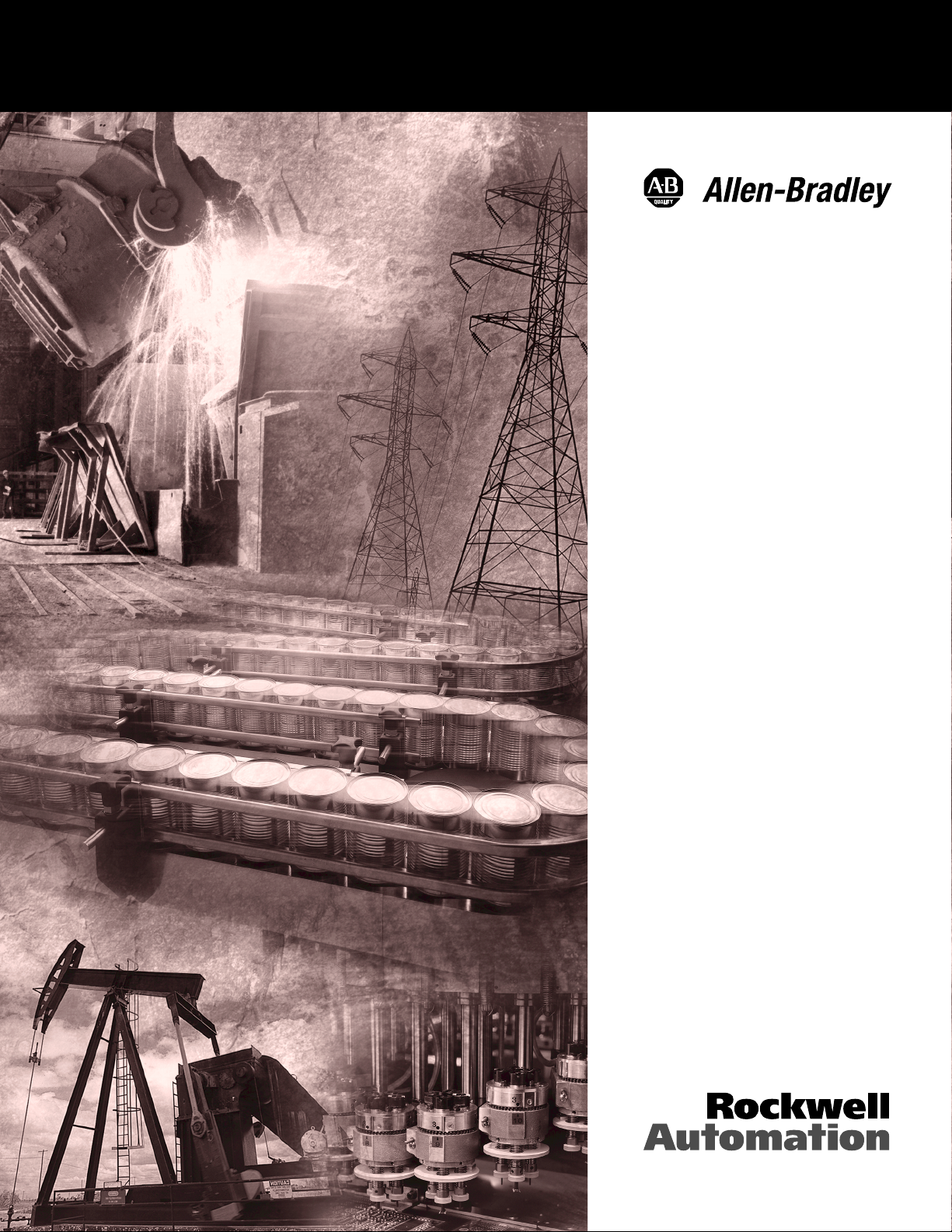
RAC6155
Industrial
Computers
Product Data and
Installation Instructions
Page 2
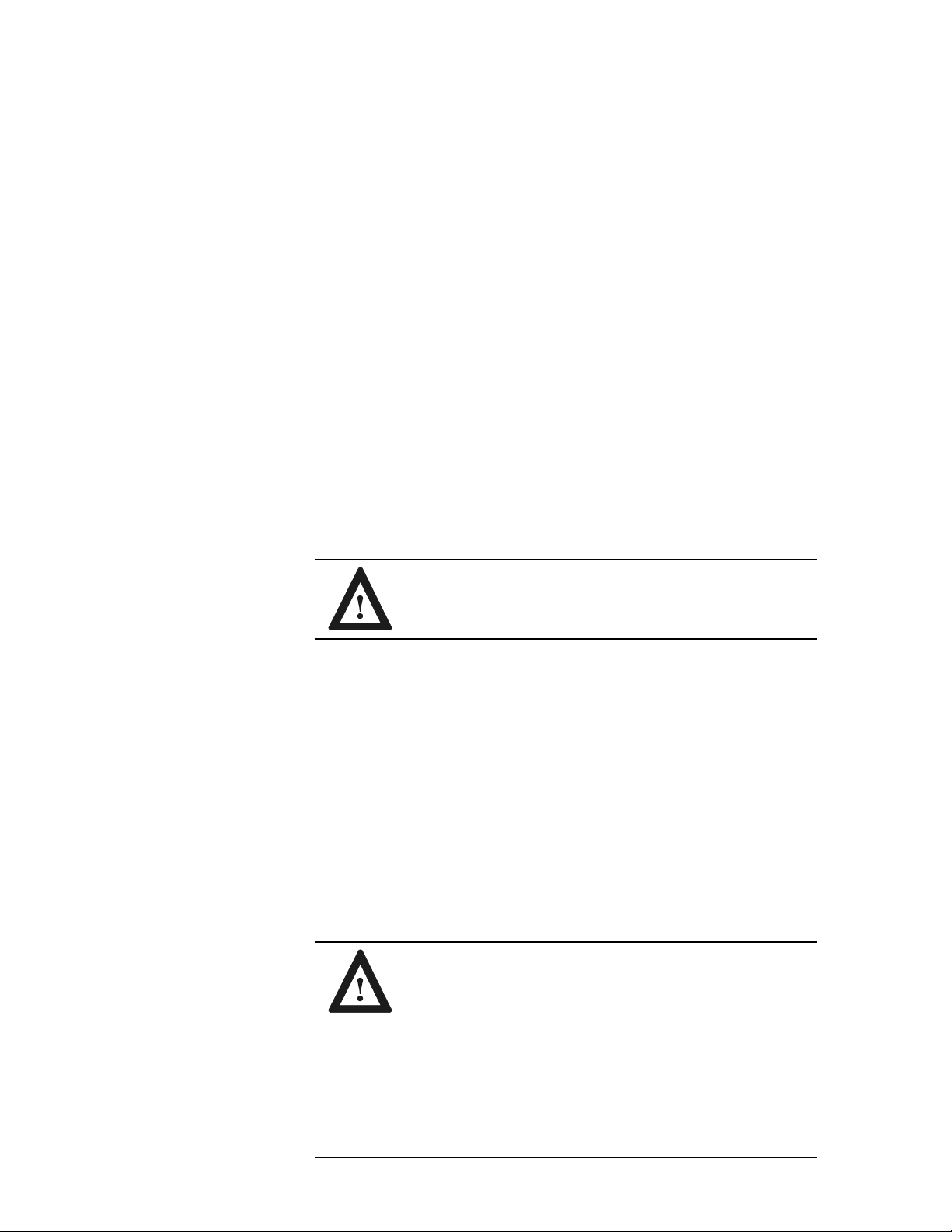
Publication 6155-IN001C-EN-P
Solid state equipment has operational characteristics differing from those of
electromechanical equipment. "Safety Guidelines for the Application,
Installation, and Maintenance of Solid State Controls" (Publication SGI-1.1)
describes some important differences between solid state equipment and hardwired electromechanical devices. Because of this difference, and because of
the wide variety of uses for solid state equipment, all persons responsible for
applying this equipment must satisfy themselves that each intended application
of this equipment is acceptable.
In no event will Rockwell Automation be responsible or liable for indirect or
consequential damages resulting from the use or application of this equipment.
The examples and diagrams in this manual are included solely for illustrative
purposes. Because of the many variables and requirements associated with any
particular installation, Rockwell Automation cannot assume responsibility or
liability for actual use based on the examples and diagrams.
No patent liability is assumed by Rockwell Automation with respect to use of
the information, circuits, equipment, or software described in this manual.
Reproduction of the contents of this manual, in whole or in part, without
written permission of Rockwell Automation is prohibited.
Throughout this manual, we use notes to make you aware of safety
considerations.
Important: Identifies information that is especially important for
successful application and understanding of the product.
European Union Compliance
The 6155 Computer meets the European Union Directive requirements when
installed within the European Union or EEA regions and has the CE mark. A
copy of the Declaration of Conformity is available at the
Rockwell Automation / Allen-Bradley Internet site: www.ab.com
Important User Information
ATTENTION: Identifies information about practices or
circumstances that can lead to personal injury or death,
property damage, or economic loss.
ATTENTION: The 6155 Computer is intended to
operate in an industrial or control room environment,
which utilizes some form of power isolation from the
public low voltage mains. Some 6155 Computer
configurations may not comply with the EN 61000-3-2
Harmonic Emissions standard as specified by the EMC
Directive of the European Union. Obtain permission
from the local power authority before connecting any
6155 Computer configuration that draws more than 75
watts of AC power directly from the public mains.
Page 3
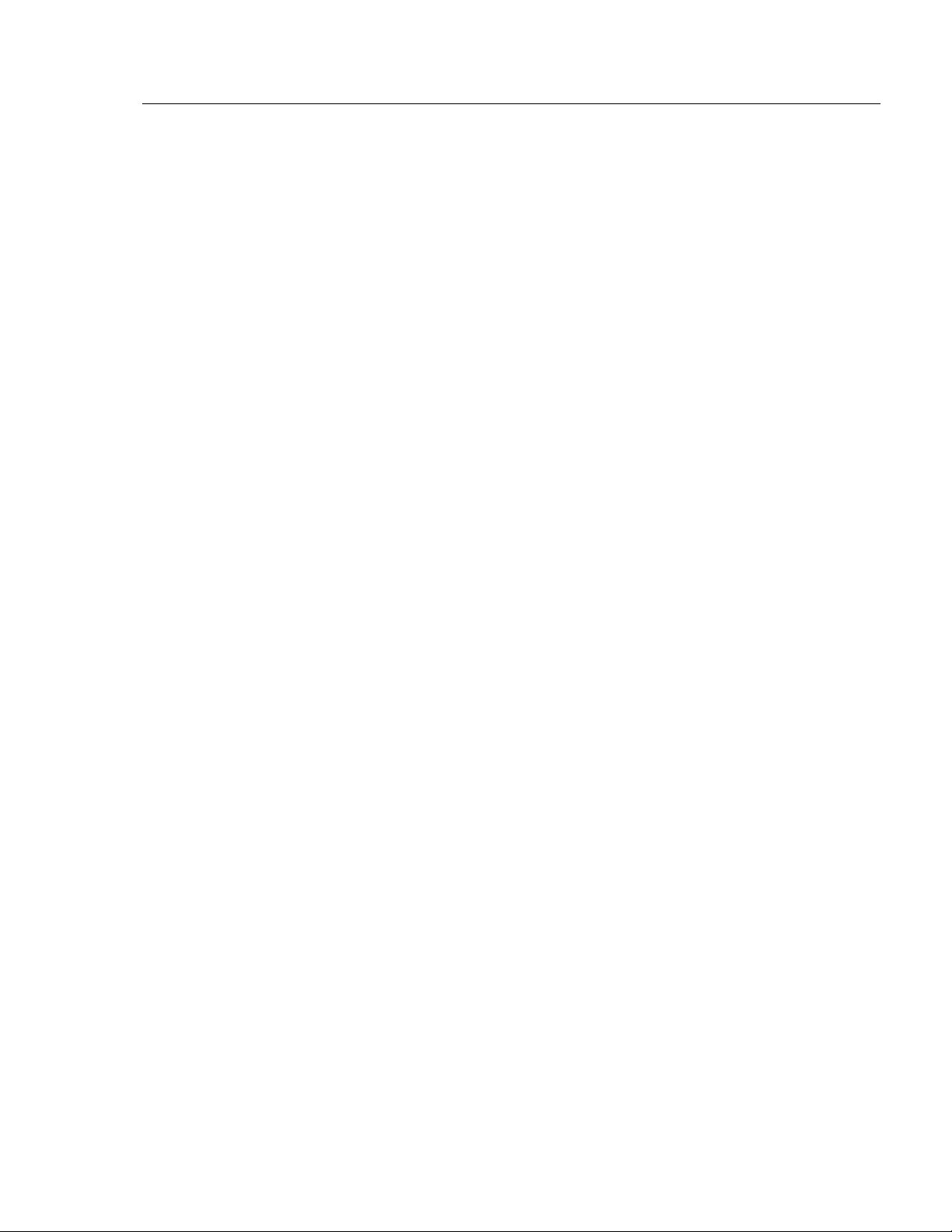
Publication 6155-IN001C-EN-P
Table of Contents
Using this Manual Preface
Who Should Use This Manual . . . . . . . . . . . . . . . . . . . . . . . . . . . . . . . . . .P-1
Purpose of this Manual . . . . . . . . . . . . . . . . . . . . . . . . . . . . . . . . . . . . . . .P-1
Manual Conventions . . . . . . . . . . . . . . . . . . . . . . . . . . . . . . . . . . . . . . . . .P-1
Allen-Bradley Support . . . . . . . . . . . . . . . . . . . . . . . . . . . . . . . . . . . . . . . .P-2
Computer Features Chapter 1
Description . . . . . . . . . . . . . . . . . . . . . . . . . . . . . . . . . . . . . . . . . . . . . . . .1-1
Packing List . . . . . . . . . . . . . . . . . . . . . . . . . . . . . . . . . . . . . . . . . . . . . . . .1-1
Physical Dimensions . . . . . . . . . . . . . . . . . . . . . . . . . . . . . . . . . . . . . . . . .1-2
Installation Chapter 2
Chapter Objective . . . . . . . . . . . . . . . . . . . . . . . . . . . . . . . . . . . . . . . . . . .2-1
European Union Compliance . . . . . . . . . . . . . . . . . . . . . . . . . . . . . . . . . . .2-1
Environmental Considerations . . . . . . . . . . . . . . . . . . . . . . . . . . . . . . . . . .2-1
Rack Mounting . . . . . . . . . . . . . . . . . . . . . . . . . . . . . . . . . . . . . . . . . . . . .2-1
Connecting AC Power . . . . . . . . . . . . . . . . . . . . . . . . . . . . . . . . . . . . . . . .2-2
Installing Cables . . . . . . . . . . . . . . . . . . . . . . . . . . . . . . . . . . . . . . . . . . . .2-3
Opening the Computer Chassis . . . . . . . . . . . . . . . . . . . . . . . . . . . . . . . . .2-3
Initial Operation and Setup Chapter 3
Chapter Objective . . . . . . . . . . . . . . . . . . . . . . . . . . . . . . . . . . . . . . . . . . .3-1
Operating Recommendations . . . . . . . . . . . . . . . . . . . . . . . . . . . . . . . . . . .3-1
Operator Access . . . . . . . . . . . . . . . . . . . . . . . . . . . . . . . . . . . . . . . . . . . .3-1
System Checkout . . . . . . . . . . . . . . . . . . . . . . . . . . . . . . . . . . . . . . . . . . .3-2
System Reset . . . . . . . . . . . . . . . . . . . . . . . . . . . . . . . . . . . . . . . . . . . . . .3-2
Using USB . . . . . . . . . . . . . . . . . . . . . . . . . . . . . . . . . . . . . . . . . . . . . . . .3-2
Installing/Removing
Memory Modules Chapter 4
Chapter Objective . . . . . . . . . . . . . . . . . . . . . . . . . . . . . . . . . . . . . . . . . . .4-1
Available RAM Memory . . . . . . . . . . . . . . . . . . . . . . . . . . . . . . . . . . . . . . .4-1
Guidelines for Adding/Removing Memory . . . . . . . . . . . . . . . . . . . . . . . . . .4-1
Safety Precautions . . . . . . . . . . . . . . . . . . . . . . . . . . . . . . . . . . . . . . . . . .4-2
Adding/Removing Memory Modules . . . . . . . . . . . . . . . . . . . . . . . . . . . . . .4-2
System Troubleshooting Chapter 5
Chapter Objective . . . . . . . . . . . . . . . . . . . . . . . . . . . . . . . . . . . . . . . . . . .5-1
Troubleshooting Procedures . . . . . . . . . . . . . . . . . . . . . . . . . . . . . . . . . . .5-1
Troubleshooting Check Lists . . . . . . . . . . . . . . . . . . . . . . . . . . . . . . . . . . .5-2
Page 4
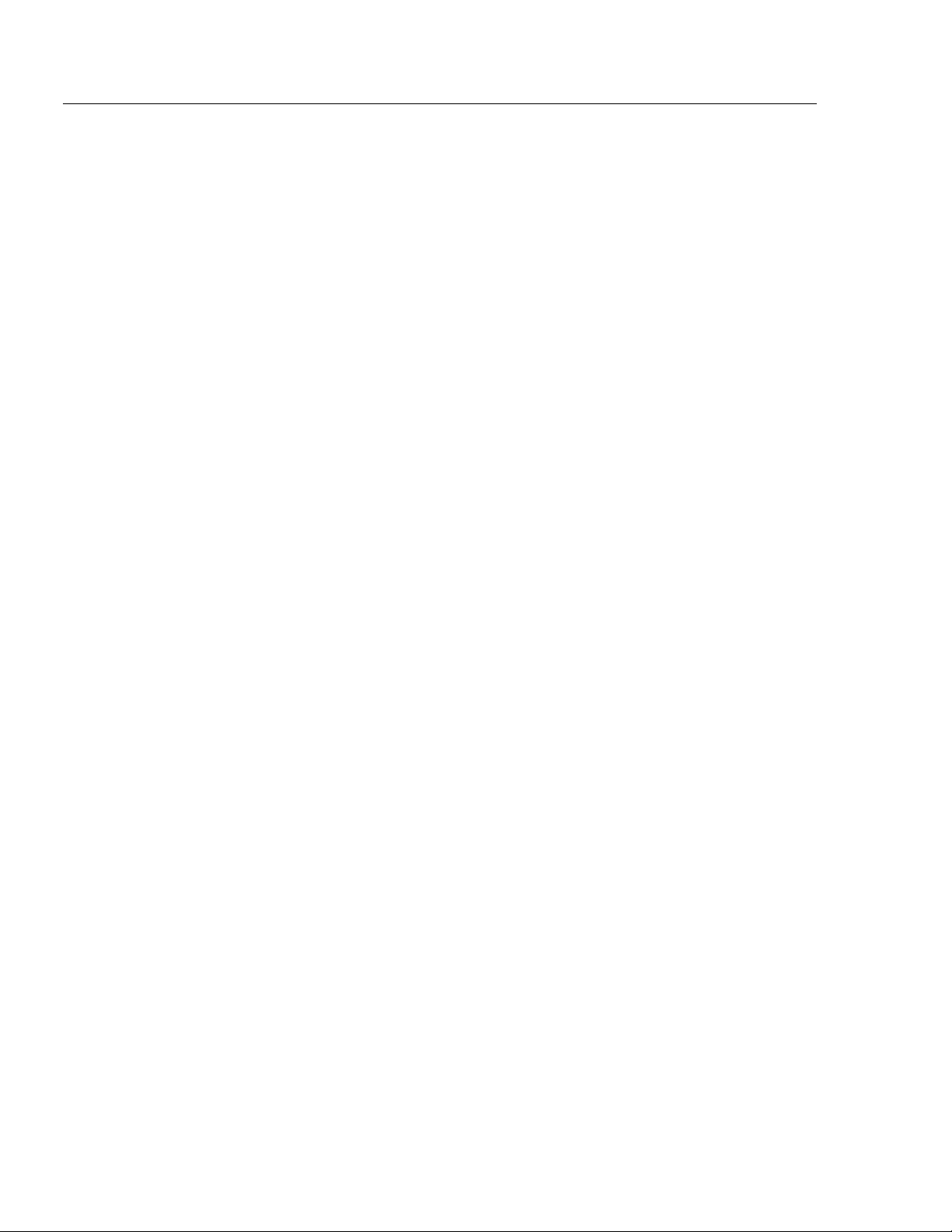
Maintenance Chapter 6
Chapter Objective . . . . . . . . . . . . . . . . . . . . . . . . . . . . . . . . . . . . . . . . . . .6-1
Cleaning the Chassis Fan Filters . . . . . . . . . . . . . . . . . . . . . . . . . . . . . . . .6-1
Replacing the Battery . . . . . . . . . . . . . . . . . . . . . . . . . . . . . . . . . . . . . . . .6-2
Preparation for Shipment . . . . . . . . . . . . . . . . . . . . . . . . . . . . . . . . . . . . . .6-2
Replacement Parts . . . . . . . . . . . . . . . . . . . . . . . . . . . . . . . . . . . . . . . . . .6-3
Specifications Appendix A
toc-ii Bulletin 6155 Industrial Computer
Publication 6155-IN001C-EN-P
Page 5
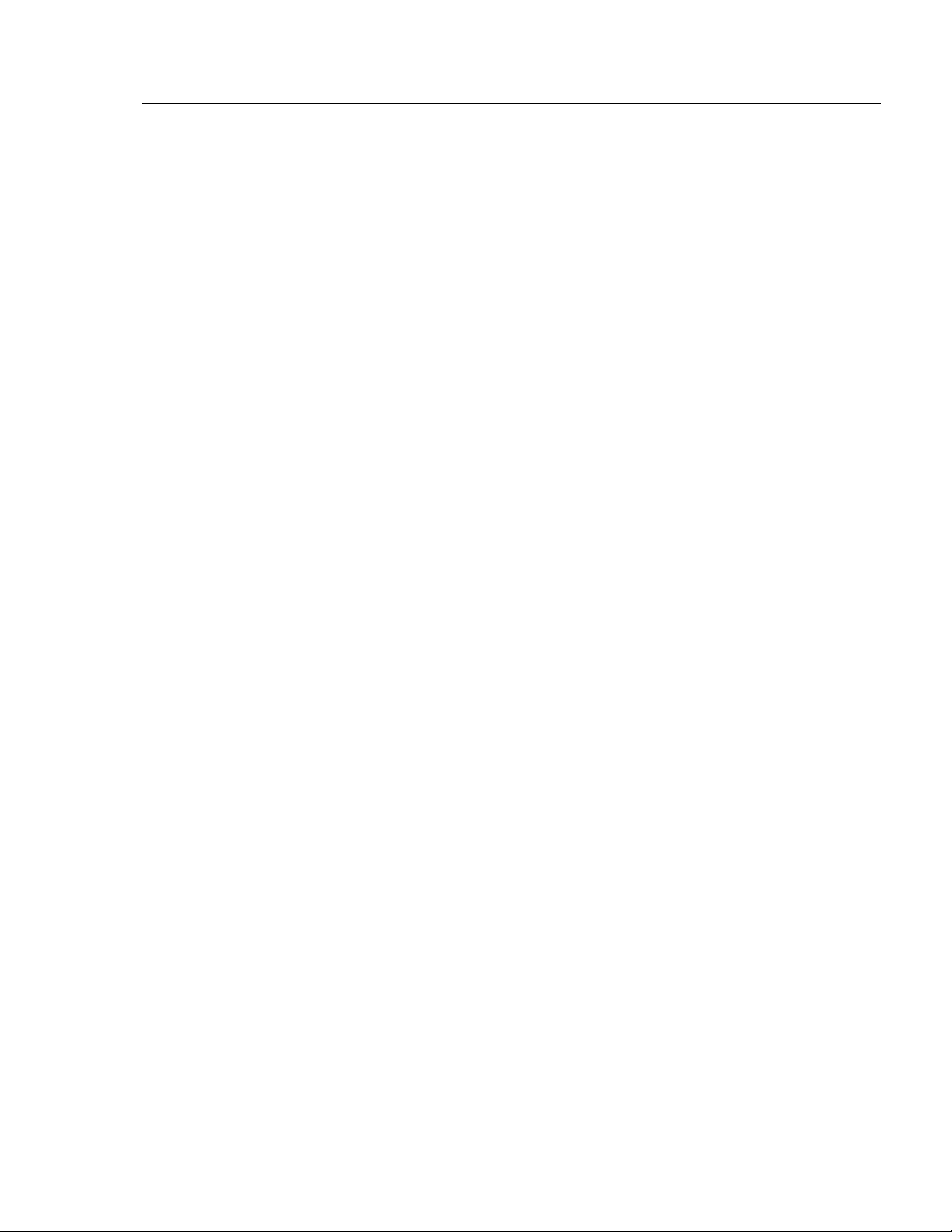
Manual Conventions
Purpose of this Manual
Publication 6155-IN001C-EN-P
Preface
Using this Manual
Read this preface to familiarize yourself with the rest of the manual.
The preface covers the following topics:
• Who should use this manual
• The purpose of the manual
• Conventions used in this manual
• Allen-Bradley support
Use this manual if you are responsible for installing, using or
troubleshooting the Bulletin 6155 Industrial Computer.
This manual is a user guide for the Bulletin 6155 Industrial Computer.
It gives an overview of the system and describes procedures you use to:
• Install the 6155 Computer in an enclosure
• Install and remove system components
• Run the system
• Troubleshoot the system
The following conventions are used throughout this manual:
• Bulleted lists such as this one provide information, not procedural
steps.
• Numbered lists provide sequential steps or hierarchical information.
Who Should Use
This Manual
Page 6
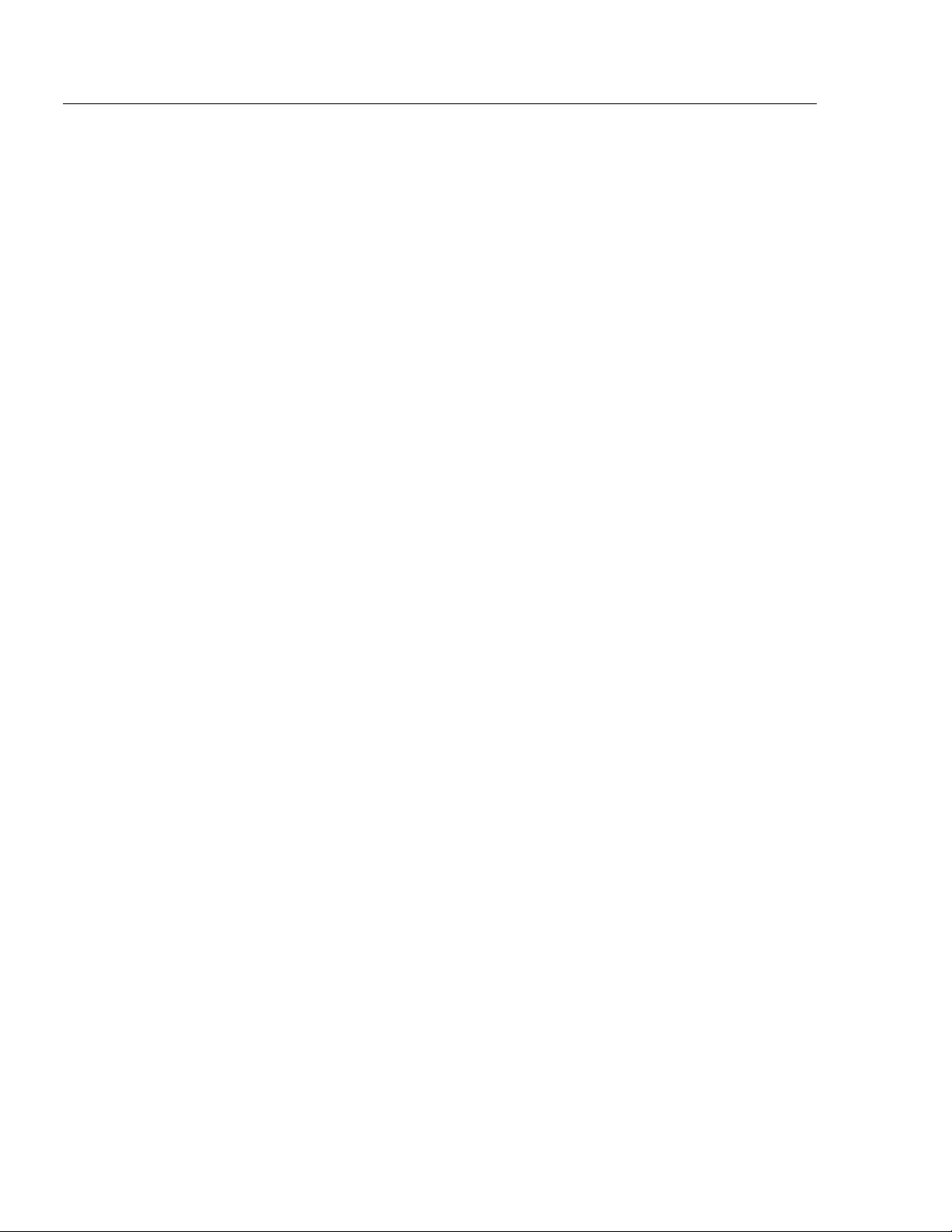
Publication 6155-IN001C-EN-P
P-2 Bulletin 6155 Industrial Computer
Allen-Bradley offers support services worldwide, with over 75
Sales/Support Offices, 512 authorized Distributors and 260 authorized
Systems Integrators located throughout the United States alone, plus
Allen-Bradley representatives in every major country in the world.
Local Product Support
Contact your local Allen-Bradley representative for:
• Sales and order support
• Product technical training
• Warranty support
• Support service agreements
Technical Product Assistance
If you need to contact Allen-Bradley for technical assistance, please
review the information in the System Troubleshooting chapter first.
Then call your local Allen-Bradley representative or contact AllenBradley technical support at (440) 646-5800.
For additional product information and a description of the technical
services available, visit the Rockwell Automation/Allen-Bradley
Internet site at http://www.ab.com.
Allen-Bradley Support
Page 7
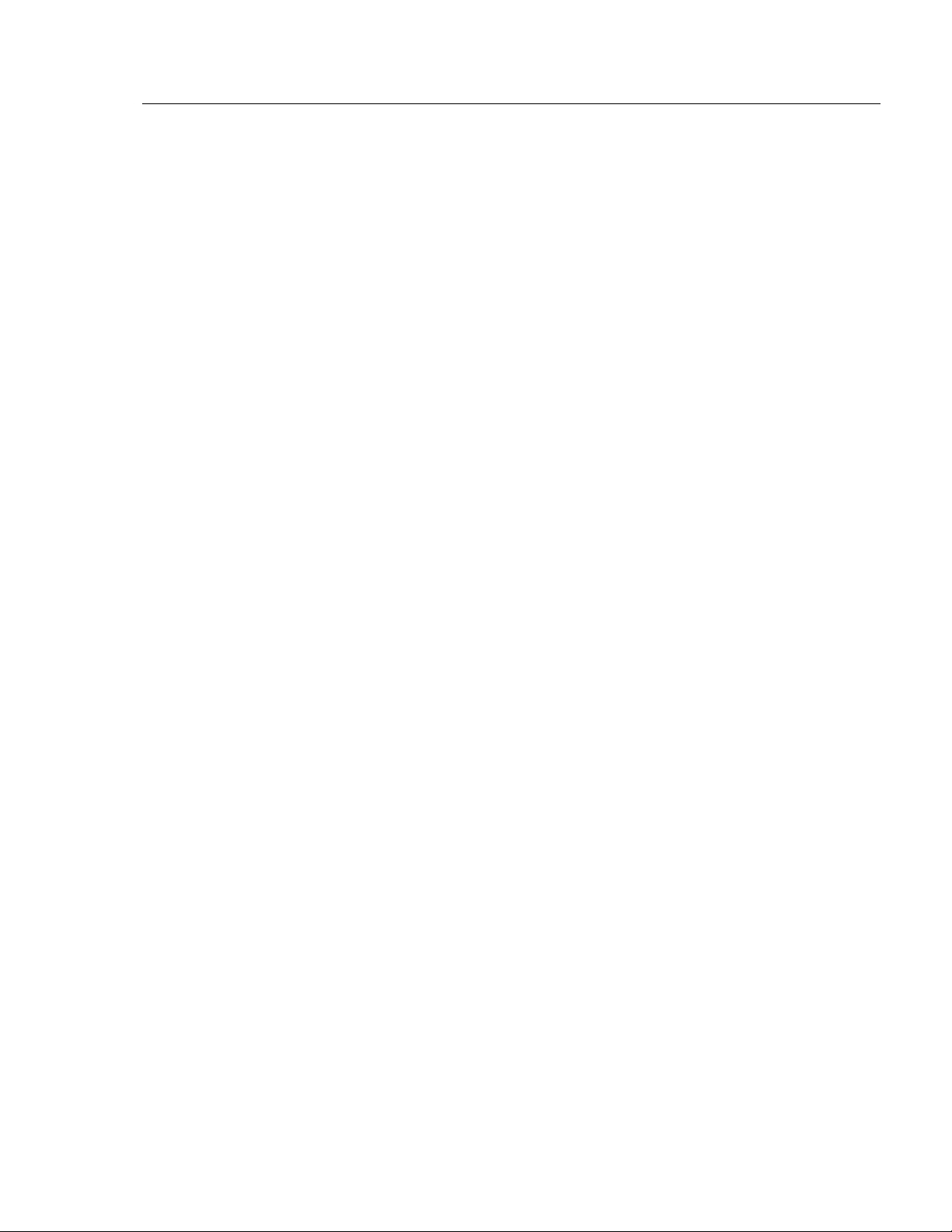
Packing List
Publication 6155-IN001C-EN-P
Chapter 1
Computer Features
The Bulletin 6155 Industrial Computer features:
• Variety of CPU types and speeds
• Rack mount or benchtop
• Active motherboard computer
• Many options for enhancement and expansion
The Bulletin 6155 Industrial Computer is shipped with the following
items:
• Industrial Computer
• 1.82 m (6ft.) AC Power Cord (optional)
• Industrial computers Product Data & Installation manual
• CPU/Processor Manual
• Software diskettes for major components
• Optional accessory items and manuals
Note: Check your shipment against the packing list in the
shipping carton.
Description
Page 8
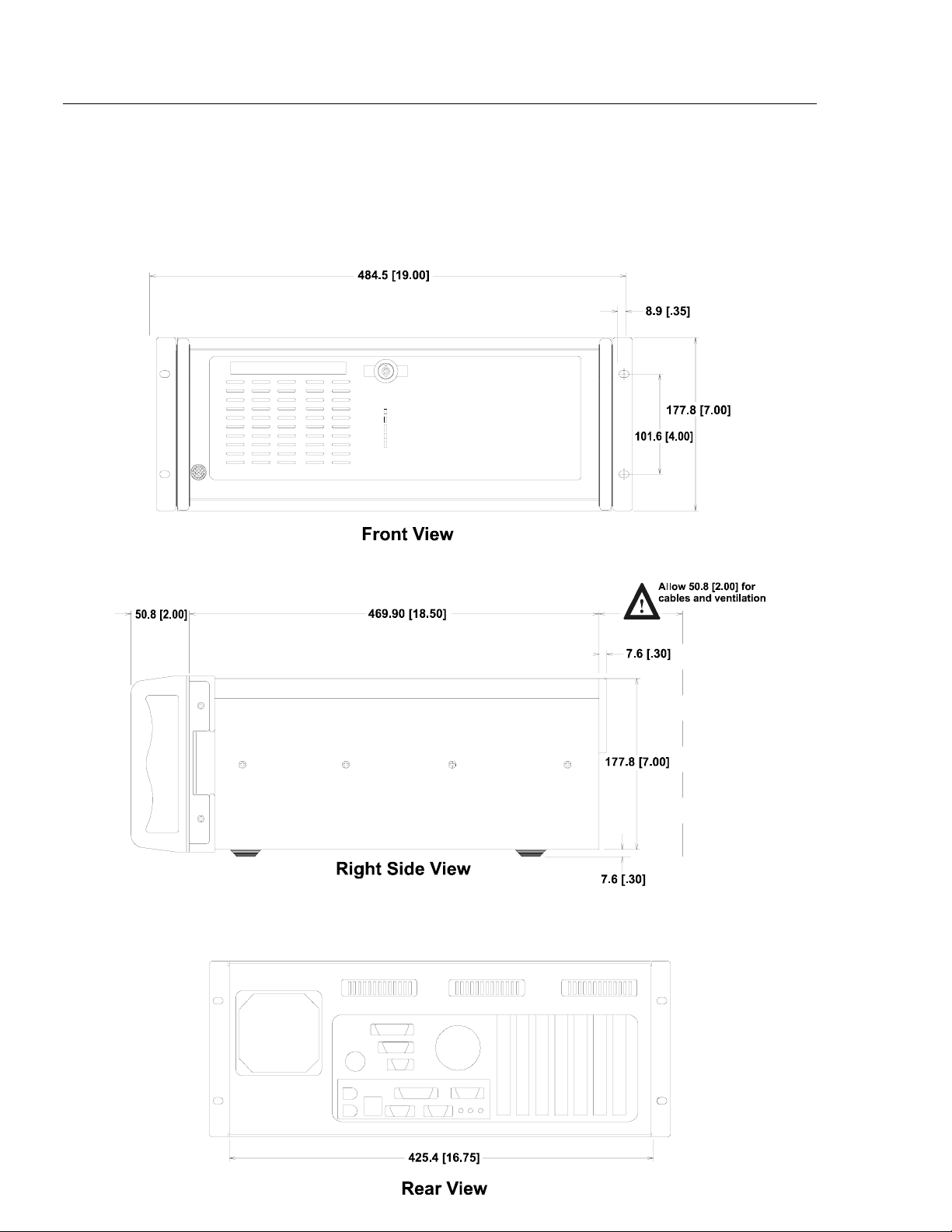
1-2 Bulletin 6155 Industrial Computer
Figure 1
Dimensions of Bulletin 6155 Industrial Computer
(Rackmount / Benchtop)
Note: Be sure to allow at least 76.2 mm (3.00 in.) depth clearance
for cable connections and air flow.
Physical Dimensions
Publication 6155-IN001C-EN-P
Page 9
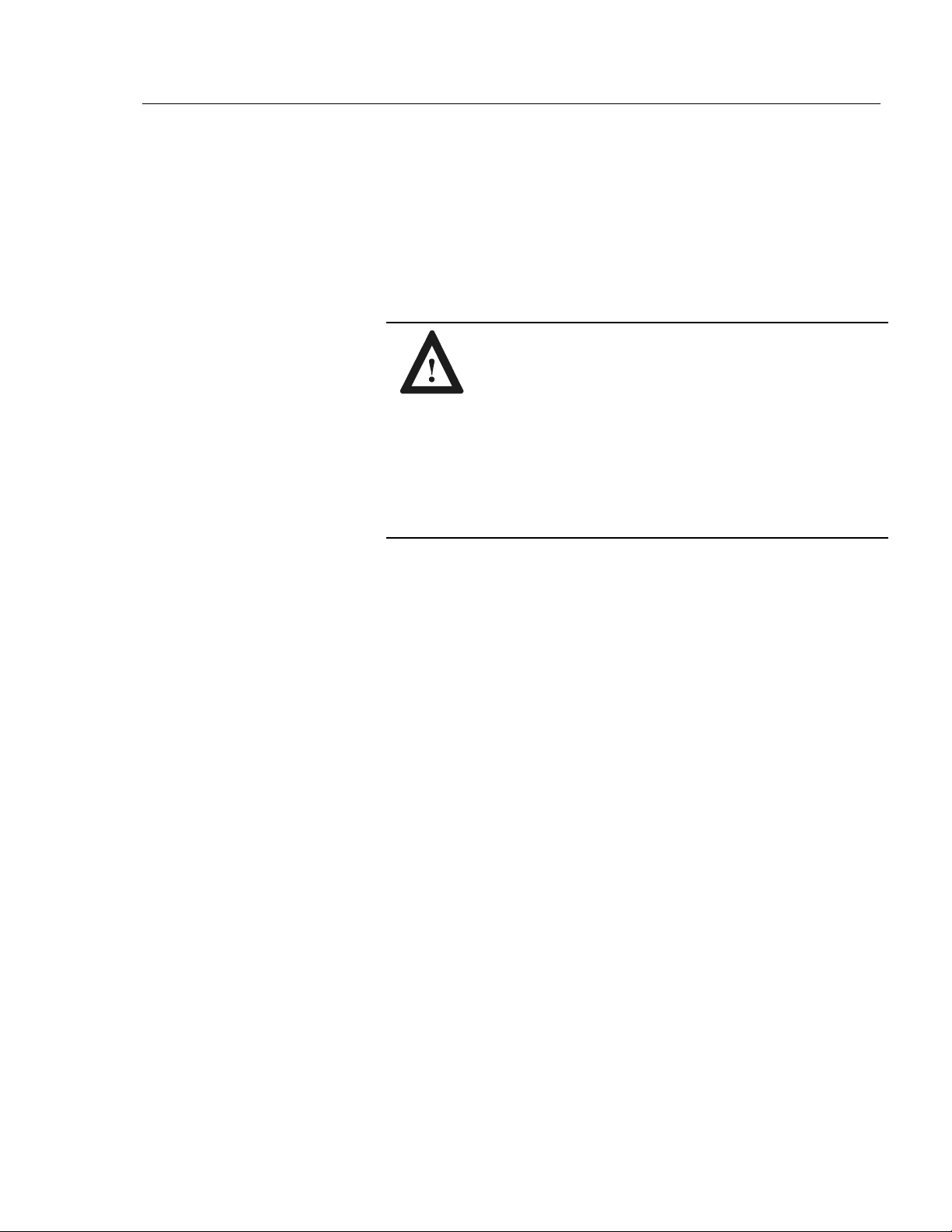
Rack Mounting
Environmental
Considerations
European Union
Compliance
Publication 6155-IN001C-EN-P
Chapter 2
Installation
This chapter describes installation of the 6155 Computer.
The 6155 Computer meets the European Union Directive requirements
when installed within the European Union or EEA regions and has the
CE mark. A copy of the Declaration of Conformity is available at the
Rockwell Automation / Allen-Bradley Internet site: www.ab.com
For proper cooling, the computer requires a minimum free air space of
76mm (3 in.) behind, 51mm (2in.) above and below, and 25mm (1 in.)
on the sides of the chassis. The computer is equipped with fans to help
ensure proper cooling.
The computer can be installed in a rack cabinet that conforms to EIA
standards for equipment with 19 in. wide panels. The cabinet must be
tall enough to accommodate the computer's height and deep enough to
accommodate the unit's depth, while providing rear clearance for
cabling and air flow. A cabinet with a depth of 61 cm (24 in.) is
sufficient.
The computer is designed to be supported by rack slides or to be placed
on a shelf. The front flanges of the computer are intended to
horizontally secure the unit to the rack cabinet's front mounting rails.
ATTENTION: The 6155 Computer is intended to
operate in an industrial or control room environment,
which utilizes some form of power isolation from the
public low voltage mains. Some 6155 Computer
configurations may not comply with the EN 61000-3-2
Harmonic Emissions standard as specified by the EMC
Directive of the European Union. Obtain permission
from the local power authority before connecting any
6155 Computer configuration that draws more than 75
watts of AC power directly to the public mains.
Chapter Objective
Page 10

Publication 6155-IN001C-EN-P
2-2 Bulletin 6155 Industrial Computer
To install a Bulletin 6155 computer in your rack:
1. Refer to the physical dimension drawings for your unit (Figure 1,
page 1-2) to confirm that there is adequate space behind the panel
where the unit is mounted. Remember to allow extra space for air
circulation.
2. Install the rack slides in the rack cabinet.
3. Carefully remove the computer from its packaging.
4. Attach the rack slides to the unit, and align to the mating slide inside
the cabinet.
5. Insert the computer in the rack cabinet from the front of the cabinet.
Tip: It will be easier to install the computer if you support it
with a shelf or other support adjusted to the appropriate
height.
6. Horizontally secure the computer to the front mounting rails of the
rack cabinet.
The computer requires a single-phase power supply providing 90-132V
AC or 180-264V AC at 47 to 63 Hz. Power must be available at the
three-pin AC input receptacle situated in the rear of the unit.
To connect AC power to the computer:
1. Turn off the main switch or breaker.
2. Use the GND point on the rear panel of the computer to establish a
chassis to earth ground connection. Secure one end of a ground strap
to the GND point. Connect the other end of the ground strap to
ground. The ground terminals are M5 screws.
3. Connect the plug end of the AC power cord to the mating connector
on the rear of the computer.
4. Connect the plug end of the AC cord to the main outlet.
5. Restore AC power to the outlet.
Connecting AC Power
Page 11

Opening the
Computer Chassis
Bulletin 6155 Industrial Computer 2-3
Publication 6155-IN001C-EN-P
You will need to connect a number of cables at the rear of the unit
before your Industrial Computer will function. This section describes
the cable connections you will need to make. While installing cables, be
sure to keep the following points in mind.
• Connect the cables according to the options in your Industrial
Computer.
• Route and secure the cables. In cases where the cable crosses a door
hinge, be sure to leave enough excess cable for a loose fit in all door
positions.
• Coil and secure any extra cable length in a convenient location.
• Refer to the illustrations provided for help in routing and connecting
the cables required to use your Industrial Computer.
You may have to open the computer chassis to install a card or for some
other reason.
1. Remove the two screws at the back of the top cover of the unit.
2. Slide the cover straight back at least 6mm (0.25 in.) and then lift off.
Screws
Installing Cables
Page 12

2-4 Bulletin 6155 Industrial Computer
Publication 6155-IN001C-EN-P
Page 13

Operator Access
Operating
Recommendations
Chapter 3
Initial Operation and Setup
This chapter provides information on:
• Operating recommendations
• Boot-up sequence
• System reset and power on/off buttons
• Universal Serial Bus (USB)
We recommend the following operating guidelines for the 6155
Computer:
• Avoid turning the system on and off frequently.
• Never turn the system off when the hard drive indicator light is
illuminated.
• Always use the proper power down procedures as required by your
operating system, such as the Shut Down command in Microsoft
Windows.
• Do not turn off the computer until a message appears telling you that
it is safe to do so.
• Do not operate the 6155 Computer with covers removed. An
electrical shock hazard exists. In addition, removing the covers will
disrupt air flow and may result in overheating. All covers are
required to maintain EMI shield.
Access to components inside the chassis is restricted to authorized and
properly trained personnel.
ATTENTION: After shutting the system off, do not
move the computer or turn it back on again until the hard
drive has come to a complete stop (takes about 30
seconds).
If you are using an external monitor, turn on the monitor
first.
ATTENTION: The DVD-ROM contains a laser system,
which is a source of low-level X-ray radiation. To ensure
proper use of this product, please read this instruction
manual carefully and retain for future reference. Should
the unit ever require maintenance, contact an authorized
service location.
Use of controls, adjustments or the performance of
procedures other than those specified may result in
hazardous radiation exposure.
To prevent direct exposure to laser beam, do not open the
enclosure.
Chapter Objective
Page 14

Using USB
System Reset
To boot up the system:
1. Apply power to the computer. The 6155 Computer performs a
Power On Self Test (POST) in which it tests the processor board,
memory, keyboard, and certain peripheral devices.
2. The 6155 Computer displays the progress of the POST and
initialization of accessory devices.
3. If your system does not boot up, or you notice other problems, refer
to Chapter 5, System Troubleshooting.
4. The 6155 Computer will then display the startup dialogs for the
operating system that has been installed. If no software is installed,
the following prompt is displayed:
Insert bootable media in the appropriate
drive.
To reset the 6155 Computer, press [Ctrl] [Alt] [Delete] on an attached
keyboard and follow the operating system instructions.
After resetting, the 6155 Computer will begin the Power On Self Test
(POST). During reset, the 6155 Computer:
• Clears RAM
• Starts the POST
• Initializes peripheral devices, such as drives and printers
• Loads the operating system (if installed)
The 6155 Computer has two USB connectors.
The Universal Serial Bus (USB) is an external bus standard that
supports data transfer rates of 12Mbps (12 million bits per second). A
single USB port can connect multiple peripheral devices, such as mice,
modems, and keyboards. USB also supports Plug-and-Play installation
and hot plugging.
For more information on installing or using USB, refer to the
documentation for your USB peripheral device.
Note: Many USB devices only work with Windows 98 or
Windows 2000, because these operating systems have
native USB drivers. Make sure the selected USB peripheral
has software drivers available for your target operating
system.
3-2 Bulletin 6155 Industrial Computer
Publication 6155-IN001C-EN-P
System Checkout
Page 15

Guidelines for
Adding/Removing
Memory
Available RAM Memory
Publication 6155-IN001C-EN-P
Chapter 4
Installing/Removing Memory
Modules
This chapter describes how to add RAM Memory to the 6155 Computer
processor board. Topics include:
• Available RAM memory
• Guidelines for adding/removing memory modules
• How to add/remove memory modules to processor board
The 6155 Computer has three 168-pin sockets supporting a single or
double-sided Dual In-Line Memory Module (DIMM):
Memory Module Catalog Number
64MB SDRAM DIMM 6189-DIMM64
128MB SDRAM DIMM 6189-DIMM128
256MB SDRAM DIMM 6189-1DIMM256
Note: If you use any type of memory module other than a
qualified Allen-Bradley part, you may encounter problems.
When adding memory to the 6155 Computer, follow these guidelines:
• Use only a standard, unbuffered 168-pin DIMM that conforms to
both PC-100 and Serial Presence Detect (SPD) compliance industry
standards.
• Use only Synchronous Dynamic Random Access Memory
(SDRAM) type DIMMs.
• BIOS automatically detects memory size and type (i.e., SDRAM vs.
EDO). It does not detect parity, however, so this must be manually
configured by the end-user in BIOS Setup. The 6155 Computer
ships with ECC-type memory, and the Memory Parity Check feature
in BIOS Setup is programmed to "ECC" by default.
• If a non-ECC DIMM is installed, the Memory Parity Check in BIOS
Setup must be changed/saved to "Disabled". The system will fail to
boot if ECC is enabled in Setup with a non-ECC DIMM installed.
• Use only gold-plated lead DIMMs.
Chapter Objective
Page 16

Publication 6155-IN001C-EN-P
4-2 Bulletin 6155 Industrial Computer
Internal 6155 Computer components may be damaged by Electrostatic
Discharge (ESD). Make sure you wear a grounding strap whenever
handling circuit boards, memory modules or other internal components.
Also observe the following precautions:
• Always handle the memory cards by the ends not by the memory
module contacts.
• Store memory in a sealed anti-static bag when it is not installed.
• Never install or remove memory with the power turned on.
This section gives instructions on how to change an installed memory
module in the 6155 Computer processor board.
To add or remove memory:
1. Disconnect power from the 6155 Computer.
2. Remove the top cover of the 6155 Computer. Refer to procedures in
Chapter 2 for details on how to remove the top access cover.
3. Remove the existing DIMM module from the CPU card by pressing
down on the retaining latch. The DIMM module is located at the
top of the CPU card, just below the top access cover.
4. To install a new DIMM, hold the module only by the edges as you
remove it from its anti-static package.
5. Position the DIMM so that the small notches in the bottom edge of
the DIMM align with the notches in the DIMM socket on the CPU
card. The retaining latch should be fully disengaged when
attempting to install a DIMM.
6. Press down firmly and uniformly on the DIMM to seat it in the
socket. The latch should engage in the DIMM locking slot to secure
the part in place.
7. Reinstall the top access cover.
ATTENTION: Wear a wrist strap (well grounded) and
perform work in a static-safe environment. Electrostatic
discharge can damage the 6155 Computer and
components.
Adding/Removing
Memory Modules
ATTENTION: Disconnect all power from the 6155
Computer before adding/removing components. Failure
to disconnect power could result in severe electrical
shock or damage to the 6155 Computer.
Safety Precautions
Page 17

Publication 6155-IN001C-EN-P
Troubleshooting
Procedures
Chapter 5
System Troubleshooting
This chapter describes the most common operating problems, the
probable causes, and recommended corrective actions including:
• Troubleshooting procedure
• Troubleshooting checklists
• Boot-up error messages
• General error and information messages
To help identify and isolate a problem, we recommend that you do the
following when a problem occurs:
1. Disconnect power to the 6155 Computer.
2. Disconnect any peripheral devices such as printer or scanner.
3. Check the video connections if using an external monitor.
4. If the system normally boots from the hard drive, make sure there is
not a diskette in the floppy drive.
5. Apply power and observe the LEDs on the front panel (if present).
Make sure the power on indicator is illuminated.
6. Monitor the Power On Self Test (POST). One of 3 events will occur:
• The 6155 Computer will complete the boot-up process.
• An error message will occur indicating a non-fatal fault. You
may have to acknowledge the message before the boot-up
process is allowed.
• The boot-up process will terminate (fatal error).
7. If the system boots up, isolate the problem by connecting peripheral
devices one at a time until the problem occurs. If the problem is with a
specific software package or driver, you may want to re-install the
software.
8. If there is a problem not related specifically to a software installation
or peripheral device, refer to the following troubleshooting checklists.
Chapter Objective
Page 18

The following are checklists of items that you may have overlooked.
If you are having problems during boot-up:
Are all connections secure?
Are the device drivers installed?
Are the jumpers on any add-in boards correctly positioned?
Is the hard drive formatted and set up in the BIOS?
Is the RAM memory (DIMM) properly installed? You may want to
re-install it to ensure a good connection.
Is the EIDE cable from the hard drive properly connected? You may
want to see if the system will boot from a floppy diskette.
Is BIOS properly configured?
If there is a problem after boot-up:
If you are running a software package, re-install the software.
If the problem is intermittent, you may have a loose connection.
Check all connections including any ISA/PCI/AGP cards. Check
that the memory module (DIMM) is fully installed.
Does your system have a computer virus? Run anti-virus software.
Try clearing CMOS by removing and reinstalling the battery and
running BIOS Setup.
Although the 6155 Computer has a regulated and protected power
supply, a transient voltage in the power line or peripheral cable may
cause a flickering display, unexpected reboots, or a locked up
system. If so, exit the application and start over.
Is the EIDE cable from the hard drive properly connected? You may
want to see if the system will boot from a floppy drive.
Is the system overheating? Look at the diagnostics light on the front
panel display (if present). Verify that the chassis fan is working and
the filter is clean.
5-2 Bulletin 6155 Industrial Computer
Publication 6155-IN001C-EN-P
Troubleshooting
Check Lists
Page 19

If there is a problem running new software:
Does the software have a hardware requirement that is not present?
Are you using an authorized copy of the software? Some copies of
software will not work without proper activation.
Did the software install correctly? Re-install the software.
Are you following the software's instructions? Refer to the software
vendor's user manual.
If the new software installed system software (DLL files) or device
drivers, reapply the current Service Pack (release) of the operating
system. Refer to Chapter 3, Initial Operation and Setup.
If there is a problem with an add-in board:
Is the board installed and configured correctly? Recheck jumper and
other configuration settings.
Are any cables correctly installed?
If the board is an ISA board (not Plug and Play) refer to the following
suggestions:
If the board uses an interrupt, run BIOS Setup and set the interrupt
used by the ISA board to Reserved. In the advanced BIOS menu,
select the PCI Configuration PCI/PNP IRQ subscreen and then
reserve the IRQ of the card.
If the board uses memory between 80000H and 9FFFFH, run BIOS
setup and set conventional memory to 512K.
If the board uses memory between C8000H and DFFFH, run BIOS
setup and reserve the appropriate memory space.
If characters are not displayed on a monitor:
Is the monitor functioning properly?
Is the video cable properly installed?
Check that selected character color is not set the same as the
background color.
Is the video driver properly installed?
Bulletin 6155 Industrial Computer 5-3
Publication 6155-IN001C-EN-P
Page 20

If the hard drive active LED indicator does not come on when the hard
drive is being accessed:
Check the EIDE cable connections to the drive.
Check BIOS Setup for proper configuration. Is drive enabled?
Check the connections on the I/O board.
Reboot the 6155 Computer.
If the Power On LED indicator does not come on:
Check the front panel connector on the processor board.
Check the power cord.
Check the connections on the I/O board.
5-4 Bulletin 6155 Industrial Computer
Publication 6155-IN001C-EN-P
Page 21

Cleaning the
Chassis Fan Filters
Publication 6155-IN001C-EN-P
Chapter 6
Maintenance
This chapter describes routine maintenance procedures.
Clean the chassis fan filters at least once a month under normal
conditions. You may need to clean the filters more frequently if the
6155 Computer is located in an area with high levels of dust.
Important: You must clean the chassis fan filters properly to maintain
the thermal integrity of the 6155 Computer.
To clean the chassis fan filters:
1. Disconnect all power from the 6155 Computer.
2. Snap out the filter and retainer.
3. Remove the filter pad and clean the filter and filter pad with
soap and water and allow it to dry before installing.
4. Press down on the filter retainer until it snaps firmly into place on
the fan.
ATTENTION: Disconnect all power from the 6155
Computer before removing components. Failure to
disconnect power could result in severe electrical shock
or damage to the 6155 Computer.
Front Fan Filter
and Retainer
Rear Fan Filter
and Retainer
Chapter Objective
Page 22

The 6155 Computer contains a battery to maintain the CMOS settings
and real-time clock. The battery is located in a battery holder on the
motherboard. Replace this battery as needed with an identical
replacement.
The battery life is dependent on the amount of on-time per week.
Estimated life of the battery is listed below:
On-Time Expected Battery Life
0 hours/week 4 years
40 hours/week 5.5 years
80 hours/week 7 years
If it is necessary to ship the computer from one site to another, it should
be removed from the rack cabinet in which it has been installed.
Whenever possible, the computer should be repacked in its original
shipping carton.
To remove the computer from the rack cabinet, reverse the installation
procedures given previously in this manual.
Note: Be careful to remove the ground wire before removing the
computer from the rack cabinet.
6-2 Bulletin 6155 Industrial Computer
Publication 6155-IN001C-EN-P
Preparation for Shipment
ATTENTION: Never try to ship the Industrial
Computer while it is mounted in a rack. Doing so could
result in damage to the rack or the Industrial Computer.
Replacing the Battery
ATTENTION: There is a danger of explosion if the
battery is incorrectly replaced. Replace only with the
same or equivalent type recommended by the
manufacturer. Dispose of used batteries according to the
manufacturer's instructions.
Page 23

Description Catalog Number
ENCLOSURE:
System Fan with filter assembly 6189-FAN55B
CPU:
Pentium® III 600MHz CPU
with CPU heat sink (no memory) 6189-FC600P3
Pentium III 700MHz CPU 6189-FC700P3
Pentium III 800MHz CPU 6189-FC800P3
Pentium III Motherboard (no CPU) 6189-P3MBFC
COMPUTER:
AC Power Supply 6189-PS4
DVD-ROM:
DVD-ROM Drive with cable 6189-DVDROM
ADD-IN CARDS:
8MB AGP Video Card 6189-8MBAGPCRT
6155 COMMON PARTS:
1.44MB Floppy Drive 6189-FD144
64MB Memory DIMM 6189-DIMM64
128MB Memory DIMM 6189-DIMM128
256MB Memory DIMM 6189-1DIMM256
Hard Drives
(xxx = current hard drive size) 6189-HDxxx
Bulletin 6155 Industrial Computer 6-3
Publication 6155-IN001C-EN-P
Replacement Parts
Page 24

6-4 Bulletin 6155 Industrial Computer
Publication 6155-IN001C-EN-P
Page 25

Publication 6155-IN001C-EN-P
Appendix A
Specifications
Processor/Memory
Processor/Speed (MHz)
*
Pentium III 600 MHz, 700 MHz,
800 MHz
Memory Options 32M, 64M, 128M, 256M, 512M
System
System Bus Architecture 32-bit PCI/ 16-bit ISA
Expansion Slots Pentium Active Motherboard:
1 AGP, 3 full length PCI, 2 full
length ISA, 1 full length shared
PCI/ISA
Serial Ports, Standard 2
Parallel Ports, Standard 1
USB Ports 2 on Pentium CPU board
Operating Systems MS-DOS®, Windows® 98,
Windows NT®,
Windows 2000
Network Support PCI Ethernet card
Mass Storage
Internal Drive Bays (6) rackmount/benchtop:
- (2) 3.5" hard drive mounting
locations
- (3) 5.25" device bays
- (1) 3.5" device bay
Diskette Drive 3.5 inch, 1.44 Mbyte EIDE
Hard Disk drives
*
Standard (currently 30+ GB
3.5 in. EIDE)
Large (currently 60+ GB
3.5 in. EIDE)
Operator Input
Standard Keyboard Interface Front panel PS/2, Rear panel PS/2
Video Controller 8MB AGP
Cables Power cord (optional)
*
Contact factory for latest options
Page 26

Environmental (specifications assume standard configuration,
excluding diskette drive)
Temperature
Operating +5 °C to +45°C
Storage -30°C to +60°C
Relative Humidity 8% to 80% non-condensing
Altitude
Operating To 10,000 ft. (3,000m)
Non-Operating To 40,000 ft. (12,000m)
Vibration
Operating 0.1in. p-p, 5-14 Hz sine;
1.0g peak, 14-500 Hz sine
Non-Operating 0.1 in. p-p, 5-14 Hz sine;
2.0g peak, 14-500 Hz sine
Shock
Operating 10g (1/2 sine, 11 msec)
Non-operating 30g (1/2 sine, 11 msec)
Electrical
Line voltage 90-132V AC,
180-264V AC auto-switching
Line Frequency 47-63 Hz
Power Consumption 150W typical, 300W max.
Safety
Electric Shock, Fire UL / C-UL 1950 listed
EN60950
X-Ray Emissions N/A
Physical
Bulletin 6155 Dimensions Refer to Figure 1 (page 1-2)
Net Weight 35 lb. (16 kg)
Agency Approval CE
A-2 Bulletin 6155 Industrial Computer
Publication 6155-IN001C-EN-P
Page 27

Pentium is a registered trademark of Intel Corporation.
MS-DOS, Windows and Windows NT are registered trademarks of Microsoft Corporation.
Publication 6155-IN001C-EN-P – January 2002 41061-188-01(3)
Supersedes Publication 6155-IN001B-EN-P – August 2001 Copyright © 2002 Rockwell Automation. All rights reserved. Printed in USA.
