Page 1
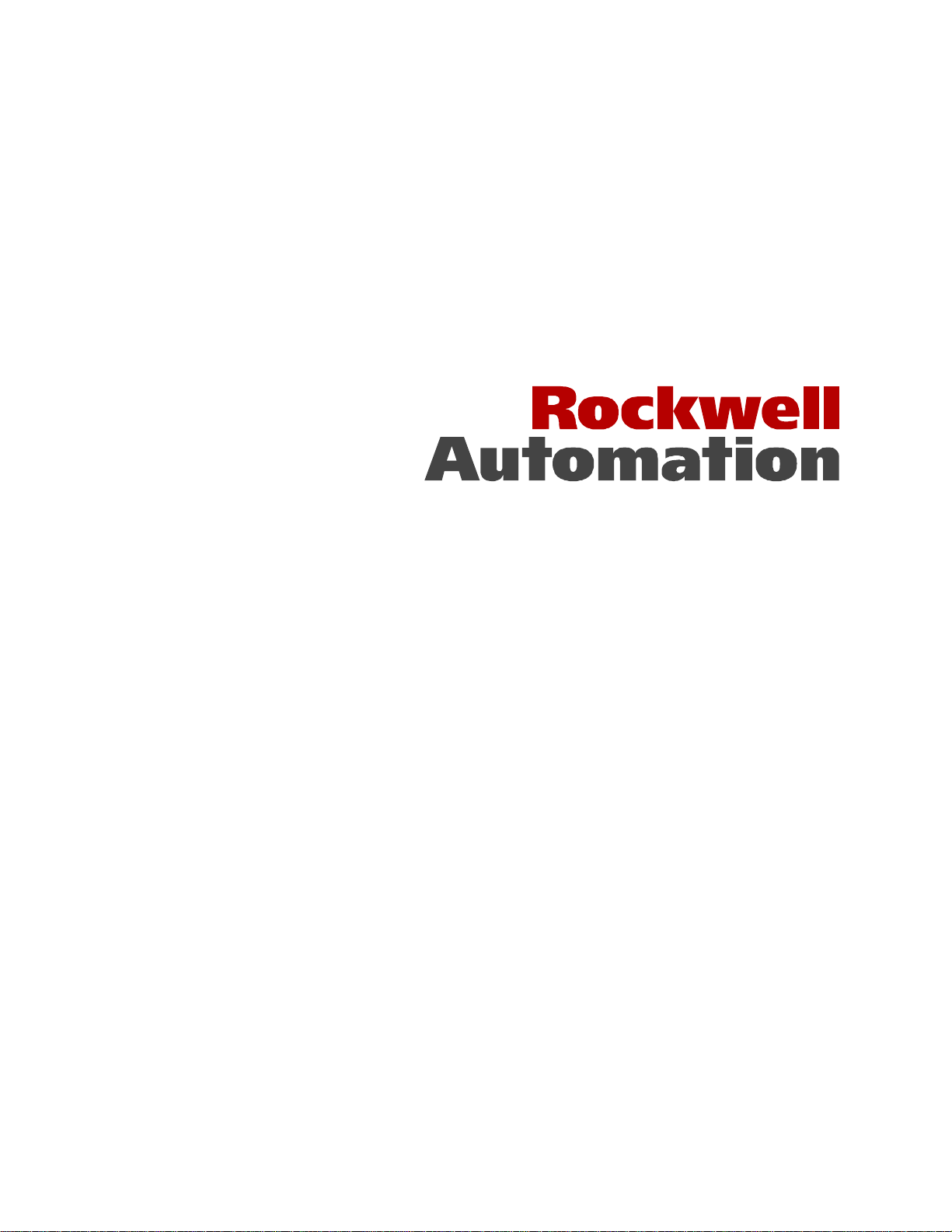
Command Central
P/N 419441-2R
Page 2
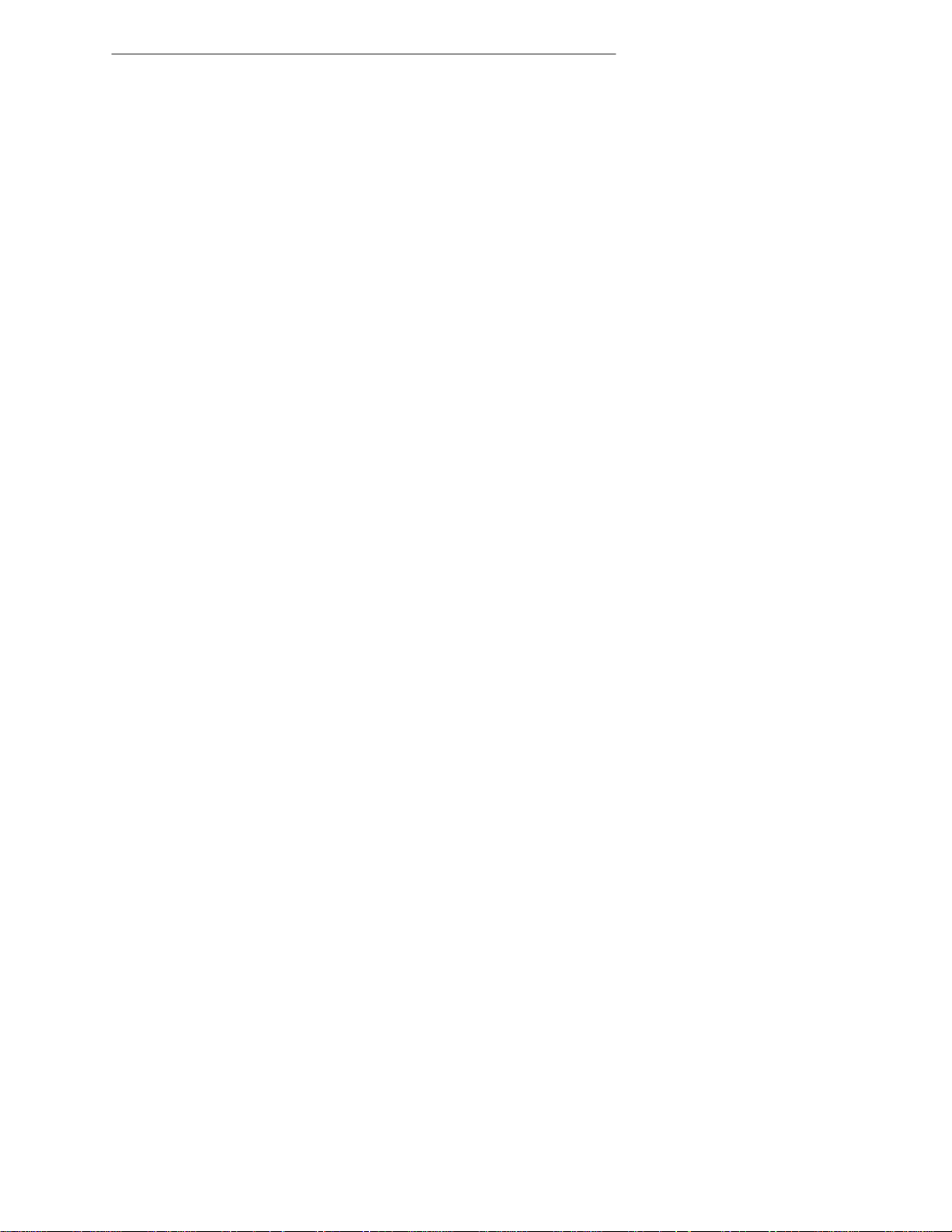
Command Central 2
Overview
Command Central allows the AutoMax Programming Executive to communicate with AutoMax processors
by means of RSLinx and a 56AMXN module in a ControlLogix chassis.
Command Central acts as a virtual PC Link card. Command Central intercepts messages destined for a PC
Link card and sends them, using RSLinx, to the 56AMXN module. The 56AMXN module then sends the
messages over DCSNet to an AutoMax programmable controller, and routes the replies back to Command
Central, which sends them to the Programming Executive.
The RSLinx connection can be any driver capable of communicating with modules in the ControlLogix
chassis.
For example, you can configure RSLinx to communicate via Ethernet to a ControlLogix Ethernet module
in the same chassis as a 56AMXN module. The AutoMax Programming Executive can then communicate
with an AutoMax processor connected to the 56AMXN over DCSNet.
Command Central does not require a ControlLogix processor in the c hassis with the 56AMXN.
Command Central runs under Windows NT 4.0 or Windows 2000. It does not support Windows 95, 98 or
ME.
Requirements
• Windows NT 4.0 or Windows 2000 with Internet Explorer 4 or above
• RSLinx OEM or RSLinx Professional (does not work with RSLinx Lite)
• AutoMax Programming Executive version 3.9A or 4.3A (or above)
• Command Centr al software
• 56AMXN ControlLogix module
• ControlLogix communication module (Ethernet, ControlNet, etc)
WARNING!
Each copy of the Programming Executive should communicate with the AutoMax using a different
56AMXN, to ensure that the AutoMax operating system can properly detect them as separate copies of the
Programming Executive. Multiple copies of the Programming Executive should NOT be connected
through the same 56AMXN.
Page 3

Command Central 3
Installation
The AutoMax Programming Executive and RSLinx should be instal led before you install Command
Central. The AutoMax Pr ogramming Executive should not be running when you insta ll Command Central
If you have no t already done so, install t he AutoMax Pr ogramming Exe cutive.
If you have not installed the PC Link Virtual Device Driver, do not do so. Just install Command Ce ntral
instead.
If you have already installed the PC Link Virtual Device Driver, you must uninstall it before you install
Command Central. Command Central replaces some of the Virtual Device Driver files with updated
versions that support both the PC Link Virtual Device Driver and connection using RSLinx.
To install Command Central, insert the Command Central distribution CD and run the program setup.exe.
If a maintenance menu appears, there is an older version of Command Central or an Installation of the
Virtual Device Driver. These must be removed before you can install Command Central.
Messages about DTL32.DLL when you install or run the program indicate problems with RSLinx. You
must have RSLinx OEM or RSLinx Professional (not RSLinx Lite).
Updating Command Central
Before you install a new version of Command Central, you must uninstall the old vers ion.
Uninstalling Command Central
To remove Command Central:
1. Use Start/Settings/Control Panel to disp lay the Windows Control Panel.
2. Double click on Add/Remove Programs.
3. Select Command Central in the list and click Remove.
This also deletes the RSLinx CIP path – if you reinstall command Central, you will have to recreate the
path.
Page 4
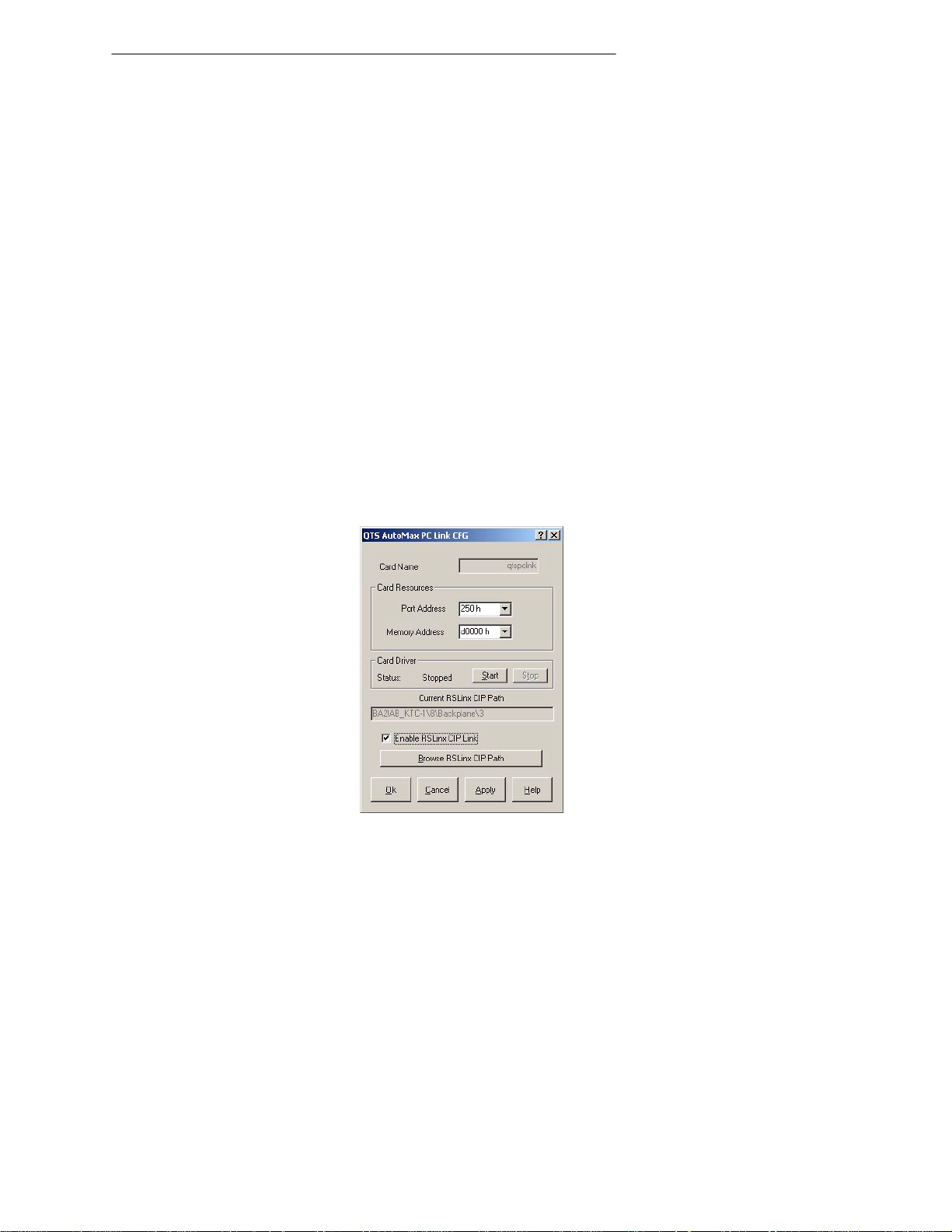
Command Central 4
Configuration
There are three steps to getting the AutoMax Programming Executive communicating with the AutoMax
processor using Command Central:
1. Add and configure an RSLinx driver to communicate with the communications module in the chassis
with the 56AMXN.
2. Configure Command Central with the path to the 56AMXN module.
3. Configure the AutoMax Programming Executive to use a PC Link card.
Adding an RSLinx Driver
Follow the instructions in RSLinx to add a driver that communicates with the communication module in the
ControlLogix chassis.
The 56AMXN module can also be in a remote chassis connected to the chassis with the communications
module by so me bridge network such as ControlNet.
Configuring Comm and Central
1. From the Start Menu, select Control Panel, then run the applet QTS PC Link Card Configuration.
2. Select the Port Address and Memory Address settings.
3. Check Enable RSLi nx CI P Link.
4. Click the Browse RSLinx CIP Path button. This brings up an RSWho window. Expand the tree and
find the path to the 56AMXN module, then click OK.
5. Click OK to accept the settings and close the Control Panel Applet.
Page 5
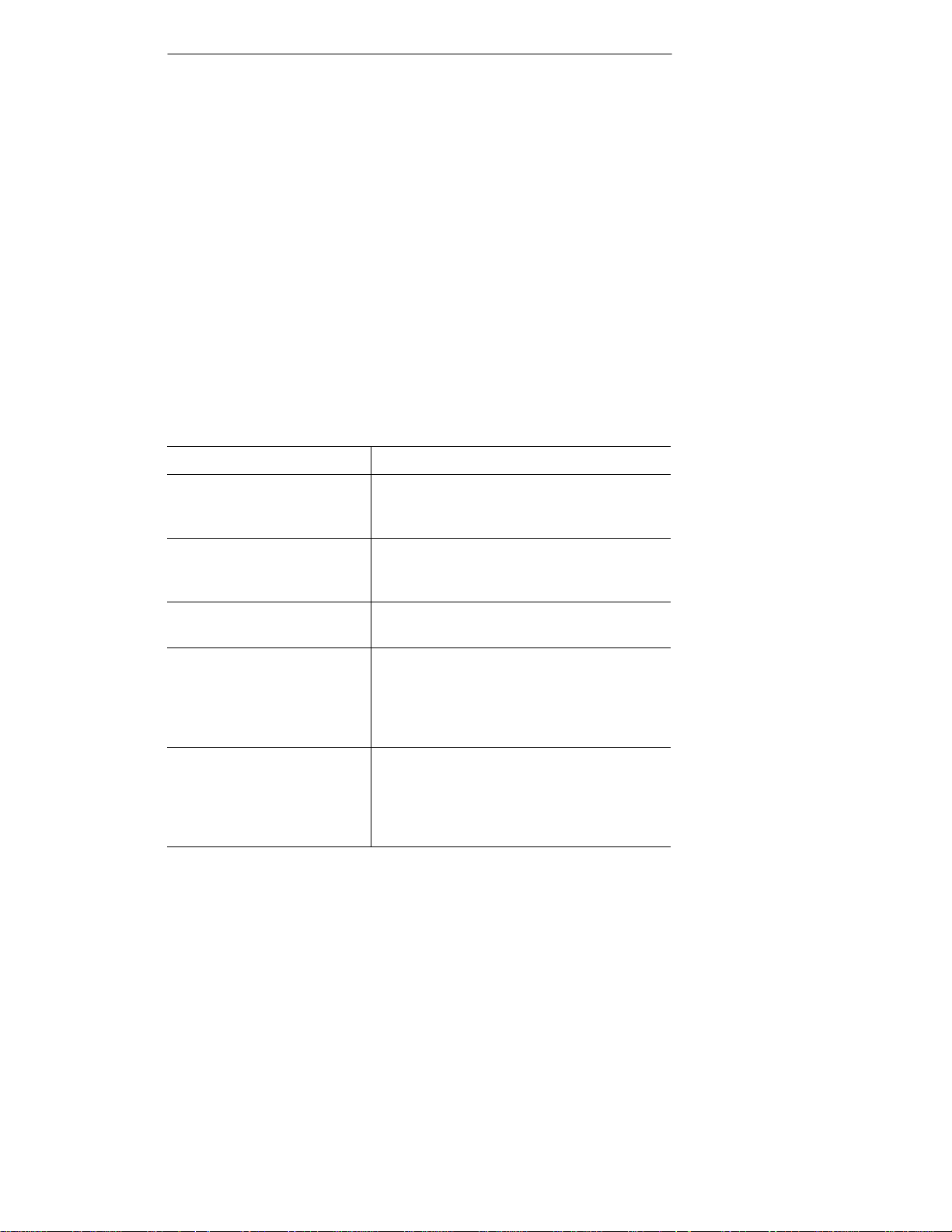
Command Central 5
Configuring the AutoMax Progr am ming Executive
1. Run the Programming Executive and select Setup/Communication…
2. Set the Communication Type to PC Link Interface Module.
3. Set the Drop Number to any valid drop number that isn’t being used by an AutoMax processor that you
are going to program. (The setting doesn’t matter but the software will not show its own drop number
in the list of available AutoMax processors).
4. Set the Segment and Port to match the settings in the QTS PC Link Control Panel applet.
5. Click OK to accept the configuration.
6. Go online with the AutoMax Programming Executive.
Troubleshooting
Problem Explanation/Solution
Cannot select Enable
RSLinx CIP Path in the
Control Panel applet.
Message “RsLinx Driver
Not Found. RsLinx Path
Not Set?”
Message “VDD: Can't
allocate VDD Resources”
Message “VDD: Can't
install VDD IOHooks ”
Message “VDD:
VDDInstallMemoryHook
Failed”
Command Central has not been
installed.
This message appears the first time you
run the Control Panel Applet, because
the path has not been set in RSLinx.
Not enough computer resources left (low
on memory etc)
Can't install a port address hook. The
Control Panel applet has the card's port
address set to an address used by
another device. Try a different port
address.
Can't install the shared memory address
hook. The Control Panel applet has the
card's shared memory address set to a
memory segment used by something
else. Try a different address.
Page 6

Command Central 6
Support
To obtain technical support for Command Central, contact Rockwell Automation Drive Systems.
Local Drive Solutions Contact Directory
New England
Ph. 508.357.8431
Fax 508.485.5059
Boston MA
West Coast
Ph. 626.969.7647
Southeast
Ph. 770.277.0277
Fax 770.682.6491
Atlanta GA
Eastern
Ph. 732.225.1360
Fax 626.334.8320
Los Angeles CA
Fax 732.225.7833
Edison NJ
Midwest
Ph. 630.860.1090
Fax 630.787.0309
Chicago IL
Great Lakes
Ph. 440.604.8421
Fax 440.604.8437
Cleveland OH
St. Louis MO
Ph. 314.770.0168
Fax 314.770.0268
St. Louis MO
North Central
Ph. 651.633.0540
Fax 651.633.7181
Minneapolis MN
Drive/Systems Headquarters
Ph: 262.512.8636
Fax 262.512.8573
Mequon, WI
x110
Gulf Coast
Ph. 281.233.0300
Fax 281.233.0101
Houston TX
Carolinas
Ph. 704.525.1455
Fax 704.525.9025
Charlotte NC
Ohio Valley
Ph: 513.943.1145
Fax 513.943.7438
Cincinnati OH
www.rockwellautomation.com
Corporate Headquarters
Rockwell Automation, 777 East Wisconsin Avenue, Suite 1400, Milwaukee, WI, 53202-5 302 USA, Tel: (1) 414.212.5200, Fax: (1) 414.212.5201
Headquarter s f or A llen-Bradley Products, Rockwell Softw are Products and Global Manuf acturing Solut ions
Americas: Rockwell Automation, 1201 South Second Street, Milw aukee, WI 53204-2496 USA, Tel: (1) 414.382.2000, Fax: (1) 414.382. 4444
Europe/Middle East/Africa: Rockwell Automation SA/NV, Vorstlaan/Boulevard d u Souverain 36, 1170 Brussels, Bel gium, Tel: (32) 2 663 0600, Fax: (32) 2 663
0640
Asia Pacific: Rockwell Automati on, 27/F Citicorp Centre, 18 Whitfi eld Road, Causew ay Bay, Hong Kong, Tel: (852) 2887 4788, Fax: (852) 2508 1846
Headquarter s f or Dodge and Reli ance Electric P roducts
Americas: Rockwell Automation, 6040 Ponders Court, Greenville, SC 29615-4617 USA, Tel: (1) 864.297.4800, Fax: (1) 864.281.2433
Europe/Middle East/Africa: Rockwell Automation, Brühlstraße 2 2, D-74834 Elztal-Dallau, Germany, Tel: (49) 6261 9410, Fax: (49) 6261 17741
Asia Pacific: Rockwell Automati on, 55 Newton Road, #11-01/02 Revenue House, Singapore 307987, Tel: (65) 6356-9077, Fax: (65) 6356-9011
Publication 5 6AM X N- Q S 0 0 2B - EN -P – Ju n e, 200 2
Supersedes Publication 56AMXN-QS002A-EN-P – August 2001 Copyright © 2002 Rockwell Automation, Inc.. All rights
reserved. Printed in Canada.
