Page 1

User Manual — Original Language
Guardmaster® 440C-CR30 Configurable Safety Relay
Catalog Number 440C-CR30-22BBB
Page 2
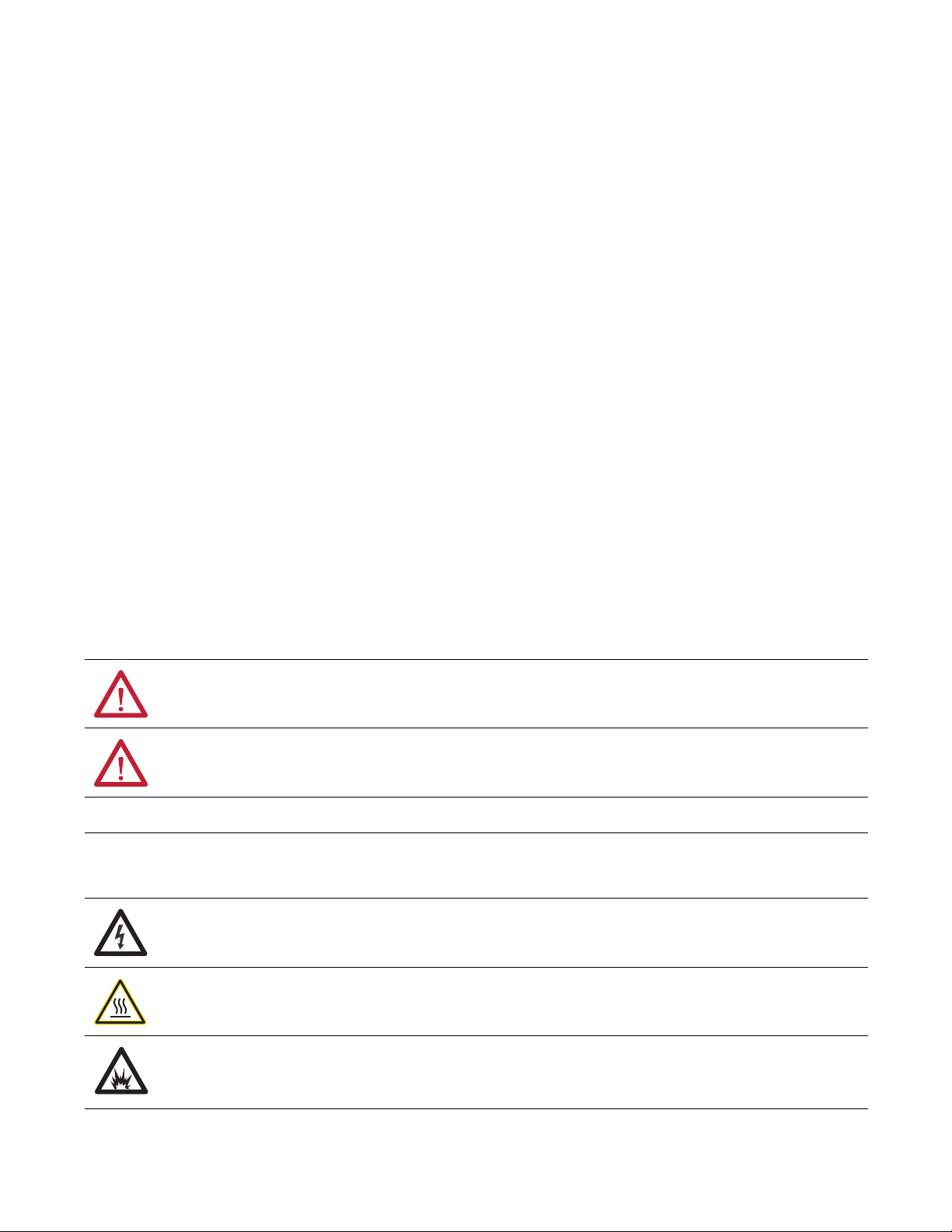
Important User Information
IMPORTANT
Read this document and the documents listed in the additional resources section about installation, configuration, and
operation of this equipment before you install, configure, operate, or maintain this product. Users are required to
familiarize themselves with installation and wiring instructions in addition to requirements of all applicable codes, laws,
and standards.
Activities including installation, adjustments, putting into service, use, assembly, disassembly, and maintenance are required
to be carried out by suitably trained personnel in accordance with applicable code of practice.
If this equipment is used in a manner not specified by the manufacturer, the protection provided by the equipment may be
impaired.
In no event will Rockwell Automation, Inc. be responsible or liable for indirect or consequential damages resulting from the
use or application of this equipment.
The examples and diagrams in this manual are included solely for illustrative purposes. Because of the many variables and
requirements associated with any particular installation, Rockwell Automation, Inc. cannot assume responsibility or
liability for actual use based on the examples and diagrams.
No patent liability is assumed by Rockwell Automation, Inc. with respect to use of information, circuits, equipment, or
software described in this manual.
Reproduction of the contents of this manual, in whole or in part, without written permission of Rockwell Automation,
Inc., is prohibited.
Throughout this manual, when necessary, we use notes to make you aware of safety considerations.
WARNING: Identifies information about practices or circumstances that can cause an explosion in a hazardous environment,
which may lead to personal injury or death, property damage, or economic loss.
ATTENTION: Identifies information about practices or circumstances that can lead to personal injury or death, property
damage, or economic loss. Attentions help you identify a hazard, avoid a hazard, and recognize the consequence.
Identifies information that is critical for successful application and understanding of the product.
Labels may also be on or inside the equipment to provide specific precautions.
SHOCK HAZARD: Labels may be on or inside the equipment, for example, a drive or motor, to alert people that dangerous
voltage may be present.
BURN HAZARD: Labels may be on or inside the equipment, for example, a drive or motor, to alert people that surfaces may
reach dangerous temperatures.
ARC FLASH HAZARD: Labels may be on or inside the equipment, for example, a motor control center, to alert people to
potential Arc Flash. Arc Flash will cause severe injury or death. Wear proper Personal Protective Equipment (PPE). Follow ALL
Regulatory requirements for safe work practices and for Personal Protective Equipment (PPE).
AllenBradley, Connected Components Workbench, ControlFLASH, Guardmaster, GuardShield, Micro800, Micro830, PanelView, PowerFlex, Rockwell Software, SafeZone, S ensaGuard, and Zero-Force Touch Buttons are
trademarks of Rockwe ll Automation, Inc.
Trademarks not belonging to Rockwell Automation are property of their respective companies.
Page 3
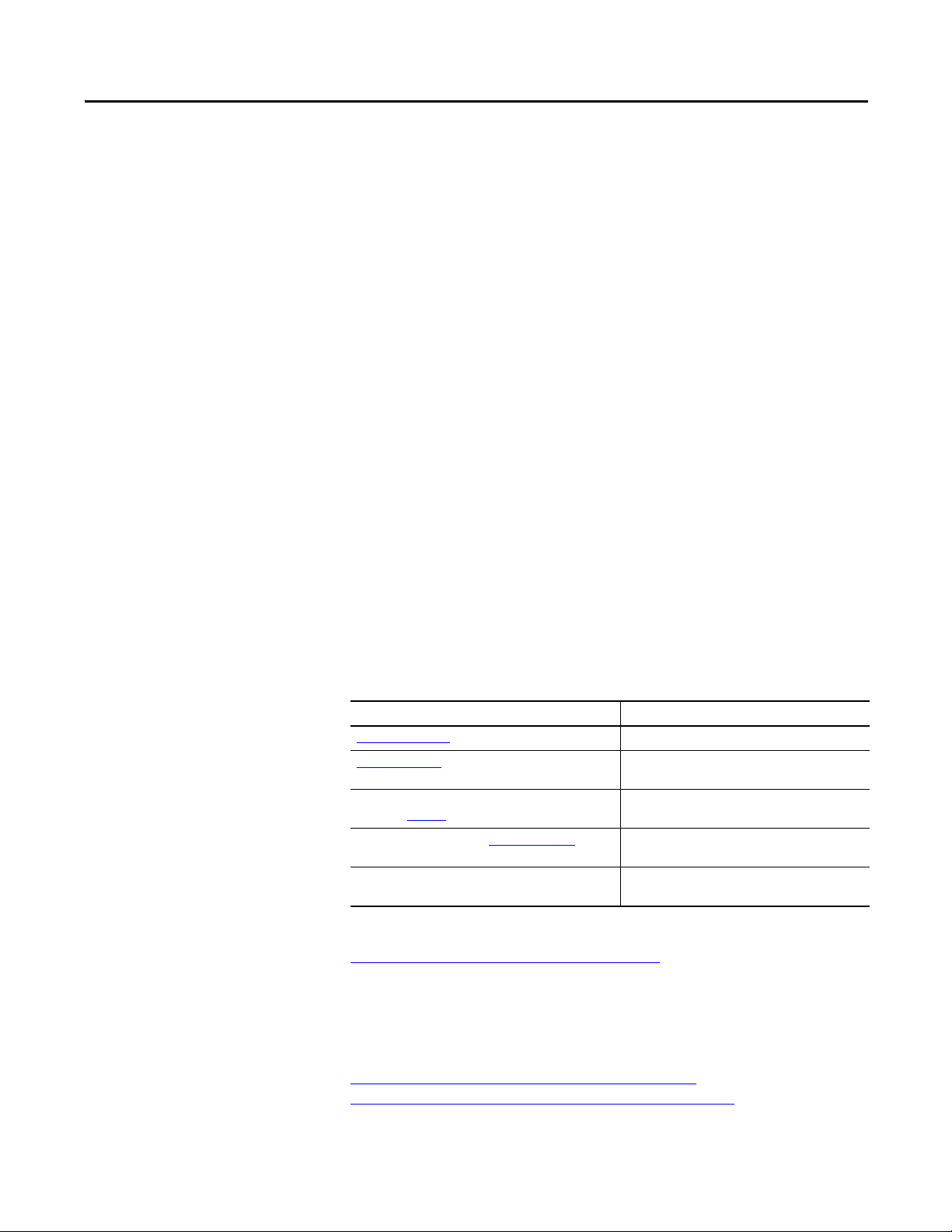
Preface
Read this preface to familiarize yourself with the rest of the manual. It provides
information concerning:
• who should use this manual
• the purpose of this manual
• related documentation
• conventions used in this manual
Who Should Use this Manual
Purpose of this Manual
Additional Resources
Use this manual if you are responsible for designing, installing, configuring, or
troubleshooting control systems that use the CR30 safety relay.
You should have a basic understanding of electrical circuitry and familiarity with
safety related control systems. If you do not, obtain the proper training before
using this product.
This manual is a reference guide for the CR30 safety relay, plug-in modules and
accessories. It describes the procedures you use to install, wire, and troubleshoot
your relay. This manual:
• explains how to install and wire your relay
• gives an overview of the CR30 safety relay system
Refer to the Online Help provided with Connected Components Workbench™
software for more information on configuring your CR30 safety relay.
These documents contain additional information concerning related products
from Rockwell Automation.
Resource Description
2711C-UM001_-EN-P PanelView™ Component HMI Terminal User Manual
440C-QS001_-EN-P Guardmaster® 440C-CR30 Software Configurabl e Safety
Industrial Automation Wiring and Grounding Guidelines,
publication 1770-4.1
Product Certifications website, http://www.ab.com
Allen-Bradley Industrial Automation Glossary, AG-7.1 A glossary of industrial automation terms and
Relay Quick Start Guide
Provides general guidelines for installing a Rockwell
Automation industrial system.
Provides declarations of conformity, certificates, and
other certification details.
abbreviations.
You can view or download publications at
http:/www.rockwellautomation.com/literature/
. To order paper copies of
technical documentation, contact your local Allen-Bradley distributor or
Rockwell Automation sales representative.
You can download the latest version of Connected Components Workbench for
your CR30 at
http://compatibility.rockwellautomation.com/Pages/
MultiProductDownload.aspx?Keyword=Free&crumb=112
Rockwell Automation Publication 440C-UM001C-EN-P - November 2014 3
Page 4
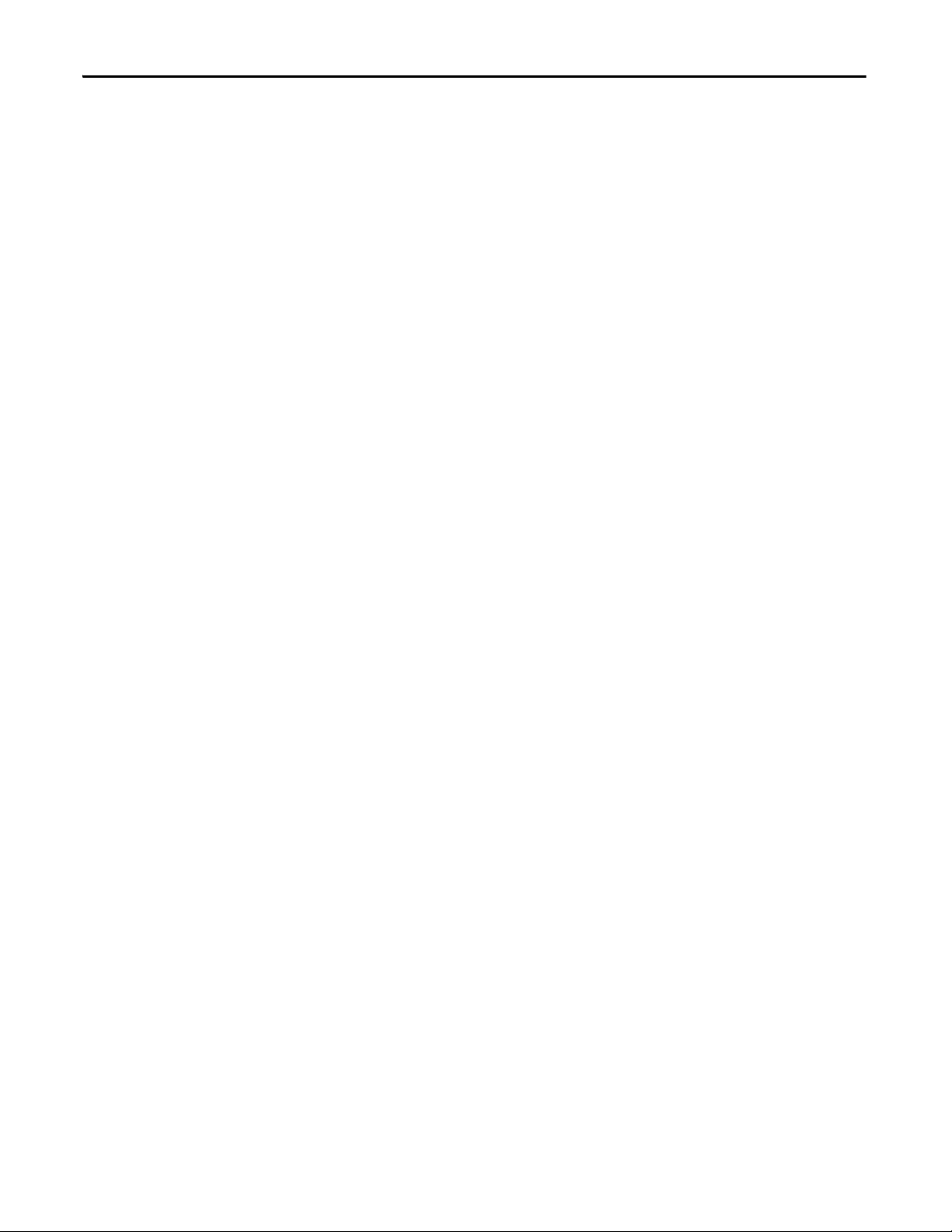
Preface
Definitions
Publication AG-7.1 contains a glossary of terms and abbreviations used by
Rockwell Automation to describe industrial automation systems. Below is a list of
specific terms and abbreviations used in this manual.
•CCW – The Connected Components Workbench. This is a software
package that allows the user to configure a CR30, program a Micro800®
controller and configure a PanelView™ HMI.
•CR30 – Is the Cat. No. 440R-CR30-22BBB software configurable safety
relay, described in this user manual.
•HI – Logic state of being ON.
•LO – Logic state of being OFF.
•Logic Block – On the CCW grid, a logic block resides in any of the four
columns. A logic block is either: 1) a Safety Monitoring Function, 2) Logic
LevelA, 3) Logic Level B, or 4) Safety Output Function.
•Logic Level A (LLA) – This column is used to perform logic processes on
a number of inputs to create a desired output state.
•Logic Level B (LLB) - This column is used to perform logic processes on a
number of inputs to create a desired output state.
•N.C. (Normally Closed) – An electrical contact whose normal state (i.e.,
no pressure or electrical potential applied) is in the closed position.
•N.O. (Normally Open) – An electrical contact whose normal state (i.e.,
no pressure or electrical potential applied) is in the open position.
• OSSD (Output Signal Switching Device) – This is typically a pair of
solid state signals that are pulled up to the DC source supply. The signals
are usually tested for short circuits to the DC power supply, short circuits
to the DC common and shorts circuits between the two signals.
•Reaction Time - Describes the time between the true states of one input
to the ON state of the output.
•Recovery Time - Describes the time required for the input to be in the LO
state before returning to the HI state.
•Response Time - Describes the time between the trigger of one input to
the OFF state of the output.
•Safety Function – This describes the complete sensing of the action (e.g.
open a safety gate) to execution the final output device (e.g. turning off a
pair of contactors).
•Safety Monitoring Function (SMF) – This is the input block on the
Connected Components Workbench for the CR30.
•Safety Output Function (SOF) – This is the output block on the
Connected Components Workbench for the CR30.
•Single Wire Safety (SWS) – This is a unique, safety rated signal sent over
one wire to indicate a safety status. The SWS can be used in Category 4,
Performance Level e, per ISO 13849-1 and Safety Integrity Level (SIL) 3,
per IEC 62061 and IEC 61508.
4 Rockwell Automation Publication 440C-UM001C-EN-P - November 2014
Page 5
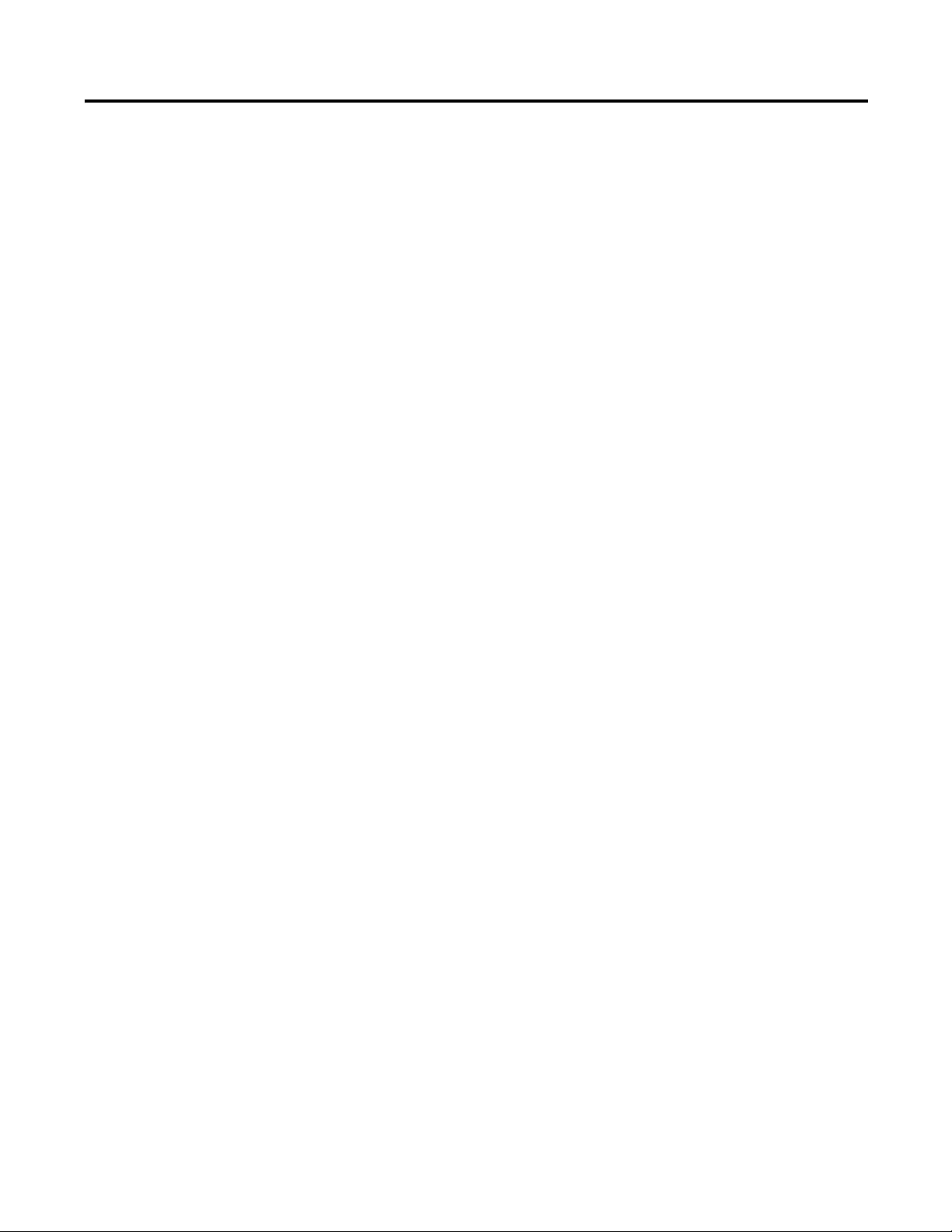
Preface
Overview
Installation
Table of Contents
Important User Information . . . . . . . . . . . . . . . . . . . . . . . . . . . . . . . . . . . . . . . . 2
Who Should Use this Manual . . . . . . . . . . . . . . . . . . . . . . . . . . . . . . . . . . . . . . . 3
Purpose of this Manual . . . . . . . . . . . . . . . . . . . . . . . . . . . . . . . . . . . . . . . . . . . . . 3
Additional Resources . . . . . . . . . . . . . . . . . . . . . . . . . . . . . . . . . . . . . . . . . . . . . . . 3
Definitions . . . . . . . . . . . . . . . . . . . . . . . . . . . . . . . . . . . . . . . . . . . . . . . . . . . . . . . . 4
Chapter 1
Intended Use . . . . . . . . . . . . . . . . . . . . . . . . . . . . . . . . . . . . . . . . . . . . . . . . . . . . 11
Hardware Features . . . . . . . . . . . . . . . . . . . . . . . . . . . . . . . . . . . . . . . . . . . . . . . 11
CR30 Hardware Details . . . . . . . . . . . . . . . . . . . . . . . . . . . . . . . . . . . . . . 12
Max Number of Inputs and Outputs . . . . . . . . . . . . . . . . . . . . . . . . . . . 12
Software. . . . . . . . . . . . . . . . . . . . . . . . . . . . . . . . . . . . . . . . . . . . . . . . . . . . . . . . . 13
Obtain Connected Components Workbench. . . . . . . . . . . . . . . . . . . 13
USB Connection. . . . . . . . . . . . . . . . . . . . . . . . . . . . . . . . . . . . . . . . . . . . . 13
Serial Port Connection . . . . . . . . . . . . . . . . . . . . . . . . . . . . . . . . . . . . . . . 13
Chapter 2
Mounting Dimensions . . . . . . . . . . . . . . . . . . . . . . . . . . . . . . . . . . . . . . . . . . . 15
DIN Rail Mounting . . . . . . . . . . . . . . . . . . . . . . . . . . . . . . . . . . . . . . . . . . 15
Panel Mounting . . . . . . . . . . . . . . . . . . . . . . . . . . . . . . . . . . . . . . . . . . . . . . 16
Enclosure Considerations. . . . . . . . . . . . . . . . . . . . . . . . . . . . . . . . . . . . . . . . . 17
Preventing Excessive Heat . . . . . . . . . . . . . . . . . . . . . . . . . . . . . . . . . . . . . . . . 17
Power, Ground, and Wiring
Chapter 3
Wiring Requirements and Recommendation . . . . . . . . . . . . . . . . . . . . . . . 19
Wire Size . . . . . . . . . . . . . . . . . . . . . . . . . . . . . . . . . . . . . . . . . . . . . . . . . . . . 20
Terminal Assignments . . . . . . . . . . . . . . . . . . . . . . . . . . . . . . . . . . . . . . . . 20
Grounding the Configurable Safety Relay . . . . . . . . . . . . . . . . . . . . . . . . . . 21
Connecting a Power Supply. . . . . . . . . . . . . . . . . . . . . . . . . . . . . . . . . . . . . . . 21
Wire Input Devices . . . . . . . . . . . . . . . . . . . . . . . . . . . . . . . . . . . . . . . . . . . . . . 22
Input Devices with Mechanical Contacts. . . . . . . . . . . . . . . . . . . . . . . 22
Input Devices with OSSD Outputs . . . . . . . . . . . . . . . . . . . . . . . . . . . . 22
Wire Output Devices. . . . . . . . . . . . . . . . . . . . . . . . . . . . . . . . . . . . . . . . . . . . . 23
Use Surge Suppressors . . . . . . . . . . . . . . . . . . . . . . . . . . . . . . . . . . . . . . . . 23
Embedded Serial Port Wiring . . . . . . . . . . . . . . . . . . . . . . . . . . . . . . . . . . . . . 23
Power Cycling . . . . . . . . . . . . . . . . . . . . . . . . . . . . . . . . . . . . . . . . . . . . . . . . . . . 24
Rockwell Automation Publication 440C-UM001C-EN-P - November 2014 5
Page 6
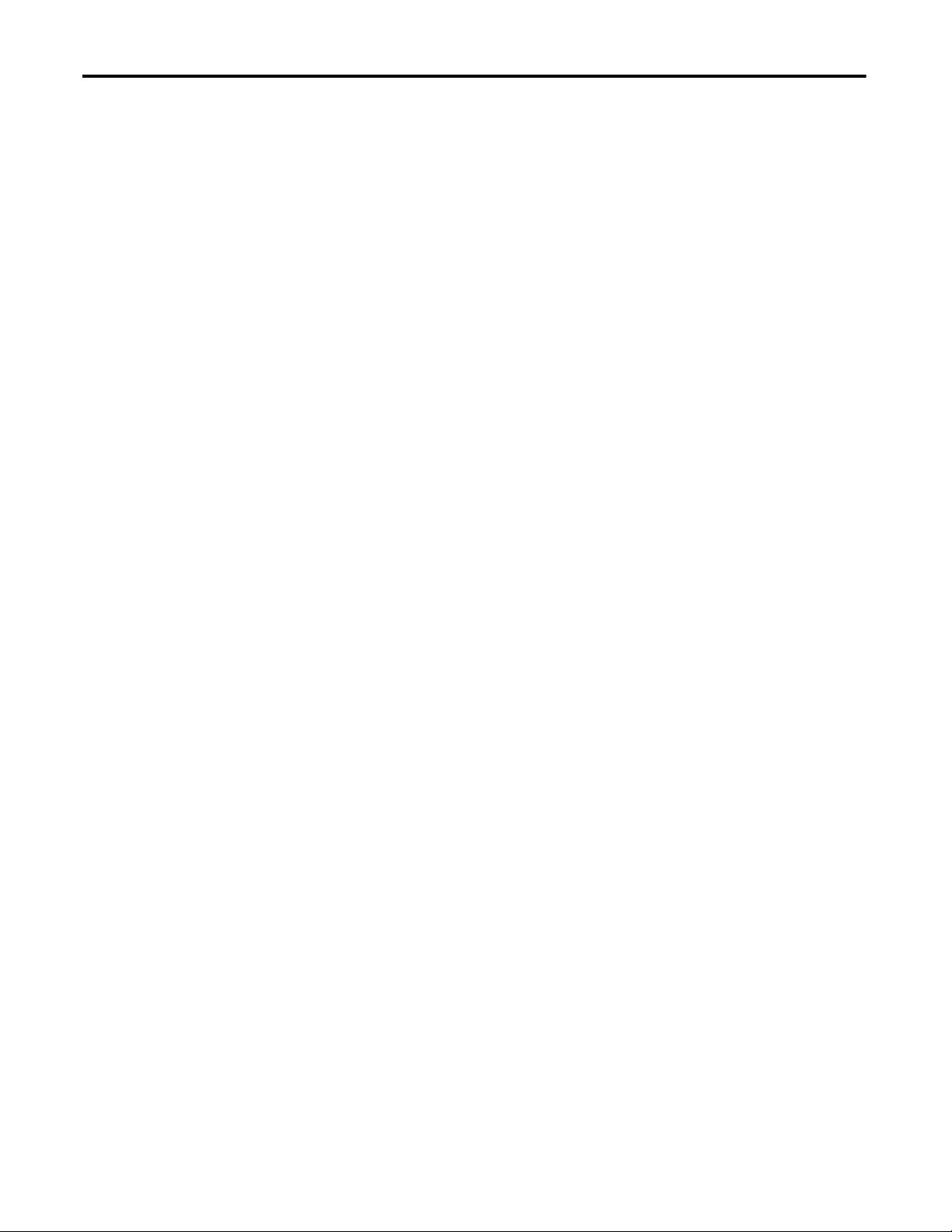
Table of Contents
Chapter 4
Configuring the CR30
Pulse Testing
Input Filter
Discrepancy Time
Begin Configuration. . . . . . . . . . . . . . . . . . . . . . . . . . . . . . . . . . . . . . . . . . . . . . 25
The Workspace . . . . . . . . . . . . . . . . . . . . . . . . . . . . . . . . . . . . . . . . . . . . . . . . . . 26
Download the Configuration. . . . . . . . . . . . . . . . . . . . . . . . . . . . . . . . . . . . . . 28
Validation and Verification . . . . . . . . . . . . . . . . . . . . . . . . . . . . . . . . . . . . . . . 29
Validation. . . . . . . . . . . . . . . . . . . . . . . . . . . . . . . . . . . . . . . . . . . . . . . . . . . . 29
Verification . . . . . . . . . . . . . . . . . . . . . . . . . . . . . . . . . . . . . . . . . . . . . . . . . . 30
Viewing the Verification ID without CCW. . . . . . . . . . . . . . . . . . . . . 32
Multiple Block Connections . . . . . . . . . . . . . . . . . . . . . . . . . . . . . . . . . . . . . . 34
Chapter 5
Normally Open Input Pulse Testing . . . . . . . . . . . . . . . . . . . . . . . . . . . . . . . 35
Normally Closed Input Pulse Testing . . . . . . . . . . . . . . . . . . . . . . . . . . . . . . 36
Output Pulse Testing . . . . . . . . . . . . . . . . . . . . . . . . . . . . . . . . . . . . . . . . . . . . . 37
Chapter 6
Input Filter . . . . . . . . . . . . . . . . . . . . . . . . . . . . . . . . . . . . . . . . . . . . . . . . . . . . . . 39
Chapter 7
Discrepancy Time . . . . . . . . . . . . . . . . . . . . . . . . . . . . . . . . . . . . . . . . . . . . . . . . 41
Safety Block Renaming
Safety Monitoring Functions
Chapter 8
General. . . . . . . . . . . . . . . . . . . . . . . . . . . . . . . . . . . . . . . . . . . . . . . . . . . . . . . . . . 43
Naming Error Indication. . . . . . . . . . . . . . . . . . . . . . . . . . . . . . . . . . . . . . . . . . 44
Chapter 9
Emergency Stop . . . . . . . . . . . . . . . . . . . . . . . . . . . . . . . . . . . . . . . . . . . . . . . . . . 45
Enabling Switch . . . . . . . . . . . . . . . . . . . . . . . . . . . . . . . . . . . . . . . . . . . . . . . . . . 46
Feedback Monitoring . . . . . . . . . . . . . . . . . . . . . . . . . . . . . . . . . . . . . . . . . . . . . 48
Gate Switch. . . . . . . . . . . . . . . . . . . . . . . . . . . . . . . . . . . . . . . . . . . . . . . . . . . . . . 49
Light Curtain . . . . . . . . . . . . . . . . . . . . . . . . . . . . . . . . . . . . . . . . . . . . . . . . . . . . 51
Muting . . . . . . . . . . . . . . . . . . . . . . . . . . . . . . . . . . . . . . . . . . . . . . . . . . . . . . . . . . 52
2-Sensor T-Type Muting . . . . . . . . . . . . . . . . . . . . . . . . . . . . . . . . . . . . . . 53
2-Sensor L-Type Muting . . . . . . . . . . . . . . . . . . . . . . . . . . . . . . . . . . . . . . 55
4-Sensor Muting. . . . . . . . . . . . . . . . . . . . . . . . . . . . . . . . . . . . . . . . . . . . . . 57
Muting Override . . . . . . . . . . . . . . . . . . . . . . . . . . . . . . . . . . . . . . . . . . . . . 59
Muting Lamp . . . . . . . . . . . . . . . . . . . . . . . . . . . . . . . . . . . . . . . . . . . . . . . . 59
Reset . . . . . . . . . . . . . . . . . . . . . . . . . . . . . . . . . . . . . . . . . . . . . . . . . . . . . . . . . . . . 60
Restart . . . . . . . . . . . . . . . . . . . . . . . . . . . . . . . . . . . . . . . . . . . . . . . . . . . . . . . . . . 61
Safety Mat . . . . . . . . . . . . . . . . . . . . . . . . . . . . . . . . . . . . . . . . . . . . . . . . . . . . . . . 62
SensaGuard . . . . . . . . . . . . . . . . . . . . . . . . . . . . . . . . . . . . . . . . . . . . . . . . . . . . . . 63
Single Wire Safety Input . . . . . . . . . . . . . . . . . . . . . . . . . . . . . . . . . . . . . . . . . . 64
Two-Hand Control . . . . . . . . . . . . . . . . . . . . . . . . . . . . . . . . . . . . . . . . . . . . . . 65
Type IIIA Two-hand Control . . . . . . . . . . . . . . . . . . . . . . . . . . . . . . . . . 66
Type IIIC Two-Hand Control . . . . . . . . . . . . . . . . . . . . . . . . . . . . . . . . 66
6 Rockwell Automation Publication 440C-UM001C-EN-P - November 2014
Page 7
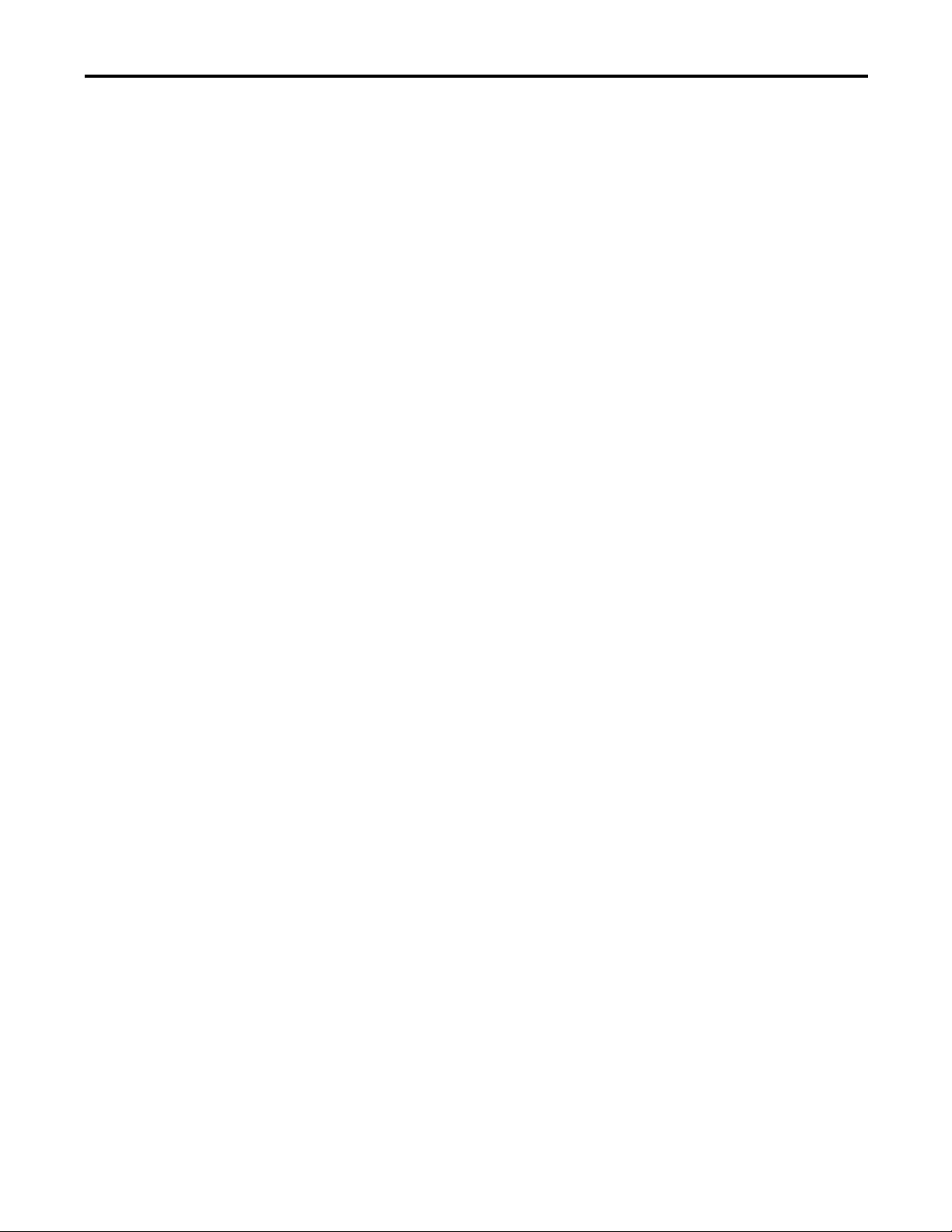
Logic Levels A and B
Table of Contents
Alternate Device . . . . . . . . . . . . . . . . . . . . . . . . . . . . . . . . . . . . . . . . . . . . . . . . . 68
Single Channel . . . . . . . . . . . . . . . . . . . . . . . . . . . . . . . . . . . . . . . . . . . . . . . 68
Dual Channel . . . . . . . . . . . . . . . . . . . . . . . . . . . . . . . . . . . . . . . . . . . . . . . . 69
Dual Channel OSSD . . . . . . . . . . . . . . . . . . . . . . . . . . . . . . . . . . . . . . . . . 70
Dual Channel N.C./N.O.. . . . . . . . . . . . . . . . . . . . . . . . . . . . . . . . . . . . . 71
Three Channel . . . . . . . . . . . . . . . . . . . . . . . . . . . . . . . . . . . . . . . . . . . . . . . 72
Chapter 10
Pass Through . . . . . . . . . . . . . . . . . . . . . . . . . . . . . . . . . . . . . . . . . . . . . . . . . . . . 75
AND . . . . . . . . . . . . . . . . . . . . . . . . . . . . . . . . . . . . . . . . . . . . . . . . . . . . . . . . . . . 75
OR . . . . . . . . . . . . . . . . . . . . . . . . . . . . . . . . . . . . . . . . . . . . . . . . . . . . . . . . . . . . . 76
XOR. . . . . . . . . . . . . . . . . . . . . . . . . . . . . . . . . . . . . . . . . . . . . . . . . . . . . . . . . . . . 76
NAND. . . . . . . . . . . . . . . . . . . . . . . . . . . . . . . . . . . . . . . . . . . . . . . . . . . . . . . . . . 77
NOR. . . . . . . . . . . . . . . . . . . . . . . . . . . . . . . . . . . . . . . . . . . . . . . . . . . . . . . . . . . . 77
NOT . . . . . . . . . . . . . . . . . . . . . . . . . . . . . . . . . . . . . . . . . . . . . . . . . . . . . . . . . . . 77
AND with Restart . . . . . . . . . . . . . . . . . . . . . . . . . . . . . . . . . . . . . . . . . . . . . . . 78
OR with Restart . . . . . . . . . . . . . . . . . . . . . . . . . . . . . . . . . . . . . . . . . . . . . . . . . 79
Safety Outputs
Plug-in Modules
LEDs
Chapter 11
Input Connection. . . . . . . . . . . . . . . . . . . . . . . . . . . . . . . . . . . . . . . . . . . . . . . . 81
Feedback . . . . . . . . . . . . . . . . . . . . . . . . . . . . . . . . . . . . . . . . . . . . . . . . . . . . . . . . 81
Reset . . . . . . . . . . . . . . . . . . . . . . . . . . . . . . . . . . . . . . . . . . . . . . . . . . . . . . . . . . . . 81
Timing. . . . . . . . . . . . . . . . . . . . . . . . . . . . . . . . . . . . . . . . . . . . . . . . . . . . . . . . . . 81
Output Connections . . . . . . . . . . . . . . . . . . . . . . . . . . . . . . . . . . . . . . . . . . . . . 81
Immediate OFF. . . . . . . . . . . . . . . . . . . . . . . . . . . . . . . . . . . . . . . . . . . . . . . . . . 82
ON Delay . . . . . . . . . . . . . . . . . . . . . . . . . . . . . . . . . . . . . . . . . . . . . . . . . . . . . . . 83
OFF Delay . . . . . . . . . . . . . . . . . . . . . . . . . . . . . . . . . . . . . . . . . . . . . . . . . . . . . . 84
Jog . . . . . . . . . . . . . . . . . . . . . . . . . . . . . . . . . . . . . . . . . . . . . . . . . . . . . . . . . . . . . . 85
Muting Lamp. . . . . . . . . . . . . . . . . . . . . . . . . . . . . . . . . . . . . . . . . . . . . . . . . . . . 85
Chapter 12
Insert Module into Controller . . . . . . . . . . . . . . . . . . . . . . . . . . . . . . . . . . . . 87
2080-IQ4OB4 . . . . . . . . . . . . . . . . . . . . . . . . . . . . . . . . . . . . . . . . . . . . . . . 88
2080-IQ4. . . . . . . . . . . . . . . . . . . . . . . . . . . . . . . . . . . . . . . . . . . . . . . . . . . . 89
2080-OB4 . . . . . . . . . . . . . . . . . . . . . . . . . . . . . . . . . . . . . . . . . . . . . . . . . . . 89
2080-OW4I . . . . . . . . . . . . . . . . . . . . . . . . . . . . . . . . . . . . . . . . . . . . . . . . . 90
Chapter 13
Input and Output LEDs . . . . . . . . . . . . . . . . . . . . . . . . . . . . . . . . . . . . . . . . . . 92
Controller Status LEDs. . . . . . . . . . . . . . . . . . . . . . . . . . . . . . . . . . . . . . . . . . . 93
Modbus Communication
Chapter 14
Modbus Mapping . . . . . . . . . . . . . . . . . . . . . . . . . . . . . . . . . . . . . . . . . . . . . . . . 95
Example Architectures. . . . . . . . . . . . . . . . . . . . . . . . . . . . . . . . . . . . . . . . . . . . 97
Reading CR30 Status. . . . . . . . . . . . . . . . . . . . . . . . . . . . . . . . . . . . . . . . . . . . . 99
Sending Reset to CR30 . . . . . . . . . . . . . . . . . . . . . . . . . . . . . . . . . . . . . . . . . . 100
Rockwell Automation Publication 440C-UM001C-EN-P - November 2014 7
Page 8
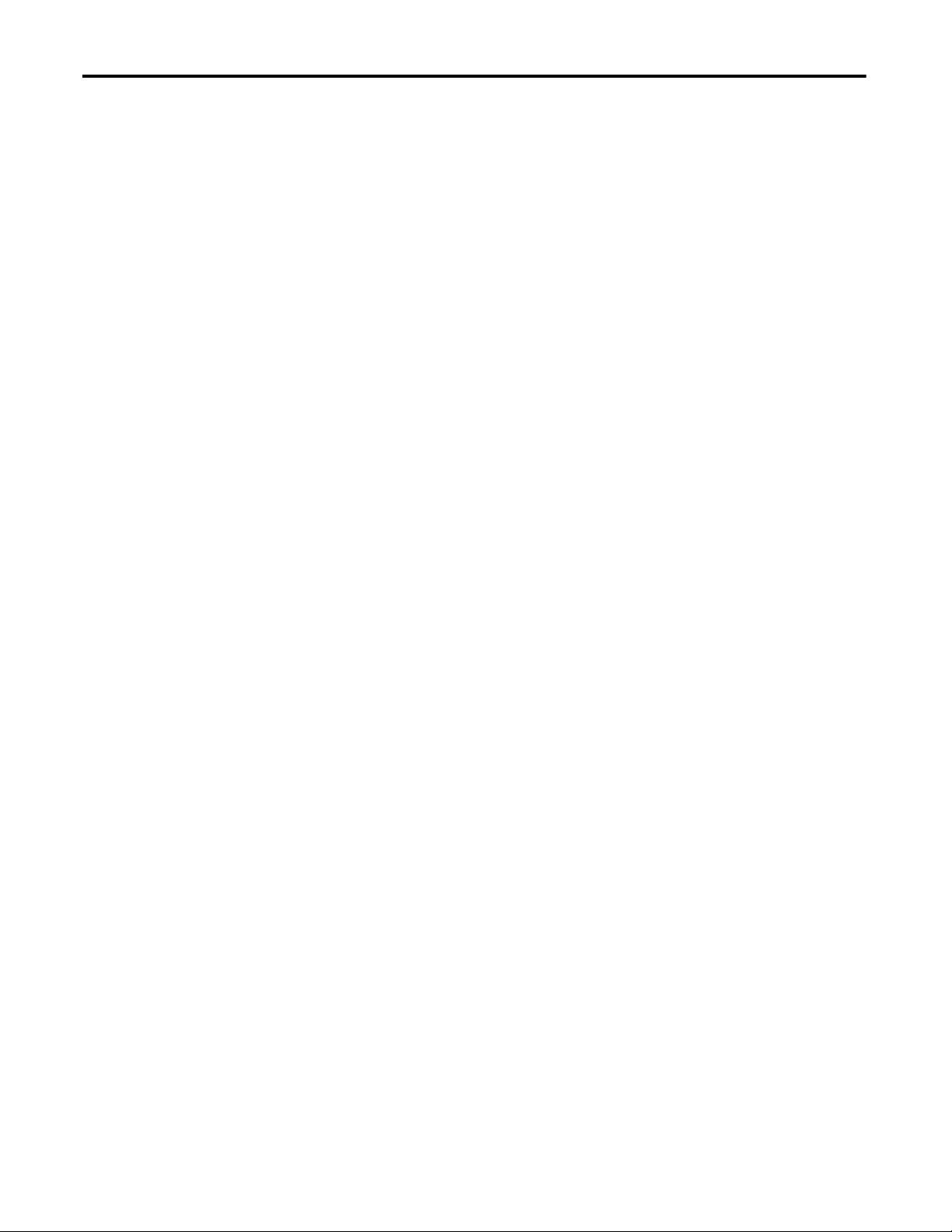
Table of Contents
Chapter 15
Troubleshooting
Security and Password
Recoverable Faults. . . . . . . . . . . . . . . . . . . . . . . . . . . . . . . . . . . . . . . . . . . . . . . 103
LEDs. . . . . . . . . . . . . . . . . . . . . . . . . . . . . . . . . . . . . . . . . . . . . . . . . . . . . . . . . . . 103
Nonrecoverable Faults . . . . . . . . . . . . . . . . . . . . . . . . . . . . . . . . . . . . . . . . . . . 104
Troubleshooting with the CCW. . . . . . . . . . . . . . . . . . . . . . . . . . . . . . . . . . 104
Troubleshooting with Modbus . . . . . . . . . . . . . . . . . . . . . . . . . . . . . . . . . . . 106
Example Fault Analysis – Crossfault . . . . . . . . . . . . . . . . . . . . . . . . . . . . . . 107
Chapter 16
Exclusive Access . . . . . . . . . . . . . . . . . . . . . . . . . . . . . . . . . . . . . . . . . . . . . . . . . 109
Password Protection . . . . . . . . . . . . . . . . . . . . . . . . . . . . . . . . . . . . . . . . . . . . . 109
Compatibility . . . . . . . . . . . . . . . . . . . . . . . . . . . . . . . . . . . . . . . . . . . . . . . . . . . 110
Work with a Locked Safety Relay . . . . . . . . . . . . . . . . . . . . . . . . . . . . . . . . . 110
Upload from a Password-Protected Safety Relay. . . . . . . . . . . . . . . . 110
Connect to a Password-Protected Safety Relay . . . . . . . . . . . . . . . . . 110
Download to a Password-Protected Safety Relay. . . . . . . . . . . . . . . . 110
Configure Password . . . . . . . . . . . . . . . . . . . . . . . . . . . . . . . . . . . . . . . . . . . . . 111
Set Safety Relay Password . . . . . . . . . . . . . . . . . . . . . . . . . . . . . . . . . . . . 111
Change Password . . . . . . . . . . . . . . . . . . . . . . . . . . . . . . . . . . . . . . . . . . . . 112
Clear Password . . . . . . . . . . . . . . . . . . . . . . . . . . . . . . . . . . . . . . . . . . . . . . 113
Lost Password . . . . . . . . . . . . . . . . . . . . . . . . . . . . . . . . . . . . . . . . . . . . . . . 114
Using the Memory Module
Reports
Chapter 17
Overview . . . . . . . . . . . . . . . . . . . . . . . . . . . . . . . . . . . . . . . . . . . . . . . . . . . . . . . 115
Project Backup and Restore . . . . . . . . . . . . . . . . . . . . . . . . . . . . . . . . . . . . . . 115
Back-up Project. . . . . . . . . . . . . . . . . . . . . . . . . . . . . . . . . . . . . . . . . . . . . . 116
Restore Project . . . . . . . . . . . . . . . . . . . . . . . . . . . . . . . . . . . . . . . . . . . . . . 117
Chapter 18
Reports . . . . . . . . . . . . . . . . . . . . . . . . . . . . . . . . . . . . . . . . . . . . . . . . . . . . . . . . . 119
8 Rockwell Automation Publication 440C-UM001C-EN-P - November 2014
Page 9
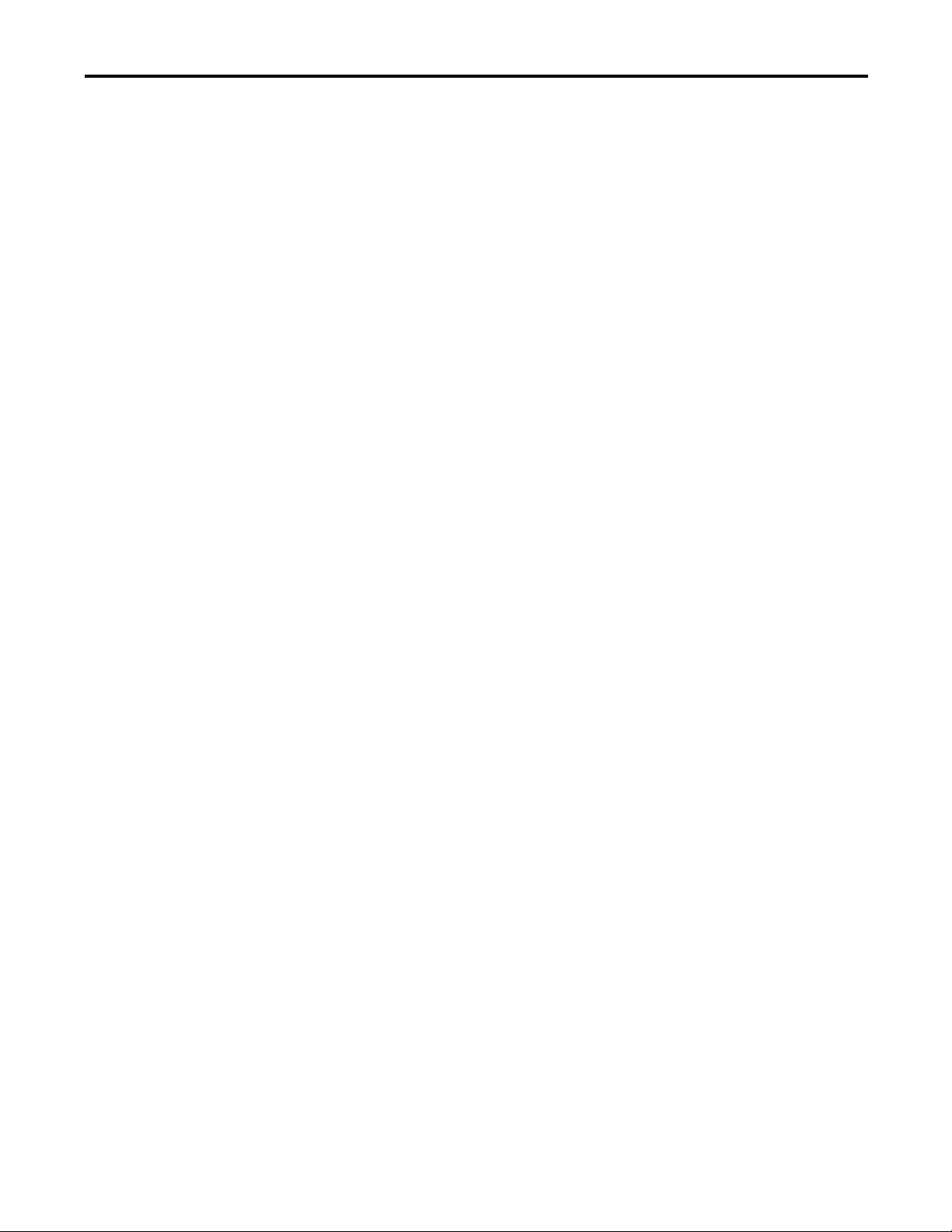
Appendix A
Table of Contents
Specifications
SIL Rating. . . . . . . . . . . . . . . . . . . . . . . . . . . . . . . . . . . . . . . . . . . . . . . . . . . . . . 121
Performance Level/Category. . . . . . . . . . . . . . . . . . . . . . . . . . . . . . . . . . . . . 121
General . . . . . . . . . . . . . . . . . . . . . . . . . . . . . . . . . . . . . . . . . . . . . . . . . . . . . . . . 122
Environmental. . . . . . . . . . . . . . . . . . . . . . . . . . . . . . . . . . . . . . . . . . . . . . . . . . 122
Inputs. . . . . . . . . . . . . . . . . . . . . . . . . . . . . . . . . . . . . . . . . . . . . . . . . . . . . . . . . . 123
Outputs . . . . . . . . . . . . . . . . . . . . . . . . . . . . . . . . . . . . . . . . . . . . . . . . . . . . . . . . 123
Reaction Times . . . . . . . . . . . . . . . . . . . . . . . . . . . . . . . . . . . . . . . . . . . . . . . . . 123
Recovery Times . . . . . . . . . . . . . . . . . . . . . . . . . . . . . . . . . . . . . . . . . . . . . . . . . 124
Response Times. . . . . . . . . . . . . . . . . . . . . . . . . . . . . . . . . . . . . . . . . . . . . . . . . 124
System Response Time Calculation. . . . . . . . . . . . . . . . . . . . . . . . . . . . . . . 124
Response Time - Demand of the Safety Function. . . . . . . . . . . . . . . 125
Monitoring Time - Occurrence of Recoverable Faults and Failures. . .
127
Test Pulse Evaluation . . . . . . . . . . . . . . . . . . . . . . . . . . . . . . . . . . . . . . . . 130
Multi-Channel Signal Evaluation and Discrepancy Monitoring . 130
Sequence and Timing Faults. . . . . . . . . . . . . . . . . . . . . . . . . . . . . . . . . . 130
Integral Test Pulses of Safety Outputs. . . . . . . . . . . . . . . . . . . . . . . . . 130
Response Time - Occurrence of Nonrecoverable Faults and Failures .
132
Reaction Time . . . . . . . . . . . . . . . . . . . . . . . . . . . . . . . . . . . . . . . . . . . . . . . . . . 133
Regulatory Approvals
Configuration Reference Document
ControlFLASH Firmware Upgrade
Appendix B
Agency Certifications . . . . . . . . . . . . . . . . . . . . . . . . . . . . . . . . . . . . . . . . . . . 137
Compliance to European Union Directives. . . . . . . . . . . . . . . . . . . . . . . . 137
Machine Safety Directive. . . . . . . . . . . . . . . . . . . . . . . . . . . . . . . . . . . . . 137
EMC Directive. . . . . . . . . . . . . . . . . . . . . . . . . . . . . . . . . . . . . . . . . . . . . . 137
Appendix C
Important User Information . . . . . . . . . . . . . . . . . . . . . . . . . . . . . . . . . . . . . 139
Appendix D
Upgrade the Firmware. . . . . . . . . . . . . . . . . . . . . . . . . . . . . . . . . . . . . . . . . . . 141
Unrecognized Device . . . . . . . . . . . . . . . . . . . . . . . . . . . . . . . . . . . . . . . . 145
Rockwell Automation Publication 440C-UM001C-EN-P - November 2014 9
Page 10
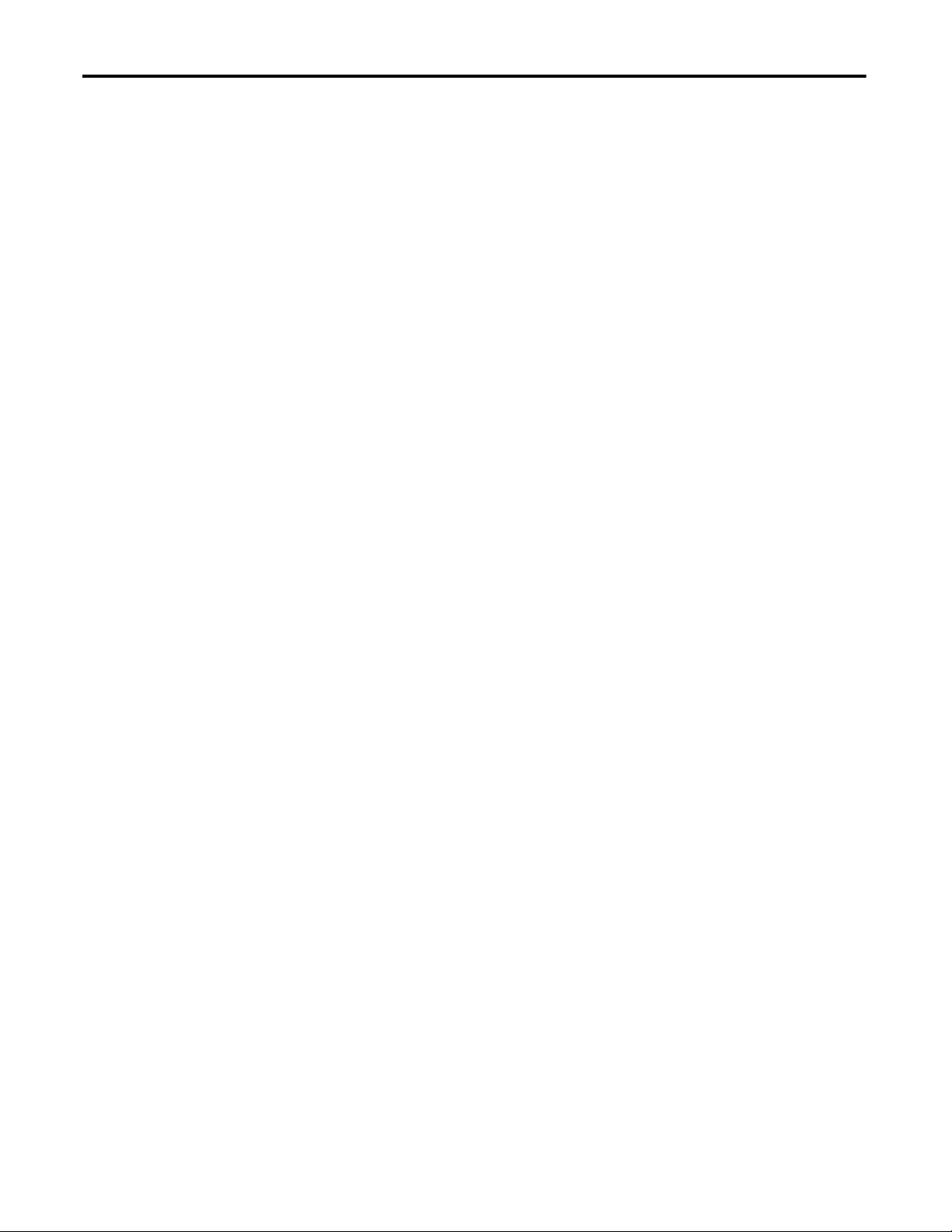
Table of Contents
Notes:
10 Rockwell Automation Publication 440C-UM001C-EN-P - November 2014
Page 11

Overview
Chapter 1
Intended Use
Hardware Features
The Cat. No. 440C-CR30-22BBB (CR30) relay is a software-configurable safety
relay. This device is intended to be part of the safety-related control system of a
machine. The CR30 must be configured using a personal computer (PC)
running the Allen-Bradley Connected Components Workbench™ (CCW). The
CR30 accommodates up to 24 safety monitoring functions. Examples of safety
monitoring functions are single channel input, dual channel input, two hand
control, reset, and feedback.
It is based on the Micro800 platform. The housing is red to signify it as a safety
device and to distinguish it from the grey-colored standard controllers.
Figure 1 - CR30 Relay
The CR30 has 22 embedded safety rated inputs and outputs and accepts up to
two plug-in modules, each of which has four standard inputs and four standard
outputs.
The CR30 can be configured to accept two single-wire safety inputs and to
provide two single-wire safety outputs. This feature allows the CR30 to be an
integral part of an extensive machine safeguarding system.
Rockwell Automation Publication 440C-UM001C-EN-P - November 2014 11
Page 12

Chapter 1 Overview
CR30 Hardware Details
Figure 2 - Hardware Details
1
234 556
7
Status Indicators
12
13
14
15
16
17
18
10
Description Description
1 Status indicators 10 Verification button
2 Plug-in latch 11 Din Rail mounting latch
3 Plug-in screw hole 12 Input status
4 40-pin high-speed plug-in connector 13 Power status
5 I/O and Power terminal blocks 14 Run status
6 Mounting screw hole/mounting foot 15 Fault status
7 Right-side cover 16 Lock status
8 RS-232 non-isolated serial port 17 Serial communications status
9 Type B connector USB 18 Output status
11
698
Max Number of Inputs and Outputs
Many of the inputs and outputs can be configured for different roles. The
following table shows the maximum number of terminals for a specific function.
Assigning a configurable terminal to one role reduces the risks of its use as
another role and reduce the allowed maximum number of terminals for other
functions.
Function Max Allowed Function Max Allowed
Safety inputs, normally closed up to 18 Pulse test outputs up to 6
Safety inputs, normally open up to 6 OSSD safety outputs up to 10
Single-wire safety input up to 2 Non-pulsed (standard) outputs up to 6
Single-wire safety output up to 2
12 Rockwell Automation Publication 440C-UM001C-EN-P - November 2014
Page 13
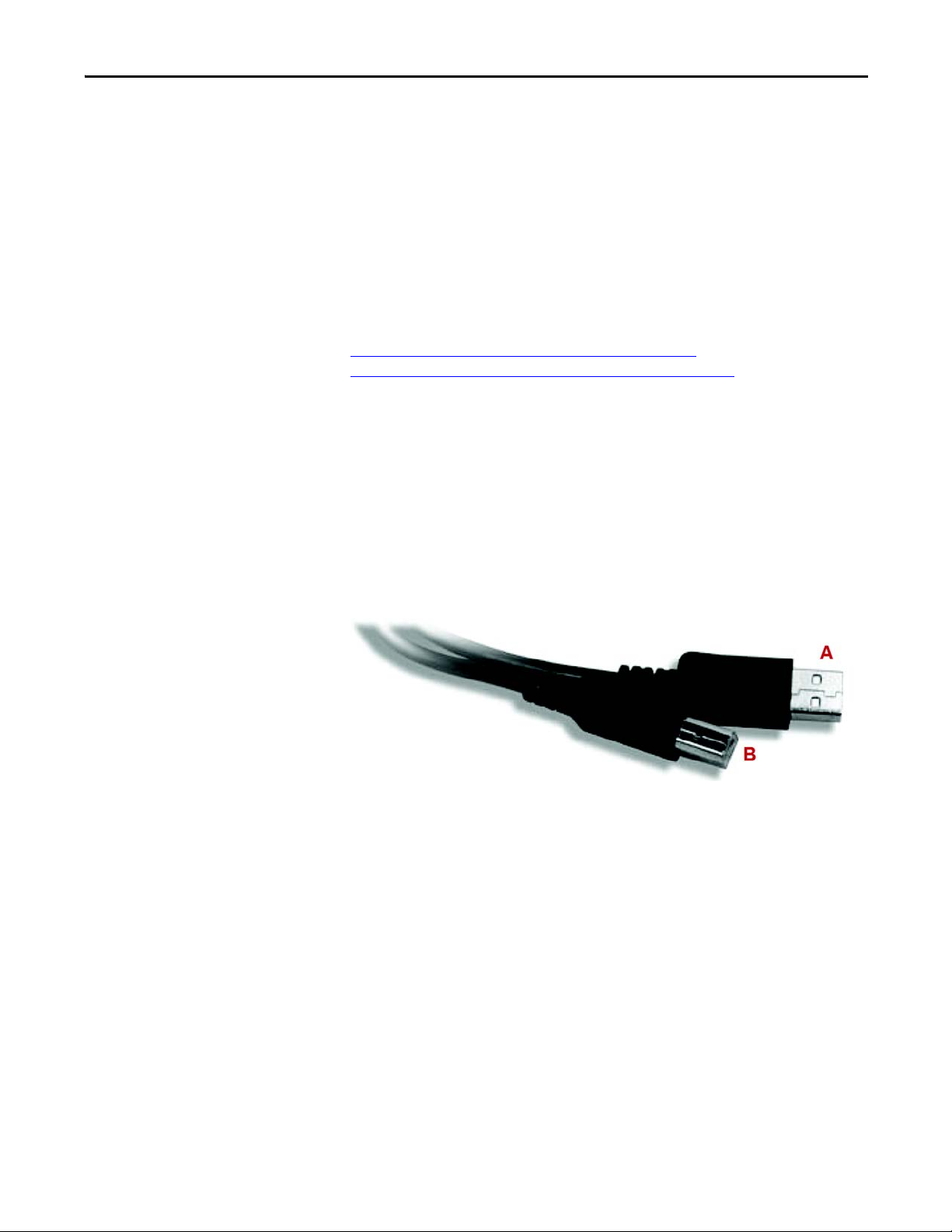
Overview Chapter 1
Software
The CR30 is software configurable using the Rockwell Automation Connected
Components Workbench (CCW). Connected Components Workbench is a set
of collaborative tools that supports the CR30 safety relays. CCW is based on
Rockwell Automation and Microsoft® Visual Studio® technology. The CCW is
used to configure the CR30, program the Micro800 controllers, and configure
many PowerFlex® drives and PanelView™ graphic display terminals.
Obtain Connected Components Workbench
The Connected Components Workbench is free and can be downloaded from:
http://compatibility.rockwellautomation.com/Pages/
MultiProductDownload.aspx?Keyword=Free&crumb=112
To help you configure your relay through the Connected Components
Workbench software, you can refer to the Connected Components Workbench
Online Help (provided with the software).
USB Connection
The CR30 has a USB interface for connection to a personal computer for
configuration. Use a standard USB A Male to B Male cable for connecting to the
relay.
Serial Port Connection
The embedded serial port is used to transfer control and status to other
AllenBradley products. The CR30 only supports RS-232 protocol. The
connection is not isolated. The RS-232 signals are referenced to the relay power
ground.
Rockwell Automation Publication 440C-UM001C-EN-P - November 2014 13
Page 14
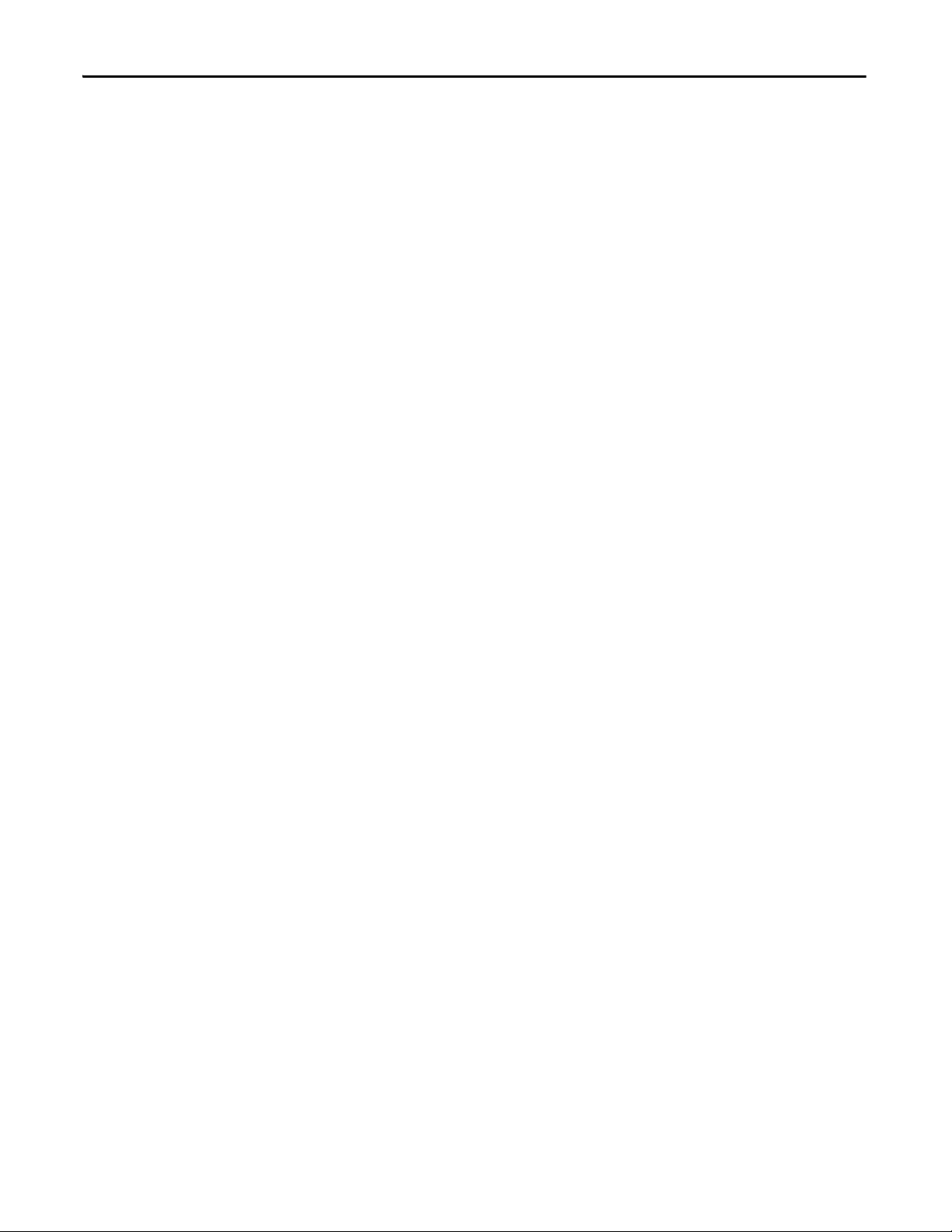
Chapter 1 Overview
Notes:
14 Rockwell Automation Publication 440C-UM001C-EN-P - November 2014
Page 15
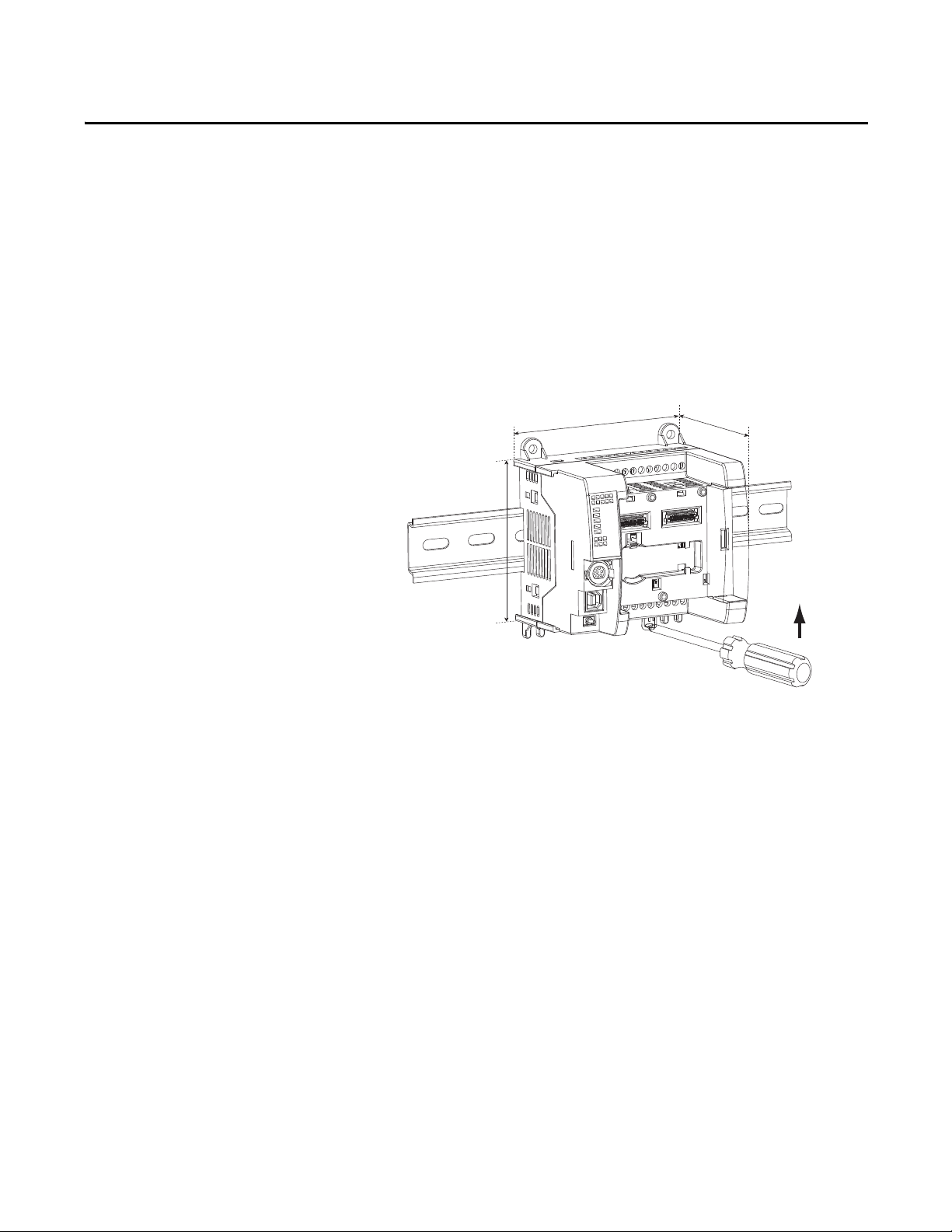
Installation
Chapter 2
Mounting Dimensions
DIN Rail Mounting
Mounting dimensions exclude mounting feet or DIN Rail latches.
Figure 3 - DIN Rail Mounting [mm (in.)]
100 (3.94)
90 (3.54)
Maintain spacing from objects such as enclosure walls, wireways, and adjacent
equipment. Allow 50.8 mm (2 in.) of space on all sides for adequate ventilation. If
optional accessories/modules are attached to the relay, such as the power supply
Cat. No. 2080-PS120-240VAC, make sure that there is 50.8 mm (2 in.) of space
on all sides after attaching the optional parts.
80 (3.15)
The module can be mounted using the following DIN Rails:
35 x 7.5 x 1 mm (EN 50 022 - 35 x 7.5).
To mount the module on a DIN Rail:
1. Use a flat-blade screwdriver in the DIN Rail latch and pry it downwards
until it is in the unlatched position.
2. Hook the top of the DIN Rail mounting area of the relay onto the DIN
Rail, and then press the bottom until the relay snaps onto the DIN Rail.
3. Push the DIN Rail latch back into the latched position.
Use DIN Rail end anchors (Allen-Bradley Cat. Nos. 1492-EAJ35 or
1492EAHJ35) for vibration or shock environments.
To remove the module from the DIN Rail, pry the DIN Rail latch downwards
until it is in the unlatched position.
For environments with greater vibration and shock concerns, use the panel
mounting method, instead of DIN Rail mounting.
Rockwell Automation Publication 440C-UM001C-EN-P - November 2014 15
Page 16
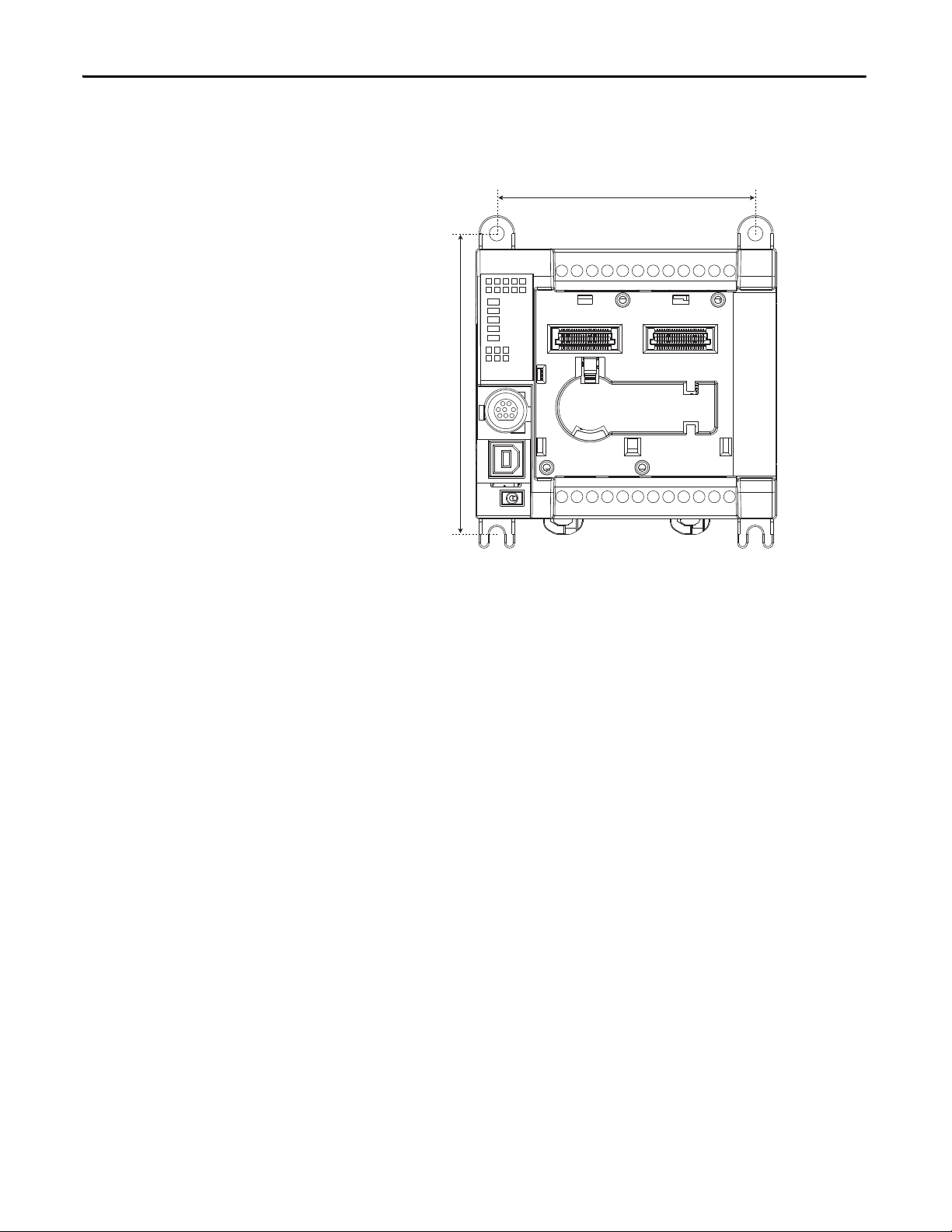
Chapter 2 Installation
Panel Mounting
Figure 4 - Panel Mounting [mm (in.)]
86 (3.39)
100 (3.94)
The preferred mounting method is to use four M4 (#8) screws per module. Hole
spacing tolerance: ±0.4 mm (0.016 in.).
Follow these steps to install your relay using mounting screws.
1. Place the relay against the panel where you are mounting it. Make sure that
the relay is spaced properly.
2. Mark drilling holes through the mounting screw holes and mounting feet
then remove the relay.
3. Drill the holes at the markings, then replace the relay and mount it.
Leave the protective debris strip in place until you are finished wiring the relay
and any other devices.
16 Rockwell Automation Publication 440C-UM001C-EN-P - November 2014
Page 17
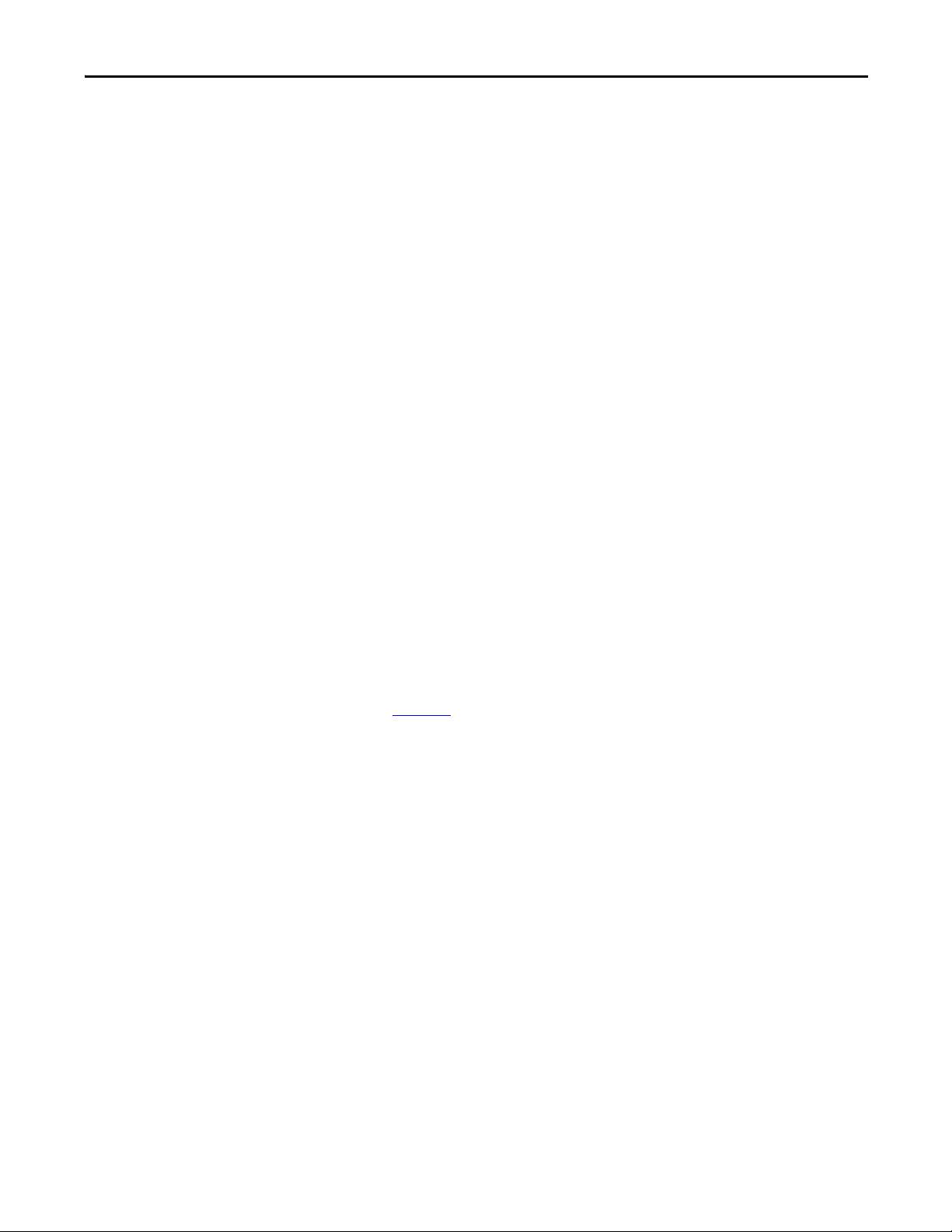
Installation Chapter 2
Enclosure Considerations
Most applications require installation in an industrial enclosure to reduce the
effects of electrical interference and environmental exposure. Pollution Degree 2
is an environment where normally only non-conductive pollution occurs except
that occasionally temporary conductivity that is caused by condensation can be
expected. Overvoltage Category II is the load level section of the electrical
distribution system. At this level, transient voltages are controlled and do not
exceed the impulse voltage capability of the product insulation.
This equipment is intended for use in a Pollution Degree 2 industrial
environment, in overvoltage Category II applications (as defined in
IEC 606641), at altitudes up to 2000 m (6562 ft) without derating. This
equipment is considered Group 1, Class A industrial equipment according to
IEC/CISPR 11. Without appropriate precautions, there could be difficulties
with electromagnetic compatibility in residential and other environments due to
conducted and radiated disturbances.
This equipment is supplied as open-type equipment. It must be mounted within
an enclosure that is suitably designed for those specific environmental conditions
that are present. It must also be appropriately designed to prevent personal injury
as a result of accessibility to live parts. The enclosure must have suitable
flameretardant properties to prevent or minimize the spread of flame, complying
with a flame spread rating of 5VA, V2, V1, V0 (or equivalent) if non-metallic.
The interior of the enclosure must be accessible only by the use of a tool.
Subsequent sections of this publication contain more information regarding
specific enclosure type ratings that are required to comply with certain product
safety certifications.
Preventing Excessive Heat
For more information, see:
• Industrial Automation Wiring and Grounding Guidelines, publication
1770-4.1
• NEMA Standard 250 and IEC 60529, as applicable, for explanations of
the degrees of protection that is provided by different types of enclosure.
For most applications, normal convective cooling keeps the controller within the
specified operating range. Verify that the specified temperature range is
maintained. Proper spacing of components within an enclosure is usually
sufficient for heat dissipation.
In some applications, other equipment inside or outside the enclosure produce a
substantial amount of heat. In this case, place blower fans inside the enclosure to
help with air circulation and to reduce “hot spots” near the controller.
More cooling provisions are necessary when high ambient temperatures are
encountered. Do not bring in unfiltered outside air. Place the controller in an
enclosure to help protect it from a corrosive atmosphere. Harmful contaminants
or dirt could cause improper operation or damage to components. In extreme
cases, you may need to use air conditioning to help protect against heat buildup
within the enclosure.
, for more installation requirements.
Rockwell Automation Publication 440C-UM001C-EN-P - November 2014 17
Page 18
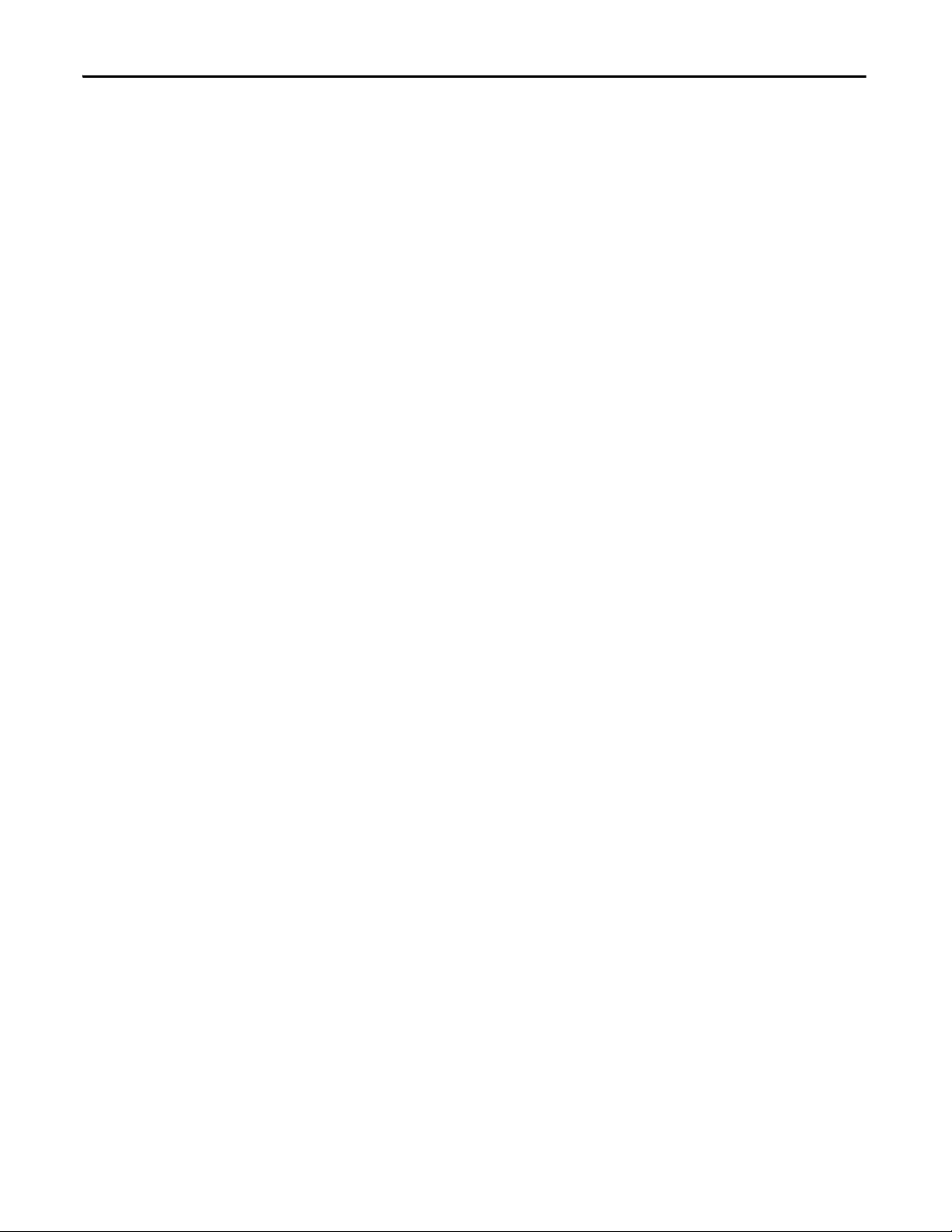
Chapter 2 Installation
Notes:
18 Rockwell Automation Publication 440C-UM001C-EN-P - November 2014
Page 19
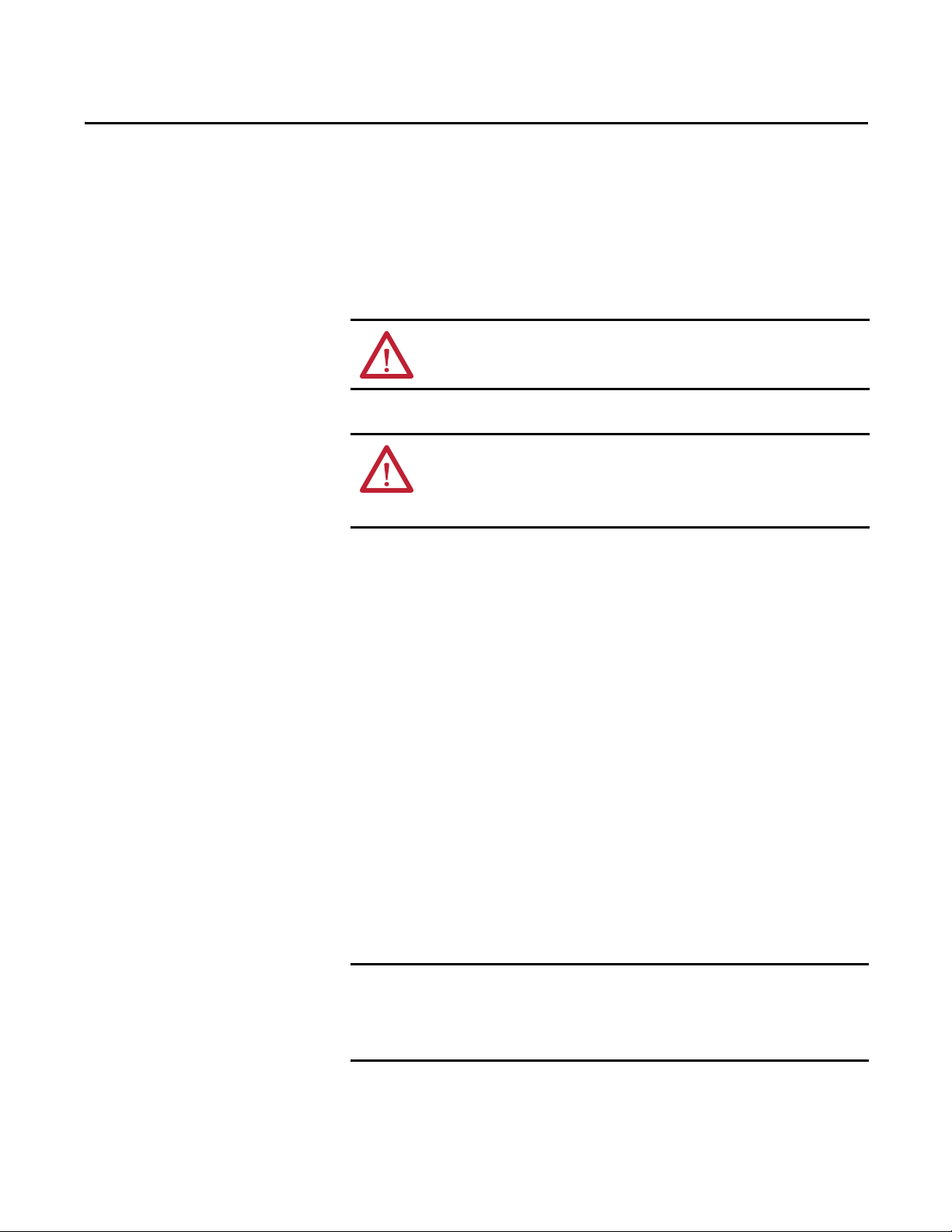
Wiring Requirements and
IMPORTANT
Recommendation
Chapter 3
Power, Ground, and Wiring
WARNING: Before you install and wire any device, disconnect power to the
system.
WARNING: Calculate the maximum current in each power and common wire.
Observe all electrical codes dictating the maximum current allowable for each
wire size. Current above the maximum ratings can cause wiring to overheat,
which can cause damage.
• Allow for at least 50 mm (2 in.) between I/O wiring ducts or terminal
strips and the relay.
• Route incoming power to the relay by a path separate from the device
wiring. Where paths must cross, their intersection must be perpendicular.
• Do not run signal or communications wiring and power wiring in the same
conduit. Wires with different signal characteristics should be routed by
separate paths.
• Separate wiring by signal type. Bundle wiring with similar electrical
characteristics together.
• Separate input wiring from output wiring.
• Label wiring to all devices in the system. Use tape, shrink-tubing, or other
dependable means for labeling purposes. In addition to labeling, use
colored insulation to identify wiring based on signal characteristics. For
example, you can use blue for DC wiring and red for AC wiring.
• Disabling pulse testing on safety-related terminals, including dedicated
safety outputs and test-pulse source evaluating input signals, requires
protection (for example, cable conduit) and separated wiring of safety
signals to exclude potential cross loop faults.
Fault exclusions for conductors and wiring must follow the requirements
according to EN ISO 13849-2 Table D.3 and D.4. A fault exclusion can reduce the
overall safety rating of the related safety function to a maximum of PL
ENISO 13849-1
d
per
Rockwell Automation Publication 440C-UM001C-EN-P - November 2014 19
Page 20
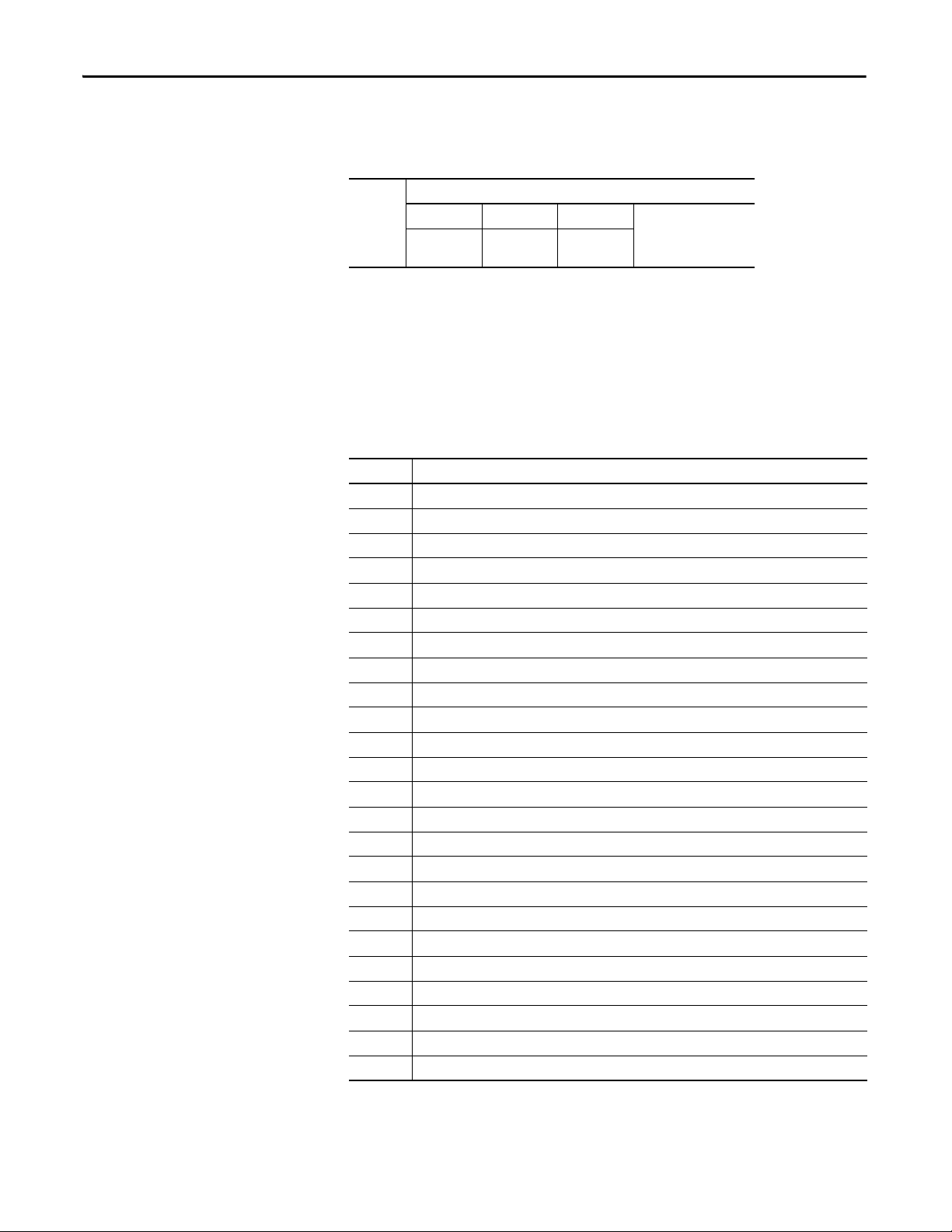
Chapter 3 Power, Groun d, and Wir ing
Wire Size
Table 1 - Wiring Requirements
Wire Size
Type Mi n Max
Copper Stranded 0.326 mm2
(22 AWG)
1.31 mm2
(16AWG)
Rated @ 90 °C (194 °F)
insulation min.
Terminal Assignments
Some terminals are designed to have one specific function. Some terminals can
perform multiple functions; these terminals must be configured in the
application software.
Table 2 - Terminal Assignments
Terminal Function
00 Safety Input (N.C.)
01 Safety Input (N.C.)
02 Safety Input (N.C.)
03 Safety Input (N.C.)
04 Safety Input (N.C.)
05 Safety Input (N.C.)
06 Safety Input (N.C.)
07 Safety Input (N.C.)
08 Safety Input (N.C.)
09 Safety Input (N.C.)
10 Safety Input (N.C.) or Single Wire Safety Input
11 Safety Input (N.C.) or Single Wire Safety Input
+24V DC A1 Power Supply (+24V, -15%, +10%)
COM 0V A2 Power Supply (0V)
12 Test Output or OSSD High Side or Safety Input (N.C.) or Safety Input N.O. or standard diagnostic.
13 Test Output or OSSD High Side or Safety Input (N.C.) or Safety Input N.O. or standard diagnostic.
14 Test Output or OSSD High Side or Safety Input (N.C.) or Safety Input N.O. or standard diagnostic.
15 Test Output or OSSD High Side or Safety Input (N.C.) or Safety Input N.O. or standard diagnostic.
16 Test Output or OSSD High Side or Safety Input (N.C.) or Safety Input N.O. or standard diagnostic.
17 Test Output or OSSD High Side or Safety Input (N.C.) or Safety Input N.O. or standard diagnostic.
18 OSSD High Side
19 OSSD High Side
20 OSSD High Side or Single-wire Safety Output
21 OSSD High Side or Single-wire Safety Output
20 Rockwell Automation Publication 440C-UM001C-EN-P - November 2014
Page 21
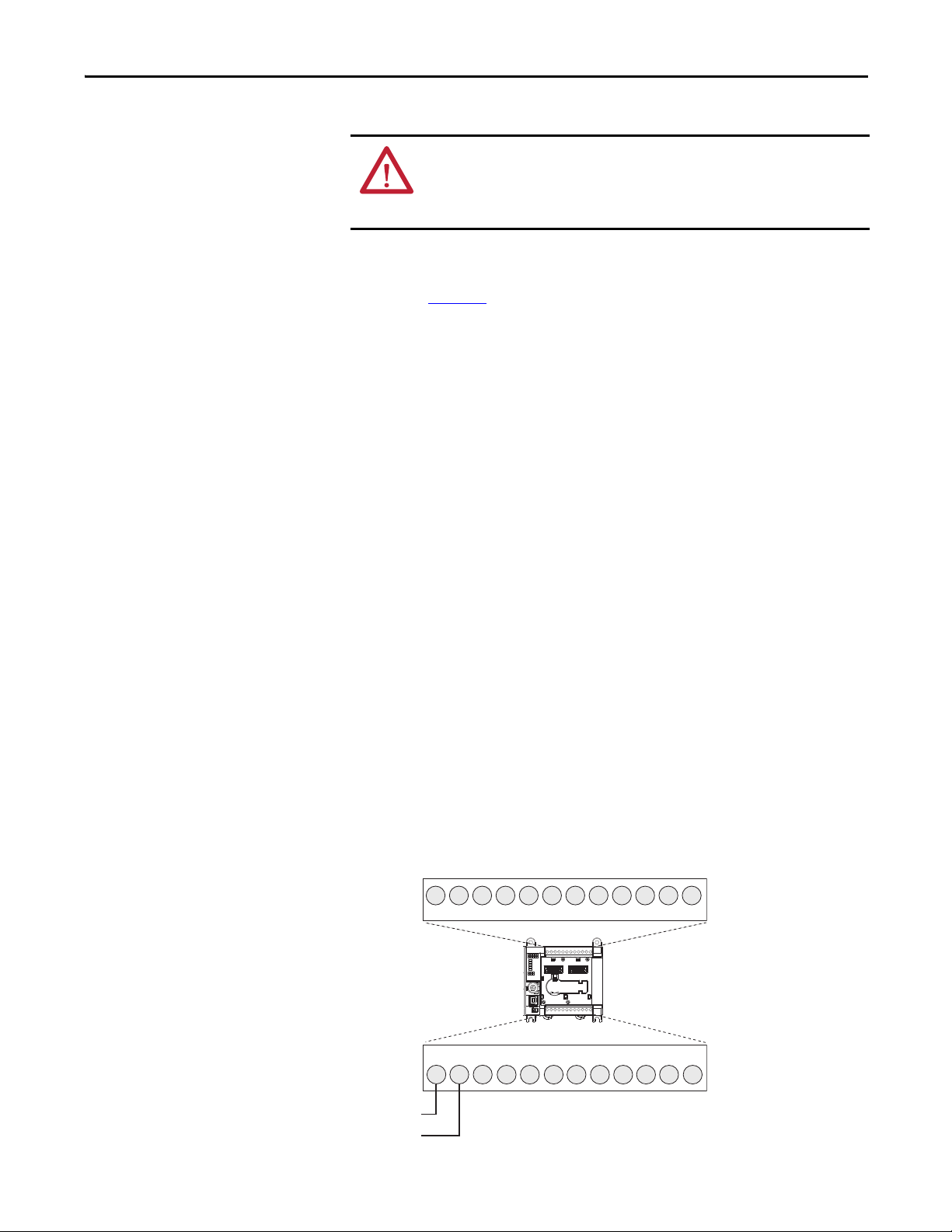
Grounding the Configurable
+DC
24V
COM
0V
Input Terminal Block
Input/Output Terminal Block
09
10 11
12A2
A1
13 14 15 16 17 18 19 20 21
+2 4V DC
24V Common
00 01 02 03 04 05 06 07 08
Safety Relay
Power, Ground, and Wiring Chapter 3
WARNING: All devices that are connected to the RS-232 communication port
must be referenced to controller ground, or be floating (not referenced to a
potential other than ground). Failure to follow this procedure can result in
property damage or personal injury.
This product is intended to be mounted to a grounded mounting surface such as
a metal panel. See the Industrial Automation Wiring and Grounding Guidelines,
publication 1770-4.1
, for more information.
Connecting a Power Supply
Power for the relay is provided by an external 24V DC power supply source.
To comply with the CE Low Voltage Directive (LVD), the I/O must be powered
by a DC source compliant with Safety Extra Low Voltage (SELV) or Protected
Extra Low Voltage (PELV).
To comply with UL restrictions, I/O must be powered by DC sources whose
secondary circuits are isolated from the primary circuit by double insulation or
reinforced insulation. The DC power supply must satisfy the requirements for
Class 2.
The following Rockwell Automation power supplies are SELV- and PELVcompliant, and they meet the isolation and output hold-off time requirements of
the CR30 relay:
• 2080-PS120-240VAC
• 1606-XLP30E
• 1606-XLP50E
• 1606-XLP50EZ
• 1606-XLP72E
• 1606-XLP95E
• 1606-XLDNET4
• 1606-XLSDNET4
Figure 5 - Power Supply
Rockwell Automation Publication 440C-UM001C-EN-P - November 2014 21
Page 22
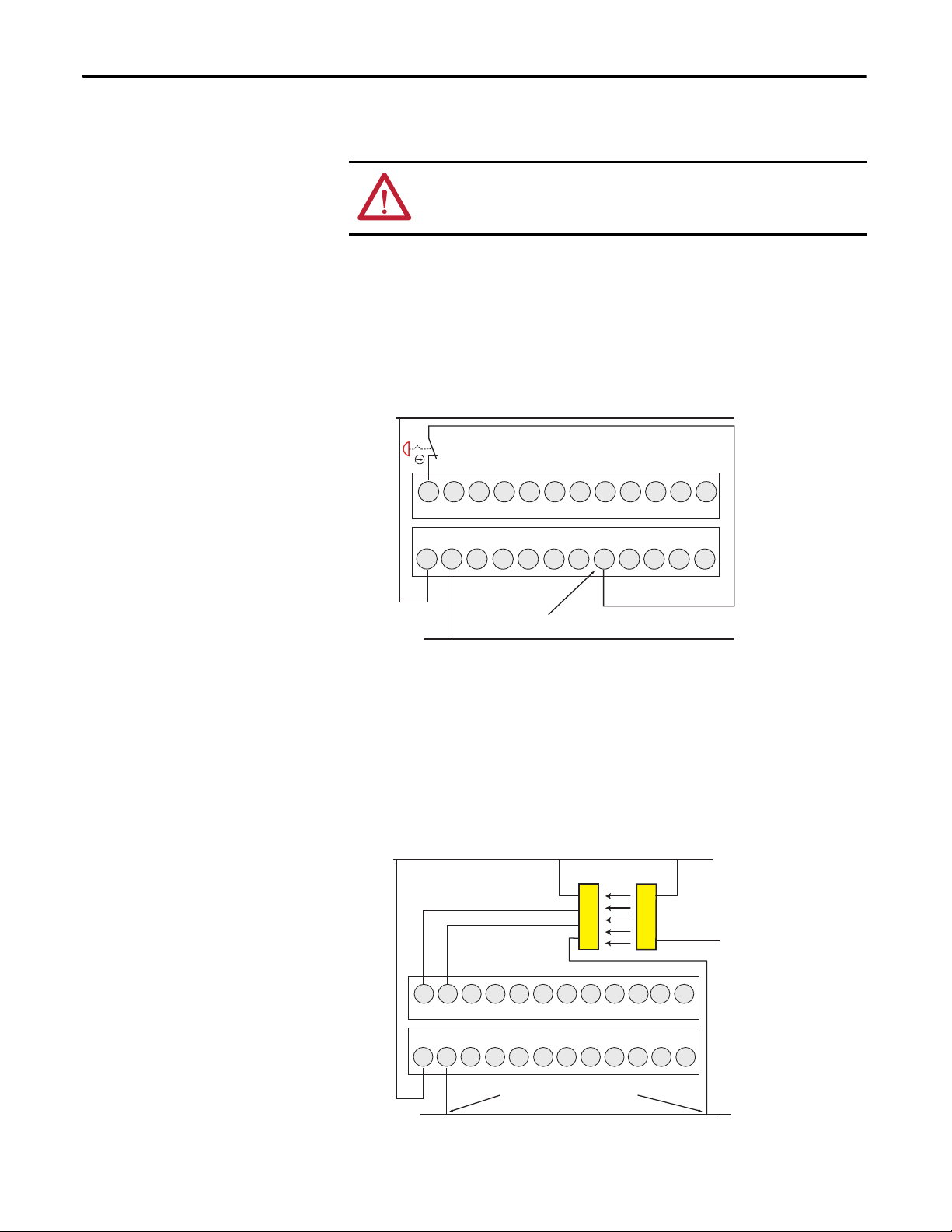
Chapter 3 Power, Groun d, and Wir ing
10 11
12A2A1
13 14 15 16 17 18 19 20 21
Input Terminal Block
Congured for
Pulse Test Output
Input/Output Terminal Block
+2 4 V DC
24 V Common
3mA Typical
+DC
24V
COM
0V
0900 01 02 03 04 05 06 07 08
Must have common reference.
Input Terminal Block
Input/Output Terminal Block
+2 4 V DC
24 V Common
OSSD1
Receiver
++
--
Transmitter
OSSD2
10 11
12A2
A1
13 14 15 16 17 18 19 20 21
+DC
24V
COM
0V
0900 01 02 03 04 05 06 07 08
Wire Input Devices
Input Devices with Mechanical Contacts
WARNING: Applying an inappropriate DC or any AC voltage can result in a loss
of safety function, product damage, or serious injury. Properly apply only the
specified voltage to relay inputs.
Input devices with mechanical contact outputs, such as emergency stop buttons
and safety limit switches, use both a safety input terminal and a test output
terminal. This enables the circuit to achieve a Category 4 rating.
When safety devices are connected via test outputs to an input circuit on the
CR30 relay, the recommended wire length is 30 m (98.4 ft) or less.
Figure 6 - Input Devices with Mechanical Contacts
Input Devices with OSSD Outputs
Devices, such as light curtains, laser scanners, and solid-state interlocks, having
current-sourcing PNP semiconductor outputs (OSSD) have built-in test pulses
(or other method of detecting faults). These devices are connected directly to the
inputs of the CR30 relay safety and do not use a test output. These devices must
have a common reference with the CR30.
Figure 7 - Input Devices with OSSD Outputs
22 Rockwell Automation Publication 440C-UM001C-EN-P - November 2014
Page 23
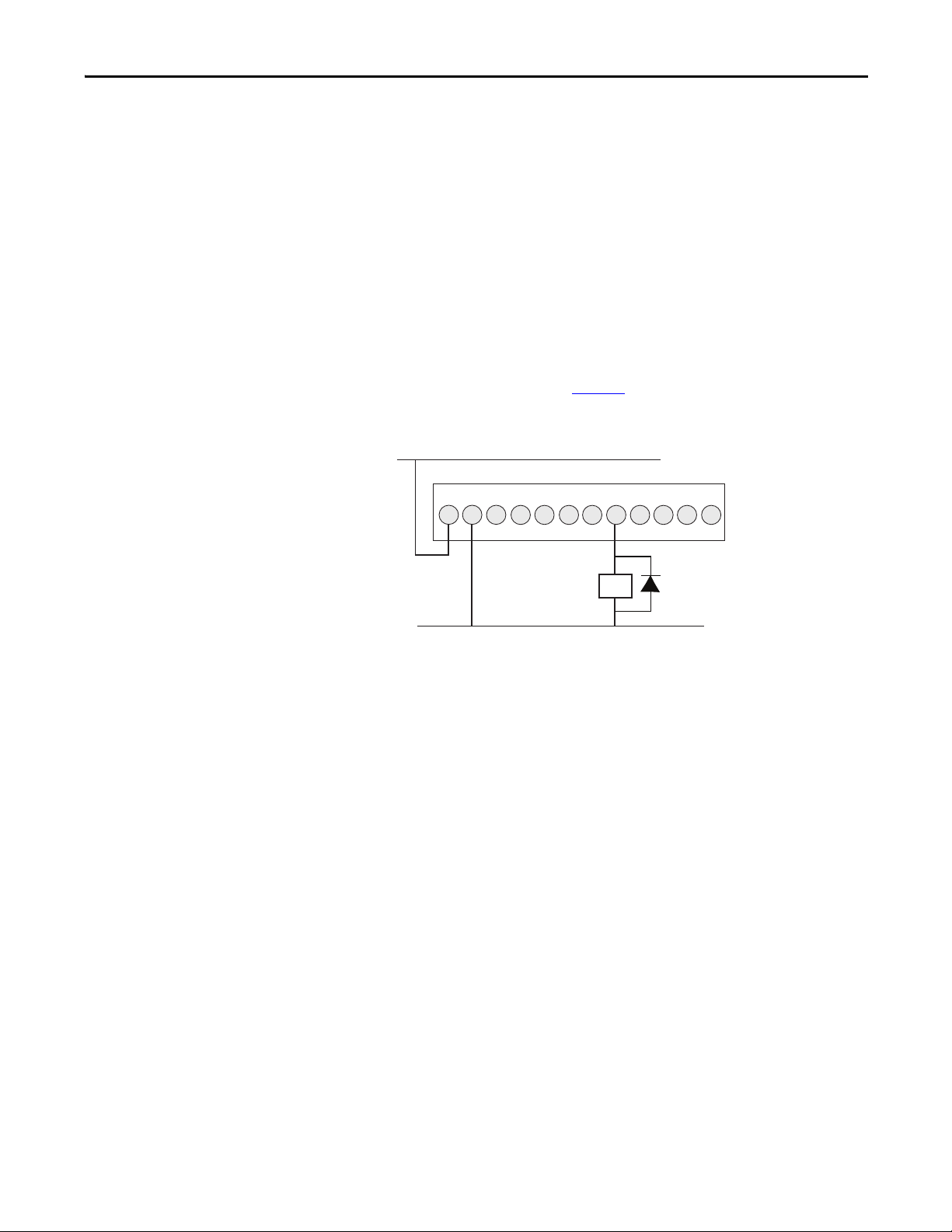
Power, Ground, and Wiring Chapter 3
Wire Output Devices
Use Surge Suppressors
Because of the potentially high current surges that occur when switching
inductive load devices, such as motor starters and solenoids, the use of some type
of surge suppression to help protect and extend the operating life of the relays
output is required. By adding a suppression device directly across the coil of an
inductive device, you prolong the life of the outputs. You also reduce the effects
of voltage transients and electrical noise from radiating into adjacent systems.
The following diagram shows an output with a suppression device. We
recommend that you locate the suppression device as close as possible to the load
device. Since the outputs are 24V DC, we recommend 1N4001 (50V reverse
voltage) to 1N4007 (1000V reverse voltage) diodes for surge suppression for the
OSSD safety outputs, as shown in Figure 8
possible to the load coil.
Figure 8 - Surge Suppressors
+24V DC
+DC
24V
A1
COM
0V
12A2
Input/Output Terminal Block
13 14 15 16 17 18 19 20 21
. Connect the diode as close as
Diode
K1
Surge
Suppressor
Embedded Serial Port Wiring
24 V Common
Example suppressors include:
• 100-FSD250 for Bulletin 100S Contactors
• 1492-LD4DF terminal block with built-in 1N4007 diode
The embedded serial port is a non-isolated RS-232 serial port that is targeted to
be used for short distances (<3 m) to devices such as HMIs (for example,
PanelView). Pin2 and the shield are both internally connected to the -24V
Common (A2) terminal of the CR30.
The CR30 uses the minimal RS-232 connection; only transmit (TxD), receive
(RxD) and ground connections are required. The CR30 does not require nor
perform any handshaking, therefore the Request To Send (RTS), Clear To Send
(CTS), and Carrier Detect (DCD) are not used.
The CR30 only supports RS-232. The RS485 signals, which are used by some
products with the 8-pin mini DIN connector, are not used.
Rockwell Automation Publication 440C-UM001C-EN-P - November 2014 23
Page 24
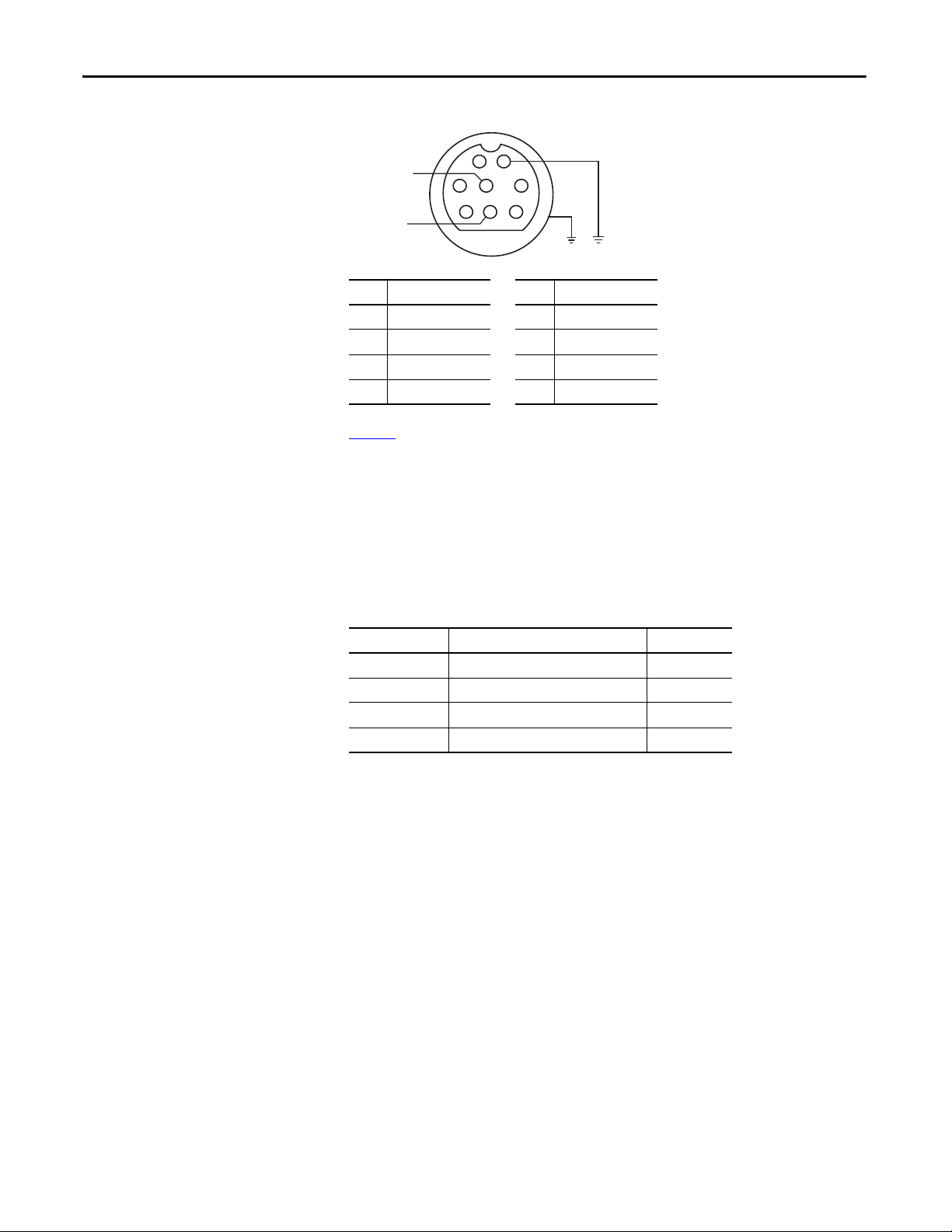
Chapter 3 Power, Groun d, and Wir ing
T
Figure 9 - Pinouts
Receive
ransmit
Pin RS-232 Example Pin RS-232 Example
1 RS-485 (not used) 5 DCD (not used)
2GND 6CTS (not used)
3 RTS (not used) 7 TxD
4RxD 8RS-485 (not used)
3
687
21
4
5
24V Common
Ta b l e 3 shows a recommended list of cables for the serial connection between the
CR30 and other Allen-Bradley products. They may also be suitable for thirdparty products.
DIN connectors were originally standardized by the Deutsches Institut für
Normung (DIN), the German national standards organization. Many variations
of this connector exist. To help ensure compatibility, select a cable from the
following table.
Table 3 - Cables
Power Cycling
Cat. No. Description Length
1761-CBL-AM00 8-pin Mini DIN to 8-pin Mini DIN 0.5 m (1.5 ft)
1761-CBL-HM02 8-pin Mini DIN to 8-pin Mini DIN 2 m (6.5 ft)
1761-CBL-AP00 8-pin Mini DIN to 9-pin D-shell 0.5 m (1.5 ft)
1761-CBL-PM02 8-pin Mini DIN to 9-pin D-shell 2 m (6.5 ft)
The CR30 is categorized as Data Communications Equipment (DCE). The
PanelView HMI's are Data Terminal Equipment (DTE). This is important when
point-to-point wiring connections are made. When DTE communicates with
DCE, the connections are pin x to pin x. When DTE communicates with other
DTE, a cross over is required (for example, TxD must be connected to RxD).
The state of the CR30 upon power-up depends on its state when power was
turned off. The Run LED indicates the state of the CR30.
1. Program Mode (RUN LED off )
The CR30 is in program mode upon power-up.
2. Run Mode with Program Not Verified (RUN LED flashing)
The CR30 returns to Run mode. Run mode without verification is good
for only 24 hours on continuous running.
3. Run Mode with Program Verified (RUN LED solid green)
The CR30 returns to Run mode with no limitation on the run duration.
24 Rockwell Automation Publication 440C-UM001C-EN-P - November 2014
Page 25
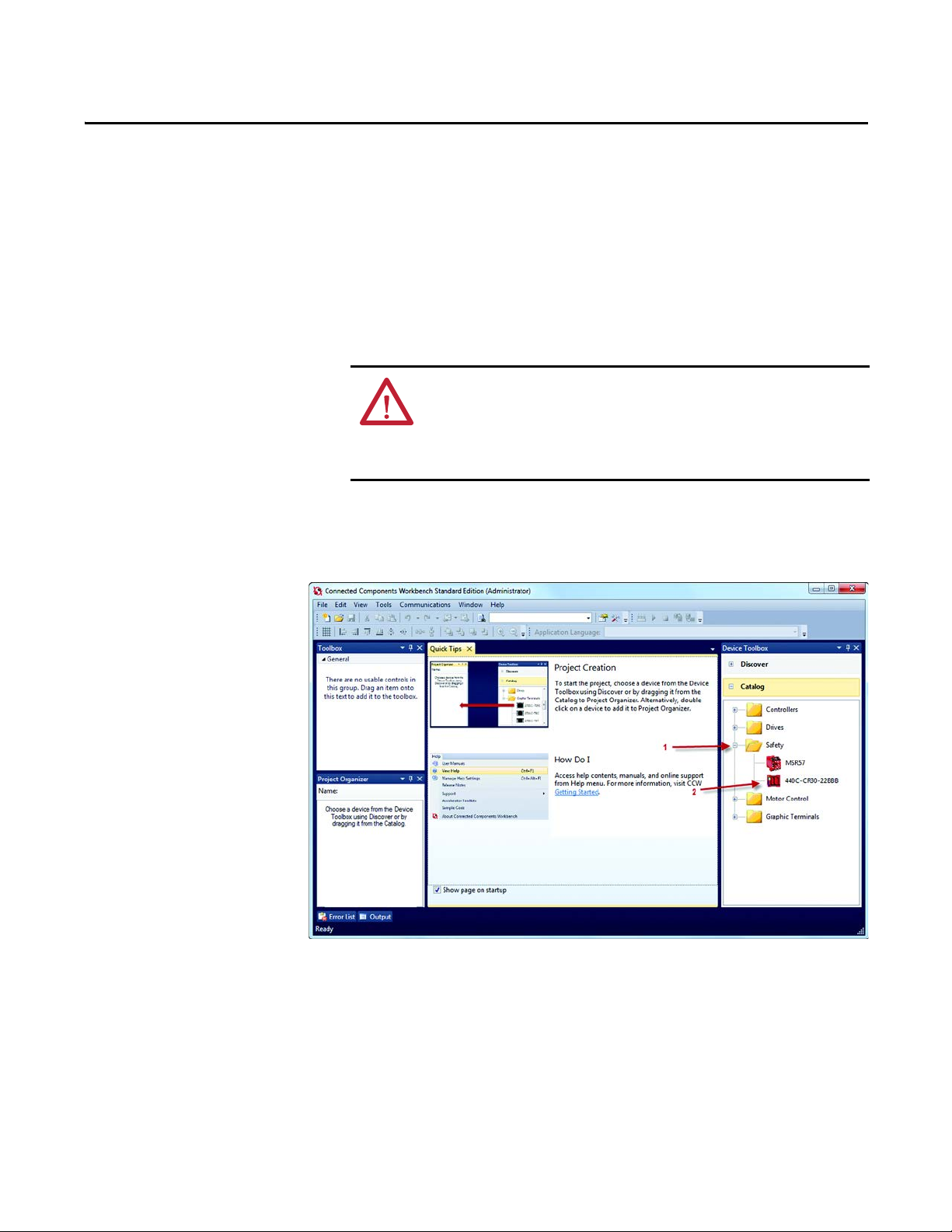
Chapter 4
Configuring the CR30
This manual assumes that the Connected Components Workbench has been
loaded and describes basic operations. Use the online help for configuring the
safety functions.
ATT EN TI ON : Activities including installation, adjustments, putting into service,
use, assembly, disassembly, and maintenance are required to be conducted by
suitably trained personnel in accordance with applicable code of practice. If this
equipment is used in a manner that is not specified by the manufacturer, the
protection that is provided by the equipment can be impaired.
Begin Configuration
1. In the Device Toolbox, expand the Safety Catalog.
2. Double-click the 440C-CR30-22BBB to open it in the Project
Organizer.
Rockwell Automation Publication 440C-UM001C-EN-P - November 2014 25
Page 26
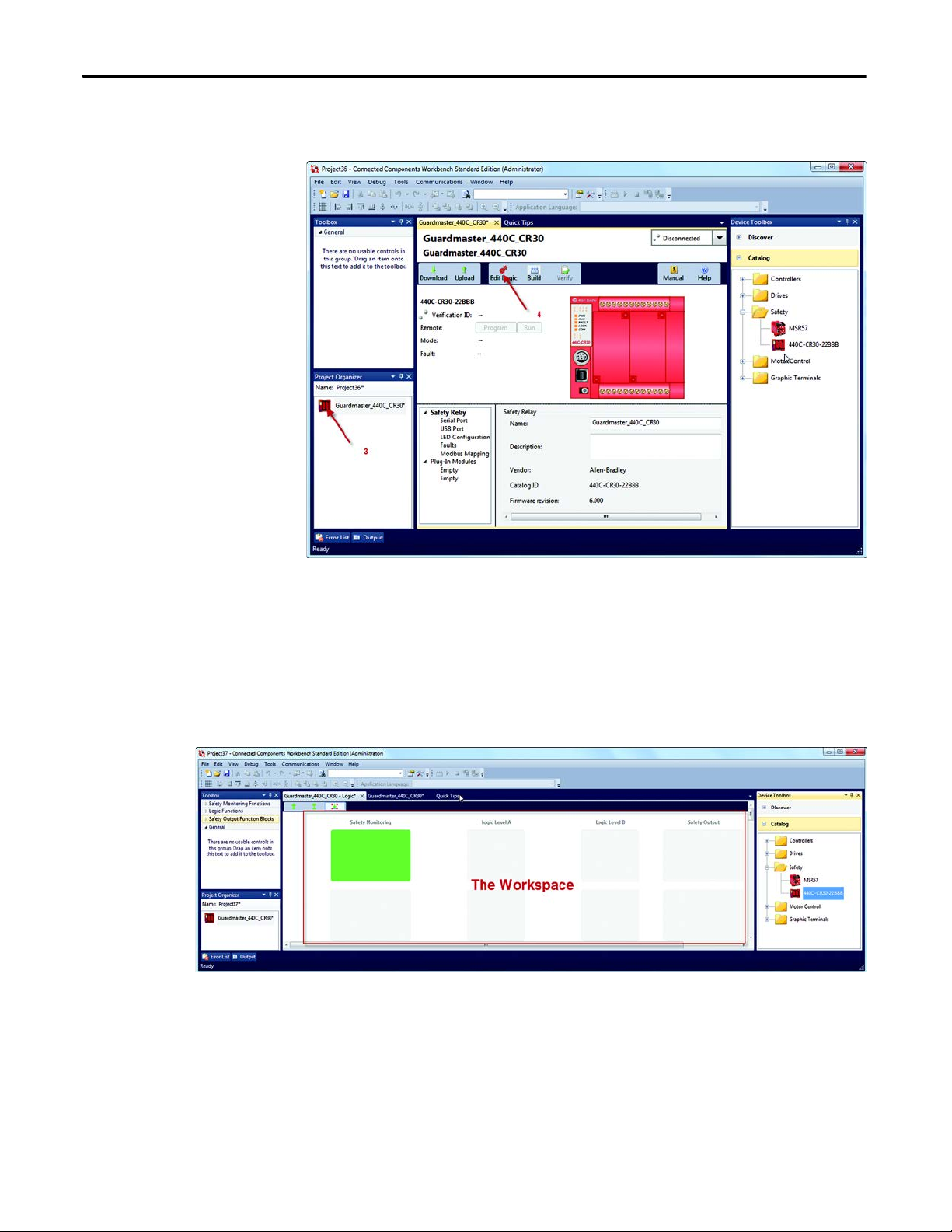
Chapter 4 Configuring the CR30
3. Double-click the icon in the Project Organizer to open the project.
4. Click the Edit Logic button to begin the configuration process.
The Workspace
The workspace is split into a grid of four columns: Safety Monitoring (the
inputs), Logic Level A, Logic Level B, and Safety Output.
By expanding the Toolbox on the left, blocks can be added to the Workspace and
safety functions can be created.
Figure 10 - Workspace
26 Rockwell Automation Publication 440C-UM001C-EN-P - November 2014
Page 27
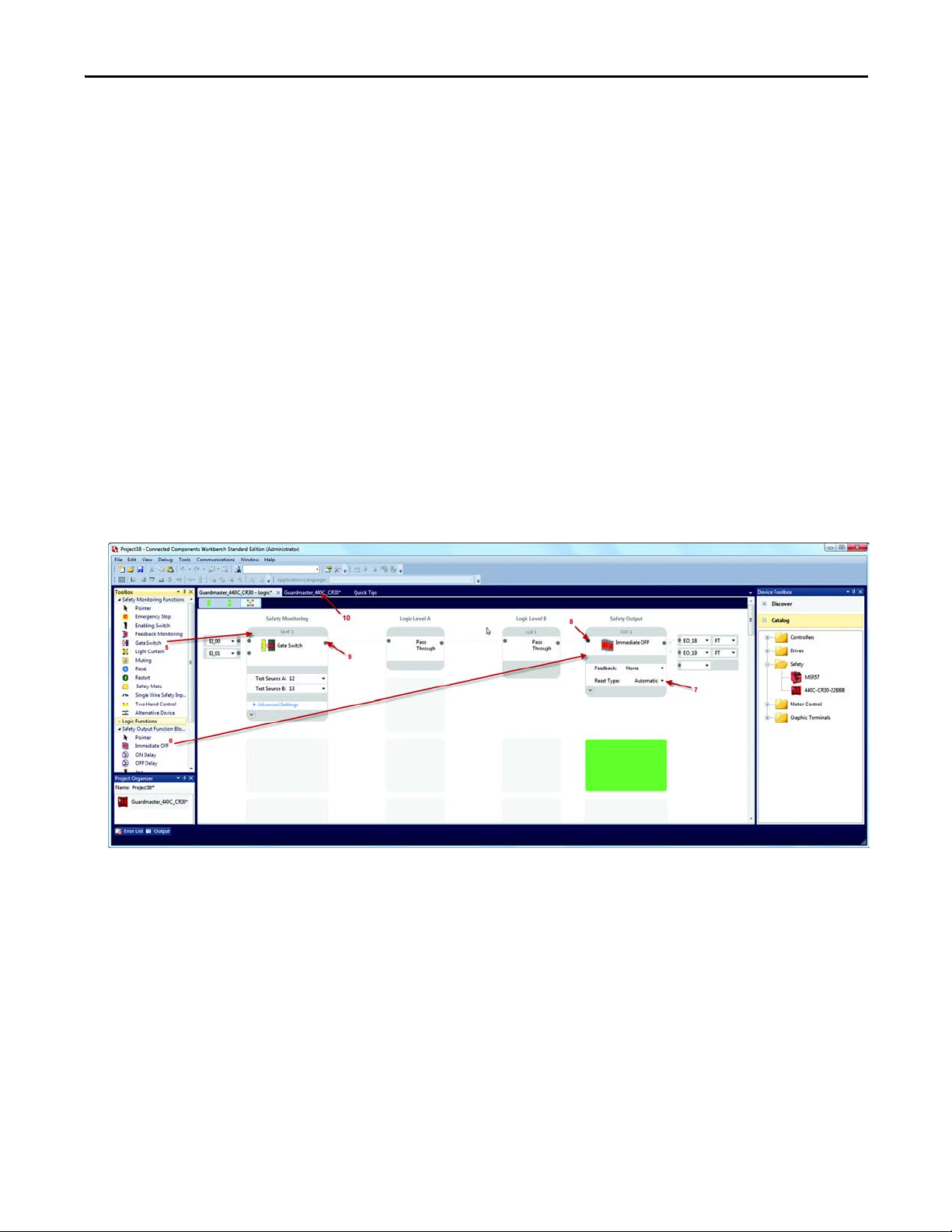
Configuring the CR30 Chapter 4
5. Click and drag the Gate Switch function block to the first block in the
work space.
The CCW automatically assigns embedded input terminals EI_00 and
EI_01 to the function block. The terminal connection parameters can be
changed by you.
6. Click and drag the immediate Output to the first Safety Output block in
the workspace.
The CCW automatically assigns embedded output terminals EO_18 and
EO_19 to the output block. In addition, the output terminals are pulse
tested (PT). The terminal connection parameters can be changed by you.
7. Use the pull-down menu to change the Immediate Output Reset from
Manual to Automatic.
8. Click the input connection (shown in blue when no connection is made)
of the Immediate Off output block.
9. Click the output connection of the Emergency Stop button (shown in
blue when no connection is made).
The CCW automatically creates two Pass Through blocks in Logic Level
A and Logic Level B and makes the connection.
10. Click the second tab to compile and download the configuration.
Rockwell Automation Publication 440C-UM001C-EN-P - November 2014 27
Page 28
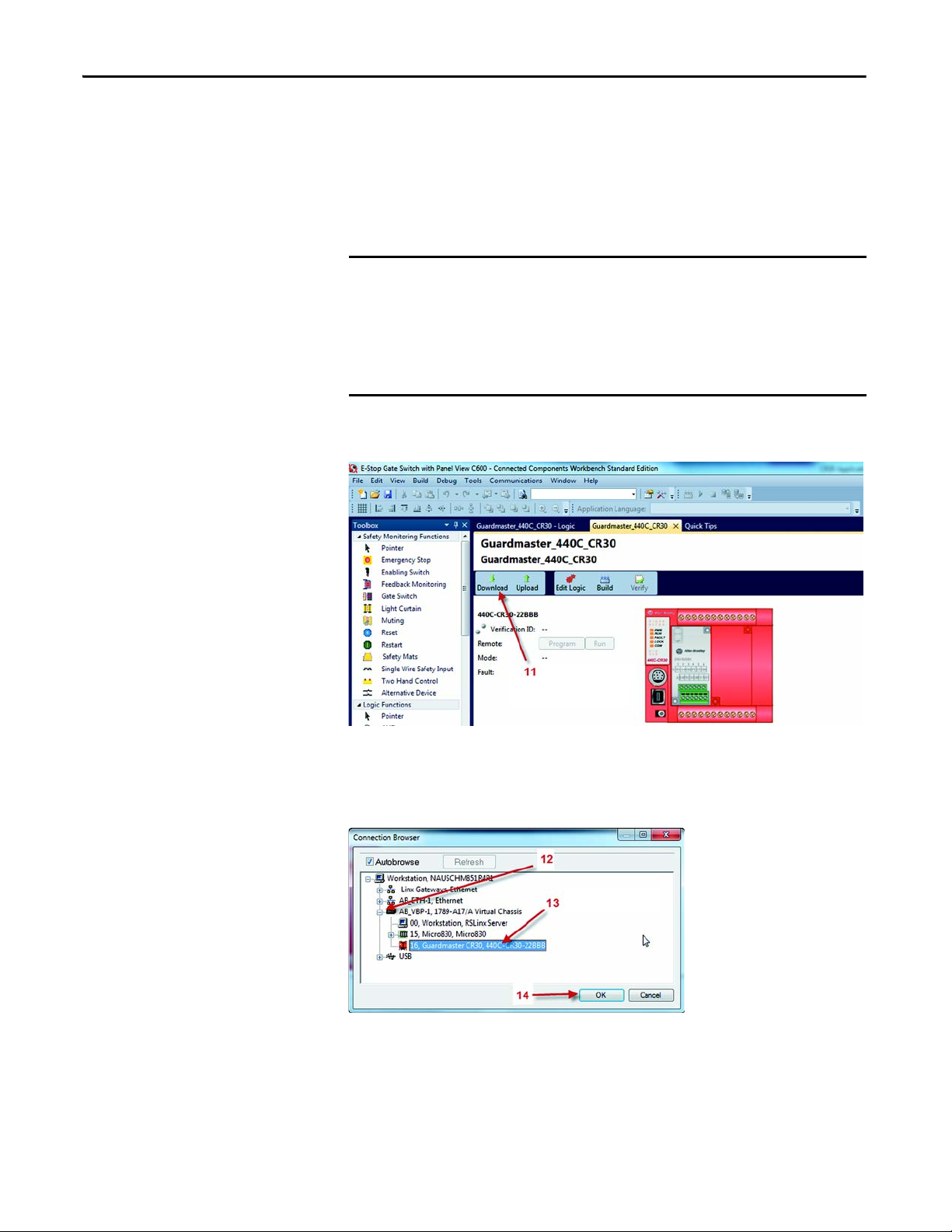
Chapter 4 Configuring the CR30
IMPORTANT
Download the Configuration
Download initiates the transfer of the configuration file of your CR30 project to
the CR30 safety relay. The download process automatically performs a file
transfer verification to help ensure that the project configuration and
configuration in the CR30 is valid and equal. Successful file transfer verification
allows you to change the CR30 operation mode to Run and execute the safety
function.
Transfer file verification only checks inconsistency of the configuration in the
project and the relay such as connection errors and corrupted files.
After file transfer, the configured safety function itself is still not verified. The
responsible personnel must check whether the configured safety function
meets the safety requirements according to the risk assessment and fulfills all
applicable standard and regulations
11. Click the Download icon to build and download the configuration to
the CR30.
12. Expand the navigation tree.
13. Select the CR30.
14. Click OK.
28 Rockwell Automation Publication 440C-UM001C-EN-P - November 2014
Page 29
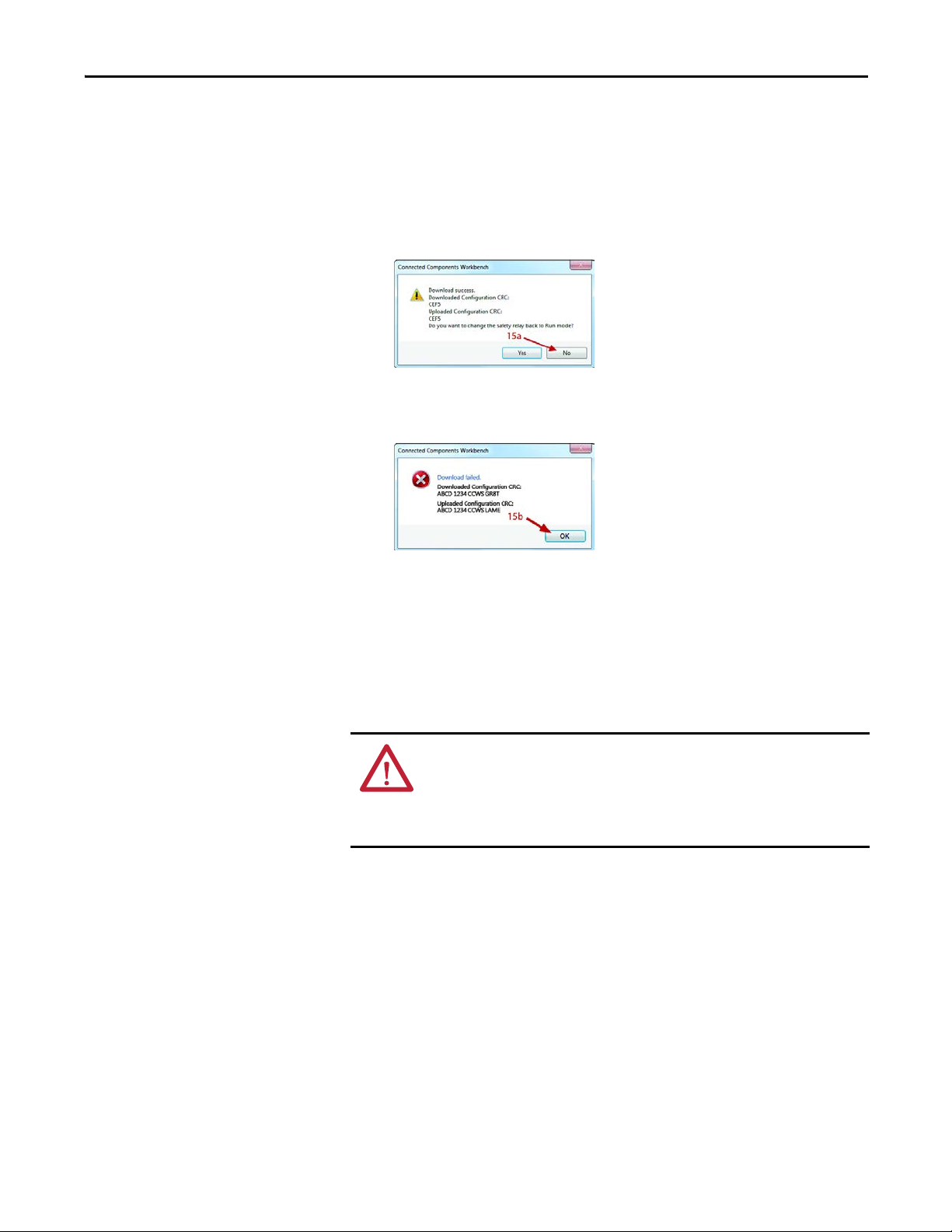
15. File transfer successful or failed.
a. File transfer successful.
Click Ye s to change the relay to Run mode. For unverified
configuration, this allows the CR30 to operate for a maximum duration
of 24 hours to perform relevant tests to validate the safety function.
Click No to maintain the relay in Program mode and continue with the
verification process.
b. File transfer failed.
If the transfer file verification failed, the following message occurs.
Click OK and repeat steps 11…15.
Configuring the CR30 Chapter 4
Validation and Verification
To complete the safety system requirements, the configuration of the CR30 must
be validated and verified. At the first download, any configuration is in an
unverified state. This means that you have not confirmed that the configuration
and installation meets all specified operational and environmental requirements
of the machine to which CR30 is to be fitted.
ATT EN TI ON : Before installation, a risk assessment must be performed to
determine whether the specifications of this device are suitable for all
foreseeable operational and environmental characteristics of the machine to
which it is to be fitted. At regular intervals during the life of the machine, check
whether the characteristics foreseen remain valid.
Validation
You must perform appropriate testing to validate the configured safety function
of the CR30. Entering Run mode after first download enables operation of a
maximum duration of 24 hours to execute relevant tests of the safety function.
The CR30 displays the execution of an unverified configuration by a flashing
Power LED. After 24 hours, the CR30 stops operation and the power to the
CR30 must be cycled to restore the operation for another 24 hours.
Rockwell Automation Publication 440C-UM001C-EN-P - November 2014 29
Page 30
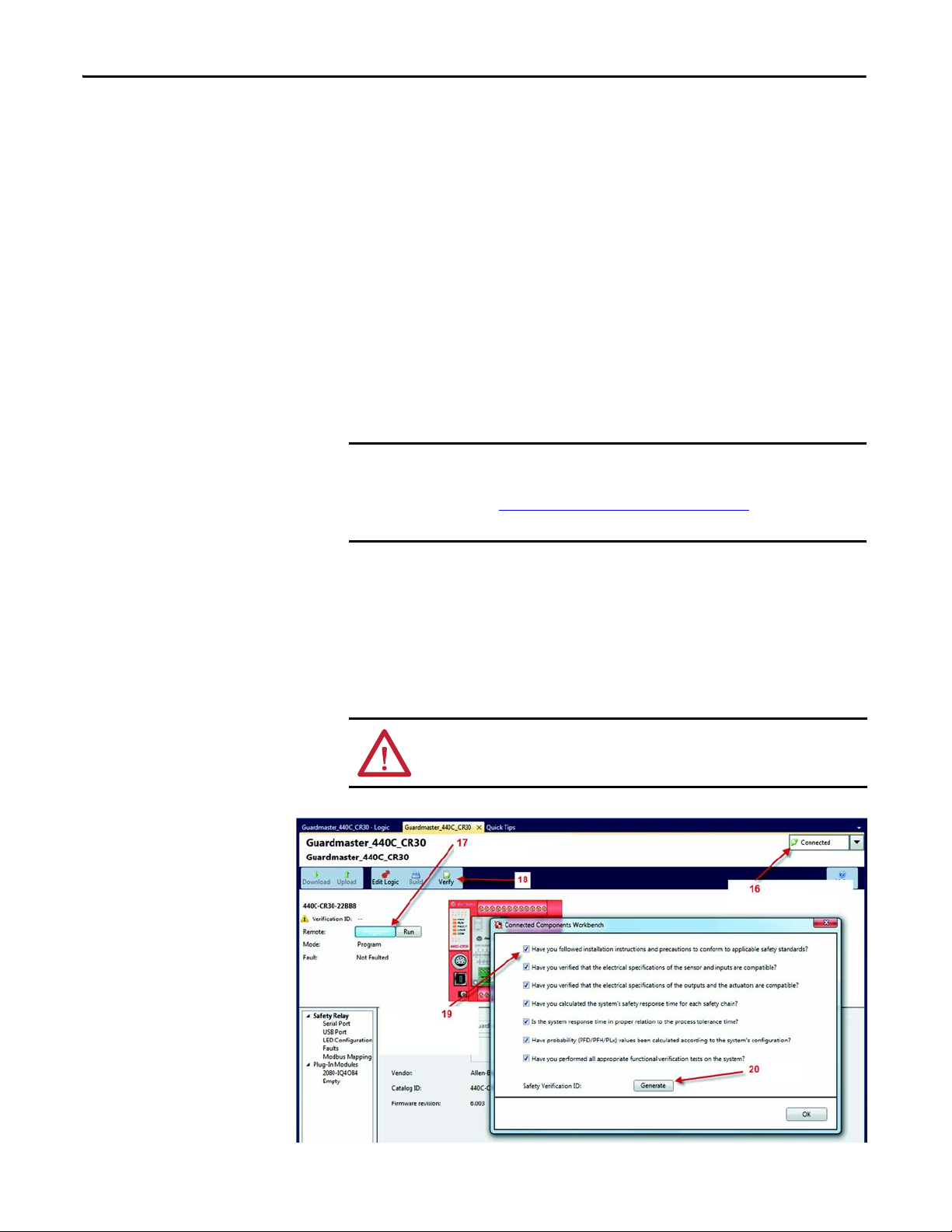
Chapter 4 Configuring the CR30
IMPORTANT
Verification
After validation, you can assign a unique verification ID to the current
configuration in Connected Components workbench. Any change to a verified
configuration invalidates the verification ID and requires a new validation and
verification process.
To complete the validation and verification, you finally have to acknowledge that
the safety configuration and installation meets the operational and
environmental specification of the machine. Relevant documentation:
• Details of the authorized and responsible personnel
• Revision of the firmware of the CR30
• Version of the Connected Components workbench
• Identification of the configured safety function and project
The verification process must be documented in the safety system
technical file.
Use the Configuration Reference Document
report feature in CCW release 7 or higher.
on page 139 or the verification
16. The CCW must be connected to the CR30 during verification.
17. The CR30 must be in Program mode.
18. Click the Ve r i f y button (the Safety Verification window appears).
19. Answer all questions and check each box, if completed.
20. Click Generate.
ATT EN TI ON : The verification process should be documented in the safety
system technical file.
30 Rockwell Automation Publication 440C-UM001C-EN-P - November 2014
Page 31

Configuring the CR30 Chapter 4
21. Click Ye s to change the safety relay back to Run mode.
22. The CCW generates a Safety Verification ID. Click OK to continue.
23. Confirm the Verification ID in the CCW.
The ID is stored in the CR30. During power-up, the CR30 uses this
number during its self-testing to help ensure its internal processors are
functioning properly. When the configuration is uploaded from the
CR30, the CCW shows the Verification ID.
The ID is not stored with the CCW project file.
Rockwell Automation Publication 440C-UM001C-EN-P - November 2014 31
Page 32

Chapter 4 Configuring the CR30
Verification Digits
1, 2, 3, and 4
All Values
are 0
Verification Digit 1
Val ue is 7
Viewing the Verification ID without CCW
During machine lifecycle, it is required to check whether the system
requirements are still valid. The LEDs can be used to view the verification ID
without the use of the CCW and compare the documented verification ID of the
technical file of the machine.
If the CR30 configuration has not been verified, the ID is 0000. Press and release
the Verification button. The IN 0 LED is green. The OUT 1, 2, 3, and 4 LEDs
are green. After five seconds, the LEDS will revert to show the status of the inputs
and outputs as configured in the CCW.
Figure 11 - Verification ID is 0000 (Not Verified)
If the CR30 configuration has been verified, pressing the Verification button will
cycle the LEDs through each verification digit. In the following example, the
Verification ID is 7916.
Press and release the verification button once.
Figure 12 - First Verification Digit
32 Rockwell Automation Publication 440C-UM001C-EN-P - November 2014
Page 33

Press the Verification button within five seconds.
Verification Digit 2
Val ue is 9
Verification Digit 3
Val ue is 1
Veri ficat ion D igit 4
Value is 6
Figure 13 - Second Verification Digit
Press the Verification button within five seconds.
Figure 14 - Third Verification Digit
Configuring the CR30 Chapter 4
Press the Verification button within five seconds.
Figure 15 - Fourth Verification Digit
After five seconds, the LED will revert to show the status of the inputs and
outputs as configured in the CCW.
Rockwell Automation Publication 440C-UM001C-EN-P - November 2014 33
Page 34

Chapter 4 Configuring the CR30
Multiple Block Connections
Multiple blocks can be connected between:
• Safety Monitoring Functions and Logic Level A
• Logic Level A and Logic Level B, and
• Logic Level B and Safety outputs
This is done by clicking the desired input and output connection points. The
CCW automatically determines whether the connection can be made.
Figure 16 - Multiple Block Connections
34 Rockwell Automation Publication 440C-UM001C-EN-P - November 2014
Page 35

Pulse Testing
The CR30 performs three types of pulse testing functions:
• N.O. inputs
• N.C. inputs
• Outputs
Chapter 5
Normally Open Input Pulse Testing
When a safety input is configured for normally open (N.O.) operation, the CR30
periodically checks the status of the input. The purpose of the test pulse is to
detect short circuits in the wiring to 24V DC, 0V and between two channels.
This test is independent of the “Input Test Pulses”. Six terminals (12…17) can be
configured for normally open operation.
When a terminal is configured for N.O. operation, the CR30 tests the status of
each terminal by generating a test pulse as shown in Figure 17
The normally open input pulse testing cannot be configured to be on or off. If the
terminal is configured to be N.O., the pulse testing is performed by the CR30.
Figure 17 - N.O. Terminal Test Pulse
24V
0V
0 640μs
When multiple terminals are configured for normally open operation, the CR30
tests each one at 500 ms intervals. This test sequence is repeated every 6.4
seconds.
.
In Figure 18 on page 36
operation, and are tested. Terminals 13 and 16 are configured for normally closed
(N.C.) operation, therefore the test pulse does not occur on these two terminals.
Rockwell Automation Publication 440C-UM001C-EN-P - November 2014 35
, terminals 12, 14, 15, and 17 are configured for N.O.
Page 36

Chapter 5 Pulse Testing
T
T
T
T
T
T
IMPORTANT
T
T
T
T
Figure 18 - Test Sequence
1 432 5 6
Normally Closed Input Pulse Testing
erminal 12
erminal 13
erminal 14
erminal 15
erminal 16
erminal 17
HI
LO
HI
LO
HI
LO
HI
LO
HI
LO
HI
LO
500ms intervals
Terminals 12…17 can be configured to generate test pulse outputs. These signals
are used to test for short circuits in the wiring to 24V DC, 0V and between two
channels that are wired to separate test pulse sources (one channel that is sourced
from an odd number terminal [13, 15, and 17], and the other one from an even
number terminal [12, 14, and 16]).
Safety systems requiring a Category 4 structure per ISO13849-1 and SIL 3
rating per IEC61508 must use pulse testing for the dual channel N.C. contacts.
Pulse testing for Category 3, 2, and 1 structures and SIL 2 and 1 ratings is
recommended.
The CR30 generates three distinct pulses, called A, B, and C. Each pulse is 1.7 ms
wide. Pulse Test B immediately follows Pulse Test A. Pulse Test C immediately
follows Pulse Test B. The pulse tests are repeated every 25 ms.
The timing diagram in Figure 19
shows an example of the pulse testing when the
respective terminals are configured for A, B, and C.
Figure 19 - Timing Diagram
Terminal 12 - A
erminal 13 - B
erminal 14 - C
36 Rockwell Automation Publication 440C-UM001C-EN-P - November 2014
Terminal 15 - A
erminal 16 - B
erminal 17 - C
24V
0V
24V
0V
24V
0V
24V
0V
24V
0V
24V
0V
0
1.7ms
25ms
Page 37

Pulse Testing Chapter 5
IMPORTANT
+24V DC
24V Com
05
CR30
020100 03 04
A1 15 20 21160618A2
071908 10 11
12 13 14
09
17
Main Transistor
Terminal 13
Terminal 12
24V
0V
24V
0V
Terminal 20
Terminal 21
24V
0V
24V
0V
0 125ms
50μs
The purpose of the test pulses is to detect short circuits from the input signal to
24V DC, 24V common, and shorts from one input signal to another input signal.
If one input signal is assigned to Test Pulse A and another signal is assigned to
Test Pulse B (or C), then a short circuit from one input to the other is detected by
the CR30, and the CR30 de-energizes the outputs of those safety functions using
the two inputs. In this example, you cannot select terminal 12 as one test pulse
source and terminal 15 as the second test pulse source, as both of these produce
the “A” pulse.
The CCW automatically prevents the user from selecting two of the same pulses
when dual channel inputs and two test sources are selected.
Output Pulse Testing
Internally, the CR30 provides dual channel capability to turn off its safety
outputs. Conceptually, think of this as a main output transistor feeding
individual output transistors. The CR30 repeats a test process where it tests the
main transistor twice and then sequentially tests each individual output twice.
After successful completion of the tests, the CR30 repeats the test sequence.
Safety systems requiring a Category 4 structure per ISO13849-1 and SIL 3
rating per IEC61508 must use pulse testing for the dual channel outputs. Pulse
testing for Category 3, 2, and 1 structures and SIL 2 and 1 ratings is
recommended.
Figure 20 - Output Pulse Testing
When the main transistor is tested, a 50 μs test pulse appears simultaneously on
all outputs. The main transistor is tested again 125 ms later.
Figure 21 - Main Transistor Test
Rockwell Automation Publication 440C-UM001C-EN-P - November 2014 37
Page 38

Chapter 5 Pulse Testing
T
T
T
Then a sequence occurs in which each output is individually tested twice. The
test pulse is 50 μs wide. The test pulses occur every 250 ms and switch to the next
output configured with testing.
Figure 22 - Test Pulse Sequence
Terminal 12
erminal 13
erminal 20
erminal 21
24V
0V
24V
0V
24V
0V
24V
0V
0 250 500ms
38 Rockwell Automation Publication 440C-UM001C-EN-P - November 2014
Page 39

Chapter 6
Input Filter
Input filtering gives the CR30 the ability to filter out noise and, in some cases,
inadvertent operation.
Sometimes, an operator presses a push button and immediately realizes that they
pressed the wrong button and immediately releases the button. In muting
applications, an object, moving down a conveyor, might stop just at the point
where the muting sensor is deactivated and then back off enough that the muting
sensor is reactivated.
When an input filter time (t1) is specified, an input channel is allowed to go to
the LO state while the other channel is in the HI state for that length of time
without the output of the instruction going to the LO state. However, the output
goes to the LO state when both input channels are in the LO state
simultaneously. The input filter operates on both the leading edge and trailing
edge of the input signals. If specified, the filter time must be included in the
response time calculation.
Figure 23 - Input Filtering
Output
1
0
t1
1
0
t1 t1
1
0
t1
Channel A
Channel B
Input filtering can set in 25 ms increments, from 0…1000 ms. The default value is
0 ms.
Rockwell Automation Publication 440C-UM001C-EN-P - November 2014 39
Page 40

Chapter 6 Input Filter
The input filtering is set in the Advanced Settings of each safety monitoring
block. Figure 24
shows that the Enabling Switch function with the input filter is
set to 4 (4 x 25 = 100 ms).
Figure 24 - Enabling Switch
40 Rockwell Automation Publication 440C-UM001C-EN-P - November 2014
Page 41

Chapter 7
Discrepancy Time
Safety Monitoring functions using dual inputs have a feature that allows the
CR30 to test for the timing of the operation of both channels. In most cases, the
outputs of dual channel safeguarding devices change state within a few
milliseconds of each other. In some cases, the second channel can change state
much later than the first.
In these later cases, you want to allow (that is, make sure that) both channels
return to their “safety” state within a specified time relative to each other. For
example, the “safety” state of dual N.C. input is when both inputs are in the
closed state. Channel A can close before Channel B or Channel B can close before
Channel A. The CR30 allows you to specify a discrepancy time in 50 ms
increments, from 0…3 seconds.
Figure 25 - Discrepancy Time
Channel A
Channel B
1
0
1
0
1
Output
0
t <= Discrepancy Time
tt
The discrepancy is set in the Advanced Settings of each safety monitoring block.
The following example shows the Gate Switch function with the discrepancy
time set to 2 (2 x 50 = 100 ms).
When the discrepancy setting is set to zero, the CR30 does not test for
discrepancy. The duration between the operation of channel one and channel
two is infinite. The default value 100 ms.
Figure 26 - Setting Discrepancy Time
Rockwell Automation Publication 440C-UM001C-EN-P - November 2014 41
Page 42

Chapter 7 Discrepancy Time
Notes:
42 Rockwell Automation Publication 440C-UM001C-EN-P - November 2014
Page 43

Safety Block Renaming
Chapter 8
General
With Release 7 of the Connected Components Workbench (CCW) and
Release7 of the CR30 firmware, the names of both the safety monitoring
functions and safety output functions can be edited. The editing rules follow
IEC61131-3, section 2.1.2.
This feature is important because it allows you to distinguish between multiple
occurrences of the same function blocks during the design, wiring, and
troubleshooting phases.
The name change is initiated in one of two ways:
1. Simply double-click the name inside the block
2. Highlight the block and press F2.
The typical editing keys (Home, End, Backspace, Delete, Left Arrow, Right
Arrow, Page Up, Page Down, and Mouse Click) can be used to edit the name.
When the block is selected for editing, the name appears in a light blue box, and
the name is highlighted in light blue background, as shown in Figure 27
Figure 27 - Block Name Selected for Editing
.
Follow these simple rules for naming the blocks:
• Names must begin with a letter (upper or lower case) or an underscore
• Names cannot have spaces
• Names can contain letters, numbers, and underscores (no special
characters)
• Name length can be anywhere from 1…30 characters
• Letter case is not significant
• Multiple leading or consecutive embedded underscores are not allowed
• Trailing underscores are not allowed
Rockwell Automation Publication 440C-UM001C-EN-P - November 2014 43
Page 44

Chapter 8 Safety Block Renaming
Naming Error Indication
After tabbing off, pressing enter, or mousing off the block, the CCW evaluates
the integrity of the name. If valid, the name appears in black letters. If invalid, the
CCW shows a naming error in two ways:
1. A red box around the name
2. An error message in the build results
Figure 28 - Red Box Indicates Naming Error
This example block has two errors:
1. The name starts with a period (“.”).
2. The name contains a space.
Figure 29 - Build Error List
After clicking the Build button, the Error List shows the name errors. In the
example above, SMF1 and SOF1 have naming errors.
When a naming error occurs, the project cannot be built and downloaded to the
CR30. Then naming errors must be corrected. However, the project can be saved
and reopened with the naming errors.
44 Rockwell Automation Publication 440C-UM001C-EN-P - November 2014
Page 45

Chapter 9
Safety Monitoring Functions
Many types of safeguarding and safety devices and safety related signals can be
connected as inputs to the CR30. The Connected Components Workbench
(CCW) facilitates the selection and connection of the device. Each block is
assigned the next available settings for input terminals, test sources number of
inputs, pulse testing, discrepancy time, and input filter.
Emergency Stop
The Emergency Stop function block sets the parameters for typical emergency
stop push buttons. In the CCW, click and drag (or double-click) the block to an
available Safety Monitoring Function spot. When mechanical operated contacts
are used, these contacts must be direct-acting contacts.
Figure 30 - Emergency Stop Function Block
The available input selections for the Emergency Stop inputs are:
• EI_00…EI_11 (embedded input terminals 00…11)
• MP_12…MP_17 (multi-purpose terminals 12…17)
You can modify the number and types of inputs:
• 2 N.C.
• 2 OSSD
• 1 N.C.
Pulse testing can be disabled or set to 2 Sources. When 2 Sources is selected, the
next available test sources are automatically selected. You can modify the sources
afterward.
Rockwell Automation Publication 440C-UM001C-EN-P - November 2014 45
Page 46
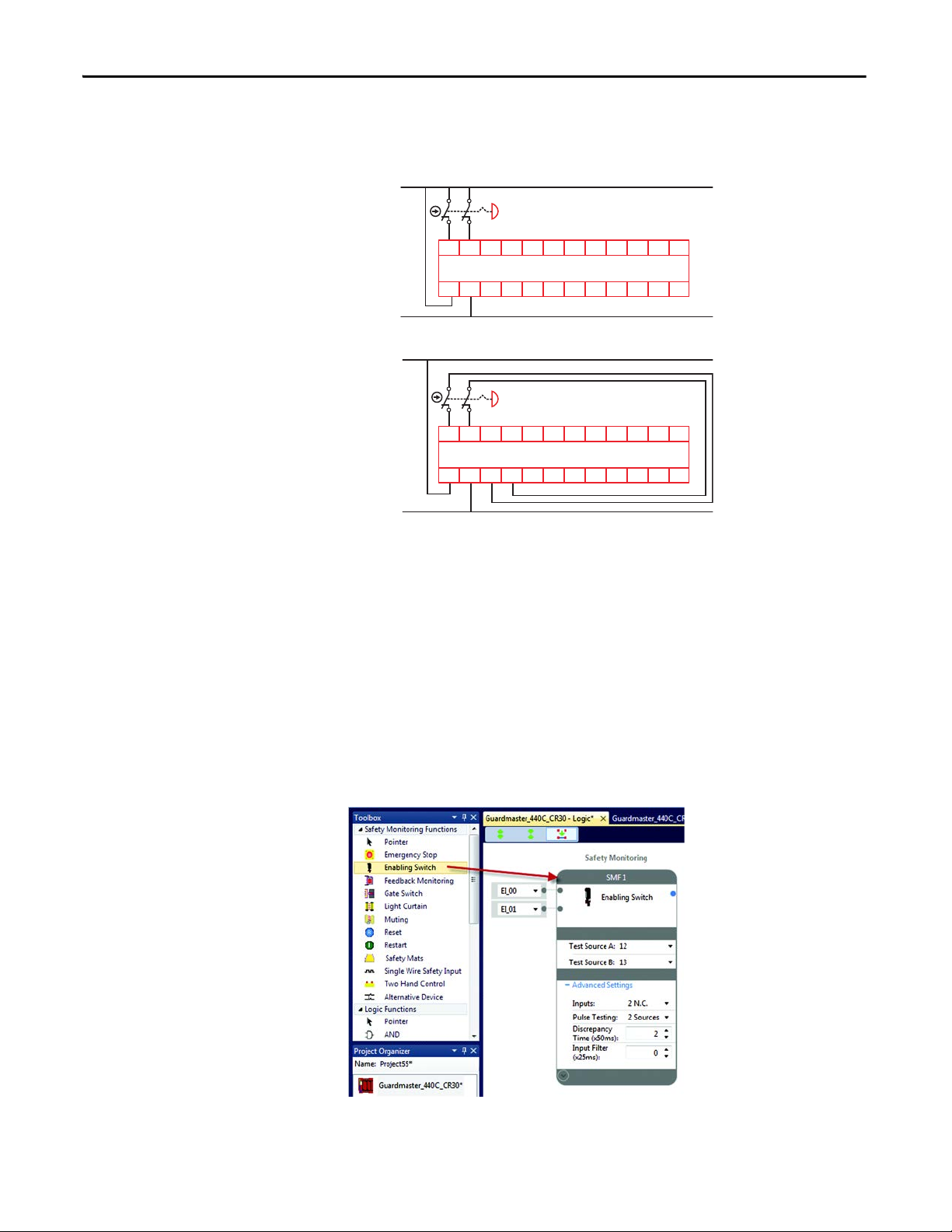
Chapter 9 Safety Monitoring Functions
+24V DC
24V Com
05
CR30
020100 03 04
A1 15 20 21160618A2
071908 10 11
12 13 14
09
17
+24V DC
24V Com
AB
05
CR30
020100 03 04
A1 15 20 21160618A2
071908 10 11
12 13 14
09
17
You can use the default Discrepancy Time and Input Filter or choose to modify
these settings.
Figure 31 - Example Schematic of a Dual Channel E-stop Without Test Pulses
Figure 32 - Example Schematic of a Dual Channel E-stop Using Test Pulses A and B
Enabling Switch
The Enabling Switch function block sets the parameters for typical enabling (or
hold-to-run) devices. In the CCW, click and drag (or double-click) the block to
an available Safety Monitoring Function spot. When mechanical operated
contacts are used, these contacts must be direct-acting contacts.
Note: This function block is intended to be used only in applications with
a 3position enabling switch that only allows activation of its outputs
(closed contacts) when the operator presses and holds the switch into its
middle position. The switch has to be designed using a mechanical force to
reset to its default off (contact open) position.
Figure 33 - Enabling Switch Function Block
46 Rockwell Automation Publication 440C-UM001C-EN-P - November 2014
Page 47

Safety Monitoring Functions Chapter 9
+24V DC
24V Com
05
CR30
020100 03 04
A1 15 20 21160618A2
071908 10 11
12 13 14
09
17
+24V DC
24V Com
AB
05
CR30
020100 03 04
A1 15 20 21160618A2
071908 10 11
12 13 14
09
17
The available input selections for the Enabling Switch inputs are:
• EI_00…EI_11 (embedded input terminals 00…11)
• MP_12…MP_17 (multi-purpose terminals 12…17)
You can modify the number and types of inputs:
• 2 N.C.
• 2 OSSD
• 1 N.C.
Pulse testing can be disabled or set to 2 Sources. When 2 Sources is selected, the
next available test sources are automatically selected. You can modify the sources
afterward.
You can use the default Discrepancy Time and Input Filter or choose to modify
these settings.
Figure 34 - Example Schematic of a Dual Channel Enabling Switch Without Test Pulses
Figure 35 - Example Schematic of a Dual Channel Enabling Switch Using Test Pulses A and B
Rockwell Automation Publication 440C-UM001C-EN-P - November 2014 47
Page 48

Chapter 9 Safety Monitoring Functions
Feedback Monitoring
The Feedback function block is used in safety systems to monitor the status of
output devices (like safety contactors). When the output device is off, a HI signal
is fed back to the input of the CR30 to indicate that the device is indeed off.
When the output device is energized, the feedback signal goes LO. If the output
device remained energized, the feedback signal remains LO and the CR30 will
not energize the output. The feedback contacts can be positive-guided,
mechanically linked, or mirrored contacts.
The CR30 accepts 1, 2, 3, or 4 inputs into each feedback block. All inputs must
be HI for the output of the block to go HI.
In the CCW, click and drag (or double-click) the block to an available Safety
Monitoring Function spot.
Figure 36 - Feedback Monitoring Function Block
The available input selections for the Feedback Monitoring are:
• EI_00…EI_11 (embedded input terminals 00…11)
• MP_12…MP_17 (multi-purpose terminals 12…17)
• P1_00…P1_03 (plug-in 1 terminals 00…03)
• P2_00…P2_03 (plug-in 2 terminals 00…03)
• SP_00…SP_15 (Modbus inputs 00…05)
You can modify the number of inputs within the range of 1…4.
You can use the default Input Filter or choose to modify this setting.
48 Rockwell Automation Publication 440C-UM001C-EN-P - November 2014
Page 49

Safety Monitoring Functions Chapter 9
K1
K2
+24V DC
24V Com
05
CR30
020100 03 04
A1 15 20 21160618A2
071908 10 11
12 13 14
09
17
K1 K2
+24V DC
24V Com
05
CR30
020100 03 04
A1 15 20 21160618A2
071908 10 11
12 13 14
09
17
K1 K4K3K2
K1 K2 K3 K4
Figure 37 - Example Feedback Schematic with Two Feedback Contacts Connected in Series to One
Input Terminal
Figure 38 - Example Feedback Schematic with Four Feedback Contacts Connected Individually to
Four Input Terminals
Gate Switch
The Gate Switch function block sets the parameters for typical safety gate
interlock switches. In the CCW, click and drag (or double-click) the block to an
available Safety Monitoring Function spot.
Figure 39 - Gate Switch Function Block
The available input selections for the Gate Switch inputs are:
• EI_00…EI_11 (embedded input terminals 00…11)
Rockwell Automation Publication 440C-UM001C-EN-P - November 2014 49
• MP_12…MP_17 (multi-purpose terminals 12…17)
Page 50

Chapter 9 Safety Monitoring Functions
+24V DC
24V Com
05
CR30
020100 03 04
A1 15 20 21160618A2
071908 10 11
12 13 14
09
17
+24V DC
24V Com
AB
05
CR30
020100 03 04
A1 15 20 21160618A2
071908 10 11
12 13 14
09
17
+24V DC
24V Com
A1
A2
05
CR30
020100 03 04
A1 15 20 21160618A2
071908 10 11
12 13 14
09
17
You can modify the number and types of inputs:
• 2 N.C.
• 2 OSSD
• 1 N.C.
Pulse testing can be disabled or set to 2 Sources. When 2 Sources is selected, the
next available test sources are automatically selected. You can modify the sources
afterward.
You can use the default Discrepancy Time and Input Filter or choose to modify
these settings.
Figure 40 - Example Schematic of a Dual Channel Safety Gate Switch Without Test Pulses
Figure 41 - Example Schematic of a Dual Channel Safety Gate Switch Using Test Pulses A and B
Figure 42 - Example Schematic of a Dual Channel Safety Gate Switch Using OSSD Outputs
50 Rockwell Automation Publication 440C-UM001C-EN-P - November 2014
Page 51

Safety Monitoring Functions Chapter 9
+24V DC
24V Com
05
CR30
020100 03 04
A1 15 20 21160618A2
071908 10 11
12 13 14
09
17
OSSD1
Receiver
++
--
Transmitter
OSSD2
Light Curtain
The Light Curtain function block sets the parameters for light curtains that have
dual OSSD outputs. In the CCW, click and drag (or double-click) the block to
an available Safety Monitoring Function spot. This block can be used for other
devices, like laser scanners, with OSSD outputs.
Figure 43 - Light Curtain Function Block
The available input selections for the Light Curtain inputs are:
• EI_00…EI_11 (embedded input terminals 00…11)
• MP_12…MP_17 (multi-purpose terminals 12…17)
You can use the default Discrepancy Time and Input Filter or choose to modify
these settings.
Figure 44 - Example Schematic of a Light Curtain
Rockwell Automation Publication 440C-UM001C-EN-P - November 2014 51
Page 52

Chapter 9 Safety Monitoring Functions
Muting
Muting is the temporary automatic suspension of the protective function of a
safeguarding device like a light curtain. The muting function allows the transport
of material through a light curtain without stopping a conveyor. To distinguish
between material and persons, a certain sequence of events and timings are used.
Muting sensors are mounted in a certain pattern, and the material must pass by
the sensors and light curtain within specified time limits. If the muting sensor
sequence is incorrect or the timing parameters are violated, the conveyor is
turned off. An override signal moves the material through the light curtain after a
violation.
Figure 45 - Muting Function Block
The light curtain (LC) signals can use the following terminals:
• EI_00…EI_11 (embedded input terminals 00…11)
• MP_12…MP_17 (multi-purpose terminals 12…17)
The muting (S1…S4) and override (OV) signals can use the following terminals:
• EI_00…EI_11 (embedded input terminals 00…11)
• MP_12…MP_17 (multi-purpose terminals 12…17)
• P1_00…P1_03 (plug-in 1 terminals 00…03)
• P2_00…P2_03 (plug-in 2 terminals 00…03)
52 Rockwell Automation Publication 440C-UM001C-EN-P - November 2014
Page 53

Safety Monitoring Functions Chapter 9
Machine
MS1 MS2
LC
Muting Lamp
Material
Conveyor
You can use the default Discrepancy Time and Input Filters or choose to modify
these settings.
The CR30 safety relay has three distinct types of muting, where the sequence and
timing of signals that are monitored by the CR30 allows objects to pass through
the light curtain without shutting down the machine process. The three types
are:
• 2-sensor T-Type
• 2-sensor L-Type
• 4-sensor
2-Sensor T-Type Muting
The sensors and light curtain form the shape of an upside down “T”, when
viewed from the side. The muting sensors (MS) are mounted to form an “X”
sensing pattern where the sensing beams cross near the center of the light curtain
(LC).
Figure 46 - 2-Sensor T-Type Muting Arrangement
The material must first break the two muting sensors and then the light curtain.
The order in which the muting sensors are block is not critical, but the
synchronization time (the time between block one sensor and the other sensor)
must be met. The muting lamp turns on when both sensors are blocked and the
light curtain is muted. The conveyor can move in the forward or reverse
direction.
In the example below, the OSSD outputs of the light curtain are connected to
terminals 00 and 01. The two muting sensors are connected to terminals 02 and
03. The momentary, normally open override switch is connected between
terminals 12 to 04 to take advantage of pulse testing. Contactor K1 and K2,
which provide power to the conveyor (and to other hazards), are connected to
terminals 18 and 19.
The muting lamp is connected to terminal 13; this terminal should be configured
with no pulse testing. Filament lamps will not be affected by pulse testing, but
LED lamps may appear to flicker if pulse testing is enabled.
Rockwell Automation Publication 440C-UM001C-EN-P - November 2014 53
Page 54

Chapter 9 Safety Monitoring Functions
Figure 47 - Example Schematic for 2-Sensor T-Type Muting
+24V DC
Light Curtain
MS1
24V Com
OSSD A
CR30
A1 15 20 21160618A2
MS2
OSSD B
020100 03 04
A
12 13 14
Override
05
Muting Lamp
071908 10 11
09
17
Contactors
K1
K2
for Conveyor Power
For simplicity, the power and ground connections of the light curtain and muting
sensors are not shown. The light curtain and muting sensors must have the same
reference (24V Com) as the CR30 for proper operation.
For proper operation, the muting sensors are on (normally closed) when not
muting, and the light curtain OSSD outputs are also on (the light curtain is
clear).
Figure 48 - Muting Time for 2-Sensor T-Type Muting
LC
Muting sensor 1
Muting sensor 2
Muting lamp
muted
t > 30ms
t > 50ms
30ms <= t
t < synchronization
time
t < muting time
Ta b l e 4 shows the muting and synchronization times that are selectable in the
CCW. These times are linked. For example, if you select a 10 s muting time, then
the synchronization time between MS1 and MS2 is 3 s. To use a synchronization
time of 6 s, you must select a 60 s muting time.
Note: The synchronization time also depends on the input filter time
settings for the muting sensor inputs.
Synchronization time (total) = 2 x Input Filter Time + Synch Time
54 Rockwell Automation Publication 440C-UM001C-EN-P - November 2014
t > 30ms
30ms <= t
t < synchronization
time
Page 55

Safety Monitoring Functions Chapter 9
IMPORTANT
Table 4 - Muting and Synchronization Timing Selections
Muting Time Synchronization Time Muting Time Synchronization Time
10 s 3 s 900 s (15 min) 90 s
20 s 3 s 1800 s (30 min) 180 s (3 min)
30 s 3 s 3600 s (1 hr) 180 s (3 min)
60 s (1 min) 6 s 28,800 s (8 hr) 180 s (3 min)
300 s (5 min) 30 s Infinite Infinite
2-Sensor L-Type Muting
The sensors and light curtain form the shape of the letter “L”, when viewed from
the side. The muting sensors (MS) are mounted on one side of the light curtain
(LC).
Figure 49 - 2-Sensor L-Type Muting Arrangement
LC
MS2
MS1
Machine
Conveyor
Material
Muting Lamp
Muted LC
The material must first break MS1, then MS2 and then the light curtain. As the
material progresses, the material must clear MS1 and then MS2. The muting
lamp turns on and the light curtain is muted after MS2 is blocked. The conveyor
can only move one direction.
The 2-L muting arrangement must only be used for material exiting the hazard
area. It must not be used for material entering the hazard area.
In the example below, the OSSD outputs of the light curtain are connected to
terminals 00 and 01. The two muting sensors are connected to terminals 02 and
03. The momentary, normally open override switch is connected between
terminals 12 to 04 to take advantage of pulse testing. Contactor K1 and K2,
which provide power to the conveyor (and other hazards if necessary), are
connected to terminals 18 and 19.
The muting lamp is connected to terminal 13; this terminal should be configured
with no pulse testing. Filament lamps will not be affected by pulse testing, but
LED lamps may appear to flicker if pulse testing is enabled.
Rockwell Automation Publication 440C-UM001C-EN-P - November 2014 55
Page 56

Chapter 9 Safety Monitoring Functions
LC
Muting sensor 1
Muting sensor 2
Muting lamp
t > 30ms
t > 30ms
t > 50ms
30ms <= t
t < synchronization
time
30ms <= t
t < synchronization
time
t < muting time
muted
Figure 50 - Example Schematic for 2-Sensor L-Type Muting
+24V DC
Light Curtain
MS1
24V Com
OSSD A
CR30
A1 15 20 21160618A2
MS2
OSSD B
020100 03 04
A
12 13 14
Override
05
Muting Lamp
071908 10 11
09
17
Contactors
K1
K2
for Conveyor Power
For simplicity, the power and ground connections of the light curtain and muting
sensors are not shown. The light curtain and muting sensors must have the same
reference (24V Com) as the CR30 for proper operation.
For proper operation, the muting sensors are on (normally closed) when not
muting, and the light curtain OSSD outputs are also on (the light curtain is
clear).
Figure 51 - Muting Time for 2-Sensor L-Type Muting
56 Rockwell Automation Publication 440C-UM001C-EN-P - November 2014
Page 57

Safety Monitoring Functions Chapter 9
Machine
MS1MS2MS3MS4
LC
Muting Lamp
Material
Muted LC
Conveyor
Ta b l e 5 shows the muting and synchronization times that are selectable in the
CCW. These times are selected independently. For example, you can select two
minute muting time, a 500 ms synchronization time between MS1 and MS2, and
a 1000 ms synchronization time between MS2 and the light curtain.
Note: The synchronization time also depends on the input filter time
settings for the muting sensor inputs.
Synchronization time (total) = 2 x Input Filter Time + Synch Time
Table 5 - Muting and Synchronization Times for ‘2L’ Muting
Muting Time Units Available Values Synchronization Time Available Values
Seconds 1…59 MS1 to MS2 50…10,000 ms in
Minutes 1…59 MS2 to LC
Hours 1…23
Days 1…10
50ms increments
4-Sensor Muting
The sensors and light curtain form the shape of an upside down “T”, when
viewed from the side. Two muting sensors (MS) are mounted on either side of the
light curtain (LC).
Figure 52 - 4-Sensor Muting
The material can travel in either direction; breaking MS1 first and MS4 last or
breaking MS4 first and MS1 last. The muting lamp turns on and the light curtain
is muted after the second sensor is blocked. The object must be large enough to
break all four sensors.
In the example below, the OSSD outputs of the light curtain are connected to
terminals 00 and 01. The four muting sensors are connected to terminals 02 to
05. The momentary, normally open override switch is connected between
terminals 12 to 06 to take advantage of pulse testing. Contactor K1 and K2,
which provide power to the conveyor (and other hazards if necessary), are
connected to terminals 18 and 19.
The muting lamp is connected to terminal 13; this terminal should be configured
with no pulse testing. Filament lamps will not be affected by pulse testing, but
LED lamps may appear to flicker if pulse testing is enabled.
Rockwell Automation Publication 440C-UM001C-EN-P - November 2014 57
Page 58

Chapter 9 Safety Monitoring Functions
Figure 53 - Example Schematic for 4-Sensor Muting
+24V DC
Light Curtain
MS1
MS3
24V Com
OSSD A
CR30
A1 15 20 21160618A2
OSSD B
020100 03 04
A
12 13 14
MS2
MS4
Muting Lamp
05
071908 10 11
17
Override
K1
09
Contactors
K2
for Conveyor Power
For simplicity, the power and ground connections of the light curtain and muting
sensors are not shown. The light curtain and muting sensors must have the same
reference (24V Com) as the CR30 for proper operation.
For proper operation, the muting sensors are on (normally closed) when not
muting, and the light curtain OSSD outputs are also on (the light curtain is
clear).
Figure 54 - Muting Time for 4-Sensor Muting
LC
Muting sensor 1 (4)
Muting sensor 2 (3)
Muting sensor 3 (2)
muted
Muting sensor 4 (1)
Muting lamp
30ms <= t
t < synchronization
time
t > 30ms
t > 50ms
t > 30ms
t < muting time
t > 30ms
30ms <= t
t < synchronization
time
58 Rockwell Automation Publication 440C-UM001C-EN-P - November 2014
Page 59

Safety Monitoring Functions Chapter 9
Ta b l e 6 shows the muting and synchronization times that are selectable in the
CCW. These times are linked. For example, if you select a 10 s muting time, then
the synchronization time between MS1 and MS2 is 3 s. To use a synchronization
time of 6 s, you must select a 60 s muting time.
Note: The synchronization time also depends on the input filter time
settings for the muting sensor inputs.
Synchronization time (total) = 2 x Input Filter Time + Synch Time
Table 6 - Muting and Synchronization Times for Four Sensor Muting
Muting Time Synchronization Time
10 s 3 s
20 s 3 s
30 s 3 s
60 s (1 min) 6 s
300 s (5 min) 30 s
900 s (15 min) 90 s
1800 s (30 min) 180 s (3 min)
3600 s (1 hr) 180 s (3 min)
28800 s (8 hr) 180 s (3 min)
Infinite Infinite
Muting Override
The muting function has an optional override input. Use the override to turn on
the conveyor to clear objects through the sensors in the case of a muting sequence
or timing fault.
To use the override, simply enable the feature in the safety monitoring function
block. The muting override can be either a single- or dual-input and can also use
input pulse testing if desired.
When the muting override input turns on, the safety outputs controlled by the
muting function turn on until the override time expires or the override input
turns off. The muting override can be set between 5…1275 seconds, in 5 second
increments.
Muting Lamp
The muting lamp shows four states.
• OFF – light curtain is not muted.
• ON – light curtain is muted.
• 1 Hz blink rate – muting sequence fault.
• 3 Hz blink rate – muting is overridden (the Override input is on).
The muting lamp is not monitored. If the lamp burns out, the muting function
continues to work properly.
Rockwell Automation Publication 440C-UM001C-EN-P - November 2014 59
Page 60

Chapter 9 Safety Monitoring Functions
+24V DC
24V Com
250ms to
3000 ms
Reset
The reset block is used in safety functions that require a manual intervention to
turn on the safety system.
Figure 55 - Reset Function Block
To prevent inadvertent actuation of the reset block, the reset requires a leading
edge and trailing edge within a specific time frame. The pulse width must be
between 250…3000 ms. If the pulse width is too short or too long, the reset
function will not be executed.
Figure 56 - Reset Timing
The reset block is a Safety Monitoring Function in the CCW. For a valid Reset
operation, according to the requirements specified in the approved safety
concept, you must use the default Reset timing and leave the input filter setting
“0”.
The filter setting is enabled in CCW versions previous to Rev 7. A filter time
setting greater than “0” extends the Reset Timing by 2 x Filter Time.
The reset input signal can come from either one input wiring terminal or over the
Modbus communication input. The available input selections are:
• EI_00…EI_11 (embedded input terminals 00…11)
• MP_12…MP_17 (multi-purpose terminals 12…17)
• P1_00…P1_03 (plug-in 1 terminals 00…03)
• P2_00…P2_03 (plug-in 2 terminals 00…03)
• SP_00…SP_15 (Modbus inputs 00…15)
60 Rockwell Automation Publication 440C-UM001C-EN-P - November 2014
Page 61

Safety Monitoring Functions Chapter 9
+24V DC
Reset
24V Com
05
CR30
020100 03 04
A1 15 20 21160618A2
071908 10 11
12 13 14
09
17
+24V DC
24V Com
250ms to
3000 ms
Figure 57 - Wiring Connection for a Reset Signal to Terminal 00
The reset block works with one or more output blocks. When an output block
requires a manual reset, the CCW shows all available reset inputs that can be
used.
Restart
The restart function works with an AND or OR logic block in Logic Level A and
Logic Level B. When all inputs are satisfied, exercising the restart input causes the
restart function go be effective. If the Restart function is already effective, the
Restart input has no affect.
The Restart can only be used with one AND or OR logic block.
Figure 58 - Restart Function Block
The Restart Function requires a leading edge and trailing edge within a specific
time frame. The pulse width must be between 250…3000 ms. If the pulse width is
too short or too long, the Restart function will not be executed.
Figure 59 - Restart Timing
The available input selections for the Restart are:
• EI_00…EI_11 (embedded input terminals 00…11)
• MP_12…MP_17 (multi-purpose terminals 12…17)
• P1_00…P1_03 (plug-in 1 terminals 00…03)
• P2_00…P2_03 (plug-in 2 terminals 00…03)
• SP_00…SP_15 (Modbus inputs 00…15)
Rockwell Automation Publication 440C-UM001C-EN-P - November 2014 61
Page 62

Chapter 9 Safety Monitoring Functions
+24V DC
24V Com
05
CR30
020100 03 04
A1 15 20 21160618A2
071908 10 11
12 13 14
09
17
Restart
For a valid Restart operation, according to the requirements specified in the
approved safety concept, you must use the default Restart timing and leave the
input filter setting “0”.
The filter setting is enabled in CCW versions smaller than Rev 7. A filter time
setting greater than “0” extends the Reset Timing by 2 x Filter Time.
Figure 60 - Wiring Connection for a Restart Signal to Terminal 02 with Inputs on
Terminals 00 and 01
Safety Mat
Four wire safety mats can be connected to the CR30. The four wires create two
channels. Stepping on the safety mat creates a short circuit between channel 1
and 2. To detect the short circuit, input pulse testing is used. The mats must be
connected to the input test pulses.
Figure 61 - Safety Mat Function Block
The safety mat can be connected to the following terminals:
• EI_00…EI_11 (embedded input terminals 00…11)
• MP_12…MP_17 (multi-purpose terminals 12…17)
You can use the default Discrepancy Time and Input Filter or choose to modify
these settings.
For input test pulses, terminals 12…17 are available. The CCW automatically
selects another test pulse pattern for each input.
An example schematic shows a safety mat that is connected to terminals 0 and 1.
62 Rockwell Automation Publication 440C-UM001C-EN-P - November 2014
The mat uses test pulses that are generated at terminals 12 and 13.
Page 63

Figure 62 - Example Schematic for a Safety Mat
+24V DC
24V Com
Safety
Mat
AB
05
CR30
020100 03 04
A1 15 20 21160618A2
071908 10 11
12 13 14
09
17
Safety Monitoring Functions Chapter 9
SensaGuard
The SensaGuard™ function block sets the parameters for interlocks having dual
OSSD outputs. In the CCW, click and drag (or double-click) the block to an
available Safety Monitoring Function spot. This block can be used for other
devices with OSSD outputs.
Figure 63 - SensaGuard Function Block
The available input selections for the SensaGuard inputs are:
• EI_00…EI_11 (embedded input terminals 00…11)
• MP_12…MP_17 (multi-purpose terminals 12…17)
You can use the default Discrepancy Time (See Discrepancy Time on page 41
and Input Filter (See Input Filter
Figure 64 - Example Schematic of a SensaGuard Interlock
+24V DC
24V Com
Rockwell Automation Publication 440C-UM001C-EN-P - November 2014 63
White (Aux)
Gray (OSSD1)
Pink (OSSD2)
CR30
A1 15 20 21160618A2
Brown
Yellow
Red
Green
Blue
020100 03 04
12 13 14
on page 39) or choose to modify these settings.
2
4
8
1
3
7
5
6
05
071908 10 11
09
17
)
Page 64

Chapter 9 Safety Monitoring Functions
+24V DC
24V Com
GSR Module
L11A1
A2
GSR Module
L11A1
A2
05
CR30
020100 03 04
A1 15 20 21160618A2
071908 10 11
12 13 14
09
17
Single Wire Safety Input
When configured for this type of input, the CR30 expects a Single Wire Safety
(SWS) input signal from a GSR relay or a safeguarding device that has an SWS
output signal. The GSR relay family includes the CI, SI, DI, DIS, GLP, GLT,
EM, and EMD modules. Each of these modules provides the SWS signal on
terminal L11.
Figure 65 - Single Wire Safety Function Block
Only terminals 10 and 11 of the CR30 can be configured to receive the SWS
signal.
• EI_10…EI_11 (embedded input terminals 10…11)
The SWS signal is a long pulse followed by a short pulse, which is repeated while
the signal is active. The SWS is active when the safety outputs of a GSR safety
relay are ON. When the SWS is inactive, the SWS signal is 0V. The timing and
voltage characteristics of the SWS waveform are shown in Figure 66
.
Figure 66 - SWS Waveform
4ms
0.7ms
1ms
+24 V
0 V
0.5ms
Active (ON) Inactive (OFF)
Figure 67 shows an example schematic of the connection of the SWS from other
modules in the GSR family of relays. The CR30 and GSR modules must be
connected to the same 24V Common.
Figure 67 - SWS Connection Schematic
64 Rockwell Automation Publication 440C-UM001C-EN-P - November 2014
Page 65

Safety Monitoring Functions Chapter 9
Two-Hand Control
The CR30 can be configured to operate in two different types of two-hand
control, which are specified in ISO 13851. The two types are:
• Type IIIA (for low-risk safety systems)
• Type IIIC (for high-risk safety systems)
Mechanically palm-operated buttons (Bulletin 800P) or the electronic output
push buttons (Bulletin 800Z Zero-Force Touch Buttons™) should be used as
actuating devices for two hand control. The CR30 requires two buttons to be
actuated simultaneously and maintained to turn the two-hand safety monitoring
function ON. To meet the simultaneity requirement, the two buttons must be
actuated within 500 ms of each other.
Figure 68 - Two-Hand Control Function Block
The two-hand controls can be connected to the following terminals.
• EI_00…EI_11 (embedded input terminals 00…11)
• MP_12…MP_17 (multi-purpose terminals 12…17)
You can use the default Input Filter or choose to modify these settings.
When test pulses are used, the CCW automatically selects another test pulse
pattern for each input. The two-hand control can use input test pulses from
following terminals:
• MP_12…MP_17 (multi-purpose terminals 12…17)
Rockwell Automation Publication 440C-UM001C-EN-P - November 2014 65
Page 66

Chapter 9 Safety Monitoring Functions
Type IIIA Two-hand Control
The Type IIIA uses only one normally open contact for each hand. This
configuration can be set up with or without the use of test pulses. The test pulses
provide short circuit fault detect between channels and between channel and
24V.
Figure 69 - Example Wiring Connection for a Type IIIA Two-hand Control without Test Pulses
+24V DC
05
071908 10 11
17
09
24V Com
CR30
A1 15 20 21160618A2
020100 03 04
12 13 14
Figure 70 - Wiring Connection for a Type IIIA Two-hand Control with the Test Pulses
+24V DC
05
071908 10 11
17
09
24V Com
CR30
A1 15 20 21160618A2
020100 03 04
AB
12 13 14
Type IIIC Two-Hand Control
The Type IIIC uses a normally open and a normally closed contact for each hand.
Figure 71 - Example Wiring Connection for a Type IIIC Two-hand Control without Test Pulses
+24V DC
05
071908 10 11
17
24V Com
CR30
A1 15 20 21160618A2
020100 03 04
12 13 14
When test pulses are used, the CR30 will detect a short from Channel 1 to
Channel 2 after 3.7 seconds and turn the output OFF. To clear the fault, release
both buttons.
66 Rockwell Automation Publication 440C-UM001C-EN-P - November 2014
09
Page 67

Safety Monitoring Functions Chapter 9
+24V DC
24V Com
AB
05
CR30
020100 03 04
A1 15 20 21160618A2
071908 10 11
12 13 14
09
17
Figure 72 - Wiring Connection for a Type IIIC Two-hand Control with Test Pulses
The timing diagram for the two-hand control is shown in Figure 73. The Type
IIIA uses only the N.O. contact of the button. The Type IIIC uses both the N.C.
and the N.O. contacts.
Figure 73 - Two-hand Control Timing Diagram
1 432 5 6 7 8
Hand 1 N.C.
Hand 1 N.O.
Hand 2 N.C.
Hand 2 N.O.
Logic Output
HI
LO
HI
LO
HI
LO
HI
LO
HI
LO
must be less than 500ms
Description Description
1 Hand 1 button is pressed. 5 Hand 2 button is pressed.
2 Hand 2 button must be pressed within 500 ms
for the output logic to turn ON.
3 Releasing either hand button causes the logic
output to turn off.
4 Both hand buttons must be released to start a
new cycle.
6 Hand 1 button must be pressed within 500 ms
for the output logic to turn ON.
7 Releasing either hand button causes the logic
output to turn off.
8 Both hand buttons must be released to star t a
new cycle.
Rockwell Automation Publication 440C-UM001C-EN-P - November 2014 67
Page 68

Chapter 9 Safety Monitoring Functions
Alternate Device
The Alternate Device provides the flexibility to create other types of input
monitoring blocks. Use this block for the following types of input functions:
• Single channel OSSD
• Single channel N.C.
• Dual channel OSSD
• Dual channel 2 N.C.
• Dual channel 1 N.C./1 N.O.
• Three channel N.C.
• Three channel OSSD
Figure 74 - Alternate Device Function Block
Single Channel
Single channel safety monitoring functions require only one connection to an
input terminal. The single channel input must only be used in low-risk safety
systems.
The available input terminals are:
• EI_00…EI_11 (embedded input terminals 00…11)
• MP_12…MP_17 (multi-purpose terminals 12…17)
You can use the default Input Filter or choose to modify this setting.
When test pulses are used, the CCW automatically selects the test pulse pattern.
The single channel N.C. can use input test pulses from following terminals:
• MP_12…MP_17 (multi-purpose terminals 12…17)
68 Rockwell Automation Publication 440C-UM001C-EN-P - November 2014
Page 69

Safety Monitoring Functions Chapter 9
+24V DC
24V Com
05
CR30
020100 03 04
A1 15 20 21160618A2
071908 10 11
12 13 14
09
17
Figure 75 - Example Schematic for Single Channel N.C. without Test Pulse
Figure 76 - Example Schematic for Single Channel N.C. with Test Pulse
+24V DC
05
071908 10 11
17
09
24V Com
CR30
A1 15 20 21160618A2
020100 03 04
A
12 13 14
Figure 77 - Example Schematic for Single Channel OSSD
+24V DC
A1
A2
24V Com
CR30
A1 15 20 21160618A2
Safeguarding
Device
020100 03 04
12 13 14
05
071908 10 11
17
09
Dual Channel
Dual channel safety monitoring functions require two independent circuit
connections to the CR30. Dual channel inputs are used for medium and high risk
applications.
You can modify the number and types of inputs:
• 2 N.C.
• 2 OSSD
• 1N.C./1 N.O.
The available input selections for the dual-channel OSSD and two N.C.
inputs are:
• EI_00…EI_11 (embedded input terminals 00…11)
• MP_12…MP_17 (multi-purpose terminals 12…17)
The available input selections for the N.O. contact are:
• MP_12…MP_17 (multi-purpose terminals 12…17)
Rockwell Automation Publication 440C-UM001C-EN-P - November 2014 69
Page 70

Chapter 9 Safety Monitoring Functions
+24V DC
24V Com
05
CR30
020100 03 04
A1 15 20 21160618A2
071908 10 11
12 13 14
09
17
+24V DC
24V Com
AB
05
CR30
020100 03 04
A1 15 20 21160618A2
071908 10 11
12 13 14
09
17
Pulse testing can be set to 1 Source, 2 Sources, or Disabled. When 1 or 2 Sources
is selected, the next available test sources are automatically assigned by the CCW.
You can modify the sources afterward.
You can use the default Discrepancy Time and Input Filter or choose to modify
these settings.
The two terminals do not necessarily have to be consecutive.
Figure 78 - Example Schematic for 2 N.C. without Test Pulse
Figure 79 - Example Schematic for 2 N.C. with Two Test Pulses Sources
Dual Channel OSSD
Safeguarding devices with OSSD outputs generate their own test pulses to detect
for short circuit conditions or have other methods of detecting short circuit
conditions. When configured for dual channel OSSD, the CR30 ignores the test
pulses.
Ta b l e 7
Table 7 - Products Using Dual Channel OSSD Outputs
Short circuits are detected by the safeguarding device, and the safeguarding
device turns off its safety outputs. Devices with OSSD outputs are capable of
operating in high risk applications.
70 Rockwell Automation Publication 440C-UM001C-EN-P - November 2014
shows examples of products that use dual channel OSSD outputs:
Product Types Product Name
Light Curtains GuardShield™
Laser Scanners SafeZone™, SafeZone Multizone
Gate Interlocks SensaGuard™, S ensaGuard with Integrated Latch
Guardlocking Interlocks TLS-ZR, 440G-LZ
Page 71

Safety Monitoring Functions Chapter 9
+24V DC
24V Com
Safeguarding
Device
A1
A2
05
CR30
020100 03 04
A1 15 20 21160618A2
071908 10 11
12 13 14
09
17
+24V DC
24V Com
05
CR30
020100 03 04
A1 15 20 21160618A2
071908 10 11
12 13 14
09
17
+24V DC
24V Com
A
05
CR30
020100 03 04
A1 15 20 21160618A2
071908 10 11
12 13 14
09
17
AB
+24V DC
24V Com
05
CR30
020100 03 04
A1 15 20 21160618A2
071908 10 11
12 13 14
09
17
Figure 80 - Example Schematic for Two OSSD
Dual Channel N.C./N.O.
The N.C./N.O. configuration applies the diversity concepts, where one contact
is open and the other contact is closed. The contact, while in an open state,
cannot be welded closed. The CR30 turns off its safety outputs when either
channel changes state. Both channels must change state for proper performance.
Figure 81 - Example Schematic for N.C./N.O. without Test Pulse
Figure 82 - Example Schematic for N.C./N.O. with One Test Pulse
Figure 83 - Example Schematic for N.C./N.O. with Two Test Pulses
If a short circuit occurs on terminal 12 to 24V, the CR30 turns off its safety
outputs within 35 ms. Remove the fault and cycle the contacts to clear the fault.
Rockwell Automation Publication 440C-UM001C-EN-P - November 2014 71
Page 72

Chapter 9 Safety Monitoring Functions
+24V DC
24V Com
A
05
CR30
020100 03 04
A1 15 20 21160618A2
071908 10 11
12 13 14
09
17
If a short circuit occurs on terminal 12 to ground, the CR30 turns off its safety
outputs within 3.3 seconds. Remove the fault and cycle the contacts to clear the
fault.
If a short circuit occurs from terminal 12 to terminal 13, the CR30 turns off its
safety outputs within 35 ms. Remove the fault and cycle the contacts to clear the
fault.
Three Channel
The CR30 can accept three channels into one safety monitoring function. All
three inputs must be HI to satisfy the input. If any one of the inputs goes LO, the
output of safety monitoring function goes LO and turns off its associated output
devices. The three N.C. inputs can be operated without input test pulses, with
one input test pulse, with only two input test pulses, or with three input test
pulses.
The available input selections for the three channel inputs are:
• EI_00…EI_11 (embedded input terminals 00…11)
• MP_12…MP_17 (multi-purpose terminals 12…17)
Pulse testing can be set to 1 Source, 2 Sources, 3 Sources, or Disabled. When 1, 2,
or 3 Sources is selected, the next available test sources are automatically assigned
by the CCW. You can modify the sources afterward.
You can use the default Discrepancy Time and Input Filter or choose to modify
these settings.
The three terminals do not necessarily have to be consecutive.
Figure 84 - Example Schematic for Three N.C. without Test Pulses
+24V DC
020100 03 04
CR30
A1 15 20 21160618A2
12 13 14
24V Com
Figure 85 - Example Schematic for Three N.C. with One Test Pulse Source
05
071908 10 11
17
09
72 Rockwell Automation Publication 440C-UM001C-EN-P - November 2014
Page 73

Safety Monitoring Functions Chapter 9
+24V DC
24V Com
ABC
05
CR30
020100 03 04
A1 15 20 21160618A2
071908 10 11
12 13 14
09
17
Figure 86 - Example Schematic for Three N.C. with Three Test Pulse Sources
Figure 87 - Example Schematic for Three OSSD
+24V DC
A1
A2
Safeguarding
Device
24V Com
CR30
A1 15 20 21160618A2
020100 03 04
12 13 14
05
071908 10 11
17
09
Rockwell Automation Publication 440C-UM001C-EN-P - November 2014 73
Page 74

Chapter 9 Safety Monitoring Functions
Notes:
74 Rockwell Automation Publication 440C-UM001C-EN-P - November 2014
Page 75

Chapter 10
Logic Levels A and B
The Connected Components Workbench (CCW) has two levels that allow you
to apply simple logic to create more sophisticated safety systems. The logic levels
are labeled A and B on the CCW workspace. The logic functions are available in
the Toolbox.
Figure 88 - Logic Levels A and B on the CCW Workspace
Pass Through
AND
When a logic level is not used, the CCW automatically creates a Pass Through
block.
The AND block accepts 2…24 inputs. When all inputs are HI, the output of the
block is HI. If any of the inputs is LO, the output of the block is LO.
The AND block is often used when multiple E-stops must be released and
multiple safety gates must be closed for the safety system to be energized.
Figure 89 - AND Logic Block
Rockwell Automation Publication 440C-UM001C-EN-P - November 2014 75
Page 76
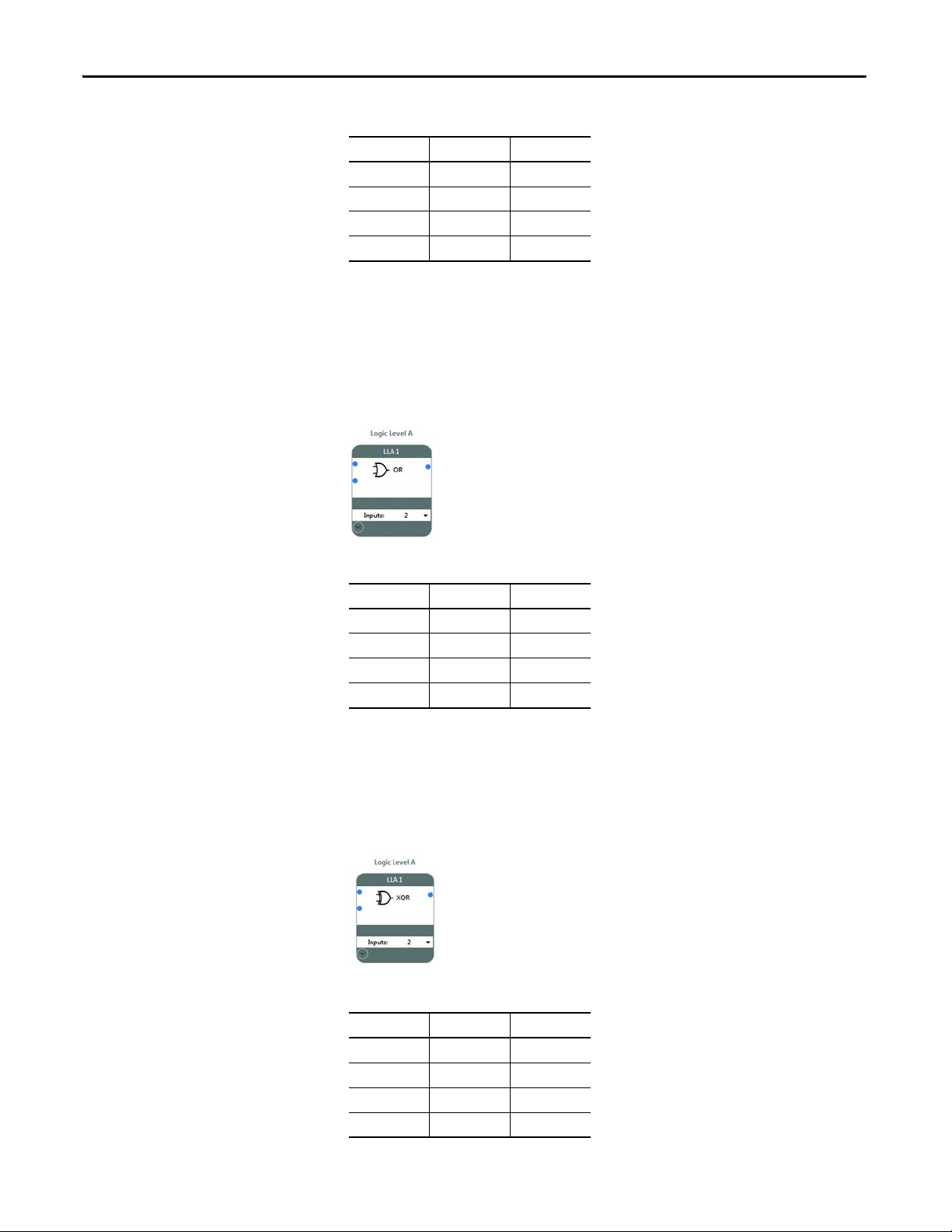
Chapter 10 Logic Levels A an d B
Table 8 - AND Logic Table for Two Inputs
Input 1Input 2Output
000
010
100
111
OR
XOR
The OR block accepts 2…24 inputs. If any of the inputs are HI, the output of the
block is HI. If all inputs go LO, the output of the block goes LO.
The OR block is often used with enabling devices.
Figure 90 - OR Logic Block
Table 9 - OR Logic Table for Two Inputs
Input 1Input 2Output
000
011
101
111
The XOR block accepts 2…24 inputs. The output of the XOR block is HI when
any input is HI. The output is LO when multiple inputs are HI or if all inputs are
LO.
Figure 91 - XOR Logic Block
Table 10 - XOR Logic Table for Two Inputs
Input 1Input 2Output
000
011
101
110
76 Rockwell Automation Publication 440C-UM001C-EN-P - November 2014
Page 77

Logic Levels A and B Chapter 10
NAND
NOR
The NAND block accepts 2…24 inputs. The NAND performs the opposite of
an AND block. The output of the NAND block is LO when all inputs are HI.
When any input is LO, the output is HI.
Figure 92 - NAND Logic Block
Table 11 - NAND Logic Table for Two Inputs
Input 1Input 2Output
001
011
101
110
The NOR block performs the opposite of the OR block. When any input is HI,
the output is LO. When all inputs are LO, the output is HI.
NOT
Figure 93 - NOR Logic Block
Table 12 - NOR Logic Table for Two Inputs
Input 1Input 2Output
001
010
100
110
The NOT block accepts only one input. The NOT inverts the input signal.
When the input is LO, the output is HI. When the input is HI, the output is LO.
Figure 94 - NOT Logic Block
Rockwell Automation Publication 440C-UM001C-EN-P - November 2014 77
Page 78

Chapter 10 Logic Levels A an d B
Table 13 - NOT Logic Table for Two Inputs
Input Output
01
10
AND with Restart
The AND with Restart accepts 2…24 inputs and requires a Restart input. All
inputs must be HI when the Restart button is pressed.
The CCW automatically recognizes the Restart function blocks and allows you
to select one. Once selected, the Restart is no longer available for other logic
blocks.
Figure 95
shows an example with a gate switch and a light curtain. Both the gate
must be closed and the light curtain clear. Then, the Restart input must be
pressed. The output of the logic block goes HI on the trailing edge of the restart
signal.
Figure 95 - Example of AND with Restart
Figure 96 - Logic of the Restart Function with Two Input AND
Restart
Input 1
Input 2
&
The timing diagram shows how the output of the Logic block responds to the
input signals and the Restart signal. Both inputs must be HI when the Restart
signal occurs for the output to go HI. If any of the inputs go LO, the output goes
LO.
78 Rockwell Automation Publication 440C-UM001C-EN-P - November 2014
Page 79

Figure 97 - AND with Restart Timing Diagram
Restart
Input 1
AND
Input 2
Output
HI
LO
HI
LO
HI
LO
HI
LO
Logic Levels A and B Chapter 10
OR with Restart
The OR with Restart accepts 2…24 inputs and requires a Restart input. At least
one input must be HI when the Restart button is pressed.
The CCW automatically recognizes the Restart function blocks and allows you
to select one. Once selected, the Restart is no longer available for other logic
blocks.
Figure 98
shows an example with a gate switch and a light curtain. Either the gate
must be closed or the light curtain clear. Then, the Restart input must be pressed.
The output of the logic block goes HI on the trailing edge of the restart signal.
Figure 98 - Example OR with Restart
Rockwell Automation Publication 440C-UM001C-EN-P - November 2014 79
Page 80

Chapter 10 Logic Levels A an d B
Figure 99 - Logic of the Restart Function with Two Input OR
Restart
Input 1
Input 2
>
The timing diagram shows how the output of the Logic block responds to the
input signals and the Restart signal. Either or both inputs can be HI when the
Restart signal occurs for the output to go HI. If all inputs go LO, the output goes
LO.
Figure 100 - OR with Restart Timing Diagram
Restart
Input 1
OR
Input 2
Output
HI
LO
HI
LO
HI
LO
HI
LO
80 Rockwell Automation Publication 440C-UM001C-EN-P - November 2014
Page 81

Chapter 11
Safety Outputs
The safety output blocks are the fourth stage of the configuration. Many of the
blocks have common features.
Input Connection
Feedback
Reset
Timing
Each output block has one input connection. This input connection can be
connected to only Logic Level B blocks.
The Immediate OFF, ON Delay, and OFF Delay blocks have a feedback
parameter. To use the feedback parameter, a feedback input block must be
declared. If a feedback input block is not available, the feedback parameter is set
to “None”, and can be considered to be always HI.
The reset parameter must be set to either automatic or manual.
• If set to automatic, the output turns on when the input received from the
Logic Level B block is HI.
• If the reset is set to manual, a reset input block must be declared. Before the
reset button is pressed, the input that is received from the Logic Level B
block must be HI. Then, the output turns on if the reset button must be
pressed and held for at least 0.25 s and released within 3 s.
Timing is used in the ON Delay, OFF Delay, and Jog functions.
The timing can be set between 50…300,000 ms (5 minutes) in 50 ms increments.
Output Connections
The output of the block can be connected to one or more of the following wiring
terminals:
• 12…17 Multi-Purpose (MP)
• 18…21 Embedded Output (EO)
• 00…03 plug-in 1 module (not safety rated)
• 00…03 plug-in 2 module (not safety rated)
The multi-purpose outputs can be configured to operate with pulse test (PT) or
without test pulses (No PT). The embedded terminals always operate with test
pulses. Terminals 20 and 21 can be configured as Single Wire Safety (SWS)
output.
WARNING: The plug-in outputs must only be used for nonsafety rated
purposes.
Rockwell Automation Publication 440C-UM001C-EN-P - November 2014 81
Page 82

Chapter 11 Safety Outputs
Immediate OFF
The Immediate OFF block is used to turn off output terminals immediately upon
a demand that is placed on a safety function.
Figure 101
Estop block through Logic Level LLB1. The feedback signal is provided by
SMF2 and manual reset by SMF3. The output is connected to:
• Terminals 18 and 19 for dual channel safety switching of the machine
• Plug-in 1 terminal 00 for status indication.
Figure 101 - Immediate OFF Configuration
shows the Immediate OFF output block that is connected to an
hazards.
82 Rockwell Automation Publication 440C-UM001C-EN-P - November 2014
Page 83

Safety Outputs Chapter 11
ON Delay
The ON Delay block turns on the output after the specified time delay expires.
Figure 102
block through Logic Level LLB1. The feedback signal is provided by SMF2 and
manual reset by SMF3. The time delay is set to 20. The output will turn on 1000
ms (20x50 ms) after the reset button is released. The output is connected to:
• Terminals 18 and 19 for dual channel safety switching of the machine
• Terminal 20, which is configured as a Single Wire Safety (SWS) output.
• Plug-in 1 terminal 00 for status indication.
Figure 102 - ON Delay Configuration
shows the ON Delay output block that is connected to an E-stop
hazards.
Rockwell Automation Publication 440C-UM001C-EN-P - November 2014 83
Page 84
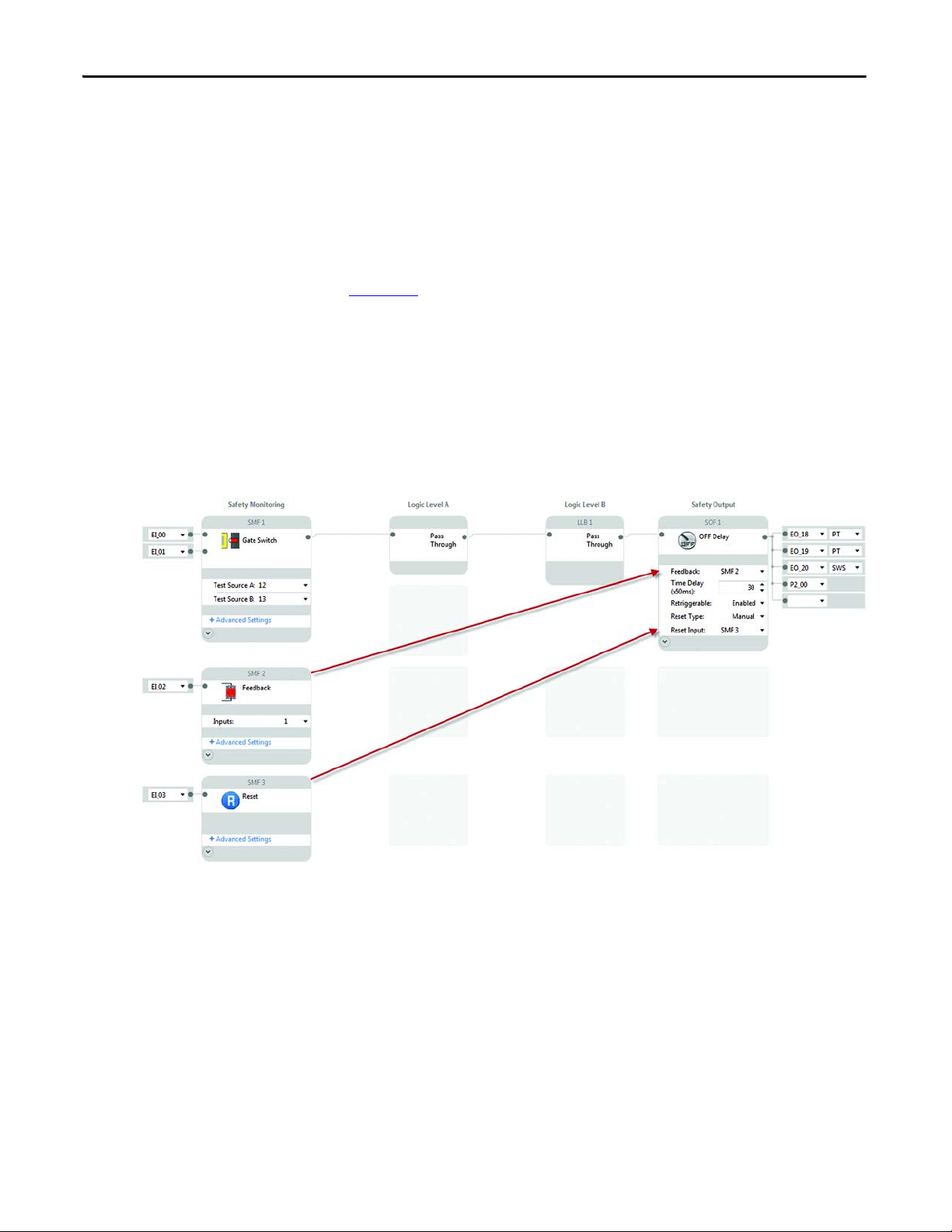
Chapter 11 Safety Outputs
OFF Delay
The OFF Delay block turns off the output after the specified time delay expires.
The retriggerable parameter can be set to enabled or disabled.
• When enabled, the input to the OFF Delay block can go HI again during
the timing cycle, and the output remains HI.
• When disabled, the timing cycle runs to completion, regardless of changes
to the input.
Figure 103
block through Logic Level LLB1. The feedback signal is provided by SMF2 and
manual reset by SMF3. The time delay is set to 30. The output will turn off 1500
ms (30x50 ms) after the gate is opened. The output is connected to:
• Terminals 18 and 19 for dual channel safety switching of the machine
• Terminal 20, which is configured as a Single Wire Safety (SWS) output.
• Terminal 00 of Plug-in 2 for status reporting
Figure 103 - OFF Delay Configuration
shows the OFF Delay output block that is connected to a gate switch
hazards.
84 Rockwell Automation Publication 440C-UM001C-EN-P - November 2014
Page 85

Safety Outputs Chapter 11
Jog
The Jog block turns on the output for a specified duration while the jog input is
held HI. If the Jog input goes LO, the output immediately turns off.
Figure 104
block through Logic Level LLB1. The reset is set to automatic. The time delay is
set to 40. The output will turn on for a maximum of 2000 ms (40x50 ms) after
the enabling switch is closed. The output is connected to:
• Terminals 18 and 19 for dual channel safety switching of the machine
• Terminal 20, which is configured as a Single Wire Safety (SWS) output.
• Plug-in 1 terminal 03 for status indication.
Figure 104 - Jog Configuration
shows the Jog output block that is connected to an enabling switch
hazards.
Muting Lamp
The Muting Lamp block works with the Muting safety monitoring function.
The muting lamp is not monitored. If the lamp burns out or becomes
disconnected, the muting function continues to function properly.
Figure 105
in SMF1. The output is connected to:
• Terminal 14, a multi-purpose terminal with no pulse testing (No PT).
• Plug-in 1 terminal 00 for more status indication.
• The muting lamp should be connected to terminals without pulse testing.
Figure 105 - Muting Lamp Configuration
shows the muting lamp output block connected to the mute function
Pulse testing does not affect filament lamps, but LED lamps can appear to
flicker if pulse testing is enabled.
Rockwell Automation Publication 440C-UM001C-EN-P - November 2014 85
Page 86

Chapter 11 Safety Outputs
Notes:
86 Rockwell Automation Publication 440C-UM001C-EN-P - November 2014
Page 87

Chapter 12
Plug-in Modules
The CR30 accepts up to two plug-in I/O modules. Ta b l e 1 4 shows which
modules are available for the firmware that is installed in the CR30.
Table 14 - Plug-in Modules for the CR30
Module Description Firmware Release
2080-IQ4OB4 4 sinking inputs + 4 sourcing outputs 6 and later
2080-IQ4 4 sinking inputs 7 and later
2080-OB4 4 sourcing outputs 7 and later
2080-OW4I 4 electro-mechanical relay outputs 7 and later
Insert Module into Controller
ATT EN TI ON : The input and output signals of these modules are not safety
rated. They must only be used for standard control functions.
Follow the instructions to insert and secure the plug-in module to the controller.
Figure 106 - Plug-in Module
1. Position the plug-in module with the terminal block facing the front of the
controller as shown.
2. Snap the module into the module bay.
3. Using a screwdriver, tighten the 10…12 mm (0.39…0.47 in.) M3
selftapping screw to 0.2 N•m (1.48 lb•in) torque.
Rockwell Automation Publication 440C-UM001C-EN-P - November 2014 87
Page 88

Chapter 12 Plug-in Modules
COMI-02 I-03
A1 A2
B5
B2B1 B3 B4 B6
COMI-00 I-01
2080-IQ4OB4
A5
A3 A4 A6
-24DC O-02 O-03
+24DC O-00 O-01
+24V DC
24V Com
COMI-02 I-03
A1 A2
B5
B2B1 B3 B4 B6
COMI-00 I-01
2080-IQ4OB4
A5
A3 A4 A6
-24DC O-02 O-03
+24DC O-00 O-01
+24V DC
24V Com
2080-IQ4OB4
The 2080-IQ4OB4 has four sinking inputs and four sourcing outputs. The
COM connection B3 is internally connected to A3. This COM connection is for
the inputs (without it, the inputs do not turn on). Terminal B4 must be
connected to the +24V supply to provide power to the outputs terminals
O00…O-03.
Figure 107 - 2080-IQ4OB4 Schematic Showing Four Standard Input Signals
Figure 108 - 2080-IQ4OB4 Schematic Showing Four Standard Output Signals
88 Rockwell Automation Publication 440C-UM001C-EN-P - November 2014
Page 89

Plug-in Modules Chapter 12
COMI-02 I-03
A1 A2
B5
B2B1 B3 B4 B6
COM CO MI-00 I-01
2080-IQ4
A5
A3 A4 A6
COM NU NU
NU NU
+24V DC
24V Com
NU NU
A1 A2
B5
B2B1 B3 B4 B6
NU NU
2080-OB4
A5
A3 A4 A6
-24DC-24DC O-02 O-03
+24DC+24DC O-00 O-01
+24V DC
24V Com
2080-IQ4
The 2080-IQ4 has four sinking inputs. The four COM connections, A3, A4, B3,
and B4 are internally connected. At least one COM connection must be
connected to 24V Com (without it, the inputs do not turn on).
Figure 109 - 2080-IQ4 Schematic Showing Four Standard Input Signals
2080-OB4
The 2080-OB4 has four sourcing outputs. Terminals B3 and B4 are internally
connected; one of these terminals must be connected to +24V DC. Terminals A3
and A4 are internally connected; one of these terminals must be connected to
24V Com.
Figure 110 - 2080-OB4 Schematic Showing Four Standard Output Signals
Rockwell Automation Publication 440C-UM001C-EN-P - November 2014 89
Page 90
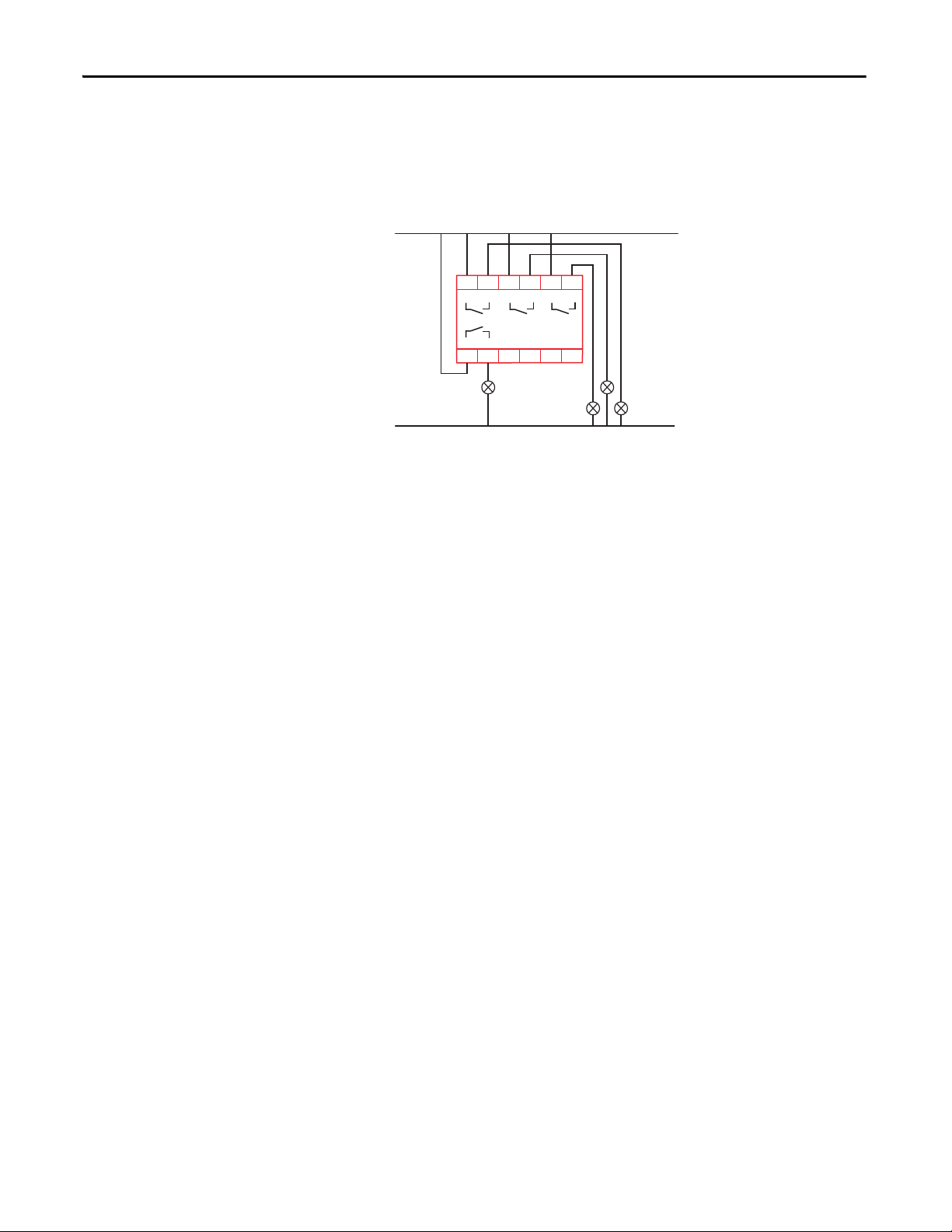
Chapter 12 Plug-in Modules
2080-OW4I
The 2080-OW4I has four electromechanical relays with normally open
(FormA) contacts.
Figure 111 - 2080-OW4I Schematic Showing Four Standard Output Signals
+24V DC
24V Com
B2B1 B3 B4 B6
CM0 O-0 CM1 O-1 CM2 O-2
A1 A2
B5
2080-OW4I
NU NUNU NUCM3 O-3
A5
A3 A4 A6
90 Rockwell Automation Publication 440C-UM001C-EN-P - November 2014
Page 91

Chapter 13
Module
Input
Output
LEDs
The CR30 has 21 LEDs on the upper left front of the module. These 21 LEDs
fall into three categories:
• Input status
• Module status
• Output status
Figure 112 - LEDs
Rockwell Automation Publication 440C-UM001C-EN-P - November 2014 91
Page 92

Chapter 13 LEDs
Input and Output LEDs
To access and configure the LEDs in the CCW,
1. In the Project Organizer, double-click Guardmaster_440C-CR30*.
2. Click LED Configuration.
3. Configure the filter type and value for input and output LEDs.
First select one of four Filter Types for each LED:
1. Not Used
2. Te rm i na l St at us
3. Safety Monitoring Function Status
4. Safety Output Function Status
Then select the instance for each Filter Type.
Monitoring a function is advantageous when the input and output logic blocks
have multiple inputs or outputs. A single LED can provide status information
about multiple inputs or outputs, when it provides the status of an input or
output block.
92 Rockwell Automation Publication 440C-UM001C-EN-P - November 2014
Page 93

In the previous example:
a. Input LED 1 is monitoring a terminal status. In this case, it is
monitoring terminal 01. When the signal to terminal 1 is HI, the LED
is on. When the signal to terminal 1 is LO, the LED is off. If this were a
single channel input, then the LED provides all information that we
need to know about the input.
b. Input LED 2 is monitoring safety monitoring function 1. If the LED is
on, then we know that all inputs are satisfied for whatever function (for
example, dual channel input, muting, or two-hand control) is being
monitored.
c. Output LED 3 is monitoring the status of a Safety Output Function. In
this case, SOF 1 is being monitored. If SOF 1 is driving four outputs
(two safety, one diagnostic, and one Modbus), we expect all four
outputs to be HI when LED 3 is on.
LEDs Chapter 13
Controller Status LEDs
The CR30 has five module status LEDs that are described in Ta b l e 1 5 .
Table 15 - Status LEDs
LED Color Indicates
POWER Off No input power or power error condition
Green Power on
RUN Off Program mode
Green Run mode
Flashing Green [2 Hz] Application is running but not verified
FAULT Off No fault detected
Red Flashing [2 Hz] Application fault detected, recoverable
Red Controller hardware faulted, non-recove rable
LOCK Off Not used
COM Off No communications
Green Communications by serial port or USB
Rockwell Automation Publication 440C-UM001C-EN-P - November 2014 93
Page 94

Chapter 13 LEDs
Notes:
94 Rockwell Automation Publication 440C-UM001C-EN-P - November 2014
Page 95

Chapter 14
Modbus Communication
The CR30 uses Modbus RTU communications to transfer status information
and control signals to Micro800® controllers and human-machine interfaces like
the Allen-Bradley PanelView.
The Modbus configuration of the CR30 is fixed to Modbus RTU slave at
address1.
For more information on PanelView, refer to the following documents:
• User Manual: 2711C-UM001_-EN-P
• Quick Start Guide: 440C-QS001_-EN-P
Modbus Mapping
The CR30 Modbus addresses are mapped to parameters shown in Ta b l e 1 6 . The
addresses in the range of 1…512 can be accessed as coils. The fault log can be
accessed by holding register reads; each address contains 16 bits of data.
Table 16 - Modbus Addresses
Modbus Address Parameter
000001…000016 Modbus serial input data
000025…000028 Input Data for Plug-in 1 Terminals I-00…I-03
000033…000036 Output Data for Plug-in 1 Terminals O-00…O-03
000265 Processor HW fault
000266 Safety Input HW fault
000267 Safety Output HW fault
000268 Power supply fault / Main transistor fault
000269 Communication fault
000270 Configuration fault (wrong revision, invalid configuration)
000271 Time out (Clock monitoring)
000272 Plug-in fault
000273…000294 State of Embedded Terminals 00…21
000297…000300 Input of Plug-in 2 Terminals I-00…I-03
000301…000304 Output of Plug-in 2 Terminals O-00…O-03
000305…000328 State of Safety Monitoring Function (SMF) 0…23
000329…000344 State of Logic Level A Instance (LLA) 0…15
000345…000360 State of Logic Level B Instance (LLB) 0…15
000361…000376 State of Safety Output Function (SOF) 0…15
(1)
Rockwell Automation Publication 440C-UM001C-EN-P - November 2014 95
Page 96

Chapter 14 Modbus Communication
Modbus Address Parameter
000377…000392 Ready-to-start of SOF 00…15
000393…000416 Fault bit 0 of SMF 0…23
00: No error
01: Crossloop
10: Simultaneity fault
11: One channel open after reset
000417…000440 Fault bit 1 of SMF 1…24
000441…000464 Fault bit 2 of SMF 1…24
000465…000488 Fault bit 3 of SMF 1…24
000489…000504 Retrigger Fault SOF 1…16
000505…000512 Cross Fault of Terminals 12…17
000513…000848 Reserved
000849…000860 Fault log
(1) When a Logic Level A block is automatically created as a Pass Through, the block does not
occupy memory and cannot be read over Modbus. This can be viewed in the CCW as a block
with no title. Pass Through blocks in Logic Level B can be read over Modbus.
Figure 113 - (Non-)Readable Pass-through Blocks
96 Rockwell Automation Publication 440C-UM001C-EN-P - November 2014
Page 97

Modbus Communication Chapter 14
1761-CBL-HM02
8 Pin mini DIN to 8 Pin mini DIN
Standard Cable
USB A Male to B Male
Micro830
2080-LC30-24QBB
Modbus Master
CR30
440C-CR30-22BBB
Modbus Slave
Example Architectures
Some examples of how the CR30 is used with Modbus are shown in Figure 114.
In the example below, a PanelView C600 is connected to the serial port of the
CR30. The C600 is configured over its Ethernet port. The C600 can read status
information from the CR30 and can send reset and restart signals to the CR30.
Figure 114 - Modbus RTU Communication — PanelView C600
To Ethernet DHCP-enabled Network
PanelView C600
2711C-T6T
Modbus Master
Ethernet Port
10/100Base-T
Ethernet Cables
1761-CBL-PM02 Cable
8-pin Mini DIN
RS232
RS-232 Serial Port
9-pin D-shell
CR30
440C-CR30-22BBB
Modbus Slave
In this example, a Micro830® is connected to the CR30 by the 8-pin DIN serial
port connections. The Micro830 can read/use status information from the CR30
and can send reset and restart signals to the CR30.
Figure 115 - Modbus RTU Communication — Micro830
In the example below, a PanelView C600 is connector the serial port of the
Micro830 and the Micro830 is connected to the CR30 through a SERIALISOL
plug-in module. The Micro830 can read/use status information from the CR30
and can send reset and restart signals to the CR30.
Rockwell Automation Publication 440C-UM001C-EN-P - November 2014 97
Page 98

Chapter 14 Modbus Communication
2080-SERIALISOL
Ethernet Cables
To Ethernet Network
Ethernet Port
10/100Base-T
PanelView C600
2711C-T6T
Modbus Master
Standard Cable
USB A Male to B Male
Micro830
2080-LC30-24QBB
CR30
440C-CR30-22BBB
Modbus Slave
RXD TXD
GND
1761-CBL-PM02 Cable
Figure 116 - Modbus RTU Communication — PanelView C600 & Micro830
98 Rockwell Automation Publication 440C-UM001C-EN-P - November 2014
Page 99

Modbus Communication Chapter 14
Reading CR30 Status
In the Micro800 family, the Msg_Modbus block must be used.
In the example ladder diagram below, a Micro830 reads the status of the first five
input wiring terminals of the CR30.
• Rung 1: When a push button, which is connected to terminal 03 of the
Micro830, is pressed, the Micro830 sends a Modbus message to the CR30
• Rung 2: The format of the data in LocalAddr is a ' WORD'. The first block
ANY_TO_DINT converts the 'WORD' to a 'DINT'. The second block
compares the DINT to the value of 1 with an AND_MASK. The third
block checks to see if the value is 1. If the value is 1, then the output
terminal _IO_EM_DO_00 goes HI.
Figure 117 - Read Ladder Diagram
You should configure local variables. In this example, they are labeled LocalCfg,
TargetCfg, and LocalAddr.
• LocalCfg must be configured as a MODBUSLOCPARA data type.
TargetCfg must be configured as a MODBUSTARPARA data type.
LocalAddr must be configured as a MODBUSLOCADDR data type.
• TargetCfg.Addr - Select the first value from the Modbus Mapping table
for the CR30. In this case, the initial value is set to 000273 (leading zeros
must be included), which is mapped to terminal 00 of the CR30.
• TargetCfg.Node - Enter a value of 1. The CR30 is fixed at Node 1.
• LocalCfg.Channel - Select the serial port location. Enter a 2 if the
embedded serial port is used. Enter a 5 to use the serial port in the fist plugin slot.
• LocatCfg.TriggerType - Enter a 0 to have the block execute only once. Each
time the push button that is connected to terminal _IO_EM-DI-00 is
pressed, message is sent once.
• LocalCfg.Cmd - Enter a 1 to instruct the block to read a 'coil' (which is
mapped to the CR30).
• LocalCfg.ElementCnt - Enter a 5 read the status if 5 inputs (starting at
000273 and ending at 000277).
Rockwell Automation Publication 440C-UM001C-EN-P - November 2014 99
Page 100

Chapter 14 Modbus Communication
• LocalAddr - The results are placed in LocalAddr. There is no need to
make changes.
Figure 118 - Read Local Variables
Sending Reset to CR30
The Reset function must use a separate Modbus message block. Another
constraint that must be considered is reset signal must be between 0.5…3 s long.
In the example below, a momentary button is connected to embedded terminal
_IO_EM_DI_02.
• Rung 3: The push button initiates a TONOFF timer. The timer is set for a
100ms delay ON and a 1100 ms delay OFF. This provides a reset signal of
1 s.
• Rung 4: The Modbus message is sent with every scan of the ladder. The
reset is executed because the reset value goes from 0 to 1 and back to 0
within the acceptable range of 0.5…3 s.
• Rung 5: When the TONOFF block goes LO, embedded output
_IO_EM_DO_01 goes LO and moves the value of 0 into Reset Addr.
• Rung 6: When the TONOFF block goes HI, embedded output
_IO_EM_DO_01 goes HI and moves the value of 1 into Reset Addr.
Figure 119 - Reset Ladder Diagram
100 Rockwell Automation Publication 440C-UM001C-EN-P - November 2014
