Page 1
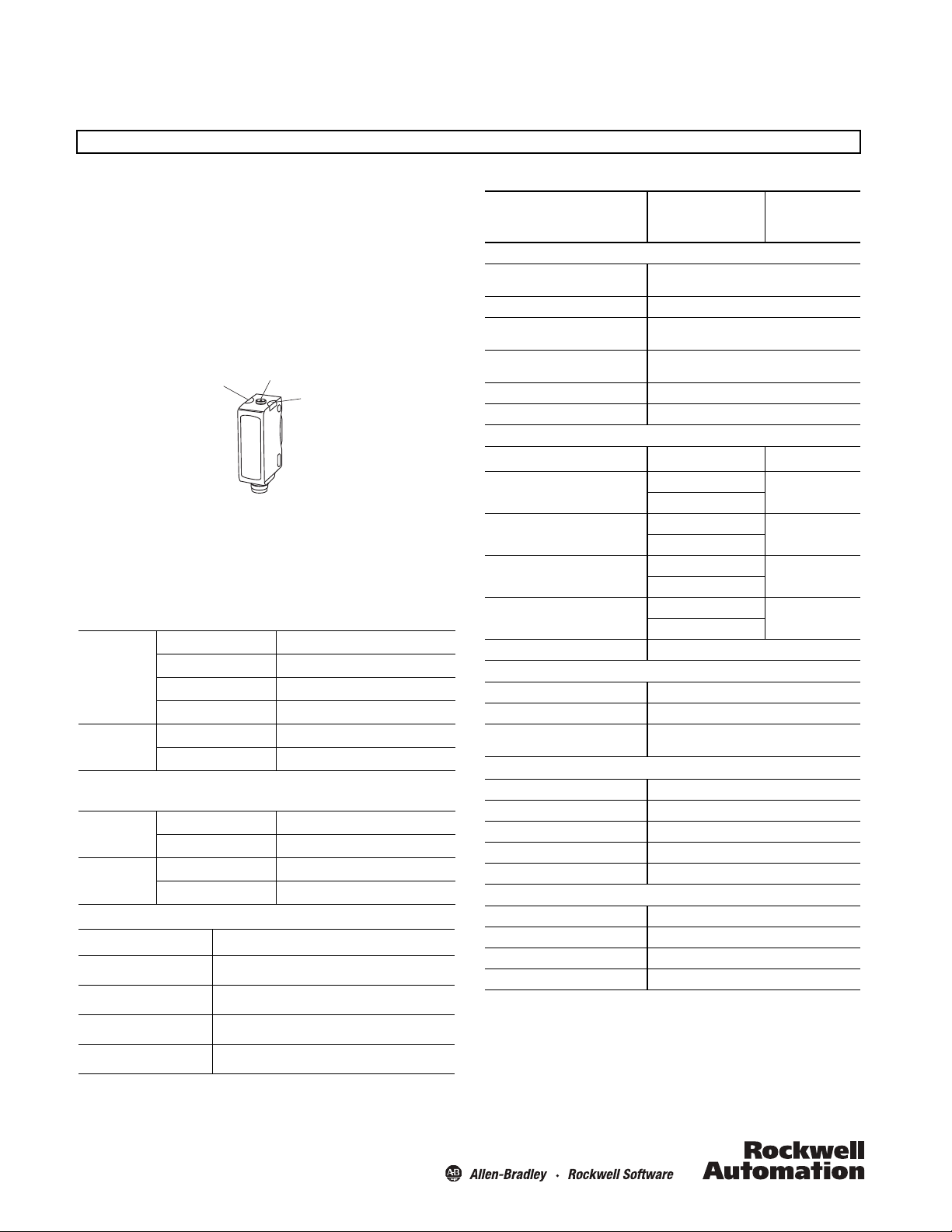
Installation Instructions
Yel low LED
Push button
Green LED
42JT VisiSight™ Photoelectric Background Suppression Sensors
with IO-Link
IMPORTANT: SAVE THESE INSTRUCTIONS FOR FUTURE USE.
Default Settings:
The factory default settings are as follows:
Sensing Range: Maximum Setting
Output Mode: Light operate (Output ON when target detected)
Output Type: Auto PNP/NPN or IO-Link. In Auto PNP/NPN mode,
the sensor continuously monitors the load connection and
automatically configures the output to PNP or NPN.
Sensor User Interface
LED Status
The table below provides LED status in the RUN mode, during
operation. The sensor is always in RUN mode, except when being
taught.
Auto PNP/NPN Operation
OFF Power is OFF
Green
Yel lo w
IO-Link Operation
Green
Yel lo w
Connection Types
Cat. No. Suffix Description
-A2 2 m cable
-P4 Integral 4-pin pico (M8) QD
-F4 4-pin DC micro (M12) QD on 150 mm (6in.) pigtail
-Y4 4-pin pico (M8) QD on 150 mm (6in.) pigtail
ON Power is ON
Flashing (6 Hz) Unstable light level (0.5 < margin < 2)
Flashing (1.5 Hz) Output short circuit protection active
OFF Output de-energized
ON Output energized
OFF Power is OFF
Flashing (1 Hz) Power is ON
OFF Output de-energized
ON Output energized
General Specifications
Visible Red
42JT-B2LAT1-
42JT-B2LAT2-
Environmental
Certifications
Operating Environment IP67, IP69K, ECOLAB
Vibration
Shock
Operating Temperature [C (F)] -20…+60° (-4…+140°)
Storage Temperature [C (F)] -20…+80° (-4…+176°)
Optical
Light Source Red 660 nm Class 1 650 nm
Sensing Distance (90%
reflectivity white) [mm (in.)]
Sensing Distance Adjustability
[mm (in.)]
Sensing Distance (18%
reflectivity grey) [mm (in.)]
Sensing Distance (6% reflectivity
black) [mm (in.)]
Adjustments Push button
Electrical
Voltage 10…30V DC
Current Consumption 30 mA max.
Sensor Protection
Outputs
Response Time 0.5 ms max.
Output Type Auto PNP/NPN or IO-Link
Output Function Selectable light or dark operate
Output Current 100 mA max.
Output Leakage Current 10 μA max.
Mechanical
Housing Material ABS
Lens Material PMMA
Cover Material PMMA
Optional Accessories Mounting brackets, cordsets
See Connection Types table
ECOLAB on P4 and A2 models only
UL: -20…+50°C (-4…122°F)
For 42JT-B2LAT1 (180 mm) models
For 42JT-B2LAT2 (400 mm) models
UL: Class 2 source
cULus and CE Marked for all applicable
directives
10… 55 Hz, 1 mm amplitude, meets or
exceeds IEC 60947-5-2
30 g with 1ms pulse duration, meets or
exceeds IEC 60947-5-2
1…180 (0.04…7.09)
3…400 (0.12…15.8)
10…180 (0.4…7.09)
30…400 (1.2…15.8)
2…160 (0.08…6.3)
6…260 (0.24…10.24)
4…120 (0.16…4.72)
12…200 (0.5…7.9)
Reverse polarity, short circuit overload
protection
Class 1 Laser
42JT-B8LAT1-
4…120
(0.16…4.72))
10…120
(0.4…4.72)
5…110 (0.2…4.33)
8…100 (0.31…3.9)
Page 2
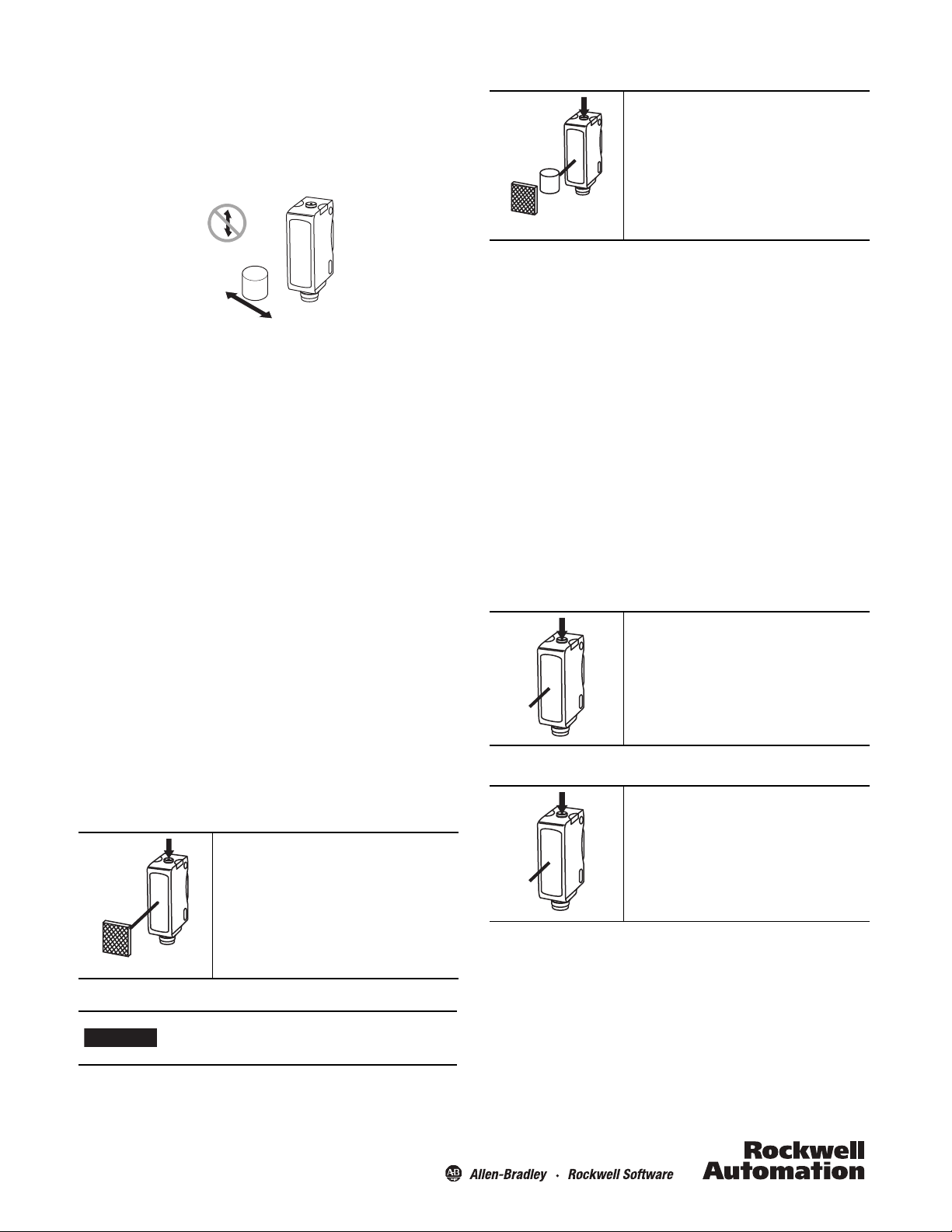
Mounting the Sensor
Tar get
Background
IMPORTANT
t < 0.5 s
Tar get
Background
t > 6 s
t < 0.5 s
Securely mount the sensor on a firm, stable surface or support. An
application subject to excessive vibration or shifting may cause
intermittent operation. For installation convenience, Rockwell
Automation offers a wide range of mounting brackets (see
Accessories section for more detail).
Note: Due to the detection method, targets travelling
horizontally to the sensor’s optics are detected. Targets
travelling vertically may not be accurately detected. For
reliable background suppression, a minimum separation
distance is recommended between the target and the
background; however this can vary depending on the
application. Refer to the Typical Response Curves section.
Insert the target between the sensor and the
background. Press and release the button. The
teach process is complete.
If the push button is not pressed within 30
seconds, the sensor exits teach mode and returns
to RUN mode without learning the new setting.
If there’s no background surface in the field of view in Step 1, the
switching threshold will be set between the distance to the target
and the maximum sensing range. The sensor can also be taught
by teaching the target as the first condition and background
as the second condition.
Precision Teach: For a more precise setting with a smaller
hysteresis, teach the sensor to the target in step 1 and keep the
target present in step 2).
Restore to factory default setting of maximum range: Perform
steps 1 and 2 with “no target” in the sensor’s field of view and
nothing in the background.
VisiSight™ Configuration
The 42JT VisiSight is configured using the push button or Remote
Teach or via IO-Link, and the LED indicators on the sensor. Four
features can be configured:
• Standard or precision teach for sensitivity/sensing range
• Light operate (LO) or dark operate (DO) output
• Auto PNP/NPN, dedicated NPN or dedicated PNP
• Push button lock/unlock
The sensor output is disabled during Teach.
Teach Sensitivity/Sensing Range
The default setting is the maximum sensitivity/range.
Teaching the sensitivity/sensing range is a two-step process:
teach the background (first condition) and teach “target” (second
condition). Switching threshold for output ON vs. OFF is set in
between the two conditions.
Standard Teach:
1. To teach the background (first condition):
t > 3 s
Align the sensor to the background. Press and
hold button for three seconds until yellow LED
starts flashing. Release the button. The first
condition has now been taught.
2. Teach “target” (second condition):
In the case of multiple reflectivity targets,
choose the darkest/least reflective target
placed in its farthest position for set up.
Teach Light Operate (L.O.) or Dark Operate (D.O.)
The default setting of the output is Light Operate (L.O.)
L.O. setting means that output turns ON when the target is
detected. If the application requires the output to turn OFF when
the target is detected, the setting may be changed to Dark
Operate (D.O.).
1. To access the teach output mode setting:
Press and hold button for six seconds until the
green LED starts flashing. Release the button. The
current setting is indicated by the yellow LED:
L.O.: Yellow LED ON
D.O.: Yellow LED OFF
2. To change the sensor output mode setting:
Press and release the button within ten seconds to
toggle from L.O. to D.O., the selection indicated by
the yellow LED.
The sensor retains the setting per the last button
depression and returns to the RUN mode ten
seconds after the last button is depressed.
Output Type Selection: Auto PNP/NPN, Dedicated NPN,
Dedicated PNP
The default setting is Auto PNP/NPN. The sensor monitors the
load connection and automatically configures for proper
operation, i.e. PNP or NPN. If no load is connected, the sensor
defaults to PNP. The following applications are covered with
dedicated PNP or dedicated NPN selection:
a. Parallel wiring of multiple sensor outputs: select dedicated
PNP or dedicated NPN setting, as needed.
2
Page 3

b. If the load is connected for NPN configuration but to a
4
3
1
2
3
2
1
4
M12 Male
M8 Male
Output: Auto PNP/NPN or IO-Link
Remote Teach/Lock
+V
-V
Brown (1)
White (2)
Black (4)
Blue (3)
Clearance for
M3 or #4-40 screw
(2 places)
Clearance for
M3 or #4-40 screw
(2 places)
30°
20°
63.5
(2.5)
8
(0.32)
14
(0.55)
R 25.4
(1.0)
12
(0.47)
18.6
(0.73)
33
(1.3)
10°
power supply other than that to the sensor or via a load
enabling contact (e.g. a relay contact in series with the load),
select dedicated NPN.
Selection can be made as follows:
1. To access output type: Press and hold the push button for 12
seconds (until both LEDs start flashing synchronously). Upon
button release, the current setting of output type is indicated
by the slow flashing of the LED(s) as follows:
• Auto PNP/NPN: both LEDs flashing
• Dedicated NPN: green LED flashing
• Dedicated PNP: yellow LED flashing
2. To change output type: Press and release the push button
within 10 seconds to select desired type. Each button
activation cycles to the next output setting. The type selected
is indicated by the LEDs. The sensor retains the setting per the
last button depression and returns to the RUN mode 10
seconds after the last button is pressed.
Push Button Lock/Unlock
The push button or remote teach (RT) can be used to prevent
unauthorized users from changing teach settings.
To lock the push button: press and release the button three
times within three seconds. Both LEDs flash synchronously for
three seconds indicating that the push button is now locked.
To unlock the push button: press and release the button three
times within three seconds. Both LEDs flash asynchronously for
three seconds indicating that the push button is now unlocked.
Permanent Lock: The push button may be permanently locked
by connecting the white wire (pin 2) to –V.
Remote Teach (RT)
The sensor can be taught remotely via the white wire (pin 2).
Connection to +V acts the same as the button being pressed and
no connection is the same as the button not being pressed. The
sensor can be taught by following the same teach/timing
sequence as used in the push button teach (e.g., connect to the
+V for more than three seconds to teach the “target,” disconnect
from the +V; remove the target and connect to the +V for less
than one second to teach the “no target” condition. All push
button functions can also be carried out via RT.
IO-Link
See instructions for IO-Link on www.ab.com. Remote Teach (pin 2)
is disabled in IO-Link operation. If output is selected as dedicated
NPN, IO-Link communication is unavailable.
Output Wiring
Normal operation: no connection. (Disabled in IO-Link operation.)
Remote Teach: refer to the Remote Teach section.
Push Button Lock: connect to -V. Refer to the Push Button Lock/Unlock section.
Approximate Dimensions [mm (in.)]
20
(0.79)
20
(0.79)
(0.10)
22.9
(0.90)
25.4
(1.0)
2.6
(0.10)
22.9
(0.90)
25.4
(1.0)
2.6
34
(1.34)
34
(1.34)
12
(0.47)
12
(0.47)
2.8
(0.11)
M8 x 1
Accessories: Stainless Steel Mounting Brackets
1) 60-BJS-L1
°
2) 60-BJT-L2
15
8 (0.32)
24
(0.95)
14
(0.55)
12
(0.47)
R 25.4
(R 1.0)
18.6
(0.73)
33
(1.3)
Wiring Diagrams
The quick-disconnect connector is shown below. The pin
numbers correspond to male connectors on the sensor.
Micro (M12) Male QD Pigtail/Integral Pico (M8) Male QD
3
3) 60-2619 VisiSight-compatible swivel/tilt mounting bracket
Page 4

Typical Response Curves
Distance [m (ft)]
% of distance
black/white shift
6/90%
grey/white shift
18/90%
hysteresis
90/90%
0
5
10
15
0
200
(7.87)
150
(5.91)
100
(3.94)
50
(1.96)
Distance [mm (in.)]
Size [mm ]
0
5
10
15
20
3
2
1
3
2
1
0
200
(7.87)
400
(15.7)
100
(3.94)
300
(11.8)
Distance [mm (in.)]
% of distance
black/white shift
6/90%
grey/white shift
18/90%
hysteresis
90/90%
0
5
10
15
20
25
30
0
200
(7.87)
400
(15.7)
100
(3.94)
300
(11.8)
Distance [mm (in.)]
Size [mm]
Distance [mm (in.)]
Size [mm]
black/white shift
6/90%
grey/white shift
18/90%
hysteresis
90/90%
Distance [mm (in.)]
Size [mm]
Background Suppression (180 mm)
20
1
15
2
Background Suppression (400 mm) — Spot Size
100
(3.94)
3
2
3
150
(5.91)
200
(7.87)
10
5
1
0
0
50
(1.96)
Background Suppression (180 mm) — Spot Size
Background Suppression (400 mm)
Laser Background Suppression (120 mm)
20
1
15
10
1
5
0
020
(0.79)40(1.57)60(2.36)80(3.15)
2
3
2
3
100
120
(3.94)
(4.72)
Laser Background Suppression — Spot Size
3.0
2.5
2.0
1.5
1.0
0.5
0.0
020
(0.79)40(1.57)60(2.36)80(3.15)
The minimum distance required between the target and the
The spot is square in shape with one side dimension per graph.
background depends upon the taught sensing range, the
reflectivity of the target, and the reflectivity of the background.
The curves can be used as a guide in a given application.
Example (for 400 mm model): at around 230 mm taught sensing
range, an 18% reflectivity grey target needs to be at least 5%, i.e.,
12 mm away from a 90% reflective white background.
Rockwell Automation maintains current product environmental information on its website at
http// www.rockwellau tomation.com/ro ckwellautomat ion/about-us /sustainability-ethics/product-environmental-compliance.page
www.rockwel lautomation.com
Power, Control and Information Solutions Headquarters
Americas: Rockwell Automation, 1201 South Second Street, Milwaukee, WI 53204-2496 USA, Tel: (1) 414.382.2000, Fax: (1) 414.382.4444
Europe/Middle East/Africa: Rockwell Automation NV, Pegasus Park, De Kleetlaan 12a, 1831 Diegem, Belgium, Tel: (32) 2 663 0600, Fax: (32) 2 663 0640
Asia Pacic: Rockwell Automation, Level 14, Core F, Cyberport 3, 100 Cyberport Road, Hong Kong, Tel: (852) 2887 4788, Fax: (852) 2508 1846
.
100
(3.94)
120
(4.72)
10000212180 Ver 03
Printed in Germany
May 2014
068-14548
