Page 1
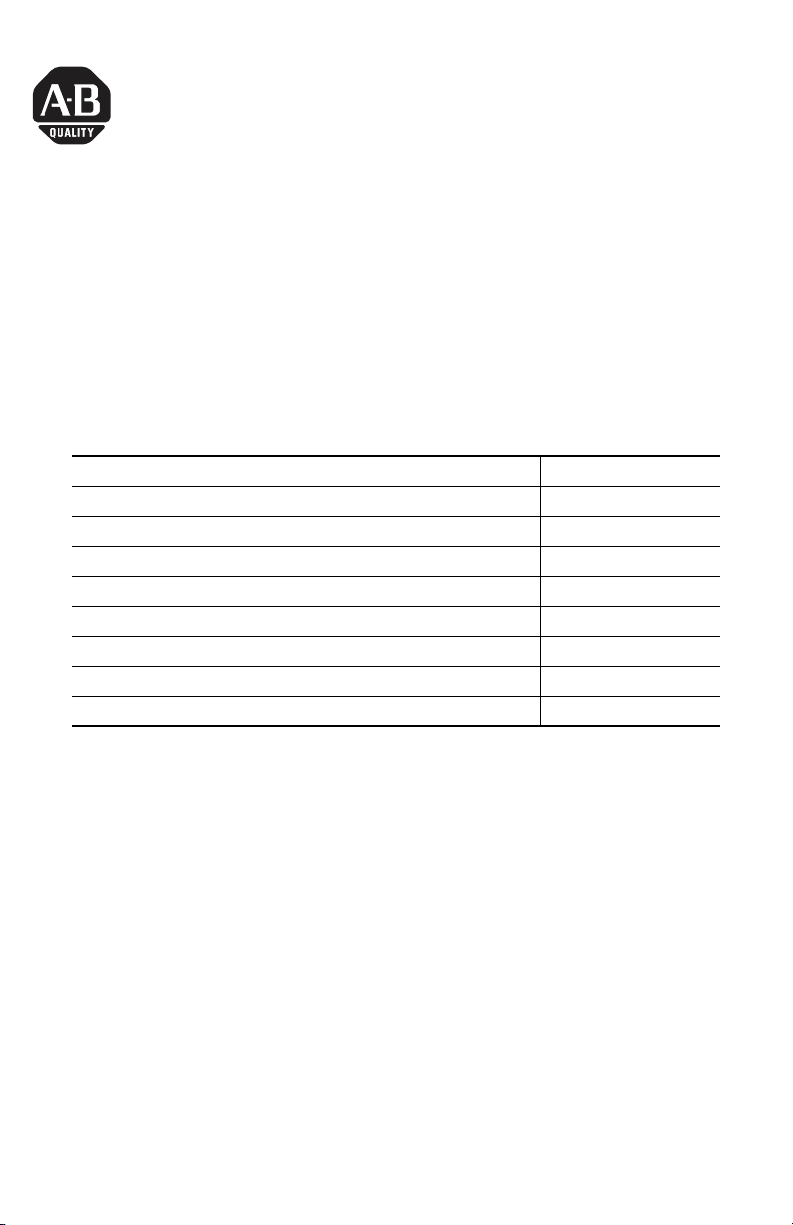
Installation Instructions
Backlight Replacement
Catalog Numbers 2711P-RL7C, 2711P-RL7C2, 2711P-RL10C,
2711P-RL10C2, 2711P-RL12C, 2711P-RL12C2, 2711P-RL15C
Topic Page
About This Publication 1
Important User Information 2
Precautions 3
Required Tools 3
Remove Display Module Bezel 3
Remove Display Module Bezel 3
Replace Backlight 6
Replace Display Module Bezel 10
About This Publication
This document shows how to remove and replace the backlight for the 700, 1000,
1250, and 1500 versions of the PanelView Plus/PanelView Plus CE terminals. The
1250 High-bright terminals do not have a replaceable backlight.
Publication 2711P-IN019D-EN-P - February 2007
Page 2
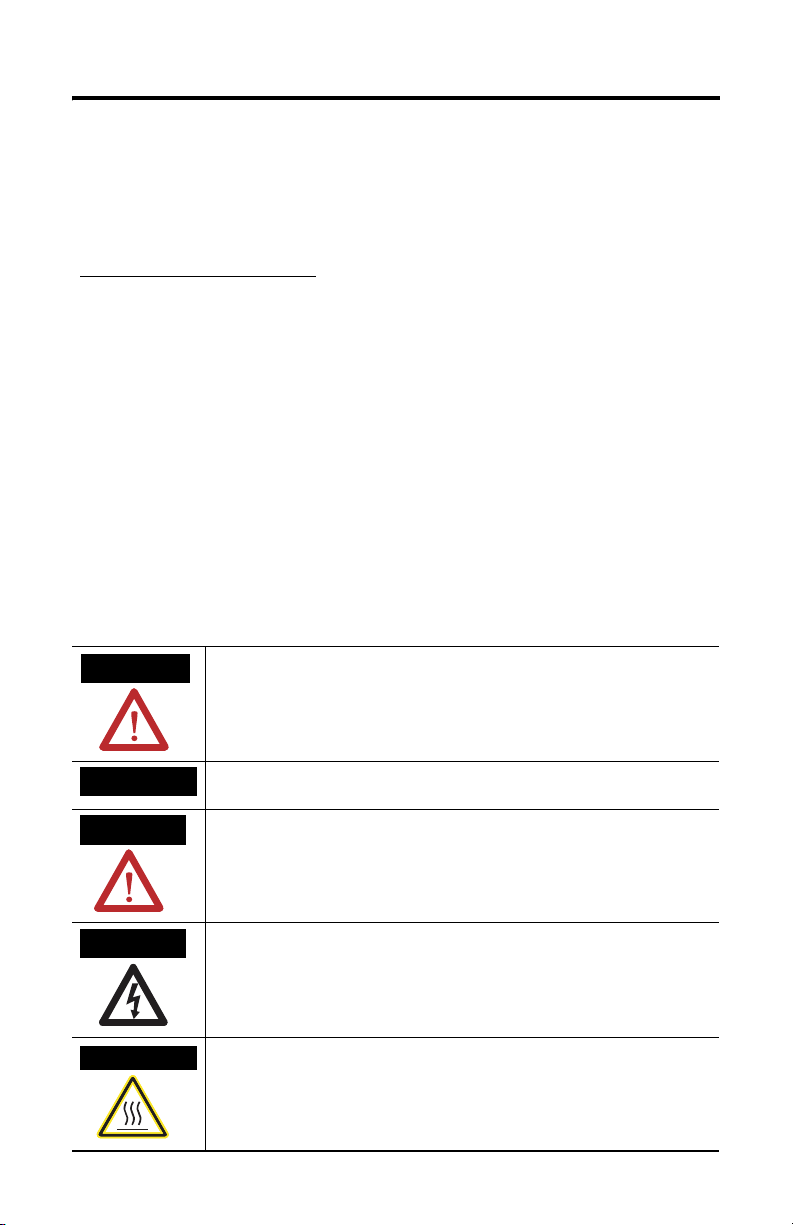
2 Backlight Replacement
Important User Information
Solid state equipment has operational characteristics differing from those of electromechanical equipment.
Safety Guidelines for the Application, Installation and Maintenance of Solid State Controls (publication
SGI-1.1 available from your local Rockwell Automation sales office or online at
http://literature.rockwellautomation.com
equipment and hard-wired electromechanical devices. Because of this difference, and also because of the
wide variety of uses for solid state equipment, all persons responsible for applying this equipment must
satisfy themselves that each intended application of this equipment is acceptable.
In no event will Rockwell Automation, Inc. be responsible or liable for indirect or consequential damages
resulting from the use or application of this equipment.
The examples and diagrams in this manual are included solely for illustrative purposes. Because of the many
variables and requirements associated with any particular installation, Rockwell Automation, Inc. cannot
assume responsibility or liability for actual use based on the examples and diagrams.
No patent liability is assumed by Rockwell Automation, Inc. with respect to use of information, circuits,
equipment, or software described in this manual.
Reproduction of the contents of this manual, in whole or in part, without written permission of Rockwell
Automation, Inc., is prohibited.
Throughout this manual, when necessary, we use notes to make you aware of safety considerations.
) describes some important differences between solid state
WARNING
IMPORTANT
ATTENTION
SHOCK HAZARD
BURN HAZARD
Identifies information about practices or circumstances that can cause an explosion in
a hazardous environment, which may lead to personal injury or death, property
damage, or economic loss.
Identifies information that is critical for successful application and understanding of
the product.
Identifies information about practices or circumstances that can lead to personal injury
or death, property damage, or economic loss. Attentions help you to identify a hazard,
avoid a hazard, and recognize the consequences.
Labels may be on or inside the equipment, for example, a drive or motor, to alert
people that dangerous voltage may be present.
Labels may be on or inside the equipment, for example, a drive or motor, to alert
people that surfaces may reach dangerous temperatures.
Publication 2711P-IN019D-EN-P - February 2007
Page 3
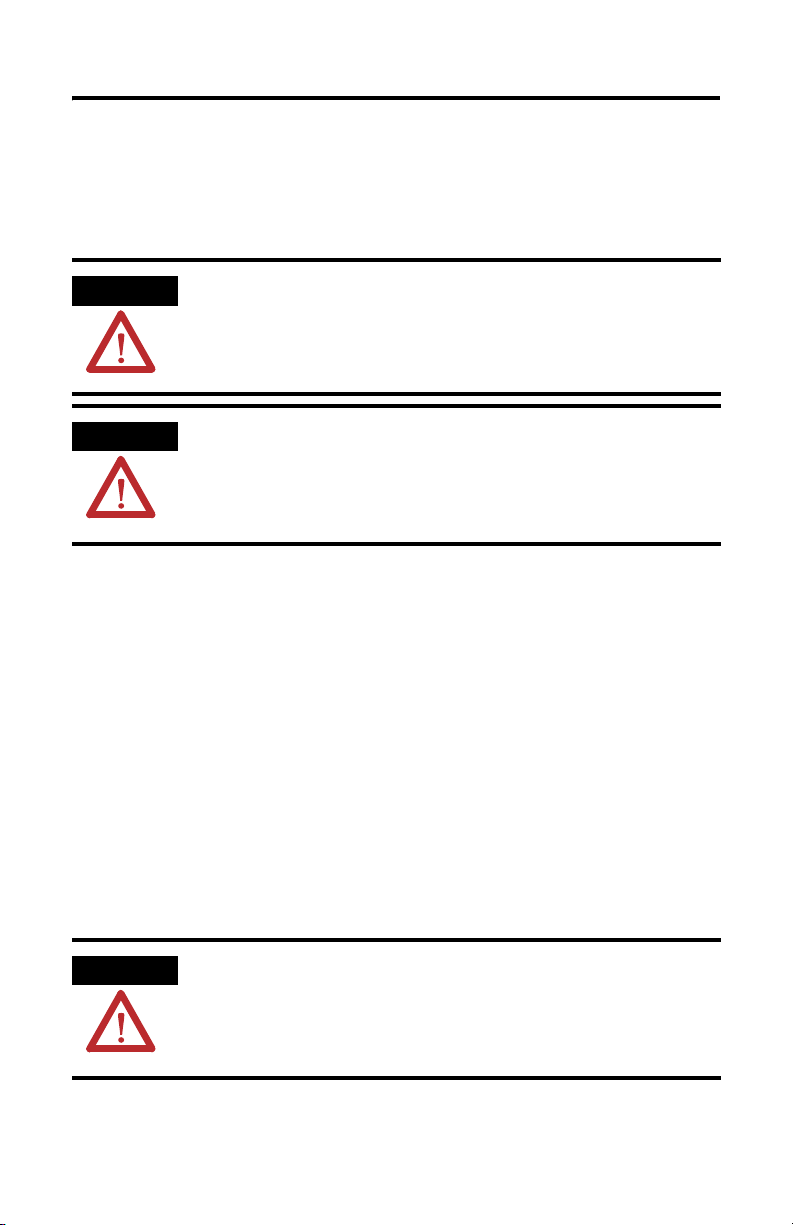
Backlight Replacement 3
Precautions
Disconnect power from the terminal before installing or replacing any components.
Take care not to touch any of the exposed electronic components during
installation.
ATTENTION
ATTENTION
Disconnect all power from the terminal before installing or replacing any
components. Failure to disconnect power may result in electrical shock or
damage to the terminal.
Work in a static free environment and wear a properly grounded electrostatic
discharge (ESD) wristband.
Be careful when touching any of the exposed electronic components to prevent
damage from ESD.
Required Tools
These are the tools required to replace backlights for PanelView Plus and
PanelView Plus CE terminals:
• #00, #1, and #2 Phillips screwdriver
• Electrostatic discharge (ESD) wristband
Remove Display Module Bezel
Follow these steps to remove the bezel.
1. Disconnect power from the terminal.
2. Set the terminal, display side down, on a flat stable surface.
ATTENTION
3. Remove the two screws that secure the small metal plate to the back of the
display module only on touch screen terminals.
Wear a properly grounded ESD wristband before touching any of the electronic
components in the display module.
Be careful when touching any of the exposed electronic components to prevent
damage from ESD.
Publication 2711P-IN019D-EN-P - February 2007
Page 4
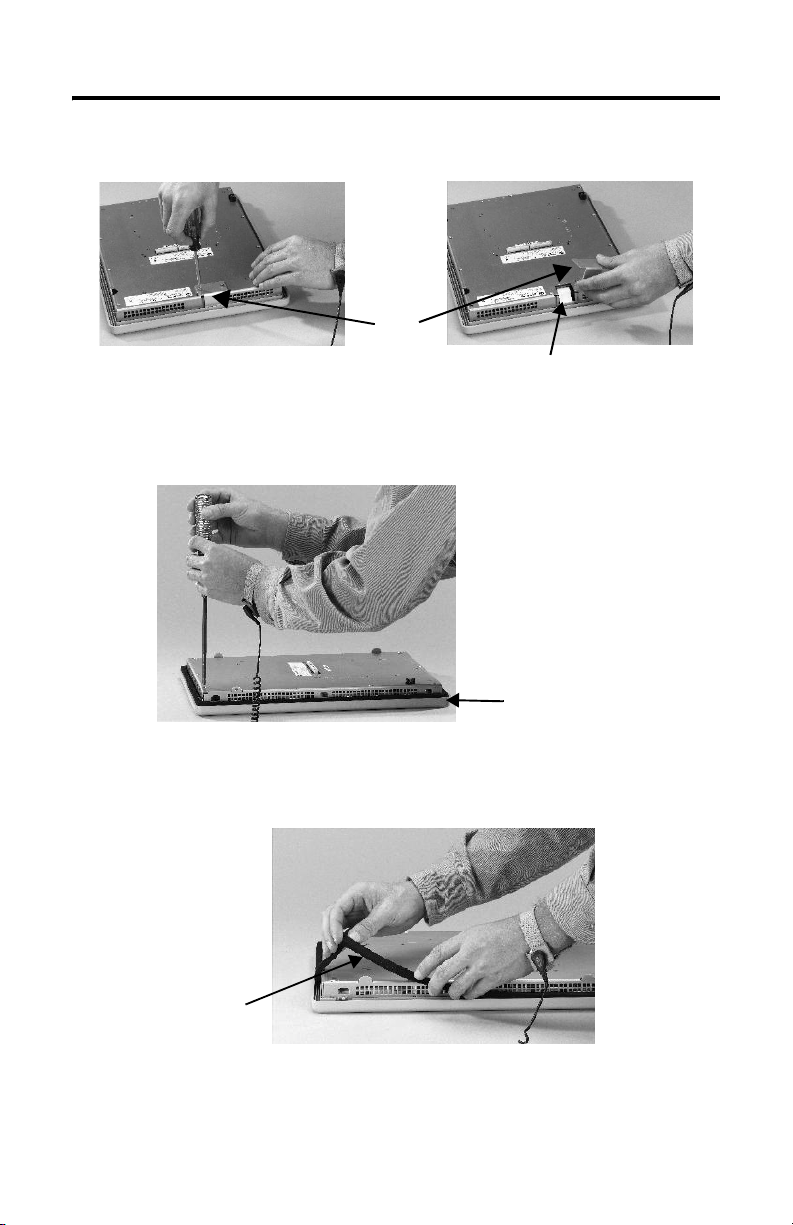
4 Backlight Replacement
4. Disconnect the touch screen connector.
Plate
Touch Screen Connector
5. Remove the screws from the back of the display module.
The number of screws varies for each terminal type.
6. Remove the sealing gasket.
Sealing
Gasket
Publication 2711P-IN019D-EN-P - February 2007
Display Module Bezel
Page 5

Backlight Replacement 5
7. Lift the back of the display module away from the bezel.
IMPORTANT
The 700 series C display is not secured by screws and is only retained by a
bracket. Use care not to drop the display once the bezel is removed.
Work on a clean, flat, stable surface to protect the display from debris,
scratches and damage.
Display Module Bezel
8. Detach all connectors, maximum of three.
The number of connectors varies by model.
• IrDa connector, if present
• Function key connector
• Touch screen connector
9. Set bezel aside.
Publication 2711P-IN019D-EN-P - February 2007
Page 6

6 Backlight Replacement
Replace Backlight
This section shows how to replace the backlight for the 700, 1000, 1250, and 1500
terminals.
Backlights for PanelView Plus 700 to 1500 Displays
Use Cat. No. For Display Series # of Backlights
2711P-RL7C 700 A and B 1
2711P-RL7C2 C 1
2711P-RL10C 1000 A 1
2711P-RL10C2 B and C 1
2711P-RL12C 1250 A and B 2
2711P-RL12C2 C 1
2711P-RL15C 1500 B 2
Follow these steps to replace the backlight.
IMPORTANT
The 700 series C display is not secured by screws and is only retained by a
bracket. Use care not to drop the display once the bezel is removed.
1. Remove the four screws that secure the display bracket for the 700 series C
display.
2. Remove the four screws that secure the LCD display for all other displays.
3. Lift the LCD display and detach the display connector from the circuit board.
The location of the connector varies by model.
Display
Connector
Publication 2711P-IN019D-EN-P - February 2007
Page 7

Backlight Replacement 7
4. Detach the backlight connectors from the circuit board.
1250
Backlight
Connector
1500
For 700 and 1000 Terminals
Work on a clean, flat, stable surface to protect the display from debris, scratches,
and damage.
5. Press the retaining tab that secures the backlight and then pull out the
backlight.
Backlight
Retaining Tab
Publication 2711P-IN019D-EN-P - February 2007
Page 8

8 Backlight Replacement
6. Insert the new backlight.
Backlight
For 1250 and 1500 Terminals
Work on a clean, flat, stable surface to protect the display from debris, scratches,
and damage.
7. Remove the screws that secure the backlights and then remove the
backlights.
The two backlights for 1250 series A and B displays are each secured with
two screws. The single backlight for 1250 series C displays is secured with
one screw.
Remove the tape, then remove the backlights for the 1500 series B displays.
1250
Backlights
1500
Publication 2711P-IN019D-EN-P - February 2007
Page 9

Backlight Replacement 9
8. Insert the new backlights and then secure each with the same screws from
step 7 and torque to 0.117 Nm (1.04 lb-in).
9. Attach the LCD display connector to the circuit board (shown in step 3 on
page 6).
10. Attach the backlight connector to the circuit board (shown in step 4 on
page 7).
11. Secure the LCD display.
a. Attach the display bracket then secure the display in the bracket for the
700 series C display.
b. Attach the four screws for all other displays.
Use the following chart to tighten the screws.
Screw Size Torque
#4 0.68 Nm (6 lb-in)
12. Replace display module bezel.
See Replace Display Module Bezel.
Backlight Disposal
IMPORTANT
The backlight in this product contains mercury. Dispose of the backlight per
applicable laws.
Publication 2711P-IN019D-EN-P - February 2007
Page 10

10 Backlight Replacement
Replace Display Module Bezel
Follow these steps to replace the bezel.
1. Make sure bezel is free of lint and marks before reattaching.
2. Attach the following connectors.
The number of connectors varies by model.
• IrDa connector (if present)
• Function key connector
• Touch screen connector
3. Place the back of the display module over the bezel.
Be careful not to pinch any of the cables. Allow the touch screen connector
to extend out of the access opening.
4. Attach touch screen connector.
5. Replace the sealing gasket (shown in step 6 on page 4).
6. Attach screws that secure display module to bezel and tighten to a torque of
1.35…1.58 Nm (12…14 lb-in).
7. Attach the small metal plate to the back of the touch screen display module
by using two screws (shown in step 3 on page 3).
8. Torque to 0.68 Nm (6 lb-in).
Publication 2711P-IN019D-EN-P - February 2007
Page 11

Notes:
Backlight Replacement 11
Publication 2711P-IN019D-EN-P - February 2007
Page 12

Rockwell Automation Support
Rockwell Automation provides technical information on the Web to assist you in
using its products. At http://support.rockwellautomation.com
technical manuals, a knowledge base of FAQs, technical and application notes,
sample code and links to software service packs, and a MySupport feature that you
can customize to make the best use of these tools.
For an additional level of technical phone support for installation, configuration,
and troubleshooting, we offer TechConnect Support programs. For more
information, contact your local distributor or Rockwell Automation representative,
or visit http://support.rockwellautomation.com
.
Installation Assistance
If you experience a problem with a hardware module within the first 24 hours of
installation, please review the information that's contained in this manual. You can
also contact a special Customer Support number for initial help in getting your
module up and running.
, you can find
United States 1.440.646.3223
Monday – Friday, 8am – 5pm EST
Outside United
States
Please contact your local Rockwell Automation representative for any
technical support issues.
New Product Satisfaction Return
Rockwell tests all of its products to ensure that they are fully operational when
shipped from the manufacturing facility. However, if your product is not
functioning, it may need to be returned.
United States Contact your distributor. You must provide a Customer Support case number
Outside United
States
Rockwell Automation, Allen-Bradley, TechConnect, PanelView Plus, and PanelView Plus CE are trademarks of Rockwell
Automation, Inc.
Trademarks not belonging to Rockwell Automation are property of their respective companies.
Publication 2711P-IN019D-EN-P - February 2007 PN 41061-326-01(4)
Supersedes Publication 2711P-IN019C-MU-P - August 2005 Copyright © 2007 Rockwell Automation, Inc. All rights reserved. Printed in the U.S.A.
(see phone number above to obtain one) to your distributor in order to
complete the return process.
Please contact your local Rockwell Automation representative for return
procedure.
