Page 1
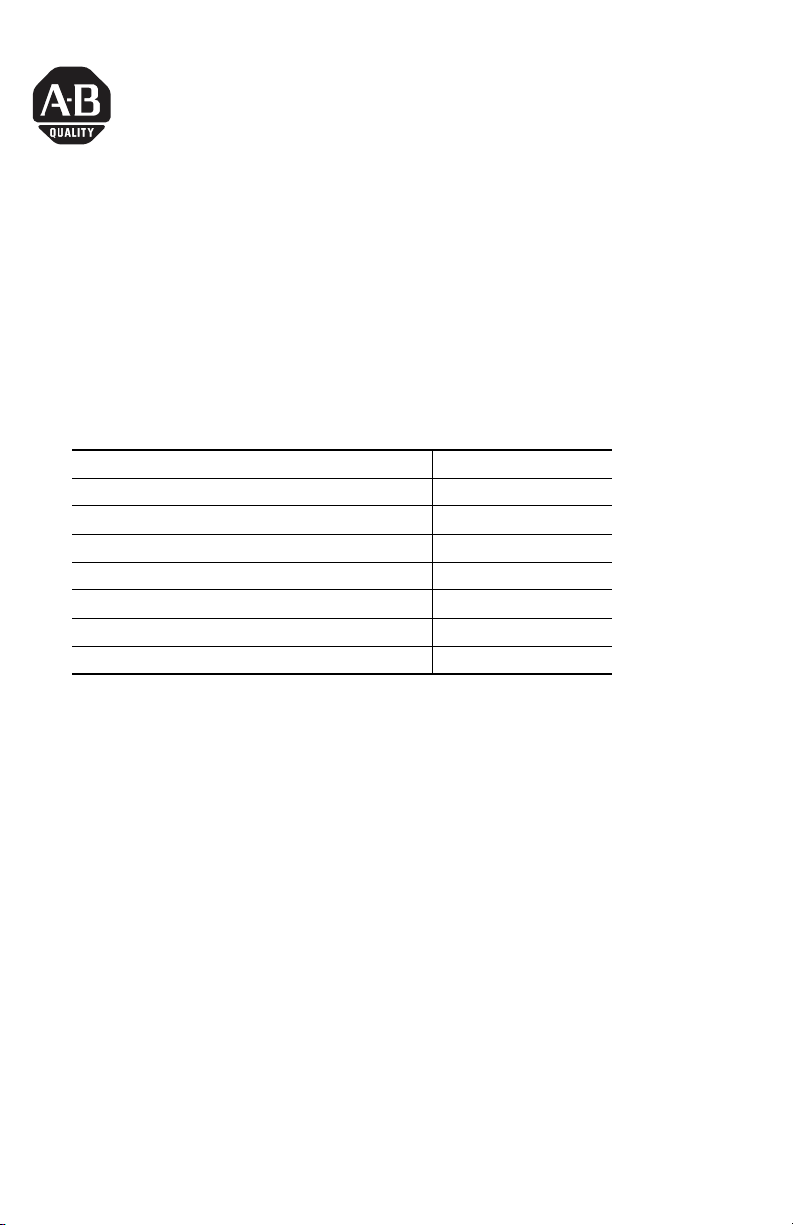
Installation Instructions
Function Key Legend Insert Kit
Catalog Numbers 2711P-RFK6, 2711P-RFK7, 2711P-RFK10, 2711P-RFK12,
2711P-RFK15
Topic Page
About This Publication 1
Important User Information 2
Parts List 3
About the PowerPoint Files 3
Customize the Function Key Legends 4
Print the Function Key Legend Inserts 6
Replace the Function Key Legend Inserts in Terminal 7
About This Publication
This document provides instructions on how to use the function key legend insert
kit to create, print, and install custom legends for the function keys of these
terminals:
• PanelView Plus 600 keypad and keypad/touch terminals
• PanelView Plus 700 to 1500 keypad and keypad/touch terminals
• PanelView Plus CE 700 to 1500 keypad and keypad/touch terminals
Publication 2711P-IN023C-EN-P - March 2007
Page 2
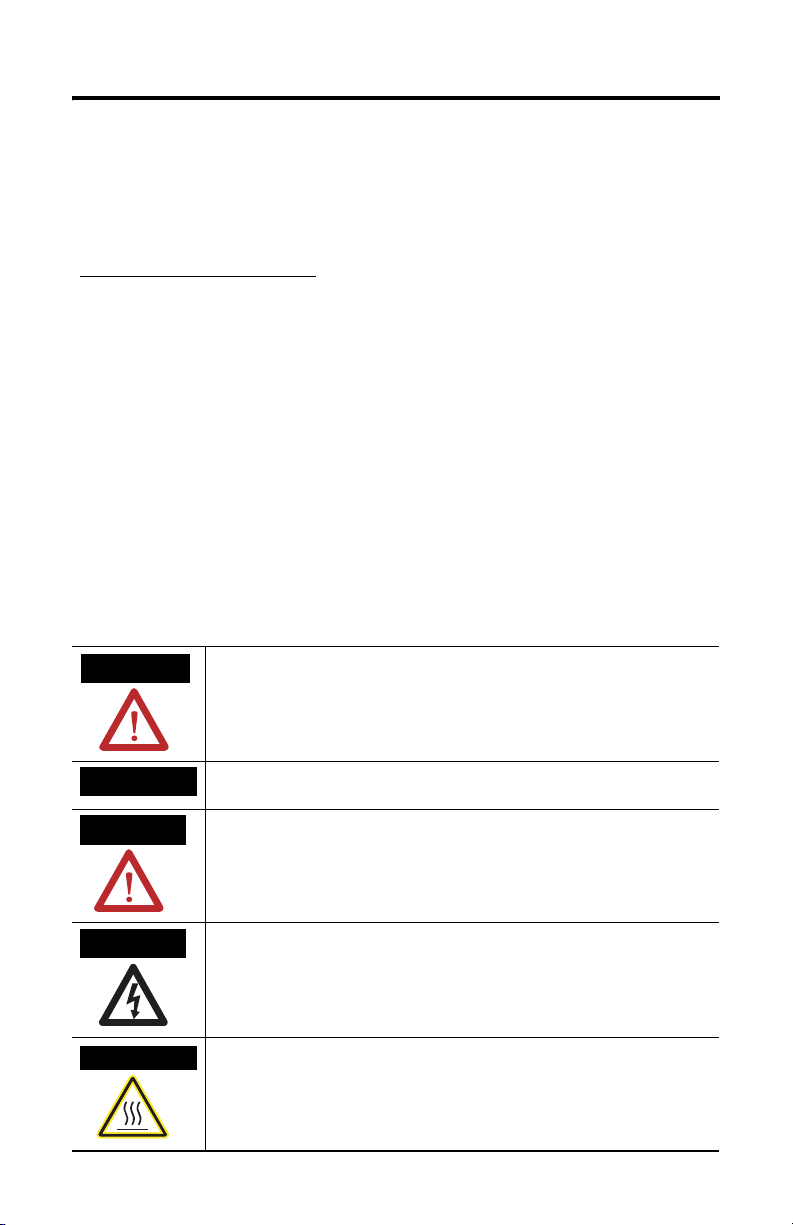
2 Function Key Legend Insert Kit
Important User Information
Solid state equipment has operational characteristics differing from those of electromechanical equipment.
Safety Guidelines for the Application, Installation and Maintenance of Solid State Controls (publication
SGI-1.1 available from your local Rockwell Automation sales office or online at
http://literature.rockwellautomation.com
equipment and hard-wired electromechanical devices. Because of this difference, and also because of the
wide variety of uses for solid state equipment, all persons responsible for applying this equipment must
satisfy themselves that each intended application of this equipment is acceptable.
In no event will Rockwell Automation, Inc. be responsible or liable for indirect or consequential damages
resulting from the use or application of this equipment.
The examples and diagrams in this manual are included solely for illustrative purposes. Because of the many
variables and requirements associated with any particular installation, Rockwell Automation, Inc. cannot
assume responsibility or liability for actual use based on the examples and diagrams.
No patent liability is assumed by Rockwell Automation, Inc. with respect to use of information, circuits,
equipment, or software described in this manual.
Reproduction of the contents of this manual, in whole or in part, without written permission of Rockwell
Automation, Inc., is prohibited.
Throughout this manual, when necessary, we use notes to make you aware of safety considerations.
) describes some important differences between solid state
WARNING
IMPORTANT
ATTENTION
SHOCK HAZARD
BURN HAZARD
Identifies information about practices or circumstances that can cause an explosion in
a hazardous environment, which may lead to personal injury or death, property
damage, or economic loss.
Identifies information that is critical for successful application and understanding of
the product.
Identifies information about practices or circumstances that can lead to personal injury
or death, property damage, or economic loss. Attentions help you to identify a hazard,
avoid a hazard, and recognize the consequences.
Labels may be on or inside the equipment, for example, a drive or motor, to alert
people that dangerous voltage may be present.
Labels may be on or inside the equipment, for example, a drive or motor, to alert
people that surfaces may reach dangerous temperatures.
Publication 2711P-IN023C-EN-P - March 2007
Page 3
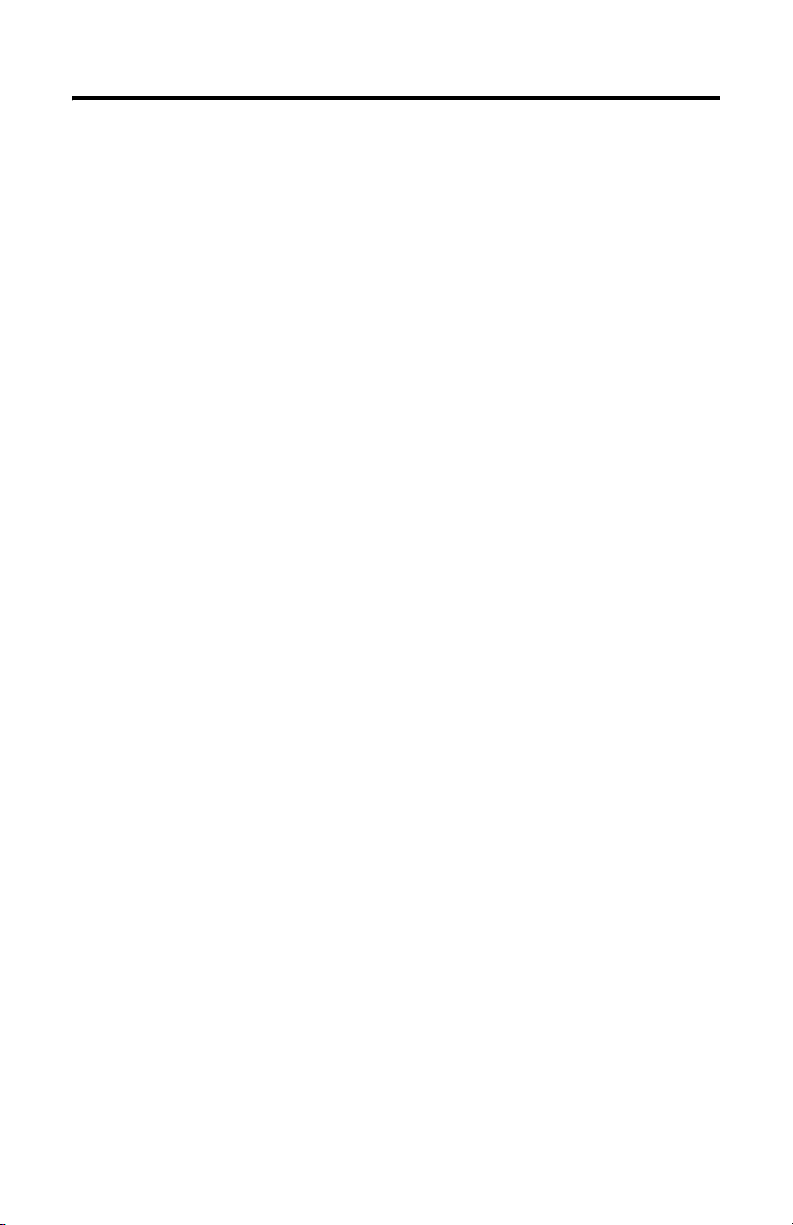
Function Key Legend Insert Kit 3
Parts List
The function key legend insert kit includes these items:
• Microsoft PowerPoint file for each terminal, 600.ppt, 700.ppt, 1000.ppt,
1250.ppt, or 1500.ppt
• Printable legend inserts for terminal
• Standard function key legend inserts (PanelView Plus 600 only)
• Test sheets to test print the legend inserts before printing on the actual
legend insert sheets.
About the PowerPoint Files
Each PowerPoint file contains one slide with a template of the function key inserts for a specific terminal. The template includes:
• text boxes with the default text, or image, for each function key.
• rectangles for the background color of keys.
The default background is a semitransparent color.
Using the appropriate PowerPoint file, you can conveniently:
• edit the default text for each key.
• insert a bitmap image on a key.
• change the background color of the key.
Before printing on the supplied legend insert material, you need to test print the
PowerPoint file to verify that the text or images are aligned properly.
Publication 2711P-IN023C-EN-P - March 2007
Page 4

4 Function Key Legend Insert Kit
Customize the Function Key Legends
Follow this order when editing the default function key text in a PowerPoint file.
1. Edit the text of each function key.
2. Change the background color of keys.
3. Insert .bmp images on keys, if desired.
Edit the Legend Text
Follow these steps to edit the default function key text for your terminal:
1. Open the PowerPoint *.ppt file that is appropriate for your terminal.
2. Click on the key text you want to edit.
The text box opens.
You can resize or reposition the text box using the mouse or arrow keys.
Text for function key F1
was changed to START.
Tex t box
3. Edit the text and the text properties such as font, font style, size, color.
IMPORTANT
Publication 2711P-IN023C-EN-P - March 2007
Be sure to create the text inside the oval border of the function
key or the text will not appear in the legend window.
Page 5

Function Key Legend Insert Kit 5
Change the Background Color of Keys
You can apply a background color to each key by applying a color to the text box.
1. Select the text box on a key.
To select more than one text box, hold down the Shift key while selecting
rectangles.
2. Right-click and select Format>Autoshape.
3. Select a fill color on the Colors and Lines tab or from the paint can on the
toolbar.
4. Resize the text box as necessary to fill the oval.
Insert a Background Image on a Key
You can insert an image, or image and text, on a function key.
1. Select Insert>Picture>From File to insert an image from a file.
2. Move the image over the function key and resize or rotate if necessary.
You can change the order of the text and image, if using both.
1. Select the image.
2. Right-click and select Order>Send to Back or Order>Bring to Front.
To delete the text, select the key until the text box shows. Highlight the text
and select Edit>Cut.
Save and Close the PowerPoint file
When finished customizing the function keys for your terminal, you need to save
and close the PowerPoint .ppt file.
1. Select File>Save.
2. Select File>Close to close the application or File>Exit to close and exit the
application.
Publication 2711P-IN023C-EN-P - March 2007
Page 6

6 Function Key Legend Insert Kit
Print the Function Key Legend Inserts
IMPORTANT
We recommend that you do not use an inkjet printer when printing legend
inserts. The ink may rub off on the legend strips.
You must use the correct paper size when printing the legend inserts for each
terminal. Select File>Page Setup to verify that the paper size matches the insert
sheets provided with the kit.
Terminal Type Paper Size
PanelView Plus 600, 700, and PanelView Plus CE 700 11 x 8.5 inches
PanelView Plus 1000, 1250, 1500, and PanelView Plus CE 1000, 1250, 1500 11 x 17 inches
Because printers have alignment variations, we recommend that you test print the
legend inserts on test sheets before printing on the actual legend insert material.
Test sheets are provided with the kit.
Make sure the text and graphics are centered within the ovals on the test sheets.
IMPORTANT
Verify the orientation of paper when test printing to avoid mistakes when
printing on the legend insert material.
Remove the background ovals before printing on the actual legend material.
1. In the .ppt file, right-click on the blank end of any insert and select
Background.
2. Select the Omit Background graphics from the master check box.
This hides the outline of the ovals.
TIP
• To avoid potential paper jams, print all the inserts before removing individual inserts
from the sheet.
• Before printing the inserts for the 1000 to 1500 terminals, select the correct paper size.
Also, select Tabloid under Advanced options.
• When printing inserts for the 600 and 1500 terminals, you will get a message stating the
slide exceeds the printable area of the paper in the printer. Ignore message and select
Print Anyway.
Publication 2711P-IN023C-EN-P - March 2007
Page 7

Function Key Legend Insert Kit 7
Replace the Function Key Legend Inserts in Terminal
To replace the F1-F10 function key insert on the PanelView Plus 600 terminal:
1. Remove power from the terminal.
2. From the rear of the unit, pull the old legend strip out from the slot on the
lower side of terminal.
3. Slide the new legend insert into the same slots with the key legends facing
the front of the display.
The very end of the insert will be visible.
PanelView Plus 600 Terminals
To replace the function key legend inserts (F1-Fxx and K1-Kxx) on the PanelView
Plus 700 to 1500, and PanelView Plus CE terminals, you must first remove the
display module bezel.
1. Remove power from the terminal.
2. Remove the display module bezel as described in the PanelView Plus and
PanelView Plus CE user manual, publication 2711P-UM001.
3. Pull out the old legend inserts from the slots on the bezel.
4. Insert the new legend inserts into the same slots until the end tab is visible.
5. Replace the display module bezel.
Publication 2711P-IN023C-EN-P - March 2007
Page 8

Rockwell Automation Support
Rockwell Automation provides technical information on the Web to assist you in
using its products. At http://support.rockwellautomation.com
technical manuals, a knowledge base of FAQs, technical and application notes,
sample code and links to software service packs, and a MySupport feature that you
can customize to make the best use of these tools.
For an additional level of technical phone support for installation, configuration,
and troubleshooting, we offer TechConnect Support programs. For more
information, contact your local distributor or Rockwell Automation representative,
or visit http://support.rockwellautomation.com
.
Installation Assistance
If you experience a problem with a hardware module within the first 24 hours of
installation, please review the information that's contained in this manual. You can
also contact a special Customer Support number for initial help in getting your
module up and running.
, you can find
United States 1.440.646.3223
Outside United
States
Monday – Friday, 8am – 5pm EST
Please contact your local Rockwell Automation representative for any
technical support issues.
New Product Satisfaction Return
Rockwell tests all of its products to ensure that they are fully operational when
shipped from the manufacturing facility. However, if your product is not
functioning, it may need to be returned.
United States Contact your distributor. You must provide a Customer Support case number
Outside United
States
Allen-Bradley, PanelView, Rockwell Automation, and TechConnect are trademarks of Rockwell Automation, Inc.
Trademarks not belonging to Rockwell Automation are property of their respective companies.
Publication 2711P-IN023C-EN-P - March 2007 PN 41061-320-01(3)
Supersedes Pub lication 2711P-IN023B-E N-P - March 2004 Copyright © 20 07 Rockwell Automatio n, Inc. All rights reser ved. Printed in the U.S.A.
(see phone number above to obtain one) to your distributor in order to
complete the return process.
Please contact your local Rockwell Automation representative for return
procedure.
