Page 1
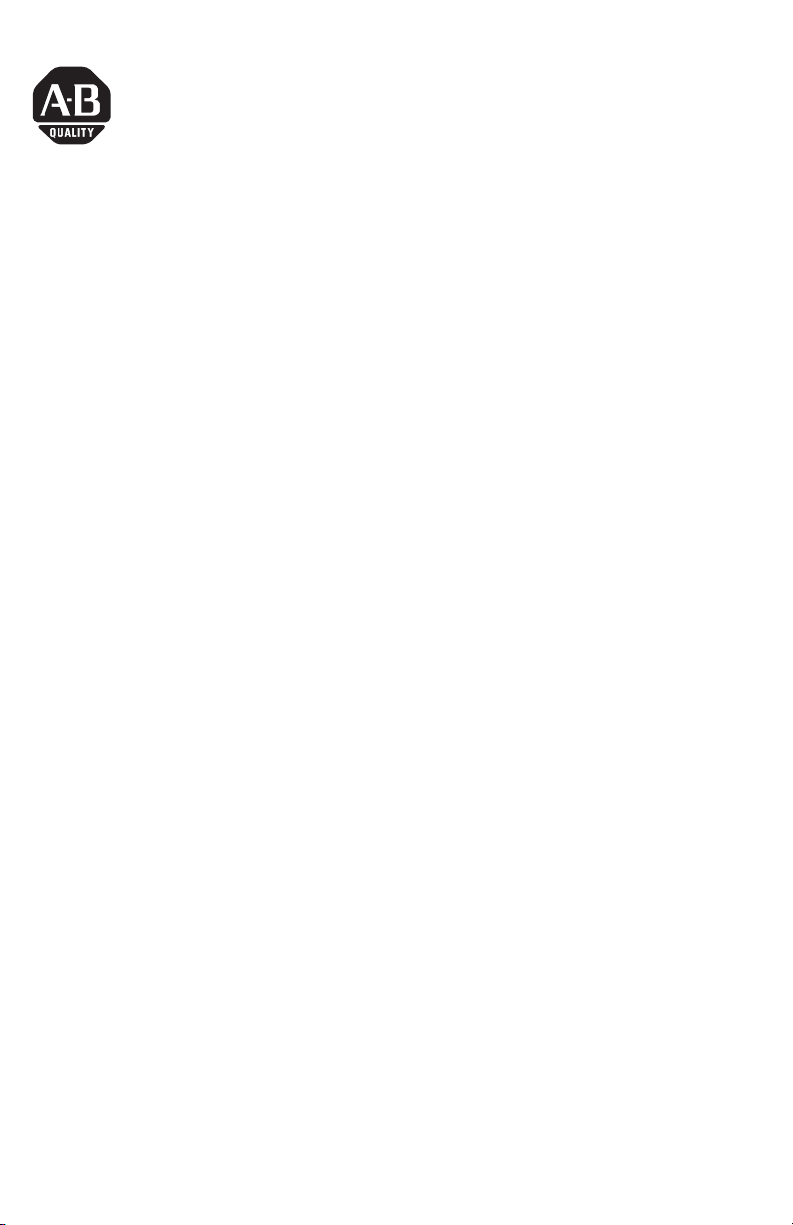
Installation Instructions
Cutout Adapter Kit
for PanelView Plus 600 Keypad and Keypad/Touch Terminals
2711P-RAK6
Inside...
English....................................................... 3
Français..................................................... 9
Deutsch ................................................... 15
Italiano.................................................... 21
Español.................................................... 27
Português................................................ 33
Publication 2711P-IN021A-MU-P
Page 2
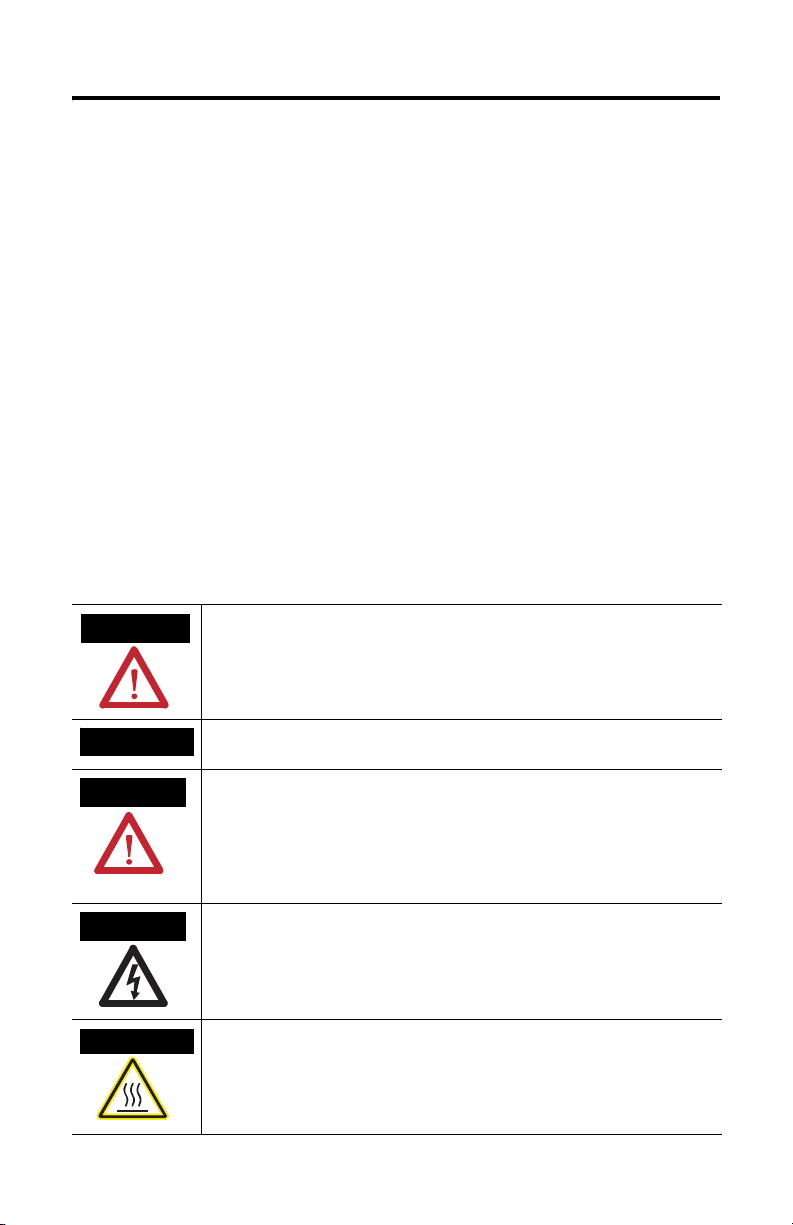
2 Cutout Adapter Kit
Important User Information
Solid state equipment has operational characteristics differing from those of electromechanical equipment.
Safety Guidelines for the Application, Installation and Maintenance of Solid State Controls (Publication
SGI-1.1 available from your local Rockwell Automation sales office or online at
http://www.ab.com/manuals/gi) describes some important differences between solid state equipment and
hard-wired electromechanical devices. Because of this difference, and also because of the wide variety of
uses for solid state equipment, all persons responsible for applying this equipment must satisfy themselves
that each intended application of this equipment is acceptable.
In no event will Rockwell Automation, Inc. be responsible or liable for indirect or consequential damages
resulting from the use or application of this equipment.
The examples and diagrams in this manual are included solely for illustrative purposes. Because of the many
variables and requirements associated with any particular installation, Rockwell Automation, Inc. cannot
assume responsibility or liability for actual use based on the examples and diagrams.
No patent liability is assumed by Rockwell Automation, Inc. with respect to use of information, circuits,
equipment, or software described in this manual.
Reproduction of the contents of this manual, in whole or in part, without written permission of Rockwell
Automation, Inc. is prohibited.
Throughout this manual we use notes to make you aware of safety considerations.
WARNING
Identifies information about practices or circumstances that can cause an explosion in a
hazardous environment, which may lead to personal injury or death, property damage,
or economic loss.
IMPORTANT
ATTENTION
SHOCK HAZARD
BURN HAZARD
Identifies information that is critical for successful application and understanding of the
product.
Identifies information about practices or circumstances that can lead to personal injury
or death, property damage, or economic loss. Attentions help you:
• identify a hazard
• avoid a hazard
• recognize the consequence
Labels may be located on or inside the drive to alert people that dangerous voltage may
be present.
Labels may be located on or inside the drive to alert people that surfaces may be
dangerous temperatures.
Publication 2711P-IN021A-MU-P
Page 3
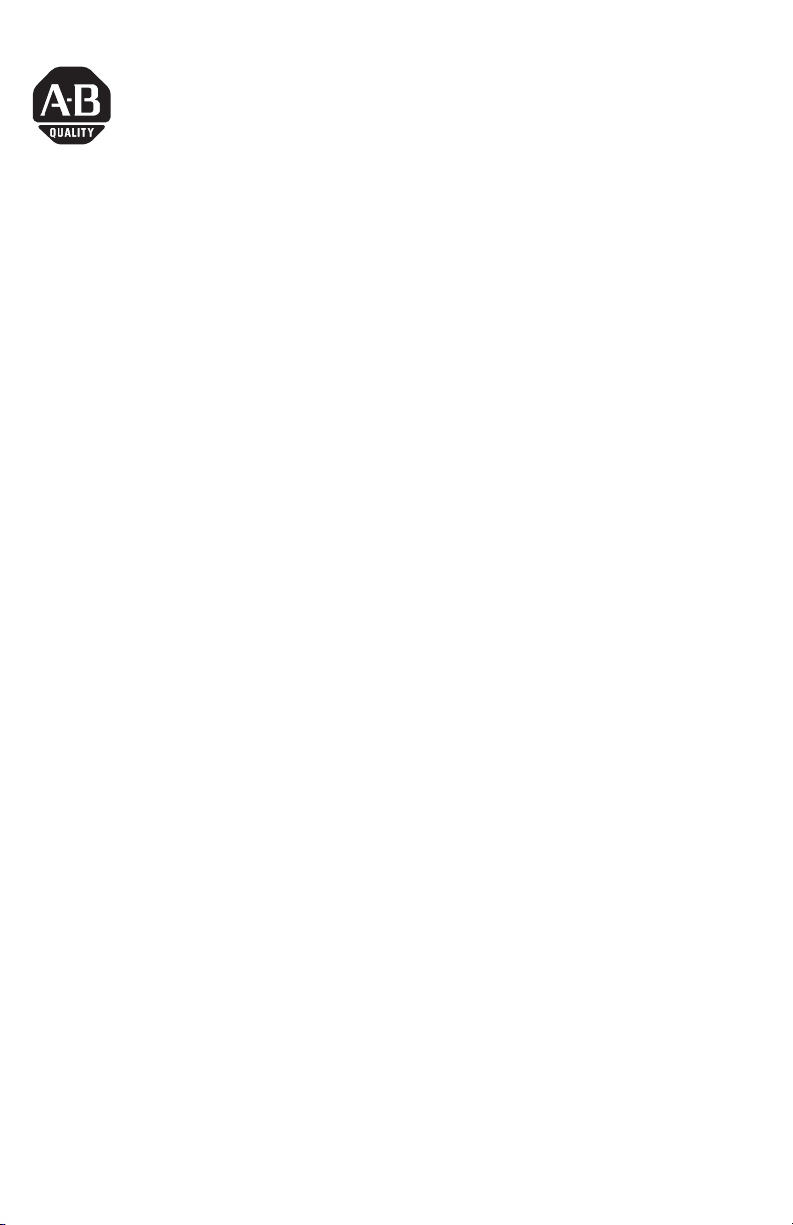
Installation Instructions
Cutout Adapter Kit
for PanelView Plus 600 Keypad and Keypad/Touch Terminals
2711P-RAK6
English
Description
This document provides instructions on how to mount a PanelView Plus 600 Keypad or
Keypad/Touch terminal using the Adapter Kit into an existing PanelView (Standard)
Keypad cutout.
600
Package Contents
The Cutout Adapter Kit includes:
• cutout adapter plate with gasket
• 8 #8-32 nuts with lock washers
• rear adapter plate for panel openings without stud holes
Tools Required
The following tools are required for installation:
• socket driver with 11/32 inch socket
• torque wrench capable of 12 in-lb (1.36 N•m)
Publication 2711P-IN021A-MU-P
Page 4
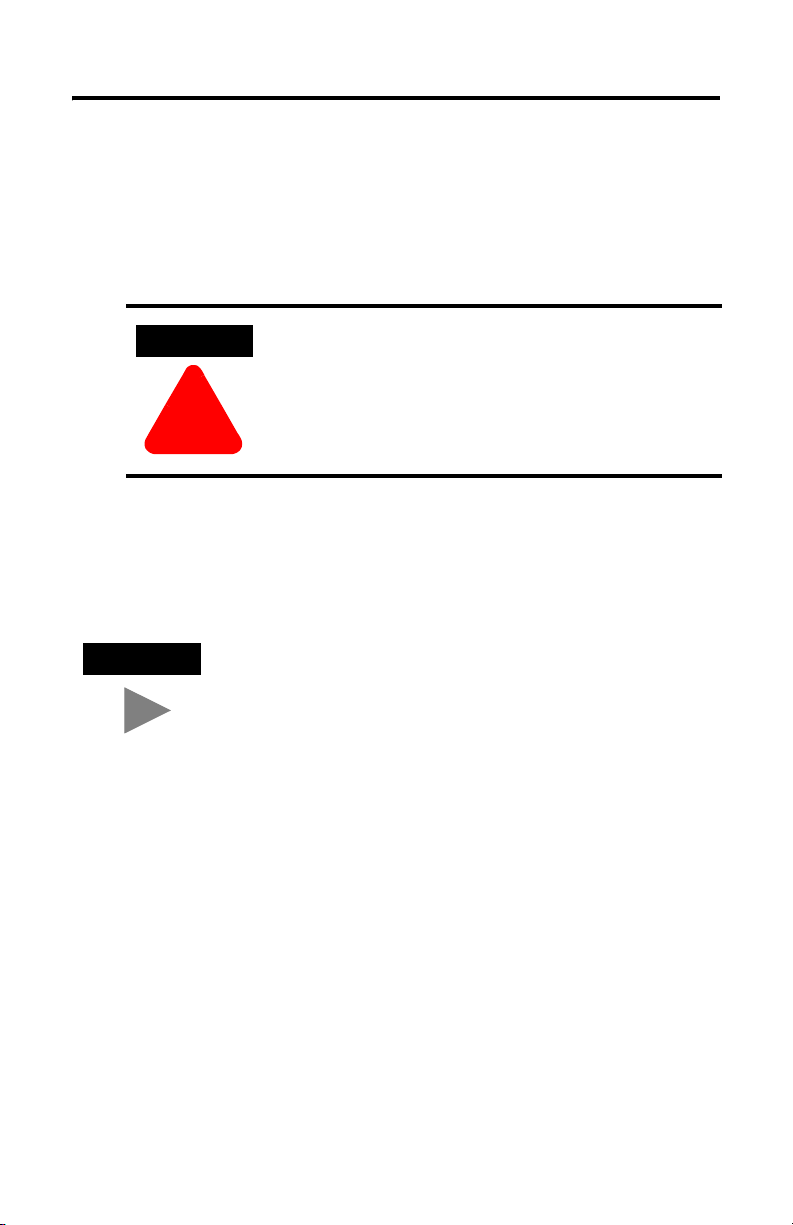
4 Cutout Adapter Kit
Disconnect the Terminal
1. Disconnect power at the source and remove the power cord from the
PanelView terminal.
2. Disconnect all communication cables from the terminal.
ATTENTION
Make sure the power cord of the PanelView terminal is
disconnected and that all cables have been
disconnected from the terminal.
!
Remove the Existing Terminal
1. Remove the mounting clips that secure the terminal in the panel.
TIP
2. Slide the existing terminal out from the panel.
The PanelView Standard/PanelView “e” mounting clips are
different than the PanelView Plus/VersaView CE mounting
clips. Store the mounting clips separately to avoid confusion
later.
Publication 2711P-IN021A-MU-P
Page 5
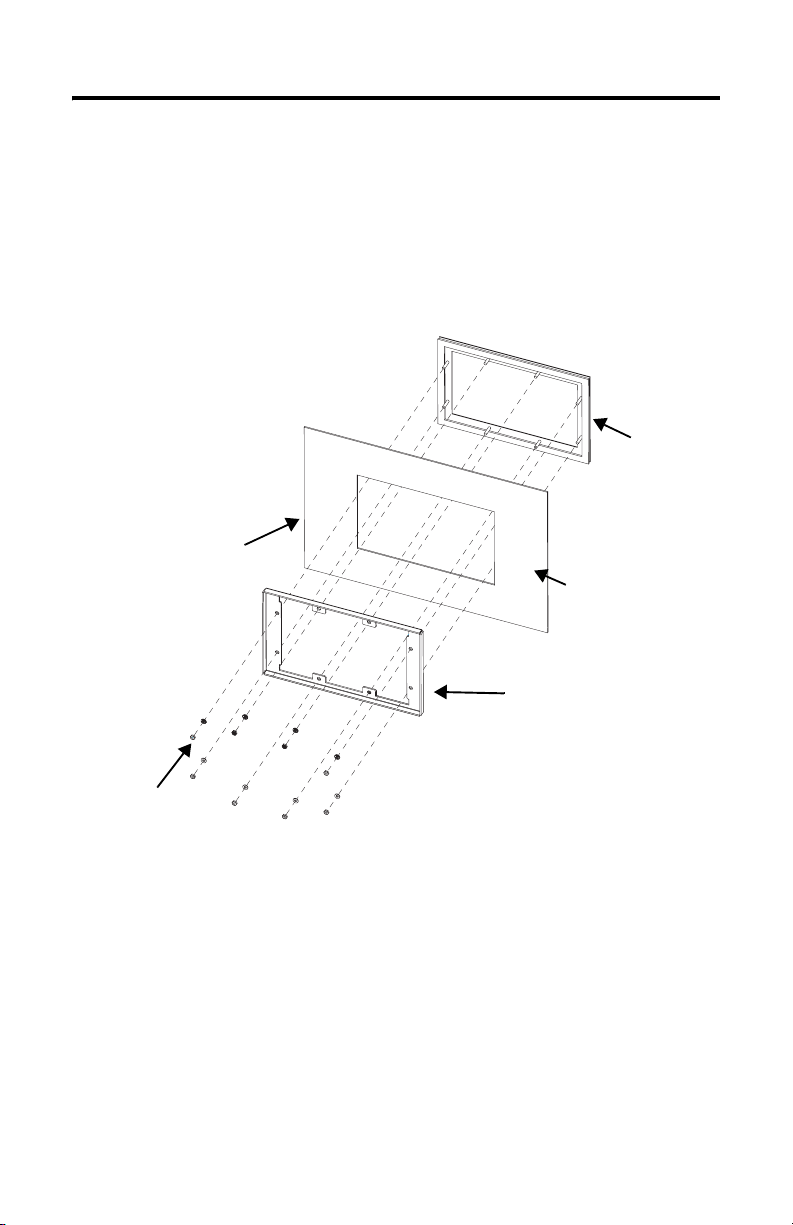
Cutout Adapter Kit 5
Attach the Adapter Plates to the Panel
1. The studs on the front adapter plate fit within the existing cutout of the
terminal.
2. Place the front adapter plate into the panel cutout until the sealing gasket
material is firmly against the front of the panel.
Inside of Panel or Enclosure
Front Adapter Plate
Front of Panel or Enclosure
Rear Adapter Plate
Clamp
Nut and Washer
3. Mount the rear adapter plate to the front adapter plate studs from the back
of the panel (flat side of rear adapter plate towards front of enclosure).
Using the supplied nuts and lock washers, fasten the rear adapter plate to the studs of
the front adapter plate.
4. Using the torque wrench, tighten the nuts to no more than 1.36 N•m
in-lb) to maintain a NEMA Type 4X rating. Do not overtighten.
(12
Publication 2711P-IN021A-MU-P
Page 6
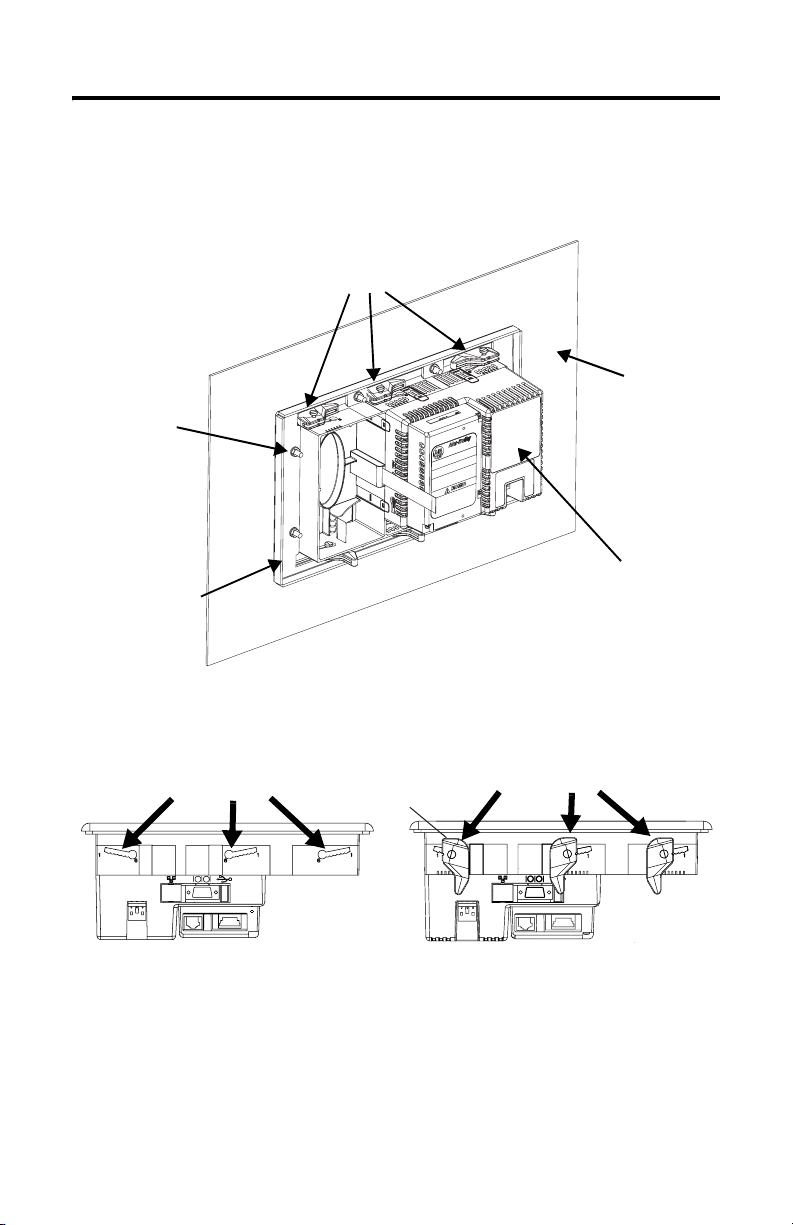
6 Cutout Adapter Kit
Attach Terminal to the Adapter Plate
1. Insert the new terminal into the front of the enclosure until the terminal gasket is
flush with the adapter plate.
Mounting Levers
Nut and
Washer
Rear of Panel
or Enclosure
Rear Adapter
Plate Clamp
Rear of PanelView Plus
600 Keypad or
Keypad/Touch Terminal
2. Insert all 6 mounting levers into the mounting slots of the terminal (as shown below).
Slide each lever until flat side of lever touches the surface of the panel.
Mounting Slots
Flat Side of Lever
Mounting Lever
3. When all levers are in place, slide each lever an additional notch or two until you hear
a click.
Publication 2711P-IN021A-MU-P
Page 7
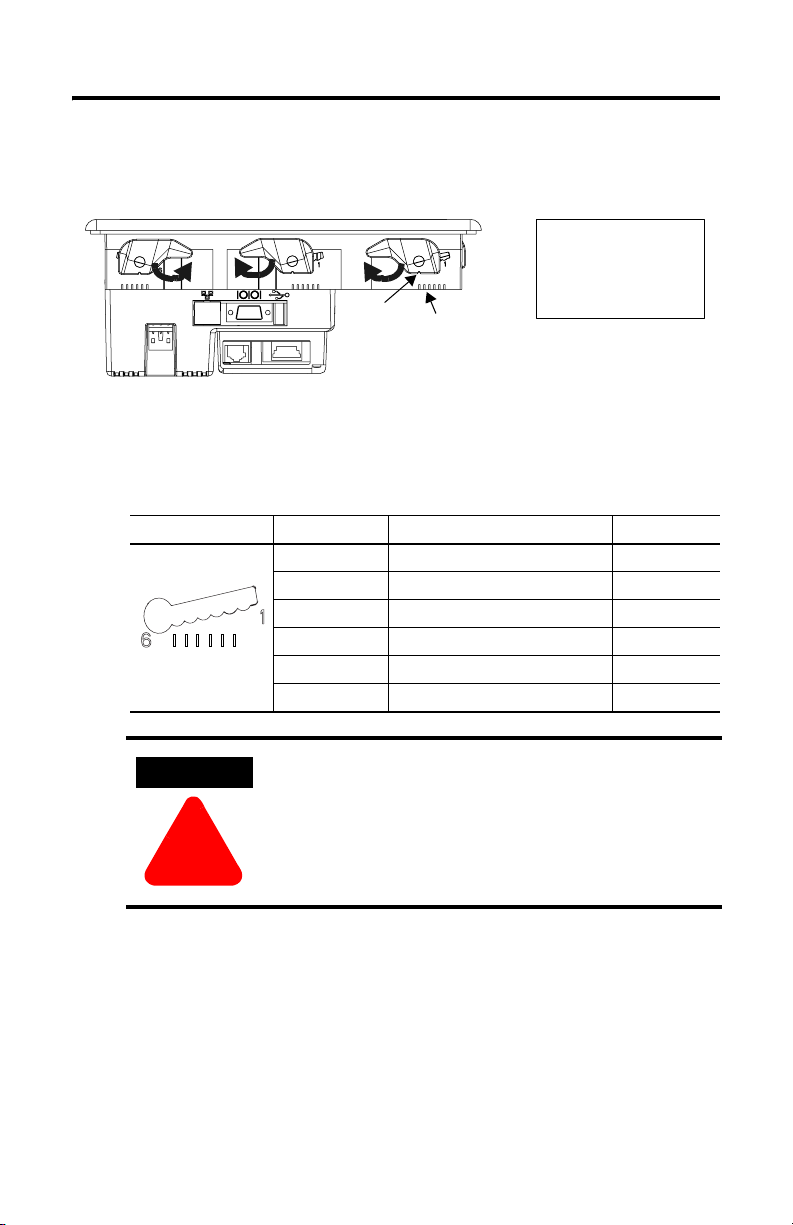
Cutout Adapter Kit 7
4. Rotate each lever in the direction indicated until lever is in final latch position. Follow
the latching sequence below to obtain optimum terminal fit.
513
6 Levers
1
6
Notch
Alignment Marks
Rotate until notch in levers align
with proper alignment mark on
terminal.
246
Use the table below as a guide to insure an adequate gasket seal between terminal and
panel.
Lever Position Panel Thickness Range Typical Gauge
1 0.15 - 2.01 mm (0.060 - 0.079 in) 16
1
2
3
4
5
6
Terminal Markings
for Alignment
2 2.03 - 2.64 mm (0.08 - 0.104 in) 14
3 2.67 - 3.15 mm (0.105 - 0.124 in) 12
4 3.17 - 3.66 mm (0.125 - 0.144 in) 10
5 3.68 - 4.16 mm (0.145 - 0.164 in) 8/9
6 4.19 - 4.75 mm (0.165 - 0.187 in) 7
ATTENTION
!
Follow instructions above to provide a proper seal and
to prevent potential damage to the terminal.
Allen-Bradley assumes no responsibility for water or
chemical damage to the terminal or other equipment
within the enclosure because of improper installation.
Publication 2711P-IN021A-MU-P
Page 8
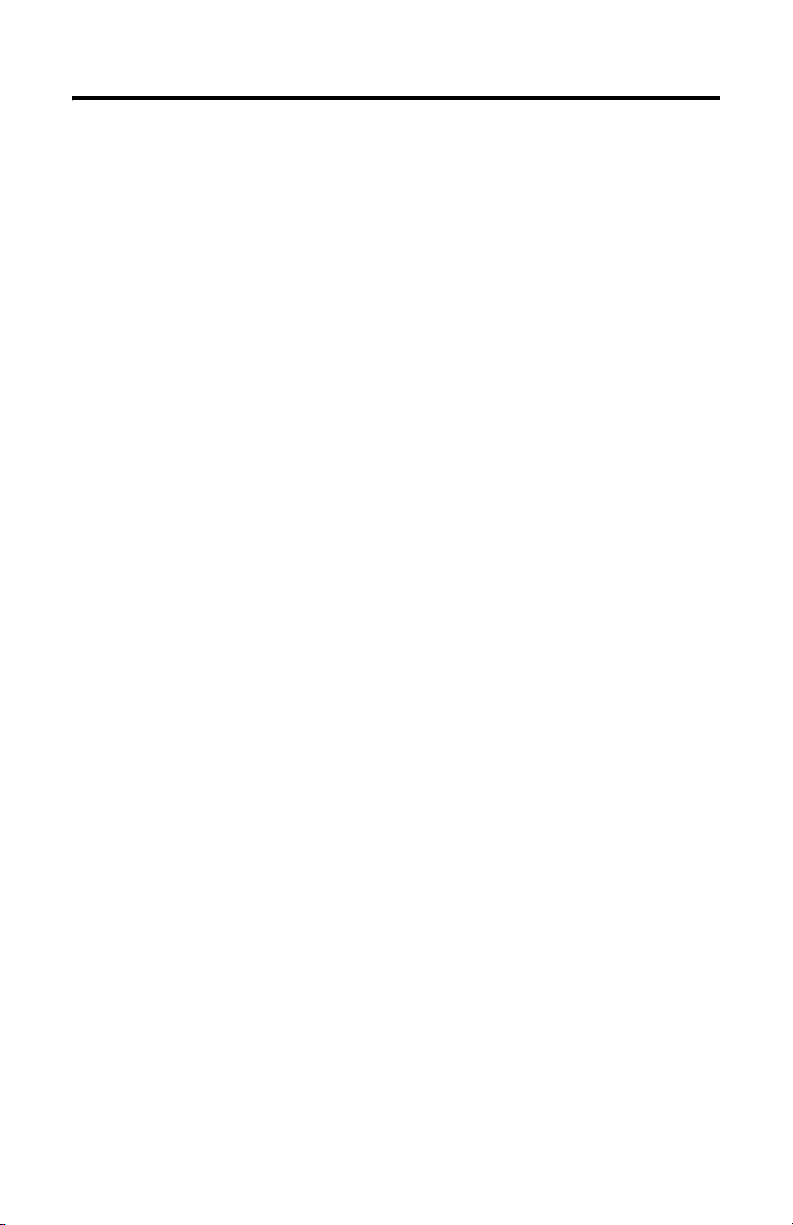
8 Cutout Adapter Kit
Publication 2711P-IN021A-MU-P
Page 9
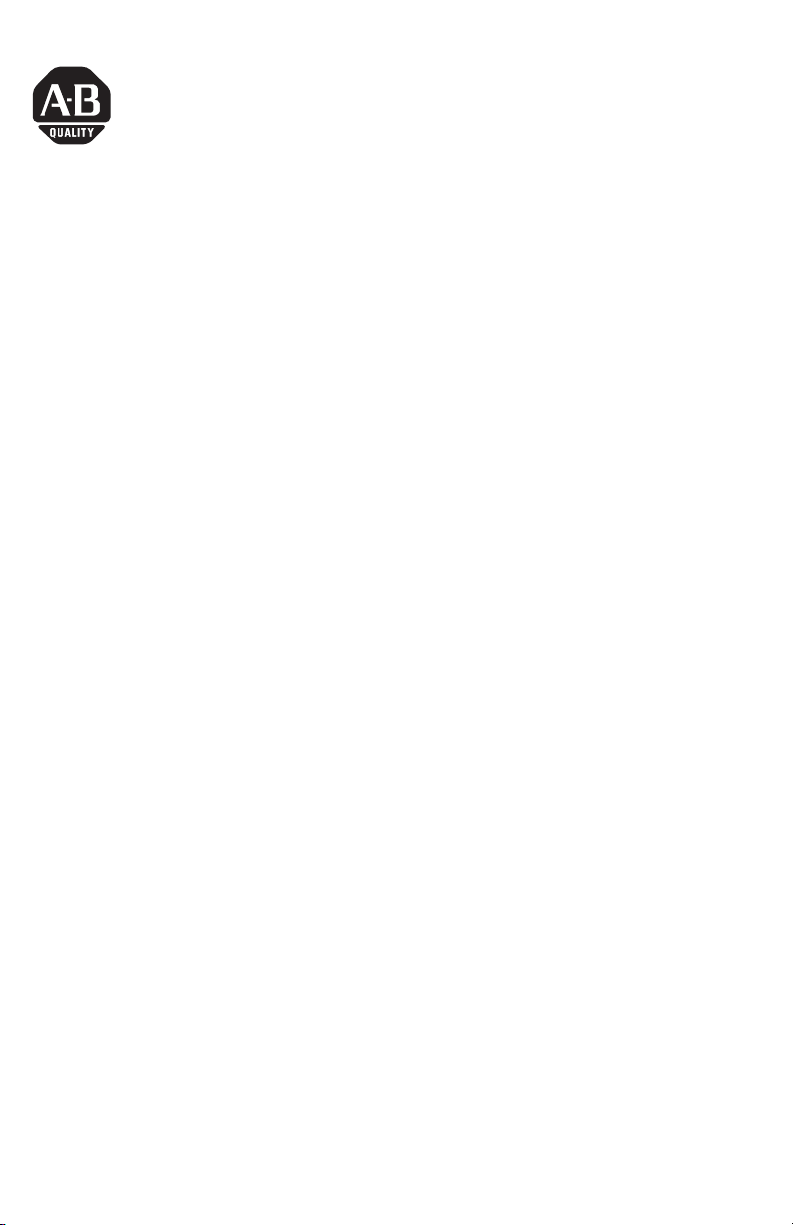
Notice d'installation
Kit d’adaptation de découpe
pour terminaux PanelView Plus 600 à clavier et à clavier/dalle tactile
2711P-RAK6
Français
Description
Ce document indique comment monter un terminal PanelView Plus 600 à clavier ou à
clavier/dalle tactile dans une découpe existante prévue pour un PanelView
clavier, à l’aide du kit d’adaptation.
Contenu du kit
Le kit d’adaptation contient les éléments suivants :
• plaque d’adaptation pour découpe avec joint ;
• 8 écrous n° 8-32 avec rondelles frein ;
• plaque d’adaptation arrière pour découpes de panneau sans trous pour goujons.
(Standard) 600 à
Outils nécessaires
Les outils suivants sont nécessaires pour monter les plaques d’adaptation :
• une clé à douille avec douille de 11/32 pouce ;
• une clé dynamométrique permettant d’effectuer un serrage avec un couple de
Nm.
1,36
Publication 2711P-IN021A-MU-P
Page 10
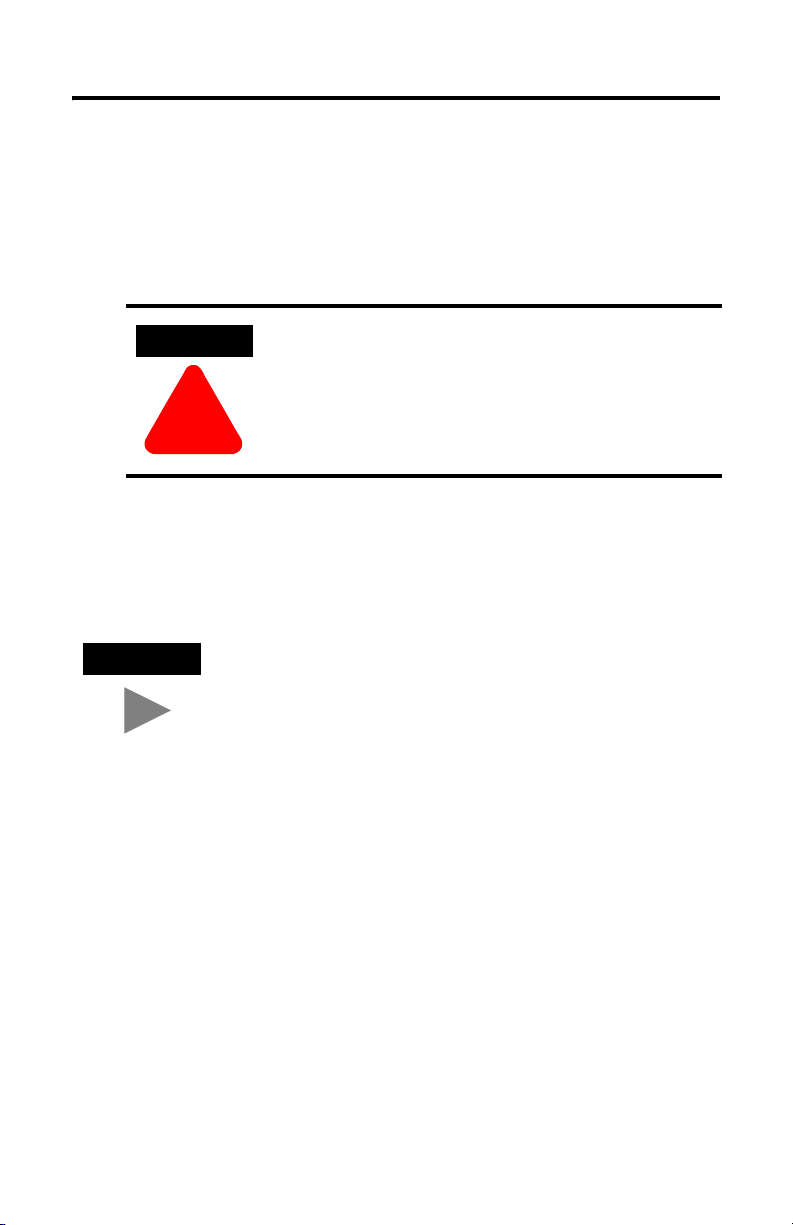
10 Kit d’adaptation de découpe
Déconnexion du terminal
1. Déconnectez l’alimentation à la source et débranchez le cordon d’alimentation du
terminal PanelView.
2. Déconnectez tous les câbles de communication du terminal.
ATTENTION
Assurez-vous que le cordon d’alimentation du terminal
PanelView est déconnecté et que tous les autres câbles sont
déconnectés du terminal.
!
Retrait du terminal existant
1. Retirez les colliers de fixation qui maintiennent le terminal sur le panneau.
CONSEIL
2. Retirez le terminal du panneau.
Les colliers de fixation des PanelView Standard/PanelView « e » sont
différents des colliers des PanelView
colliers séparément pour éviter toute erreur par la suite.
Plus/VersaView CE. Rangez les
Publication 2711P-IN021A-MU-P
Page 11
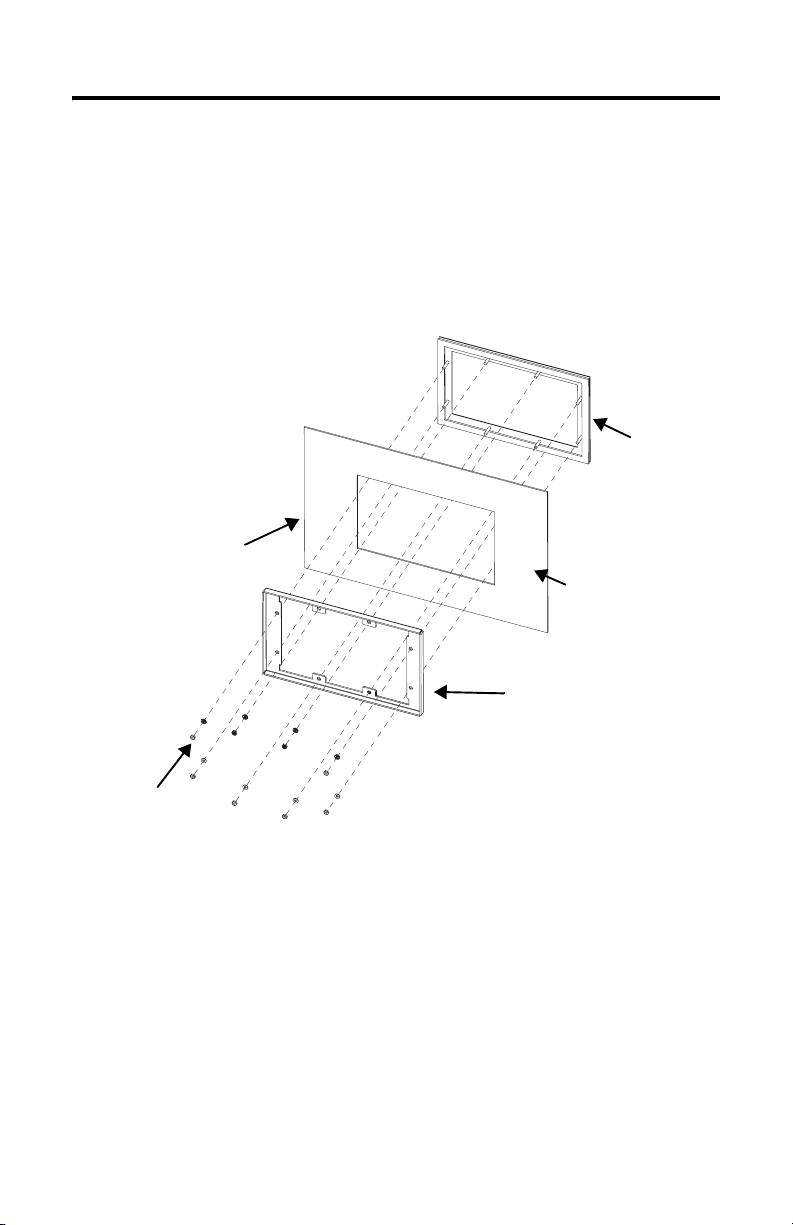
Kit d’adaptation de découpe 11
Fixation des plaques d’adaptation sur le panneau
1. Les goujons de la plaque d’adaptation avant s’insèrent dans la découpe existante
prévue pour le terminal.
2. Placez la plaque d’adaptation avant dans la découpe du panneau de manière à bien
positionner le joint d’étanchéité contre l’avant du panneau.
Plaque d’adaptation
avant
Intérieur du panneau
ou de l’armoire
Avant du panneau
ou de l’armoire
Plaque d’adaptation
arrière
Ecrou et rondelle
3. Montez la plaque d’adaptation arrière sur les goujons de la plaque avant, par l’arrière
du panneau (le côté plat de la plaque d’adaptation arrière orienté vers l’avant du
panneau). Fixez la plaque d’adaptation arrière sur les goujons de la plaque
d’adaptation avant à l’aide des écrous et des rondelles frein.
4. Utilisez la clé dynamométrique pour serrer les écrous avec un couple d’1,36 Nm
maximum, afin de conserver une classification NEMA type
4X. Veillez à ne pas trop
serrer.
Publication 2711P-IN021A-MU-P
Page 12
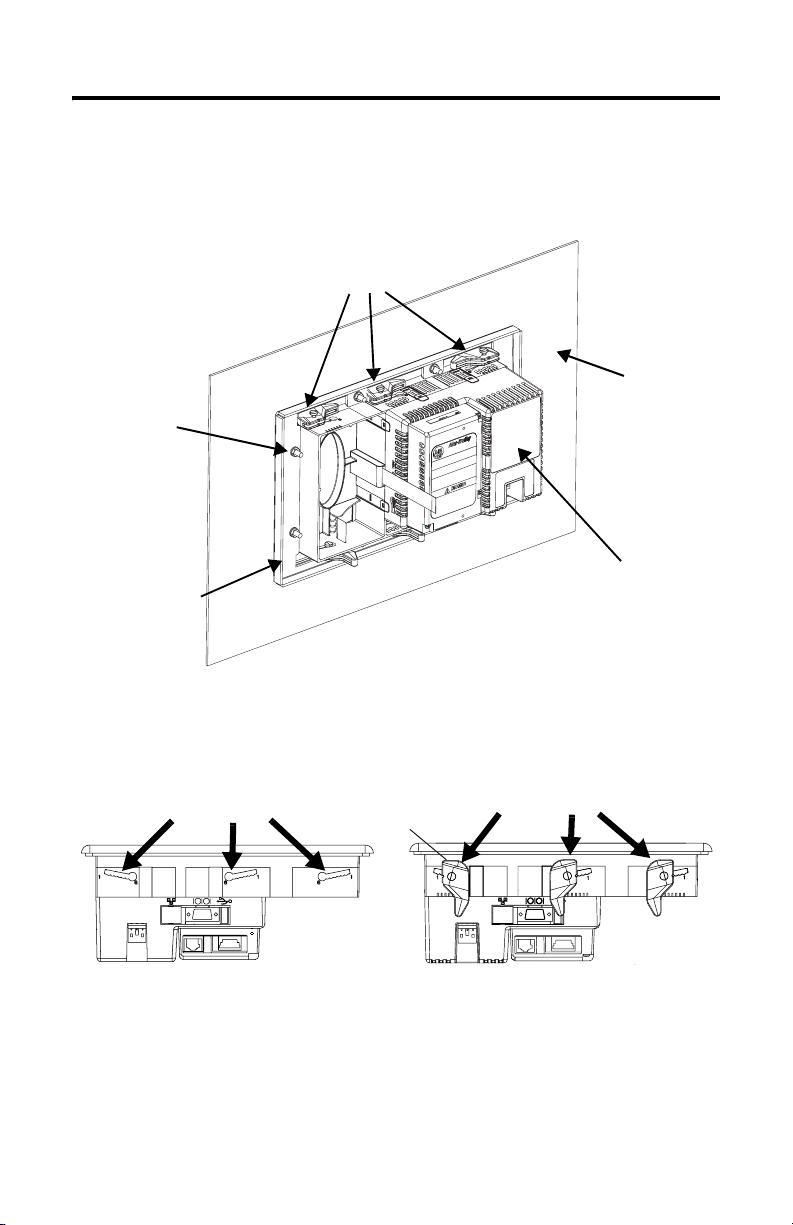
12 Kit d’adaptation de découpe
Fixation du terminal à la plaque d’adaptation
1. Placez le nouveau terminal dans l’ouverture de manière à ce que son joint affleure la
plaque d’adaptation.
Attaches de fixation
Arrière
du panneau
Ecrou et
rondelle
ou de l’armoire
Plaque
d’adaptation
arrière
Arrière du terminal
PanelView Plus 600
à clavier et à
clavier/dalle tactile
2. Introduisez les 6 attaches de fixation dans les encoches situées sur le terminal (comme
illustré ci-dessous) et faites-les glisser jusqu’à que la partie plate des attaches soit en
contact avec la surface du panneau.
Encoches
de fixation
Partie plate de l’attache
Attaches de fixation
3. Une fois toutes les attaches en place, faites-les glisser d’un ou deux crans
supplémentaires jusqu’à ce que vous entendiez un déclic.
Publication 2711P-IN021A-MU-P
Page 13

Kit d’adaptation de découpe 13
4. Faites-les ensuite pivoter dans la direction indiquée jusqu’à ce qu’elles soient
verrouillées. Suivez la séquence de verrouillage ci-dessous afin que votre terminal
soit maintenu le mieux possible.
1
6
Encoche
Repères d’alignement
Faites pivoter l’attache jusqu’à ce que
la petite encoche située sur l’attache
soit en face du repère d’alignement qui
convient sur le terminal.
Aidez-vous du tableau suivant pour assurer une bonne étanchéité du joint entre le
terminal et le panneau.
513
6 attaches
246
1
2
3
4
5
6
Repères d’alignement
du terminal
ATTENTION
!
Position de
l’attache
1 0,1 - 2 mm 16
2 2 - 2,6 mm 14
3 2,7 - 3,1 mm 12
4 3,2 - 3,6 mm 10
5 3,7 - 4,2 mm 8/9
6 4,2 - 4,7 mm 7
Epaisseur du panneau Calibre type
Suivez les instructions ci-dessous pour assurer une bonne
étanchéité et éviter d’endommager le terminal. Allen-Bradley
ne saurait être tenu pour responsable des dégâts causés par
une infiltration d’eau ou de produit chimique dans le terminal
ou dans tout autre équipement présent dans l’armoire, suite à
une installation incorrecte.
Publication 2711P-IN021A-MU-P
Page 14

14 Kit d’adaptation de découpe
Publication 2711P-IN021A-MU-P
Page 15

Installationsanleitung
Adapter-Kit
für den Einbau von PanelView Plus 600-Terminals mit Tastatur bzw.
Tastatur / Touchscreen
2711P-RAK6
Deutsch
Beschreibung
Das vorliegende Dokument erläutert, wie Sie ein PanelView Plus 600-Terminal mit Tastatur
oder Tastatur
Montageausschnitt für ein PanelView Standard 600-Terminal (Standard) einbauen.
Lieferumfang
Das Adapter-Kit umfasst:
/ Touchscreen mithilfe des Adapter-Kits in einen vorhandenen
• Adapterplatte mit Dichtung für den Montageausschnitt
• 8 Muttern # 8–32 mit Sicherungsscheiben
• Rückwärtige Adapterplatte für Montageausschnitte ohne Montagelöcher für Stifte
Erforderliche Werkzeuge
Folgende Werkzeuge benötigen Sie zur Installation:
• Steckschlüssel mit 11 / 32-Zoll-Einsatz
• Drehmomentschlüssel für 1,36 N•m
Publikation 2711P-IN021A-MU-P
Page 16

16 Adapter-Kit
Unterbrechen der Stromversorgung zum Terminal
1. Unterbrechen Sie die Stromversorgung direkt an der Quelle und ziehen Sie das
Netzkabel vom PanelView-Terminal ab.
2. Ziehen Sie alle Kommunikationskabel vom Terminal ab.
ACHTUNG
Vergewissern Sie sich, dass das Netzkabel des
PanelView-Terminals sowie alle übrigen Kabel vom Terminal
abgezogen sind.
!
Ausbau des bestehenden Terminals
1. Entfernen Sie die Montageklammern, mit denen das Terminal in der Montageplatte
gehalten wird.
TIPP
2. Schieben Sie das vorhandene Terminal aus der Montageplatte heraus.
Die Montageklammern für die Geräte PanelView Standard/
PanelView „e” unterscheiden sich von denen der Geräte
PanelView
an einer gesonderten Stelle auf, um eine spätere Verwechslung zu
vermeiden.
Plus/VersaView CE. Bewahren Sie die Montageklammern
Publikation 2711P-IN021A-MU-P
Page 17

Adapter-Kit 17
Anbringen der Adapterplatten an der Montageplatte
1. Die Stifte auf der vorderen Adapterplatte passen genau in den Ausschnitt, der für das
bisher verwendete Terminal angefertigt wurde.
2. Setzen Sie die vordere Adapterplatte in den Montageausschnitt, bis die Dichtung fest
an der Vorderseite der Montageplatte anliegt.
Vordere
Adapterplatte
Innenseite der
Montageplatte oder
des Gehäuses
Vorderseite der
Montageplatte oder
des Gehäuses
Klammer für
rückwärtige
Adapterplatte
Mutter und
Unterlegscheibe
3. Setzen Sie die rückwärtige Adapterplatte auf die Rückseite der Montageplatte und
befestigen Sie sie mithilfe der Stifte an der vorderen Adapterplatte (die flache Seite
der rückwärtigen Adapterplatte zeigt dabei zur Vorderseite des Gehäuses). Befestigen
Sie die rückwärtige Adapterplatte mithilfe der mitgelieferten Muttern und
Sicherungsscheiben an den Stiften der vorderen Adapterplatte.
4. Verwenden Sie dazu einen Drehmomentschlüssel und ziehen Sie die Muttern mit
einem Drehmoment von nicht mehr als 1,36 N•m fest, um die Zulassung nach
NEMA Type 4X aufrechtzuerhalten. Achten Sie darauf, die Muttern nicht zu stark
anzuziehen.
Publikation 2711P-IN021A-MU-P
Page 18

18 Adapter-Kit
Anbringen des Terminals an der Adapterplatte
1. Setzen Sie das neue Terminal so in die Vorderseite des Gehäuses ein, dass die
Dichtung des Terminals bündig mit der Adapterplatte ist.
Montagehebel
Mutter und
Unterlegscheibe
Rückseite der
Montageplatte
oder des
Gehäuses
Klammer für
rückwärtige
Adapterplatte
Rückseite des
PanelView Plus
600-Terminals mit
Tastatur oder
Tastatur / Touchscreen
2. Führen Sie die 6 Montagehebel in die entsprechenden Montageschlitze auf dem
Terminal ein (siehe unten). Schieben Sie jeden Hebel in den Schlitzen so weit
vorwärts, bis die flache Seite des Hebels die Oberfläche der Montageplatte berührt.
Montageschlitz
Flache Seite des Hebels
Montagehebel
3. Wenn sich alle Hebel in der richtigen Position befinden, schieben Sie jeden Hebel um
eine oder zwei Kerben weiter, bis Sie ein Klicken hören.
Publikation 2711P-IN021A-MU-P
Page 19

Adapter-Kit 19
4. Drehen Sie jeden Hebel in die angegebene Richtung, bis sie sich in der endgültigen
Verriegelungsposition befinden. Halten Sie die nachfolgend dargestellte Reihenfolge
ein, um einen optimalen Sitz des Terminals zu erreichen.
513
6 Hebel
1
6
Kerbe
Ausrichtungsmarkierungen
Drehen, bis die Kerbe in den
Hebeln mit der entsprechenden
Ausrichtungsmarkierung auf
dem Terminal übereinstimmt.
246
Verwenden Sie die nachfolgende Tabelle als Richtlinie, um eine angemessene
Abdichtung zwischen Terminal und Montageplatte sicherzustellen.
1
2
3
4
5
6
Terminalmarkierungen
für die Ausrichtung
ACHTUNG
!
Hebelposition Stärke Montageplatte Typisches
Gauge-Maß
1 0,15–2,01 mm 16
2 2,03–2,64 mm 14
3 2,67–3,15 mm 12
4 3,17–3,66 mm 10
5 3,68–4,16 mm 8 / 9
6 4,19–4,75 mm 7
Befolgen Sie die voranstehenden Anweisungen, um eine
ordnungsgemäße Abdichtung sicherzustellen und eine
mögliche Beschädigung des Terminals zu vermeiden.
Rockwell Automation übernimmt keine Verantwortung für
Schäden durch Wasser oder Chemikalien am Terminal oder an
anderen Geräten innerhalb des Gehäuses, wenn diese durch
unsachgemäßen Einbau verursacht wurden.
Publikation 2711P-IN021A-MU-P
Page 20

20 Adapter-Kit
Publikation 2711P-IN021A-MU-P
Page 21

Istruzioni per l'installazione
Kit adattatore finestra
per PanelView Plus 600 con tastiera e con tastiera/touchscreen
2711P-RAK6
Italiano
Descrizione
Questo documento contiene le istruzioni per il montaggio di un terminale PanelView Plus
600 con tastiera o con tastiera/touchscreen su una finestra esistente per PanelView
(Standard), utilizzando il kit di adattamento.
Contenuto dell'imballo
Il kit adattatore per la finestra include:
• piastra adattatrice per la finestra con guarnizione
• 8 dadi num. 8-32 con rondelle di sicurezza
• piastra adattatrice posteriore per aperture del pannello senza fori per perni
Strumenti richiesti
Per l'installazione sono richiesti i seguenti attrezzi:
• operatore per chiave a bussola da 11/32 di pollice
• chiave dinamometrica capace di 12 poll-lb. (1.36 N•m)
Pubblicazione 2711P-IN021A-MU-P
Page 22

22 Kit adattatore finestra
Scollegare il terminale
1. Scollegare l'alimentazione dalla sorgente e rimuovere il cavo di
alimentazione dal terminale PanelView.
2. Scollegare tutti i cavi di comunicazione dal terminale.
ATTENZIONE
Assicurarsi che il cavo di alimentazione e tutti gli altri
cavi del terminale PanelView siano stati scollegati.
!
Rimuovere il terminale esistente
1. Rimuovere le clip di montaggio che fissano il terminale al pannello.
CONSIGLIO
2. Estrarre il terminale dal pannello.
Le clip di montaggio dei PanelView Standard/PanelView “e”
sono diverse da quelle del PanelView Plus/VersaView CE.
Conservare le clip di montaggio separatamente per evitare di
confonderle successivamente.
Pubblicazione 2711P-IN021A-MU-P
Page 23

Kit adattatore finestra 23
Inserire le piastre adattatrici sul pannello
1. I perni della piastra adattatrice frontale si inseriscono nella finestra esistente
del terminale.
2. Inserire la piastra adattatrice frontale nella finestra del pannello fino a
quando la guarnizione non risulti aderente al pannello.
Interno del pannello o
della custodia
Frontale del pannello o
della custodia
Piastra adattatrice
frontale
Piastra adattatrice
posteriore
Dado e rondella
3. Montare la piastra adattatrice posteriore sui perni della piastra adattatrice
frontale attraverso il retro del pannello (lato piatto della piastra rivolto verso
il frontale della custodia). Utilizzando i dadi e le rondelle di sicurezza fornite, stringere
la piastra postreriore sui perni della piastra frontale.
4. Usando la chiave dinamometrica, stringere i dadi con una coppia non
superiore a 1.36 N•m (12
poll.-lb) per mantenere la classificazione NEMA
Tipo 4X. Non stringere troppo.
Pubblicazione 2711P-IN021A-MU-P
Page 24

24 Kit adattatore finestra
Inserire il terminale nella piastra adattatrice
1. Inserire il nuovo terminale sul frontale della custodia fino a quando la guarnizione del
terminale risulti allineata con la piastra adattatrice.
Levette di montaggio
Retro del
pannello o
Dado e
rondella
della custodia
Piastra adattatrice
posteriore
Vista posteriore del terminale
PanelView Plus 600 con tastiera
o con tastiera/touchscreen
2. Inserire le 6 levette di montaggio nelle apposite fessure del terminale (come mostrato
sotto). Fare scorrere ogni levetta fino a quando il lato piatto non tocchi la superficie
del pannello.
Fessure di montaggio
Lato piatto della levetta
Levetta di montaggio
3. Quando tutte le levette sono state inserite, spostarle di una o due tacche fino a quando
si sente un clic.
Pubblicazione 2711P-IN021A-MU-P
Page 25

Kit adattatore finestra 25
4. Ruotare le levette nella direzione indicata fino a portarle nella posizione finale di
blocco. Attenersi alla sequenza di chiusura indicata sotto per ottenere un blocco
ottimale del terminale.
513
6 Levette
1
6
Tac c a
Riferimenti per l'allineamento
Ruotare fino a quando la tacca delle
levette risulti in linea con il segno di
allineamento del terminale.
246
Usare la tabella sottostante come guida per garantire un'adeguata tenuta tra terminale
e pannello.
1
2
3
4
5
6
Riferimenti del
terminale
ATTENZIONE
!
Posizione
levetta
1 0,15 - 2,01 mm 16
2 2,03 - 2,64 mm 14
3 2,67 - 3,15 mm 12
4 3,17 - 3,66 mm 10
5 3,68 - 4,16 mm 8/9
6 4,19 - 4,75 mm 7
Spessore pannello Calibro tipico
Attenersi alle istruzioni descritte sopra per fornire una
tenuta corretta ed evitare potenziali danni al terminale.
Allen-Bradley non è responsabile per eventuali danni al
terminale o ad altre apparecchiature all'interno della
custodia, provocati da acqua o agenti chimici e dovuti
ad un'installazione errata.
Pubblicazione 2711P-IN021A-MU-P
Page 26

26 Kit adattatore finestra
Pubblicazione 2711P-IN021A-MU-P
Page 27

Instrucciones de instalación
Kit de adaptador de corte
para terminales de teclado y teclado/pantalla táctil PanelView Plus 600
2711P-RAK6
Español
Descripción
Este documento proporciona instrucciones para montar un terminal de teclado o
teclado/pantalla táctil PanelView Plus 600 usando el kit de adaptador dentro del corte
existente para teclado PanelView (estándar) 600.
Contenido del paquete
El kit de adaptador de corte incluye:
• placa adaptadora de corte con empaquetadura
• 8 tuercas #8-32 con arandelas de presión
• placa adaptadora trasera para aberturas de panel sin agujeros para pernos
Herramientas requeridas
Se requieren las siguientes herramientas para la instalación:
• llave de cubo con casquillo de 11/32 pulg.
• llave dinamométrica con capacidad para 12 pulg.-lb (1.36 N•m)
Publicación 2711P-IN021A-MU-P
Page 28

28 Kit de adaptador de corte
Desconecte el terminal
1. Desconecte la alimentación en la fuente y extraiga el cable de alimentación del
terminal PanelView.
2. Desconecte todos los cables de alimentación del terminal.
ATENCIÓN
Asegúrese de que el cable de alimentación del terminal
PanelView esté desconectado y que todos los cables hayan
sido desconectados del terminal.
!
Extraiga el terminal existente
1. Quite las abrazaderas de montaje que fijan el terminal al panel.
SUGERENCIA
2. Deslice el terminal existente fuera del panel.
Las abrazaderas de montaje del PanelView Estándar/PanelView “e”
son diferentes de las abrazaderas de montaje del PanelView
Plus/VersaView CE. Guarde las abrazaderas de montaje por separado
para evitar confusión posteriormente.
Publicación 2711P-IN021A-MU-P
Page 29

Kit de adaptador de corte 29
Acople las placas adaptadoras al panel
1. Los pernos ubicados en la placa adaptadora frontal encajan dentro del corte existente
del terminal.
2. Coloque la placa adaptadora frontal dentro del corte de panel hasta que el material de
la empaquetadura selladora esté ubicado firmemente contra la parte frontal del panel.
Placa adaptadora
frontal
Parte interior del panel o
envolvente
Parte frontal del panel o
envolvente
Abrazadera de placa
adaptadora trasera
Tuerca y arandela
3. Monte la placa adaptadora trasera en los pernos de la placa adaptadora frontal desde
la parte posterior del panel (el lado plano de la placa adaptadora trasera hacia la parte
frontal del envolvente). Con las tuercas y arandelas de presión suministradas, fije la
placa adaptadora trasera a los pernos de la placa adaptadora frontal.
4. Con la llave dinamométrica, apriete las tuercas a un par no mayor de 1.36 N•m
(12 pulg.-lb) para mantener la clasificación NEMA Tipo 4X. No las apriete
demasiado.
Publicación 2711P-IN021A-MU-P
Page 30

30 Kit de adaptador de corte
Acople el terminal a la placa adaptadora
1. Inserte el nuevo terminal en la parte frontal del envolvente hasta que la
empaquetadura del terminal quede al ras con la placa adaptadora.
Palancas de montaje
Tuerca y
arandela
Parte trasera
del panel o
envolvente
Abrazadera de
placa adaptadora
trasera
Parte trasera del
terminal PanelView
Plus 600 de teclado, o
teclado/pantalla táctil
2. Inserte las 6 palancas de montaje en las ranuras de montaje del terminal (como se
muestra a continuación). Deslice cada palanca hasta que el lado plano de la palanca
quede en contacto con la superficie del panel.
Ranuras de montaje
Lado plano de la palanca
Palanca de montaje
3. Una vez que las palancas están ubicadas, deslice cada una de ellas una o dos muescas
más hasta que escuche un clic.
Publicación 2711P-IN021A-MU-P
Page 31

Kit de adaptador de corte 31
4. Gire cada palanca en la dirección indicada hasta que llegue a la posición de
enclavamiento final. Continúe con la secuencia de enclavamiento indicada a
continuación para obtener un ajuste del terminal óptimo.
1
Muesca
Gire hasta que la muesca de las
palancas esté alineada con la
marca de alineación correcta del
terminal.
6
Marcas de alineación
Utilice la siguiente tabla como referencia para asegurar un sello de empaquetadura
adecuado entre el terminal y el panel.
513
6 palancas
246
1
2
3
4
5
6
Marcas del terminal
para alineación
ATENCIÓN
!
Posición de la
palanca
1 0.15 – 2.01 mm
2 2.03 – 2.64 mm
3 2.67 – 3.15 mm
4 3.17 – 3.66 mm
5 3.68 – 4.16 mm
6 4.19 – 4.75 mm
Rango de grosor del panel Medidor
típico
16
(0.060 – 0.079 pulg.)
14
(0.08 – 0.104 pulg.)
12
(0.105 – 0.124 pulg.)
10
(0.125 – 0.144 in)
8/9
(0.145 – 0.164 pulg.)
7
(0.165 – 0.187 pulg.)
Siga las instrucciones previamente detalladas para lograr un
sellado adecuado y evitar un daño potencial del terminal.
Allen-Bradley no asumirá responsabilidad alguna por daños
ocasionados por agua o productos químicos al terminal u
otros equipos dentro del envolvente debido a una instalación
incorrecta.
Publicación 2711P-IN021A-MU-P
Page 32

32 Kit de adaptador de corte
Publicación 2711P-IN021A-MU-P
Page 33

Instruções de Instalação
Kit Adaptador de Corte
para Terminais PanelView Plus 600 Teclado e Teclado/Touch
2711P-RAK6
Português
Descrição
Este documento fornece instruções sobre como montar um terminal PanelView Plus
Teclado ou Teclado/Touch usando o kit Adaptador em um corte PanelView (Padrão)
600
Teclado existente.
600
Conteúdo do Pacote
O Kit Adaptador de Corte inclui:
• placa adaptadora de corte com junta
• 8 porcas #8-32 com arruelas de pressão
• placa adaptadora traseira para aberturas de painel sem furos de pino
Ferramentas Necessárias
São necessárias as seguintes ferramentas para instalação:
• chave para soquete com soquete de 11/32 polegadas
• chave de torque com capacidade para 12 pol-lb (1,36 N•m)
Publicação 2711P-IN021A-MU-P
Page 34

34 Kit Adaptador de Corte
Desconecte o Terminal
1. Desconecte a alimentação na fonte e remova o cabo de alimentação do terminal
PanelView.
2. Desconecte todos os cabos de comunicação do terminal.
ATENÇÃO
Certifique-se de que o cabo de alimentação do terminal
PanelView esteja desconectado e de que todos os cabos foram
desconectados do terminal.
!
Remova o Terminal Existente
1. Remova os clips de montagem que fixam o terminal no painel.
DICA
2. Deslize o terminal existente para fora do painel.
Os clips de montagem do PanelView Standard/PanelView “e” são
diferentes dos clips de montagem do PanelView Plus/VersaView CE.
Reserve os clips de montagem em locais separados para evitar
confusão.
Publicação 2711P-IN021A-MU-P
Page 35

Kit Adaptador de Corte 35
Fixe as Placas Adaptadoras ao Painel
1. Os pinos na placa adaptadora frontal se encaixam no corte existente do terminal.
2. Posicione a placa adaptadora frontal no corte do painel até que o material da junta de
vedação esteja fixo na parte frontal do painel.
Placa Adaptadora
Frontal
Parte Interna do Painel ou
Gabinete
Parte Frontal do Painel ou
Gabinete
Grampo da Placa
Adaptadora Traseira
Porca e Arruela
3. Monte a placa adaptadora traseira nos pinos da placa adaptadora frontal a partir da
parte de trás do painel (o lado plano da placa adaptadora traseira em direção à frente
do gabinete). Usando as porcas e as arruelas de pressão fornecidas, aperte a placa
adaptadora traseira nos pinos da placa adaptadora frontal.
4. Use a chave de torque para apertar as porcas até, no máximo, 1,36 N•m (12 pol-lb)
para manter uma classificação NEMA Tipo 4X. Não aperte demais.
Publicação 2711P-IN021A-MU-P
Page 36

36 Kit Adaptador de Corte
Fixe o Terminal à Placa Adaptadora
1. Insira o novo terminal na parte frontal do gabinete até que a junta do terminal esteja
rente à placa adaptadora.
Travas de Montagem
Parte Traseira
do Painel ou
Porca e
Arruela
Gabinete
Grampo da Placa
Adaptadora Traseira
Parte Traseira do Terminal
PanelView Plus 600 Teclado ou
Teclado/Touch
2. Insira todas as 6 travas de montagem nos slots de montagem do terminal (como
exibido abaixo). Deslize cada trava até que o lado plano da trava toque a superfície do
painel.
Slots de Montagem
Lado Plano da Trava
Trava de Montagem
3. Quando todas as travas estiverem em posição, deslize cada trava um encaixe adicional
ou dois até ouvir um click.
Publicação 2711P-IN021A-MU-P
Page 37

Kit Adaptador de Corte 37
4. Gire cada trava na direção indicada até que a trava esteja na posição final de
travamento. Siga a sequência de travamento abaixo para obter o melhor encaixe do
terminal.
6 Travas
1
Encaixe
Gire até que o encaixe nas
travas esteja alinhado à marca
de alinhamento adequado do
terminal.
6
Marcas de Alinhamento
Use a tabela abaixo como um guia para garantir uma vedação adequada da junta entre
o terminal e o painel.
513
246
2
3
4
5
6
Marcações do
Te rm in a l
ATENÇÃO
!
1
Posição da
Trava
1 0,15 – 2,01 mm (0,060 – 0,079 pol.) 16
2 2,03 – 2,64 mm (0,08 – 0,104 pol.) 14
3 2,67 – 3,15 mm (0,105 – 0,124 pol.) 12
4 3,17 – 3,66 mm (0,125 – 0,144 pol.) 10
5 3,68 – 4,16 mm (0,145 – 0,164 pol.) 8/9
6 4,19 – 4,75 mm (0,165 – 0,187 pol.) 7
Faixa de Espessura do Painel Bitola Típica
Siga as instruções acima para obter uma vedação adequada e
para evitar um potencial dano ao terminal. A Allen-Bradley
não se responsabiliza por danos causados por água ou por
produto químico ao terminal ou outro equipamento dentro do
gabinete devido à instalação incorreta.
Publicação 2711P-IN021A-MU-P
Page 38

38 Kit Adaptador de Corte
Publicação 2711P-IN021A-MU-P
Page 39

Kit Adaptador de Corte 39
Publicação 2711P-IN021A-MU-P
Page 40

Publication 2711P-IN021A-MU-P - November 2003 PN 41061-324-01(1)
Copyright © 20 03 Rockwell Automation . Todos os direitos re servados.
