Page 1
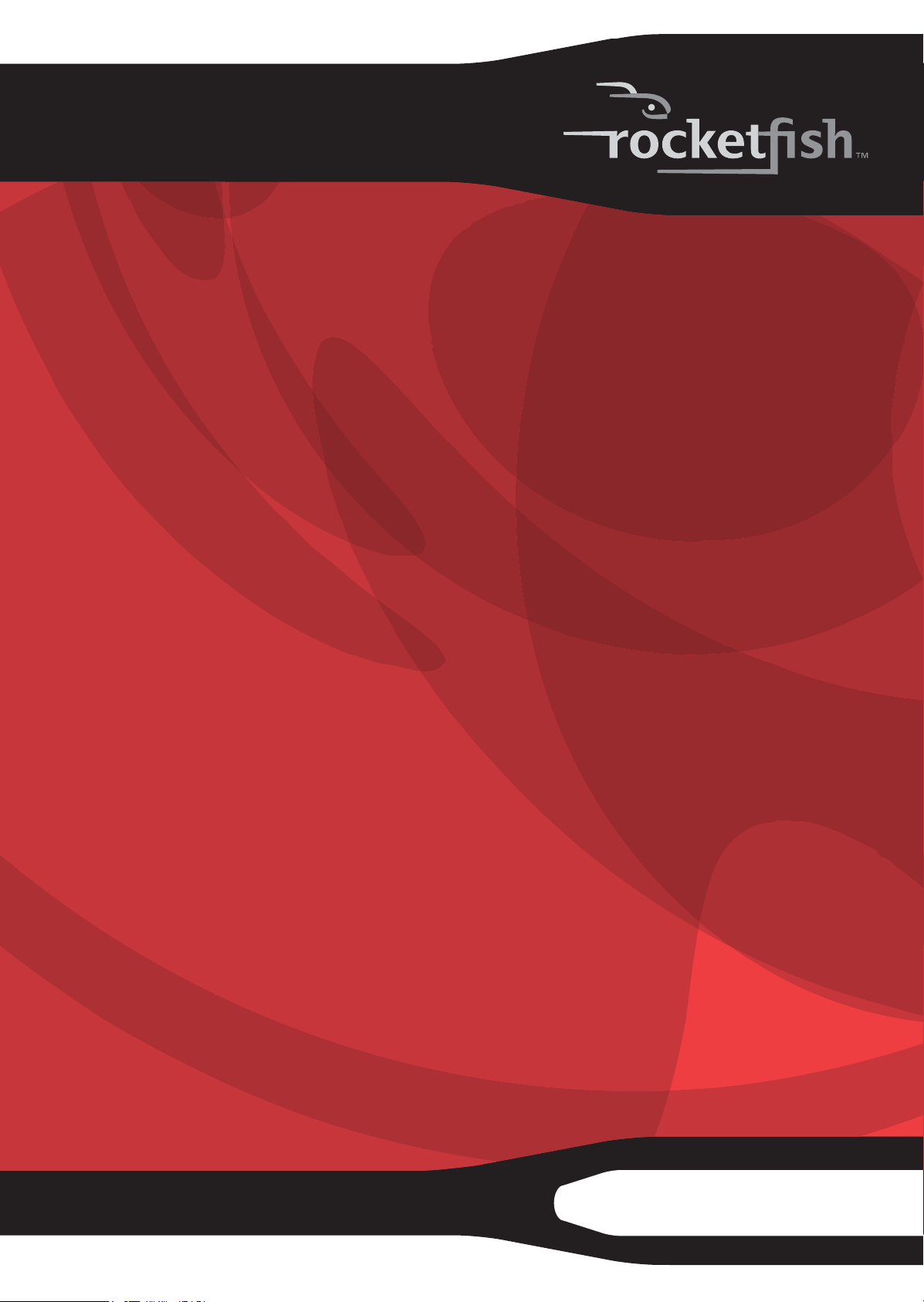
3.5" PATA Hard Disk Drive Enclosure
RF-PHD35
User Guide
Page 2
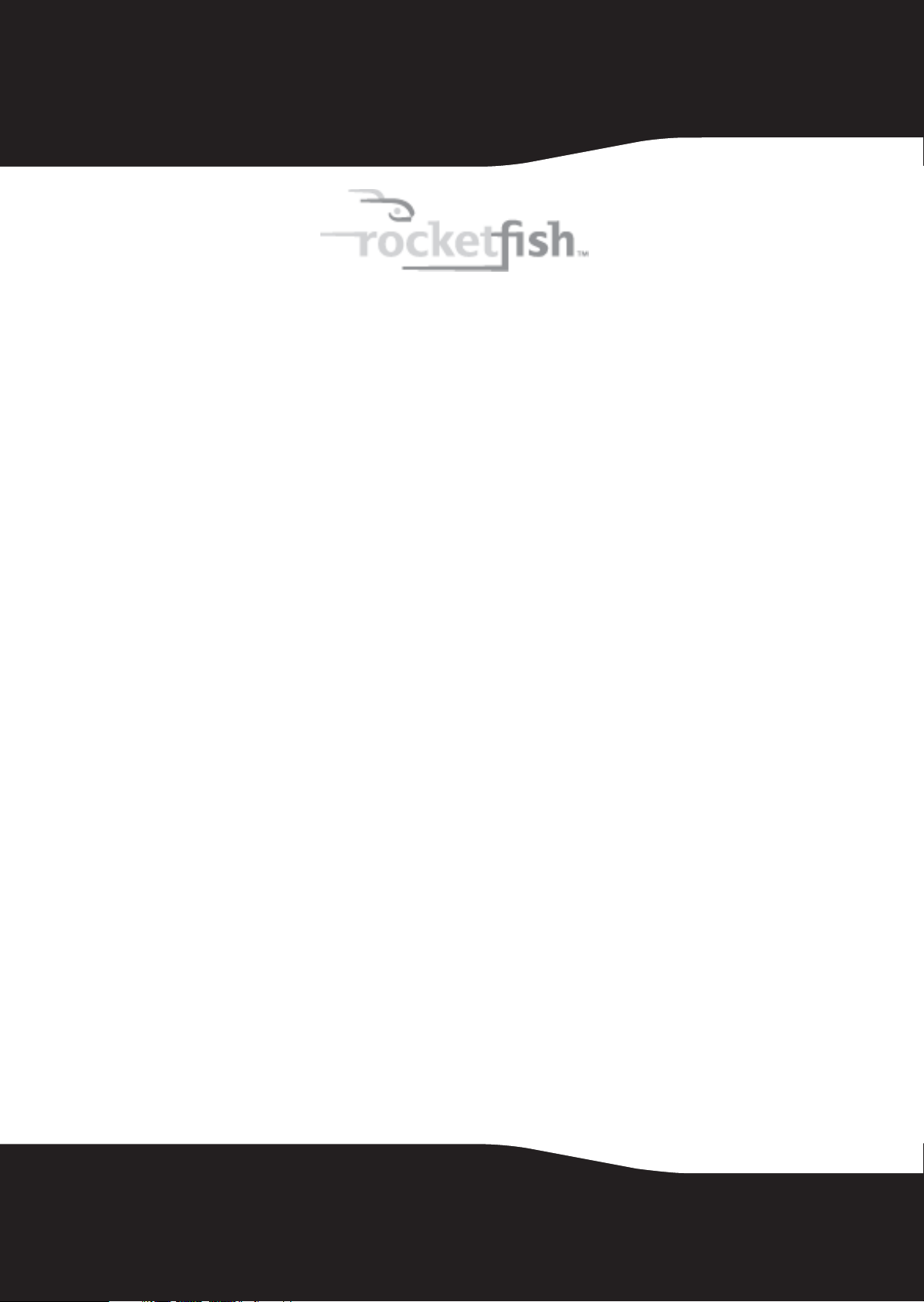
3.5" PATA Hard Disk Drive Enclosure
Contents
Introduction ............................................................................................................3
Safety information ................................................................................................3
Features.....................................................................................................................3
Setting up your hard drive enclosure ............................................................4
Using your enclosure ...........................................................................................6
Important safety instructions .................................................................3
Package contents ........................................................................................4
System requirements .................................................................................4
Installing your hard drive in the enclosure ........................................4
Connecting the enclosure to your computer....................................5
Installing the software...............................................................................5
Starting Roxio BackOnTrack.....................................................................6
Disconnecting the enclosure from your computer ........................7
Uninstalling the backup software .........................................................7
2
Troubleshooting ....................................................................................................7
Specifications..........................................................................................................8
Legal notices ...........................................................................................................8
One-year limited warranty.................................................................................9
Page 3
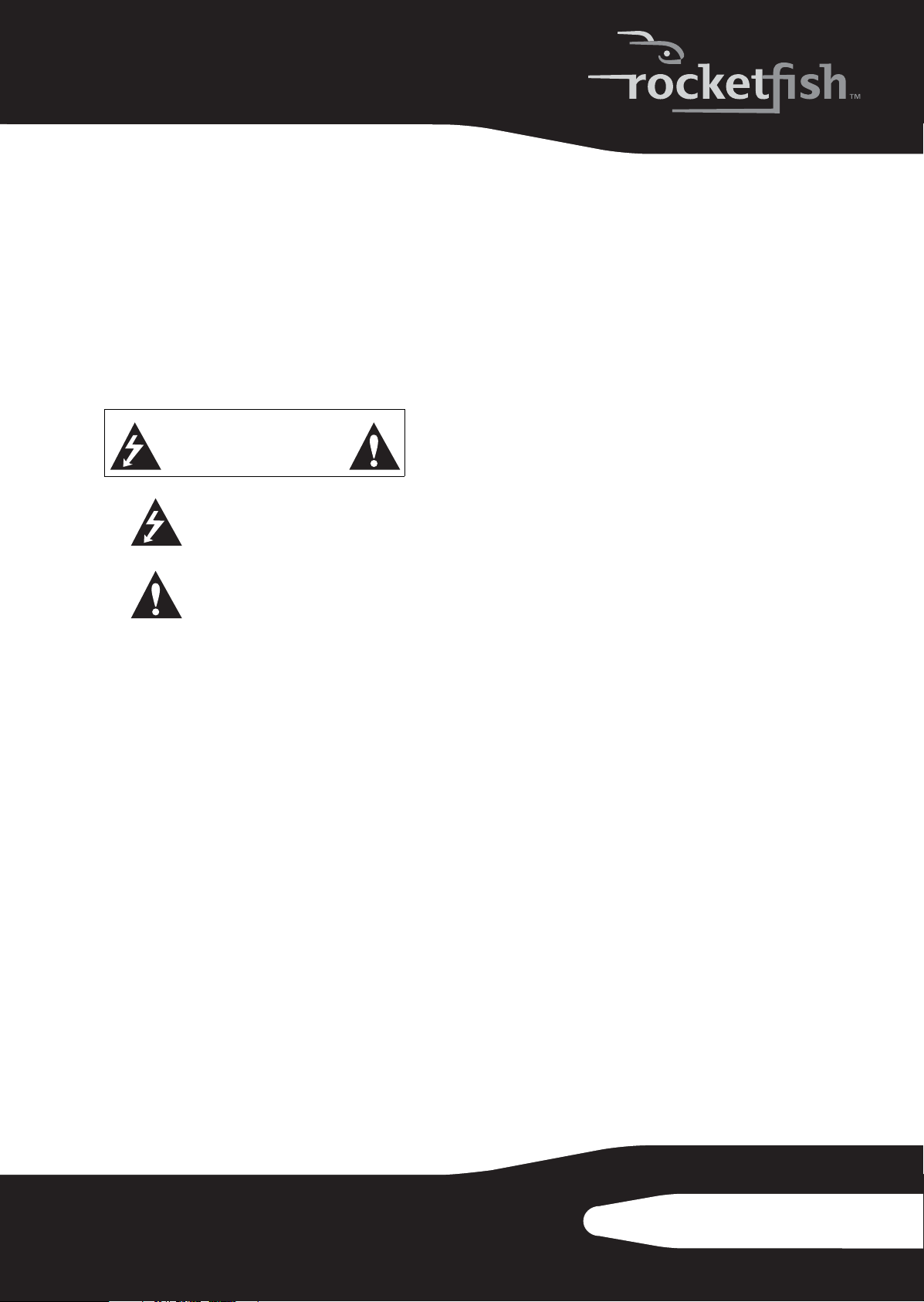
Introduction
Congratulations on the purchase of your new
Rocketfish RF-PHD35 external hard drive enclosure
kit. By simply assembling your 3.5" EIDE/ATA hard
drive into the enclosure, you can easily back up,
restore, and synchronize your data using the
one-touch backup button.
Safety information
War n in g: To reduce the risk of fire or electric shock, do
not expose this device to rain or moisture.
CAUTION
RISK OF ELECTRIC SHOCK
DO NOT OPEN
This symbol indicates that dangerous
voltage constituting a risk of electric
shock is present within your TV. This
label is located on the back of your TV.
This symbol indicates that there are
important operating and maintenance
instructions in the literature
accompanying your TV.
Important safety instructions
• This device is to be used in temperatures of
41~95°F (5~35°C). Temperatures exceeding
these limits may damage your hard drive or the
enclosure. Avoid heat sources or direct
sunlight.
• This device can be stored in a humidity range
of between 10% and 90%, and can be operated
in a humidity range of between 5% and 80%.
• Do not connect the device to your computer
without taking precautions to avoid
electrostatic discharge or short circuits, which
could damage the device or your computer.
• Do not place this device close to a source of
strong magnetic fields (such as a computer
screen, TV, radio, or speaker). Strong magnetic
fields can affect the reliability of data transfer
to and from the device.
• Do not place anything heavy on top of the
device.
• Use only the accessories provided in the
accessory package.
• Before you install or use the device, read the
user manual and assemble the enclosure
carefully.
• To prevent short circuits, do not leave any
metal objects inside the enclosure when
installing the hard drive.
• To prevent short circuits, do not use the device
close to water, rain, or high humidity.
Features
• Supports any 3.5" IDE HDD up to 750 GB
capacity
• Plug-and-play capability
• Lightweight and streamlined, with a useful,
stackable design
• One-touch button to easily backup, restore,
and synchronize the data between your
computer and the enclosure’s hard drive
• Patented, structurally strong aluminum design
• Compatible with both PCs and Macintoshes
• High-speed USB 2.0 interface (compatible with
USB 1.1)
Note: To achieve USB 2.0 speeds, your drive must be
connected to a USB 2.0 host port. If it is connected to a
USB 1.1 port, your drive will operate at USB 1.1 speeds.
• Simple setup and easy to use
• Bundled with One-Touch Backup software (for
Windows 7, Windows Vista, and Windows XP)
3RF-PHD35
Page 4
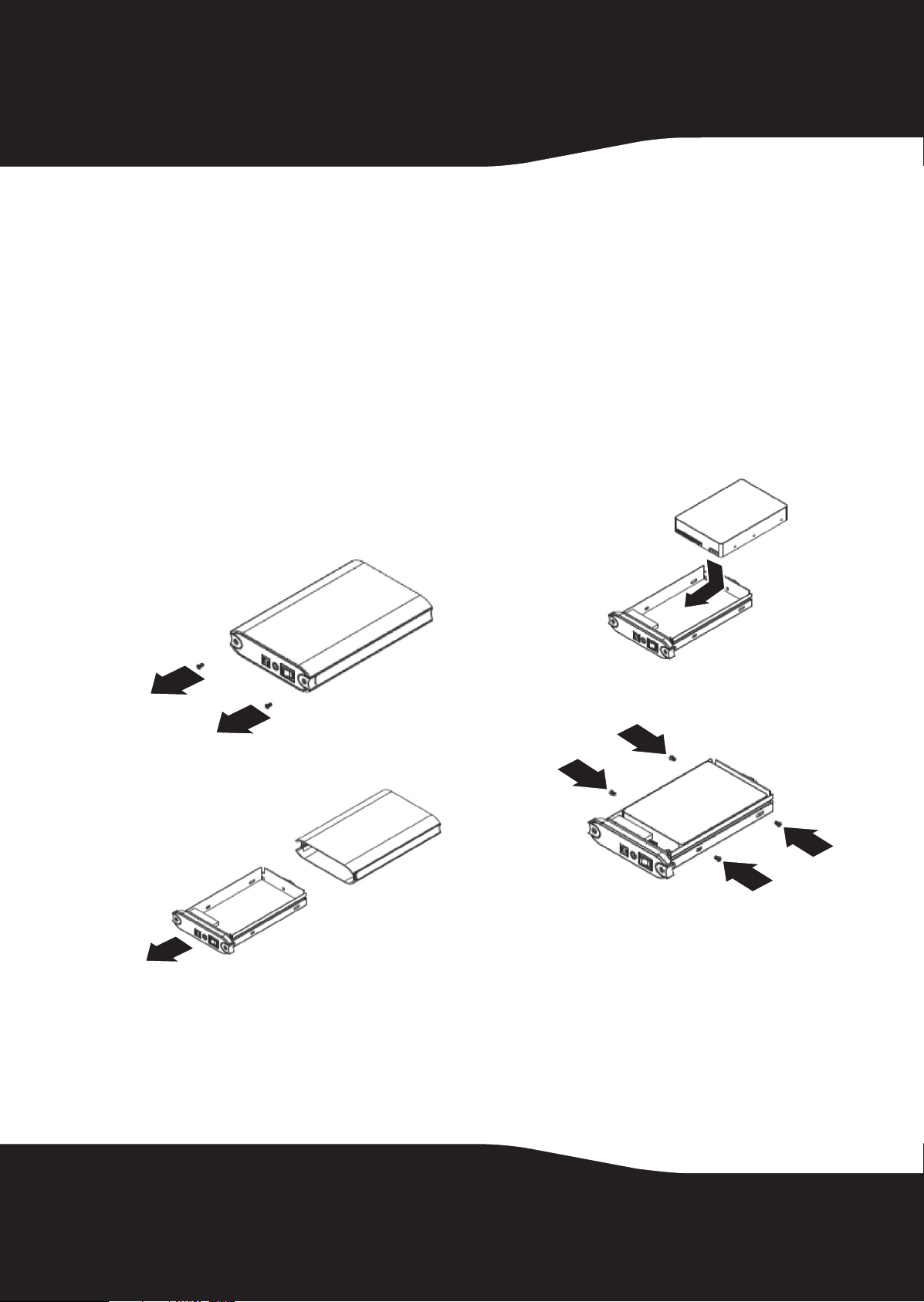
Package contents
• RF-PHD35 enclosure (1)
• Hi-speed USB 2.0 cable (1)
• AC power adapter (1)
• Stand (1)
• Roxio BackOnTrack Backup software CD with
User Guide included (1)
• Quick Setup Guide (1)
System requirements
Setting up your hard drive enclosure
Installing your hard drive in the
enclosure
To install your hard drive in the enclosure:
1
Remove the two screws from the rear panel.
• Screws (in small bag inside of the enclosure) (4)
• Screwdriver (1)
• Computer with built-in USB 2.0 ports
• Windows 7, Windows Vista, Windows XP, or
Mac OS X v10.2.0 or newer
• Intel Pentium II 350 MHz-compatible or G3
processor or greater
• Minimum 128 MB RAM
3
Insert the drive into the drive tray.
2
Slide the drive tray out of the enclosure.
4
Secure the drive to the drive tray with the four
included screws.
4
Page 5

5
Slide the drive tray into the enclosure.
6
Replace the two screws on the rear panel.
Notes for Macintosh users: Select Disk Utilities from
the Utilities folder, then select the external enclosure
and format the drive to meet your requirements.
Installing the software
The installation CD includes backup software to
enable you to back up your files.
Note: This Roxio BackOnTrack software runs only on
Windows 7, Windows Vista, and Windows XP
computers using USB.
Important: Before installing the backup software,
make sure that your Windows operating system has
been updated to the latest service pack. To make sure
you have the latest service pack, run Windows Update.
No additional driver is required.
To install Roxio BackOnTrack:
1
Save all files and close all programs.
2
Insert the included CD into your optical drive.
The introductory screen opens.
Or, if the screen does not open, double-click
the autorun.exe file on the CD.
3
Click Install Roxio® BackOnTrack™ 3 LE. The Welcom e
screen opens.
Connecting the enclosure to your
computer
Note: Connect the hard drive enclosure to your
computer before inserting the software CD into your
optical drive.
Note: Before connecting the enclosure to your
computer, make sure that the jumpers on your
computer’s internal hard drive or optical drive are set to
MASTER.
To connect the enclosure to your computer:
1
Plug the AC power adapter into a power outlet
and into the enclosure.
2
Connect the included USB cable to the
enclosure and to your computer.
The operating system automatically detects
and sets up the new drive. If the drive is
correctly detected, a new drive letter is
assigned to the enclosure.
• For Macintosh computers, the new drive
letter appears on the desktop.
•For PCs, the Safely Remove Hardware icon
appears on your taskbar.
Note for Windows users: If you do not see an
additional drive in your system, you must format the
new drive. See Windows online help for more
information.
4
Click NEXT. The Roxio End-User License
Agreement screen opens.
5RF-PHD35
Page 6

5
Read the license agreement, then click NEXT to
agree. The Customer Information screen opens.
6
Enter your information, then click NEXT. The
Choose Setup Type screen opens.
7
Choose the setup type, then click Install to start
installation. It may take several minutes to
install the software.
8
When installation is complete, the Setup Wizard
Completed screen opens.
Using your enclosure
Starting Roxio BackOnTrack
To start Roxio BackOnTrack:
1
Press the backup button (the button with the
Rocketfish logo on it) on the front of the
enclosure.
Or, click Start, BackOnTrack, then click BackOnTrack
Home.
6
9
Click FINISH to complete the installation.
Page 7

The first time you run the software, the Product
Registration screen opens.
2
Complete the Product Registration information
as prompted (first time only). The main screen
opens.
3
To back up or restore files, follow the on-screen
guide. For help, press F1 or click Help.
Disconnecting the enclosure from your
computer
You can disconnect the enclosure at any time
while the computer is turned off. If, however, you
want to disconnect it while the computer is on,
make sure that you do it correctly.
To disconnect the enclosure while Windows is running:
Note: If a drive window is open or the hard drive
enclosure is active, close any associated windows
before trying to remove the enclosure.
Right-click the Safely Remove Hardware icon
1
(located in the notification area of the taskbar
where you usually see the time displayed).
2
Click the device you want to unplug, then
click STOP.
3
When Windows notifies you that it is safe to do
so, unplug the enclosure from your computer.
To disconnect the enclosure while Mac OS X is running:
1
Drag the USB icon into the TRASH.
2
Unplug the enclosure.
Uninstalling the backup software
To uninstall the backup software in Windows:
1
Open the Control Panel.
2
Click Add or Remove Programs (Windows XP) or
Programs and Features (WindowsVista).
3
Click Roxio BackOnTrack, then click Change/Remove
(Windows XP) or Uninstall (Windows Vista).
4
Follow the on-screen instructions to remove
the software completely from your computer.
5
After the software is uninstalled, restart your
computer if prompted.
Troubleshooting
I do not see the additional drive in my system
Windows users: Partition and format the new
hard drive by using Disk Management in
Windows.
Macintosh users: Partition and format the new
hard drive by clicking Disk Utilities in the Utilities
folder, then clicking your external enclosure.
My computer does not detect the enclosure
• Make sure that the USB cable is connect firmly
to your enclosure and computer.
• Make sure that the USB cable is not broken.
• Open the enclosure and make sure that all of
the connections are securely fastened.
• Use the rear USB ports on the back of the
computer instead of the front USB ports.
• Check for motherboard compatibility issues.
• Check for hard drive compatibility issues.
7RF-PHD35
Page 8

Specifications
Hard drive type
Dimensions
Wei ght
Interface
Power supply
3.5" IDE hard drive
5.24 × 8.09 × 1.37 inches (133.17 × 205.40 × 34.83 mm)
19.4 oz. (550g) (estimated)
USB 2.0 (USB 1.1 compatible) 480 Mbps
AC power adapter
AC input: 100~240 V/ 0.8 A maximum
50~60 Hz DC output: DC 12 V +5/-8% / 0~2 A maximum
Legal notices
FCC Part 15
This device complies with Part 15 of the FCC Rules.
Operation of this product is subject to the
following two conditions: (1) this device may not
cause harmful interference, and (2) this device
must accept any interference received, including
interference that may cause undesired operation.
This equipment has been tested and found to
comply within the limits for a class B digital device,
pursuant to Part 15 of the FCC Rules. These limits
are designed to provide reasonable protection
against harmful interference in a residential
installation. This equipment generates, uses, and
can radiate radio frequency energy and, if not
installed and used in accordance with the
instructions, may cause harmful interference to
radio communications. However, there is no
guarantee that interference will not occur in a
particular installation. If this equipment does
cause harmful interference to radio or television
reception, which can be determined by turning
the equipment off and on, the user is encouraged
to try to correct the interference by one or more of
the following measures:
• Reorient or relocate the receiving antenna.
• Increase the separation between the
equipment and receiver.
• Connect the equipment into an outlet on a
circuit different from that to which the receiver
is connected.
• Consult the dealer or an experienced
technician for help.
Main body housing
Certificate
Temperature
Humidity
MTBF
Aluminum with mirror treatment
FCC (EMI) and UL/cUL) (for power adapter only)
Operating: 41~95°F (5~35°C)
Non-operating: -4~149°F (-20~65°C)
Operating: 10 to 90% non-condensing
Non-operating: 5 to 80% non-condensing
50,000 hours
Canada ICES-003 statement
This Class B digital apparatus complies with
Canadian ICES-003.
8
FCC warning
Changes or modifications not expressly approved
by the party responsible for compliance with the
FCC Rules could void the user’s authority to
operate this equipment.
Page 9

One-year limited warranty
Rocketfish Products (“Rocketfish”) warrants to you, the original
purchaser of this new RF-PHD35 (“Product”), that the Product
shall be free of defects in the original manufacture of the
material or workmanship for one (1) year from the purchase of
the Product (“Warranty Period”). This Product must be
purchased from an authorized dealer of Rocketfish brand
products and packaged with this warranty statement. This
warranty does not cover refurbished Product. If you notify
Rocketfish during the Warranty Period of a defect covered by
this warranty that requires service, terms of this warranty apply.
How long does the coverage last?
The Warranty Period lasts for one year (365 days), beginning on
the date you purchased the Product. The purchase date is
printed on the receipt you received with the product.
What does this warranty cover?
During the Warranty Period, if the original manufacture of the
material or workmanship of the Product is determined to be
defective by an authorized Rocketfish repair center or store
personnel, Rocketfish will (at its sole option): (1) repair the
Product with new or rebuilt parts; or (2) replace the Product at
no charge with new or rebuilt comparable products or parts.
Products and parts replaced under this warranty become the
property of Rocketfish and are not returned to you. If service of
Products and parts are required after the Warranty Period
expires, you must pay all labor and parts charges. This warranty
lasts as long as you own your Rocketfish Product during the
Warranty Period. Warranty coverage terminates if you sell or
otherwise transfer the Product.
How to obtain warranty service?
If you purchased the Product at a retail store location, take your
original receipt and the Product to the store you purchased it
from. Make sure that you place the Product in its original
packaging or packaging that provides the same amount of
protection as the original packaging. If you purchased the
Product from an online web site, mail your original receipt and
the Product to the address listed on the web site. Make sure
that you put the Product in its original packaging or packaging
that provides the same amount of protection as the original
packaging.
This warranty also does not cover:
• Damage due to incorrect operation or maintenance
• Connection to an incorrect voltage supply
• Attempted repair by anyone other than a facility
authorized by Rocketfish to service the Product
• Products sold as is or with all faults
• Consumables, such as fuses or batteries
• Products where the factory applied serial number has been
altered or removed
REPAIR REPLACEMENT AS PROVIDED UNDER THIS WARRANTY
IS YOUR EXCLUSIVE REMEDY. ROCKETFISH SHALL NOT BE
LIABLE FOR ANY INCIDENTAL OR CONSEQUENTIAL DAMAGES
FOR THE BREACH OF ANY EXPRESS OR IMPLIED WARRANTY ON
THIS PRODUCT, INCLUDING, BUT NOT LIMITED TO, LOST DATA,
LOSS OF USE OF YOUR PRODUCT, LOST BUSINESS OR LOST
PROFITS. ROCKETFISH PRODUCTS MAKES NO OTHER EXPRESS
WARRANTIES WITH RESPECT TO THE PRODUCT, ALL EXPRESS
AND IMPLIED WARRANTIES FOR THE PRODUCT, INCLUDING,
BUT NOT LIMITED TO, ANY IMPLIED WARRANTIES OF AND
CONDITIONS OF MERCHANTABILITY AND FITNESS FOR A
PARTICULAR PURPOSE, ARE LIMITED IN DURATION TO THE
WARRANTY PERIOD SET FORTH ABOVE AND NO WARRANTIES,
WHETHER EXPRESS OR IMPLIED, WILL APPLY AFTER THE
WARRANTY PERIOD. SOME STATES, PROVINCES AND
JURISDICTIONS DO NOT ALLOW LIMITATIONS ON HOW LONG
AN IMPLIED WARRANTY LASTS, SO THE ABOVE LIMITATION
MAY NOT APPLY TO YOU. THIS WARRANTY GIVES YOU SPECIFIC
LEGAL RIGHTS, AND YOU MAY ALSO HAVE OTHER RIGHTS,
WHICH VARY FROM STATE TO STATE OR PROVINCE TO
PROVINCE.
Contact Rocketfish:
For customer service please call 1-800-620-2790
www.rocketfishproducts.com
Distributed by Best Buy Purchasing, LLC
7601 Penn Avenue South, Richfield, Minnesota, U.S.A.
55423-3645
© 2009 Best Buy Enterprise Services, Inc.
All rights reserved. ROCKETFISH is a trademark of Best Buy
Enterprise Services, Inc. Registered in some countries. All other
products and brand names are trademarks of their respective
owners.
Where is the warranty valid?
This warranty is valid only to the original purchaser of the
Product in the United States, Canada, and Mexico.
What does the warranty not cover?
This warranty does not cover:
•Customer instruction
•Installation
•Set up adjustments
•Cosmetic damage
• Damage due to acts of God, such as lightning strikes
•Accident
•Misuse
•Abuse
•Negligence
•Commercial use
• Modification of any part of the Product, including the
antenna
9RF-PHD35
Page 10

10
Page 11

11RF-PHD35
Page 12

www.rocketfishproducts.com (800) 620-2790
Distributed by Best Buy Purchasing, LLC
7601 Penn Avenue South, Richfield, MN 55423-3645 USA
All rights reserved. ROCKETFISH is a trademark of Best Buy Enterprise Services, Inc.
All other products and brand names are trademarks of their respective owners.
© 2009 Best Buy Enterprise Services, Inc.
09-0592
ENGLISH
