Page 1
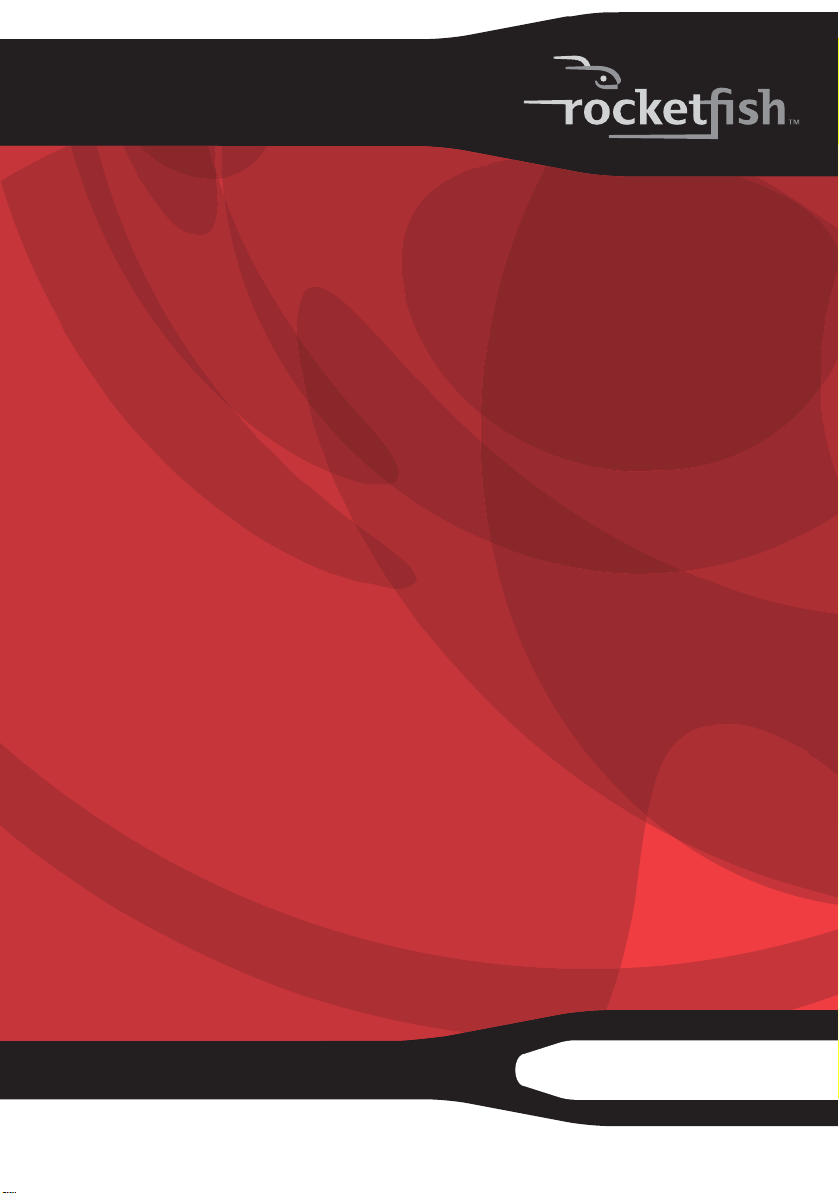
Nano 2.4G Optical Mouse
RF-NANOMSE2/RF-NANO11/12/13
User Guide
Page 2
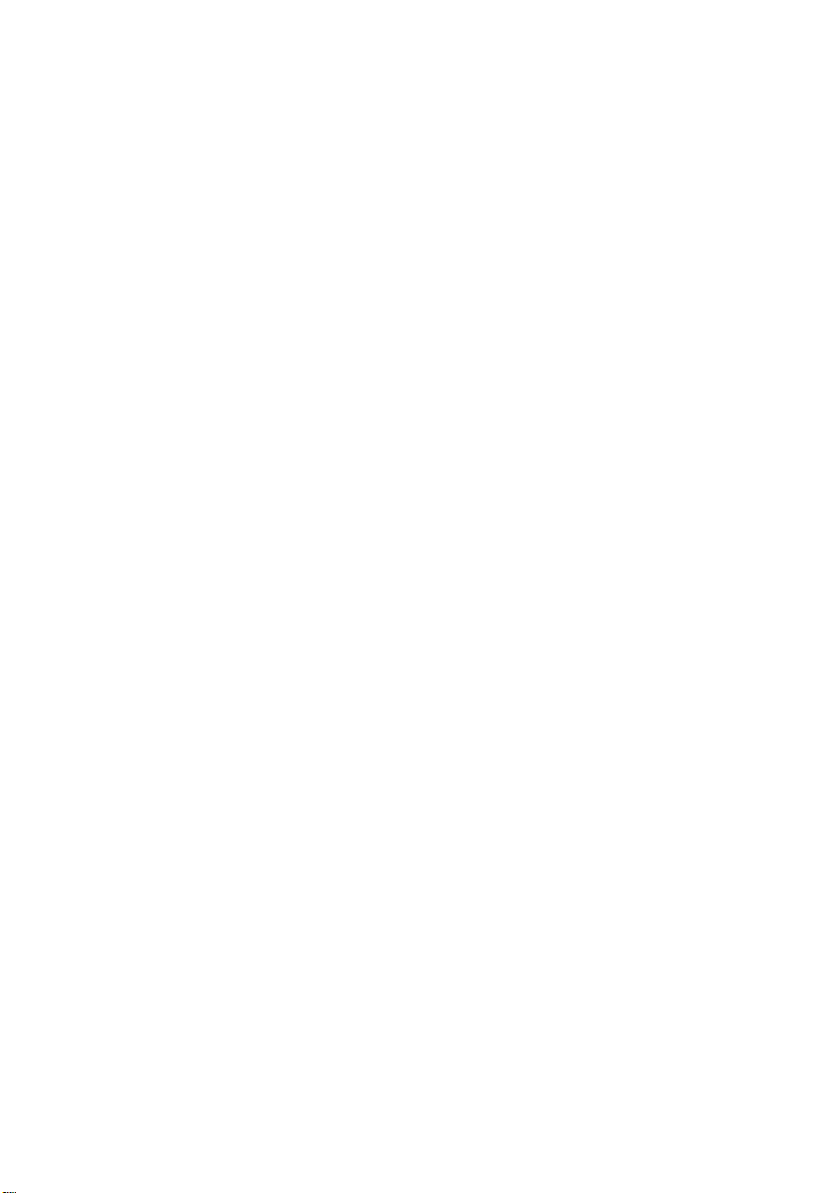
Page 3

Rocketfish
RF-NANOMSE2/RF-NANO11/12/13
Nano 2.4G Optical Mouse
Contents
Introduction ...................................................................... 3
Features .............................................................................. 4
Mouse LED status ............................................................ 6
Setting up the mouse .................................................... 6
Configuring the mouse...............................................13
Using the mouse............................................................20
Maintaining .....................................................................21
Troubleshooting ............................................................21
Specifications..................................................................21
Legal notices ...................................................................22
One-year limited warranty.........................................25
Introduction
Congratulations on your purchase of this Rocketfish mouse. This
mouse represents the state of the art in wireless mouse design and is
designed for reliable and trouble-free performance.
Important safety information
Before getting started, read these instructions and save them for
future reference.
• Do not drop or hit your mouse.
RF-NANOMSE2/RF-NANO11/12/13
3
Page 4
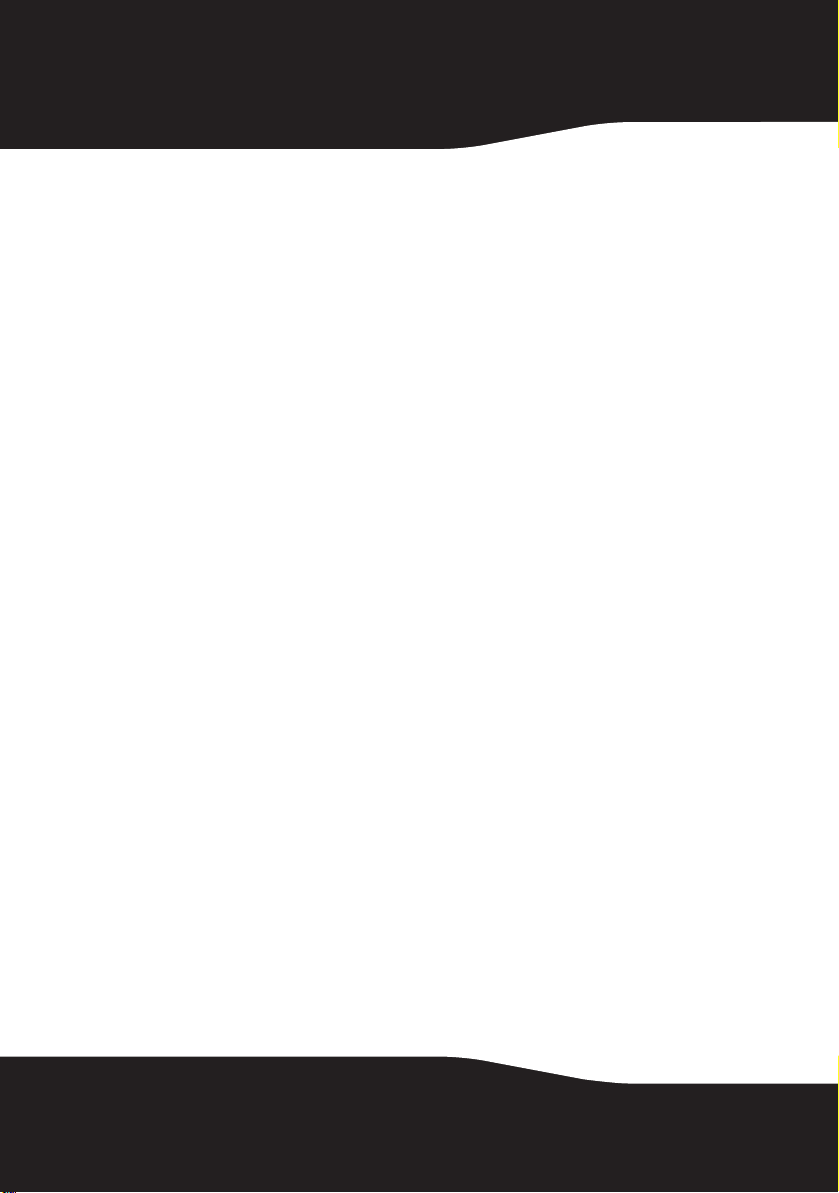
• Do not use your mouse in a location that is subject to strong vibrations
because vibration may damage your mouse.
• Do not disassemble or modify the product in any way. Disassembly or
modification may void your warranty and could damage your mouse
leading to fire or electric shock.
• Do not use or store your mouse in damp locations. Liquid entering the
product may cause damage or lead to fire or electric shock.
• Do not insert metal objects, such as coins or paper clips, into your
mouse.
• The mouse is a laser product. Do not directly look at the laser component
while using the mouse. It may harm your eyes.
• Your mouse is for general computer use. Do not use your mouse with a
computer that requires exceptional reliability, especially if a breakdown
or malfunction might jeopardize life or health, such as aerospace
equipment, atomic power control systems, traffic-related equipment,
transportation equipment, industrial robotics, combustion equipment,
safety devices, and life-support systems.
Features
• Scroll wheel
•Optical sensor
• Low battery consumption
Package contents
•Mouse
• Nano adapter (dongle)
•Quick Setup Guide
• AA battery x 1
System requirements
Your computer must meet these requirements:
• Microsoft® Windows® 7 32bit/64bit, Windows® VISTA 32bit/64bit, or
Windows® XP 32bit/64bit
•One available USB port
• CD-ROM for software installation
4
Page 5
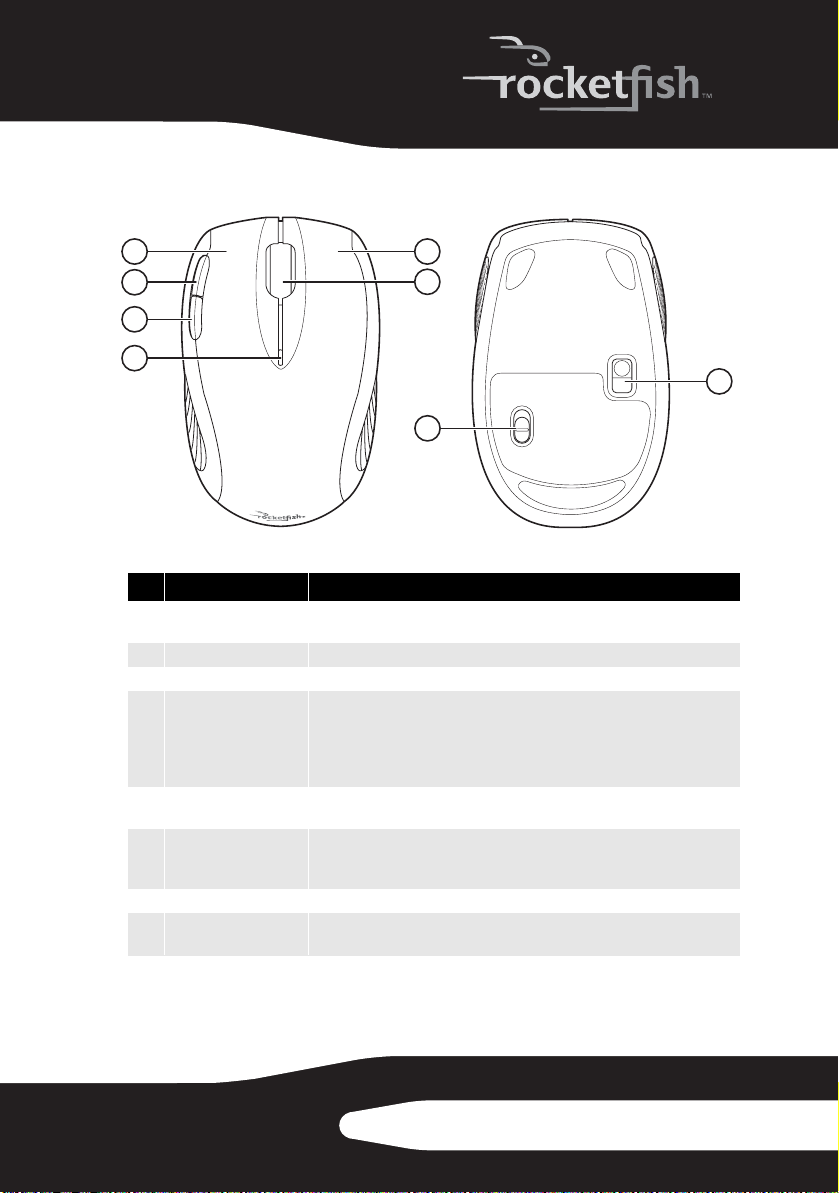
Top and bottom
51
2
3
4
# Component Description
1 Left button Press to perform standard left mouse actions such as selecting items and
opening programs.
2 Forw ard Butto n Press to go to the next page in a Web browser.
3 Back Button Press to go to the previous page in a Web browser.
4 LED indicator Indicates the current mouse state.
• Off—The mouse is turned off.
• Green—The mouse is turned on and the battery has a charge.
• Flashing red—The battery charge is low and the battery needs to be
replace d.
5 Right button Press to perform standard right mouse actions such as opening popup menus
or viewing help information.
6 Scroll wheel Roll the scroll wheel to move the screen image up or down.
If you press down on the scroll wheel, a four-way icon appears on the screen.
Then move the mouse up, down, left, or right to scroll.
7 Power switch Slide to turn the mouse on or off.
8 Optical sensor Detects mouse movements and sends signals to the laptop to move the
mouse pointer on the screen.
6
7
8
RF-NANOMSE2/RF-NANO11/12/13
5
Page 6
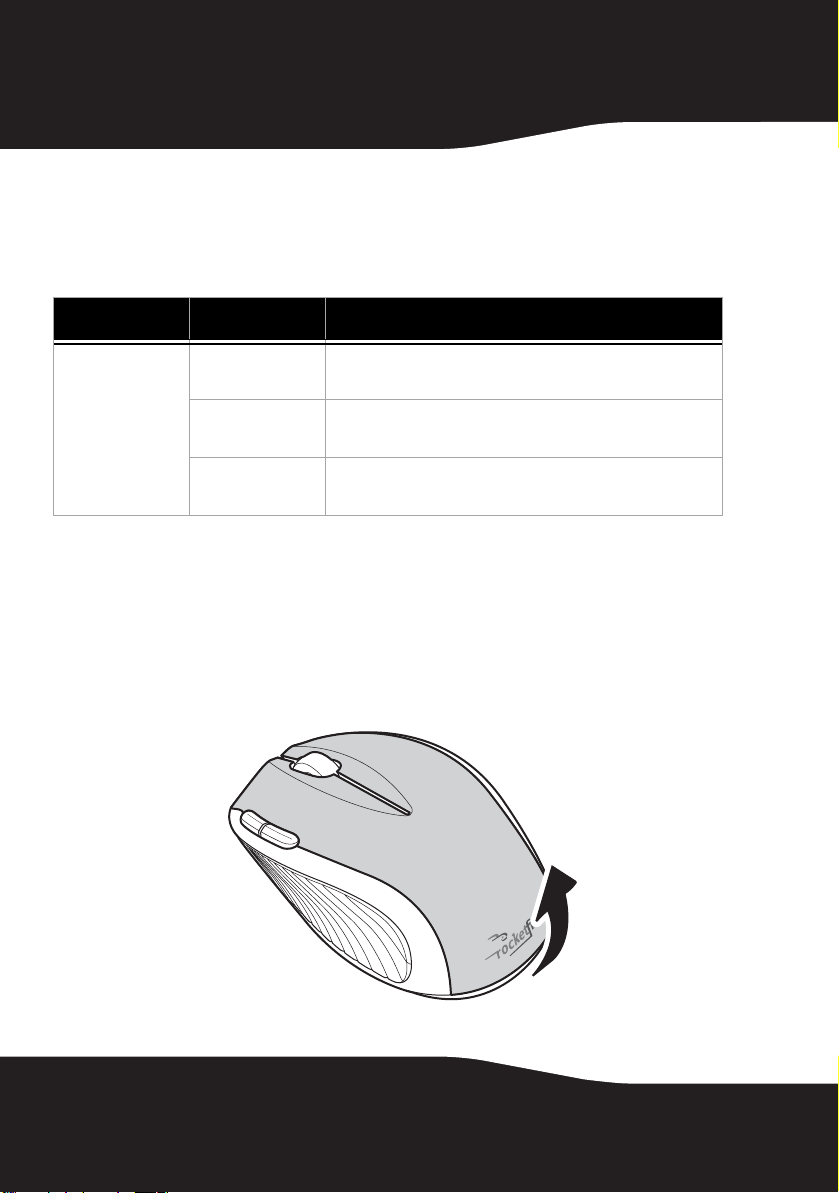
Mouse LED status
The following table lists the status of the mouse LED and its
descriptions:
LED Color Description
Mouse LED Green If the battery voltage is greater than 1.1V, the LED will show green
Flashing red If the battery voltage is less than 1.1V, the LED will flash red for one
Off If the battery voltage is less than 1.0V, the LED will be off and the
for three seconds then turns off.
minute, then turn off.
mouse will not work.
Setting up the mouse
Installing the battery
To install the battery:
1 Press the tab on the battery compartment cover, then lift the cover away
from the mouse.
6
Page 7
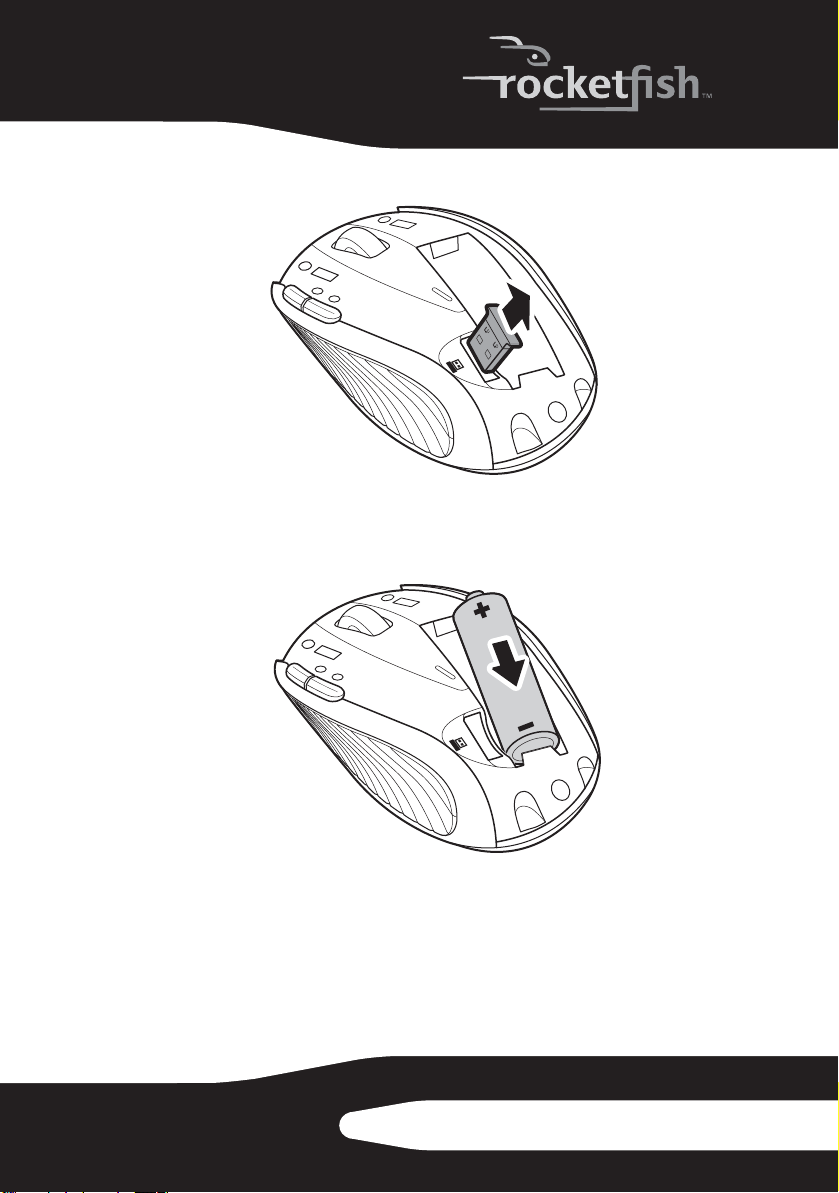
2 Pull the dongle out of the battery compartment.
3 Insert one AA battery into the battery compartment. Make sure that the
+ and – symbols on the battery match the + and – symbols in the battery
compartment.
RF-NANOMSE2/RF-NANO11/12/13
7
Page 8
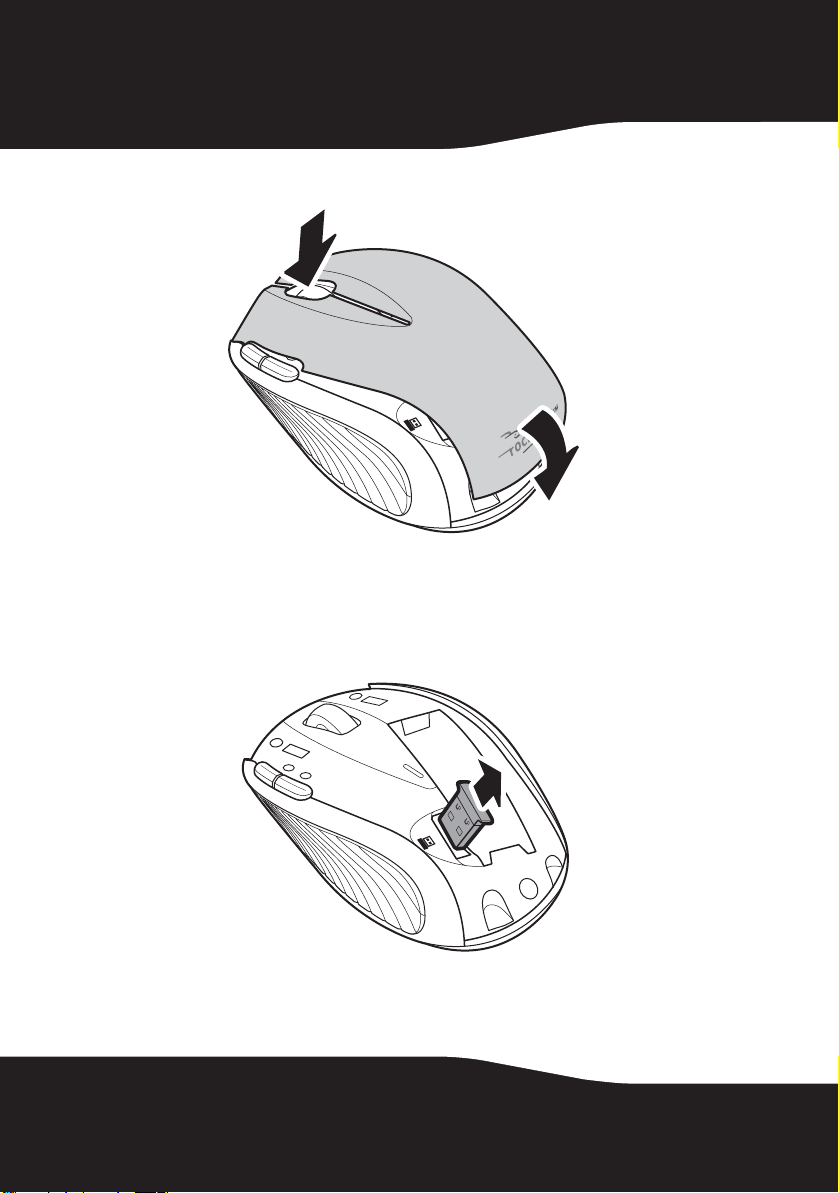
4 Replace the battery compartment cover.
Setting up the mouse
To set up the mouse:
1 Remove the dongle from inside the battery cover on the mouse.
8
Page 9
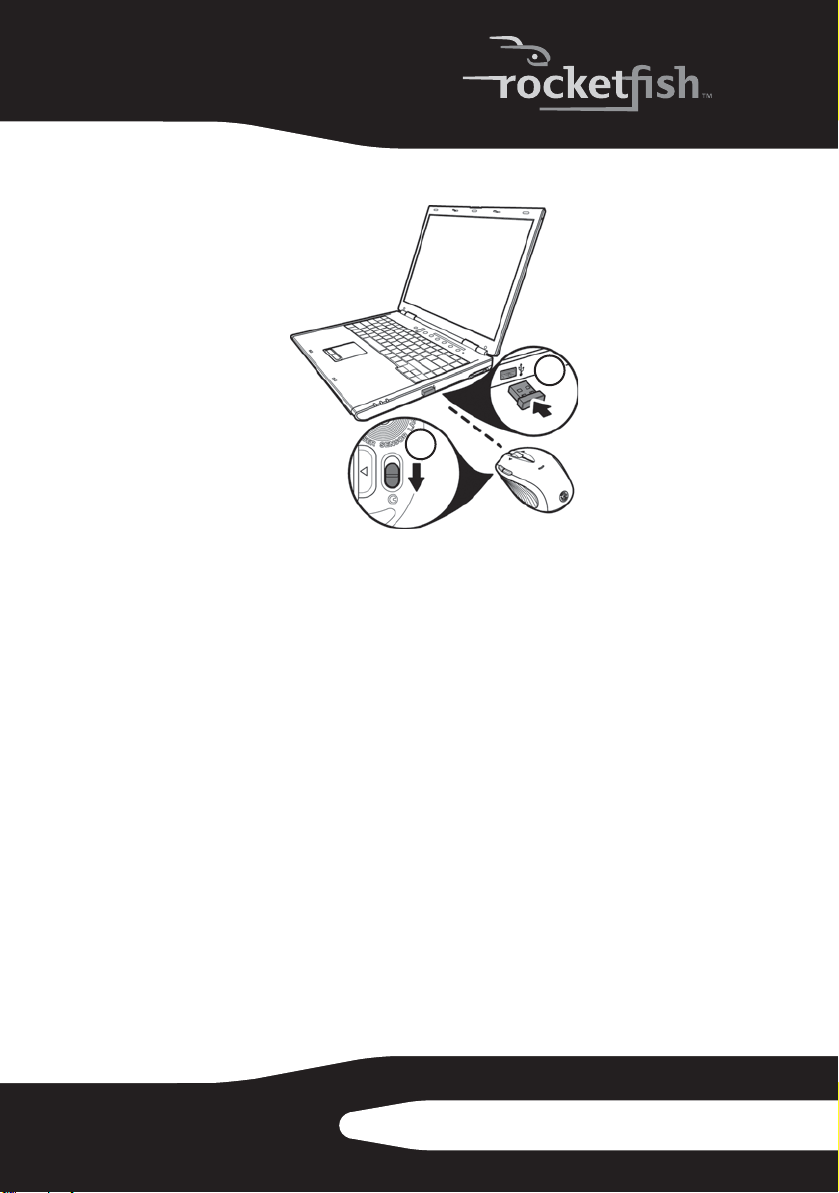
2 Plug the USB dongle into a USB port on your computer.
1
2
3 Slide the power button on the bottom of the mouse down to turn on the
mouse. The computer detects the mouse.
RF-NANOMSE2/RF-NANO11/12/13
9
Page 10

Using the scroll wheel
Your mouse comes with an advanced scroll
wheel that enables vertical window scrolling.
Use the scroll wheel to scroll the screen
vertically.
You can also press and hold the scroll button
inwards. A two-way icon appears. Then move
the mouse up or down to scroll the screen up
or down.
Installing the mouse driver
To install the mouse driver:
1 Make sure that you have connected the dongle, installed the battery,
and turned on the mouse.
2 Download the mouse driver from www.rocketfishproducts.com.
3 Open the file. The software should start automatically. If not, browse to
the folder containing the file and double-click autorun.exe to begin
installation. The initial menu screen opens.
10
Page 11

4 Click Install The Driver. The Welco me screen opens.
5 Click Next. The Start Installation screen opens.
RF-NANOMSE2/RF-NANO11/12/13
11
Page 12

When the installation is complete, the Setup Complete screen opens.
6 Click Finish.
Uninstalling the mouse driver
To uninstall the mouse driver:
1 Click Start, All Programs, Rocketfish Nano Laptop Optical Mouse, then click Uninstall
Rocketfish Nano Laptop Optical Mouse Driver. A message asks if you are sure you
want to uninstall the driver.
2 Click Yes to continue. The Remove Programs From Your Computer screen
opens and displays the progress.
12
Page 13

3 When the uninstallation is complete, click OK to continue. The Uninstall
Complete screen opens.
4 Click Finish. Your laptop restarts and the uninstallation is complete.
Configuring the mouse
To configure the mouse:
• Double-click the mouse icon on the system tray to open the mouse
program.
- Or-
•Click Start, All Programs, Rocketfish Nano Laptop Optical Mouse, then click
Rocketfish Nano Laptop Optical Mouse Driver.
RF-NANOMSE2/RF-NANO11/12/13
13
Page 14

Configuring mouse buttons
To configure the buttons:
1 Open the Rocketfish Nano Laptop Optical Mouse application.
2 Click the Buttons tab.
• To change a button function, click the drop-down menu and select a
function from the list.
• To restore the default settings, click the Use Default button.
3 Click other tabs to configure other settings, or click OK to save changes
and close the application.
14
Page 15

Configuring the double-click option
To configure the double-click option:
1 Open the Rocketfish Nano Laptop Optical Mouse application.
2 Click the Double-Click tab.
• To adjust double-click speed, drag the slider.
• To test the click speed, double-click the Test Ar ea icon.
• To restore to default settings, click Reset to Default Value.
3 Click other tabs to make more adjustments, or click OK to save your
selections and close the program.
RF-NANOMSE2/RF-NANO11/12/13
15
Page 16

Adjusting the orientation
Use this tab to adjust the angle at which you use the mouse.
To configure the orientation:
1 Open the Rocketfish Nano Laptop Optical Mouse application.
2 Click the Orientation tab.
•Click the Set Orientation button to activate the orientation setup then
follow the dog as it moves around.
• To restore to default orientation settings, click the Reset Orientation
button.
3 Click other tabs to configure other settings or click OK to save changes
and close the application.
16
Page 17

Adjusting the wheel settings
To adjust the wheel settings:
1 Open the Rocketfish Nano Laptop Optical Mouse application.
2 Click the Wheel tab.
• To select the wheel scrolling method, click:
• Enable Universal Scrolling—Uses common scrolling functions.
• Use Microsoft Office 97 Scrolling Emulation Only—Uses Microsoft Office 97
scrolling emulation.
• To specify scrolling exceptions, click Exceptions.
• To adjust vertical scrolling speed, click:
• Scroll X line(s) per notch—Selects the number of lines to scroll when
the scroll wheel is moved one notch. Click the up or down arrow
keys to specify the number of lines.
• Scroll one screen per notch—Scrolls an entire screen when the scroll
wheel is moved one notch.
• To reverse scrolling direction, click Reverse Scrolling Direction.
3 Click other tabs to make more adjustments, or click OK to save your
selections and close the program.
RF-NANOMSE2/RF-NANO11/12/13
17
Page 18

Adjusting pointer behavior
To a djust the poin ter:
1 Open the Rocketfish Nano Laptop Optical Mouse application.
2 Click the Pointer Utility tab.
3 To enable the function, click the pointer options. You can select:
• Pointer Wrap—The pointer goes to the opposite side of the screen
when it reaches the screen edge.
• X Focus—Activates a window when the pointer moves over the title
bar.
• Slow Motion—Slows down the pointer when the Shift key is pressed for
a more precise positioning.
4 Click other tabs to make more adjustments, or click OK to save your
selections and close the program.
18
Page 19

About the mouse suite
To open the mouse suite:
1 Open the Rocketfish Nano Laptop Optical Mouse application.
2 Click the Mouse Suite tab.
• To hide the system tray’s mouse icon, uncheck Show mouse icon in
systray, then click OK to save changes and close application.
• To uninstall the mouse application, click Uninstall. See “Uninstalling
the mouse driver” on page 12.
RF-NANOMSE2/RF-NANO11/12/13
19
Page 20

Using the mouse
To use the mouse:
1 Press the left or right mouse buttons to perform standard left and right
mouse clicks.
2 Move the scroll wheel to move the screen image up or down.
Tip: You can also scroll the screen by sliding your mouse instead of using the scroll
wheel. To do this, press down on the scroll wheel. An icon appears on the screen.
Move your mouse up or down to scroll.
3
Press the Forward Button to go to the next page in a Web browser or
press the Back Button to go to the previous page in a Web browser.
20
Forward Button Back Button
Page 21

Maintaining
To clean the mouse:
• Wipe the surface and the optical sensor with a soft, lint-free cloth
slightly moistened with water.
Troubleshooting
If you experience any problems with the mouse, check the following:
• Make sure that your laptop meets the system requirements.
• Make sure that the battery in the optical mouse is installed correctly.
Make sure the polarity of the battery corresponds with the polarity
symbols inside the battery compartment.
• When the mouse LED lights red, the battery power is low. Replace the
battery with a new one.
• If the laser mouse fails to work, check the USB port to see if the dongle is
correctly connected.
• Only use the mouse on a clean, flat, non-slippery surface to ensure
smooth and accurate cursor action.
For further assistance, contact your dealer.
Specifications
Specifications subject to change without notice.
Dimensions
H × L × W
Resolution
Buttons
Interface
Compatibility
Operating temperature
Storage temperature
Operating humidity
Mouse: 1.49 × 3.77 × 2.37 inches (37.77 × 95.75 × 60.24 mm)
1200 dpi
Five
USB dongle
Windo ws XP
Windows Vista 32-bit or 64-bit
Windo ws 7
32°F to 104°F (0°C to 40°C)
-40°F to 140°F (-40°C to 60°C)
90% RH or less
RF-NANOMSE2/RF-NANO11/12/13
21
Page 22

Storage humidity
Battery
Legal notices
FCC Statement
This equipment has been tested and found to comply with the limits
for a Class B digital device, pursuant to part 15 of the FCC Rules. These
limits are designed to pro-vide reasonable protection against
harmful interference in a residential installation. This equipment
generates, uses and can radiate radio frequency energy and, if not
in-stalled and used in accordance with the instructions, may cause
harmful interference to radio communications. However, there is no
guarantee that interference will not occur in a particular installation.
If this equipment does cause harmful interference to radio or
television reception, which can be determined by turning the
equipment off and on, the user is encouraged to try to correct the
interference by one or more of the following measures:
• Reorient or relocate the receiving antenna.
• Increase the separation between the equipment and receiver.
• Connect the equipment into an outlet on a circuit different from that to
which the receiver is connected.
• Consult the dealer or an experienced radio/ TV technician for help.
This device complies with RSS-210 of the IC Rules.
Operation is subject to the following two conditions:
1 This device may not cause harmful interference.
2 This device must accept any interference received, including
interference that may cause undesired operation.
90% RH or less
AA (1)
22
FCC warning
Changes or modifications not expressly approved by the party
responsible for compliance with the FCC Rules could void the user’s
authority to operate this equipment.
Page 23

Regulatory Compliance
This device complies with Part 15 of the FCC Rules. Operation is
subject to the following two conditions: (1) This device may not cause
harmful interference, and (2) This device must accept any
interference received, including interference that may cause
undesired operation.
This Device complies with RSS-210 of the IC Rules, Operation is
subject to the following conditions:
(1). This device may not cause interference and
(2). This device must accept any interference received, including
interference that may cause udesired operation.
RF-NANOMSE2/RF-NANO11/12/13
23
Page 24

24
Page 25

One-year limited warranty
Rocketfish Products (“Rocketfish”) warrants to you, the original purchaser of this new
RF-NANOMSE2/RF-NANO11/12/13 (“Product”), that the Product shall be free of defects in the
original manufacture of the material or workmanship for one (1) year from the purchase of the
Product (“Warranty Period”). This Product must be purchased from an authorized dealer of
Rocketfish brand products and packaged with this warranty statement. This warranty does not
cover refurbished Product. If you notify Rocketfish during the Warranty Period of a defect
covered by this warranty that requires service, terms of this warranty apply.
How long does the coverage last?
The Warranty Period lasts for one year (365 days), beginning on the date you purchased the
Product. The purchase date is printed on the receipt you received with the product.
What does this warranty cover?
During the Warranty Period, if the original manufacture of the material or workmanship of the
Product is determined to be defective by an authorized Rocketfish repair center or store
personnel, Rocketfish will (at its sole option): (1) repair the Product with new or rebuilt parts; or
(2) replace the Product at no charge with new or rebuilt comparable products or par ts. Products
and parts replaced under this warranty become the property of Rocketfish and are not returned
to you. If service of Products and parts are required after the Warranty Period expires, you must
pay all labor and parts charges. This warranty lasts as long as you own your Rocketfish Product
during the Warranty Period. Warranty coverage terminates if you sell or otherwise transfer the
Product.
How to obtain warranty service?
If you purchased the Product at a retail store location, take your original receipt and the Product
to the store you purchased it from. Make sure that you place the Product in its original
packaging or packaging that provides the same amount of protection as the original
packaging. If you purchased the Product from an online web site, mail your original receipt and
the Product to the address listed on the web site. Make sure that you put the Product in its
original packaging or packaging that provides the same amount of protection as the original
packaging.
Where is the warranty valid?
This warranty is valid only to the original purchaser of the Product in the United States, Canada,
and Mexico.
What does the warranty not cover?
This warranty does not cover:
• Customer instruction
• Installation
•Set up adjustments
•Cosmetic damage
RF-NANOMSE2/RF-NANO11/12/13
25
Page 26

• Damage due to acts of God, such as lightning strikes
• Accident
• Misuse
•Abuse
•Negligence
• Commercial use
• Modification of any part of the Product, including the antenna
This warranty also does not cover:
• Damage due to incorrect operation or maintenance
• Connection to an incorrect voltage supply
• Attempted repair by anyone other than a facility authorized by Rocketfish to service the
Product
• Products sold as is or with all faults
• Consumables, such as fuses or batteries
• Products where the factory applied serial number has been altered or removed
REPAIR REPLACEMENT AS PROVIDED UNDER THIS WARRANTY IS YOUR EXCLUSIVE REMEDY.
ROCKETFISH SHALL NOT BE LIABLE FOR ANY INCIDENTAL OR CONSEQUENTIAL DAMAGES FOR
THE BREACH OF ANY EXPRESS OR IMPLIED WARRANTY ON THIS PRODUCT, INCLUDING, BUT
NOT LIMITED TO, LOST DATA, LOSS OF USE OF YOUR PRODUCT, LOST BUSINESS OR LOST
PROFITS. ROCKETFISH PRODUCTS MAKES NO OTHER EXPRESS WARRANTIES WITH RESPECT TO
THE PRODUCT, ALL EXPRESS AND IMPLIED WARRANTIES FOR THE PRODUCT, INCLUDING, BUT
NOT LIMITED TO, ANY IMPLIED WARRANTIES OF AND CONDITIONS OF MERCHANTABILITY AND
FITNESS FOR A PARTICULAR PURPOSE, ARE LIMITED IN DURATION TO THE WARRANTY PERIOD
SET FORTH ABOVE AND NO WARRANTIES, WHETHER EXPRESS OR IMPLIED, WILL APPLY AFTER
THE WARRANTY PERIOD. SOME STATES, PROVINCES AND JURISDICTIONS DO NOT ALLOW
LIMITATIONS ON HOW LONG AN IMPLIED WARRANTY LASTS, SO THE ABOVE LIMITATION MAY
NOT APPLY TO YOU. THIS WARRANTY GIVES YOU SPECIFIC LEGAL RIGHTS, AND YOU MAY ALSO
HAVE OTHER RIGHTS, WHICH VARY FROM STATE TO STATE OR PROVINCE TO PROVINCE.
Contact Rocketfish:
For customer service please call 1-800-620-2790
www.rocketfishproducts.com
Distributed by Best Buy Purchasing, LLC
7601 Penn Avenue South, Richfield, Minnesota, U.S.A. 55423-3645
© 2010 BBY Solutions, Inc.
All rights reserved. ROCKETFISH is a trademark of BBY Solutions, Inc. Registered in some
countries. All other products and brand names are trademarks of their respective owners.
26
Page 27

RF-NANOMSE2/RF-NANO11/12/13
27
Page 28

www.rocketfishproducts.com (800) 620-2790
Distributed by Best Buy Purchasing, LLC
7601 Penn Avenue South, Richfield, MN 55423-3645 USA
© 2010 BBY Solutions, Inc.
All rights reserved. ROCKETFISH is a trademark of BBY Solutions, Inc.
All other products and brand names are trademarks of their respective owners
10-0681
ENGLISH
