Page 1
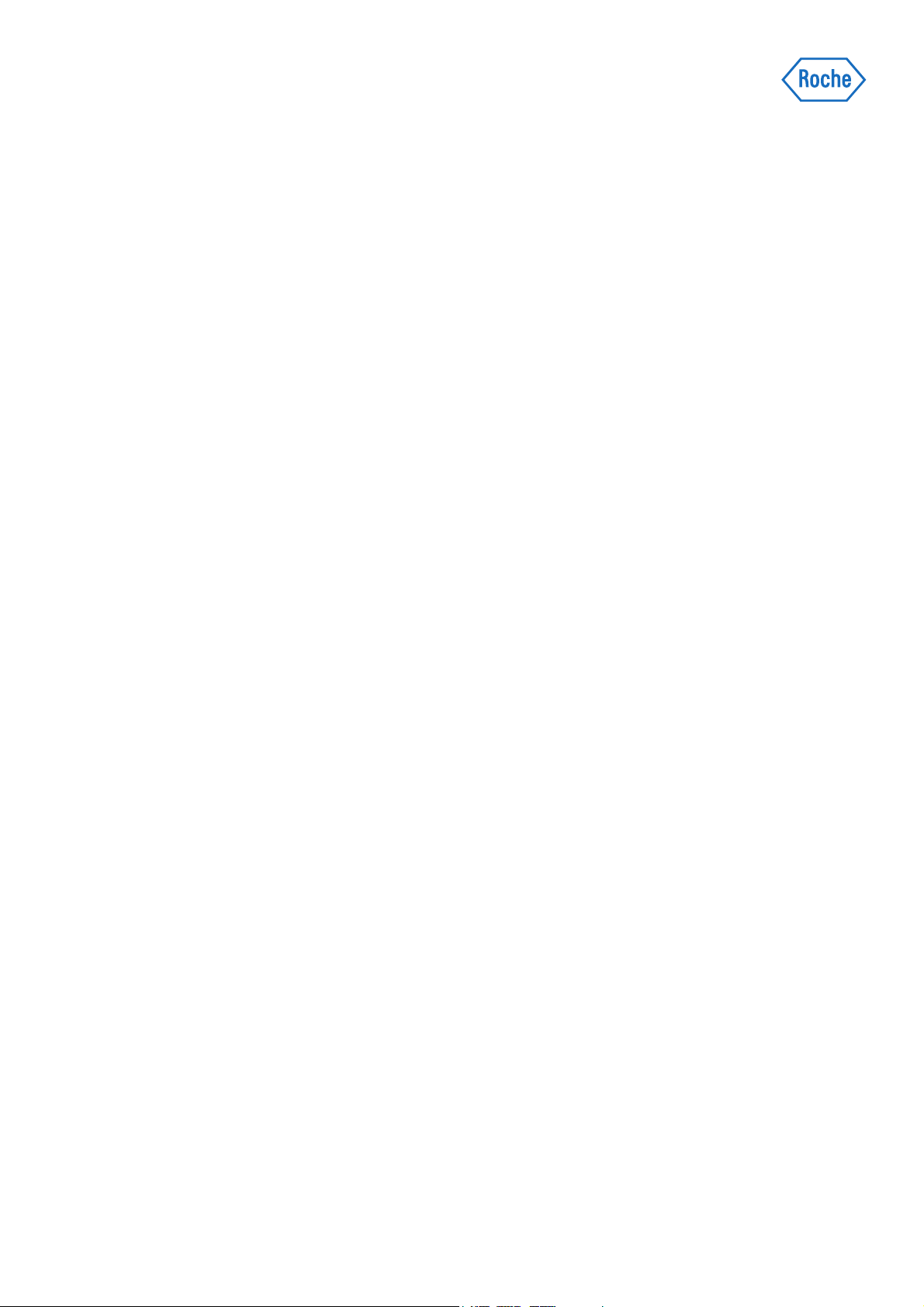
cobas® e-library
Operator’s Manual
Software Version 2.4.0
Page 2
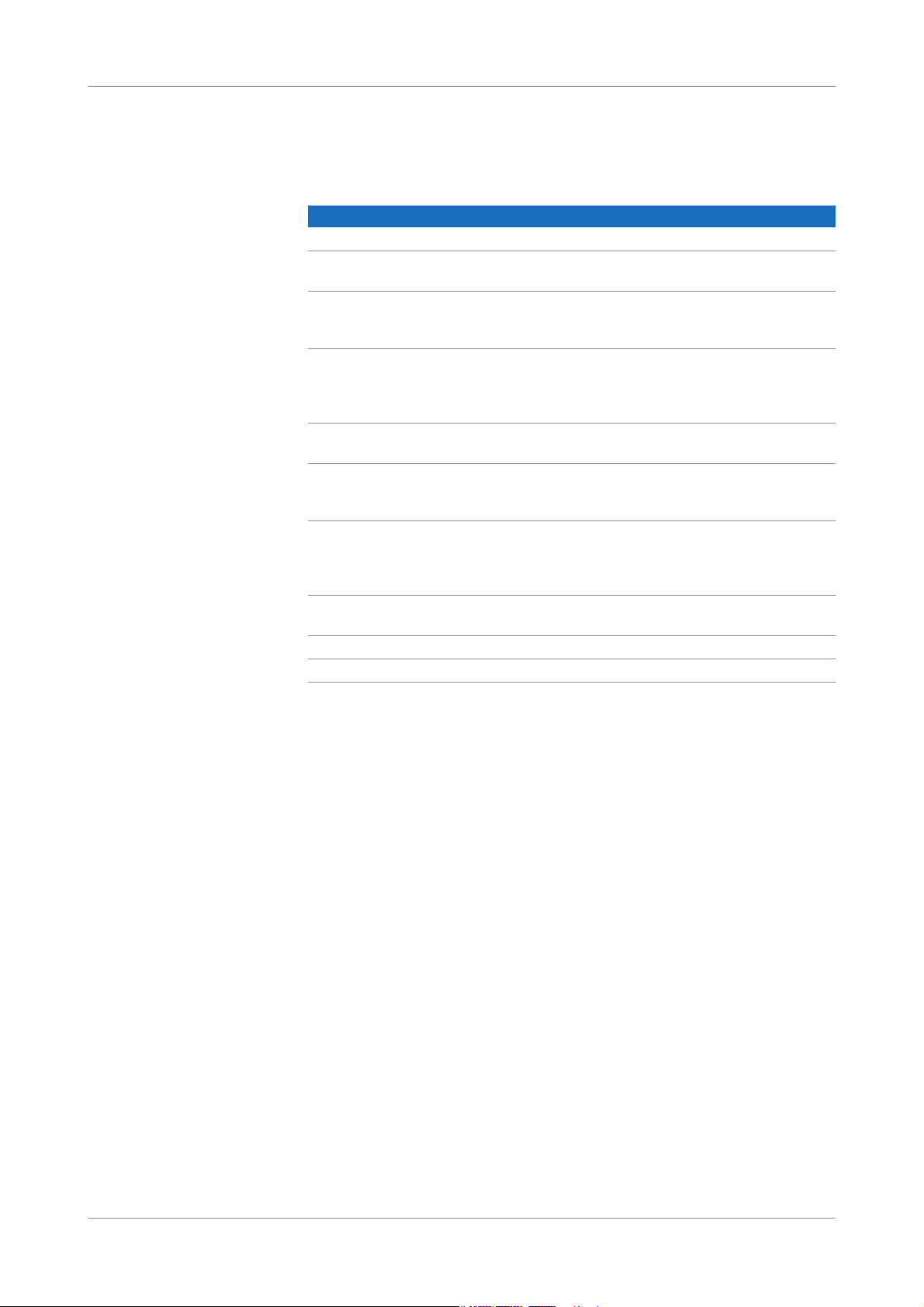
Document information
cobas® e-library
Revision history
Manual Version Software Version Revision date Changes
1.0 1.1.2 01-MAR-2007
2.0 1.2.0.6 01-DEC-2008 Comment function and
search by comment added.
3.0 2.2.0 05-JUN-2009 Added: automatic
pre-selection mode; update
by Internet option.
3.1 2.3.0 19-JUN-2012 Aligned content with
functionality and
appearance of HRD viewer
2.3.0 and UI strings 1.0
3.2 2.4.0 07-FEB-2013 Updated screens and text
for new version.
3.3 2.4.0 01-DEC-2015 Corrected Document
information and
Abbreviations sections.
3.4 2.4.0 01-MAR-2017 Added information about
not using the Automatic
mode of pre-selection.
Updated intended use.
Table 1 Revision history
Language Order Number
International 0499 0269 001
Edition notice cobas® e-library Operator’s Manual.
This manual is for operators of the cobas® e-library.
Every effort has been made to ensure that all the information contained in this
manual is correct at the time of printing. However, Roche Diagnostics Ltd. reserves
the right to make any changes necessary without notice as part of ongoing product
development.
Any customer modification will render the warranty or service agreement null and
void.
Software updates are done by Roche Service representatives.
Intended use The cobas® e-library application is an electronic repository of instructions for use,
lot-specific values, and instrument settings. It is important that the operator reads
this manual thoroughly before using the application.
Copyrights © 2007-2017, Roche Diagnostics Ltd. All rights reserved.
Trademarks COBAS, COBAS C, COBAS E, ELECSYS, and LIFE NEEDS ANSWERS are
trademarks of Roche.
All other trademarks are the property of their respective owners.
Roche Diagnostics
2 Operator's Manual · Version 3.4
Page 3
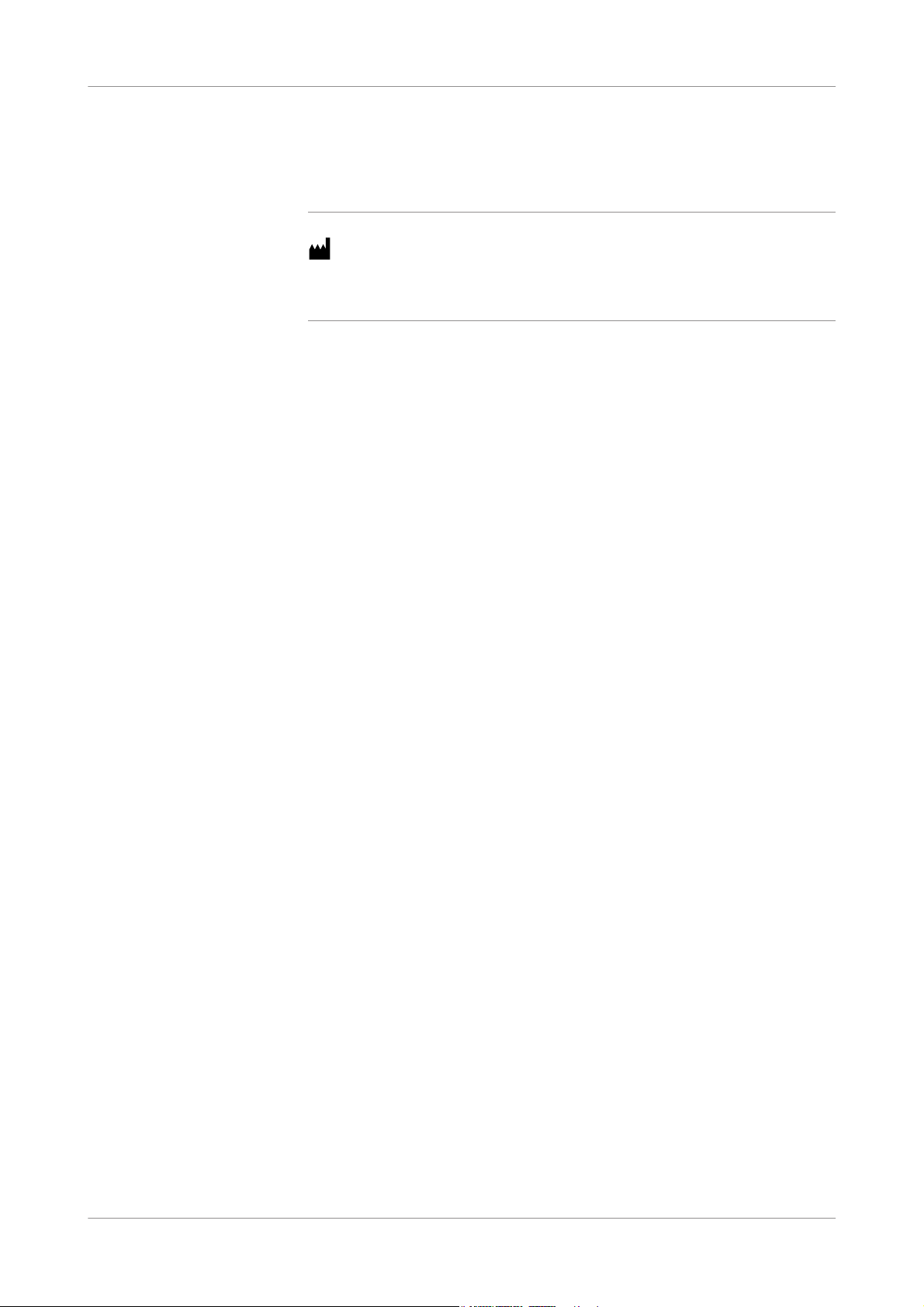
cobas® e-library
Contact addresses
Manufacturer
Roche Diagnostics GmbH
Sandhofer Strasse 116
68305 Mannheim
Germany
Made in Switzerland
Roche Diagnostics
Operator's Manual · Version 3.4 3
Page 4
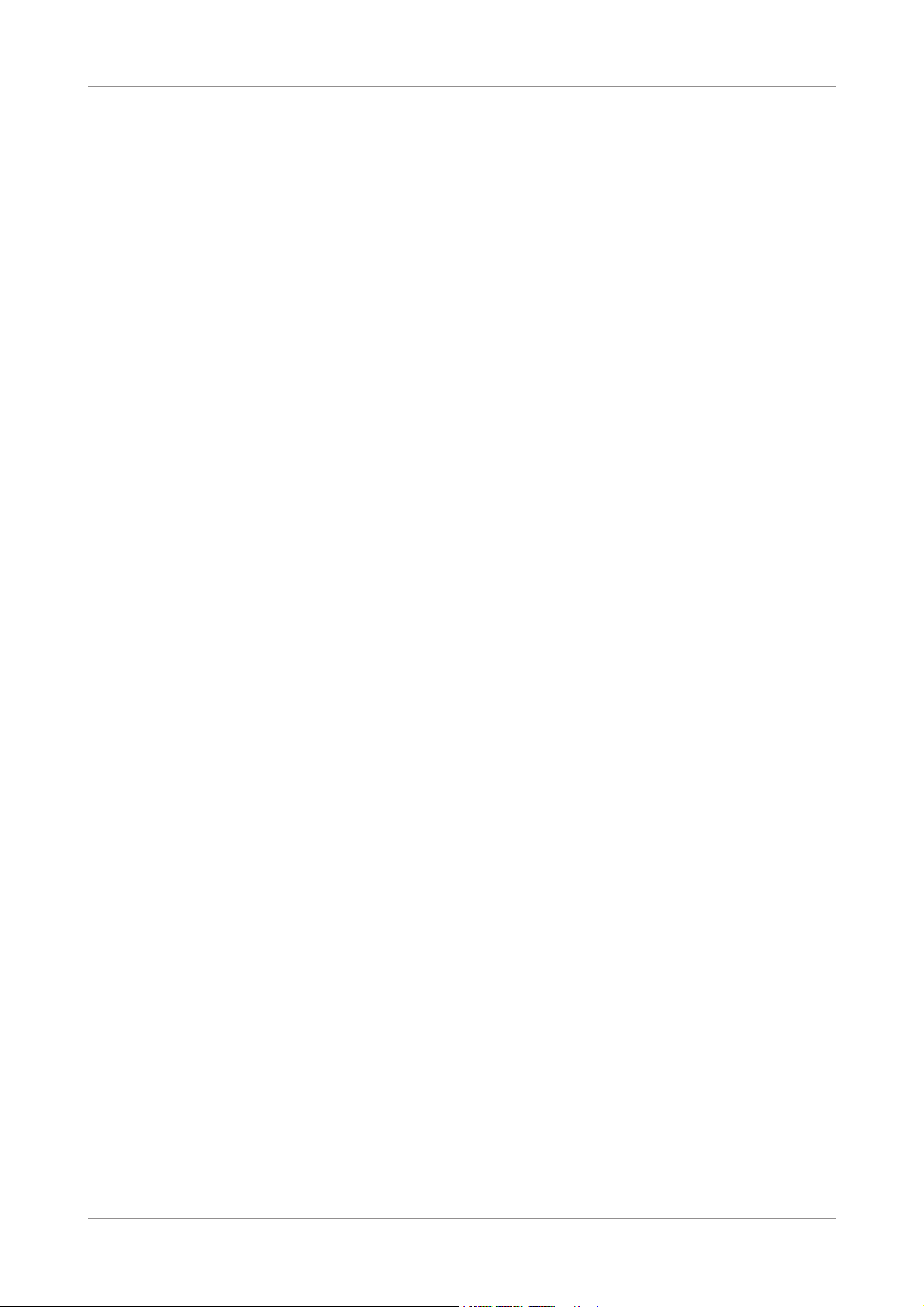
cobas® e-library
Roche Diagnostics
4 Operator's Manual · Version 3.4
Page 5
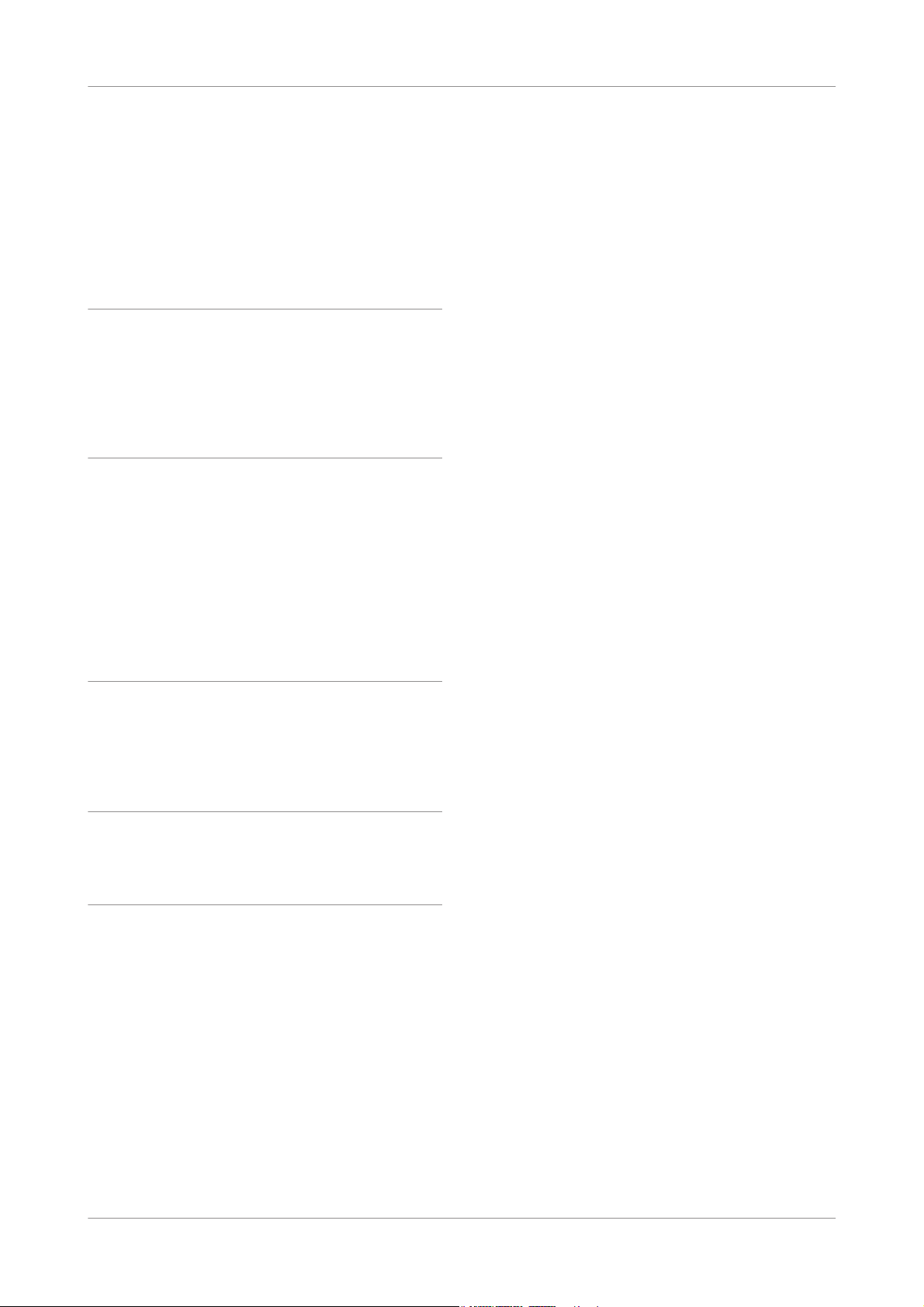
cobas® e-library
Table of contents
Document information 2
Table of contents 5
Preface 7
Description
1 Description
Safety information 13
cobas link platform 15
cobas link PC 16
Software description
2 Software description
Application overview 23
New Entries screen 25
Search screen 30
Preferences screen 32
Lot Preferences screen 36
Update e-library screen 37
Log Off screen 38
Operation
3 Operation
Using cobas e-library 43
How to 48
Glossary
4 Glossary
Index
Index 59
Roche Diagnostics
Operator's Manual · Version 3.4 5
Page 6
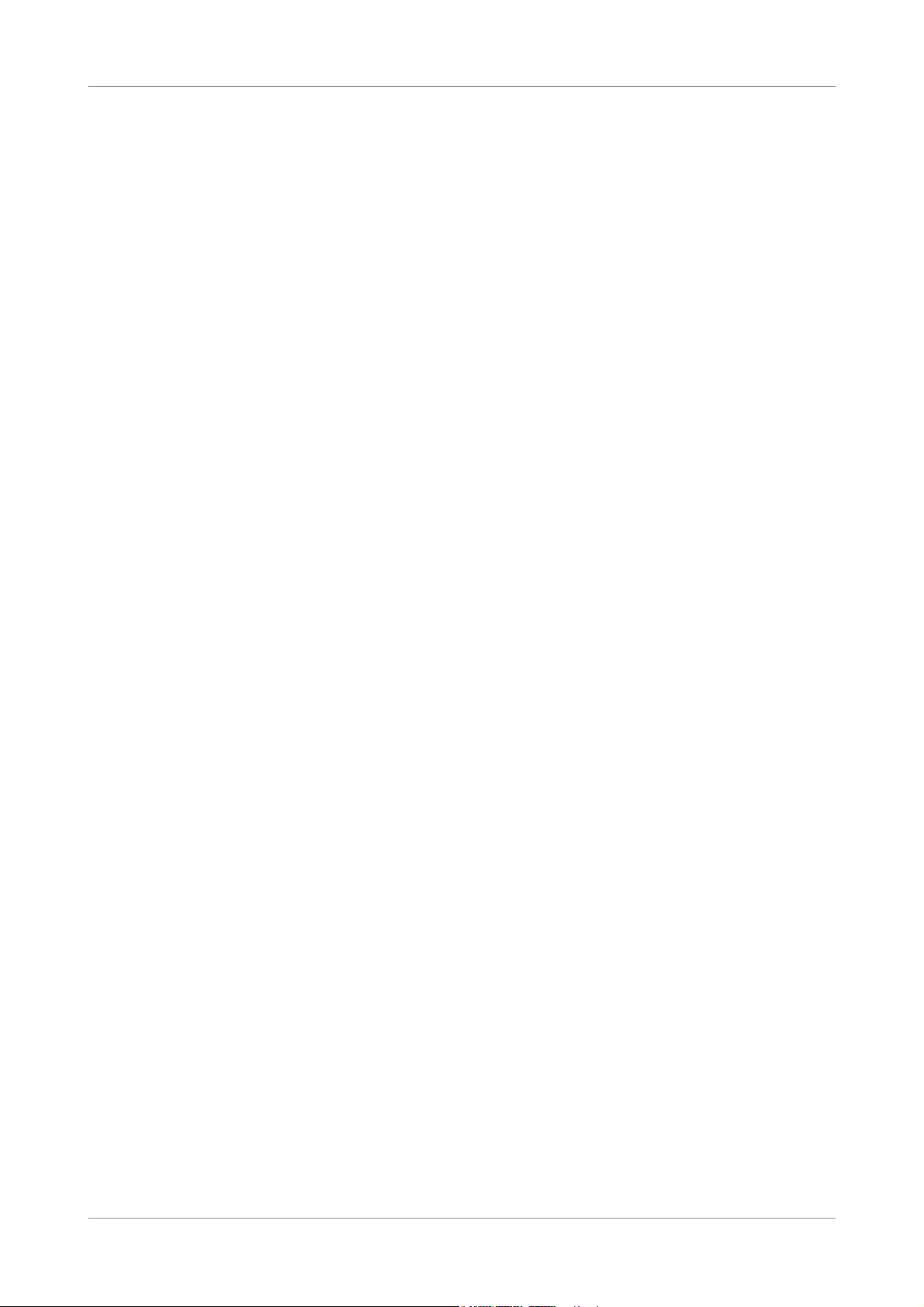
cobas® e-library
Roche Diagnostics
6 Operator's Manual · Version 3.4
Page 7
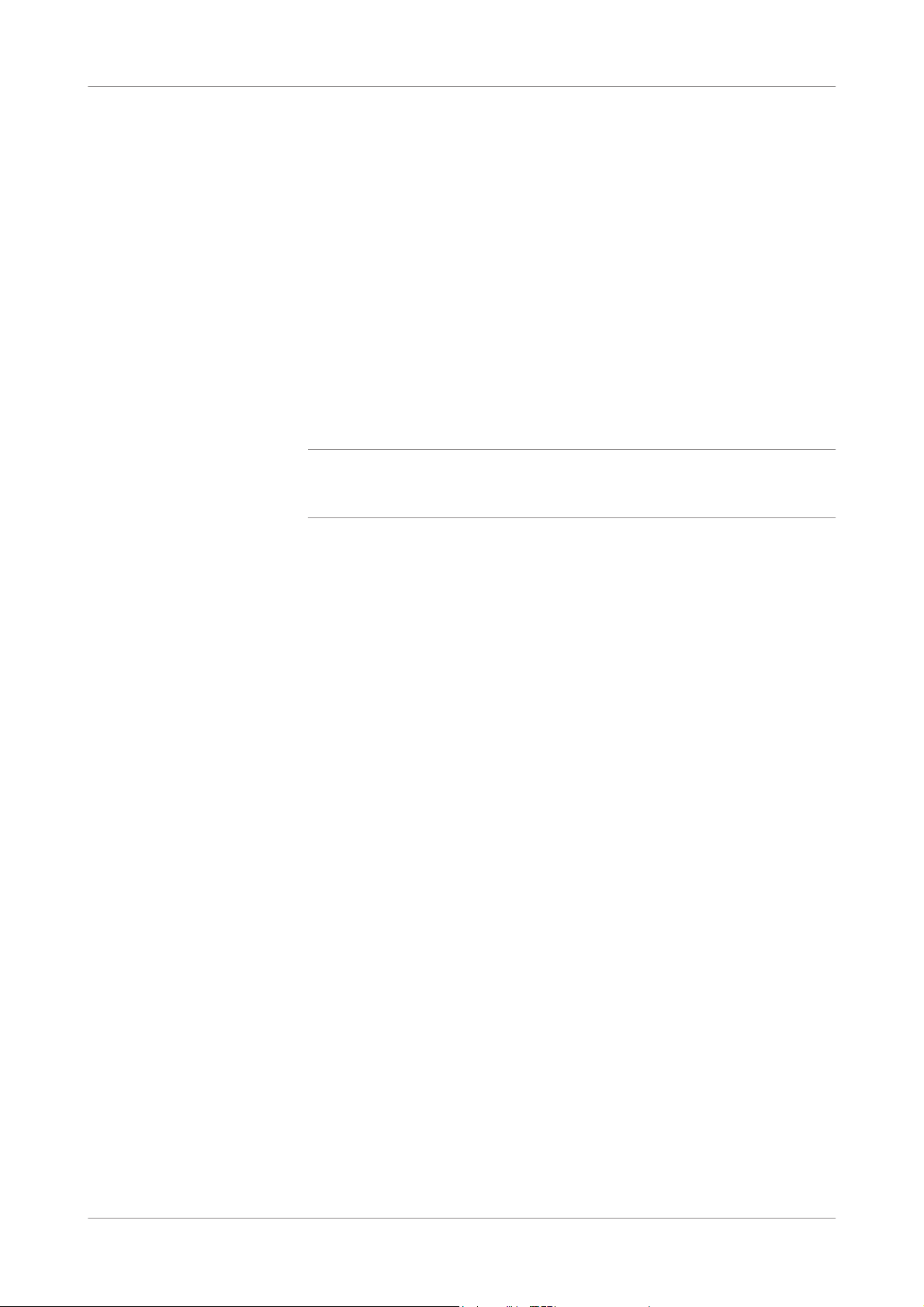
cobas® e-library
Preface
The cobas e-library application, which runs on the cobas link platform, gives
laboratory personnel access to announcements, lot-specific values, instrument
settings, and other information about the analyzers they use.
This Operator’s Manual is intended for operators of cobas e-library. It contains
detailed descriptions of cobas e-library features and general operational concepts
available to operators.
This manual does not contain service procedures or detailed information about the
cobas link PC.
Where to find information
o Keep this manual in a safe place to ensure that it is not damaged and remains available
q
o This Operator’s Manual should be easily accessible at all times.
for use.
To help you find information quickly, there is a table of contents at the beginning of
the manual and each part. This manual contains the following parts:
o Part 1 - Description provides an overview of the cobas e-library application as
well as safety information.
o Part 2 - Software description describes the application screens.
o Part 3 - Operation describes common operational tasks.
o Part 4 - Glossary provides definitions of terms used in this manual.
o Part 5 - Index.
Online Help system
cobas e-library has a context sensitive online Help feature to aid you in using the
application. "Context sensitive" means that wherever you are located within the
e-library application, choosing the Help feature displays help text relating to that area
of the software. The Online Help offers a quick and convenient way to find
information, such as explanations of screens and dialog boxes and how to perform
particular procedures.
To view the online Help, click the Help link button in the bottom left corner of each
screen.
Conventions used in this manual
Visual cues are used to help locate and interpret information in this manual quickly.
This section explains formatting conventions used in this manual.
Roche Diagnostics
Operator's Manual · Version 3.4 7
Page 8
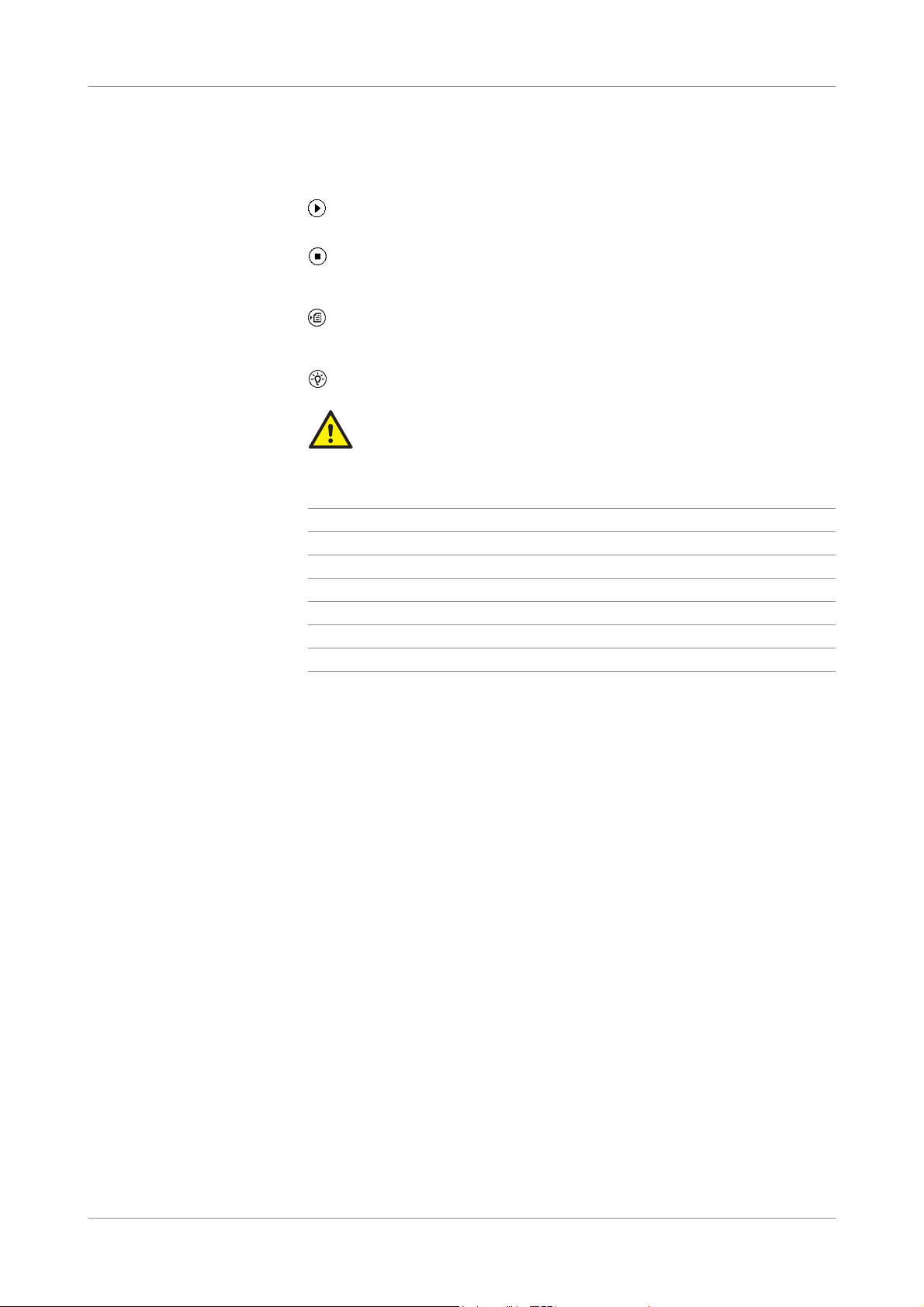
Symbols The following symbols are used:
Symbol Used for
o List items
h Call-up (software reference)
Abbreviations The following abbreviations are used:
Abbreviation Definition
A
ANSI American National Standards Institute
B
BTS Barcode Transfer Sheet
P
PC Personal Computer
cobas® e-library
Start of procedure
End of procedure
Cross-reference
Tips
Safety alert
Roche Diagnostics
8 Operator's Manual · Version 3.4
Page 9
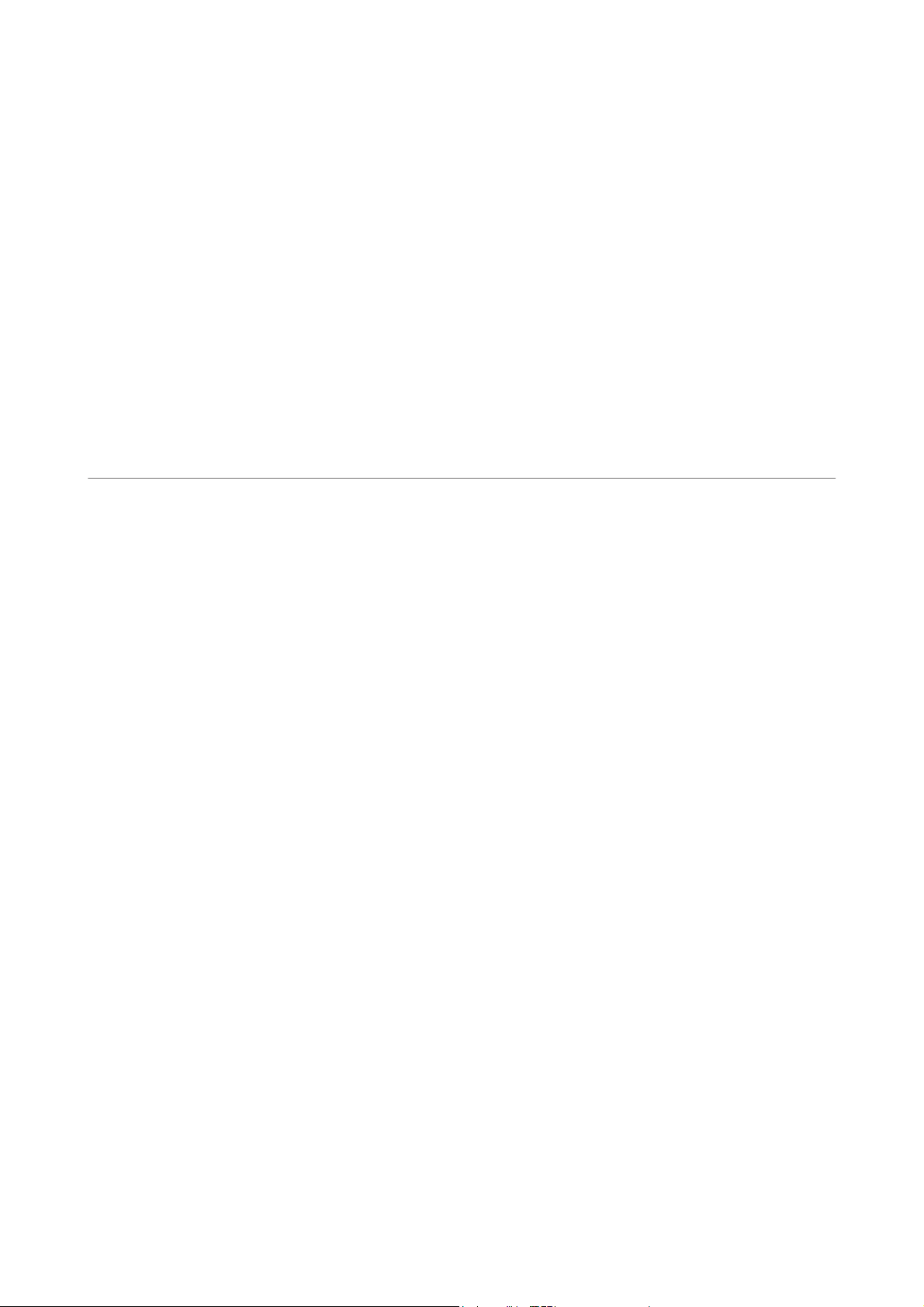
Description
1 Description ....................................................................................................................................... 11
Page 10
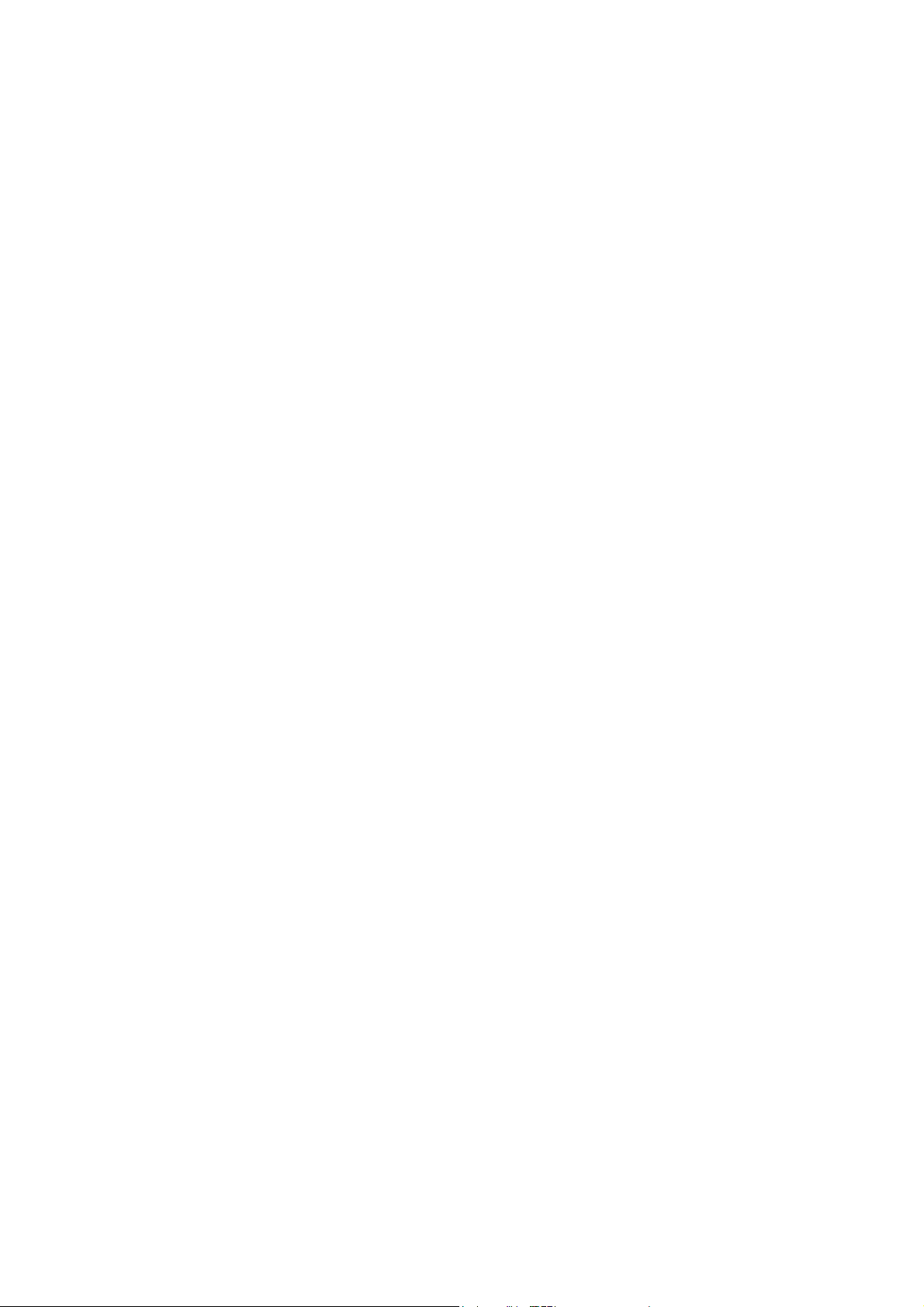
Page 11
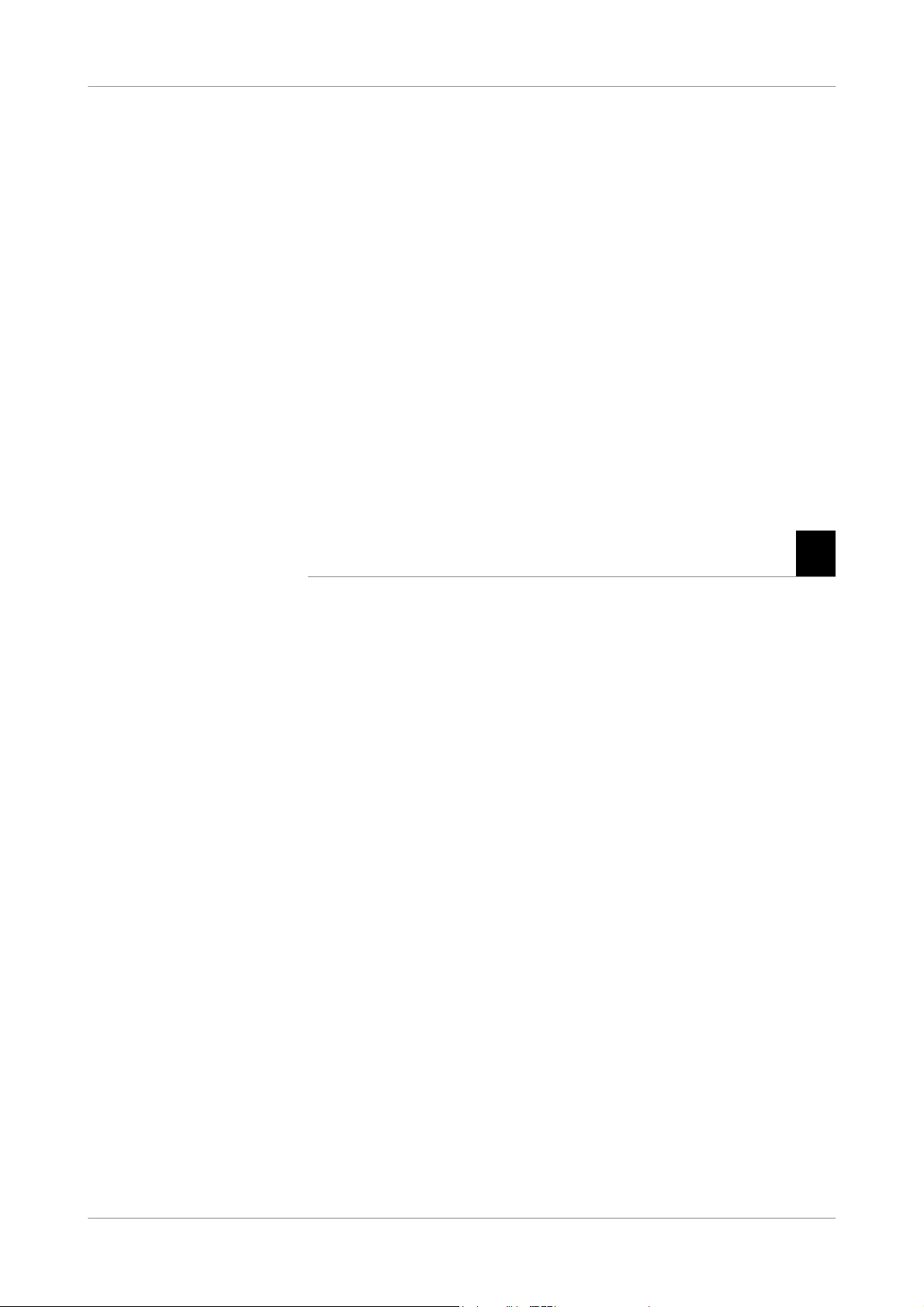
cobas® e-library 1 Description
Table of contents
Description 1
This part describes the safety classifications and also lists the safety texts found
throughout the rest of the manual. In addition it provides an overview of the
cobas link platform and the personal computer (PC) on which it operates.
In this chapter
Safety information................................................................................................................13
Safety classifications.......................................................................................................13
Safety precautions ..........................................................................................................13
cobas link platform...............................................................................................................15
cobas link PC ........................................................................................................................16
Chapter
1
Roche Diagnostics
Operator's Manual · Version 3.4 11
Page 12
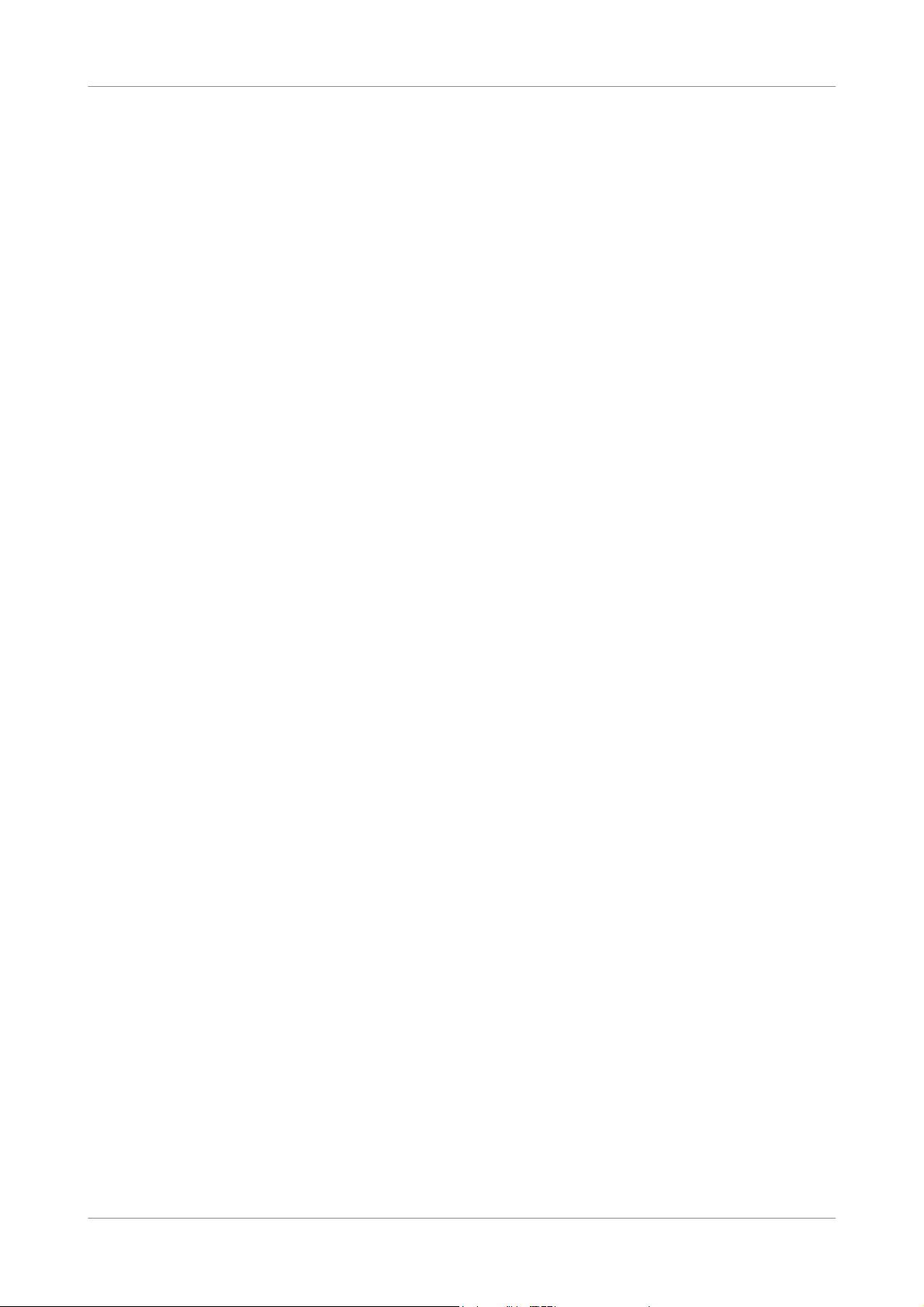
1 Description cobas® e-library
Table of contents
Roche Diagnostics
12 Operator's Manual · Version 3.4
Page 13
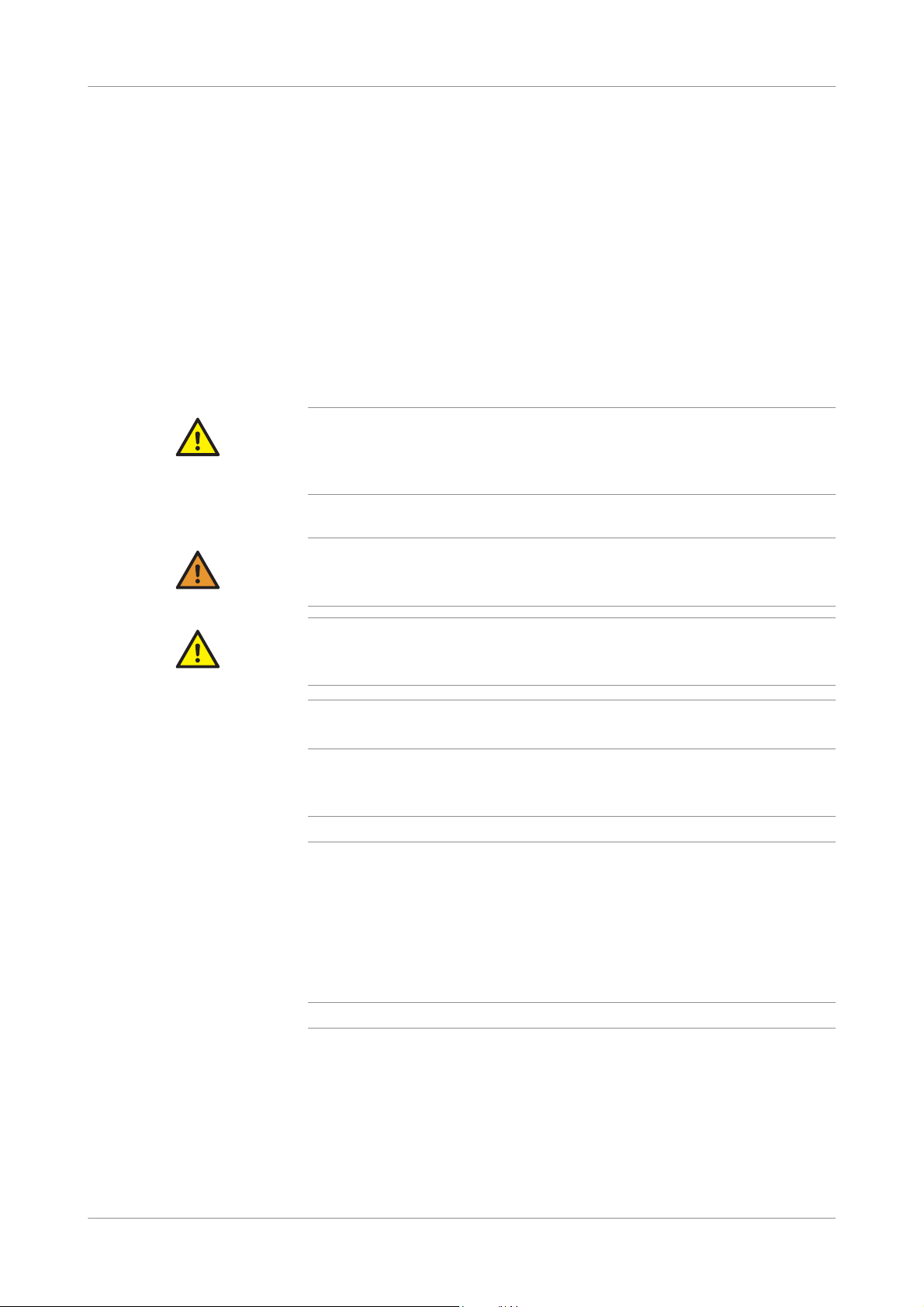
cobas® e-library 1 Description
Safety information
Safety information
Before operating the cobas e-library, it is essential that the operator reads and
understands the warnings, cautions, and safety requirements listed here. This section
describes the safety classifications and also lists the safety texts found throughout the
rest of the manual
Safety classifications
The safety precautions and important operator notes are classified according to ANSI
Z535 standards. Familiarize yourself with the following meanings and icons:
Caution
The safety alert symbol by itself without a signal word is used to promote awareness to
hazards which are generic or to direct the reader to safety information provided elsewhere
in the document.
These symbols and signal words are used for specific hazards:
WARNING
CAUTION
NOTICE
Safety precautions
Warning
r Indicates a hazardous situation which, if not avoided, could result in death or serious
injury.
Caution
r Indicates a hazardous situation which, if not avoided, could result in minor or moderate
injury.
Notice
Indicates a hazardous situation which, if not avoided, could result in damage to equipment.
Important information which is not safety relevant is indicated by the following
symbol:
Indicates additional information on correct use of the analyzer or useful tips.
q
Particular attention must be taken of the following safety precautions. If these safety
precautions are ignored, the operator may suffer serious or fatal injury. Each
precaution is important.
This Operator’s Manual should be easily accessible at all times.
q
Operator qualification Operation should be conducted by personnel who have undergone training by Roche
Diagnostics. Before operating this application, operators are required to have detailed
knowledge of relevant guidelines and norms as well as the information and
procedures contained in the Operator’s Manual.
Carefully follow the procedures specified in the Operator’s Manual for the operation
of the application.
Roche Diagnostics
Operator's Manual · Version 3.4 13
Page 14
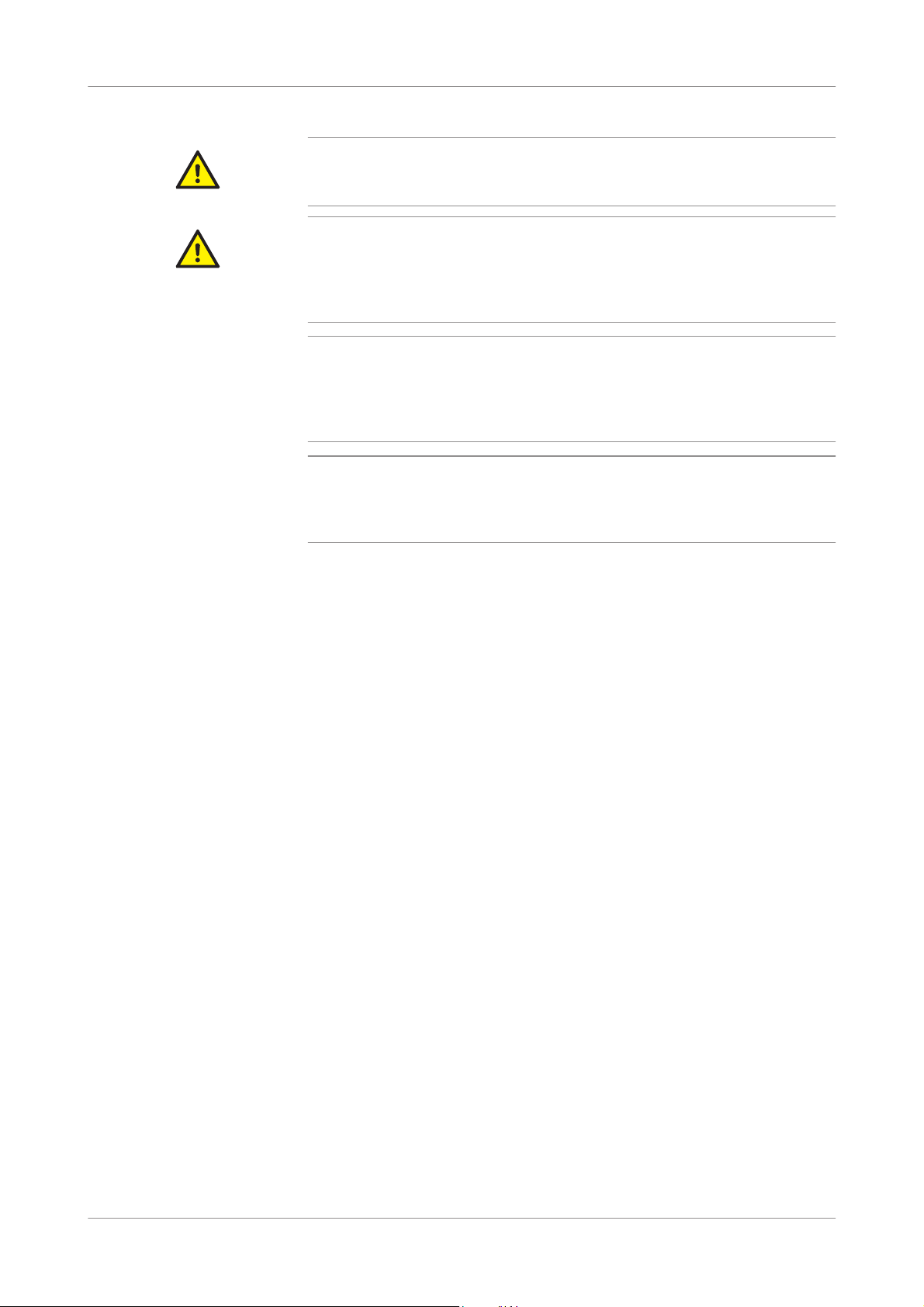
1 Description cobas® e-library
Safety information
Installation requirements
r Installation is performed by a Roche service representative. The customer is
CAUTION
responsible for providing the necessary facilities.
Replacement of hardware
r If, for any reason, an item of hardware is faulty (for example, a hard disk or interface
CAUTION
card), contact your Roche service representative. Do not attempt to repair faulty
hardware or replace hardware items without confirmation from your Roche service
representative.
NOTICE
NOTICE
Operating system and updates
cobas link operates in a Windows™ XP environment. If the operating system is to be
updated or cobas link updates or extensions are to be installed, this will be done by Roche
service representatives. Any attempts to modify the operating system or the cobas link
installation may lead to a loss of data.
Third-party software
If any third-party software products are installed on the cobas link computer, this may
result in incorrect behavior of the application. The installation and use on the cobas link
computer of any third-party software that is not approved by Roche is not permitted.
Roche Diagnostics
14 Operator's Manual · Version 3.4
Page 15
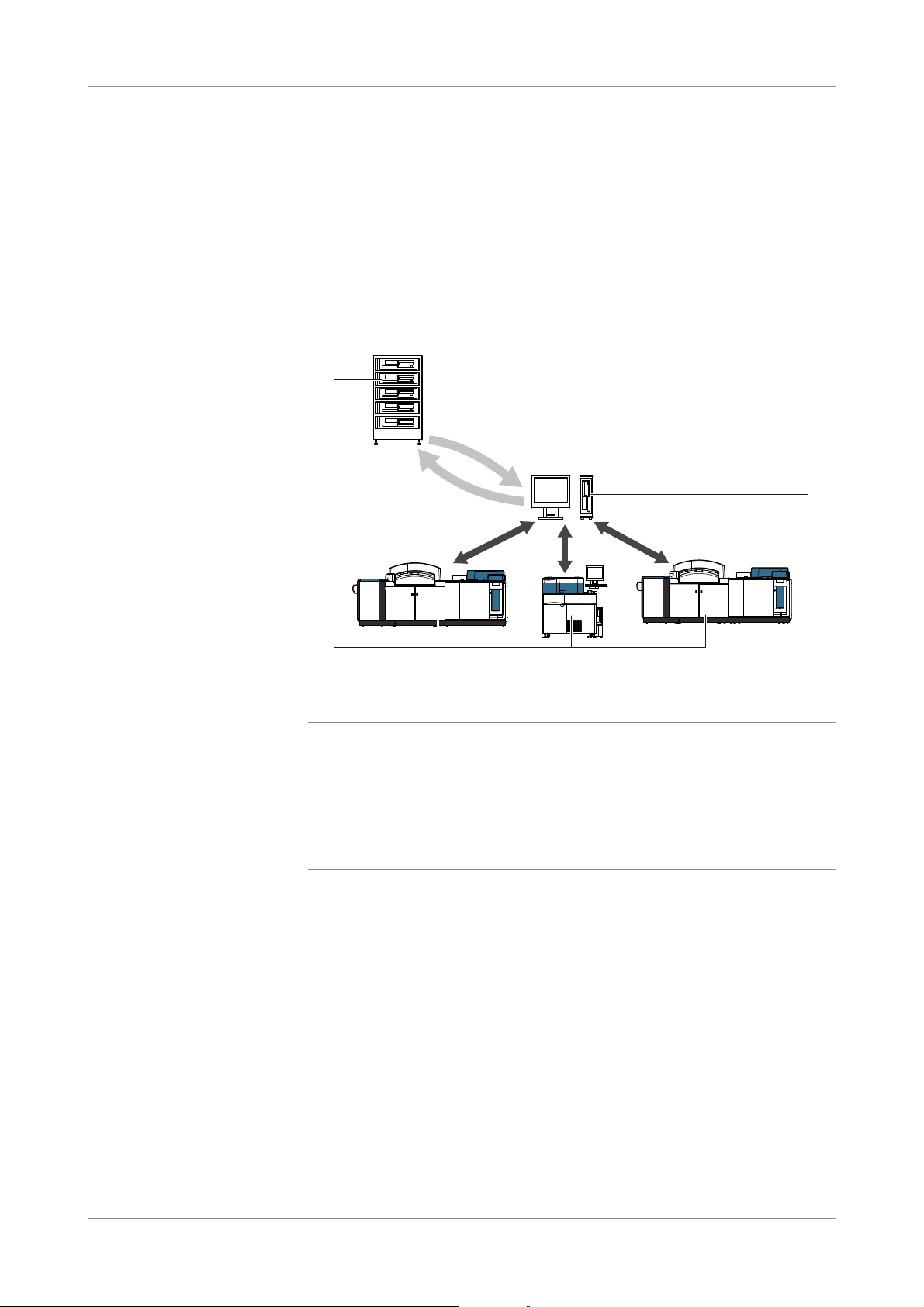
cobas® e-library 1 Description
cobas link platform
cobas link platform
The cobas link platform is the gateway for retrieving and distributing information
from the Roche Remote Service infrastructure to cobas analyzers in the laboratory
(Figure 1-1 cobas link platform (p. 15)). Information such as instructions for use,
value sheets, important notes, as well as test-specific and lot-specific analyzer settings
are made available through cobas link.
cobas link is an integral and mandatory part of the cobas modular platform
analyzers.
A
C
B
A Remote Service infrastructure C cobas link data station
B cobas analyzers
Figure 1-1 cobas link platform
A number of applications and other information, for example about controls and
calibrators, are available on the cobas link, which automates manual tasks, improving
efficiency and reducing errors.
No patient names or patient IDs are transferred to or stored within the Remote Service
q
infrastructure.
Roche Diagnostics
Operator's Manual · Version 3.4 15
Page 16
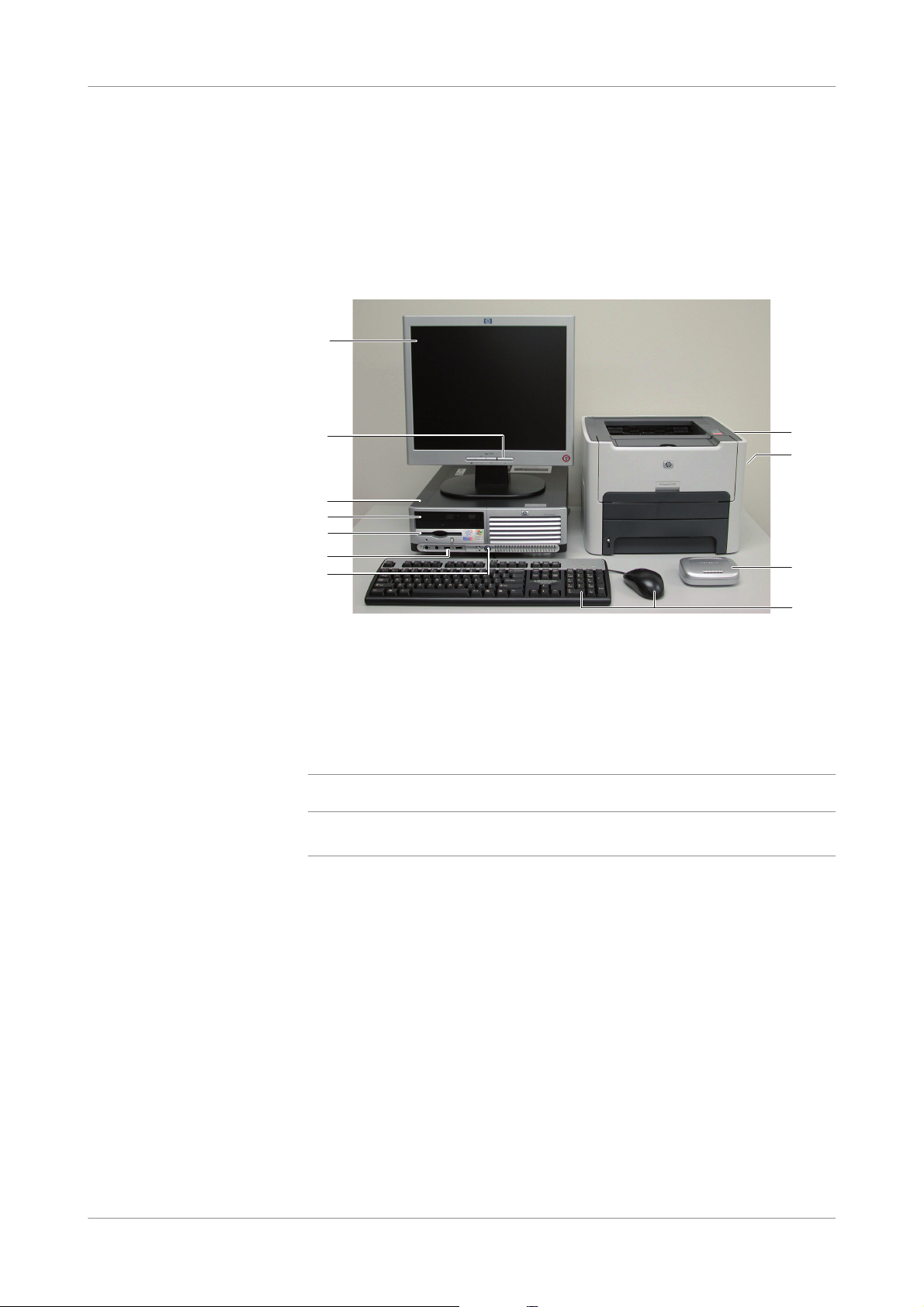
1 Description cobas® e-library
cobas link PC
cobas link PC
cobas link and its applications run on a personal computer (PC) with a number of
peripheral components (Figure 1-2 cobas link PC components (p. 16)).
u For more information about the PC and its components, consult the documentation
supplied by the manufacturer.
A
B
C
D
E
F
G
A Monitor G PC power switch
B Monitor power switch H Printer
C Personal Computer (PC) I Printer power switch
D DVD RW drive J Switch (switchable hub used to connect
multiple analyzers to cobas link)
E Floppy disk drive K Keyboard and mouse
F USB ports (for data export)
Figure 1-2 cobas link PC components
The components of the cobas link PC might differ between different PC editions. For
q
example, the floppy disk drive is not present in all editions.
H
I
J
K
Roche Diagnostics
16 Operator's Manual · Version 3.4
Page 17
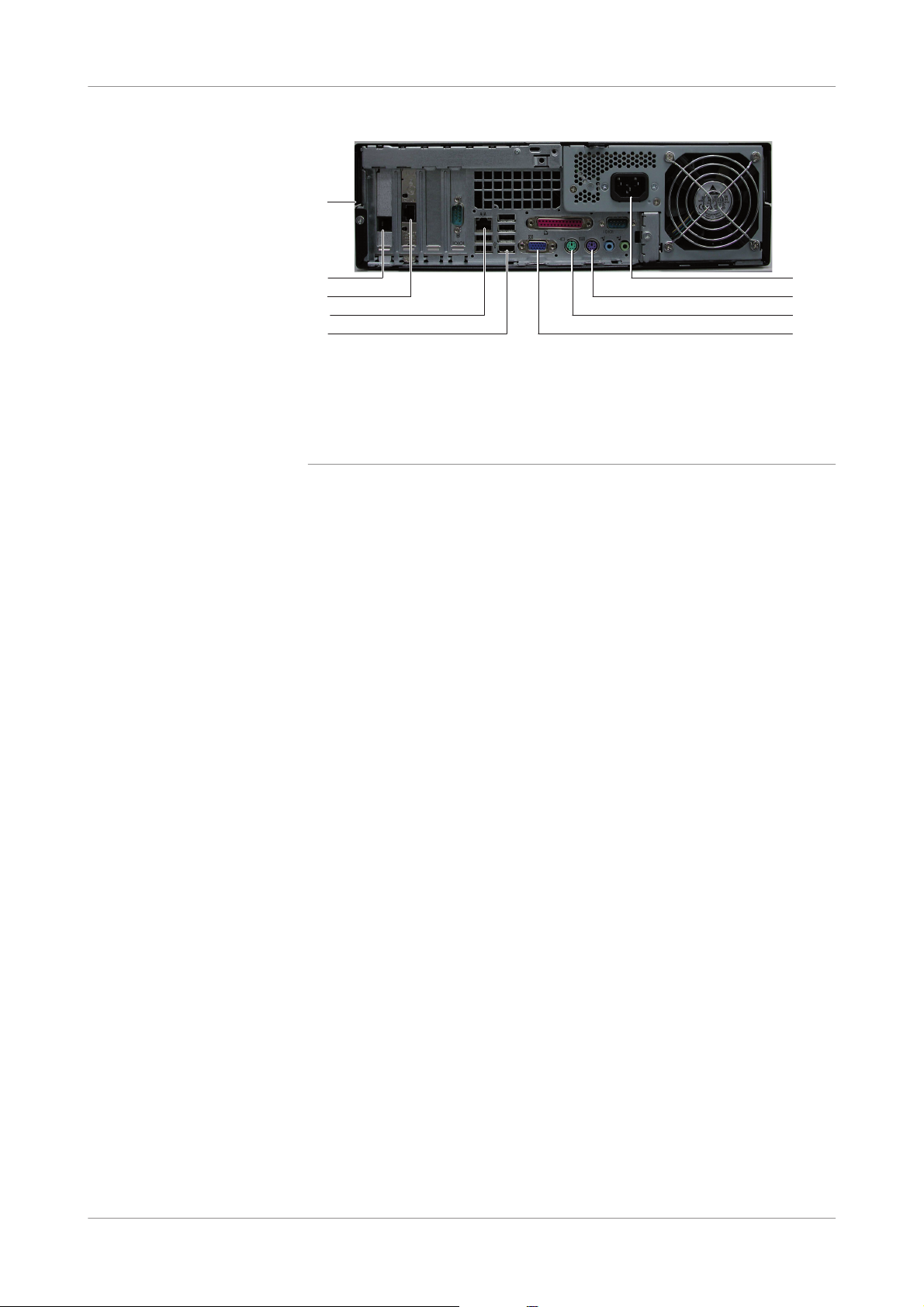
cobas® e-library 1 Description
cobas link PC
A
B
C
D
E
A Personal Computer (PC) F Power cord
B Analog phone port G Keyboard
C Ethernet connection to the network H Mouse
D Ethernet connection to a cobas analyzer I Video (monitor)
E USB ports (printer)
Figure 1-3 cobas link PC (rear view)
F
G
H
I
Roche Diagnostics
Operator's Manual · Version 3.4 17
Page 18
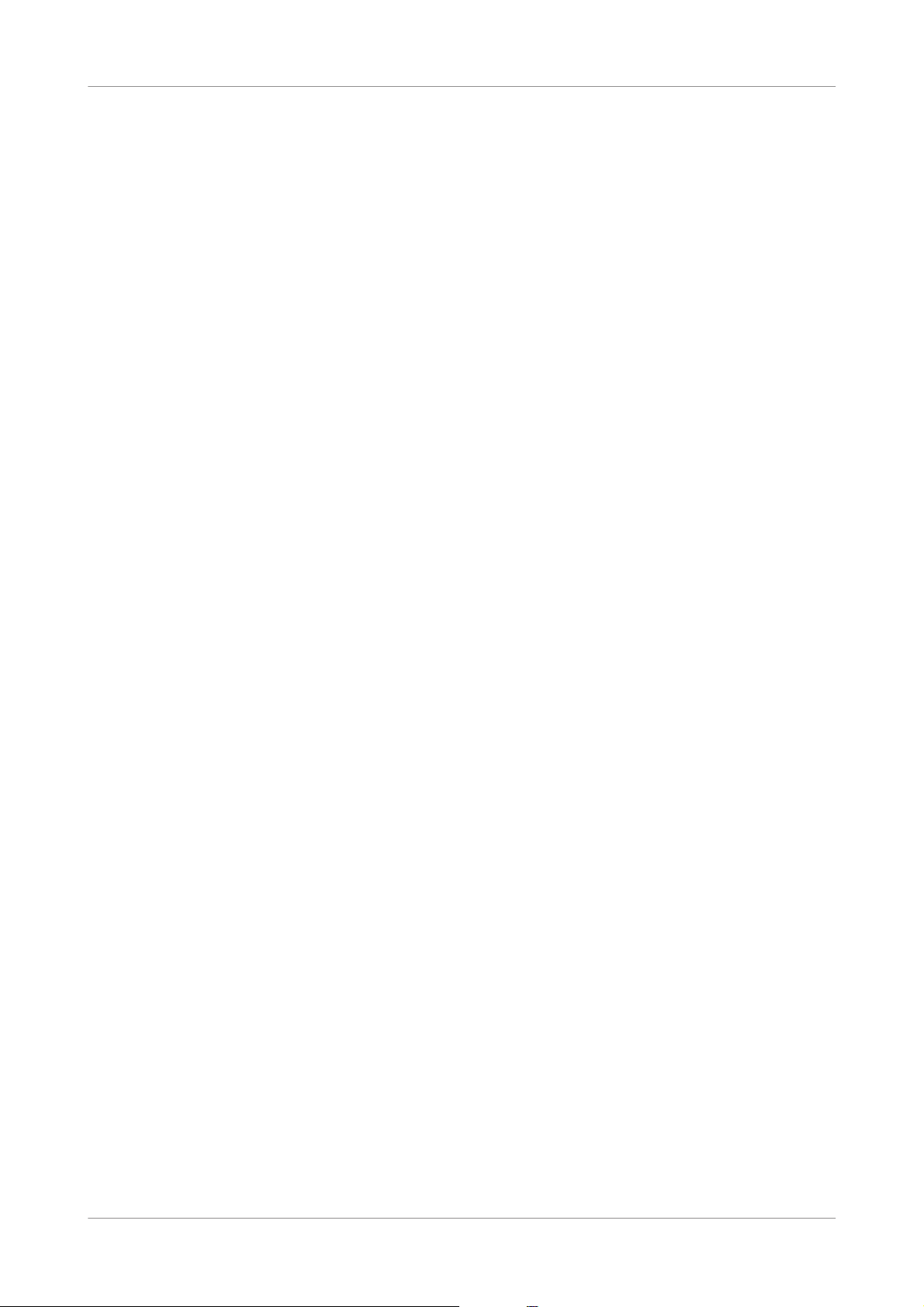
1 Description cobas® e-library
cobas link PC
Roche Diagnostics
18 Operator's Manual · Version 3.4
Page 19
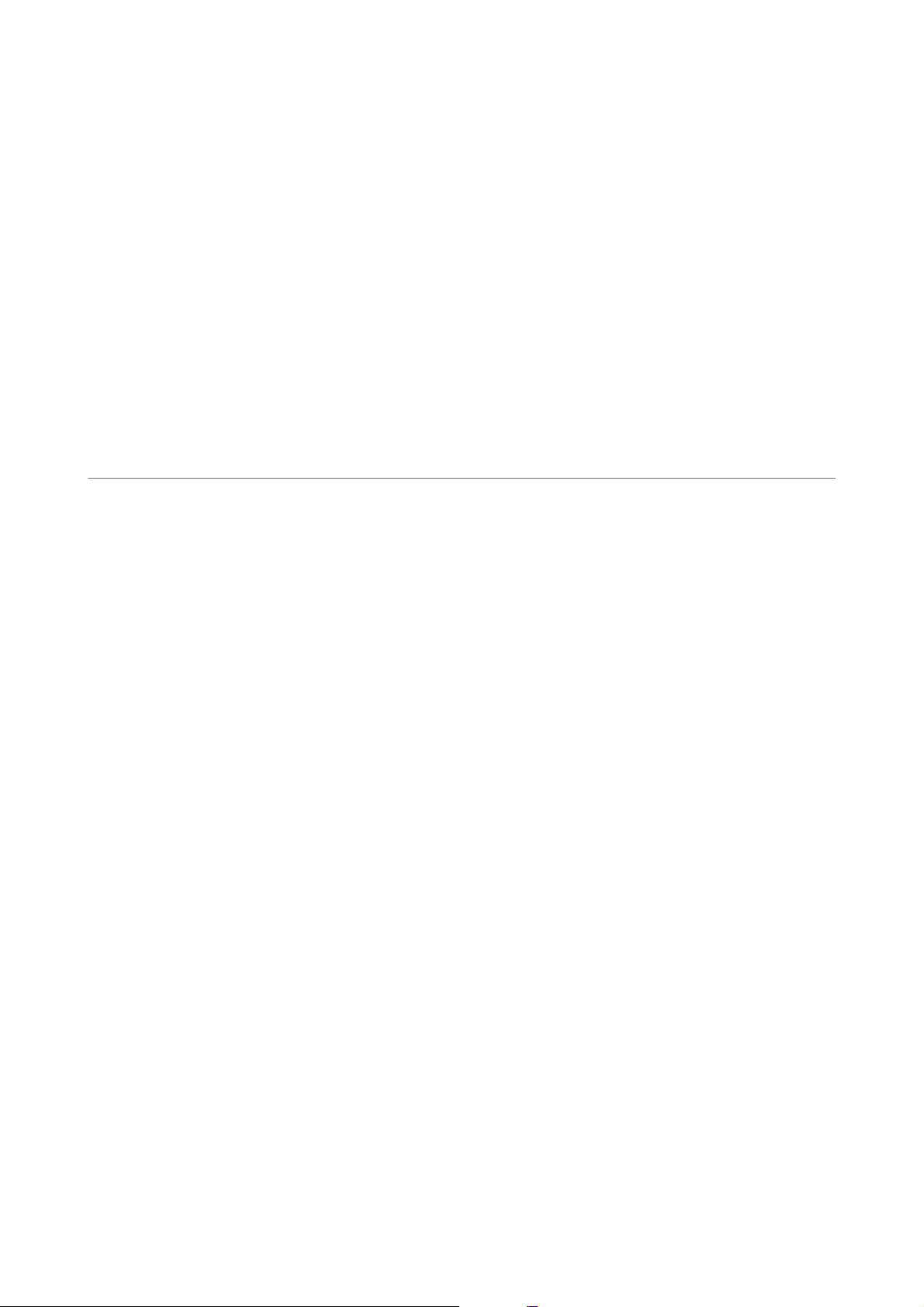
Software description
2 Software description......................................................................................................................... 21
Page 20

Page 21

cobas® e-library 2 Software description
Table of contents
Software description 2
This part provides an overview of the cobas e-library application and its primary
screen elements as well as a detailed description of each of its screens and their
function and elements.
In this chapter
Application overview ...........................................................................................................23
cobas e-library user interface........................................................................................23
New Entries screen...............................................................................................................25
Filter options area...........................................................................................................25
Module type menu...................................................................................................25
Document type menu..............................................................................................26
Save as default button..............................................................................................26
Message list .....................................................................................................................26
Footer...............................................................................................................................28
Comments screen...........................................................................................................29
Search screen.........................................................................................................................30
Search options area ........................................................................................................30
Preferences screen................................................................................................................32
Preferences for New Entries screen and Search screen.............................................33
Pre-selection mode ........................................................................................................33
Upper Actions area ........................................................................................................34
Filter options area...........................................................................................................34
Lower Actions area.........................................................................................................34
Product preferences list .................................................................................................35
Lot Preferences screen.........................................................................................................36
Update e-library screen .......................................................................................................37
Log Off screen.......................................................................................................................38
Chapter
2
Roche Diagnostics
Operator's Manual · Version 3.4 21
Page 22

2 Software description cobas® e-library
Table of contents
Roche Diagnostics
22 Operator's Manual · Version 3.4
Page 23

cobas® e-library 2 Software description
Application overview
Application overview
cobas e-library runs on the cobas link platform. cobas e-library receives data, from
the Remote Service infrastructure, about assay parameters as well as labeling
information for the assays, controls, and calibrators used on cobas analyzers. This
data is then made available to the connected analyzers, ensuring that they always have
the current data when it is required. Laboratory staff can also view and print this data,
when needed, through cobas e-library.
cobas e-library is updated daily by an automatic download if it is connected to a
network. New catalogue numbers, calibrator lots, and control lots are displayed by
default.
NOTICE
Regular updates
It is important to update cobas e-library regularly to ensure you receive all important
information as it becomes available.
u Open Using cobas e-library (p. 43)
cobas e-library user interface
A
B
C
E
F
G
H
D
A Header E Screen header
B Navigation bar F Filter options
C Navigation menu G Message list
D Online Help H Footer
Figure 2-1 cobas e-library user interface
Roche Diagnostics
Operator's Manual · Version 3.4 23
Page 24

2 Software description cobas® e-library
Application overview
The cobas e-library user interface comprises the areas identified in Figure 2-1
cobas e-library user interface (p. 23) and described in the following table:
Navigation bar
Navigation menu
Screen header
Filter options
Message list
Online Help
Footer
has a tab for cobas e-library, which opens by default.
provides links to the cobas e-library screens.
displays the path of your active screen. The active
operator name is displayed on the right side of the screen
header.
provides options to filter the documents displayed.
displays the list of instructions for use, value sheets,
important notes, and announcements.
accesses the context-sensitive online Help, which
provides a quick and convenient way to find information,
such as explanations of screens and dialog boxes and how
to perform particular processes.
displays the total number of items available (for example,
1 to 13 of 123) and explains the icons used in the message
list. If the message list has several pages (<12345>), click
the left and right arrow links to browse through the
pages.
Roche Diagnostics
24 Operator's Manual · Version 3.4
Page 25

cobas® e-library 2 Software description
New Entries screen
New Entries screen
To access the New Entries screen (Figure 2-2 New Entries screen (p. 25)), click New
Entries in the navigation menu. This screen provides a list of all documents and
messages received by the cobas e-library. Use this screen to review and print the list
of recently received documents.
On the Preferences screen, you can configure cobas e-library so that the New Entries
screen shows only the types of documents you wish to view. The New Entries list of
documents is limited to a maximum of the 200 most recent entries that are not more
than 30 days old. To find older entries or previously read entries, use the Search
screen.
u For more information about hiding documents, see.
How to manually control the documents displayed (p. 48).
How to automatically display only the documents for tests in use (p. 49)
Figure 2-2 New Entries screen
Filter options area
Use the Filter options area at the top of the message list to filter the documents
displayed. Documents can be filtered by module or document type.
u For more information about document types, see Footer (p. 28)
Module type menu
Use the Module type menu to select the desired module for which you want to view
documents.
Roche Diagnostics
Operator's Manual · Version 3.4 25
Page 26

2 Software description cobas® e-library
New Entries screen
Document type menu
The Document type menu offers the following options to adjust the scope of the
search:
o All documents
o Important notes (finds only documents with important notes)
o Announcements (finds only documents with announcements)
o Unread documents (finds only documents that have not yet been opened as PDF
files)
Save as default button
Use the Save as default button to save the current filter options as your default
display options.
The Save as default button is enabled only when the Enable users to set their own
q
default module types check box is selected on the Preferences screen.
u For more information, see New Entries screen (p. 25) and Search screen (p. 30)
Message list
The message list displays all messages and sorts them by installation date, with the
most recent message at the top of the list. New and unopened messages are displayed
in bold type. The line of the last document viewed is highlighted gray. If a message list
has several pages (<12345>), click the left and right arrow links to browse through the
pages.
Each message identifies and provides links to a "package", which is a set of related
information that can include an electronic barcode for an instrument and PDF
documents, such as values sheets and instructions for use.
New and unopened messages are displayed in bold type. The line of the last
document viewed is highlighted gray. If a message list has several pages (<12345>),
click the left and right arrow links to browse through the pages.
The message list displays the catalogue number and product name of the product. A
lot number appears only for calibrators, controls, and e-module applications. Instead
of having a product name, calibrators and controls appear as either Calibrator or
Control. In a row for a product, only one lot number is displayed. If more than one
lot is relevant to the product, a sequence of dots will follow the lot number, for
example, "123456...". The complete lot list is displayed if you move your mouse
pointer over the lot number.
u For more information, see Open a document (p. 45)
Messages concerning more than one module type are shown once for each relevant
module type. New and unopened messages are in bold type. After opening, the type
changes to normal type. An unopened message remains in the list unless it is
displaced by the accumulation of newer messages (the list limit is 200 messages). An
opened message is removed from the list if it was downloaded more than 30 days ago.
e-BC The e-BC column indicates the version number of the analyzer document that
corresponds to the message.
Roche Diagnostics
26 Operator's Manual · Version 3.4
Page 27

cobas® e-library 2 Software description
New Entries screen
Documents and versions The Documents and versions column displays an icon and version number for each
document in the message. Click the document icons to open the files.
u For more information about document types, see Footer (p. 28)
The comment column displays an icon to indicate if a document has any comments
associated with it. Click the icon to add or read a comment.
u For more information about comments, see Comment on a document (p. 46)
Package version The Package version column displays a symbol to indicate the number of package
versions available. A new version of a package becomes available if any of its
component documents is updated to a new version number. If only one version
exists, the symbol is a blue rectangle. If two versions are available, the symbol shows
overlapping blue and gray rectangles; you can alternate between the two versions by
clicking this symbol.
Occasionally, when two document versions are available for a product, they appear in
separate rows rather than in a single row. In this situation, check the version numbers
in the Documents and versions column to identify which is the most recent
document.
u For more information about versions, see Footer (p. 28)
Roche Diagnostics
Operator's Manual · Version 3.4 27
Page 28

2 Software description cobas® e-library
New Entries screen
Footer
All the document icons used in the message list are described in the legend at the
bottom of the screen.
Important notes
Announcements
Instructions for use
Value sheet
New package version (the current package that
supersedes a previous version)
Previous package version
Current package version
New comment
Comment exists
Important comment
Additional information
New documents appear in bold type. If a document has an attached Important note or
q
Announcement, the icon will be colored red.
After the document and its attachments have been read, it is displayed in regular type.
If a message list has so many entries that it is divided into multiple pages, you can
navigate directly to a specific page by clicking the relevant page number. The left and
right arrows link to the previous and next page, respectively.
Counts of new entries Beneath the document icons, the footer provides two different counts of the new
entries listed:
o The number of "items" states the total number of rows in the list.
o The number of "package versions" states the number of packages associated with
all the rows in the list. Some rows are associated with only one, current package
Other rows are associated with two package versions: a new version and a
previous version.
Roche Diagnostics
28 Operator's Manual · Version 3.4
Page 29

cobas® e-library 2 Software description
New Entries screen
Comments screen
To access the Comments screen (Figure 2-3 Comments screen (p. 29)), click an icon
in the comment column of the message list. Use this screen to add a new comment to
a document or to read previous comments that relate to a document. Previous
comments are listed below the Save and Cancel buttons.
u See Message list (p. 26)
Comment on a document (p. 46)
Figure 2-3 Comments screen
Save button Click Save to save your comment. You will then return to the previous screen.
Cancel button Click Cancel to return to the previous screen without saving your comment.
Roche Diagnostics
Operator's Manual · Version 3.4 29
Page 30

2 Software description cobas® e-library
Search screen
Search screen
To access the Search screen (Figure 2-5 Preferences screen: default Manual preselection mode (p. 33)), click Search in the navigation menu. Use this screen to search
for all documents independently of any preferences you have already defined on the
Preferences screen.
u For more information, see Figure 2-5 Preferences screen: default Manual pre-selection
mode (p. 33)
Search options area
Search for You can define the following criteria for your search:
Figure 2-4 Search screen
Use the Search options area to define the search criteria for your search and the
documents to be searched. Search results are displayed in the message list.
u For more information, see Find a document (p. 43)
o Module type
o Catalogue number
o Product name
o Lot number
o Comments
When you search for control lots and calibrator lots, Roche recommends that you use
the lot number (enter the first six digits only) or the catalogue number (enter 11
digits). When you search for a test, Roche recommends that you use the catalogue
number, but you can also use the test name.
Instructions for use do not usually have lot numbers. You can search for a catalogue
q
number or a product name instead.
Roche Diagnostics
30 Operator's Manual · Version 3.4
Page 31

cobas® e-library 2 Software description
Search screen
Apply search to You can restrict the search to the following subsets of documents:
Option
Applies the search to all documents that meet these
criteria
Current documents
Preferences
All documents incl. outdated
Current documents, ignoring existing preferences
Documents that match existing preferences
Documents, both current and outdated, ignoring existing
preferences
Important notes
Instructions for use that have an important note,
ignoring existing preferences
Announcements
Instructions for use with an announcement, ignoring
existing preferences
Outdated instructions
Expired lots or documents that were replaced by at least
two or more recent versions, ignoring existing
preferences.
Expired lots and documents are deleted from Outdated
instructions for use six months after they have reached
their expiration date.
Comment
Important comment
Comments
Comments marked as Important
u For more information, see
How to manually control the documents displayed (p. 48)
How to automatically display only the documents for tests in use (p. 49)
Roche Diagnostics
Operator's Manual · Version 3.4 31
Page 32

2 Software description cobas® e-library
Preferences screen
Preferences screen
You can only modify the Preferences screen if you are logged on as HRDAdmin. Users
q
logged on as HRDUser can only read and print the preferences.
To access the Preferences screen (Figure 2-5 Preferences screen: default Manual preselection mode (p. 33)), click Preferences in the navigation menu. Use this screen to
select the products for which documents will be displayed on the New Entries screen.
cobas e-library provides two ways you can control the information that appears on
the New Entries screen:
o You can run the application in Manual pre-selection mode and define manually
which reagents, controls, and calibrators are listed.
o You can run the application in Automatic pre-selection mode. With this option,
the New Entries screen lists only the reagents, controls, and calibrators that are
actually used on analyzers connected to the cobas link PC.
NOTICE
Using the Automatic mode of pre-selection
o Roche Diagnostics recommends that you use the Manual mode of pre-selection,
as the Automatic mode has some technical limitations.
u To understand the restrictions that affect use of Automatic mode, see Restrictions for
Automatic mode (p. 33).
By default, cobas e-library runs in Manual pre-selection mode and displays
documents for all products on the New Entries screen.
u For more information on using the pre-selection modes, see
How to manually control the documents displayed (p. 48)
How to automatically display only the documents for tests in use (p. 49)
In Manual pre-selection mode: If a new product is installed on the analyzer that was
q
previously deselected in the e-library, the preference must be selected again to display
information on the New Entries screen.
If the cobas link is connected to the Remote Service infrastructure, the product list is
updated daily. New data, such as reagents, calibrators, or control lots, are displayed
by default.
u For more information, see How to update cobas e-library (p. 49)
Roche Diagnostics
32 Operator's Manual · Version 3.4
Page 33

cobas® e-library 2 Software description
Preferences screen
Figure 2-5 Preferences screen: default Manual pre-selection mode
Preferences for New Entries screen and Search screen
Enable users to set their own
default module types
entries per page Use the entries per page text box to define the number of lines that will be displayed
Select the Enable users to set their own default module types check box to give
permission to HRDUser operators to save their own default selections. Note that you
can only select this option if you are logged in as an HRDAdmin user. When this
check box is selected, the Save as default button is displayed in the Filter options area
on the New Entries screen.
u See Save as default button (p. 26)
on the New Entries screen and Search screen without needing to browse.
Enter a value between 1 and 99. By default this value is set to 7. Click Save
Preferences in the Actions area to register any changes.
Pre-selection mode
Click Manual (the default setting) to run cobas e-library in the Manual mode of
pre-selection. The Automatic mode of pre-selection has some technical limitations.
NOTICE
Restrictions for Automatic mode
o Roche Diagnostics recommends that you only use the Manual mode of pre-selection,
as the Automatic mode has some technical limitations.
o If you use the Automatic mode, you must additionally use the manual search to
ensure that you are aware of all relevant documentation, including any documents that
might be hidden from the Automatic mode by technical restrictions.
Roche Diagnostics
Operator's Manual · Version 3.4 33
Page 34

2 Software description cobas® e-library
Preferences screen
Upper Actions area
In the upper part of the screen, an Actions area contains a Save preferences button.
Use this button to save any changes you make to settings in the Preferences for New
Entries screen and Search screen area and the Pre-selection mode area.
Filter options area
Manual mode If you choose to run cobas e-library in Manual mode, use the Filter options area to
select the criteria by which the list on the New Entries screen is filtered. The list can
filter according to:
o Module Type
o Product Category (reagent, calibrator, control, or auxiliaries)
Click Show to activate the filter.
When you select an option from the Product category menu, you must successively
q
select Reagent, Calibrator, Control, and Auxiliaries if you want to see all products for
the selected module type.
A product can be available for one or more module types. You must select the product for
each module type individually if you wish to see the product for all module types.
Automatic mode If you choose to run cobas e-library in Automatic mode, use the Filter options area
NOTICE
Lower Actions area
to check whether the automatic selection has included a specific product. Select either
the Te st or Lot tab and then search on a product name or lot number.
Using the Automatic mode of pre-selection
o Roche Diagnostics recommends that you only use the Manual mode of pre-selection,
as the Automatic mode has some technical limitations.
The layout of the lower Actions area, which is on the right of Filter options area, depends
q
on which mode you select.
If you run cobas e-library in Manual mode, the lower part of the screen includes a
second Actions area where you can perform an action on the current search. The
following actions are available:
o Save filter options - saves the current preference selections.
o Print - prints the product preferences list.
o Select all - selects all the products displayed in the product preferences list.
o Deselect all - deselects all the products displayed in the product preferences list.
Operators only have permission to read and print the preferences.
q
Select all and Deselect all do not modify the selection of lot preferences.
If you run cobas e-library in Automatic mode, the only available option in this
Actions area is a Print button.
Roche Diagnostics
34 Operator's Manual · Version 3.4
Page 35

cobas® e-library 2 Software description
Preferences screen
NOTICE
Product preferences list
Using the Automatic mode of pre-selection
o Roche Diagnostics recommends that you only use the Manual mode of pre-selection,
as the Automatic mode has some technical limitations.
u To compare the appearance of the lower Actions area for each mode, see Figure 2-4
Search screen (p. 30) and Figure 2-5 Preferences screen: default Manual pre-selection mode
(p. 33).
If you choose the Manual mode, the lower part of the Preferences screen shows this
list, which displays all products with a description and catalogue number currently
installed on cobas link.
Select the check box to the left of a product name to display documents for that
product on the New Entries screen. If you clear the check box, documents for the
product are not displayed on the New Entries screen.
If one or more lots are available for a product, the catalogue number in the list is
displayed as a link. Click this link to open the Lot Preferences screen and select the
lots for which documents will be displayed.
u See Preferences screen (p. 32)
Roche Diagnostics
Operator's Manual · Version 3.4 35
Page 36

2 Software description cobas® e-library
Lot Preferences screen
Lot Preferences screen
To access the Lot Preferences screen (Figure 2-6 Lot Preferences screen (p. 36)), click
a product number in the product preferences list on the Preferences screen. The Lot
Preferences screen displays a list of all lots available for the product you selected. Use
this screen to select the lots for which documents will be displayed.
u See Lot Preferences screen (p. 36)
Figure 2-6 Lot Preferences screen
The product information is displayed at the top of the screen, and all available lots for
this product are listed below. Select a check box to display all the documents relating
to the lot on the New Entries screen.
Accept button Click Accept to confirm your Lot Preferences selection and to return to the current
product list on the Preferences screen.
You must also click Save filter options on the Preferences screen to save the selections
q
you made on the Lot Preferences screen.
Cancel button Click Cancel to return to the product preferences list without saving your changes.
Roche Diagnostics
36 Operator's Manual · Version 3.4
Page 37

cobas® e-library 2 Software description
Update e-library screen
Update e-library screen
To access the Update e-library screen (Figure 2-7 Update e-library screen (p. 37)),
click Update e-library in the navigation menu.
The functions on this screen are only enabled if you are logged on as HRDAdmin.
q
When cobas e-library has a network connection to the Remote Service infrastructure,
updates occur through the daily automatic download. However, in either of the
following situations, you might need to manually trigger an update:
o If you do not have a connection to the Remote Service infrastructure, contact
your local Roche Service Representative to provide you with a cobas e-library
update CD.
o If the cobas link has not been connected to the Internet for a period, you can
trigger an immediate update when the connection is available again.
From the Update e-library screen, you can start an import from a CD or an update
over the Internet.
u To update e-library using either method, see How to update cobas e-library (p. 49)
Figure 2-7 Update e-library screen
Regular updates
q
It is important to update cobas e-library regularly to ensure you receive all important
information as it becomes available.
Roche Diagnostics
Operator's Manual · Version 3.4 37
Page 38

2 Software description cobas® e-library
Log Off screen
Log Off screen
To access the Log Off screen (Figure 2-8 Log Off screen (p. 38)), click Log Off in the
navigation menu. Click the Log off button to exit the cobas e-library and log off.
Figure 2-8 Log Off screen
Log off from cobas link if it is not going to be used for a while. After a period of inactivity,
q
the computer locks itself and only the current operator can unlock it.
Roche Diagnostics
38 Operator's Manual · Version 3.4
Page 39

Operation
3 Operation ......................................................................................................................................... 41
Page 40

Page 41

cobas® e-library 3 Operation
Table of contents
Operation 3
This part describes the operation of the cobas e-library application.
In this chapter
Using cobas e-library ...........................................................................................................43
Open cobas e-library .....................................................................................................43
Find a document ............................................................................................................43
Identify the most recent document versions..............................................................44
Save the results of a search............................................................................................44
Open a document...........................................................................................................45
Comment on a document.............................................................................................46
Print a document............................................................................................................46
Log off from the application .........................................................................................47
How to....................................................................................................................................48
How to manually control the documents displayed..................................................48
How to automatically display only the documents for tests in use..........................49
How to update cobas e-library .....................................................................................49
How to change the application password....................................................................51
Chapter
3
Roche Diagnostics
Operator's Manual · Version 3.4 41
Page 42

3 Operation cobas® e-library
Table of contents
Roche Diagnostics
42 Operator's Manual · Version 3.4
Page 43

cobas® e-library 3 Operation
Using cobas e-library
Using cobas e-library
This section describes the common tasks required when operating cobas e-library.
Open cobas e-library
cobas e-library is an application on the cobas link PC. Two levels of operator access
are available:
o Administrator (user name HRDAdmin)
o User (user name HRDUser)
Users can view cobas e-library and log on with the user name HRDUser.
Administrators can additionally set preferences and update cobas e-library from a
CD. Administrators log on with the user name HRDAdmin.
u See How to change the application password (p. 51)
p To open the application
Find a document
1
Power on the cobas link PC if it is not already running. The Windows logon
dialog box is displayed (Figure 3-1 Windows log on dialog box (p. 43)).
Figure 3-1 Windows log on dialog box
2
Enter your user name and password, and click OK. The e-library application
opens on the New Entries screen.
u See New Entries screen (p. 25)
Passwords are case-sensitive.
q
s
cobas e-library provides access to many documents. The quickest way to find a
document is to use the search function.
u See Search screen (p. 30)
p To find a document
1
Open cobas e-library if it is not already open.
u See Open cobas e-library (p. 43)
Roche Diagnostics
Operator's Manual · Version 3.4 43
Page 44

3 Operation cobas® e-library
Using cobas e-library
2
Click Search in the navigation menu. The Search screen is displayed (Figure 3-2
Search screen - Search options area (p. 44)).
Figure 3-2 Search screen - Search options area
3
Select the criteria for your search in the Search options area and click Search. The
search results are displayed in the message list.
s
Identify the most recent document versions
In the New Entries screen or the Search screen, available documents are presented as
packages listed in the message list. In this list, the Documents and versions column
identifies the version of each document. Usually you can tell whether there is only
one version of a package or whether there has been a previous package version by
looking at the symbols displayed in the Package version column. If only one version
exists, the symbol is a blue rectangle. If two versions are available, the symbol shows
overlapping blue and gray rectangles; you can alternate between the two versions by
clicking this symbol.
Exception cases Occasionally, when two document versions are available for a product, they appear in
separate rows rather than in a single row. (Figure 3-3 Message list showing different
versions of one document in separate rows (p. 44)) shows an example of this situation.
Figure 3-3 Message list showing different versions of one document in separate rows
If you find a product document displayed in two rows, check the version numbers in
the Documents and versions column to identify the most recent version (the one
with highest version number).
Save the results of a search
You have the option to save the results of any search that you carry out in the Search
screen.
p To save the results of a search
1
With the results of a search showing on the Search screen, click Save results list.
If you click this option, a Drive list is displayed in the Search options area.
2
From the Drive list, select the drive where you wish to store the search results.
The list shows all the removable disks (USB sticks or USB hard drives) that are
currently available on the cobas link PC.
Roche Diagnostics
44 Operator's Manual · Version 3.4
Page 45

cobas® e-library 3 Operation
Using cobas e-library
3
From the list to the right of the Drive list, select the folder where you wish to store
the search results. You can choose the root folder or any folder on first lower level.
However, Roche recommends that you use the root folder because of restrictions
on the acceptable length of file paths.
4
Click Save. Below the folder you selected, the system creates a subfolder with a
name that includes the date and your search parameters. Within this subfolder
and for each list item, the system creates a new subfolder containing the
corresponding PDF files.
s
Open a document
You can access documents either through the New Entries screen or the Search
screen.
u See New Entries screen (p. 25) and Search screen (p. 30)
p To open a document
1
Find the document you wish to open in the message list (Figure 3-4 Search screen
- message list (p. 45)).
u See Identify the most recent document versions (p. 44)
Figure 3-4 Search screen - message list
2
Click the document icon. The document is displayed in a new window.
3
Close the window once you have finished with the document.
s
Roche Diagnostics
Operator's Manual · Version 3.4 45
Page 46

3 Operation cobas® e-library
Using cobas e-library
Comment on a document
You can comment on documents to provide additional information for your
colleagues. The following comment icons are displayed in the message list:
No comment is available for the document.
One or more comments are available for the document.
One or more important comments are available for the
document.
p To comment on a document
1
Find the document you wish to comment on in the message list.
2
Click the comment icon for the document. The Comments screen opens
(Figure 3-5 Comments screen (p. 46)).
Print a document
Figure 3-5 Comments screen
3
Type your comment in the New comment text box. Your comment must not
exceed 256 characters.
4
If the comment is important, select the Important check box.
5
Click Save. The previous screen is displayed.
s
The cobas link PC is provided with a printer. If you share a printer between the
cobas link PC and the control unit of an analyzer, switch the printer connection to
the cobas link PC before you try to print a document.
p To print a document
1
Open the document you wish to print.
2
Click Print.
s
Roche Diagnostics
46 Operator's Manual · Version 3.4
Page 47

cobas® e-library 3 Operation
Using cobas e-library
Log off from the application
Log off
q
Log off from cobas link if it is not going to be used for a while. After a period of inactivity,
the computer locks itself and only the current operator can unlock it.
p To log off
1
Click Log Off in the navigation menu. The Log Off screen is displayed
(Figure 3-6 Log Off screen (p. 47)).
Figure 3-6 Log Off screen
2
Click the Log off button. The application closes.
s
Roche Diagnostics
Operator's Manual · Version 3.4 47
Page 48

3 Operation cobas® e-library
How to
How to
This section describes infrequent tasks required for operating the cobas e-library
application.
How to manually control the documents displayed
cobas e-library stores documents for all cobas products. New documents are
displayed by default. You can manually apply filters to control which entries appear
on the New Entries screen.
Regular review of Manual mode settings
q
When you use Manual mode, it is essential to regularly check that your selected
preferences continue to reflect the documentation that your laboratory needs to access.
This function is only available if you are logged on as HRDAdmin.
q
u For more information, see Preferences screen: default Manual pre-selection mode (p. 33)
p To manually control the documents displayed
1
Open cobas e-library if it is not already open.
u See Open cobas e-library (p. 43)
2
Click Preferences in the navigation menu. The Preferences screen is displayed
(Figure 3-7 Preferences screen in Manual pre-selection mode (p. 48)).
Figure 3-7 Preferences screen in Manual pre-selection mode
3
Click Manual in the Pre-selection modes area.
4
Click Save Preferences to save your settings in the top sections of the screen.
5
In the Filter options area, use the Module type menu and Product category
menu, as appropriate, and click Show to display the product preferences list.
Roche Diagnostics
48 Operator's Manual · Version 3.4
Page 49

cobas® e-library 3 Operation
How to
6
Select the check boxes for the products that you wish to see listed, or clear the
check boxes for the products that you do not wish to see.
You may also have to clear each lot on the Lot Preferences screen (Figure 2-6 Lot
Preferences screen (p. 36)).
By default, check boxes are selected for all products available on cobas link if you are
q
using Manual mode.
A product can be available for one or more module type. You must select the product
q
for each module type individually if you wish to see the product for all module types.
7
Click Save filter options to save your settings in the Filter options area.
s
How to automatically display only the documents for tests in use
An automatic display of documents for tests in use is only possible when
cobas e-library is in the Automatic mode of pre-selection.
NOTICE
Using the Automatic mode of pre-selection
o Roche Diagnostics recommends that you only use the Manual mode of pre-selection,
as the Automatic mode has some technical limitations.
How to update cobas e-library
The cobas e-library is automatically updated daily via the Remote Service
infrastructure. If the network connection is temporarily unavailable, you can use the
Update e-library screen to start an update manually when the connection becomes
available again. If you do not have a connection, call your local Roche hotline to
obtain the current e-library update CD. From the Update e-library screen, you can
start an update from this CD.
This screen is only available if you are logged on as HRDAdmin.
q
The Update e-library screen is only intended to perform recent updates, not for complete
installation of cobas e-library.
u For more information, see Update e-library screen (p. 37)
p To update e-library via the Remote Service infrastructure
1
Open the e-library application.
u See Open cobas e-library (p. 43)
2
Click Update e-library in the navigation menu. The Update e-library screen is
displayed (Figure 3-8 Update e-library screen (p. 50)).
You can only update cobas e-library from the network if the PC is online.
Roche Diagnostics
Operator's Manual · Version 3.4 49
Page 50

3 Operation cobas® e-library
How to
3
Click Download updates. On-screen progress bars and messages show the
progress of the update and notify you of its completion.
Messages during a download
q
After a download begins, progress bars enable you to monitor the reception of data.
Depending on the types of information being transferred, a popup window might be
displayed during the download. Do not interrupt the download and installation until the
Current activity field states "Package distribution has finished". Data corruption might
occur if you interrupt the download before completion.
If the update does not appear to complete normally, click Reset Progress to:
o Re-enable the Download updates button if it remains disabled more than 15
minutes after the last status message or last indication that packages were still
being processed
o Reset the progress bars
s
p To update e-library using an e-library CD
1
Open the e-library application.
u See Open cobas e-library (p. 43)
2
Insert the e-library CD into the cobas link PC CD drive.
3
Click Update e-library in the navigation menu. The Update e-library screen is
displayed (Figure 3-8 Update e-library screen (p. 50)).
Figure 3-8 Update e-library screen
4
Click Import updates from CD. On-screen progress bars and messages show the
progress of the update and notify you of its completion.
5
Remove the e-library CD from the cobas link PC CD drive.
If the update does not appear to complete normally, click Reset Progress to:
o Reset the progress bars
o Re-enable the Import updates from CD button if it remains disabled more
than 15 minutes after the last status message or sign that packages are still
being processed
s
Roche Diagnostics
50 Operator's Manual · Version 3.4
Page 51

cobas® e-library 3 Operation
How to
How to change the application password
The passwords for cobas e-library are defined during installation, and you cannot
change these passwords at a later date, even if you log on as an HRDAdmin user. If
any message from the application suggests that a change of password is needed, call
your local Roche hotline.
Passwords are case-sensitive.
q
Roche Diagnostics
Operator's Manual · Version 3.4 51
Page 52

3 Operation cobas® e-library
How to
Roche Diagnostics
52 Operator's Manual · Version 3.4
Page 53

Glossary
4 Glossary ............................................................................................................................................ 55
Page 54

Page 55

cobas® e-library
cobas link - User
Glossary 4
TeleService-Net The term previously used for the
Remote Service infrastructure.
cobas link A platform, comprising networking,
security, and connectivity capabilities, that is a gateway
to the Roche Remote Service infrastructure.
Document A human-readable document, in PDF
format, made available through cobas e-library.
Download The process of data transfer from the
Remote Service infrastructure and cobas link to an
analytical instrument.
e-library An application that runs on the cobas link
platform. The e-library receives data from the Remote
Service infrastructure and makes it available to the
connected analyzers.
ID Also ID no. A unique alphanumerical set of data to
clearly identify a patient sample or sample racks.
User See Operator.
Interface (user) The functional and sensorial
attributes of a system (such as appliance, software,
vehicle) that are relevant to its operation by users.
Internet A publicly available internationally
interconnected system of computers.
Online Help A system in which the user can call up
information in a context-sensitive manner and search for
any given term.
Operating system A software program that controls
all basic functions of a computer (such as Windows,
Linux, or Palm OS).
Operator The person who uses and controls the
analytical instrument or a computer system. See also
User.
Package version. A number that identifes the version
of a complete package rather than the versions of the
electronic barcode or documents that the package
contains. See also Package.
Package. A logical set of information that can
comprise electronic barcodes for an instrument and a
selection of PDF documents such as value sheets,
instructions for use, important note, or announcements.
Reagent A composition of chemicals to determine the
concentration of substances in body fluid.
Remote Service infrastructure A global IT platform
provided by Roche to deliver to and receive data from
analyzers. The platform offers storage and comparison of
specific analyzer data for Roche customers. No patient
names or patient IDs are transferred to or stored within
the Remote Service infrastructure.
Roche Diagnostics
Operator's Manual · Version 3.4 55
Page 56

User - User
cobas® e-library
Roche Diagnostics
56 Operator's Manual · Version 3.4
Page 57

Index
Page 58

Page 59

cobas® e-library Index
Index
A
Abbreviations, 8
Access level
– see operator access rights, 43
Actions areas, Preferences screen, 34
Analog phone port, 17
Analyzers, connecting to, 15, 16
Announcements, 26, 28
Application
– Comments screen, 29
– Log Off screen, 38
– Lot Preferences screen, 36
– message list, 26
– New Entries screen, 25
– overview, 23
– Preferences screen, 32
– Search screen, 30
– third-party software, 14
– Update e-library screen, 37
– user interface, 23
Automatic pre-selection mode, 32
C
Calibrators in message list, 26
Cautions, 13
Changing the application password, 51
cobas e-library
– application, 23
– logging off, 47
– opening, 43
– password, 51
– updating, 49
– user interface, 23
cobas link
– analyzers, 15
– installation requirements, 14
– PC, 16
– platform, 15
– Remote Service infrastructure, 15
Comments screen, 29
– commenting on a document, 46
Computer
– see PC
Configuration
– see Preferences screen
Connections
– analog port, 17
– Ethernet, 17
– keyboard, 17
– mouse, 17
– power cord, 17
– USB (ports), 17
– video, 17
Controls in message list, 26
Copyrights, 2
D
Displaying documents only for products used, 49
Document information, 2
Document types, 26
Documents
– announcements, 28
– commenting, 46
– displaying, 48
– hiding, 48
– important notes, 28
– instructions for use, 28
– message list, 26
– most recent, 44
– opening, 45
– printing, 46
– value sheets, 28
– versions, 27, 44
documents, 48
DVD RW drive, 16
E
Edition notice, 2
e-library
–see cobas e-library
Ethernet connections, 17
F
Filter options area, 34
– New Entries screen, 25
– Preferences screen, 30
Floppy disk drive, 16
Footer icons, 28
G
Glossary, 55
H
Hardware
– precaution, 14
Roche Diagnostics
Operator's Manual · Version 3.4 59
Page 60

Index cobas® e-library
– see PC
Headers of screens, 24
Hiding documents for unused products, 49
How to, 48
– change the application password, 51
– display documents only for products used, 49
– manually control the documents displayed, 48
– update the cobas e-library, 49
HRDAdmin
– see user names
HRDUser
– see user names
I
Important notes, 28
Index, 57
Installation requirements, 14
Instructions for use, 28
Intended use of application, 2
K
Keyboard, 16
– connection, 17
L
Log off from cobas e-library, 47
Log Off screen, 38
Log on to cobas e-library, 43
Lot list, Preferences screen, 36
Lot numbers, 26
Lot Preferences screen, 36
M
Manual pre-selection mode, 32
Manufacturer, 3
Message list, 26
Module, 25
Monitor, 16
Monitor power switch, 16
Mouse, 16
– connection, 17
N
Navigation bar, 23
Navigation menu, 23
New Entries screen, 25
– displaying, 48
– Filter options area, 25
– footer, 28
– hiding documents, 48
– manual document filtering, 48
– message list, 26
– opening documents, 45
– printing a document, 46
Notices, 13
O
Online Help system, 7
– button, 24
Opening
– cobas e-library, 43
– documents, 45
Operation, 39, 41
Operator’s Manual
– conventions used, 7
– edition notice, 2
– version, 2
– where to find information, 7
Operators
– access rights, 43
– qualifications, 13
P
Packages
– versions, 27
Passwords, changing, 51
PC, 16
– connections, 17
– DVD RW drive, 16
– floppy disk drive, 16
– keyboard, 16
– monitor, 16
– monitor power switch, 16
– mouse, 16
– power cord, 17
– power switch, 16
– printer, 16
– printer power switch, 16
Platform
– cobas link, 15
– PC, 16
– Remote Service infrastructure, 15
Power cord connection, 17
Power switch
– monitor, 16
– PC, 16
– printer, 16
Precautions, 13
Preference settings
– for New Entries screen, 33
– for Search screen, 33
Preferences screen, 32, 33
Roche Diagnostics
60 Operator's Manual · Version 3.4
Page 61

cobas® e-library Index
– Actions areas, 34
– Filter options area, 30
– Lot list, 36
– Preferences for New Entries screen and Search screen
area, 33
– product preferences list, 35
– Test list, 36
Preferences screen in Manual pre-selection mode, 48
Pre-selection modes, 32, 33
– automatic, 49
– manual, 48
Printer, 16
– power switch, 16
Printing a document, 46
Product name, 26
Product preferences list, Preferences screen, 35
R
Remote Service infrastructure, 15
– updating cobas e-library, 49
Revision history, 2
S
U
Update e-library screen, 37
Updating cobas e-library, 49
USB connections, 17
User interface, 23
User names, 43
V
Value sheets, 28
Versions
– documents, 27
– Operator’s Manual, 2
– packages, 27
Video connection, 17
W
Warnings, 13
Safety classifications, 13
Safety information, 13
– classifications, 13
– operator qualification, 13
– precautions, 13
Safety precautions, 13
Screen header, 23, 24
Search options area, Search screen, 30
Search screen, 30
– opening documents, 45
– Search options area, 30
Set up
– see Preferences screen, 32
Shut down
– see log off
Software
– see applcation
Software description, 19, 21
Software version, 2
Switch
– monitor power switch, 16
– PC power switch, 16
– printer power switch, 16
Symbols, 8
T
Test list, Preferences screen, 36
Third-party software, 14
Trademarks, 2
Roche Diagnostics
Operator's Manual · Version 3.4 61
Page 62

cobas® e-library
Roche Diagnostics
62 Operator's Manual · Version 3.4
