Page 1

CoaguChek® XS Plus
System
User Manual
For meters shipped before January 2013
This is a CLIA waived system.
Page 2
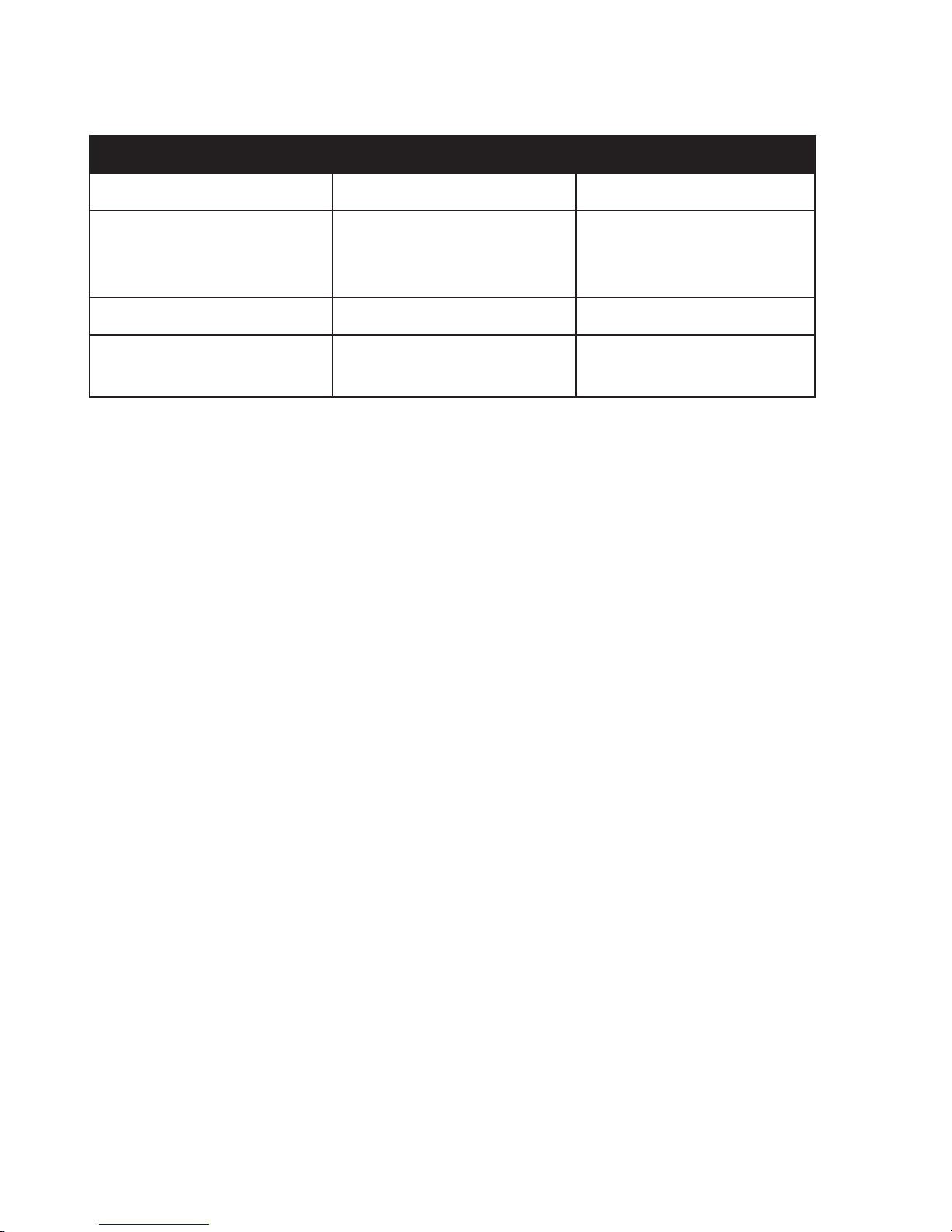
Revisions to this document are provided by Roche Diagnostics when necessary. No part of this
document may be reproduced in any form or by any means without prior written consent.
Manual version Revision date Changes
05021464001 (01) June 2009 New document
05021464001 (02) November 2009 Revised for new firmware,
claims changes, and new
cleaning recommendations
05021464001 (03) May 2010 Revised for CLIA waiver.
0 8103062001 (01) August 2016 Revised to add Rx only
statement.
Page 3
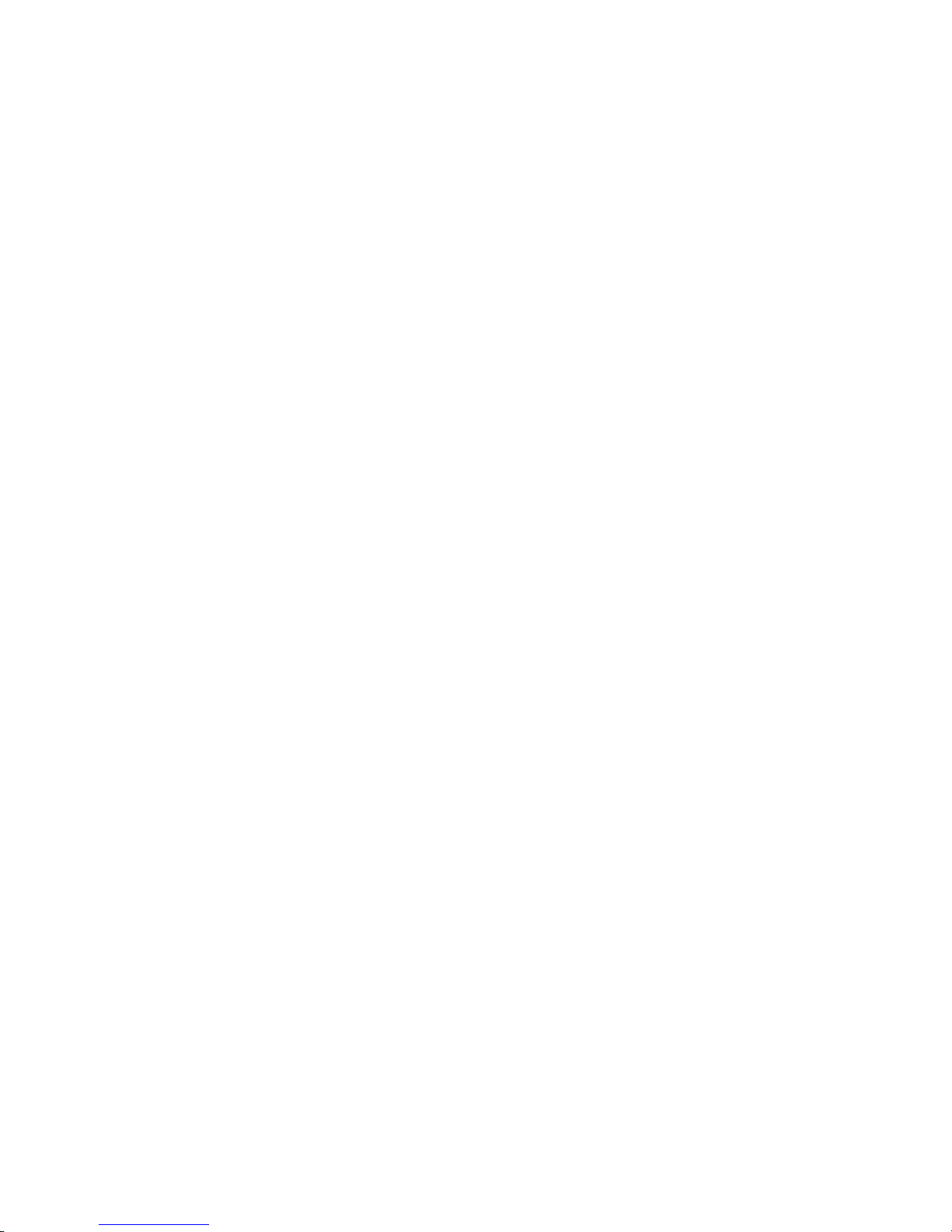
The CoaguChek XS Plus System
3
The CoaguChek XS Plus System
The CoaguChek XS Plus System is used to monitor coagulation (blood-clotting) values
(prothrombin time, PT, Quick value) with CoaguChek XS PT test strips.
Please note: This manual contains the information you need to operate and care for
the CoaguChek XS Plus System. Please read this entire manual carefully before you use
the meter.
CLIA Waived
This is a CLIA Waived test system. A Certificate of CLIA Waiver (or higher) is required to
perform the test. Information on obtaining CLIA certificates can be found at
www.cms.hhs.gov/clia.
Before testing, refer to the appropriate package insert for more complete information.
Laboratories with a certificate of waiver must follow the manufacturer’s instructions for
performing the test. 42 CFR 493.15(e)(1).
Any modifications and/or failure to follow test system instructions, including those for
limitations/intended use and performance of QC testing as a failure alert mechanism, results
in use that is considered high complexity and subject to all applicable CLIA requirements.
All applicable state and local laws must be met.
Any adverse reactions experienced with the use of this product, and/or quality problems
should also be reported to the FDA’s MedWatch Adverse Event Reporting program online
(at www.fda.gov/MedWatch/report.htm), by phone (1-800-FDA-1088), or by returning the
postage-paid FDA form 3500 (which may be downloaded from
www.fda.gov/MedWatch/getforms.htm) by mail to (MedWatch, 5600 Fishers Lane, Rockville,
MD 20852-9787) or fax (1-800-FDA-1078).
If there are any problems with the CoaguChek XS Plus meter, notify CMS at
http://www.cms.hhs.gov/clia/ro-map.asp
The CoaguChek XS Plus System
Page 4
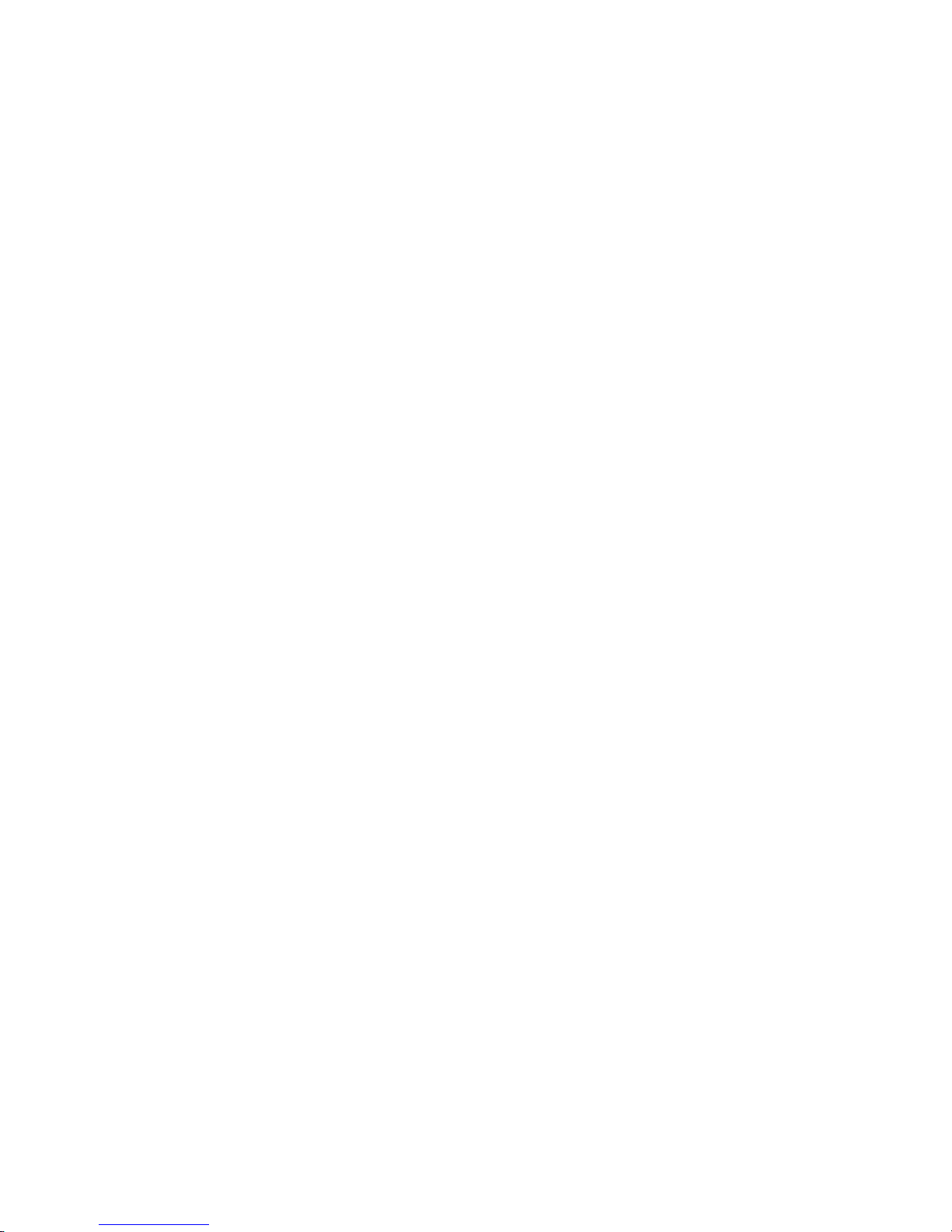
Page 5
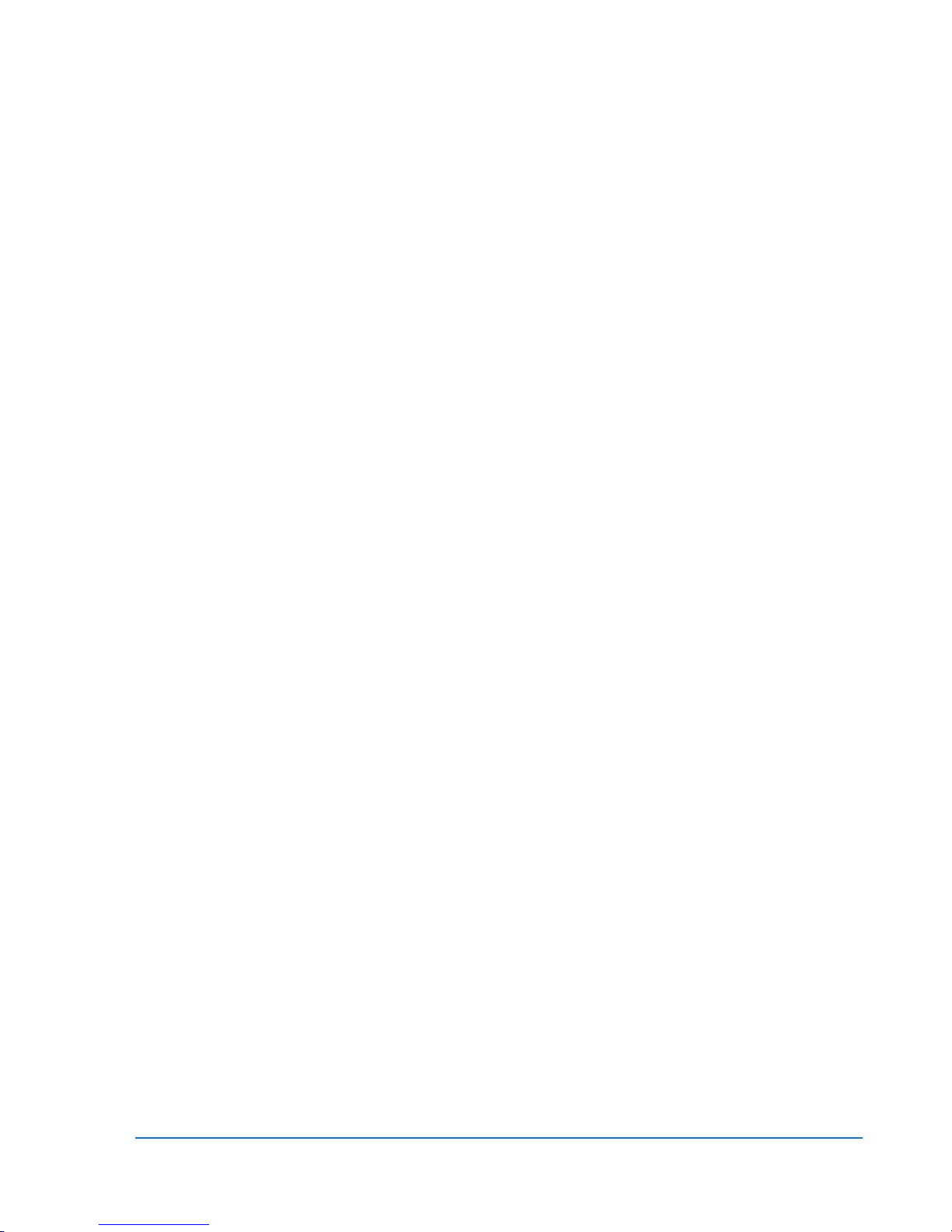
CoaguChek ® XS Plus
User Manual
Version 3.1
For meters shipped before January 2013
0 8103062001 (01) 2016-08 USA
Page 6
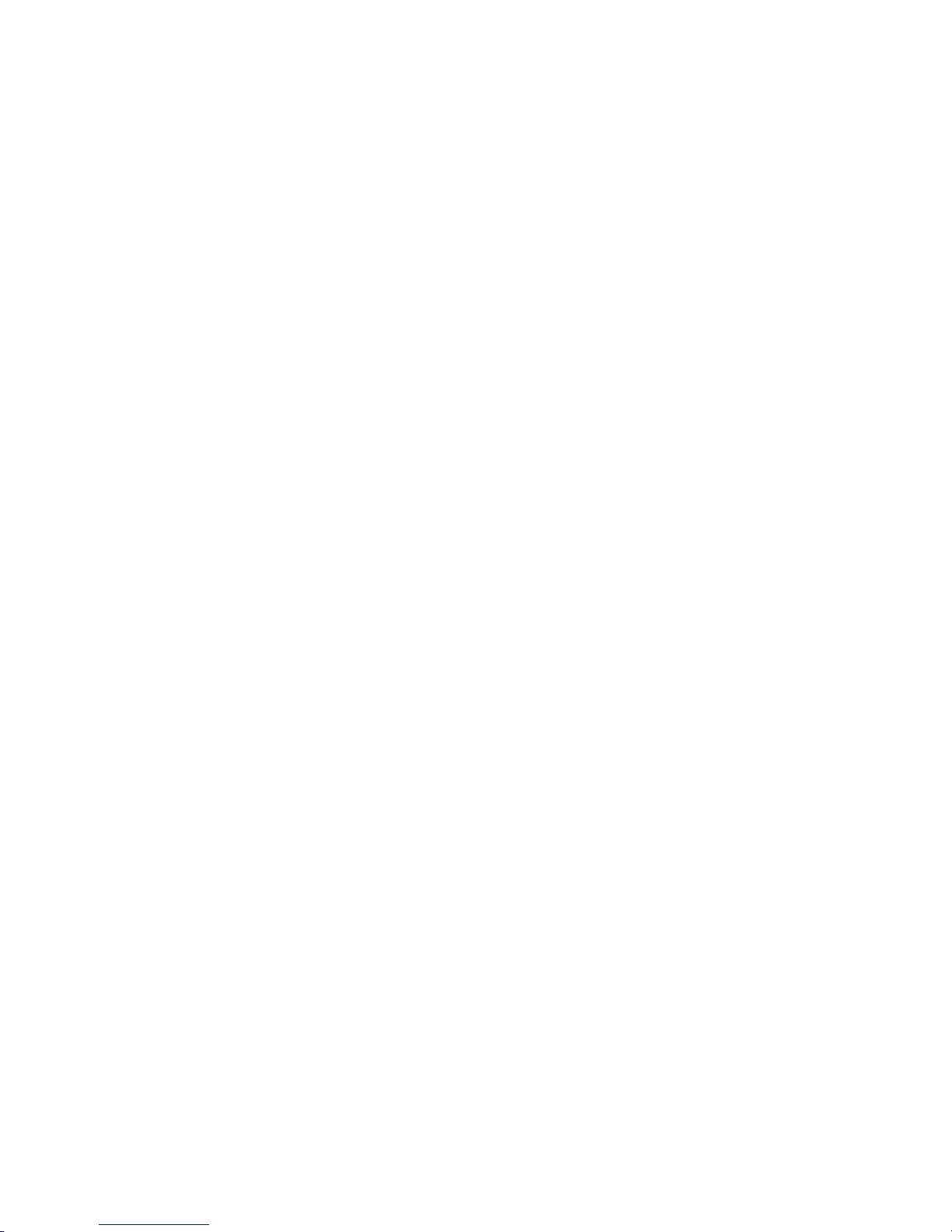
The contents of this manual, including all graphics and photographs, are the property of Roche
Diagnostics. No part of this document may be reproduced or transmitted in any form or by any
means, electronic or mechanical, for any purpose, without the express written permission of Roche
Diagnostics.
Roche Diagnostics has made every reasonable effort to ensure that all the information contained
in this manual is correct at the time of printing. However, Roche Diagnostics reserves the right to
make any changes necessary without notice as part of ongoing product development.
This training manual was created by the Roche Diagnostics Engineering Operations Department.
Direct questions or concerns regarding the contents of this document to:
Roche Diagnostics
Engineering Operations Department
9115 Hague Road
P.O. Box 50457
Indianapolis, IN 46250-0457
USA
COAGUCHEK is a trademark of Roche.
All other trademarks are the property of their respective owners.
Page 7
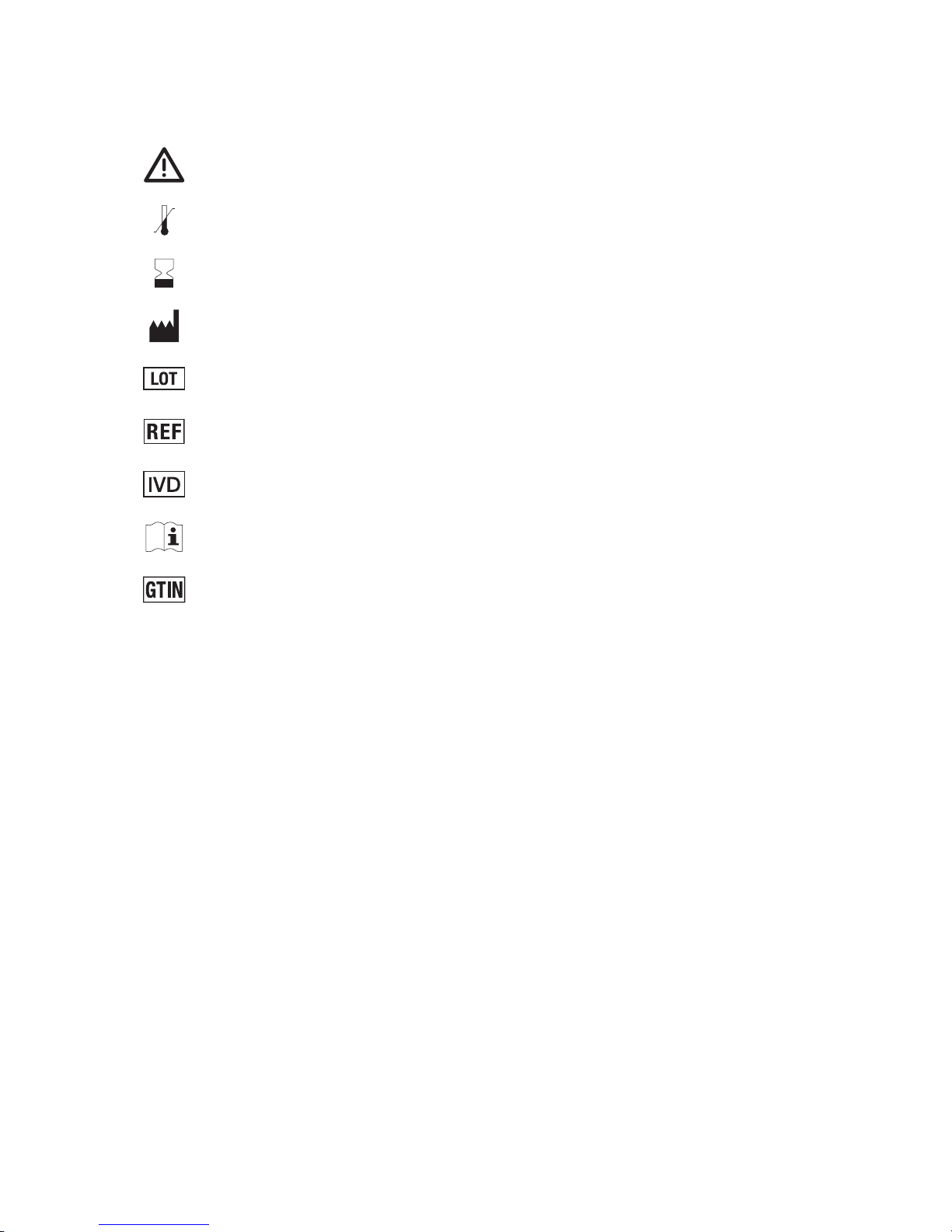
On the packaging and on the identification plate of the instrument you may encounter the
following symbols, shown here with their meaning:
Caution (consult accompanying documents). Refer to safety-related notes in
the manual accompanying this instrument.
Temperature limitation (Store at)
Use by
Manufacturer
Batch code / Lot number
Catalog number
In vitro diagnostic medical device
Consult instructions for use
Global Trade Item Number
Rx Only
For prescription use only
© 2007-2016, Roche Diagnostics.
US Order Number: 0 8103062001 (01) 2016-08 USA
Distribution in USA by: Roche Diagnostics, Indianapolis, IN
This document is available electronically at www.coaguchek-usa.com.
Page 8
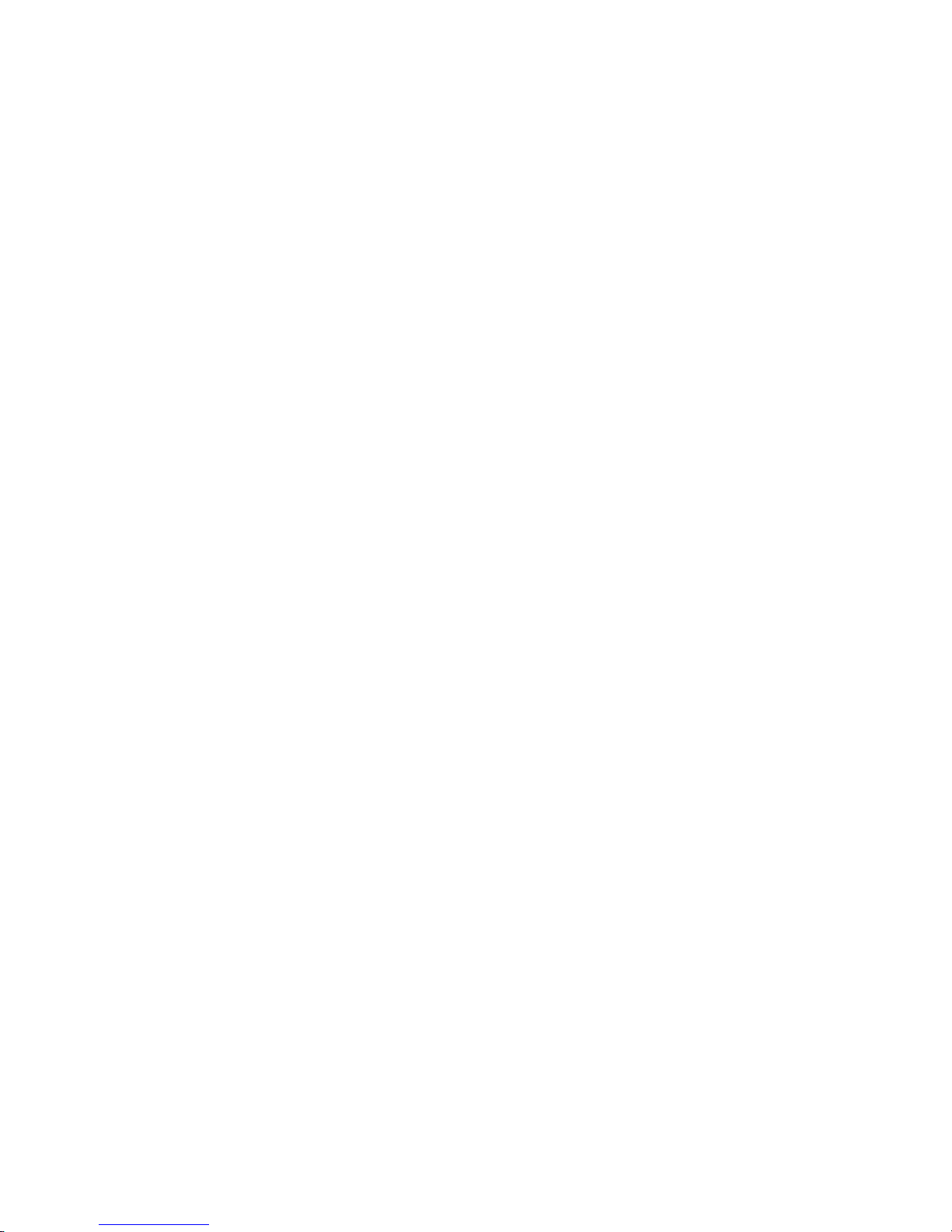
Page 9
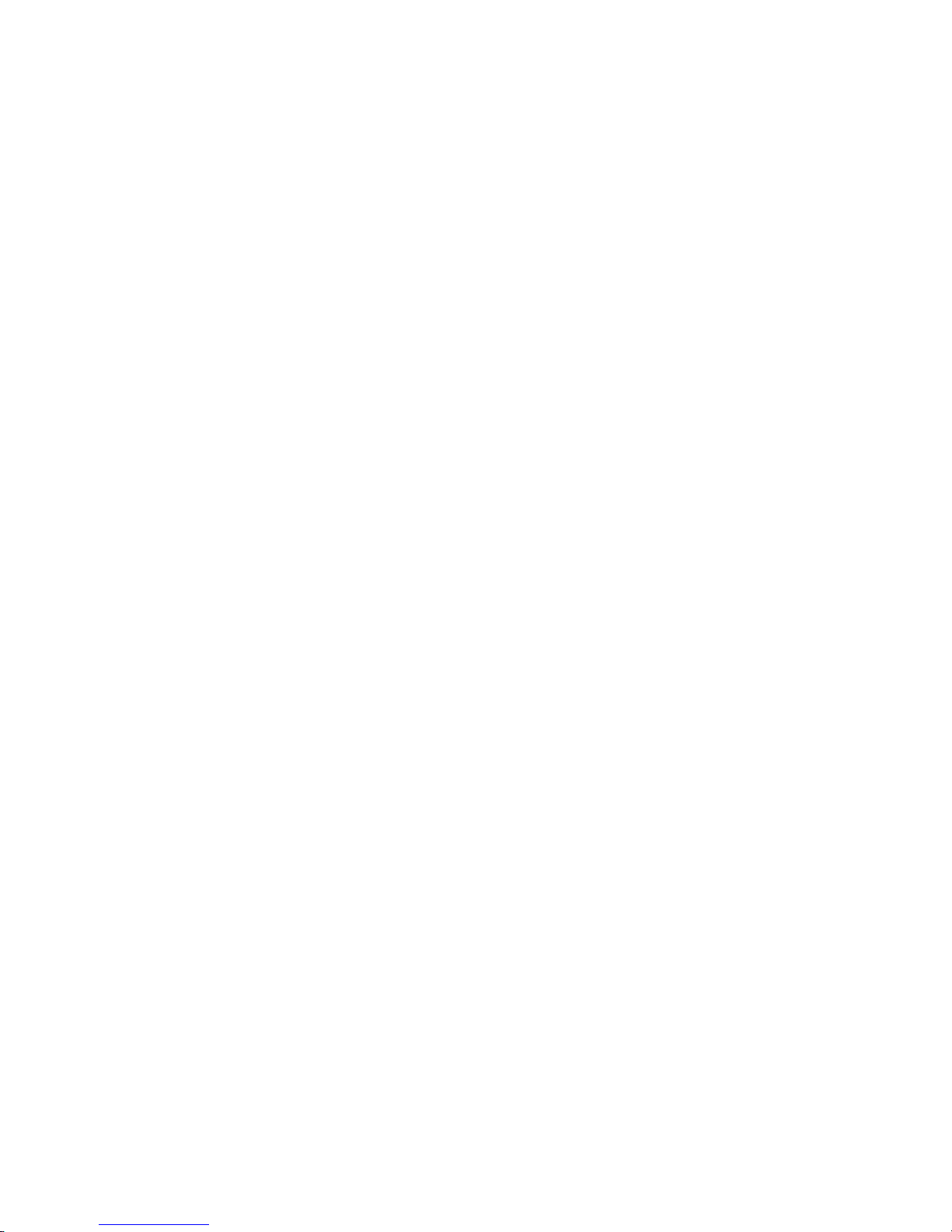
The CoaguChek XS Plus System
9
Introduction .......................................................................................................................... 7
The CoaguChek XS Plus System ................................................................................................... 7
Test principle .........................................................................................................................................8
Contents of the pack..........................................................................................................................8
Safety information ............................................................................................................................... 9
Operating conditions ........................................................................................................................10
Quality control ....................................................................................................................................11
About this manual ........................................................................................................12
Manual format ....................................................................................................................................12
The CoaguChek XS Plus meter ...........................................................................14
Meter elements overview ...............................................................................................................15
Power supply .......................................................................................................................................16
Operating the instrument ........................................................................................ 17
Inserting the batteries......................................................................................................................18
Meter setup .......................................................................................................................19
Display field and symbols .............................................................................................................20
Settings summary ............................................................................................................................23
Conventions used in this manual ................................................................................................27
Screen setup ......................................................................................................................................28
Contrast ...............................................................................................................................................28
Units ......................................................................................................................................................29
Language Selection ........................................................................................................................30
Setting the date ................................................................................................................................32
Setting the time ................................................................................................................................33
Setting the display options for date and time ......................................................................34
Options setup .....................................................................................................................................35
Sort ........................................................................................................................................................35
Beeper ..................................................................................................................................................36
Auto off ................................................................................................................................................38
Computer .............................................................................................................................................39
ID setup .................................................................................................................................................40
System Administrator (Admin.) ..................................................................................................41
Operator ...............................................................................................................................................45
Patient ...................................................................................................................................................46
Lockouts setup ..................................................................................................................................48
Operator lockout ..............................................................................................................................49
QC (Quality Control) lockout .......................................................................................................51
The CoaguChek XS Plus System
Page 10
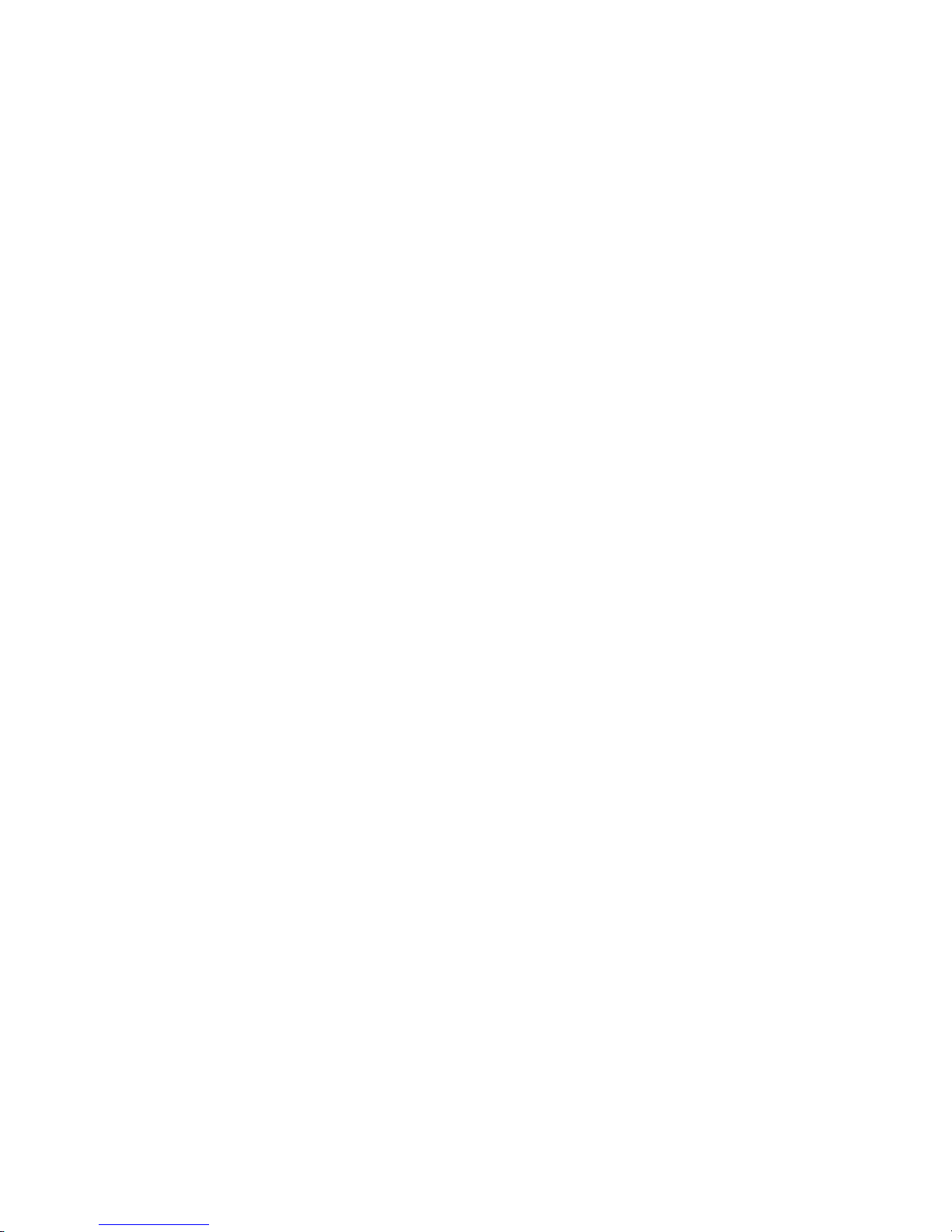
Testing a capillary blood sample ......................................................................53
Important notes ................................................................................................................................53
Getting a good capillary blood sample ...................................................................................54
Getting a good test with venous whole blood ......................................................................54
Preparing to test ...............................................................................................................................55
Test strip code chip .........................................................................................................................56
Inserting the code chip ..................................................................................................................56
Switching on the meter .................................................................................................................58
Performing a test ..............................................................................................................................60
Optional Quality control ...........................................................................................69
Preparing to run an optional liquid quality control test ....................................................70
Performing an optional liquid quality control test ...............................................................72
Review Results ................................................................................................................ 79
Viewing test results .........................................................................................................................79
Display Patient Result memory ...................................................................................................81
Display QC (Quality Control) memory ......................................................................................82
Cleaning/Disinfecting ....................................................................................... 83
Cleaning/Disinfecting the Exterior ............................................................................................83
Cleaning/Disinfecting the Test Strip Guide ...........................................................................84
Error messages ...............................................................................................................86
Error messages overview ..............................................................................................................86
Troubleshooting error messages after turning the meter on .........................................90
Troubleshooting error messages when preparing to test ................................................91
Troubleshooting error messages during or after blood application ............................92
Troubleshooting other error messages ...................................................................................94
Further information ...................................................................................................... 97
Ordering ...............................................................................................................................................97
Product limitations ...........................................................................................................................97
Disposing of the instrument ........................................................................................................97
Information about the software license ..................................................................................97
Product specifications ............................................................................................ 105
Operating conditions and technical data ............................................................................ 105
Sample material .............................................................................................................................106
Storage and transport conditions ...........................................................................................106
Support/Services ........................................................................................................................... 106
Repairs .............................................................................................................................................. 106
Warranty .......................................................................................................................... 107
Page 11
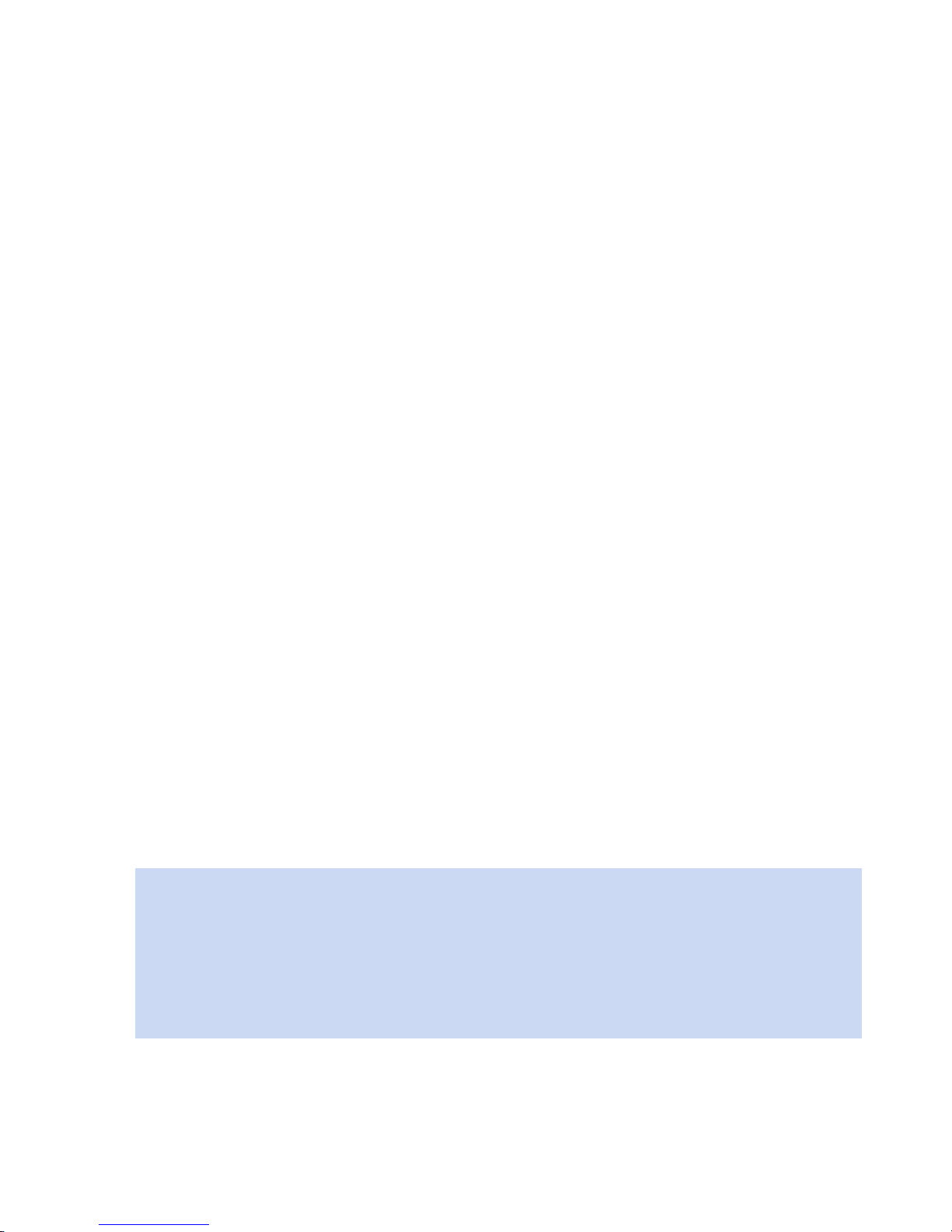
The CoaguChek XS Plus System
The CoaguChek XS Plus System measures blood-clotting time (prothrombin time) for
people who are taking anticoagulation medications, such as Coumadin
®
or warfarin. The
CoaguChek XS Plus System measures blood-clotting time using blood from the fingertip or
whole blood from a vein (nonanticoagulated venous whole blood).
The CoaguChek XS Plus System quantitatively measures prothrombin (blood-clotting) time
(PT/Quick value/INR). INR is a measure of the rate at which blood clots. A low INR can
increase the risk of blood clots, while a high INR can increase the risk for internal bleeding.
The patient’s physician will determine the best INR range for that patient, depending on why
the patient is taking anticoagulants and how the patient reacts to them. The doctor will also
determine how often the patient needs blood testing.
The system includes the CoaguChek XS Plus meter and CoaguChek XS PT test strips.
Optional liquid CoaguChek XS Plus PT Controls are also available. The meter guides you
through the test step by step using the symbols and instructions on the display. Each box of
test strips has its own code chip that you insert into the meter. This code chip contains lotspecific information about its test strips, such as the expiration date and calibration data.
The CoaguChek XS Plus System makes coagulation testing easy. You only need to insert
the code chip, turn the meter on, insert the test strip, and apply a blood sample. The blood
mixes with the ingredients on the test strip, and the meter determines when the blood is
clotted. The meter displays the result in about one minute. After the measurement, the
meter automatically stores the results in memory so you can easily recall them. The patient’s
physician will use these results to successfully treat the patient’s condition.
The CoaguChek XS Plus System also includes data management with security features, such
as the QC (quality control) lockout for use with optional liquid quality controls.
If you need technical help, call Roche Diagnostics Technical Service Center
at 1-800-428-4674, 24 hours a day, 7 days a week, 365 days a year.
Introduction
Introduction
Please note: Before you use the meter for the first time (after you have first inserted
the batteries), you must set the date and time correctly to allow you to carry out
measurements properly.
Each time you replace the batteries you need to check (and, if necessary, adjust) the
date and time.
11
Page 12
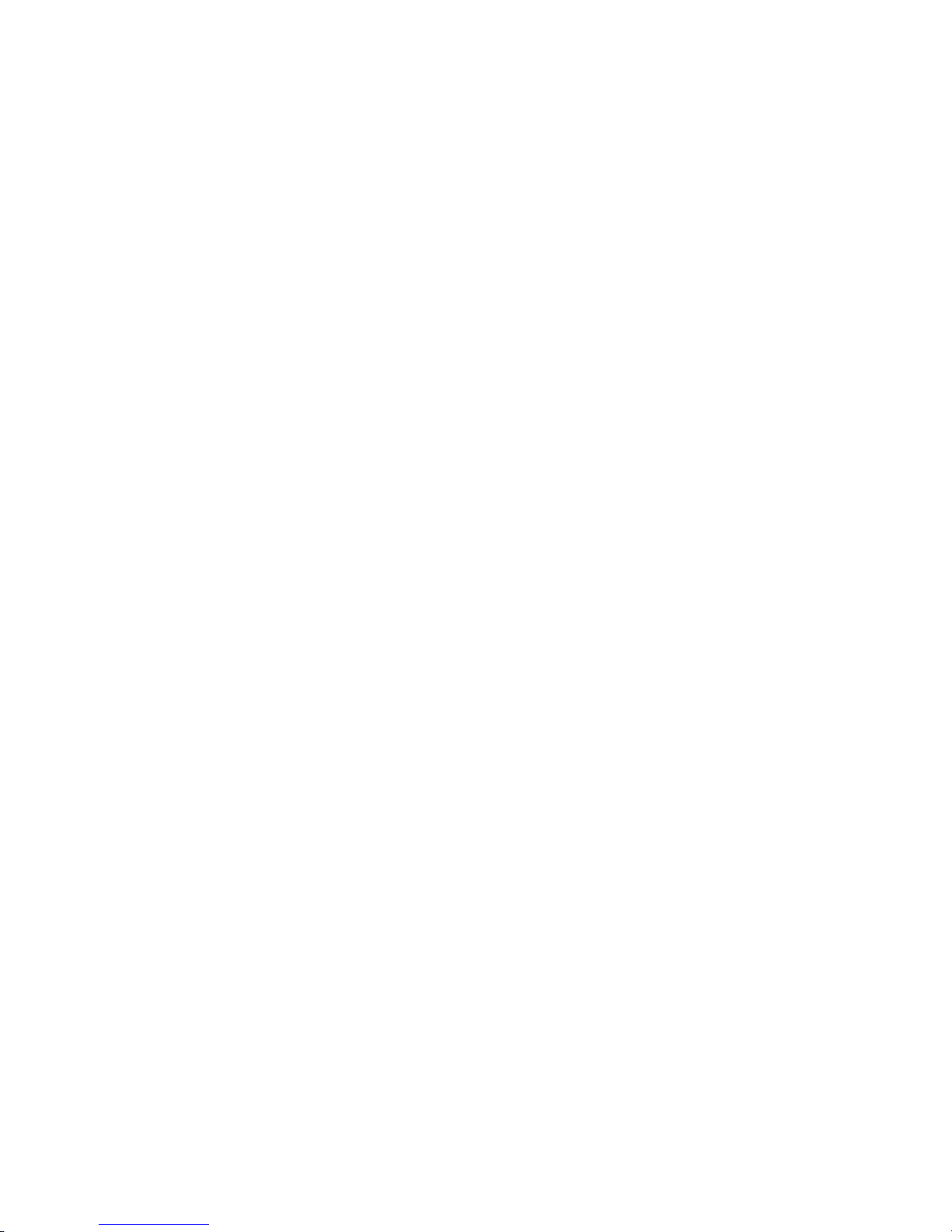
Test principle
The CoaguChek XS PT Test, used as directed with the CoaguChek XS Plus Meter, will
provide an electrochemical measurement of prothrombin time following activation of blood
coagulation with human recombinant thromboplastin. In simple terms, blood works with the
chemicals in the test strip to make a small electric current in the test strip that measures
blood-clotting time.
Contents of the pack
n CoaguChek XS Plus meter
n Power adapter
n User manual
n Training DVD
n Getting Started Guide
n Warranty Card
n Policy and Procedure CD
n 4 AA Batteries
n 5 CoaguChek Lancets
Introduction
12
Page 13
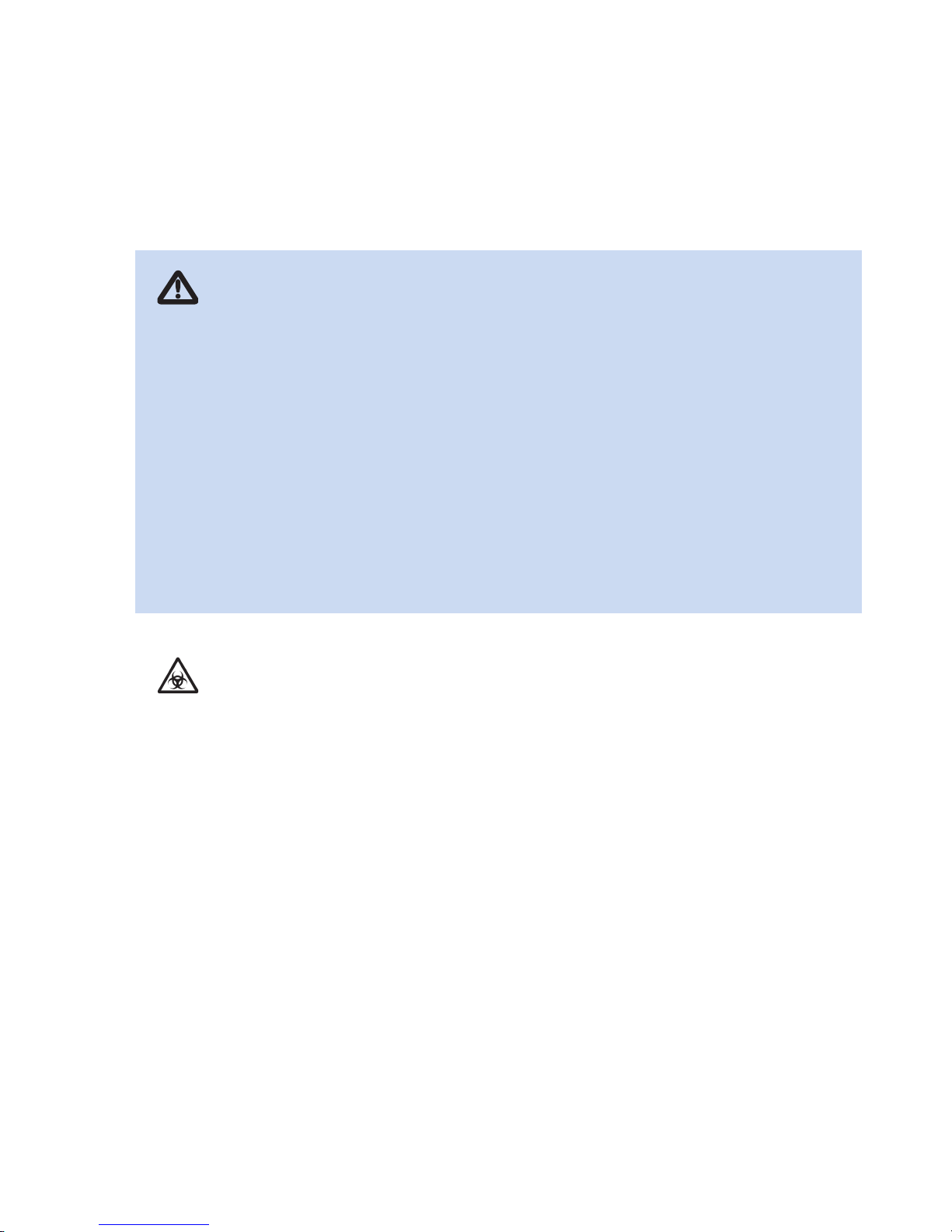
Safety Information
The CoaguChek XS Plus System
13
Protection against infection
Medical staff using the CoaguChek XS Plus System to perform tests on
patients must be aware that any contact with human blood is a potential
source of infection.
n Use gloves.
n Use a separate lancet and lancing device for each person.
n Dispose of used lancets and test strips in a sturdy sharps container
with a lid.
n Follow all health and safety regulations applicable to your laboratory
or practice.
Caution: There is a potential risk of infection. Medical staff and other persons
using the CoaguChek XS Plus Meter to perform tests on more than one patient
must be aware that any object coming into contact with human blood is a
potential source of infection. (See: National Committee for Clinical Laboratory
Standards: Protection of Laboratory Workers from Instrument Biohazards and
Infectious Disease Transmitted by Blood, Body Fluids, and Tissue. Approved
Guideline, NCCLS document M29-A, 1997.) Dispose of used items according to
the disposal policy of your facility.
Page 14
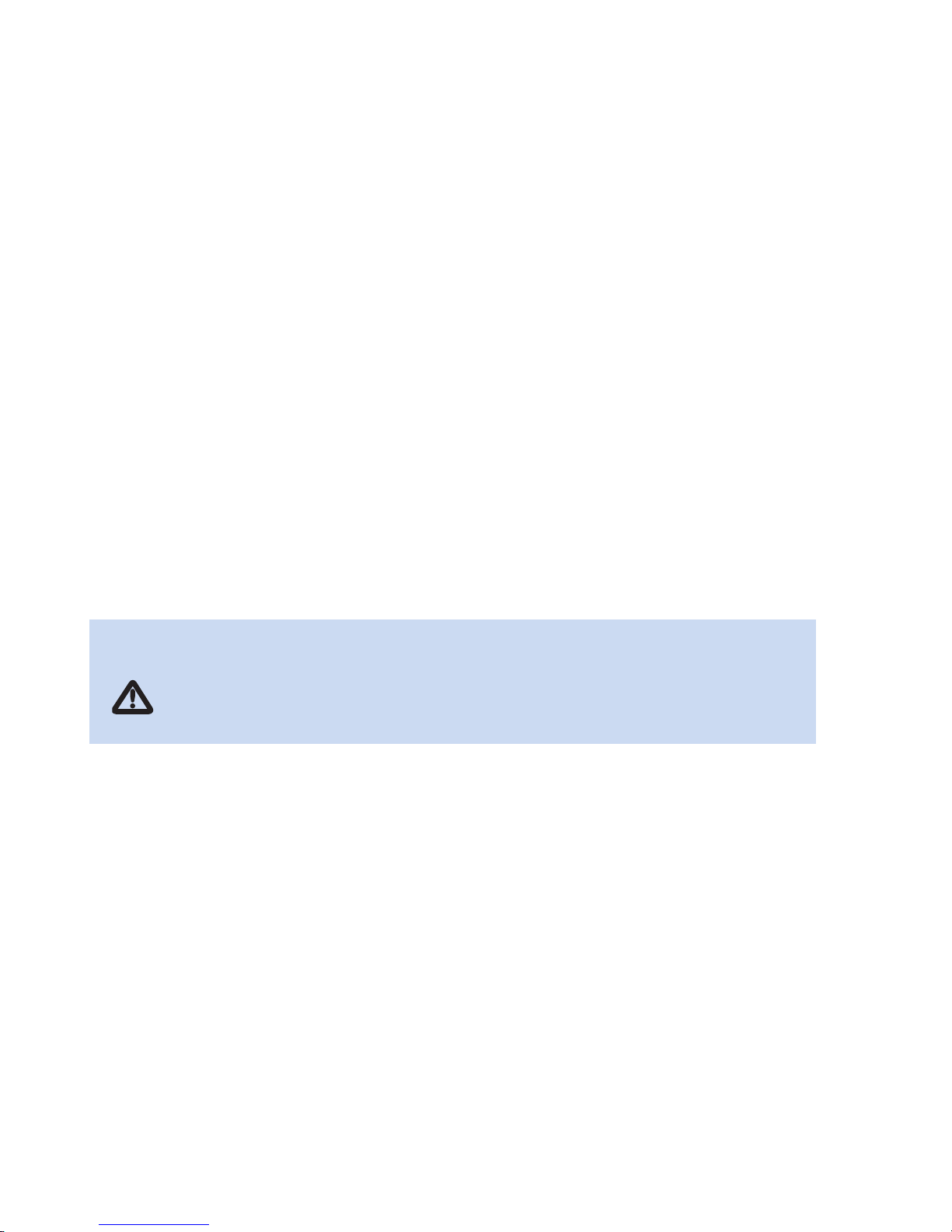
Operating conditions
To be sure that your CoaguChek XS Plus System functions properly, please observe the
following guidelines:
n Only use the meter at a room temperature between 59°F and 90°F (15°C and 32°C).
n Only use the meter at a relative humidity between 10 and 85 percent.
n When operating the meter using the power adapter, use only a voltage of 100 V to
240 V (± 10%), 50/60 Hz.
n A touch screen makes the meter easier to operate. To use the touch screen, simply use
your finger (even when wearing gloves) or special pens designed for use with handheld
devices to select a screen prompt. Pointed or sharp objects can damage the touch screen.
Touch lightly, holding until the prompt is selected.
n When testing, place the meter on a level, vibration-free surface, or hold it so it is roughly
horizontal.
Introduction
14
Electromagnetic interference
Do not use the meter near strong electromagnetic fields, which could interfere
with the proper operation of the meter.
Page 15
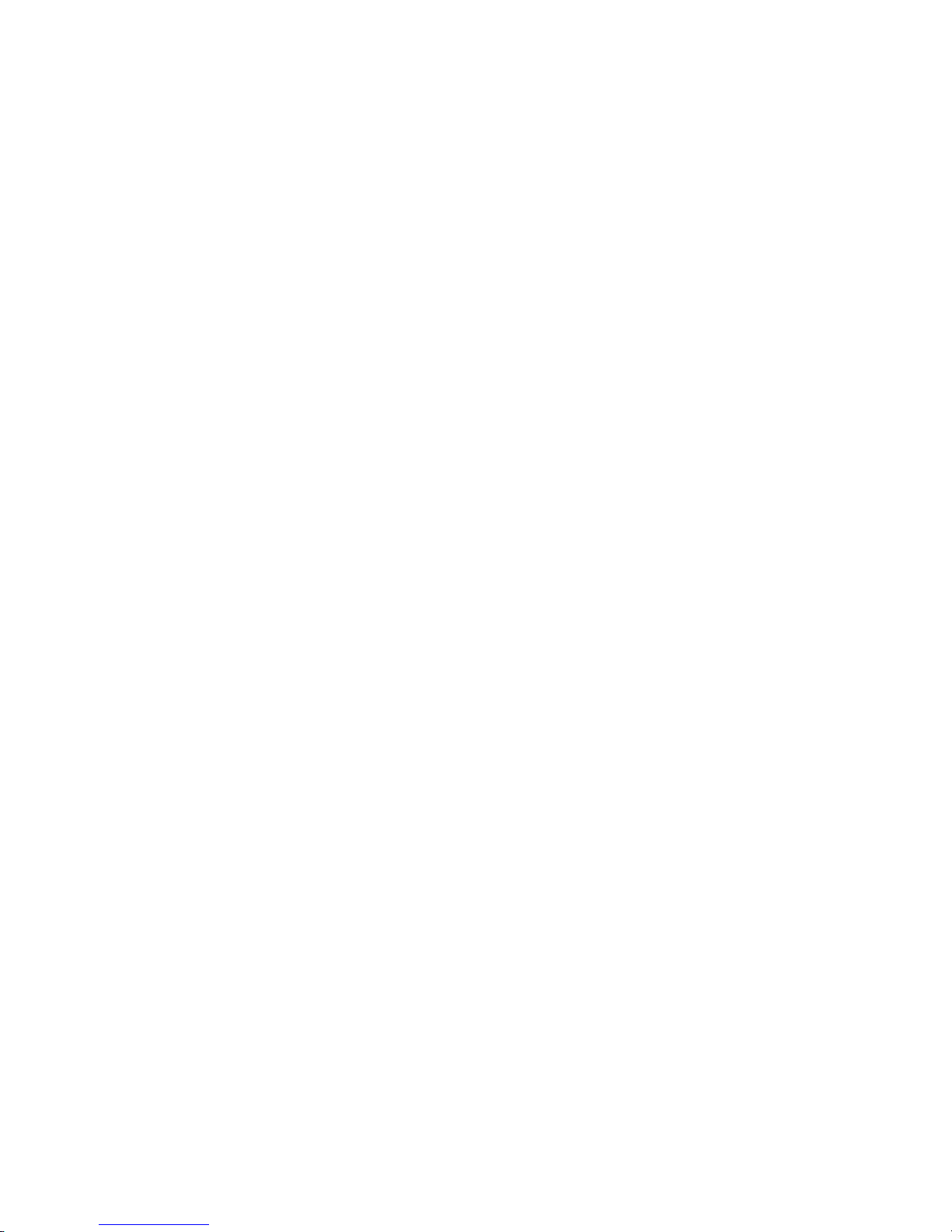
Quality control
The CoaguChek XS Plus System has a number of built-in quality-control functions.
n A check of the electronic components and functions every time the meter is turned on.
n A check of the test strip temperature while a test is in progress.
n A check of the expiration date and lot information on the test strip carried out by the
code chip.
n A two-level, on-board quality control test and patient result determination within a single
test chamber.
Roche Diagnostics has available optional liquid quality controls for the CoaguChek XS Plus
System. These controls are provided to assist with regulatory compliance requirements as
applicable to your facility.
Introduction
15
Page 16
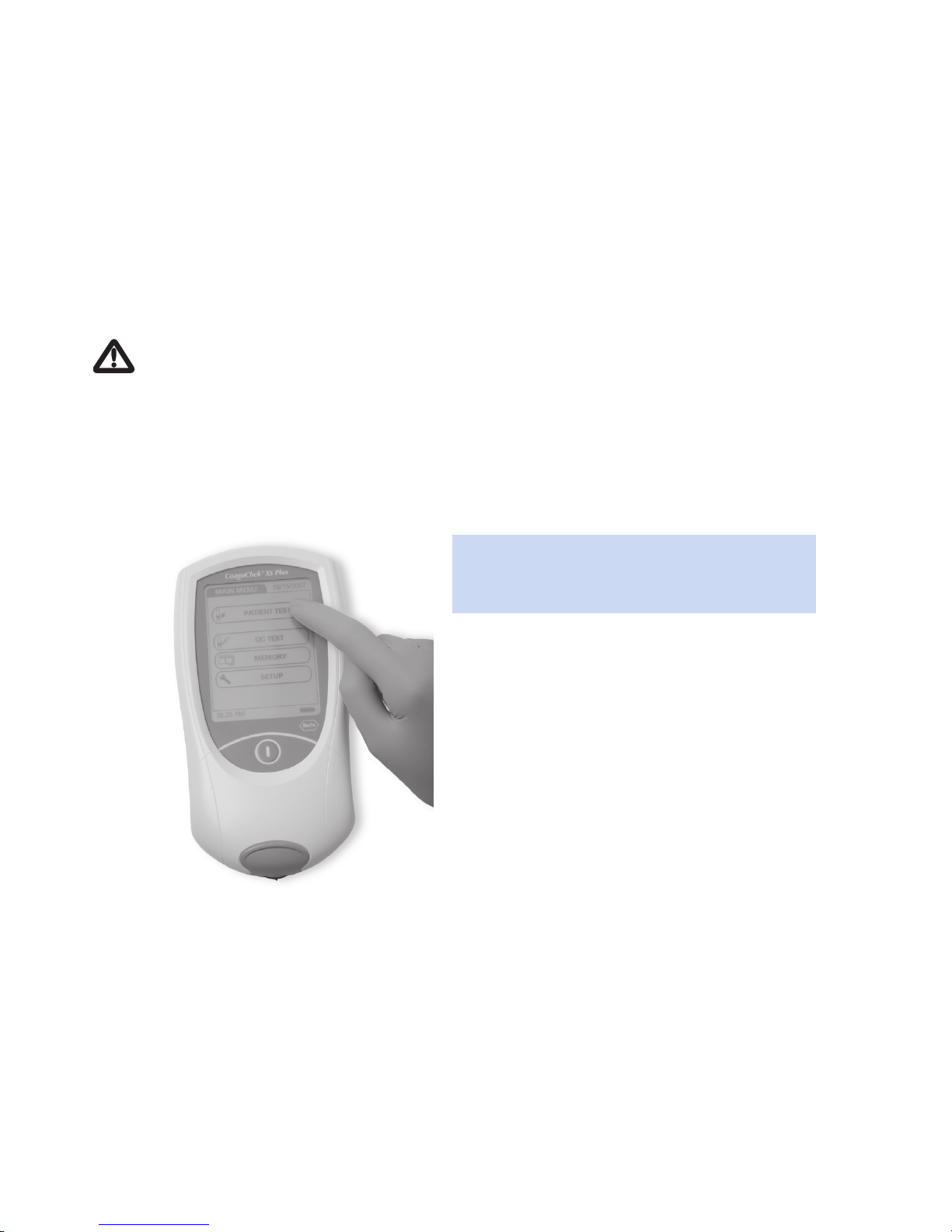
Manual format
The layout of this operator’s manual has been specially designed to help you locate the most
important information quickly and easily.
All instructions that require you to actively do something, as well as very important
information, appear on a blue background.
This symbol draws attention to the possible risk of injury or of harm to your health.
Example 1:
The left column contains an illustration The right column states what you should
of the display screen. do at this point.
About this manual
About this manual
16
1 Touch PATIENT TEST.
Page 17
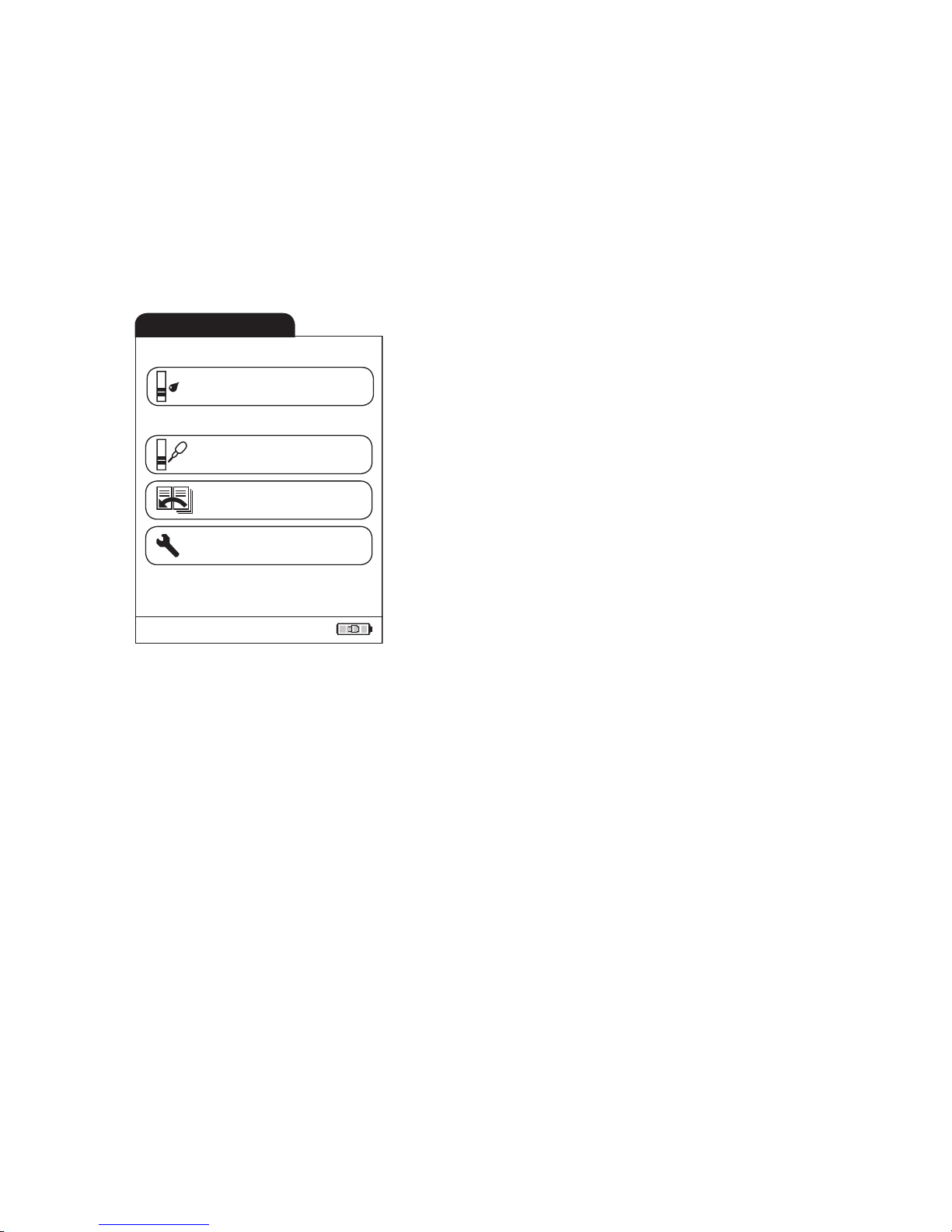
Example 2:
This column contains an illustration of the This column contains information linked to
display screen. the display screen.
The main menu of the CoaguChek XS Plus
System contains buttons for the following
functions:
n Patient Test for performing a test
n Control Test for performing an optional
liquid quality control test
n Review Results to recall results from the
memory
n Setup to edit settings
About this manual
17
Main Menu
09:15 am
09/16/2009
Control Test
Review Results
Setup
Patient Test
Page 18
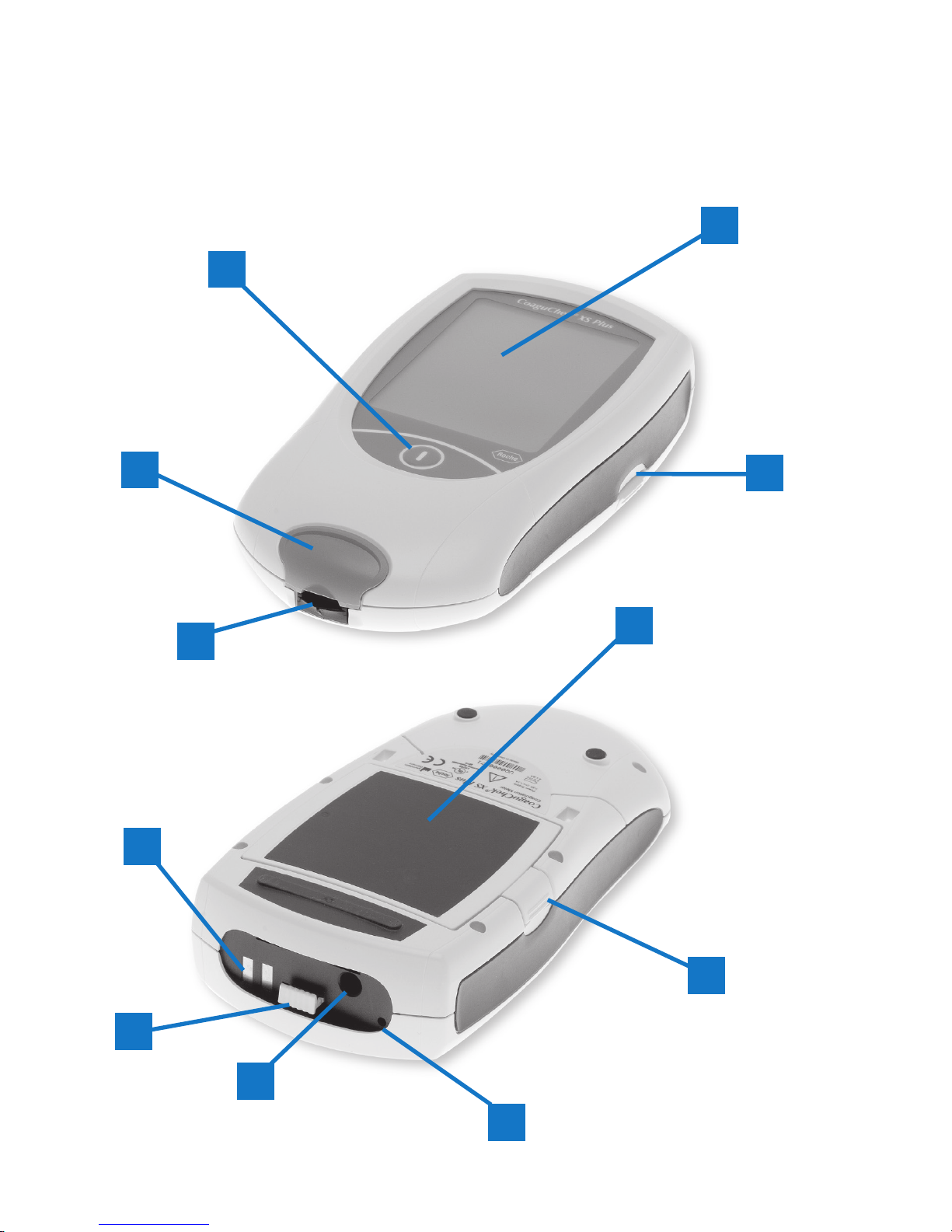
The CoaguChek XS Plus meter
The CoaguChek XS Plus meter
18
A
B
C
E
F
J
F
H
I
G
D
Page 19
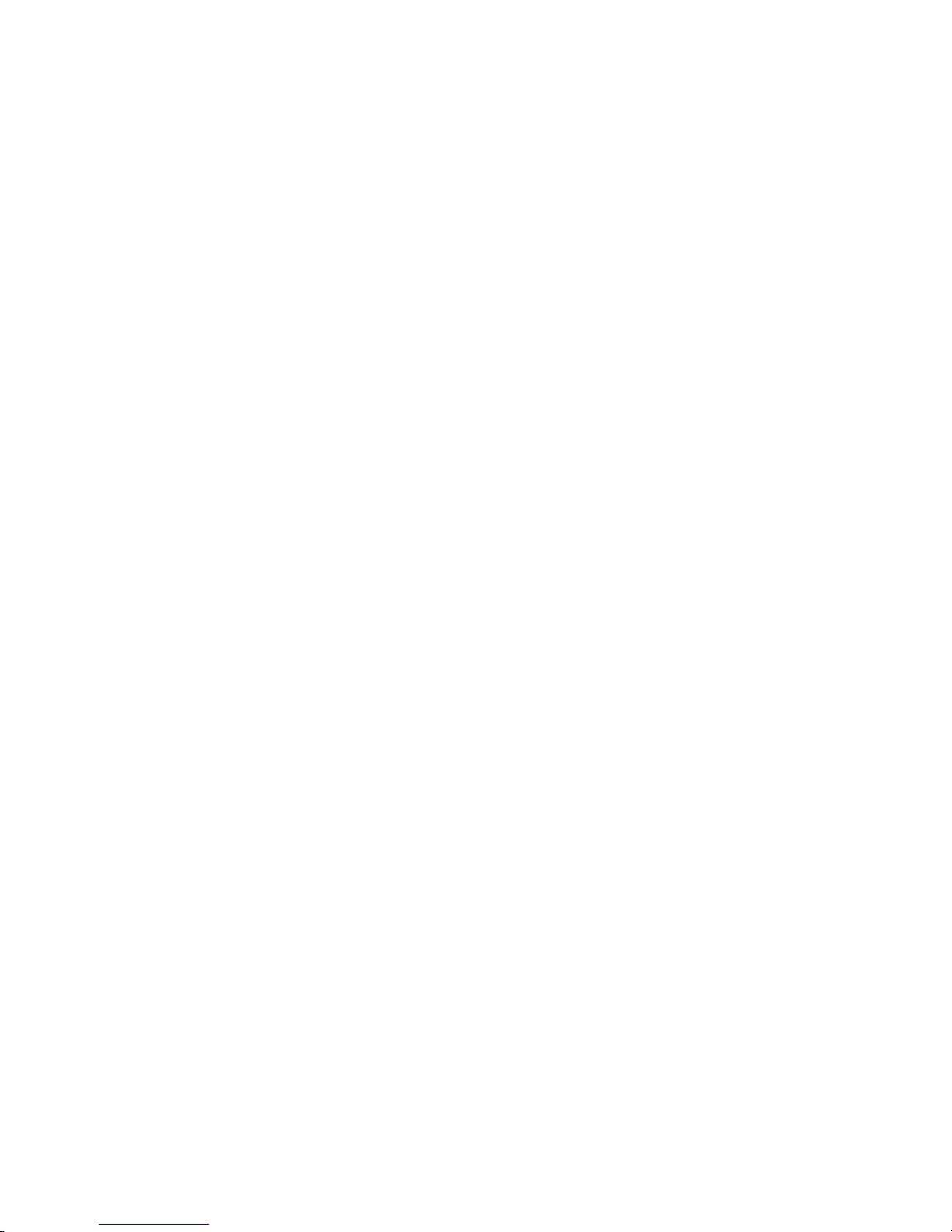
Meter elements overview
A Touch screen
Shows results, information, symbols and
results recalled from memory. To select
any of the screen prompts, touch the
prompt lightly, holding until the prompt
is selected.
B On/Off button
Press and hold this button until the
meter turns on or off.
C Test strip guide cover
Remove this cover to clean the test strip
guide. (REF 05039657001)
D Test strip guide
Insert the test strip here.
E Battery cover
Covers the battery compartment
(four standard AA batteries or a
rechargeable battery pack).
F Battery cover tab
Press tab to slide cover off.
G Code chip slot with
code chip
Insert the code chip here.
H Connection socket for
power adapter
Plug in the power adapter here.
I Contacts for optional
base unit
Charges battery pack when connected
to base unit.
J Infrared interface
Used for data communication.
The CoaguChek XS Plus meter
19
Page 20
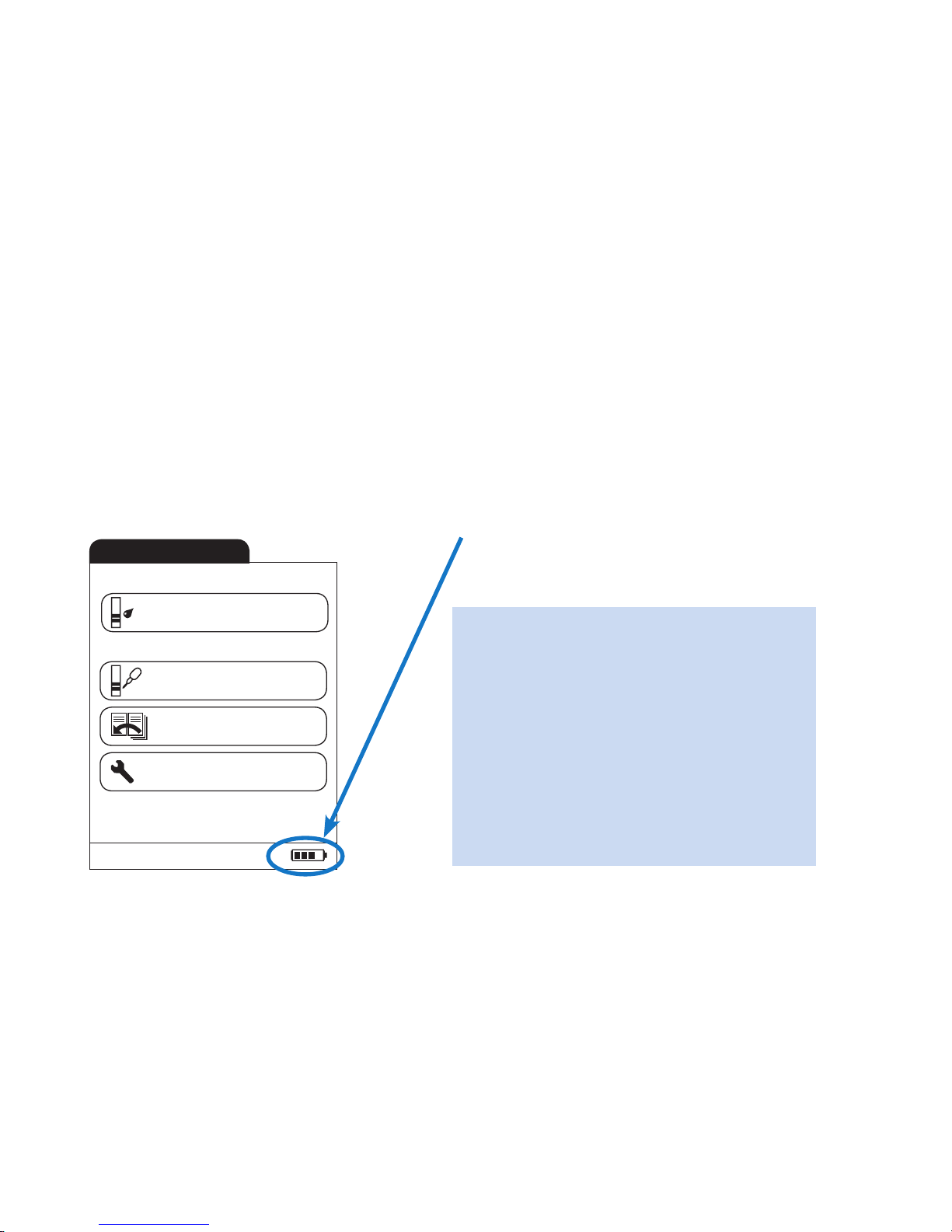
Power supply
The CoaguChek XS Plus meter can operate with either the power adapter provided, batteries,
or a special rechargeable battery pack (REF 04805640001). The CoaguChek XS Plus System
uses four AA batteries. The batteries should last for about 60 tests, depending on the type of
battery used. You should insert the batteries or optional rechargeable battery pack even when
you use the power adapter. This ensures that you will not lose the date and time settings if
the power goes out.
To save power, the CoaguChek XS Plus meter has the option to automatically turn itself off
based on your setup selections, unless a screen prompt has been pressed or a new test strip
has been inserted. The default setting is set to OFF. When the meter turns itself off, all results
obtained up to that point remain in memory and the settings will still be there when you
power the meter back on. (Refer to Auto off in the chapter entitled Options setup.)
During battery operation, the meter always
displays the battery power level.
The meter retains results in memory even when no batteries are inserted. All other settings,
other than date and time after 10 minutes, are retained as well.
The CoaguChek XS Plus meter
20
Main Menu
09:15 am
09/16/2009
Control Test
Review Results
Setup
Patient Test
When replacing the batteries, you must
insert the new batteries within 10 minutes
of removing the old ones, to keep the
date and time settings. If you take longer
than this, you may need to re-enter the
date and time. To make sure that you
do not lose your date and time settings,
connect the power adapter while you
change the batteries.
Page 21
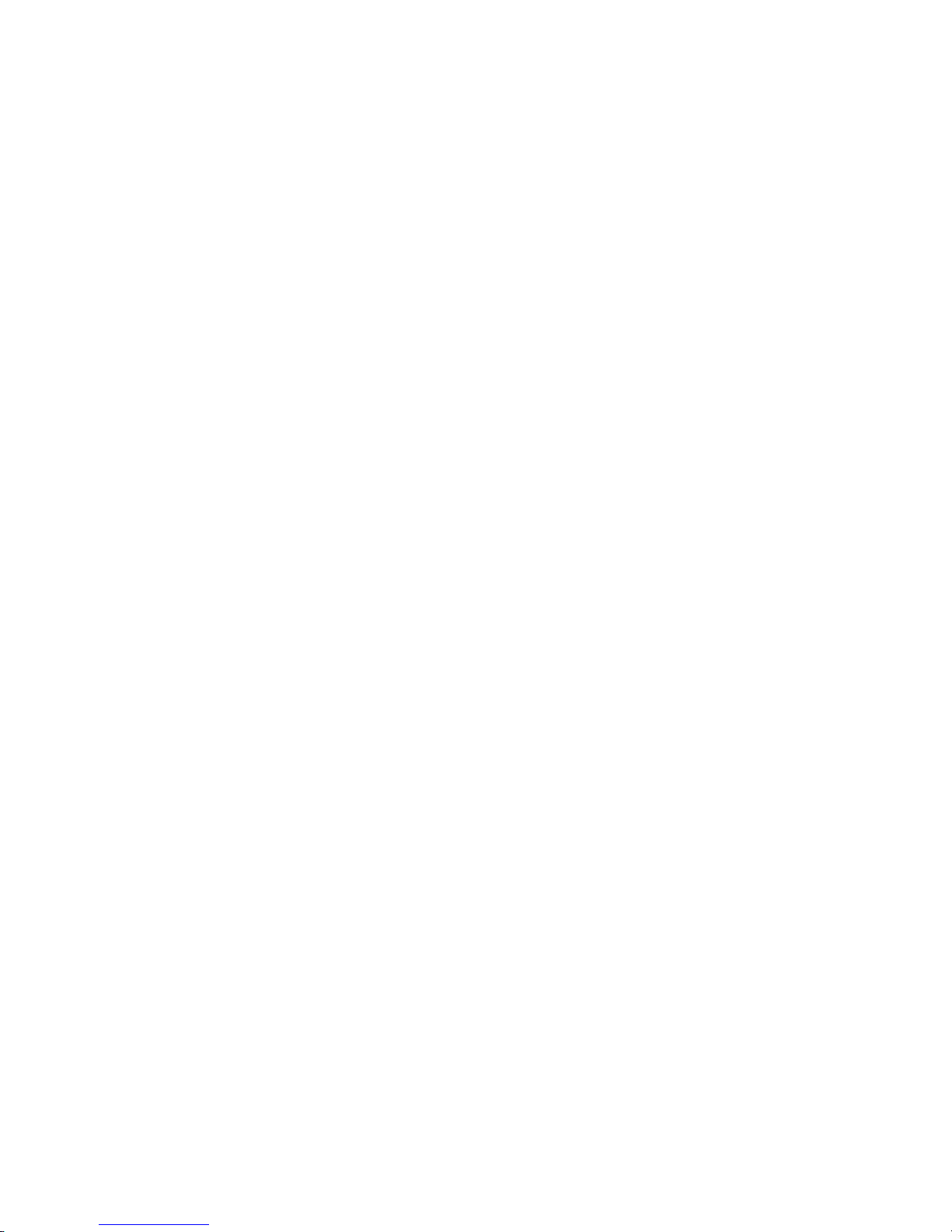
Before using the meter for the first time, carry out the following steps:
1 Insert batteries* and/or connect the power adapter.
2 Set the current date and time.
3 Enter the settings of choice (language, unit of measure, user administration if applicable, etc.).
* Instead of batteries, you can use a special rechargeable battery pack. If you choose this
option, order the pack separately from Roche Diagnostics. To recharge, connect the power
adapter to the CoaguChek XS Plus meter.
Operating the instrument
Operating the instrument
21
Page 22
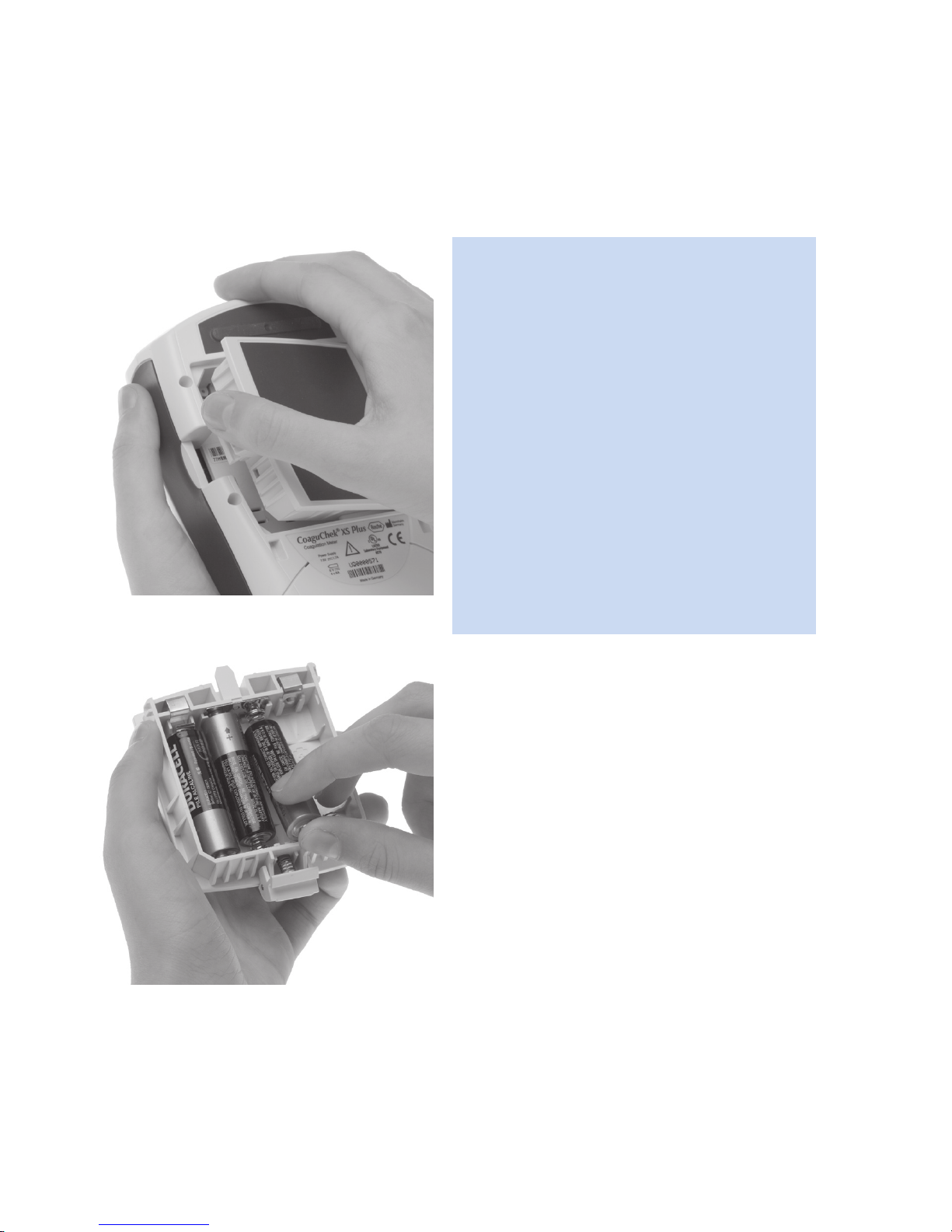
Inserting the batteries
Operating the instrument
22
1 With the meter turned off, press the
battery compartment cover release tab
and slide the cover off.
2 Insert the four batteries in the battery
compartment as indicated.
(The CoaguChek XS Plus System uses
AA batteries. The batteries should last
about 60 tests, depending on the type
of battery used.)
3 Slide the battery compartment back
onto the meter and close it.
The meter turns itself on after the
batteries have been inserted.
Page 23
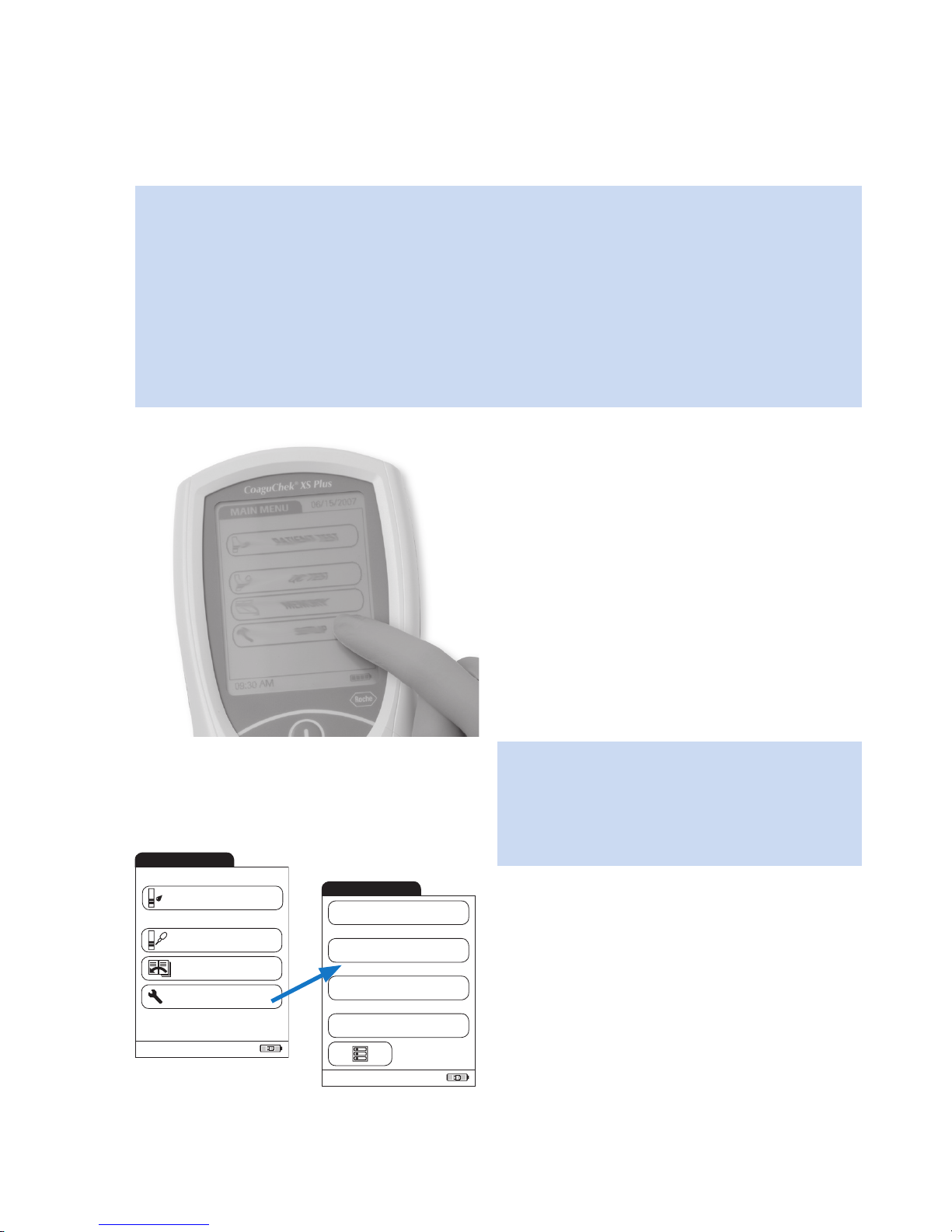
Meter setup
You can call up any displayed function by
touching the screen prompt for it with your
finger (or a special pen for this purpose).
Touch the screen lightly, holding until the
prompt is selected.
If the meter did not automatically enter the
SETUP mode (e.g., after the batteries were
replaced), you can call up the SETUP menu
from the main menu.
The following screen prompts are used in the
Setup menus:
n SCREEN for changing the way the
display looks
n OPTIONS for setting SORT, BEEPER,
AUTO OFF, and COMPUTER options
n ID SETUP for user management and
patient management options
n LOCKOUTS for optional liquid quality
control options
Meter setup
1 Touch the SETUP screen prompt to
call up the meter settings.
2 Select the group of settings of choice.
Please note: If you have not set the date and time (after turning the meter on for
the first time or because the batteries were removed from the meter for more than
10 minutes), you cannot perform a test. In that case, turning on the meter takes you
immediately to the Setup mode, where you must set the date and time.
Once the date and time are set, the meter automatically moves to the main menu, where
you can start a test or enter more settings. The next time you turn the meter on, the date
and time will remain and you will automatically go to the main menu.
Main Menu
09:15 am
09/16/2009
Control Test
Review Results
Setup
Patient Test
Setup Menu
09:15 am
09/16/2009
ID Setup
Lockouts
Options
Screen
23
Page 24
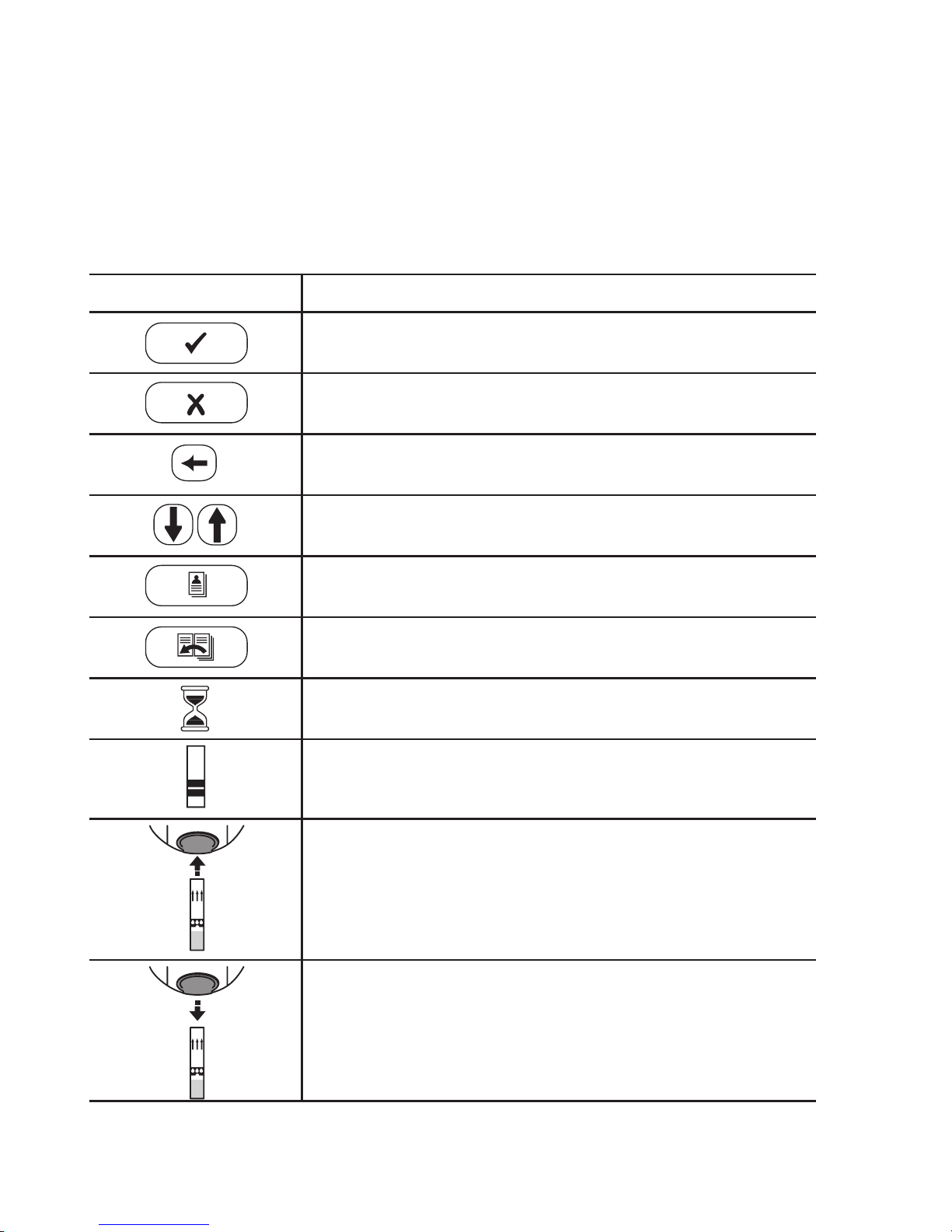
Meter setup
24
Display field and symbols
The screen prompts that appear during normal operation are shown here, along with their
meaning. Error messages and the description of the symbols linked to them are provided in
the chapter entitled Error messages.
Symbol Meaning
OK, Save setting
Cancel, discard setting
Return (to previous menu)
Reduce/increase the value displayed
Move screen contents
List of tests of a specific patient
Scroll through the list
Operator must wait until the meter has completed an action.
Test strip
Insert test strip
Remove test strip
Page 25
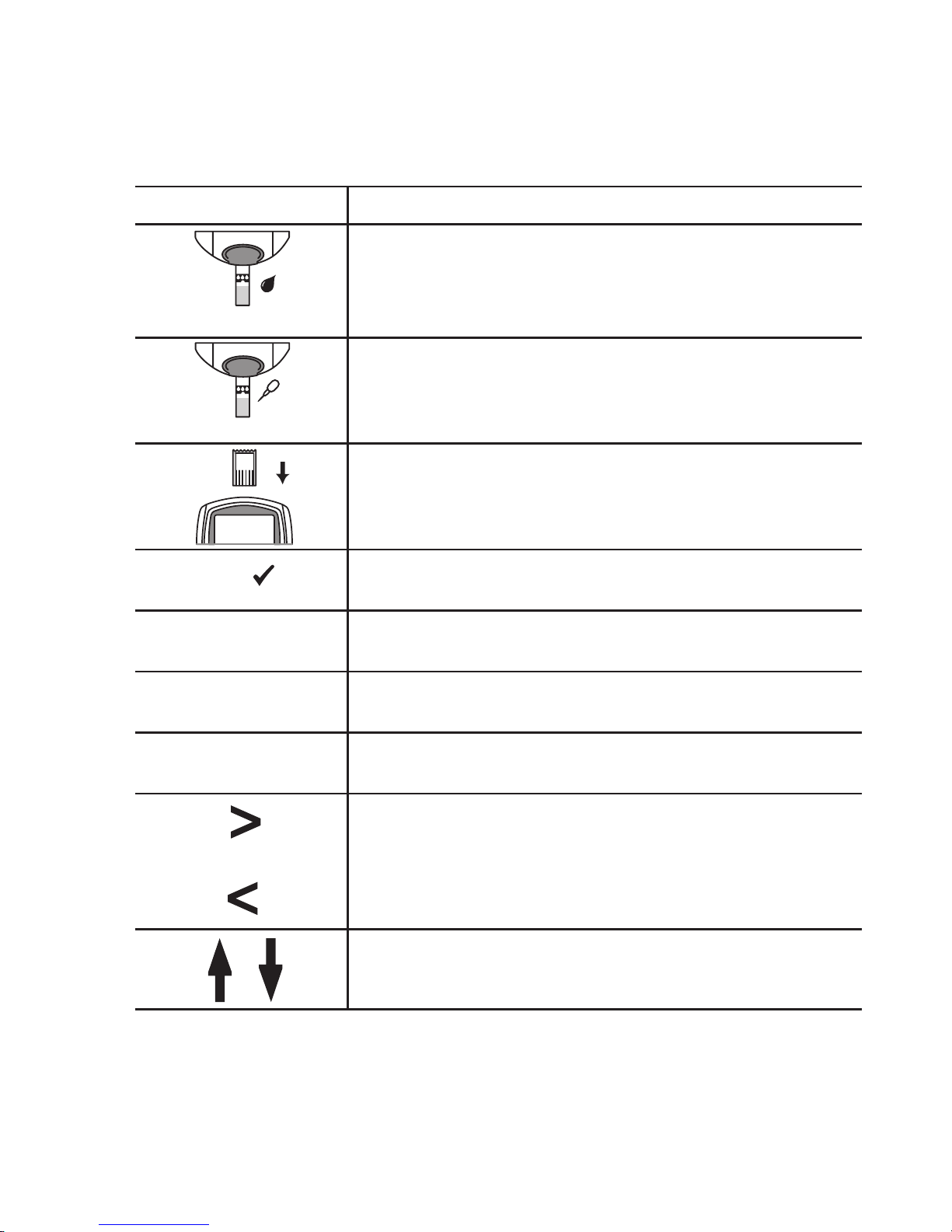
Meter setup
25
Symbol Meaning
180 SEC
Apply blood sample (the time left to apply sample is counted
down in the display)
180 SEC
Apply QC sample (the time left to apply sample is counted down
in the display)
Insert the code chip
QC
Automatic quality control completed successfully
%Q
Results are displayed as a Quick percentage value.
Sec
Results are displayed in seconds.
INR
Results are displayed in INR units.
Result in the chosen unit of measure is above the
measuring range.
Result in the chosen unit of measure is below the
measuring range.
Quality control: Result is above/below the specified range.
Page 26
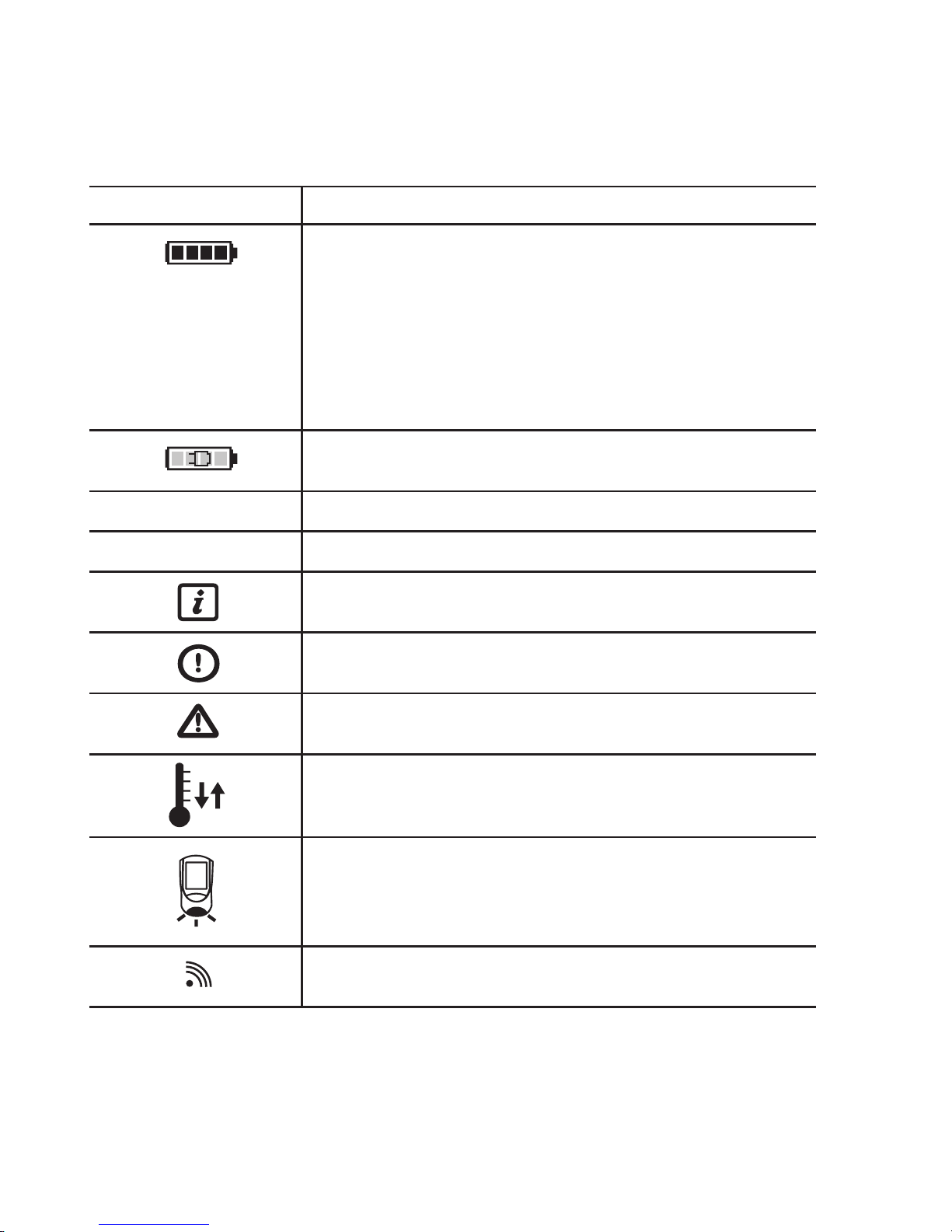
26
Meter setup
Symbol Meaning
Battery status:
• When the batteries still have their full charge, all segments
are lit.
• Individual segments disappear one by one as the batteries
become weaker.
• When there is no segment remaining, you can no
longer perform a test. However, test results are still
saved in memory.
Operation with power supply adapter
am
Time between midnight and noon (in 12-hour time format)
pm
Time between noon and midnight (in 12-hour time format)
Reports a warning message
Reports an error (see: Error messages)
Reports a serious error (see: Error messages)
Room or meter temperature is outside the acceptable range.
The cover on the test strip guide is open.
Communication is taking place via the infrared interface
Page 27
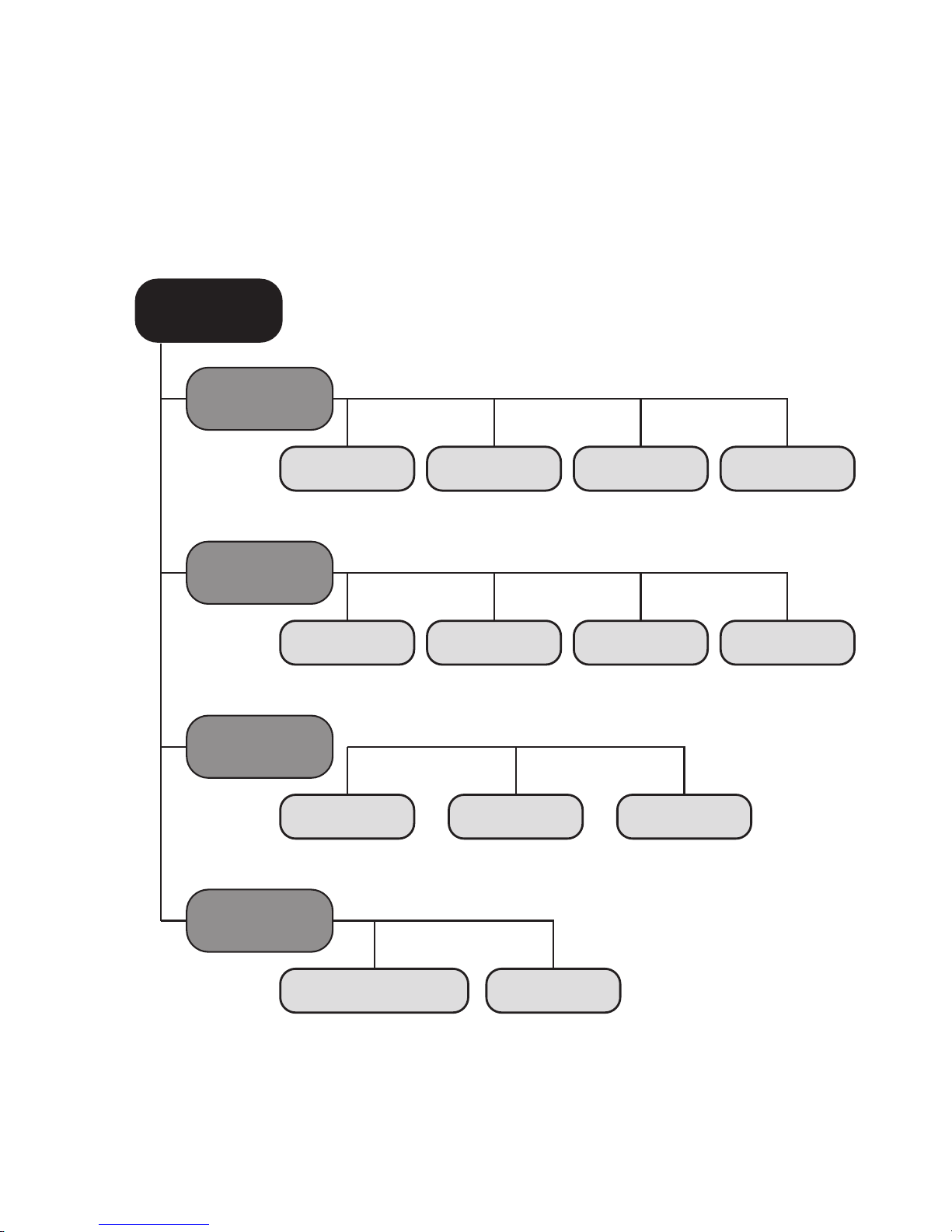
Meter setup
27
Settings summary
The diagram below shows all of the SETUP areas that can be accessed on the meter.
Setup
Screen
LanguageUnitsContrast Date/Time
Options
Auto OffBeeperSort Computer
ID Setup
PatientAdmin. Operator
Lockouts
QC LockoutOperator Lockout
Page 28
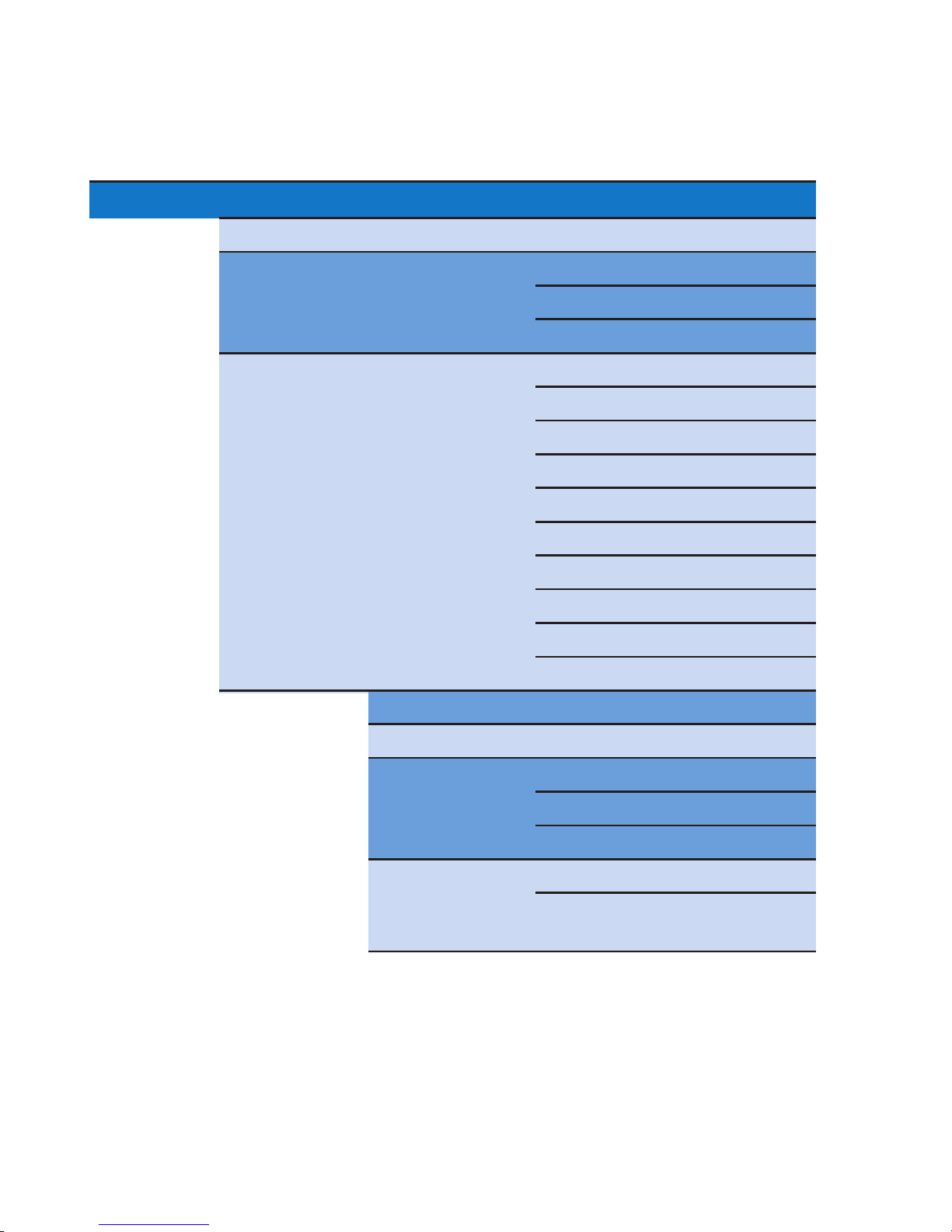
Meter setup
28
Group Subgroup Setting Values *
SCREEN CONTRAST 0 - 10 (5 *)
RESULT UNITS INR *
INR/SEC
INR/%Q
LANGUAGE Dansk
Deutsch
English *
Español
Français
Italiano
Nederlands
Norsk
Português
Svenska
DATE/TIME SET DATE 01/01/2005 *
SET TIME 12:00 AM *
Date formats Day.Month.Year (12.06.2006)
Month/Day/Year (06/12/2006) *
Year-Month-Day (2006-06-12)
Time formats 24-hour time format (24h)
12-hour time format (12h),
with am/pm *
* Settings that are in the meter when it leaves the factory are labeled with an asterisk (*).
Page 29
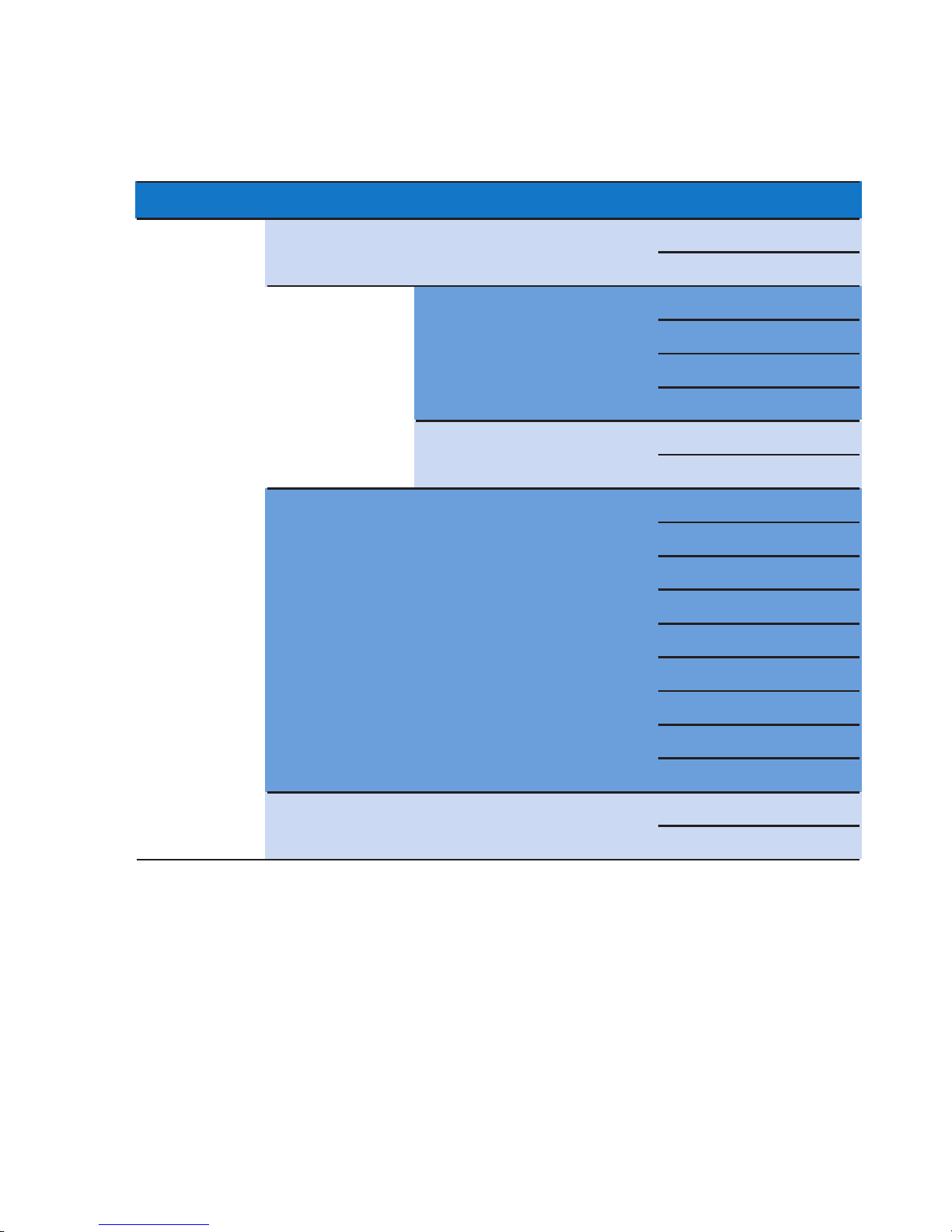
Meter setup
29
Group Subgroup Setting Values *
OPTIONS SORT DATE/TIME *
PATIENT ID NUMBER
BEEPER BEEPER OFF
LOW
MEDIUM *
HIGH
KEY CLICK OFF *
ON
AUTO OFF [minutes] OFF *
1 … (5)* … 10
15
20
25
30
40
50
60
COMPUTER ACTIVE
INACTIVE *
* Settings that are in the meter when it leaves the factory are labeled with an asterisk (*).
Page 30
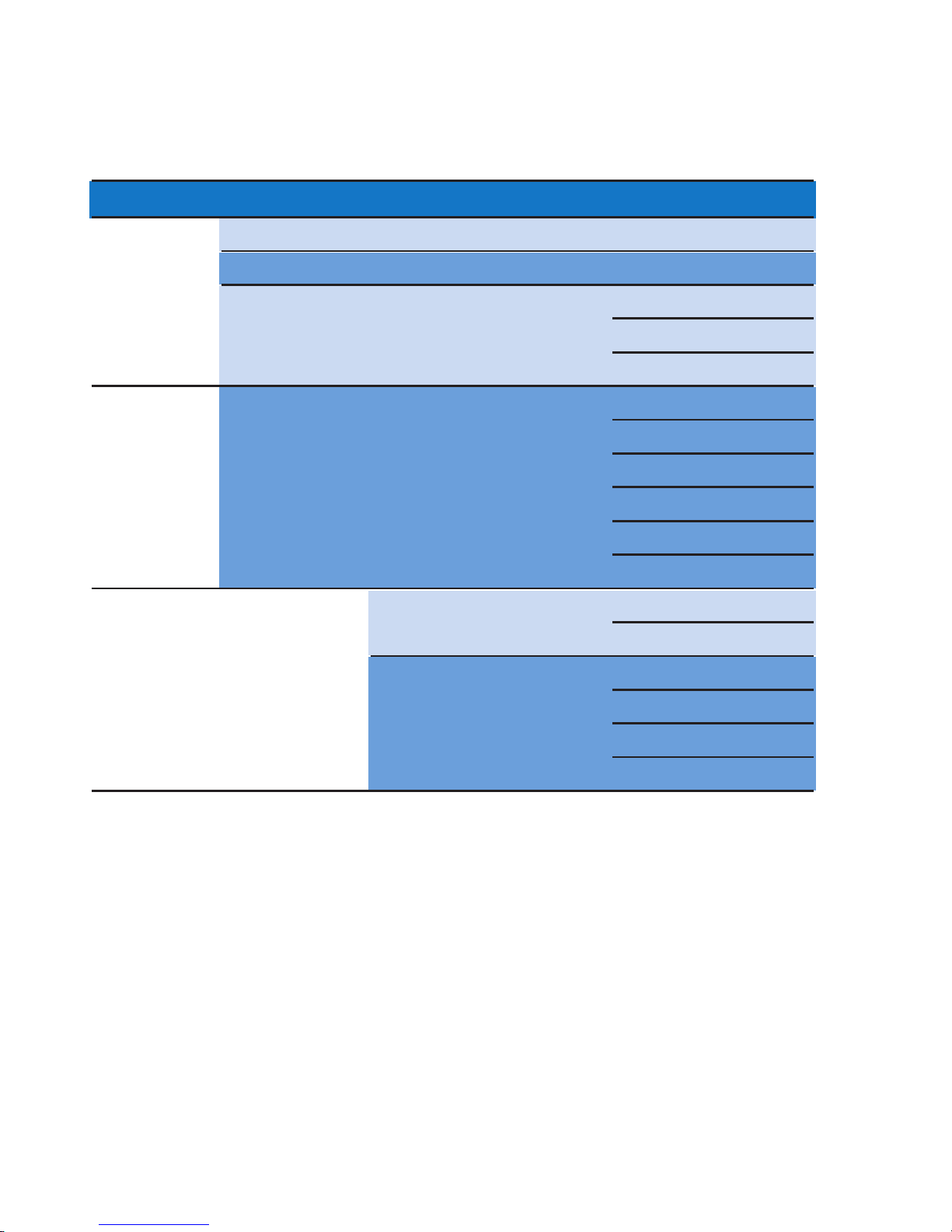
Meter setup
30
Group Subgroup Setting Values *
ID SETUP Admin. (Administrator) Blank (off) *
OPERATOR (Operator list is optional) Blank (off) *
PATIENT NO
OPTIONAL *
MANDATORY
LOCKOUTS OPERATOR LOCKOUT (only if the Operator OFF *
option is set to Action and an operator list WEEKLY
is available) MONTHLY
EVERY 3 MONTHS
EVERY 6 MONTHS
YEARLY
QC LOCKOUT NEW CODE YES
NO *
GENERAL NO *
DAILY
WEEKLY
MONTHLY
* Settings that are in the meter when it leaves the factory are labeled with an asterisk (*).
Page 31

Meter setup
31
Conventions used in this manual
This manual refers to all the various operations of the meter. When discussing a particular
operation, a picture guide will appear at the top of the page. This guide shows how to
navigate to this particular operation from the meter’s main menu.
For example: This picture guide shows you how to get from the main menu to the date/time
setup section.
Main Menu
09:15 am
09/16/2009
Control Test
Review Results
Setup
Patient Test
Setup Menu
09:15 am
09/16/2009
ID Setup
Lockouts
Options
Screen
Date/Time
09:15 am
09/16/2009
Format
Set Time
Set Date
Date
09:15 am
09/16/2009
Month:
1
Day:
1
Year:
2009
Page 32

Screen setup
The Screen setup area contains the options for changing the way the display looks.
Contrast
Use this setup option to make the screen display easier to see, depending on the lighting
conditions where you are.
Meter setup
32
1 From the main menu screen, touch Setup
to call up the meter settings.
2 From the Setup menu screen, touch
Screen.
3 From the Screen menu screen, touch
Contrast.
4 Touch or to change the contrast
to your liking.
5 When you have set the contrast to your
liking, touch (OK) to save, or touch
(Cancel) to cancel this procedure.
The program automatically returns to the
Screen menu.
Main Menu
09:15 am
09/16/2009
Control Test
Review Results
Setup
Patient Test
Setup Menu
09:15 am
09/16/2009
ID Setup
Lockouts
Options
Screen
Screen
09:15 am
09/16/2009
Language Selection
Date / Time
Result Units
Contrast
Contrast
09:15 am
09/16/2009
Contrast (0-10):
5
Page 33

Meter setup
33
Units
Use this setting to select the unit(s) of measure to be displayed with the results.
1 From the main menu screen, touch
Setup.
2 From the Setup menu screen, touch
Screen.
3 From the Screen menu screen, touch
Result Units.
4 Touch the screen prompt to select
the unit of measure of choice. Your
selection is now displayed with a black
background.
5 After you make your selection, touch
(OK) to save, or touch (Cancel)
to cancel this procedure. The program
automatically returns to the Screen
menu.
The current unit of measure setting
is shown with white type on a black
background. You can select either:
n INR
n INR and seconds
n INR and Quick value in %
Main Menu
09:15 am
09/16/2009
Control Test
Review Results
Setup
Patient Test
Setup Menu
09:15 am
09/16/2009
ID Setup
Lockouts
Options
Screen
Screen
09:15 am
09/16/2009
Language Selection
Date / Time
Result Units
Contrast
Units
09:15 am
09/16/2009
INR
INR/SEC
INR/%Q
Page 34

Meter setup
34
Language Selection
Use this setting to select the language for all displays (that contain text).
1 Touch Setup in the main menu.
2 From the Setup menu screen, touch
Screen.
3 From the Screen menu screen, touch
Language Selection.
The current language setting is shown with
white type on a black background. You can
select any of these languages:
n DANSK
n DEUTSCH
n ENGLISH
n ESPA—OL
n FRANÇAIS
n ITALIANO
n NEDERLANDS
n NORSK
n PORTUGUÊS
n SVENSKA
Main Menu
09:15 am
09/16/2009
Control Test
Review Results
Setup
Patient Test
Setup Menu
09:15 am
09/16/2009
ID Setup
Lockouts
Options
Screen
Screen
09:15 am
09/16/2009
Language Selection
Date / Time
Result Units
Contrast
Language
09:15 am
09/16/2009
Deutsch
English
Español
Dansk
Français
Page 35

Meter setup
35
4 Touch or to scroll to the
language of choice on the screen. If
the arrow is just an outline , this
means the arrow is not active. On
this screen, for example, there are no
languages listed above “Dansk”.
5 Touch the screen prompt to select the
language of choice. Your selection
is now displayed with a black
background.
6 After you have made your selection,
save, touch (OK) to save, or touch
(Cancel) to cancel this procedure.
The program automatically returns to
the Display menu.
Language
09:15 am
09/16/2009
Deutsch
English
Español
Dansk
Français
Page 36

Meter setup
36
Setting the date
When you turn on the meter for the first time (or after a long period without power), the input
field for the date automatically appears first. The date (and time) must be entered before the
meter can be used further. If at a later time a date adjustment is needed, go to the Setup
menu, then select the input field of choice.
1 From the main menu screen, touch
Setup.
2 From the Setup menu screen, touch
Screen.
3 From the Screen menu screen, touch
Date/Time.
4 From the Date/Time menu screen, touch
Set Date to set the date.
5 Touch or to set the year, then
the month, then the day.
6 When you have entered all settings, touch
(OK) to save, or touch (Cancel)
to cancel this procedure. The program
automatically returns to the Date/Time
menu.
Note: If the Setup menu appeared
automatically after turning the meter on,
you must press to complete the first
date setting.
7 Touch the back arrow to return to
the Screen menu screen.
Main Menu
09:15 am
09/16/2009
Control Test
Review Results
Setup
Patient Test
Setup Menu
09:15 am
09/16/2009
ID Setup
Lockouts
Options
Screen
Screen
09:15 am
09/16/2009
Language Selection
Date / Time
Result Units
Contrast
Date
09:15 am
09/16/2009
Month:
1
Day:
1
Year:
2009
Date/Time
09:15 am
09/16/2009
Format
Set Time
Set Date
Page 37

Meter setup
37
Setting the time
When you turn on the meter for the first time (or after a long period without power), the Setup
menu appears automatically after you set the date. If at a later time a time adjustment is
needed, go to the Setup menu, then select the input field of choice.
1 From the main menu screen, touch
Setup.
2 From the Setup menu screen, touch
Screen.
3 From the Screen menu screen, touch
Date/Time.
4 From the Date/Time menu screen, touch
Set Time to set the time.
5 Touch
or to set the hours, then
the minutes. Touch AM or PM.
6 When you have entered these settings,
touch
(OK) to save, or touch
(Cancel) to cancel this procedure. The
program automatically returns to the
Date/Time menu.
If the Setup menu appeared automatically
after turning the meter on, you must
press to complete the first time
setting.
7 Touch the back arrow to return to
the Screen menu screen.
Main Menu
09:15 am
09/16/2009
Control Test
Review Results
Setup
Patient Test
Setup Menu
09:15 am
09/16/2009
ID Setup
Lockouts
Options
Screen
Screen
09:15 am
09/16/2009
Language Selection
Date / Time
Result Units
Contrast
Time
09:15 am
09/16/2009
Minute:
59
Hour:
9
AM PM
Date/Time
09:15 am
09/16/2009
Format
Set Time
Set Date
Page 38

Meter setup
38
Setting the display options for date and time
You don’t have to select display options for date and time, even though you must enter
the date and time. However, if you want to reset the time and date formats, first go to the
Setup menu.
5 Touch the screen prompt with the display
format of your choice for date and time.
Your selection is now displayed with a
black background.
6 When you have entered both settings,
touch (OK) to save, or touch
(Cancel) to cancel this procedure. The
program automatically returns to the
Date/Time menu.
7 Touch the back arrow to return to
the Screen menu screen.
The current factory default settings
are shown with white type on a black
background. You can select one of the
following display formats:
n DD.MM.YYYY, e.g., 15.06.2007
n MM/DD/YYYY, e.g., 06/15/2007
n YYYY-MM-DD, e.g., 2007-06-15
n Time: 24H or 12H
1 From the main menu screen, touch
Setup.
2 From the Setup menu screen, touch
Screen.
3 From the Screen menu screen, touch
Date/Time.
4 From the Date/Time menu screen, touch
Format to set the display format.
Main Menu
09:15 am
09/16/2009
Control Test
Review Results
Setup
Patient Test
Setup Menu
09:15 am
09/16/2009
ID Setup
Lockouts
Options
Screen
Screen
09:15 am
09/16/2009
Language Selection
Date / Time
Result Units
Contrast
Format
09:15 am
09/16/2009
Date:
DD.MM.YYYY
MM/DD/YYYY
YYYY-MM-DD
Time:
24H 12H
Date/Time
09:15 am
09/16/2009
Format
Set Time
Set Date
Page 39

Meter setup
39
Options setup
Sort
Sort refers to the order in which measured and stored results are displayed when you use your
CoaguChek XS Plus meter’s memory function. You can display stored results chronologically
by date and time or by person, based on the patient ID.
4 Touch the screen prompt to select the
sort option of choice. Your selection is
now displayed with a black background.
5 When you have made your selection,
touch (OK) to save, or touch
(Cancel) to cancel this procedure. The
program automatically returns to the
Options menu.
The current factory default setting is shown
with white type on a black background. You
may select from the following sort options:
n Date/Time
n Patient ID
1 From the main menu screen, touch
Setup.
2 From the Setup menu screen, touch
Options.
3 From the Options menu screen, touch
Sort.
Main Menu
09:15 am
09/16/2009
Control Test
Review Results
Setup
Patient Test
Setup Menu
09:15 am
09/16/2009
ID Setup
Lockouts
Options
Screen
Options
09:15 am
09/16/2009
Auto Off
Computer
Beeper
Sort
Sort
09:15 am
09/16/2009
Date / Time
Patient ID
Sort By:
Page 40

Beeper
Note: Your CoaguChek XS Plus meter can display information visually and alert you to special
circumstances with a beeper. When the beeper is activated, the meter beeps when:
n it is switched on
n it detects a test strip
n warming up of the test strip is complete and you need to apply a sample
n it detects a sample
n the test is completed and the results are displayed (a long beep)
n an error occurs (three short beeps)
n an external power adapter is connected when the meter is on
We recommend that you keep the beeper activated at all times.
You can also activate a key click. When a key click is activated, the meter beeps briefly every
time a button is pressed, facilitating the input of information.
Meter setup
40
Page 41

Meter setup
41
4 Touch the screen prompt with the desired
setting for the beeper, then touch the
prompt with the setting of choice for
the key click. Both selections are now
displayed with a black background.
5 When you have entered both settings,
touch (OK) to save, or touch
(Cancel) to cancel this procedure. The
program automatically returns to the
Options menu.
The current setting is shown with white type
on a black background. You may select from
the following options:
For the beep tone
n Off
n Low
n Medium
n High
For the key click
n On
n Off
1 From the main menu screen, touch
Setup.
2 From the Setup menu screen, touch
Options.
3 From the Options menu screen, touch
Beeper.
Main Menu
09:15 am
09/16/2009
Control Test
Review Results
Setup
Patient Test
Setup Menu
09:15 am
09/16/2009
ID Setup
Lockouts
Options
Screen
Options
09:15 am
09/16/2009
Auto Off
Computer
Beeper
Sort
Beeper
09:15 am
09/16/2009
Key Click:
On Off
Low
Medium
High
Off
Page 42

Meter setup
42
Auto off
You can set up your CoaguChek XS Plus meter so that it turns itself off automatically if it
has not been used (no buttons pressed or tests run) for a period of time you select. Use this
feature to save power and extend the life of the batteries.
4 Touch or to select the time of
choice in minutes or to turn the feature off.
5 When you have made your selection,
touch
(OK) to save, or touch
(Cancel) to cancel this procedure. The
program automatically returns to the
Options menu.
You may select from the following options:
n Off (meter never turns itself off)
n Time until meter turns itself off:
1...10, 15, 20, 25, 30, 40, 50, 60 minutes
1 From the main menu screen, touch
Setup.
2 From the Setup menu screen, touch
Options.
3 From the Options menu screen, touch
Auto Off.
Main Menu
09:15 am
09/16/2009
Control Test
Review Results
Setup
Patient Test
Setup Menu
09:15 am
09/16/2009
ID Setup
Lockouts
Options
Screen
Options
09:15 am
09/16/2009
Auto Off
Computer
Beeper
Sort
Auto Off
09:15 am
09/16/2009
5
Minutes:
Page 43

Meter setup
43
Computer
Your CoaguChek XS Plus meter can connect with a computer via an infrared interface using
optional base unit. Using a computer, you can set up operator or patient lists, for example,
or you can transfer test results stored in the meter to a PC for further evaluation. Using this
computer capability requires software. The COMPUTER screen prompt option allows you to
activate or deactivate the meter’s ability to communicate with a computer.
1 From the main menu screen, touch
Setup.
2 From the Setup menu screen, touch
Options.
3 From the Options menu screen, touch
Computer.
You may select from the following options:
n Active
n Inactive
4 Touch the screen prompt with the desired
setting for communication with the PC.
Your selection is now displayed with a
black background.
5 When you have made your selection,
touch (OK) to save, or touch
(Cancel) to cancel this procedure. The
program automatically returns to the
Options menu.
Main Menu
09:15 am
09/16/2009
Control Test
Review Results
Setup
Patient Test
Setup Menu
09:15 am
09/16/2009
ID Setup
Lockouts
Options
Screen
Options
09:15 am
09/16/2009
Auto Off
Computer
Beeper
Sort
Computer
09:15 am
09/16/2009
Inactive
Active
Page 44

ID Setup
Use the ID Setup screen to enter settings for user management and patient management.
These settings are optional; the meter can be operated without these settings.
There are three types of identification used with the CoaguChek XS Plus meter:
n The System Administrator, who has special rights to enter certain meter settings (provided
the administrator has been set up), and is the only one who can enter and change these
settings. It is not necessary for Administrator identification to be activated to use the
CoaguChek XS Plus meter. However, it can be desired or necessary, depending on the
environment and site of use.
n The Operator, who uses the meter to test patients. Operators are defined in the CoaguChek
XS Plus meter using external software (i.e., in operator lists managed by the facility’s
meter administrator. Administrators assign operator passwords and expiration dates and
may download these lists into the meter). This option can be helpful in a clinical setting
to provide further documentation and to ensure that the meter is used only by qualified
personnel.
n The Patient, whose test results are recorded. You can block input of a unique patient ID
(in this case, every test is simply numbered in consecutive order), permit it, or require it for
every test.
Meter setup
44
ID Setup
09:15 am
09/16/2009
Patient
Operator
Admin.
The screen prompts in ID Setup show what the
current settings are, and how the particular area is
set up:
n The standard display of Admin. means the
function is available but not activated (an Admin.
password has not been assigned).
n When the text in the Operator prompt is displayed
in gray, this means an operator list has not been
loaded (from the PC). The function is not available.
n When the Patient button has a black background,
this means the function is available and activated
(either as an option or a requirement).
Page 45

Meter setup
45
System Administrator (Admin.)
In the default setting, the meter is not protected with an Admin. password, and all setup
options are accessible to anyone. If you set up a Admin. password, the following setup areas
are automatically reserved only for the Admin:
n Screen: Units, Date/Time
n Options: (connection to a) computer
n ID Setup (the entire area)
n QC Lockout
n Operator Lockout (only available with optional software)
If an Admin. password has not
been set up yet:
Please note: When you enter a Admin. password, this password must be entered from
this point forward before a password can be set up (anywhere in the ID Setup menu). The
Admin. password also must be entered before you can delete or change it.
1 From the main menu screen, touch
Setup.
2 From the Setup menu screen, touch
ID Setup.
3 Touch Admin..
Main Menu
09:15 am
09/16/2009
Control Test
Review Results
Setup
Patient Test
Setup Menu
09:15 am
09/16/2009
ID Setup
Lockouts
Options
Screen
ID Setup
09:15 am
09/16/2009
Patient
Operator
Admin.
Page 46

Meter setup
46
4 Using the keypad displayed on the
screen, enter the Admin. password of
choice. The password should include
up to 20 characters and/or symbols of
choice. Pay close attention to the buttons
you press, because the actual characters
and/or symbols are not displayed on
the screen. Asterisks are displayed
instead (as if entering a password on a
computer).
5 Use
123
to switch to input numbers and
special characters.
6 Use
ABC
to switch back to input text.
7 Use to backspace and correct a
mistake.
8 When you have completed the entry,
touch (OK) to save, or touch
(Cancel) to cancel this procedure.
9 Enter the Admin. password again (the
keypad is automatically displayed again
on the screen) to confirm the first entry.
When you save the entry, the Admin.
password is set.
When you cancel the entry, the Admin.
password is not set and is therefore
inactive.
The program automatically returns to the
ID Setup menu. Exit the Setup menu to
activate the Admin. function. After you
return to the main menu screen, only an
authenticated administrator may set up
any further passwords.
Admin.
A
***|
BC
DE
FGHIJ
KLMNO
PQRST
U VWXY
Z 123
09:15 am
Repeat ID
A
***|
BC
DE
FGHIJ
KLMNO
PQRST
U VWXY
Z 123
09:15 am
Admin.
0
|
1234
56789
ABC
09:15 am
Page 47

Meter setup
47
1 From the main menu screen, touch
Setup.
2 From the Setup menu screen, touch
ID Setup.
3 Using the keypad displayed on the
screen, enter the valid Admin. password.
The ID Setup is displayed. The Admin.
screen prompt has a black background,
which means a Admin. password is active.
4 Touch Admin. and use the keypad on the
screen to enter a new ID of choice (enter
it twice).
Changing an existing Admin.
password:
Main Menu
09:15 am
09/16/2009
Control Test
Review Results
Setup
Patient Test
Setup Menu
09:15 am
09/16/2009
ID Setup
Lockouts
Options
Screen
Admin.
A
***|
BC
DE
FGHIJ
KLMNO
PQRST
U VWXY
Z 123
09:15 am
ID Setup
09:15 am
09/16/2009
Patient
Operator
Admin.
Page 48

Meter setup
48
1 From the main menu screen, touch
Setup.
2 From the Setup menu screen, touch
ID Setup.
3 Using the keypad displayed on the
screen, enter the valid Admin. password.
Touch (OK).
The ID Setup is displayed. The Admin.
prompt has a black background, which
means a Admin. password is active.
4 Touch Admin.
5 Touch (OK) to close the keypad on
the screen without entering a password.
The Admin. password has been deleted
and therefore deactivated. The Admin.
prompt is now displayed with a white
background.
Deactivating an existing
Admin. password:
Main Menu
09:15 am
09/16/2009
Control Test
Review Results
Setup
Patient Test
Setup Menu
09:15 am
09/16/2009
ID Setup
Lockouts
Options
Screen
Admin.
A
***|
BC
DE
FGHIJ
KLMNO
PQRST
U VWXY
Z 123
09:15 am
Admin.
A|BC
DE
FGHIJ
KLMNO
PQRST
U VWXY
Z 123
09:15 am
ID Setup
09:15 am
09/16/2009
Patient
Operator
Admin.
Page 49

Operator (only available with optional software)
To specify operators, an operator list must be created on the PC and downloaded into the
meter using software. In the default setting, the meter is not set up for use with Operator
ID numbers. You can enter settings to activate or deactivate the use of the operator list.
Otherwise, the Operator screen prompt is not active (gray).
Meter setup
49
1 From the main menu screen, touch
Setup.
2 From the Setup menu screen, touch
ID Setup.
3 Touch Operator.
4 Touch the screen prompt with the
setting of choice (active or inactive) for
setting up the Operator ID number. Your
selection is now displayed with a black
background.
5 When you have made your selection,
touch (OK) to save, or touch
(Cancel) to cancel this procedure. The
program automatically returns to the ID
Setup menu.
If Operator ID numbers are
available:
Main Menu
09:15 am
09/16/2009
Control Test
Review Results
Setup
Patient Test
Setup Menu
09:15 am
09/16/2009
ID Setup
Lockouts
Options
Screen
ID Setup
09:15 am
09/16/2009
Patient
Operator
Admin.
Operator ID
09:15 am
09/16/2009
Inactive
Active
Page 50

Patient
In the default setting, input of Patient ID is “optional.” This means a Patient ID can be entered
for each test, but this isn’t required. If you don’t enter a Patient ID , the test is simply assigned
a consecutive number (the same as when the Patient ID is deactivated). However, you can
require that a Patient ID be entered.
To set up a patient list, it must be created on the PC and downloaded into the meter using
software.
Meter setup
50
1 From the main menu screen, touch
Setup.
2 From the Setup menu screen, touch
ID Setup.
3 Touch Patient.
4 Touch the screen prompt with the setting
of choice. Your selection is now displayed
with a black background.
5 When you have selected the option, touch
(OK) to save, or touch (Cancel) to
cancel this procedure.
The entries for the option No are now
completed. For the options Optional and
Required, continue by selecting the input
format.
You may select from the following options:
n No (tests will be assigned numbers
automatically)
n Optional (automatic numbering or
manual input)
n Required (manual input)
Main Menu
09:15 am
09/16/2009
Control Test
Review Results
Setup
Patient Test
Setup Menu
09:15 am
09/16/2009
ID Setup
Lockouts
Options
Screen
ID Setup
09:15 am
09/16/2009
Patient
Operator
Admin.
Patient ID
09:15 am
09/16/2009
No
Optional
Required
Page 51

Meter setup
51
6 Select the input format of the Patient ID
to be entered.
7 Touch the screen prompt with the
format of choice for the Patient ID. Your
selection is now displayed with a black
background.
8 Touch or to set the number of
characters (length) of choice.
9 When you have entered all settings,
touch (OK) to save, or touch
(Cancel) to cancel this procedure.
The program automatically returns to
the ID Setup menu.
Patient ID
09:15 am
09/16/2009
Max. Length:
Numeric
Alphanumeric
20
You may select from the following options:
n Alphanumeric (text and numbers, e.g.,
“J. Doe 3378”)
n Numeric (numbers only, e.g., “3387”)
n Max. Length: Indicate the maximum
number of characters (1 … 20) the
Patient ID can have.
Page 52

Lockouts setup
Note: The Lockouts menu contains the options for liquid quality control that require the
operator to perform a liquid quality control test at specified intervals.
If the liquid quality control test is not performed correctly, or if the result is outside the
target value range, the meter is locked out from further use. The lockouts also can be set up
selectively for individual operators.
The option of setting up lockouts for operators is available only when operator lists are stored
in the meter and are activated. These lists are only available through the use of your computer
and the optional base unit.
A liquid quality control test must be completed successfully before the meter is made available
again for testing (either by the operator or in general).
Meter setup
52
Page 53

Operator lockout (only available with optional software)
To perform a test with the CoaguChek XS Plus meter, the individual steps must be performed
properly. Optional liquid quality control can be performed on a regular basis to ensure proper
performance of these steps.
The operator lockout prescribes regular liquid quality controls of this type for each operator
(who has been set up).
Meter setup
53
1 From the main menu screen, touch
Setup.
2 From the Setup menu screen, touch
Lockouts.
3 Touch Operator Lockout.
If this button is shown in gray (inactive),
either no operators have been set up
or the Operator ID option has been
deactivated.
4 Select the interval of choice in which the
mandatory liquid quality control tests
must be carried out.
You may select from the following options:
n No (deactivated)
n Weekly
n Monthly
n Every 3 Months or Every 6 months
n Yearly
Main Menu
09:15 am
09/16/2009
Control Test
Review Results
Setup
Patient Test
Setup Menu
09:15 am
09/16/2009
ID Setup
Lockouts
Options
Screen
Lockouts
09:15 am
09/16/2009
QC Lockout
Operator Lockout
Page 54

Meter setup
54
5 Touch or to display the option of
choice on the screen. If the arrow is just
an outline , this means the button is
not active.
6 Touch the screen prompt to select the
interval of choice. Your selection is now
displayed with a black background.
7 When you have selected the option of
your choice, touch (OK) to save,
or touch (Cancel) to cancel this
procedure without saving.
8 For every option except No, you must
now indicate the number of levels in
which the liquid quality control must be
performed.
9 When you have selected the option, touch
(OK) to save, or touch (Cancel)
to cancel this procedure. The program
automatically returns to the Lockouts
menu.
Op. Lockout
09:15 am
09/16/2009
Weekly
Monthly
Every 3 Months
No
Every 6 Months
Op. Lockout
09:15 am
09/16/2009
One Level
Two Levels
Number of Levels
Page 55

QC (Quality control) lockout
QC Lockout ensures that the optional liquid quality control tests are run at preset intervals
such as NO, DAILY, WEEKLY, or MONTHLY for the meter to be used. This is independent of
the operator, however. Use this option if you work without operator lists. It is also possible
to mandate Operator (OP) Lockout and QC Lockout in parallel. In addition to defining time
intervals, QC Lockout can also be used to specify that a liquid quality control test must be
carried out when a new test strip lot is used (new code).
Meter setup
55
1 From the main menu screen, touch
Setup.
2 From the Setup menu screen, touch
Lockouts.
3 Touch QC Lockout.
4 Make a selection, based on lot and/
or time, for requiring a liquid quality
control test.
You may select from the following options:
n New Code Yes/No (applies every time a
new test strip lot is used)
The general intervals are:
n No
n Daily
n Weekly
n Monthly
Main Menu
09:15 am
09/16/2009
Control Test
Review Results
Setup
Patient Test
Setup Menu
09:15 am
09/16/2009
ID Setup
Lockouts
Options
Screen
Lockouts
09:15 am
09/16/2009
QC Lockout
Operator Lockout
QC Lockout
09:15 am
09/16/2009
New Code
Yes No
Daily
Weekly
Monthly
No
Page 56

Meter setup
56
5 Touch the screen prompt with your option
of choice for changing the test strip lot.
6 Touch the screen prompt to select the
interval of choice. Your selection is now
displayed with a black background.
7 When you have selected the option of
your choice, touch
(OK) to save,
or touch (Cancel) to cancel this
procedure.
8 For every option except for No, you must
now indicate the number of levels in
which the liquid quality control must be
performed.
9 When you have selected the option of
your choice, touch
(OK) to save,
or touch
(Cancel) to cancel this
procedure. The program automatically
returns to the Lockouts menu.
QC Lockout
09:15 am
09/16/2009
One Level
Two Levels
Number of Levels
Page 57

Gather what you need:
n CoaguChek XS Plus meter
n CoaguChek XS PT Test Strips and matching code chip
n CoaguChek Lancet
n CoaguChek Capillary tube/bulb (optional)
Do not use glass capillary tubes or capillary tubes that contain anticoagulants.
n Cotton ball and alcohol wipe
Important notes
Always …
n … close the container immediately after having removed a test strip.
n … operate the meter at an ambient temperature between 59°F and 90°F (15°C and 32°C).
n … place the meter on a level, stable surface (table) or hold it so it is roughly horizontal.
n … follow the information on correct handling of test strips in the package insert.
n … keep the test strip guide and housing clean. See the chapter entitled Cleaning.
Never …
n … store the meter at extreme temperatures (greater than 104°F or 40°C).
n … store the meter in damp or humid conditions without protection.
n … remove or insert the code chip while the meter is performing a test.
n … use the code chip from a pack other than the one in use.
n … touch or remove the test strip during a test.
n … wait more than 15 seconds after lancing the fingertip before applying the blood.
n … add more blood after the test has begun.
n … perform a test with a drop of blood from a previous puncture.
Testing a capillary blood sample
Testing a capillary blood sample
57
When collecting samples always observe the general precautions and
guidelines related to blood sampling.
Dispose of all test strips used for patient testing in line with the disposal
policy of your laboratory or practice.
Failure to comply with the above may lead to inaccurate results.
Page 58

Getting a good capillary blood sample
To get a suitable drop of blood:
n Warm the hand. Have the patient hold it under his or her arm, use a hand warmer, or wash
with warm water.
n Have the patient let that arm hang down by his or her side before lancing a finger.
n Massage the finger from its base.
Use these techniques until the fingertip has increased color.
n Immediately after lancing, massage gently along the side of the finger to obtain a good
blood drop without pressing or squeezing too hard.
n Apply the blood drop directly to the test strip immediately (within 15 seconds).
Optionally, you may use a CoaguChek Capillary tube/bulb to collect the fingerstick blood
sample (REF 11621173001).
Getting a good test with venous whole blood
As an alternative to performing a test with capillary blood, you can also perform a test using
venous whole blood. Please note the following:
n Use a plastic syringe to collect the blood sample. Do not use anticoagulants (EDTA, citrate,
oxalate or heparin) to collect the blood sample.
n Use a needle at least 23 G or larger in size.
n Discard the first four drops of blood. Then, immediately place one drop of blood (at least
8 µl) directly onto the target area of the test strip, being sure not to introduce air bubbles
into the sample.
Follow the appropriate infection control guidelines in force in your facility.
n Use gloves.
n Use a lancing device that is approved for use by healthcare professionals.
n Dispose of used lancets and test strips in a sturdy sharps container with lid.
n Follow all health and safety regulations in force locally.
Testing a capillary blood sample
58
Medical staff and other persons using the CoaguChek XS Plus meter to
perform tests on more than one patient must be aware that any object
coming into contact with human blood is a potential source of infection.
(See: Clinical and Laboratory Standards Institute: Protection of Laboratory
Workers from Occupationally Acquired Infections; Approved Guideline Third Edition; CLSI document M29-A3, 2005.)
Page 59

Preparing to test
Testing a capillary blood sample
59
1 Have the test strip container at hand.
2 Make sure that the code chip supplied
with these test strips is at hand.
Page 60

Test strip code chip
The test strip code chip provides the meter with important information that it needs to perform
the coagulation test. The chip contains information about the test method, the lot number
and the expiration date. The test strip code chip is required when a new test strip container is
opened to store the lot information about the test strips in the meter.
Your CoaguChek XS Plus meter stores the data from up to 60 code chips that were inserted.
n Don’t forget to use the test strip code chip that was supplied with each new test strip
container before you perform the first test. We recommend that you leave the code chip in
the meter to protect the electrical contacts in the meter from becoming dirty.
n Each code chip belongs to a particular lot of test strips. Only remove the code chip when
you are testing with test strips taken from a new pack (with a new code chip).
n Protect the code chip from moisture and equipment that produces magnetic fields.
Inserting the code chip
Testing a capillary blood sample
60
1 Remove the old code chip, if one is
inserted in the meter.
Store the code chip with the
appropriate strip lot.
Page 61

Always compare the code number you see on the display with the number that is
printed on the test strip container you are using. If the two code numbers don’t
match, insert the correct code chip in the slot in the meter.
If the code chip is missing or incorrectly inserted, error messages appear in the display.
(Please refer to the chapter Error messages.)
Testing a capillary blood sample
61
2 Always make sure that the number on
the code chip matches the number on
the label of the test strip container.
3 Slide the new code chip into the code
chip slot (as shown) until you feel it
snap into place.
Page 62

Switching on the meter
Without operator list
Testing a capillary blood sample
62
1 Place the meter on a level, vibration-
free surface, or hold it in your hand so
it is roughly horizontal. Turn the meter
on by pressing the On/Off button
and holding until the meter turns on.
Alternatively, you can insert a test strip
or connect it to the power adapter to
turn it on.
The next steps depend on whether you
work with or without operator lists.
2 Wait until the main menu is displayed.
If no operator list exists, go to Step 8.
Main Menu
09:15 am
09/16/2009
Control Test
Review Results
Setup
Patient Test
Page 63

With operator list (only available with optional software)
Testing a capillary blood sample
63
3 If an operator list exists, wait until this
list is displayed.
4 Select the operator of choice by
touching the screen prompt for it.
Touch or to scroll to the
language of choice on the screen.
If the arrow is just an outline ,
this means the arrow is not active.
5 Enter the password provided by your
facility’s meter supervisor.
6 After you enter the password, touch
(OK) to log on. The main menu is
displayed and you can start the test.
7 When you touch (Cancel), the
operator pick list is displayed again.
When the tests are completed or another
operator wants to perform additional
tests, touch the Logout prompt to log
out. (This screen prompt is available
only when the operator list is displayed.)
The meter returns to the display of the
operator pick list.
Operator
09:15 am
09/16/2009
Jane Brown
Ann Casey
Joe Dalton
Alan Smithee
Scan
Password
0
|
1234
56789
ABC
09:15 am
Main Menu
09:15 am
09/16/2009
Control Test
Review Results
Setup
Patient Test
Logout
Page 64

Testing a capillary blood sample
64
Performing a test
8 Check the battery level. If there are
no bars left in the battery symbol, you
cannot perform any more tests.
9 Check that the date and time are
correct. Correct any wrong entries
as described in the chapter entitled
Meter setup/Setting the date.
If a lockout (OP or QC Lockout) is
displayed instead of Patient Test,
you must run a liquid quality control
before you can perform a test. (Refer
to the chapter entitled Optional Quality
control.)
When the meter is in lockout status, a
test cannot be performed.
The next steps depend on whether
you work with or without patient
lists.
Main Menu
09:15 am
09/16/2009
Control Test
Review Results
Setup
Patient Test
Main Menu
09:15 am
09/16/2009
Control Test
Review Results
Setup
QC Lockout
Logout
Page 65

Without patient list
Testing a capillary blood sample
65
10 Touch Patient Test.
11 If the Patient ID option was chosen as
either optional or required when the
meter was set up (see Meter Setup,
ID Setup), you are prompted to enter
a Patient ID.
If required, enter the Patient ID, then
press (OK) to move to the next
screen.
If optional, ignore the prompt and
press (OK) to move to the next
screen. The meter will assign the test
a consecutive number.
If neither option was chosen, a screen
appears that prompts you to insert a
test strip.
If no patient list exists, go to Step 15.
Patient ID
A|BC
DE
FGHIJ
KLMN O
PQRST
U VWXY
Z,123
09:15 am
Scan
Page 66

With patient list (only available with optional software)
Testing the capillary blood sample
66
12 Touch Patient Test.
13 Select the patient to be tested from
the list that is displayed. Touch
or to display the entry of your
choice. If the arrow is just an outline
, this means you have reached the
end of the list. After you have selected
the patient, the screen appears that
prompts you to insert the test strip.
14 If the patient is not in the list, touch
New to create a new entry. You must
now enter a Patient ID.
Test
09:15 am
09/16/2009
PID02
Jones, Walther
PID03
Hamilton, Fran
PID04
Miller, Ted
PID01
Smith, Henry
New Scan
PID05
Reed, William
Patient ID
A|BC
DE
FGHIJ
KLMNO
PQRST
U VWX Y
Z,123
09:15 am
Scan
Page 67

Testing a capillary blood sample
67
15 The test strip symbol prompts you
to insert a test strip. Remove a test
strip from its container and close the
container again with the stopper.
16 Hold the test strip so the lettering
“CoaguChek XS PT” is facing upward.
17 Slide the test strip into the test strip
guide in the direction indicated by the
arrows.
Slide the test strip in as far as it will
go. A beep tone indicates that the
meter has detected the test strip
(provided the beeper is turned on in
the settings).
Test
09:15 am
09/16/2009
184
P-ID: PID01
Smith, Henry
Op: Operator 1
Par: PT
Please note: Exposure to external influences (such as humidity) may
deteriorate the test strips and lead to error messages. Therefore, always close
the container with the stopper in place immediately after removing a test strip.
If you use a new test strip lot and have
not inserted the code chip yet, you must
do so now. Otherwise you cannot perform
a test. Depending on the setting, you may
also be required to run a liquid quality
control at this point.
Page 68

Testing a capillary blood sample
68
Test
09:15 am
09/16/2009
P-ID: PID01
Code: 184
Smith, Henry
Op: Operator 1
Par: PT
The hourglass symbol shows that the test
strip is warming up. When the warmingup process is complete, a further beep
tone (provided the beeper is turned on)
indicates that you can now apply blood.
Test
09:15 am
09/16/2009
P-ID: PID01
Code: 184
180 SEC
Smith, Henry
Op: Operator 1
Par: PT
The blood drop symbol flashes to indicate
that the meter is ready to perform the test
and is waiting for blood to be applied.
At the same time, a 180-second
countdown begins. You must apply the
drop of blood to the test strip within this
time; otherwise, you will receive an error
message.
Page 69

Testing a capillary blood sample
69
18 Now lance the side of a fingertip with
the lancing device.
19 Apply the blood directly from the finger
to the semicircular, transparent sample
application area of the test strip.
We recommend obtaining the capillary
blood from the side of the fingertip, as
this causes the least pain.
Massage the lanced finger until a drop of
blood is formed. Do not press or squeeze
the finger.
Apply the first drop of blood from the
finger.
Page 70

Testing the capillary blood sample
70
Test
09:15 am
09/16/2009
P-ID: PID01
Code: 184
Smith, Henry
Op: Operator 1
Par: PT
Do not add more blood. Do not touch the test strip until the result is
displayed.
Alternatively...
n …you can touch the blood drop
against the side of the sample
application area. The test strip draws
up the blood by capillary action.
During this process, you must hold
the blood drop to the test strip until
the flashing blood drop icon has
disappeared and the meter beeps
(provided the beeper is turned on).
n … you can also apply the blood using
the CoaguChek capillary tube.
Apply the blood drop to the test strip
within 15 seconds of lancing the
fingertip. Applying blood after this period
of time may lead to an erroneous result.
You hear a beep tone when you have
applied enough blood (provided the
beeper is turned on). The blood drop
symbol disappears and the test starts.
Page 71

Testing a capillary blood sample
71
Test
09:15 am
09/16/2009
P-ID: PID01
Code: 184
Smith, Henry
Op: Operator 1
Par: PT
QC
Test
09:15 am
09/16/2009
P-ID: PID01
Code:184
2.5
INR
Smith, Henry
Op: Operator 1
Par: PT
09/16/2009 09:14 am
Comm.
Test
09:15 am
09/16/2009
P-ID: PID01
Code: 184
Smith, Henry
Op: Operator 1
Par: PT
09/16/2009 09:14 am
Comm.
> 8.0INR
The meter performs an automatic quality
control test on the test strip before it
displays the test result. “QC” appears in
the display.
Following a successful outcome of the
quality control test, a check mark appears
after “QC”.
The result is displayed in the unit of
measure you chose when setting up
the meter. It is automatically saved to
memory.
When interpreting the result, please
also read the test strip package insert
carefully.
The valid measuring ranges for
CoaguChek XS PT test strips are:
n INR: 0.8-8.0
n %Q: 120-5
n Sec: 9.6-96
Results that are outside the measuring
range are indicated by the symbols
> (greater than) or < (less than). In this
case, refer to the section Limitations of
Procedure in the package insert supplied
with the test strips, and repeat the test.
Page 72

Testing a capillary blood sample
72
Remove
09:15 am
09/16/2009
20 After the test and results are
displayed, a Remove menu will
appear on the screen. Remove the
test strip from the measurement
chamber.
21 Turn the meter OFF.
22 Dispose of the used lancet and test
strip in line with the disposal policy of
your laboratory or medical practice.
23 Clean the meter if this becomes
necessary. (See the chapter entitled
Cleaning.)
In this display, you can scroll through
additional results or return to the main
menu.
Menu symbol:
Return to main menu.
Individual symbol:
Scroll through older values stored for this
patient. (This feature is active only if older
values are present.)
Page 73

The CoaguChek XS Plus System has a number of built-in quality-control functions.
n A check of the electronic components and functions every time the meter is turned on.
n A check of the test strip temperature while a test is in progress.
n A check of the expiration date and lot information on the test strip carried out by the
code chip.
n A two-level, on-board quality control test and patient result determination within a single
test chamber.
Roche Diagnostics has available optional liquid quality controls for the CoaguChek XS Plus
System. These controls are provided to assist with regulatory compliance requirements as
applicable to your facility.
To perform an optional liquid quality control test using controls, you need:
n CoaguChek XS Plus meter
n The test strip code chip supplied with the test strip container you are using. (A code chip is
provided with every test strip container.)
n Test strips that came with that code chip.
n Bottles of CoaguChek XS Pro PT Controls, diluent droppers, and the quality control code
chip provided.
You can choose the frequency of liquid quality control tests and specify your choice in the
meter setup. (Refer to the chapter entitled Meter Setup/QC Lockout.) If the control results
in the display are in the specified range, this confirms that the liquid control test was
performed correctly.
Quality control
Quality control
Page 74

Preparing to run an optional liquid quality control test
Prepare for a liquid quality control test in the same way you would prepare to perform a
test with a capillary blood sample. The only difference is the use of control solution instead
of blood.
Quality control
74
1 Have the test strip container at hand.
2 If you are using the test strip lot for the
first time, make sure that the test strip
code chip that came with these test
strips is at hand.
3 Make sure the bottle of freeze-dried
control plasma and the dropper for
making the control solution are at hand.
This bottle should remain refrigerated
(not frozen) until use.
4 Make sure that the quality control code
chip that came with the control solution
is at hand.
5 Open the lid of the bottle and remove
the rubber cap.
6 Hold the dropper with the sealed
dropper neck pointing upward, then cut
off the end of the cap with scissors. Do
not hold the dropper close to your face.
Caution: To avoid loss of diluent, hold the
dropper by the stem; do not squeeze the
bulb of the dropper while cutting the tip.
Apply gentle pressure to the reservoir
to transfer the entire contents of the
dropper to the bottle. Make sure that the
dropper does not come in contact with
the dried control plasma.
Page 75

Quality control
75
7 Close the container again.
8 Make sure the dropper is at hand for
the next steps in the liquid quality
control test.
9 Swirl the bottle using a circular motion
to completely dissolve all of the control
plasma inside. Do not shake the
bottle or turn it on its side. Doing so
can cause components in the control
plasma to stick to the sides of the bottle.
The control solution is now ready to be
applied to the test strip.
The control solutions may be
reconstituted (mixed) after removal
from the refrigerator. The resulting
solution may be used up to 30 minutes
after reconstitution.
Page 76

Performing an optional liquid quality control test
Quality control
76
10 Place the meter on a level, vibration-
free surface, or hold it in your hand so
it is roughly horizontal. Turn the meter
on by pressing the ON/OFF button .
11 Alternatively, you can insert a test
strip or connect the meter to the
power adapter to turn it on.
12 Wait until the main menu is displayed,
and log on.
13 Check the battery level. If there are
no bars left in the battery symbol, you
cannot perform any more tests.
14 Check that the date and time are
correct. Correct any wrong entries
as described in the chapter entitled
Meter setup/Setting the date.
Main Menu
09:15 am
09/16/2009
Control Test
Review Results
Setup
Patient Test
Page 77

Quality control
77
15 Touch Control Test.
16 The test strip symbol prompts you
to insert a test strip. Remove a test
strip from its container and close the
container again with the stopper.
17 Hold the test strip so the lettering
“CoaguChek XS PT” is facing upward.
18 Slide the test strip into the test strip
guide in the direction indicated by the
arrows.
Slide the test strip in as far as it will
go. A beep tone indicates that the
meter has detected the test strip
(provided the beeper is turned on in
the settings).
Main Menu
09:15 am
09/16/2009
Control Test
Review Results
Setup
QC Lockout
Logout
QC Test
09:15 am
09/16/2009
Operator 1
Please note: Exposure to external influences (such as humidity) may
deteriorate the test strips and may lead to error messages. Therefore,
always close the container with the stopper immediately after
removing a test strip.
Page 78

Quality control
78
QC Test
09:15 am
09/16/2009
184
Op: Operator 1
QC Test
09:15 am
09/16/2009
QC 248
QC 379
QC 462
New
QC 332
*
QC Test
09:15 am
09/16/2009
Code: 184
Op: Operator 1
Par: PT
QC
19 Select the code already stored for
your current control solution, or touch
New to use a new control solution.
Please note: When you first run your
control, the QC TEST screen will not
display. This screen will display the
next time you use the control.
If you are using a new test strip lot and
have not inserted the test strip code chip
yet, you must do so now. As with the test
strips, a quality control code chip is also
provided with the liquid quality controls.
This chip tells the meter the acceptable
ranges of results for that lot of controls.
The information on the code chip is
retained in the memory so you can use
the same control solutions at any time.
If you are using a new control solution,
remove the code chip from the meter and
insert the code chip that came with the
control solution instead.
If the code chips get mixed up, here’s
how to tell them apart: The name on the
code chip that came with the test strips
starts with the letter S, and the name of
the code chip that came with the control
solution starts with the letter C.
Page 79

Quality control
79
QC Test
09:15 am
09/16/2009
QC: 999
Code: 184
Op: Operator 1
Par: PT
Level 1
Level 2
QC Test
09:15 am
09/16/2009
QC: 999
Code: 184
Op: Operator 1
Par: PT
Level: 1
QC Test
09:15 am
09/16/2009
180 SEC
QC: 999
Code: 184
Op: Operator 1
Par: PT
Level: 1
20 Select the level for this measurement.
The hourglass symbol shows that the test
strip is warming up. When the warmingup process is complete, a further beep
tone (provided the beeper is turned on)
indicates that you can now apply control
solution.
The dropper symbol flashes to indicate
that the meter is ready to perform the
test and is waiting for the sample to be
applied.
At the same time, a 180-second
countdown begins. You must apply the
sample within this time; otherwise, you
will receive an error message.
Page 80

Quality control
80
21 Using the dropper, draw up the
dissolved contents of the vial.
22 Apply a single drop of control solution
directly from the dropper to the
semicircular, transparent sample
application area of the test strip. Do
not add more control.
Page 81

Quality control
81
QC Test
09:15 am
09/16/2009
QC: 999
Code: 184
Op: Operator 1
Par: PT
Level: 1
QC Test
09:15 am
09/16/2009
1.2 INR
09/16/2009 09:15 am
QC: 999
Code: 184
Op: Operator 1
Par: PT
Level: 1
(1.0 - 1.4 INR)
Comm.
You hear a beep tone when you have
applied enough control solution (provided
the beeper is turned on). The dropper
symbol disappears and the test starts.
The result of the liquid quality control test
is displayed. It is automatically saved to
memory.
The acceptable range of results for the
liquid control is displayed below the
current result.
Page 82

If a liquid quality control test fails, an up
arrow (too high) or down arrow (too low)
is displayed and flashes.
In this display, you can scroll through
additional results or return to the main
menu.
Menu symbol:
Return to main menu
Scroll symbol:
Scroll through older values stored in
memory. (This feature is active only if
older values are present.)
When the test is complete, remove the
quality control code chip from the meter
and store it with the controls.
Quality control
82
QC Test
09:15 am
09/16/2009
0.9 INR
09/16/2009 09:15 am
QC: 999
Code: 184
Op: Operator 1
Par: PT
Level: 1
(1.0 - 1.4 INR)
Comm.
Remove
09:15 am
09/16/2009
23 Remove the test strip from the
measurement chamber.
24 Turn the meter off.
25 Dispose of the used test strip in line with
the disposal policy of your laboratory or
medical practice.
26 Clean the meter if this becomes
necessary. (See also the chapter entitled
Cleaning.)
Page 83

The CoaguChek XS Plus meter can save 1000 patient test results as well as 500 liquid quality
control tests to memory, together with respective time and date. If the memory is full when
you perform a test, the oldest result is automatically deleted. The most recent result is always
saved. In addition, the meter stores up to 60 code chip records (contents of test strip code
chips and control solution code chips).
Viewing test results
Review Results
Review Results
83
1 Place the meter on a level, vibration-free
surface, or hold it in your hand so it is
roughly horizontal. Turn the meter on by
pressing the ON/OFF button .
2 Wait until the main menu is displayed.
3 Touch Review Results.
Page 84

Review Results
84
Memory
09:15 am
09/16/2009
QC Result
Patient Result
4 Select the function you want to
perform in the memory.
The following symbols for general use are
located in the views described below:
Menu symbol:
Return to main menu
Return symbol:
From the single-result display,
return to the list of results
Individual symbol:
List that contains entries for
this patient only
You may select from the following
options:
n Patient Result memory
n QC Result memory
Page 85

Display Patient Result memory
Review Results
85
1 Touch or to display the entry
of choice on the screen. If the arrow
is just an outline , this means you
have reached the beginning or the end
of the patient list.
2 Touch the entry you want to open.
This memory area contains all test results
for your patients, sorted chronologically
or by Patient ID. The most recent results
are at the top of the list.
The entry is displayed.
When you press the Individual
symbol, a list of results for the selected
patient is displayed.
Memory
09:15 am
09/16/2009
P-ID: PID01
Code:184
2.5
INR
Smith, Henry
Op: Operator 1
Par: PT
Doctor Notified
Sick
Travel
09/15/2009 11:31 am
Memory
09:15 am
09/16/2009
P-ID: PID01
Smith, Henry
09/15/2009 11:31 am
2.5 INR
09/14/2009 10:15 am
3.0 INR
09/13/2009 09:58 am
1.7 INR
Memory
09:15 am
09/16/2009
PID01
09/14/2009 10:10 am
PID01
09/13/2009 10:07 am
PID01
09/12/2009 10:01 am
PID01
09/15/2009 11:31 am
PID01
09/11/2009 10:03 am
Page 86

Display QC (Quality Control) memory
Review Results
86
Memory
09:15 am
09/16/2009
PID01
09/14/2009 10:10 am
PID01
09/13/2009 10:07 am
PID01
09/12/2009 10:01 am
PID01
09/15/2009 11:31 am
PID01
09/11/2009 10:03 am
Memory
09:15 am
09/16/2009
1.2 INR
New Control Lot
New Strip Lot
09/15/2009 11:31 am
QC: 999
Code: 184
Op: Operator 1
Par: PT
Level: 1
(1.0 - 1.4 INR)
1 Touch or to display the entry
of choice on the screen.
2 Touch the entry you want to open.
This memory area contains all liquid
quality control tests that were run, sorted
chronologically. The most recent results
are at the top of the list.
The entry is displayed.
Page 87

It is important to follow the procedures below to clean and disinfect the meter. Failure to
follow these procedures may cause malfunction of the meter.
n Do not use sprays of any sort.
n Ensure that swab or cloth is only damp, not wet.
Cleaning/Disinfecting the Exterior
n Use only the following items for cleaning/disinfecting the CoaguChek XS Plus meter
housing for a contact time of >1 minute:
- 70% isopropyl alcohol
- 10% Sodium hypochlorite solution (1 part bleach to 9 parts deionized water, made fresh
every 24 hours)
- NOTE: Do not use any other cleaning solutions/disinfectants on the
meter housing.
n Ensure that the blue test strip guide cover remains tightly closed while cleaning
the housing.
Cleaning/Disinfecting
Cleaning
87
1 Clean the Exterior
With the meter powered off, wipe the
meter’s exterior clean.
n Do not let liquid accumulate near any
opening. Make sure that no liquid
enters the meter.
2 Dry the Exterior
With a lint-free tissue, dry the meter.
n Wipe away residual moisture and
fluids after cleaning the housing.
n Allow wiped areas to dry for at least
10 minutes before performing a test.
Page 88

Cleaning/Disinfecting the Test Strip Guide
n Use only 70% isopropyl alcohol or 10% bleach solution to clean/disinfect the CoaguChek
Plus test strip guide.
n Do not use any other cleaning/disinfecting solutions on the test strip guide.
Use of other cleaning/disinfecting solutions could result in damage to the meter.
Cleaning
88
1 Open the cover
With the meter powered off, use your
thumbnail to open the cover of the test
strip guide by pressing its front edge
upward. Move the cover safely away from
the meter. Then rinse the cover with water
or wipe it clean.
2 Clean the test strip guide
n Hold the meter upright with the test
strip guide facing down.
n Clean the easily accessible areas with a
cotton swab.
n Ensure the swab is only damp, not wet.
n Apply cleaning agent for a contact
time of >1 minute (refer to the
corresponding product labeling).
n Wipe away residual moisture and fluids.
Caution: Do not insert any objects
into the test strip guide. Doing so could
damage the electrical contacts behind the
test strip guide.
Please note: Let the inside of the test
strip guide dry for at least 10 minutes
before re-attaching the test strip guide
cover and testing again.
Page 89

Cleaning
89
3 Allow to dry
With the cover off, allow the test strip
guide to dry for about 10 minutes.
4 Close the cover
Close the cover, and make sure it snaps
into place.
Page 90

Depending on the circumstances, an error message may appear on the display of your meter.
Error messages can have up to three warning levels as indicated by the following symbols
and their meanings.
Reports a warning message
Reports an error (see: Error messages)
Reports a serious error (see: Error messages)
Error messages users might see during normal testing are included, but not limited to, the
examples on the following pages.
Your first step upon receiving an error message should be to try the solution suggested for
that error. If the problem persists, please call Roche Diagnostics Technical Service Center at
1-800-428-4674, 24 hours a day, 7 days a week, 365 days a year.
Error messages overview
Error message
(always prefaced by Error)
Brief description
Error
Test strip in meter or
Test strip unusable or the test strip is not a
CoaguChek XS PT test strip
Error
Meter too warm or too cold
Error
Battery level too low
Error messages
Error messages
90
Page 91

Error messages
91
Error message
(always prefaced by Error)
Brief description
Error
Test strip guide cover open
Error
JVKL
Code chip error
Error
EXP
Test strip beyond expiration date
Error
4
Test strip unusable
Error
Allowed time for blood application exceeded
Error
?
Blood application error
Error
6
Measurement error
Page 92

Error messages
92
Error message
(always prefaced by Error)
Brief description
Error
QC
Quality control: Test strip unusable or quality control
for new lot missing
Error
7
Measurement error
Error
8
Diagnostic testing error
Error
9
Diagnostic testing error
Error
Patient
Internal memory error (patient)
Error
QC
Internal memory error (QC)
Error
Internal memory error (setup)
Page 93

Error messages
93
Error message
(always prefaced by Error)
Brief description
Error
Data transfer error
Error
EXP
Control solution beyond expiration date
Error
Memory (almost) full
Error
DD:MM:YY
?
Date/time inconsistent
Error
ID error
Page 94

Error messages
94
Error Description/Solution
Error: Test strip
A test strip was already inserted when the meter was turned
on with the ON/OFF button.
Error
Solution
Remove the test strip.
The error message disappears. The meter is ready.
Error: Ambient
temperature
The meter is too cold or too warm to measure correctly.
Error
Solution
Turn the meter off (unplug the power adapter) and allow it to
stand for about 30 minutes at room temperature (65°F to 90°F
or 18°C to 32°C).
Please note: When in continuous operation using the power
adapter or when recharging the battery pack, the meter can
generate the Error: Ambient temperature error message
even when the ambient temperature is under 90°F (32°C).
Error: Battery
Battery level too low
Error
Solution
Insert new batteries.
Troubleshooting error messages after turning the meter on
Page 95

Error messages
95
Error Description/Solution
Error: Cover
The test strip guide cover is not properly closed.
Error
Solution
Close the test strip guide cover.
The error message disappears. The meter is ready.
Error: Test strip
The test strip is unusable or the test strip is not a CoaguChek
XS PT test strip.
Error
Solution
Remove the test strip and repeat the test with a new or
appropriate test strip.
Error: Code chip
The code chip is missing, not properly inserted in the meter,
or damaged.
Error
JVKL
Solution
Insert the code chip, or remove it and re-insert it.
Error: Test strip
The test strip is beyond its expiration date.
Error
EXP
Solution
First check whether the date setting is correct in the meter.
If it is not, set the correct date.
If the date is correct: Turn the meter off, remove the code
chip and test strip. Use a test strip from a new lot of test
strips and insert the code chip that came with the new lot.
Error: Test strip
The test strip is unusable.
Error
4
Solution
Turn the meter off, remove the test strip and re-insert it. If the
error message appears again, discard the unusable test strip
and use a new one.
Troubleshooting error messages when preparing to test
Page 96

Error messages
96
Error Description/Solution
Error: Time for application
exceeded
The maximum allowed time of 180 seconds for applying blood
has been exceeded.
Error
Solution
Turn the meter off, remove the test strip and start a new
test using the same test strip and blood taken from a new
fingerstick from a different finger.
Error: Blood application
Error applying blood to the test strip.
Error
?
Solution
Turn the meter off and remove the test strip. Re-read the
instructions about applying blood and repeat the test with a
new test strip and blood taken from a new fingerstick from a
different finger.
Error: Measurement
Measurement error
Error
6
Solution
Turn the meter off and remove the test strip. Repeat the test
with a new test strip and blood taken from a new fingerstick
from a different finger. Do not touch or remove the test strip
when a test is in progress.
Error: Quality Control
The test strip failed the internal quality control check. The test
strip is unusable.
Error
QC
Solution
Turn the meter off and remove the test strip. Repeat the test
with a new test strip.
Troubleshooting error messages during or after blood application
Page 97

Error messages
97
Error Description/Solution
Error: Quality Control
This message appears if quality control lockout was set up for
NEW CODE lockout.
A quality control test must be carried out when a new test
strip lot is used. The quality control for new lot is missing.
Error
QC
Solution
Perform a quality control test with the new test strip lot.
Error: Measurement
Measurement error resulting from the blood sample
Error
7
Solution
Turn the meter off and remove the test strip. Repeat the
measurement using a new test strip and blood taken from a
new fingerstick. Do not touch or remove the test strip when a
test is in progress. Be sure to apply the blood drop within 15
seconds of lancing the fingertip.
Note on Error 7 “Measurement”: The CoaguChek XS PT test strip may be used for
patients under a combination therapy of oral anticoagulants plus heparin injections. For
maximum heparin concentrations that do not interfere with the test, please refer to the
package insert. Under no circumstances, however, should heparinized capillary tubes be
used for sample application. If capillary tubes are used, please use only the dedicated
CoaguChek capillary tubes. Be sure to apply the blood drop to the test strip within 15
seconds of lancing the fingertip.
In rare cases, patients with long clotting times (>8 INR) may receive an
“ERROR 7” message on the meter display. If this error message appears again
when the test is repeated, the result must be checked using another method.
Under no circumstances should heparinized capillary tubes be used. Please
use only the dedicated CoaguChek capillary tubes.
Page 98

Error messages
98
Error Description/Solution
Error: Diagnostic test
Error during the internal diagnostic test which the meter
performs.
Error
8
Solution
Turn the meter off and remove the batteries. Wait at least
one minute before re-inserting the batteries in the battery
compartment, and then set the date and time.
Repeat the test. If the error message persists, the meter has a
fault. Please call Roche Diagnostics Technical Service Center
at 1-800-428-4674.
Error: Internal error
Error due to temperature inconsistency.
ERROR
9
Solution
Because this error indicates possible damage to the heater
plate contacts, call the Roche Diagnostics Technical Service
Center at 1-800-428-4674 to have the meter replaced
Error: Memory test
(patient)
The memory contains faulty data.
Error
Patient
Solution
The meter has a fault. Please call Roche Diagnostics
Technical Service Center at 1-800-428-4674.
Error: Memory test (QC)
The memory contains faulty data.
Error
QC
Solution
The meter has a fault. Please call Roche Diagnostics
Technical Service Center at 1-800-428-4674.
Troubleshooting other error messages
Page 99

Error messages
99
Error Description/Solution
Error: Memory test
(setup)
The memory contains faulty data.
Error
Solution
The meter has a fault. Please call Roche Diagnostics
Technical Service Center at 1-800-428-4674.
Error: Data transfer
Data was transferred incorrectly.
Error
Solution
Repeat the last action.
Error: Quality Control
The control solution is beyond the expiration date.
Error
EXP
Solution
Use a new control solution with the code chip belonging to it.
Error: Test memory
(capacity)
This message appears when using optional software and
memory is almost full.
Error
Solution
Connect meter to PC and download memory results.
Page 100

100
Error messages
Error Description/Solution
Error: Date/time setting
Date/time is inconsistent
Error
DD:MM:YY
?
Solution
Check date/time.
Error: Password
The entered operator or supervisor password is wrong.
Error
Solution
Enter the correct password.
