Roche Accu-Chek Performa operation manual
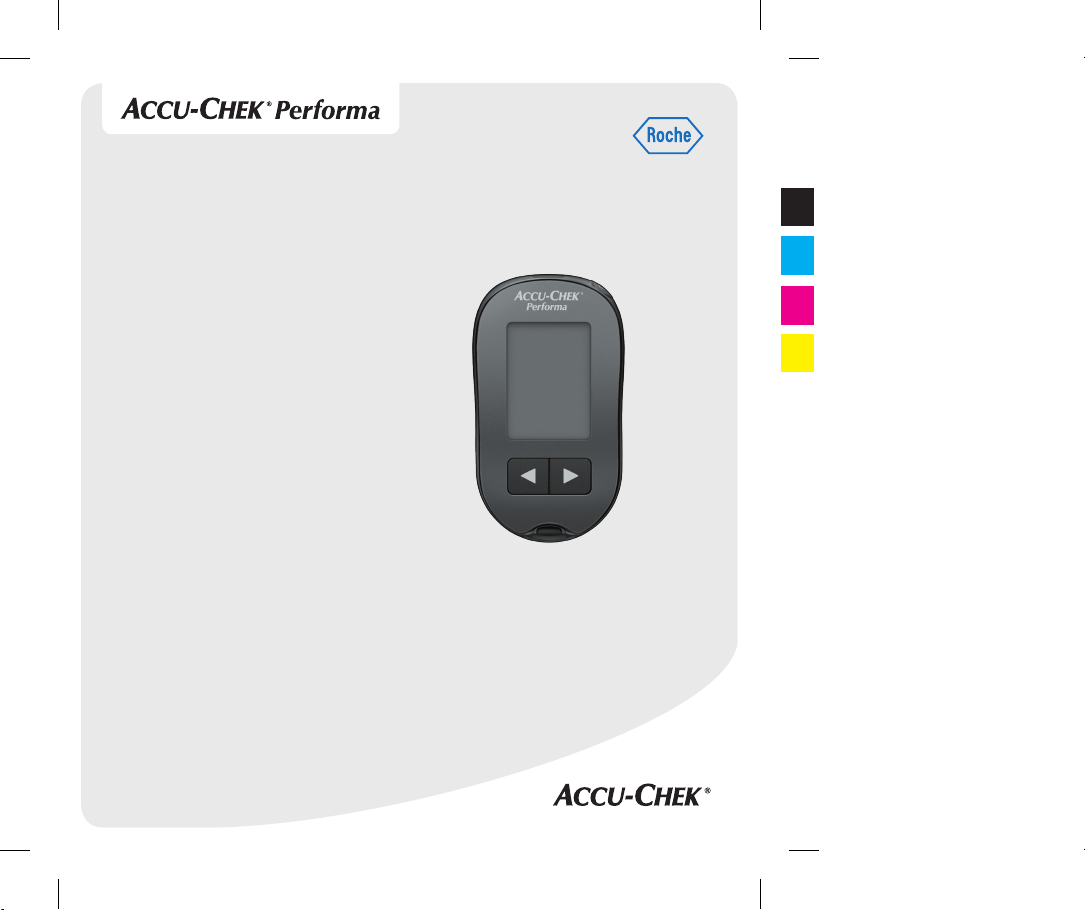
This file may not print or view at 100%.
Die lines and color breaks do not print.
“Holding Area” text, box and rules do not print.
User’s Manual
Blood Glucose Meter
Gebrauchsanweisung
Blutzuckermessgerät
Roche USA – 51820
V4/1 – 07054190001_01 – Black
Roche USA – 51820
V4/2 – 07054190001_01 – Cyan
Roche USA – 51820
V4/3 – 07054190001_01 – Magenta
Roche USA – 51820
V4/4 – 07054190001_01 – Yellow
51820_07054190001_01_CVR.indb 1 9/4/13 9:01 AM
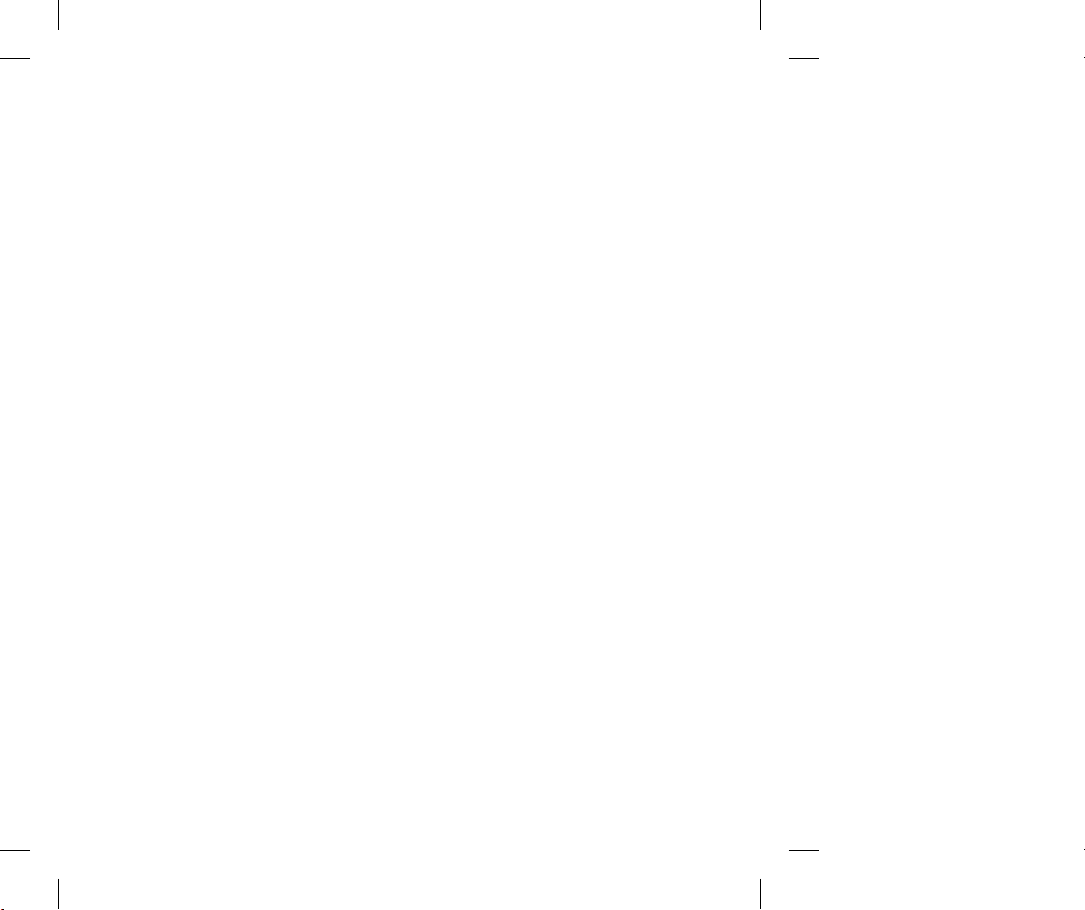
51820_07054190001_01_CVR.indb 2 9/4/13 9:01 AM
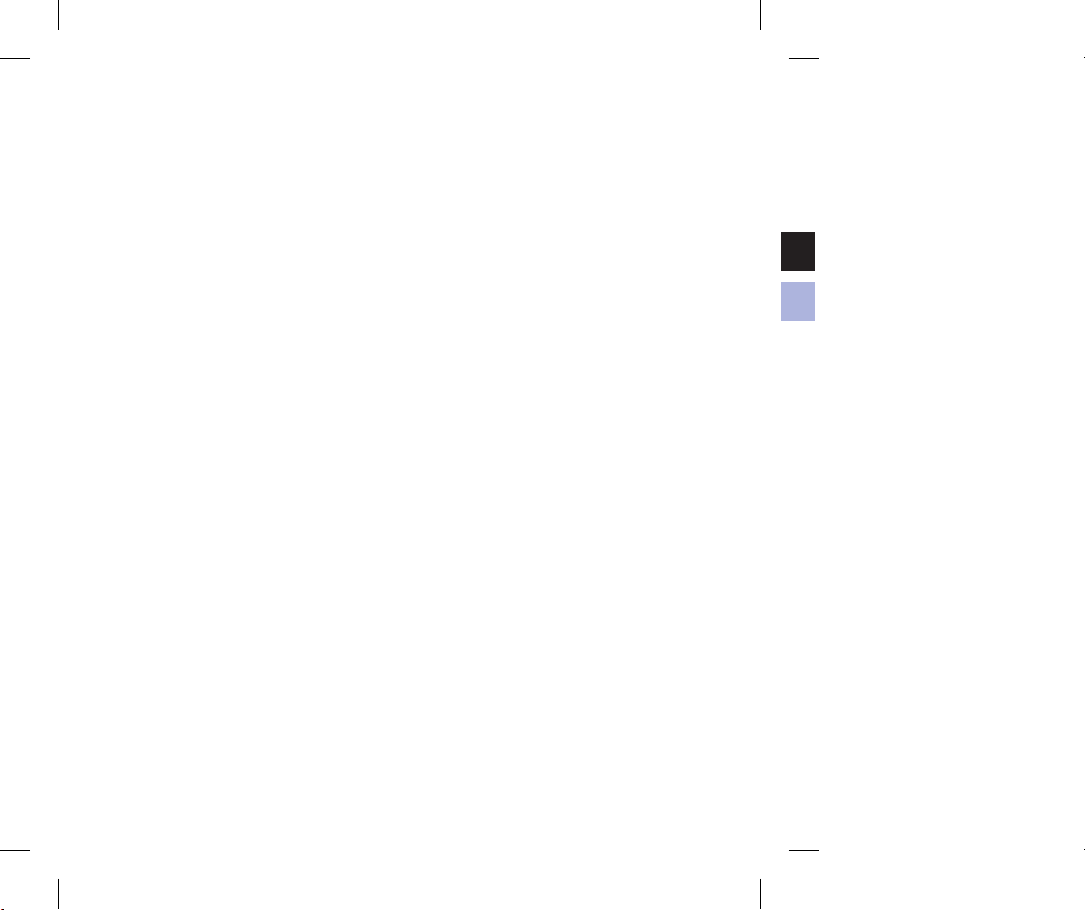
Contents
Introduction ........................................................................................................................3
Chapter 1: Your New System .............................................................................................. 5
Chapter 2: Blood Glucose Tests ........................................................................................... 9
Chapter 3: Meter Memory, Setup, and Data Transfer ......................................................... 17
Chapter 4: Control Tests ....................................................................................................27
Chapter 5: Maintenance and Troubleshooting ...................................................................31
Chapter 6: Technical Information ...................................................................................... 37
Index ................................................................................................................................43
This file may not print or view at 100%.
Die lines and color breaks do not print.
“Holding Area” text, box and rules do
not print.
Roche USA – 51820
V2/1 – 07054190001_01Black
Roche USA – 51820
V2/2 – 07054190001_01PMS 287 CVC
30%
51820_07054190001_01_EN.indb 1 9/4/13 9:03 AM
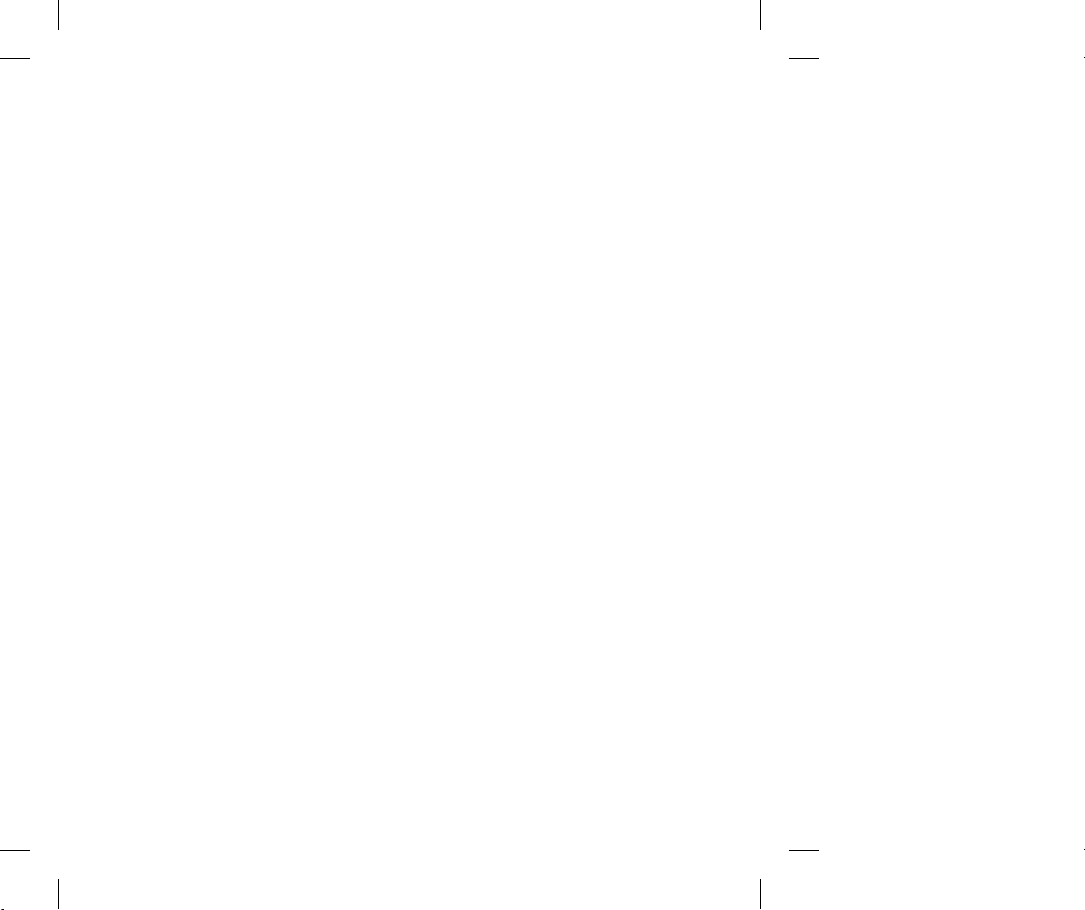
51820_07054190001_01_EN.indb 2 9/4/13 9:03 AM
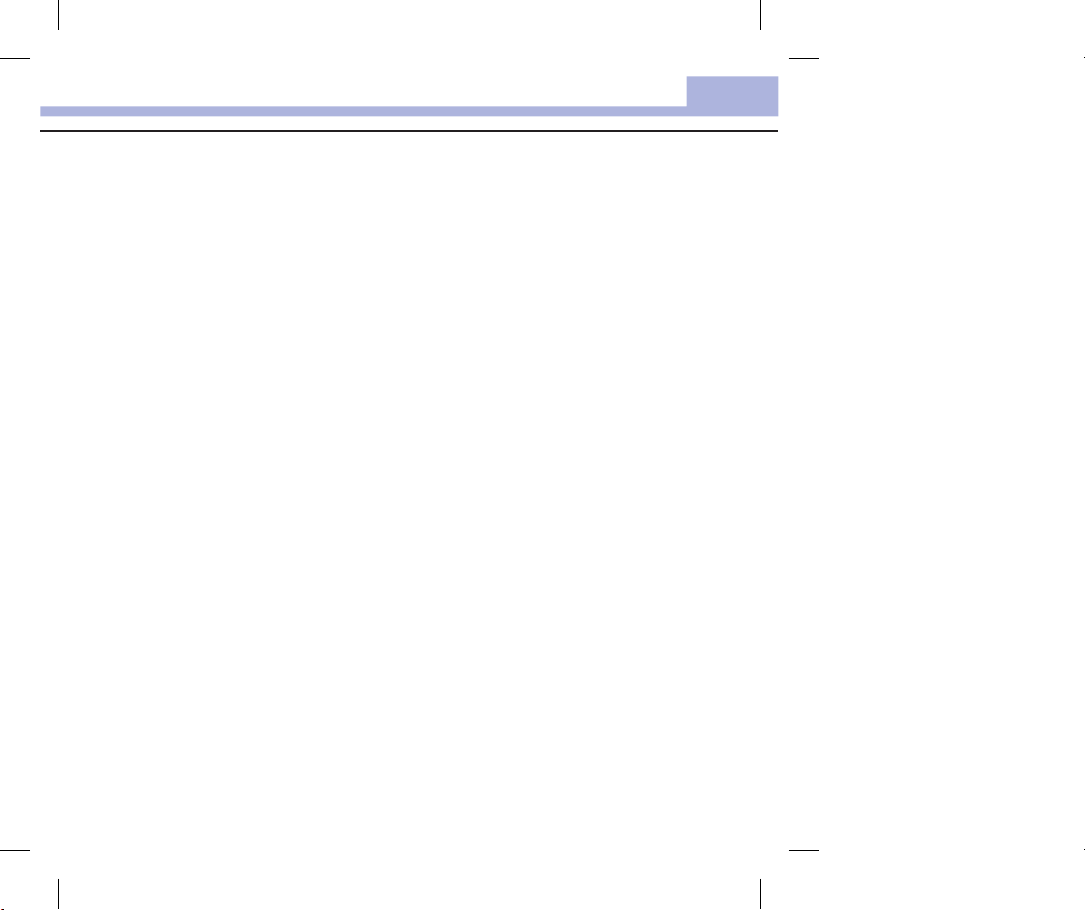
Introduction
Introduction
The Accu-Chek Performa System
The Accu-Chek Performa meter is designed to be used with the Accu-Chek Performa test strip to
quantitatively measure glucose in fresh venous, arterial, neonatal, and capillary whole blood as an aid in
monitoring the eectiveness of glucose control. Capillary whole blood for testing of blood glucose can be
obtained from fingertip and approved alternative sites (for example, forearm). Refer to the Alternative Site
Testing (AST) section of this manual for approved alternative sites and associated limitations. The Accu-Chek
Performa meter with the Accu-Chek Performa test strips provide a complete test system that is meant for in
vitro diagnostic use by healthcare professionals in clinical settings and by people with diabetes at home. The
system is not for use in diagnosis or screening of diabetes mellitus. Healthcare professional blood sample
collection and preparation is described in the test strip package insert.
For use only with the Accu-Chek Performa test strips and control solutions
Suitable for self-testing
The system includes:
• Accu-Chek Performa meter with battery
• Accu-Chek Performa test strips*
• Accu-Chek Performa control solutions*
*Some items may not be included in the kit. They are a separate purchase.
3
51820_07054190001_01_EN.indb 3 9/4/13 9:03 AM
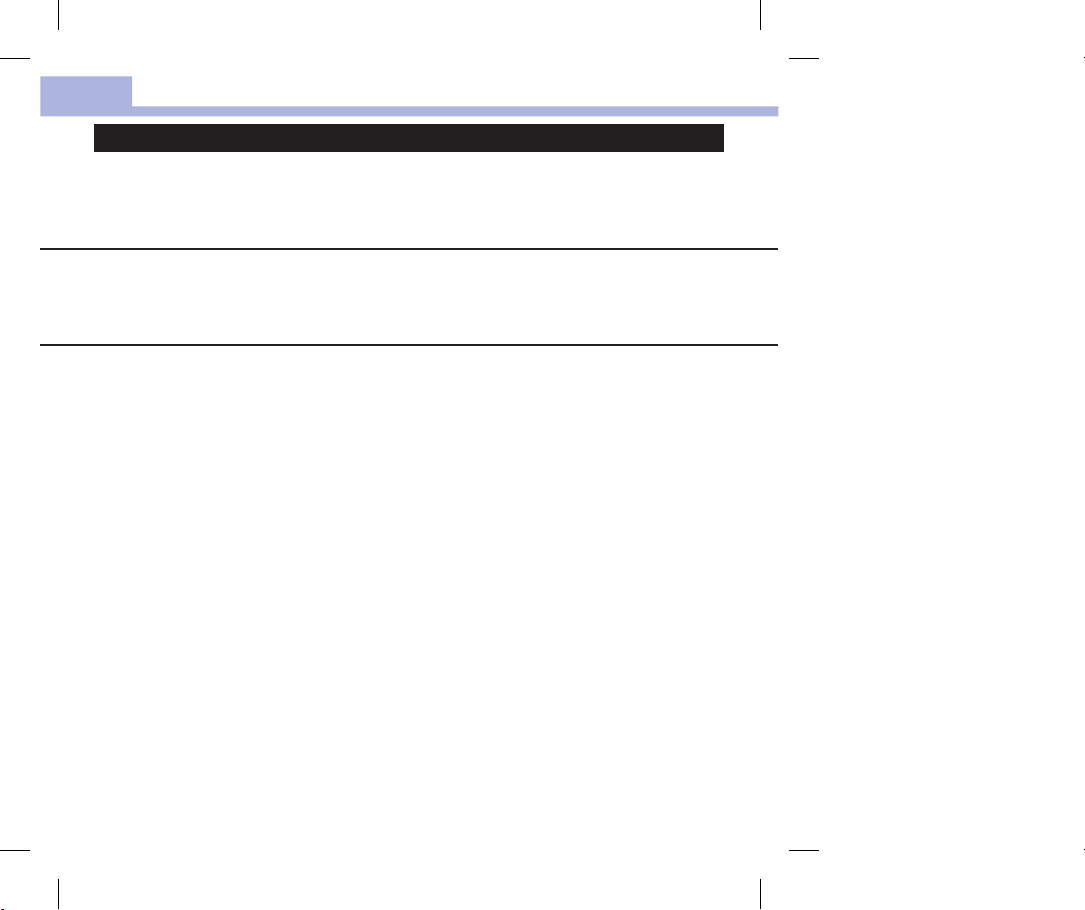
Introduction
wWARNING
Any object coming into contact with human blood is a potential source of infection (see: Clinical and
Laboratory Standards Institute: Protection of Laboratory Workers from Occupationally Acquired
Infections; Approved Guideline – Third Edition; CLSI document M29-A3, 2005).
Why Regular Blood Glucose Testing Is Important
Testing your blood glucose regularly can make a big dierence in how you manage your diabetes every day.
We have made it as simple as possible.
Important Information About Your New Meter
• The meter comes with a preset time and date. You may need to change the time to your time zone.
• If you follow the steps in this manual but still have symptoms that do not seem to match your test results,
or if you have questions, talk to your healthcare professional.
4
51820_07054190001_01_EN.indb 4 9/4/13 9:03 AM

Chapter 1: Your New System
The Accu-Chek Performa Meter
1
2
3
4
1. Power/Set Button
Turns meter on or o and sets options.
2. Display
Shows results, messages, and test results
stored in memory.
3. Right Arrow and Left Arrow Buttons
Press to enter memory, adjust settings, and
scroll through test results.
4. Test Strip Slot
Insert test strip here.
5
5. Battery Door
6. Infrared (IR) Window
Transfers data from meter to computer.
Your New System
1
6
1
5
51820_07054190001_01_EN.indb 5 9/4/13 9:03 AM

Your New System
1
7
(for example)
7. Test Strip Container*
8. Insert this end into meter.
9. Yellow Window
Touch blood drop or control solution here.
*Some items may not be included in the kit. They are a separate purchase.
8
9
10. Control Solution Bottle*
11. Battery
11
10
6
51820_07054190001_01_EN.indb 6 9/4/13 9:03 AM
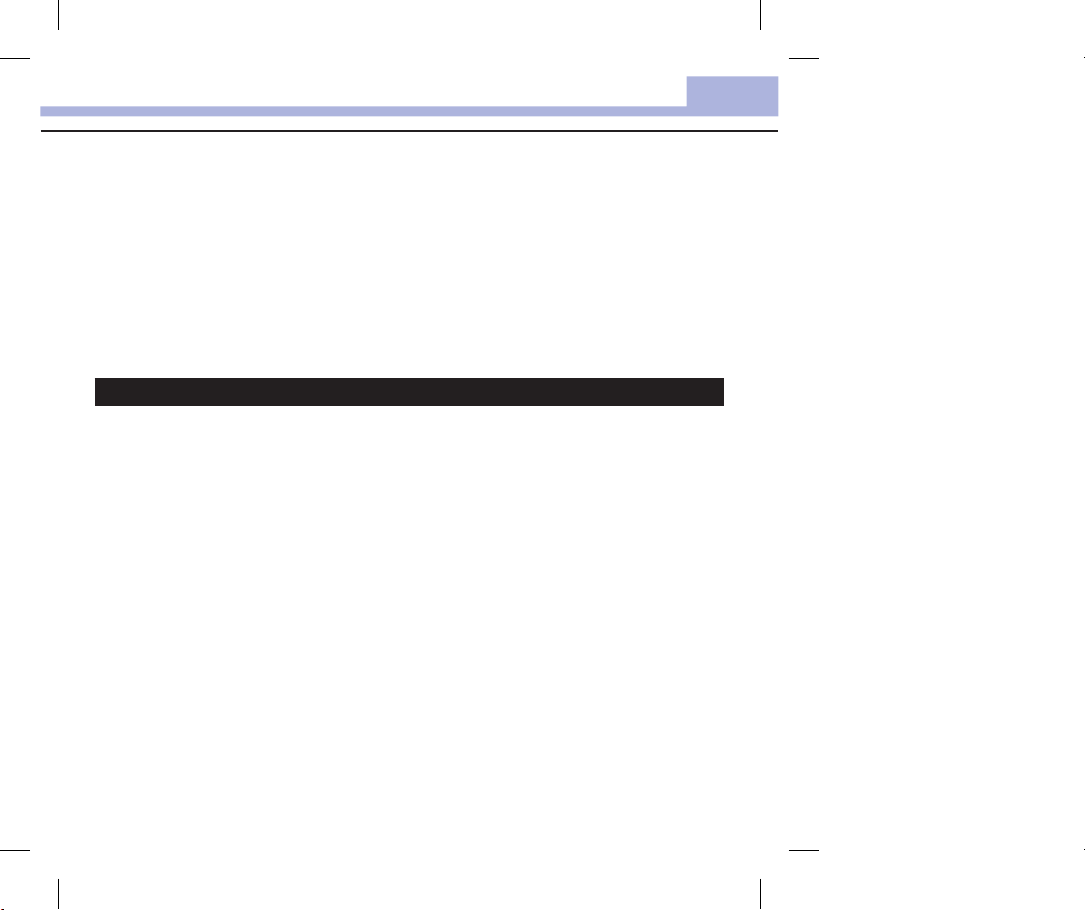
Your New System
Using the Accu-Chek Performa System
• Use only Accu-Chek Performa test strips.
• Use the test strip immediately after removing it from the test strip container.
• Do not apply blood or control solution to the test strip before inserting it into the meter.
• Close the test strip container tightly immediately after removing a test strip to protect the test strips from
humidity.
• Store the unused test strips in their original test strip container with the cap closed.
• Check the use by date on the test strip container. Do not use the test strips after that date.
• Store the test strip container and meter in a cool, dry place such as a bedroom.
• Refer to the test strip package insert for test strip storage and system operating conditions.
wWARNING
Do not store test strips in high heat and moisture areas (bathroom or kitchen)! Heat and moisture can
damage test strips.
1
7
51820_07054190001_01_EN.indb 7 9/4/13 9:03 AM
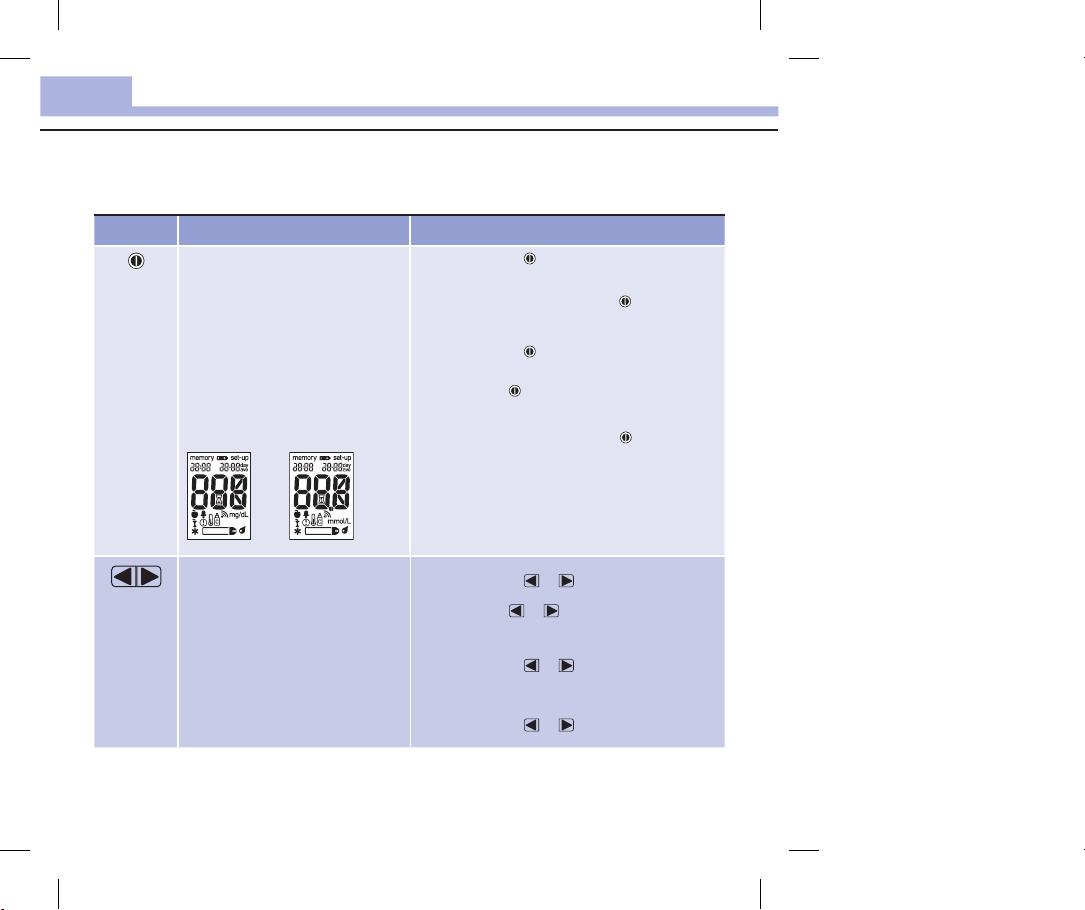
Your New System
1
Button Functions
Here are the functions of the power/set and arrow buttons on the meter. These functions are used
throughout this manual. For more information on using these buttons during meter setup, see Chapter 3,
Meter Memory, Setup, and Data Transfer.
Button Function Action
(power/set
button)
Turn the meter on or o.
Enter the set-up mode.
Set the chosen feature.
Press and release
Turn the meter on. Press and hold
appears on the display.
Press and release
.
until set-up
.
(right arrow
and left
arrow
buttons)
Exit the set-up mode at any time.
Check the display segments.
or
Adjust settings for time and date,
beeper, test reminders, and
hypoglycemic alert.
Enter memory. Press and release
Mark a blood glucose result. Press and release
Press and hold
symbol appears on the display.
Turn the meter o. Press and hold
complete display.
If one of the segments is missing or looks dierent
from the picture, do not use the meter. Contact
Roche.
Press and release
Press and hold or to scroll faster.
until the flashing test strip
to see the
or .
or .
or .
8
51820_07054190001_01_EN.indb 8 9/4/13 9:03 AM
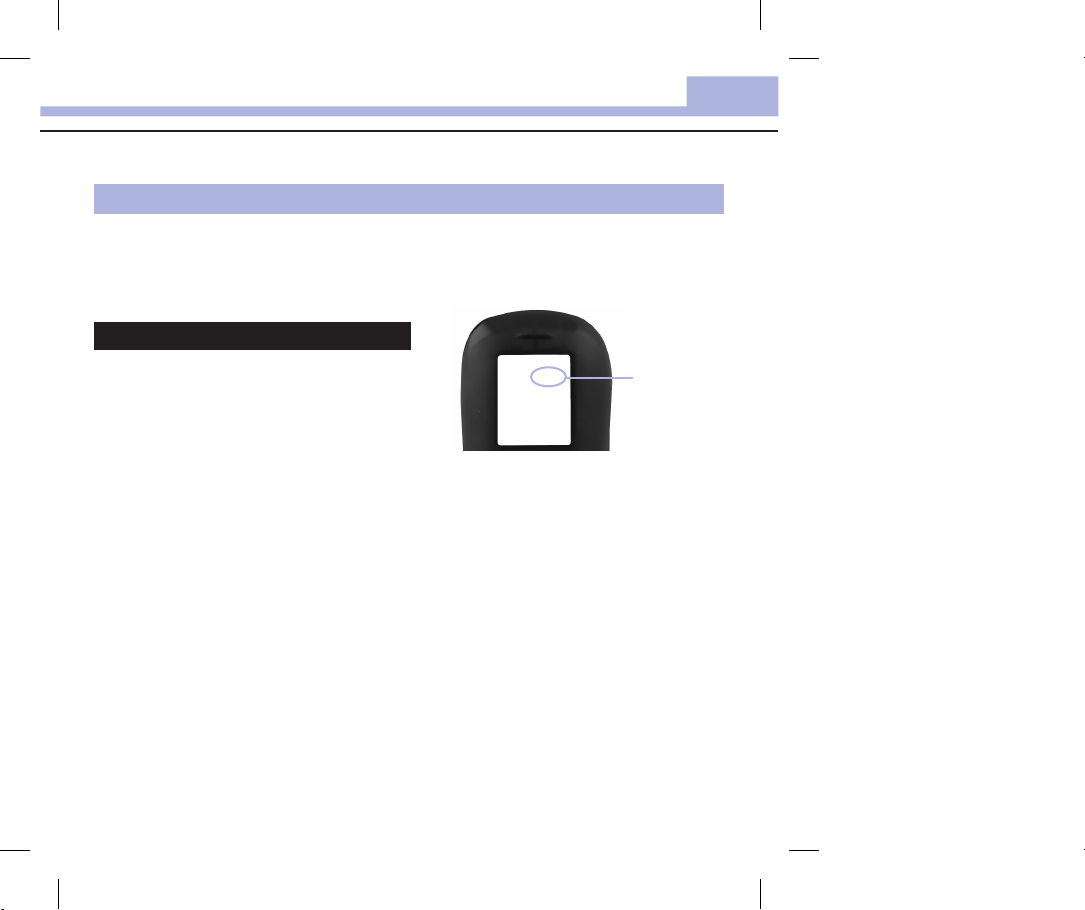
Chapter 2: Blood Glucose Tests
Blood Glucose Tests
Performing a Blood Glucose Test with Blood from Your Fingertip
NOTE
Blood samples taken from the palm are equivalent to blood samples taken from the fingertip. To
receive Alternative Site Testing (AST) instructions and an AST cap for obtaining blood from the palm,
contact Roche.
wWARNING
Blood glucose results can be displayed in either
mg/dL or mmol/L. The back label of the meter
shows the unit of measurement. If the meter
shows the wrong unit, contact Roche. If you do
not know which unit of measurement is correct
for you, contact your healthcare professional.
Using the wrong unit of measurement may
cause misinterpretation of your actual blood
glucose level and may lead to improper therapy.
mg/dL or
mmol/L is
printed here
2
9
51820_07054190001_01_EN.indb 9 9/4/13 9:03 AM

Blood Glucose Tests
2
2
Before you perform your first blood glucose test, set up the meter correctly. You need the meter, a test strip,
a lancing device, and a lancet.
1
Wash and dry your hands.
5
When the blood drop
symbol flashes, perform a
fingerstick with the
lancing device.
Prepare the lancing
device.
6
Gently squeeze your
finger to assist the blood
flow.
This helps you get a
blood drop.
3
Check the use by date on
the test strip container.
Do not use test strips
past the use by date.
Insert the test strip into
the meter in the direction
of the arrows.
The meter turns on and
beeps.
4
7
Touch the blood drop to the front edge of the yellow
window of the test strip.
Do not put blood on top of the test strip.
The meter beeps and
blood in the test strip.
flashes when there is enough
10
51820_07054190001_01_EN.indb 10 9/4/13 9:03 AM
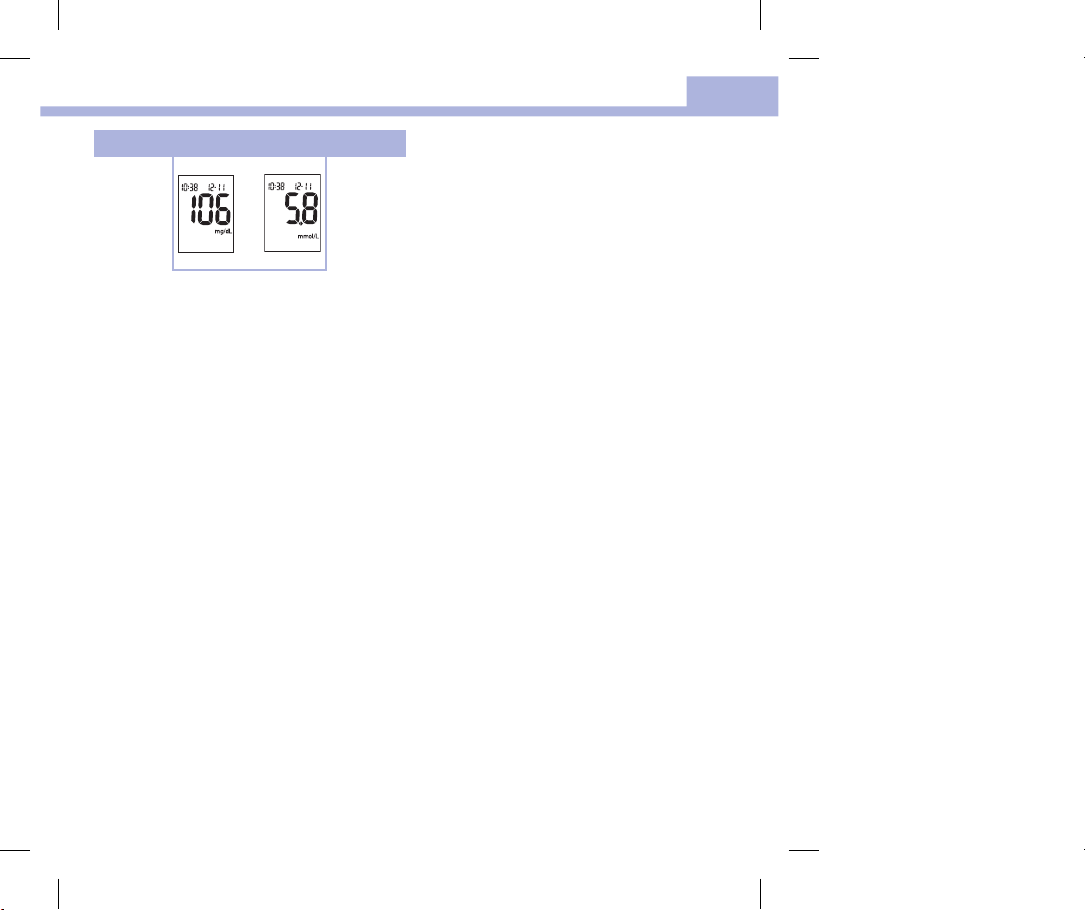
8
or
The test result appears on the display.
To assign a marker to the test result, leave the test
strip in the meter. See Chapter2, Marking Blood
Glucose Results and Setting the Post-Meal Test
Reminder.
Otherwise, remove and discard the used test strip.
After a successful test, the meter turns itself o
5seconds after the test strip is removed.
Blood Glucose Tests
2
11
51820_07054190001_01_EN.indb 11 9/4/13 9:03 AM
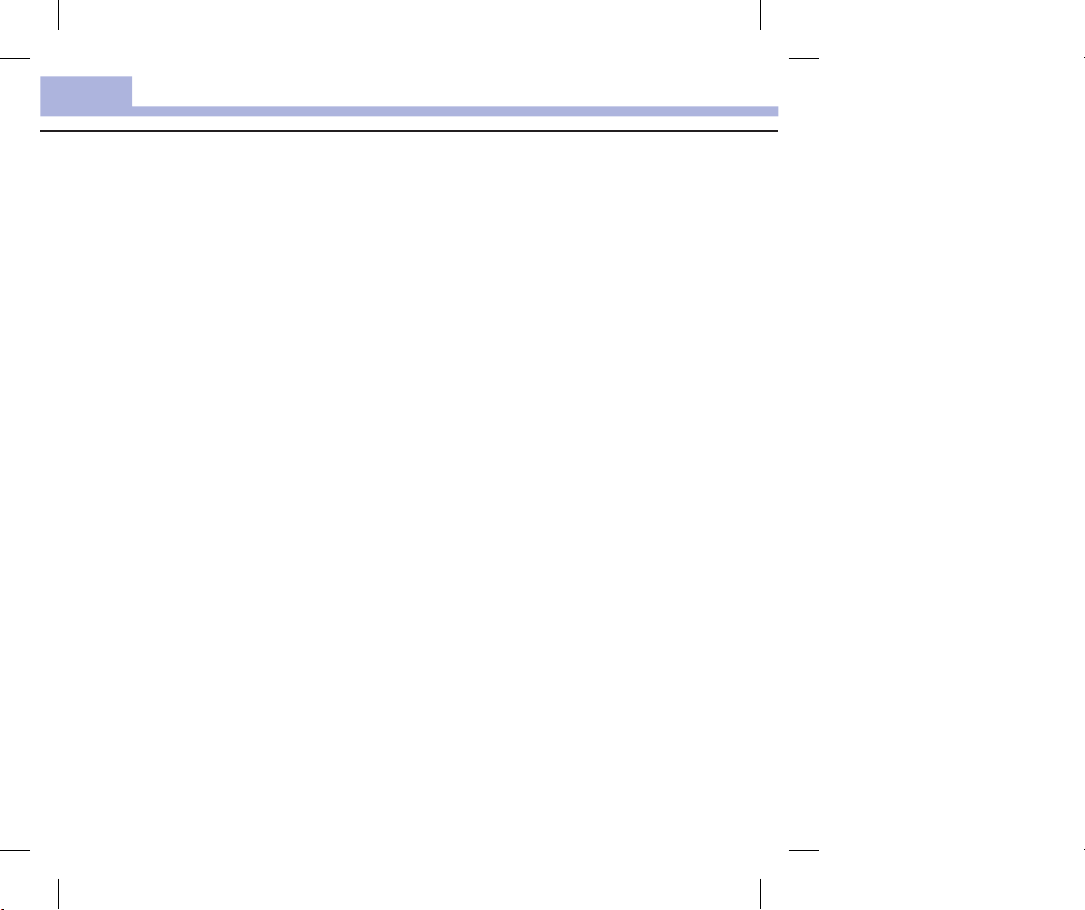
Blood Glucose Tests
2
Performing a Blood Glucose Test with Blood from Your Palm, Forearm, or Upper
Arm (Alternative Site Testing)
You have the option of obtaining a blood sample from other sites on your body besides the fingertip.
Alternative sites include the palm, forearm, and upper arm.
Blood obtained from the fingertip and palm can be used at any time to perform a blood glucose test.
If blood from the forearm or upper arm is used, there are certain times when testing is not appropriate. This
is because your blood glucose level changes faster in your fingertip and palm than in the forearm and upper
arm. These dierences may cause you to misinterpret your actual blood glucose level, leading to improper
therapy and potential adverse health eects.
Read the next section before you try testing from the forearm or upper arm.
12
51820_07054190001_01_EN.indb 12 9/4/13 9:03 AM
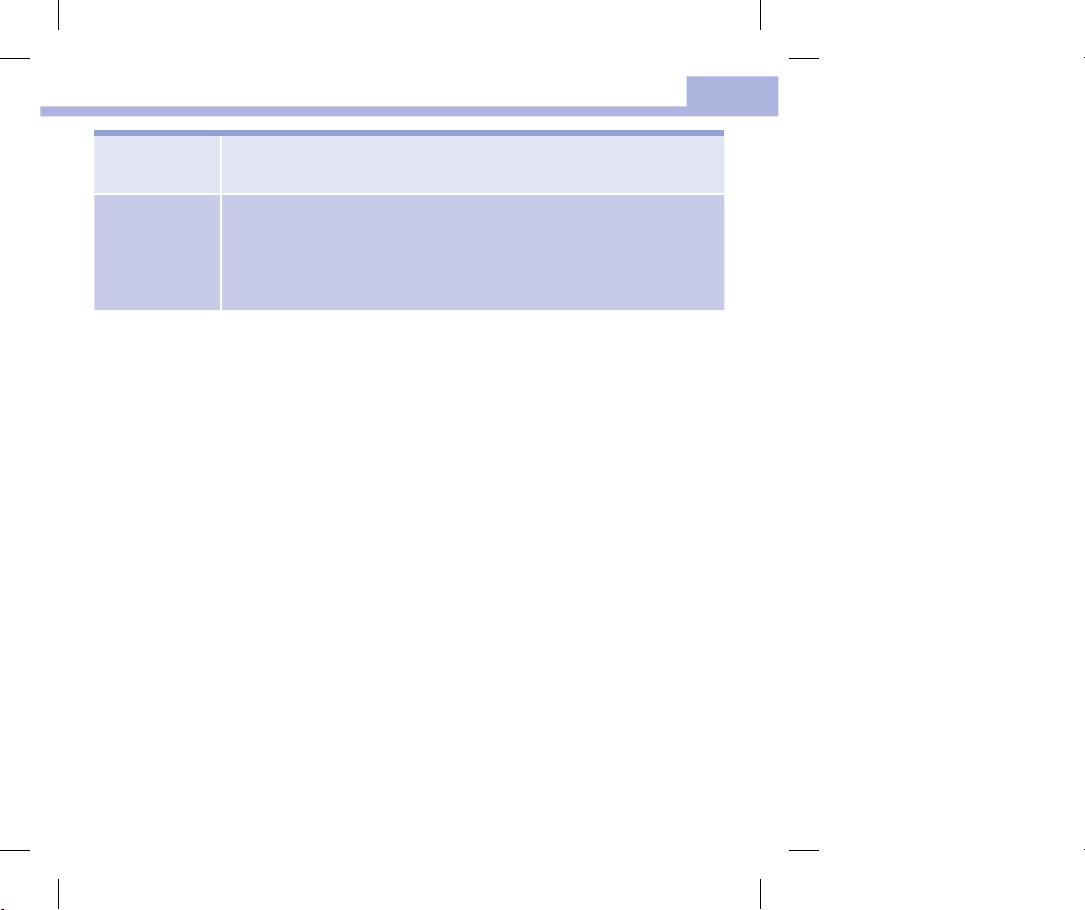
Blood Glucose Tests
2
You may perform
a forearm or
upper arm test
You may NOT
perform a
forearm or upper
arm test
If you are interested in AST, talk to your healthcare professional first.
To obtain an AST cap and detailed AST instructions, contact Roche.
• immediately before a meal.
• while fasting.
• up to 2hours following a meal, when blood glucose values can rise quickly.
• after injecting bolus insulin, when blood glucose values can decrease rapidly.
• after exercise.
• if you are sick.
• if you think your blood glucose is low (hypoglycemia).
• if you sometimes do not notice when your blood glucose is low.
13
51820_07054190001_01_EN.indb 13 9/4/13 9:03 AM
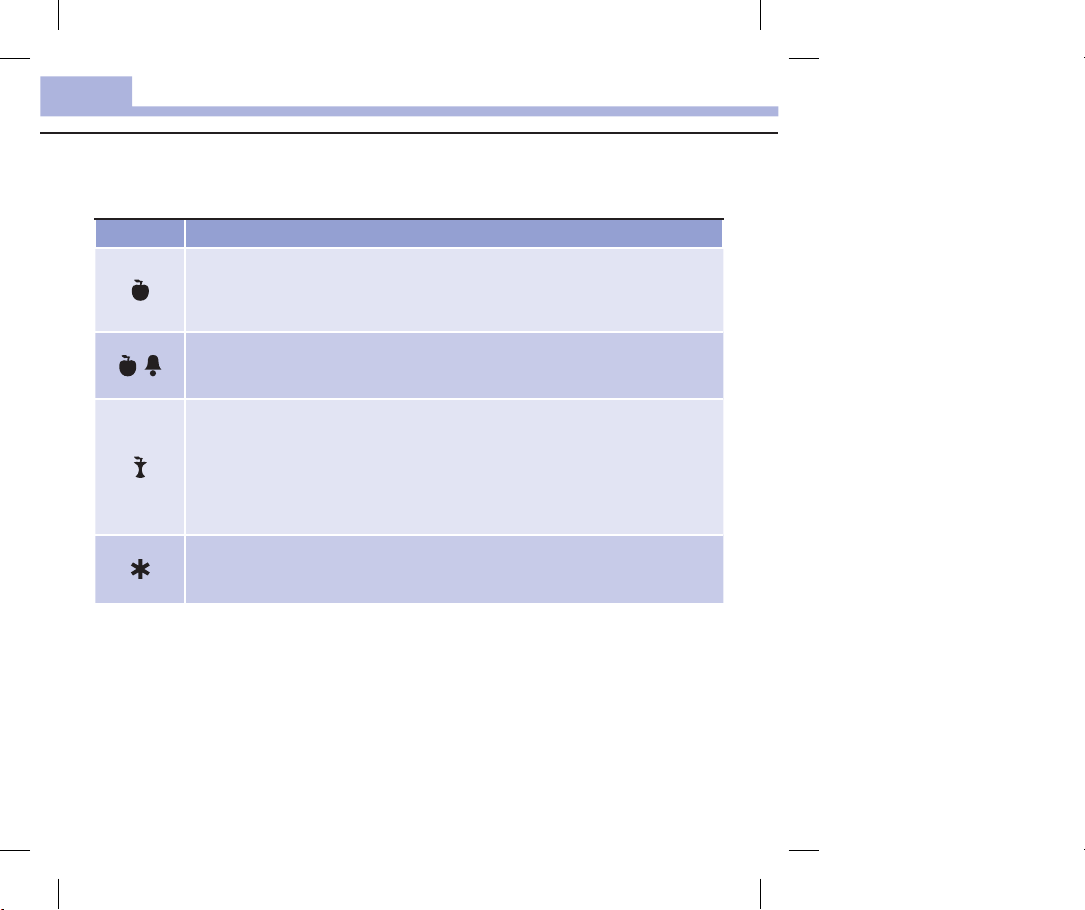
Blood Glucose Tests
2
Marking Blood Glucose Results and Setting the Post-Meal Test Reminder
You can mark a blood glucose result to indicate a special event. If you select a test result marker, it is
automatically stored in memory. When you review the test results in memory, these markers can help you
remember what was dierent about the test result.
Symbol Function
Pre-Meal Marker
Marking blood glucose results with a pre-meal marker provides more information about
your test results to help you and your healthcare professional in the management of your
diabetes.
Pre-Meal Marker with Post-Meal Test Reminder
When a pre-meal result is marked with a post-meal test reminder, the meter beeps 1 or
2hours after you test to remind you to do a post-meal test.
Post-Meal Marker
Marking blood glucose results with a post-meal marker provides more information about
your test results to help you and your healthcare professional in the management of your
diabetes. The post-meal marker automatically appears with the test result if a test is
performed 15minutes before or after the post-meal test reminder is programmed to beep.
Set the post-meal test reminder time to 1 or 2hours in the set-up mode. The meter will
beep 1 or 2hours after the pre-meal test to remind you to do a post-meal test.
General Marker
You might want to use the general marker to mark an event such as an AST result or
exercise.
14
51820_07054190001_01_EN.indb 14 9/4/13 9:03 AM
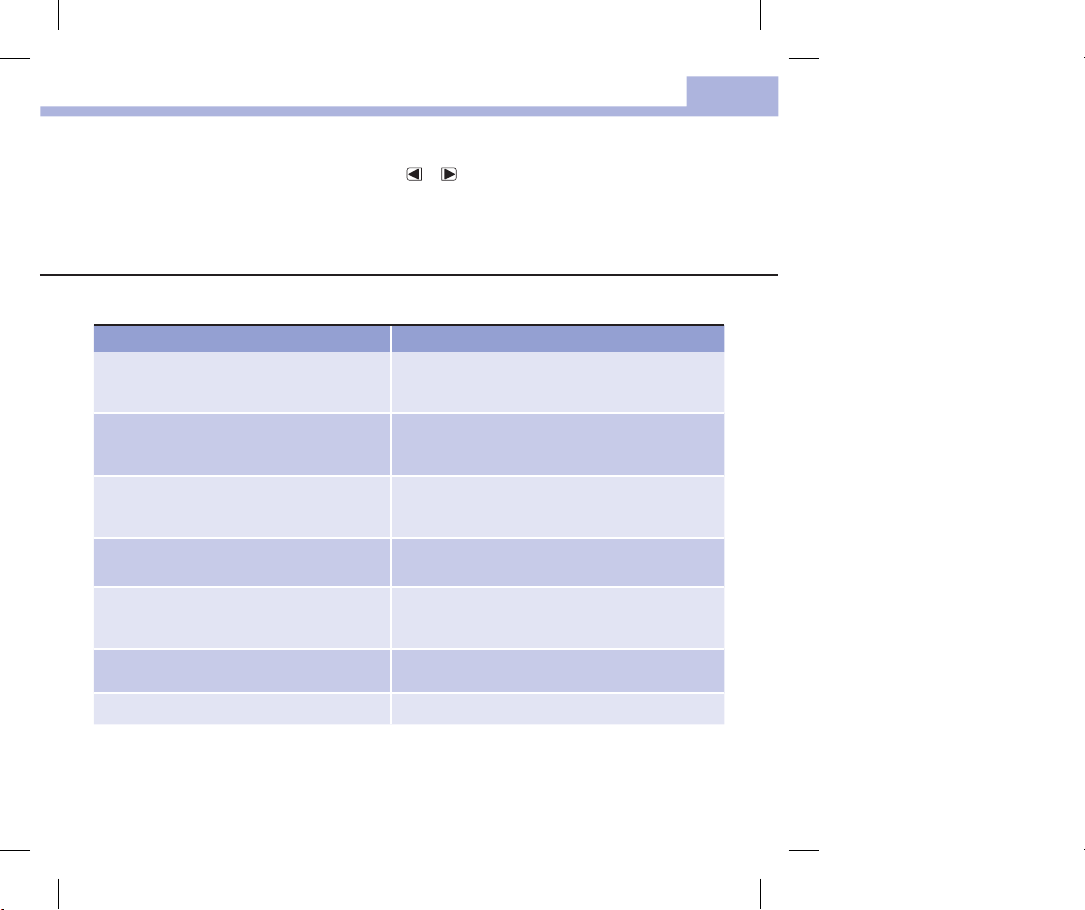
Blood Glucose Tests
Here is how to mark a test result and initiate a post-meal test reminder:
1. Perform a blood glucose test. The blood glucose result appears on the display.
2. Leave the test strip in the meter. Press and release
post-meal test reminder.
3. When the marker or test reminder that you wish to select appears on the display, remove the test strip
from the meter.
Unusual Blood Glucose Results
If your blood glucose result does not match how you feel, check this list to help solve the problem.
Troubleshooting Checks Action
1. Were the test strips expired? Discard the test strips if they are past the use by date.
2. Was the cap on the test strip container
closed tightly?
3. Was the test strip used immediately after
it was removed from the test strip
container?
4. Were the test strips stored in a cool, dry
place?
5. Did you follow the directions? See Chapter 2, Blood Glucose Tests, and repeat the
6. Are the meter and test strips working
properly?
7. Are you still unsure of the problem? Contact Roche.
or to toggle through the test result markers and
Repeat the blood glucose test with an unexpired test
strip.
Replace the test strips if you think the test strip
container was uncapped for some time. Repeat the
blood glucose test.
Repeat the blood glucose test with a new test strip.
Repeat the blood glucose test with a properly stored
test strip.
blood glucose test. Contact Roche if you still have
problems.
Perform a control test. See Chapter 4, Performing a
Control Test, for instructions.
2
15
51820_07054190001_01_EN.indb 15 9/4/13 9:03 AM
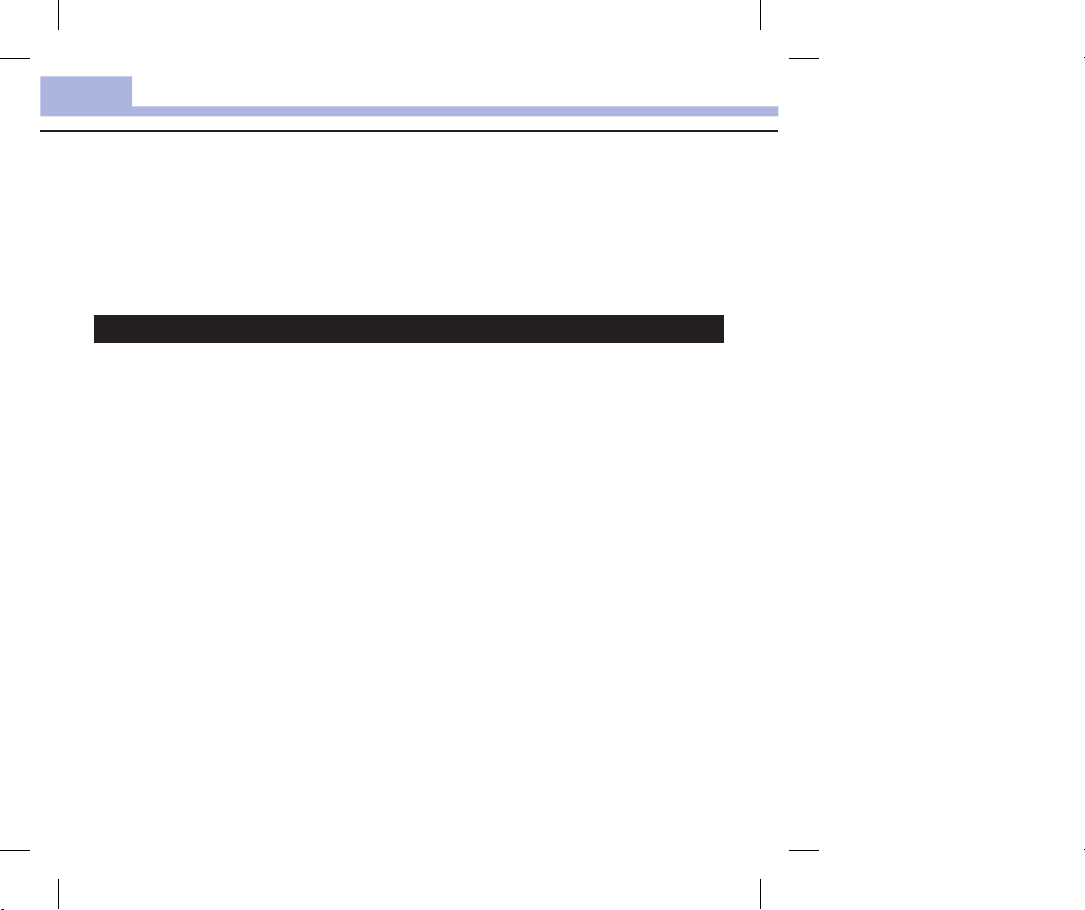
Blood Glucose Tests
2
Symptoms of Low or High Blood Glucose
Being aware of the symptoms of low or high blood glucose can help you understand your test results and
decide what to do if they seem unusual.
Low blood glucose (hypoglycemia): Symptoms of hypoglycemia may include, but are not limited to, anxiety,
shakiness, sweating, headache, increased hunger, dizziness, pale skin color, sudden change in mood or
irritability, fatigue, diculty concentrating, clumsiness, palpitations, and/or confusion.
High blood glucose (hyperglycemia): Symptoms of hyperglycemia may include, but are not limited to,
increased thirst, frequent urination, blurred vision, drowsiness, and/or unexplained weight loss.
wWARNING
If you are experiencing any of these symptoms, or other unusual symptoms, test your blood glucose
from the fingertip or palm. If your blood glucose result is displayed as LO or HI, contact your
healthcare professional immediately.
16
51820_07054190001_01_EN.indb 16 9/4/13 9:03 AM
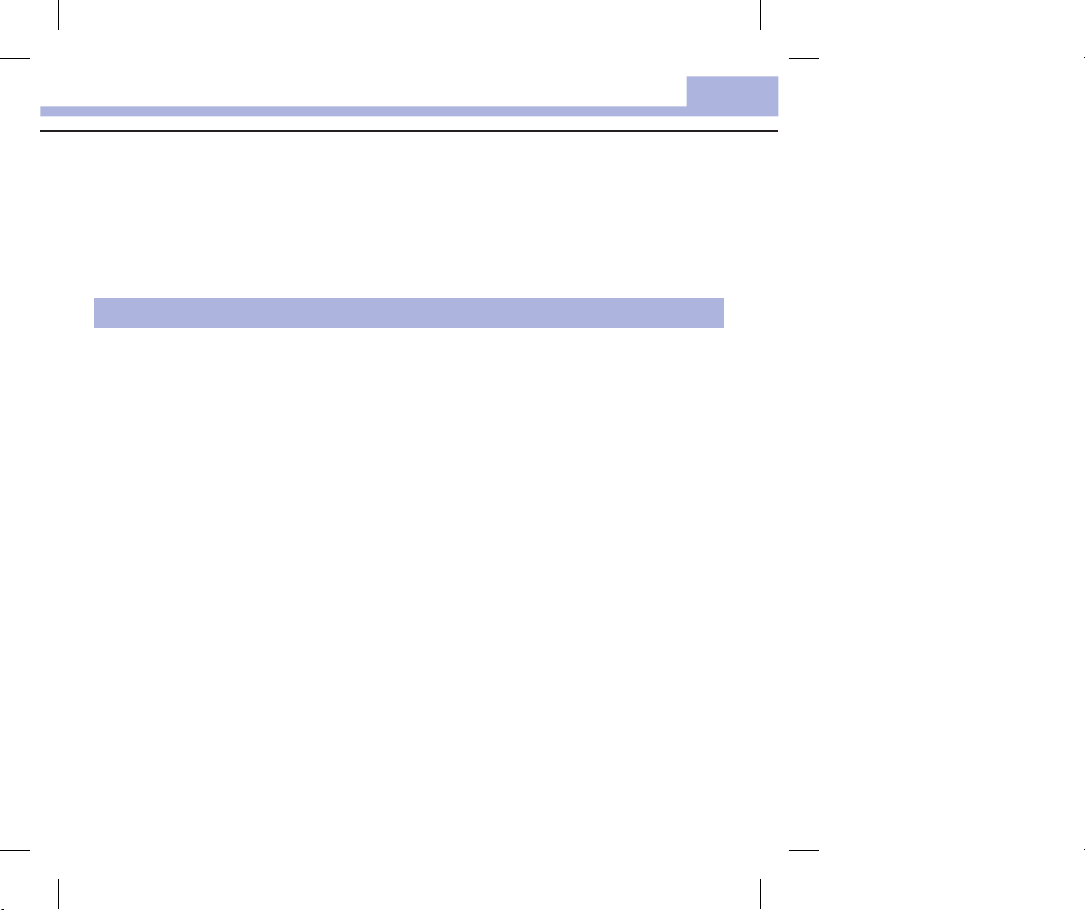
Chapter 3: Meter Memory, Setup, and Data Transfer
Meter Memory, Setup, and Data Transfer
Memory
Storing Blood Glucose and Control Results
The meter automatically stores up to 500blood glucose results and up to 20 control results with the time
and date of the result and any test result marker which you can review at any time. Test results are stored
from the newest to the oldest, so set the time and date correctly in the meter. Having the correct time and
date setting helps ensure appropriate interpretation of stored blood glucose results by you and your
healthcare team.
NOTE
• The memory is not lost when the battery is replaced; however, confirm that the time and date are still
correct. See Chapter3, Setting the Time and Date.
• Once 500blood glucose results are in memory, adding a new test result causes the oldest one to be
deleted.
• If more than 500blood glucose tests are performed within a 90-day period, only the most recent
500test results are included in the 90-day average.
• Control results are stored in memory, but cannot be reviewed on the meter. To view stored control
results, first transfer them to a compatible software application. Contact Roche for product
availability.
• Control results are not included in the 7-, 14-, 30-, and 90-day averages.
• Only test results that have been assigned a pre-meal or post-meal marker are included in pre-meal
and post-meal averages. All blood glucose results are included in the general 7-, 14-, 30-, and
90-day averages.
3
17
51820_07054190001_01_EN.indb 17 9/4/13 9:03 AM
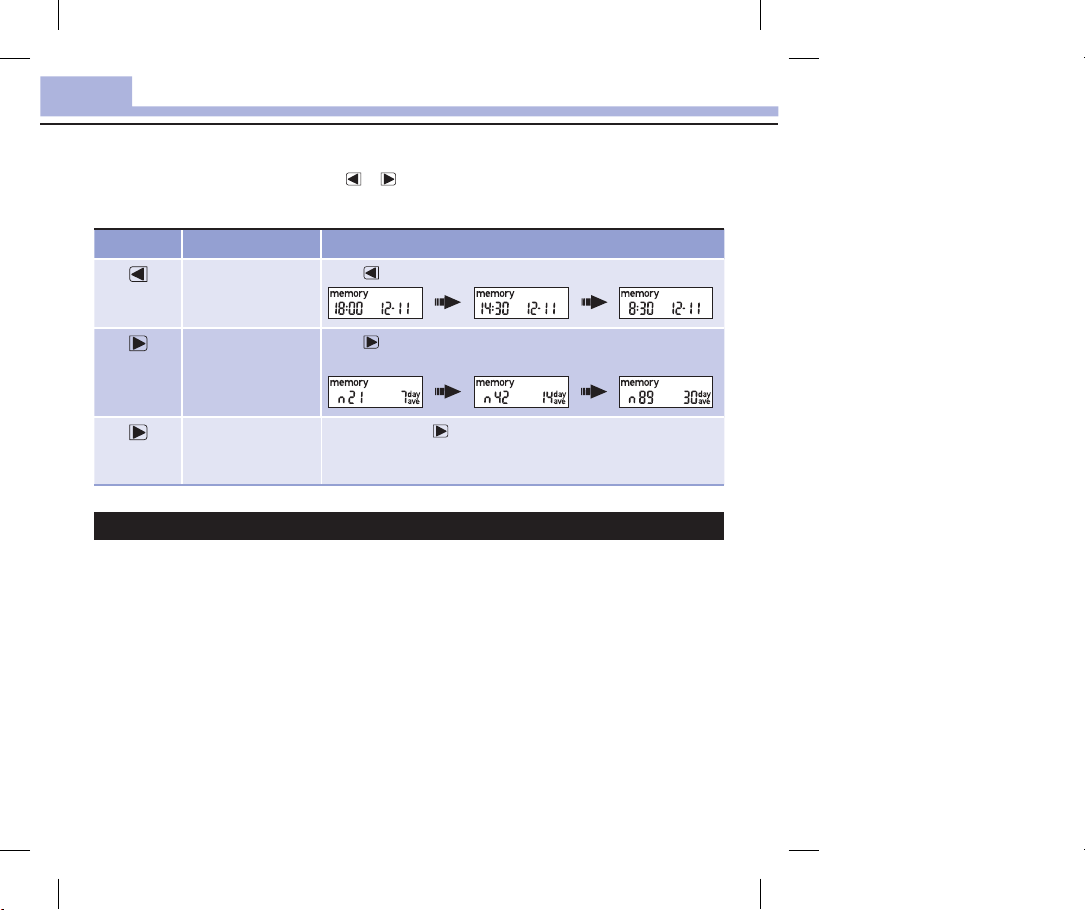
Meter Memory, Setup, and Data Transfer
3
Memory
Viewing Test Results in Memory
With the meter on or o, press and release or to enter memory. The most recent test result appears
on the display.
Button Function Action
Previous test results
(left arrow
button)
General averages
(right arrow
button)
Press
to view previous test results from newest to oldest.
Press
to view 7-, 14-, 30-, and 90-day averages.
n = number of test results in the average
(right arrow
button)
Pre-meal averages
Post-meal averages
Continue to press
and post-meal averages.
to view 7-, 14-, 30-, and 90-day pre-meal
wWARNING
Do not change your therapy based on an individual test result in memory. Talk to your healthcare
professional before changing therapy based on test results in memory.
18
51820_07054190001_01_EN.indb 18 9/4/13 9:03 AM
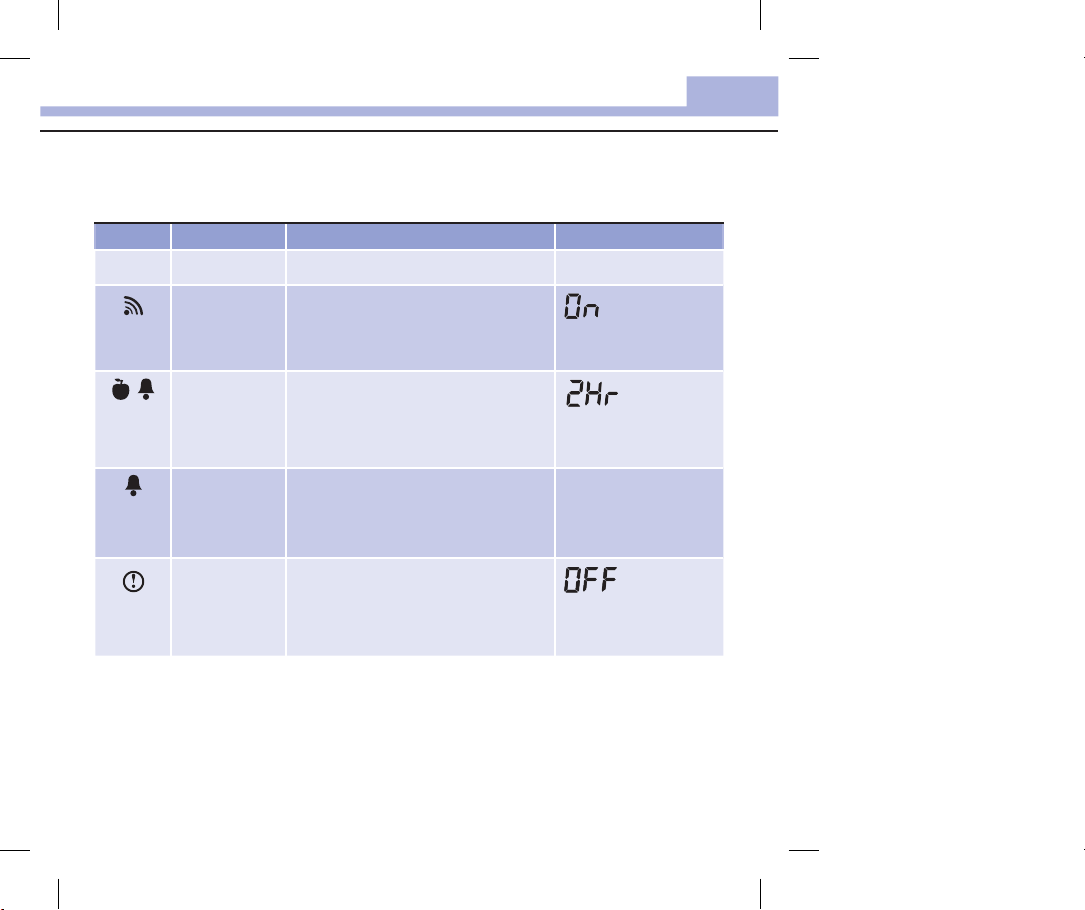
Meter Memory, Setup, and Data Transfer
Setup
Using the Set-Up Mode
The following features can be customized as required.
Symbol Function Action Factory Pre-set
Time and date Set the time and date.
3
Beeper Select On or OFF. Setting the beeper to OFF
Post-meal test
reminder
Test reminders Select On or OFF. You can set up to 4test
Hypoglycemic
alert
does not aect test results.
The beeper must be On to use the test
reminders feature.
Select 1hour or 2hours. The meter will
beep 1 or 2 hours after the pre-meal test to
remind you to do a post-meal test.
reminders per day.
Select On or OFF. The hypoglycemic alert
can be set to a level between 50 and
90mg/dL or 2.8 and 5.0mmol/L to let you
know when your blood glucose is possibly
too low.
A-1 8:00
A-2 12:00
A-3 18:00
A-4 22:00
19
51820_07054190001_01_EN.indb 19 9/4/13 9:03 AM

Meter Memory, Setup, and Data Transfer
3
Setup
Setting the Time and Date
1
Press and release
(power/set button) to turn
the meter on.
The flashing test strip
symbol appears on the
display.
20
2
Press and hold until
set-up appears on the
display.
The hour flashes.
3 4
Press and release
or to decrease or
increase the hour.
Press and release
set the hour.
The minutes flash.
Repeat step3 to set
minutes, day, month, and
year.
To set up more options,
to
press and release
To exit, press and hold
until the flashing test strip
symbol appears on the
display.
.
51820_07054190001_01_EN.indb 20 9/4/13 9:04 AM
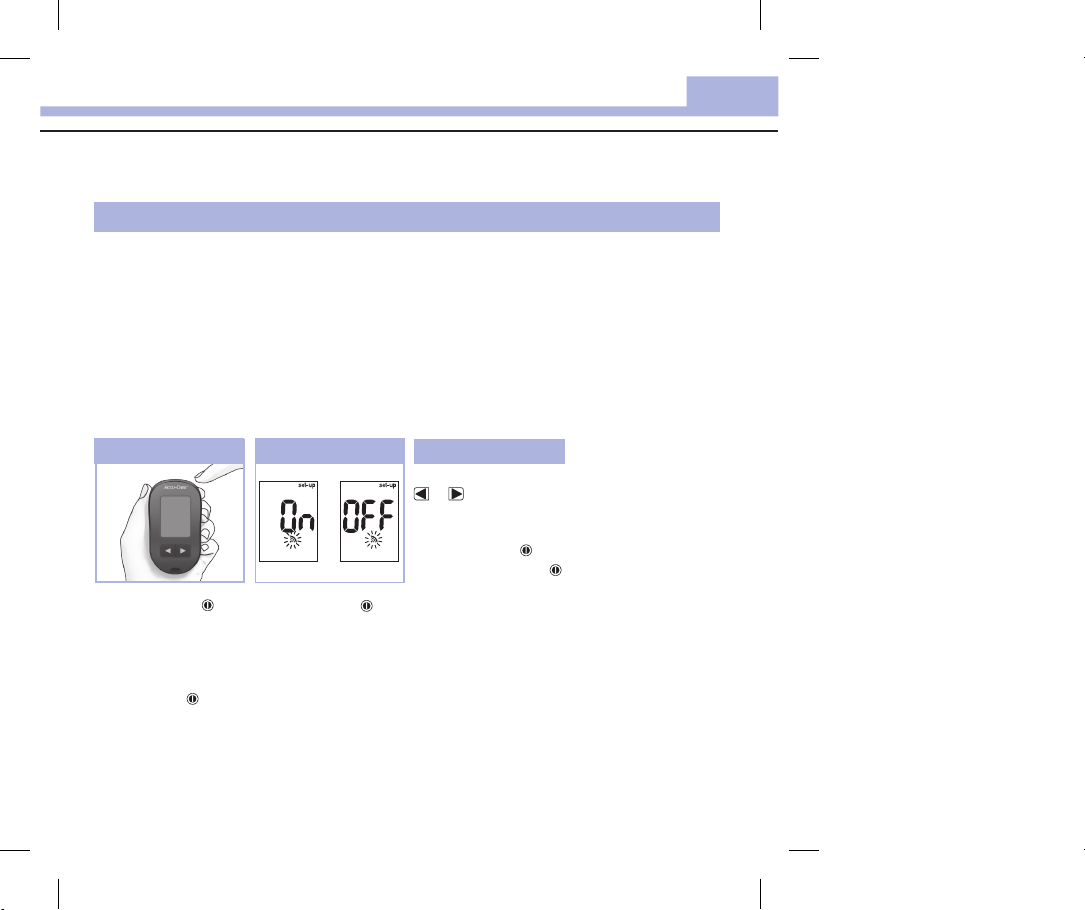
Meter Memory, Setup, and Data Transfer
Setup
Setting the Beeper On or OFF
NOTE
The beeper prompts you:
• to apply blood or control solution to the test strip.
• when enough blood or control solution is drawn into the test strip.
• when the blood glucose or control test is complete.
• when a button is pressed.
• when it is time to perform a test (if you set the test reminders or post-meal test reminder).
• if an error occurred while performing a blood glucose or control test (even if the beeper is o, it still
beeps for an error).
3
1
Press and release to
turn the meter on.
The flashing test strip
symbol appears on the
display.
Press and hold
set-up appears on the
display.
until
Press and release
repeatedly until the
flashing beeper symbol
and On or OFF appear on
the display.
2
Press and release
between On and OFF.
To set up more options,
press and release
To exit, press and hold
until the flashing test strip
symbol appears on the
display.
3
or to switch
.
21
51820_07054190001_01_EN.indb 21 9/4/13 9:04 AM
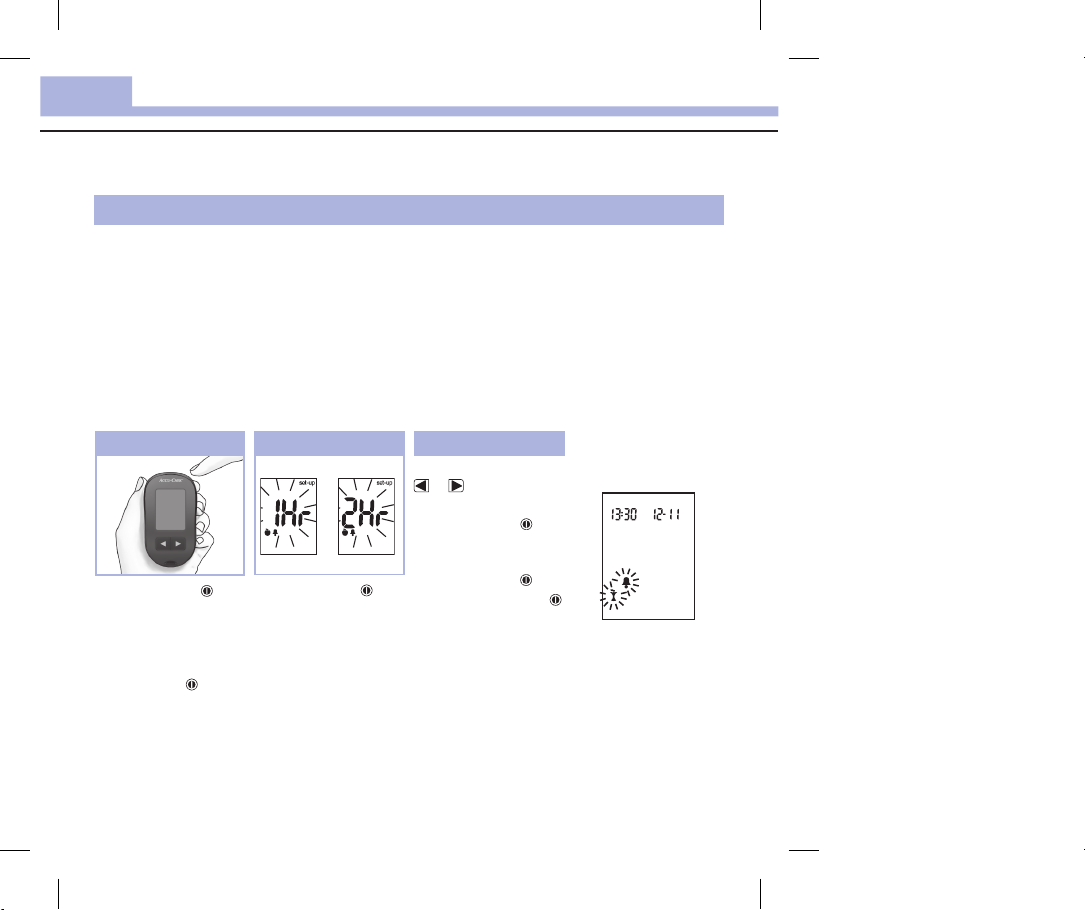
Meter Memory, Setup, and Data Transfer
3
Setup
Setting the Post-Meal Test Reminder
NOTE
The post-meal test reminder:
• beeps 1 or 2hours after the blood glucose test to
remind you to do a post-meal test.
• beeps every 2minutes up to 3times.
• turns o by inserting a test strip or pressing any
button.
• If a test was performed within 15minutes of a test
reminder, the test reminder does not beep.
• If the meter is on at the test reminder time, the
test reminder does not beep.
• Exposure to cold conditions may disable test
reminders until the meter is turned on.
1
Press and release to
turn the meter on.
The flashing test strip
symbol appears on the
display.
Press and hold
set-up appears on the
display.
until
2
Press and release
repeatedly until set-up
and the flashing 1Hr or
2Hr appear on the
display.
3
Press and release
or to select
1Hr or 2Hr.
Press and release
set the option.
To set up more options,
press and release
To exit, press and hold
until the flashing test strip
symbol appears on the
display.
This display appears
when a post-meal test
reminder occurs.
to
.
22
51820_07054190001_01_EN.indb 22 9/4/13 9:04 AM
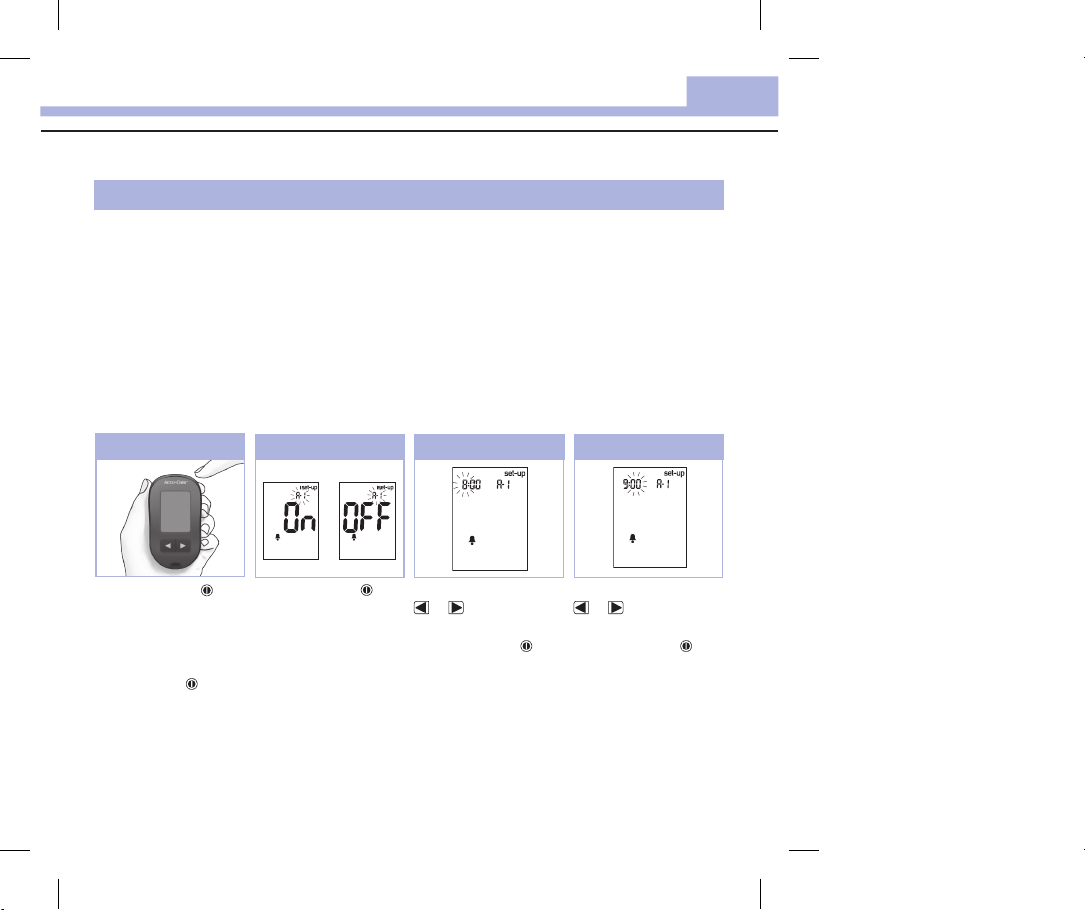
Meter Memory, Setup, and Data Transfer
Setup
Setting the Test Reminders
NOTE
Test reminders:
• beep at the same time each day.
• beep every 2minutes up to 3times.
• turn o by inserting a test strip or pressing
any button.
3
• If a test was performed within 15minutes
of a test reminder, the test reminder does
not beep.
• If the meter is on at the test reminder time,
the test reminder does not beep.
• Exposure to cold conditions may disable test
reminders until the meter is turned on.
• If a test reminder is o in set-up mode, any
subsequent test reminders are also o. For
example, if you set A-1 but turn o A-2, then
A-3 and A-4 will automatically be o.
1 2
Press and release to
turn the meter on.
The flashing test strip
symbol appears on the
display.
Press and hold
set-up appears on the
display.
until
Press and release
repeatedly until the bell
symbol, OFF, set-up, and
the flashing A-1 appear
on the display.
Press and release
between On and OFF.
Press and release
set your choice.
If On is selected, the hour
flashes.
3
or to switch
Press and release
hour.
Press and release
to
set the hour.
The minutes flash.
4
or to adjust the
to
23
51820_07054190001_01_EN.indb 23 9/4/13 9:04 AM
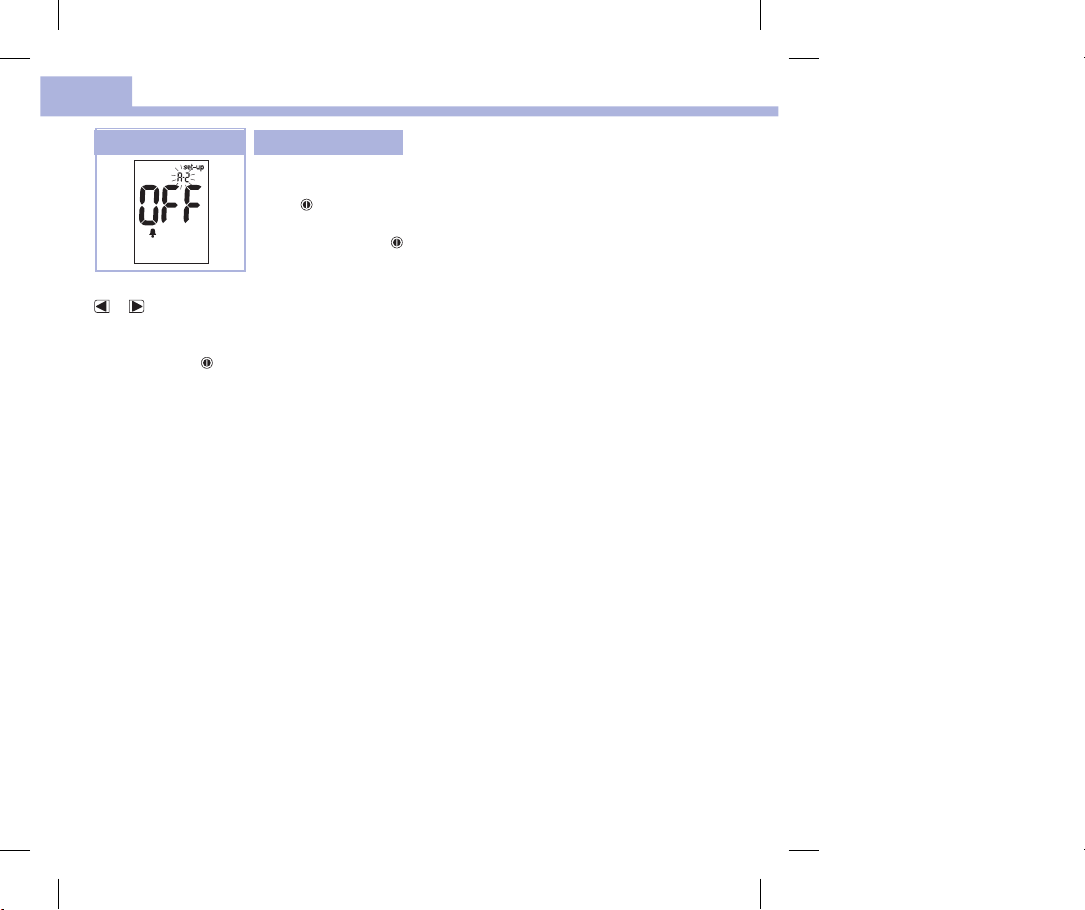
Meter Memory, Setup, and Data Transfer
3
5
Press and release
or to select 00, 15,
30, or 45. These are the
only choices.
Press and release
set the minutes.
The bell symbol, OFF, and
the flashing A-2 appear
on the display.
to
6
Either set the A-2 test
reminder or press and
release to set up more
options.
To exit, press and hold
until the flashing test
strip symbol appears on
the display.
24
51820_07054190001_01_EN.indb 24 9/4/13 9:04 AM

Meter Memory, Setup, and Data Transfer
Setup
Setting the Hypoglycemic Alert
wWARNING
• This function is no substitute for hypoglycemia training by your healthcare professional.
• Consumer: Before you set the hypoglycemic alert, talk to your healthcare professional to help you
decide what blood glucose level is your hypoglycemic level.
• Healthcare professionals: The hypoglycemic level may vary from person to person. It is
recommended to turn the hypoglycemic alert OFF when using the meter in a professional setting.
3
1
Press and release to
turn the meter on.
The flashing test strip
symbol appears on the
display.
Press and hold
set-up appears on the
display.
until
2
or
Press and release
repeatedly until set-up,
OFF, and the flashing
appear on the display.
3
Press and release
or to switch
between On and OFF.
Press and release
set your choice.
If you select On, set-up
appears and
to
flashes.
Press and release
level.
Press and release
set the level.
To exit, press and hold
until the flashing test strip
symbol appears on the
display.
The set-up mode is
complete.
4
or
or to adjust the
to
25
51820_07054190001_01_EN.indb 25 9/4/13 9:04 AM
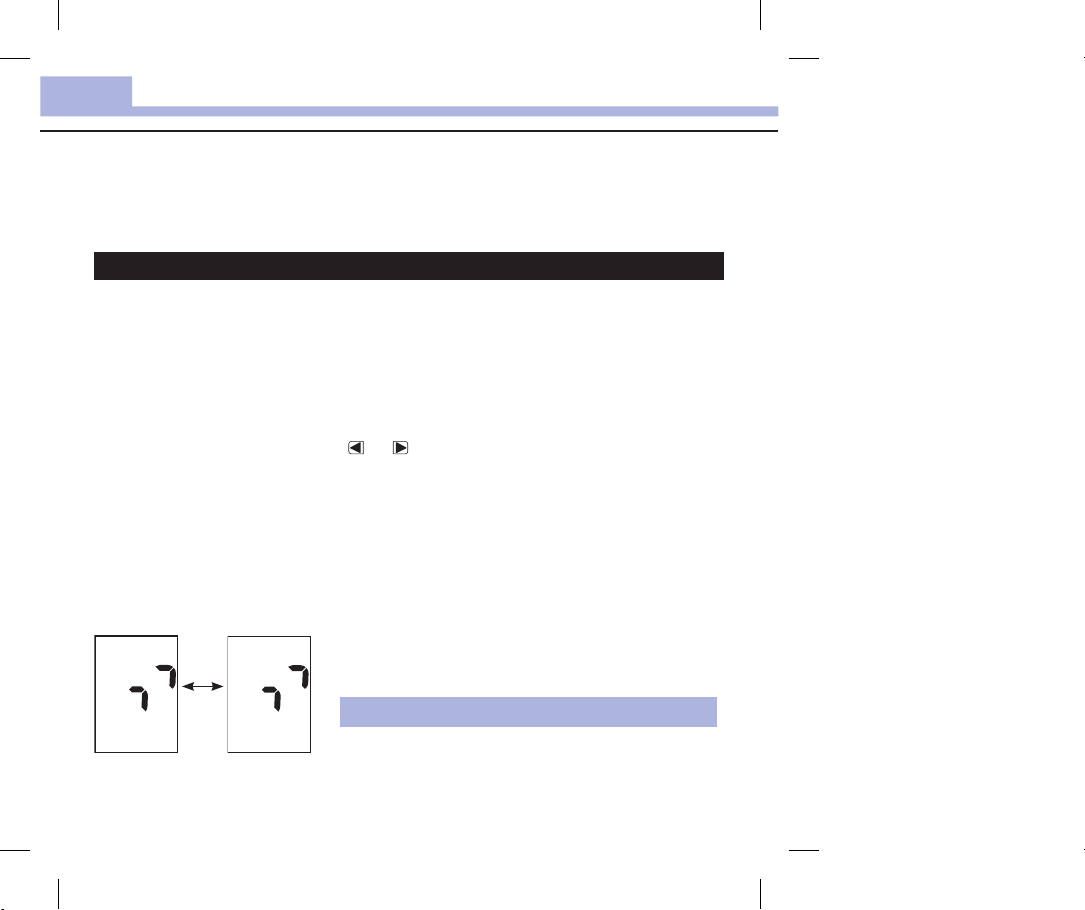
Meter Memory, Setup, and Data Transfer
3
Data Transfer
Transferring Results to a Computer
We oer a variety of software to help you transfer your results. For information on Accu-Chek software,
contact Roche.
You can transfer your stored results to a computer to track, identify patterns, and print.
wWARNING
Transferring data to a computer from meters used for multiple-patient testing is NOT recommended
since individual patient results cannot be identified.
Transferring Data Directly to a Computer Using Specialized Software and an Infrared Cable
1. Install the software according to the instructions.
2. To transfer the results to a computer, connect the infrared cable according to the instructions.
3. Run the software program and follow the instructions for data transfer. Make sure the software is ready
to accept data from the meter.
4. With the meter o, press and hold both
5. Locate the infrared (IR) window on the top of the meter.
6. Locate the IR window on the infrared cable.
7. Place the meter on a flat surface. Point the 2IR windows toward each other. They should be 3–10cm
apart.
8. Do not move the infrared cable or meter during the data transfer.
9. Follow the prompts on the software.
10. The software program may shut o the meter automatically when the data transfer is complete. Should
this occur, follow the prompts on the computer screen.
|
|
|
|
|
|
|
|
|
|
|
|
|
|
|
|
|
|
|
26
and until 2arrows on the display alternately flash.
|
|
|
|
|
NOTE
• If the data did not transfer successfully, try again.
Contact Roche if you still have problems.
• To make the most of the transfer feature, make sure the
meter is set to the correct time and date.
51820_07054190001_01_EN.indb 26 9/4/13 9:04 AM
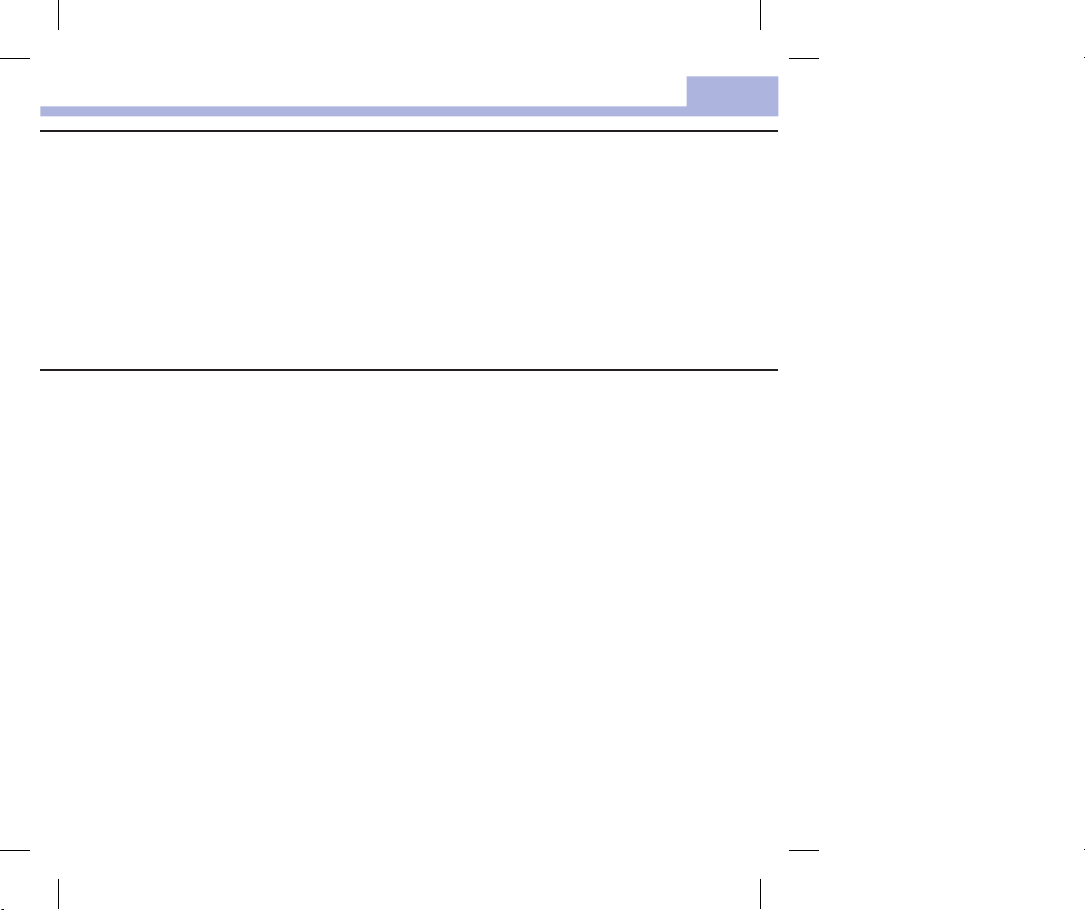
Control Tests
4
When to Perform a Control Test
Performing a control test lets you know the meter and test strips are working properly. You should perform a
control test when:
• you open a new test strip box.
• you left the test strip container open.
• you think the test strips are damaged.
• you want to check the meter and test strips.
• the test strips were stored in extreme temperatures, humidity, or both.
• you dropped the meter.
• your test result does not match how you feel.
• you want to check if you are performing the test correctly.
About the Control Solution
• Use only Accu-Chek Performa control solution.
• Close the control solution bottle tightly after use.
• Write the date you open the control solution bottle on the bottle label. The control solution must be
discarded 3months from the date the control solution bottle was opened (discard date) or on the use by
date on the bottle label, whichever comes first.
• Do not use control solution that is past the use by or discard date.
• Refer to the control solution package insert for control solution storage conditions.
• The meter automatically recognizes the dierence between the control solution and blood.
• The control results are not displayed in memory.
• The control solution can stain fabric. Remove stains by washing with soap and water.
27
51820_07054190001_01_EN.indb 27 9/4/13 9:04 AM
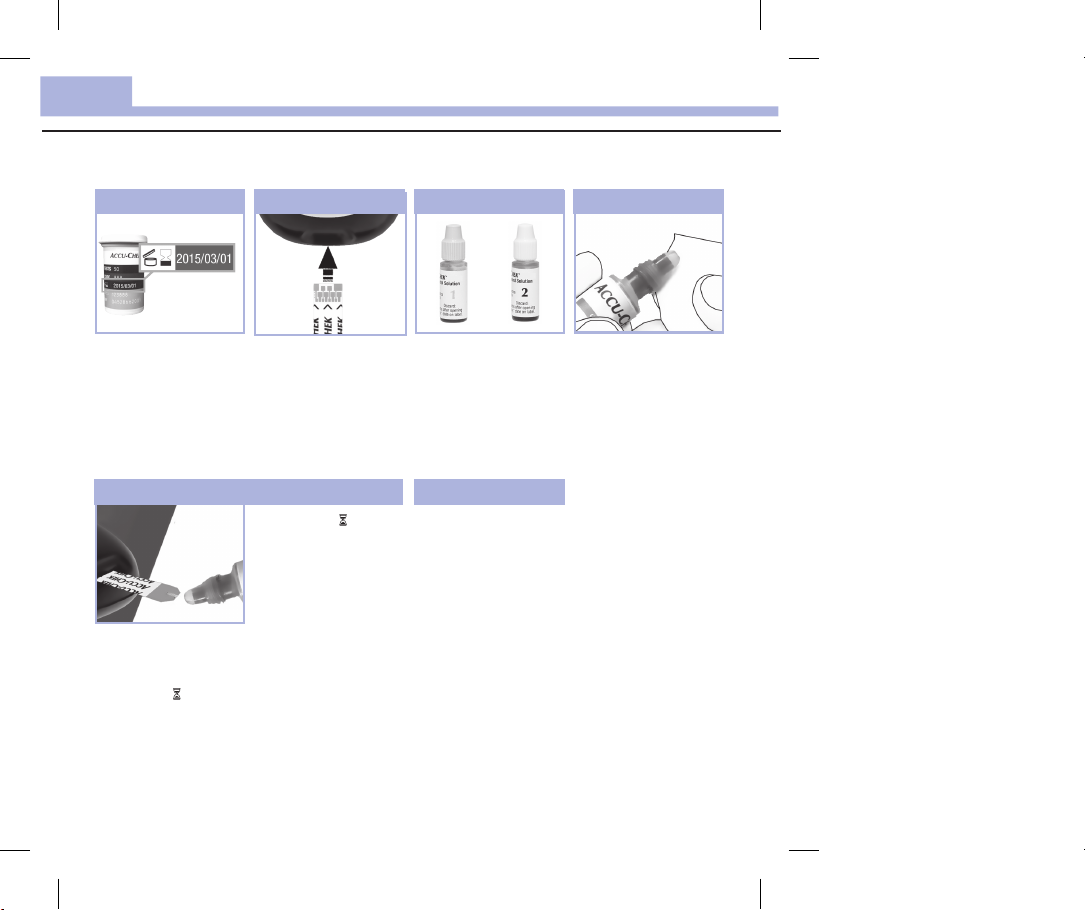
Control Tests
4
Performing a Control Test
You need the meter, a test strip, and control solution Level 1 or Level 2.
1
Check the use by date on
the test strip container.
Do not use test strips
past the use by date.
Touch the drop to the
front edge of the yellow
window of the test strip
until you see flash.
Do not put control
solution on top of the
test strip.
Insert the test strip into
the meter in the direction
of the arrows.
Place the meter on a flat
surface.
5
When you see flash,
there is enough control
solution in the test strip.
32
or
Select the control solution
to test. You will enter the
level later in the test.
6
Wipe the tip of the bottle
with a tissue. Cap the
bottle tightly.
4
Remove the cap from the
control solution bottle.
Wipe the tip of the bottle
with a tissue.
Squeeze the bottle until a
tiny drop forms at the tip.
28
51820_07054190001_01_EN.indb 28 9/4/13 9:04 AM
