Roberts Radio RD-7 User Manual

RD-7
FM RDS/DAB digital radio
with
ROBERTS
Sound for Generations
Please read this manual before use
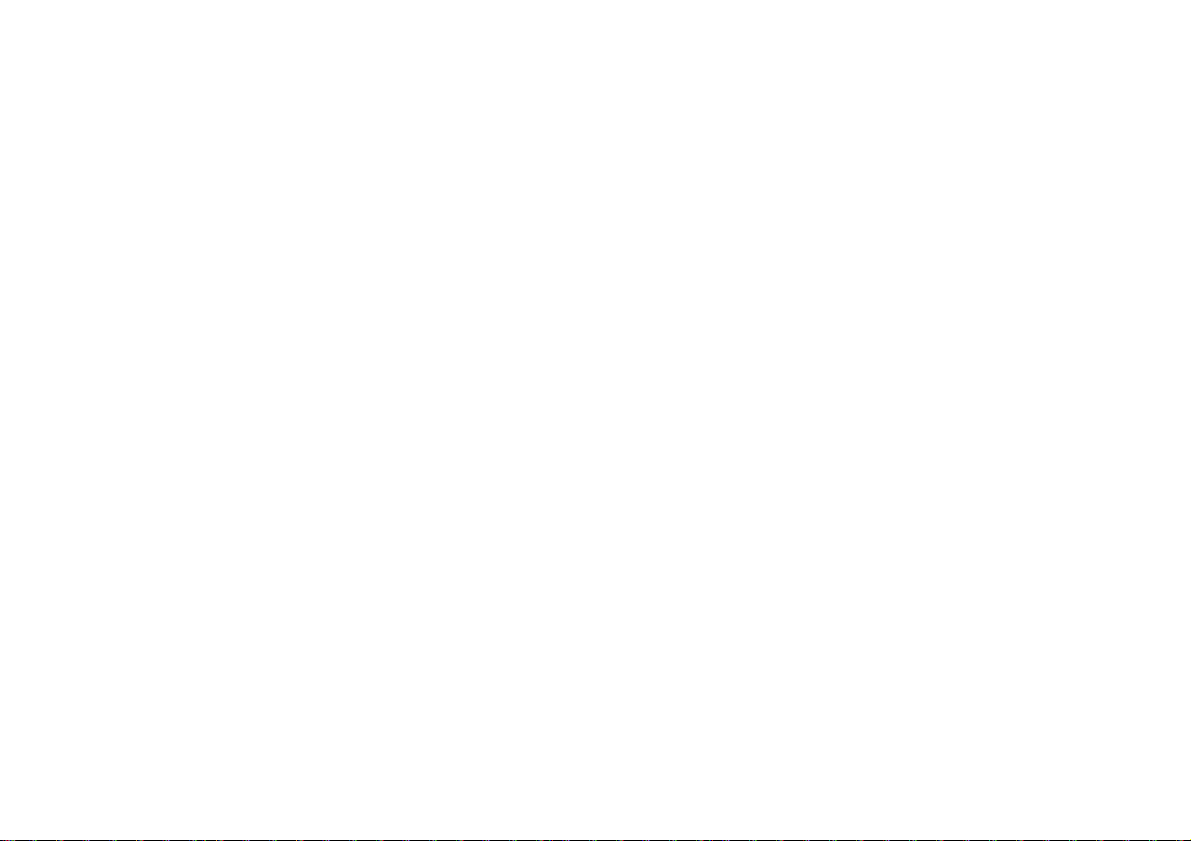
Contents
Controls ............................................................................. 2
Battery operation ............................................................... 3
Mains operation ................................................................. 3
Operating your radio - DAB ............................................... 4
Selecting a station - DAB ................................................. 5
Secondary services - DAB ................................................ 6
Display modes - DAB ........................................................ 6
Finding new stations - DAB .............................................. 7
Autoselect - DAB .............................................................. 7
Manual tuning - DAB ......................................................... 8
Signal strength display - DAB .......................................... 8
Using your radio's Pause Plus feature ........................9-10
Operating your radio - FM ............................................... 11
Manual tuning - FM .......................................................... 12
Display modes - FM ........................................................ 13
FM stereo/mono .............................................................. 13
Presetting stations - DAB and FM ................................. 14
Recalling a preset station - DAB and FM ...................... 15
System reset ................................................................... 16
Headphone socket .......................................................... 17
Line out socket ............................................................... 17
Display backlight ............................................................. 17
General ............................................................................ 18
Specifications.................................................................. 18
Circuit features ................................................................ 18
Mains Supply ................................................................... 19
Guarantee ........................................................................ 20
1
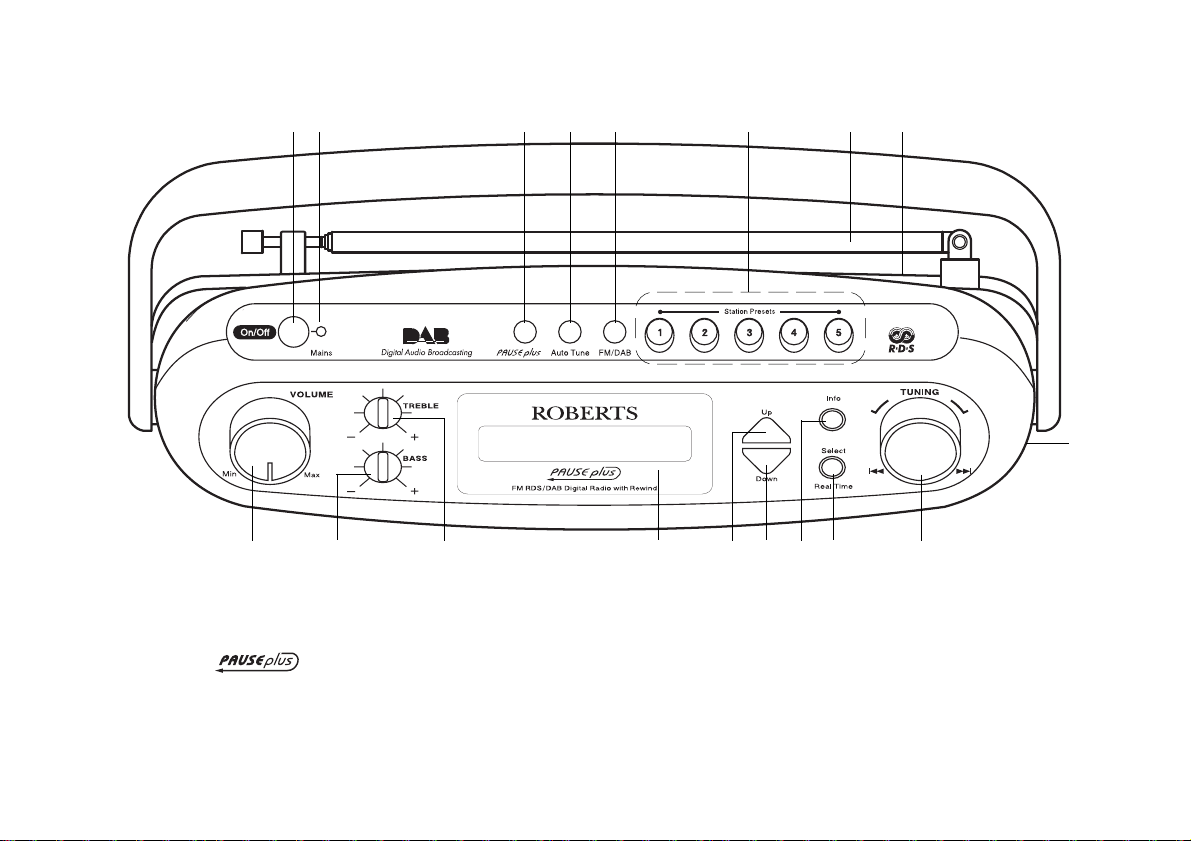
Controls
(Top)
18
1. On/Off button
2. Mains LED indicator
3. button
4. Auto Tune button
5. FM/DAB button
6. Station presets
1 467
2
35
1517
7. Telescopic aerial (on rear)
8. Line out socket (on rear)
9. Headphone socket (on end)
10. Tuning control
11. Select & Real Time button
12. Info button
8
13
1416
11
13. Tuning down button
14. Tuning up button
15. Liquid crystal display (LCD)
16. Treble control
17. Bass control
18. Volume control
1012
9
If you need any further advice, please call our Technical Helpline on :-
020 8758 0338 (Mon-Fri)
2
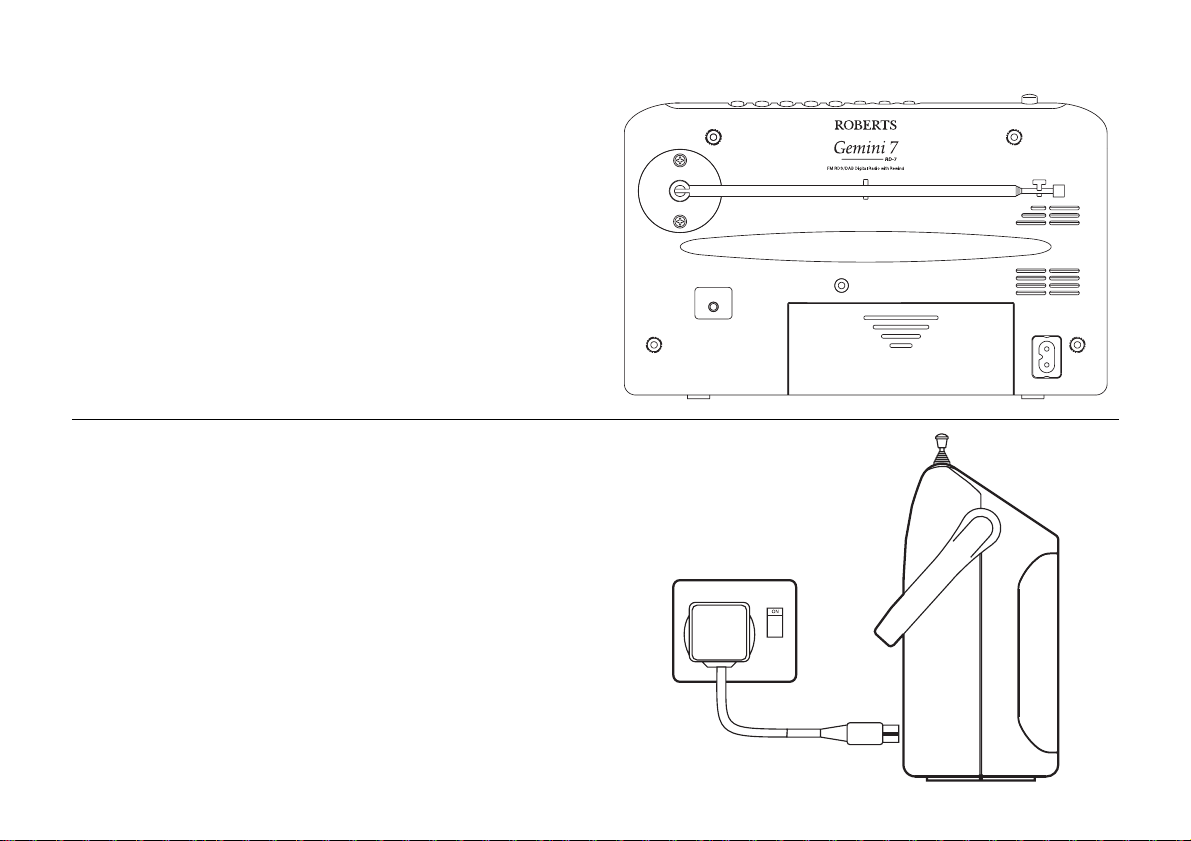
Battery operation
1. Remove the Battery cover on the rear of the unit by pushing the
battery door in and downwards. .
2. Insert six LR14 (C size) batteries into the spaces in the compartment.
Take care to ensure all batteries are inserted with the correct polarity
as shown inside the battery compartment. Replace the battery
cover.
3. Reduced power, distortion and a stuttering sound are all signs that
the batteries may need replacing.
4. If the radio is not to be used for any extended period of time it is
recommended that the batteries are removed from the radio.
We would recommend for economy that the RD-7 is used on the
mains whenever possible with battery operation for occasional or
stand-by use only.
Mains operation
1. Place your radio on a flat surface.
2. Plug the mains lead into the Socket located on the rear of your radio
ensuring that the plug is pushed fully into the socket.
3. Plug the other end of the mains lead into a wall socket and switch
on the wall socket.
* The unit remains connected to the mains even when it is switched
off. The unit is only isolated from the mains if the mains plug is
removed from the wall socket.
3
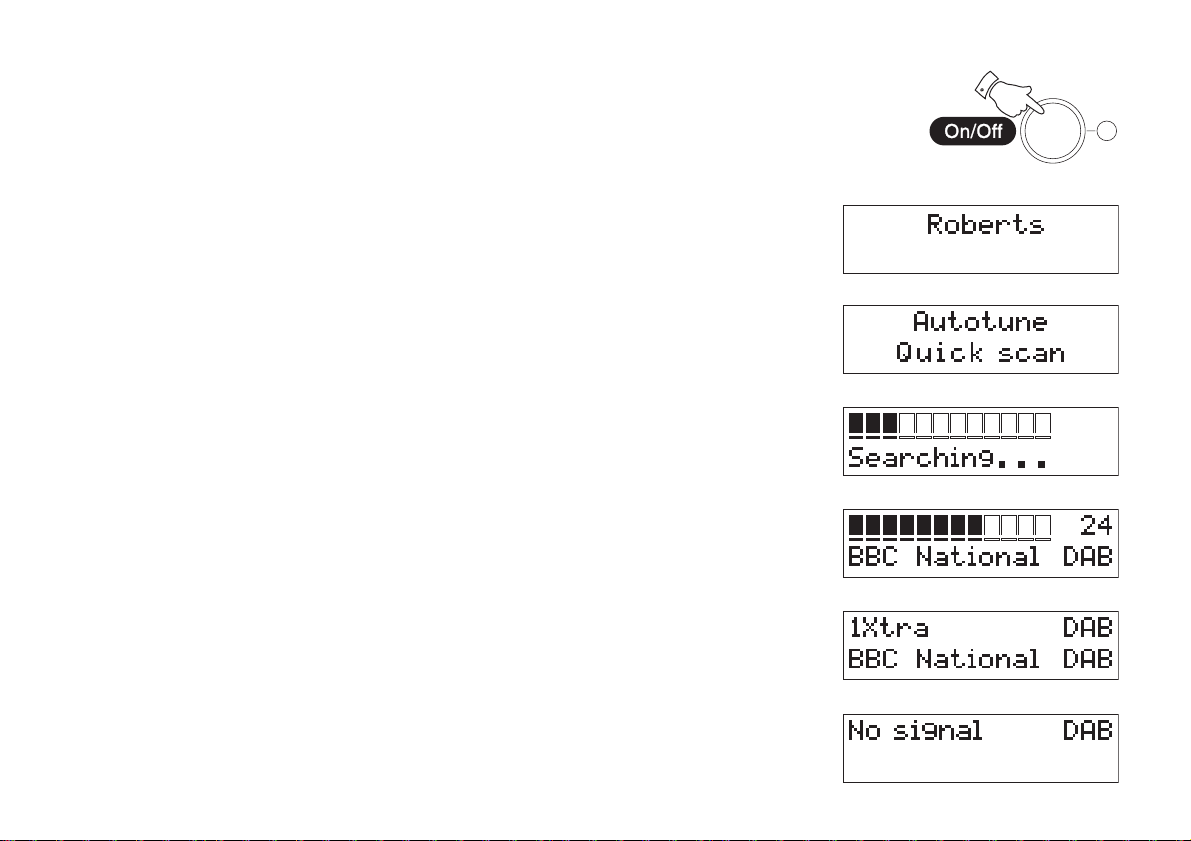
Operating your radio - DAB
1. Carefully extend the telescopic aerial
2. Press the On/Off button to switch on your radio. The display will
show "Roberts DAB digital radio" for a few seconds.
3. If this is the first time the radio is used a quick scan of UK Band III
DAB channels will be carried out. The display will show "Autotune
Quick scan". If the radio has been used before the last used station
will be selected.
4. During Autotune as each group of stations is detected the bottom
line of the display will show its name and the station count will be
updated. The top line of the display shows a bargraph indicating
progress of the Autotune.
5. When the Autotune is completed the first station (in numeric-alpha
order 0...9...A....Z) will be selected.
6. If the station list is still empty after the Autotune your radio will display
"No Signal".
7. If no signals are found it may be necessary to relocate your radio
to a position giving better reception.
2
If you need any further advice, please call our Technical Helpline on :-
020 8758 0338 (Mon-Fri)
4
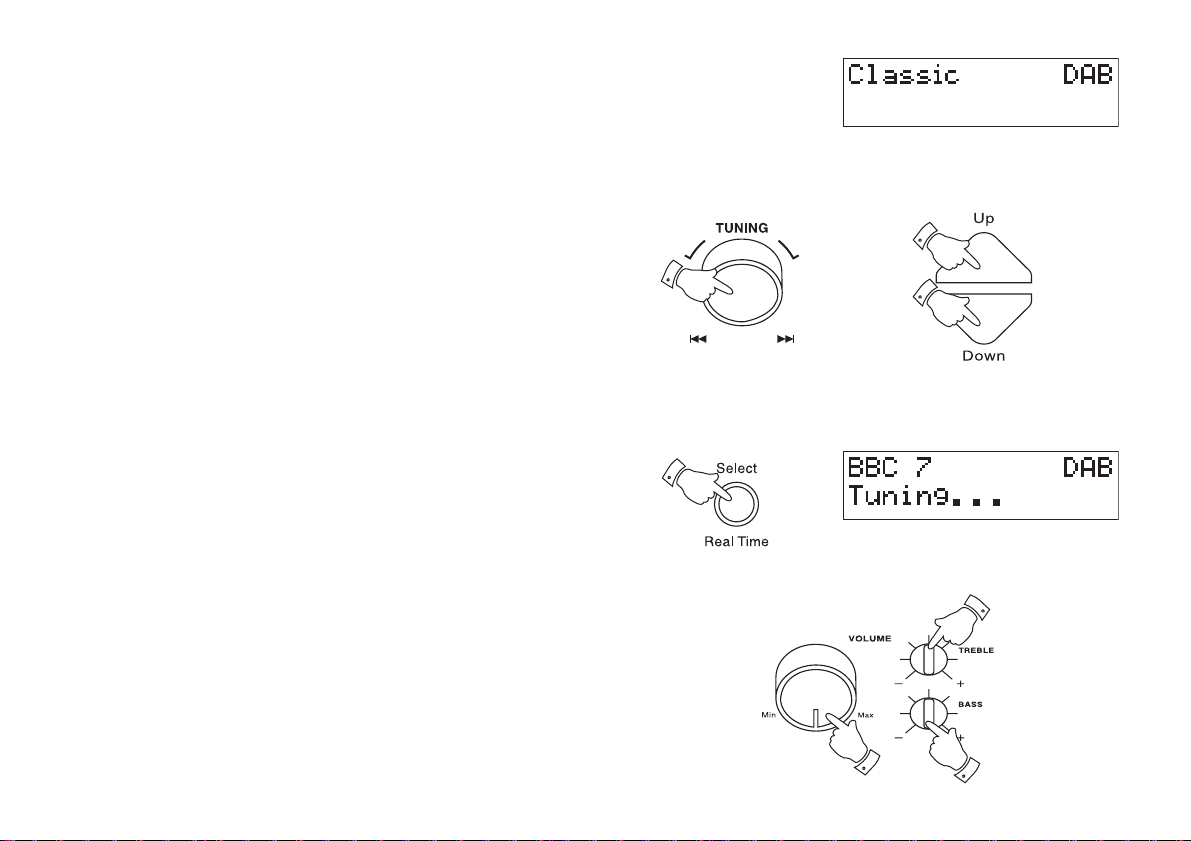
Selecting a station - DAB
1. The top line of the display shows the name of the station currently
selected.
2. Rotate the Tuning control or press the Up or Down buttons to
scroll through the list of available stations.
3. Press and release the Select button to select the station. The
display may show "Tuning" while your radio finds the new station.
4. Adjust the Volume and Tone controls to the required settings.
Note: If after selecting a station the display shows "Not Available"
it may be necessary to relocate your radio to a position giving better
reception.
5
2
2
2
3
4
4
4
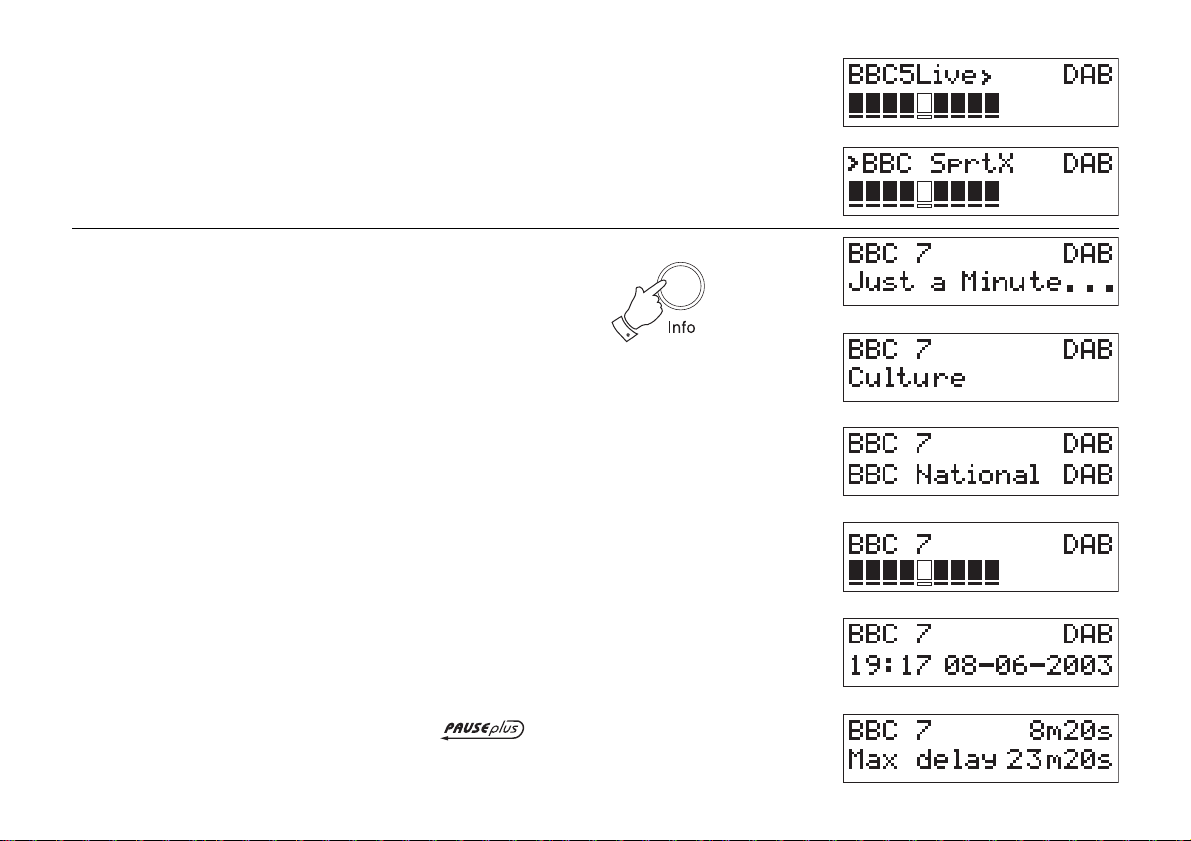
Secondary services - DAB
1. Certain radio stations have one or more secondary services associated with them. If a station has a secondary service associated
with it the display will show ">" next to the station name on the station
list. The secondary service will then appear immediately after the
primary service as you turn the tuning control.
Display modes - DAB
Your radio has five display modes:-
1. Press the Info button to cycle through the various modes.
a. Scrolling text Displays scrolling text messages such
as artist/track name, phone in number,
etc.
b. Programme Type Displays type of station being listened to
e.g. Pop, Classic, News, etc.
c. Multiplex Name Displays name of multiplex to which
current station belongs.
d. Signal strength Displays signal strength for station being
listened to.
e. Time and date Displays current time and date.
f. Maximum delay Displays maximum delay
for current station (see page 11).
If you need any further advice, please call our Technical Helpline on :-
020 8758 0338 (Mon-Fri)
a
1
b
c
d
e
f
6
