Roberts Radio RD-60 User Manual

DAB/FM RDS digital radio
model RD-60
Sound for Generations
ROBERTS
Please read this manual before use
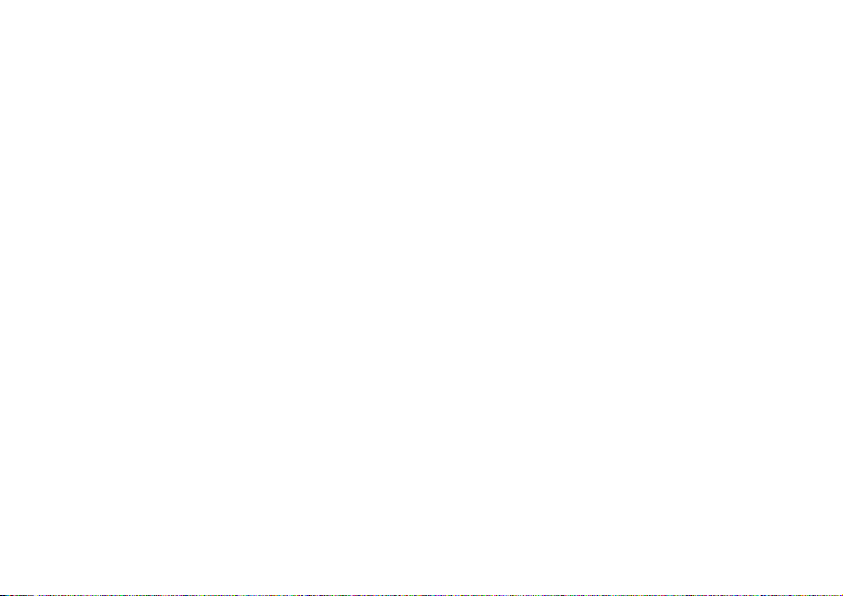
Contents
Controls .......................................................................2-3
Battery operation ............................................................4
Using the AC adaptor .....................................................4
Operating your radio - DAB ............................................5
Selecting a station - DAB ...............................................6
Display modes - DAB .....................................................7
Finding new stations - DAB ............................................8
Secondary services - DAB .............................................8
Manual tuning - DAB ......................................................9
Signal strength display - DAB .........................................9
Dynamic range control (DRC) settings - DAB ..............10
Operating your radio - Search tuning - FM ................... 11
Manual tuning - FM ......................................................12
Display modes - FM......................................................13
Favourite button ...........................................................14
Recalling your favourite station ....................................14
Preset stations DAB and FM ........................................15
FM stereo/mono ...........................................................16
Scan sensitivity - FM ....................................................17
Software version ...........................................................18
1
System reset ................................................................19
Headphone socket .......................................................20
Auxiliary input socket ....................................................20
Line output socket ........................................................21
Display backlight ..........................................................21
General .........................................................................22
Specifi cations ...............................................................22
Circuit features .............................................................22
Guarantee .......................................................Back page

Controls
(Top)
9
8
7
6
5
4
3
10
11
2
1
1. Low battery indicator
2. Volume control
3. Headphone socket
4. Auxiliary Input socket
5. Telescopic aerial
If you need any further advice, please call our Technical Helpline on :-
020 8758 0338 (Mon-Fri)
6. Favourite button
7. On/Off button
8. FM/DAB button
9. Auto Tune button
10. Info button
12
13
11. Preset button
12. Tuning control
13. LCD display
2
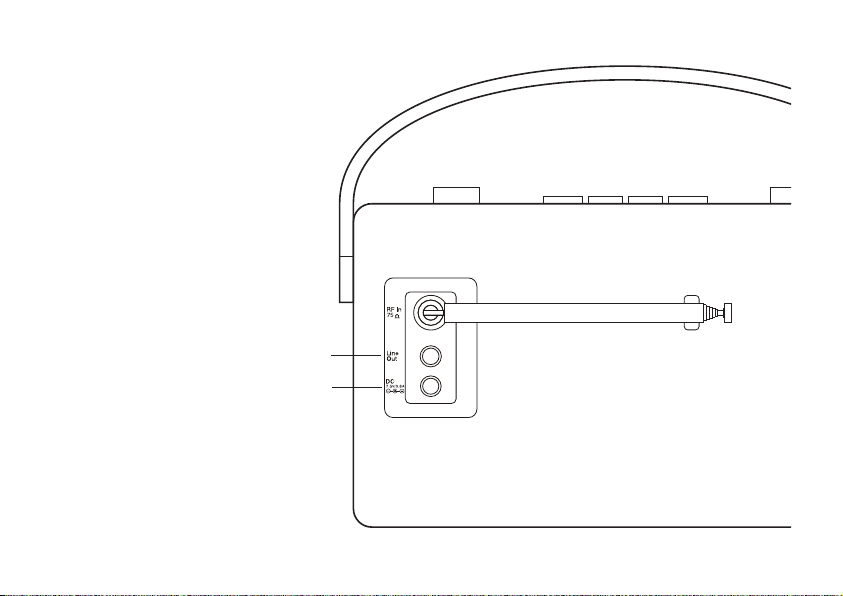
Controls
14. DC in socket
15. Line output socket
3
15
14
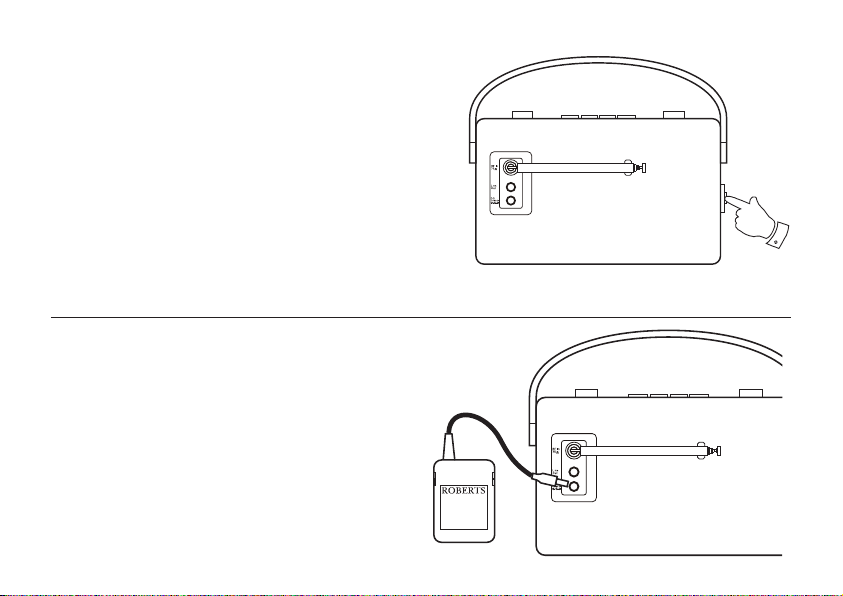
Battery operation
1. Release the catch securing the rear door of your radio.
2. Insert four LR20 (D size) batteries into the spaces in the compartment.
Take care to ensure all batteries are inserted with the correct polarity
as shown inside the battery compartment. Close the rear door and
secure the catch.
3. The Low Battery indicator lighting, distortion, or the radio switching
itself off are all signs that the batteries may need replacing.
4. If the radio is not to be used for any extended period of time it is
recommended that the batteries are removed from the radio.
We would recommend for economy that the RD-60 is used via the
AC adaptor whenever possible with battery operation for occasional
or stand-by use only.
Using the AC adaptor
1. Insert the adaptor plug into the DC in socket on the rear of your
radio.
2. Plug the adaptor into a standard 13A mains socket outlet. Whenever
the adaptor is used the batteries are automatically disconnected.
The AC adaptor should be disconnected from the mains supply and
the radio when not in use.
• IMPORTANT: The mains adaptor is used as the means of connecting
the radio to the mains supply. The mains socket used
for the radio must remain accessible during normal use. In order
to disconnect the radio from the mains completely, the mains
adaptor should be removed from the mains socket outlet
completely.
If you need any further advice, please call our Technical Helpline on :-
020 8758 0338 (Mon-Fri)
1
4
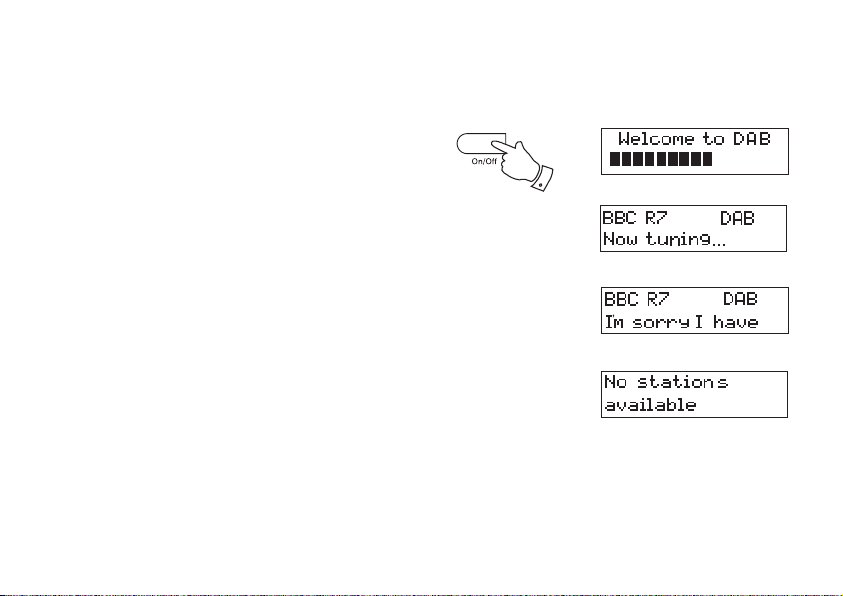
Operating your radio - DAB
1. Carefully extend the telescopic aerial.
2. Press the On/Off button to switch on your radio. The display will show
"Welcome to DAB".
3. If this is the fi rst time the radio is used a quick scan of the UK Band III
DAB channels will be carried out. If the radio has been used before
the last used station will be selected.
4. During the scanning process, the lower line of the display shows a
bar-graph indicating progress of the scan.
5. When the scanning is completed the fi rst station (in numeric-alpha
order 0...9...A....Z) will be selected.
6. If the station list is still empty after the scan your radio will display "No
stations available".
7. If no signals are found it may be necessary to relocate your radio to
a position giving better reception. Then, either switch your radio off
and on again, or press the Auto Tune button to repeat the scan.
5
2
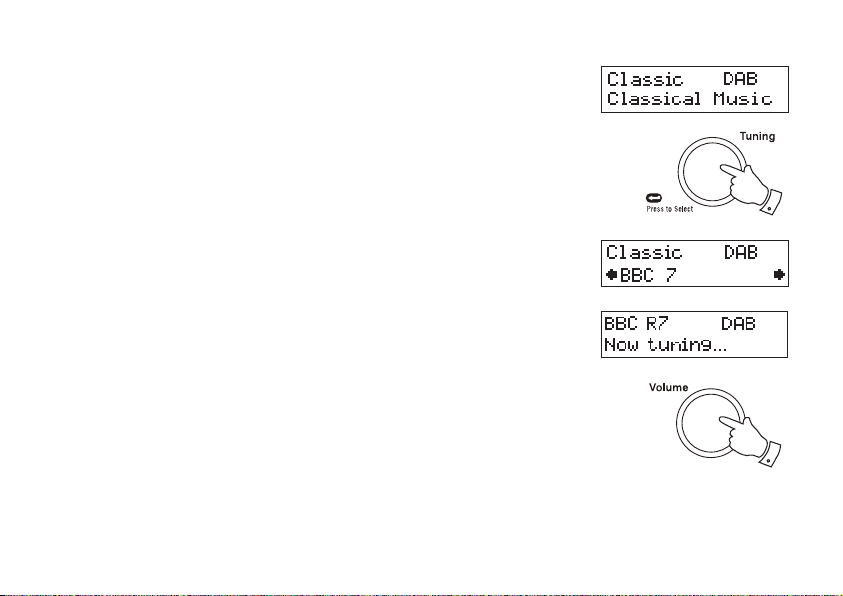
Selecting a station - DAB
1. The top line of the display shows the name of the station currently
selected.
2. Rotate the Tuning control to scroll through the list of available stations
on the lower line of the display. Stop rotating the Tuning control when
you fi nd the station that you wish to hear.
3. Press and release the Tuning control to select the station. The display
may show "Now tuning..." while your radio fi nds the new station.
4. Adjust the Volume control to the required setting.
Note: If after selecting a station the display shows "Not Available" it may
be necessary to relocate your radio to a position giving better reception.
The use of radio station presets for selecting your preferred radio stations
is described on page 16.
2
4
If you need any further advice, please call our Technical Helpline on :-
020 8758 0338 (Mon-Fri)
6
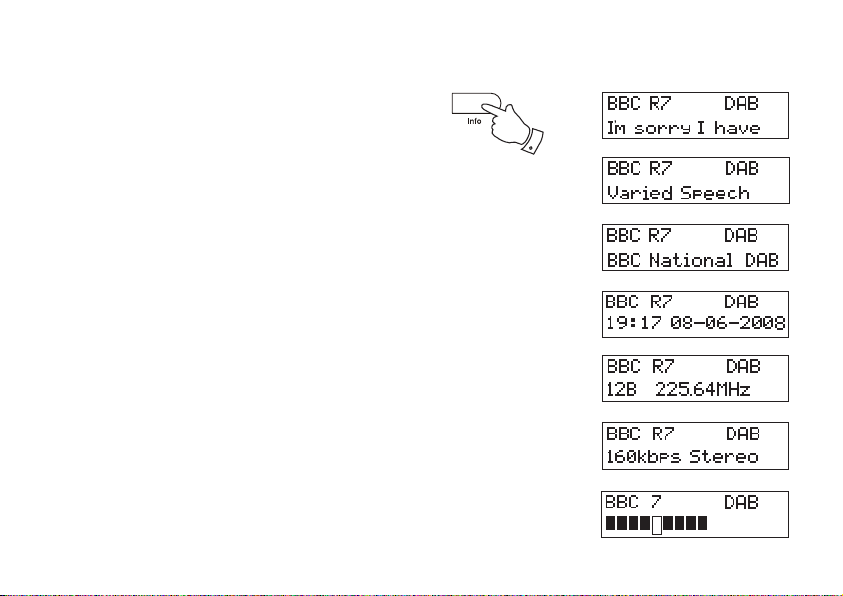
Display modes - DAB
Your radio has seven display modes:-
1. Press the Info button to cycle through the various modes.
a. Scrolling text Displays scrolling text messages such as
artist/track name, phone in number etc.
b. Program Type Displays the type of station being listened
to e.g. Pop, Classic, News etc.
c. Multiplex Name Displays the name of DAB multiplex to
which the current station belongs.
d. Time and date Displays the current the time and date.
1
a
b
c
d
e. Frequency Displays the frequency of the DAB
multiplex for the station listened to.
f. Bit rate & audio type Displays the digital bit rate & audio type
for the station being listened to.
g. Signal Strength Displays a graph showing the signal
strength for the station being received.
7
e
f
g
