Roberts Radio RD-59 User Manual

RD-59
FM RDS / DAB digital radio
ROBERTS
Sound for Generations
Please read this manual before use
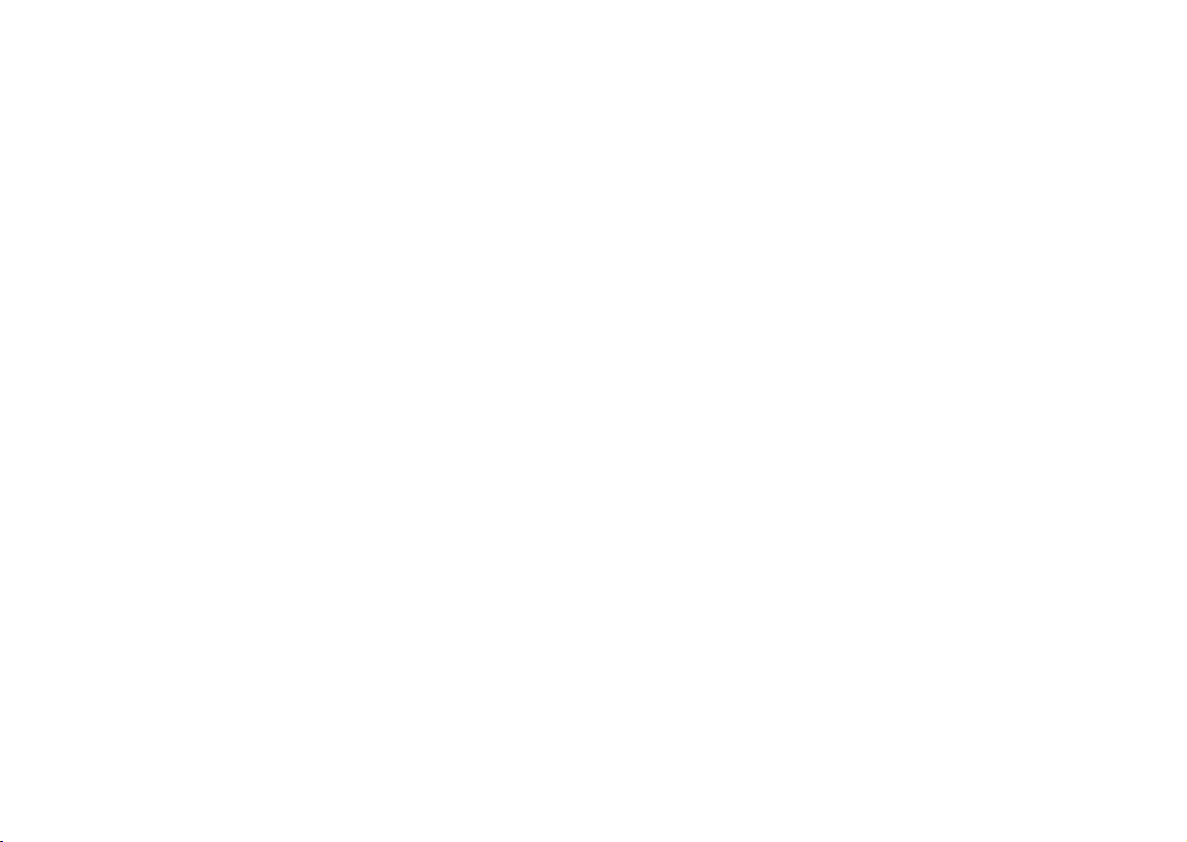
Controls ........................................................................... 2-3
Battery operation .................................................................4
Lock switch ..........................................................................4
Using the AC adaptor ..........................................................5
Operating your radio - DAB .................................................6
Selecting a station - DAB ....................................................7
Secondary services - DAB ..................................................7
Display modes - DAB ..........................................................8
Finding new stations - DAB .................................................9
Manual tuning - DAB .........................................................10
Autoselect - DAB ...............................................................10
Dynamic range control - DAB ............................................11
Operating your radio - FM .................................................12
Manual tuning - FM ...........................................................13
Display modes - FM...........................................................14
Presetting stations - DAB and FM .....................................15
Recalling a preset - DAB and FM ......................................15
Stereo / Mono setting - FM ................................................16
Scan sensitivity setting - FM ..............................................17
Software version ................................................................18
System reset .....................................................................18
Contents
Headphone socket ............................................................19
Display backlight ...............................................................19
General ..............................................................................20
Specifi cations ....................................................................20
Circuit features ..................................................................20
Guarantee ............................................................back page
1
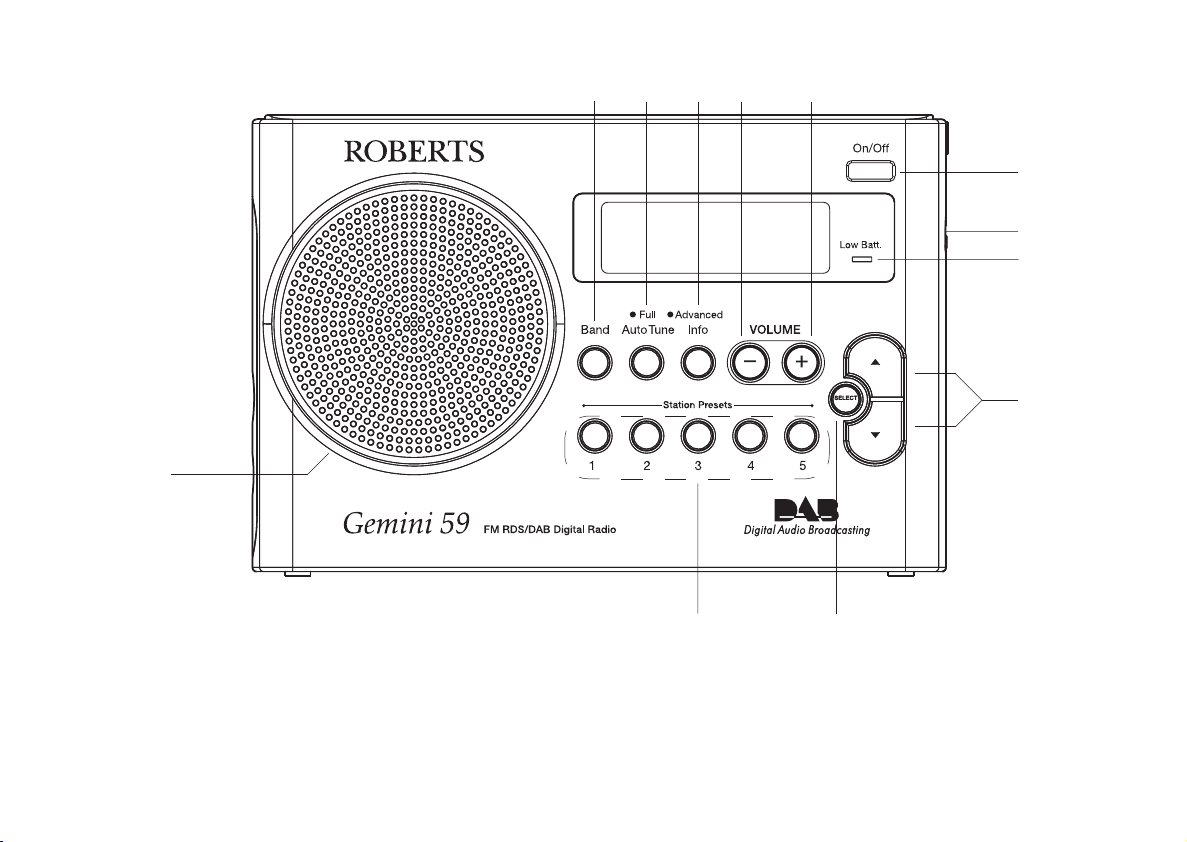
If you need any further advice, please call our Technical Helpline on :-
020 8758 0338 (Mon-Fri)
2
Controls
1. Speaker
2. Band button
3. Auto Tune button
4. Info button
(Front)
1
2
4
10
11
9. Battery Low indicator
10. Tuning Up / Down buttons
11. Select button
12. Preset buttons
12
7
9
3
56
5. Volume Down button
6. Volume Up button
7. On / Off button
8. Lock switch
8

3
Controls
13. Battery compartment
14. Telescopic aerial
15
14
13
15. Headphone socket
16. DC jack socket
(Back)
16
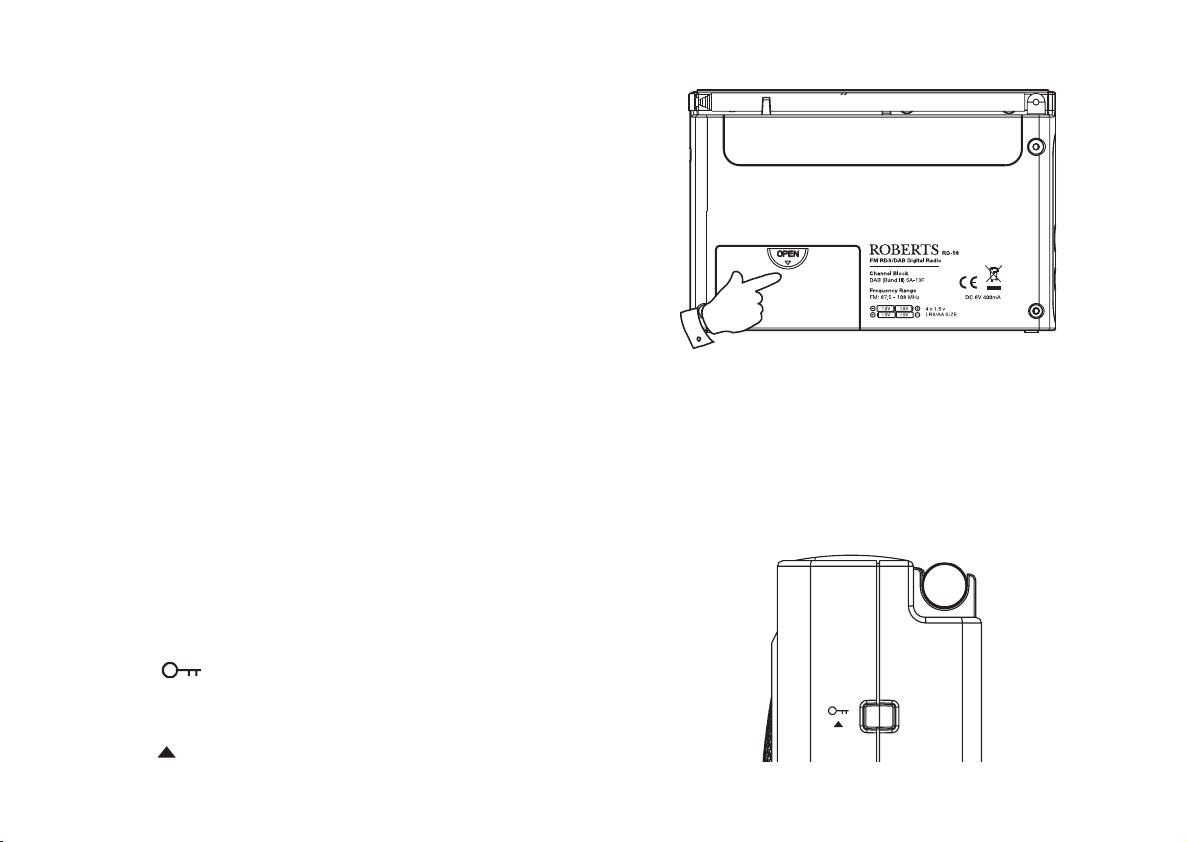
Battery operation
1. Remove the battery cover on the back of the unit by sliding the cover
in the direction of the arrow as shown on the diagram.
2. Insert four LR6 (AA size) alkaline batteries into the spaces in the
compartment. Take care to ensure all batteries are inserted with the
correct polarity as shown next to the battery compartment.
• The low battery indicator, short running time, reduced power, distortion
and a ‘stuttering’ sound are all signs that the batteries may need
replacing.
• Note: If the radio is not to be used for any extended period of time it
is recommended that the batteries are removed from the radio. The
radio is designed to automatically switch off as the batteries become
exhausted. This protects rechargeable batteries from damage caused
by excessive discharge.
• We would recommend for economy that the RD-59 is powered via the
AC adaptor whenever possible with battery operation for occasional or
stand-by use only. If extended listening using batteries is anticipated,
then the use of NiMH rechargeable batteries is recommended.
Lock switch
The Lock switch is used to prevent unintentional operation of your radio.
1. Set the Lock switch located on the side of your radio to the 'Lock'
position
this will prevent accidental operation when your radio is packed in a
suitcase or travel bag.
2. To release the lock, slide the Lock switch down to the 'Unlock'
position
. The power and all other buttons will be disabled,
.
1
If you need any further advice, please call our Technical Helpline on :-
020 8758 0338 (Mon-Fri)
4
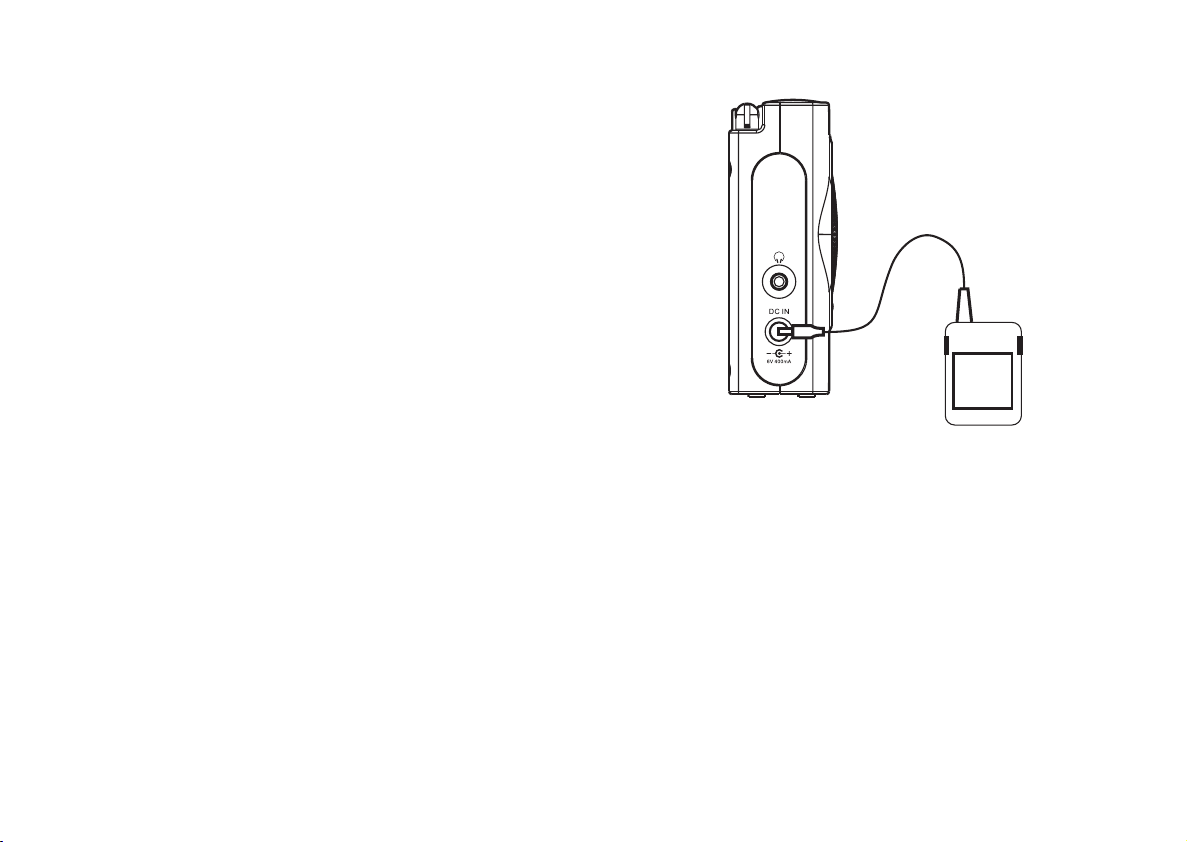
5
Using the AC adaptor
Your radio is supplied with a Mains Adaptor.
1. Place your radio on a fl at surface.
2. Insert the adaptor plug into the DC socket located on the left hand
side of your radio.
3. Plug the adaptor into a standard 13 amp mains socket outlet. Whenever
the adaptor is used, the batteries are automatically disconnected.
The AC adaptor should be disconnected from the mains supply and
the radio when not in use.
• IMPORTANT: The mains adaptor is used as the means of connecting
the radio to the mains supply. The mains socket used
for the radio must remain accessible during normal use. In order
to disconnect the radio from the mains completely, the mains
adaptor should be removed from the mains socket outlet
completely.
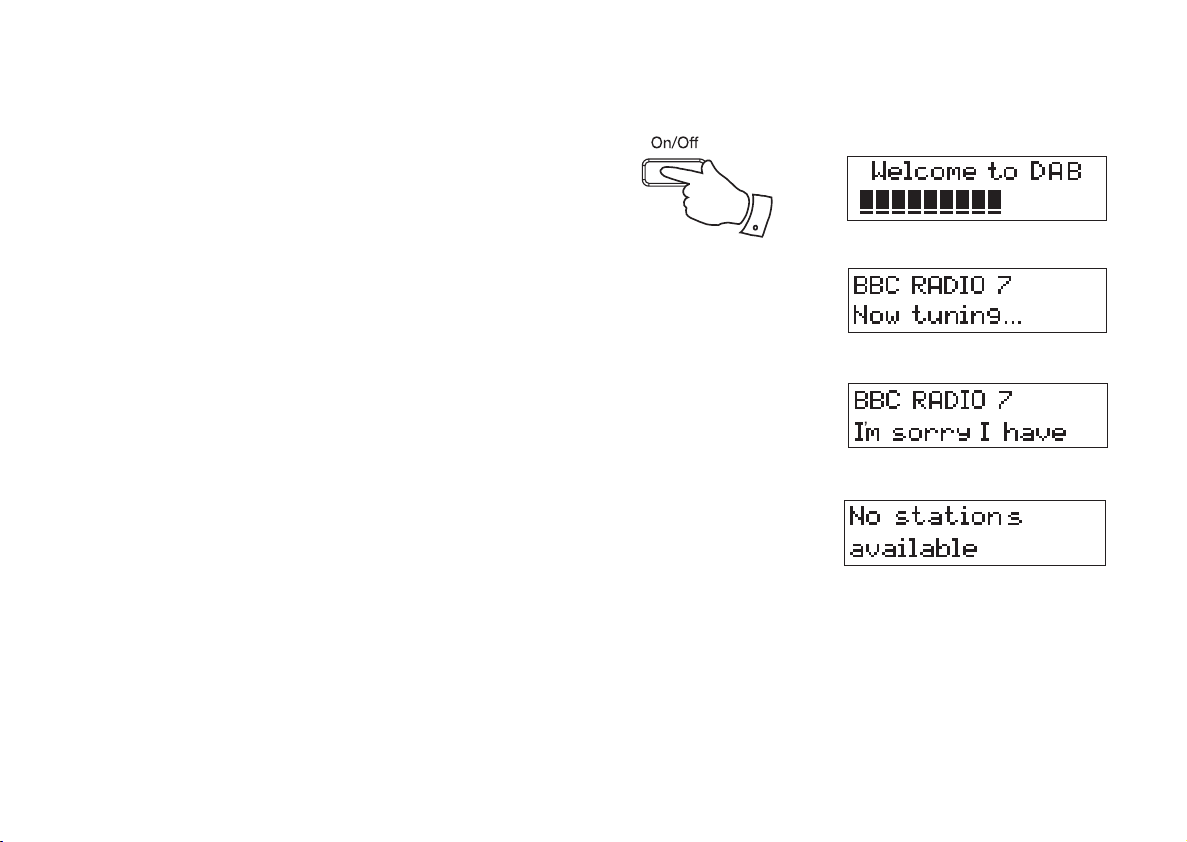
If you need any further advice, please call our Technical Helpline on :-
020 8758 0338 (Mon-Fri)
6
Operating your radio - DAB
1. Carefully extend the telescopic aerial.
2. Press the On/Off button to switch on your radio. The display will show
"ROBERTS" for a few seconds and then "Welcome to DAB".
3. If this is the fi rst time the radio is used a quick scan of the UK Band III
DAB channels will be carried out. The display will show "Welcome to
DAB". If the radio has been used before the last used station will be
selected.
4. During the scanning process, as new stations are detected the station
counter on the right hand side of the display will increase and stations
will be added to the list. The lower line of the display shows a bar-graph
indicating progress of autotune.
5. When the scanning is completed the fi rst station (in numeric-alpha
order 0...9...A....Z) will be selected.
6. If the station list is still empty after the scan your radio will display "No
stations available".
7. If no signals are found it may be necessary to relocate your radio to
a position giving better reception.
2
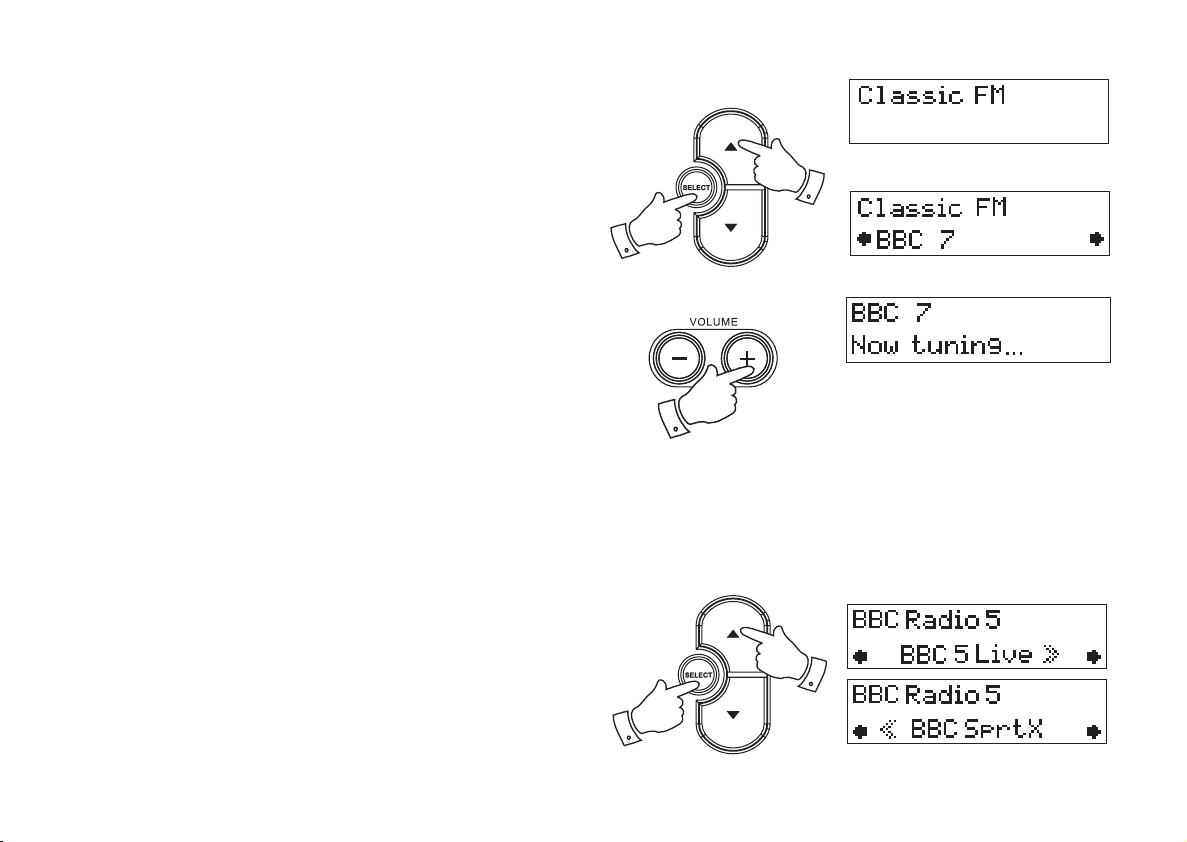
7
Selecting a station - DAB
1. The top line of the display shows the name of the station currently
selected.
2. Press the Tuning Up/Down buttons to scroll through the list of
available stations.
3. Press and release the Select button to select the station. The display
may show "Now tuning..." while your radio fi nds the new station.
4. Adjust the Volume buttons to the required setting.
Note: If after selecting a station the display shows "Not Available" it
may be necessary to relocate your radio to a position giving better
reception.
The use of the station presets for selecting radio stations is described
on page 15.
2
4
Secondary services - DAB
1. Certain radio stations have one or more secondary services associated
with them. If a station has a secondary service associated with it the
display will show ">>" next to the station name on the station list. The
secondary service will then appear immediately after the primary
service as you press the Tuning Up button.
2. Press the Select control to select the station.
3
1
2
