Roberts Radio RD-50CFM User Manual

RD-50CFM
FM RDS/DAB digital radio
with
ROBERTS
Sound for Generations
Please read this manual before use
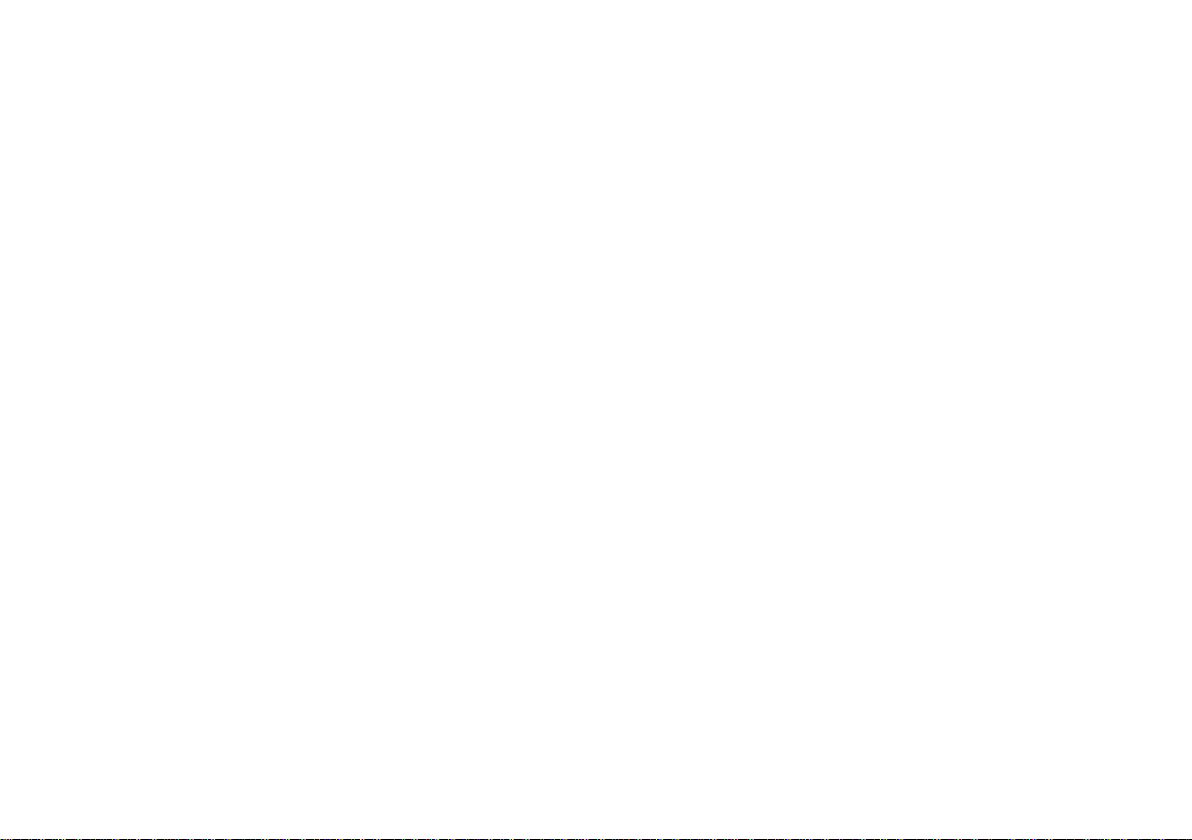
Contents
Controls...........................................................................2-3
Battery operation ...............................................................4
Using the AC adaptor........................................................ 4
Operating your radio - DAB............................................... 5
Selecting a station - DAB .................................................6
Secondary services - DAB................................................7
Display modes - DAB........................................................ 7
Finding new stations - DAB ..............................................8
Autoselect - DAB .............................................................. 8
Manual tuning - DAB .........................................................9
Signal strength display - DAB ..........................................9
Using your radio's Pause Plus feature......................10-11
Classic FM button ...........................................................11
Operating your radio - FM ............................................... 12
Manual tuning - FM.......................................................... 13
Display modes - FM ........................................................ 14
FM stereo/mono .............................................................. 14
System reset ...................................................................15
Headphone socket ..........................................................16
Display backlight.............................................................16
General ............................................................................17
Specifications..................................................................17
Circuit features ................................................................17
Guarantee........................................................................18
1
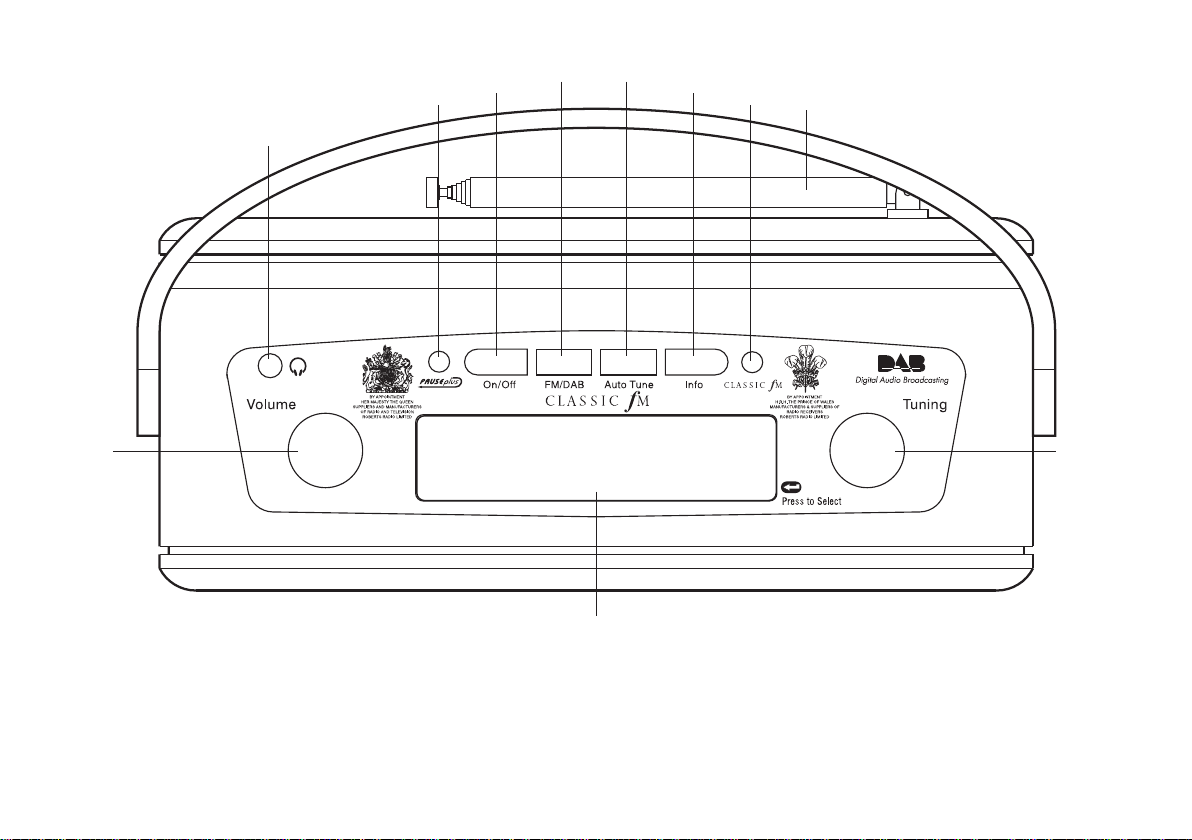
Controls
(Top)
4
38
2
5
6
7
9
1
1. Volume control
2. Headphone socket
3. Pause Plus button
4. Power button
6. Auto Tune button
If you need any further advice, please call our Technical Helpline on :020 8758 0338 (Mon-Fri)
11
10
7. Info button
8. Classic FM button
9. Telescopic aerial
10. Tuning control
11. LCD display
2
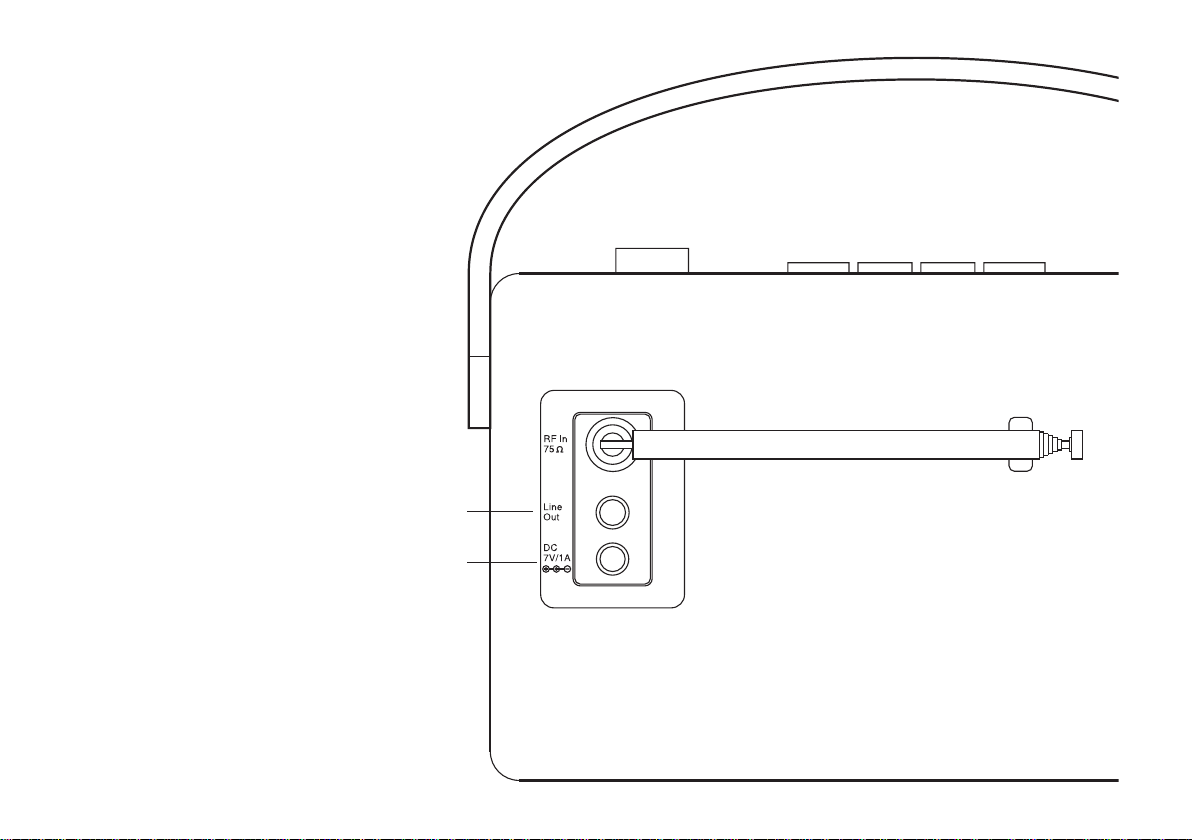
Controls
10. DC in socket
11. Line output socket
11
10
3
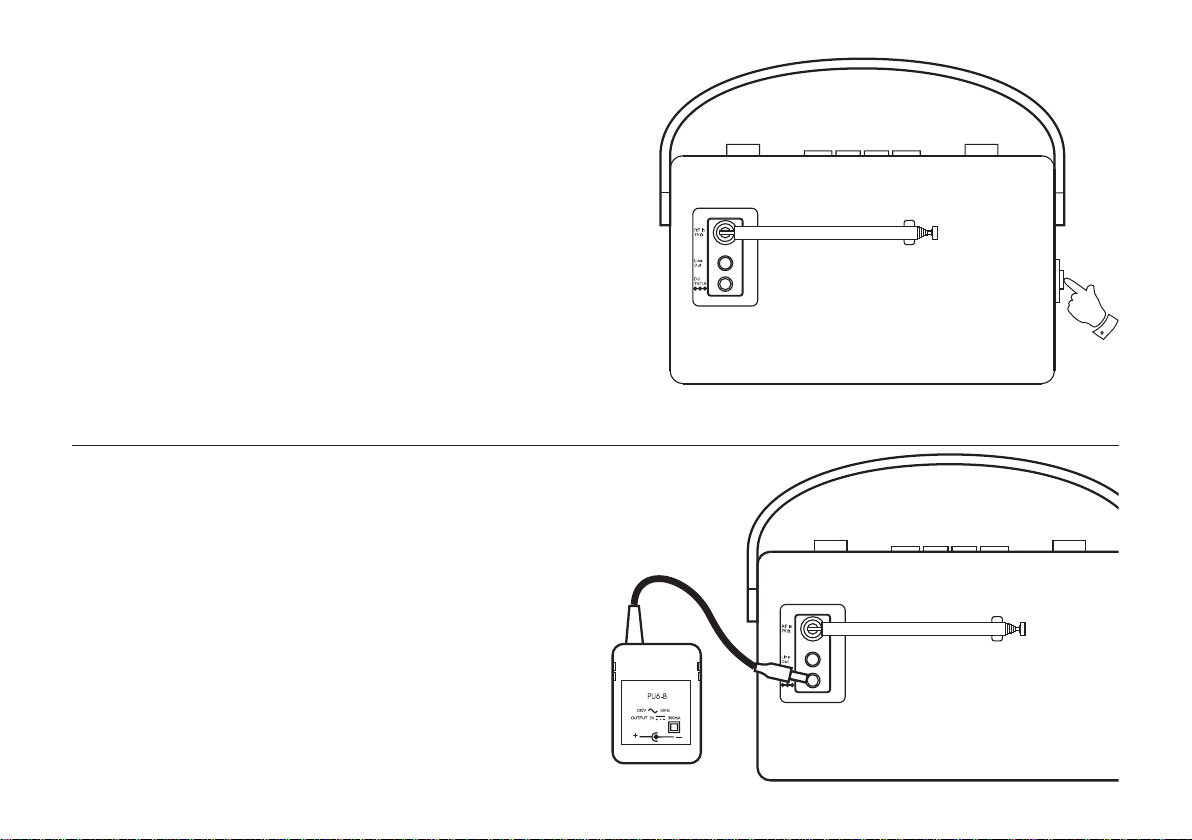
Battery operation
1. Release the catch securing the rear door of your radio.
2. Insert four LR20 (D size) batteries into the spaces in the compartment. Take care to ensure all batteries are inserted with the correct
polarity as shown inside the battery compartment. Close the rear
door and secure the catch
3. Reduced power, distortion and a ‘stuttering’ sound are all signs that
the batteries may need replacing.
4. If the radio is not to be used for any extended period of time it is
recommended that the batteries are removed from the radio.
We would recommend for economy that the RD-10 is used via the
AC adaptor whenever possible with battery operation for occasional
or stand-by use only.
Using the AC adaptor
1. Insert the adaptor plug into the DC in socket on the rear of your radio.
2. Plug the adaptor into a standard 13A mains socket outlet. Whenever
the adaptor is used the batteries are automatically disconnected.
1
The AC adaptor should be disconnected from the mains supply and
the radio when not in use.
If you need any further advice, please call our Technical Helpline on :020 8758 0338 (Mon-Fri)
4
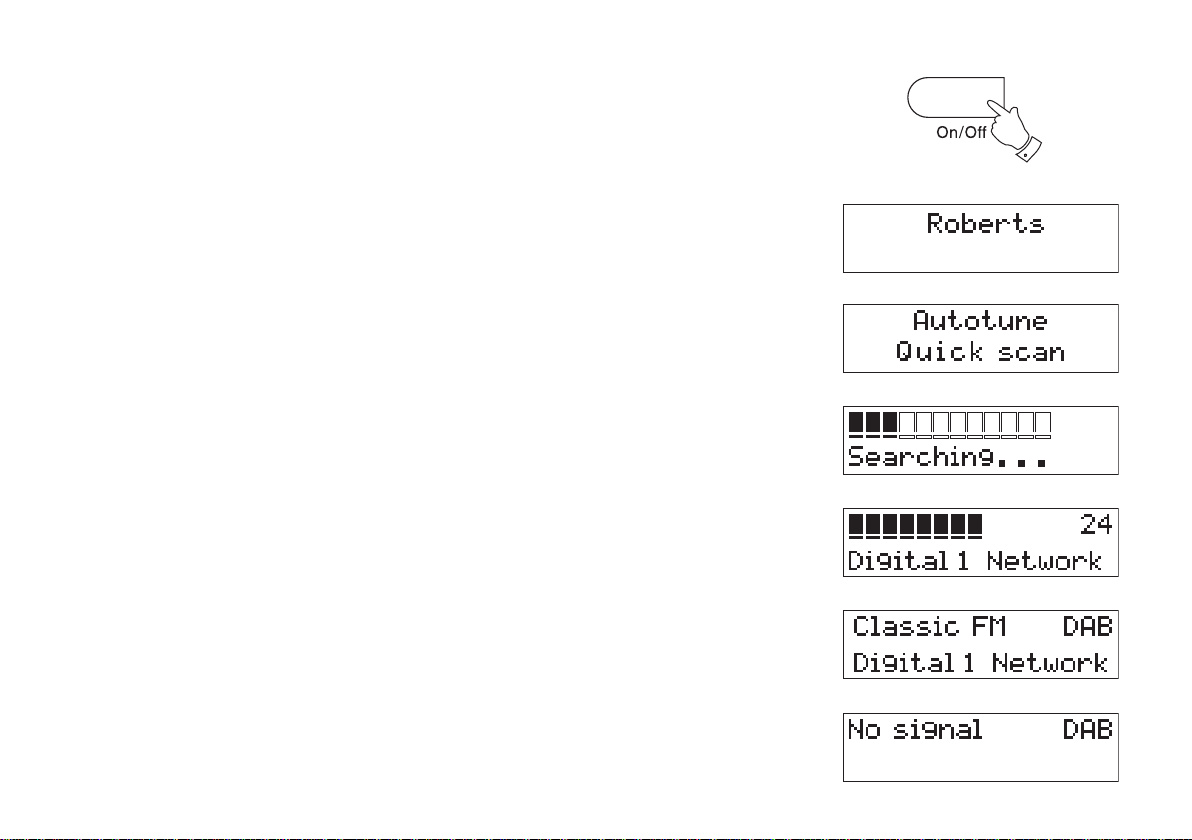
Operating your radio - DAB
1. Carefully extend the telescopic aerial.
2. Press the On/Off button to switch on your radio. The display will
show "Roberts DAB digital radio" for a few seconds.
3. If this is the first time the radio is used a quick scan of UK Band III
DAB channels will be carried out. The display will show "Autotune
Quick scan". If the radio has been used before the last used station
will be selected.
4. During Autotune as each group of stations is detected the bottom
line of the display will show its name and the station count will be
updated. The top line of the display shows a bargraph indicating
progress of the Autotune.
5. When the Autotune is completed the first station (in numeric-alpha
order 0...9...A....Z) will be selected.
6. If the station list is still empty after the Autotune your radio will display
"No Signal".
7. If no signals are found it may be necessary to relocate your radio
to a position giving better reception.
2
5
