Page 1

RD4
Digital Audio Broadcasting (DAB)
Sports Radio
ROBERTS
Operating Instructions
Page 2
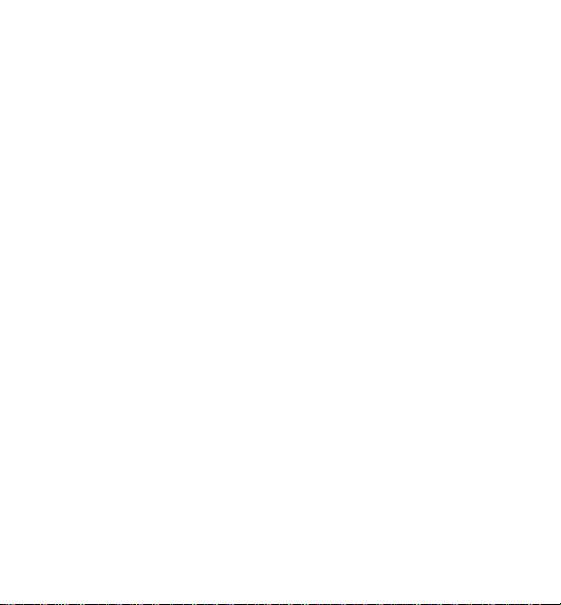
Contents
Contents ................................................................................................................ 2
Controls..................................................................................................................3
Display Screen ...................................................................................................... 6
Batteries ................................................................................................................ 8
Hold switch ........................................................................................................... 10
Earphones ............................................................................................................ 12
Aerial .....................................................................................................................12
Display Icons ....................................................................................................... 14
Switching the Radio On ...................................................................................... 16
Digital Label (DLS) ...............................................................................................18
Displaying the Signal Level ................................................................................. 20
Adjusting the Volume Level ................................................................................. 20
Selecting a Station .............................................................................................. 22
Presetting Stations .............................................................................................. 24
Recalling a Preset Station ..................................................................................26
Adjusting the Tone ............................................................................................... 28
Using the Menu Function ................................................................................... 30
Station Order ........................................................................................................ 32
Adjusting the Station Order ................................................................................ 34
Autoscan Tuning ..................................................................................................36
Manual Tuning ...................................................................................................... 38
Switching the Radio Off ...................................................................................... 40
Reset..................................................................................................................... 42
Troubleshooting .................................................................................................... 44
General ................................................................................................................. 46
Specification......................................................................................................... 47
Guarantee ................................................................................................ back cover
2
Page 3
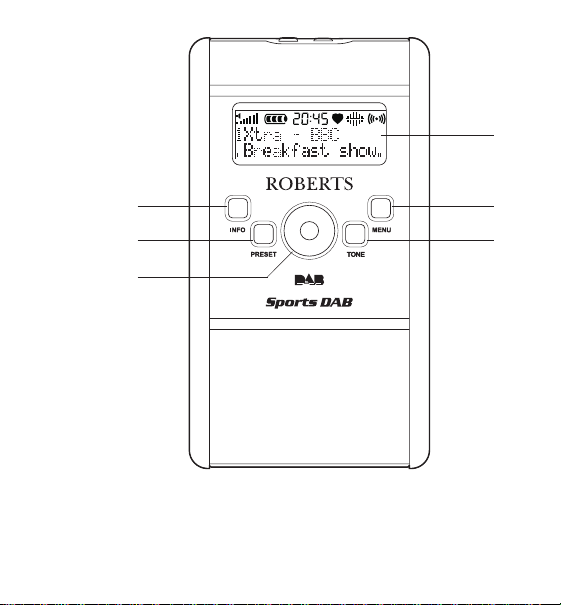
Controls
1
2
6
3
1. LCD Display screen
2. Info button
3. Select button
If you need any further advice, please call our Technical Helpline on :020 8758 0338 (Mon-Fri)
4. Menu button
5. Tone button
6. Preset button
4
5
3
Page 4

Controls
7
7. Power Supply socket
8. Earphone socket
4
8
Page 5
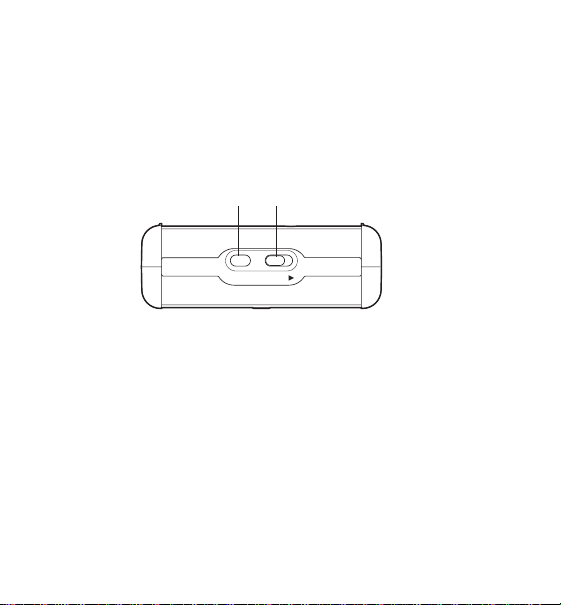
Controls
910
POWER HOLD
9. Power button
10. Hold switch
If you need any further advice, please call our Technical Helpline on :020 8758 0338 (Mon-Fri)
5
Page 6
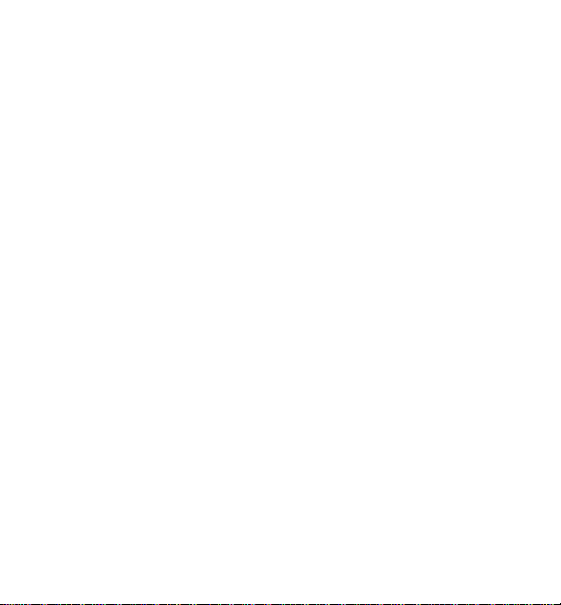
Display Screen
The radio includes a back lit LCD Display Screen.
The icons at the top of the screen form a custom display indicating
the status of the radio and any user settings.
The two-line alphanumeric display at the bottom of the screen can
show up to 16 characters on each line, and provide information
about the received stations.
Back Light
The Back Light illuminates the Display Screen, making it easy to
view in a dark environment.
1. When the Power button is pressed to turn the radio on, the
Display Screen will illuminate for five seconds.
2. When the Power button is pressed to turn the radio off, the
Display Screen will illuminate for a short period.
3. When a button is pressed the Display Screen will illuminate for
up to three seconds.
4. When the radio is powered externally, by connecting a suitable
external power supply (4.5 V DC) to the Power Supply Socket
on the radio, the Display Screen remains constantly illuminated.
6
Page 7
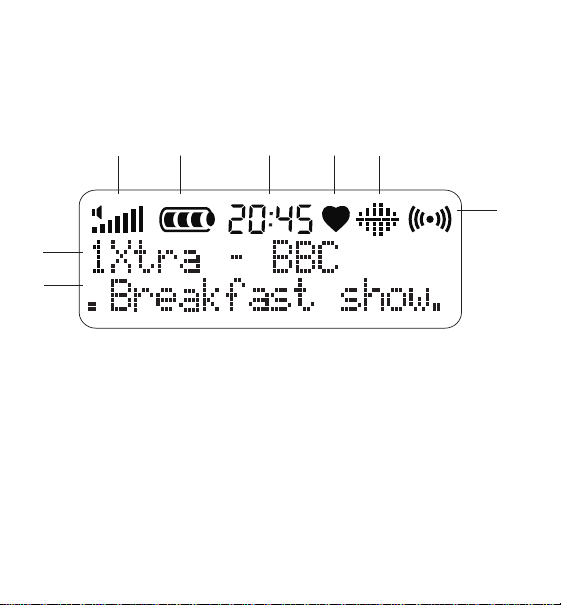
Display
A
B C D E
G
H
A . Volume Level icon
B. Battery Level icon
C. Clock
F. Signal Strength icon
G. Alphanumeric Display Line 1
H. Alphanumeric Display Line 2
D. Favourites icon
E. Tone icon
If you need any further advice, please call our Technical Helpline on :020 8758 0338 (Mon-Fri)
F
7
Page 8
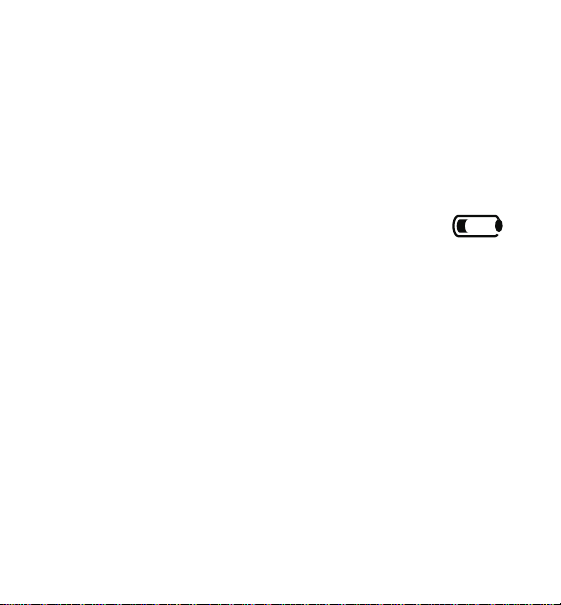
Batteries
1. Open the battery cover located on the rear of the your radio by
sliding it in the direction shown by the arrow.
2. Insert 3 x AA size batteries into the compartment. Make sure the
(+) and (-) ends of the batteries are positioned as shown inside
the compartment.
3. Close the battery cover
4. Batteries should be replaced when the the Battery
Level icon shows low.
5. Press the Power button to switch the radio off before replacing
batteries.
6. Press the Power button to switch the radio on after batteries
have been replaced.
7. If the radio is not be used for an extended period of time it is
recommended that the batteries are removed from the radio.
8. The radio retains all settings. Battery replacement does not cause
a Reset.
9. When the power is too low for the radio to operate, the icon will
flash and the unit will shut down automatically.
8
Page 9
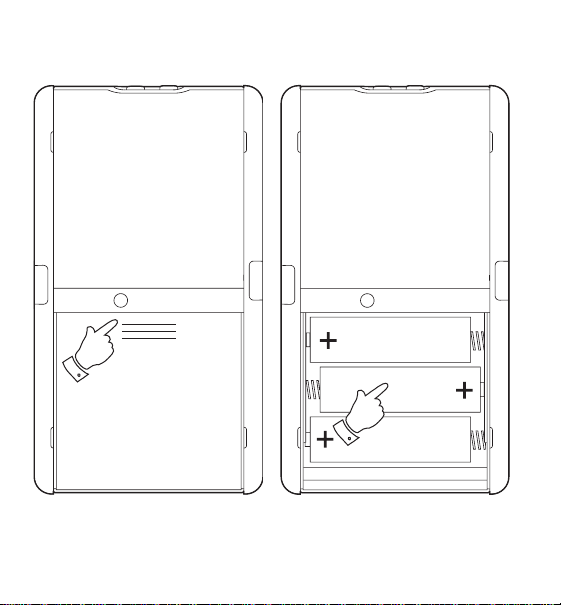
1
2
If you need any further advice, please call our Technical Helpline on :020 8758 0338 (Mon-Fri)
9
Page 10
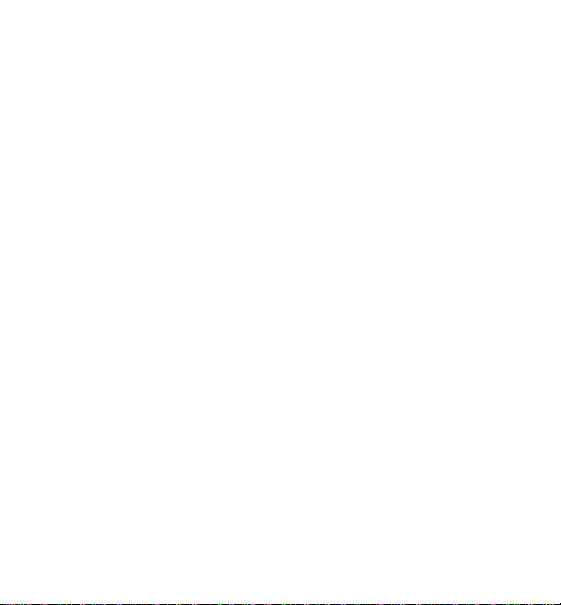
Hold switch
The Hold switch is used to prevent unintentional operation of your
radio.
1. Move the Hold switch on the top of the unit to the “Hold” position,
as indicated by the arrow. The power and all other buttons will
be disabled, this will prevent accidental operation when your
radio is packed in a suitcase or travel bag.
2. To prevent accidental operation of the controls when your radio is
switched on, move the Hold switch on the top of the unit to the
“Hold” position as indicated by the arrow.
3. To release the Hold switch, move the Hold switch on the top of
the unit to the “Off” position.
10
Page 11
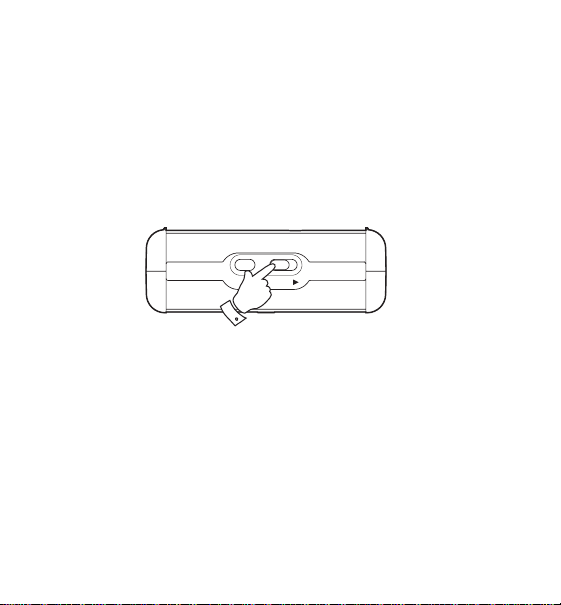
POWER HOLD
1
If you need any further advice, please call our Technical Helpline on :020 8758 0338 (Mon-Fri)
11
Page 12
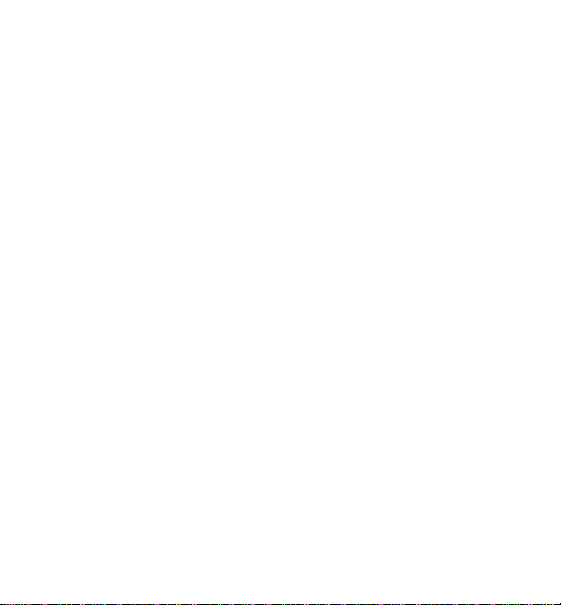
Earphones
Plug the earphones into the Earphone Socket on the side of the
unit.
Check the Volume Level icon shows that the volume is not too loud
and place the ear-pieces into your ears.
Do not turn on the radio with the earphones connected and
inserted in your ear. Loud noises can damage your hearing.
Aerial
The lead connecting earphones to your radio acts as an aerial when
plugged into the Earphone socket. The lead should be extended as
much as possible to increase reception.
12
Page 13
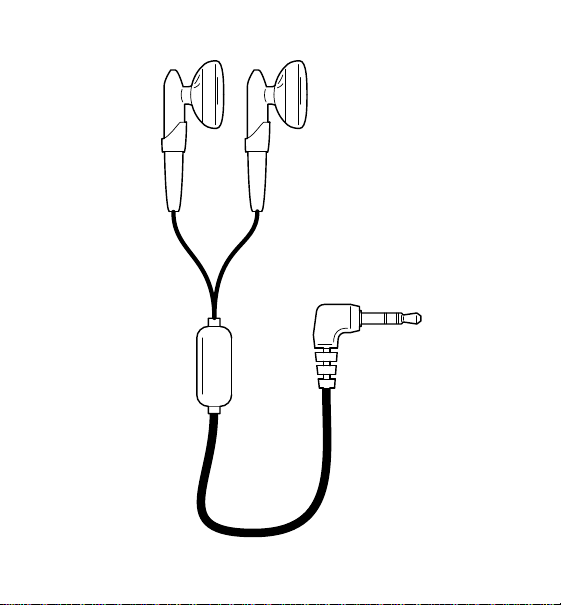
Earphones
If you need any further advice, please call our Technical Helpline on :020 8758 0338 (Mon-Fri)
13
Page 14
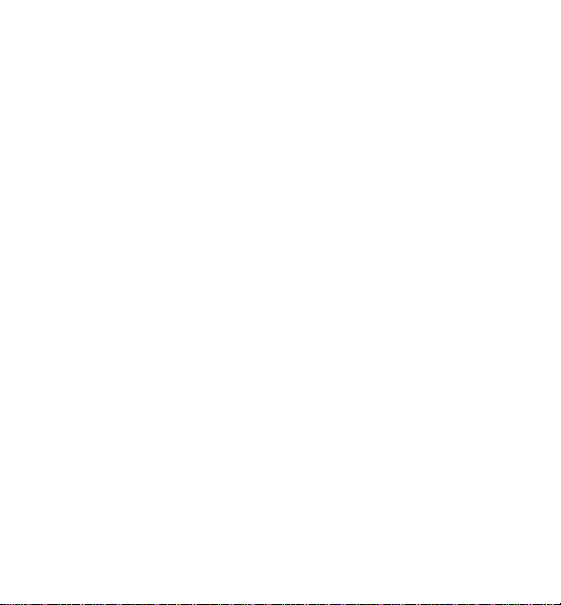
Volume Level Icon
The number of bars displayed (0 - 7) indicates the current volume.
Battery Level Icon
The number of bars displayed (0 - 3) indicates the remaining power.
Clock
The clock displays the time in 24-hour format as broadcast by DAB
stations.The Clock is only visible when DAB is being received.
Favourites Icon
The Favourites icon displays when tuned to one of the top ten most
listened to stations.
Tone Icon
The Tone icon indicates the type of equalisation that has been
selected for the station playing. There are six equalisation settings.
Signal Strength Icon
The Signal Strength icon indicates the strength of the signal for
the station currently playing. The icon changes with the signal.
14
Page 15
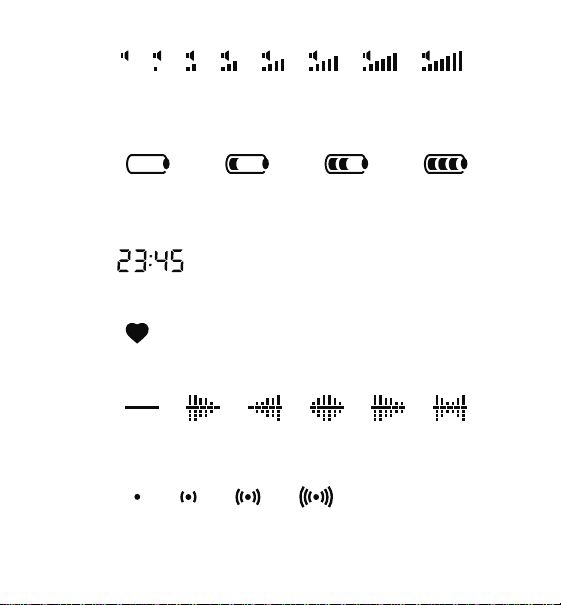
Volume Level Icons
OFF ----------------------- INCREASING TO ----------------------- FULL
Battery Level Icons
EMPTY LOW MEDIUM FULL
Clock
The time shown is 11:45 pm
Favourite Icon
Tone Icons
FLAT MBASS MONITOR STUDIO CLUB ARENA
Signal Strength Icons
NONE LOW MEDIUM STRONG
If you need any further advice, please call our Technical Helpline on :020 8758 0338 (Mon-Fri)
15
Page 16

Switching the Radio On
1. Check that the batteries have been installed correctly.
2. Ensure that the Hold switch on the top of the unit is in the “Off”
position.
3. Plug the earphones into the socket on the side of the unit.
4. Press the Power button on the top of the unit.
5. The Display Screen will illuminate to show a welcome message.
6. After a short period the message will change. The first time the
radio is switched on, or following a reset, the screen will show
that it is scanning for available stations.
7. When the stations have been found the receiver lists them
alphanumerically, and tunes the radio to the first station in the list.
8. The station name and the first line of the scrolling Digital Label
(DLS) will show on the Display Screen.
9. If no stations are found a message will be displayed, followed by
a menu providing the opportunity to tune the radio in.
On subsequent occasions when the radio is switched on the receiver
will tune the radio to the last selected station and display previous
icon settings.
16
Page 17

If you need any further advice, please call our Technical Helpline on :020 8758 0338 (Mon-Fri)
17
Page 18

Digital Label (DLS)
1. After a station has been tuned and is playing, the station name will
appear on the first line of the Display Screen.
2. The bottom line displays the first line of the Digital Label (DLS).
This information is broadcast along with the audio and contains
information relevant to the current broadcast content, and technical
data about the station.
3. Press the Info button to step through and display the DLS
information.
Example DLS information:
. 1Xtra : BBC
. Program type : Other music
. Multiple name : BBC National DAB
. Date : 05-01-2003
. Channel & Frequency : 12B 225.64MHz
. Bitrate mode : 128kbps stereo
. Signal Error : 2
The DLS Information is usually longer than 16 characters, so appears
to scroll in a continuous loop along the bottom line of the Display
Screen.
18
Page 19

3
If you need any further advice, please call our Technical Helpline on :020 8758 0338 (Mon-Fri)
19
Page 20

Displaying the Signal Level
While the radio is in play mode the Select button can be used to
display the current station Signal Level.
1. Pressing the Select button will display a bar graphic indicating
the signal level. The minimum required signal for this station is
presented as an open box on the bar.
2. Press the Select button to cancel the Signal Level function.
Adjusting the Volume Level
While the radio is in play mode the Select button can be used to
alter the volume.
1. Push the Select button up or down to increase or decrease the
volume.
2. For every two moves in a single direction a bar is added to or
removed from the Volume Level icon.
3. Pushing the Select button continuously in a single direction will
continue to alter the volume until the button is released or the
maximum/minimum level is reached.
4. When the radio is scanning or selecting stations the volume will
be muted - but the Volume Level icon will not change.
20
Page 21

Signal Level
Volume Level
1
Increase
Decrease
If you need any further advice, please call our Technical Helpline on :020 8758 0338 (Mon-Fri)
21
Page 22

Selecting a Station
While the radio is in play mode you can step through the list of
available stations by using the Select button.
1. Push the Select button right or left to move the list forward or
back. The station names will appear in the bottom line of the
Display Screen with arrows on either side
2. When the last station in the list is shown pushing the Select
button to the right will display the first station in the list.
3. To change the station being played, press the Select button. The
radio will tune to your selection.
4. If no station is selected or the interval between button presses is
greater than seven seconds the function will time out and the
Display Screen will revert to play mode.
22
Page 23

Backward
Forward
If you need any further advice, please call our Technical Helpline on :020 8758 0338 (Mon-Fri)
23
Page 24

Presetting stations
Selected stations can be stored in memory using the preset function.
To assign a station to a preset the radio must be in play mode.
1. Press the Preset button to access the preset function.
2. The first of a list of ten presets is displayed in the bottom line of
the Display Screen.
3. Push the Select button right or left to move the list forward or
back until you find an empty preset or one you would like to
overwrite.
4. Press the Preset button and hold for more than two seconds,
until the Display Screen confirms that the preset has been
saved.
24
Page 25

1
Backward
If you need any further advice, please call our Technical Helpline on :020 8758 0338 (Mon-Fri)
Forward
25
Page 26

Recalling a preset station
To select and play a preset station use the Select button to step
through the list.
1. Press the Preset button to access the preset function.
2. The first of a list of ten presets is displayed in the bottom line of
the Display Screen.
3. Push the Select button right or left to move the list forward or
back.
4. If a station has been stored in the preset, the name of the station
and the number of the preset will be displayed with arrows on
either side.
5. To change the station being played, press the Select button. The
radio will tune to your preset selection.
26
Page 27

1
Backward
If you need any further advice, please call our Technical Helpline on :020 8758 0338 (Mon-Fri)
Forward
5
27
Page 28

Adjusting the T one
While the radio is in play mode the Tone button can be used to
change the tone.
The current tone is shown on the Display Screen by the Tone icon.
1. Press the Tone button to change the tone setting.
List of tone settings:
MBass
Monitor
Studio
Club
Arena
Flat
2. The next tone setting will be applied to the current station.
3. The Tone icon changes to reflect the setting.
4. Press the Tone button until the desired tone is set.
5. The Tone setting is saved when the radio is switched off. This
setting will be applied when the radio is next switched on.
28
Page 29

1
Monitor Studio
Flat Arena
Club
If you need any further advice, please call our Technical Helpline on :020 8758 0338 (Mon-Fri)
MBass
29
Page 30

Using the Menu Function
There are a number of system settings that can be accessed from
the Menu function.
List of system settings:
Station Order
Manual Tune
Autoscan local
Software version
1. Press the Menu button to access the list of system settings.
2. Push the Select button right or left to move the list forward or
back until you find the desired system setting.
3. Press the Select button to choose the setting.
30
Page 31

1
Backward
If you need any further advice, please call our Technical Helpline on :020 8758 0338 (Mon-Fri)
Forward
31
Page 32

Station Order
When the radio is switched on it compiles a list of stations. The
Station Order functions can change the way this list is displayed on
the Display Screen. The default Station Order is alphanumeric.
Selecting Station Order from the system setting Menu list will display
a sub menu.
List of available arrangements:
Alphanumeric
Arranged in Number - Alphabetical order.
Active Station
Prioritises stations that a signal can be found for, and orders them
alphanumerically. Stations that do not have a signal are appended to
the list in alphanumerical order.
Prune Stations
Removes station from the list that do not have a signal.
Fav. Stations
Prioritises the ten most listened to stations and adds them to the start
of the list.
Selecting this function will add the Favourites icon to the Display
Screen.
32
Page 33

If you need any further advice, please call our Technical Helpline on :020 8758 0338 (Mon-Fri)
33
Page 34

Adjusting the Station Order
1. Push the Select button right or left to move the list forward or back
until you find the desired function.
2. Press the Select button to select the function.
3. When the Station Order is set to Fav. Stations browsing the
Station Order sub menu from the system settings menu will show
an additional option - Favourite Presets.
4. Selecting the Favourite Presets function will allocate your
favourite stations to the preset list - overwriting any existing
presets.
34
Page 35

Backward
2
Forward
If you need any further advice, please call our Technical Helpline on :020 8758 0338 (Mon-Fri)
35
Page 36

Autoscan T uning
Selecting Autoscan local from the system setting Menu list will prompt
the radio to scan for all available stations.
1. A scanning message and progress bar are shown on the Display
Screen.
2. The number on the right hand side of the Display Screen
represents the number of stations found. The number will update
as the scanning progresses.
3. The volume is muted while the scanning takes place, but the
Volume Level icon does not change.
4. When the scanning is complete the radio will return to play mode
and the station you were listening to previously.
36
Page 37

If you need any further advice, please call our Technical Helpline on :020 8758 0338 (Mon-Fri)
37
Page 38

Manual tuning
Selecting Manual tune from the system setting Menu list allows you
to tune the radio to a specified channel.
To select a specific channel use the Select button to step through
the list.
1. Push the Select button right or left to move the list forward or
back until you find the desired channel.
2. Press the Select button to select the channel.
3.The Display Screen shows the signal strength bar.
4. To exit the Manual tune function press the Select button.
This radio has been designed for use in the UK only.
The UK frequency allocations for DAB Band III Services are channels:
11B
11C
11D
12A
12B
12C
12D
38
Page 39

Backward
Forward
2
If you need any further advice, please call our Technical Helpline on :020 8758 0338 (Mon-Fri)
39
Page 40

Switching the Radio Off
When the radio is switched off the current settings and station lists
are saved for future use. If a reset is made before the radio is
switched off then default settings will be saved.
1. Press the Power button on the top of the unit and hold for more
than two seconds.
2. The Display Screen will illuminate and will display a power
down message.
3. Release the Power button when the message clears. The
radio is now off.
40
Page 41

If you need any further advice, please call our Technical Helpline on :020 8758 0338 (Mon-Fri)
41
Page 42

Reset
The Reset function will erase all settings and station orders set by
the user, and restores default settings.
Default settings:
Station List is empty
All presets are empty
Station order is alphanumeric
Equalisation setting is MBass
Display mode is scrolling DLS
1. Press the Menu button down and hold for more than two
seconds. The Display Screen will show a message asking you
to confirm the reset.
2. Press the Select button down to confirm the reset.
If the Select button is not pressed within three seconds the function
will time out and the Display Screen will revert to play mode.
42
Page 43

1
2
If you need any further advice, please call our Technical Helpline on :020 8758 0338 (Mon-Fri)
43
Page 44

Troubleshooting
The radio is not working and the Display Screen is blank.
1. Press the Power button.
2. Check the condition of the batteries.
3. Check the batteries have been inserted correctly.
I cannot hear any sound through the earphones.
1. Plug the earphones into the Earphone Socket on the side of the
unit.
2. Adjust the Volume level.
The radio has locked up.
1. If the radio is switched on and playing but the buttons do not apear
to work, check the Hold button is not in the “Hold” position.
2. If the buttons still do not work Reset the radio. (See page 42).
3. If this does not resolve the problem, remove the batteries for one
minute then replace them and try again.
44
Page 45

Troubleshooting
The radio is receiving poor reception.
1. Check the Signal Strength icon shows that a suitable signal is
being received.
2. Use the Autoscan function to rescan for all stations.
3. If the Autoscan function does not find a station use the Manual
Tune function.
4. Ensure the aerial (earphone lead) is positioned for optimum
reception.
5. Use the Signal Strength icon to find the best position.
If you need any further advice, please call our Technical Helpline on :020 8758 0338 (Mon-Fri)
45
Page 46

General
Do not allow this unit to be exposed to moisture e.g. dripping or
splashing. Do not leave your radio where excessive heat could
cause damage such as in a parked car where the heat from the sun
can build up even though the outside temperature may not seem too
high.
46
Page 47

Specifications
Battery:
3 x AA size
Battery Life:
External Power Supply:
Approx. ??hrs using alkaline batteries
4.5VDC 250mA, 2.1mm power jack positive
tip (not supplied)
Frequency coverage:
Earphone Jack:
217.5 - 230 MHz, (Band III, UK only)
32 ohms, in-ear style, with in-line aerial
element
The company reserves the right to amend the specification without notice
If you need any further advice, please call our Technical Helpline on :020 8758 0338 (Mon-Fri)
?? Roberts to confirm
?? Roberts to confirm
47
Page 48

Guarantee
This radio is guaranteed for twelve months from the date of delivery to the
original owner against failure due to faulty workmanship or component
breakdown, subject to the procedure stated below. Should any component
or part fail during this guarantee period it will be repaired or replaced free of
charge.
The guarantee does not cover:
1. Damage resulting from incorrect use.
2. Consequential damage.
3. Product with removed or defaced serial numbers.
Procedure: Any claim under this guarantee should be made through the
dealer from whom the instrument was purchased. It is likely that your Roberts'
dealer will be able to attend to any defect quickly and efficiently but should
it be necessary the dealer will return the instrument to the company’s service
department for attention. In the event that it is not possible to return the
instrument to the Roberts' dealer from whom it was purchased, please
contact Roberts Radio Technical Services at the address shown below
before taking further action.
These statements do not affect the statutory rights of a consumer.
ROBERTS RADIO TECHNICAL SERVICES
Issue 1
97-99 WORTON ROAD
ISLEWORTH MIDDLESEX
TW7 6EG
48
