Page 1

RD14
FM RDS/DAB Digital Personal Radio
ROBERTS
Sound for Generations
Please read this manual before use
Page 2
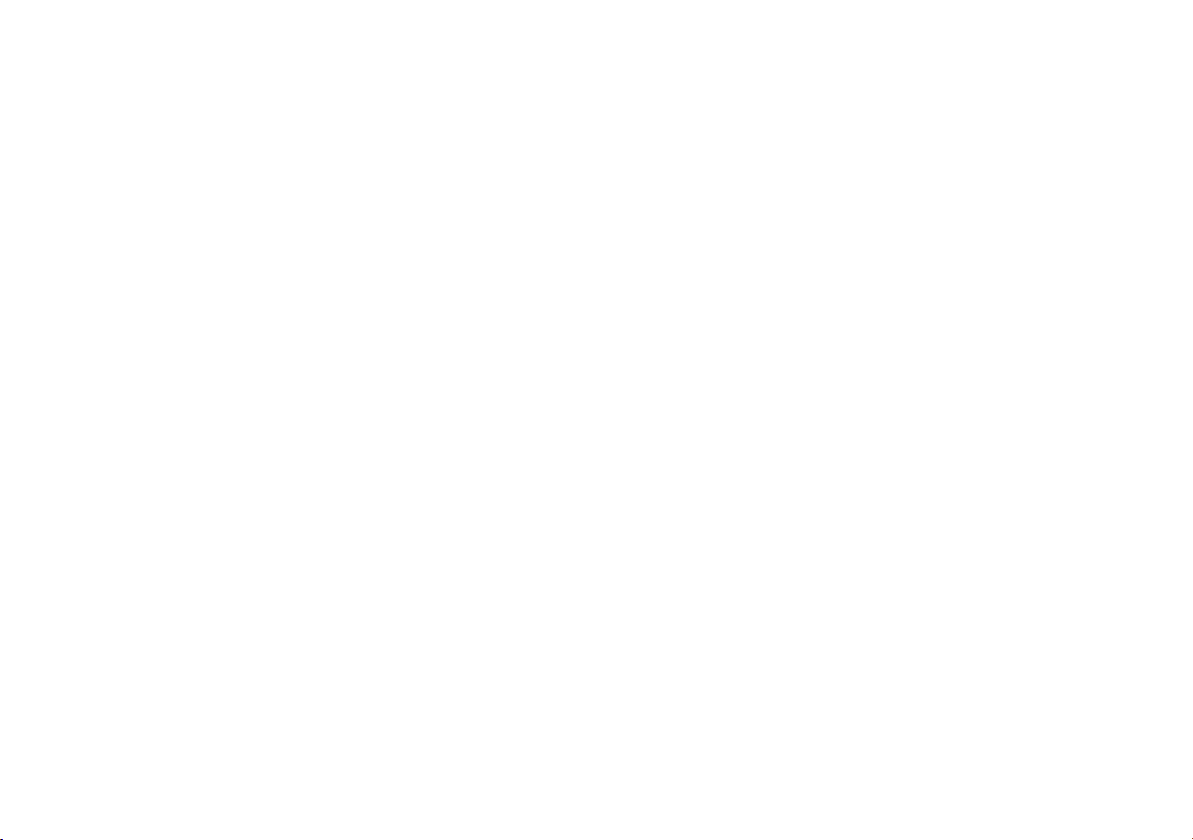
Contents
Controls ........................................................................... 3-4
Display .................................................................................4
Batteries ..............................................................................5
Using the AC adaptor ..........................................................6
Earphones ...........................................................................6
First time operation - DAB ...................................................7
Menu/option screens ...........................................................8
Selecting a station - DAB ....................................................9
Adjusting the volume level .................................................10
Favourites' menu - DAB ....................................................11
Find services menu - DAB .................................................12
Autotune band III (UK) - DAB ............................................12
Autotune band III - DAB ....................................................13
Channel tuning - DAB ........................................................14
Frequency tuning .............................................................. 15
Display mode - DAB ..........................................................16
Service information - DAB .................................................17
Autoselect - DAB ...............................................................18
Operating your radio - FM .................................................19
Search tuning - FM ............................................................20
Manual tuning - FM ...........................................................20
Audio mode - FM ...............................................................21
Favourites' menu - FM .......................................................22
Display mode - FM ............................................................23
Keylock ..............................................................................24
Display backlight ...............................................................24
Autolock .............................................................................25
Auto power off ...................................................................26
System reset .....................................................................27
General ..............................................................................28
Specifi cations ....................................................................28
Circuit features ..................................................................28
DAB (Band III) frequency table ..........................................29
Notes .................................................................................30
Guarantee .........................................................................31
2
Page 3
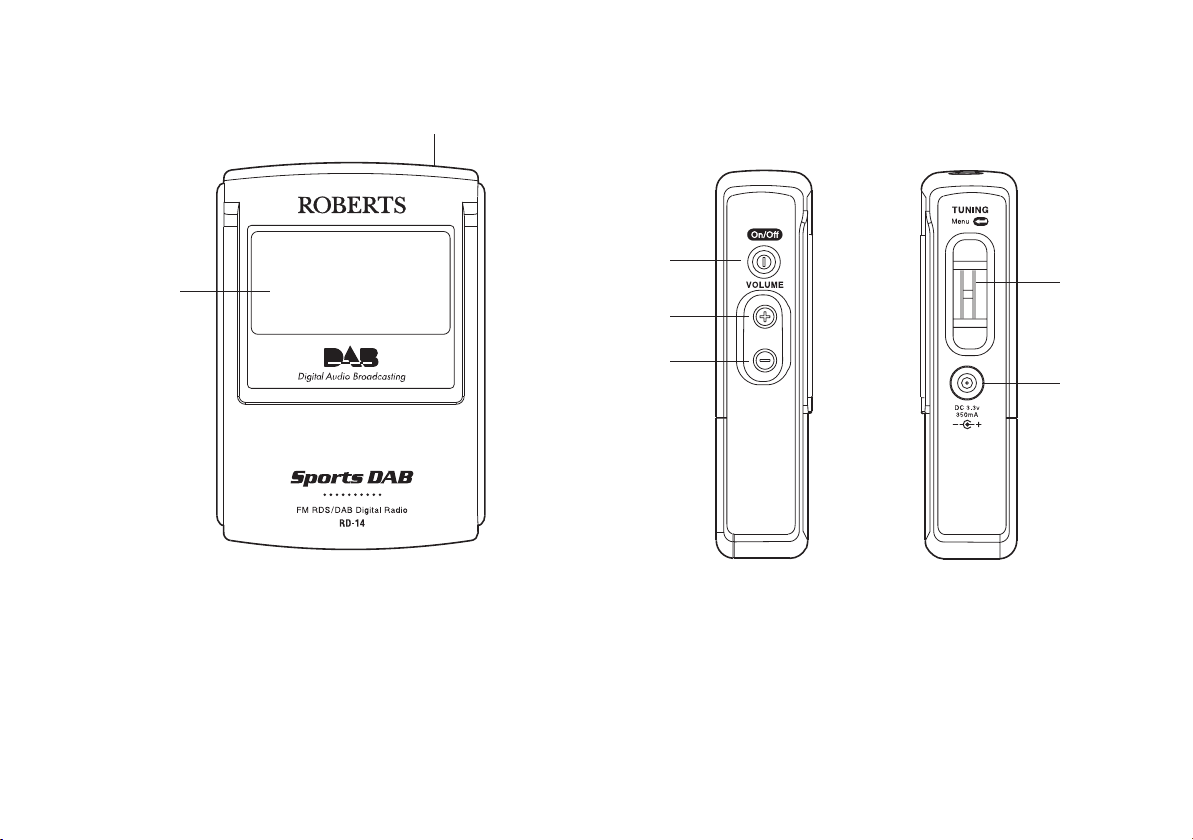
Controls
2
3
1
4
5
6
7
1. LCD display
2. Headphone socket
3. On/off button
4. Volume up button
If you need any further advice, please call our Technical Helpline on :-
020 8758 0338 (Mon-Fri)
5. Volume down button
6. Tuning jog wheel
7. DC input socket
3
Page 4
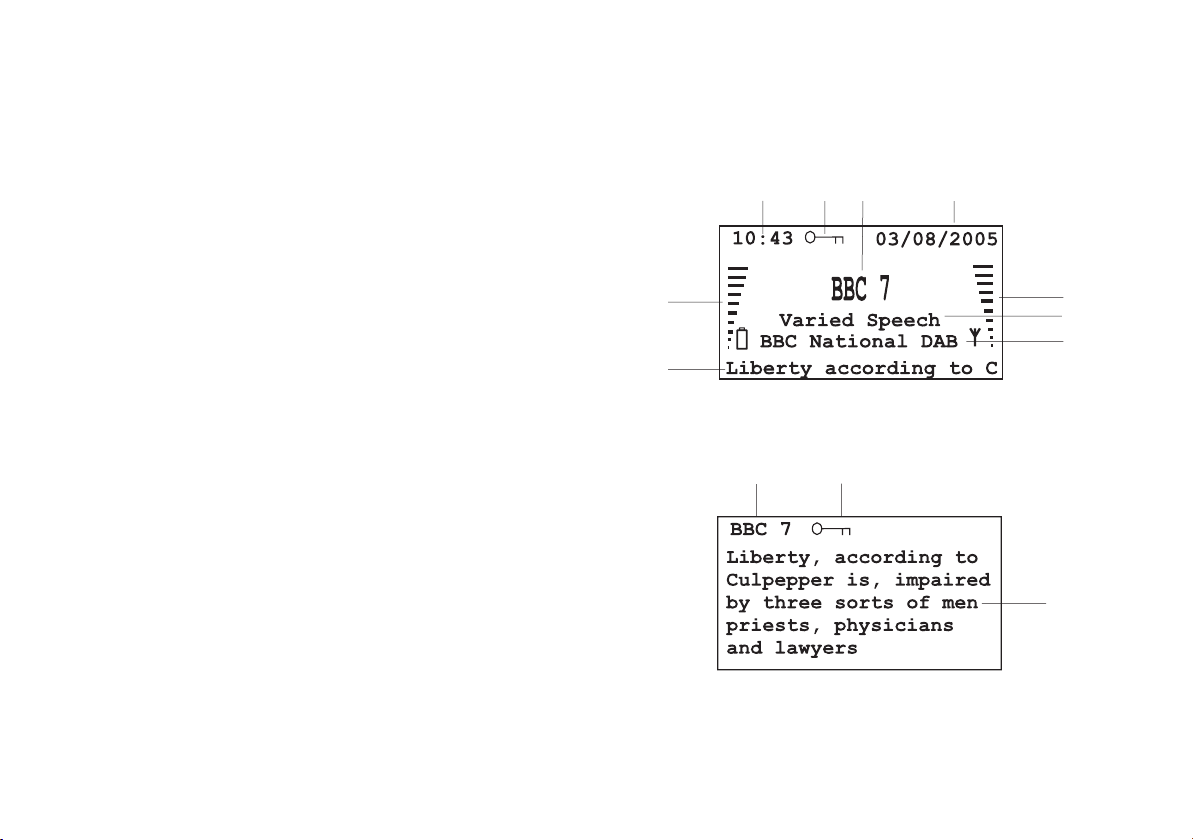
Display screens
Your radio has two display modes Full Information and Full text. These
are displayed and can be altered in the Settings menu sub menu display
mode (page 16 DAB and 23 FM).
Full Info screen
The Full info mode will display the following:-
a. The time in 24 hour format
b. Keylock indicator when enabled
c. Service/station name
d. Date
e. Signal strength meter
f. Programme type
g. Ensemble name
h. Scrolling DLS/Radio text
i. Battery meter
Full text screen
The Full text mode will display the following:-
j. Service/station name
k. Keylock indicator when enabled
l. DLS/Radio text(up to 6 lines of DLS/radio text)
abc d
i
e
f
g
h
j
k
l
4
Page 5
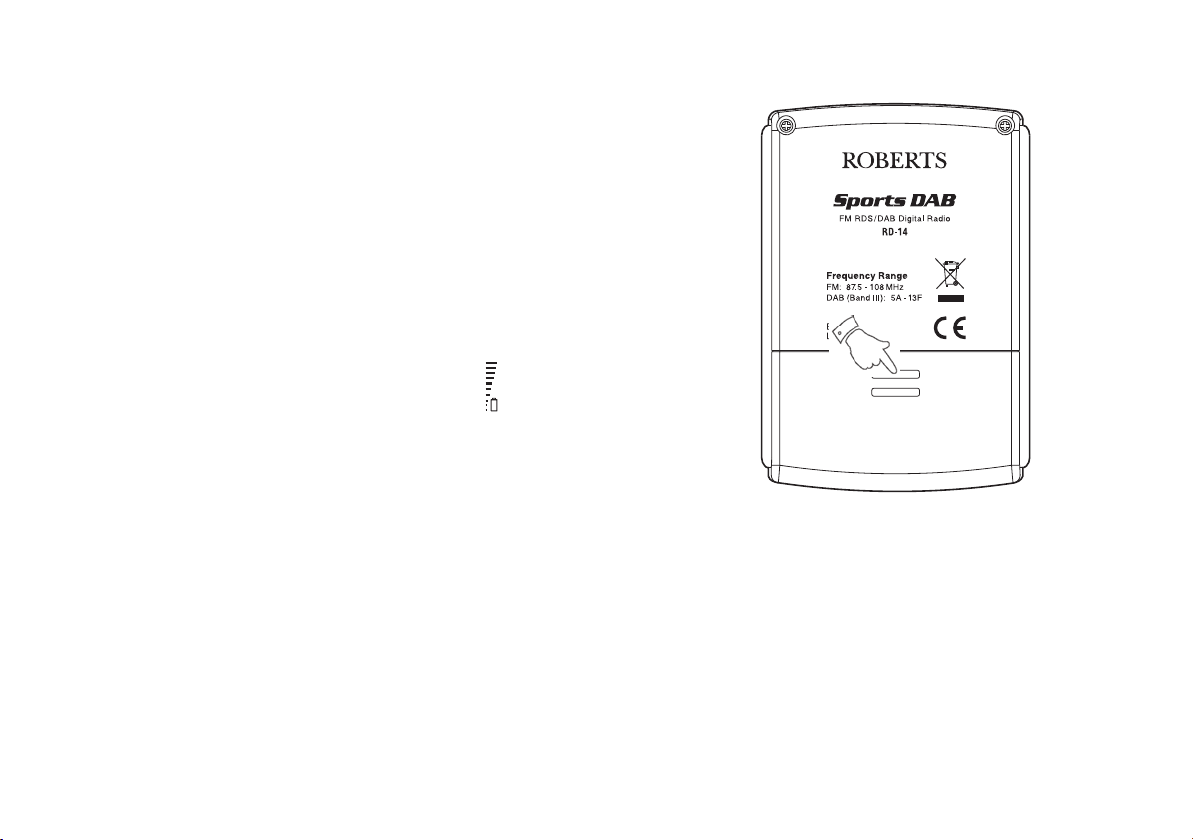
Batteries
1. Press the Power On/Off button to switch the radio off before replacing
batteries.
2. Open the battery cover located on the rear of the radio by pushing the
cover in and down where shown.
3. Insert 2 x AA size batteries into the compartment. Make sure the
(+) and (-) ends of the batteries are positioned as shown inside the
compartment.
4. Close the battery cover.
5. Batteries should be replaced when the Battery Level
two bars or less.
6. Press the Power On/Off button to switch the radio on after batteries
have been replaced.
7. If the radio is not to be used for an extended period of time it is recommended that the batteries are removed from the radio.
8. The radio retains all settings. Battery replacement does not cause
station list or favourites to be lost.
If you need any further advice, please call our Technical Helpline on :-
020 8758 0338 (Mon-Fri)
icon shows
5
Page 6
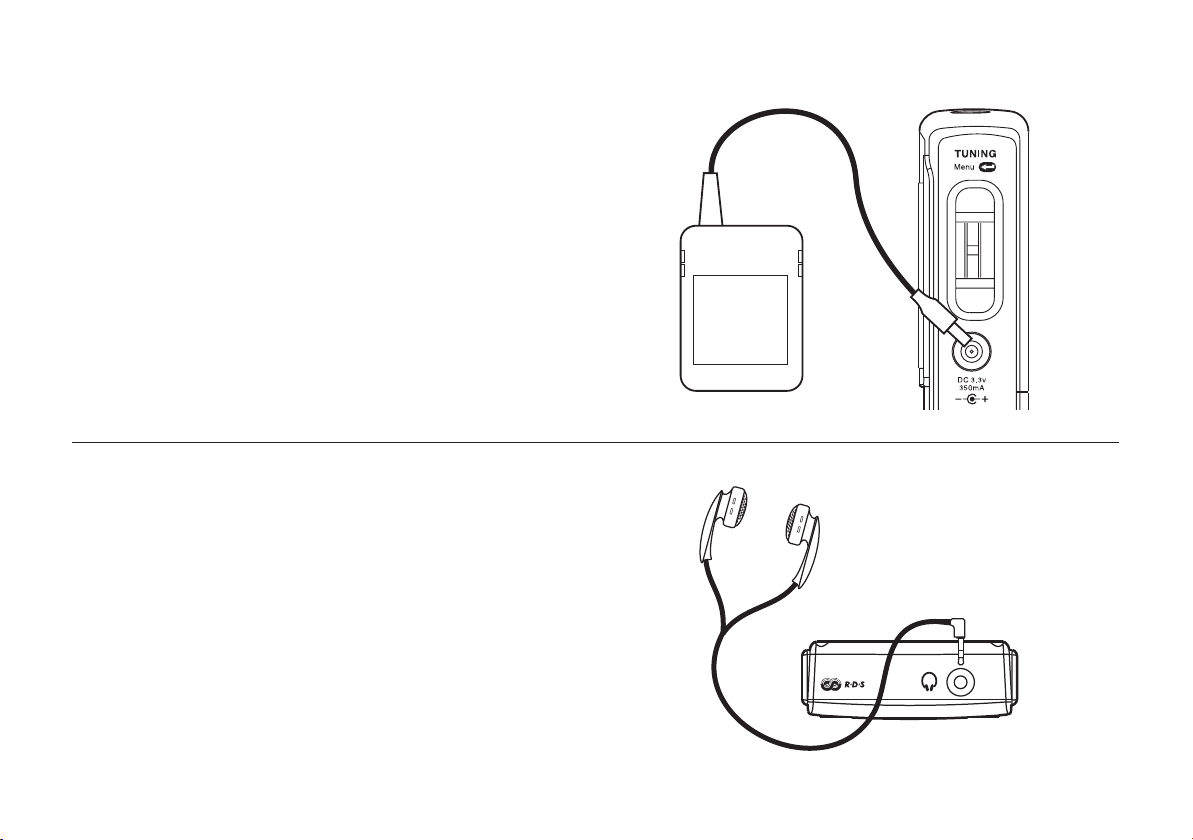
Using the AC adaptor
The AC adaptor for use with your RD-14 should provide 3 volts DC output
at 350mA centre pin positive (Roberts type PU14).
1. Insert the adaptor plug into the DC socket on the right side of your radio.
Plug the adaptor into a standard 13A mains socket outlet. Whenever
the adaptor is used the batteries are automatically disconnected.
2. The AC adaptor should be disconnected from the mains supply and
the radio when not in use.
Earphones
The lead connecting earphones to your radio acts as an aerial when
plugged into the Earphone socket. The lead should be extended as much
as possible to increase reception.
1. Plug the earphones into the Earphone Socket on the top of your
radio.
2. Check the Volume Level icon shows that the volume is not too loud
and place the ear-pieces into your ears.
Do not switch on the radio with the earphones connected and inserted
in your ear. Loud noises can damage your hearing.
6
Page 7
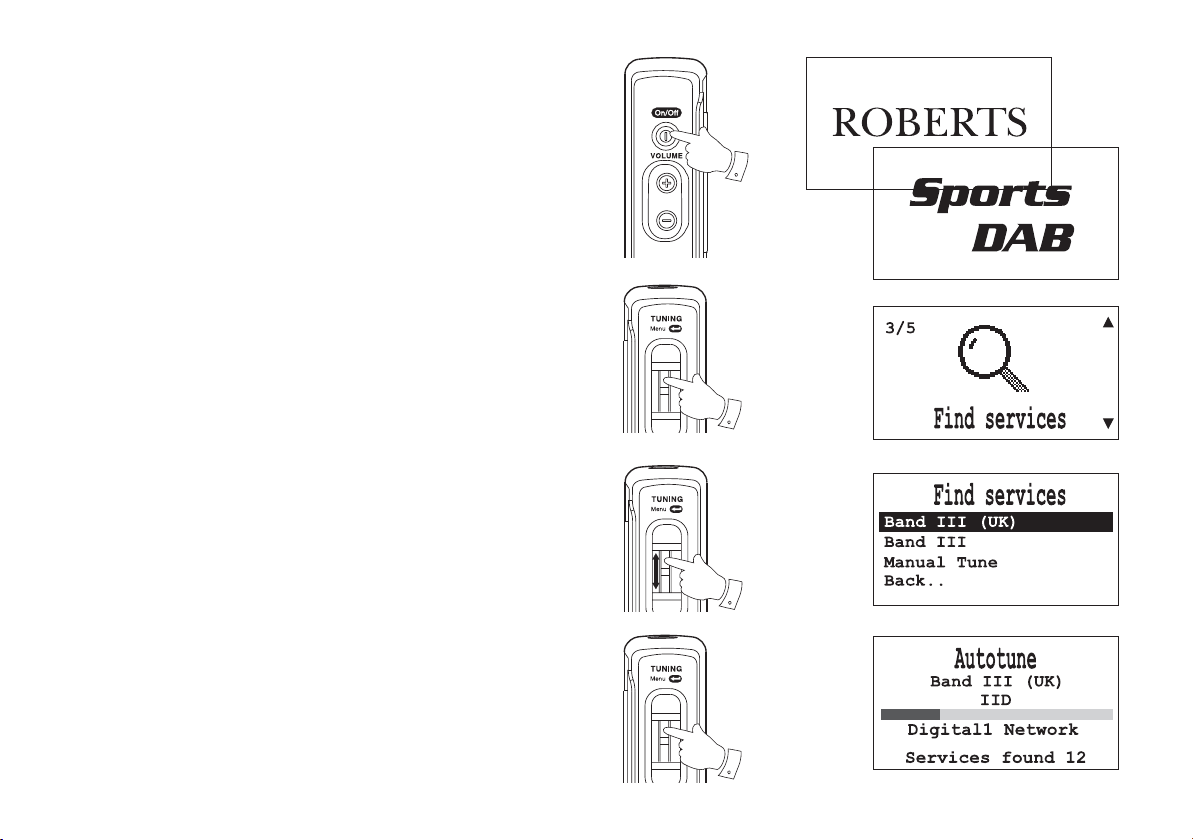
First time operation - DAB
This step is only necessary for fi rst time operation - proceed to page 8 if
this step has been carried out
1. Check that the batteries have been installed correctly.
2. Plug the earphones into the socket on the top of your radio.
3. Press the Power On/Off button on the left hand side of your radio.
4. The Display Screen will show “Roberts" followed by Sports DAB ” for
a few seconds.
5. The screen will then show the Find Services Menu.
6. Click the Jog wheel to enter the Find Services Menu.
7. Turn the Jog wheel either clockwise or anti-clockwise to highlight
Band III (UK).
8. Click the Jog wheel to select Band III (UK) and the radio will perform
an autotune. The radio will scan for all available stations. A scanning
message and progress bar will appear on the display.
9. When the Autotune is completed the fi rst station (in numeric-alpha
order 0...9...A....Z) will be selected.
10. If no signals are found it may be necessary to relocate your radio to
a position giving better reception.
3
6
7
8
If you need any further advice, please call our Technical Helpline on :-
020 8758 0338 (Mon-Fri)
7
Page 8
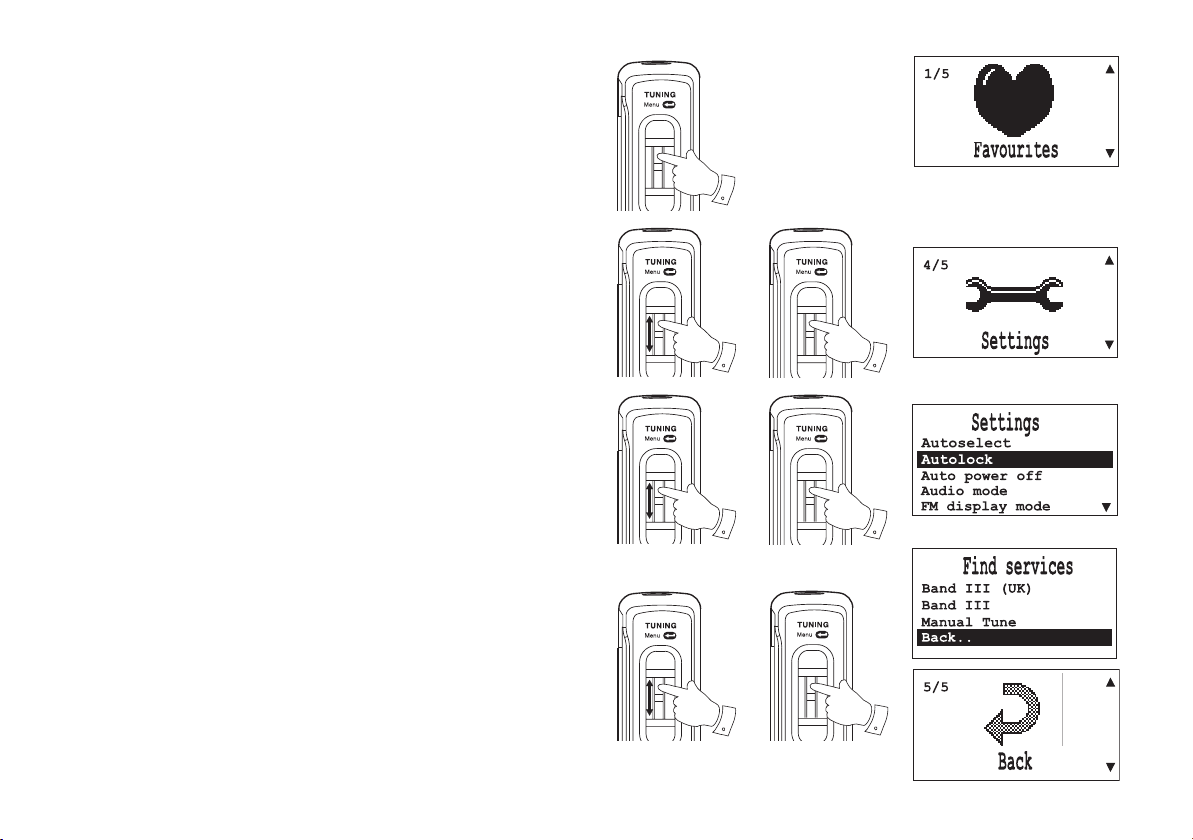
Menu/option screens
Your radio has graphical Icons to represent each of the menu options.
Once in any of the fi ve menus further options will be displayed - the options will change depending on the waveband selected.
1. To enter the menus from normal radio display mode press the Jog
wheel.
2. To scroll through the various menus push the Jog wheel up or
down.
3. To select a menu press the Jog wheel.
4. You can scroll through the various sub options by pushing the Jog
wheel up or down.
5. Press the Jog wheel to select and carry out the option.
6. Each of the options and menu screens have a "Back" option so that
you can exit back to a previous mode or screen without making a
change.
7. Highlight the "Back" option by pushing the Jog wheel up or down.
8. Press the Jog wheel to select back to exit the options or menu
screen
1
2
4
7
3
5
8
8
Page 9
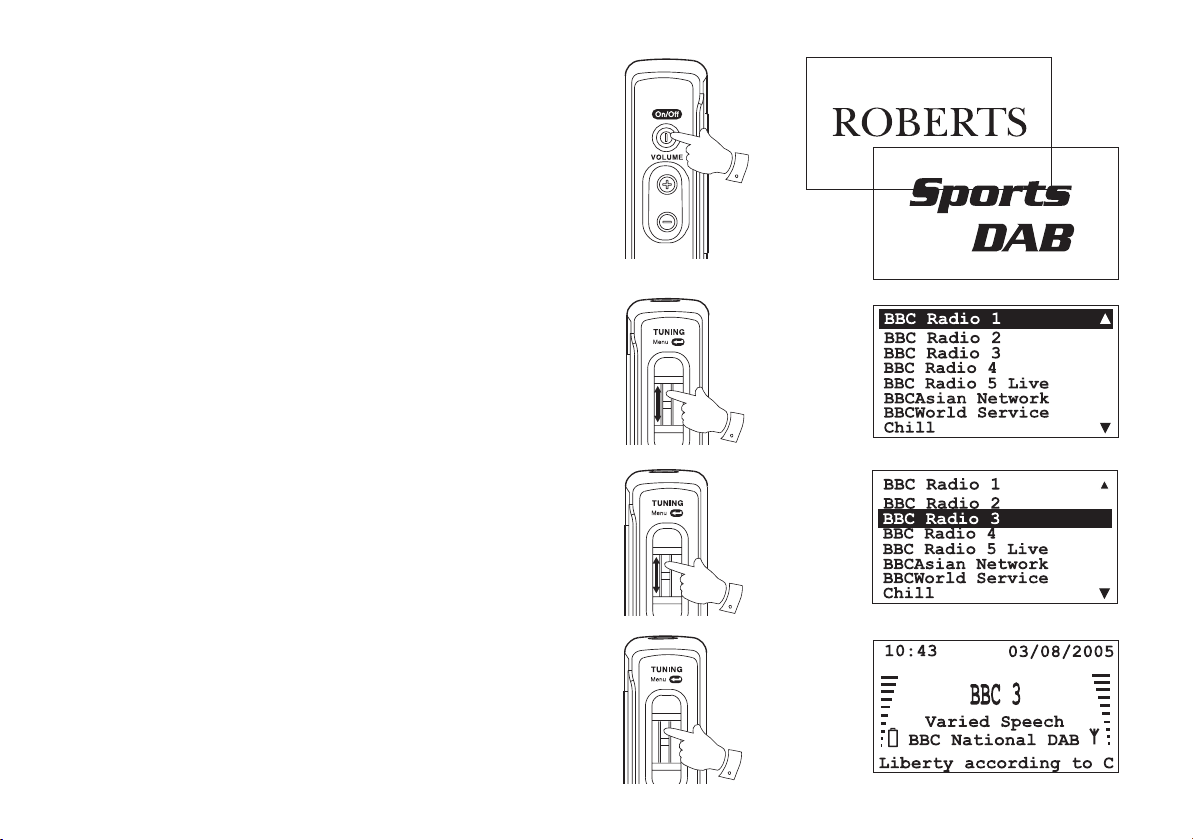
Selecting a station - DAB
1. Press the On/Off button to switch on your radio. The display will show
“Roberts" followed by Sports DAB ” for a few seconds.
2. Turn the Jog wheel either clockwise or anti-clockwise to display the
station list.
3. Turn the Jog wheel to scroll through available stations until the station
you wish to listen to is highlighted. The Up and Down scroll arrows
indicate that you will need to scroll either further up the display or
down to view the whole station list.
4. Click the Jog wheel to select a station. Your radio will tune to your
selection. The display will show the new station information.
1
5. The signal strength indicator on the right hand side of the display
shows the signal strength for the currently playing station. Use the
indicator to help position your radio for best reception.
• When displaying the station list holding in the Jog wheel for approx.
2 seconds will return the radio to normal radio mode.
• If no station is selected or the interval between using the Jog wheel
is greater than 5 seconds the function will time out and the display
screen will revert to normal radio mode (play mode).
If you need any further advice, please call our Technical Helpline on :-
020 8758 0338 (Mon-Fri)
2
3
4
9
Page 10
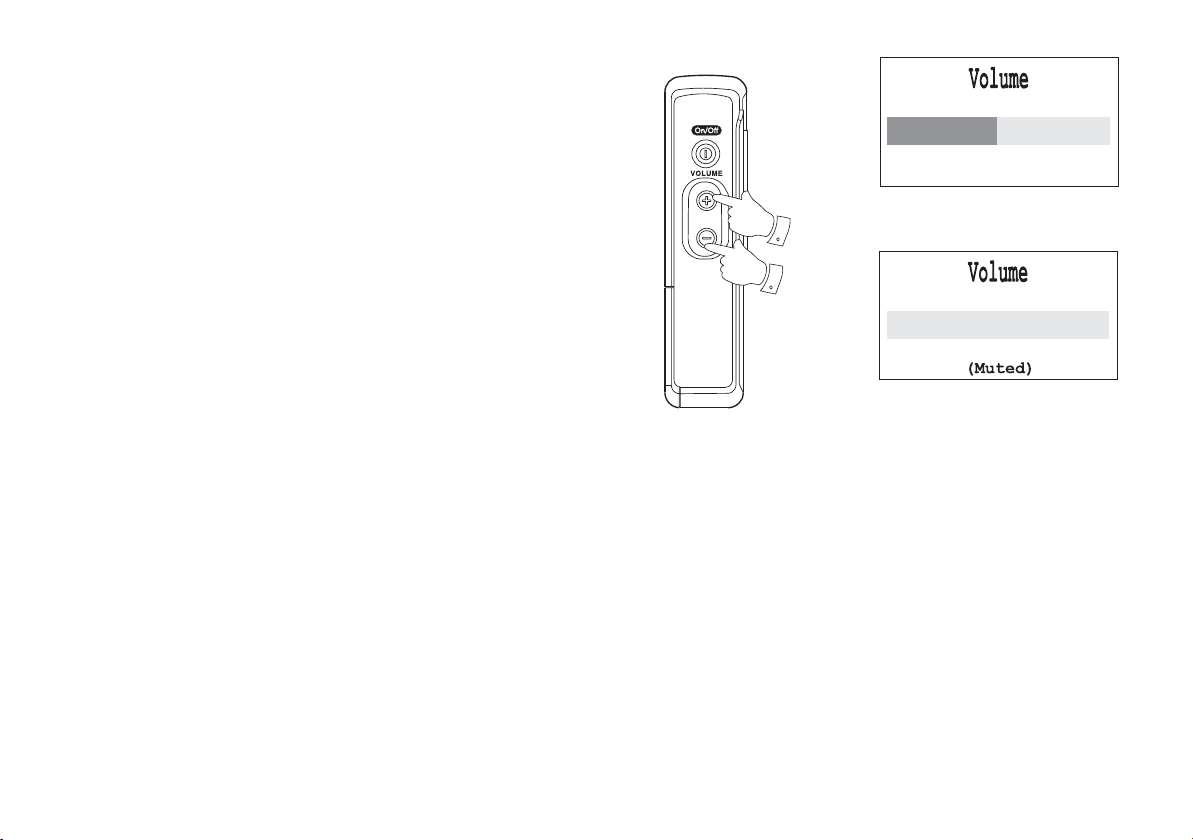
Adjusting the volume Level
1. Press the Volume Up or Down button to increase or decrease the
volume.
2. A bargraph on the display will indicate the volume level.
3. Pressing and holding down the Volume Up or Down buttons will
continue to alter the volume until the button is released or the maximum/minimum level is reached.
4. When the radio is scanning or selecting stations the volume indicator
will not be displayed.
5. When the volume is set at 0 the mute indicator will be displayed.
1
1
10
Page 11

Favourites' menu - DAB
The favourite menu allows you to add or remove stations from your favourites list. Stations added to your favourites list will appear at the top of
the station list marked with a heart.
1. When in normal radio mode click and release the Jog wheel and the
favourites menu will appear on the display.
2. Click the Jog wheel. The radio will open the favourites menu.
3. To add a favourite station turn the Jog wheel until “Add” is highlighted
on the display.
4. Click the Jog wheel the radio will add the current stations to the
favourites station list and will then return to normal radio mode.
5. If you are listening to the secondary stations only the primary station
will be added.
6. To remove a favourite station turn the Jog wheel until Remove is
highlighted on the display.
7. Click the Jog wheel the radio will remove the current station from the
favourite station list and will then return to normal radio mode.
8. The maximum stations you can store in the favourites list is 128 entries.
If the favourites station list is full the current station will not be added
and the favourites menu shall remain unchanged.
1,2
3
4
67
If you need any further advice, please call our Technical Helpline on :-
020 8758 0338 (Mon-Fri)
11
Page 12

Find Services Menu - DAB
The Find Services Menu allows you to autotune or to manually tune
your radio.
Autotune Band III (UK) - DAB
Carry out this procedure if you move the radio to a different area or new
stations become available.
1. Click and release the Jog wheel the Favourites menu will appear
on the display.
2. Turn the Jog wheel until the Find Services Menu appears on the
display.
3. Click the Jog wheel and open the FInd Services Menu. The radio
will display the Find services menu.
4. To scan the UK DAB only channels turn the Jog wheel until Band III
(UK) is highlighted on the display.
5. Click the Jog wheel Autotune will appear on the display.
6. A progress bar will be shown on the display indicating autotune progress
and number of stations found.
1
2
3
4
12
5
Page 13

Autotune Band III - DAB
Carry out this procedure if you are operating your radio in a country other
than UK.
1. Click and release the Jog wheel the Favourites menu will appear
on the display.
2. Turn the Jog wheel until the Find Services Menu appears on the
display.
3. Click the Jog wheel and open the Find Services Menu. The radio
will display the Find services menu.
1
4. To scan all the Band III DAB channels turn the Jog wheel until Band
III is highlighted on the display. A full autotune of all DAB channels
will be carried out.
5. Click the Jog wheel Autotune will appear on the display.
6. A progress bar will be shown on the display.
If you need any further advice, please call our Technical Helpline on :-
020 8758 0338 (Mon-Fri)
2
3
3
4
5
13
Page 14

Channel tuning - DAB
1. Turn the Jog wheel until Manual Tune is highlighted on the display.
2. Click the Jog wheel the Manual Tune options will appear on the
display.
3. Turn the Jog wheel until Channel is highlighted on the display.
4. Click the Jog wheel until the required channel is highlighted. If the
channel can be received the Ensemble (group of stations) name will
appear in the display
5. Click the Jog wheel to select the Ensemble.
6. Turn the Jog wheel clockwise or anti-clockwise until you fi nd the
desired station.
7. Click the Jog wheel to select the desired station. The radio will attempt
to tune to the station. The service database will be updated and the
display will show the station name.
8. If no stations are found you can exit the Manual tune mode by clicking
and holding the Jog wheel for approx. 2 seconds. The radio will return
to the normal radio mode.
1
2
3
4
5
14
6
7
Page 15

Frequency tuning - DAB
1. Once in the Find Services Menu turn the Jog wheel until Manual
Tune is highlighted on the display.
2. Click the Jog wheel, the manual tune options will appear on the
display.
3. Turn the Jog wheel until frequency is highlighted on the display.
4. Click the Jog wheel to enter the frequency tuning mode.
5. Turn the Jog wheel clockwise or anti-clockwise until you fi nd the
desired frequency.
1
3
2
6. Click the Jog wheel to select the desired frequency.
7. If the frequency can be received the Ensemble (group of stations)
name will appear in the display. Click the Jog wheel to select the
Ensemble.
8. Turn the Jog wheel clockwise or anti-clockwise until you fi nd the
desired station.
9. Click the Jog wheel to select the desired station. The radio will attempt
to tune to the station. The service database will be updated and the
display will show the station name.
10. If no stations are found you can exit the Manual tune mode by clicking
and holding the Jog wheel for approx. 2 seconds. The radio will return
to the normal radio mode.
If you need any further advice, please call our Technical Helpline on :-
020 8758 0338 (Mon-Fri)
4
6
8
5
7
9
15
Page 16

Display mode - DAB
Your radio has two display modes when using the DAB waveband:-
a. Full information shows station name, time/date, signal and battery
level and a single line of scrolling text (DLS)
b. Full text shows station name and full text (DLS without scrolling mak-
ing the text easier to read)
To select the required DAB display mode proceed as follows:-
1. From the Settings Menu turn the Jog wheel clockwise or anti-clock-
wise until DAB display mode is highlighted on the display.
1
2. Click the Jog wheel, the DAB display mode options will appear.
3. Turn the Jog wheel until required mode is highlighted.
4. Click the Jog wheel to select the required mode.
16
2
3
4
Page 17

Service information - DAB
The Service information menu displays technical information about the
current station.
1. From the Settings Menu turn the Jog wheel clockwise or anti-clock-
wise until Service Information Menu is highlighted on the display.
2. Click the Jog wheel the Service Information Menu will be dis-
played.
3. The following service information will be displayed
Bit rate in kbps
Audio mode - Mono/stereo/joint stereo
DAB mode I, II,III
Protection level
Start CU and length
4. To exit the Service Information Menu click and hold in the Jog wheel
for approx. 2 seconds. The radio will return to normal radio mode.
1
2
If you need any further advice, please call our Technical Helpline on :-
020 8758 0338 (Mon-Fri)
17
Page 18

Autoselect - DAB
As an alternative to pressing the Jog wheel to select a station your radio
has the facility to automatically select a station.
1. From the Settings Menu turn the Jog wheel clockwise or anti-clock-
wise until the Autoselect is highlighted on the display.
2. Click the Jog wheel to select Autoselect.
3. Turn Jog wheel until “ON” is highlighted .
4. Click the Jog wheel to select ON.
1
2
5. Turn the tuning jog wheel until the station you require is visible on the
display, after a few seconds your radio will automatically select the
station shown on the display.
6. From the Settings Menu, to switch off Autoselect turn the Jog wheel
until “OFF” is highlighted.
7. Click the Jog wheel to select OFF. Your radio will return to normal
radio mode.
18
3
6
4
7
Page 19

Operating your radio - FM
1. Press the On/Off button to switch on your radio. The display will show
“Roberts" followed by "Sports DAB ” for a few seconds.
2. Click and release the Jog wheel and the favourites menu will appear
on the display.
3. Turn the Jog wheel until Switch to FM Menu appears on the dis-
play.
4. Click the Jog wheel and the radio will switch to the FM waveband.
1
2
3
If you need any further advice, please call our Technical Helpline on :-
020 8758 0338 (Mon-Fri)
4
19
Page 20

Search tuning - FM
1. Turn the Jog wheel until Search Up or Down is highlighted on the
display.
2. Click the Jog wheel and your radio will search in an upwards or
downwards direction until it fi nds a station of suffi cient strength. After
a few seconds the display will update and show station name followed
by the time/date and radio text
3. To search for other stations repeat the above steps. The signal strength
indicator on the right hand side of the display shows the signal strength
for the currently playing station. Use the indicator to help position your
radio for best reception.
4. When the waveband end is reached your radio will recommence tuning from the opposite waveband end. Clicking the Jog wheel during
search tuning wiil exit the search.
Manual tuning - FM
1. Turn the Jog wheel until Tune Up or Down is highlighted on the
display.
2. Turn the Jog wheel and your radio will search in an upwards or
downwards direction. The frequency will increase or decrease in 50
kHz steps.
3. Release the Jog wheel when the desired frequency is reached.
4. To exit Manual tuning click and hold in the Jog wheel.
1
2
1
2
20
Page 21

Audio mode - FM
If a station being received is weak some hiss may be audible changing
the audio mode to mono can reduce the hiss.
1. From the Settings Menu turn the Jog wheel clockwise or anti-clock-
wise until Audio mode is highlighted on the display.
2. Click the Jog wheel the Audio mode options will be displayed.
3. Turn Jog wheel until “Mono” is highlighted .
4. Click the Jog wheel to select mono. Your radio will select the mono
audio mode.
5. To switch back to Stereo (Auto) mode.
6. Turn Jog wheel until “Auto” is highlighted.
7. Click the Jog wheel to select Auto. Your radio will select the Stereo
(Auto) audio mode.
If you need any further advice, please call our Technical Helpline on :-
020 8758 0338 (Mon-Fri)
1
3
6
2
4
7
21
Page 22

Favourites' menu - FM
The favourite menu allows you to add or remove stations from your favourites list. Stations added to your favourites list will appear at the top of
the station list marked with a heart.
1. When in normal radio mode click and release the Jog wheel and the
favourites menu will appear on the display.
2. Click the Jog wheel. The radio will open the favourites menu.
3. To add a favourite station turn the Jog wheel until “Add” is highlighted
on the display.
4. Click the Jog wheel your radio will add the current station to the
favourites station list and return to normal radio mode.
5. Favourite stations appear in the tuning display marked with a
6. To remove a favourite station turn the Jog wheel until Remove is
highlighted on the display.
7. Click the Jog wheel your radio will remove the current station from
the favourite station list and return to normal radio mode.
8. The maximum number of stations you can store in the favourites list
is 128. If the favourite station list is full the current station will not be
added and the favourites menu will remain unchanged.
22
1,2
3
4
6
7
Page 23

Display mode - FM
Your radio has two display modes when using the FM waveband:-
a. Full info shows station name, time/date, signal and battery level and
a single line of scrolling text (Radio text)
b. Full text shows station name and full text (Radio text without scrolling
making the text easier to read)
To select the required FM display mode proceed as follows:-
1. From the Settings Menu turn the Jog wheel clockwise or anti-clock-
wise until FM display mode is highlighted on the display.
2. Click the Jog wheel, the FM display mode options will appear.
3. Turn the Jog wheel until required mode is highlighted.
4. Click the Jog wheel to select the required mode.
1
2
3
If you need any further advice, please call our Technical Helpline on :-
020 8758 0338 (Mon-Fri)
4
23
Page 24

Keylock function
The Keylock function is used to prevent unintentional change of sta-
tion.
1. Hold in the Jog wheel for 2 seconds to switch on the keylock function.
The keylock indicator
be disabled preventing accidental station or settings change when
your radio is carried in your pocket.
2. To switch off the Keylock function hold in the Jog wheel for 2 sec-
onds. The keylock function will be disabled and the keylock indicator
will disappear from the display.
will show on screen. The Jog wheel will
Display backlight
1. The display backlight will be switched on for approximately 12 seconds
when any button is pressed.
1
2
24
Page 25

Autolock
With Autolock switched on a few seconds after a station is selected the
Keylock symbol will appear in the display preventing accidental station or
settings change. The Keylock can be switched off by pressing and holding
in the Jog wheel until the Keylock symbol disappears from the display.
1. From the Settings Menu turn the Jog wheel clockwise or anti-clock-
wise until Autolock is highlighted on the display.
2. Click the Jog wheel the autolock menu will be displayed.
3. To switch on Autolock turn the Jog wheel until “ON” is highlighted.
1
4. Click the Jog wheel to select ON. The autolock function is now enabled.
5. To switch off the Autolock function, turn the Jog wheel until “OFF” is
highlighted.
6. Click the Jog wheel to select OFF. The autolock function will now be
disabled and the radio will return to normal radio mode.
If you need any further advice, please call our Technical Helpline on :-
020 8758 0338 (Mon-Fri)
2
3
5
4
6
25
Page 26

Auto power off
The Auto Power Off function will allow your radio to automatically switch
off after a preset time has elapsed. The preset time starts after the last
time any button is pressed.
1. From the Settings Menu turn the Jog wheel clockwise or anti-clock-
wise until Auto power off is highlighted on the display.
2. Click the Jog wheel the Auto power off menu will be displayed.
3. Turn the Jog wheel to highlight either 30, 60 or 90 minutes.
4. Click the Jog wheel to select the auto power off time. Your radio will
return to normal radio mode and switch off after the selected amount
of time.
5. To disable the auto power off function, turn the Jog wheel until “Disabled” is shown on the display.
6. Click the Jog wheel to select and your radio will return to the normal
radio mode.
1
2
3
5
4
6
26
Page 27

System reset FM and DAB
The System reset function will erase all settings, station lists, favourite
stations and restore default settings as follows:-
Service database empty
Favourite services list empty
Previously selected service empty
DAB display mode set to Full info
Autoselect function disabled
Autolock function disabled
Auto power off set to disabled
Volume set to 25% of maximum
1. From the Settings Menu turn the Jog wheel clockwise or anti-clock-
wise until the System reset is highlighted on the display.
1
2
2. Click the Jog wheel to select System reset menu.
3. Turn the Jog wheel until “YES” is highlighted on the display.
4. Click the Jog wheel to select “YES”. Your radio will perform a full reset
operation.
5. If you do not wish to perform a Reset, turn the Jog wheel until “NO”
is highlighted on the display.
6. Click the Jog wheel to select “NO”. Your radio will return to normal
radio mode.
If you need any further advice, please call our Technical Helpline on :-
020 8758 0338 (Mon-Fri)
3
4
56
27
Page 28

General
Do not allow this unit to be exposed to moisture e.g. dripping or splashing.
Do not leave your radio where excessive heat could cause damage such
as in a parked car where the heat from the sun can build up even though
the outside temperature may not seem too high.
Specifi cations
Power Requirements
Mains (via AC adaptor)
AC 230 volts, 50Hz only/DC 3V 350mA
Batteries 2 x LR6 (AA size)
Battery Life
Approx. 8 hours of listening for 4 hours
a day at normal volume using alkaline cells.
Frequency Coverage
FM 87.5-108MHz
DAB band III 5A - 13F
28
Circuit Features
Headphones 32 ohms, in-ear style, with in-line aerial
element
Output Power 3mW
Headphone socket 3.5mm dia
Page 29

DAB (Band III) frequency table
Channel Frequency
5A 174.928 MHz
5B 176.640 MHz
5C 178.352 MHz
5D 180.064 MHz
6A 181.936 MHz
6B 183.648 MHz
6C 185.360 MHz
6D 187.072 MHz
7A 188.928 MHz
7B 190.640 MHz
7C 192.352 MHz
7D 194.064 MHz
8A 195.936 MHz
8B 197.648 MHz
8C 199.360 MHz
8D 201.072 MHz
9A 202.928 MHz
9B 204.640 MHz
9C 206.352 MHz
Channel Frequency
9D 208.064 MHz
10A 209.936 MHz
10B 211.648 MHz
10C 213.360 MHz
10D 215.072 MHz
11A 216.928 MHz
11B 218.640 MHz
11C 220.352 MHz
11D 222.064 MHz
12A 223.936 MHz
12B 225.648 MHz
12C 227.360 MHz
12D 229.072 MHz
13A 230.784 MHz
13B 232.496 MHz
13C 234.208 MHz
13D 235.776 MHz
13E 237.488 MHz
13F 239.200 MHz
UK Band III Channels
If you need any further advice, please call our Technical Helpline on :-
020 8758 0338 (Mon-Fri)
29
Page 30

Notes:
30
Page 31

Guarantee
This instrument is guaranteed for twelve months from the date of delivery to the original owner against failure due to faulty workmanship or component
breakdown, subject to the procedure stated below. Should any component or part fail during this guarantee period it will be repaired or replaced free
of charge.
The guarantee does not cover:
1. Damage resulting from incorrect use.
2. Consequential damage.
3. Receivers with removed or defaced serial numbers.
Procedure:
Any claim under this guarantee should be made through the dealer from whom the instrument was purchased. It is likely that your Roberts' dealer
will be able to attend to any defect quickly and effi ciently but should it be necessary the dealer will return the instrument to the Company’s service
department for attention. In the event that it is not possible to return the instrument to the Roberts' dealer from whom it was purchased, please contact
Roberts Radio Technical Services at the address shown on the rear of this manual.
These statements do not affect the statutory rights of a consumer.
If you need any further advice, please call our Technical Helpline on :-
020 8758 0338 (Mon-Fri)
31
Page 32

Issue 1
ROBERTS RADIO TECHNICAL SERVICES
97-99 Worton Road
Isleworth Middlesex
TW7 6EG
Technical Helpline :- 020 8758 0338 (Mon-Fri during offi ce hours)
Website: http://www.robertsradio.co.uk
