Page 1

MP-16
CD AM/FM RDS/DAB digital sound system
with MP3 and remote control
ROBERTS
Sound for Generations
Please read this manual before use
Page 2
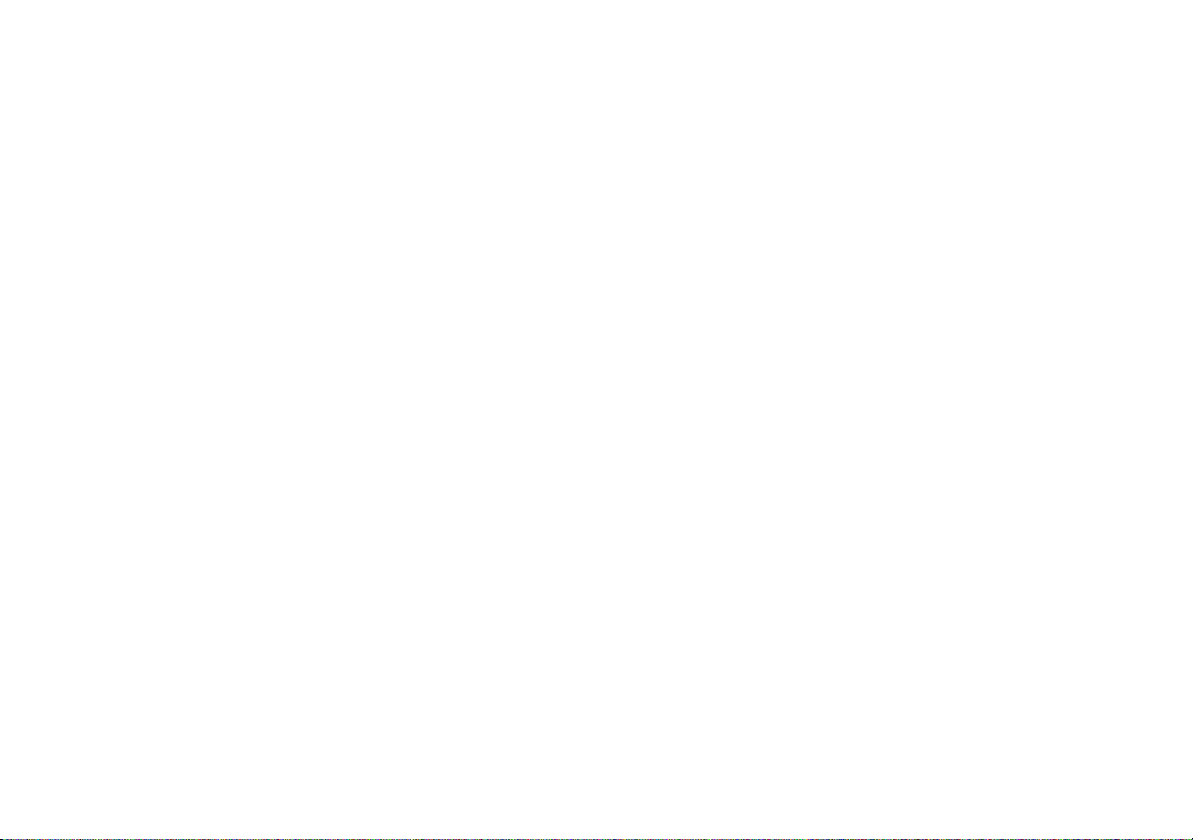
Contents
MP-16 Sound features ........................................................2
Controls ........................................................................... 3-5
Remote handset battery replacement .................................6
Connecting the AM loop aerial ...........................................6
Connecting the loudspeakers ..............................................7
Mains operation ...................................................................8
Setting the clock ..................................................................9
Using your system for the fi rst time ...................................10
Selecting the MP-16 modes ..............................................11
Operating your radio - DAB ...............................................12
Selecting a station - DAB ..................................................13
Secondary services - DAB ................................................13
Display modes - DAB ........................................................14
Finding new stations - DAB ...............................................15
Signal strength display - DAB ............................................15
Manual tuning - DAB .........................................................16
Station order setup - DAB only ..........................................17
Prune stations - DAB only .................................................18
Software version - DAB only .............................................18
Dynamic Range Control (DRC) settings - DAB only .........19
Operating your radio - Search tuning FM ..........................20
Automatic programme type search - FM ...........................21
Display modes - FM RDS ..................................................22
FM Stereo/Mono ................................................................22
Operating your radio - Search tuning MW .........................23
Manual tuning - FM and MW .............................................24
Presetting stations .............................................................26
Equalizer function ..............................................................27
Mute function .....................................................................27
Sleep function ....................................................................28
Compact discs ............................................................. 29-33
MP3 CD mode ............................................................. 33-36
Alarm ........................................................................... 37-41
System reset .....................................................................42
Clock display .....................................................................43
Headphone and optical output sockets .............................44
Line level Input socket .......................................................45
Line level Out socket .........................................................45
General ..............................................................................46
Specifi cations ....................................................................46
Mains supply .....................................................................47
Notes ........................................................................... 48-49
Guarantee .........................................................................50
1
Page 3
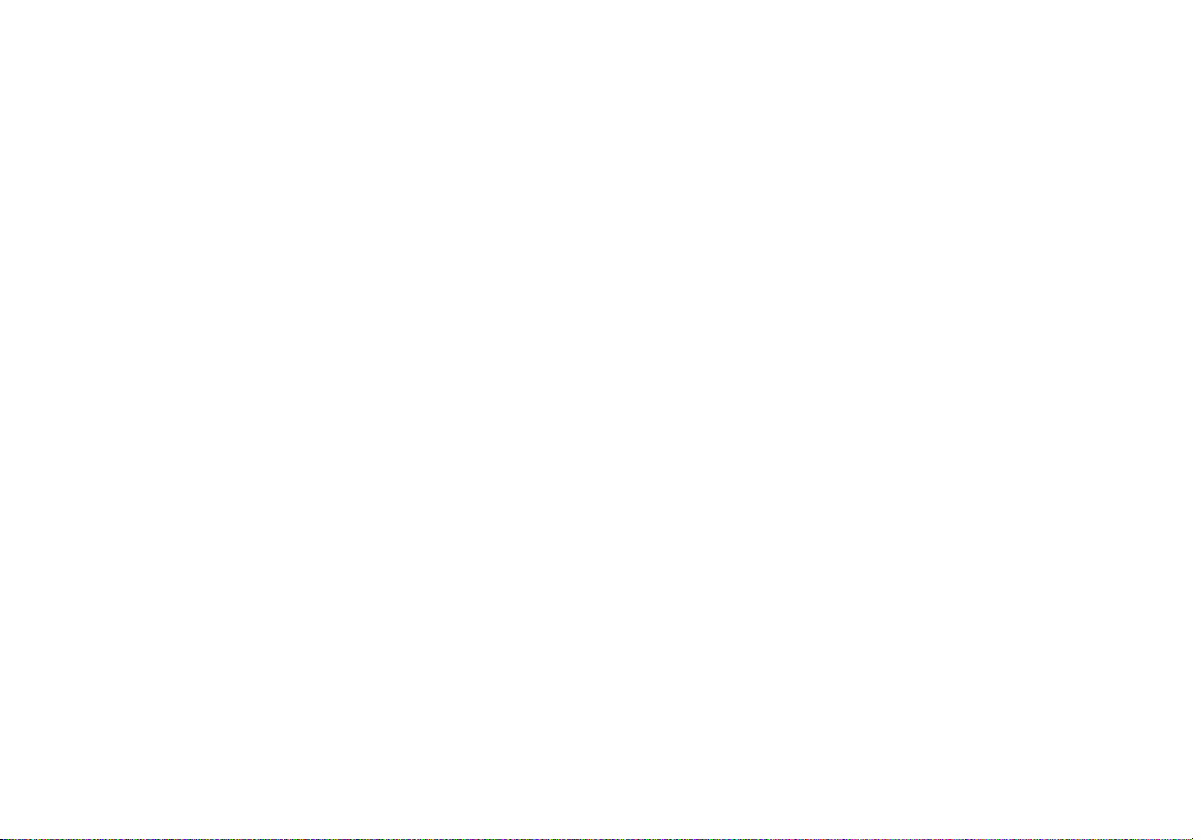
MP-16 Sound System features
The Roberts MP-16 Sound system provides the following features in
an attractive compact unit.
Radio
The MP-16 can receive DAB, FM (with RDS), and AM (Medium Wave)
bands.
CD
The MP-16 plays audio CDs (can also play CDR, CDRW discs)
CD-MP3
The MP-16 plays MP3 fi les which have been recorded to CDR or
CDRW
Line level input
The MP-16 can be used as an amplifi er and loudspeaker system for
external MP3 players, mini disc players and similar devices.
Line level output
A line-level output is provided for optional connection to other audio
equipment.
Headphone output
A standard 3.5mm headphone socket is provided for private listening.
Digital output
An optical output is provided for connection to AV receivers, mini-disc
recorders or other devices with a digital input.
High quality power supply
High quality mains power supply features a toroidal mains transformer
for low stray magnetic fi elds and high effi ciency.
If you need any further advice, please call our Technical Helpline on :-
020 8758 0338 (Mon-Fri)
2
Page 4

Controls
(Front)
7
6
5
4
3
2
9
8 10
1. CD compartment
2. Headphone socket
3. Tuning Up or Down buttons
4. Select button
5. Equalizer button
6. Auto-tune button
11
12 13
7. Timer / Info button
8. On/Off button
9. Band / Source button
10. Infra-red sensor
11. Preset +5 button
12. Preset 1 / Stop button
14
15 16
17
18
1
13. Preset 2 / Repeat button
14. Preset 3 / Rewind button
15. Prest 4 / Fastforward button
16. Preset 5 / Pause/Play button
17. Volume control
18. CD Eject button
3
Page 5
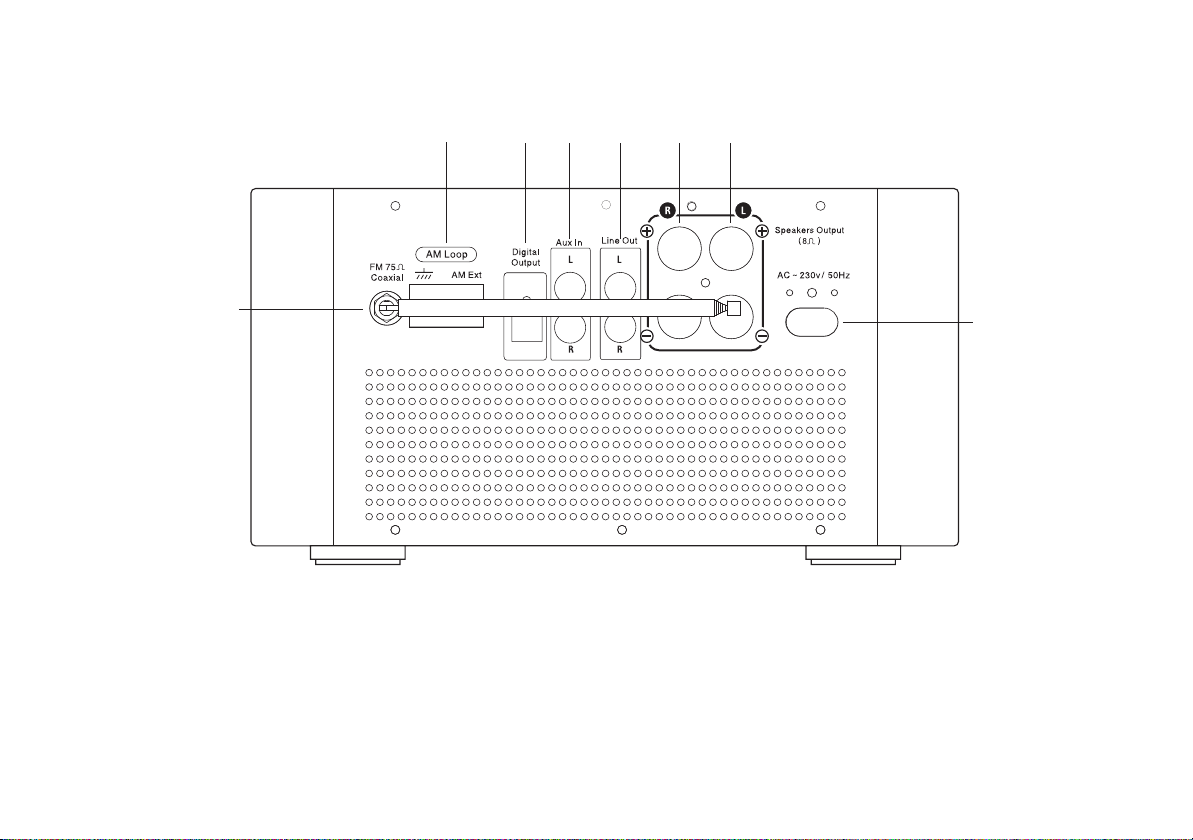
Controls
(Rear)
20
19
19. DAB/FM Telescopic aerial (socket F-type)
20. AM Loop aerial socket
21. Optical output socket (Toslink)
22. Auxiliary input sockets
22
21 24
23 25
26
23. Line output sockets
24. Right speaker output
25. Left speaker output
26. AC mains input socket
If you need any further advice, please call our Technical Helpline on :-
020 8758 0338 (Mon-Fri)
4
Page 6
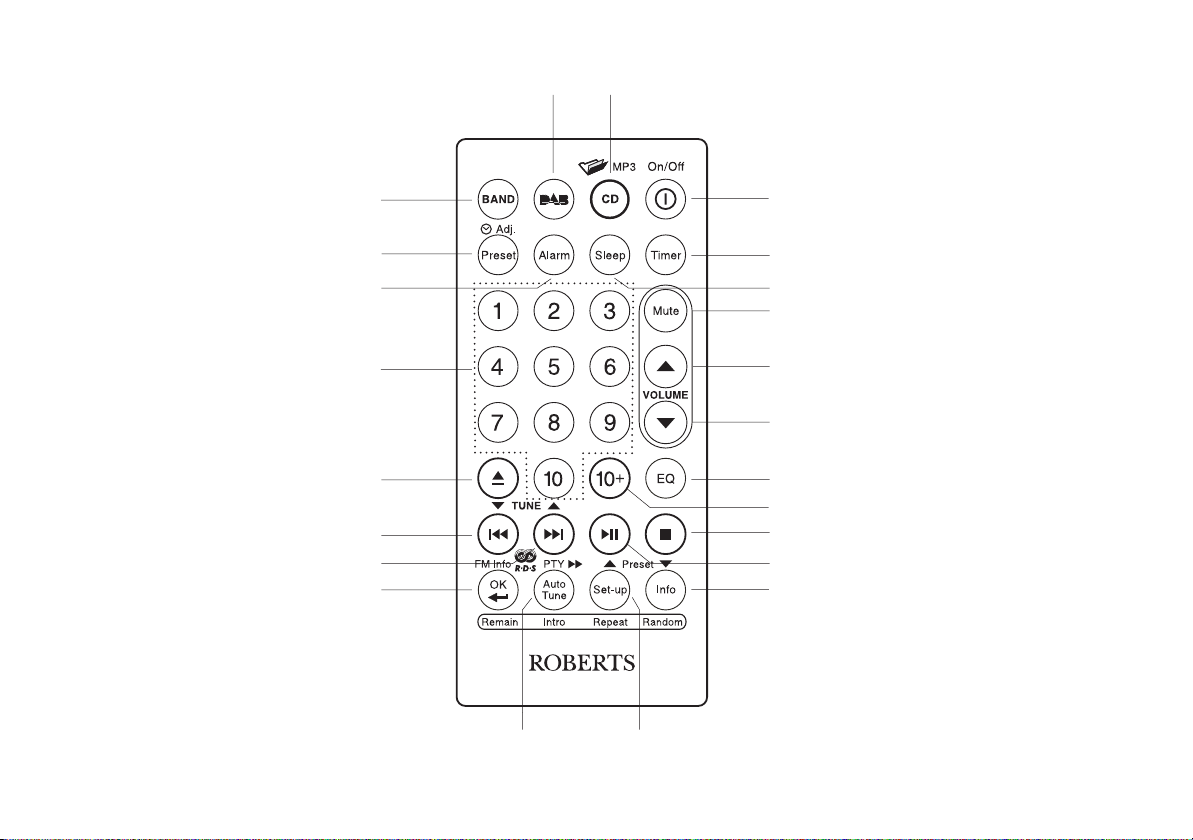
Remote control
23 22
1. Band button
2. Clock adjust / Preset button
3. Alarm button
4. Keypad buttons 1-10
5. CD Eject button
6. Tuning Down / Rewind button
7. Tuning Up / Fast-forward button
8. OK / Select button
9. Auto-Tune button
10. Setup / Repeat button
11. Info / Random button
12. Play / Pause button
1
2
3
4
5
6
7
8
9
10
21
20
19
18
17
16
15
14
13
12
11
13. Stop button
14. Direct track access button
15. Equalizer button
16. Volume Down button
17. Volume Up button
18. Mute button
19. Sleep button
20. Timer button
21. On / Off button
22. CD button
23. DAB button
5
Page 7
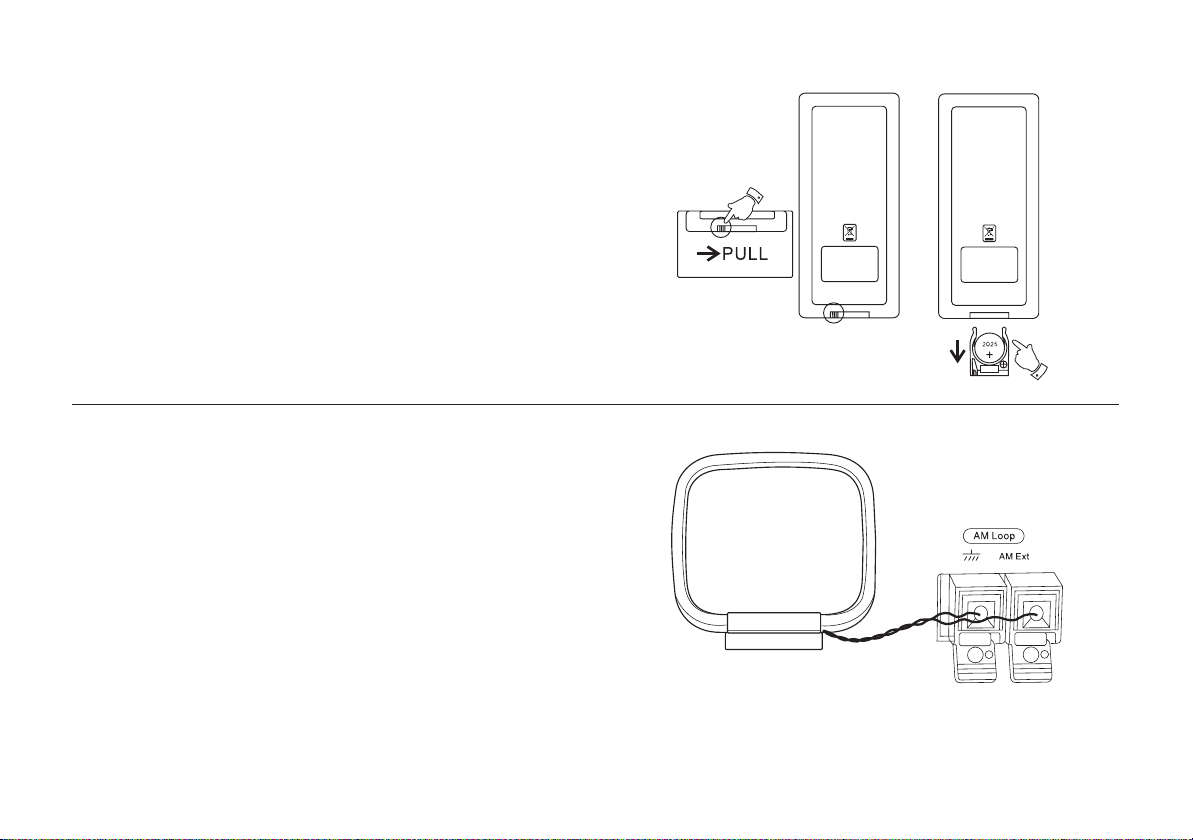
Remote handset battery replacement
1. Press in the tab on the left hand side of the battery tray and slide the
tray out.
2. Remove battery holder by pushing holder in direction shown.
3. Remove battery from holder.
4. Replace battery (CR2025 or equivalent) ensuring that the positive
side of the battery faces you with holder positioned as shown.
5. Replace the battery holder.
Connecting AM loop aerial
For AM (medium wave) radio listening it is necessary to connect the AM
loop antenna which is supplied with your unit. Press down the two plastic
tabs on the AM loop anntenna socket on the back of the main unit. Carefully insert the two bare ends of the wire into the holes and then lift the
tabs back up to secure the wires.
The placement of the antenna may need to be adjusted according to the
direction and strength of the signal from the desired AM radio station. Try
to place the antenna away from direct sources of interference (e.g. computer monitors, light dimmers, etc). You may need to rotate the antenna
for optimum reception.
If you need any further advice, please call our Technical Helpline on :-
020 8758 0338 (Mon-Fri)
6
Page 8
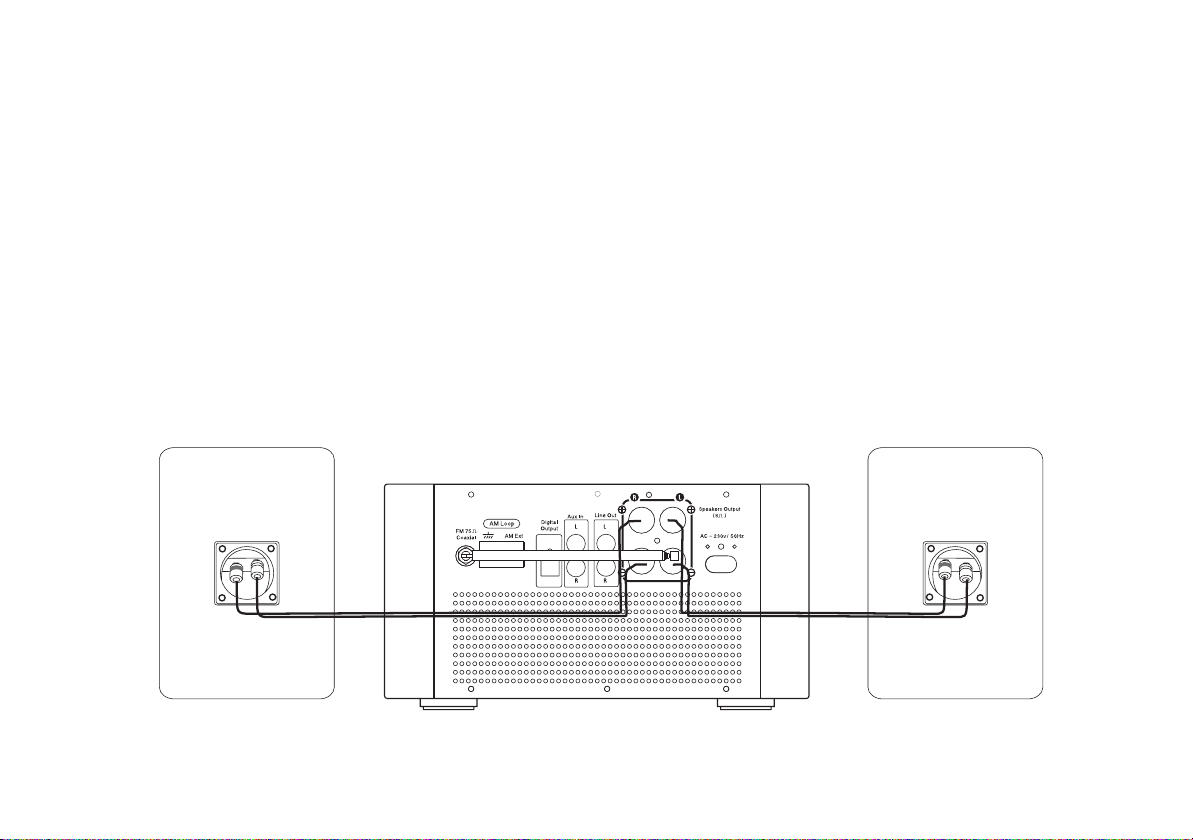
Connecting loudspeakers
The loudspeakers should be connected using the cable supplied as shown. The two loudspeakers are identical. One loudspeaker should be placed
in front of and to the left of the normal listening position, and the other in front and to the right.
It is important for good bass reproduction and stereo location that both speakers are wired in the same phase with respect to the amplifi er outputs. This
can be done as follows. The red terminal on the back of the amplifi er marked R and and + should be connected to the red terminal of the right-hand
loudspeaker. The black terminal marked R and - should be connected to the black terminal of the right-hand loudspeaker. Using the other piece of
speaker cable, connect the terminals marked L + and L - to the red and black terminals of the left hand speaker. The cable supplied uses two different
colours of wire to help you make these connections. Use one colour for the red terminals and the other for the black.
The placement of the loudspeakers will depend upon the layout of the room. Location is not critical, but do not place them in direct sunlight or over
sources of heat such as radiators. Optimum sound quality will result if they are to be placed slightly away from any corners, and with each loudspeaker
an equal distance from the normal listening position and pointing towards the listener.
7
Page 9
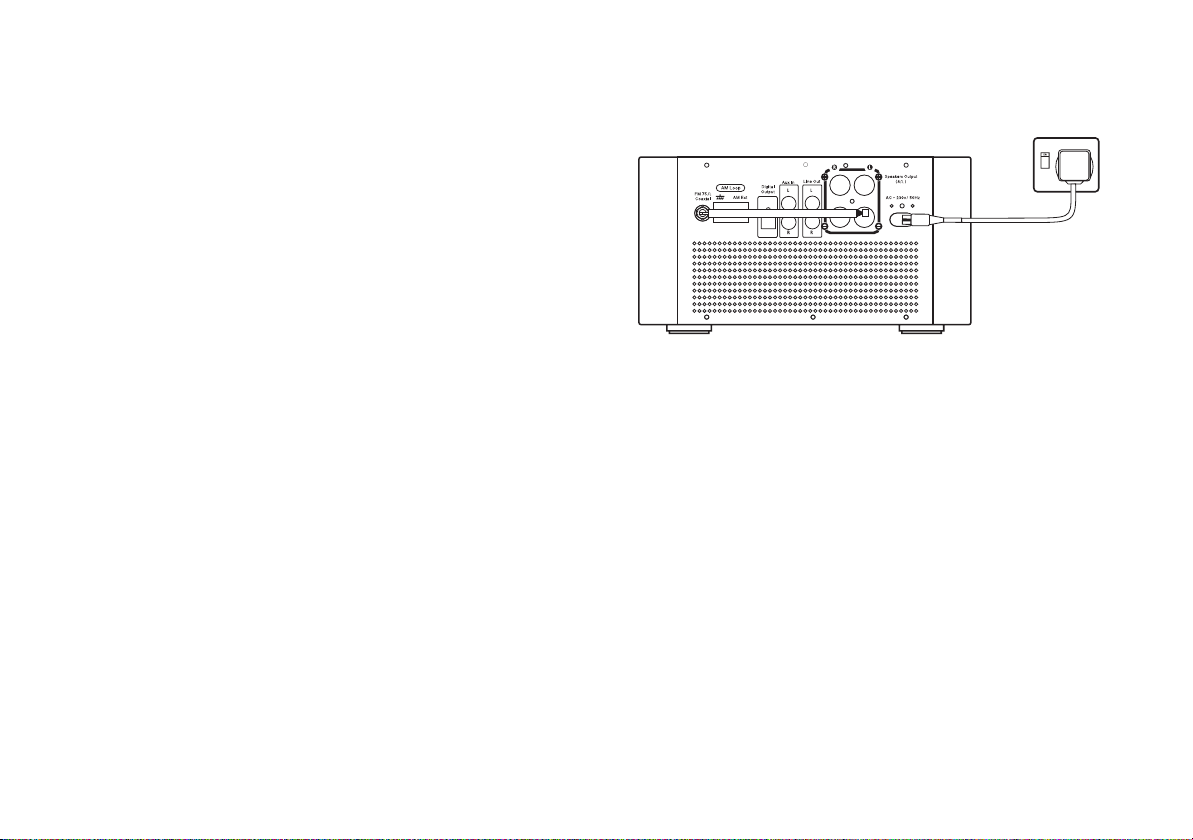
Mains operation
Before connecting the mains, ensure that the loudspeakers and any other
audio components are connected. Please disconnect the mains supply
before making any changes to the audio connections.
1. Place your sound system on a fl at surface.
2. Plug the mains lead into the Socket located on the rear of your radio
ensuring that the plug is pushed fully into the socket.
3. Plug the other end of the mains lead into a wall socket and switch on
the wall socket.
4. The clock digits on the display will fl ash.
5. To set the clock refer to page 9.
Please note the time must be set before the alarm function can
be used.
• The mains plug is used to connect your apparatus to the AC mains
supply. In order to completely disconnect the apparatus from the AC
mains supply, the mains plug should be removed from the mains
socket outlet.
If you need any further advice, please call our Technical Helpline on :-
020 8758 0338 (Mon-Fri)
8
Page 10
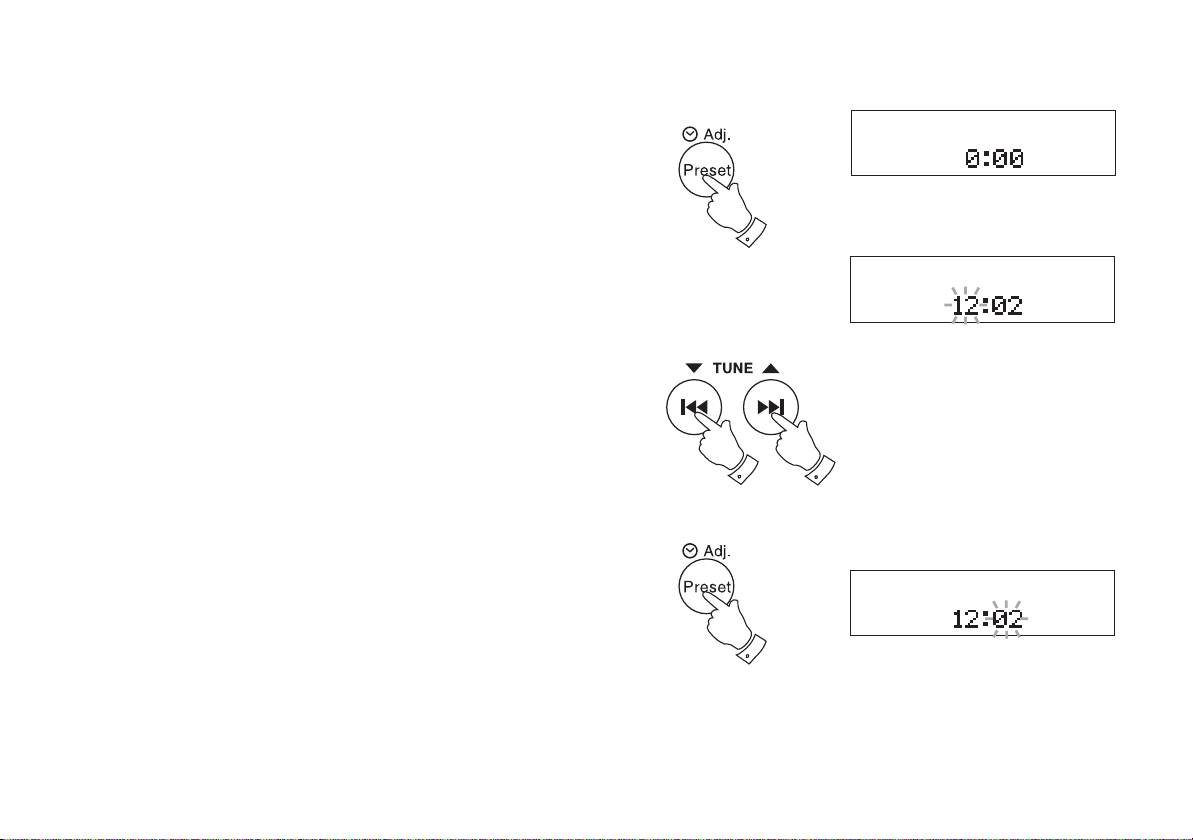
Please note: The instructions for the MP-16 are described fi rstly using the
remote control (highlighted in bold) and secondly using the front panel
[highligthed with brackets].
Setting the clock
Leave the unit in Standby while the clock sets. In the event that the
clock does not automatically set follow the procedure below.
You will need to set the clock before the alarm function can be set.The
clock display will be 24hr format.
1. Press and hold the Clock adjust button [Press and release the Se-
lect button on front panel], the hour digits on the display will fl ash.
2. Press the Tuning Up or Down buttons until the desired hour digit
is set.
3. Press and release the Clock adjust button [Press and release the
Select button on front panel], the minute digits on the display will
fl ash.
4. Press the Tuning Up or Down buttons until the desired minute
digit is set. If the button is held down the digits will change more
quickly.
5. Press the Clock adjust button [Press and release the Select but-
ton on front panel] to confi rm the clock setting.
2,4
3,5
1
2,4
9
Page 11
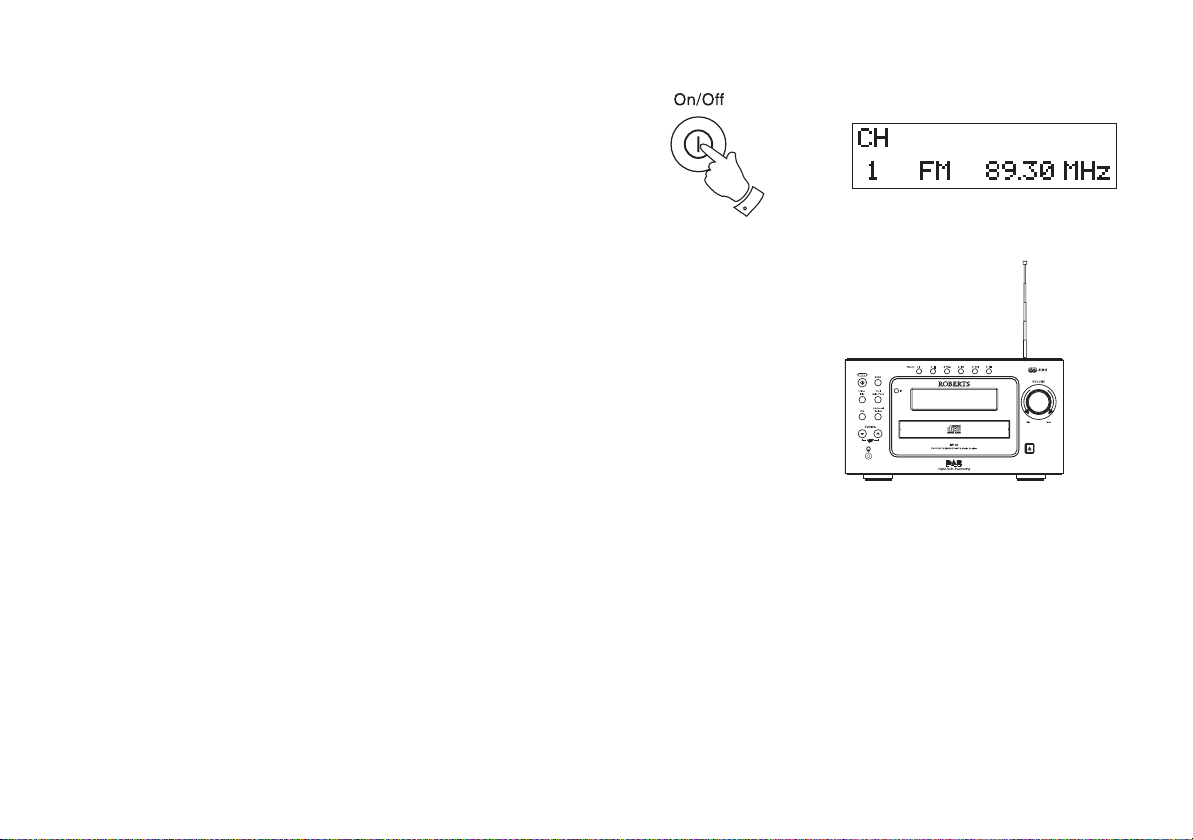
Using your system for the fi rst time
1. Fully extend the telescopic aerial.
2. Press the On/Off button [Standby on front panel] to switch on your
sound system.
3. If this is the fi rst time the sound system is used the display will show
"FM" and will enter FM mode. If the sound system has been used
before the last used mode will be selected.
2
If you need any further advice, please call our Technical Helpline on :-
020 8758 0338 (Mon-Fri)
10
Page 12
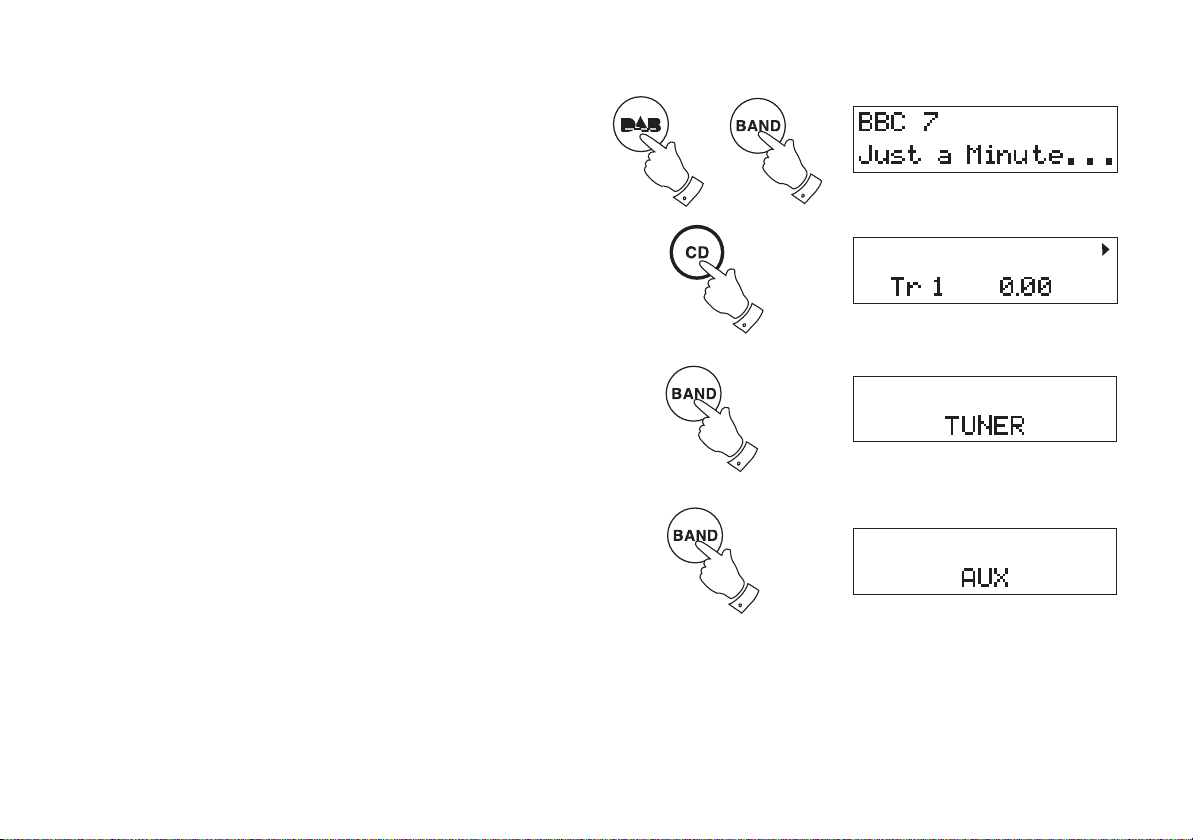
Selecting the MP-16 modes
To select DAB
1. Press and release the DAB button [Band / Source button on front
panel] the unit will enter the DAB mode. See page 12.
To select CD
1. Press and release the CD button [Band / Source button on front panel]
the unit will enter the CD mode. See page 29.
To select FM/MW
1. Press and release the Band button [Band / Source button on front
panel] the unit will enter the FM or the MW mode. See page 20, 23.
To select Auxiliary
1. Press and release the Band button [Band / Source button on front
panel] until "Aux" shows on the display and the unit will enter Auxiliary
mode. See page 45.
11
Page 13
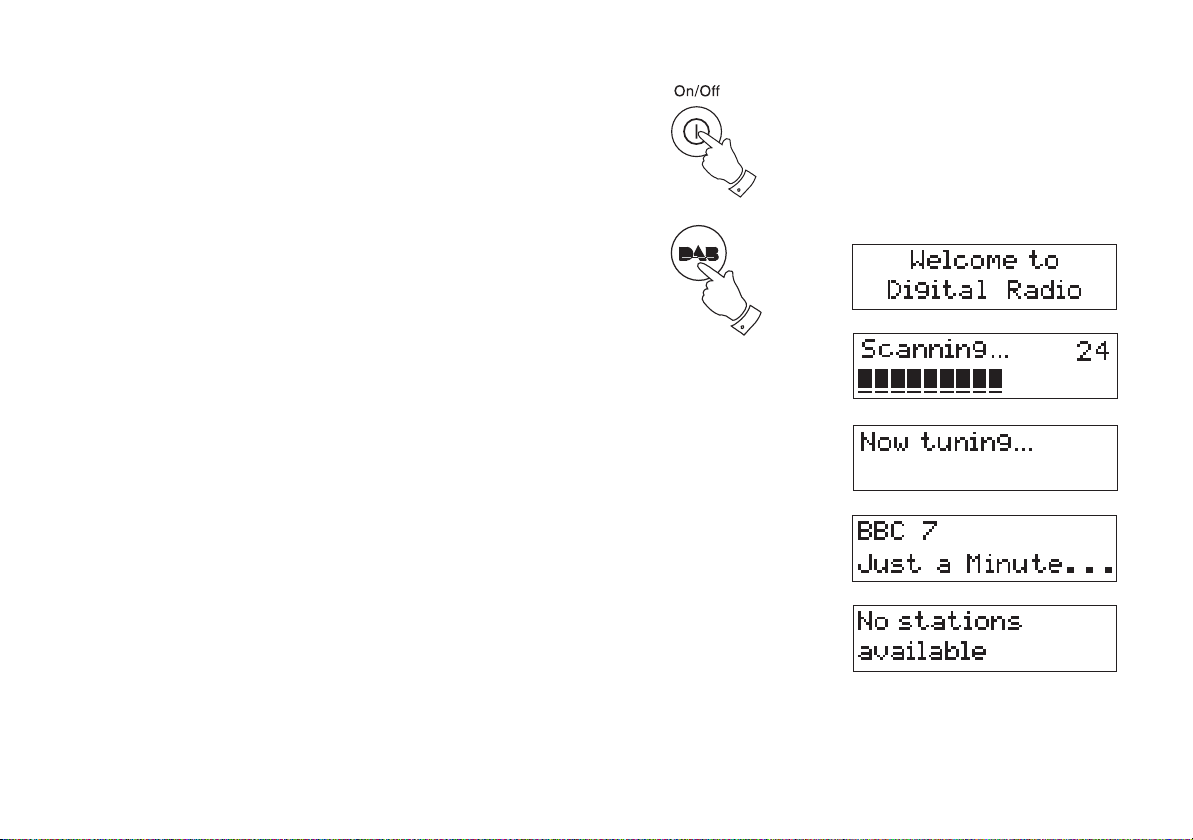
Operating your radio - DAB
1. Fully extend the telescopic aerial located on the rear of your sound
system.
2. If your sound system is in standby mode, press the On/Off button
[Standby button on front panel] to switch on your system.
3. Press and release the DAB button [Repeatedly press the
Band/Source button on the front panel]. The display will show "Welcome
to digital radio" for a few seconds.
4. If this is the fi rst time the radio is used a quick scan of UK Band III DAB
channels will be carried out. The display will show "Scanning". If the
radio has been used before the last used station will be selected.
5. During auto-tune new stations are detected and will be added to the
list.
6. When the Auto-tune is complete the fi rst station (in numeric-alpha
order 0...9...A....Z) will be selected.
7. If the station list is still empty after the Auto-tune your radio will display
"No Stations available".
8. If no signals are found it may be necessary to relocate your radio or
aerial to a position giving better reception.
In some cases an external aerial may be desirable for optimal DAB
reception. This can be connected to the F-type connector on the rear
of the unit in place of the supplied telescopic antenna.
2
3
If you need any further advice, please call our Technical Helpline on :-
020 8758 0338 (Mon-Fri)
12
Page 14

Selecting a station - DAB
1. The top line of the display shows the name of the station currently
selected.
2. Press the Up or Down Tuning buttons to scroll through the list of
available stations. Stop pressing the Tuning buttons when you fi nd
the station that you wish to hear.
3. Press and release the OK/Select button [Select button on front panel]
to select the station. The display may show "Tuning" while your radio
fi nds the new station.
4. Adjust the Volume to the required settings.
22
3
Note: If after selecting a station the display shows "Station not avail-
able" it may be necessary to relocate your unit to a position giving
better reception. You may also see this message if the station is not
broadcasting at the time.
Secondary services - DAB
1. Certain radio stations have one or more secondary services associated
with them. If a station has a secondary service associated with it the
display will show ">>" next to the station name on the station list. The
secondary service will then appear immediately after the primary
service as you press the Tuning Up button.
2. Press and release the OK/Select button [Select button on front panel]
to select the station.
13
4
4
4
2
Page 15
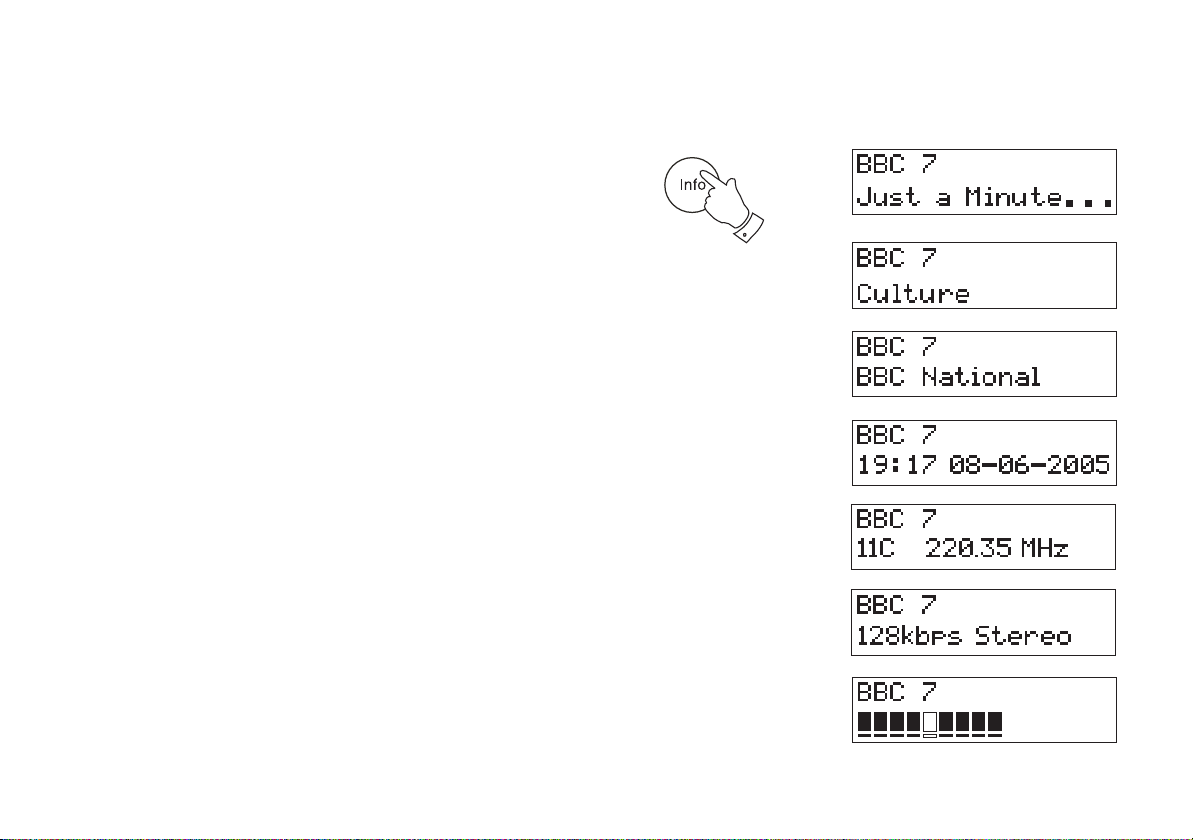
Display modes - DAB
Your radio has seven display modes:-
1. Press the Info button to cycle through the various modes.
a. Scrolling text Displays scrolling text messages such
as artist/track name, phone in number,
etc.
b. Programme type Displays type of station being listened to
e.g. Pop, Classic, News, etc.
c. Multiplex Name Displays name of multiplex to which
current station belongs.
d. Time and date Displays current time and date.
e. Channel & frequency Displays channel number and frequency.
f. Bit rate/audio type Displays the digital bit rate and audio
type.
g. Signal error Displays signal error for station being
listened to.
a
1
b
c
d
e
f
g
If you need any further advice, please call our Technical Helpline on :-
020 8758 0338 (Mon-Fri)
14
Page 16
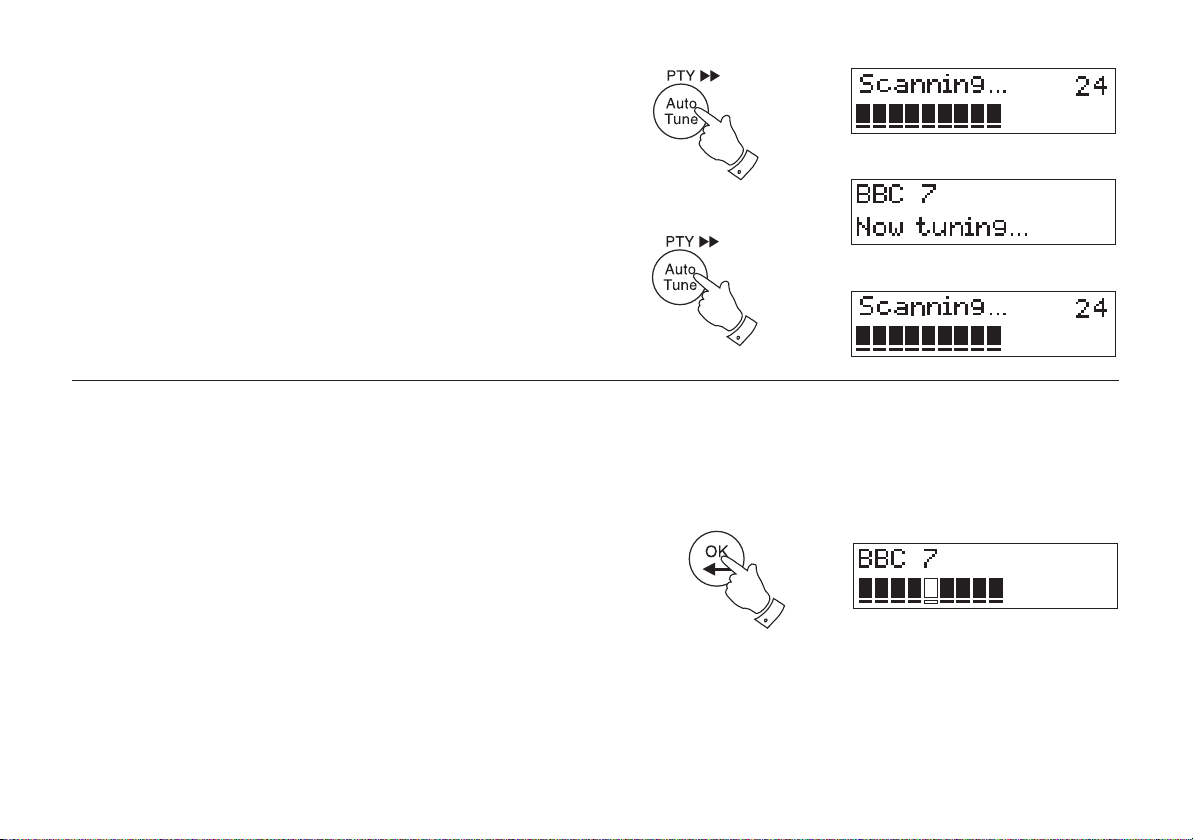
Finding new stations - DAB
As time passes new stations may become available. To fi nd new stations
proceed as follows:-
1. Press and release the Auto-tune button, the display will show "Scanning". Your radio will perform a scan of the UK DAB frequencies. As
new stations are found the station counter on the right-hand side of
the display will increase and stations will be added to the list.
2. To carry out a full scan of the entire DAB Band III frequencies press
and hold down the Auto-tune button for more than 2 seconds and
then release. The display will show "Scanning". As new stations are
found the station counter on the right-hand side of the display will
increase and stations will be added to the list.
Signal strength display - DAB
The different DAB information displays include a signal strength indicator. This display can also be accessed directly without changing the DAB
information type.
1. Press and release the OK/Select button [Select button on front panel]
the lower line of the display shows signal strength. Position your radio
and angle the telescopic aerial for best reception using the signal
strength display as a guide. Move your system around and position
so as to give maximum number of black rectangles on signal strength
display.
2. The clear unfi lled rectangle indicates minimum signal level required for
satisfactory reception. Press and release the OK/Select button [Select
button on front panel] to return to normal tuning mode. In some cases
an external aerial may be desirable for optimal DAB reception.
1
2
1,2
15
Page 17

Manual Tuning - DAB
Manual tuning allows you to tune directly to the various DAB Band III
channels. UK DAB stations are located in the range 11B to 12D.
1. Press and release the Setup button [Press and hold the Select button
on the front panel] until the display shows "Station order".
2. Press the Tuning Up or Down buttons until "Manual tune" appears
on the display. Press and release the OK/Select button [Select button
on front panel].
1
3. Press the Tuning Up or Down buttons to select the required DAB
channel.
4. Press and release the OK/Select button [Select button on front panel]
to select the channel.
5. Any new stations that are found are automatically added to the stored
list of stations.
6. Press and release the OK/Select button [Select button on front panel]
to return to normal tuning mode.
If you need any further advice, please call our Technical Helpline on :-
020 8758 0338 (Mon-Fri)
2,3
2,3
2,4,6
16
Page 18

Station order setup - DAB only
Your sound system has 3 station order settings from which you can
choose. The station order settings are, favourite station, alphanumeric
and active station.
Note: Your radio default station order is alphanumeric.
1. Press and release the Setup button [Press and hold the Select button
on the front panel] until "Station order" appears on the display. Press
the OK/Select button [Select button on front panel] to enter setup.
2. Press the Tuning Up or Down buttons to choose between favourite
station, alphanumeric and active station.
3. Press and release the OK/Select button [Select button on front
panel] to select the station order setting required.
Favourite stations
When this setting is switched on, after a period of time the most listened
to stations will move to the top of the station list and will be marked with
the heart symbol .
Alphanumeric
Press the Tuning Up and Down buttons until "Alphanumeric" appears
on the display. Your radio will now select stations in alphanumeric order
A....Z 0....9.
1
2
1
2
3
Active station
Press the Tuning Up or Down buttons until "Active station" appears on
the display. The display will show only those that a signal can be found.
17
Page 19

Prune stations - DAB only
Some DAB services may stop broadcasting or you may not be able to
receive a station. Prune stations will delete the DAB stations from your
station list that can no longer be received.
1. Press and release the Setup button [Press and hold Select button
on front panel] until "Station order" appears on the display. Press and
release the OK/Select button [Select button on front panel] .
2. Press the Tuning Up or Down buttons until "Prune stations" appears
on the display.
3. Press and release the OK/Select button [Select button on front panel]
to select.
Software version - DAB only
1
2
2
1,3
The software display cannot be altered and is for your reference only.
1. To view the software version your radio has, press and release the
Setup button [Press and hold the Select button on the front panel]
until "Station order" appears on display.
2. Press the Tuning Up or Down buttons until "Software version" appears
on the display. The software version will appear on the display.
If you need any further advice, please call our Technical Helpline on :-
020 8758 0338 (Mon-Fri)
1
2
2
18
Page 20

Dynamic Range Control (DRC) settings - DAB only
DRC can make quieter sounds easier to hear when your radio is used in
a noisy environment. This function is only for the DAB waveband.
1. Press the On/Off button [Standby button on front panel] to switch on
your sound system.
2. Press and release the Setup button [Press and hold the Select button
on the front panel] until "Station order" appears on the display.
3. Press and release the Tuning Up and Down buttons until the display
shows "DRC value".
4. Press and release the OK/Select button [Select button on front panel]
to enter adjustment mode.
5. Press and release the Tuning Up or Down buttons to select required
DRC setting (default is 1) .
DRC 0 DRC is switched off, Broadcast DRC will be ignored.
DRC 1/2 DRC level is set to 1/2 that sent by broadcaster.
DRC 1 DRC is set as sent by broadcaster.
6. Press and release the OK/Select button [Select button on front panel]
to confi rm the setting. The display will return to radio mode.
1
2,4
3,53,5
4,6
19
Page 21

Operating your radio - Search tuning FM
1. Fully extend the telescopic aerial.
2. Press the On/Off button [Standby button on front panel] to switch on
your sound system.
3. Press and release the Band button [Band / Source button on front
panel] until the FM band is selected.
4. Press and hold the Tuning Up button, your radio will scan in an
upwards direction (low frequency to high frequency) and stop automatically when it fi nds a station of suffi cient strength.
5. After a few seconds the display will update. If the FM band is selected
the display will show the station name if available.
6. To fi nd other stations press and hold the Tuning Up button as be-
fore.
7. To scan the FM band in a downwards direction (high frequency to
low frequency) press and hold down the Tuning Down button for
0.5 seconds and then release.
8. When the waveband end is reached your radio will recommence tuning
from the opposite waveband end.
9. Adjust the Volume to the required settings.
10. To switch off your radio press the On/Off button [Standby button on
front panel].
If you need any further advice, please call our Technical Helpline on :-
020 8758 0338 (Mon-Fri)
2
3
4,6
9
7
9
10
20
Page 22

Automatic programme type search - FM
Your sound system can automatically search for a programme type such as
news, sport etc. and will tune in to a station transmitting this information.
1. Fully extend the telescopic aerial.
2. Press the On/Off button [Standby button on front panel] to switch on
your sound system.
3. Press and release the Band button [Band / Source button on front
panel] to select the FM band.
4. Press and release the Auto-tune button, the radio will enter the
programme type mode. The fi rst programme type available will show
on display.
5. Press and release the Auto-tune button until the required programme
type shows on the display.
2
3
4,5
6. To begin the programme type search press and hold down either the
Tuning Up or Down buttons for 0.5 seconds. The radio will scan the
FM band until it fi nds a station transmitting your required programme
type.
7. If a programme of the specifi ed type is not found the radio will tune
to the previously selected station and will show "NO MATCH".
8. To switch off your radio press the On/Off button [Standby button on
front panel].
21
6
6
8
Page 23

Display modes - FM RDS
Your system has four display modes in FM. The Radio Data System (RDS)
is a system in which inaudible digital information in addition to the normal
FM radio programme is transmitted.
On FM the bottom line of the display can be set to any of the following
modes.
1. Press the OK/Select button [Info button on the front panel] to cycle
through the various modes.
a. Station Name Displays the station name currently being
transmitted
b. Programme Type Displays type of station being listened to
e.g. Pop, Classic, News, etc.
c. Radio Text Displays radio text messages such as
news items etc.
d. Frequency Displays frequency of the station being
listened to.
Note: When tuned to the FM band, information display is only available
when the radio is able to receive RDS information from the broadcaster.
FM Stereo/Mono
1. If a station is being received with a weak signal some hiss may be
audible. To reduce the hiss press and release the [Select button on
front panel] until the display shows "Mono". Your radio will switch to
mono mode.
2. To return to stereo mode press and hold in the [Select button on front
panel] until the display shows "Auto". Your radio will switch to stereo
mode.
a
b
1
c
d
1,2
If you need any further advice, please call our Technical Helpline on :-
020 8758 0338 (Mon-Fri)
22
Page 24

Operating your radio - Search tuning MW
1. For MW the unit uses the external loop antenna. Position and rotate
the loop antenna for best reception.
2. Press the On/Off button [Standby button on front panel] to switch on
your sound system.
3. Press and release the Band button [Band/Source button on front
panel] to select MW band. The display will show the MW Tuner.
4. Press and immediately release the Tuning Up button, your radio will
scan in an upwards direction (low frequency to high frequency) and
stop automatically when it fi nds a station of suffi cient strength.
5. After a few seconds the display will update.
6. To fi nd other stations press and release the Tuning Up button as
before.
7. To scan the MW band in a downwards direction (high frequency to
low frequency) press and hold down the Tuning Down button for 0.5
seconds and then release.
8. When the waveband end is reached your radio will recommence tuning
from the opposite waveband end.
2
3
4,6
9
7
9
9. Adjust the Volume to the required settings.
10. To switch off your radio press the On/Off button [Standby button on
front panel].
23
10
Page 25

Manual tuning - FM and MW
1. Press the On/Off button [Standby button on front panel] to switch on
your sound system.
2. Press and release the Band button [Band/Source button on front
panel] to select the FM or MW band. Fully extend the telescopic aerial
for FM reception. For MW the unit uses the external loop antenna.
Position and rotate the loop antenna for best reception.
3. Press the Tuning Up and Down buttons to tune to a station. The
frequency will change in steps of 50kHz on FM. On MW the frequency
will change in steps of 9 kHz.
4. When the waveband end is reached the radio will recommence tuning
from the opposite waveband end.
1
2
33
5. Set the Volume to the desired settings.
6. To switch off your radio press the On/Off button [Standby button on
front panel].
If you need any further advice, please call our Technical Helpline on :-
020 8758 0338 (Mon-Fri)
5
5
5
6
24
Page 26

Presetting stations - DAB
There are 10 memory presets for the DAB.
1. Press the On/Off button [Standby button on front panel] to switch on
your sound system.
2. Tune to the required station as previously described.
1
3. Press and hold down the required Preset button (1 to 10) until the
display shows e.g. "Preset 1 stored". The station will be stored under
the chosen preset button. Repeat this procedure for the remaining
presets.
4. Stations stored in preset memories may be overwritten by following
the above procedure.
Presetting stations - FM and MW
There are 10 memory presets on each of the MW and FM wavebands.
1. Press the On/Off button [Standby button on front panel] to switch
on your sound system and tune to the required station as previously
described.
2. Press and release the Clock Adjust/preset button.
3. Press and hold down the required Preset button (1 to 10) until the
display shows e.g. "Ch 1". The station will be stored under the chosen
preset button. Repeat this procedure for the remaining presets.
25
3
1
2
3
Page 27

4. Stations stored in preset memories may be overwritten by following
the above procedure.
Presetting stations (using front panel)
1. Press and hold down the required preset button (1-5) on the front
panel.
2. To store presets 6 -10 press and release the +5 Preset button then
press and hold the required preset button. ie. Preset 1 will then be
used to store preset 6.
Recalling a preset station (all wavebands)
1. Press the On/Off button [Standby button on front panel] to switch on
your sound system.
2. Select the required waveband by pressing the DAB or Band button
[Band/Source button on front panel].
3. Momentarily press the required Preset button (1-10), your radio will
tune to the station stored in preset memory.
Note: If you have not previously stored a preset station and the preset
button is pressed "Empty preset" will be displayed.
1
2
2
1
3
2
2
If you need any further advice, please call our Technical Helpline on :-
020 8758 0338 (Mon-Fri)
26
Page 28

Equalizer function
The tone on your sound system can be adjusted to suit the particular
broadcast listened to or according to personal preferences. Your sound
system has fi ve equalizer modes:-
1. Press the Equalizer button to cycle through the various modes.
a. Flat
b. Jazz .
c. Rock
d. Classic
e. Pop
Mute function
Pressing the Mute button on the remote control will mute the output
from the loudspeakers.
1. Press the Mute button to mute sound output.
1
1
2. Press Mute again to return to normal play mode.
27
Page 29

Sleep function
Your sound system can be set to turn off after a preset time has elapsed.
The sleep setting can be adjusted between 10 and 90 minutes in 10
minute increments.
1. To set the desired sleep time, press the Sleep button to enter the
sleep setup. "Sleep" will appear on the display.
2. Repeatedly press and release the Sleep button to select the desired
sleep time 90>80>70>60>50>40>30>20>10 minutes or to OFF to
premanently cancel the sleep function.
3. Your sound system will switch off after the preset sleep time has
elapsed.
4. To cancel the sleep function before the preset time has elapsed, press
the On/Off button [Standby button on front panel].
1
2
4
If you need any further advice, please call our Technical Helpline on :-
020 8758 0338 (Mon-Fri)
28
Page 30

Compact discs
Use only Digital Audio CDs which have the symbol.
Never write on a CD or attach any sticker to the CD. Always hold the CD
at the edge and store it in its box after use with the label facing up.
To remove dust and dirt, breathe on the CD and wipe it with a soft, lint free
cloth in a straight line from the centre towards the edge.
Cleaning agents may damage the CD.
Do not expose the CD to rain, moisture, sand or to excessive heat. (e.g
from heating equipment or in motor cars parked in the sun).
CD-R/CD-RW discs
Your MP-16 can playback CD-DA format audio CD-R/CD-RW discs that
have been fi nalised* upon completion of recording.
Your MP-16 may fail to playback some CD-R/CD-RW discs due to poor
recording and wide variation in quality of the CD-R/CD-RW disc.
*Finalising enables a CD-R/CD-RW disc to playback on audio players
such as your MP-16.
29
Page 31

Inserting a CD
Ensure the cd tray is empty before inserting a CD. Press the Cd/Eject
button to ensure the unit is empty.
1. To select the CD mode press the CD button [Band/Source button on
the front panel].
2. To eject or load a CD press and release the CD Eject button.
1
3. To insert an audio CD, place printed side facing up into the cd compartment. Press and release the CD Eject button to close the cd
compartment. The unit will check the CD type and load its track list.
The display will show "Reading".
4. If you load a CD with MP3 tracks your sound system will enter the
MP3 mode see page 33.
Playing a CD
1. Press the Play/Pause button to start playback. The display will show
the fi rst track number.
2. Adjust the Volume to the required settings.
3. To pause playback press the Play/Pause button. To resume playback
press the Play/Pause button again.
If you need any further advice, please call our Technical Helpline on :-
020 8758 0338 (Mon-Fri)
2,3
1,3
2
2
30
Page 32

4. To stop play, press the Stop button. The total number of CD tracks
will be displayed.
5. To take out the CD, press and release the CD Eject button. The
display will show "Open".
Selecting a track
1. While the CD is playing, press either the Fastforward or Rewind
buttons to change to the desired track, the track number appears in
the display.
2. You can also skip tracks when the player is in stop mode. Skip to the
desired track using the Fastforward or Rewind buttons. Press and
hold the button to make the track numbers cycle, release the button
when the desired track is displayed.
3. Press the Play/Pause button to play the selected track.
Select a desired track
1. For track numbers 1-9 simply press the corresponding digit button on
the remote control.
2. For track numbers ten and above press the direct track access but-
ton then press the required digits.
3. If the track number entered exceeds the number of tracks on the CD,
then no track will be played.
1,2
2
4
1,2
1,2
5
3
31
Page 33

Search function
1. While the CD is playing, press and hold the Fastforward or Rewind
buttons.
2. Release the button when the desired part of the track is reached.
Repeat a single track
1. While the CD is playing, press the Setup button [Preset 2/Repeat
button on the front panel] until the single track symbol appears in the
display. The current track will be repeated.
Repeat all tracks
1. While the CD is playing, press the Setup button [Preset 2/Repeat
button on the front panel] until the repeat all tracks symbol appears
in the display. All the tracks will be repeated.
Play tracks in random order
1
1
1
1
1
1
1. While the CD is playing, press the Info button until the random symbol
appears in the display. The tracks will be played in random order.
To stop playing tracks in random order
1. While the CD is playing, repeatedly press the Info button until the
random symbol disappears from the display. The CD will return to
normal play.
If you need any further advice, please call our Technical Helpline on :-
020 8758 0338 (Mon-Fri)
1
1
32
Page 34

CD Intro play
1. While the CD is in stop mode, press the Auto-tune/Intro button once
to play the fi rst 10 seconds of all the tracks on the CD.
2. Press the Stop button to interrupt Intro play.
CD time display
The button marked Remain OK/Select button allows different time information to be displayed for the CD or track currrently being played. For
each press and release of the OK/Select button will cycle through the
following displays, time into current track, total time into CD, time remaining
on current CD track and total time remaining on CD.
MP3 CD Mode
1. To select the CD mode press the CD button.
The MP-16 is able to play CD-R and CD-RW discs containing MP3
fi les.
In MP3 mode the terms "album" and "fi le" are very important. "Album"
corresponds to a folder on a PC, "File " to a PC or a CD -DA track. The
device reads MP3 fi les with a maximum of 255 fi les per album. An MP3
CD may not contain more than 512 fi les or albums in total. MP3 fi les must
be created with an audio sample rate of 44.1kHz (this is normal for fi les
created from CD audio content).
When burning CD-R and CD-RWs with audio fi les, various problems may
arise which could lead to interference in playback. This can be caused
by faulty software or hardware settings or by the CD being used. Should
such problems arise, contact the customer services of your CD burner or
software manufacturer or look for relevant information, for example on the
internet. When you are making audio CDs, observe all legal guidelines
and ensure that the copyright of third parties is not infringed.
1
2
1
1
33
Page 35

Playing an MP3 CD
1. Press the Play/Pause button to start playback. The display will show
the fi rst track number.
2. Adjust the Volume to the required settings.
3. To pause playback press the Play/Pause button. To resume playback
press the Play/Pause button again.
4. To stop play, press the Stop button. The total number of CD tracks
will be displayed.
5. To take out the CD, press and release the CD Eject button. The
display will show "Open".
6. Whilst the MP3 CD is playing repeatedly press the OK/Select button
if you wish to veiw track information.
Selecting a track
1. While the CD is playing, press either the Fastforward or Rewind
buttons to change to the desired track, the track number appears in
the display.
1,3
2
4
5
2
6
2. You can also skip tracks when the player is in stop mode. Skip to the
desired track using the Fastforward or Rewind buttons. Press and
hold the button to make the track numbers cycle, release the button
when the desired track is displayed.
3. Press the Play/Pause button to play the selected track.
If you need any further advice, please call our Technical Helpline on :-
020 8758 0338 (Mon-Fri)
1,2
1,2
3
34
Page 36

Select a desired track
1. For track numbers 1-9 simply press the corresponding digit button.
2. For track numbers ten and above press the direct track access but-
ton then press the required digits.
3. If the track number entered exceeds the number of tracks on the CD,
then no track will be played.
Search function
1. While the MP3 CD is playing, press and hold the Fastforward or
Rewind buttons.
2. Release the button when the desired part of the track is reached.
To skip to the next folder
1. While the MP3 CD is in stop or play mode, press and release the
Folder button [Tuning Up or Down buttons on front panel].
2. The fi rst fi le of the next folder will be played.
1,2
2
1
1
1
35
Page 37

Repeat a single MP3 track
1. While the MP3 CD is playing, press the Setup button [Preset 2/Repeat button on front panel] until the single track symbol appears in
the display. The current track will be repeated.
Repeat all MP3 tracks
1. While the MP3 CD is playing, press the Setup button [Preset 2/Repeat
button on front panel] until the repeat all tracks symbol appears in the
display. All the tracks will be repeated.
Repeat all MP3 tracks in a single album
1. While the MP3 CD is playing, press the Setup button [Preset 2/Repeat button on front panel] until the repeat all tracks in a single album
symbol appears in the display. All the tracks within that album will be
repeated.
Play tracks in random order
1
1
1
1
1
1
1. While the MP3 CD is playing, press the Info button until the random
symbol appears in the display. The tracks will be played in random
order.
To stop playing fi les in random order
1. While the MP3 CD is playing, repeatedly press the Info button until
the random symbol disappears from the display. The MP3 CD will
return to normal play.
If you need any further advice, please call our Technical Helpline on :-
020 8758 0338 (Mon-Fri)
1
1
36
Page 38

Alarm
Your sound system has an alarm which can be set to wake you to CD, FM
radio, MW radio, DAB or an external source connected to the line input.
1. Press and release the Timer button [Press and hold the Timer/info
button on front panel] the clock time will show on the display. Ensure
that the clock time is set see page 9.
2. Press and release the Timer button [Press and release the Timer/info
button on front panel] again the alarm digits will show on the display
and "On" will be displayed next to the alarm symbol.
3. Press and release the Clock adjust button [Press and release the
Select button on the front panel] to adjust the alarm hour digits. The
alarm hour digits will fl ash.
4. Press the Tuning Up or Down to select the required alarm hour.
5. Press and release the Clock adjust button [Press and release the
Select button on the front panel] to adjust the alarm minute digits. The
alarm minute digits will fl ash.
1,2
3,5
6. Press the Tuning Up or Down to select the required alarm minute.
37
4,6
4,6
Page 39

7. Press and release the Timer button [Press and release the Timer/info
button on the front panel twice] the alarm turn off time will show on
the display and "OFF" will be displayed next to the alarm symbol.
8. Press and release the Clock adjust button [Press and release the
Select button on the front panel] to adjust the alarm turn off hour digits.
The alarm hour digits will fl ash.
9. Press the Tuning Up or Down buttons to select the required alarm
turn off hour.
10. Press and release the Clock adjust button [Press and release the
Select button on the front panel] to adjust the alarm turn off minute
digits. The alarm turn off minute digits will fl ash.
11. Press the Tuning Up or Down buttons to select the required alarm
turn off minute.
12. Press and release the Timer button [Press and release the Timer/Info
button on the front panel twice] the previous alarm mode set will show
on the display and "SOURCE" will be displayed next to the alarm
symbol.
13. Press and release the Clock adjust button [Press and release the
Select button on the front panel] to adjust the alarm mode.
14. Press the Tuning Up or Down buttons to select the required alarm
mode.
9,11
7
8,10
9,11
12
If you need any further advice, please call our Technical Helpline on :-
020 8758 0338 (Mon-Fri)
13
14
14
38
Page 40

14. Your alarm can be set to the following modes:
CD - Will wake you from favourite CD
FM Tuner - Will wake you from FM radio station
AM Tuner - Will wake you from MW radio station
DAB - Will wake you from DAB radio station
Aux - Will wake you from any source connected to the
line input.
39
Page 41

15. Press and release the Timer button [Press and release the Timer/Info
button on the front panel twice] the volume will show on the display.
16. Press and release the Clock adjust button [Press and release the
Select button on the front panel] to adjust the volume level.
17. Press the Tuning Up or Down buttons to select the required volume
level.
18. Press the On/Off button [Standby button on front panel] again and the
radio will remain in standby mode until the alarm sounds. The alarm
symbol
To enable the alarm if needed press and release the alarm button.
(see page 41)
The alarm will sound at the selected alarm time.
Note: The alarm will not sound if the alarm has not been activated
and set to the "Enabled" position. See page 41.
When the alarm is set to wake by radio your sound system will
switch on to the last used station.
will appear in the display. If the alarm has been enabled.
15
16
17
17
If you need any further advice, please call our Technical Helpline on :-
020 8758 0338 (Mon-Fri)
40
Page 42

Switching alarm on or off
1. To turn the alarm On (ENABLED) or Off (CANCEL) press and release
the Alarm button.
2. The alarm symbol will appear when the alarm has been enabled.
Cancelling alarms
Note: The alarm will activate for the specifi ed alarm duration (maximum
24 hours).
1. Press the On/Off button [Standby button on front panel] to switch the
alarm off.
2. Enter the alarm setup menu and select the alarm mode to the
"CANCEL" position.
1
1
41
Page 43

System reset
If your radio fails to operate correctly, or some digits on the display are
missing or incomplete carry out the following procedure.
1. Ensure that your radio is in DAB mode.
2. Press and hold in the Setup button [Press and hold the Select button
on the front panel] the display will show "Station order".
3. Press the Tuning Up or Down buttons until the display shows "Select factory reset". Press in and release the OK/Select button [Select
button on front panel].
4. Press in and release the OK/Select button [Select button on front
panel] to select System reset.
5. If DAB was used last then a "Quick scan" of the DAB band will be
performed, otherwise a "Quick scan" will be carried out the next time
the DAB band is selected.
After a system reset, any DAB preset settings will have been
cancelled.
If a problem persists our technical staff would be pleased to help offer
any assistance on operating the radio. Our technical helpline number
is 020 8758 0338.
1
3
If you need any further advice, please call our Technical Helpline on :-
020 8758 0338 (Mon-Fri)
42
Page 44

Clock display
1. Your radio will display clock time when it is set to Standby mode.
1
43
Page 45

Headphone and optical output sockets
1. A 3.5mm Headphone Socket located on the front of your system
is provided for use with headphones. Inserting a plug automatically
mutes the internal loudspeaker.
2. A digital optical output socket is provided on the rear of your radio for
connection to a mini-disc recorder or other equipment with a digital
optical input.
2
If you need any further advice, please call our Technical Helpline on :-
020 8758 0338 (Mon-Fri)
44
Page 46

Line-level input
1. Repeatedly press and release the Band button [Band/Source button
on front panel] until "Aux" is displayed.
2. Connect an audio source (ie iPod, MP3 or CD player) to the Aux in
socket. We strongly recommend that the unit is turned off when making
connections to other equipment to avoid the possibility of unwanted
loud noises from the loudspeakers or headphones.
3. You may need to adjust the Volume control on your iPod, MP3 or
CD player for comfortable listening.
Line-level output
A pair of line-level output sockets are located on the rear of your sound
system are provided for connecting the audio signal to other equipment.
The system will output an audio signal for whatever source is selected
(see page 11).
1
45
Page 47

General
Do not allow this unit to be exposed to water, steam or sand. Do not leave
your system where excessive heat could cause damage. For radio listening it is recommended that the DAB band be used wherever possible as
better results in terms of quality and freedom from interference will usually
be obtained than on the FM and MW band.
The name plate is located on the underside of the sound system.
Specifi cations
Power Requirements
Mains AC 230 volts, 50Hz
Battery (Remote control) CR2025
Frequency Coverage
FM 87.5-108MHz
MW 522 - 1620kHz
DAB 174.928 - 239.200MHz
The Company reserves the right to amend the specifi cation without notice.
If you need any further advice, please call our Technical Helpline on :-
020 8758 0338 (Mon-Fri)
only
Circuit features
Loudspeaker 2 x 100 mm
Output Power 25 Watts RMS per channel
Headphone socket 3.5mm dia, stereo
Line in sockets Dual phono
Line Out sockets Dual phono
Digital optical output socket Toslink
Aerial System FM Telescopic aerial
MW AM Loop antenna
DAB Telescopic aerial
46
Page 48

Mains supply
The MP-16 will operate from a supply of AC 230 volts, 50Hz only.
DO NOT cut off the mains plug from this equipment. If the plug fi tted
is not suitable for the power points in your home or the cable is too short
to reach a power point, then obtain an appropriate safety approved extension lead or adaptor. If in doubt consult your dealer.
If nonetheless the mains plug is cut off, remove the fuse and dispose of
the plug immediately to avoid a possible shock hazard by inadvertent
connection to the mains supply.
If this product is not supplied with a mains plug, or one has to be fi tted,
then follow the instructions given below:
IMPORTANT. DO NOT make any connection to the larger terminal which
is marked with the letter E or by the safety earth symbol
Green or Green-and-yellow.
The wires in the mains lead are coloured in accordance with the following
codes :-
BLUE - NEUTRAL BROWN - LIVE
or coloured
The wire coloured BLUE must be connected to the terminal marked N or
coloured BLACK.
The wire coloured BROWN must be connected to the terminal marked L
or coloured RED.
Fuse
When replacing the fuse only a 3A ASTA approved to BS1362 type should
be used and be sure to re-fi t the fuse cover.
47
IF IN DOUBT - CONSULT A QUALIFIED ELECTRICIAN.
Replacement fuse holders are available from Roberts Radio Technical
Services at the address shown on the rear of this manual.
Page 49

Notes
If you need any further advice, please call our Technical Helpline on :-
020 8758 0338 (Mon-Fri)
48
Page 50

Notes
49
Page 51

Guarantee
This instrument is guaranteed for twelve months from the date of delivery to the original owner against failure due to faulty workmanship or component
breakdown, subject to the procedure stated below. Should any component or part fail during this guarantee period it will be repaired or replaced free
of charge.
The guarantee does not cover:
1. Damage resulting from incorrect use.
2. Consequential damage.
3. Receivers with removed or defaced serial numbers.
N.B. Damaged or broken telescopic aerials will not be replaced under guarantee.
Procedure:
Any claim under this guarantee should be made through the dealer from whom the instrument was purchased. It is likely that your Roberts' dealer
will be able to attend to any defect quickly and effi ciently but should it be necessary the dealer will return the instrument to the Company’s service
department for attention. In the event that it is not possible to return the instrument to the Roberts' dealer from whom it was purchased, please contact
Roberts Radio Technical Services at the address shown overleaf.
These statements do not affect the statutory rights of a consumer.
If you need any further advice, please call our Technical Helpline on :-
020 8758 0338 (Mon-Fri)
50
Page 52

Issue 1
ROBERTS RADIO TECHNICAL SERVICES
97-99 Worton Road
Isleworth Middlesex
TW7 6EG
Technical Helpline :- 020 8758 0338 (Mon-Fri during offi ce hours)
Website: http://www.robertsradio.co.uk
