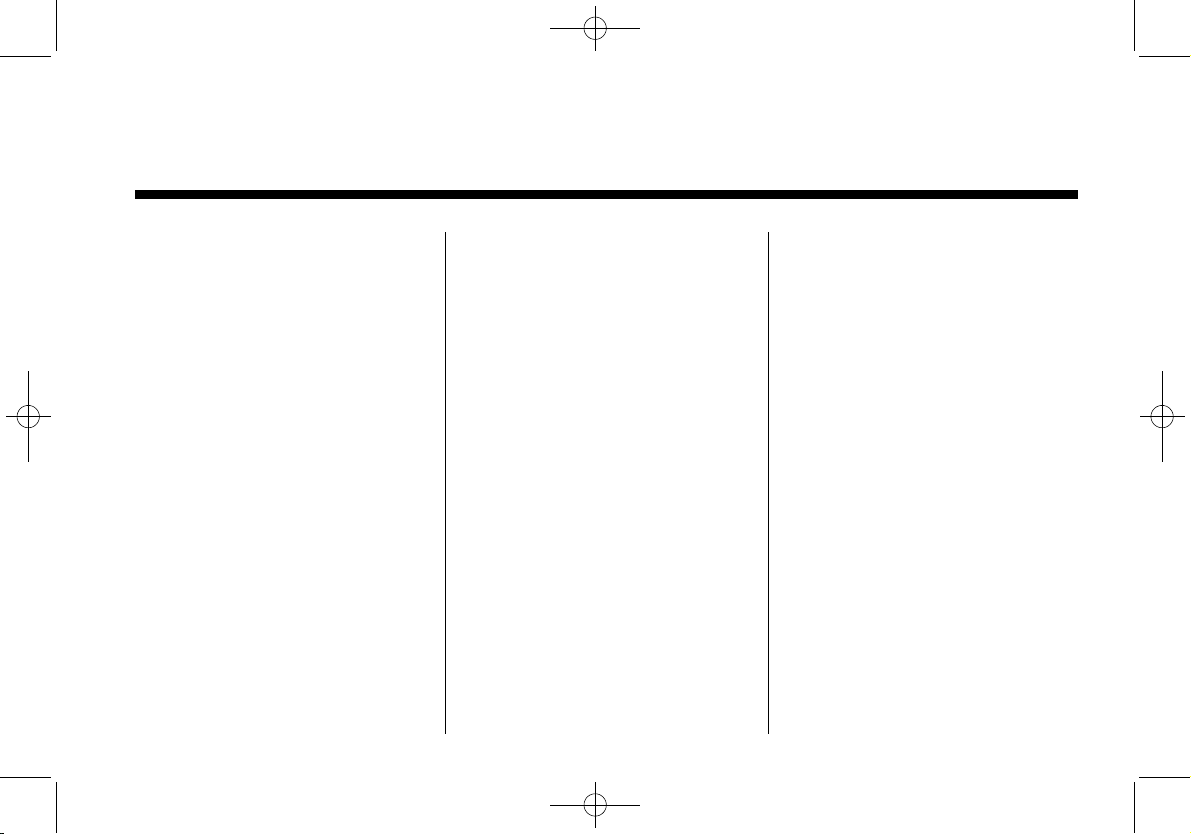
Black plate (1,1)
Cadillac XTS Infotainment System - 2013
2013 Cadillac XTS Infotainment System M
Infotainment System .. . . . . 3
Introduction . . . . . . . . . . . . . . . . . 3
Infotainment . . . . . . . . . . . . . . . . . . . . 3
Theft-Deterrent Feature . . . . . . . . 3
Overview . . . . . . . . . . . . . . . . . . . . . . . 3
Radio . . . . . . . . . . . . . . . . . . . . . . . 10
AM-FM Radio . . . . . . . . . . . . . . . . . 10
Satellite Radio . . . . . . . . . . . . . . . . 13
Satellite Radio (Weather) . . . . . 14
Satellite Radio . . . . . . . . . . . . . . . . 16
Radio Reception . . . . . . . . . . . . . . 18
Backglass Antenna . . . . . . . . . . . 19
Multi-Band Antenna . . . . . . . . . . . 20
Audio Players . . . . . . . . . . . . . 20
CD Player . . . . . . . . . . . . . . . . . . . . . 20
MP3 . . . . . . . . . . . . . . . . . . . . . . . . . . 22
Steering Wheel Controls . . . . . . 23
Auxiliary Devices . . . . . . . . . . . . . . 24
Rear Seat Infotainment . . . 28
Rear Seat Entertainment (RSE)
System . . . . . . . . . . . . . . . . . . . . . . 28
Navigation . . . . . . . . . . . . . . . . . 35
Using the Navigation
System . . . . . . . . . . . . . . . . . . . . . . 35
Maps . . . . . . . . . . . . . . . . . . . . . . . . . . 44
Navigation Symbols . . . . . . . . . . . 45
Destination . . . . . . . . . . . . . . . . . . . . 49
OnStar
®
Destination
Download . . . . . . . . . . . . . . . . . . . . 59
Settings . . . . . . . . . . . . . . . . . . . . . . . 62
Global Positioning
System (GPS) . . . . . . . . . . . . . . . 63
Vehicle Positioning . . . . . . . . . . . . 64
Problems with Route
Guidance . . . . . . . . . . . . . . . . . . . . 65
If the System Needs
Service . . . . . . . . . . . . . . . . . . . . . . 65
Map Data Updates . . . . . . . . . . . . 65
Database Coverage
Explanations . . . . . . . . . . . . . . . . . 66
Voice Recognition . . . . . . . . 66
Speech Recognition . . . . . . . . . . . 66
Phone . . . . . . . . . . . . . . . . . . . . . . 75
Bluetooth (Overview) . . . . . . . . . . 75
Bluetooth (Infotainment
Controls) . . . . . . . . . . . . . . . . . . . . 76
Bluetooth (Voice
Recognition) . . . . . . . . . . . . . . . . . 80
Trademarks and License
Agreements . . . . . . . . . . . . . .
85
Index . . . . . . . . . . . . . . . . . . . . . i-1

Black plate (2,1)
Cadillac XTS Infotainment System - 2013

Black plate (3,1)
Cadillac XTS Infotainment System - 2013
Infotainment System 3
Introduction
Infotainment
Object-ID=2688807 Owner=McKee, Todd
LMD=14-Jul-2011 LMB=McKee, Todd
Read the following pages to
become familiar with the audio
system's features.
{
WARNING
OBJECT-ID=2209793 LMD=22-AUG-2011
Taking your eyes off the road for
extended periods could cause a
crash resulting in injury or death
to you or others. Do not give
extended attention to infotainment
tasks while driving.
This system provides access to
many audio and non‐audio listings.
To minimize taking your eyes off the
road while driving, do the following
while the vehicle is parked:
.
Become familiar with the
operation and controls of the
audio system.
.
Set up the tone, speaker
adjustments, and preset radio
stations.
See “Defensive Driving” in the Index
of the vehicle owner manual for
more information.
The vehicle has Retained
Accessory Power (RAP). With RAP,
the audio system can be played
even after the ignition is turned off.
See “Regained Accessory Power
(RAP)” in the Index of the vehicle
owner manual for more information.
Theft-Deterrent Feature
Object-ID=2200853 Owner=McKee, Todd
LMD=15-Feb-2010 LMB=McKee, Todd
TheftLock®is designed to
discourage theft of the vehicle's
radio by learning a portion of the
Vehicle Identification Number (VIN).
The radio does not operate if it is
stolen or moved to a different
vehicle.
Overview
Object-ID=2688800 Owner=McKee, Todd
LMD=31-Aug-2011 LMB=McKee, Todd
Infotainment System Overview
The infotainment system is
controlled by using the buttons on
the faceplate, the press screen, and
steering wheel controls through the
instrument panel.
See “Infotainment Control Buttons”
in this section for more information.
Litho in U.S.A.
Part No. NO TRANSLATION
©
General Motors LLC. All Rights Reserved.

Black plate (4,1)
Cadillac XTS Infotainment System - 2013
4 Infotainment System
2702839
A. O (Power)
B. (Home Page)
Infotainment Control Buttons
The buttons on the faceplate are
used to start primary functions while
using the infotainment system.
O (Power):
.
Press to turn the system on and
press and hold to turn the
system off.
.
Press to mute the system.
Volume Bar:
The volume can be adjusted using
the slide bar between the Power
and Home buttons. To adjust the
volume:
.
Slide pad of finger on the
volume bar to increase or
decrease the volume.
.
Press the left side of the of the
volume bar to decrease the
volume by one step.
.
Press and hold the left side of
the of the volume bar to
decrease the volume
continuously.
.
Press the right side of the of the
volume bar to increase the
volume.
.
Press and hold the right side of
the of the volume bar to increase
the volume continuously.
(Home Page): Press to go to the
home page. See “Home Page”
following in this section.
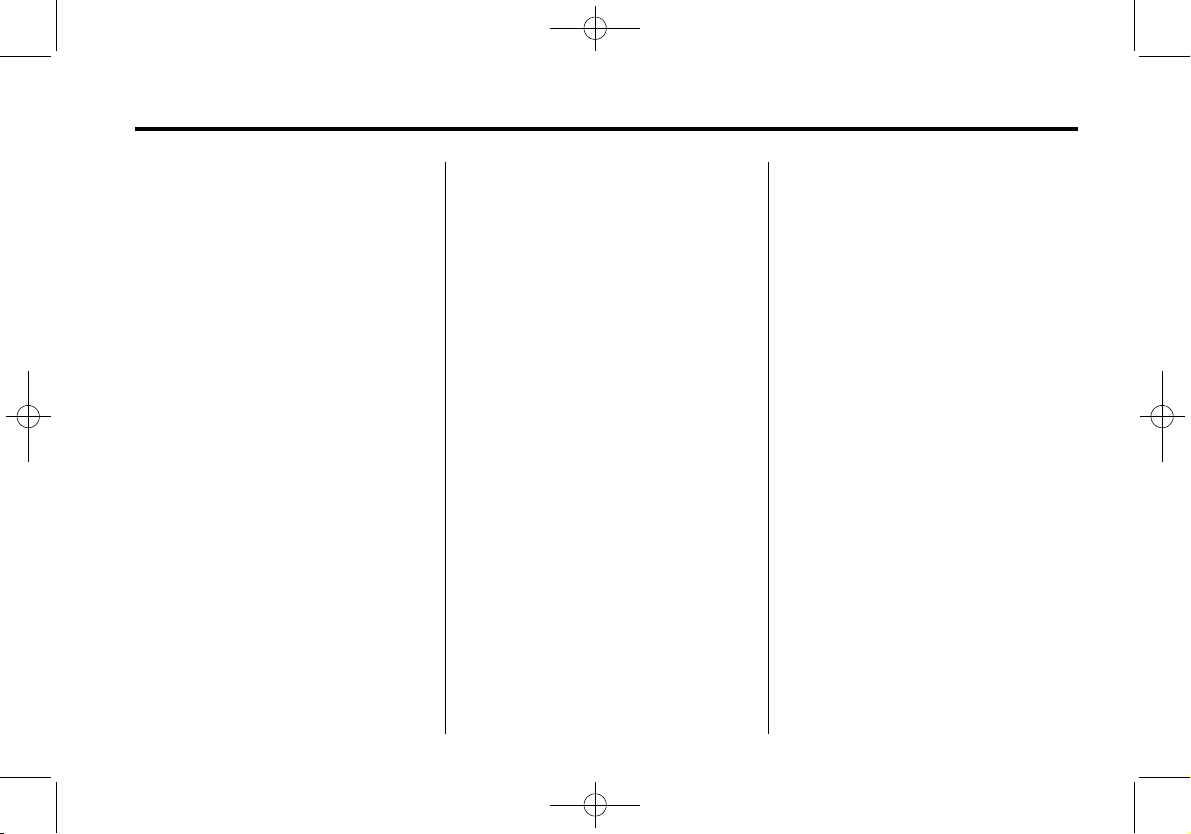
Black plate (5,1)
Cadillac XTS Infotainment System - 2013
Infotainment System 5
Touch Screen Buttons
Touch screen buttons are on the
screen and highlighted when an
application is available. Some
screen buttons highlight when active
and gray out when inactive.
Using the Touchscreen
The touchscreen can be used to go
from one page to another. Pages go
right or left. Some lists go up or
down. To go from one page to
another:
.
Press on any part of the screen
and quickly drag the finger
across the screen to the right to
go to the previous screen (if
available) or to the left to go to
the next screen (if available).
.
Press on any part of the screen
and quickly drag the finger up or
down the screen to scroll up or
down a list.
Home Page
The infotainment system displays a
home page that makes accessing
all of the applications an easy
process.
} (Previous): Press to return to
the previous page.
(Next): Press to go to the next
page of the Home Page.
Home: From any page, press to go
back to the Home Page to start a
different application.
The Home Page can have up to five
pages with eight icons per page and
can be continuously accessed
dragging to the right or left on the
screen.
Home Page Features
Various functions are disabled when
the vehicle is moving.
AUDIO: Press the AUDIO screen
button to display the active source
page. The sources available are
AM, FM, XM (if equipped), CD,
USB/iPod, AUX, SD Card, and
Bluetooth Audio. See AM-FM Radio
on page 10, Satellite Radio on
page 13 or Satellite Radio
(Weather) on page 14 or Satellite
Radio (NavTraffic) on page 16 or
Satellite Radio on page 16, CD
Player on page 20, and Auxiliary
Devices on page 24.
NAV: Press the NAV screen button
to display the navigation map or the
OnStar Turn-by-Turn destination.
See Using the Navigation System
on page 35 or “Navigation” under
OnStar in the Index of the vehicle
owner manual for more information.
PHONE: Press the PHONE screen
button to display the Phone main
page. See “PHONE” in this section
or Bluetooth (Overview) on page 75
or Bluetooth (Infotainment Controls)
on page 76 or Bluetooth (Voice
Recognition) on page 80 for more
information.
CLIMATE: Press the CLIMATE
screen button to display the Climate
main page. See “Dual Automatic

Black plate (6,1)
Cadillac XTS Infotainment System - 2013
6 Infotainment System
Climate Control System” in the
Index of the vehicle owner manual
for more information.
TEXT: Press to access the cell
phone text messaging menu. See
CELL Link Error - Link target cell
(cell ID 219283) is invalid for this
publication.
on page ?‑?
for more
information.
HELP: Press the HELP screen
button to display the Help
main page.
SETTINGS: See “Settings” in this
section for more information.
WEATHER: See “Weather” in
CELL Link Error - Link target cell
(cell ID 183008) is invalid for this
publication.
on page ?‑?
for more
information.
ONSTAR: Press the ONSTAR
screen button to display the OnStar
main page. See “OnStar” in the
Index of the vehicle owner manual
for more information.
REAR CLIMATE: Press the REAR
CLIMATE screen button to display
the Rear Climate main page. See
“Rear Climate Control System” in
the Index of the vehicle owner
manual for more information.
PANDORA: Press the PANDORA
screen button to begin Pandora
playback. See CELL Link Error -
Link target cell (cell ID 219034) is
invalid for this publication.
on
page ?‑?
for more information.
VIDEO: Press the VIDEO screen
button to display the video Rear
Seat Entertainment main page. See
Rear Seat Entertainment (RSE)
System on page 28 for more
information.
Settings
Press the Settings screen button to
display the Settings menu and the
following may display:
.
Time and Date
.
Driving Mode
.
Language
.
Valet Mode
.
Radio
.
Vehicle Settings
.
Bluetooth
.
Speech
.
Display
.
Rear Camera
.
Return to Factory Settings
Time and Date
See “Setting the Time” in the Index
of the vehicle owner manual for
more information.
Driving Mode
Press to turn on or off. Press
} to
go back to the previous menu.
Language
This will set the display language in
the radio, instrument panel, and
voice recognition. Press Language
and select language. Press
} to go
back to the previous menu.
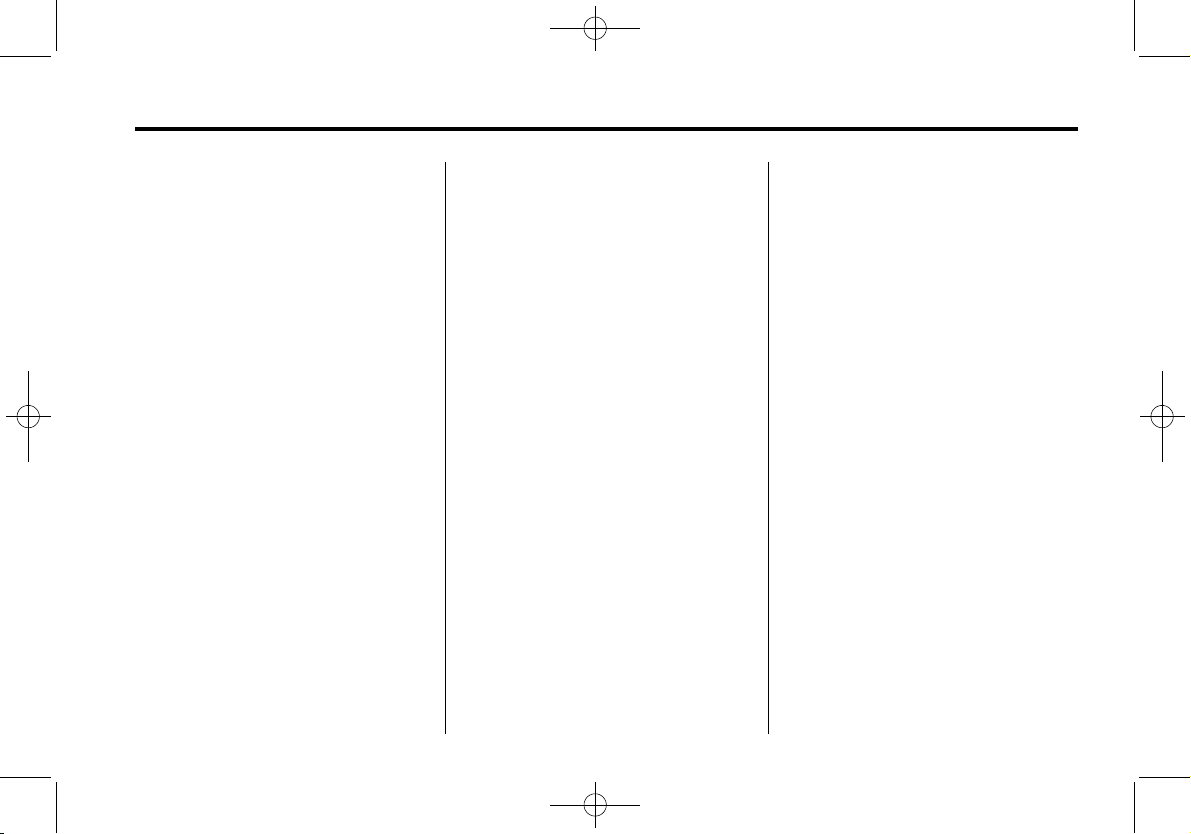
Black plate (7,1)
Cadillac XTS Infotainment System - 2013
Infotainment System 7
Valet Mode
Press in a four-digit code on the
keypad. Press Enter go to the
confirmation screen. Re-enter the
four-digit code. Press LOCK to lock
the system. This will also lock the
vehicle storage locations,
if equipped. Press in the four-digit
code to unlock the system. Press
}
to go back to the previous menu.
Radio
From the Radio screen button, the
following may be displayed:
.
Manage Favorites
.
Number of Favorites Shown
.
Audible Touch Feedback
.
Auto Volume
.
Maximum Startup Volume
.
Audio Cue Volume
Manage Favorites: Press to
highlight a favorite to edit. Press
Rename to rename the favorite.
Press Delete to delete the favorite.
Press and hold the station to drag it
to a new location. Press Done to go
back to the previous menu.
Number of Favorites Shown: To
set the number of favorite to display,
press Auto, 5, 10, 15, 20, 25, 30,
35, 40, 45, 50, 55, 60. Auto will
adjust the number of favorite
locations that can be seen. Press
}
to go back to the previous menu.
Audible Touch Feedback: Press
Audible Touch Feedback to turn
feedback on or off. Press
} to go
back to the previous menu.
Auto Volume: This feature adjusts
the volume based on vehicle speed.
The options are OFF, Low, Medium Low, Medium, Medium - High,
or High. Press the desired volume.
Press
} to go back to the
previous menu.
Bose AudioPilot: This feature
adjusts the volume based on the
noise in the vehicle. The options are
OFF, Low, Medium - Low, Medium,
Medium - High, or High. Press the
desired volume. Press
} to go back
to the previous menu.
Maximum Startup Volume: This
feature sets the maximum startup
volume. If the vehicle is started and
the volume is greater than this level,
the volume is adjusted to this level.
To set the maximum startup volume,
press + or − to increase or
decrease. Press
} to go back to the
previous menu.
Audio Cue Volume: This feature
adjusts the startup and shutdown
sounds. To adjust the volume, press
+ or − to increase or decrease. To
turn this feature on or off, press
OFF or ON. Press
} to go back to
the previous menu.
Vehicle Settings
See “Vehicle Personalization” in the
Index of the vehicle owner manual
for more information.
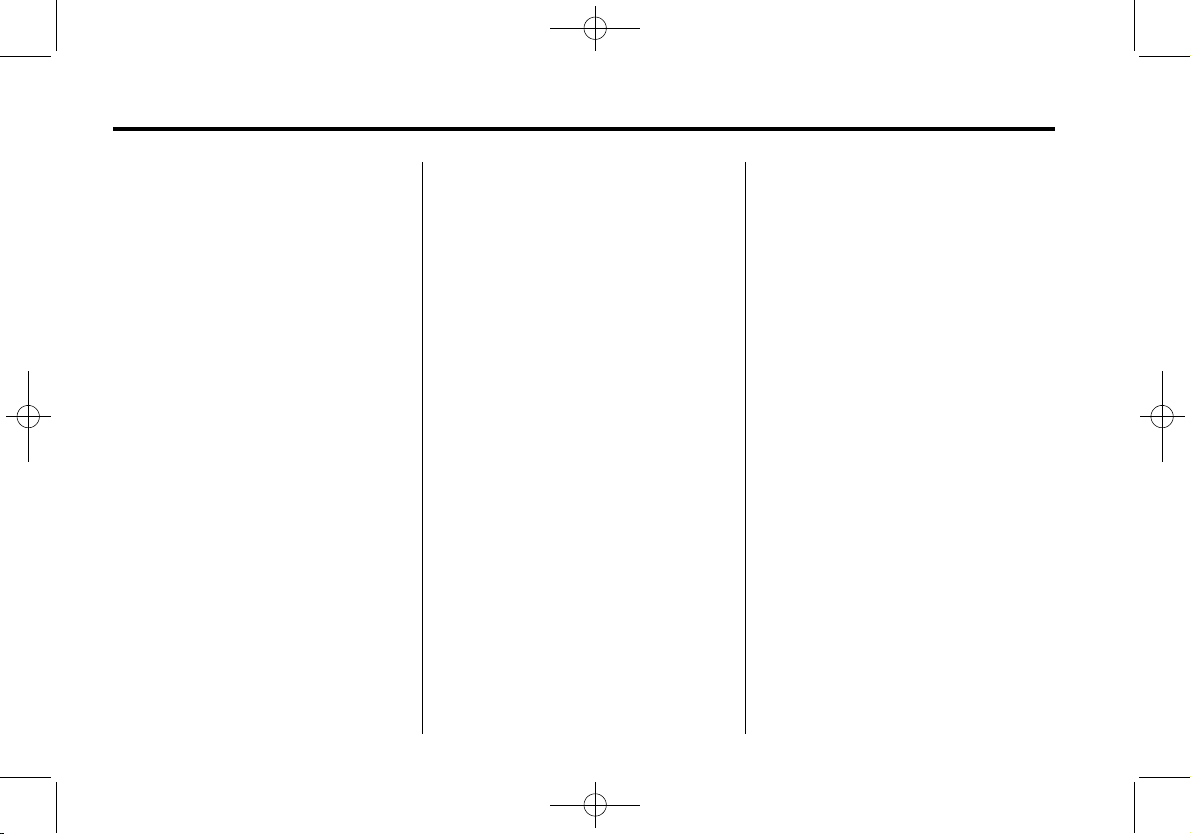
Black plate (8,1)
Cadillac XTS Infotainment System - 2013
8 Infotainment System
Bluetooth
Add New Device: Press to add a
new phone. See Bluetooth
(Overview) on page 75 or Bluetooth
(Infotainment Controls) on page 76
or Bluetooth (Voice Recognition) on
page 80 for more information.
Device Management: Press to
connect to a different phone source,
disconnect a phone, or delete a
phone. See Bluetooth (Overview) on
page 75 or Bluetooth (Infotainment
Controls) on page 76 or Bluetooth
(Voice Recognition) on page 80 for
more information.
Ringtones: Press to change the
ringtone for the specific phone. The
phone does not need to be
connected to change the ringtone.
Voice Mail Numbers: This feature
displays the voice mail number of all
of the phones. The voice mail
number may be changed by
pressing the EDIT button, typing in
the new number, and pressing
SAVE. Press
} to go back to the
previous menu.
Text Message Alerts: This feature
will turn text message alerts on or
off. Press Text Message Alerts and
then select OFF or ON. Press
} to
go back to the previous menu.
See Bluetooth (Overview) on
page 75 or Bluetooth (Infotainment
Controls) on page 76 or Bluetooth
(Voice Recognition) on page 80 for
more information.
Speech
From the Speech screen button, the
following may be displayed:
Confidence Threshold: Press
Confirm More or Confirm Less.
Selecting Confirm More will allow
more accurate voice recognition
commands. Selecting Confirm Less
will give fewer confirmations and
may cause usage issues. Press
}
to go back to the previous menu.
Prompt Length: Press Short or
Long for shorter or longer voice
prompts. Press
} to go back to the
previous menu.
Audio Feedback Speed: Press
Slow, Medium, or Fast for feedback
speed. Press
} to go back to the
previous menu.
Display
From the Display screen button, the
following may be displayed:
Mode: To adjust to display press
Auto, Day, or Night. Press
} to go
back to the previous menu.
Calibrate Touch Screen: Press to
calibrate the touchscreen and follow
the prompts. Press
} to go back to
the previous menu.
Turn Off Display: Press to turn
display off. Press anywhere on the
display area or any faceplate button
again to turn display on.
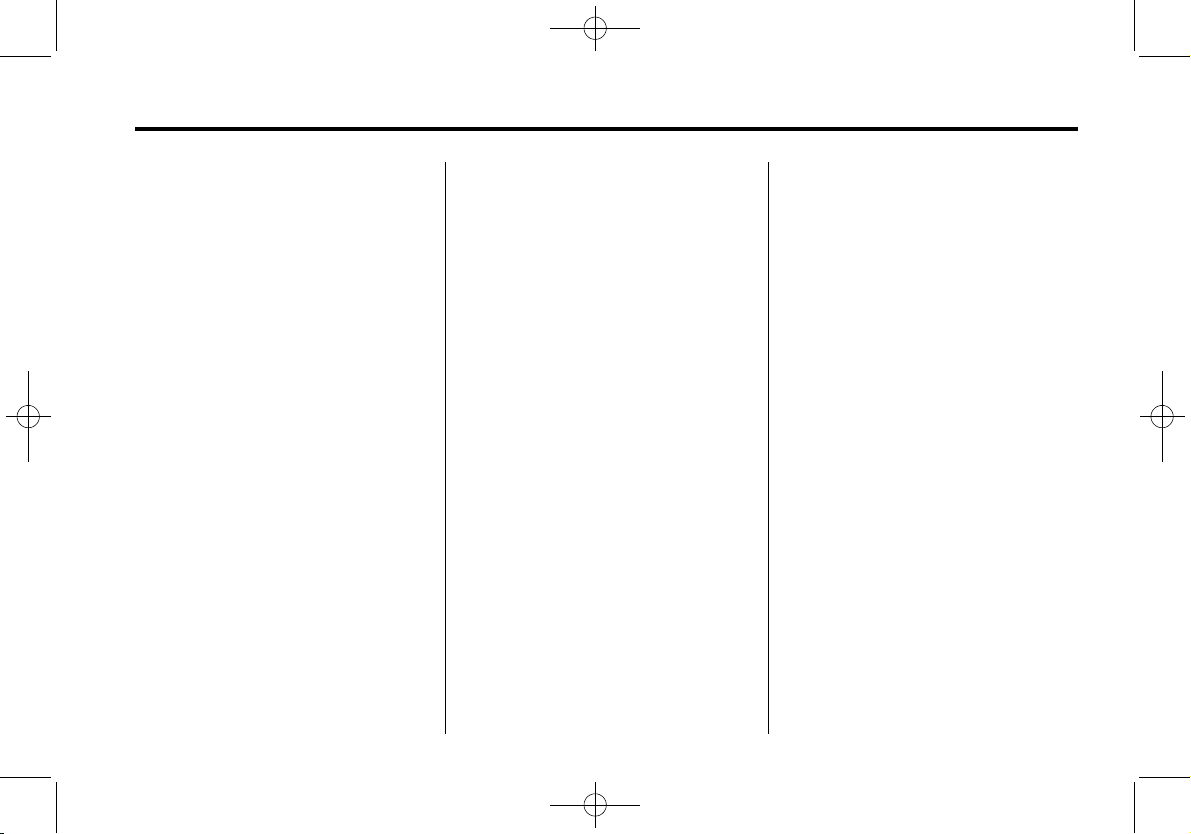
Black plate (9,1)
Cadillac XTS Infotainment System - 2013
Infotainment System 9
Rear Camera
From the Rear Camera screen
button, the following may be
displayed:
Rear Camera Display: This
feature will turn the rear camera
display on or off. Press Rear
Camera Display and then select
OFF or ON. Press
} to go back to
the previous menu.
Guidance Lines: This feature
places lines on the screen to guide
around objects. Press Guidance
Lines and then select OFF or ON.
Press
} to go back to the
previous menu.
Park Assist Symbols: This feature
will display symbols where objects
are detected by the rear park assist
system. Press Park Assist Symbols
and the select OFF or ON. Press
}
to go back to the previous menu.
See “Ultrasonic Parking Assist” and
“Rear Vision Camera (RVC)” in the
Index of the vehicle owner manual
for more information.
Return to Factory Settings
Select Return to Factory Settings
and the following list may display:
Restore Vehicle Settings: This
option will restore factory vehicle
personalization settings. Press
Restore Vehicle Settings. Press
Cancel or Continue. Press
} to go
back to the last menu.
Clear All Private Data: This allows
selection to clear all private
information from the vehicle. Press
Clear All Private Data. Press Cancel
or Continue. Press
} to go back to
the last menu.
Restore Radio Settings: This
selection will restore factory radio
settings. Press Restore Radio
Settings. Press Cancel or Continue.
Press
} to go back to the
last menu.
English and Metric Unit
Conversion
To change the display units between
English and metric units, see “Driver
Information Center (DIC)” in the
Index of the vehicle owner manual
for more information.
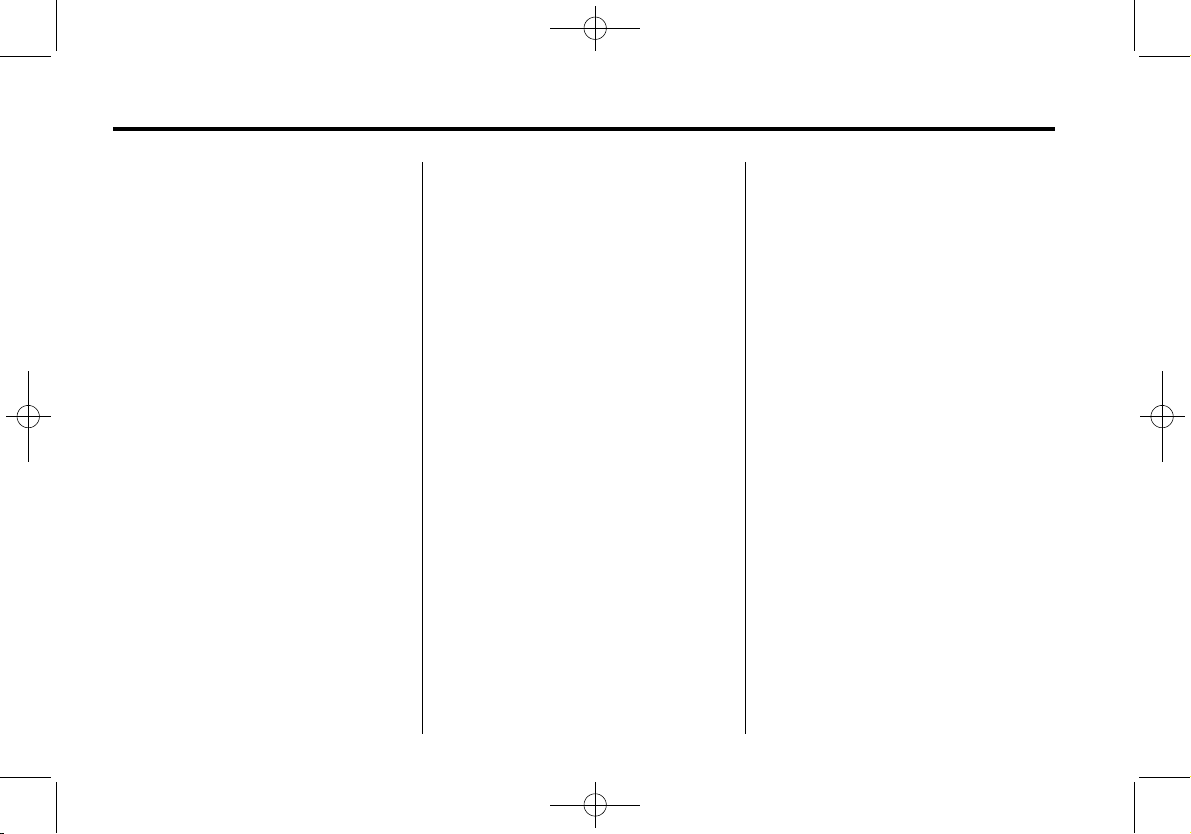
Black plate (10,1)
Cadillac XTS Infotainment System - 2013
10 Infotainment System
Radio
AM-FM Radio
Object-ID=2688808 Owner=McKee, Todd
LMD=14-Jul-2011 LMB=McKee, Todd
Playing the Radio
Audio Source
O (Power/Volume):
1. Press to turn the radio on or off.
2. Turn to increase or decrease the
volume of the active source (i.e.,
current audio source, active
navigation voice guidance,
or traffic prompts).
The steering wheel controls can
also be used to adjust the volume.
See “Steering Wheel Controls” in
the vehicle owner manual for more
information.
To access the radio main page,
press the RADIO button on the
faceplate or the AUDIO screen
button on the Home Page.
While on the audio main page,
press the Source button repeatedly
to display and cycle through the
available sources (AM, FM, and XM
(if equipped), CD, USB/iPod,
and AUX).
Infotainment System Settings
AM
Press the RADIO button to
select AM.
The following menu items may
display:
Tone Settings: Touch + or − above
or below Bass, Midrange, Treble,
Surround. Touch
} to go back to the
previous menu.
Tag Song: Touch Tag Song and
the song being played will be
transfered to iPod. If it is not
attached, it will bd transfered when
it is connected. Touch
} to go back
to the previous menu.
Timeshift: Touch to turn Timeshift
on or off. Touch
} to go back to the
previous menu.
Bose AudioPilot: Touch to turn
Bose AudioPilot on or off. Touch
}
to go back to the previous menu.
HD Switching: Touch to turn HD
Switching on or off. Touch
} to go
back to the previous menu.
RDS: Touch to turn RDS on or off.
Touch
} to go back to the
previous menu.
Update Station List: Touch to
update the station list. Touch
} to
go back to the previous menu.
Traffic Information: Touch to turn
Traffic Information on or off. Touch
} to go back to the previous menu.
HD Radio I.D.: To show the HD
station I.D., touch OK to continue.
Touch
} to go back to the
previous menu.
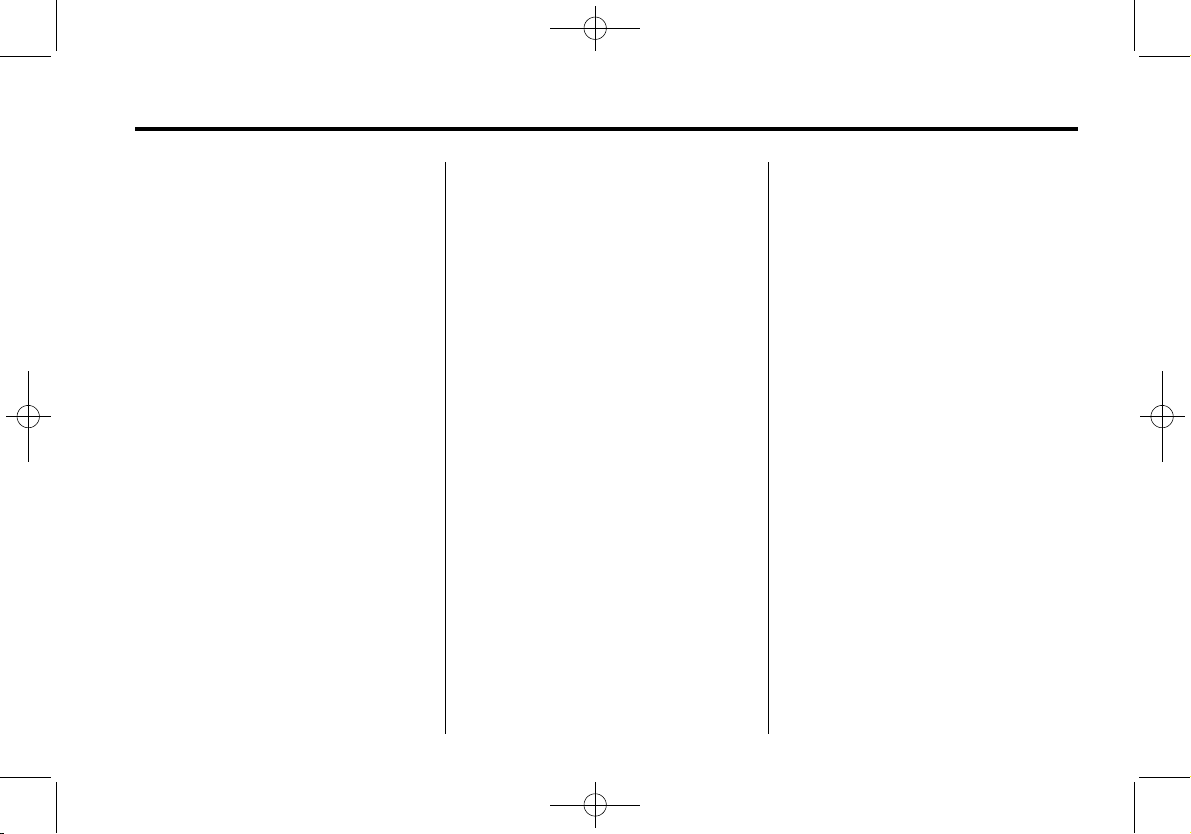
Black plate (11,1)
Cadillac XTS Infotainment System - 2013
Infotainment System 11
FM
Press the RADIO button to
select FM.
The following menu items may
display:
Tone Settings: Touch + or − above
or below Bass, Midrange, Treble,
Surround. Touch
} to go back to the
previous menu.
Tag Song: Touch Tag Song and
the song being played will be
transfered to iPod. If it is not
attached, it will bd transfered when
it is connected. Touch
} to go back
to the previous menu.
Timeshift: Touch to turn Timeshift
on or off. Touch
} to go back to the
previous menu.
Bose AudioPilot: Touch to turn
Bose AudioPilot on or off. Touch
}
to go back to the previous menu.
HD Switching: Touch to turn HD
Switching on or off. Touch
} to go
back to the previous menu.
RDS: Touch to turn RDS on or off.
Touch
} to go back to the
previous menu.
Update Station List: Touch to
update the station list. Touch
} to
go back to the previous menu.
HD Radio I.D.: To show the HD
station I.D., touch OK to continue.
Touch
} to go back to the
previous menu.
XM
Press the RADIO button to
select XM.
The following menu items may
display:
Tone Settings: Touch + or − above
or below Bass, Midrange, Treble,
Surround. Touch
} to go back to the
previous menu.
Tag Song: Touch Tag Song and
the song being played will be
transfered to iPod. If it is not
attached, it will bd transfered when
it is connected. Touch
} to go back
to the previous menu.
Timeshift: Touch to turn Timeshift
on or off. Touch
} to go back to the
previous menu.
Tune Select: Touch Artist or Song
to select. Select Manage Tune and
touch Alerts Active to turn on or off.
Touch station to remove and press
1 to delete the station. Touch } to
go back to the previous menu.
Bose AudioPilot: Touch to turn
Bose AudioPilot on or off. Touch
}
to go back to the previous menu.
Adjusting the Speakers
To adjust the speaker balance:
.
Press the left arrow on the
bottom for more sound from the
left speakers or the right arrow
on the bottom for more sound
from the right speakers. The
middle position balances the
sound between the left and right
speakers.
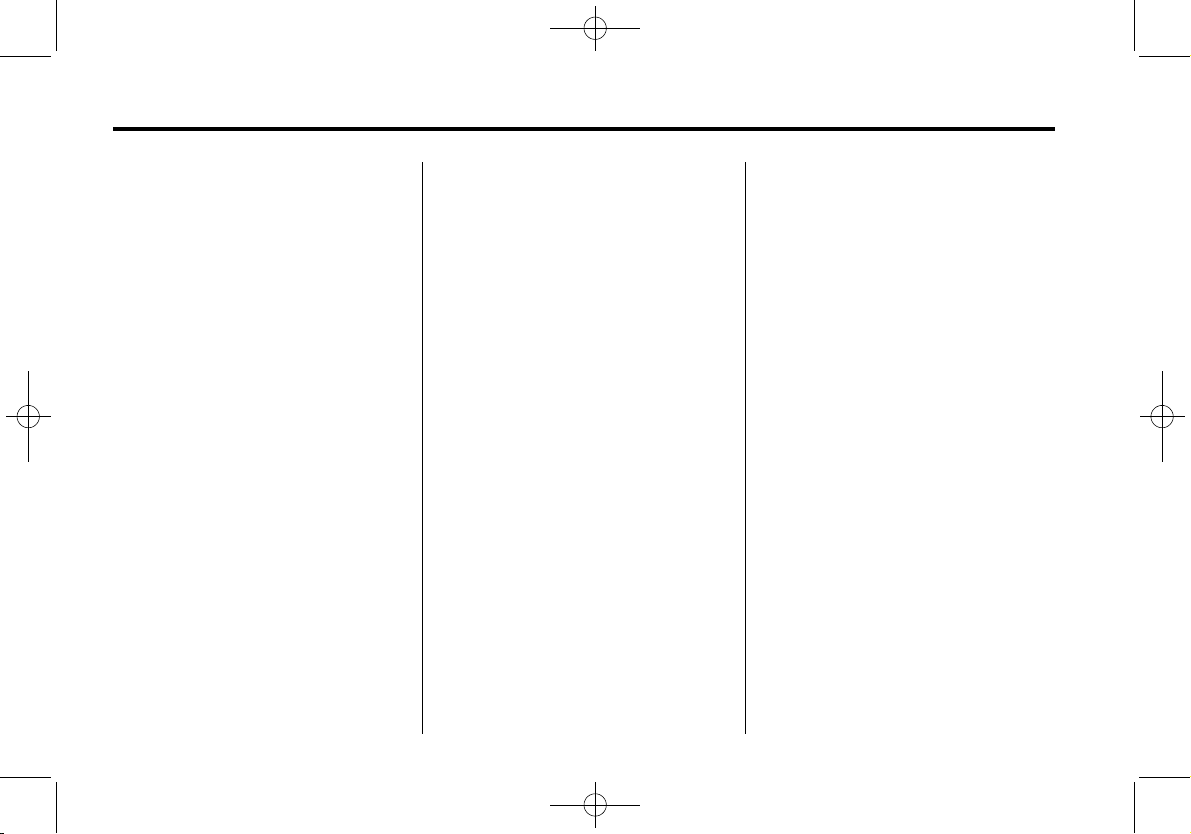
Black plate (12,1)
Cadillac XTS Infotainment System - 2013
12 Infotainment System
To adjust the speaker fade:
.
Press the upper arrow for more
sound from the front speakers
and the lower arrow for more
sound from the rear speakers.
The middle position balances
the sound between the front and
rear speakers.
EQ Settings
The EQ settings are selected
through the tone menu. Press the
left or right arrows to cycle through
the EQ options. The available
choices are Pop, Rock, Jazz,
Classical, and Talk.
Finding a Station
To select the band, see “Audio
Source” earlier in this section.
Turn the TUNE/MENU knob to find
a radio station. To select a preset
station, touch the FAV button and
choose a preset button.
Seeking a Station
Press
7 or 6 to search for a
station.
Changing the Sources
To change audio sources from any
of the audio main pages (AM, FM,
XM, CD, USB/iPod, or AUX), press
the RADIO or MEDIA button on the
faceplate or the Source screen
button to display a pop-up of
available audio sources. Touch-tap
or press the RADIO or MEDIA
button on the faceplate repeatedly
to change the desired source.
Storing Radio Station Presets
There are a few ways to store
presets.
Up to 36 preset stations can be
stored. AM, FM, and XM,
if equipped, can be mixed.
1. From the AM, FM, or XM main
page, press and hold one of the
preset screen buttons located at
the bottom of the screen. After a
few seconds, a beep will be
heard and the new preset
information will display on that
screen button.
2. Touch and hold a preset button
to store the currently active
station. After a few seconds, a
beep will be heard and the new
preset information will display on
a small pop-up display at the
bottom of the screen.
3. Repeat the steps for each
preset.
To change the number of preset
pages, see “Mixed-Band Presets”
following for more information.
Recalling a Preset Station
To recall a preset station from a FAV
page, do the following:
.
Press the FAV button on the
faceplate to display the FAV
pop-up. Select the desired
preset from the pop-up.
.
Press the FAV screen button at
the top bar to display the preset
pop-up that appears at the

Black plate (13,1)
Cadillac XTS Infotainment System - 2013
Infotainment System 13
bottom of the page. Press one of
the preset screen buttons to go
to the selected preset station.
.
In the AM, FM, or XM (if
equipped) main page, press one
of the preset screen buttons to
go to the selected preset station.
Mixed-Band Presets
Each page can store six preset
stations. The presets within a page
can be from different radio bands.
To scroll through the pages, press
the FAV button located on the
faceplate or the FAV screen button
on the top bar. The current page
number displays above the preset
buttons. The stored stations for
each FAV page display on the
preset buttons at the bottom of the
screen. The number of FAV pages
displayed can be changed in the
Radio Settings in the
Configuration Menu.
Satellite Radio
Object-ID=2688809 Owner=McKee, Todd
LMD=14-Jul-2011 LMB=McKee, Todd
XM™ Satellite Radio Service
Vehicles with an XM satellite radio
tuner and an XM satellite radio
subscription can receive XM
programming.
XM is a satellite radio service based
in the 48 contiguous United States
and 10 Canadian provinces. XM
satellite radio has a wide variety of
programming and commercial-free
music, coast to coast, and in
digital-quality sound. A service fee
is required to receive the XM
service. For more information, see
www.xmradio.com or call
1-800-929-2100 in the U.S. In
Canada, see www.xmradio.ca or call
1-877-438-9677.
When XM is active, the channel
name and number, category name,
song title, and artist display on the
screen.
XM Categories
XM stations are organized in
categories.
To customize which XM categories
are used and displayed in the
system, see “Adding or Removing
XM Categories” following.
Adding or Removing XM
Categories
1. From the Home Page press the
Config screen button.
2. Select Radio Settings from the
Config Menu list.
3. Select Add/Remove XM
Categories.
4. From the Add/Remove XM
Categories screen, select or
deselect any category to be
used in XM mode. A checkmark
will indicate that the category is
selected.
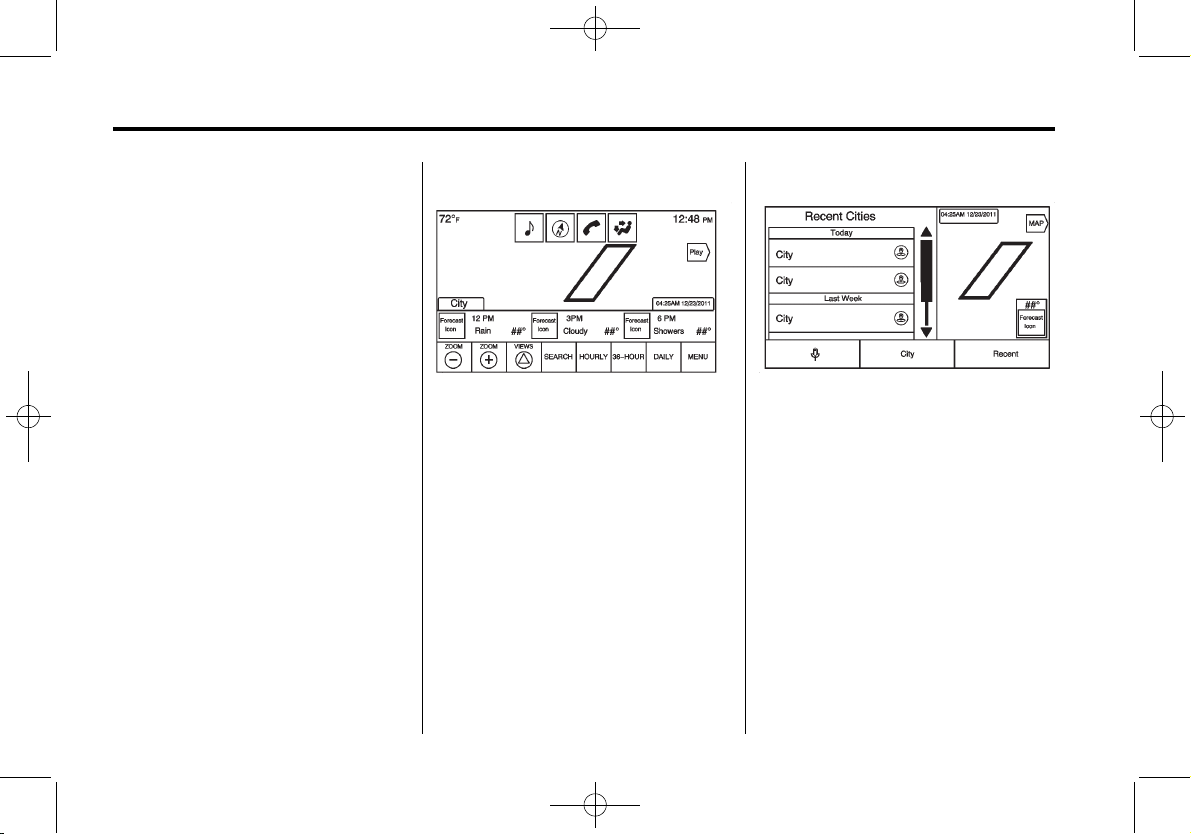
Black plate (14,1)
Cadillac XTS Infotainment System - 2013
14 Infotainment System
Turning XM Album Art On
or Off
1. From the Home Page press the
Config screen button.
2. Select Radio Settings from the
Config Menu list.
3. Select XM Album Art to turn on
or off.
Satellite Radio (Weather)
Object-ID=2708167 Owner=Vitale, Diane
LMD=02-Sep-2011 LMB=Vitale, Diane
The navigation system might have
an XM Weather receiver. It is a
subscription service provided
through XM Satellite Radio.
A service fee is required to receive
the XM Weather service.
From the Home Page, press the
Weather screen icon. The system
displays the current weather page.
Current Condition
2706203
The current weather page contains
the elements:
.
Doppler Map with Weather
.
Forecast Information
.
Interaction Selector
.
Status
.
Time of Map Update
.
Play Screen Button
.
Applications Tray
Allow approximately 15 minutes for
the current weather in the area to
display.
Weather Regions
2706226
The list items displayed on the left
of the split map, allows changes to
the location of the weather
information.
The Doppler map and forecast
information displayed on the map
gives a preview of the map for
location that has been selected. The
forecast information is for the
current weather or next available
forecast data.
Press the Map screen button to
return to the main weather map.
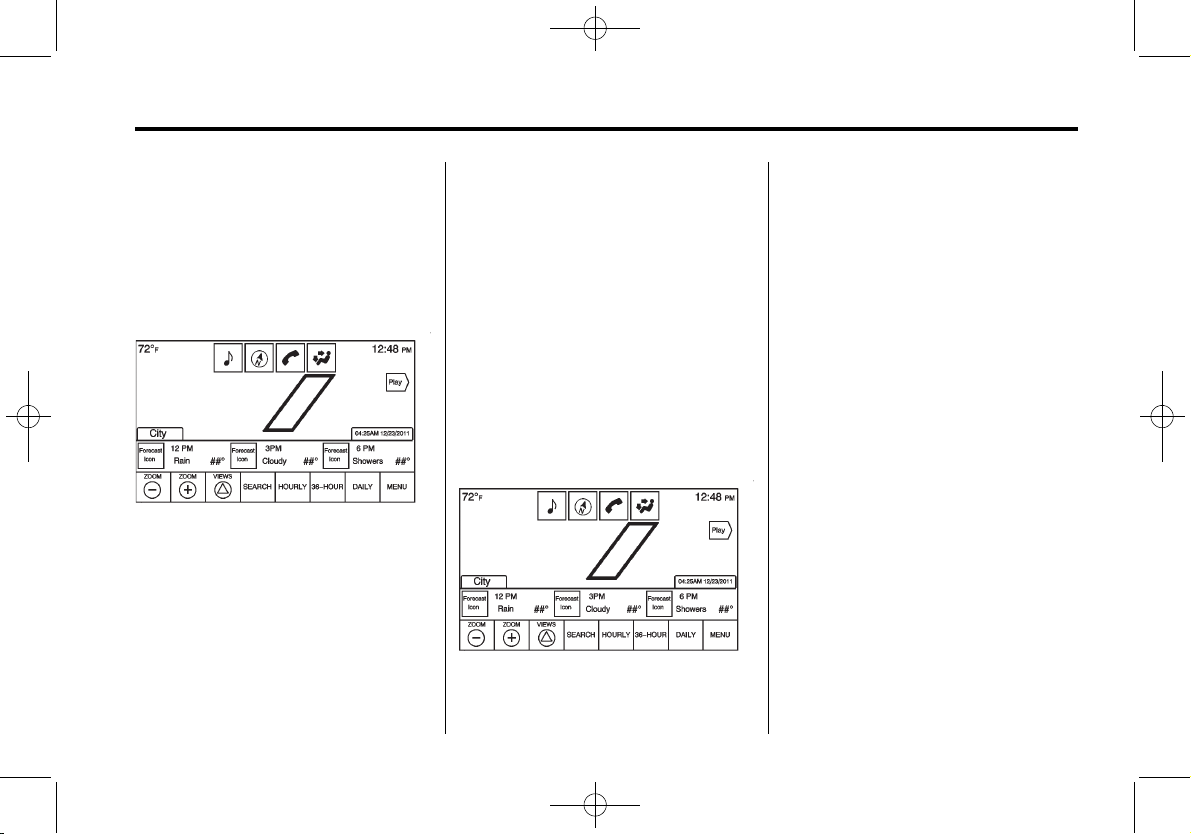
Black plate (15,1)
Cadillac XTS Infotainment System - 2013
Infotainment System 15
Press one of the options displayed
on the Interaction Selector located
along the bottom of the map screen
to do another function or display
another type of list.
Weather Screen Not Under
Guidance
2706371
The weather application uses the
navigation system to give
information appropriate to what the
driver is doing. When not under
guidance, it defaults to the current
location.
Doppler Map: The Doppler map is
shown with the vehicle location in
the center of the map.
City and State: The city and state
is displayed for the view currently
shown. This is defaulted to the
current city and state that the
vehicle is driving in.
Forecast Information: When in the
map application, the last view for
the forecast will be shown, but the
initial default is for Hourly. If another
type of forecast is selected, that
information is updated in the
forecast region.
Play Screen Button Initiates
Playback
2707430
1. Press the Play screen button to
playback a weather loop of the
last few hours as available from
the data source. The date and
time for the image are updated
next to the City, State
information.
2. The forecast information
disappears when Play is
pressed. If playback is stopped,
the previous forecast information
is displayed again. If the map is
being played back, and the
forecast option is selected, the
playback is stopped and the
current map is displayed.
3. If the map is being panned while
it is being played back, the map
stops playing and returns to the
latest map.
4. If the zoom level is adjusted to a
level that is not supported by
video playback, the map adjusts
to the closest zoom level that
supports playback.

Black plate (16,1)
Cadillac XTS Infotainment System - 2013
16 Infotainment System
Adjusting Map Location
.
The map can be adjusted by
panning to another location. The
forecast information below is
updated to reflect that location.
.
While adjusting the map to
another location, the city and
state update to reflect the
current location.
.
If the map has been panned to a
location away from the current
vehicle location, press the Reset
screen button to reset the map
back to the current vehicle
location.
Interaction Selector
The Interaction Selector at the
bottom of the screen can be used to
switch between different views
within the weather screen.
These buttons are:
.
Zoom Out/Zoom In — Press to
adjust the view of the map.
.
Views/Map Reset — Press to
reset the map back to its original
location if the map had been
panned to another location.
.
Search — Press to search for
another location on the map.
When the Search screen button
is pressed, the last search
screen that was used, displays.
.
Hourly — Press to display the
hourly forecast for the current
vehicle location. A forecast icon
showing things such as sun,
cloudy, rain, snow, fog, etc. is
shown for each period available.
.
36-Hour — Press to display the
current weather, six hour
forecast, and tomorrow’s
weather. A forecast icon
showing things such as sun,
cloudy, rain, snow, fog, etc, is
shown for each period available.
.
Daily — Press to display a daily
forecast for the next five days.
A forecast icon showing things
such as sun, cloudy, rain, snow,
fog, etc. is shown for each
period available.
.
Menu — Press to display the
current advisories, turn weather
alerts on or off, and view the
map legend,
The map legend provides what
each type of color or symbol in
the map indicates.
While in the weather application, a
city can be stored as a favorite for a
later recall. Press on the weather
favorite to display the weather
application with the map and
forecast information for that city
shown.
Satellite Radio
Object-ID=2708170 Owner=Vitale, Diane
LMD=02-Sep-2011 LMB=Vitale, Diane
The navigation system might have
an XM NavTraffic receiver. It is a
subscription service provided
through XM Satellite Radio.
A service fee is required to receive
the XM NavTraffic service.

Black plate (17,1)
Cadillac XTS Infotainment System - 2013
Infotainment System 17
Real-time traffic information is
provided to fully integrate the
navigation system to display current
traffic conditions for the chosen
route.
Traffic information is delivered to the
vehicle by the XM Radio satellites.
XM NavTraffic provides continuously
updated traffic information.
XM NavTraffic currently broadcasts
the traffic information for many
markets nationally. The service may
be available in more cities in the
future. Visit www.xmnavtraffic.com
for more details on local coverage.
To access the traffic features, press
the Traffic screen button on the
Map Menu.
2706002
If Traffic is not available because
there is no valid XM subscription, a
pop-up displays with information on
what phone number to call to
reactivate the subscription along
with the XM radio ID.
Traffic Alert While Under Guidance
2706016
If the system receives data for a
new traffic development on the route
ahead, it performs a search for a
better route. If the system finds a
better route, it displays the
information about the development
along with how much time the
alternate route will save in an alert.
The map incident(s) can be viewed
so that a decision can be made to
avoid it or not.
If the alert is not acknowledged, the
alert automatically times-out and it
does not modify the route.

Black plate (18,1)
Cadillac XTS Infotainment System - 2013
18 Infotainment System
2706020
The detail view of the incident(s)
shows any data about the
incident(s) as well as how much
time the user could save by
avoiding it. The map view shows the
incident(s), the original route, and
the system’s suggested route.
If voice prompts are enabled, the
incident information is read aloud.
Press on the Take New Route
screen button to switch over to the
new route.
Traffic Alert While Not Under
Guidance
2706061
While driving and not under
guidance, the system can receive
data indicating an accident or slow
traffic flow. The information about
the incident or slow traffic is
displayed as an alert when the
incident is three miles ahead of the
driver. The incident can be viewed
on the map. Press on the Dismiss
screen button to return to the
previous map.
2706134
When the traffic situation has
improved and the change in the
route has occurred, an alert
displays.
Radio Reception
Object-ID=2170387 Owner=McKee, Todd
LMD=16-Aug-2010 LMB=McKee, Todd
Frequency interference and static
can occur during normal radio
reception if items such as cell phone
chargers, vehicle convenience
accessories, and external electronic
devices are plugged into the
accessory power outlet. If there is
interference or static, unplug the
item from the accessory power
outlet.
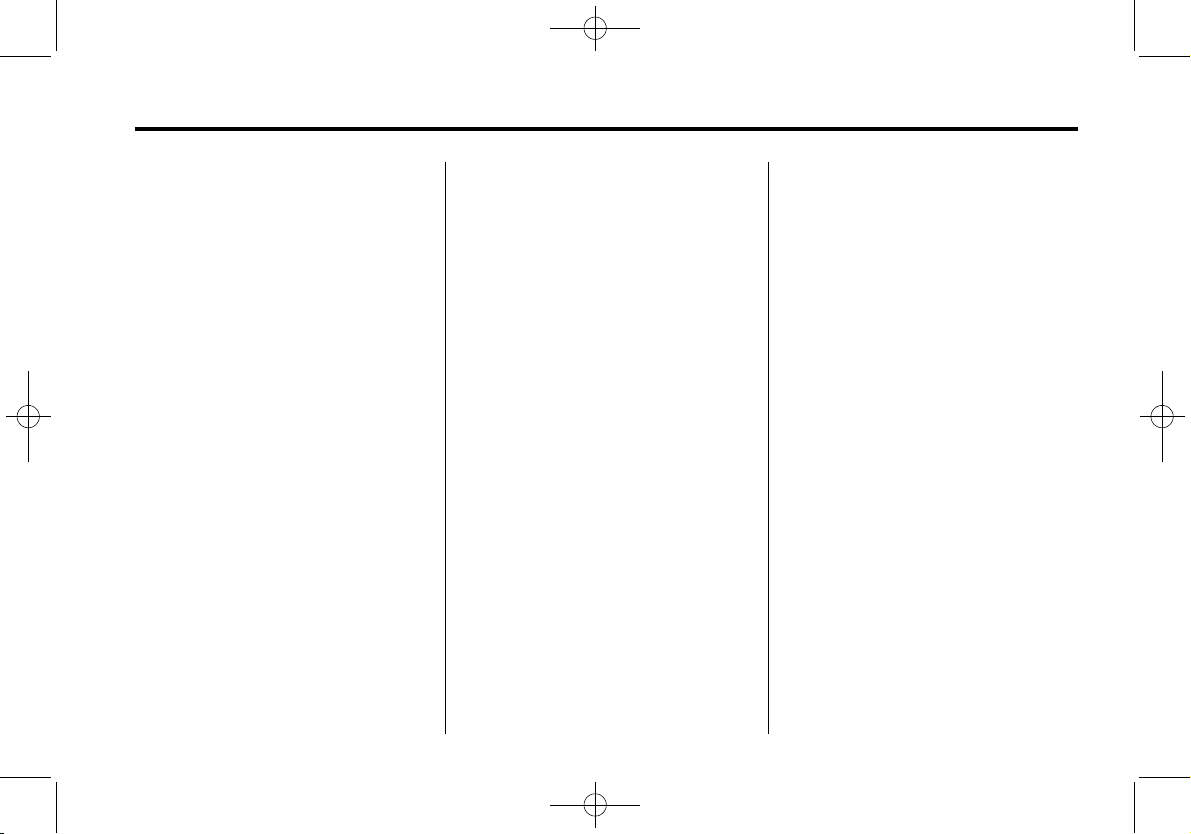
Black plate (19,1)
Cadillac XTS Infotainment System - 2013
Infotainment System 19
FM
FM signals only reach about 16 to
65 km (10 to 40 mi). Although the
radio has a built-in electronic circuit
that automatically works to reduce
interference, some static can occur,
especially around tall buildings or
hills, causing the sound to fade in
and out.
AM
The range for most AM stations is
greater than for FM, especially at
night. The longer range can cause
station frequencies to interfere with
each other. For better radio
reception, most AM radio stations
boost the power levels during the
day, and then reduce these levels
during the night. Static can also
occur when things like storms and
power lines interfere with radio
reception. When this happens, try
reducing the treble on the radio.
XM™ Satellite Radio Service
XM Satellite Radio Service gives
digital radio reception from coast to
coast in the 48 contiguous United
States, and in Canada. Just as with
FM, tall buildings or hills can
interfere with satellite radio signals,
causing the sound to fade in and
out. In addition, traveling or standing
under heavy foliage, bridges,
garages, or tunnels may cause loss
of the XM signal for a period of time.
Cellular Phone Usage
Cellular phone usage may cause
interference with the vehicle's radio.
This interference may occur when
making or receiving phone calls,
charging the phone's battery,
or simply having the phone on. This
interference can cause an increased
level of static while listening to the
radio. If static is received while
listening to the radio, unplug the
cellular phone and turn it off.
Backglass Antenna
Object-ID=2170390 Owner=McKee, Todd
LMD=12-Nov-2008 LMB=McKee, Todd
The AM-FM antenna is integrated
with the rear window defogger,
located in the rear window. Make
sure that the inside surface of the
rear window is not scratched and
that the lines on the glass are not
damaged. If the inside surface is
damaged, it could interfere with
radio reception. For proper radio
reception, the antenna connector
needs to be properly attached to the
post on the glass.
If a cellular telephone antenna
needs to be attached to the glass,
make sure that the grid lines for the
AM-FM antenna are not damaged.
There is enough space between the
grid lines to attach a cellular
telephone antenna without
interfering with radio reception.
Notice: Using a razor blade or
sharp object to clear the inside
rear window can damage the rear
window antenna and/or the rear
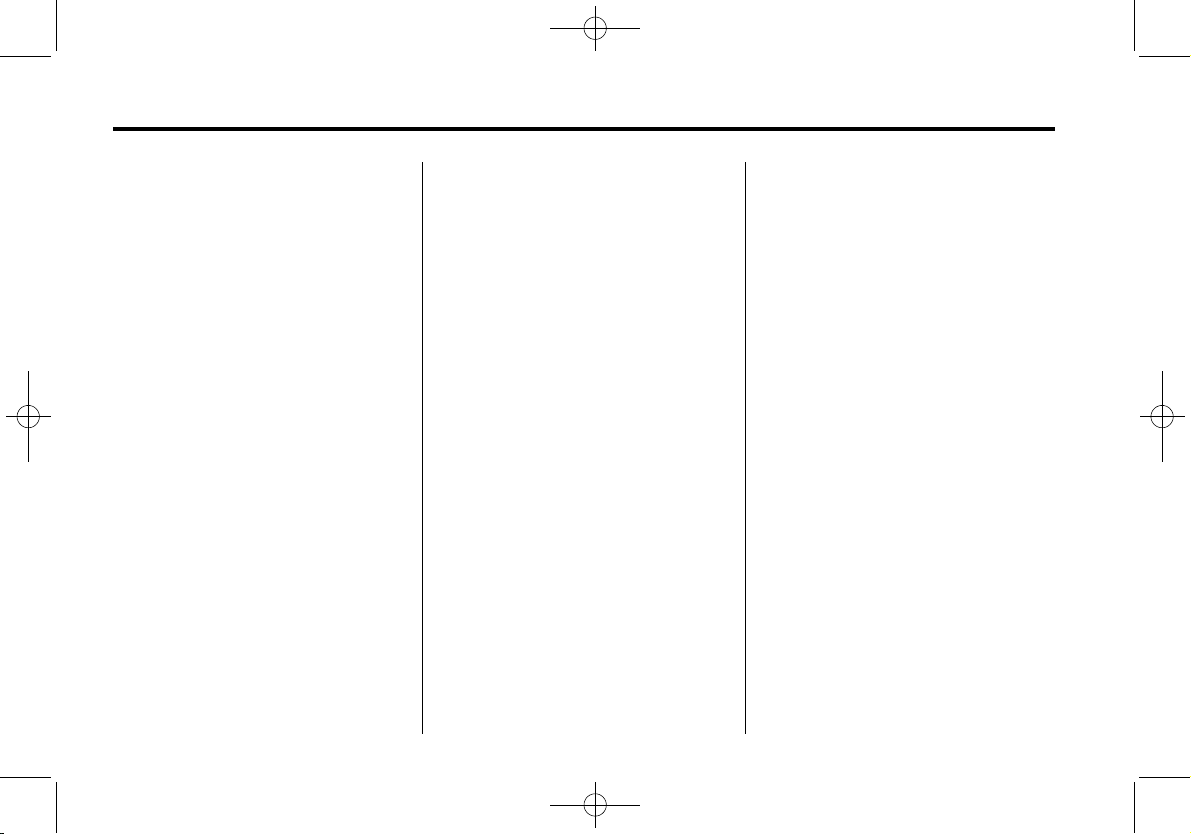
Black plate (20,1)
Cadillac XTS Infotainment System - 2013
20 Infotainment System
window defogger. Repairs would
not be covered by the vehicle
warranty. Do not clear the inside
rear window with sharp objects.
Notice: Do not apply aftermarket
glass tinting with metallic film.
The metallic film in some tinting
materials will interfere with or
distort the incoming radio
reception. Any damage caused to
your backglass antenna due to
metallic tinting materials will not
be covered by the vehicle
warranty.
Multi-Band Antenna
Object-ID=2380210 Owner=McKee, Todd
LMD=15-Feb-2010 LMB=McKee, Todd
The antenna located on the roof of
the vehicle is used for the OnStar,
XM Satellite Radio Service System,
and GPS (Global Positioning
System), if the vehicle has these
features. Keep the antenna clear of
obstructions for clear reception.
If the vehicle has a sunroof and it is
open, the performance of OnStar,
XM, and GPS can be affected.
Audio Players
CD Player
Object-ID=2688810 Owner=McKee, Todd
LMD=14-Jul-2011 LMB=McKee, Todd
The player can be used for CD and
MP3 audio.
With the vehicle on, insert a disc
into the slot, label side up. The
player pulls it in and begins playing.
While playing, the navigation
system is available.
The system is capable of playing:
.
Most audio CDs
.
CD-R
.
CD-RW
.
MP3 or unprotected WMA
formats
When playing any compatible
recordable disc, the sound quality
can be reduced due to disc quality,
the method of recording, the quality
of the music that has been
recorded, or the way the disc has
been handled.
There can be increased skipping,
difficulty in recording tracks,
difficulty in finding tracks, and/or
difficulty in loading and ejecting.
If these problems occur, check the
disc for damage or try a known
good disc.
To avoid damage to the CD player:
.
Do not use scratched or
damaged discs.
.
Do not apply labels to discs. The
labels could get caught in the
player.
.
Insert only one disc at a time.
.
Keep the loading slot free of
foreign materials, liquids, and
debris.
.
Use a marking pen to label the
top of the disc.
Loading and Ejecting Discs
To load a disc:
1. Turn the vehicle on.
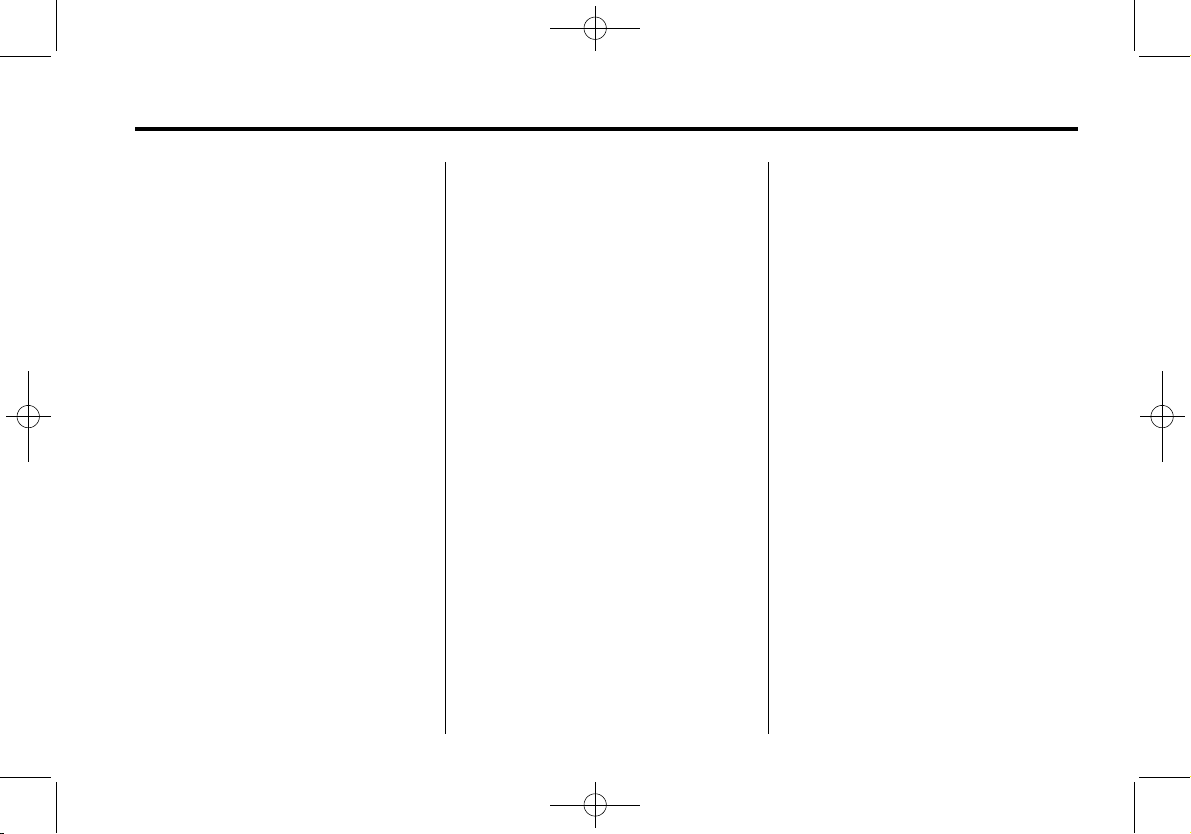
Black plate (21,1)
Cadillac XTS Infotainment System - 2013
Infotainment System 21
2. Insert a disc into the slot, label
side up. The player pulls it in the
rest of the way. If the disc is
damaged or improperly loaded,
there is an error and the disc
ejects.
The disc automatically plays once
loaded.
Press
X to eject a disc from the
CD player. If the disc is not removed
within a short period of time, it is
automatically pulled back into the
player.
Playing an Audio CD
1. Press the CD screen button on
the Home Page or select CD
from the source pop-up to
display the CD main page.
2. From the CD screen, press the
Menu screen button to display
the menu options.
3. Press to select the desired
option.
On the CD main page a track
number displays at the beginning of
each track. Song, Artist, and Album
information displays when available.
Use the following controls to play
the disc:
7 (Seek Down):
.
Press to seek to the beginning of
the current or previous track.
If the track has been playing for
less than five seconds, it seeks
to the previous track. If longer
than five seconds, the current
track starts from the beginning.
.
Press and hold to fast reverse
through a track. Release the
button to return to playing
speed. Elapsed time displays.
6 (Seek Up):
.
Press to seek to the next track.
.
Press and hold to fast forward
through a track. Release the
button to return to playing
speed. Elapsed time displays.
MENU: Turn to the right or left to
select the next or previous track.
Press this knob to select the ist. If a
track is selected from the menu, the
system plays the track and returns
to the CD screen.
Error Messages
If Disc Error displays and/or the disc
comes out, it could be for one of the
following reasons:
.
The disc has an invalid or
unknown format.
.
The disc is very hot. Try the disc
again when the temperature
returns to normal.
.
The road is very rough. Try the
disc again when the road is
smoother.
.
The disc is dirty, scratched, wet,
or upside down.
.
The air is very humid. Try the
disc again later.
.
There was a problem while
burning the disc.
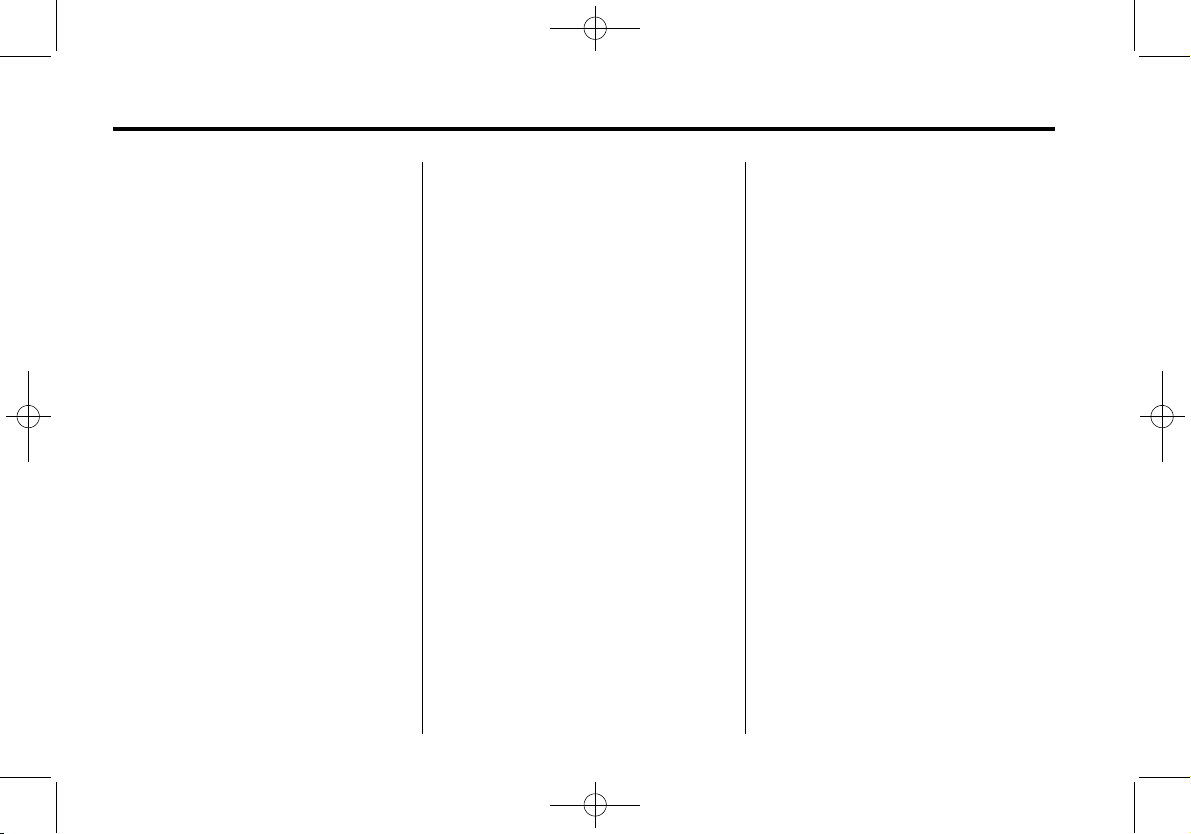
Black plate (22,1)
Cadillac XTS Infotainment System - 2013
22 Infotainment System
.
The label is caught in the CD
player.
If the CD is not playing correctly, for
any other reason, try a known
good CD.
If any error continues, contact your
dealer.
MP3
Object-ID=2688811 Owner=McKee, Todd
LMD=14-Jul-2011 LMB=McKee, Todd
Playing an MP3 CD
To play an MP3 CD, follow the same
instructions as “Playing an
Audio CD.”
The following guidelines must be
met when creating an MP3 disc,
otherwise the CD might not play:
.
Sampling rate: 16 kHz,
22.05 kHz, 24 kHz, 32 kHz,
44.1 kHz, and 48 kHz.
.
Bit rates supported: 8, 16, 24,
32, 40, 48, 56, 64, 80, 96, 112,
128, 144, 160, 192, 224, 256,
and 320 kbps.
.
Maximum number of folders:
eight folders with 255 files per
folder.
.
Maximum of 1,000 files on
a disc.
.
Recorded on a CD-R or CD-RW
with a maximum capacity of
700 MB.
.
The Artist/Album/Song Titles/
Genre information requires a CD
to be fully scanned before the
music navigator works with
these menus.
MP3 Music Menu
Press the Menu screen button while
that source is active to access
the menu.
Press any of the following buttons
on the MP3 Menu:
Shuffle Songs: Press to play the
tracks randomly. Press again to stop
shuffle.
Playlists: Press to view the
playlists stored on the disc. Select a
playlist to view the list of all songs in
that playlist. There might be a delay
before the list displays. Select a
song from the list to begin playback.
Artists: Press to view the list of
artists stored on the disc. Select an
artist name to view a list of all songs
by the artist. There might be a delay
before the list displays. Select a
song from the list to begin playback.
Albums: Press to view the albums
on the disc. Select the album to
view a list of all songs on the album.
There might be a delay before the
list displays. Select a song from the
list to begin playback.
Song Titles: Press to display a list
of all songs on the disc. Songs are
displayed as stored on the disc.
There might be a delay before the
list displays. To begin playback,
select a song from the list.
Genres: Press to view the genres.
Select a genre to view a list of all
songs of that genre. Select a song
from the list to begin playback.

Black plate (23,1)
Cadillac XTS Infotainment System - 2013
Infotainment System 23
Folders: Press to open a folder list
to access the files within the folder
structure.
Root Directory
The root directory is treated as a
folder. All files contained directly
under the root directory are
accessed prior to any root directory
folders.
Empty Folders
If a root directory or folder is empty
or contains only folders, the player
advances to the next folder in the
file structure that contains a
compressed audio file. The empty
folder(s) are not displayed or
numbered.
No Folder
When the CD only contains
compressed audio files without any
folders or playlists, all files are
under the root folder.
File System and Naming
The song titles, artists, albums, and
genres are taken from the file's ID3
tag and are only displayed if present
in the tag. If a song title is not
present in the ID3 tag, the radio
displays the file name as the
track name.
Preprogrammed Playlists
The radio recognizes
preprogrammed playlists; however,
there is no editing capability. These
playlists are treated as special
folders containing compressed
audio song files.
Steering Wheel Controls
Object-ID=2711695 Owner=McKee, Todd
LMD=12-Sep-2011 LMB=McKee, Todd
Steering Wheel Controls
The audio steering wheel controls
can be used to control the radio
functions through the instrument
panel (IP).
There are two types of IPs; Base
and Uplevel. Both IPs have three
areas to display information.
When in Valet Mode, the steering
wheel controls are disabled.
q : Press to go to the previous
area in the IP display. Press to go
back to the previous menu.
r : Press to go to the next area in
the IP display.
Q : Press to go to up the in a list.
Press and hold to go up through
each group in the list by letter.
R : Press to go to down in a list.
Press and hold to go down through
each group in the list by letter.
SEL: Press to select a highlighted
menu item.
« /FAV (Favorite Next): Press to
go to the next favorite page.
ª /FAV (Favorite Previous):
Press to go to the previous
favorite page.

Black plate (24,1)
Cadillac XTS Infotainment System - 2013
24 Infotainment System
Favorites Pages
Displays the favorites pages. Press
« /FAV or ª /FAV to scroll
through the favorites pages.
Use
q, r, Q, or R to scroll through
the stations on each page. Press
SEL to select a station.
Base IP
Uplevel IP
Auxiliary Devices
Object-ID=2688812 Owner=McKee, Todd
LMD=14-Jul-2011 LMB=McKee, Todd
This vehicle has an auxiliary input
jack in the center console. Possible
auxiliary audio sources include:
.
Laptop computer
.
MP3 player
.
Tape player
This jack is not an audio output. Do
not plug headphones into the
auxiliary input jack. Drivers are
encouraged to set up any auxiliary
device while the vehicle is in
P (Park).
Connect a 3.5 mm (1/8 in) cable
from the auxiliary device to the
auxiliary input jack. When a device
is connected, the system
automatically begins playing audio
from the device over the vehicle
speakers.
If an auxiliary device has already
been connected, but a different
source is currently active, press the
Now Playing screen button on the
Home Page, then press Source
repeatedly to cycle through all of the
available audio source screens, until
the AUX source screen is selected.
Playing from a USB
A USB mass storage device or
Microsoft Transfer Protocal (MTP)
device can be connected to the
USB port.
The USB port is in the center
console.
The USB icon displays when the
USB device is connected.
USB MP3 Player and USB Drives
.
The USB MP3 players and USB
drives connected must comply
with the USB Mass Storage
Class specification (USB MSC).
.
Only USB MP3 players and USB
drives with a sector size or
512 bytes and a cluster size
smaller or equal to 32 kbytes in
the FAT32 file system are
supported.
.
Hard disk drives are not
supported.
.
The following restrictions apply
for the data stored on a USB
MP3 player or USB device:
‐ Maximum folder structure
depth: 11 levels.
‐ Maximum number of MP3/
WMA files that can be
displayed: 1,000

Black plate (25,1)
Cadillac XTS Infotainment System - 2013
Infotainment System 25
.
WMA with Digital Rights
Management (DRM) from online
music shops cannot be played.
WMA files can only be played
back safely if they were created
with Windows Media Player
version 8 or later.
‐ Applicable playlist extensions
are: .m3u, .pls.
‐ Playlist entries must be in the
form of relative paths.
‐ The system attribute for
folders/files that contain audio
data must not be set.
To play a USB device, do one of the
following:
.
Connect the USB and it begins
to play.
.
Press the Now Playing screen
button on the Home Page, then
press the SOURCE button on
the faceplate repeatedly to cycle
through all of the available audio
source screens, until the USB
source screen is selected.
While the USB source is active, use
the following to operate USB
function:
7 (Seek Down):
1. Press to seek to the beginning of
the current or previous track.
If the track has been playing for
less than five seconds, the
previous track plays. If playing
longer than five seconds, the
current track restarts.
2. Press and hold to reverse
quickly through playback.
3. Release to return to playing
speed. Elapsed time displays.
6 (Seek Up):
1. Press to seek to the next track.
2. Press and hold to advance
quickly through playback.
Release to return to playing
speed. Elapsed time displays.
USB Menu
Press any of the following buttons
on the USB Menu:
Shuffle Songs: Press to play the
tracks randomly. Press again to stop
shuffle.
Playlists: Press to view the
playlists stored on the USB. Select
a playlist to view the list of all songs
in that playlist. There might be a
delay before the list displays. Select
a song from the list to begin
playback.
Artists: Press to view the list of
artists stored on the USB. Select an
artist name to view a list of all
albums by the artist. There might be
a delay before the list displays. To
select a song, touch All Songs then
select a song or touch an album
then select a song from the list to
begin playback.
Albums: Press to view the albums
on the USB. Select the album to
view a list of all songs on the album.

Black plate (26,1)
Cadillac XTS Infotainment System - 2013
26 Infotainment System
There might be a delay before the
list displays. Select a song from the
list to begin playback.
Song Titles: Press to display a list
of all songs on the USB. Songs are
displayed as stored on the disc.
There might be a delay before the
list displays. To begin playback,
select a song from the list.
Genres: Press to view the genres
on the USB. Select a genre to view
a list of all songs of that genre.
Select a song from the list to begin
playback.
Folders: Press to open a folder list
to access the files within the folder
structure.
File System and Naming
The song titles, artists, albums, and
genres are taken from the file's ID3
tag and are only displayed if present
in the tag. If a song title is not
present in the ID3 tag, the radio
displays the file name as the
track name.
Playing from an iPod
®
This feature supports the following
iPod models:
.
iPod nano (1st, 2nd, 3rd, and 4th
generation)
.
iPod with video (5.0 and 5.5
generation). Video is not shown;
only audio is supported.
.
iPod classic (6th generation)
.
iPod touch (1st and 2nd
generation)
There may be problems with
operation and function in the
following situations:
.
When connecting an iPod on
which a more recent version of
the firmware is installed than is
supported by the infotainment
system.
.
When connecting an iPod on
which firmware from other
providers is installed.
To connect and control an iPod,
connect one end of the standard
iPod USB cable to the iPod's dock
connector. Connect the other end to
the USB port in the center console.
iPod music information displays on
the radio’s display and begins
playing through the vehicle’s audio
system.
The iPod battery recharges
automatically while the vehicle is on.
When the vehicle is off while an
iPod is connected using the iPod
USB cable, the iPod battery stops
charging and the iPod automatically
turns off.
If the iPod is an unsupported model,
it can still be listened to in the
vehicle by connecting to the
auxiliary input jack using a standard
3.5 mm (1/8 in) stereo cable.
iPod Menu
Shuffle Songs: Press to play the
tracks randomly. Press again to stop
shuffle.
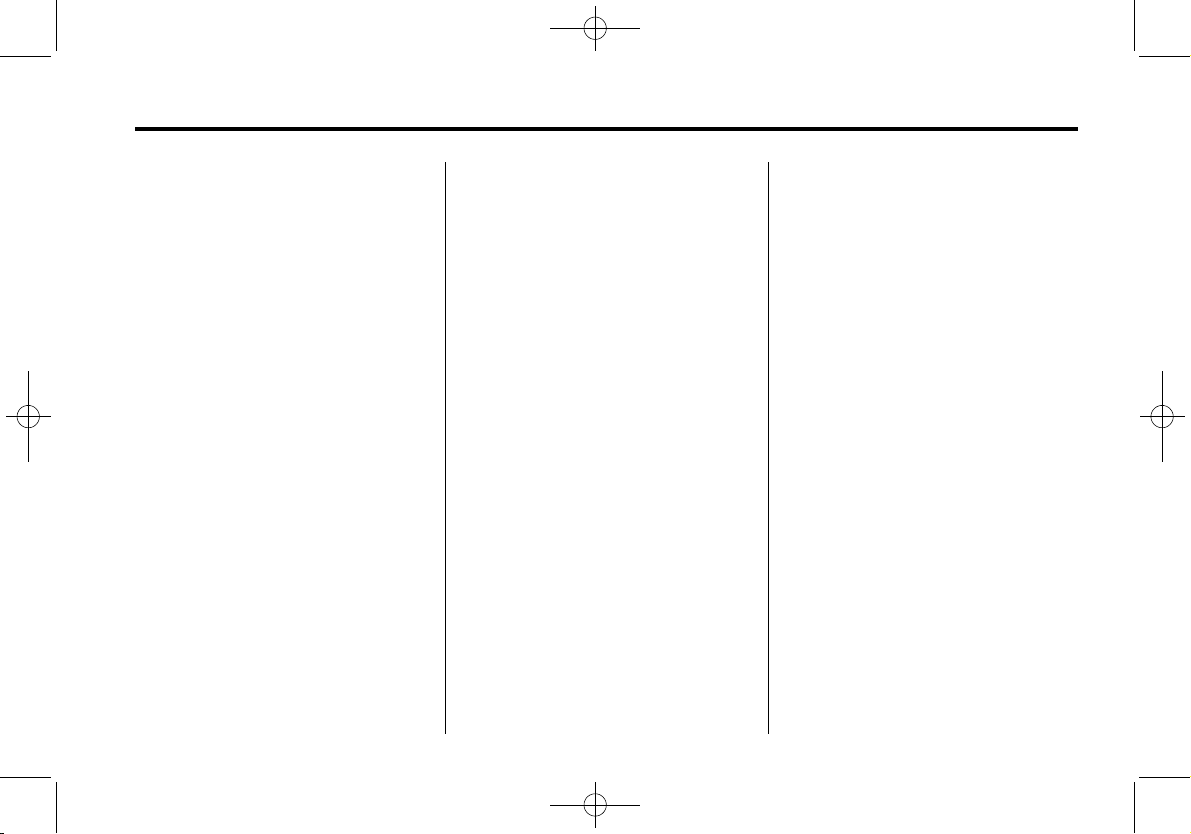
Black plate (27,1)
Cadillac XTS Infotainment System - 2013
Infotainment System 27
Press any of the following buttons
on the iPod Menu:
Playlists:
1. Press to view the playlists stored
on the iPod.
2. Select a playlist name to view a
list of all songs in the playlist.
3. Select the desired song from the
list to begin playback.
Artists:
1. Press to view the artists stored
on the iPod.
2. Select an artist name to view a
list of all songs by the artist.
3. Select the desired song from the
list to begin playback.
Albums:
1. Press to view the albums stored
on the iPod.
2. Select an album name to view a
list of all songs on the album or
select All Songs to view all
songsby the artist.
3. Select the desired song from the
list to begin playback.
Song Titles:
1. Press to view a list of all songs
stored on the iPod.
2. Select the desired song from the
list to begin playback.
Genres:
1. Press to view the genres stored
on the iPod.
2. Select a genre name to view a
list of artists of that genre.
3. Select an artist to view albums
or All Songs to view all songs of
that genre.
4. Select album to view songs.
5. Select the desired song from the
list to begin playback.
Podcasts:
1. Press to view the podcasts
stored on the iPod.
2. Select a podcast name to play
the desired podcast.
Composers:
1. Press to view the composers
stored on the iPod.
2. Select a composer name to view
a list of all songs by that
composer.
3. Select the desired song from the
list to begin playback.
Audio Books:
1. Press to view the audio books
stored on the iPod.
2. Select an audio book name to
view a list of all audio books.
3. Select the desired audio book
from the list to begin playback.
Playing from an iPhone
®
This feature supports the following
iPhone model:
.
iPhone (3G – 3GS)
To use the iPhone, follow the same
instructions as stated earlier for
using an iPod.

Black plate (28,1)
Cadillac XTS Infotainment System - 2013
28 Infotainment System
Rear Seat Infotainment
Rear Seat Entertainment (RSE) System
Object-ID=2711684 Owner=McKee, Todd
LMD=12-Sep-2011 LMB=McKee, Todd
The vehicle may have a DVD Rear
Seat Entertainment (RSE) system.
The RSE system works with the
vehicle's infotainment system. The
DVD player is part of the front radio.
The RSE system includes a radio
with a DVD player, two rear seat
video display screens, audio/video
jacks, two wireless headphones,
and a remote control.
Before Driving
The RSE is for rear seat
passengers only. The driver cannot
safely view the video screen while
driving.
In severe or extreme weather
conditions the RSE system may not
work until the temperature is within
the operating range. The operating
range is above −20°C (−4°F) and
below 60°C (140°F). If the
temperature is outside of this range,
heat or cool the vehicle until it is
within the operating range.
Global Off
Depending on the infotainment
system, the RSE system may have
a Global Off feature. The Global Off
feature disables all RSE system
features. Press and hold the radio
power button for more than
three seconds for Global Off to
disable the RSE features. A padlock
icon may display on the
infotainment screen when the
Global Off feature is on. On some
infotainment systems, the Global Off
feature can be turned off by
performing one of the following:
.
Press and hold the radio power
button for more than
three seconds.
.
Insert or eject any disc.
.
Insert a DVD video disc.
.
Press the Remote Control power
button.
.
Press the MEM/CD/AUX button
or the
k button when a DVD
video disc is in the player.
.
Press the SRC button on the
steering wheel when a DVD
video disc is in the player.
.
Cycle the ignition.
Headphones
2387453

Black plate (29,1)
Cadillac XTS Infotainment System - 2013
Infotainment System 29
A. Battery cover
B. Channel 1 or 2 switch
C. Power button
D. Volume control
E. Power indicator light
RSE includes two 2-channel
wireless headphones. Channel 1 is
dedicated to the DVD player, and
Channel 2 is dedicated to RSA
selections. The headphones are
used to listen to various
multi-media. If the vehicle is not
equipped with RSA, then Channel 2
is dedicated to any external auxiliary
device connected to the rear A/V
jacks. The wireless headphones
have a power button, Channel 1 or
2 switch, and a volume control. Turn
the headphones off when not in use.
Push the power button to turn on
the headphones. A light on the
headphones comes on. If the light
does not come on, check the
batteries. Intermittent sound or static
can also indicate weak batteries.
See “Battery Replacement” later in
this section for more information.
Infrared transmitters are on the top
of the left seatback video screen.
The headphones shut off
automatically to save the battery
power if the RSE system and RSA
are shut off or if the headphones are
out of range of the transmitters for
more than three minutes. Moving too
far forward or stepping out of the
vehicle can cause the headphones
to lose the signal or have static.
To adjust the volume on the
headphones, use the volume
control.
For best audio performance, the
headphones must be worn correctly,
with the headband over the top of
the head. L (Left) and R (Right) are
above the ear pads and are
indicators as to how the
headphones should be placed on
the head.
Notice: Do not store the
headphones in heat or direct
sunlight. This could damage the
headphones and repairs will not
be covered by the warranty.
Storage in extreme cold can
weaken the batteries. Keep the
headphones stored in a cool, dry
place.
If the foam ear pads attached to the
headphones become worn or
damaged, the pads can be replaced
separately from the headphone set.
To purchase replacement ear pads,
call 1-888-293-3332, then prompt
zero (0), or contact your dealer.
Battery Replacement
To change the batteries:
1. Loosen the screw to the battery
door located on the left side of
the headphones.
2. Slide the battery door open.
3. Replace the two AAA batteries.
4. Replace the battery door and
tighten the screw.

Black plate (30,1)
Cadillac XTS Infotainment System - 2013
30 Infotainment System
Remove the batteries if the
headphones are not going to be
used for a long period of time.
Audio/Video (A/V) Jacks
The A/V jacks may be located on
the rear of the floor console. They
allow audio or video cables to be
connected from an auxiliary device
such as a camcorder or a video
game system.
The A/V jacks are color coded:
.
Yellow for video input.
.
White for left audio input.
.
Red for right audio input.
Power for auxiliary devices is not
supplied by the radio system.
To use the auxiliary inputs of the
RSE system:
1. Connect the auxiliary device
cables to the A/V jacks.
2. Power on both the auxiliary
device and the RSE video
screen.
Audio Output
Audio from the DVD player or
auxiliary inputs can be heard
through the following:
.
Wireless headphones
.
Vehicle speakers
.
Vehicle wired headphone jacks
on the rear seat audio system,
if the vehicle has this feature.
The RSE system transmits the
audio signal to the wireless
headphones if an audio signal is
available. See “Headphones” earlier
in this section for more information.
Audio can be heard from the wired
headphone jacks on the RSA
system by selecting the desired
source from the RSA system, if the
vehicle has this feature.
The front seat passengers are able
to listen to playback from the A/V
jacks through the vehicle speakers
by selecting Rear A/V as the source
on the radio.
Video Screens
The video screens are located in the
back of the driver and front
passenger seats.
2261956
To use the video screen:
1. Push the release button located
on the seatback console.
2. Move the screen to the desired
viewing position.
Push the video screen down into its
locked position when it is not in use.
The screen turns off automatically.

Black plate (31,1)
Cadillac XTS Infotainment System - 2013
Infotainment System 31
Only the left RSE seatback console
contains the infrared transmitters for
the wireless headphones. They may
be visible as eight illuminated LEDs.
These LEDs are not on the right
video screen. Both seatback
consoles contain an infrared
receiver for the remote control. They
are located at the top of each
console.
Notice: Avoid directly touching
the video screen, as damage may
occur. See “Cleaning the Video
Screens” later in this section for
more information.
Video Screen Input Jack
Each video screen is equipped with
a video input jack to allow video
cables to be connected from an
auxiliary device such as a
camcorder or a video game system.
This signal will override any video
provided by the RSE system; either
the DVD or Auxiliary A/V jack
source. The RSE system must be
on for this input to operate.
Remote Control
2692024
Remote Control Buttons

Black plate (32,1)
Cadillac XTS Infotainment System - 2013
32 Infotainment System
A. 7 (Previous/Reverse)
.
Radio: Press to seek the
previous radio station.
.
CD: Press to seek the
previous track.
.
DVD: Press to seek the
previous chapter.
B. MEDIA
.
Press to scroll through the
media sources including
CD, AUX, or DVD.
C.
k (Play/Pause)
.
Press to start playing.
Press to pause. Press
again to continue playing.
D.
6 (Next/Forward)
.
Radio: Press to seek the
next radio station.
.
CD: Press to seek the next
track.
.
DVD: Press to seek the
next chapter.
E. SCREEN 1
.
Press to select the left
screen.
F.
O (Power)
.
Press to turn the video
screens on and off.
G. SCREEN 2
.
Press to select the right
screen.
H.
o
.
Press to scroll down
through a list.
.
Radio and CD: Press to go
to the next station or track.
.
Press to go to the
previous menu.
I.
w
.
Press to scroll up a list.
J.
r /ENTER
.
Press to select the
highlighted choice in
any menu.
.
Press and hold for
quick play.
K.
p
.
Press to scroll down a list.
Press to select the
highlighted menu option.
.
Radio and CD: Press to go
to the next station or track.
L. RADIO
.
Press to scroll through the
radio sources including
AM, FM, or XM.
M. MENU
.
Press to display the menu
and settings menu of the
current band or media.
N.
/ BACK
.
Press to go back to the
previous menu.
O.
x
.
Press to go down a list.

Black plate (33,1)
Cadillac XTS Infotainment System - 2013
Infotainment System 33
To use the remote control, aim it at
the transmitter window at either
seatback console and press the
button. Direct sunlight or very bright
light could affect the ability of the
RSE transmitter to receive signals
from the remote control. Check the
batteries if the remote control does
not seem to be working. See
“Battery Replacement” later in this
section. Objects blocking the line of
sight could also affect the function
of the remote control.
If a CD, DVD, or MP3 disc is in the
Radio DVD slot, the remote control
O button can be used to turn on the
video screen display and start the
disc. The infotainment system can
also turn on the video screen
display.
Changing the RSE Video Screen
Settings
The brightness can be changed
from the setup menu using the
remote control. To change a setting:
1. Press MENU.
2. Press Brightness and then use
o or p to adjust the settings.
3. Press
/ BACK to exit the
setup menu.
Notice: Storing the remote
control in a hot area or in direct
sunlight can damage it, and the
repairs will not be covered by the
warranty. Storage in extreme cold
can weaken the batteries. Keep
the remote control stored in a
cool, dry place.
Replacing the Remote Control
If the remote control becomes lost
or damaged, a new universal
remote control can be purchased.
Use a Toshiba® code set for
replacement universal remote
controls.
Battery Replacement
To change the remote control
batteries:
1. Slide back the rear cover on the
remote control.
2. Replace the two batteries in the
compartment.
3. Replace the battery cover.
Remove the batteries from the
remote control if unused for an
extended period of time.
No power: The ignition might not
be turned to ON/RUN or ACC/
ACCESSORY.
The picture does not fill the
screen. There are black borders
on the top and bottom or on both
sides or it looks stretched out:
Check the display mode settings in
the setup menu by pressing the
display menu button on the remote
control.
In auxiliary mode, the picture
moves or scrolls: Check the
auxiliary input connections at both
devices.
The remote control does not
work: Check to make sure there is
no obstruction between the remote
control and the transmitter window.

Black plate (34,1)
Cadillac XTS Infotainment System - 2013
34 Infotainment System
Check the batteries to make sure
they are not dead or installed
incorrectly.
After stopping the player, I push
Play but sometimes the DVD
starts where I left off and
sometimes at the beginning: If
the stop button was pressed one
time, the DVD player resumes
playing where the DVD was
stopped. If the stop button was
pressed two times, the DVD player
begins to play from the beginning of
the DVD.
The auxiliary source is running
but there is no picture or sound:
Check that the RSE video screen is
in the auxiliary source mode by
pressing the AUX button on the
remote control. Check the auxiliary
input connections at both devices.
Sometimes the wireless
headphone audio cuts out or
buzzes: Check for obstructions,
low batteries, reception range, and
interference from cellular telephone
towers or by using a cellular
telephone in the vehicle. Check that
the headphones are on correctly
using the L (left) and R (right) on the
headphones. Check that the
headphones are positioned properly
with the headband across the top of
the head.
I lost the remote and/or the
headphones: See your dealer for
assistance.
The DVD is playing, but there is
no picture or sound: Check that
the RSE video screen is sourced to
the DVD player by pressing the
AUX button on the remote control.
DVD Display Error Messages
The DVD display error message
depends on which radio the vehicle
has. The video screen may display
one of the following:
Disc Load/Eject Error or
Mechanical Error: There are disc
load or eject problems.
Disc Format Error or Unknown
Format: The disc is inserted with
the disc label wrong side up, or the
disc is damaged.
Disc Region Error or Disc Error:
The disc is not from a correct
region.
No Disc Inserted: No disc is
present.
DVD Distortion
Video distortion can occur when
operating cellular phones, scanners,
CB radios, Global Position Systems
(GPSs)*, two-way radios, mobile
faxes, or walkie talkies.
It might be necessary to turn off the
DVD player when operating one of
these devices in or near the vehicle.
*Excludes the OnStar® System.
Cleaning the RSE Seatback
Console
Use only a clean cloth dampened
with clean water to clean the RSE
seatback console surface.

Black plate (35,1)
Cadillac XTS Infotainment System - 2013
Infotainment System 35
Cleaning the Video Screens
Use only a clean cloth dampened
with clean water. Use care when
touching or cleaning the screens as
damage could result.
Navigation
Using the Navigation System
Object-ID=2702316 Owner=Vitale, Diane
LMD=02-Sep-2011 LMB=Vitale, Diane
2685184
Press the MAP button on the Home
Page or press Map Menu from a
map view to access the
Navigation Menu.
2693906
A list of additional navigation
functions display:
.
Resume Guidance
.
Navigation Voice Preference
.
Current Location
.
Display “Places of Interest”
Icons
.
Map View
.
Routing Preferences
.
Traffic List/Preferences
.
POI Alerts
.
Personal Data
Suspend/Resume Guidance

Black plate (36,1)
Cadillac XTS Infotainment System - 2013
36 Infotainment System
.
Press the Suspend/Resume
Guidance screen button to
suspend or resume route
guidance. The Suspend/Resume
Guidance is a two-line list item
contains the address or name of
the destination being routed to.
.
Press the Suspend Guidance list
item to end route guidance. No
further prompts will be given.
The list item then changes to
Resume Guidance.
.
The last location that the system
has provided guidance to can be
resumed by pressing on this
list item.
.
If the route includes waypoints,
the entire route can be
suspended using the Suspend
Guidance list item. When
Resume Guidance is pressed,
all waypoints are resumed for
guidance.
Navigation Voice Preferences:
Press the Navigation Voice
Preferences list item to adjust the
voice preferences.
2693963
The following options can be
adjusted:
.
Voice Prompts On/Off
.
Voice Volume
.
Landmark Guidance On/Off
.
Prompts During Phone Calls
On/Off
Voice Prompts
Press the Voice Prompts list item to
toggle voice prompts On and Off.
Voice Volume
Adjust the loudness of the speech
recognition and/or audio feedback
by pressing on the − or + button. If a
maneuver prompt is being played,
and the main volume is adjusted,
the prompt volume will update and
be saved.
The voice volume will have a
minimum value of 10 steps. Each
press of the voice volume − or +
button will decrease or increase the
volume by five steps.
2693972
As the volume of the voice guidance
is being adjusted, a quick status bar
displays, showing the volume
setting.
Landmark Guidance

Black plate (37,1)
Cadillac XTS Infotainment System - 2013
Infotainment System 37
Press to toggle the landmark
guidance On and Off. If Landmark
Guidance is On, the voice prompts
will be played with a landmark
prompt, if available. If Landmark
Guidance is Off, traditional guidance
prompts are played, which will give
distance information in the prompts.
Prompts During Phone Calls
When enabled, the system plays a
shorter prompt while on a phone
call. This setting can be configured
as to whether a prompt would be
heard during a phone conversation.
When this setting is Off, only the
short alert tone is played when
approaching the maneuver.
Current Location: Press the
Current Location list item to display
a Current Location list.
2693955
The following information is
displayed on the Current
Location list:
.
Nearest Address
.
Nearest Intersection
.
Lat/Long
.
Nearest Hospital
.
Nearest Police Station
.
Nearest Gas Station
.
Nearest Roadside Assistance
Pressing on any of the options will
display the destination details view
for that location and begin guidance
to the selected location.
Display “Places of Interest”
Icons: Places of Interest (POI)
icons can be displayed on the map
using this view.
2693995
.
The POI icons can be turned On
and Off. Press the check box
next to the POI icon to enable
route guidance of that selection.
.
Press Clear All to reset the icons
that are displayed on the map.
.
A subcategory can be selected
instead of the entire category.
Press the list item itself rather
than the check box. The
subcategories will display. Select
any of those categories for route

Black plate (38,1)
Cadillac XTS Infotainment System - 2013
38 Infotainment System
guidance or continue to navigate
down the hierarchy to select
finer categories.
.
When a higher-level category
has some of its subcategories
selected, the checkmark next to
it is grayed out. This indicates
that some of the categories
below are shown.
Map View: The way a map is
viewed can be adjusted by pressing
on this list item. Press the list item
to select the desired map view.
A checkmark appears to indicate a
view has been selected.
2694106
3D View
The 3D View is a form of the
Heading Up view but it includes
perspective. Map items will appear
larger as the vehicle comes closer,
while on a route.
Heading Up View
The Heading Up View keeps the
vehicle's current heading at the top
of the view. The vehicle icon always
faces the top of the view as the map
rotates.
North Up View
The North Up View keeps north at
the top of the view. The vehicle icon
is placed in the center of the view
and rotates to indicate the heading
for the vehicle.
Audio Information On/Off
Press this list item to toggle On and
Off the audio information view on
the main map view.
Day/Night Mode
2694139
Press this list item to access the
Day/Night Mode menu.
The options are:
.
Day Mode — Select to brighten
the map background.
.
Night Mode — Select to darken
the map background.
.
Automatic — Select to adjust the
screen background automatically
depending on the exterior
lighting conditions.
Routing Preferences: Press the
Routing Preferences list item to
access the Routing Preferences

Black plate (39,1)
Cadillac XTS Infotainment System - 2013
Infotainment System 39
menu. Options on how the routes
are created for route guidance are
listed on this menu.
Route Style
Press this list item to change the
route type preferences.
These options are:
.
Fast (default)
.
Eco Friendly
.
Short
.
Offer Scenic Routes On/Off
.
Configure Eco Profile
The Configure Eco Profile can be
used to configure two parameters
for the Eco Friendly route. These
parameters are roof load and trailer.
For each parameter, the options are
None, Small, Medium, and Large.
The options toggle with each press
of the list item. The initial default for
both is None.
These preferences are used for all
routes generated.
2694152
Route segment preferences are
other options showing on the
Routing Preferences menu.
This includes:
.
Use Toll Roads On/Off
.
Use Freeways On/Off
.
Use Carpool Lanes On/Off
.
Use Tunnels On/Off
.
Use Time Restricted Roads
On/Off
Traffic: Press this List item to
browse the traffic in the area as well
as adjust the traffic settings.
2694155
There are several options on the
Traffic menu. These are:
.
Show Nearby Traffic Incidents
On/Off
.
Show Flow On Map On/Off
.
Show Historic Traffic On/Off
.
Show Icons On Map On/Off
.
Traffic Routing Preferences
.
Traffic Types

Black plate (40,1)
Cadillac XTS Infotainment System - 2013
40 Infotainment System
2694167
1. Press the Show Nearby Traffic
Incidents to access the Traffic
List menu. This menu displays
the incident symbol, highway
symbol, and highway name,
along with the distance and
heading to the incident.
2. Press on the incident to display
additional details about the
incident as well as an option to
avoid that particular incident.
2694179
Traffic Types
1. Press the Traffic Types list item
to access the Traffic
Types menu.
2. The system can be configured to
filter out certain types of traffic
events. If a particular type has
been turned off, the system does
not display it on the map, and
does not alert the driver.
Traffic Routing Preferences
2694203
The system can be configured as to
how it reacts when receiving traffic
information. Press Traffic Routing
Preferences to access the Traffic
Routing menu.
When this setting is Off, the system
will never take traffic conditions into
account when creating routes. In
addition, the two options below are
grayed out. If one of the grayed out
options are pressed, it automatically
turns the traffic avoidance feature
On and performs the desired
selection.

Black plate (41,1)
Cadillac XTS Infotainment System - 2013
Infotainment System 41
The two options, “Ask Me Before
Avoiding” and “Automatically Avoid
Traffic” will adjust the system as
follows:
.
If the Automatically Avoid Traffic
list item is pressed, the system
will automatically adjust the
route based on traffic without
notifying the user.
.
If the Ask Me Before Avoiding”
list item is pressed, the system
will always use Alerts to show
when there is an incident and
allow it to be avoided by
pressing the avoid button.
2694214
If the Traffic list item is pressed from
the Map Menu and Traffic is not
available because XM subscription
is not valid, a popup will display with
information on how to reactivate the
subscription along with the XM
radio ID.
POI Alerts
2695530
1. Press POI Alerts from the Map
Menu to get access to the POI
Alerts list.
2. Press POI Alerts On. The
system can be configured to
send an alert when approaching
a POI in a category that has
been turned On.
3. Press the POI Alerts Off to turn
off an alert.
4. Press Clear All to turn all
alerts Off.
When the system has detected that
it is near a POI that is in a category,
the POI Alert is shown. The alert
contains the category name, POI
name, and POI icon for that POI.
When a selected POI is along the
path ahead of the vehicle, the
system gives an alert showing POI
information so that a decision can
be made whether or not to route to
that POI.
2696098

Black plate (42,1)
Cadillac XTS Infotainment System - 2013
42 Infotainment System
If Show POI is selected, the
destination details view for that POI
is shown.
2696114
Personal Data: Data that the
system has saved during the course
of using the navigation system can
be managed through:
.
Address Book Entries
.
Recent Destinations
.
My POIs
.
Upload Saved Locations
Address Book Entries
.
Press Address Book to either
edit the address book or delete
all entries.
.
Press Delete All Entries to
delete the entire address book.
A popup displays asking to
confirm the deletion.
Recent Destinations
.
Press Delete Individual
Destinations to display a recent
destinations list. Select the
individual entry to delete.
.
Press Delete All Destinations to
delete the entire recent
destination list. A popup displays
asking to confirm the deletion.
My POIs
1. Press My POIs to display a
menu of other options.
2. Select Delete Individual
Categories. A My POIs category
list displays.
3. Select the individual entry to
delete.
Press Delete All My POIs to delete
the entire list of categories. A popup
displays asking to confirm the
deletion.
Upload Saved Locations
.
Press Upload Saved Locations
to upload all downloaded POIs
and all entries in the vehicle
address book into a USB device.
A popup displays to confirm the
upload.
.
If there is no USB device
connected, or it does not have
enough space, a popup displays
stating there is an Upload Saved
Locations error. Screen buttons
to either Retry or Cancel
become available.
Map Adjustments
Zoom In/Out can be used to adjust
the scale of view on the map. When
the end of the zoom level is
reached, the Zoom In/Out will gray

Black plate (43,1)
Cadillac XTS Infotainment System - 2013
Infotainment System 43
out and display a popup showing,
“You have reached the minimum/
maximum zoom level.”
Map Scales
2697438
.
When entering a destination
details view, a route to the
destination from the vehicle's
current location is done
automatically.
.
The right side of the view shows
the destination centered and at
one of three map scales. For a
unique location with a particular
address, it is shown at the
244 m (800 ft) scale. Once the
route is calculated, the arrival
route is shown on the map and
the arrival time and distance is
also shown,
.
If only the street and city are
known, it is shown at the ## m
(## ft) scale. If only a city is
known, it is shown at the ## m
(## ft) scale.
The scale can be configured for
English or metric units. To change
from English to metric, see “Driver
Information Center (DIC)” in the
Index of the owner manual for more
information.
Scroll Features
2697693
.
To scroll within the map, touch
anywhere on the map screen.
.
Nudge or slide a finger on the
map, the map moves in the
direction of the finger.
.
Fling a finger on the map, the
map will start scrolling in a short
continuous scroll.
.
Press a finger on the location on
the map, the map re-centers to
the location that was tapped on.

Black plate (44,1)
Cadillac XTS Infotainment System - 2013
44 Infotainment System
.
Double tap a finger on a location
on the map, the map zooms in
one level to the location that was
double-tapped on.
If a finger is double-tapped near
the vehicle icon, the zoom will
stay locked to the vehicle
position rather than moving and
then zooming the map from the
location where the finger gesture
was performed.
.
When the map is re-centered
away from being locked to the
vehicle position, the crosshairs
will show in the center of the
map. As the map continues to
be re-centered, the crosshairs
will remain on the screen. If the
map is moved from the current
location, the crosshairs will
disappear.
2697798
.
Press a finger on the callout next
to the crosshairs and the
destination details view displays.
From this view, route guidance
can be received or saved to the
vehicle's contact list.
.
When the map is re-centered,
the straight-line distance from
the vehicle to the selected point
is displayed in the callout. In
addition, a heading direction in
the form of an arrow is displayed
to indicate the direction. The
arrow is shown in relation to the
current vehicle heading.
.
Press a finger on a POI icon
shown on the map, the name of
the POI is shown in the address
callout, along with the city name
and state. If the callout is
selected, the destination details
view for the POI shown.
Maps
Object-ID=2702322 Owner=Vitale, Diane
LMD=02-Sep-2011 LMB=Vitale, Diane
This section includes basic
information that you need to know
about the map database.
The maps are stored on a Secured
Digital (SD) card that is used in the
navigation system.
Detailed Areas
Road network attributes are
contained in the map database for
detailed areas. Attributes include
information such as street names,
street addresses, and turn
restrictions. A detailed area includes
all major highways, service roads,
and residential roads. The detailed
areas include points of interest

Black plate (45,1)
Cadillac XTS Infotainment System - 2013
Infotainment System 45
(POIs) such as restaurants, airports,
banks, hospitals, police stations,
gas stations, tourist attractions, and
historical monuments. The map
database may not include data for
newly constructed areas or map
database corrections that are
completed after the production of
the SD card. The navigation system
provides full route guidance in the
detailed map areas.
Navigation Symbols
Object-ID=2702326 Owner=Vitale, Diane
LMD=02-Sep-2011 LMB=Vitale, Diane
Following are the most common
symbols that appear on a map
screen.
2698072
The vehicle symbol indicates the
current position and heading
direction of the vehicle on the map.
2533144
The destination symbol marks the
final destination after a route has
been planned.
2548315
The waypoint symbol marks one or
more set waypoints.
A waypoint is a stopover destination
point added to the planned route.
The estimated time and distance to
the destination are displayed.
2532504
If waypoints have been added to the
current route, each waypoint
destination displays estimated time
and distance.
2532506

Black plate (46,1)
Cadillac XTS Infotainment System - 2013
46 Infotainment System
This symbol indicates that the map
view is North up: North up displays
North at the top of the map screen
regardless of the direction the
vehicle is traveling. Select this
screen symbol to change the view
to Heading up or 3D.
2546488
This symbol indicates that the map
view is Heading up.
Heading up view displays the
direction the vehicle is traveling at
the top of the map screen. The
shaded triangle indicates North.
Press this screen symbol to change
to 3D mode.
The 3D symbol is the same as the
Heading up symbol, but the map is
in 3D.
2207244
The No GPS symbol appears when
there is no Global Positioning
System (GPS) satellite signal.
2532496
This symbol located at the bottom of
a map screen brings up the map
mode pop-up screen.
Autozoom
2704102
As a maneuver is being
approached, the map zooms in to
give greater detail.
If lane guidance is available for the
maneuver, this is also shown.
Autozoom in Map Details for All
Modes
The system will perform the
autozoom for each maneuver that is
indicated by the next turn indicator.
The map autozoom is independent
from the freeway guidance
junction view.

Black plate (47,1)
Cadillac XTS Infotainment System - 2013
Infotainment System 47
When the system begins to
autozoom, it zooms in to its
minimum autozoom level of 50 m.
After the maneuver is performed,
the system slowly zoom back out to
its previous before the maneuver.
Any traffic or POI icons that are
displayed are continued to be
shown throughout the autozoom.
Autozoom Details in 3D Mode
When the next maneuver begins to
be visible on the map in the horizon,
the system begins its autozoom,
keeping the maneuver visible at the
edge of the horizon until it reaches
the minimum autozoom level.
Autozoom Details in 2D Mode
When the next maneuver is within a
defined distance of two miles, the
system slowly begins its zoom in
until it reaches the minimum
autozoom level.
Driving on a Route
Maneuver Criticality
The system is able inform the driver
if a maneuver is critical and must be
executed otherwise it will add a
significant amount of time to the
drive, taking current traffic
conditions into account. This is
intended to help the driver to know
when it is important to execute the
maneuver rather than bypass it.
Normal Maneuver: A normal
maneuver has a low priority
assigned to it, which is anything that
would add less than 10 minutes to
the route. This requires no special
visual attention.
Medium Criticality Maneuver: A
medium criticality maneuver is
anything that would add an
additional 10-20 minutes to the
route. This requires some visual
focus on the additional time and the
maneuver to be painted in a caution
color.
Critical Maneuver: A critical
maneuver is anything that would
add more than 20 minutes to the
route. This may occur if the driver is
supposed to exit before a bridge or
some other road that has few exits
on it. This requires some visual
focus on the additional time and the
maneuver to be painted in a critical
caution color, and an explanation
point icon to be displayed along with
the maneuver.
Maneuver Criticality Based on
Distance
When the navigation routing
preference is set for the shortest
distance, the criticality is then
determined based on added
distance to the original route rather
than time.
Maneuver Road Name
The name of the road that the
maneuver is performing on is shown
in the center of the view either
below the application tray in the
proximity mode, or at the top of the
view in the non-proximity mode.

Black plate (48,1)
Cadillac XTS Infotainment System - 2013
48 Infotainment System
If the route has multiple roads that
have merged, the system uses the
same determination that is used for
the road icon to display the proper
road name. If the road name has
multiple names, all names are
shown, with / as a separator.
Map View with Proximity
2698221
View Without Proximity
2698237
If the road that the system has
calculated for the next maneuver
has an icon, it will be shown to the
left of the maneuver road name.
If the route has multiple roads that
have merged, creating multiple road
icons, the system will usually look at
what road the vehicle will be on the
longest and displays that icon.
The distance to the maneuver is
shown from the current location
along the route to the maneuver.
Off-Road Indication
2704590
When driving in an area with no
road showing on the map, the
system transitions to off-road mode.
The map displays a compass in the
turn arrow area. The system will
attempt to guide by showing a
highlighted route starting at the
nearest road. This road name is
shown in the next maneuver name
field at the top of the screen. The
ETA and heading to destination
information is still shown.
Alerts
The navigation system may need to
get the attention of the driver in
certain situations.

Black plate (49,1)
Cadillac XTS Infotainment System - 2013
Infotainment System 49
If not in the navigation application
when a near maneuver prompt is
given, it is shown as an alert. The
alert contains the turn indicator and
button to display the main
navigation view, or dismiss the alert.
The alert also contains the name of
the street to turn on, a description of
the maneuver, and a countdown bar.
2704101
As the vehicle approaches a
maneuver that has detail
information, a distance indicator bar
begins to deplete. This bar is first
shown during the first voice prompt
for the maneuver and is depleted
upon reaching the maneuver. Below
the bar is a distance readout for
how long the vehicle must be driven
before the maneuver is reached.
Destination
Object-ID=2702329 Owner=Vitale, Diane
LMD=02-Sep-2011 LMB=Vitale, Diane
2698937
If route guidance is not active, press
the MAP screen button on the
Home Page to access the map
view. Several options can be
selected to plan a route. Some
destination items may be grayed out
if no destination was previously
entered or saved.
Search Map
2699118
Tap on the search map button to go
to the destination entry views.
Available Methods of Search
.
Speech Recognition
.
Address Search
.
Recent Destinations
.
Address Book
.
POIs
.
Google Search

Black plate (50,1)
Cadillac XTS Infotainment System - 2013
50 Infotainment System
2699120
Tap on the Search Map and the last
used destination view is shown.
This mode is retained. The initial
default is Address.
Alpha-Numeric Keyboard
The keyboard is used in multiple
locations throughout the system and
can be utilized with any features.
The navigation system uses the
keyboard's alpha-numeric system
which includes 1 through 0, A
through Z in QWERTY layout,
hyphen, comma, period, Space, and
More...which would show additional
characters needed.
2700183
To capitalize a character, press the
Shift key and then the character that
needs capitalization. Press Caps
Lock to input all capitalized
characters. While using the address
keyboard, all buttons are the same
as the standard layout except it
uses the @ symbol instead of
Caps Lock.
The keyboard layout and buttons
can be modified depending on the
application that it is being used in.
A few examples are a .com or @
symbol in the E-Mail application that
are not necessary in the Navigation
application.
The keyboard can also be modified
to include characters appropriate for
the region configured in the vehicle
settings.
} Search: Press to search for the
destination details of an address or
place of interest entered in the text
field. Once the search screen button
is pressed, the activity indicator
displays in the list of possible
matches.
| (Number of List Items): Press
this screen button to display a list of
previous searches and/or database.
z (Delete): Press to delete the last
typed character. Press and hold this
screen button to clear the entire text
field. If the entire text field has been
deleted, this screen button becomes
an Undo button.
MAP: Press to return to the
previous Map view.
More...: Press to show more of the
alternate characters and symbols.
This screen button is shared with
E-Mail, Text, Contacts, and

Black plate (51,1)
Cadillac XTS Infotainment System - 2013
Infotainment System 51
Calendar. The only difference is that
the .com and Enter buttons are
removed for Navigation. Press the
alternate character displayed as
Main...to go back to the standard
keyboard.
) : Press to show alternate
keyboards which may include
character recognition, different
language sets, or alternate spellers.
Space: Use to enter a space
between characters or the words of
a name.
Q : Press the up arrow to display
the interaction selector.
Special Characters
As the characters are typed on the
keyboard, a popup of the letter
pressed displays above the key that
was pressed.
Continue to press and hold and any
additional special characters
associated with that letter are
displayed around the current letter.
To select one of the special
characters, slide the finger left or
right to adjust the highlight of the
special character.
Special Character List
The following characters have
special characters beneath them:
2700085
Address
.
A particular item of interest can
be searched for by typing out the
address, intersection, highway,
freeway entrance ramps, etc on
the keyboard. This information is
typed and displayed in the
information field. Press on the
search icon to start the search.
.
Whenever the keyboard view is
entered, the last text that was
typed, even if it was not
searched on, will display.
.
A partial or complete address
can be typed in the search field.
If a partial address is typed, the
system attempts to use local
knowledge to fill in additional
information. The system is also
capable of recognizing address
formats according to other
regions.
Intersection: If looking for an
intersection, type in the two street
names and city of the intersection to
find information about the
intersection.
On-Ramp: If looking for the closet
on-ramp as a destination, enter a
highway and a direction. The
system will search for the closest
on-ramp going that direction.

Black plate (52,1)
Cadillac XTS Infotainment System - 2013
52 Infotainment System
2700016
The keyboard can utilize an
autocomplete function. Depending
on the application, autocomplete
could be populated with previous
searches and/or a database. Only
search terms that produced an
actual search result are stored for
later recall in the autocomplete.
2700021
1. After a character has been
typed, the system is able to start
displaying matches that begin
with that character. It is
continually refined as the user
continues to enter in additional
characters.
2. If there are multiple matches for
what has been entered, the first
result alphabetically will be
shown, with the letters before
numbers.
3. If the autocomplete does not
show the results needed, press
the delete screen button to clear
the field.
4. If there are no matches, a popup
displays informing that no results
were found.
Multiple Matches
2700292
.
If the search results in multiple
matches, a list of matches are
shown and the results are also
shown on the map. The list and
map are synchronized with
numbered icons.
.
Address search results are
grouped by result type, in the
order of Full Addresses, States,
Cities, Intersections, and
Streets. If no results are found in
a particular group, that group is
not shown. If only one type of
result is found, the single type
result screen is shown. Within
each group, they are listed in

Black plate (53,1)
Cadillac XTS Infotainment System - 2013
Infotainment System 53
confidence order. This means
that the highest confidence
result will be at the top.
.
For address searches, the option
of sorting by Confidence,
Distance, or by Alphabetical.
The default is sorting by
Confidence.
Spelling Mistakes
The system is able to offer
alternatives if the searched term is
not found exactly. The system uses
the closest term it finds and
provides those results.
The system first searches the
entered term exactly, if no matches
are found, partial words are used.
An example is, when entering in an
address, the system attempts to do
a full match on the entire string. If it
does not find a match, the house
number is then considered an
optional term and attempts to find
the street and city name. The prefix
and suffix of street names are also
treated as optional terms. The
search is first done by trying to
match the prefix and/or suffix.
If there is no match found, these
terms are removed from the search
to make the search more generic.
Points of Interest (POI)
2703317
While at the Home Page, press the
Map screen button to display a view
of the map. Press SEARCH/MAP to
go to the destination entry views.
When the SEARCH/MAP is
pressed, the last used destination
view is shown. This mode is
retained over ignition cycles. The
initial default is Address.
Searching for a POI:
2703350
1. Press the POIs screen button to
display a list of POI categories.
The list of categories are usually
associated with the current
location of the vehicle.
2. Press one of the POI categories
to display categories that will
narrow down the selected
category or contain specific
names of places.
3. If a selected category has no
results in the surrounding area,
the search is expanded until one
result is found.

Black plate (54,1)
Cadillac XTS Infotainment System - 2013
54 Infotainment System
2703366
4. If a large category is selected,
such as gas stations, the map
zooms in to the region near the
vehicle’s position to show the
nearest 20 matches. If the limit
is reached and no further
matches display, there is a Show
Next Results button to expand
the search by another 10 results.
The currently selected category
or search term is shown in the
title bar along with the number of
matches shown in the list in
parenthesis.
5. POI chains are grouped into a
single line item, this counts as
one entry in the 20 match limit
for the search. For example, a
chain of restaurants represent
an initial search that found
35 individual locations within the
search criteria. Press Show Next
Results to expand the list of 20
to show another 10, then press
again to show the last five.
6. Pan or zoom the map using the
finger gestures to minimize the
POI list and to interact with the
map. The icons that were shown
before, continue to be displayed
and updated. The list is also
updated based on where the
map was panned or zoomed.
The search for POIs is
constrained to where the map
has been moved to.
7. If the search map is tapped to
recenter, the crosshairs are
shown to indicate the center of
the new search location. If a POI
icon is tapped on while in the full
expanded map, a callout for that
location displays. Tap the callout
to display the destination
details view.
8. Press the map reset button to
return the map to automatic
zooming and searching and is
recentered around the vehicle’s
position, the route, the
destination, or another location
that was specified for the
search. The map RESET button
is only displayed if the map was
manually adjusted.
2703752
Instead of scrolling down to the end
of a category hierarchy, tap the List
All button to display all of the
matching results in that particular
category with its sub categories.

Black plate (55,1)
Cadillac XTS Infotainment System - 2013
Infotainment System 55
As part of the POI search, a location
can be entered on the keyboard.
For example, type “coffee shops”
and a city name. A search for all
coffee shops within the selected city
will list as search results.
If a particular POI name is not
known, a category type such as
Parking can be entered on the
keyboard. A list of items in that
category will display.
A phone number of a POI can be
entered on the keyboard as a way
to search for a result. If not all of the
phone number is known, entering a
partial phone number could also find
the POI being searched for.
2703802
The POI keyboard search results
will display in the order in which
they were found. Press the Sort
button to change the sorting order
between distance and alphabetical.
2703815
If browsing for POIs or searching for
results on a keyboard in a different
location than what was searched
previously, tap the Search Another
Location button to specify a different
location.
If not under route guidance, the
search area options are:
.
Nearby (default)
.
Another Location
2703822
If under route guidance, the search
area options are:
.
Along Route (default)
.
Nearby
.
Near My Destination
.
Another Location
Favorite POIs
Locations, categories, or a particular
POI chain ID can be saved as
Favorites in the POIs view.
Press and hold on a favorite
location, and then tap on the
category to be saved. Whenever a
set of POIs are grouped, as in a

Black plate (56,1)
Cadillac XTS Infotainment System - 2013
56 Infotainment System
category or a set of POIs that all
belong to the same chain ID, the
whole category or chain ID is saved
in the favorite for recall.
Recalling POI Category or Chain
If a POI category or chain favorite is
recalled, the system displays a list
of matching results defaulting to
nearby, but allows a search of other
locations.
Saved Destinations
Select a saved destination from the
Address Book or Recent
destinations.
Address Book
2703841
Select the Address Book button to
view a contact list. If a particular
contact has a single address
associated with it, that contact has a
Quick Route list item function button
next to it. Contacts without this
Quick Route Button either have
multiple addresses or no address at
all. Press the Quick Route Button to
go to the Destination Details view.
Tap on an address, either from the
Quick Route on the contact list or a
specific address from the contact
detail list to go to the destination
view showing that address on
the map.
2703843
Routes from the Address Book are
able to be saved and recalled. The
order is based on when the route
was last used. When the routes are
saved, they are given a default title
of the current date and time. If there
are not any saved routes, this list
item is hidden.
Favorite Destinations
.
Destinations can be saved as
Favorites for recall later.
Depending on the favorite, when
an address or POI favorite is
recalled, the Destination Details
View is shown. For a Category
Favorite, the Category browse
view is shown. For a Search
String favorite, the keyboard
search results view is shown.
.
When a favorite address is being
routed to, it is shown active. Tap
on the active favorite, to
suspend that route.
.
Save locations as Favorites for
recall later in the Destination
Details View.

Black plate (57,1)
Cadillac XTS Infotainment System - 2013
Infotainment System 57
.
Save waypoint lists as well as
My Routes from the
Address Book.
Storing Favorites from Map
2704096
Favorite locations can be stored
from the Map View.
If under route guidance, the current
destination or final destination in a
waypoint route can be saved as a
favorite by revealing the Favorites
panel. Press and hold on a favorite
location. It gets autonamed with the
name of the location.
Route Guidance
2707431
.
Press GO to go to the main
navigation view and to start
route guidance.
.
If the system has an active
route, a pop-up will display,
“What would you like to do with
this destination?” The options
are: Add As Waypoint, Set New
Destination, or Cancel.
.
If the system does not have an
active route, the same pop-up is
shown, asking if you would like
to set the new route as a
waypoint or as the new
destination. If the new route is
added as a waypoint to a current
route, the waypoints and
destination in the saved route
are added in order at the end of
the current route.
.
There is a maximum number of
waypoints that can be added to
the system. When the maximum
number has been reached, a
pop-up displays indicating that a
waypoint must be deleted before
a new one can be added. Even
though a waypoint has been
deleted, it will be added to the
recent destinations list for easy
recall.
My Route
.
The last completed route is
temporarily saved in the My
Routes list. When a new route or
if the vehicle is turned off, that
temporary route is cleared. This
temporary route is titled “Last
Route – time route completed.”
This route can then be
permanently saved for recall
later.

Black plate (58,1)
Cadillac XTS Infotainment System - 2013
58 Infotainment System
.
When a route is selected from
the My Routes list, the
destination details view for that
route is shown. Instead of
showing a map of the
destination, it shows the entire
route. The ETA, turn list, and all
other parts of the Destination
Details view remain the same.
Save Route
.
Press the Save Route button to
save the route to the My Routes
list. The entry is automatically
saved using the date and time
for the My Route. This name can
be renamed by selecting the Edit
list item function button.
.
If a maximum number of My
Routes is reached, a pop-up
displays indicating that a route
must be deleted before a new
one can be added.
Scenic Route Available
1. If a scenic route is available and
is close to the route that is being
travelled, an alert is shown to
allow a choice of whether or not
to follow the scenic route or
keep the current route. If a
selection is not made, the
original route is followed.
2. After the original route is
calculated, the route is searched
for possible scenic route
alternatives. This route will be a
mixture of the available scenic
routes and a planned preferred
route.
2703909
If View Scenic Route is selected, a
view that indicates the name(s) of
the scenic routes as well as how
much the scenic route adds/saves
in terms of time and distance
displays. The map shows the
original route as well as the scenic
route as a secondary route so the
entire route path can be seen.
If Take Scenic Route is selected,
the scenic route would be taken.
Estimated Time of Arrival (ETA)
and Distance
2704549
1. When under route guidance, the
system shows the Estimated
Time of Arrival (ETA) or travel
time, and the driving distance.
2. The ETA and travel time are
calculated using any available
traffic information, including
using historic traffic information,
including using historic traffic

Black plate (59,1)
Cadillac XTS Infotainment System - 2013
Infotainment System 59
information for locations far
away for the ETA of that
location.
3. The ETA is also based on the
driving speed. If the driver is
driving 10 mph below the speed
limit on a highway, the system
assumes this slower speed for
the duration of that highway and
adjusts the ETA accordingly.
4. If in a waypoint route, the ETA,
travel time, and driving distance
are all shown relative to the final
destination.
5. The final ETA is shown taking
into consideration any time zone
crossings that the route has
travelled through.
6. Press the ETA information area
to toggle between the estimated
arrival time, total driving time
resulting, and driving distance.
OnStar®Destination Download
Object-ID=2702330 Owner=Vitale, Diane
LMD=02-Sep-2011 LMB=Vitale, Diane
The destination download lets an
OnStar® subscriber ask an OnStar
Advisor to download a destination to
the navigation system. OnStar will
send address information and
location coordinates of the
destination into the navigation
system.
Equally Exclusive from Embedded
Navigation
If the vehicle has both an embedded
navigation system and OnStar, the
system only allows one application
at a time. If under an OnStar
turn-by-turn route, then all internal
navigation functions are disabled
until the route is completed.
When the navigation application is
selected, OnStar turn-by-turn
screens display.
Cancelling an Embedded Route
If in an active route while using the
embedded system and a
turn-by-turn route is initiated, the
embedded route is cancelled and
can only be resumed manually after
completing or cancelling the
turn-by-turn route.
Cancelling a Turn-By-Turn Route
If navigation is initiated by using the
embedded system, either by
speech, from a Favorite, from the
steering wheel controls, etc., a
pop-up displays to cancel the
turn-by-turn route before
proceeding.
OnStar Cancelling an Embedded
Navigation Route
OnStar is able to remotely cancel
the embedded navigation system.
If the OnStar voice menu is entered,
contacts an advisor, or with some
other method and decides to cancel
a route, all navigation routes in the
vehicle (OnStar or embedded) will
be cancelled. There will be no

Black plate (60,1)
Cadillac XTS Infotainment System - 2013
60 Infotainment System
confirmation, and this update will
immediately be reflected on the
display. Route guidance can be
resumed with the embedded system
if the Resume Guidance button is
selected in the Map Menu.
No Active Route
2704165
There is no active route:
.
When the navigation application
is selected and a screen stating,
“No Active Route” displays.
Press the Call OnStar button.
.
If the system receives the
indication that there is an active
OnStar subscription, the help
text is displayed with instructions
on how to set up a route.
.
When no OnStar is in the
vehicle, the navigation
application icon is removed from
the home screen and application
tray, so this view is not
accessible.
Compass
2704167
The compass is shown if simple
navigation assistance is needed,
without an actual set route.
The compass is a display showing
the four cardinal and four ordinal
directions of N, E, S, W, and NE,
SE, SW, NW. The display is rotated
about its center point with the top of
the display indicating the current
vehicle heading. The display rotates
at 45 degree increments with the
following angles defining the
directions:N = 0 degrees
NE = 45 degrees
E = 90 degrees
SE = 135 degrees
S = 180 degrees
SW = 225 degrees
W = 270 degrees
NW = 315 degrees
2704176

Black plate (61,1)
Cadillac XTS Infotainment System - 2013
Infotainment System 61
Press the Menu button to go to the
turn-by-turn menu. The destination
address shows as the title of the
turn-by-turn menu.
The turn-by-turn menu consists of
the following options:
.
Update Route (only shows if the
vehicle is off the route)
.
Cancel Route.
.
My Destination
.
Route Preview
.
Repeat
When the system is downloading a
route, the only option available to
the user is Cancel Route. Once the
route is downloaded, the additional
list items display.
Update Route
2704180
1. The Update Route option is only
shown if there is a planned
route. If the list item is selected,
routing begins and maneuver
instructions display.
2. While in an active route, but the
planned route is not being
followed, the Update route view
is displayed to allow new
directions for that destination.
3. If the Yes option is selected,
routing begins and maneuver
instructions are displayed.
4. If the No option is selected, the
previous screen displays.
5. If Cancel Route is selected, a
cancel route confirmation screen
displays.
My Destination
2704406
If My Destination is selected, a
special version of the Maneuver
View displays. The Destination
Address is shown in the Street
Name field and the total distance to
the destination is shown in the
distance to maneuver View. Press
the Done button to return to the
Maneuver View.

Black plate (62,1)
Cadillac XTS Infotainment System - 2013
62 Infotainment System
Route Preview
2704414
1. If the Route Preview is selected,
a special version of the
Maneuver View displays. This
view is similar, but does not
show the time to destination
information or distance
bargraph.
2. Press NEXT to display the next
maneuver along with its
associated data. Press PREV to
display the previous maneuver
along with its associated data.
3. While at the current maneuver,
the PREV button is hidden. If at
the last maneuver, the NEXT
button is hidden.
4. Press the Done button to return
to the Maneuver View.
Repeat
Select Repeat to go back to the
Maneuver View. The audible
maneuver prompt is repeated. If the
prompts were previously muted,
they become unmuted for the
prompt to be played and remain
unmuted.
Settings
Object-ID=2708026 Owner=Vitale, Diane
LMD=02-Sep-2011 LMB=Vitale, Diane
2704936
Press Settings on the Home Page
to adjust features and preferences,
such as Time and Date, Sport
Mode, Languages, Valet Mode,
Radio, etc. Most of the options for
Settings are explained in the vehicle
owner manual.
1. Press the Settings screen button
on the Home Page.
2. Touch-tap the scroll bar until the
desired option displays. Select
the desired settings to change.
A few of the setting options change
the way the navigation system
displays or reacts while in use.
Speech
Speech recognition allows for hands
free operation within the navigation,
audio, phone, and weather
applications. See Speech
Recognition on page 66 for more
information.
Press the Speech screen button to
display the Speech menu.

Black plate (63,1)
Cadillac XTS Infotainment System - 2013
Infotainment System 63
Confidence Threshold: Press to
Confirm either More or Less
confidence toward the system’s
recognition of speech commands.
Prompt Length: Press to change
the prompt length to Short or Long.
Audio Feedback Speed: Press to
change the auto feedback speed to
Slow, Medium, or Fast.
Display
Mode: Press Mode to change the
screen background. This setting
controls map colors.
.
The Auto setting adjusts the
screen background automatically
depending on the exterior
lighting conditions.
.
The Day setting brightens the
map background.
.
The Night setting darkens the
map background.
Calibrate Touchscreen: Press to
display the Touchscreen Calibration
Screen. See the Index of the owner
manual for more information.
Turn Display Off: Press to turn the
Display option off.
Low Fuel Alert
2706156
If the vehicle reaches a low fuel
level, the system displays an alert
about the low fuel condition. Press
the Show Fuel Stations screen
button to view nearby gas stations,
and start guidance if desired.
2706159
If the remaining driving distance is
available from the system, this is
included in the alert.
Global Positioning System (GPS)
Object-ID=2702338 Owner=Vitale, Diane
LMD=02-Sep-2011 LMB=Vitale, Diane
The position of the vehicle is
determined by using satellite
signals, various vehicle signals, and
map data.
At times, other interference such as
the satellite condition, road
configuration, condition of the
vehicle, and/or other circumstances

Black plate (64,1)
Cadillac XTS Infotainment System - 2013
64 Infotainment System
can affect the navigation system's
ability to determine the accurate
position of the vehicle.
The GPS shows the current position
of the vehicle using signals sent by
the GPS Satellites. When the
vehicle is not receiving signals from
the satellites, a symbol appears on
the map screen. See Navigation
Symbols on page 45.
This system might not be available
or interference can occur if any of
the following are true:
.
Signals are obstructed by tall
buildings, trees, large trucks,
or a tunnel.
.
Satellites are being repaired or
improved.
For more information if the GPS is
not functioning properly, see
Problems with Route Guidance on
page 65 and If the System Needs
Service on page 65.
Vehicle Positioning
Object-ID=2702346 Owner=Vitale, Diane
LMD=02-Sep-2011 LMB=Vitale, Diane
At times, the position of the vehicle
on the map could be inaccurate due
to one or more of the following
reasons:
.
The road system has changed.
.
The vehicle is driving on slippery
road surfaces such as sand,
gravel, or snow.
.
The vehicle is traveling on
winding roads or long straight
roads.
.
The vehicle is approaching a tall
building or a large vehicle.
.
The surface streets run parallel
to a freeway.
.
The vehicle has been transferred
by a vehicle carrier or a ferry.
.
The current position calibration
is set incorrectly.
.
The vehicle is traveling at high
speed.
.
The vehicle changes directions
more than once, or the vehicle is
turning on a turn table in a
parking lot.
.
The vehicle is entering and/or
exiting a parking lot, garage, or a
lot with a roof.
.
The GPS signal is not received.
.
A roof carrier is installed on the
vehicle.
.
Tire chains have been installed.
.
The tires are replaced or worn.
.
The tire pressure for the tires is
incorrect.
.
This is the first navigation use
after the map data is updated.
.
The 12-volt battery is
disconnected for several days.
.
The vehicle is driving in heavy
traffic where driving is at low
speeds, and the vehicle is
stopped and started repeatedly.

Black plate (65,1)
Cadillac XTS Infotainment System - 2013
Infotainment System 65
Problems with Route Guidance
Object-ID=2702352 Owner=Vitale, Diane
LMD=02-Sep-2011 LMB=Vitale, Diane
Inappropriate route guidance can
occur under one or more of the
following conditions:
.
The turn was not made on the
road indicated.
.
Route guidance might not be
available when using automatic
rerouting for the next right or
left turn.
.
The route might not be changed
when using automatic rerouting.
.
There is no route guidance when
turning at an intersection.
.
Plural names of places might be
announced occasionally.
.
It could take a long time to
operate automatic rerouting
during high-speed driving.
.
Automatic rerouting might
display a route returning to the
set waypoint if heading for a
destination without passing
through a set waypoint.
.
The route prohibits the entry of a
vehicle due to a regulation by
time or season or any other
regulation which may be given.
.
Some routes might not be
searched.
.
The route to the destination
might not be shown if there are
new roads, if roads have
recently changed, or if certain
roads are not listed in the map
data. See Maps on page 44 for
more information.
To recalibrate the vehicle's position
on the map, park with the vehicle
running for two to five minutes, until
the vehicle position updates.
If the System Needs Service
Object-ID=2702355 Owner=Vitale, Diane
LMD=02-Sep-2011 LMB=Vitale, Diane
If the navigation system needs
service and the steps listed here
have been followed but there are
still problems, see your dealer for
assistance.
Map Data Updates
Object-ID=2702358 Owner=Vitale, Diane
LMD=02-Sep-2011 LMB=Vitale, Diane
The map data in the vehicle is the
most up-to-date information
available when the vehicle was
produced. The map data is updated
periodically, provided that the map
information has changed.
For questions about the operation of
the navigation system or the update
process, contact the GM Nav Disc
Center toll-free phone number,
1-877-NAV-DISC (1-877-628-3472)
or go to the center's website,
www.gmnavdisc.com. If updates are
needed, call the GM Nav Disc

Black plate (66,1)
Cadillac XTS Infotainment System - 2013
66 Infotainment System
Center or order a new SD card
online. To order map data, have the
vehicle's Vehicle Identification
Number (VIN) available. See
“Vehicle Identification Number
(VIN)” in the owner manual.
After receiving the updated map
data, see Maps on page 44 for more
information.
Database Coverage Explanations
Object-ID=2702359 Owner=Vitale, Diane
LMD=02-Sep-2011 LMB=Vitale, Diane
Coverage areas vary with respect to
the level of map detail available for
any given area. Some areas feature
greater levels of detail than others.
If this happens, it does not mean
there is a problem with the system.
As the map data is updated, more
detail can become available for
areas which previously had limited
detail. See Map Data Updates on
page 65 for more information.
Voice Recognition
Speech Recognition
Object-ID=2711621 Owner=Vitale, Diane
LMD=12-Sep-2011 LMB=Vitale, Diane
Speech recognition allows for hands
free operation within the navigation,
audio, phone, and weather
applications.
Speech recognition can be used
when the ignition is on or when
Retained Accessory Power (RAP) is
active. See “Retained Accessory
Power RAP” in the index of the
vehicle's owner manual for more
information.
Using Speech Recognition
1. Press b / g on the steering
wheel control button to activate
speech recognition, or press the
speech recognition icon on the
center stack display.
2. The audio system mutes and a
beep is heard. If there is no
beep, make sure that the voice
volume setting is not
turned down.
3. Clearly speak one of the
commands listed later in this
section.
There are two speech prompt
modes supported:
.
Long verbal prompts — The
longer prompts provide more
information regarding the
supported actions for that
speech recognition session.
.
Short prompts — The short
prompts provide simple setup
and action commands.
If a command is not heard during a
short period of time, the speech
recognition process times out.

Black plate (67,1)
Cadillac XTS Infotainment System - 2013
Infotainment System 67
Prompts and Screen Displays
The system prompts and display
screens will adjust to reflect the
commands during the speech
recognition session.
While speech is active, there may
be corresponding buttons and
screen displays available to interact
with the system so that some of the
functions can be manually done.
Pressing on any of the buttons or
displays to finish a function that was
initiated through speech recognition
will terminate the session. If the
manual functions are only partially
completed, the speech recognition
will proceed until finished.
Cancelling Speech
Recognition
1. Press $ i on the steering
wheel control button to cancel
speech recognition, or press the
speech recognition icon on the
center stack display.
2. Pressing any other radio or
steering wheel control, other
than the volume knob or the
volume steering wheel control
button cancels the session.
Helpful Hints for Speaking
Commands
The speech recognition application
can usually understand commands
that are either naturally stated in
sentence form, or by a direct
command stating the application
and the task.
There is no need to memorize
specific command words. An
example of a naturally stated
command would be, “I’d like to
place a call to 555-1212, please.”
A simple direct command can also
be used by stating the application
and the task to be completed. An
example of a direct command would
be, “Phone Call”. The system may
answer with a prompt of, “OK, tell
me about the phone call.” The direct
command for the task would be,
“Connect me with 555-1212.”
If the phone number has been
saved as a name or place, the direct
command for the task would be,
“Get me David at the office.”
Directed Dialog
A directed dialog is an interaction
between a person speaking the
command and the system prompting
for specific information necessary to
complete the task. Many times the
system may repeat what the person
has stated as a command. This is
done as a confirmation to make
sure the command is understood.
Speech Recognition for the
Radio
2708063

Black plate (68,1)
Cadillac XTS Infotainment System - 2013
68 Infotainment System
All audio screens have a speech
recognition button to launch an
audio speech recognition session.
If browsing the radio when the
speech button is pressed, the
speech recognition screens for
Radio display.
The following list shows Radio
features that are controllable by
natural language speech recognition
commands. A natural language
command would have to include all
necessary instructions for the
system to carry out each command:
Help: Speech control help for
Radio functionality.
Select band FM: Most recently
tuned FM station.
Select band AM: Most recently
tuned AM station.
Select band XM: Most recently
tuned XM channel.
Tune FM: Listen to a FM radio
frequency.
Tune AM: Listen to a AM radio
frequency.
Tune FM HD: Listen to a HD FM
radio frequency.
Tune AM HD: Listen to a HD AM
radio frequency.
Tune XM Number: Listen to a XM
channel (by number).
Tune XM Name: Listen to a XM
channel (by name).
Tune XM Category: Listen to XM
category.
Speech Recognition for My
Media
2708063
All audio screens have a speech
recognition button to launch an
audio speech recognition session.
If browsing My Media when the
speech button is pressed, the
speech recognition screens for My
Media display.
The following list shows My Media
features that are controllable by
natural language speech recognition
commands. A natural language
command would have to include all
necessary instructions for the
system to carry out each command:
Help: Speech control help for My
Media functionality.
Play Device: Specific device Disc,
AUX, Bluetooth USB.
Play Genre: Play music from a
specific Genre.
Play Artist: Play music by a
specific Artist.
Play Album: Play music from the
specific Album.
Play Song: Play track including CD
and DVD.
Play Playlist: Play music in a
pre-defined playlist.

Black plate (69,1)
Cadillac XTS Infotainment System - 2013
Infotainment System 69
Play Next Track: Play next track.
Play Previous Track: Play
previous track.
Play Audio Book: Audio book by
Author, Title, Chapter.
Play Podcast: Listen to Podcast.
Play Video: Play video by
video name.
General Navigation Commands
Feedback on, feedback off:
Instructs the system to turn on and
off the voice recognition feedback.
When feedback is ON, the system
responds to commands with a talk
back phrase. When feedback is
OFF, the system responds to
commands with a chime.
Navigation voice [guidance] on,
navigation voice [guidance] off:
Instructs the system to turn on and
off voice guidance prompts during
route guidance.
Cancel: Instructs the system to
cancel the command.
Speech Recognition for
Navigation
If the speech button is pressed in
the SEARCH MAP screens, the
system begins a speech recognition
session.
Radio AM, radio [band] AM, radio
FM, radio [band] FM, radio XM (if
equipped), radio [band] XM (if
equipped): Instructs the system to
go to either the AM, FM, or XM (if
equipped) radio bands.
Radio select (frequency) AM,
radio select (frequency) FM:
Instructs the system to go to a
specific frequency on either the AM
or FM band. For example, radio
select ninety seven point one FM or
radio select ten forty AM.
Radio select (channel) XM (if
equipped): Instructs the system to
go to a specific channel on the
XM™ band (if equipped). For
example, radio select one fifty
one XM.
Radio [help]: Instructs the system
to play back some helpful advice
about radio commands, and some
common radio commands which are
available to the user.
Point of Interest (POI)
Commands
The following is a list of POI
commands. POIs only display on
the map screen if the map scale is
800♦m (0.50♦mi) or less. If POIs
display on a map with the wrong
scale, the system reminds that this
cannot be done. The available POI
commands are:
Navigation show/hide gas
station[s], navigation show/hide
gas: Instructs the system to display
and hide gas station POIs on the
map screen.
Navigation show/hide
restaurant[s], navigation show/
hide dining: Instructs the system
to display and hide restaurant POIs
on the map screen.

Black plate (70,1)
Cadillac XTS Infotainment System - 2013
70 Infotainment System
Navigation show/hide ATM[s]:
Instructs the system to display and
hide ATM POIs on the map screen.
Navigation show/hide hotel[s]:
Instructs the system to display and
hide hotel POIs on the map screen.
Navigation show/hide airport[s]:
Instructs the system to display and
hide airport POIs on the map
screen.
Navigation show/hide shop[s],
navigation show/hide shopping:
Instructs the system to display and
hide shopping POIs on the map
screen.
Destination and Guidance
Commands
Navigation [go to] preset
destination [number] (one, two,
three, four, five, or six): Instructs
the system to set one of the preset
destinations one through six as the
new destination.
Navigation delete: Instructs the
system to delete the destination,
route, or next waypoint. The system
requests a confirmation of which
item should be deleted (destination,
route, or next waypoint).
Destination (available for English
language only): Instructs the
system that the user wants to enter
a destination using voice
recognition. After this command is
stated, the system displays a state
abbreviation (such NY for New
York). If the destination to be
entered is located in the displayed
state, then say the desired city
name. Otherwise, say “Change
State” and say the state name the
search should take place in. Then,
say the desired city name when
prompted, and say the desired
street name and house number
when prompted.
For example, if Cedar Point
Amusement is the set destination,
which has the following address:
Cedar Point Amusement Park
1 Cedar Point Drive
Sandusky, OH 44870
Set the Destination by using Voice
Recognition:
1. Press and hold the
b / g
steering wheel control button.
The audio system mutes, and a
beep is heard.
2. Say the command “Destination”.
The system replies with “Please
say city name or change state”,
and the system shows a pop-up
list of an abbreviated state
name, such as NY for New York.
If the state is correct, then go to
Step 4. Otherwise, say “Change
State”.

Black plate (71,1)
Cadillac XTS Infotainment System - 2013
Infotainment System 71
2593010
For example, if the desired
destination is in Ohio, but the
system shows New York (NY) in
the pop-up list, say “Change
State”.
3. After saying, “Change State”, the
system replies with “Please say
state name”. Say the correct
state.
2200797
The state name displays. In
some cases the radio shows a
candidate list with the closest
matches to the spoken state
name. The system asks the user
to select an item from the
candidate list either by pressing
the desired choice, or by saying
the list number of the desired
choice.
2200798
4. The system asks the user to say
the city name. As shown earlier,
the radio can display a
candidate list with the closest
matches to the spoken city
name. Say the correct
city name.

Black plate (72,1)
Cadillac XTS Infotainment System - 2013
72 Infotainment System
2200800
5. Reply with the street name
including the suffix (Blvd, Ave,
Rd, etc.), when prompted. The
radio might display a candidate
list with the closest matches to
the spoken street name. Say the
correct street name.
2200801
6. Reply with the house number
with prompted. The radio might
display a candidate list with the
closest matches to the spoken
house number. Say the house
number as single digit.
2200803
7. Confirm the correct address is
displayed, then reply with yes or
no, when prompted.

Black plate (73,1)
Cadillac XTS Infotainment System - 2013
Infotainment System 73
2200804
8. This address is now set as the
destination. Select the Start
Guidance screen button to begin
destination guidance.
Voice Tag Commands
Voice Tags are recorded phrases
that can be stored in the navigation
system. These voice tags are
associated with Address Book
Entries, and once these voice tags
are stored, they can be used as part
of a voice recognition command that
sets the particular address book
entry as a destination. See the
Address Book and Voice tag
sections earlier in this manual for
information about instructions on
how to store a voice tag in the
system.
Navigation [go to] (voice tag):
This command allows selection of a
destination saved under the stored
voice tag. The system plays back
the voice tag and asks to confirm by
saying yes or no.
If a destination is set to “Home”, say
“Navigation go to Home”. After the
system plays back the voice tag and
it is confirmed, the system sets
“Home” as the destination.
OnStar (if equipped) Command
Hands Free: This command
instructs the system to connect to
OnStar. Enter the OnStar voice
recognition system. See OnStar in
the index of the vehicle owner
manual for more information.
Help Commands
‐ Help
‐ Radio [help]
‐ CD help, DVD help, Disc help
‐ Display [help]
‐ Navigation [help]
Display Commands
‐ Display [set/select] day [mode]
‐ Display [set/select] night [mode]
‐ Display [set/select] auto [mode]
Radio Commands
‐ [radio/radio band] AM
‐ [radio/radio band] FM
‐ [radio/radio band] XM
‐ Radio select <frequency> AM
‐ Radio select <frequency> FM
‐ Radio select <frequency> XM
CD/DVD/Disc Commands
‐ Radio [CD/DVD/Disc]
‐ Radio [CD/DVD/Disc] select
<track number>

Black plate (74,1)
Cadillac XTS Infotainment System - 2013
74 Infotainment System
General Navigation Commands
‐ Feedback On
‐ Feedback Off
‐ Navigation voice [guidance] on
‐ Navigation voice [guidance] off
‐ [cancel/goodbye/quit]
Point of Interest (POI) Commands
‐ Navigation show/hide [GAS/gas
station/gas stations]
‐ Navigation show/hide [DINING/
restaurant/restaurants]
‐ Navigation show/hide
[ATM/ATMs]
‐ Navigation show/hide [hotel/
hotels]
‐ Navigation show/hide [airport/
airports]
‐ Navigation show/hide [shop/
shops]
Destination and Guidance
Commands
‐ Navigation [go to] preset
destination [number] one
Repeat for numbers two
through six.
‐ Navigation delete [destination/
route/next waypoint]
‐ Route (used in conjunction with
another command)
‐ Next waypoint (used in
conjunction with another
command)
‐ Add to waypoint (used in
conjunction with another
command)
‐ Replace destination (used in
conjunction with another
command)
‐ Yes (used in conjunction with
another command)
‐ No (used in conjunction with
another command)
‐ Destination (used for Destination
VR entry, available in English
language only)
Voice Tag Commands
‐ Navigation [go to] <Voice Tag>
OnStar Command (If Equipped)
‐ Hands Free

Black plate (75,1)
Cadillac XTS Infotainment System - 2013
Infotainment System 75
Phone
Bluetooth (Overview)
Object-ID=2711691 Owner=McKee, Todd
LMD=12-Sep-2011 LMB=McKee, Todd
For vehicles equipped with the
MyLink or IntelliLink infotainment
system, see the separate MyLink/
IntelliLink Features and Functions
Guide for more information.
For vehicles equipped with
Bluetooth capability, the system can
interact with many cell phones,
allowing:
.
Placement and receipt of calls in
a hands-free mode.
.
Sharing of the cell phone’s
address book or contact list with
the vehicle.
To minimize driver distraction,
before driving, and with the vehicle
parked:
.
Become familiar with the
features of the cell phone.
Organize the phone book and
contact lists clearly and delete
duplicate or rarely used entries.
If possible, program speed dial
or other shortcuts.
.
Review the controls and
operation of the infotainment
system.
.
Pair cell phone(s) to the vehicle.
The system may not work with
all cell phones. See “Pairing” in
this section for more information.
.
If the cell phone has voice
dialing capability, learn to use
that feature to access the
address book or contact list. See
“Voice Pass-Thru” in this section
for more information.
.
See “Storing and Deleting Phone
Numbers” in this section for
more information.
{
WARNING
OBJECT-ID=2520276 LMD=17-AUG-2010
When using a cell phone, it can
be distracting to look too long or
too often at the screen of the
phone or the infotainment
(navigation) system. Taking your
eyes off the road too long or too
often could cause a crash
resulting in injury or death. Focus
your attention on driving.
Vehicles with a Bluetooth system
can use a Bluetooth-capable cell
phone with a Hands-Free Profile to
make and receive phone calls. The
infotainment system and voice
recognition are used to control the
system. The system can be used
while in ON/RUN or ACC/
ACCESSORY. The range of the
Bluetooth system can be up to 9.1 m
(30 ft). Not all phones support all
functions and not all phones work
with the Bluetooth system. See

Black plate (76,1)
Cadillac XTS Infotainment System - 2013
76 Infotainment System
www.gm.com/bluetooth for more
information about compatible
phones.
Bluetooth Controls
Use the buttons located on the
infotainment system and the
steering wheel to operate the
Bluetooth system.
Steering Wheel Controls
g (Push To Talk): Press to answer
incoming calls, confirm system
information, and start voice
recognition.
$ (Mute): Press mute the
infotainment system.
i (End Call): Press to end a call,
reject a call, or cancel an operation.
Infotainment System Controls
For information about how to
navigate the menu system using the
infotainment controls, see Overview
on page 3.
PHONE: Press to enter the Phone
main menu.
Voice Recognition
The voice recognition system uses
commands to control the system
and dial phone numbers.
Noise: The system may not
recognize voice commands if there
is too much background noise.
When to Speak: A tone sounds to
indicate that the system is ready for
a voice command. Wait for the tone
and then speak.
How to Speak: Speak clearly in a
calm and natural voice.
Audio System
When using the Bluetooth system,
sound comes through the vehicle's
front audio system speakers and
overrides the audio system. Use the
volume bar during a call to change
the volume level. The adjusted
volume level remains in memory for
later calls. The system maintains a
minimum volume level.
Other Information
The Bluetooth® word mark and
logos are owned by the Bluetooth®
SIG, Inc. and any use of such marks
by General Motors is under license.
Other trademarks and trade names
are those of their respective owners.
See “Radio Frequency” in the
vehicle manual for information
regarding Part 15 of the Federal
Communications Commission (FCC)
rules and Industry Canada
Standards RSS-GEN/210/220/310.
Bluetooth (Infotainment Controls)
Object-ID=2711693 Owner=McKee, Todd
LMD=12-Sep-2011 LMB=McKee, Todd
For information about how to
navigate the menu system using the
infotainment controls, see Overview
on page 3.
Pairing
A Bluetooth-enabled cell phone
must be paired to the Bluetooth
system and then connected to the

Black plate (77,1)
Cadillac XTS Infotainment System - 2013
Infotainment System 77
vehicle before it can be used. See
your cell phone manufacturer's user
guide for Bluetooth functions before
pairing the cell phone. If a Bluetooth
phone is not connected, calls will be
made using OnStar Hands-Free
Calling, if available. See “OnStar” in
the vehicle owner manual for more
information.
Pairing Information
.
A Bluetooth phone with MP3
capability cannot be paired to
the vehicle as a phone and an
MP3 player at the same time.
.
Up to five cell phones can be
paired to the Bluetooth system.
.
The pairing process is disabled
when the vehicle is moving.
.
Pairing only needs to be
completed once, unless the
pairing information on the cell
phone changes or the cell phone
is deleted from the system.
.
Only one paired cell phone can
be connected to the Bluetooth
system at a time.
.
If multiple paired cell phones are
within range of the system, the
system connects to the first
available paired cell phone in the
order that they were first paired
to the system. To link to a
different paired phone, see
“Linking to a Different Phone”
later in this section.
Pairing a Phone
1. Press the PHONE screen
button.
2. Select Bluetooth Settings.
3. Select Pair Device (Phone).
A four-digit Personal
Identification Number (PIN)
appears on the display. The PIN
is used in Step 6.
4. Start the pairing process on the
cell phone to be paired to the
vehicle. See the cell phone
manufacturer's user guide for
information on this process.
5. Locate the device named “Your
Vehicle” in the list on the cell
phone. Follow the instructions
on the cell phone to enter the
PIN provided in Step 4. After the
PIN is successfully entered, the
system prompts you to provide a
name for the paired cell phone.
This name will be used to
indicate which phones are
paired and connected to the
vehicle. The system responds
with “<Phone name> has been
successfully paired” after the
pairing process is complete.
6. Repeat Steps 1 through 6 to pair
additional phones.
Listing All Paired and Connected
Phones
1. Press the PHONE screen
button.
2. Select Bluetooth Settings.
3. Select Device List.
Deleting a Paired Phone
1. Press the PHONE screen
button.
2. Select Bluetooth Settings.

Black plate (78,1)
Cadillac XTS Infotainment System - 2013
78 Infotainment System
3. Select Device List.
4. Select the phone to delete and
follow the on screen prompts.
Linking to a Different Phone
To link to a different phone, the new
phone must be in the vehicle and
available to be connected to the
Bluetooth system before the
process is started.
1. Press the PHONE screen
button.
2. Select Bluetooth Settings.
3. Select Device List.
4. Select the new phone to link to
and follow the on screen
prompts.
If delete is selected, the
highlighted phone will be
deleted.
Making a Call Using
Phone Book
For cell phones that support the
phone book feature, the Bluetooth
system can use the contacts stored
on your cell phone to make calls.
See your cell phone's owner's guide
or contact your wireless provider to
find out if this feature is supported
by your phone.
When a cell phone supports the
phone book feature, the Phone
Book and Call Lists menus are
automatically available.
The Phone Book menu allows you
to access the phone book stored in
the cell phone to make a call.
The Call Lists menu allows you to
access the phone numbers from the
Incoming Calls, Outgoing Calls, and
Missed Calls menus on your cell
phone to make a call.
To make a call using the Phone
Book menu:
1. Press the PHONE screen
button.
2. Select Bluetooth Settings.
3. Select Phone Book.
4. Search through the list by
selecting the letter group the
phone book entry begins with.
5. Select the name or number you
want to call.
To make a call using the Call
Lists menu:
1. Press the PHONE screen
button.
2. Select Call Lists.
3. Select the Incoming Calls,
Outgoing Calls, or Missed
Calls list.
4. Select the name or number you
want to call.
Making a Call
To make a call:
1. Press the PHONE screen
button.
2. Enter the phone number.
3. Select Call to start dialing the
number.

Black plate (79,1)
Cadillac XTS Infotainment System - 2013
Infotainment System 79
Accepting or Declining a Call
When an incoming call is received,
the infotainment system mutes and
a ring tone is heard in the vehicle.
Accepting a Call
Press
g to accept the call.
Declining a Call
Press
i or do nothing to decline
the call.
Call Waiting
Call waiting must be supported on
the Bluetooth phone and enabled by
the wireless service carrier to work.
Accepting a Call
Press
g to accept the call.
Declining a Call
Press
i or do nothing to decline
the call.
Switching Between Calls (Call
Waiting Calls Only)
To switch between calls:
1. Press
g to accept the call.
2. Select Switch Call from
the menu.
Conference Calling
Conference calling and three-way
calling must be supported on the
Bluetooth phone and enabled by the
wireless service carrier to work.
To start a conference while in a
current call:
1. Press
g.
2. Select Enter Number.
3. Enter the phone number and
then select OK.
4. After the call has been placed
choose Merge Calls.
5. To add more callers to the
conference call, repeat Steps 1
through 4. The number of callers
that can be added is limited by
your wireless service carrier.
Ending a Call
Press i and select Hang Up.
Muting a Call
Press $ to mute a call. Press again
to unmute.
Dual Tone Multi-Frequency
(DTMF) Tones
The in-vehicle Bluetooth system can
send numbers during a call. This is
used when calling a menu-driven
phone system.
1. Press the PHONE screen
button.
2. Select Enter Number and enter
the phone number.

Black plate (80,1)
Cadillac XTS Infotainment System - 2013
80 Infotainment System
Bluetooth (Voice Recognition)
Object-ID=2711694 Owner=McKee, Todd
LMD=12-Sep-2011 LMB=McKee, Todd
Using Voice Recognition
For vehicles equipped with the
MyLink or IntelliLink infotainment
system, see the separate MyLink/
IntelliLink Features and Functions
Guide for more information.
To use voice recognition, press
g
located on the steering wheel. Use
the commands below for the various
voice features. For additional
information, say “Help” while you
are in a voice recognition menu.
Pairing
A Bluetooth-enabled cell phone
must be paired to the Bluetooth
system and then connected to the
vehicle before it can be used. See
your cell phone manufacturer's user
guide for Bluetooth functions before
pairing the cell phone. If a Bluetooth
phone is not connected, calls will be
made using OnStar Hands-Free
Calling, if available. See “OnStar” in
the vehicle manual.
Pairing Information
.
A Bluetooth phone with MP3
capability cannot be paired to
the vehicle as a phone and an
MP3 player at the same time.
.
Up to five cell phones can be
paired to the Bluetooth system.
.
The pairing process is disabled
when the vehicle is moving.
.
Pairing only needs to be
completed once, unless the
pairing information on the cell
phone changes or the cell phone
is deleted from the system.
.
Only one paired cell phone can
be connected to the Bluetooth
system at a time.
.
If multiple paired cell phones are
within range of the system, the
system connects to the first
available paired cell phone in the
order that they were first paired
to the system. To link to a
different paired phone, see
“Connecting to a Different
Phone” later in this section.
Pairing a Phone
1. Press
g. The system responds
“Ready,” followed by a tone.
2. Say “Bluetooth.”
3. Say “Pair.” The system responds
with instructions and a four-digit
Personal Identification Number
(PIN). The PIN is used in Step 5.
4. Start the pairing process on the
cell phone that you want to pair.
For help with this process, see
your cell phone manufacturer's
user guide.
5. Locate the device named “Your
Vehicle” in the list on the cell
phone. Follow the instructions
on the cell phone to enter the
PIN provided in Step 3. After the
PIN is successfully entered, the
system prompts you to provide a
name for the paired cell phone.
This name will be used to

Black plate (81,1)
Cadillac XTS Infotainment System - 2013
Infotainment System 81
indicate which phones are
paired and connected to the
vehicle. The system responds
with “<Phone name> has been
successfully paired” after the
pairing process is complete.
6. Repeat Steps 1 through 5 to pair
additional phones.
Listing All Paired and Connected
Phones
The system can list all cell phones
paired to it. If a paired cell phone is
also connected to the vehicle, the
system responds with “is connected”
after that phone name.
1. Press
g. The system responds
“Ready,” followed by a tone.
2. Say “Bluetooth.”
3. Say “List.”
Deleting a Paired Phone
If the phone name you want to
delete is unknown, see “Listing All
Paired and Connected Phones.”
1. Press
g. The system responds
“Ready,” followed by a tone.
2. Say “Bluetooth.”
3. Say “Delete.” The system asks
for which phone to delete.
4. Say the name of the phone you
want to delete.
Connecting to a Different Phone
To connect to a different cell phone,
the Bluetooth system looks for the
next available cell phone in the
order in which all the available cell
phones were paired. Depending on
which cell phone you want to
connect to, you may have to use
this command several times.
1. Press
g. The system responds
“Ready,” followed by a tone.
2. Say “Bluetooth.”
3. Say “Change phone.”
.
If another cell phone is
found, the response will be
“<Phone name> is now
connected.”
.
If another cell phone is not
found, the original phone
remains connected.
Storing and Deleting Phone
Numbers
The system can store up to 30
phone numbers as name tags in the
Hands-Free Directory that is shared
between the Bluetooth and OnStar
systems.
The following commands are used
to delete and store phone numbers.
Store: This command will store a
phone number, or a group of
numbers as a name tag.
Digit Store: This command allows
a phone number to be stored as a
name tag by entering the digits one
at a time.
Delete: This command is used to
delete individual name tags.

Black plate (82,1)
Cadillac XTS Infotainment System - 2013
82 Infotainment System
Delete All Name Tags: This
command deletes all stored name
tags in the Hands-Free Calling
Directory and the Destinations
Directory.
Using the “Store” Command
1. Press
g. The system responds
“Ready,” followed by a tone.
2. Say “Store.”
3. Say the phone number or group
of numbers you want to store all
at once with no pauses, then
follow the directions given by the
system to save a name tag for
this number.
Using the “Digit Store” Command
If an unwanted number is
recognized by the system, say
“Clear” at any time to clear the last
number.
To hear all of the numbers
recognized by the system, say
“Verify” at any time.
1. Press
g. The system responds
“Ready,” followed by a tone.
2. Say “Digit Store.”
3. Say each digit, one at a time,
that you want to store. After
each digit is entered, the system
repeats back the digit it heard
followed by a tone. After the last
digit has been entered, say
“Store,” and then follow the
directions given by the system to
save a name tag for this number.
Using the “Delete” Command
1. Press
g. The system responds
“Ready,” followed by a tone.
2. Say “Delete.”
3. Say the name tag you want to
delete.
Using the “Delete All Name Tags”
Command
This command deletes all stored
name tags in the Hands Free
Calling Directory and the
Destinations Directory.
To delete all name tags:
1. Press
g. The system responds
“Ready,” followed by a tone.
2. Say “Delete all name tags.”
Listing Stored Numbers
The list command will list all the
stored numbers and name tags.
Using the “List” Command
1. Press
g. The system responds
“Ready,” followed by a tone.
2. Say “Directory.”
3. Say “Hands Free Calling.”
4. Say “List.”
Making a Call
Calls can be made using the
following commands.
Dial or Call: The dial or call
command can be used
interchangeably to dial a phone
number or a stored name tag.

Black plate (83,1)
Cadillac XTS Infotainment System - 2013
Infotainment System 83
Digit Dial: This command allows a
phone number to be dialed by
entering the digits one at a time.
Re-dial: This command is used to
dial the last number used on the cell
phone.
Using the “Dial” or “Call”
Command
1. Press
g. The system responds
“Ready,” followed by a tone.
2. Say “Dial” or “Call.”
3. Say the entire number without
pausing or say the name tag.
Once connected, the person called
will be heard through the audio
speakers.
Using the “Digit Dial” Command
The digit dial command allows a
phone number to be dialed by
entering the digits one at a time.
After each digit is entered, the
system repeats back the digit it
heard followed by a tone.
If an unwanted number is
recognized by the system, say
“Clear” at any time to clear the last
number.
To hear all of the numbers
recognized by the system, say
“Verify” at any time.
1. Press
g. The system responds
“Ready,” followed by a tone.
2. Say “Digit Dial.”
3. Say each digit, one at a time,
that you want to dial. After each
digit is entered, the system
repeats back the digit it heard
followed by a tone. After the last
digit has been entered,
say “Dial.”
Once connected, the person called
will be heard through the audio
speakers.
Using the “Re-dial” Command
1. Press
g. The system responds
“Ready,” followed by a tone.
2. After the tone, say “Re-dial.” The
system dials the last number
called from the connected cell
phone.
Once connected, the person called
will be heard through the audio
speakers.
Receiving a Call
When an incoming call is received,
the audio system mutes and a ring
tone is heard in the vehicle.
.
Press g to answer the call.
.
Pressi to ignore a call.
Call Waiting
Call waiting must be supported on
the cell phone and enabled by the
wireless service carrier.
.
Press g to answer an incoming
call when another call is active.
The original call is placed
on hold.
.
Press g again to return to the
original call.

Black plate (84,1)
Cadillac XTS Infotainment System - 2013
84 Infotainment System
.
To ignore the incoming call, no
action is required.
.
Press i to disconnect the
current call and switch to the call
on hold.
Three-Way Calling
Three-way calling must be
supported on the cell phone and
enabled by the wireless service
carrier.
1. While on a call, press
g.
2. Say “Three-way call.”
3. Use the dial or call command to
dial the number of the third party
to be called.
4. Once the call is connected,
press
g to link all callers
together.
Ending a Call
Press i to end a call.
Muting a Call
During a call, all sounds from inside
the vehicle can be muted so that the
person on the other end of the call
cannot hear them.
To mute a call, press
g , and then
say “Mute Call.”
To cancel mute, press
g , and then
say “Un-mute Call.”
Transferring a Call
Audio can be transferred between
the Bluetooth system and the cell
phone.
The cell phone must be paired and
connected with the Bluetooth
system before a call can be
transferred. The connection process
can take up to two minutes after the
ignition is turned to ON/RUN.
To Transfer Audio from the
Bluetooth System to a Cell Phone
During a call with the audio in the
vehicle:
1. Press
g.
2. Say “Transfer Call.”
To Transfer Audio to the Bluetooth
System from a Cell Phone
During a call with the audio on the
cell phone, press
g. The audio
transfers to the vehicle. If the audio
does not transfer to the vehicle, use
the audio transfer feature on the cell
phone. See your cell phone
manufacturer's user guide for more
information.
Voice Pass-Thru
Voice pass-thru allows access to the
voice recognition commands on the
cell phone. See your cell phone
manufacturer's user guide to see if
the cell phone supports this feature.
To access contacts stored in the cell
phone:
1. Press
g. The system responds
“Ready,” followed by a tone.
2. Say “Bluetooth.”

Black plate (85,1)
Cadillac XTS Infotainment System - 2013
Infotainment System 85
3. Say “Voice.” The system
responds “OK, accessing
<phone name>.”
The cell phone's normal prompt
messages will go through their cycle
according to the phone's operating
instructions.
Dual Tone Multi-Frequency
(DTMF) Tones
The Bluetooth system can send
numbers and the numbers stored as
name tags during a call. You can
use this feature when calling a
menu-driven phone system.
Account numbers can also be
stored for use.
Sending a Number or Name Tag
During a Call
1. Press
g. The system responds
“Ready,” followed by a tone.
2. Say “Dial.”
3. Say the number or name tag
to send.
Clearing the System
Unless information is deleted out of
the in-vehicle Bluetooth system, it
will be retained indefinitely. This
includes all saved name tags in the
phone book and phone pairing
information. For information on how
to delete this information, see the
previous sections on “Deleting a
Paired Phone” and “Deleting
Name Tags.”
Trademarks and License Agreements
Object-ID=2708377 Owner=Vitale, Diane
LMD=02-Sep-2011 LMB=Vitale, Diane
2533895
“Made for iPod” and “Made for
iPhone” mean that an electronic
accessory has been designed to
connect specifically to iPod or
iPhone and has been certified by
the developer to meet Apple
performance standards.
iPod and iPhone are trademarks of
Apple Computer, Inc., registered in
the U.S. and other countries.

Black plate (86,1)
Cadillac XTS Infotainment System - 2013
86 Infotainment System
2217796
Fees and Taxes: Subscription fee,
taxes, one time activation fee, and
other fees may apply. Subscription
fee is consumer only. All fees and
programming subject to change.
Subscriptions subject to Customer
Agreement available at
www.xmradio.com. XM™ service
only available in the 48 contiguous
United States and Canada.
In Canada: Some deterioration of
service may occur in extreme
northern latitudes. This is beyond
the control of XM™ Satellite Radio.
Explicit Language Notice: Channels
with frequent explicit language are
indicated with an “XL” preceding the
channel name. Channel blocking is
available for XM Satellite Radio
receivers by notifying XM:
.
USA Customers — Visit
www.xmradio.com or call
1-800-xmradio
(1-800-929-2100).
.
Canadian Customers — Visit
www.xmradio.ca or call
1-877-438-9677.
It is prohibited to copy, decompile,
disassemble, reverse engineer,
hack, manipulate, or otherwise
make available any technology or
software incorporated in receivers
compatible with the XM™ Satellite
Radio System or that support the
XM website, the Online Service or
any of its content. Furthermore, the
AMBER voice compression software
included in this product is protected
by intellectual property rights
including patent rights, copyrights,
and trade secrets of Digital Voice
Systems, Inc.
General Requirements:
1. A License Agreement from XM™
is required for any product that
incorporates XM Technology
and/or for use of any of the XM
marks to be manufactured,
distributed, or marketed in the
XM Service Area.
2. For products to be distributed,
marketed, and/or sold in
Canada, a separate agreement
is required with Canadian
Satellite Radio Inc. (operating as
XM Canada).
FreeType 2
Portions of this software are
copyright
® 2007-2012 The
FreeType Project
(www.freetype.org). All rights
reserved.
Libjpeg

Black plate (87,1)
Cadillac XTS Infotainment System - 2013
Infotainment System 87
The navigation software is based in
part on the work of the independent
JPEG Group.
Map End User License
Agreement
END USER TERMS
The Map Data Disc (“Data”) is
provided for your personal, internal
use only and not for resale. It is
protected by copyright, and is
subject to the following terms (this
“End User License Agreement”) and
conditions which are agreed to by
you, on the one hand, and NAVTEQ
North America, LLC (“NT”) and its
licensors (including their licensors
and suppliers) on the other hand.
The Data for areas of Canada
includes information taken with
permission from Canadian
authorities, including: © Her Majesty
the Queen in Right of Canada, ©
Queen's Printer for Ontario, ©
Canada Post Corporation,
GeoBase®.
NT holds a nonexclusive license
from the United States Postal
Service® to publish and sell ZIP+4®
information.
© United States Postal Service®
2011. Prices are not established,
controlled, or approved by the
United States Postal Service®. The
following trademarks and
registrations are owned by the
USPS: United States Postal
Service, USPS, and ZIP+4.
TERMS AND CONDITIONS
Personal Use Only: You agree to
use this Data for the solely
personal, noncommercial purposes
for which you were licensed, and
not for service bureau, timesharing
or other similar purposes. Except as
otherwise set forth herein, you
agree not to otherwise reproduce,
copy, modify, decompile,
disassemble or reverse engineer
any portion of this Data, and may
not transfer or distribute it in any
form, for any purpose, except to the
extent permitted by mandatory laws.
You may transfer the Data and all
accompanying materials on a
permanent basis if you retain no
copies and the recipient agrees to
the terms of this End User License
Agreement. Multi-disc sets may only
be transferred or sold as a complete
set as provided to you and not as a
subset thereof.
Restrictions
Except where you have been
specifically licensed to do so by NT
and without limiting the preceding
paragraph, you may not (a) use this
Data with any products, systems,
or applications installed or otherwise
connected to or in communication
with vehicles capable of vehicle
navigation, positioning, dispatch,
real time route guidance, fleet
management or similar applications;
or (b) with, or in communication
with, including without limitation,
cellular phones, palmtop and
handheld computers, pagers, and
personal digital assistants or PDAs.

Black plate (88,1)
Cadillac XTS Infotainment System - 2013
88 Infotainment System
Warning
This Data may contain inaccurate or
incomplete information due to the
passage of time, changing
circumstances, sources used, and
the nature of collecting
comprehensive geographic data,
any of which may lead to incorrect
results.
No Warranty
This Data is provided to you “as is,”
and you agree to use it at your own
risk. NT and its licensors (and their
licensors and suppliers) make no
guarantees, representations,
or warranties of any kind, express or
implied, arising by law or otherwise,
including but not limited to, content,
quality, accuracy, completeness,
effectiveness, reliability, fitness for a
particular purpose, usefulness, use
or results to be obtained from this
Data, or that the Data or server will
be uninterrupted or error free.
Disclaimer of Warranty
THE DATABASE IS PROVIDED ON
AN “AS IS” AND “WITH ALL
FAULTS BASIS” AND BOSCH
(AND THEIR LICENSORS AND
SUPPLIERS) EXPRESSLY
DISCLAIM ALL OTHER
WARRANTIES, EXPRESS OR
IMPLIED, INCLUDING BUT NOT
LIMITED TO, THE IMPLIED
WARRANTIES OF
NON-INFRINGEMENT,
MERCHANTABILITY,
SATISFACTORY QUALITY,
ACCURACY, TITLE AND FITNESS
FOR A PARTICULAR PURPOSE.
NO ORAL OR WRITTEN ADVICE
OR INFORMATION PROVIDED BY
BOSCH (OR ANY OF THEIR
LICENSORS, AGENTS,
EMPLOYEES, OR THIRD PARTY
PROVIDERS) SHALL CREATE A
WARRANTY, AND YOU ARE NOT
ENTITLED TO RELY ON ANY
SUCH ADVICE OR INFORMATION.
THIS DISCLAIMER OF
WARRANTIES IS AN ESSENTIAL
CONDITION OF THIS
AGREEMENT.
Disclaimer of Liability
NT AND ITS LICENSORS
(INCLUDING THEIR LICENSORS
AND SUPPLIERS) SHALL NOT BE
LIABLE TO YOU IN RESPECT OF
ANY CLAIM, DEMAND OR
ACTION, IRRESPECTIVE OF THE
NATURE OF THE CAUSE OF THE
CLAIM, DEMAND OR ACTION
ALLEGING ANY LOSS, INJURY
OR DAMAGES, DIRECT OR
INDIRECT, WHICH MAY RESULT
FROM THE USE OR POSSESSION
OF THIS DATA; OR FOR ANY
LOSS OF PROFIT, REVENUE,
CONTRACTS OR SAVINGS, OR
ANY OTHER DIRECT, INDIRECT,
INCIDENTAL, SPECIAL OR
CONSEQUENTIAL DAMAGES
ARISING OUT OF YOUR USE OF
OR INABILITY TO USE THIS DATA,
ANY DEFECT IN THIS DATA, OR
THE BREACH OF THESE TERMS
OR CONDITIONS, WHETHER IN
AN ACTION IN CONTRACT OR

Black plate (89,1)
Cadillac XTS Infotainment System - 2013
Infotainment System 89
TORT OR BASED ON A
WARRANTY, EVEN IF NT OR ITS
LICENSORS HAVE BEEN
ADVISED OF THE POSSIBILITY
OF SUCH DAMAGES. Some
States, Territories, and Countries do
not allow certain liability exclusions
or damages limitations, so to that
extent the above may not apply
to you.
Export Control
You agree not to export from
anywhere any part of the Data
provided to you or any direct
product thereof except in
compliance with, and with all
licenses and approvals required
under, applicable export laws, rules
and regulations. Entire Agreement:
These terms and conditions
constitute the entire agreement
between NT (and its licensors,
including their licensors and
suppliers) and you pertaining to the
subject matter hereof, and
supersedes in their entirety any and
all written or oral agreements
previously existing between us with
respect to such subject matter.
Governing Law
The above terms and conditions
shall be governed by the laws of the
State of Illinois, without giving effect
to (i) its conflict of laws provisions,
or (ii) the United Nations Convention
for Contracts for the International
Sale of Goods, which is explicitly
excluded. You agree to submit to
the jurisdiction of the State of Illinois
for any and all disputes, claims, and
actions arising from or in connection
with the Data provided to you
hereunder.
Government End Users
If the Data is being acquired by or
on behalf of the United States
government or any other entity
seeking or applying rights similar to
those customarily claimed by the
United States government, this Data
is a “commercial item” as that term
is defined at 48 C.F.R. (“FAR”)
2.101, is licensed in accordance
with this End User License
Agreement, and each copy of Data
delivered or otherwise furnished
shall be marked and embedded as
appropriate with the following
“Notice of Use,” and be treated in
accordance with such Notice:
2534146
NOTICE OF USE

Black plate (90,1)
Cadillac XTS Infotainment System - 2013
90 Infotainment System
CONTRACTOR (MANUFACTURER/
SUPPLIER)
NAME:
NAVTEQ
CONTRACTOR (MANUFACTURER/
SUPPLIER)
ADDRESS:
425 West Randolph Street,
Chicago, IL 60606.
This Data is a commercial item as
defined in FAR 2.101 and is subject
to the End User License Agreement
under which this Data was provided.
© 2012 NAVTEQ. All rights
reserved.
If the Contracting Officer, federal
government agency, or any federal
official refuses to use the legend
provided herein, the Contracting
Officer, federal government agency,
or any federal official must notify
NAVTEQ prior to seeking additional
or alternative rights in the Data.
END USER NOTICE
The marks of companies displayed
by this product to indicate business
locations are the marks of their
respective owners. The use of such
marks in this product does not imply
any sponsorship, approval,
or endorsement by such companies
of this product.

Black plate (1,1)
Cadillac XTS Infotainment System - 2013
INDEX i-1
A
Accepting or Declining a Call . . . . 79
Adding or Removing XM
Categories . . . . . . . . . . . . . . . . . . . . . 13
AM . . . . . . . . . . . . . . . . . . . . . . . . . . . . . . 19
AM-FM Radio . . . . . . . . . . . . . . . . . . . . 10
Antenna
Multi-band . . . . . . . . . . . . . . . . . . . . . .20
Audio Output . . . . . . . . . . . . . . . . . . . . 30
Audio Players . . . . . . . . . . . . . . . . . . . 20
CD . . . . . . . . . . . . . . . . . . . . . . . . . . . . . 20
MP3 . . . . . . . . . . . . . . . . . . . . . . . . . . . . 22
Audio System . . . . . . . . . . . . . . . . . . . . 76
Backglass Antenna . . . . . . . . . . . . .19
Radio Reception . . . . . . . . . . . . . . . . 18
Theft-Deterrent Feature . . . . . . . . . . 3
Audio/Video (A/V) Jacks . . . . . . . . . 30
Auxiliary
Devices . . . . . . . . . . . . . . . . . . . . . . . . . 24
B
Before Driving . . . . . . . . . . . . . . . . . . . 28
Bluetooth . . . . . . . . . . . . . . . . 75, 76, 80
Bluetooth Controls . . . . . . . . . . . . . . . 76
C
Call Waiting . . . . . . . . . . . . . . . . . . 79, 83
Cancelling Speech
Recognition . . . . . . . . . . . . . . . . . . . . 67
CD Player . . . . . . . . . . . . . . . . . . . . . . . 20
Cellular Phone Usage . . . . . . . . . . . 19
Cleaning the RSE Seatback
Console . . . . . . . . . . . . . . . . . . . . . . . . 34
Cleaning the Video Screens . . . . . 35
Clearing the System . . . . . . . . . . . . . 85
Compass . . . . . . . . . . . . . . . . . . . . . . . . 60
Conference Calling . . . . . . . . . . . . . . 79
D
Database Coverage
Explanations . . . . . . . . . . . . . . . . . . . 66
Destination and Guidance
Commands . . . . . . . . . . . . . . . . . . . . . 70
Destination Download,
OnStar
®
. . . . . . . . . . . . . . . . . . . . . . . . 59
Destination, Navigation . . . . . . . . . . 49
Detailed Areas . . . . . . . . . . . . . . . . . . . 44
Devices, Auxiliary . . . . . . . . . . . . . . . 24
Display . . . . . . . . . . . . . . . . . . . . . . . . . . 63
Driving on a Route . . . . . . . . . . . . . . . 47
Dual Tone
Multi-Frequency (DTMF)
Tones . . . . . . . . . . . . . . . . . . . . . . 79, 85
DVD
Rear Seat Entertainment
System . . . . . . . . . . . . . . . . . . . . . . . . 28
DVD Display Error Messages . . . . 34
DVD Distortion . . . . . . . . . . . . . . . . . . 34
E
Ending a Call . . . . . . . . . . . . . . . . 79, 84
English and Metric Unit
Conversion . . . . . . . . . . . . . . . . . . . . . . 9
Error Messages . . . . . . . . . . . . . . . . . 21
F
Finding a Station . . . . . . . . . . . . . . . . 12
FM . . . . . . . . . . . . . . . . . . . . . . . . . . . . . . 19
G
General Navigation
Commands . . . . . . . . . . . . . . . . . . . . . 69
Global Off . . . . . . . . . . . . . . . . . . . . . . . 28
Global Positioning
System (GPS) . . . . . . . . . . . . . . . . . . 63

Black plate (2,1)
Cadillac XTS Infotainment System - 2013
i-2 INDEX
H
Headphones . . . . . . . . . . . . . . . . . . . . . 28
Helpful Hints for Speaking
Commands . . . . . . . . . . . . . . . . . . . . . 67
Home Page . . . . . . . . . . . . . . . . . . . . . . . 5
Home Page Features . . . . . . . . . . . . . 5
I
Infotainment . . . . . . . . . . . . . . . . . . . . . . 3
Infotainment Control Buttons . . . . . . 4
Infotainment System Overview . . . 3
Infotainment System Settings . . . . 10
L
Listing Stored Numbers . . . . . . . . . . 82
Loading and Ejecting Discs . . . . . . 20
Low Fuel Alert . . . . . . . . . . . . . . . . . . . 63
M
Making a Call . . . . . . . . . . . . . . . . 78, 82
Making a Call Using
Phone Book . . . . . . . . . . . . . . . . . . . . 78
Map Adjustments . . . . . . . . . . . . . . . . 42
Map Data Updates . . . . . . . . . . . . . . . 65
Map End User License
Agreement . . . . . . . . . . . . . . . . . . . . . 87
Map Scales . . . . . . . . . . . . . . . . . . . . . . 43
Maps . . . . . . . . . . . . . . . . . . . . . . . . . . . . 44
Mixed-Band Presets . . . . . . . . . . . . . 13
MP3 . . . . . . . . . . . . . . . . . . . . . . . . . . . . . 22
Multi-band Antenna . . . . . . . . . . . . . . 20
Muting a Call . . . . . . . . . . . . . . . . 79, 84
N
Navigation
Destination . . . . . . . . . . . . . . . . . . . . . 49
Symbols . . . . . . . . . . . . . . . . . . . . . . . . 45
Using the System . . . . . . . . . . . . . . . 35
O
OnStar (if equipped)
Command . . . . . . . . . . . . . . . . . . . . . . 73
OnStar
®
Destination
Download . . . . . . . . . . . . . . . . . . . . . . 59
Other Information . . . . . . . . . . . . . . . . 76
Overview, Infotainment System . . . 3
P
Pairing . . . . . . . . . . . . . . . . . . . . . . . 76, 80
Phone
Bluetooth . . . . . . . . . . . . . . . 75, 76, 80
Playing an Audio CD . . . . . . . . . . . . 21
Playing an MP3 CD . . . . . . . . . . . . . . 22
Playing from a USB . . . . . . . . . . . . . . 24
Playing from an iPhone
®
. . . . . . . . . 27
Playing from an iPod
®
. . . . . . . . . . . 26
Playing the Radio . . . . . . . . . . . . . . . . 10
Point of Interest (POI)
Commands . . . . . . . . . . . . . . . . . . . . . 69
Problems with Route
Guidance . . . . . . . . . . . . . . . . . . . . . . 65
R
Radios
AM-FM Radio . . . . . . . . . . . . . . . . . . . 10
Reception . . . . . . . . . . . . . . . . . . . . . . 18
Satellite . . . . . . . . . . . . . . . . . 13, 14, 16
Rear Seat Entertainment
System . . . . . . . . . . . . . . . . . . . . . . . . . 28
Receiving a Call . . . . . . . . . . . . . . . . . 83
Remote Control . . . . . . . . . . . . . . . . . . 31

Black plate (3,1)
Cadillac XTS Infotainment System - 2013
INDEX i-3
S
Satellite Radio . . . . . . . . . . . 13, 14, 16
Scroll Features . . . . . . . . . . . . . . . . . . 43
Settings . . . . . . . . . . . . . . . . . . . . . . .62, 6
Speech . . . . . . . . . . . . . . . . . . . . . . . . . . 62
Speech Recognition . . . . . . . . . . . . . 66
Speech Recognition for My
Media . . . . . . . . . . . . . . . . . . . . . . . . . . 68
Speech Recognition for
Navigation . . . . . . . . . . . . . . . . . . . . . 69
Speech Recognition for the
Radio . . . . . . . . . . . . . . . . . . . . . . . . . . 67
Steering Wheel Controls . . . . . . . . . 23
Storing and Deleting Phone
Numbers . . . . . . . . . . . . . . . . . . . . . . . 81
Storing Radio Station Presets . . . 12
Symbols, Navigation . . . . . . . . . . . . . 45
System
Infotainment . . . . . . . . . . . . . . . . . . . . . 3
System Needs Service, If . . . . . . . . 65
T
Three-Way Calling . . . . . . . . . . . . . . . 84
Touch Screen Buttons . . . . . . . . . . . . 5
Transferring a Call . . . . . . . . . . . . . . . 84
Turning XM Album Art On
or Off . . . . . . . . . . . . . . . . . . . . . . . . . . . 14
U
Updates
Map Data . . . . . . . . . . . . . . . . . . . . . . . 65
Using Speech Recognition . . . . . . 66
Using the Touchscreen . . . . . . . . . . . 5
Using Voice Recognition . . . . . . . . . 80
V
Vehicle
Positioning . . . . . . . . . . . . . . . . . . . . . 64
Video Screen Input Jack . . . . . . . . . 31
Video Screens . . . . . . . . . . . . . . . . . . . 30
Voice Pass-Thru . . . . . . . . . . . . . . . . . 84
Voice Recognition . . . . . . . . . . . 66, 76
Voice Tag Commands . . . . . . . . . . . 73
X
XM Categories . . . . . . . . . . . . . . . . . . . 13
XM™ Satellite Radio
Service . . . . . . . . . . . . . . . . . . . . . 13, 19
