Robert Bosch Car Multimedia AIVIV10 User Manual

Multimedia handover
EASY LINK
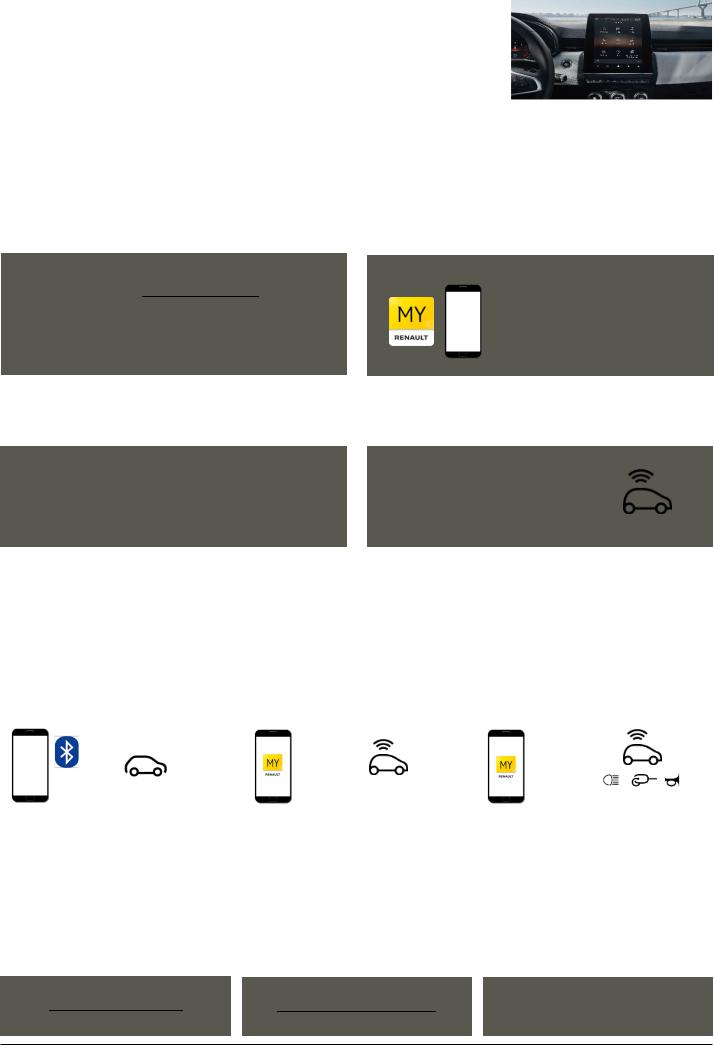
EASY LINK SYSTEM HANDOVER
Process
 After having handed over the vehicle according to the 5 stages, you are now going to use this dedicated guide for the Multimedia part.
After having handed over the vehicle according to the 5 stages, you are now going to use this dedicated guide for the Multimedia part.
Here are the 5 stages to be performed in order to prepare and carry out the handover correctly:
1 The pre-delivery appointment
When arranging the appointment, remember to bring the following points to the customer’s attention:
Set up his or her MY Renault account
The customer must go to https://www.renault.pays
On the day of delivery, the customer must come with his identifiers (E-mail address and password)
Download the MY Renault app on his smartphone
Compatibility:
Android: as from version 6
IOS: as from version 11
Windows Phone: not compatible
2 Preparation
Activate car connectivity
In order to demonstrate all of the services on the day of delivery, vehicle connectivity must be activated as from the preparation stage.
The Easy Link system can take up to 72 hours to activate
How to activate car connectivity?
Description on page 2
3 Handover: first stages to be carried out with the customer
From the outset and before presenting the EASY LINK system, the various pairing operations must first be carried out with the customer's smartphone.
You will then be able to focus solely on presenting the system.
|
2 |
3 |
|
|
Create the PIN code in the MY Renault app |
||
1 |
Synchronize the MY Renault app installed |
||
to control certain vehicle functions from |
|||
Pair the Bluetooth telephone |
on the customer’s smartphone with the |
||
the smartphone |
|||
|
vehicle |
||
|
|
||
|
|
|
|
|
|
|
4 Handover: presentation of the universes
After having performed the above operations, you can now present the different universes.
5 Conclusion
Remind the customer that they have 3 years of connectivity and 3 years of Europe map update.
Inform the customer of the available assistance and give him the last page “Assistance and online help” of this guide.
Renault EASY CONNECT |
Renault E-guide |
MYRenault.pays |
https://easyconnect.renault.com/ |
http://www.e-guide.renault.com/portail/ |
https://www.renault.fr/connexion-inscription-my- |
|
|
|
+33 (0)1 70 48 92 58 |
|
renault.html |
1
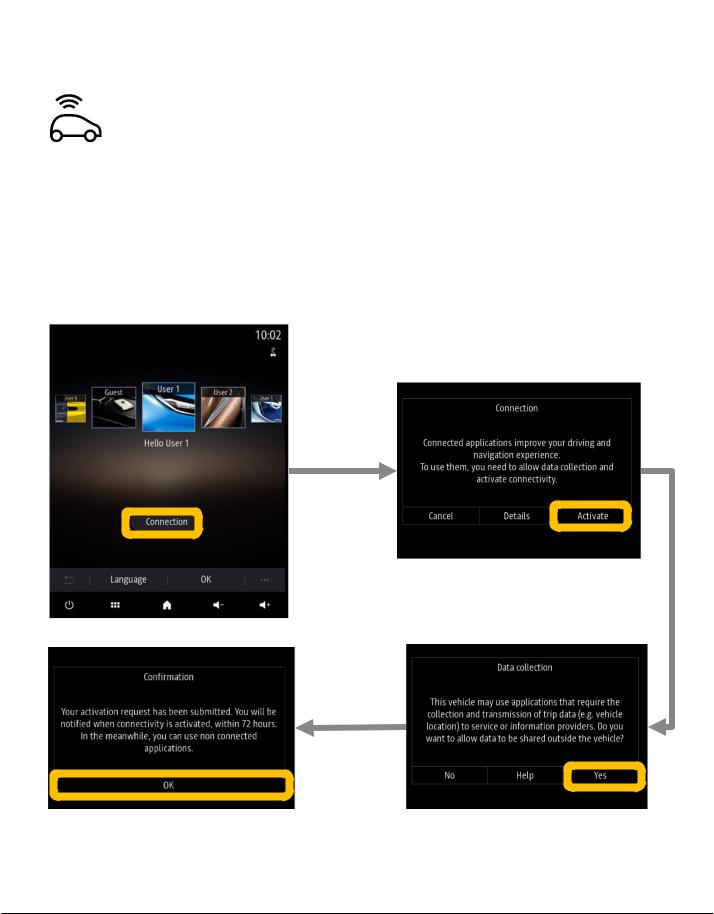
EASY LINK SYSTEM HANDOVER
Stage 2 Preparation: description of operations
STAGE |
Activate car connectivity |
|
|
|
Services available to the customer |
|
|
|
|
In order to access the services, connectivity on board the vehicle |
once connectivity has been activated: |
|
must first be launched. |
• Connected navigation |
|
|
|
|
Launching connectivity at the preparation stage will ensure that the |
• Automatic updating of the maps of the |
|
vehicle is connected on the day of delivery. |
|
|
customer’s favourite country |
|
|
|
|
|
Note: activation of the vehicle can take up to 72 hours. |
|
|
|
|
STAGES TO BE FOLLOWED ON BOARD THE VEHICLE
(from the home screen)
2
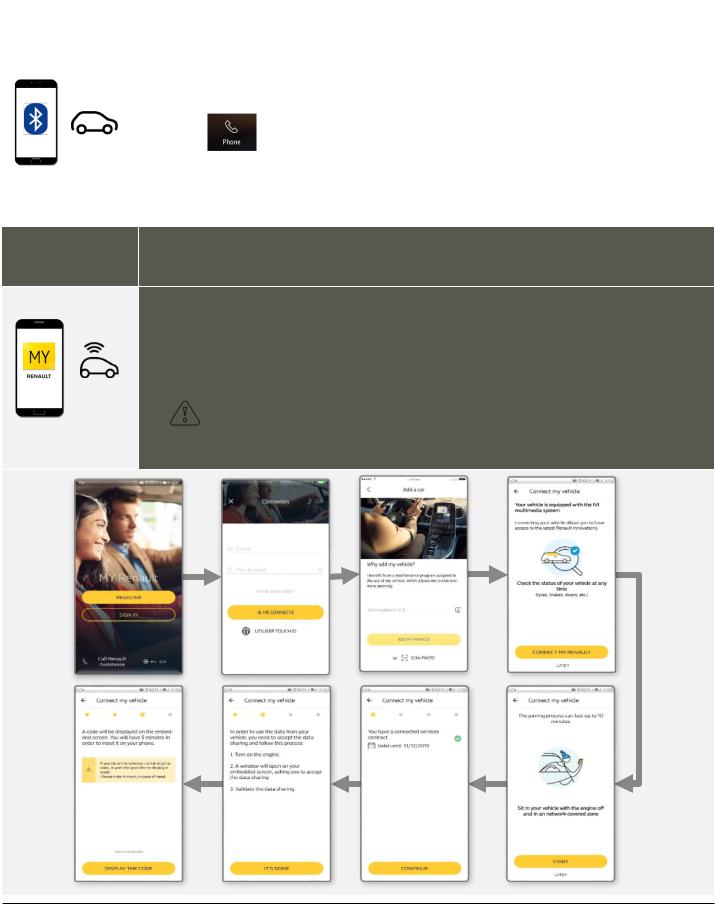
EASY LINK SYSTEM HANDOVER
Stage 3 handover:
first stages to be carried out with the customer
STAGE 1 |
Pair the Bluetooth telephone with the vehicle |
|
|
Conventional Bluetooth pairing enables the customer to make telephone calls and listen to music from his |
|
|
||
|
smartphone (if compatible). |
|
|
Bluetooth pairing process: |
|
|
From the Easy Link main screen: |
|
|
Click on |
|
|
– Press “Telephone”. A message is displayed on the screen suggesting the pairing of a telephone |
|
|
– Press “Yes”. The multimedia system searches for telephones with Bluetooth® activated and visible close by |
|
|
– Select the telephone from the list |
|
|
|
|
STAGE 2 |
Synchronize the MY Renault app previously installed |
|
on the customer's smartphone with the vehicle |
||
|
The MY Renault smartphone app lets the customer consult information concerning his vehicle, such as:
-Locate your vehicle and be guided to it on foot
-Enter a destination in MY Renault and send it to your vehicle
-Go to your final destination on foot after parking
Before starting, you must make sure that:
-You have activated vehicle connectivity and checked that data sharing is authorized (description on page 2)
-A MY Renault account has been created
-The MY Renault app is installed on the customer’s smartphone
-You have the customer’s MY Renault identifiers
-Being in a coverage network area
3
