Robert Bosch Car Multimedia AIVIP42M0, AIVIB12P0, AIVIL42N0, AIVIH61L0, AIVIL42P0 Users Manual
...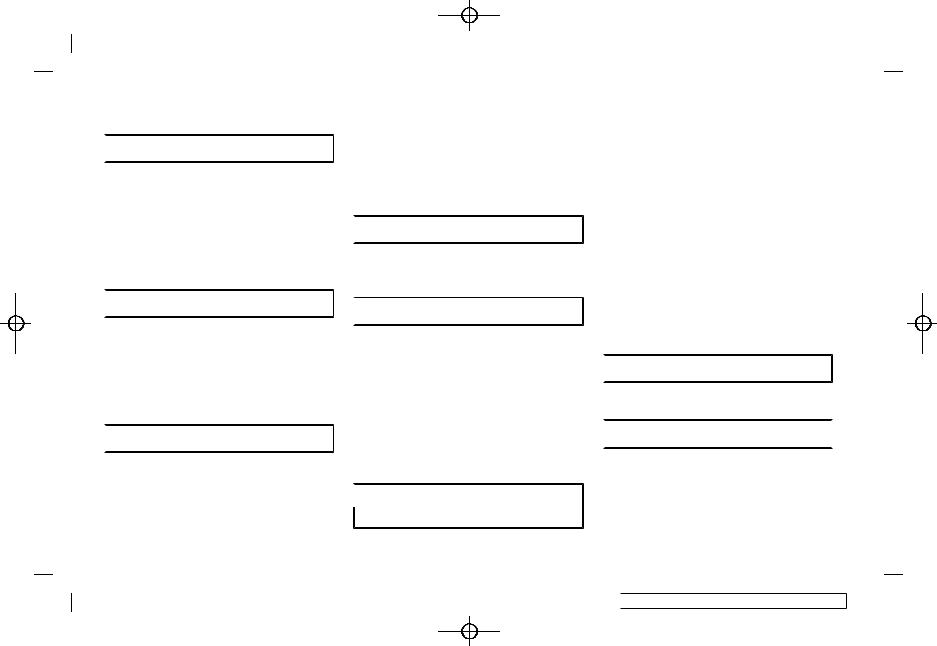
Table of Contents
 1 Introduction
1 Introduction
How to use this manual.... |
1-2 |
Safety information................ |
1-3 |
Regulatory information .... |
1-4 |
Trademarks................................ |
1-4 |
Legal disclaimer...................... |
1-6 |
Licenses......................................... |
1-7 |
 2 Getting started
2 Getting started
Control buttons |
and touch |
screen display .......................... |
2-2 |
Starting system.................... |
2-16 |
Basic operation.................... |
2-16 |
System settings................... |
2-23 |
 3 Audio system
3 Audio system
Audio operation |
3-2 |
precautions ................................ |
Names and functions of audio control buttons .... 3-10
Audio operations ................ |
3-17 |
Audio settings....................... |
3-40 |
CD/USB memory device care
and cleaning........................... |
3-41 |
 4 Hands-Free Phone
4 Hands-Free Phone
B l u e t o o t h ® H a n d s - F r e e
Phone System.......................... |
4-2 |
 5 Information
5 Information
Information menu |
................. 5-2 |
NissanConnect® Services (if |
|
so equipped).............................. |
5-6 |
SiriusXM® Travel Link (if so |
|
equipped).................................. |
5-18 |
Apple CarPlayTM................... |
5-21 |
Android AutoTM .................... |
5-23 |
Siri® Eyes Free....................... |
5-26 |
 6 Navigation (if so equipped)
6 Navigation (if so equipped)
Condition:
(1,1)
Safety information................ |
6-3 |
Navigation screen................. |
6-3 |
Map operation ......................... |
6-5 |
Setting destination............ |
6-15 |
Route guidance.................... |
6-31 |
Viewing traffic |
6-45 |
information.............................. |
|
Storing a |
6-49 |
location/route....................... |
|
Navigation settings........... |
6-57 |
General information for navi-
gation system ....................... |
6-59 |
 7 Voice recognition
7 Voice recognition
Voice recognition .................. |
7-2 |
 8 Troubleshooting guide
8 Troubleshooting guide 
System unit ................................ |
8-2 |
Audio system............................ |
8-3 |
B l u e t o o t h ® H a n d s - F r e e
Phone System....................... |
8-12 |
 [ Edit: 2018/ 4/ 26 Model: AIVINJ-N ]
[ Edit: 2018/ 4/ 26 Model: AIVINJ-N ]

NissanConnect® |
Services (if |
so equipped)........................... |
8-16 |
Apple CarPlayTM................... |
8-17 |
Android AutoTM .................... |
8-18 |
Siri® Eyes Free....................... |
8-20 |
Navigation (if so |
8-21 |
equipped).................................. |
|
Voice recognition |
............... 8-28 |
Condition:
(2,1)
 [ Edit: 2018/ 4/ 26 Model: AIVINJ-N ]
[ Edit: 2018/ 4/ 26 Model: AIVINJ-N ]

(3,1)
Condition: |
[ Edit: 2018/ 4/ 26 Model: AIVINJ-N ] |
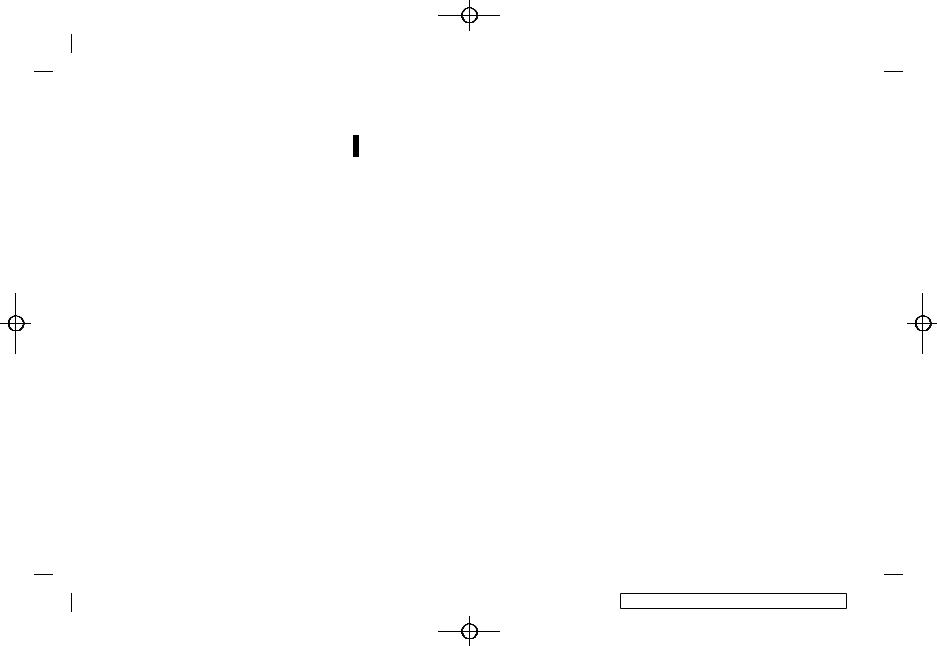
(4,1)
Prologue
Foreword
NISSAN CONSUMER AFFAIRS DE-
PARTMENTAIVINJN1-251BEBC1-23DC-4665-B405-18A0830C57B1 AIVINJN1-0A572194-58C0-4CCD-A796-B7907E2D317D
For assistance or inquiries about the NISSAN Navigation System (if so equipped), NISSAN warranty, service or general questions, contact the NISSAN Consumer Affairs Department at:
For U.S. customers
Nissan North America, Inc. Consumer Affairs Department P.O. Box 685003
Franklin, TN 37068-5003 1-800-NISSAN-1 (1-800-647-7261)
For Canadian customers
Nissan Canada Inc.
5290 Orbitor Drive Mississauga, Ontario L4W 4Z5 1-800-387-0122
FOREWORD
AIVINJN1-801B9B40-26BD-49A7-A3FA-A8D4A5112094
Thank you for purchasing a NISSAN vehicle.
This user’s manual is for NissanConnect® System and Services featuring Apple CarPlayTM and Android AutoTM offered in your NISSAN vehicle.
Operation instructions for the following systems are included in this manual.
.Audio
.Hands-Free Phone
.Apple CarPlayTM
.Android AutoTM
.NissanConnect® Services
.Navigation
.Voice recognition
.Information and settings viewable on NissanConnect®
Please read this manual carefully to ensure safe operation of NissanConnect® System.
.Because of possible specification changes and optional equipment, some sections of this manual may not apply to your vehicle.
.All information, specifications and illustrations in this manual are those in effect at the time of printing. NISSAN reserves the right to change specifications or design at any time without notice.
.Do not remove this manual from the vehicle when selling this vehicle. The next user of the system may need the manual.
Condition: |
[ Edit: 2018/ 4/ 26 Model: AIVINJ-N ] |

(5,1)
1 Introduction
How to use this manual .......................................................... |
1-2 |
For safe operation ................................................................. |
1-2 |
Reference symbols................................................................ |
1-2 |
Screen illustrations ............................................................... |
1-2 |
Safety information ....................................................................... |
1-3 |
Regulatory information ............................................................ |
1-4 |
Laser product ............................................................................ |
1-4 |
Bluetooth® devices ............................................................... |
1-4 |
Trademarks ....................................................................................... |
1-4 |
Legal disclaimer ............................................................................. |
1-6 |
Licenses ................................................................................................ |
1-7 |
Software Licenses ................................................................. |
1-7 |
Telematic Control Unit Gen2K ..................................... |
1-7 |
Condition: |
[ Edit: 2018/ 4/ 26 Model: AIVINJ-N ] |

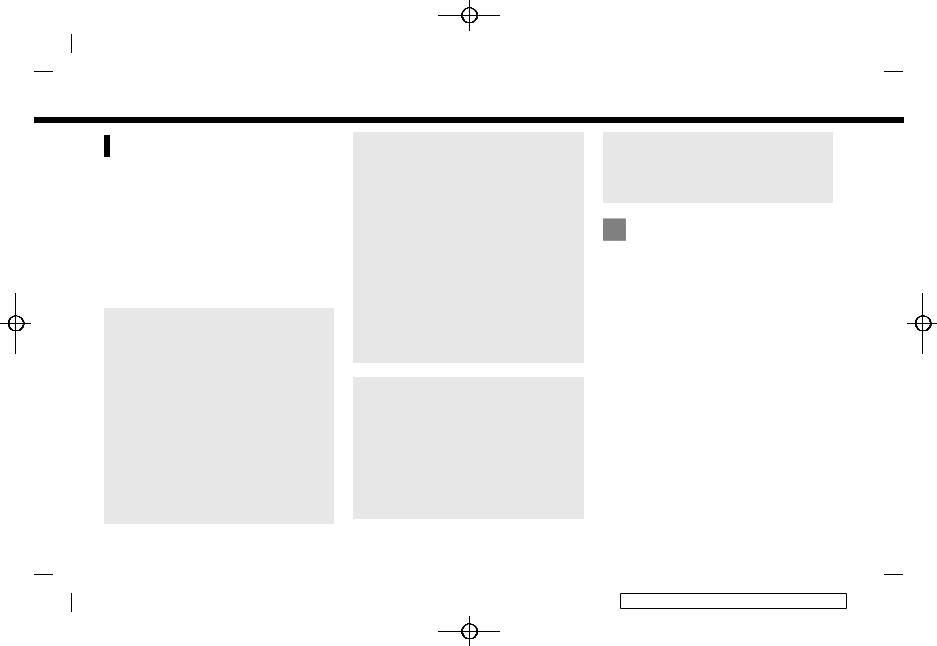
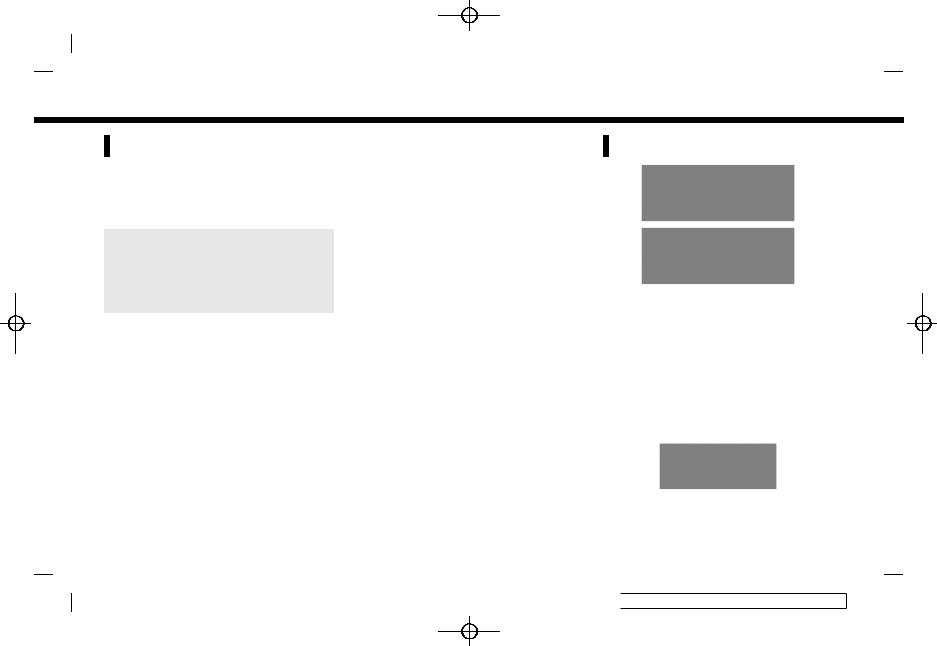
1. Introduction
REGULATORY INFORMATION
AIVINJN1-E1B76219-B24A-4588-A087-0985C8AA0D4C
LASER PRODUCT
AIVINJN1-415B0FE3-387A-46ED-8CD5-D088A6D68506
Complies with 21 CFR 1040.10 and 1040.11
Complies with 21 CFR Chapter 1, Subchapter J
WARNING
AIVINJN1-A0667E60-909D-4DC4-8EE9-D1197E1F8DB1
Use of controls or adjustments or performance of procedures other than those specified herein may result in hazardous radiation exposure.
BLUETOOTH® DEVICES
AIVINJN1-8A5804E2-2DFA-4F0E-BDCA-F37F6A4AFE93
FCC Regulatory information
AIVINJN1-21B88979-0E69-41AF-A95F-076B80E68827
Changes or modifications not expressly approved by the party responsible for compliance could void the user’s authority to operate the equipment.
This device complies with part 15 of the FCC Rules and Industry Canada licenseexempt RSS standard(s). Operation is subject to the following two conditions:
(1)This device may not cause harmful interference, and
(2)this device must accept any interference received,
1-4
Condition:
including interference that may cause undesired operation.
Le présent appareil est conforme aux CNR d’Industrie Canada applicables aux appareils radio exempts de licence. L’exploitation est autorisée aux deux conditions suivantes : (1) l’appareil ne doit pas produire de brouillage, et (2) l’utilisateur de l’appareil doit accepter tout brouillage radioélectrique subi, même si le brouillage est susceptible d’en compromettre le fonctionnement.
(8,1)
TRADEMARKS
AIVINJN1-9FC03AD0-EBF8-481D-A9E5-F229D1F2B583
5GA0258X
5GD0030X
Apple, iPhone®, iPod®, and iPod touch® are trademarks of Apple Inc., registered in the U.S. and other countries. Apple CarPlayTM is a trademark of Apple Inc. Use of the Apple CarPlayTM logo means that a vehicle user interface meets Apple performance standards. Apple is not responsible for the operation of this vehicle or its compliance with safety and regulatory standards. Please note that the use of this product with iPhone® or iPod® may affect wireless performance.
5GA0023X
Bluetooth® is a trademark owned by Bluetooth SIG, Inc. and licensed to Robert Bosch GmbH.
 [ Edit: 2018/ 4/ 26 Model: AIVINJ-N ]
[ Edit: 2018/ 4/ 26 Model: AIVINJ-N ]
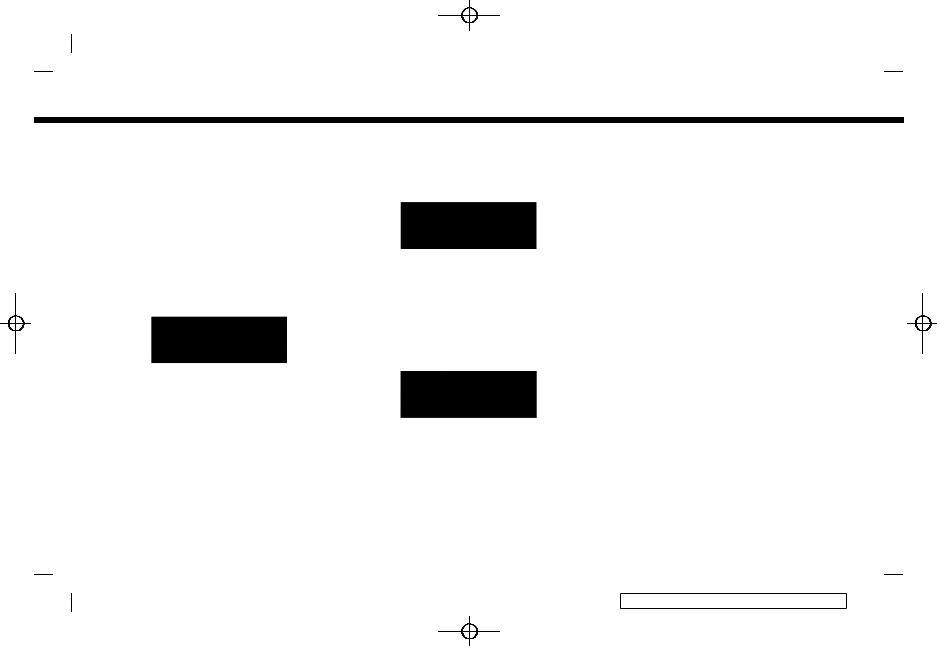
(9,1)
1. Introduction
SiriusXM® to cancel. See SiriusXM® Customer Agreement for complete terms at siriusxm.com. For more information, call
Listener Care at 1-877-447-0011 or visit 5GA0018X siriusxm.com.
siriusxm.com/travellink.
App Store
Apple and the Apple logo are trademarks of Apple Inc., registered in the U.S. and other countries. App Store is a service mark of Apple Inc.
Siri®
5GH0156X |
Siri is a trademark of Apple Inc., registered |
SiriusXM® Satellite Radio and SiriusXM |
in the U.S. and other countries. |
TrafficTM subscriptions are sold separately |
Google PlayTM |
or as a package, and are continuous until |
Google, Google Play are trademarks of |
you call SiriusXM® to cancel. See SiriusXM® |
Google Inc. |
Customer Agreement for complete terms |
GoogleTM |
at www.siriusxm.com. SiriusXM® Travel |
Google is a trademark of Google Inc. |
Link is available in select markets. For |
|
more information, call Listener Care at 1- |
|
5GA0017X 877-447-0011 or visit siriusxm.com/traffic. |
|
NISSAN is offering SiriusXM® services (SiriusXM® Audio, SiriusXM TrafficTM, SiriusXM® Travel Link) for free during initial trial period.
SiriusXM® services require a subscription after trial period and are sold separately or as a package. The satellite service is available only in the 48 contiguous USA and DC. SiriusXM® satellite service is also available in Canada; see www.siriusxm.ca.
SiriusXM® Satellite Radio subscription (Audio Services) is sold separately or as a package, and is continuous until you call
5GH0157X
SiriusXM® Satellite Radio and SiriusXM® Travel Link subscriptions are sold separately or as a package, and are continuous until you call SiriusXM® to cancel. See SiriusXM® Customer Agreement for complete terms at www.siriusxm.com. SiriusXM® Travel Link is available in select markets. For more information, call Listener Care at 1-877-447-0011 or visit
1-5
Condition: |
[ Edit: 2018/ 4/ 26 Model: AIVINJ-N ] |
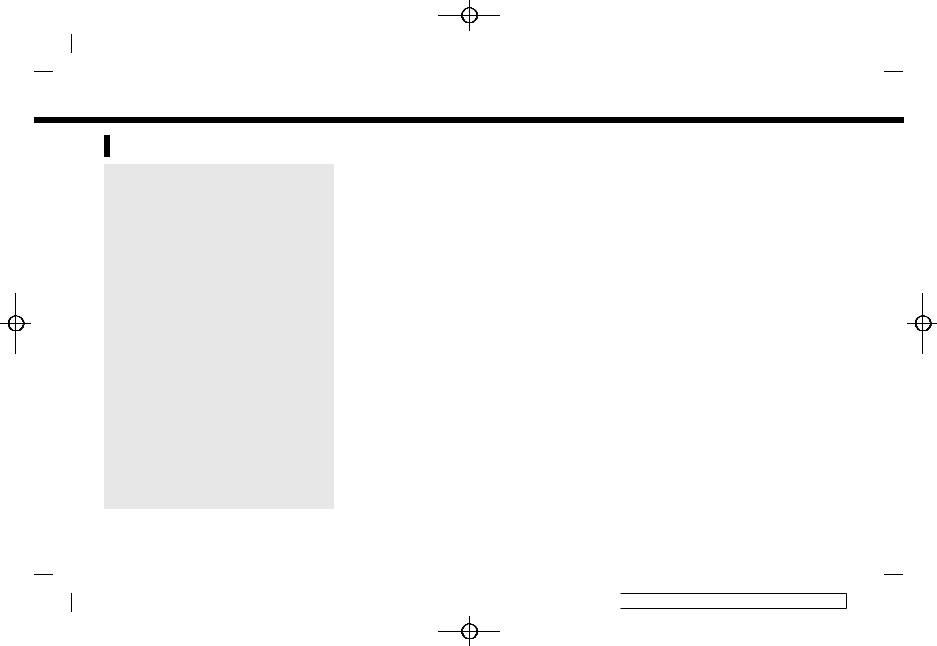
(10,1)
1. Introduction
LEGAL DISCLAIMER
GUID-A7528BE8-3AB8-4F38-8F5B-B5014F81FD45
WARNING
GUID-23A5D62D-AB8B-4F97-856E-807A0B4B091F
Driving is serious business and requires your full attention. Only use features and connected devices when safe and legal to do so. Some features, including automatic crash notification and SOS (if so equipped), are dependent upon the telematics device being in operative condition, its ability to connect to a wireless network, compatible wireless network availability, navigation map data and GPS satellite signal receptions, the absence of which can limit or prevent the ability to reach the NissanConnect® Services Data Center and NissanConnect® Services Response Center or receive support. GPS mapping may not be detailed in all areas or reflect current road status. Never program GPS while driving. Only use Remote Engine Start/Stop (if so equipped) and Remote Horn & Lights (if so equipped) features in accordance with any laws, rules or ordinances in effect in your vehicle’s location.
Feature availability is dependent on vehi-
cle model, trim level, packaging and options. Compatible connected device may be required and feature availability may be dependent on device’s capability. Refer to connected device’s owner’s manual for details. Late availability for some features.
Some services and features are provided by independent companies not within NISSAN’s control. Should service provider terminate or restrict service or features, service or features may be suspended or terminated without notice or with no liability to NISSAN or its partners or agents. Services and features may require compatible cellular network provided by independent companies not within NISSAN or its partners’ or agents’ control. Cellular network signal strength may vary and may not be available in all areas or at all times. Services and features may not function if cellular network is unavailable, restricted, or terminated. NISSAN and its partners or agents are not responsible for associated costs or other third party changes that may be required for continued operation due to cellular network unavailability, restriction, or termination (including equipment replacements/upgrades, if available, or roaming charges on alternative networks). Technology is evolving, and changes by independent companies are not within NISSAN’s or its
partners’ or agents’ control.
Enrollment, owner consent, personal identification number (PIN), and subscription agreement may be required to receive full suite of features and services. Trial periods (if applicable) begin on the date of vehicle purchase or lease of a new NISSAN. Trial periods may be subject to change at any time and may be subject to early termination without notice. Required subscriptions may be sold separately for each available feature or service after trial period ends, and may continue until you call service provider to cancel. Installation costs, one-time activation fee, other fees and taxes may apply. Fees and programming subject to change. Feature may be subject to age restrictions in some areas. Subscriptions governed by service provider’s subscription agreement, terms and conditions and privacy statements available at service provider’s website. Text rates or data usage may apply.
The NISSAN names, logos and slogans are trademarks owned by or licensed to Nissan Motor Co. Ltd. or its North American subsidiaries. Other trademarks and trade names are those of their respective owners.
For important safety information, system limitations, and additional operating and
1-6
Condition:  [ Edit: 2018/ 4/ 26 Model: AIVINJ-N ]
[ Edit: 2018/ 4/ 26 Model: AIVINJ-N ]

(11,1)
feature information, see dealer, owner’s m a n u a l , o r w w w . n i s s a n u s a . c o m / connect/important-information.
LICENSES
GUID-5FE782B1-F1F2-4C43-B7B0-EE88A41A6D05
SOFTWARE LICENSES
GUID-1E5EA8CA-F06A-4CB9-A570-37F39CE42842
Open Source Software Licenses
http://oss.bosch-cm.com/nissan.html
TELEMATIC CONTROL UNIT
GEN2K
GUID-BE97FD83-DF8C-4AD9-AB1F-08FA4DFE1534
A. INTRODUCTION
This product Telematic Control Unit Gen2K incorporates the following software:
(1)the software developed by, or developed for, Ficosa International, S.A. (“Ficosa”),
(2)the software owned by third party and licensed to Ficosa,
(3)the software licensed under the GNU GENERAL PUBLIC LICENSE, Version 2 (“GPL”),
(4)the software licensed under the GNU LIBRARY GENERAL PUBLIC LICENSE, Version 2.0 or the GNU LESSER GENERAL PUBLIC LICENSE, Version 2.1 (collectively “LGPL”), the Mozilla Public license v2 (“MPL”), the GPL-2.0 license with- OpenSSL-exception (“GPLOpenSSL”) and GNU GENERAL PUBLIC LICENSE, Version 3 with GCC exception (together with the
1. Introduction
GPL software, jointly “Copyleft Software”), and/or
(5) open sourced software licensed under terms and conditions other than Copyleft Software.
For the software classified as (3) or (4) above, a copy of the license text is included with the source code in the URL indicated below, and please also refer to the terms and conditions of Copyleft Software licenses at the websites listed below:
GPL: http://www.gnu.org/licenses/old- licenses/gpl-2.0.html and https://www. gnu.org/licenses/gpl-3.0.en.html
LGPL: http://www.gnu.org/licenses/old- licenses/lgpl-2.1.html and http://www. gnu.org/licenses/old-licenses/lgpl-2.0. html
MPL: https://www.mozilla.org/en-US/ MPL/2.0/
GPL - 2 . 0 - with - OpenSSL - exception: https://gitlab.com/cryptsetup/cryptsetup/blob/master/COPYING
GPLv3 GCC Exception: https://www.gnu. org/licenses/gcc-exception-3.1.en.html
The software classified as (3) and (4)
1-7
Condition: |
[ Edit: 2018/ 4/ 26 Model: AIVINJ-N ] |
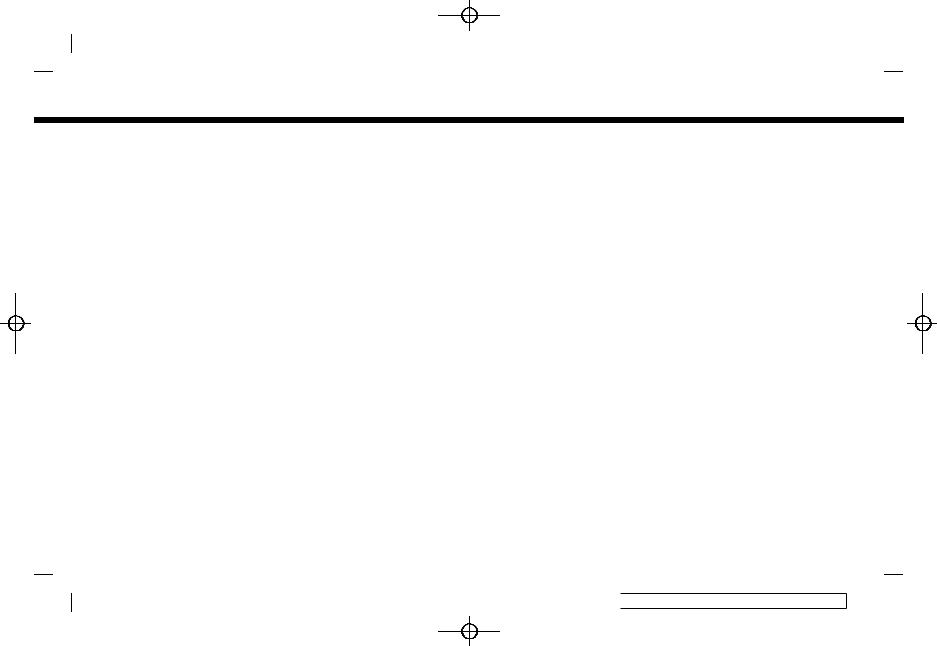
1. Introduction
above are copyrighted by multiple people.
Please refer to the websites below regarding the copyright notices of those people.
https://www.ficosa.com/software/ opensource/
The software licensed under the licenses indicated in (3) and (4) above (“Copyleft Software”) is distributed in the hope that it will be useful, but WITHOUT ANY WARRANTY, without even the implied warranty of MERCHANTABILITY or FITNESS FOR A PARTICULAR PURPOSE.
For at least three (3) years from delivery of a device embedding the above product, Ficosa will give to any third party who contacts us at the Contact Information provided below, for a charge no more than our cost of physically performing source code distribution, a complete ma- chine-readable copy of the source code corresponding to the Copyleft Software indicated above. When requesting this source code, please specify Product: Telematic Control Unit Gen2K and version Cx9.
Furthermore, source code and licenses corresponding to the Copyleft Software listed above is freely available to you and any member of the public at the website
1-8
Condition:
(12,1)
listed below:
https://www.ficosa.com/software/ opensource/
[Contact Information]
For enquiries about open source software at FICOSA, please contact Ficosa’s Compliance Officer by email: FOSS@ficosa.com
Please note that we are unable to answer any queries regarding source code details, etc.
In addition, it is necessary for end users to provide their own internet connection.
The end user is responsible for any connection or line charges incurred through browsing websites or downloading.
B. LICENSING AND COPYRIGHT NOTICE INFORMATION
The software classified as (5) above contains various open sourced software (“OSS”) listed in the below website. Please see the website indicted next for the terms and conditions of the licenses (OSS Licenses) and other information regarding the OSS contained this Product:
https://www.ficosa.com/software/ opensource/
 [ Edit: 2018/ 4/ 26 Model: AIVINJ-N ]
[ Edit: 2018/ 4/ 26 Model: AIVINJ-N ]
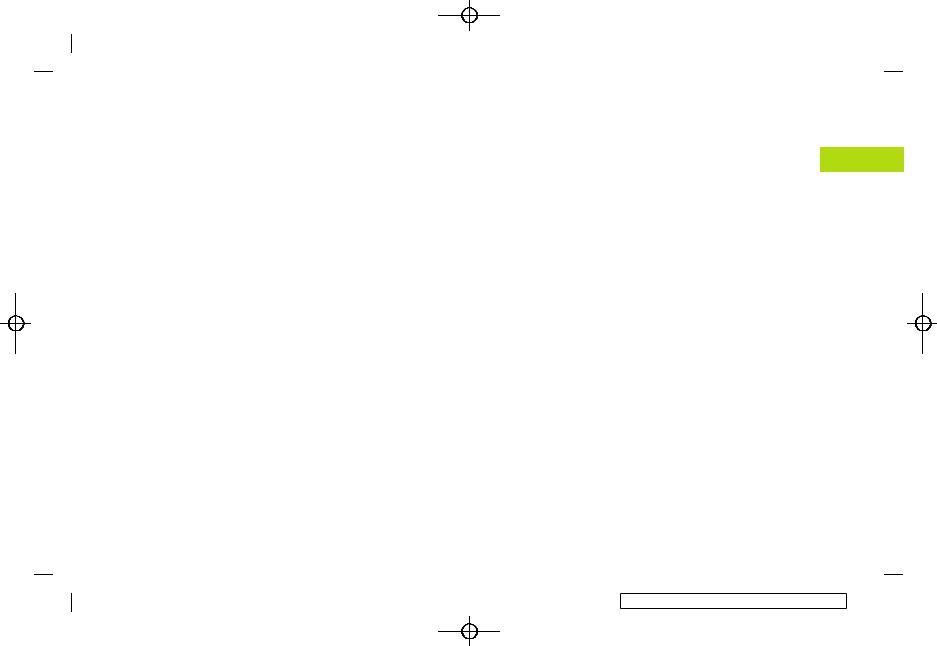
(13,1)
2 Getting started
Control buttons and touch screen display |
.............. 2-2 |
Control panel (Type A) (if so equipped) ................ |
2-2 |
Control panel (Type B) (if so equipped) ................ |
2-4 |
Control panel (Type C) (if so equipped) ................ |
2-5 |
Control panel (Type D) (if so equipped) ................ |
2-6 |
Control panel (Type E) (if so equipped)................. |
2-7 |
Liquid crystal display ........................................................... |
2-8 |
Steering wheel switches (Type A) (if |
|
so equipped) .............................................................................. |
2-9 |
Steering wheel switches (Type B) (if |
|
so equipped) ........................................................................... |
2-10 |
Steering wheel switches (Type C) (if |
|
so equipped) ........................................................................... |
2-11 |
Steering wheel switches (Type D) (if |
|
so equipped) ........................................................................... |
2-12 |
Steering wheel switches (Type E) (if |
|
so equipped) ........................................................................... |
2-13 |
Steering wheel switches (Type F) (if |
|
so equipped) ........................................................................... |
2-14 |
USB (Universal Serial Bus) connection port and AUX |
|
(auxiliary) input jack .......................................................... |
2-14 |
Starting system ........................................................................... |
2-16 |
Start-up screen (if so equipped) ............................. |
2-16 |
Basic operation ........................................................................... |
2-16 |
Selecting menu from Launch Bar .......................... |
2-16 |
Touch panel operation ................................................... |
2-17 |
Main screen operations ................................................. |
2-18 |
Adjusting settings ............................................................... |
2-19 |
How to input letters and numbers ..................... |
2-20 |
How to view and operate HOME |
|
MENU screen ........................................................................ |
2-21 |
Functions disabled while driving .......................... |
2-22 |
System settings.......................................................................... |
2-23 |
Settings menu ..................................................................... |
2-24 |
Connections settings .................................................... |
2-26 |
Volume and Beeps settings ..................................... |
2-28 |
Clock settings ...................................................................... |
2-29 |
Display settings .................................................................. |
2-31 |
Language setting ............................................................. |
2-31 |
Units settings ....................................................................... |
2-31 |
Keyboard type settings ............................................... |
2-31 |
Return all settings to default .................................. |
2-31 |
Condition: |
[ Edit: 2018/ 4/ 26 Model: AIVINJ-N ] |

2. Getting started
 CONTROL BUTTONS AND
CONTROL BUTTONS AND
TOUCH SCREEN DISPLAY
AIVINJN1-1D7E0D66-C372-4533-A154-A968B3FBAE87
CONTROL PANEL (Type A) (if so equipped)
AIVINJN1-0F79FBFA-8617-4697-9F42-8714291E5E6B
Models with navigation system
Models without navigation system
2-2
Condition:
5GH0761X
5GH0762X
(14,1)
<>:
Push to eject a CD.
“Compact Disc (CD) player” (page 3-25)
<MENU>:
Push to display the HOME MENU screen.
“How to view and operate HOME MENU screen” (page 2-21)
<MAP> (models with navigation system):
Push to display the current location map.
“Navigation screen” (page 6-3)
<>:
Push to switch between the day screen (bright) and the night screen (dark) and to adjust the level of screen brightness. Push and hold the button to turn off the display. Push the button again to turn on the display.
<AUDIO>:
Push to display the audio screen. When this button is pushed while the audio screen is displayed, a screen to select an audio source will be displayed.
“Selecting audio source” (page 3-17)
 [ Edit: 2018/ 4/ 26 Model: AIVINJ-N ]
[ Edit: 2018/ 4/ 26 Model: AIVINJ-N ]
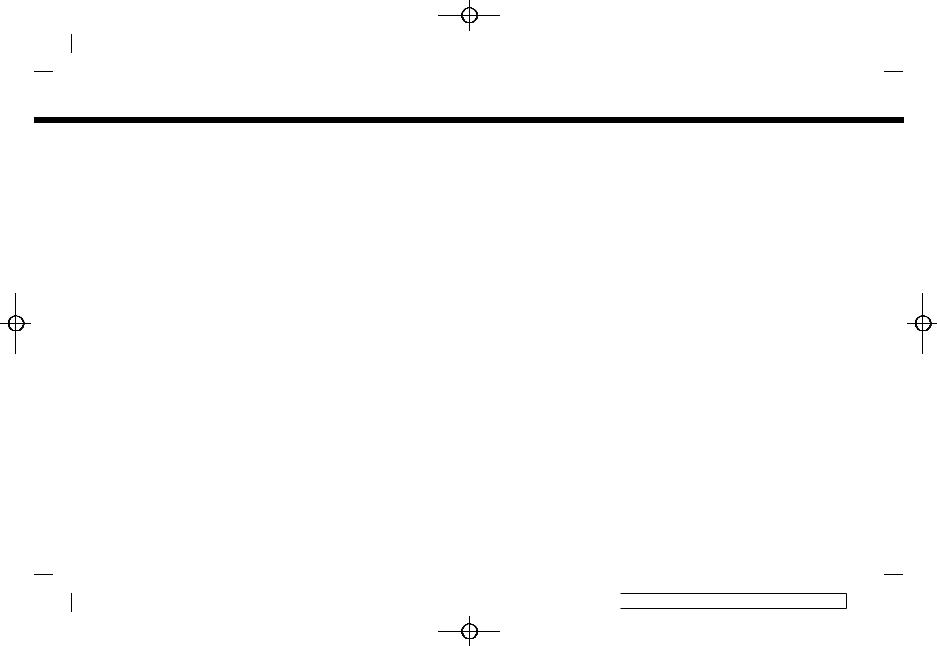
<VOLUME/ >:
>:
Push to turn the audio system on/off. Turn to adjust the volume.
CD slot:
Insert a CD into the slot. “Compact Disc (CD) player” (page 3-25)
<>/< >:
Use the buttons for audio operations. “Audio operations” (page 3-17)
<BACK>:
Pushing the button will display the previous screen.
Push and hold to quit the voice recognition session.
“7. Voice recognition”
<TUNE·SCROLL/OK>:
When a menu screen is displayed, turn the dial to select items on the screen.
Push to confirm the selected item or setting.
The button can also be used for audio operations.
“Audio operations” (page 3-17)
Touch screen display:
Various information and operation menus are displayed on the liquid
Condition:
(15,1)
2. Getting started
crystal display. Touch keys and icons on the screen for operation.
“Touch panel operation” (page 2-17)
< > (models without navigation system):
Push to display the phone screen. “4. Hands-Free Phone”
2-3
 [ Edit: 2018/ 4/ 26 Model: AIVINJ-N ]
[ Edit: 2018/ 4/ 26 Model: AIVINJ-N ]
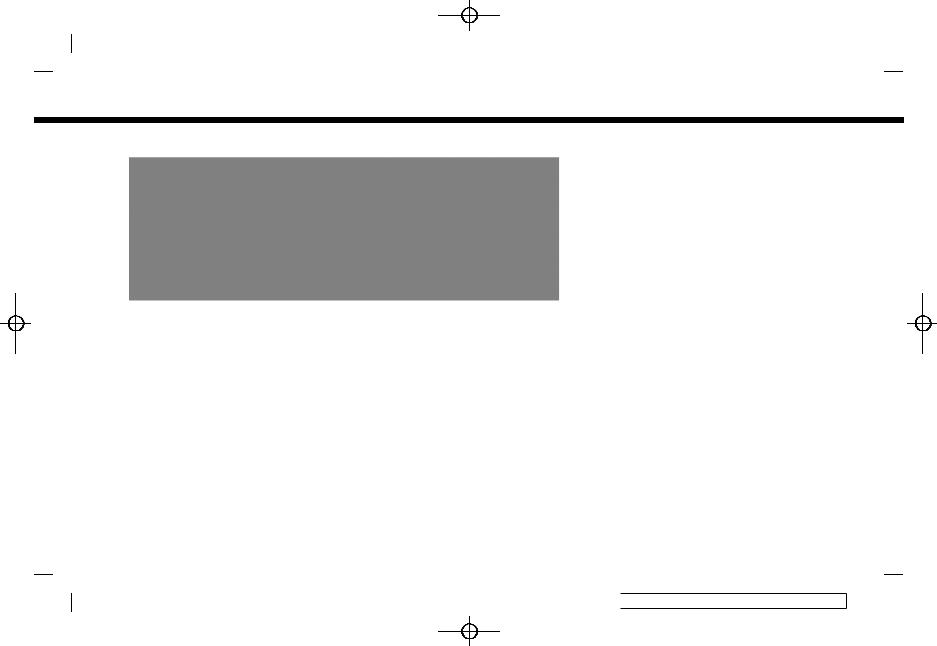
2. Getting started
CONTROL PANEL (Type B) (if so equipped)
GUID-E55EA644-75E0-44B2-9FC1-B2AA33AA7EE8
<MENU>:
Push to display the HOME MENU screen.
“How to view and operate HOME MENU screen” (page 2-21)
< >:
>:
Push to display the phone screen. “4. Hands-Free Phone”
<>:
Push to switch between the day screen (bright) and the night screen (dark) and to adjust the level of screen brightness. Push and hold the button to turn off the display. Push the button again to turn on the display.
<AUDIO>: |
5GH0842X |
Push to display the audio screen. When this button is pushed while the audio screen is displayed, a screen to select an audio source will be displayed.
“Selecting audio source” (page 3-17)
<VOL/ >:
>:
Push to turn the audio system on/off. Turn to adjust the volume.
Touch screen display:
Various information and operation menus are displayed on the liquid crystal display. Touch keys and icons on the screen for operation.
“Touch panel operation”
2-4
Condition:
(16,1)
(page 2-17)
<>/< >:
Use the buttons for audio operations. “Audio operations” (page 3-17)
<BACK>:
Pushing the button will display the previous screen.
Push and hold to quit the voice recognition session.
“7. Voice recognition”
<TUNE·SCROLL/SOUND>:
When a menu screen is displayed, turn the dial to select items on the screen.
Push to confirm the selected item or setting.
The button can also be used for audio operations.
“Audio operations” (page 3-17)
 [ Edit: 2018/ 4/ 26 Model: AIVINJ-N ]
[ Edit: 2018/ 4/ 26 Model: AIVINJ-N ]

CONTROL PANEL (Type C) (if so equipped)
GUID-A341EB97-4C4E-4AE7-8907-367930739FDB
<MENU>:
Push to display the HOME MENU screen.
“How to view and operate HOME MENU screen” (page 2-21)
<AUDIO>:
Push to display the audio screen. When this button is pushed while the audio screen is displayed, a screen to select an audio source will be displayed.
“Selecting audio source” (page 3-17)
<>/< >:
Use the buttons for audio operations. “Audio operations” (page 3-17)
< >: |
5GH0874X |
Pushing the button will display the previous screen.
Push and hold to quit the voice recognition session.
“7. Voice recognition”
<>:
Push to switch between the day screen (bright) and the night screen (dark) and to adjust the level of screen brightness. Push and hold the button to turn off the display. Push the button again to turn on the display.
<VOL/ >:
>:
Push to turn the audio system on/off. Turn to adjust the volume.
Condition:
(17,1)
2. Getting started
Touch screen display:
Various information and operation menus are displayed on the liquid crystal display. Touch keys and icons on the screen for operation.
“Touch panel operation” (page 2-17)
2-5
 [ Edit: 2018/ 4/ 26 Model: AIVINJ-N ]
[ Edit: 2018/ 4/ 26 Model: AIVINJ-N ]
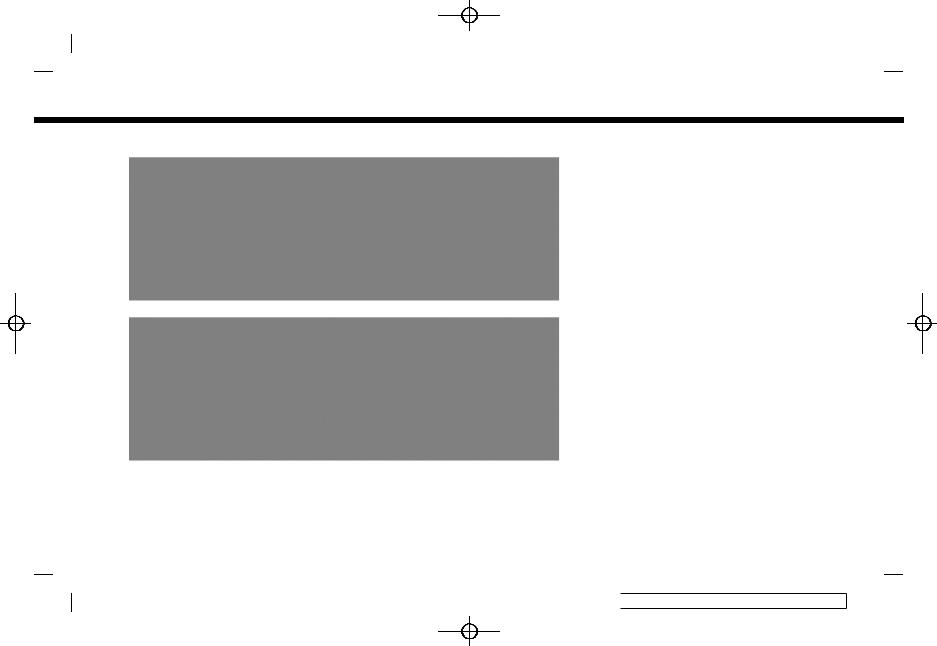
2. Getting started
CONTROL PANEL (Type D) (if so equipped)
GUID-0A3CE895-DFB9-4AA0-BEAB-F774B3EF7484
Models with navigation system |
5GH0877X |
Models without navigation system |
5GH0878X |
(18,1)
Touch screen display:
Various information and operation menus are displayed on the liquid crystal display. Touch keys and icons on the screen for operation.
“Touch panel operation” (page 2-17)
<VOL/ >:
>:
Push to turn the audio system on/off. Turn to adjust the volume.
<> :
Push to switch between the day screen (bright) and the night screen (dark) and to adjust the level of screen brightness. Push and hold the button to turn off the display. Push the button again to turn on the display.
<>/< >:
Use the buttons for audio operations. “Audio operations” (page 3-17)
<AUDIO>:
Push to display the audio screen. When this button is pushed while the audio screen is displayed, a screen to select an audio source will be displayed.
“Selecting audio source” (page 3-17)
2-6
Condition:  [ Edit: 2018/ 4/ 26 Model: AIVINJ-N ]
[ Edit: 2018/ 4/ 26 Model: AIVINJ-N ]
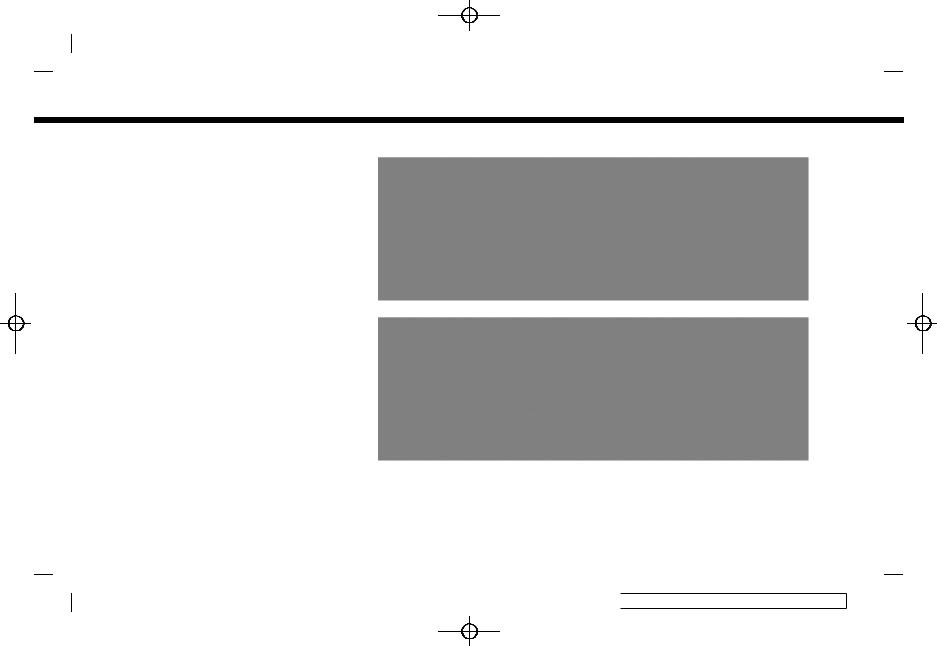
(19,1)
<MENU>:
Push to display the HOME MENU screen.
“How to view and operate HOME MENU screen” (page 2-21)
<MAP> (models with navigation system):
Push to display the current location map.
“Navigation screen” (page 6-3)
< >:
>:
Pushing the button will display the previous screen.
Push and hold to quit the voice recognition session.
“7. Voice recognition”
<TUNE·SCROLL/SOUND>:
When a menu screen is displayed, turn the dial to select items on the screen.
Push to confirm the selected item or setting.
The button can also be used for audio operations.
“Audio operations” (page 3-17)
< > (models without navigation system):
Push to display the phone screen. “4. Hands-Free Phone”
Condition:
2. Getting started
CONTROL PANEL (Type E) (if so equipped)
GUID-306ED222-775F-4B2D-8886-EAC5A08E8744
Models with navigation system |
5GH0875X |
Models without navigation system |
5GH0876X |
2-7
 [ Edit: 2018/ 4/ 26 Model: AIVINJ-N ]
[ Edit: 2018/ 4/ 26 Model: AIVINJ-N ]

2. Getting started
<>:
Push to eject a CD.
“Compact Disc (CD) player” (page 3-25)
<VOLUME/ >:
>:
Push to turn the audio system on/off. Turn to adjust the volume.
<AUDIO>:
Push to display the audio screen. When this button is pushed while the audio screen is displayed, a screen to select an audio source will be displayed.
“Selecting audio source” (page 3-17)
<>:
Push to switch between the day screen (bright) and the night screen (dark) and to adjust the level of screen brightness. Push and hold the button to turn off the display. Push the button again to turn on the display.
<MAP> (models with navigation system):
Push to display the current location map.
“Navigation screen” (page 6-3)
2-8
Condition:
<MENU>:
Push to display the HOME MENU screen.
“How to view and operate HOME MENU screen” (page 2-21)
CD slot:
Insert a CD into the slot. “Compact Disc (CD) player” (page 3-25)
<TUNE·SCROLL/OK>:
When a menu screen is displayed, turn the dial to select items on the screen.
Push to confirm the selected item or setting.
The button can also be used for audio operations.
“Audio operations” (page 3-17)
<BACK>:
Pushing the button will display the previous screen.
Push and hold to quit the voice recognition session.
“7. Voice recognition”
<>/< >:
Use the buttons for audio operations. “Audio operations” (page 3-17)
(20,1)
Touch screen display:
Various information and operation menus are displayed on the liquid crystal display. Touch keys and icons on the screen for operation.
“Touch panel operation” (page 2-17)
< > (models without navigation system):
Push to display the phone screen. “4. Hands-Free Phone”
LIQUID CRYSTAL DISPLAY
AIVINJN1-372A4E1B-44A4-402D-B2E2-BBC1C2EE95EA
The display is a liquid crystal display and should be handled with care.
WARNING
AIVINJN1-BF8A0598-D125-4FF1-B357-47FEEE82AED5
Never disassemble the display. Some parts utilize extremely high voltage. Touching them may result in serious personal injury.
Characteristics of liquid crystal
display
AIVINJN1-606BA666-3A03-489B-86FB-CE0129A6D140
.If the temperature inside the vehicle is especially low, the display will stay relatively dim or the movement of the images may be slow. These conditions are normal. The display will function
 [ Edit: 2018/ 4/ 26 Model: AIVINJ-N ]
[ Edit: 2018/ 4/ 26 Model: AIVINJ-N ]

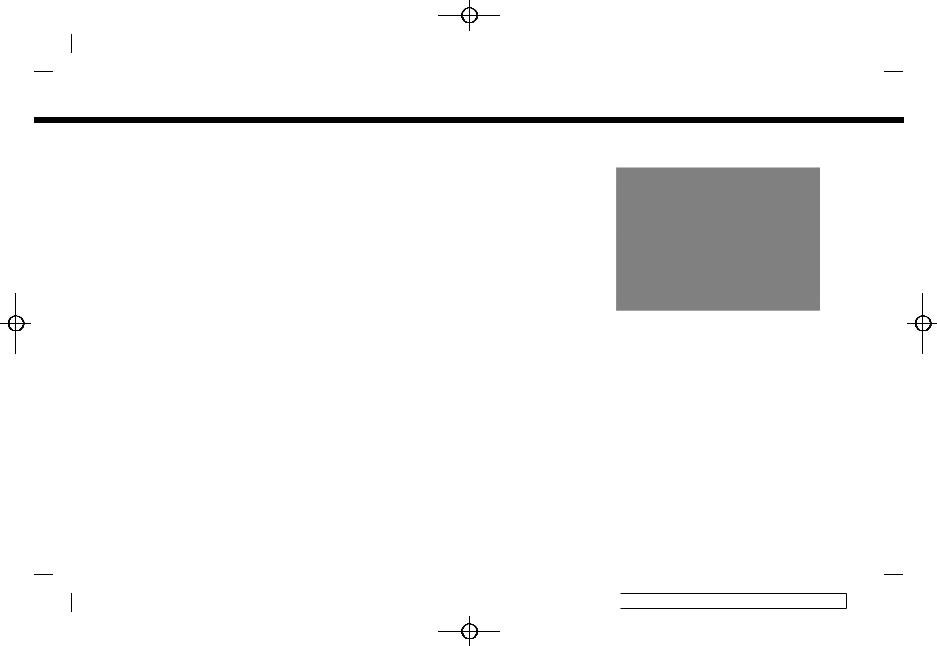
2. Getting started
< >/< >:
Use the switches for audio operations. “Audio operations” (page 3-17)
< > (Back):
> (Back):
Push to go back to the previous screen while operating the Voice Recognition System. Push and hold to end a voice recognition session.
< >/<
>/< >/<OK>:
>/<OK>:
Push < >/<
>/< > to select the voice command while operating the Voice Recognition System.
> to select the voice command while operating the Voice Recognition System.
Push <OK> to confirm the selected item.
<> (TALK):
Push to use the Voice Recognition System. Push and hold to end the voice recognition session.
“Giving voice commands” (page 7-2)
When Apple CarPlayTM or Android AutoTM is active, pushing and holding this switch will start a Siri® or Talk to Google voice control session.
“Siri® operation” (page 5-22) “Talk to Google operation” (page 5-25)
If your iPhone® is connected to the invehicle system via Bluetooth®, Siri®
2-10
Condition:
Eyes Free can be activated by pushing and holding this switch without having to activate Apple CarPlayTM.
“Siri® Eyes Free” (page 5-26)
< > :
> :
Push to answer a received call or to end an active call.
“4. Hands-Free Phone”
When no phone is received or when there is no active call, pushing this switch will display the phone screen.
“Phone screen” (page 4-3)
 INFO:
INFO:
Steering wheel switches are mainly for the vehicle information display control and may not be able to operate the touch screen display depending on the conditions.
For details of the vehicle information display, refer to the vehicle Owner’s Manual.
(22,1)
STEERING WHEEL SWITCHES (Type
B) (if so equipped)
GUID-5210D2C2-C1F9-41A4-A9CA-B984718B5A1C
5GH0879X
<SOURCE>:
Push to change the audio source on the vehicle information display.
< /
/ >:
>:
Tilt < /
/ > to select the voice command while operating the Voice Recognition System.
> to select the voice command while operating the Voice Recognition System.
Push < /
/ > to confirm the selected item.
> to confirm the selected item.
This switch can also be used for audio operations.
“Audio operations” (page 3-17)
< >:
>:
Push the + or - side of the switch to adjust the volume.
 [ Edit: 2018/ 4/ 26 Model: AIVINJ-N ]
[ Edit: 2018/ 4/ 26 Model: AIVINJ-N ]
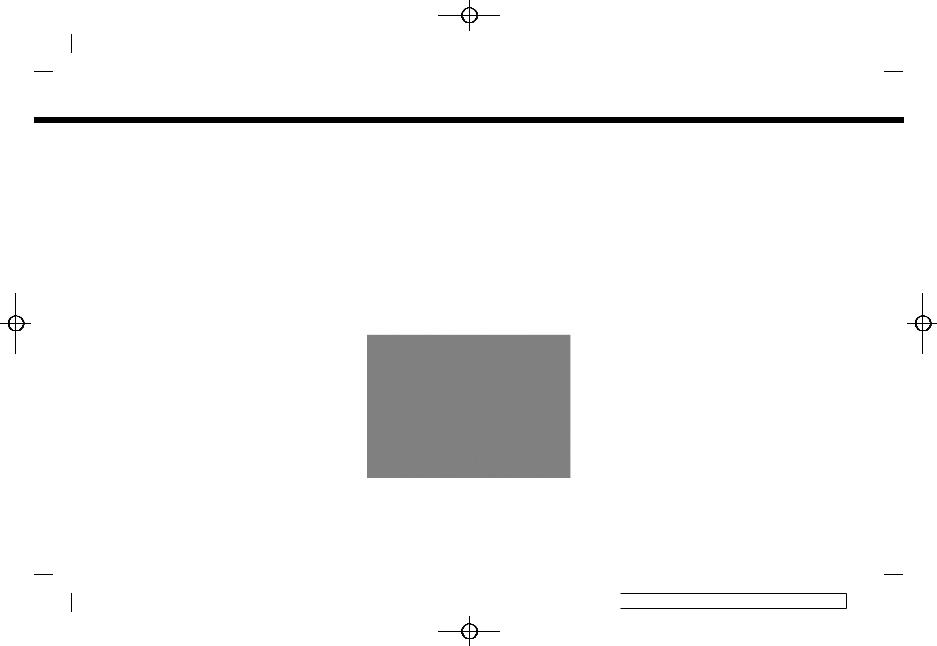
< > (Back):
> (Back):
Push to go back to the previous screen while operating the Voice Recognition System. Push and hold to end a voice recognition session.
<> (TALK):
Push to use the Voice Recognition System. Push and hold to end the voice recognition session.
“Giving voice commands” (page 7-2)
When Apple CarPlayTM or Android AutoTM is active, pushing and holding this switch will start a Siri® or Talk to Google voice control session.
“Siri® operation” (page 5-22) “Talk to Google operation” (page 5-25)
If your iPhone® is connected to the invehicle system via Bluetooth®, Siri® Eyes Free can be activated by pushing and holding this switch without having to activate Apple CarPlayTM.
“Siri® Eyes Free” (page 5-26)
< > :
> :
Push to answer a received call or to end an active call.
“4. Hands-Free Phone”
When no phone is received or when
there is no active call, pushing this switch will display the phone screen.
“Phone screen” (page 4-3)
 INFO:
INFO:
Steering wheel switches are mainly for the vehicle information display control and may not be able to operate the touch screen display depending on the conditions.
For details of the vehicle information display, refer to the vehicle Owner’s Manual.
STEERING WHEEL SWITCHES (Type
C) (if so equipped)
GUID-75233314-D497-4871-8CB3-4B434125669F
5GH0895X
< /
/ >:
>:
Tilt < /
/ > to select the voice command while operating the Voice Recognition System.
> to select the voice command while operating the Voice Recognition System.
Condition:
(23,1)
2. Getting started
Push < /
/ > to confirm the selected item.
> to confirm the selected item.
This switch can also be used for audio operations.
“Audio operations” (page 3-17)
<SOURCE>:
Push to change the audio source on the vehicle information display.
< >:
>:
Push the + or - side of the switch to adjust the volume.
<> (TALK):
Push to use the Voice Recognition System. Push and hold to end the voice recognition session.
“Giving voice commands” (page 7-2)
When Apple CarPlayTM or Android AutoTM is active, pushing and holding this switch will start a Siri® or Talk to Google voice control session.
“Siri® operation” (page 5-22) “Talk to Google operation” (page 5-25)
If your iPhone® is connected to the invehicle system via Bluetooth®, Siri® Eyes Free can be activated by pushing and holding this switch without having to activate Apple CarPlayTM.
2-11
 [ Edit: 2018/ 4/ 26 Model: AIVINJ-N ]
[ Edit: 2018/ 4/ 26 Model: AIVINJ-N ]
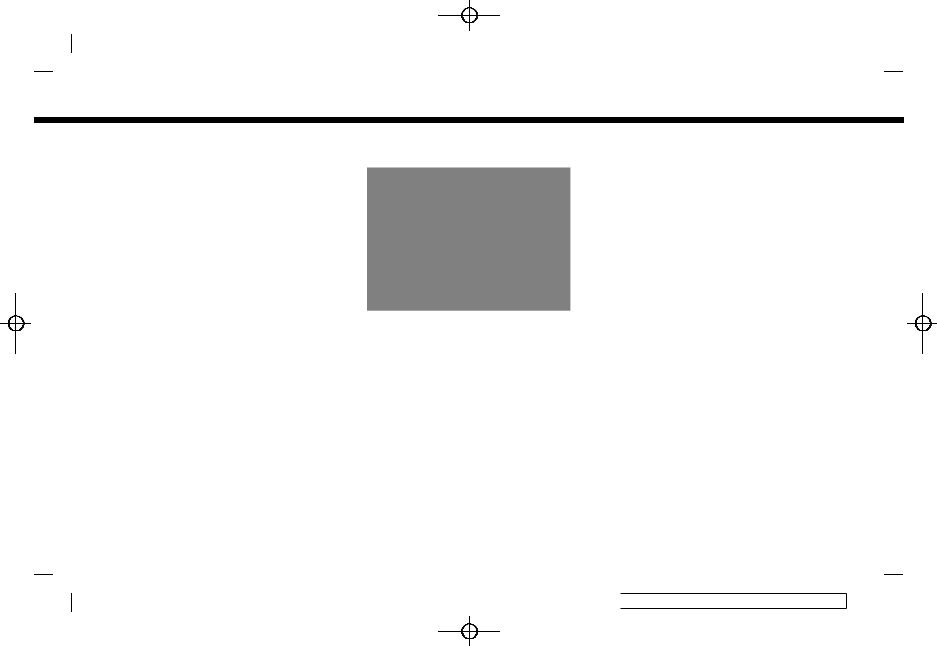
(24,1)
2. Getting started
“Siri® Eyes Free” (page 5-26)
< >:
>:
Push to answer a received call or to end an active call.
“4. Hands-Free Phone”
When no phone is received or when there is no active call, pushing this switch will display the phone screen.
“Phone screen” (page 4-3)
 INFO:
INFO:
Steering wheel switches are mainly for the vehicle information display control and may not be able to operate the touch screen display depending on the conditions.
For details of the vehicle information display, refer to the vehicle Owner’s Manual.
2-12
Condition:
STEERING WHEEL SWITCHES (Type
D) (if so equipped)
GUID-89985239-B362-49A0-86D2-2E6E4F27CF30
5GH0868X
<SOURCE>:
Push to change the audio source on the vehicle information display.
< /
/ >:
>:
Tilt < /
/ > to select the voice command while operating the Voice Recognition System.
> to select the voice command while operating the Voice Recognition System.
Push < /
/ > to confirm the selected item.
> to confirm the selected item.
This switch can also be used for audio operations.
“Audio operations” (page 3-17)
< >:
>:
Push the + or - side of the switch to adjust the volume.
<> (TALK):
Push to use the Voice Recognition System. Push and hold to end the voice recognition session.
“Giving voice commands” (page 7-2)
When Apple CarPlayTM or Android AutoTM is active, pushing and holding this switch will start a Siri® or Talk to Google voice control session.
“Siri® operation” (page 5-22) “Talk to Google operation” (page 5-25)
If your iPhone® is connected to the invehicle system via Bluetooth®, Siri® Eyes Free can be activated by pushing and holding this switch without having to activate Apple CarPlayTM.
“Siri® Eyes Free” (page 5-26)
< >:
>:
Push to answer a received call or to end an active call.
“4. Hands-Free Phone”
When no phone is received or when there is no active call, pushing this switch will display the phone screen.
“Phone screen” (page 4-3)
 [ Edit: 2018/ 4/ 26 Model: AIVINJ-N ]
[ Edit: 2018/ 4/ 26 Model: AIVINJ-N ]
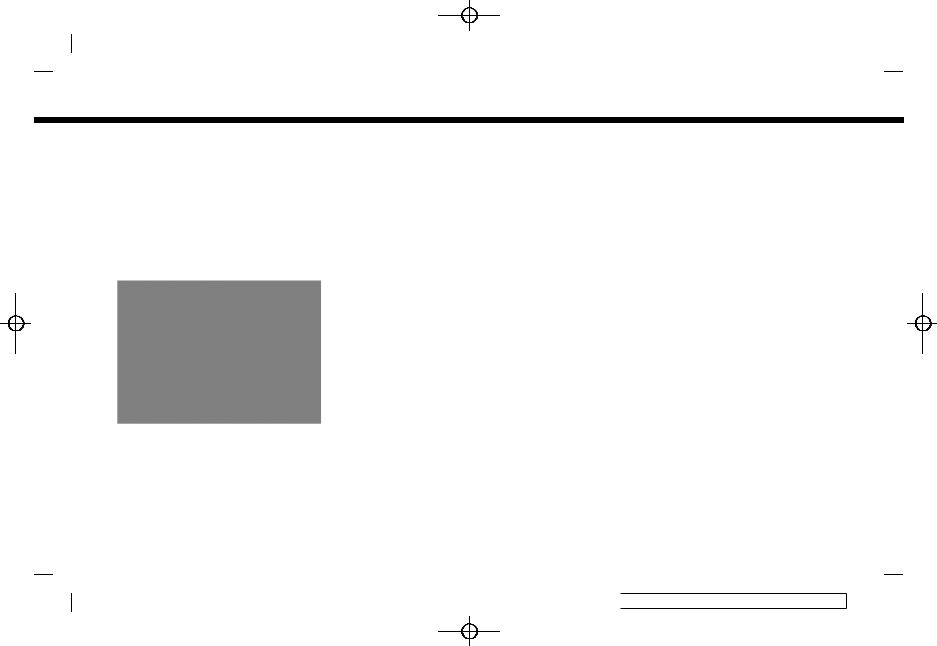
 INFO:
INFO:
Steering wheel switches are mainly for the vehicle information display control and may not be able to operate the touch screen display depending on the conditions.
For details of the vehicle information display, refer to the vehicle Owner’s Manual.
STEERING WHEEL SWITCHES (Type
E) (if so equipped)
GUID-2EE80455-A7EA-4C95-98DC-7BDB3F931FC5
5GH0880X
<SOURCE>:
Push to change the audio source on the vehicle information display.
< /
/ >:
>:
Tilt < /
/ > to select the voice command while operating the Voice Recognition System.
> to select the voice command while operating the Voice Recognition System.
Condition:
Push < /
/ > to confirm the selected item.
> to confirm the selected item.
This switch can also be used for audio operations.
“Audio operations” (page 3-17)
< >:
>:
Push the + or - side of the switch to adjust the volume.
<> (TALK):
Push to use the Voice Recognition System. Push and hold to end the voice recognition session.
“Giving voice commands” (page 7-2)
When Apple CarPlayTM or Android AutoTM is active, pushing and holding this switch will start a Siri® or Talk to Google voice control session.
“Siri® operation” (page 5-22) “Talk to Google operation” (page 5-25)
If your iPhone® is connected to the invehicle system via Bluetooth®, Siri® Eyes Free can be activated by pushing and holding this switch without having to activate Apple CarPlayTM.
“Siri® Eyes Free” (page 5-26)
< >:
>:
Push to answer a received call or to
(25,1)
2. Getting started
end an active call.
“4. Hands-Free Phone”
When no phone is received or when there is no active call, pushing this switch will display the phone screen.
“Phone screen” (page 4-3)
 INFO:
INFO:
Steering wheel switches are mainly for the vehicle information display control and may not be able to operate the touch screen display depending on the conditions.
For details of the vehicle information display, refer to the vehicle Owner’s Manual.
2-13
 [ Edit: 2018/ 4/ 26 Model: AIVINJ-N ]
[ Edit: 2018/ 4/ 26 Model: AIVINJ-N ]
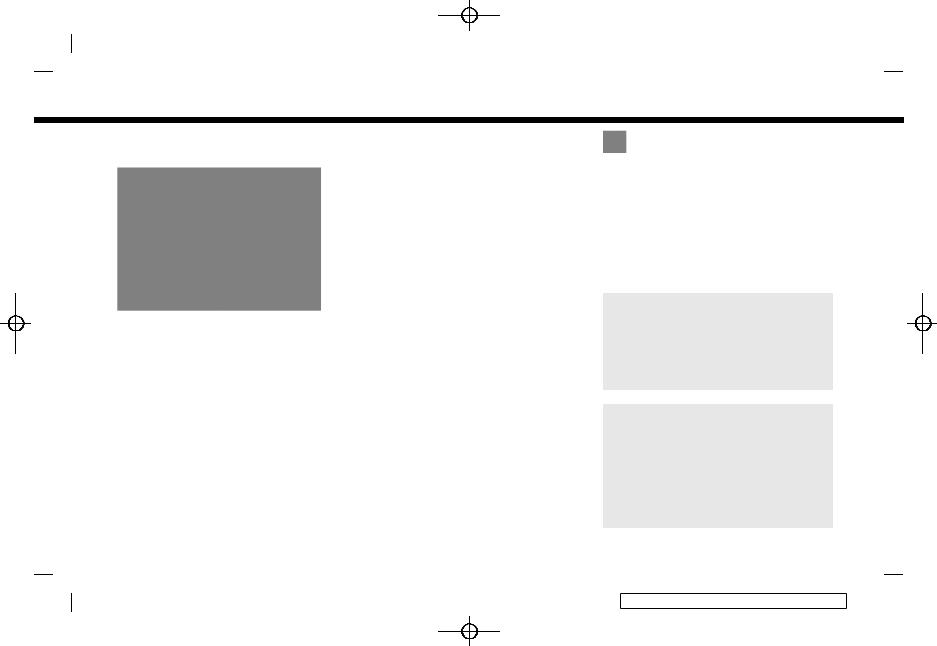
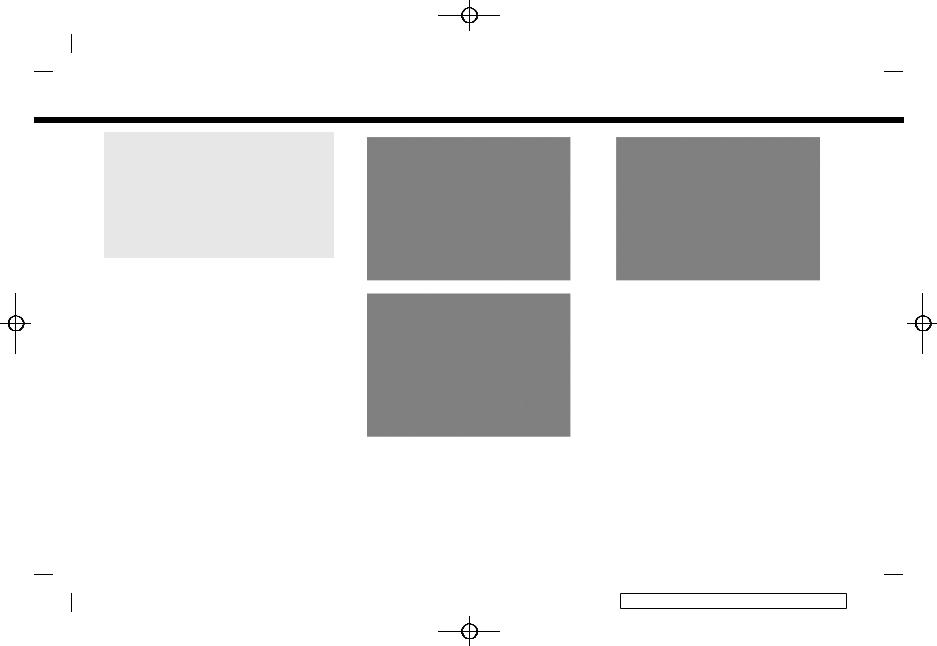
.Do not grab the USB connection port cover (if so equipped) when pulling the USB device out of the port. This could damage the port and the cover.
.Do not leave the USB cable in a place where it can be pulled unintentionally. Pulling the cable may damage the port.
The vehicle is equipped with a USB connection port and an AUX input jack. When connected, the in-vehicle audio system can play audio contents from the compatible device.
The USB connection port and the AUX input jack are located on the lower part of the instrument panel.
Condition:
(27,1)
2. Getting started
5GH0905X |
5GH0910X |
|
Media hub Type A |
Media hub Type C |
|
|
AUX (Auxiliary) input jack: |
|
|
Connect an audio player that accepts |
|
|
a 1/8 in (3.5 mm) TRS connector (such |
|
|
as an MP3 player etc.) to play music. |
|
|
USB connection port: |
|
|
Connect a compatible device to play |
|
|
media such as an iPod® or a USB |
|
|
memory device. |
|
5GH0897X |
Connect an iPhone® or an Android |
|
phone to use Apple CarPlayTM or |
||
Media hub Type B |
||
Android AutoTM. |
||
|
USB connection port (for USB Type-C |
|
|
only): |
|
|
Connect a compatible device to play |
|
|
media such a USB memory device. |
|
|
Connect an Android phone to use |
|
|
Android AutoTM. |
|
|
2-15 |
|
|
[ Edit: 2018/ 4/ 26 Model: AIVINJ-N ] |

(28,1)
2. Getting started
 INFO:
INFO:
.Refer to your AUX and USB device manufacturer’s owner information regarding the proper use and care of the device.
.Cables made by Apple Inc. should be used to connect electronic devices marketed by Apple Inc.
.iPod® and iPhone® functions cannot be operated if the device is connected to the USB connection port (for USB Type-C only) .
STARTING SYSTEM
AIVINJN1-F7A7E93C-1CA4-4F06-A2C8-03063B07BE78
The system starts when the ignition switch is placed in the ACC or ON position.
START-UP SCREEN (if so
equipped)
AIVINJN1-1CCFB241-BAB4-4C9C-8412-EF467F738826
The start-up screen is displayed when the ignition switch is placed in the ACC or ON position.
After an animated start-up screen is displayed, a message screen will be displayed. Touch [OK] after reading and agreeing to the message displayed on the screen. If you do not agree to the message, some of the functions on the system will be disabled.
 NOTE:
NOTE:
Do not keep the system running with the engine or the hybrid system stopped. Doing so may discharge the vehicle battery (12V battery). When you use the system, always keep the engine or the hybrid system running.
BASIC OPERATION
AIVINJN1-A9E6F207-4B16-4522-84EB-16B8F6F3D435
The system can be operated with the touch panel as well as switches on the control panel and the steering wheel.
This manual mainly describes the touch panel operation.
SELECTING MENU FROM LAUNCH
BAR
AIVINJN1-F5B8AC5D-C122-4534-9FC7-2A14ED1A68AA
5GH0765X
Models with navigation system
2-16
Condition:  [ Edit: 2018/ 4/ 26 Model: AIVINJ-N ]
[ Edit: 2018/ 4/ 26 Model: AIVINJ-N ]

5GH0803X
Models without navigation system
Various system functions can be accessed by touching the items on the Launch Bar which is displayed on most of the main menu screens. (The Launch Bar does not appear on some screens such as scrolled
map screen, keyboard screen, etc.)
Touch the item on the Launch Bar to display the corresponding screens.
The items on the Launch Bar differ according to which button on the control panel is pushed.
The following menus are available on the Launch Bar.
When pushing <MENU>:
Shortcuts for various functions are displayed.
Displayed items may vary depending on models and specifications.
.[Phone]*
“Phone” (page 4-4)
.[Info]
“Information menu” (page 5-2)
.[Audio]
“Audio operations” (page 3-17)
.[MENU]
Touching [MENU] on the Launch Bar will display the center page of the HOME MENU screen.
.[Map]
“Displaying navigation screen” (page 6-3)
. [Connections] “Connections settings” (page 2-26)
.[Settings]
“System settings” (page 2-23)
*: [Phone] will be replaced by [CarPlay] when Apple CarPlayTM is active, and it will be replaced by [ ] when Android AutoTM is active.
] when Android AutoTM is active.
When pushing <AUDIO>:
Shortcuts mainly for the audio functions are displayed.
“Selecting audio source” (page 3-17)
Condition:
(29,1)
2. Getting started
When pushing <MAP> (if so equipped):
Shortcuts mainly for the navigation functions are displayed.
“Launch Bar” (page 6-3)
TOUCH PANEL OPERATION
AIVINJN1-A1BF9C2C-4643-4997-9E6E-93C94C9905EC
The system can be controlled mainly by the touch panel operation.
The following operations are examples of the touch panel operation.
The map operations are also available with touch panel operation.
“Map operation” (page 6-5)
2-17
 [ Edit: 2018/ 4/ 26 Model: AIVINJ-N ]
[ Edit: 2018/ 4/ 26 Model: AIVINJ-N ]

(30,1)
2. Getting started
. Touch |
. Swipe/Flick |
. Displaying previous screen |
5GH0767X |
5GH0768X |
Menu screen pages will skip to the next page when swiped/flicked horizontally.
Some of the list screens can also be 5GH0766X scrolled by swiping/flicking on the
screen vertically.
Touch the item on the screen to dis-
play the corresponding screen. MAIN SCREEN OPERATIONS
AIVINJN1-B2704A91-F2DB-44B4-827A-4CF2E650F379
 INFO:
INFO:
Some keys function differently depending on whether the key is touched briefly or when it is being touched and held for a few seconds.
The following operations are generally available on the various screen.
Touch [ ] to return to the screen displayed previously.
] to return to the screen displayed previously.
.Horizontal scrolling
5GH0769X
Touch [<] to scroll to the previous page.
2-18
Condition:  [ Edit: 2018/ 4/ 26 Model: AIVINJ-N ]
[ Edit: 2018/ 4/ 26 Model: AIVINJ-N ]
