Robert Bosch Car Multimedia LCN2K70C10, LCN2K70B10, LCN2K70A10, LCN2K58A10 User Guide
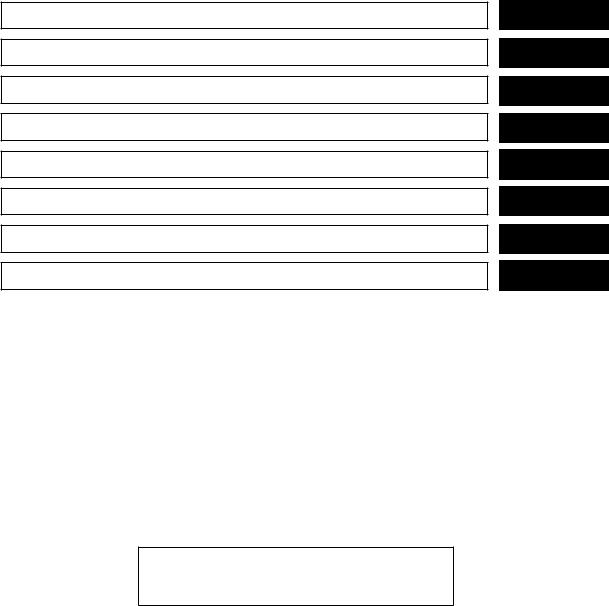
LCN2 Kai EVO "Lite" NAM
Table of
Contents
Introduction
Getting started
Map settings
Navigation
Other settings
General system information
Troubleshooting guide
Index
1
2
3
4
5
6
7
8
Z REVIEW COPY—2016 Low Cost Navi 2 Kai (L2K)
Navigation System OM (NAVI)—USA_English
(NNA)
DRAFT - Review05/15/15—root X copy

LCN2 Kai EVO "Lite" NAM
Z REVIEW COPY—2016 Low Cost Navi 2 Kai (L2K)
Navigation System OM (NAVI)—USA_English
(NNA)
DRAFT - Review05/15/15—root X copy

LCN2 Kai EVO "Lite" NAM
1 Introduction
How to use this manual . . . . . . . . . . . . . . . . . . . . . . . . . . . . |
1-2 |
Safety information . . . . . . . . . . . . . . . . . . . . . . . . . . . . . . . . . |
1-2 |
For safe operation . . . . . . . . . . . . . . . . . . . . . . . . . . . . . . |
1-2 |
Laser product . . . . . . . . . . . . . . . . . . . . . . . . . . . . . . . . . . . . . |
1-4 |
Reference symbols . . . . . . . . . . . . . . . . . . . . . . . . . . . . . |
1-2 |
|
|
Z REVIEW COPY—2016 Low Cost Navi 2 Kai (L2K)
Navigation System OM (NAVI)—USA_English
(NNA)
DRAFT - Review05/15/15—root X copy
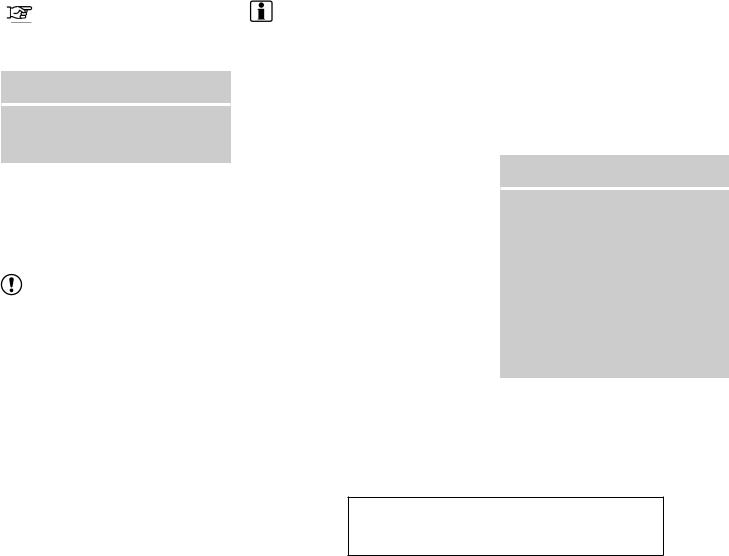
LCN2 Kai EVO "Lite" NAM
HOW TO USE THIS MANUAL |
SAFETY INFORMATION |
This manual uses special words, symbols and icons that are organized by function.
Please refer to the following items to understand how to use this manual properly.
FOR SAFE OPERATION
M WARNING
Indicates the presence of a hazard that could cause death or serious personal injury. To avoid or reduce the risk, the procedures must be followed precisely.
REFERENCE SYMBOLS
INFO:
Indicates information that is necessary for efficient use of your vehicle or accessories.
Reference page:
Indicates the title and page that you should refer to.
NAV:
This is an example of how a button on the control panel will be shown.
This system is primarily designed to help you reach your destination, and it also performs other functions as outlined in this manual. However, you, the driver, must use the system safely and properly. Information concerning road conditions, traffic signs and the availability of services may not always be up-to-date. The system is not a substitute for safe, proper and legal driving.
Before using the navigation system, please read the following safety information. Always use the system as outlined in this manual.
|
|
|
“Route”: |
M WARNING |
CAUTION |
|
|
This is an example of a key/item displayed on the |
|
|
|
● To operate the navigation system, |
||
|
|
|
screen. |
|
Indicates the presence of a hazard that |
|
|||
|
|
first park the vehicle in a safe loca- |
||
could cause minor or moderate |
per- |
|
|
|
|
|
tion and set the parking brake. Oper- |
||
sonal injury or damage to your vehicle. |
|
|
||
|
|
ating the system while driving can |
||
To avoid or reduce the risk, the proce- |
|
|
||
|
|
distract the driver and may result in a |
||
dures must be followed carefully. |
|
|
|
|
|
|
|
serious accident. |
|
NOTE: |
|
|
|
● Do not rely on route guidance alone. |
|
|
|
Always be sure that all driving ma- |
|
Indicates items that help you understand |
|
|||
|
neuvers are legal and safe in order to |
|||
and maximize the performance of |
your |
|
||
|
avoid accidents. |
|||
vehicle. If ignored, they may lead to a mal- |
|
|||
|
● Do not disassemble or modify this |
|||
function or poor performance. |
|
|
|
|
system. If you do, it may result in accidents, fire or electrical shock.
1-2 Introduction
Z REVIEW COPY—2016 Low Cost Navi 2 Kai (L2K)
Navigation System OM (NAVI)—USA_English
(NNA)
DRAFT - Review05/15/15—root X copy
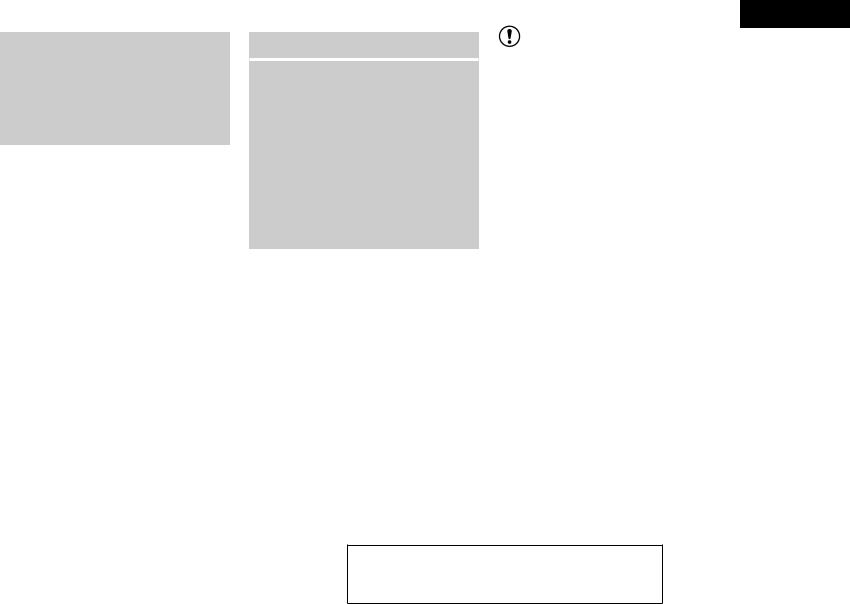
LCN2 Kai EVO "Lite" NAM
●If you notice any foreign objects in the system hardware, spill liquid on the system or notice smoke or a smell coming from it, stop using the system immediately and contact a NISSAN dealer. Ignoring such conditions may lead to accidents, fire or electrical shock.
 CAUTION
CAUTION
●Do not use this system if you notice any malfunctions such as a frozen screen or the lack of sound. Continued use of the system may result in accidents, fire or electrical shock.
●Some states/provinces may have laws limiting the use of video screens while driving. Use this system only where it is legal to do so.
●Extreme temperature conditions [below -4 °F (-20 °C) and above 158 °F (70 °C)] could affect the performance of the system.
NOTE:
Do not keep the navigation system running with the engine stopped. Doing so may discharge the vehicle battery. When you use the navigation system, always keep the engine running.
Introduction 1-3
Z REVIEW COPY—2016 Low Cost Navi 2 Kai (L2K)
Navigation System OM (NAVI)—USA_English
(NNA)
DRAFT - Review05/15/15—root X copy

LCN2 Kai EVO "Lite" NAM
LASER PRODUCT
M WARNING
●Do not disassemble or modify this system. There are no user serviceable parts in this navigation system.
●If maintenance, adjustments and operations other than those specified in this manual are attempted, injury due to laser radiation and exposure could occur.
SiriusXM services require a subscription after a trial period and are sold separately or as a package. Our satellite service is available only in the 48 contiguous USA and DC. For more information visit www.siriusxm.com.
“Made for iPod” and “Made for iPhone” mean that an electronic accessory has been designed to connect specifically to iPod or iPhone, respectively, and has been certified by the developer to meet Apple performance standards. Apple is not responsible for the operation of this device or its compliance with safety and regulatory standards. Please note that the use of this accessory with iPod or iPhone my affect wireless performance.
The Bluetooth® word mark and logos are registered trademarks owned by Bluetooth SIG, Inc. and any use of such marks by DENSO CORPORATION is under license. Other trademarks and trade names are those of their respective owners.
Required SiriusXM Satellite Radio and SiriusXM Traffic monthly subscriptions are sold separately. SiriusXM Traffic are only available in select markets. For more information, see www.siriusxm.com/siriusxmtraffic
1-4 Introduction
Z REVIEW COPY—2016 Low Cost Navi 2 Kai (L2K)
Navigation System OM (NAVI)—USA_English
(NNA)
DRAFT - Review05/15/15—root X copy

LCN2 Kai EVO "Lite" NAM
Required SiriusXM Satellite Radio and SiriusXM Travel Link monthly subscriptions are sold separately. SiriusXM Travel Link is only available in select markets. For more information, see www.siriusxm.com/travellink
App Store
Apple and the Apple logo are trademarks of Apple Inc., registered in the U.S. and other countries. App Store is a service mark of Apple Inc.
Google Play™
Google Play is a trademark of Google Inc.
© 2012 Google Inc. All rights reserved.
Introduction 1-5
Z REVIEW COPY—2016 Low Cost Navi 2 Kai (L2K)
Navigation System OM (NAVI)—USA_English
(NNA)
DRAFT - Review05/15/15—root X copy
LCN2 Kai EVO "Lite" NAM
MEMO
1-6 Introduction
DRAFT - Review copy
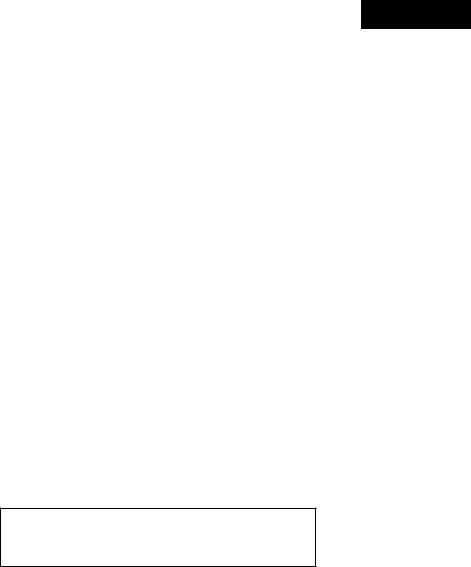
LCN2 Kai EVO "Lite" NAM
2 Getting started
Control buttons and functions. . . . . . . . . . . . . . . . . . . . . . . 2-2 Control panel (Type A) . . . . . . . . . . . . . . . . . . . . . . . . . . 2-2 Control panel (Type B) . . . . . . . . . . . . . . . . . . . . . . . . . . 2-3 Control panel (Type C) . . . . . . . . . . . . . . . . . . . . . . . . . . 2-4 Steering wheel switch (Type A) . . . . . . . . . . . . . . . . . . 2-5 Steering wheel switch (Type B) . . . . . . . . . . . . . . . . . . 2-5 Steering wheel switch (Type C) . . . . . . . . . . . . . . . . . . 2-6 Steering wheel switch (Type D) . . . . . . . . . . . . . . . . . . 2-6
Steering wheel switch (Type E). . . . . . . . . . . . . . . . . . . 2-7 Steering wheel switch (Type F). . . . . . . . . . . . . . . . . . . 2-7 Basic operation . . . . . . . . . . . . . . . . . . . . . . . . . . . . . . . . . . . 2-7 Functions disabled while driving. . . . . . . . . . . . . . . . . . 2-7 Touch screen operation . . . . . . . . . . . . . . . . . . . . . . . . . 2-8 Menu screen operation. . . . . . . . . . . . . . . . . . . . . . . . . . 2-9 How to input characters. . . . . . . . . . . . . . . . . . . . . . . .2-10
Z REVIEW COPY—2016 Low Cost Navi 2 Kai (L2K)
Navigation System OM (NAVI)—USA_English
(NNA)
DRAFT - Review05/15/15—root X copy
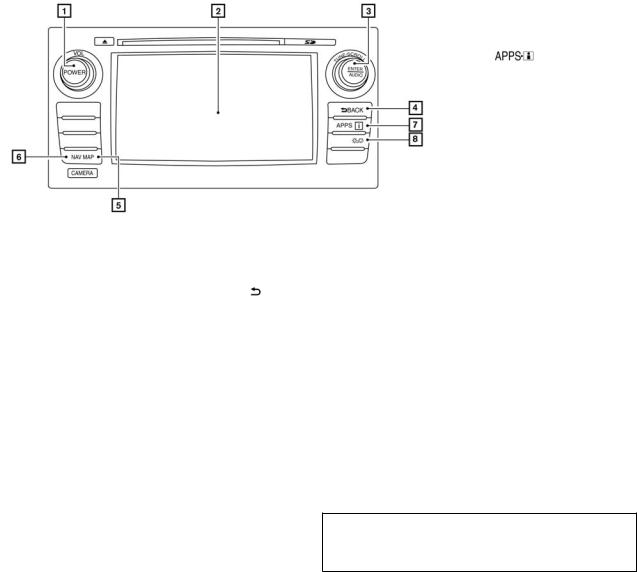
LCN2 Kai EVO "Lite" NAM
CONTROL BUTTONS AND FUNC-
TIONS
|
|
h NAV button: |
|
|
|
6 |
|
|
|
|
Press to access the functions of the Navi- |
|
|
|
gation system. |
|
|
h |
button: |
|
|
7 |
|
|
|
|
Press to access the system settings. |
|
|
h |
button: |
|
|
8 |
|
|
|
|
Press to change the display brightness be- |
|
|
|
tween day and night modes. While the |
|
|
|
mode is being displayed, the brightness can |
|
|
|
be adjusted using the TUNE-SCROLL |
|
|
|
knob. |
|
|
|
Press and hold for more than two seconds |
|
|
|
to switch the display to a larger display of |
|
|
LNV2446 |
the digital clock. |
|
|
“DISPLAY SETTINGS” |
|
CONTROL PANEL (Type A) |
|
screen is not displaying a list or menu, the |
|
|
(page 5-3) |
||
|
|
knob is used to control the audio system. |
|
h VOL (volume) control knob/POWER button: |
|
|
|
1 |
|
|
|
Rotate clockwise to increase the volume or |
|
Press the ENTER/AUDIO button to select a |
|
|
highlighted item on the screen. |
|
|
counterclockwise to lower the volume. |
|
|
|
h |
BACK button: |
|
|
|
4 |
|
|
Press to turn the audio system on or off. |
|
Press to return to the previous screen or to |
|
h Touch screen display |
|
|
|
|
delete the last inputted letter if a touch key- |
|
|
2 |
|
|
|
3 |
|
board is displayed on the screen. |
|
h TUNE-SCROLL knob / ENTER/AUDIO but- |
h MAP button: |
|
|
ton: |
|
||
|
5 |
|
|
Turn to scroll through the items in a list. |
|
Press to display the current location map |
|
Press to select a menu item. When the |
|
screen. |
|
2-2 Getting started
Z REVIEW COPY—2016 Low Cost Navi 2 Kai (L2K)
Navigation System OM (NAVI)—USA_English
(NNA)
DRAFT - Review05/15/15—root X copy
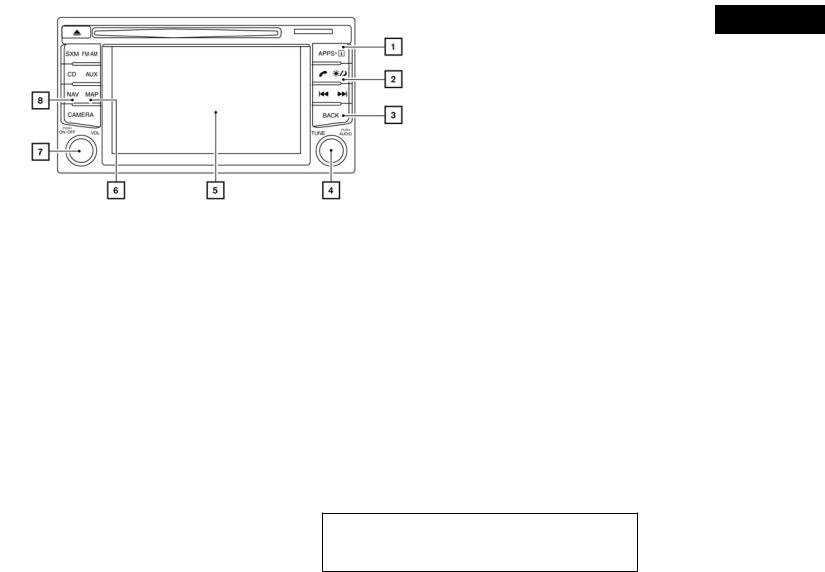
LCN2 Kai EVO "Lite" NAM
CONTROL PANEL (Type B) h1  button:
button:
Press to access the system settings. h2  button:
button:
Press to change the display brightness between day and night modes. While the mode is being displayed, the brightness can be adjusted using the TUNE-SCROLL knob.
Press and hold for more than two seconds to switch the display to a larger display of
LNV2514
the digital clock.
“DISPLAY SETTINGS” (page 5-3)
h3 BACK button:
Press to return to the previous screen or to delete the last inputted letter if a touch keyboard is displayed on the screen.
h4 TUNE-SCROLL knob / ENTER/AUDIO button:
Turn to scroll through the items in a list. Press to select a menu item. When the
screen is not displaying a list or menu, the knob is used to control the audio system.
Press the ENTER/AUDIO button to select a highlighted item on the screen.
h5 Touch screen display h6 MAP button:
Press to display the current location map screen.
h7 VOL (volume) control knob/POWER button:
Rotate clockwise to increase the volume or counterclockwise to lower the volume.
Press to turn the audio system on or off.
h8 NAV button:
Press to access the functions of the Navigation system.
Getting started 2-3
Z REVIEW COPY—2016 Low Cost Navi 2 Kai (L2K)
Navigation System OM (NAVI)—USA_English
(NNA)
DRAFT - Review05/15/15—root X copy
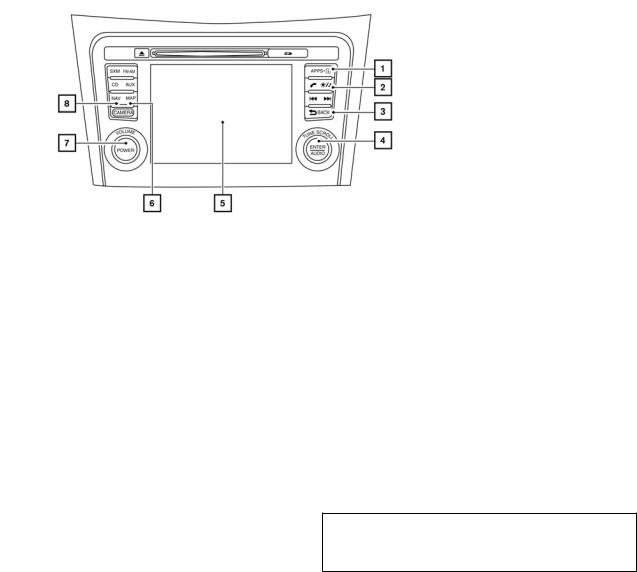
LCN2 Kai EVO "Lite" NAM
CONTROL PANEL (Type C) h1  button:
button:
Press to access the system settings. h2  button:
button:
Press to change the display brightness between day and night modes. While the mode is being displayed, the brightness can be adjusted using the TUNE-SCROLL knob.
Press and hold for more than two seconds to switch the display to a larger display of
LNV2515
the digital clock.
“DISPLAY SETTINGS” (page 5-3)
h3  BACK button:
BACK button:
Press to return to the previous screen or to delete the last inputted letter if a touch keyboard is displayed on the screen.
h4 TUNE-SCROLL knob / ENTER/AUDIO button:
Turn to scroll through the items in a list. Press to select a menu item. When the
screen is not displaying a list or menu, the knob is used to control the audio system.
Press the ENTER/AUDIO button to select a highlighted item on the screen.
h5 Touch screen display h6 MAP button:
Press to display the current location map screen.
h7 VOL (volume) control knob/POWER button:
Rotate clockwise to increase the volume or counterclockwise to lower the volume.
Press to turn the audio system on or off.
h8 NAV button:
Press to access the functions of the Navigation system.
2-4 Getting started
Z REVIEW COPY—2016 Low Cost Navi 2 Kai (L2K)
Navigation System OM (NAVI)—USA_English
(NNA)
DRAFT - Review05/15/15—root X copy
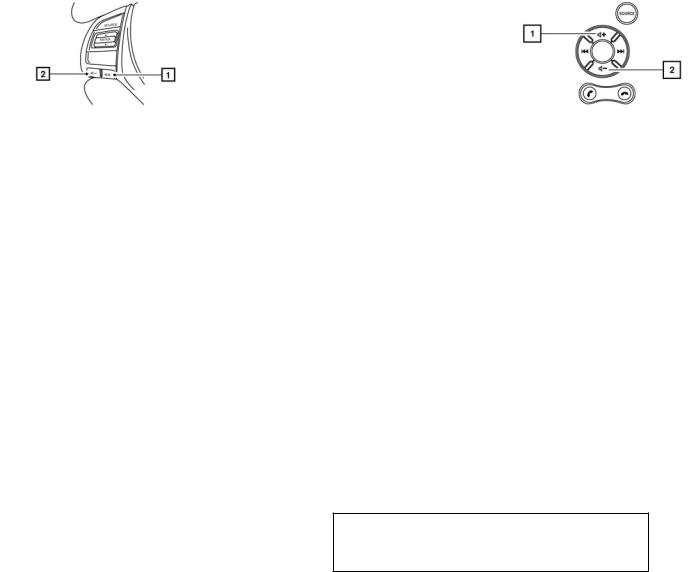
LCN2 Kai EVO "Lite" NAM
|
h Volume decrease button |
|
|
2 |
|
|
Decreases the volume of the voice guidance |
|
|
given by the Navigation System if pressed |
|
|
|
|
|
while the voice guidance is speaking. If the |
|
|
volume decrease button is pressed at any |
|
|
other time, only the volume of the active |
|
|
screen (phone, SMS playback, Voice Rec- |
|
|
ognition system [if so equipped], audio sys- |
|
|
tem) will be decreased. |
|
LNV2506 |
LNV2516 |
|
STEERING WHEEL SWITCH (Type |
STEERING WHEEL SWITCH (Type |
|
A) |
B) |
|
Volume control two-button operation
h1 Volume increase button
Increases the volume of the voice guidance given by the Navigation System if pressed while the voice guidance is speaking. If the volume increase button is pressed at any other time, only the volume of the active screen (phone, SMS playback, Voice Recognition system [if so equipped], audio system) will be increased.
Volume control two-button operation
h1 Volume increase button
Increases the volume of the voice guidance given by the Navigation System if pressed while the voice guidance is speaking. If the volume increase button is pressed at any other time, only the volume of the active screen (phone, SMS playback, Voice Recognition system [if so equipped], audio system) will be increased.
Getting started 2-5
Z REVIEW COPY—2016 Low Cost Navi 2 Kai (L2K)
Navigation System OM (NAVI)—USA_English
(NNA)
DRAFT - Review05/15/15—root X copy
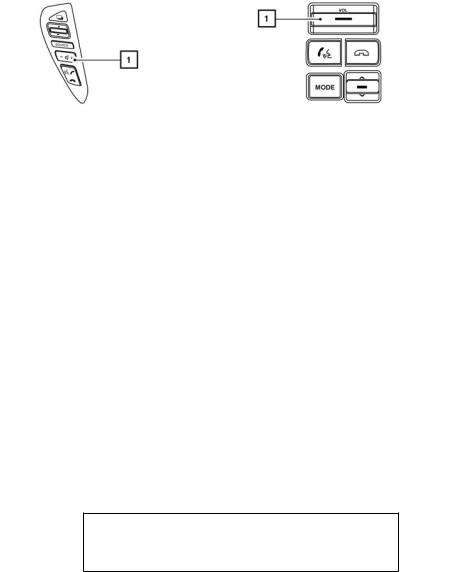
LCN2 Kai EVO "Lite" NAM
h2 Volume decrease button
Decreases the volume of the voice guidance given by the Navigation System if pressed while the voice guidance is speaking. If the volume decrease button is pressed at any other time, only the volume of the active screen (phone, SMS playback, Voice Recognition system [if so equipped], audio system) will be decreased.
LNV2500 |
LNV2501 |
STEERING WHEEL SWITCH (Type
C)
Volume control one-button operation
h1 Volume control button
Increases or decreases the volume of the voice guidance given by the Navigation System if pressed while the voice guidance is speaking. If the volume button is pressed at any other time, only the volume of the active screen (phone, SMS playback, Voice Recognition system [if so equipped], audio system) will be adjusted.
For more information about the audio system, Bluetooth® Hands-Free Phone System and Voice Recognition system (if so equipped), see the vehicle’s Owner’s Manual.
STEERING WHEEL SWITCH (Type
D)
Volume control one-button operation
h1 Volume control button
Increases or decreases the volume of the voice guidance given by the Navigation System if pressed while the voice guidance is speaking. If the volume button is pressed at any other time, only the volume of the active screen (phone, SMS playback, Voice Recognition system [if so equipped], audio system) will be adjusted.
For more information about the audio system, Bluetooth® Hands-Free Phone System and Voice Recognition system (if so equipped), see the vehicle’s Owner’s Manual.
2-6 Getting started
Z REVIEW COPY—2016 Low Cost Navi 2 Kai (L2K)
Navigation System OM (NAVI)—USA_English
(NNA)
DRAFT - Review05/15/15—root X copy

LCN2 Kai EVO "Lite" NAM
BASIC OPERATION
LNV2510
STEERING WHEEL SWITCH (Type E)
Volume control one-button operation
h1 Volume control button
Increases or decreases the volume of the voice guidance given by the Navigation System if pressed while the voice guidance is speaking. If the volume button is pressed at any other time, only the volume of the active screen (phone, SMS playback, Voice Recognition system [if so equipped], audio system) will be adjusted.
For more information about the audio system, Bluetooth® Hands-Free Phone System and Voice Recognition system (if so equipped), see the vehicle’s Owner’s Manual.
LNV2512
STEERING WHEEL SWITCH (Type F)
Volume control one-button operation
h1 Volume control button
Increases or decreases the volume of the voice guidance given by the Navigation System if pressed while the voice guidance is speaking. If the volume button is pressed at any other time, only the volume of the active screen (phone, SMS playback, Voice Recognition system [if so equipped], audio system) will be adjusted.
For more information about the audio system, Bluetooth® Hands-Free Phone System and Voice Recognition system (if so equipped), see the vehicle’s Owner’s Manual.
LNV2630
FUNCTIONS DISABLED WHILE DRIVING
To promote safe driving, some functions cannot be operated or have limited operation when the vehicle driving speed is above 5 MPH (8 km/h). The on-screen text and keys for these restricted functions will be “grayed out” or muted and cannot be selected while driving.
Getting started 2-7
Z REVIEW COPY—2016 Low Cost Navi 2 Kai (L2K)
Navigation System OM (NAVI)—USA_English
(NNA)
DRAFT - Review05/15/15—root X copy
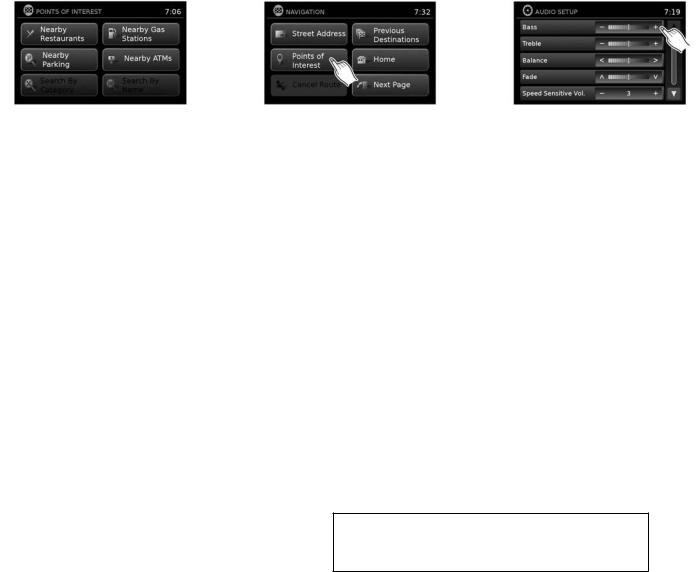
LCN2 Kai EVO "Lite" NAM
LNV2631
All text input screens are grayed out while the vehicle is moving. Other functions are locked out depending on vehicle speed, the function and the number of times a feature is selected.
When a menu selection is grayed out, the feature is locked out until the system operating conditions are met to allow the selection.
LNV2443
Examples of touch screen operation
Selecting an item:
When any item is touched, the next screen is displayed.
LNV2440
Adjusting:
Touch the “+”, “-”, “>” or “<” key to adjust a setting.
TOUCH SCREEN OPERATION
The same operations described for the scrolling dial are possible using touch screen operation.
2-8 Getting started
Z REVIEW COPY—2016 Low Cost Navi 2 Kai (L2K)
Navigation System OM (NAVI)—USA_English
(NNA)
DRAFT - Review05/15/15—root X copy

LCN2 Kai EVO "Lite" NAM
LNV0921
Scrolling through a message or list:
Turn the TUNE-SCROLL dial to scroll through a message or a list. When scrolling a lengthy list, you can also touch the screen and slide your finger along the scroll bar where shown to scroll more quickly. Touching the up or down arrow will move between pages of the list.
(Type A) |
LNV2448 |
(Type B) |
LNV2478 |
|
|
||||
|
|
|
||
MENU SCREEN OPERATION |
|
Menu screens and their purpose |
|
|
|
|
Press one of the application buttons to activate |
|
|
|
|
the corresponding menu screen: |
|
|
|
|
● NAV (Navigation) |
|
|
|
|
● |
or MENU |
|
Getting started 2-9
Z REVIEW COPY—2016 Low Cost Navi 2 Kai (L2K)
Navigation System OM (NAVI)—USA_English
(NNA)
DRAFT - Review05/15/15—root X copy

LCN2 Kai EVO "Lite" NAM
(Type C) |
LNV2476 |
|
How to select a menu item
1.As an alternative to using the touch screen, turn the scrolling dial clockwise or counterclockwise to scroll through the menu items until the preferred item is highlighted.
2.To select the preferred item, press the scrolling dial.
3.Press the BACK or  BACK button. The previous screen will be displayed and the changes will be saved.
BACK button. The previous screen will be displayed and the changes will be saved.
HOW TO INPUT CHARACTERS
LNV2415
1.Touch characters on the touch keyboard and they will appear in the field at the top of the screen. When the entry is complete, touch the “OK” key.
Alternatively, use the scrolling dial to highlight a character and press the dial to select that character.
NOTE:
●Press the  BACK button to delete the last inputted character or to return to the previous screen if no characters have been inputted.
BACK button to delete the last inputted character or to return to the previous screen if no characters have been inputted.
●Touch the “123/ABC” key to toggle the display between the touch keyboard for letters and the touch keyboard for numbers and symbols.
2.To delete the last entry, touch the “Delete” key or hold it to delete all entries at once.
3.After finalizing the entries, touch the “OK” key or touch the “List” key for the completed list screen.
NOTE:
●If a phrase is being entered that has been previously entered into the system, the matched text may appear in light gray. Touch “OK” to search for the matched text. Touch “List” to search for both the matched text and entered text.
Character (letter and number) input screen
Alphanumeric characters are used when setting a destination, searching for an address, editing stored locations, etc.
●On every character entry screen, the touch keyboard will display only the letters that are possible to enter after the current letter.
●Symbol and number keys are available when the “123/ABC” key is touched.
2-10 Getting started
Z REVIEW COPY—2016 Low Cost Navi 2 Kai (L2K)
Navigation System OM (NAVI)—USA_English
(NNA)
DRAFT - Review05/15/15—root X copy

LCN2 Kai EVO "Lite" NAM
3 Map settings
Map types |
3-2 |
Looking at information on the map |
3-7 |
|
|
||||
2-Dimensional (2D) view . . . . . . . . . . . . . . . . . . . . . . . . |
3-2 |
Map symbols. . . . . . . . . . . . . . . . . . . . . . . . . . . . . . . . . . |
. 3-7 |
|
2-Dimensional North Up (2DN) view. . . . . . . . . . . . . . |
3-2 |
Map settings for the map screen . . . . . . . . . . . . . . . . . . . |
. 3-8 |
|
3-Dimensional (3D) view . . . . . . . . . . . . . . . . . . . . . . . . |
3-2 |
Lane information. . . . . . . . . . . . . . . . . . . . . . . . . . . . . . . . . . |
3-11 |
|
Screen information (2D, 2DN or 3D). . . . . . . . . . . . . . |
3-3 |
Map SD-card . . . . . . . . . . . . . . . . . . . . . . . . . . . . . . . . . . . . |
3-11 |
|
Moving a map . . . . . . . . . . . . . . . . . . . . . . . . . . . . . . . . . . . . . |
3-4 |
How to handle the SD-card. . . . . . . . . . . . . . . . . . . . . |
3-12 |
|
Returning to the current vehicle location. . . . . . . . . . . |
3-5 |
SD-card replacement . . . . . . . . . . . . . . . . . . . . . . . . . . |
3-12 |
|
Map options menu screen . . . . . . . . . . . . . . . . . . . . . . . . . . |
3-5 |
How to order map data updates. . . . . . . . . . . . . . . . . |
3-12 |
|
Changing the map scale. . . . . . . . . . . . . . . . . . . . . . . . . . . . |
3-6 |
About the map data. . . . . . . . . . . . . . . . . . . . . . . . . . . . |
3-13 |
|
Map scale . . . . . . . . . . . . . . . . . . . . . . . . . . . . . . . . . . . . . |
3-6 |
End-user terms. . . . . . . . . . . . . . . . . . . . . . . . . . . . . . . . |
3-14 |
|
Z REVIEW COPY—2016 Low Cost Navi 2 Kai (L2K)
Navigation System OM (NAVI)—USA_English
(NNA)
DRAFT - Review05/15/15—root X copy

LCN2 Kai EVO "Lite" NAM
MAP TYPES
2D |
LNV2455 |
|
2-DIMENSIONAL (2D) VIEW
The 2D map is a two-dimensional (flat) representation of the map data, similar to a road map, focused on the vehicle’s position (vehicle icon).
“SCREEN INFORMATION (2D, 2DN or 3D)” (page 3-3)
“MAP SETTINGS FOR THE MAP
SCREEN” (page 3-7)
2DN |
LNV2454 |
|
2-DIMENSIONAL NORTH UP (2DN) VIEW
The 2DN map is a two-dimensional (flat) representation of the map data, similar to a road map, focused on the vehicle’s position (vehicle icon) with the top of the map aligned North.
3D |
LNV2456 |
|
3-DIMENSIONAL (3D) VIEW
The 3D map displays the map from an elevated perspective, providing a panoramic view over a long distance.
The map in 3D view always appears with the current forward direction facing up (heading up).
3-2 Map settings
Z REVIEW COPY—2016 Low Cost Navi 2 Kai (L2K)
Navigation System OM (NAVI)—USA_English
(NNA)
DRAFT - Review05/15/15—root X copy
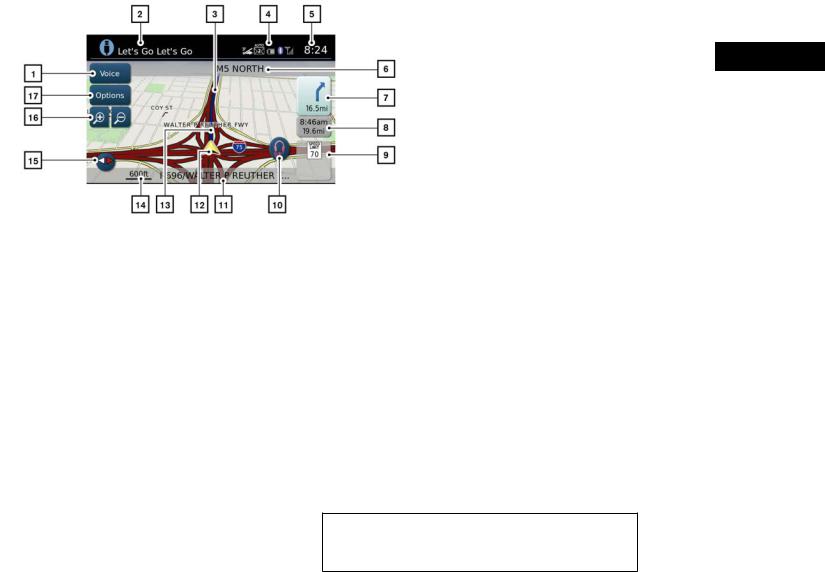
LCN2 Kai EVO "Lite" NAM
SCREEN INFORMATION (2D, 2DN or 3D)
h1 “Voice” key
Touch to repeat the voice guidance while a route is active. Touch and hold for two seconds to toggle the voice guidance on or off (button will be grayed out when voice guidance is turned off). This option is available only when a route is set.
h2 Audio information
LNV3010
Indicates the radio station, CD track number or other audio information currently playing.
h3 Current route
A blue line indicates the path to follow.
h4 Satellite and Bluetooth connection information
This area shows satellite and/or Bluetooth connections, indicates unread text messages and illustrates a connected cell phone’s battery and signal strength.
h5 Clock
Indicates the current time.
h6 Next maneuver road name
Indicates the name of the next road in the route guidance. This is only shown if route guidance is active.
h7 Direction indicator and distance to next maneuver on the route
When route guidance is active but you have deviated from the route, this area displays a compass icon with an arrow indicating the destination direction.
When route guidance is active and you are on the route, this area indicates the distance (in miles or kilometers) to the next point and the turning direction at that point.
When the “Voice” key is not shown on the screen (such as when an audio screen is displayed on the screen), touch the direction indicator to repeat the voice guidance while a route is active. Touch and hold for two seconds to toggle the voice guidance on or off.
h8 Estimated time of arrival and distance to destination or remaining time of travel and distance to destination.
Map settings 3-3
Z REVIEW COPY—2016 Low Cost Navi 2 Kai (L2K)
Navigation System OM (NAVI)—USA_English
(NNA)
DRAFT - Review05/15/15—root X copy
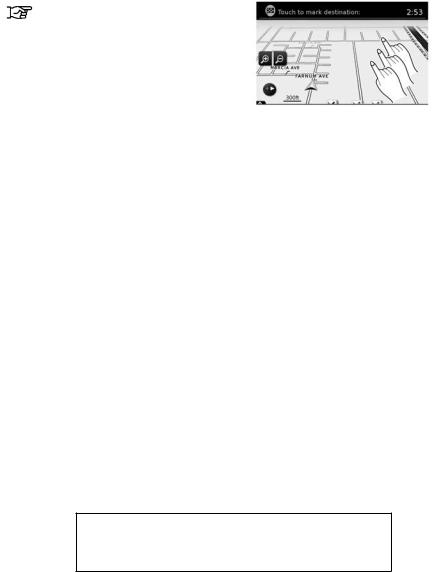
LCN2 Kai EVO "Lite" NAM
Touch this button to switch the indicator between estimated arrival time and remaining travel time. This indicator only appears once the destination is set and the route guidance is initiated. The estimated arrival time may not switch to the estimated arrival time for the destination’s time zone if a time zone line is crossed as part of the route.
h9 Posted speed limit
When available, the posted speed limit for the current road is displayed.
h10 NissanConnect Services (if so equipped)
Touch the headset icon to connect to NissanConnect Services. To learn more about this feature, refer to your Owner’s Manual.
h11 Current road indicator
This displays the name of the road upon which the vehicle is currently traveling.
h12 Vehicle icon
Indicates the scale of the map.
h15 Compass icon
Indicates the direction of the map. Touch this icon to switch the map view between the North Up, Heading Up (or actual direction) and 3D modes.
h16 Zoom in and zoom out keys
Touch to zoom the map perspective in or out.
h17 “Options” key
Touch this key to access the map options menu screen.
“MAP OPTIONS MENU
SCREEN” (page 3-5)
MOVING A MAP
LNV2463
To scroll the map in either direction:
1.Touch and release the screen anywhere on the map.
2.Touch the screen again and move your finger along the screen in the direction you wish to scroll.
After releasing and touching the map again, a marker will be displayed at the point touched and, if possible, the position determined.
Indicates the current location and direction of the vehicle.
h13 Suggested route
Appears as a bold blue line during route guidance.
h14 Scale indicator
3-4 Map settings
Z REVIEW COPY—2016 Low Cost Navi 2 Kai (L2K)
Navigation System OM (NAVI)—USA_English
(NNA)
DRAFT - Review05/15/15—root X copy
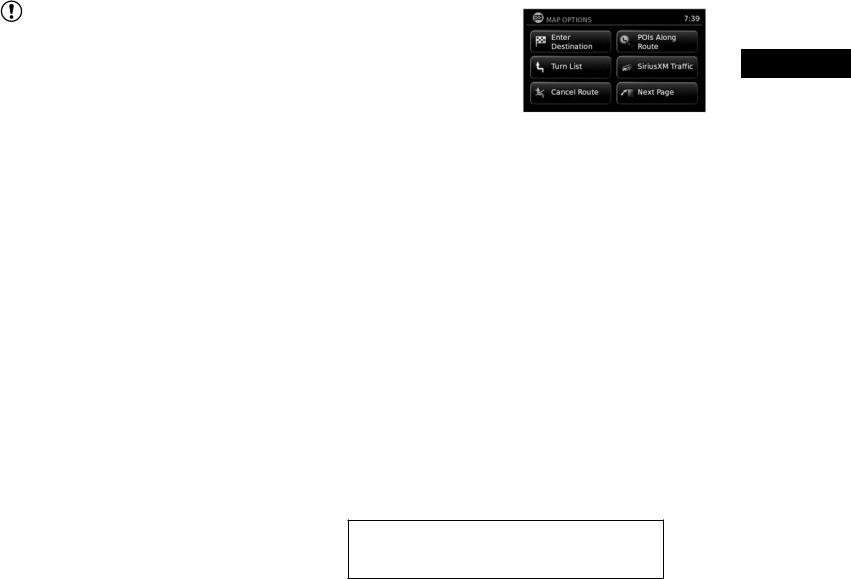
LCN2 Kai EVO "Lite" NAM
NOTE:
When the current location of the vehicle is recognized, the street name will be displayed at the bottom of the screen. When scrolling a map and an area that is not a road, city or POI is touched, coordinates corresponding to the marker’s position are displayed at the bottom of the screen.
MAP OPTIONS MENU SCREEN
The Map Options menu allows you to quickly store the current position, show position information or destination information, and adjust the map settings.
RETURNING TO THE CURRENT VEHICLE LOCATION
The basic map screen displays the current location of the vehicle. The current location can be displayed again even after the map is moved, or after the menu screen is displayed.
Press the MAP button or the BACK or  BACK button and the current location will be displayed on the map.
BACK button and the current location will be displayed on the map.
LNV2700
1.Touch the “Options” key while the route guidance map is displayed.
2.The following options are available for selection:
●Enter Destination
Select to open the navigation screen for entering an address.
●Turn List
Select to display all of the turns and waypoints along the route.
●Cancel Route
Select to cancel entire route or waypoints along route.
●POIs Along Route
Select to choose the types of points of interest to display along the active route. Available options are gas stations, restaurants, ATMs, parking, rest areas,
Map settings 3-5
Z REVIEW COPY—2016 Low Cost Navi 2 Kai (L2K)
Navigation System OM (NAVI)—USA_English
(NNA)
DRAFT - Review05/15/15—root X copy
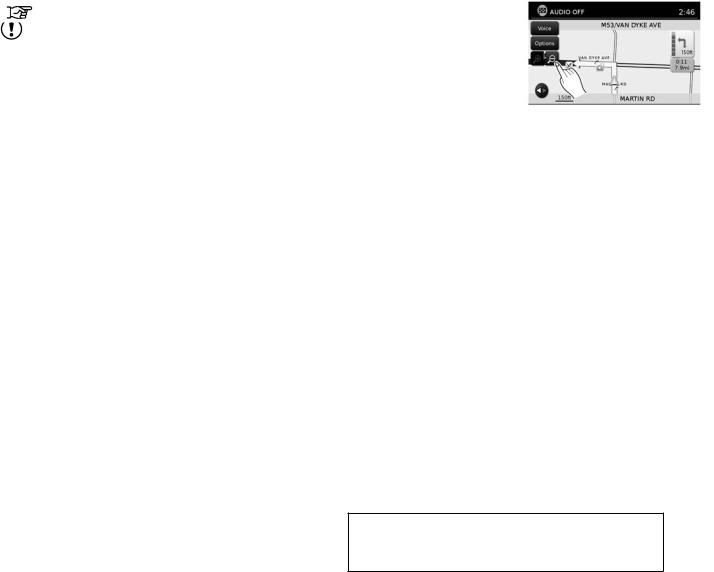
LCN2 Kai EVO "Lite" NAM
CHANGING THE MAP SCALE
hotels, dealerships and airports. |
|
vehicle. Location can also be stored to |
|
|
|
the Address Book. |
|
NOTE: |
● |
Show Waypoints |
|
|
|
||
Some places of interest on divided high- |
|
Select to add or show list of waypoints |
|
ways may show the equivalent place of in- |
|
along route. |
|
terest on the opposite side of the road |
● |
Guidance & Map Settings |
|
(such as a rest area) as being closer than |
|
||
|
Select to toggle guidance information |
|
|
the place in your traveling direction. Con- |
|
|
|
|
and map settings options. |
|
|
firm location of the place before following |
|
|
|
|
“MAP SETTINGS FOR THE |
LNV2462 |
|
the route. |
|
||
|
|
||
|
MAP SCREEN” (page 3-7) |
When using the “+” or “-” for zooming in or out, |
|
● SiriusXM Traffic |
|
||
|
|
the scale on the bottom left side of the screen |
|
Select to display all traffic events on |
|
|
|
|
|
changes to indicate the new scale level. |
|
route and options to avoid roads along |
|
|
|
|
|
MAP SCALE |
|
route. |
|
|
|
● Show Route On Map |
|
|
The following scales are available depending on |
Select to display the entire route on the |
|
|
the map view: |
screen. The view will zoom to the neces- |
|
|
|
|
|
Per approximately 1/2 inch (1 cm) |
|
sary level in order to show both the start- |
|
|
|
|
|
|
|
|
|
150 ft (50 m) |
|
ing point and destination on the screen. |
|
|
|
● Routing Options |
|
|
300 ft (100 m) |
|
|
|
|
Select to view options available to cus- |
|
|
600 ft (200 m) |
tomize route. Avoiding specific roads, dy- |
|
|
1/4 mile (500 m) |
namic guidance, route type and minimiz- |
|
|
|
|
|
1/2 mile (1 km) |
|
ing freeways, types of roads and ferries |
|
|
|
|
|
|
|
|
|
1 mile (2 km) |
|
can all be adjusted. |
|
|
|
● Show Position Information |
|
|
2.5 mi (5 km) |
|
|
|
|
|
|
5 mi (10 km) |
|
Select to display the latitude, longitude |
|
|
|
and altitude for the current position of the |
|
|
|
3-6 Map settings
Z REVIEW COPY—2016 Low Cost Navi 2 Kai (L2K)
Navigation System OM (NAVI)—USA_English
(NNA)
DRAFT - Review05/15/15—root X copy
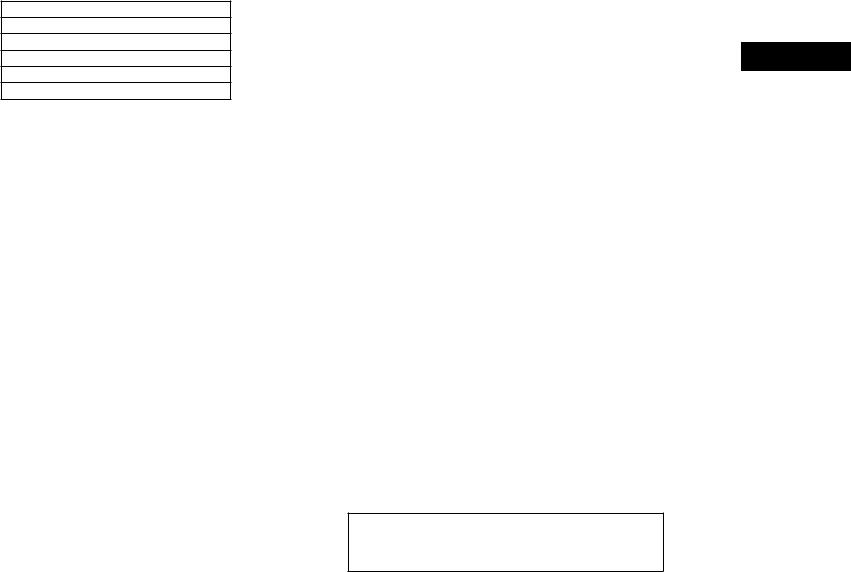
LCN2 Kai EVO "Lite" NAM
Per approximately 1/2 inch (1 cm)
10 mi (20 km)
25 mi (50 km)
50 mi (100 km)
100 mi (200 km)
250 mi (500 km)
LOOKING AT INFORMATION ON THE MAP
Icons of various categories of locations can be displayed on the map.
MAP SYMBOLS
This navigation system uses symbols to display various types of facilities. The following icons (if so equipped) may be used on the map screen.
Map settings 3-7
Z REVIEW COPY—2016 Low Cost Navi 2 Kai (L2K)
Navigation System OM (NAVI)—USA_English
(NNA)
DRAFT - Review05/15/15—root X copy
