Rme Fireface UCX User Manual

User's Guide
Fireface UCX
The most powerful portable FireWire® and USB audio interface!
USB 2.0 / FireWire 400 Digital I/O System
8 + 8 + 2 Channels Analog / ADAT / SPDIF Interface
24 Bit / 192 kHz Digital Audio
36 x 18 Matrix Router
2 x MIDI I/O Stand-Alone Operation Class Compliant Operation MIDI Remote Control

|
Important Safety Instructions .................................. |
6 |
General |
|
|
1 |
Introduction ............................................................... |
8 |
2 |
Package Contents ..................................................... |
8 |
3 |
System Requirements .............................................. |
8 |
4 |
Brief Description and Characteristics..................... |
8 |
5 |
First Usage - Quick Start |
|
5.1 |
Connectors – Controls - Display ............................. |
9 |
5.2 |
Quick Start ............................................................ |
10 |
Installation and Operation - Windows |
|
|
6 |
Hardware, Driver and Firmware Installation |
|
6.1 |
Hardware and Driver Installation.......................... |
12 |
6.2 |
De-installing the Drivers....................................... |
12 |
6.3 |
Firmware Update.................................................. |
12 |
7 |
Configuring the Fireface |
|
7.1 |
Settings Dialog – General .................................... |
13 |
7.2 |
Settings Dialog – Pitch......................................... |
15 |
8 |
Operation and Usage |
|
8.1 |
Playback............................................................... |
16 |
8.2 |
DVD Playback (AC-3 / DTS) ................................ |
17 |
8.3 |
Notes on WDM..................................................... |
18 |
8.4 |
Channel Count under WDM................................. |
19 |
8.5 |
Multi-client Operation ........................................... |
19 |
8.6 |
Analog Recording................................................. |
20 |
8.7 |
Digital Recording.................................................. |
20 |
8.8 |
Clock Modes - Synchronization ........................... |
21 |
9 |
Operation under ASIO |
|
9.1 |
General ................................................................ |
22 |
9.2 |
Channel Count under ASIO ................................. |
22 |
9.3 |
Known Problems .................................................. |
23 |
10 |
Using more than one Fireface UCX....................... |
23 |
11 |
DIGICheck Windows ............................................... |
24 |
12 |
Hotline – Troubleshooting...................................... |
25 |
2 |
User's Guide Fireface UCX © RME |

Installation and Operation - Mac OS X
13 |
Hardware, Driver and Firmware Installation |
|
|
|
13.1 |
Hardware and Driver Installation ......................... |
28 |
|
13.2 |
De-installing the Drivers....................................... |
28 |
|
13.3 |
Firmware Update ................................................. |
29 |
14 |
Configuring the Fireface |
|
|
|
14.1 |
Settings Dialog..................................................... |
29 |
|
14.2 |
Clock Modes - Synchronization ........................... |
31 |
15 |
Mac OS X FAQ |
|
|
|
15.1 |
MIDI doesn't work ................................................ |
32 |
|
15.2 |
Repairing Disk Permissions................................. |
32 |
|
15.3 |
Supported Sample Rates..................................... |
32 |
|
15.4 |
Channel Count under Core Audio ....................... |
32 |
|
15.5 |
Various Information.............................................. |
33 |
16 |
Using more than one Fireface ............................... |
33 |
|
17 |
DIGICheck Mac........................................................ |
34 |
|
18 |
Hotline – Troubleshooting ..................................... |
35 |
|
Inputs and Outputs
19 |
Analog Inputs |
|
|
|
19.1 |
Line Rear ............................................................. |
38 |
|
19.2 |
Microphone / Line Front....................................... |
38 |
|
19.3 |
Instrument / LineFront.......................................... |
39 |
20 |
Analog Outputs |
|
|
|
20.1 |
Line ...................................................................... |
40 |
|
20.2 |
Headphones / Line Out........................................ |
40 |
21 |
Digital Connections |
|
|
|
21.1 |
ADAT ................................................................... |
41 |
|
21.2 |
SPDIF .................................................................. |
41 |
|
21.3 |
MIDI ..................................................................... |
42 |
22 |
Word Clock |
|
|
|
22.1 |
Word Clock Input and Output .............................. |
43 |
|
22.2 |
Technical Description and Background............... |
44 |
|
22.3 |
Cables and Termination....................................... |
45 |
|
22.4 |
General Operation ............................................... |
45 |
Stand-Alone Operation
23 Operation and Usage |
|
|
23.1 |
General ................................................................ |
48 |
23.2 |
Front Panel Operation ......................................... |
48 |
23.3 |
Class Compliant Mode......................................... |
49 |
24 Examples |
|
|
24.1 |
8-Channel AD/DA Converter ............................... |
50 |
24.2 |
2-Channel Mic Preamp ........................................ |
50 |
24.3 |
Monitor Mixer ....................................................... |
50 |
24.4 |
Digital Format Converter...................................... |
50 |
24.5 |
Analog/Digital Routing Matrix .............................. |
50 |
24.6 |
External Interface for iPhone/iPad....................... |
50 |
User's Guide Fireface UCX © RME |
3 |
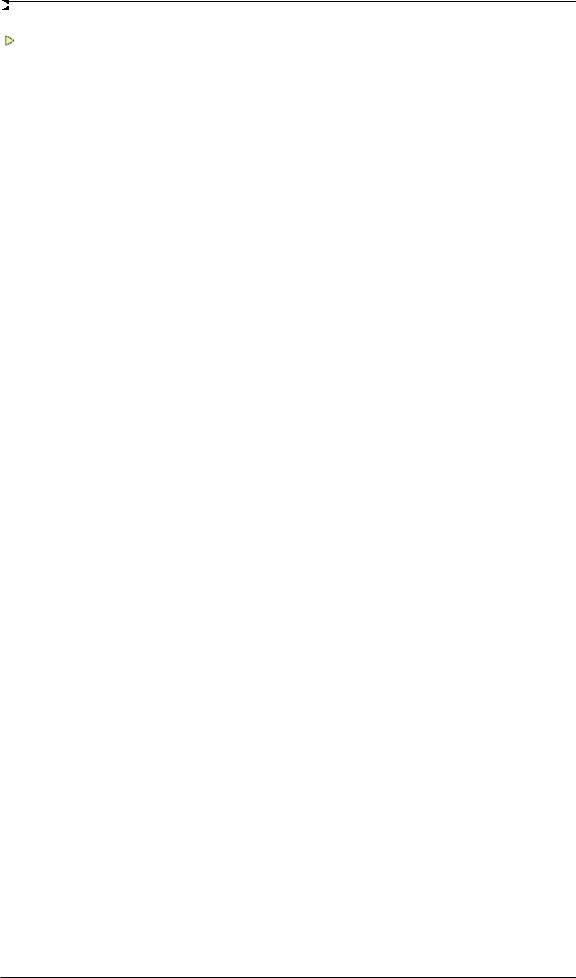
TotalMix FX
25 Routing and Monitoring |
|
||
25.1 |
Overview .............................................................. |
52 |
|
25.2 |
The User Interface ............................................... |
54 |
|
25.3 |
The Channel......................................................... |
55 |
|
25.3.1 |
Settings ........................................................ |
57 |
|
25.3.2 |
Equalizer ...................................................... |
58 |
|
25.3.3 |
Dynamics ..................................................... |
60 |
|
25.4 |
Section Control Room.......................................... |
61 |
|
25.5 |
The Control Strip .................................................. |
62 |
|
25.5.1 |
View Options ................................................ |
63 |
|
25.5.2 |
Snapshots - Groups ..................................... |
64 |
|
25.5.3 Channel Layout – Layout Presets................ |
64 |
||
25.5.4 |
Scroll Location Markers ............................... |
66 |
|
25.6 |
Reverb and Echo ................................................. |
67 |
|
25.7 |
Preferences.......................................................... |
70 |
|
25.7.1 Store for Current or All Users (Windows) .... |
71 |
||
25.8 |
Settings ................................................................ |
72 |
|
25.8.1 |
Mixer Page ................................................... |
72 |
|
25.8.2 |
MIDI Page .................................................... |
73 |
|
25.8.3 |
OSC Page .................................................... |
74 |
|
25.8.4 |
Aux Devices ................................................. |
75 |
|
25.9 |
Hotkeys and Usage.............................................. |
76 |
|
25.10 |
Menu Options....................................................... |
77 |
|
25.11 |
Menu Window ...................................................... |
78 |
|
26 The Matrix |
|
|
26.1 |
Overview .............................................................. |
78 |
26.2 |
Elements of the Matrix View ................................ |
79 |
26.3 |
Usage................................................................... |
79 |
27 |
Tips and Tricks |
|
|
|
27.1 |
ASIO Direct Monitoring (Windows) ...................... |
80 |
|
27.2 |
Copy a Submix..................................................... |
80 |
|
27.3 |
Doubling the Output Signal (Mirror) ..................... |
80 |
|
27.4 |
Delete a Submix................................................... |
80 |
|
27.5 |
Copy and Paste everywhere................................ |
80 |
|
27.6 |
Recording a Submix - Loopback.......................... |
81 |
|
27.7 |
MS Processing ..................................................... |
82 |
28 |
MIDI Remote Control |
|
|
|
28.1 |
Overview .............................................................. |
83 |
|
28.2 |
Mapping ............................................................... |
83 |
|
28.3 |
Setup.................................................................... |
84 |
|
28.4 |
Operation ............................................................. |
84 |
|
28.5 |
MIDI Control ......................................................... |
85 |
|
28.6 |
Stand-Alone MIDI Control .................................... |
86 |
|
28.7 |
Loopback Detection ............................................. |
88 |
|
28.8 |
OSC (Open Sound Control) ................................. |
88 |
29 |
DAW Mode ............................................................... |
88 |
|
30 |
TotalMix Remote ..................................................... |
89 |
|
4 |
User's Guide Fireface UCX © RME |
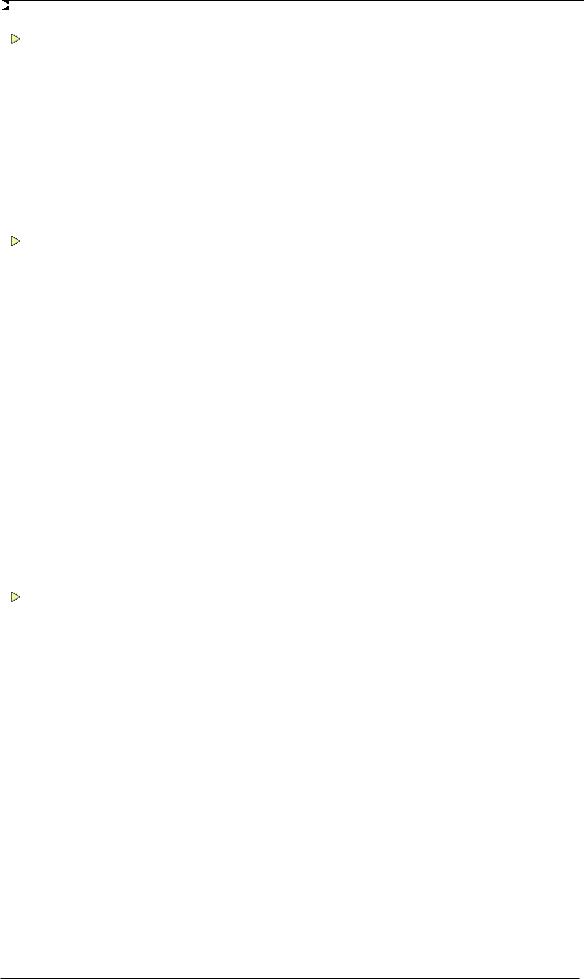
Class Compliant Mode
31 |
General..................................................................... |
92 |
|
32 |
System Requirements ............................................ |
92 |
|
33 |
Operation ................................................................. |
93 |
|
|
33.1 |
Useful Hints.......................................................... |
93 |
|
33.2 |
Class Compliant under Windows/Mac OS X ....... |
95 |
34 |
Supported Inputs and Outputs.............................. |
96 |
|
35 |
Front Panel Operation ............................................ |
96 |
|
36 |
Audio Routing and Processing ............................. |
97 |
|
37 |
Setups ...................................................................... |
97 |
|
Technical Reference
38 |
Technical Specifications |
|
|
|
38.1 |
Analog................................................................ |
100 |
|
38.2 |
MIDI ................................................................... |
101 |
|
38.3 |
Digital ................................................................. |
101 |
|
38.4 |
Digital Inputs ...................................................... |
101 |
|
38.5 |
Digital Outputs ................................................... |
102 |
|
38.6 |
General .............................................................. |
102 |
39 Technical Background |
|
|
39.1 |
Lock and SyncCheck ......................................... |
103 |
39.2 |
Latency and Monitoring ..................................... |
104 |
39.3 |
USB Audio ......................................................... |
105 |
39.4 |
FireWire Audio ................................................... |
106 |
39.5 |
DS – Double Speed ........................................... |
107 |
39.6 |
QS – Quad Speed ............................................. |
107 |
39.7 |
Noise Level in DS / QS Mode ............................ |
108 |
39.8 |
SteadyClock....................................................... |
108 |
40 |
Diagrams |
|
|
|
40.1 |
Block Diagram Fireface UCX............................. |
109 |
|
40.2 |
Connector Pinouts ............................................. |
110 |
Miscellaneous
41 |
Accessories........................................................... |
112 |
42 |
Warranty................................................................. |
112 |
43 |
Appendix................................................................ |
113 |
44 |
Declaration of Conformity.................................... |
114 |
User's Guide Fireface UCX © RME |
5 |

Important Safety Instructions
ATTENTION! Do not open chassis
No user serviceable parts inside. Refer service to qualified service personnel.
To reduce the risk of fire or electric shock do not expose this device to rain or moisture. Prevent moisture and water from entering the device. Never leave a pot with liquid on top of the device. Do not use this product near water, i. e. swimming pool, bathtub or wet basement. Danger of condensation inside – don't turn on before the device has reached room temperature.
Installation
Surface may become hot during operation – ensure sufficient ventilation. Avoid direct sun light and do not place it near other sources of heat, like radiators or stoves. When mounting in a rack, leave some space between this device and others for ventilation.
Unauthorized servicing/repair voids warranty. Only use accessories specified by the manufacturer.
Read the manual completely. It includes all information necessary to use and operate this device.
6 |
User's Guide Fireface UCX © RME |
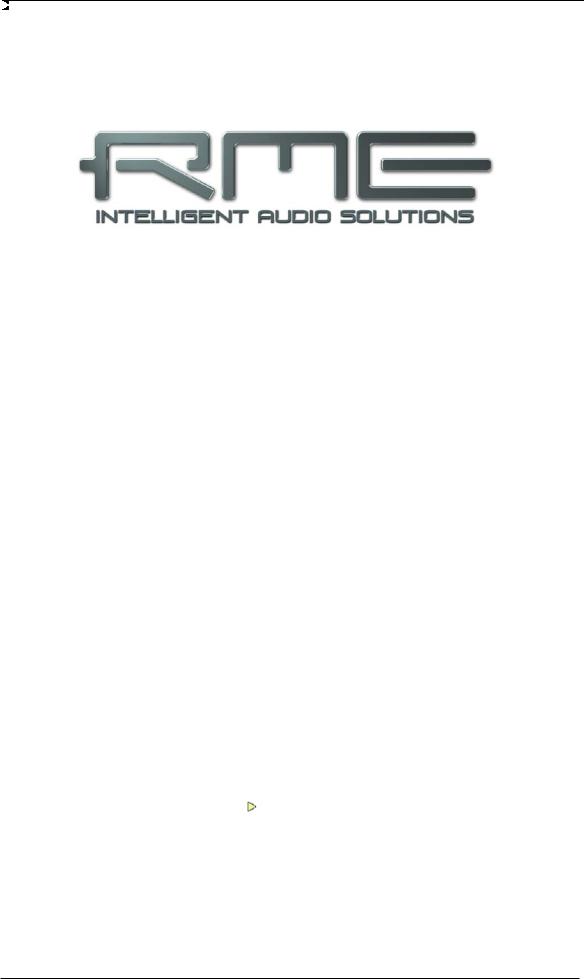
User's Guide
Fireface UCX
General
User's Guide Fireface UCX © RME |
7 |

1. Introduction
Thank you for choosing the Fireface UCX. This unique audio system is capable of transferring analog and digital audio data directly to a computer from practically any device. The latest Plug and Play technology guarantees a simple installation, even for the inexperienced user. The numerous unique features and well thought-out configuration dialog puts the Fireface UCX at the very top of the range of computer-based audio interfaces.
The package contains drivers for Windows Vista / 7 / 8 / 10 and Mac OS X x86 (Intel).
Our high-performance philosophy guarantees maximum system performance by executing as many functions as possible not in the driver (i.e. the CPU), but within the audio hardware.
2. Package Contents
• Fireface UCX
• Cable USB 2.0, 1.8 m (6 ft)
• MIDI breakout cable
• Power supply
• RME Driver CD
• Manual
• 1 optical cable (TOSLINK), 2 m (6.6 ft)
3. System Requirements
• Windows XP SP2 or up, Intel Mac OS X (10.6 or up)
• 1 x OHCI compatible FireWire Port 400 (1394a) , FireWire 800 (1394b) via cable adapter or
• 1 x USB 2.0 port
• For USB: Computer with at least Pentium Core 2 Duo CPU
4. Brief Description and Characteristics
•All settings can be changed in real-time
•Buffer sizes/latencies from 48 up to 8192 samples selectable
•4 channels 96 kHz/24 bit Record/Playback via ADAT optical (S/MUX)
•Clock modes slave and master
•Automatic and intelligent master/slave clock control
•Unsurpassed Bitclock PLL (audio synchronization) in ADAT mode
•SteadyClock: Jitter-immune, super-stable digital clock
•DDS technology for free setting of the sample rate
•SyncAlign guarantees sample aligned and never swapping channels
•SyncCheck tests and reports the synchronization status of input signals
•TotalMix for latency-free submixes and perfect ASIO Direct Monitoring
•TotalMix: 648 channel mixer with 46 bit internal resolution
•TotalMix FX: 3-band EQ, Low Cut, Reverb, Echo, Compressor, Expander, Auto Level
•2 x MIDI I/O, 32 channels high-speed Low-Jitter MIDI
•1 x Hi-Power headphone output
•DIGICheck DSP: Level meter in hardware, peak and RMS calculation
8 |
User's Guide Fireface UCX © RME |
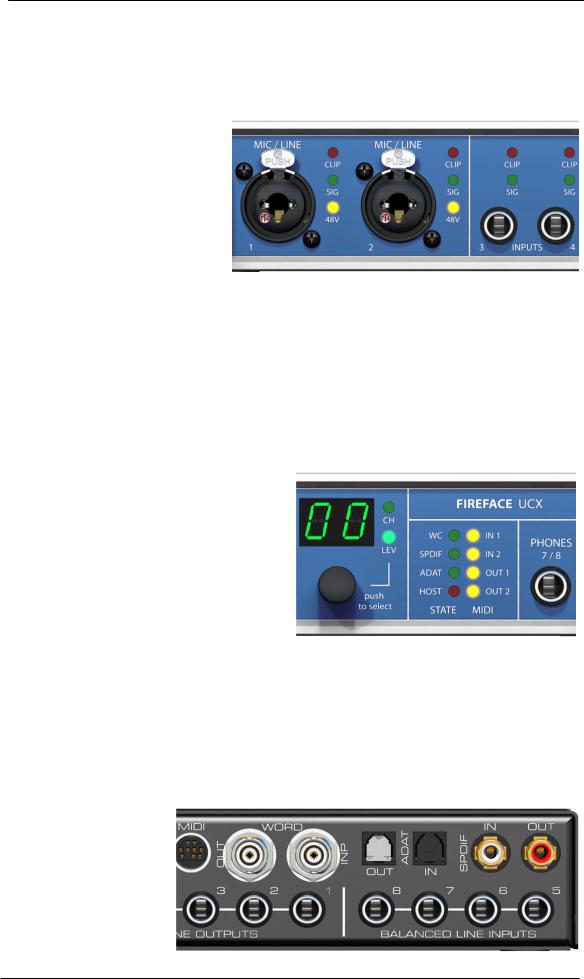
5. First Usage – Quick Start
5.1 Connectors – Controls – Display
The front of the Fireface UCX features instrument, line and microphone inputs, a stereo line/headphone output, a rotary encoder with push functionality, a 7 segment display, and several status and MIDI LEDs.
The Neutrik combo jacks of the Mic/Line inputs can be used via XLR and 1/4" TRS plugs. Both inputs display overload (CLIP), signal presence (SIG) and phantom power (48V) via green, red and yellow LEDs.
Inputs 3/4, INST/LINE, accept both a balanced line signal as well as an unbalanced instrument signal via 1/4" TRS plug.
The rotary encoder serves to set the input and output levels directly at the unit. This is not only useful in stand-alone operation, but also when adjusting the monitor volume. Pushing the knob changes the encoder from CHANNEL to LEVEL mode and back. Pushing the knob repeatedly gives quick access to PH (Phones) for a fast access of the main volume control.
The State LEDs (WC, SPDIF, ADAT) indicate a valid input signal separately for each digital input. Additionally, RME's exclusive SyncCheck indicates if one of these inputs is locked, but not synchronous to the others, in which case the LED will flash. See also chapter 8.8/14.2, Clock Modes - Synchronization.
The red HOST LED lights up when the Fireface UCX has been switched on. It operates as error LED, in case the USB or FireWire connection hasn't been initialised yet, or has been interrupted (error, cable not connected etc.).
The yellow MIDI LEDs indicate MIDI data received or sent, separately for both inputs and outputs.
Phones is a low impedance line output of highest quality. It provides a sufficient and undistorted volume even when used with headphones.
The rear panel of the Fireface UCX features four analog inputs, six analog outputs, the power socket, and all digital inputs and outputs.
SPDIF I/O coaxial (RCA): AES/EBU compatible. The Fireface UCX accepts the commonly used digital audio formats, SPDIF as well as AES/EBU.
ADAT I/O (TOSLINK): The unit automatically detects SPDIF or ADAT input signals. The optical output can operate as ADAT or SPDIF output, depending on the current setting in the Settings dialog.
User's Guide Fireface UCX © RME |
9 |

Word Clock I/O (BNC): Termination for the Word Clock input (75 Ohms) can be activated in the Settings dialog.
MIDI I/O: Provides two MIDI inputs and outputs via the included breakout cable.
Remote. Mini-DIN. Connector for the optional remote controls with Volume, Store, Dim and Recall functions.
USB 2.0: USB socket for connection to the computer.
FW 400. 6-pin FireWire socket for connection to the computer.
POWER (switch): Turns the Fireface UCX on and off.
Socket for power connection. The included hi-performance switch mode power supply makes the Fireface operate in the range of 100V to 240V AC. It is short-circuit-proof, has an integrated line-filter, is fully regulated against voltage fluctuations, and suppresses mains interference.
5.2 Quick Start
After the driver installation (chapter 6 / 13) connect the TRS jacks or the XLR inputs with the analog signal source. The input sensitivity of the rear inputs can be changed in TotalMix (Input Channel Settings, Level), assuring the highest signal to noise ratio will be achieved. Also try to achieve an optimum input level by adjusting the source itself. Raise the source’s output level until the peak level meters in TotalMix reach about –3 dB.
The analog line inputs of the Fireface UCX can be used with +4 dBu and -10 dBV signals. The electronic input stage can handle balanced (XLR, TRS jacks) and unbalanced (TS jacks) input signals correctly.
The front's inputs signal level can be optimized using the Fireface's rotary encoder. A Signal LED and a Clip LED help to find the correct gain value.
The Fireface's digital outputs provide SPDIF (AES/EBU compatible) and ADAT optical signals at the corresponding ports.
On the analog playback side (the DA side), a coarse adjustment of the analog output level at the rear jacks is available in TotalMix (Output Channel Settings, Level).
The output level of channels 1 to 8 is also available on the front via the rotary encoder. Output 7/8, called Phones, is a very low impedance type, which can also be used to connect headphones.
The Fireface UCX remembers all settings, and loads these automatically when switched on. Additionally the current state can be stored in and loaded from 6 different memory slots, called Setups. With this, the Fireface UCX can be used stand-alone after setting it up accordingly (see chapter 23.2), replacing lots of dedicated devices (see chapter 24).
10 |
User's Guide Fireface UCX © RME |

User's Guide
Fireface UCX
Installation and Operation – Windows
User's Guide Fireface UCX © RME |
11 |

6. Hardware, Driver and Firmware Installation
6.1 Hardware and Driver Installation
To simplify installation it is recommended to first install the drivers before the unit is connected to the computer. But it will also work the other way round.
Insert the RME Driver CD into your CD-ROM drive. The driver installer is located in the directory \Fireface_USB or \Fireface_FW. Start rmeinstaller.exe and follow the instructions of the installer. After installation connect computer and UCX using a USB or FireWire cable. Windows detects the new hardware as Fireface UCX and installs the drivers automatically.
After a reboot, the icons of TotalMix FX and Settings dialog appear in the notification area.
Driver Updates do not require to remove the existing drivers. Simply install the new driver over the existing one.
Note: FireWire and USB can be connected at the same time, but it is not recommended. Upon start of the computer the port that becomes active first will be used. With no port active the unit searches on both USB and FireWire until it finds an active one.
Possible reasons why a Fireface is not found automatically:
•The USB or FireWire port is not active in the system (check in Device Manager)
•The USB or FireWire cable is not, or not correctly inserted into the socket
6.2 De-installing the Drivers
A de-installation of the driver files is not necessary – and not supported by Windows anyway. Thanks to full Plug & Play support, the driver files will not be loaded after the hardware has been removed. If desired these files can then be deleted manually.
Unfortunately Windows Plug & Play methods do not cover the additional autorun entries of TotalMix, the Settings dialog, and the registration of the ASIO driver. These entries can be removed from the registry by a software de-installation request. This request can be found (like all de-installation entries) in Control Panel, Software. Click on the entry 'RME Fireface'.
6.3 Firmware Update
The Flash Update Tool updates the firmware of the Fireface UCX to the latest version. It requires an already installed driver.
Start the program fut_usb.exe. The Flash Update Tool displays the current revision of the Fireface firmware, and whether it needs an update or not. If so, then simply press the 'Update' button. A progress bar will indicate when the flash process is finished (Verify Ok).
After the update the unit needs to be reset. This is done by powering down the unit for a few seconds. A reboot of the computer is not necessary.
When the update unexpectedly fails (status: failure), the unit's Safety BIOS will be used from the next boot on, the unit stays fully functional. The flash process should then be tried again.
12 |
User's Guide Fireface UCX © RME |

7. Configuring the Fireface
7.1 Settings dialog - General
Configuration of the Fireface UCX is done via its own settings dialog. The panel 'Settings' can be opened:
• by clicking on the fire symbol in the Task Bar's system tray
The mixer of the Fireface UCX, TotalMix, can be opened:
• by clicking on the FX symbol in the Task Bar's notification area
The hardware of the Fireface UCX offers a number of helpful, well thought-of practical functions and options which affect how the card operates - it can be configured to suit many different requirements.
The following is available in the 'Settings' dialog:
•Latency
•Operation of the DSP
•Configuration of the digital I/Os
•Current sample rate
•Synchronization behaviour
•State of input and output
Any changes made in the Settings dialog are applied immediately - confirmation (e.g. by clicking on OK or exiting the dialog) is not required.
However, settings should not be changed during playback or record if it can be avoided, as this can cause unwanted noises.
Also, please note that even in 'Stop' mode, several programs keep the recording and playback devices open, which means that any new settings might not be applied immediately.
The tab About includes information about the current driver and firmware version of the Fireface UCX plus three options:
Lock Registry
Default: off. Checking this option brings up a dialog to enter a password. Changes in the Settings dialog are no longer written to the registry. As the settings are always loaded from the registry when starting the computer, this method provides an easy way to define an initial state of the Fireface UCX.
Enable MMCSS for ASIO activates support with higher priority for the ASIO driver. Note: At this time, activating this option seems to be useful only with the latest Cubase/Nuendo at higher load. With other software this option can decrease performance. The change becomes active after an ASIO reset. Therefore it is easy to quickly check which setting works better.
User's Guide Fireface UCX © RME |
13 |
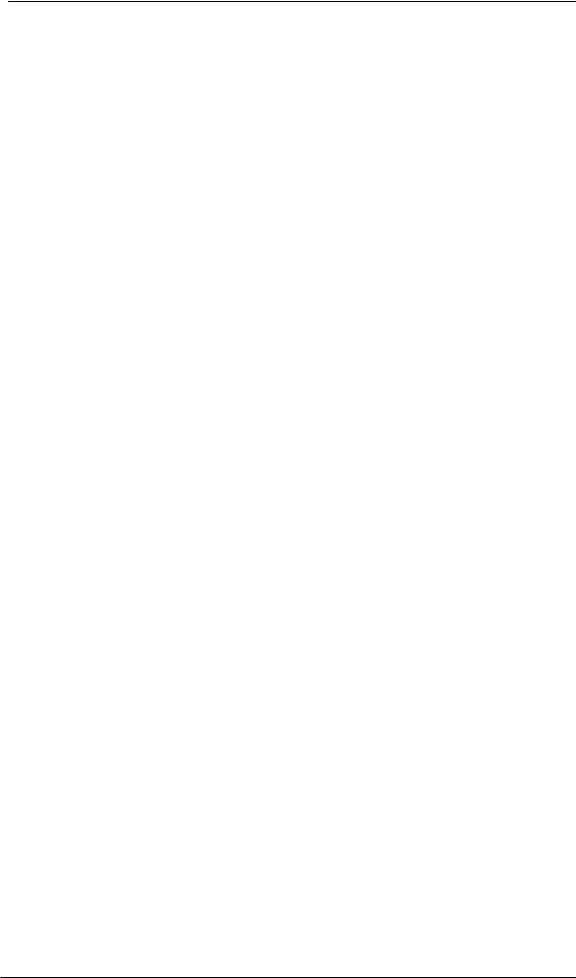
About, USB only: Sort ASIO Devices
Changes the order only of the ASIO channels when using more than one interface.
Buffer Size
The setting Buffer Size determines the latency between incoming and outgoing ASIO and WDM data, as well as affecting system stability (see chapter 9.1).
Errors does not refer to buffer errors, but USB and FireWire transmission errors. The display will be reset on start of playback/record. More information can be found in chapter 39.3 / 39.4.
Output Format Word – Single Speed
The word clock output signal usually equals the current sample rate. Selecting Single Speed causes the output signal to always stay within the range of 32 kHz to 48 kHz. So at 96 kHz and 192 kHz sample rate, the output word clock is 48 kHz.
Optical
The optical TOSLINK output can operate as ADAT or SPDIF output. The Channel Status is fixed to Consumer state. Note: The optical input detects the incoming format automatically, see
Input Status.
SPDIF (coax.)
The coaxial SPDIF output can have the Channel Status Consumer or Professional. For further details please refer to chapter 21.2.
Options
DSP – EQ+D for Record
Switches EQ and Dynamics of all input channels into the recording path. In case Loopback has been activated the EQ and Dynamics of the Output channel are within the recording path. See also chapter 27.5.
SPDIF In - TMS
TMS activates the transmission of Channel Status data and Track Marker information from the SPDIF input signal.
Word In - Termination
Checking this option terminates the word clock input internally with 75 Ohms.
WDM Devices
Reduce the number of WDM devices to the ones really needed to improve performance of the operating system.
Clock Mode
Sample Rate
Sets the currently used sample rate. Offers a central and comfortable way of configuring the sample rate of all WDM devices to the same value, as since Vista the audio software is no longer allowed to set the sample rate. However, an ASIO program can still set the sample rate by itself.
During record/playback the selection is greyed out, so no change is possible.
Clock Source
The unit can be configured to use its own clock (Internal = Master), or one of the input signals (Word, SPDIF coax., Optical In). If the selected source isn't available (Input Status No Lock), the unit will change to the next available one (this behaviour is called AutoSync). If none is available then the internal clock is used. The current clock source is displayed as Current.
14 |
User's Guide Fireface UCX © RME |
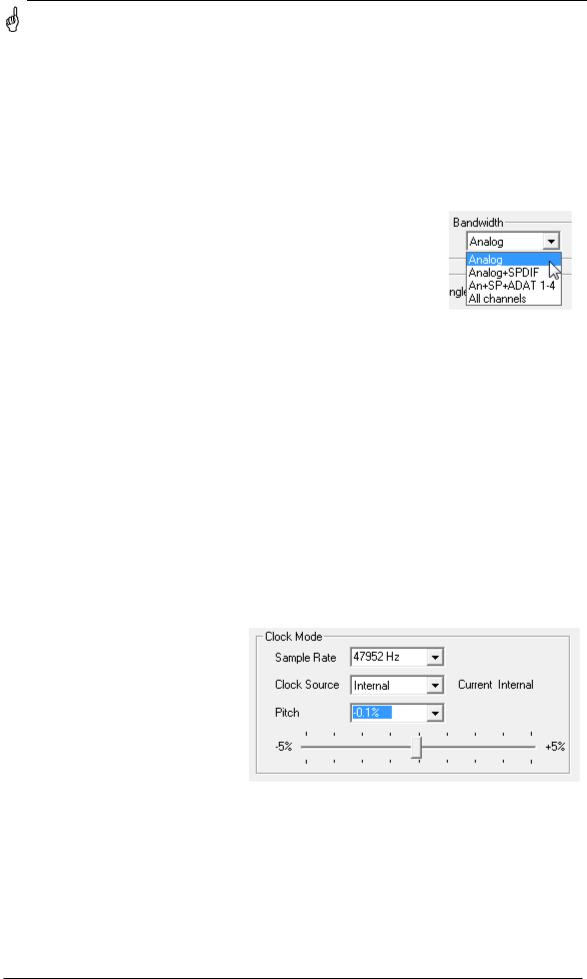
Pitch
More information on Pitch is available in chapter 7.2.
Input Status
Indicates for each input (Word, ADAT/SPDIF optical, SPDIF Coax.) whether there is a valid signal (Lock, No Lock), or if there is a valid and synchronous signal (Sync). The third column shows the sample frequency detected by the hardware (coarse recognition, 32 kHz, 44.1 kHz, 48 kHz etc.). In Clock Mode the clock reference is shown. See also chapter 39.1.
Bandwidth (FireWire driver only)
Allows to reduce the amount of bandwidth used on the FireWire bus. See chapter 39.4.
All channels (default) activates all 18 input and output channels.
Analog +SPDIF + ADAT 1-4 disables channels 15–18 (from ADAT).
Analog + SPDIF activates all 8 analog channels plus SPDIF.
Analog activates only the eight analog channels.
7.2 Settings Dialog - Pitch
Usually soundcards and audio interfaces generate their internal clock (master mode) by a quartz. Therefore the internal clock can be set to 44.1 kHz or 48 kHz, but not to a value in between. SteadyClock, RME's sensational Low Jitter Clock System, is based on a Direct Digital Synthesizer (DDS). This superior circuitry can generate nearly any frequency with highest precision.
DDS has been implemented into the Fireface with regard to the needs of professional video applications, as well as to maximum flexibility. The section Pitch includes both a list of typical video frequencies (so called pull up/pull down at 0.1% and 4%) and a fader to freely change the basic sample rate in steps of 1 Hz (!) over a range of +/- 5%.
The Pitch function requires the Fireface to be in clock mode Master! The frequency setting will only be applied to this one specific Fireface!
Changing the sample rate during record/playback often results in a loss of audio, or brings up warning messages of the audio software. Therefore the desired sample rate should be set at least coarsely before starting the software.
Coarse
Coarse modification in steps of 50 Hz is done by clicking with the mouse to the left and right of the fader knob.
Fine
Fine modification in steps of 1 Hz is done by using the left/right cursor keys.
Reset
Ctrl key plus left mouse click.
Application examples
Pitch allows for a simultaneous change of speed and tune during record and playback. From alignment to other sources up to creative effects – everything is possible.
Pitch enables you to intentionally de-tune the complete DAW. This way, the DAW can match instruments which have a wrong or unchangeable tuning.
User's Guide Fireface UCX © RME |
15 |

Pitch allows for the change of the sample rate of all WDM devices at the same time. Since Vista this is no longer possible via the audio program. Changing the sample rate from the Settings dialog solves this problem. As the change within the system requires some time, record/playback should not be started immediately, but only after at least 5 seconds after a change.
Tip: the current CPU load can be used to determine if the audio subsystem has finished the reconfiguration.
8. Operation and Usage
8.1 Playback
The Fireface UCX can play back audio data in supported formats only (sample rate, bit resolution). Otherwise an error message appears (for example at 22 kHz and 8 bit).
In the audio application being used, Fireface must be selected as output device. This can often be found in the Options, Preferences or Settings menus under Playback Device, Audio Devices, Audio etc.
We strongly recommend switching all system sounds off (via >Control Panel /Sounds<). Also Fireface should not be the Preferred Device for playback, as this could cause loss of synchronization and unwanted noises. If you feel you cannot do without system sounds, you should use on-board sound or any cheap sound card and select this one as Preferred Device in >Control Panel /Multimedia /Audio< or >Control Panel /Sound /Playback<.
This screenshot shows a typical configuration dialog of a (stereo) wave editor. Audio data is sent to an analog or digital port, depending on which has been selected as playback device.
Increasing the number and/or size of audio buffers may prevent the audio signal from breaking up, but also increases latency i.e. output is delayed. For synchronized playback of audio and MIDI (or similar), be sure to activate the checkbox ‘Get position from audio driver’.
16 |
User's Guide Fireface UCX © RME |

Note: Since Vista the audio application can no longer control the sample rate under WDM. Therefore the driver of the Fireface UCX includes a way to set the sample rate globally for all WDM devices, found within the Settings dialog. See chapter 7.1.
8.2 DVD-Playback (AC-3/DTS)
AC-3 / DTS
When using popular DVD software players like WinDVD and PowerDVD, their audio data stream can be sent to any AC-3/DTS capable receiver using the Fireface's SPDIF output. For this to work, the WDM SPDIF device of the Fireface has to be selected in >Control Panel/ Sounds and Multimedia/ Audio< or >Control Panel/ Sound/Playback<. Also check 'use preferred device only'.
The DVD software's audio properties now show the options 'SPDIF Out' or similar. When selecting it, the software will transfer the non-decoded digital multichannel data stream to the Fireface.
Note: This 'SPDIF' signal sounds like chopped noise at highest level. Try to avoid mixing and routing the signal to your loudspeakers, as they might get damaged.
Multichannel
PowerDVD and WinDVD can also operate as software decoder, sending a DVD's multichannel data stream directly to the analog outputs of the Fireface. For this to work select the WDM playback device ’Loudspeaker’ of the Fireface in
XP: >Control Panel/ Sounds and Multimedia/ Audio<, and check 'Use only default devices'. Additionally the loudspeaker setup, found under >Volume/ Speaker Settings/ Advanced< has to be changed from Stereo to 5.1 Surround.
Since Vista: >Control Panel/ Sound/ Playback < as ‘Standard’. Additionally the loudspeaker setup, found under >Configuration<, has to be changed from Stereo to 5.1 Surround.
PowerDVD's and WinDVD's audio properties now list several multichannel modes. If one of these is selected, the software sends the decoded analog multichannel data to the Fireface. TotalMix can then be used to play back via any desired output channels.
The typical channel assignment for surround playback is:
1 - Left
2 - Right
3 - Center
4 - LFE (Low Frequency Effects)
5 - SL (Surround Left)
6 - SR (Surround Right)
Note 1: Selecting the Fireface to be used as system playback device is against our recommendations, as professional interfaces should not be disturbed by system events. Make sure to reassign the selection after usage or to disable any system sounds (tab Sounds, scheme 'No audio').
Note 2: The DVD player will be synced backwards from the Fireface. This means when using AutoSync and/or word clock, the playback speed and pitch follows the incoming clock signal.
User's Guide Fireface UCX © RME |
17 |

8.3 Notes on WDM
The driver offers a WDM streaming device per stereo pair, like Analog 3+4 (Fireface UCX). WDM streaming is Microsoft's current driver and audio system, directly embedded into the operating system. WDM streaming is hardly usable for professional music purposes, as all data is processed by the so called Kernel Mixer, causing a latency of at least 30 ms. Additionally, WDM can perform sample rate conversions unnoticed, cause offsets between record and playback data, block channels unintentionally and much more.
Several programs do not offer any direct device selection. Instead they use the playback device selected in Windows under
XP: <Control Panel/ Sounds and Multimedia/ Audio>
Since Vista: <Control Panel/ Sound/ Playback>
The program Sonar from Cakewalk is unique in many ways. Sonar uses the so called WDM Kernel Streaming, bypassing the WDM mixer, thus achieves a similar performance to ASIO.
Because of the driver's multichannel streaming ability Sonar not only finds the stereo device mentioned above, but also the 8-channel interleaved devices, and adds the channel number at the end:
Fireface Analog (1+2) 1/2 is the first stereo device Fireface Analog (3+4) is the next stereo device
Fireface Analog (1+2) 3/4 are the channels 3/4 of the first 8-channel interleaved device.
It is not recommended to use these special interleaved devices. Also it is not possible to use one stereo channel twice (the basic and the interleaved device).
Multi-Channel using WDM
The WDM Streaming device Loudspeaker (Analog 1+2) of the RME driver can operate as usual stereo device, or as up to 8-channel device.
An 8-channel playback using the Windows Media Player requires the speaker setup 7.1 Surround. Configure as follows:
XP: >Control Panel /Sounds and Multimedia /Audio /Volume /Speaker Settings /Advanced <
Since Vista: >Control Panel /Sound /Playback /Loudspeaker /Configure <
18 |
User's Guide Fireface UCX © RME |

8.4 Channel Count under WDM
The Fireface ADAT optical ports support sample rates of up to 192 kHz using a standard ADAT recorder. For this to work single-channel data is spread to two or four ADAT channels using the Sample Multiplexing technique. This reduces the number of available ADAT channels from 8 to 4 or 2.
Whenever the Fireface changes into Double Speed (88.2/96 kHz) or Quad Speed mode (176.4/192 kHz) all devices no longer available vanish automatically.
WDM Stereo device |
Double Speed |
Quad Speed |
Analog (1+2) |
Analog (1+2) |
Analog (1+2) |
Analog (3+4) |
Analog (3+4) |
Analog (3+4) |
Analog (5+6) |
Analog (5+6) |
Analog (5+6) |
Analog (7+8) |
Analog (7+8) |
Analog (7+8) |
SPDIF coax |
SPDIF coax |
SPDIF coax |
SPDIF / ADAT (1+2) |
SPDIF / ADAT (1+2) |
SPDIF / ADAT (1+2) |
ADAT (3+4) |
ADAT (3+4) |
ADAT (3+4) |
ADAT (5+6) |
ADAT (5+6) |
ADAT (5+6) |
ADAT (7+8) |
ADAT (7+8) |
ADAT (7+8) |
Note: Since Vista the analog outputs 1/2 show up as Loudspeaker.
8.5 Multi-client Operation
RME audio interfaces support multi-client operation. Several programs can be used at the same time. The formats ASIO and WDM can even be used on the same playback channels simultaneously. As WDM uses a real-time sample rate conversion (ASIO does not), all active ASIO software has to use the same sample rate.
However, a better overview is maintained by using the channels exclusively. This is no limitation at all, because TotalMix allows for any output routing, and therefore a playback of multiple software on the same hardware outputs.
Inputs can be used from an unlimited number of WDM and ASIO software at the same time, as the driver simply sends the data to all applications simultaneously.
RME's sophisticated tool DIGICheck is an exception to this rule. It operates like an ASIO host, using a special technique to access playback channels directly. Therefore DIGICheck is able to analyse and display playback data from any software, no matter which format it uses.
User's Guide Fireface UCX © RME |
19 |
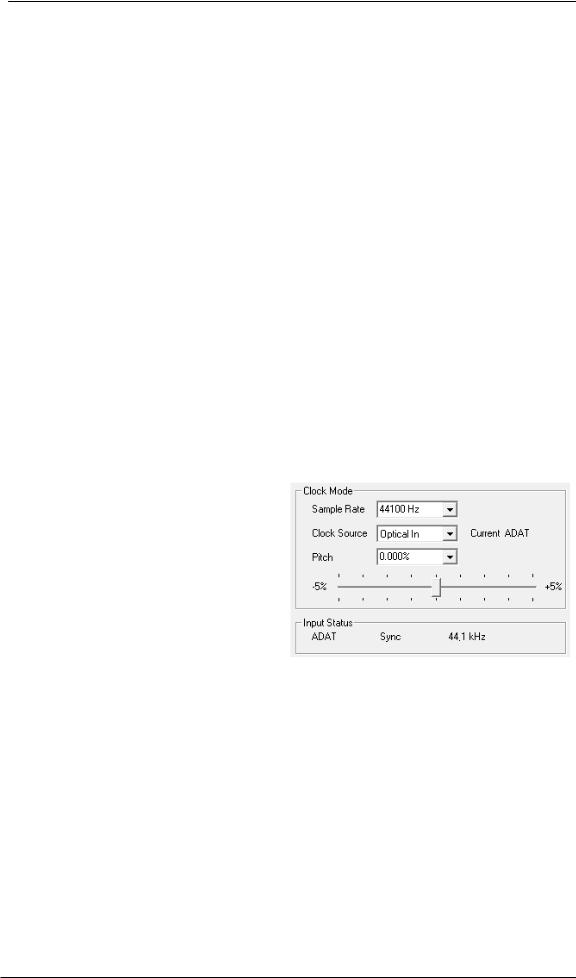
8.6 Analog Recording
For recordings via the analog inputs the corresponding record device has to be chosen (Fireface UCX Analog (x+x)).
The input sensitivity of the rear inputs can be changed in three steps in TotalMix (Input Channel Settings, Level), assuring the highest signal to noise ratio will be achieved. A further optimization can be achieved by adjusting the source itself. Raise the source’s output level until the peak level meters in TotalMix reach about –3 dB.
The level of the front-side analog inputs can be optimized via TotalMix (Input Channel Settings, Level or Gain), or directly at the Fireface UCX by the encoders and the 7 segment display. A Signal LED and a Clip LED help to find the correct gain value.
Further information is found in chapter 19.
It often makes sense to monitor the input signal or send it directly to the output. This can be done at zero latency using TotalMix (see chapter 25).
An automated control of real-time monitoring can be achieved by Steinberg’s ASIO protocol with RME’s ASIO drivers and all ASIO 2.0 compatible programs. When 'ASIO Direct Monitoring' has been switched on, the input signal is routed in real-time to the output whenever a recording is started (punch-in).
8.7 Digital Recording
Unlike analog soundcards which produce empty wave files (or noise) when no input signal is present, digital interfaces always need a valid input signal to start recording.
Taking this into account, RME added a comprehensive I/O signal status display to the Fireface UCX, showing sample frequency, lock and sync status for every input, and several status LEDs directly at the unit.
The sample frequency shown in the fields Clock Mode and Input Status is useful as a quick display of the current configuration of the unit and the connected external equipment. If no sample frequency is recognized, it will read ‘No Lock’.
This way, configuring any suitable audio application for digital recording is simple. After selecting the correct input, Fireface UCX displays the current sample frequency. This parameter can then be changed in the application’s audio attributes (or similar) dialog.
20 |
User's Guide Fireface UCX © RME |
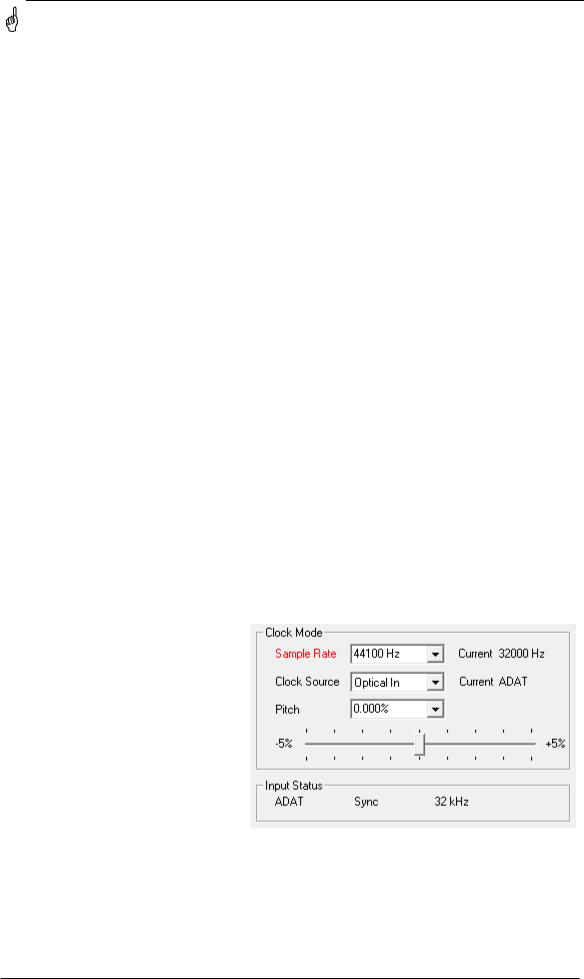
8.8 Clock Modes - Synchronization
In the digital world, all devices must be either Master (clock source) or Slave (clock receiver). Whenever several devices are linked within a system, there must always be a single master clock.
A digital system can only have one master! If the Fireface’s clock mode is set to 'Master', all other devices must be set to ‘Slave’.
The Fireface UCX utilizes a very user-friendly, intelligent clock control, called AutoSync. In AutoSync mode, the system constantly scans the digital input for a valid signal. If any valid signal is found, the Fireface switches from the internal quartz (Clock Mode – Current Internal) to a clock extracted from the input signal (Clock Mode – Current ADAT, SPDIF or Word). The difference to a usual slave mode is that whenever the clock reference fails, the system will automatically use its internal clock and operate in clock mode Master.
AutoSync guarantees that record and record-while-play will always work correctly. In certain cases however, e.g. when the inputs and outputs of a DAT machine are connected directly to the UCX, AutoSync may cause feedback in the digital carrier, so synchronization breaks down. To solve this problem switch the Fireface clock mode to Master (Clock Source – Internal).
The Fireface's ADAT optical and SPDIF input operate simultaneously. Because there is no input selector however, the unit has to be told which one of the signals is the sync reference (a digital device can only be clocked from a single source). By selecting a Clock Source a preferred input is defined. As long as the unit sees a valid signal there, it will be used as the sync source.
In some situations changing the clock mode can not be avoided. Example: An ADAT recorder is connected to the ADAT input (ADAT immediately becomes the AutoSync source) and a CD player is connected to the SPDIF input. Try recording a few samples from the CD and you will be disappointed - few CD players can be synchronized. The samples will inevitably be corrupted, because the signal from the CD player is read with the clock from the ADAT. In this case the Clock Source should be temporarily set to SPDIF.
RME’s exclusive SyncCheck technology (first implemented in the Hammerfall) enables an easy to use check and display of the current clock status. SyncCheck indicates whether there is a valid signal (Lock, No Lock) for each input (Word Clock, ADAT, SPDIF), or if there is a valid and synchronous signal (Sync). In the field Clock Mode the clock reference is shown. See chapter 39.1.
Under WDM the Fireface will (has to) set the sample rate. Therefore the error shown to the right can occur. A stable signal with a sample rate of 32 kHz is detected at the ADAT input (Sync), but Windows audio had been set to 44100 Hz before. The red color of the text label signals the error condition, and prompts the user to set 32000 Hz manually as sample rate. Under ASIO the audio software sets the sample rate, so that such an error can not happen. If the input sample rate is different then there will be no Sync indication.
In practice, SyncCheck provides the user with an easy way of checking whether all digital devices connected to the system are properly configured. With SyncCheck, finally anyone can master this common source of error, previously one of the most complex issues in the digital studio world.
User's Guide Fireface UCX © RME |
21 |
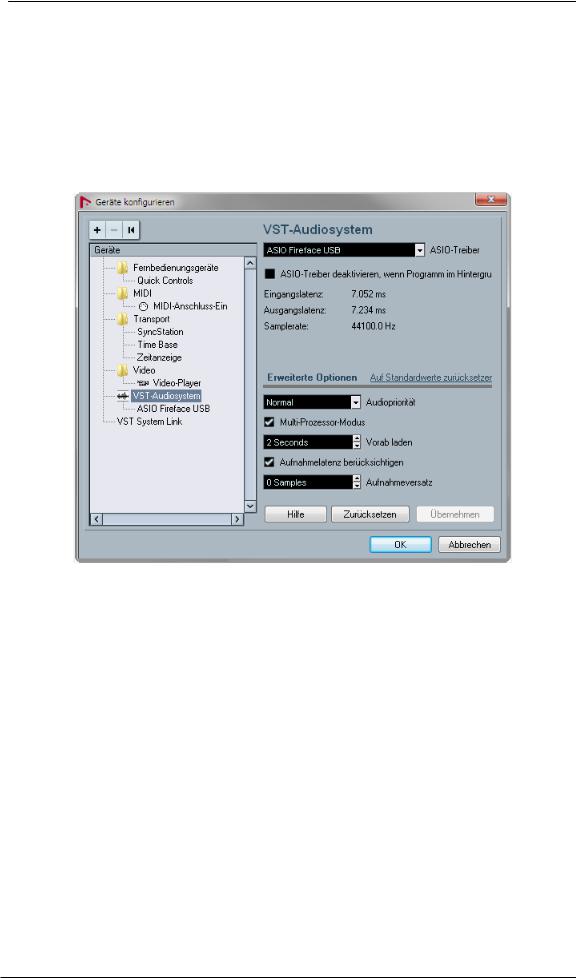
9. Operation under ASIO
9.1 General
Start the ASIO software and select ASIO Fireface USB as the audio I/O device or the audio driver.
The Fireface UCX supports ASIO Direct Monitoring (ADM).
The Fireface UCX MIDI I/O can be used with both MME MIDI and DirectMusic MIDI.
9.2 Channel Count under ASIO
At a sample rate of 88.2 or 96 kHz, the ADAT optical input and outputs operate in S/MUX mode, so the number of available channels is reduced from 8 to 4.
At a sample rate of 176.4 and 192 kHz, the ADAT optical input and output operates in S/MUX4 mode, so the number of available channels is limited to 2.
Note: When changing the sample rate range between Single, Double and Quad Speed the number of channels presented from the ASIO driver will change too. This may require a reset of the I/O list in the audio software.
Single Speed |
Double Speed |
Quad Speed |
Analog 1 to 8 |
Analog 1 to 8 |
Analog 1 to 8 |
SPDIF coax L / R |
SPDIF L / R |
SPDIF L / R |
SPDIF opt LR / ADAT 1/2 |
SPDIF opt LR / ADAT 1/2 |
SPDIF opt LR / ADAT 1/2 |
ADAT 3 to 8 |
ADAT 3 to 4 |
- |
22 |
User's Guide Fireface UCX © RME |

9.3 Known Problems
If a computer does not provide sufficient CPU-power and/or sufficient USB or PCI* bus transfer rates, then drop outs, crackling and noise will appear. Raising the buffer size in the Settings dialog of the Fireface UCX helps in most cases. It is also recommended to deactivate all PlugIns to verify that these are not the reason for such effects. Further information is found in chapter 39.3.
*The note on PCI is not an error in this manual: very often FireWire controllers are connected to the PCI bus. Therefore the same problems known from PCI audio cards can occur with FireWire audio interfaces as well. Further information is found in chapter 39.4.
Another common source of trouble is incorrect synchronization. ASIO does not support asynchronous operation, which means that the input and output signals not only have to use the same sample frequency, but also have to be in sync. All devices connected to the Fireface UCX must be properly configured for Full Duplex operation. As long as SyncCheck (in the Settings dialog) only displays Lock instead of Sync, the devices have not been set up properly!
The same applies when using more than one Fireface UCX - they all have to be in sync. Else a periodically repeated noise will be heard.
Fireface UCX supports ASIO Direct Monitoring (ADM). Please note that not all programs support ADM completely or error-free. The most often reported problem is the wrong behaviour of panorama in a stereo channel. Also try to avoid setting the TotalMix FX hardware outputs (third row) to mono mode. This will most likely break ADM compatibility.
In case of a drift between audio and MIDI, or in case of a fixed deviation (MIDI notes placed close before or behind the correct position), the settings in Cubase/Nuendo have to be changed. At the time of print the option 'Use System Timestamp' should be activated. The Fireface supports both MME MIDI and DirectMusic MIDI. It depends on the used application which one will work better.
10. Using more than one Fireface UCX
The current driver supports up to three Fireface UCX. All units have to be in sync, i.e. have to receive valid sync information (either via word clock or by using AutoSync and feeding synchronized signals).
•If one of the Firefaces is set to clock mode Master, all others have to be set to clock mode AutoSync, and have to be synced from the master, for example by feeding word clock. The clock modes of all units have to be set up correctly in the Fireface Settings dialog.
•If all units are fed with a synchronous clock, i.e. all units show Sync in their Settings dialog, all channels can be used at once. This is especially easy to handle under ASIO, as the ASIO driver presents all units as one.
The driver takes care of the numbering of all Firefaces, so that it doesn't change. The unit with the lowest serial number is always 'Fireface (1)'. Please note:
•If the Fireface (1) is switched off, Fireface (2) logically turns to the first and only Fireface. If Fireface (1) is switched on later, the numbering changes and the unit becomes Fireface (2) immediately.
•The driver has no control on the numbering of the WDM devices. Therefore it might happen that the WDM devices (2) are mapped to unit (1), especially when switching on more Firefaces during a Windows session. A reboot with all Firefaces already operational should solve this problem.
User's Guide Fireface UCX © RME |
23 |

Note: TotalMix is part of the hardware of each Fireface. Up to three mixers are available, but these are separated and can't interchange data. Therefore a global mixer for all units is not possible.
When using more than one Fireface UCX the USB/FW bus might get overloaded. To prevent this connect all units to different busses. See chapter 39.3 and 39.4 for further notes on USB and FireWire performance.
11. DIGICheck Windows
The DIGICheck software is a unique utility developed for testing, measuring and analysing digital audio streams. Although this Windows software is fairly self-explanatory, it still includes a comprehensive online help. DIGICheck 5.91 operates as multi-client ASIO host, therefore can be used in parallel to any software, be it WDM or ASIO, with both inputs and outputs (!). The following is a short summary of the currently available functions:
•Level Meter. High precision 24-bit resolution, 2/8/18 channels. Application examples: Peak level measurement, RMS level measurement, over-detection, phase correlation measurement, dynamic range and signal-to-noise ratios, RMS to peak difference (loudness), long term peak measurement, input check. Oversampling mode for levels higher than 0 dBFS. Vertical and horizontal mode. Slow RMS and RLB weighting filter. Supports visualization according to the K-System.
•Hardware Level Meter for Input, Playback and Output. Reference Level Meter freely configurable, causing near zero CPU load, because calculated from the Fireface hardware.
•Vector Audio Scope. World wide unique Goniometer showing the typical afterglow of a oscilloscope-tube. Includes Correlation meter and level meter.
•Spectral Analyser. World wide unique 10-, 20or 30-band display in analog bandpass filter technology. 192 kHz-capable!
•Totalyser. Spectral Analyser, Level Meter and Vector Audio Scope in a single window.
•Surround Audio Scope. Professional Surround Level Meter with extended correlation analysis, ITU weighting and ITU summing meter.
•ITU1770/EBU R128 Meter. For standardized loudness measurements.
•Bit Statistics & Noise. Shows the true resolution of audio signals as well as errors and DC offset. Includes Signal to Noise measurement in dB and dBA, plus DC measurement.
•Channel Status Display. Detailed analysis and display of SPDIF and AES/EBU Channel Status data.
•Global Record. Long-term recording of all channels at lowest system load.
•Completely multi-client. Open as many measurement windows as you like, on any channels and inputs or outputs!
To install DIGICheck, go to the \DIGICheck directory on the RME Driver CD and run setup.exe. Follow the instructions prompted on the screen.
DIGICheck is constantly updated. The latest version is always available on our website www.rme-audio.com, section Downloads / DIGICheck.
24 |
User's Guide Fireface UCX © RME |

12. Hotline – Troubleshooting
The newest information can always be found on our website www.rme-audio.com, section FAQ, Latest Additions.
The 8 ADAT channels don’t seem to work
•The optical output ADAT has been switched to SPDIF. As can be seen in the block diagram, all channels and their assignments still exist, but the optical transmitter has been disconnected from ADAT and is now fed from the SPDIF output (channels 9/10). The ADAT playback devices are still usable by routing and mixing them in TotalMix to other outputs.
Playback works, but record doesn’t
•Check that there is a valid signal at the input. If so, the current sample frequency is displayed in the Settings dialog.
•Check whether the Fireface UCX has been selected as recording device in the audio application.
•Check whether the sample frequency set in the audio application (‘Recording properties’ or similar) matches the input signal.
•Check that cables/devices have not been connected in a closed loop. If so, set the system’s clock mode to Master.
Crackle during record or playback
•Increase the number and size of buffers in the ‘Settings’ dialog or in the application.
•Try different cables (coaxial or optical) to rule out any defects here.
•Check that cables/devices have not been connected in a closed loop. If so, set the system’s clock mode to ‘Master’.
•Check the Settings dialog for displayed Errors.
Driver installation and Settings dialog/TotalMix work, but a playback or record is not possible
•While recognition and control of the device are low bandwidth applications, playback/record needs the full FireWire transmission performance. Therefore, defective FireWire cables with limited transmission bandwidth can cause such an error scheme. The same is true for USB cables.
User's Guide Fireface UCX © RME |
25 |
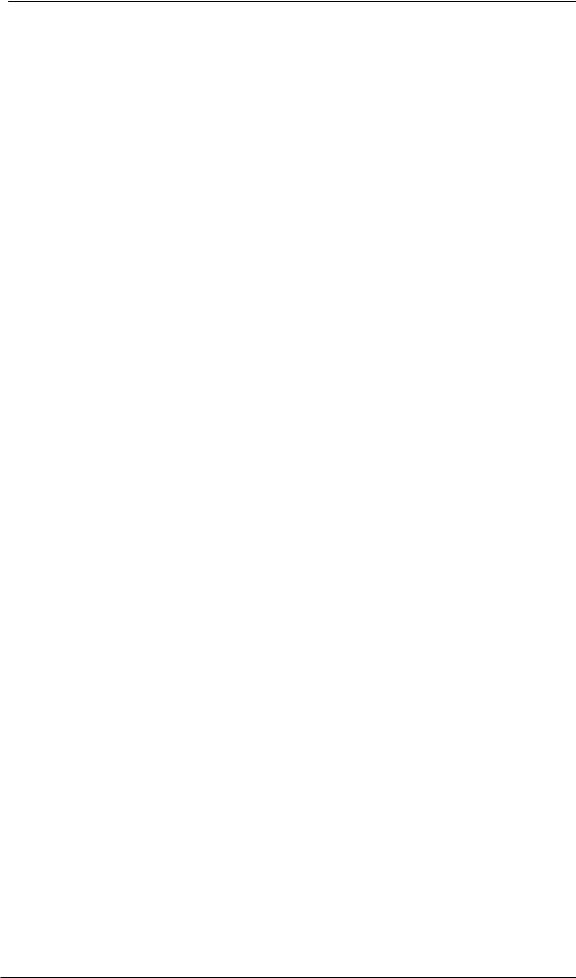
26 |
User's Guide Fireface UCX © RME |

User's Guide
Fireface UCX
Installation and Operation – Mac OS X
User's Guide Fireface UCX © RME |
27 |
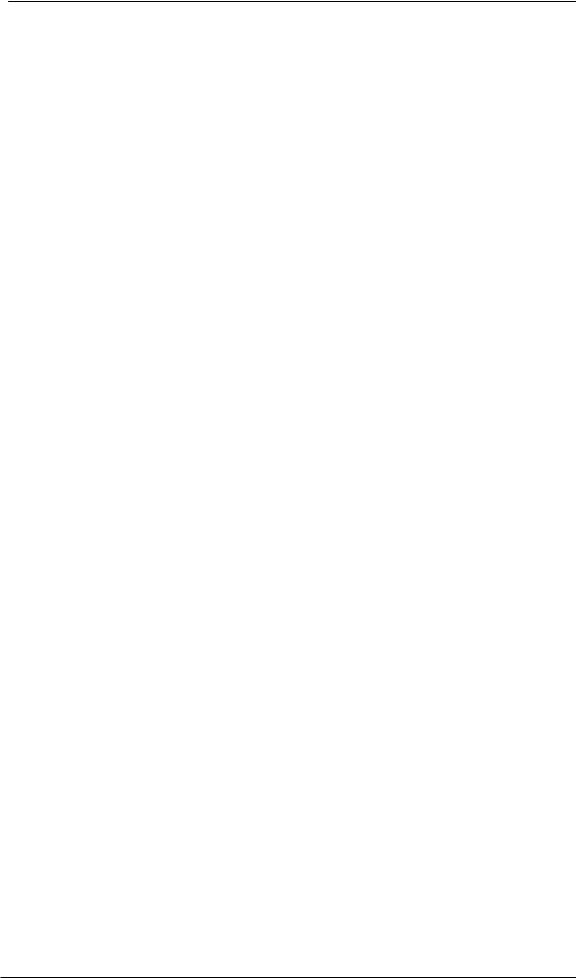
13. Hardware, Driver and Firmware Installation
13.1 Hardware and Driver Installation
After the Fireface has been connected to the computer and switched on install the drivers from the RME Driver CD. The driver files are located in the folder \Fireface_USB and \Fireface_FW. Installation works automatically by a double-click on the file Fireface USB.pkg or Fireface.pkg.
RME recommends downloading the latest driver version from the RME website. If done, the procedure is as follows:
USB: A double-click onto driver_usb_mac.zip expands the archive file to Fireface USB.pkg. Installation works automatically by a double-click on this file.
FW: A double-click onto fireface_x86.zip expands the archive file to Fireface.pkg. Installation works automatically by a double-click on this file.
During driver installation the programs Totalmix (TotalMix FX) and Fireface USB Settings or Fireface Settings are copied to the Applications folder. They will automatically start into the dock if a Fireface UCX is connected. A reboot of the computer is not required.
Driver Updates do not require to remove the existing drivers. Simply install the new driver over the existing one.
Note: FireWire and USB can be connected at the same time, but it is not recommended. However, the unit will use only one port. Upon start of the computer the port that becomes active first will be used. With no port active the unit searches on both USB and FireWire until it finds an active one.
Possible reasons why a Fireface is not found automatically:
•The USB or FireWire port is not active in the system (check in System Profiler)
•The USB or FireWire cable is not, or not correctly inserted into the socket
13.2 De-installing the Drivers
In case of problems the driver files can be deleted manually by dragging them to the trash bin:
USB
/Applications/Fireface USB Settings /Applications/Totalmix /System/Library/Extensions/FirefaceUSB.kext
/Users/username/Library/Preferences/de.rme-audio.TotalmixFX.plist /Users/username/Library/Preferences/de.rme-audio.Fireface_USB_Settings.plist /Library/LaunchAgents/de.rme-audio.firefaceUSBAgent.plist
FireWire
/Applications/Fireface Settings /Applications/Totalmix /System/Library/Extensions/FirefaceAudioDriver.kext
/Users/username/Library/Preferences/de.rme-audio.TotalmixFX.plist /Users/username/Library/Preferences/de.rme-audio.FirefaceSettings.plist /Library/LaunchAgents/de.rme-audio.firefaceAgent.plist
Under the latest Mac OS the User/Library folder is not visible in the Finder. To unhide it start Finder, click on the menu item Go. Hold down the option (alt) key, then click on Library.
28 |
User's Guide Fireface UCX © RME |
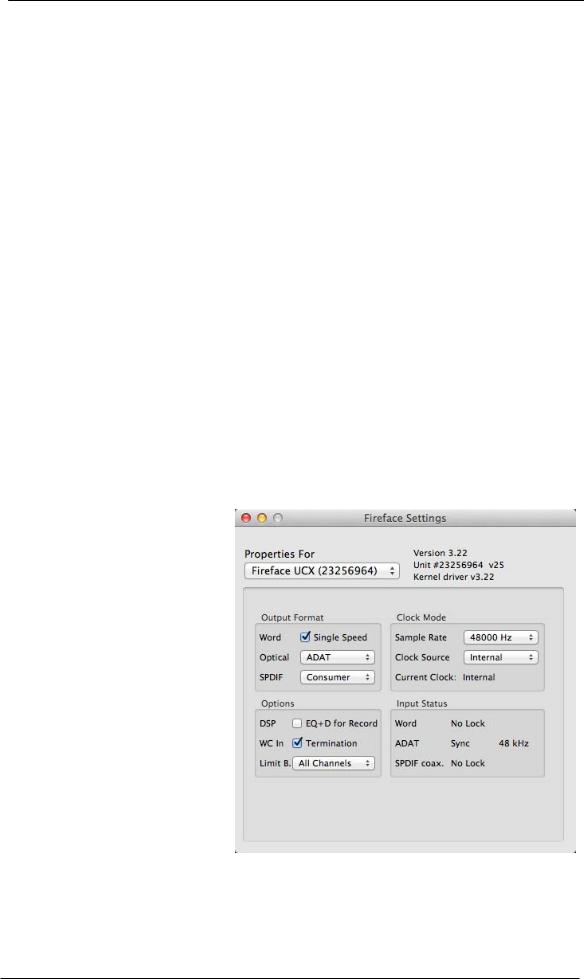
13.3 Firmware Update
The Flash Update Tool updates the firmware of the Fireface UCX to the latest version. It requires an already installed driver.
Start the program Fireface USB Flash. The Flash Update Tool displays the current revision of the Fireface firmware, and whether it needs an update or not. If so, simply press the 'Update' button. A progress bar will indicate when the flash process is finished (Verify Ok).
After the update the Fireface UCX needs to be reset. This is done by powering down the Fireface for a few seconds. A reboot of the computer is not necessary.
When the update fails (status: failure), the unit's second BIOS will be used from the next cold boot on (Secure BIOS Technology). Therefore the unit stays fully functional. The flash process should then be tried again on a different computer.
14. Configuring the Fireface UCX
14.1 Settings Dialog
Configuring the Fireface is done via its own settings dialog. Start the program Fireface USB Settings. The mixer of the Fireface UCX (TotalMix FX) can be configured by starting the program Totalmix.
The Fireface’s hardware offers a number of helpful, well thought-out practical functions and options which affect how the card operates - it can be configured to suit many different requirements.
The following is available in the 'Settings' dialog:
•Operation of the DSP
•Configuration of digital I/Os
•Current sample rate
•Synchronization behaviour
•State of input and output
Any changes performed in the Settings dialog are applied immediately - confirmation (e.g. by exiting the dialog) is not required.
However, settings should not be changed during playback or record if it can be avoided, as this can cause unwanted noises.
Use the drop down menu Properties For to select the unit to be configured.
On the right of it the current firmware and driver version is shown.
User's Guide Fireface UCX © RME |
29 |
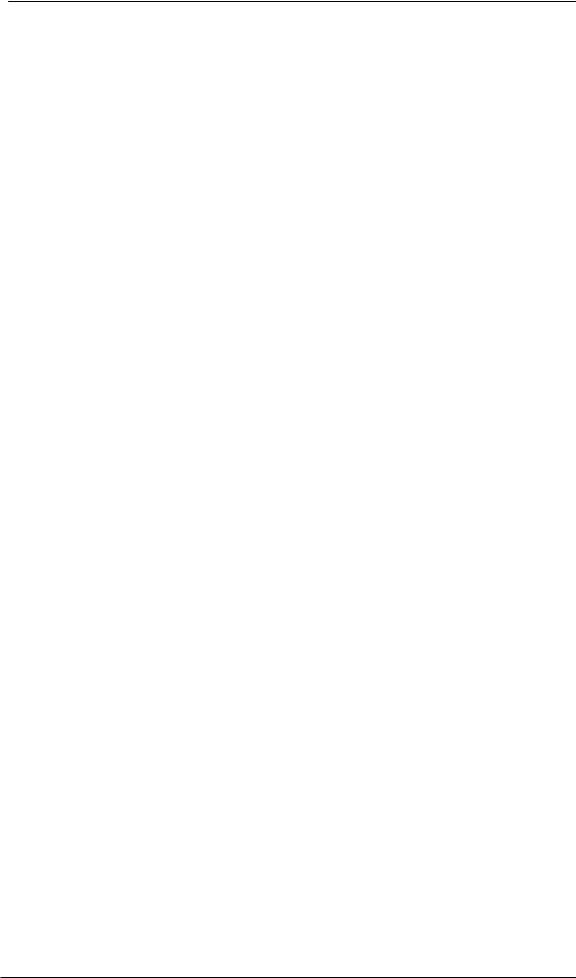
Output Format Word
The word clock output signal usually equals the current sample rate. Selecting Single Speed causes the output signal to always stay within the range of 32 kHz to 48 kHz. So at 96 kHz and 192 kHz sample rate, the output word clock is 48 kHz.
Optical
The optical TOSLINK output can operate as ADAT or SPDIF output. The Channel Status is fixed to Consumer state.
Note: The optical input detects the incoming format automatically.
SPDIF coax.
The coaxial SPDIF output can have the Channel Status Consumer or Professional. For further details please refer to chapter 21.2.
Clock Mode
Sample Rate
Used to set the current sample rate. This is the same setting as in the Audio MIDI Setup, just added here for your convenience.
Clock Source
The unit can be configured to use its own clock (Internal = Master), or one of the input signals (Word, ADAT, SPDIF coax. = Slave). If the selected source isn't available, the unit will change to the next available one (this functionality is called AutoSync). If none is available then the internal clock is used. The current clock source is displayed below.
Input Status
Indicates for each input (Word, optical, SPDIF coax.) whether there is a valid signal (Lock, No Lock), or if there is a valid and synchronous signal (Sync). The third column shows the sample frequency detected by the hardware (coarse recognition, 32 kHz, 44.1 kHz, 48 kHz etc.). See also chapter 39.1.
Options
DSP – EQ+D for Record
Switches EQ and Dynamics of all input channels into the recording path. In case Loopback has been activated the EQ and Dynamics of the Output channel are within the recording path. See also chapter 27.5.
WC In - Termination
Checking this option terminates the word clock input internally with 75 Ohms.
Limit Bandwidth (FireWire driver only)
Allows to reduce the amount of bandwidth used on the FireWire bus. See chapter 39.4.
All channels (default) activates all 18 input and output channels.
Analog +SPDIF + ADAT 1-4 disables channels 15–18 (from ADAT).
Analog + SPDIF activates all 8 analog channels plus SPDIF.
Analog activates only the eight analog channels.
30 |
User's Guide Fireface UCX © RME |
