Rme Babyface PRO FS User Manual

User's Guide
Babyface Pro FS
Crafted with Passion
24 Bit / 192 kHz 9 |
TotalMix™ |
SteadyClock FS |
SyncCheck™ |
USB 2.0 Digital I/O System
24 Channels Analog / ADAT / SPDIF Interface
24 Bit / 192 kHz Digital Audio
24 x 12 Matrix Router
MIDI I/O
MIDI Remote Control
Stand-Alone Operation
Class Compliant Operation
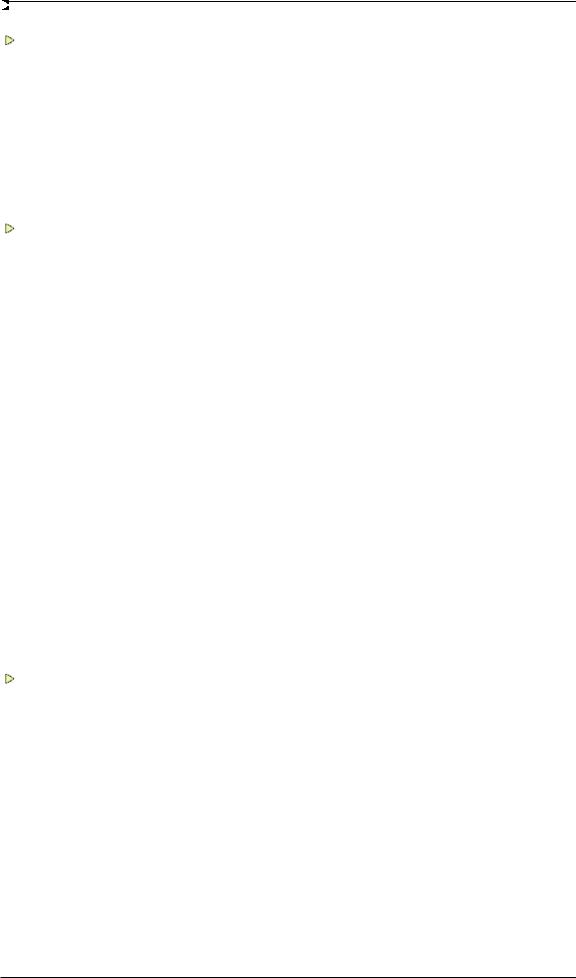
|
General |
|
1 |
Introduction ............................................................... |
6 |
2 |
Package Contents..................................................... |
6 |
3 |
System Requirements .............................................. |
6 |
4 |
Brief Description and Characteristics..................... |
6 |
5First Usage - Quick Start
5.1 |
Connectors – Controls – Display ............................ |
7 |
5.2 |
Quick Start .............................................................. |
9 |
5.3 |
Operation at the Unit............................................... |
9 |
Installation and Operation - Windows |
|
|
6 |
Hardware Installation.............................................. |
12 |
7Driver and Firmware
7.1 |
Driver Installation ..................................................... |
12 |
7.2 |
De-installing the Drivers........................................... |
13 |
7.3 |
Firmware Update ..................................................... |
13 |
8Configuring the Babyface Pro
8.1 |
Settings Dialog – General........................................ |
14 |
8.2 |
Settings Dialog – Pitch............................................. |
16 |
9Operation and Usage
|
9.1 |
Playback................................................................... |
17 |
|
|
9.2 |
DVD Playback (AC-3 / DTS).................................... |
18 |
|
|
9.3 |
Notes on WDM......................................................... |
19 |
|
|
9.4 |
Channel Count under WDM..................................... |
20 |
|
|
9.5 |
Multi-client Operation............................................... |
20 |
|
|
9.6 |
Analog Recording..................................................... |
21 |
|
|
9.7 |
Digital Recording...................................................... |
21 |
|
|
9.8 |
Digital Connections.................................................. |
22 |
|
|
9.9 |
Clock Modes - Synchronization ............................... |
23 |
|
10 |
|
Operation under ASIO |
|
|
|
10.1 |
General ................................................................ |
24 |
|
|
10.2 Channel Count under ASIO ................................. |
24 |
||
|
10.3 |
Known Problems.................................................. |
25 |
|
11 |
Using more than one Babyface Pro ...................... |
25 |
||
12 |
|
DIGICheck Windows............................................... |
26 |
|
13 |
|
Hotline – Troubleshooting...................................... |
27 |
|
Installation and Operation - Mac OS X
14 |
Hardware Installation.............................................. |
30 |
|
15 |
Driver and Firmware |
|
|
|
15.1 |
Driver Installation ................................................. |
30 |
|
15.2 |
De-installing the Drivers....................................... |
31 |
|
15.3 |
Firmware Update.................................................. |
31 |
16 |
Configuring the Babyface Pro |
|
|
|
16.1 |
Settings Dialog – General.................................... |
32 |
|
16.2 |
Clock Modes - Synchronization ........................... |
33 |
17 |
Mac OS X FAQ |
|
|
|
17.1 |
MIDI doesn't work ................................................ |
34 |
|
17.2 |
Repairing Disk Permissions................................. |
34 |
|
17.3 |
Supported Sample Rates..................................... |
34 |
|
17.4 |
Channel Count under Core Audio........................ |
34 |
|
17.5 |
Various Information.............................................. |
35 |
2 |
User's Guide Babyface Pro FS © RME |
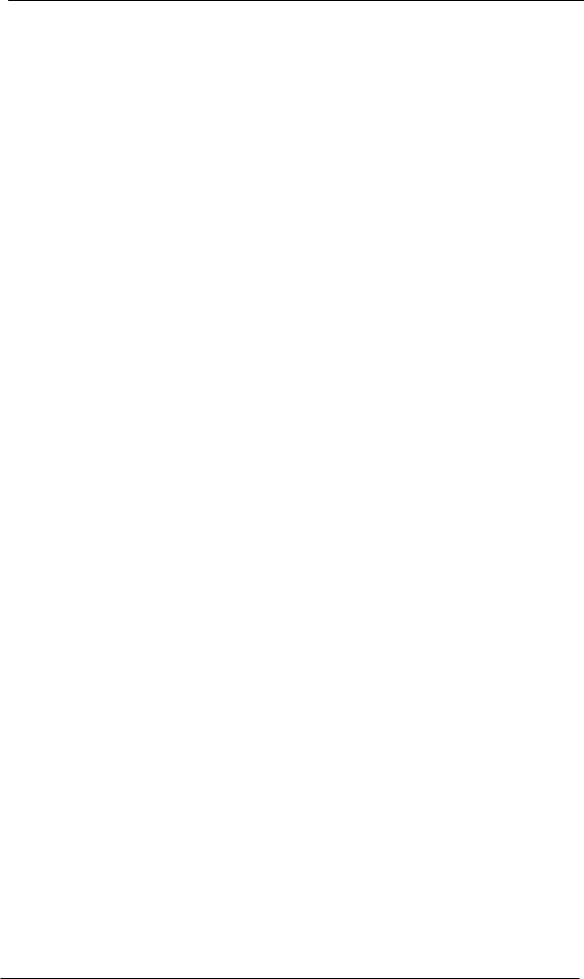
18 |
Using more than one Babyface Pro...................... |
35 |
19 |
DIGICheck Mac........................................................ |
36 |
20 |
Hotline – Troubleshooting ..................................... |
37 |
 TotalMix FX
TotalMix FX
21 Routing and Monitoring |
|
||
21.1 |
Overview.............................................................. |
40 |
|
21.2 |
The User Interface............................................... |
42 |
|
21.3 |
The Channels....................................................... |
43 |
|
|
Settings.............................................................. |
45 |
|
|
Equalizer ........................................................... |
46 |
|
21.4 |
Section Control Room.......................................... |
48 |
|
21.5 |
The Control Strip.................................................. |
49 |
|
21.5.1 |
View Options................................................ |
50 |
|
21.5.2 |
Snapshots - Groups..................................... |
51 |
|
21.5.3 Channel Layout – Layout Presets................ |
52 |
||
21.5.4 |
Scroll Location Markers ............................... |
53 |
|
21.6 |
Reverb and Echo................................................. |
54 |
|
21.7 |
Preferences.......................................................... |
57 |
|
21.7.1 Store for Current User or all Users (Win) .... |
58 |
||
21.8 |
Settings................................................................ |
59 |
|
21.8.1 |
Mixer Page................................................... |
59 |
|
21.8.2 |
MIDI Page.................................................... |
60 |
|
21.8.3 |
OSC Page.................................................... |
61 |
|
21.8.4 |
Aux Devices................................................. |
62 |
|
21.9 |
Hotkeys and Usage ............................................. |
63 |
|
21.10 |
Menu Options....................................................... |
64 |
|
21.11 |
Menu Window...................................................... |
65 |
|
22 The Matrix |
|
|
22.1 |
Overview.............................................................. |
65 |
22.2 |
The User Interface............................................... |
65 |
22.3 |
Usage................................................................... |
66 |
23 |
Tips and Tricks |
|
|
|
23.1 |
ASIO Direct Monitoring (Windows)...................... |
66 |
|
23.2 |
Copy a Submix..................................................... |
66 |
|
23.3 |
Doubling the Output Signal (Mirror)..................... |
66 |
|
23.4 |
Delete a Submix................................................... |
66 |
|
23.5 |
Copy and Paste everywhere................................ |
67 |
|
23.6 |
Recording a Submix - Loopback ......................... |
67 |
|
23.7 |
MS Processing..................................................... |
68 |
|
23.8 |
Program start options (Windows) ........................ |
68 |
24 |
MIDI Remote Control |
|
|
|
24.1 |
Overview.............................................................. |
69 |
|
24.2 |
Mapping ............................................................... |
69 |
|
24.3 |
Setup.................................................................... |
70 |
|
24.4 |
Operation ............................................................. |
70 |
|
24.5 |
MIDI Control......................................................... |
71 |
|
24.6 |
Loopback Detection............................................. |
72 |
|
24.7 |
OSC (Open Sound Control)................................. |
72 |
25 |
DAW Mode............................................................... |
73 |
|
26 |
TotalMix Remote ..................................................... |
74 |
|
User's Guide Babyface Pro FS © RME |
3 |
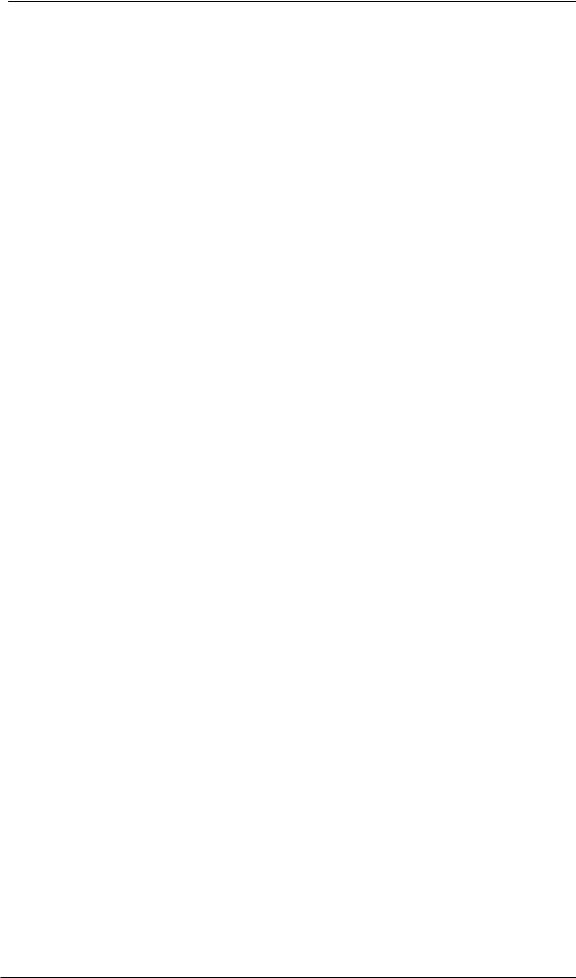
 Technical Reference
Technical Reference
27 |
Technical Specifications |
|
|
|
27.1 |
Analog.................................................................. |
78 |
|
27.2 |
MIDI...................................................................... |
79 |
|
27.3 |
Digital ................................................................... |
79 |
|
27.4 |
Digital Inputs ........................................................ |
79 |
|
27.5 |
Digital Outputs...................................................... |
79 |
|
27.6 |
General ................................................................ |
80 |
28 Technical Background |
|
|
28.1 |
Lock and SyncCheck ........................................... |
80 |
28.2 |
Latency and Monitoring........................................ |
81 |
28.3 |
USB Audio............................................................ |
82 |
28.4 |
DS – Double Speed ............................................. |
83 |
28.5 |
QS – Quad Speed................................................ |
83 |
28.6 |
Noise Level in DS / QS Mode .............................. |
84 |
28.7 |
SteadyClock......................................................... |
84 |
29 |
Diagrams |
|
|
|
29.1 |
Block Diagram Babyface Pro FS ......................... |
85 |
|
29.2 |
Connector Pinouts................................................ |
86 |
 Stand-Alone and Class Compliant Modes
Stand-Alone and Class Compliant Modes
30 |
General..................................................................... |
88 |
|
31 |
System Requirements for iPad Operation............ |
88 |
|
32 |
Operation ................................................................. |
88 |
|
|
32.1 |
Useful Hints.......................................................... |
89 |
|
32.2 Class Compliant under Windows/Mac OS X ....... |
89 |
|
33 |
Supported Inputs and Outputs |
|
|
|
33.1 |
Class Compliant Mode......................................... |
90 |
|
33.2 |
Stand-Alone Mode ............................................... |
90 |
34 |
Operation at the Unit............................................... |
91 |
|
35 |
Application Examples Stand-Alone Mode............ |
93 |
|
36 |
Useful Notes ............................................................ |
93 |
|
 Miscellaneous
Miscellaneous
37 |
Accessories............................................................. |
96 |
38 |
Warranty................................................................... |
96 |
39 |
Appendix.................................................................. |
97 |
40 |
Declaration of Conformity...................................... |
98 |
4 |
User's Guide Babyface Pro FS © RME |
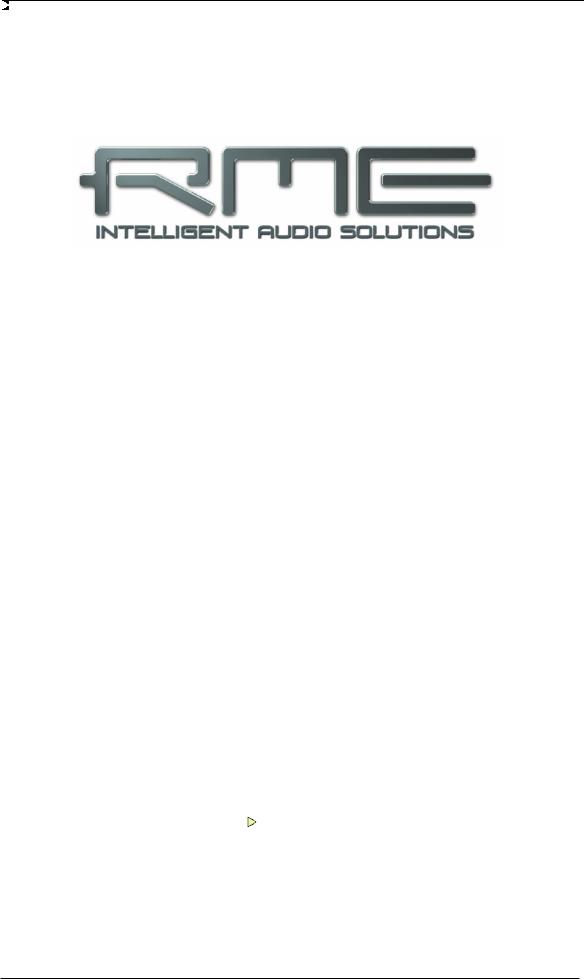
User's Guide
Babyface Pro FS
General
User's Guide Babyface Pro FS © RME |
5 |

1. Introduction
Thank you for choosing RME’s Babyface Pro FS. This unique portable desktop audio interface is capable of transferring analog and digital audio data directly to Windows and Mac computers. The latest Plug and Play technology guarantees a simple installation, even for the inexperienced user. Numerous unique features put the Babyface Pro FS at the very top of the range of computer-based audio interfaces.
The package contains drivers for Windows XP / Vista / 7 / 8 / 10 and Mac OS X x86 (Intel).
Our high-performance philosophy guarantees maximum system performance by executing as many functions as possible not in the driver (i.e. the CPU), but within the audio hardware.
2. Package Contents
xBabyface Pro FS
xCable USB 2.0 with right angle B plug, length 39” (1m)
xMIDI breakout cable
xCarrying box
xManual
3. System Requirements
xWindows XP SP2 or up, Intel Mac OS X (10.6 or up)
x1 USB 2.0 port or USB 3 port
xComputer with at least Pentium Core 2 Duo CPU
4. Brief Description and Characteristics
xHousing machined from a block of aluminium
xIntuitive and efficient user interface
xMic stand thread on the bottom for free positioning
xAll settings can be changed in real-time
xBuffer sizes/latencies from 48 up to 8192 samples selectable
x4 channels 96 kHz/24 bit Record/Playback via ADAT optical (S/MUX)
xClock modes slave and master
xAutomatic and intelligent master/slave clock control
xUnsurpassed Bitclock PLL (audio synchronization) in ADAT mode
xSteadyClock FS: Jitter-immune, super-stable digital clock
xDDS technology for free setting of the sample rate
xSyncAlign guarantees sample aligned and never swapping channels
xSyncCheck tests and reports the synchronization status of input signals
xTotalMix for latency-free submixes and perfect ASIO Direct Monitoring
xTotalMix: 288 channel mixer with 46 bit internal resolution
xTotalMix FX: 3-band EQ, Low Cut, Reverb, Echo
x1 x MIDI I/O, 16 channels high-speed MIDI
x2 digitally controlled microphone inputs in reference quality
x2 balanced line outputs, level +19 dBu
x1 x headphone output with separate driver stages for high and low impedance phones
xDIGICheck DSP: Level meter in hardware, peakand RMS calculation
6 |
User's Guide Babyface Pro FS © RME |
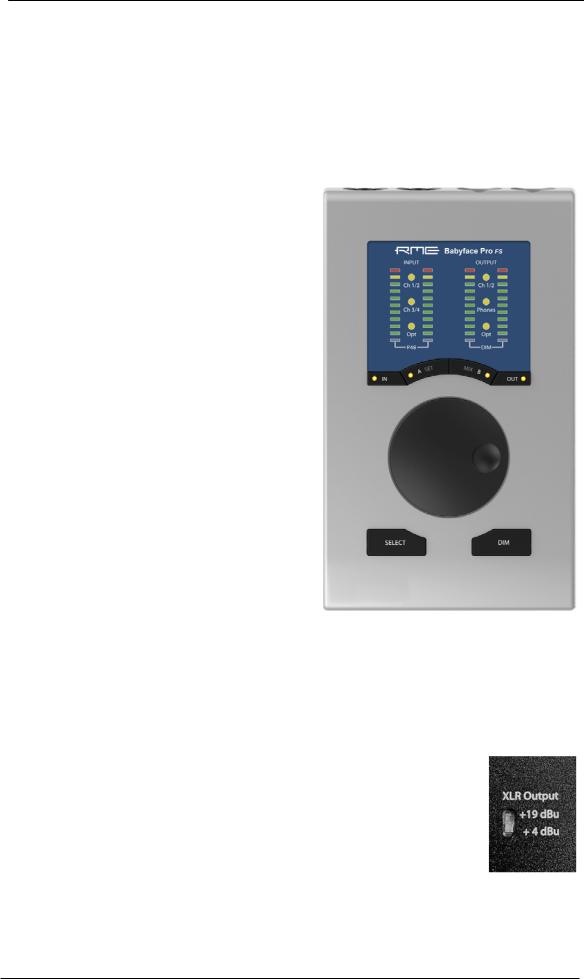
5. First Usage – Quick Start
5.1 Connectors – Controls – Display
The top of the Babyface Pro features a hi-precision rotary encoder, 6 buttons, 4 LED bands and 6 status LEDs.
The four LED bands show the current gain, the input and output level, and the channel to be set, all dependent on the current mode. The lowest LEDs signal phantom power (+48 V, orange) and DIM, the highest one overload (clip, red).
The rotary encoder is used to change various parameters directly at the unit. The 4 buttons IN, A (SET), (MIX) B and OUT directly access the respective function.
IN gives access to Gain control and phantom power. Press IN several times to step through the inputs 1/2, 3/4 and Optical (SPDIF/ADAT). Press SELECT several times to step through left, right or both channels, as indicated by flashing LEDs. Then turn the wheel to change the gain, or press SET to activate phantom power (only in standalone mode). Phantom power is signalled by two orange LEDs at the bottom of meters 1 and 2.
OUT gives access to the output volume control. Press OUT several times to step through the outputs 1/2, Phones and Optical (SPDIF/ADAT). Then turn the wheel to change the level. To change the output balance press and hold SELECT before turning the wheel.
DIM activates Dim for the Main Out as defined in
TotalMix FX.
The input LED Opt also serves as synchronisation indicator for the digital input. It stays yellow when the input is selected but has no input signal (No
Lock). It flashes green when the signal has been detected but is not fully synchronous (Lock). When in Sync, the color changes to a constant green. See also chapter 9.9 / 16.2, Clock Modes - Synchronisation.
The button DIM is also used for Recall, to load a specific listening volume for the Main Out that can be defined in TotalMix FX. Pushing the knob SET for 2 seconds when OUT is selected stores the current setting. If the volume (output level) had been changed pressing DIM for two seconds will restore the former value.
On the underside of the Babyface Pro FS there is a 3/8" thread for mounting the unit on tripods, as well as a recessed slide switch that sets the maximum XLR output level to +19 dBu (default) or +4 dBu. +4 dBu is recommended when connecting sensitive amplifiers or active monitors. It helps to reduce noise and to less lower the fader in TotalMix FX because the output level is then 15 dB lower.
User's Guide Babyface Pro FS © RME |
7 |

The right side of the Babyface Pro has two instrument/line inputs, two headphone outputs, and a K-slot for theft protection locks/cables.
The analog inputs 3/4 are high impedance, unbalanced multi-purpose inputs with TS jacks. They include 9 dB fine digital gain control, and a choice of +4 dBu or -10 dBV reference level, controlled from the Tools menu of input channels 3 and 4 in TotalMix FX.
The output channels 3/4 feed two Phones outputs via two independent driver circuits, optimized for high (TRS 1/4”, 6.35mm) and low impedance (TRS 1/8”, 3.5mm) headphones. Their unbalanced output signal is – in terms of quality – identical to the ones at the XLR line outputs, but lower in level.
In case the phones output is to be used as line output an adapter TRS plug to RCA phono plugs, or TRS plug to two TS plugs is required. More on cable codes and pinouts can be found in chapter 29.2.
The back of the unit has the XLR inputs and outputs of channels 1/2 (setting the maximum output level is described on page 7)..
!anced! When connecting unbalanced equipment, make sure pin 3 of the XLR output is not connected. A connection to ground might cause a decreased THD (higher distortion) and increased power consumption! XLR line outputs do not operate servo bal-The short circuit protected, low impedance
The Babyface Pro has two analog microphone inputs that can operate as line inputs with levels up to +19 dBu, when set to 0 dB gain and PAD active. The electronic input stage uses a servo balanced design which handles unbalanced and balanced signals correctly, automatically adjusting the level reference.
!When using unbalanced cables with the XLR inputs pin 3 of the XLR jack should be connected to ground. Otherwise noise may occur, caused by the unconnected negative input of the balanced input.
The left side of the Babyface Pro has an optical input and output, a power supply connector, a USB socket and a 6-pin MINI DIN connector for the included MIDI breakout cable.
Optical I/O (TOSLINK): The unit automatically detects SPDIF or ADAT input signals. The optical output can operate as ADAT or SPDIF output, depending on the current setting in the Settings dialog.
USB 2.0: Standard USB socket for connection to the computer. Please make sure the Babyface Pro can have the full voltage/current delivered from the computer by using hi-quality USB cables (like the one included), no USB extension cables and no USB hubs. When connected to USB 3 only the USB 2 protocol will be used.
Socket for power connection. Unburdens the computer’s power supply, or ensures a stable power supply, in case it proves to be insufficient when taken from the computer. This socket supports locking type jacks as found on the optional RME DC power supply. After inserting the connector carefully turn it by 90° so that it locks.
8 |
User's Guide Babyface Pro FS © RME |

5.2 Quick Start
After the driver installation (chapter 7 / 15), connect the inputs to the analog signal source.
The analog input sensitivity can be changed at the unit (IN, SELECT) or in TotalMix FX (Tools, Gain). To achieve the best signal to noise ratio, adjust your analog source to its highest output level and then decrease the input gain in TotalMix or at the Babyface itself to make sure that the loudest signal reaches about -3dBFS.
The XLR line inputs of the Babyface Pro can be used with +4 dBu and -10 dBV line signals. The electronic input stage can handle balanced (XLR, TRS jacks) and unbalanced (TS jacks) input signals correctly.
On the analog playback side (the DA side), an adjustment of the analog output level is available by the rotary encoder (select desired output via OUT), or in TotalMix FX.
The output signal of channels 3/4, Phones, can be set freely using the rotary encoder. These outputs are optimized for headphones, but can also be used as line outputs.
The Babyface Pro digital inputs and output support the formats SPDIF and ADAT optical.
TotalMix FX remembers all settings, and loads these automatically when the Babyface Pro drivers are loaded.
5.3. Operation at the Unit
Operation at the unit in online mode (drivers installed under Windows and Mac OS X, PC mode chosen at the unit) covers the most useful actions and situations in daily operation. Clearly labelled buttons together with an intuitive operation scheme give direct access to volume, monitoring and setup.
Input Gains
The gains of all four analog inputs can be controlled directly by the big encoder knob. Use IN to select input 1/2 or 3/4, then push SELECT several times to step through left channel, right channel or both. The selected channel and amount of gain is shown by a single LED flashing in the left INPUT level meters. Turn the wheel to increase or decrease the gain. The three INPUT LEDs also show overload. Too hot levels will not be missed even if the level meter currently shows a quieter channel.
Output Volume
Select one of the three outputs via OUT, then turn the wheel. The current fader position of TotalMix FX (which moves in sync) is displayed via flashing single LEDs in the output level meter. The three output LEDs also show overload. Too hot levels will not be missed even if the level meter currently shows a quieter channel.
0 dB position: reduce the gain so that the yellow LED just turns off.
OUT can also be reassigned to perform Speaker B switching in the Options/Key Commands dialog in TotalMix FX.
Output Balance
Select one of the three outputs via OUT, then hold down SELECT. The right level meters show two bars, lit up until the yellow LEDs. Turn the wheel to move the stereo image more to the left or right. This setting equals an adjustment of the PAN knob in a stereo hardware output of TotalMix FX, and indeed the knob in the software will move in sync.
User's Guide Babyface Pro FS © RME |
9 |
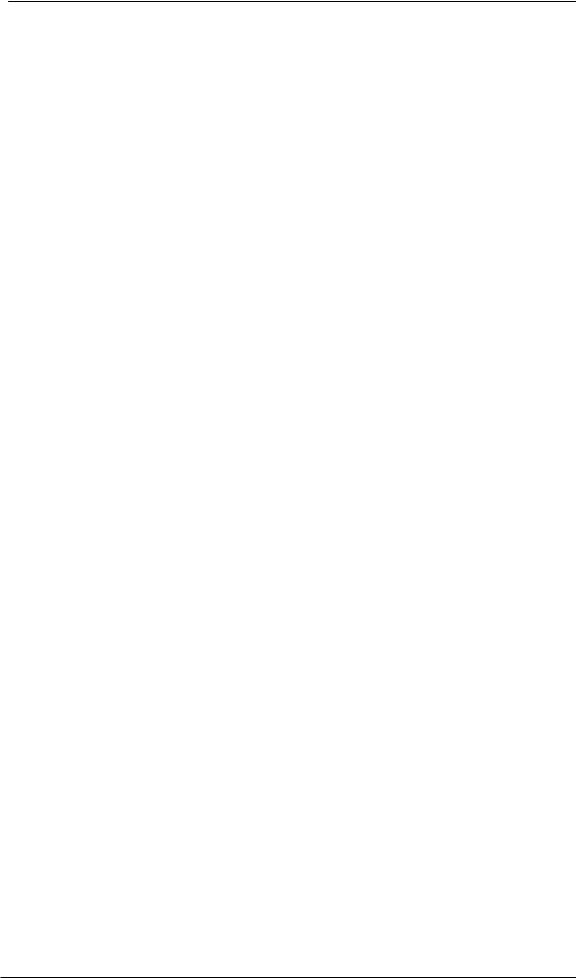
DIM
Works on the hardware output defined as Main Output in TotalMix FX. Therefore the DIM LEDs will not be lit when stepping through the other two outputs. The applied attenuation is the one defined in TotalMix FX. DIM can also be used as hotkey for many other actions, among the switching to Speaker B or Talkback. Use the Options/Key Commands dialog in TotalMix FX to assign one of them to DIM.
Recall
Pushing DIM for two seconds sets the Main output volume to the value formerly saved for Recall. The Recall value can also be set directly at the unit by holding SET down for two seconds.
Monitoring – MIX
Additionally to the extensive routing and mixing options in TotalMix FX, which provide perfect monitoring solutions, the monitoring level of all three input sources to all three output destinations can be controlled directly at the unit. No need to grab the mouse and bring TM FX into the foreground! Operation is easy and logical:
¾Use OUT to select the output for the monitoring, i.e. where the signal will be routed to
¾Use IN to select the input with the signal that should be monitored
¾Push MIX. The input level LEDs start to flash
¾Use SELECT to choose between left, right or both channels
¾Turn the encoder to set the actual monitoring level
While the setup is simplified (no panorama available) it is still very efficient and will address most needs. Note that direct control covers only channels 1/2 from ADAT.
TotalMix FX in Submix view (default) will highlight the currently selected submix and move the corresponding input fader in sync with the Babyface Pro, so that the ongoing process can be controlled and followed easily at the screen. This helps in setup and understanding of the monitoring function.
Switch digital output format (SPDIF <> ADAT)
Use OUT to select the optical output (Opt.). Push SET. The level meter will signal ADAT mode with 8 LEDs, SPDIF mode with 2 LEDs turned on. Use SELECT to switch between them. This setting is also available in the driver’s Settings dialog.
In stand-alone mode with the input Opt currently active the left level meters will show the status of the incoming optical signal in the same way, on the left level meters.
Hotkeys A (SET) and B (MIX)
In online mode SET and MIX have only one function each (setting the Recall volume and starting the direct monitoring control). Both functions are also available in TotalMix FX at the computer, but both buttons can be reconfigured (like DIM) to perform many other functions, like Talkback, global mute, Mono, External Input, changing Snapshots and Channel Layouts and more. Just select the function that suits your personal workflow best.
LED Brightness
Default brightness is 25%. The LEDs can be changed to 50% and 100% brightness, where 100% obviously will cause a higher power consumption. This might be useful in daylight conditions. The difference between 25% and 100% is 0.5 Watts or 100 mA higher load at 5V bus power with all LEDs lit. To step through the three brightness states hold down SELECT and push IN several times.
10 |
User's Guide Babyface Pro FS © RME |
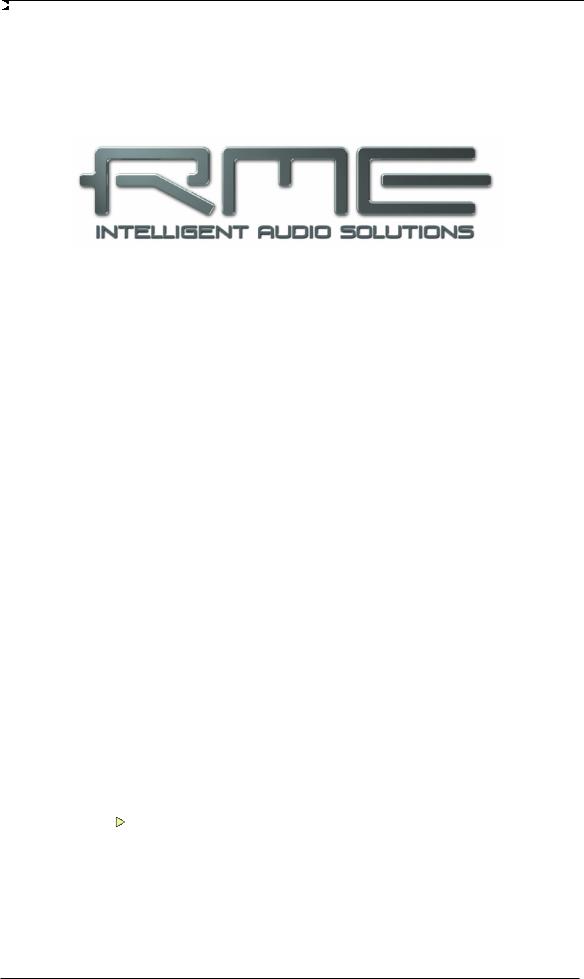
User's Guide
Babyface Pro FS
Installation and Operation – Windows
User's Guide Babyface Pro FS © RME |
11 |
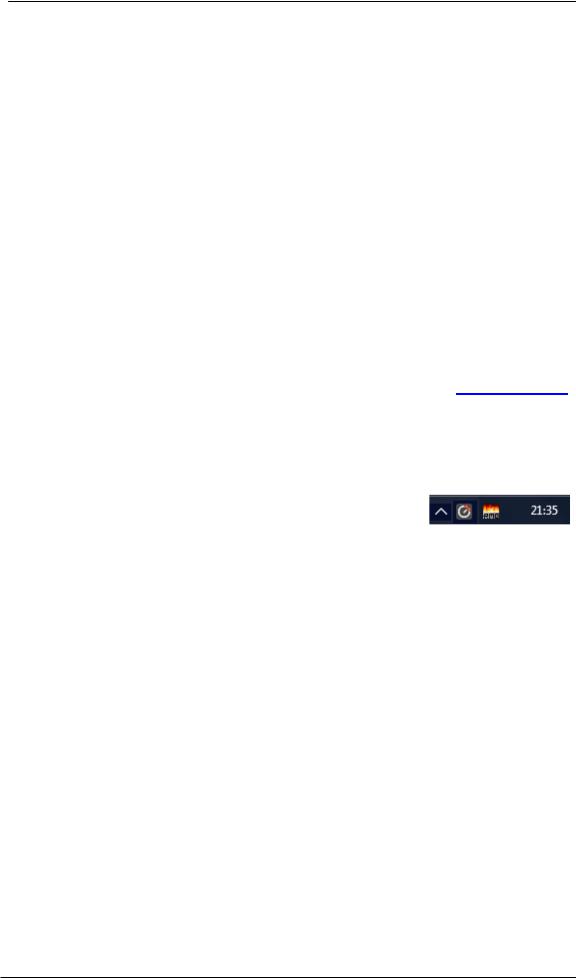
6. Hardware Installation
To simplify installation it is recommended to first install the drivers before the unit is connected to the computer. But it will also work the other way round.
In case the level meters of the Babyface Pro show CC during power-on: the unit is in Class Compliance mode and will not work under Windows. Remove the USB cable, hold SELECT and DIM button down, plug-in the USB cable or the power supply. This procedure changes between CC and normal mode. When the LED Level meters change to PC the normal mode is active.
When using a power supply (stand-alone mode), holding down SELECT and DIM for more than two seconds repeatedly changes between PC and CC. Note that changing the operating mode is not supported during normal USB operation, so any USB connection has to be removed.
Chapter 28.3 explains how to find the ideal USB port.
7. Driver and Firmware
7.1 Driver Installation
RME is constantly updating their drivers, and modern computers mostly do not have a CD drive anymore. Therefore please download the drivers from the RME website at http://rme.to/usbe. Unzip the downloaded file and start the driver installation with rmeinstaller.exe.
Start rmeinstaller.exe and follow the instructions of the installer. After installation connect computer and Babyface Pro. Windows detects the new hardware as Babyface Pro and installs the drivers automatically.
After a reboot, the icons of TotalMix FX and Settings dialog appear in the notification area. Windows might hide them behind the triangle, click on it to access them and to configure their appearance.
Driver Updates do not require to remove the existing drivers. Simply install the new driver over the existing one.
Possible reasons why a Babyface Pro is not found automatically:
xThe Babyface Pro is in Class Compliant mode. See above.
xThe USB port is not active in the system (check the Device Manager)
xThe USB cable is not, or not correctly inserted into the socket
xThe Babyface Pro does not receive any or not enough power. Remove current-consuming hard drives from nearby ports. Avoid USB extension cables and USB hubs. Use an external power supply, any standard one delivering 9 - 14 V DC with at least 1 A will work. The connector needs to have – outside, + inside.
12 |
User's Guide Babyface Pro FS © RME |
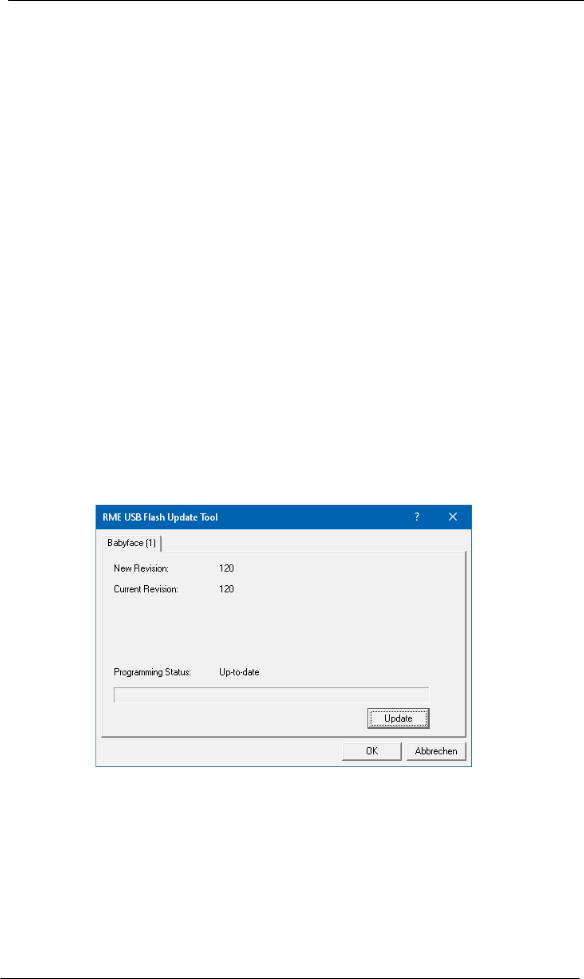
7.2 De-installing the Drivers
A de-installation of the driver files is not necessary. Thanks to full Plug & Play support, the driver files will not be loaded after the hardware has been removed.
Unfortunately Windows Plug & Play methods do not cover the additional autorun entries of TotalMix, the Settings dialog, and the registration of the ASIO driver. These entries can be removed from the registry by a software de-installation request. This request can be found (like all de-installation entries) in Control Panel, Programs and Features (XP: Add or Remove Programs). Click on the entry 'RME Fireface USB'. Here it is also possible to remove the driver itself. Select Windows Driver Package – RME Fireface USB, then Uninstall.
7.3 Firmware Update
The Flash Update Tool updates the firmware of the Babyface Pro to the latest version. It requires an already installed driver. Please download the FUT from the RME website at http://rme.to/usbe.
Unzip the downloaded file and start the firmware update with fut_usb.exe. The Flash Update Tool displays the current revision of the Babyface Pro's firmware, and whether it needs an update or not. If so, then simply press the 'Update' button. A progress bar will indicate when the flash process is finished (Verify Ok).
After the update the Babyface Pro needs to be reset. This is done by powering down the Babyface Pro for 5 seconds. A reboot of the computer is not necessary.
When the update unexpectedly fails (status: failure), the unit's Safety BIOS will be used from the next boot on, the unit stays fully functional. The flash process should then be tried again.
User's Guide Babyface Pro FS © RME |
13 |
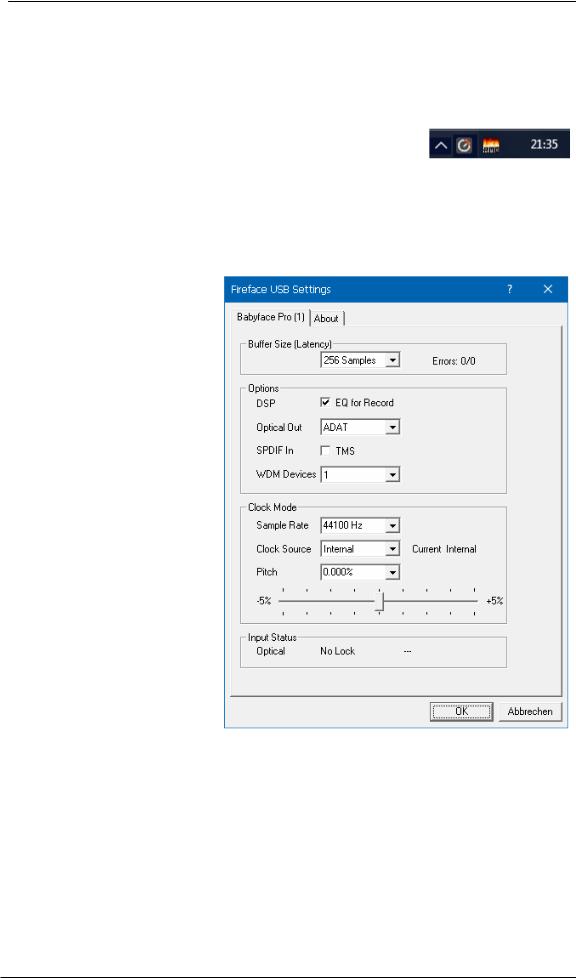
8. Configuring the Babyface Pro
8.1 Settings Dialog - General
Configuration of the Babyface Pro is done via its own settings dialog. The panel 'Settings' can be opened:
x by clicking on the fire symbol in the Task Bar's notification area
The mixer of the Babyface Pro (TotalMix FX) can be opened:
x by clicking on the FX symbol in the Task Bar's notification area
The hardware of the Babyface Pro offers a number of helpful, well thought-out practical functions and options which affect how the card operates. The following is available in the Settings dialog:
xLatency
xConfiguration of the digital I/O
xCurrent sample rate
xSynchronization behaviour
xState of input and output
Any changes made in the Settings dialog are applied immediately - confirmation (e.g. by clicking on OK or exiting the dialog) is not required.
However, settings should not be changed during playback or record if it can be avoided, as this can cause unwanted noises.
Also, please note that even in 'Stop' mode, several programs keep the recording and playback devices active, which means that any new settings might not be applied immediately.
The tab About includes information about the current driver and firmware version plus three more options:
Lock Registry
Default: off. Checking this option brings up a dialog to enter a password. Changes in the Settings dialog are no longer written to the registry. As the settings are always loaded from the registry when starting the computer, this method provides an easy way to define an initial state for the Babyface Pro.
Enable MMCSS for ASIO activates support with higher priority for the ASIO driver. Note: At this time, activating this option seems to be useful only with the latest Cubase/Nuendo at higher load. With other software this option can decrease performance. The change becomes active after an ASIO reset. Therefore it is easy to quickly check which setting works better.
Sort ASIO Devices
Changes the order only of the ASIO channels when using more than one interface.
14 |
User's Guide Babyface Pro FS © RME |
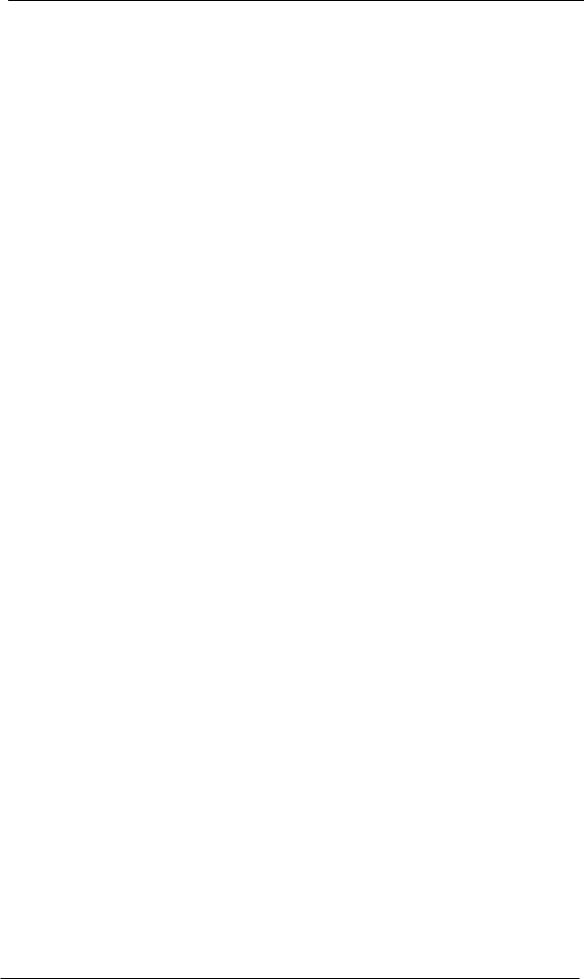
Buffer Size
The setting Buffer Size determines the latency between incoming and outgoing ASIO and WDM data, as well as affecting system stability (see chapter 9.1 / 10).
Errors does not refer to buffer errors, but USB transmission errors. The display will be reset on any start of a playback/record. More information can be found in chapter 28.3.
Options
DSP – EQ for Record
Switches the 3-band EQ and Low Cut of all input channels into the recording path. In case Loopback has been activated the EQ and Low Cut of the Output channel is also placed into the recording path. See also chapter 23.6.
Optical Out
The optical TOSLINK output can operate as ADAT or SPDIF output. The Channel Status is fixed to Consumer state.
Note: The optical input detects the incoming format automatically.
SPDIF In
TMS activates the transmission of Channel Status data and Track Marker information from the SPDIF input signal to a software that supports receiving it. If not needed this option should be turned off.
WDM Devices
Reduce the number of WDM devices to the ones really needed to improve performance of the operating system.
Clock Mode
Sample Rate
Sets the currently used sample rate. Offers a central and comfortable way of configuring the sample rate of all WDM devices to the same value, as since Vista the audio software is no longer allowed to set the sample rate. However, an ASIO program can still set the sample rate by itself.
During record/playback the selection is greyed out, so no change is possible.
Clock Source
The unit can be configured to use its own clock (Internal = Master) or the digital input signal (Optical = Slave). If the external source isn't available (Input Status No Lock), the unit will change to the internal clock. The current clock source is displayed as Current.
Pitch
More information on Pitch is available in chapter 8.2.
Input Status
Indicates presence of a valid signal at the optical input (Lock, No Lock) and whether the signal is synchronous (Sync). The third column shows the sample frequency detected by the hardware (coarse recognition, 32 kHz, 44.1 kHz, 48 kHz etc.). In Clock Mode the clock reference is shown. See also chapter 28.1.
User's Guide Babyface Pro FS © RME |
15 |

8.2 Settings Dialog - Pitch
Usually soundcards and audio interfaces generate their internal clock (master mode) by a quartz. Therefore the internal clock can be set to 44.1 kHz or 48 kHz, but not to a value in between. SteadyClock, RME's sensational Low Jitter Clock System, is based on a Direct Digital Synthesizer (DDS). This superior circuitry can generate nearly any frequency with highest precision.
DDS has been implemented into the Babyface Pro with regard to the needs of professional video applications, as well as to maximum flexibility. The section Pitch includes both a list of typical video frequencies (so called pull up/pull down at 0.1% and 4%) and a fader to freely change the basic sample rate in steps of 1 Hz (!) over a range of +/- 5%.
!The Pitch function requires the Babyface Pro to be in clock mode Master (Internal)! The frequency setting will only be applied to this one specific Babyface Pro!
!Changing the sample rate during record/playback often results in a loss of audio, or brings up warning messages of the audio software. Therefore the desired sample rate should be set at least coarsely before starting the software.
Coarse
Coarse modification in steps of 50 Hz is done by clicking with the mouse to the left and right of the fader knob.
Fine
Fine modification in steps of 1 Hz is done by using the left/right cursor keys.
Reset
Ctrl key plus left mouse click.
Application examples
Pitch allows for a simultaneous change of speed and tune during record and playback. From alignment to other sources up to creative effects – everything is possible.
Pitch enables you to intentionally de-tune the complete DAW. This way, the DAW can match instruments which have a wrong or unchangeable tuning.
Pitch allows for the change of the sample rate of all WDM devices at the same time. Since Vista this is no longer possible via the audio program, thus requires a manual reconfiguration of all WDM devices. Changing the sample rate from the Settings dialog solves this problem. As the change within the system requires some time, record/playback should not be started immediately, but only after at least 5 seconds after a change.
Tip: the current CPU load can be used to determine if the audio subsystem has finished the reconfiguration.
16 |
User's Guide Babyface Pro FS © RME |
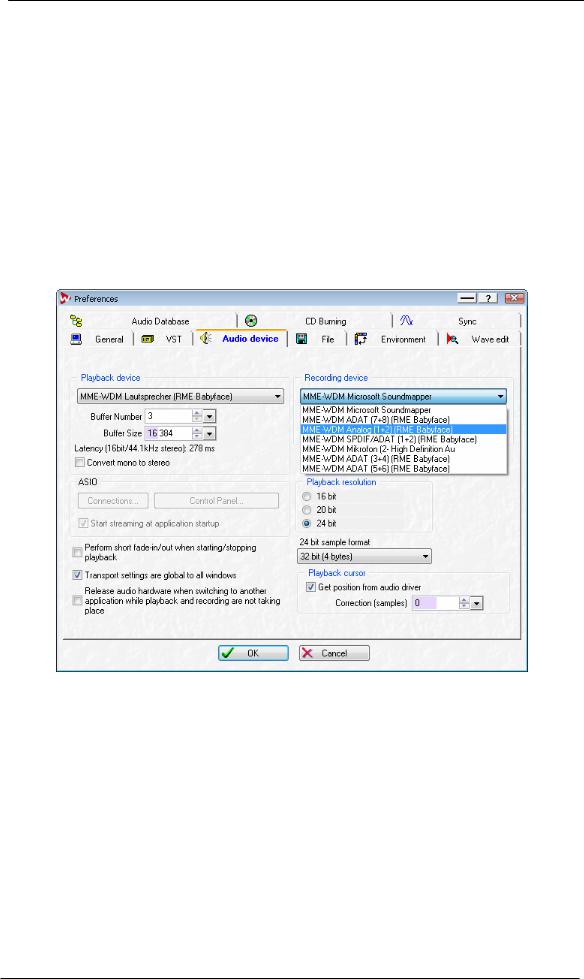
9. Operation and Usage
9.1 Playback
In the audio application being used, Babyface Pro must be selected as output device. It can often be found in the Options, Preferences or Settings menus, as Playback Device, Audio Devices, Audio etc.
We recommend switching all system sounds off (via >Control Panel /Sound<). Also Babyface Pro should not be the Preferred Device for playback, as this could cause loss of synchronization and unwanted noises. If you feel you cannot do without system sounds, you should consider using the on-board sound device or buying a cheap Blaster clone and select this as Preferred Device in >Control Panel /Multimedia /Audio< or >Control Panel /Sound /Playback<.
The screenshot shows a typical configuration dialog. After selecting a device, audio data is sent to an analog or digital port, depending on which has been selected as playback device.
Increasing the number and/or size of audio buffers may prevent the audio signal from breaking up, but also increases latency i.e. output is delayed. For synchronized playback of audio and MIDI (or similar), be sure to activate the checkbox ‘Get position from audio driver’.
Note: Since Vista the audio application can no longer control the sample rate under WDM. Therefore the driver of the Babyface Pro includes a way to set the sample rate globally for all WDM devices within the Settings dialog, see chapter 8.1.
User's Guide Babyface Pro FS © RME |
17 |
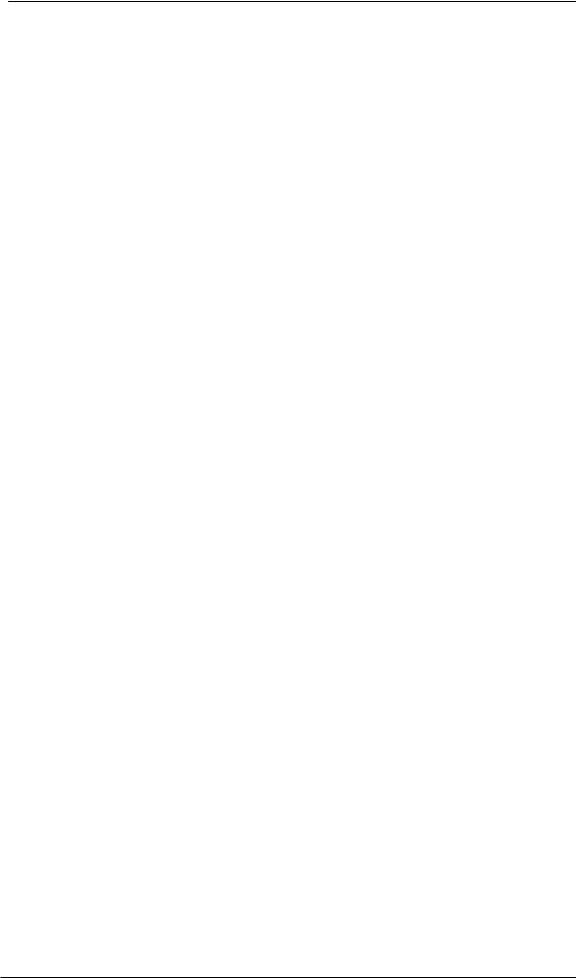
9.2 DVD-Playback (AC-3/DTS)
AC-3 / DTS
When using popular DVD software players like WinDVD and PowerDVD, their audio data stream can be sent to any AC-3/DTS capable receiver using the Babyface Pro's SPDIF output. For this to work, the WDM SPDIF device of the Babyface Pro has to be selected in >Control Panel/ Sounds and Multimedia/ Audio< or >Control Panel/ Sound/Playback<. Also check 'use preferred device only'.
The DVD software's audio properties now show the options 'SPDIF Out' or similar. When selecting it, the software will transfer the non-decoded digital multichannel data stream to the Babyface Pro.
Note: This 'SPDIF' signal sounds like chopped noise at highest level. Try to avoid mixing and routing the signal to your loudspeakers, as they might get damaged.
Multichannel
PowerDVD and WinDVD can also operate as software decoder, sending a DVD's multichannel data stream directly to the analog outputs of the Babyface Pro. For this to work select the WDM playback device ’Loudspeaker’ of the Babyface Pro in
XP: >Control Panel/ Sounds and Multimedia/ Audio<, and check 'Use only default devices'. Additionally the loudspeaker setup, found under >Volume/ Speaker Settings/ Advanced< has to be changed from Stereo to 5.1 Surround.
Since Vista: >Control Panel/ Sound/ Playback < as ‘Standard’. Additionally the loudspeaker setup, found under >Configuration<, has to be changed from Stereo to 5.1 Surround.
PowerDVD's and WinDVD's audio properties now list several multichannel modes. If one of these is selected, the software sends the decoded analog multichannel data to the Babyface Pro. TotalMix can then be used to play back via any desired output channels.
The typical channel assignment for surround playback is:
1 - Left
2 - Right
3 - Center
4 - LFE (Low Frequency Effects)
5 - SL (Surround Left)
6 - SR (Surround Right)
Note 1: Selecting the Babyface Pro to be used as system playback device is against our recommendations, as professional interfaces should not be disturbed by system events. Make sure to re-assign the selection after usage or to disable any system sounds (tab Sounds, scheme 'No audio').
Note 2: The DVD player will be synced backwards from the Babyface Pro. This means when using AutoSync and/or word clock, the playback speed and pitch follows the incoming clock signal.
18 |
User's Guide Babyface Pro FS © RME |
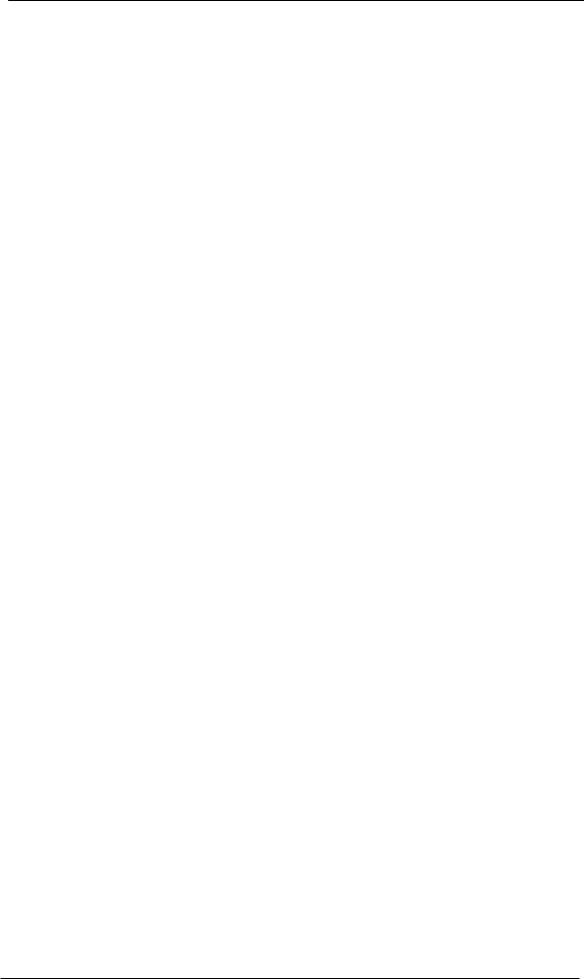
9.3 Notes on WDM
The driver offers one WDM streaming device per stereo pair, like Analog 3+4 (Babyface Pro). WDM Streaming is Microsoft's current driver and audio system, directly embedded into the operating system. WDM Streaming is hardly usable for professional music purposes, as all data is processed by the so called Kernel Mixer, causing a latency of at least 30 ms. Additionally, WDM can perform sample rate conversions unnoticed, cause offsets between record and playback data, block channels unintentionally and much more.
Several programs do not offer any direct device selection. Instead they use the playback device selected in Windows under
XP: <Control Panel/ Sounds and Multimedia/ Audio>
Since Vista: <Control Panel/ Sound/ Playback>
Both the rare to find WDM Kernel Streaming and - under Windows 7 to 10 - WASAPI bypass the WDM mixer.
Multi-Channel using WDM
The WDM Streaming device Loudspeaker (Analog 1+2) of the RME driver can operate as usual stereo device, or as up to 8-channel device.
An 8-channel playback using the Windows Media Player requires the speaker setup 7.1 Surround. Configure as follows:
XP: >Control Panel /Sounds and Multimedia /Audio /Volume /Speaker Settings /Advanced <
Since Vista: >Control Panel /Sound /Playback /Loudspeaker /Configure <
User's Guide Babyface Pro FS © RME |
19 |
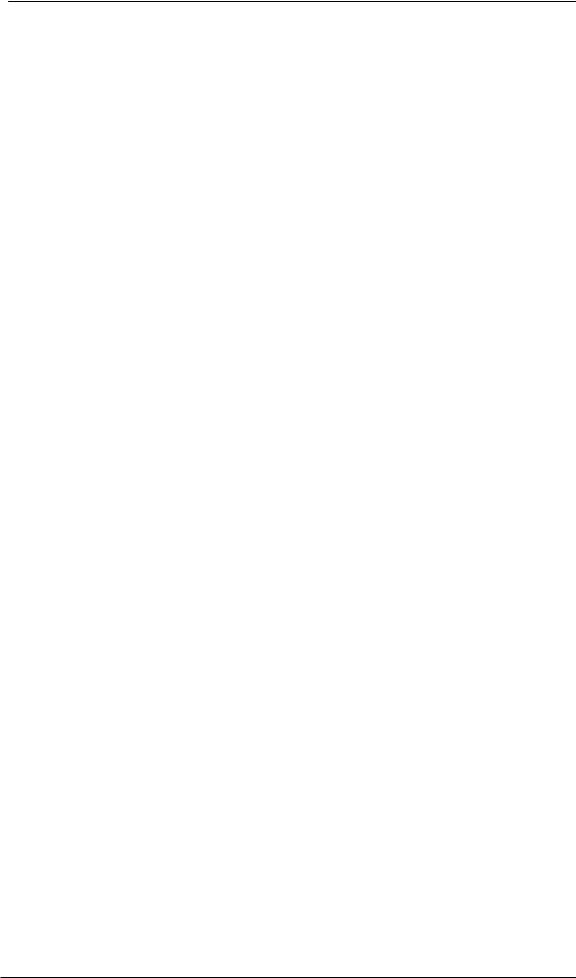
9.4 Channel Count under WDM
The Babyface Pro’s ADAT optical interface offers sample rates of up to 192 kHz using a standard ADAT recorder. For this to work single-channel data is spread to two or four ADAT channels using the Sample Multiplexing technique. This reduces the number of available ADAT channels from 8 to 4 or 2 per ADAT port.
Whenever the Babyface Pro changes into Double Speed (88.2/96 kHz) or Quad Speed mode (176.4/192 kHz) all devices no longer available vanish automatically.
WDM Stereo device |
Double Speed |
Quad Speed |
Babyface Pro Analog (1+2) |
Babyface Pro Analog (1+2) |
Babyface Pro Analog (1+2) |
Babyface Pro Analog (3+4) |
Babyface Pro Analog (3+4) |
Babyface Pro Analog (3+4) |
Babyface Pro AS (1+2) |
Babyface Pro AS (1+2) |
Babyface Pro AS (1+2) |
Babyface Pro ADAT (3+4) |
Babyface Pro ADAT (3+4) |
Babyface Pro ADAT (3+4) |
Babyface Pro ADAT (5+6) |
Babyface Pro ADAT (5+6) |
Babyface Pro ADAT (5+6) |
Babyface Pro ADAT (7+8) |
Babyface Pro ADAT (7+8) |
Babyface Pro ADAT (7+8) |
Note: Since Vista the analog outputs 1/2 show up as Loudspeaker.
9.5 Multi-client Operation
RME audio interfaces support multi-client operation. Several programs can be used at the same time. The formats ASIO and WDM can even be used on the same playback channels simultaneously. As WDM uses a real-time sample rate conversion (ASIO does not), all active ASIO software has to use the same sample rate.
However, a better overview is maintained by using the channels exclusively. This is no limitation at all, because TotalMix allows for any output routing, and therefore a playback of multiple software on the same hardware outputs.
Inputs can be used from an unlimited number of WDM and ASIO software at the same time, as the driver simply sends the data to all applications simultaneously.
RME's sophisticated tool DIGICheck operates like an ASIO host, using a special technique to access playback channels directly. Therefore DIGICheck is able to analyse and display playback data from any software, no matter which format it uses.
20 |
User's Guide Babyface Pro FS © RME |
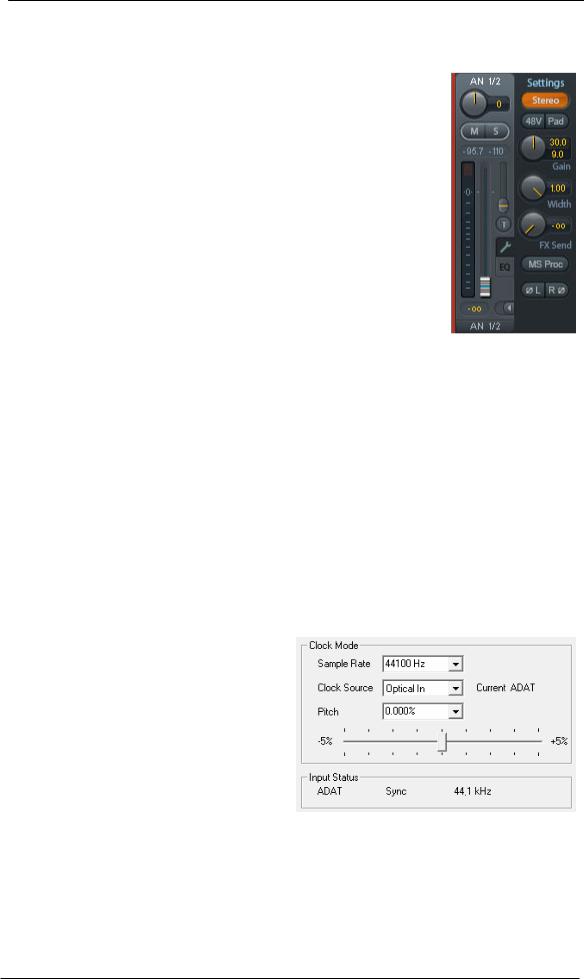
9.6 Analog Recording
For recordings via the analog inputs the corresponding record device has to be chosen (Babyface Pro Analog (x+x)).
Channels 1 and 2 of the Babyface Pro have digitally controlled microphone preamps of the highest quality. The digital control offers a gain setting in steps of 1 dB within a range of 0 dB to +65 dB. The configuration is done either directly at the unit via the rotary encoder, or via the Settings panel of the input channels 1 and 2 in TotalMix, with the knob Gain. The current gain is displayed in dB beside the knob.
Additionally a PAD can attenuate the input signal by 11 dB, to prevent overloads by hard driven microphones or high level line signals. This useful feature extends the gain range and increases the maximum input level from +8 dBu up to +19 dBu at the XLR input.
Above the knob Gain the inputs can be set separately to provide 48V phantom power at the XLR sockets. Phantom power is required for condenser microphones.
Input channels 3 and 4 are found as TS jacks on the right side of the Babyface Pro. These Hi-Z universal inputs have an input impedance of 470 kOhm. The input gain is controlled and performed digitally and limited to 9 dB. An additional hardware-based reference level optimizes the signal to noise ratio. Choices are +4 dBu and -10 dBV.
It often makes sense to monitor the input signal or send it directly to the output. This can be done at zero latency using TotalMix FX (see chapter 21).
An automated control of real-time monitoring can be achieved by Steinberg’s ASIO protocol with RME’s ASIO drivers and any ASIO 2.0 compatible program. When 'ASIO Direct Monitoring' has been switched on, the input signal is routed in real-time to the output whenever a recording is started (punch-in).
9.7 Digital Recording
Unlike analog soundcards which produce empty wave files (or noise) when no input signal is present, digital interfaces always need a valid input signal to start recording.
Taking this into account, RME added a comprehensive I/O signal status display to the Babyface Pro, showing sample frequency, lock and sync status in the Settings dialog, and a status LED directly at the unit.
The sample frequency shown in the Settings dialog is useful as a quick display of the current configuration of the unit and the connected external equipment. If no sample frequency is recognized, it will read ‘No Lock’.
This way, configuring any suitable audio application for digital recording is simple. After connection the Babyface Pro displays the current and external sample frequency. This parameter can then be changed in the application’s audio attributes (or similar) dialog.
User's Guide Babyface Pro FS © RME |
21 |
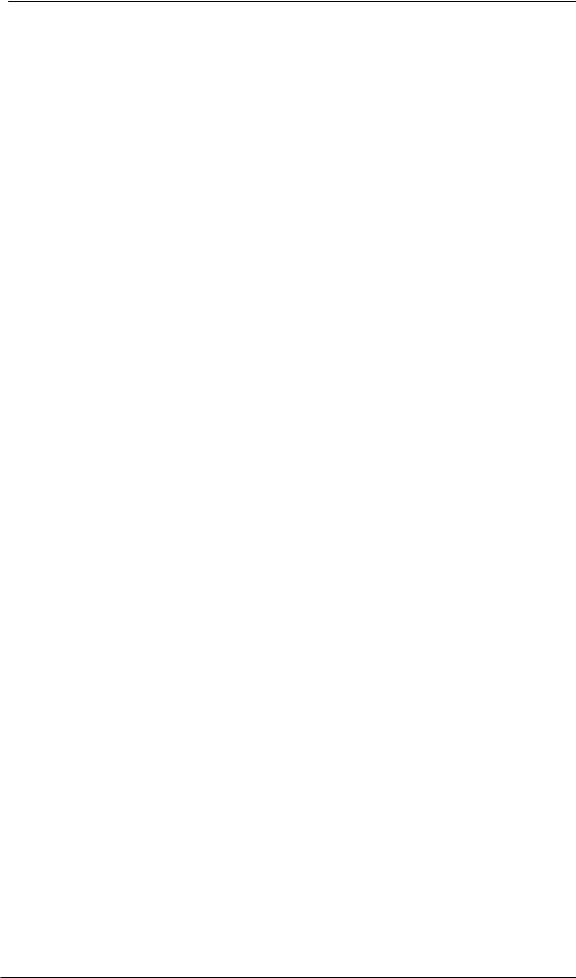
9.8 Digital Connections
ADAT
The ADAT optical input of the Babyface Pro is fully compatible with all ADAT optical outputs. RME's unsurpassed Bitclock PLL prevents clicks and drop outs even in extreme varipitch operation, and guarantees a fast and low jitter lock to the digital input signal. A usual TOSLINK cable is sufficient for connection. More information on Double Speed (S/MUX) can be found in chapter 28.4.
ADAT In
Interface for a device sending an ADAT signal to the Babyface Pro. Carries the channels 1 to 8. When receiving a Double Speed signal, this input carries the channels 1 to 4, at Quad Speed the inputs 1 and 2.
ADAT Out
Interface for a device receiving an ADAT signal from the Babyface Pro. Transmits channels 1 to 8. When sending a Double Speed signal, this port carries channels 1 to 4, at Quad Speed the channels 1 and 2.
Note: To use the optical output as ADAT port set the option Optical to ADAT in the Settings dialog.
SPDIF
The optical input automatically switches to SPDIF operation when such a signal is detected. The audio information is then shown in TotalMix on the first two ADAT channels, AS 1 and AS 2.
Activating the option TMS in the Windows Settings dialog enables RME’s DIGICheck to analyze the Channel Status of the input signal.
To send out SPDIF from the optical output, select the option Optical – SPDIF in the Settings dialog. The output signal in TotalMix has to be present on the first ADAT channels, AS 1+2.
MIDI
Babyface Pro offers one MIDI I/O via two 5-pin DIN jacks. The MIDI ports are added to the system by the driver. Using MIDI capable software, these ports can be accessed under the name Babyface Pro Midi. Using more than one Babyface Pro, the operating system adds a consecutive number to the port name, like Babyface Pro MIDI (2) etc.
The MIDI ports support multi-client operation. A MIDI input signal can be received by several programs at the same time. Even the MIDI output can be used by multiple programs simultaneously. However, due to the limited bandwidth of MIDI, this kind of application will often show various problems.
22 |
User's Guide Babyface Pro FS © RME |
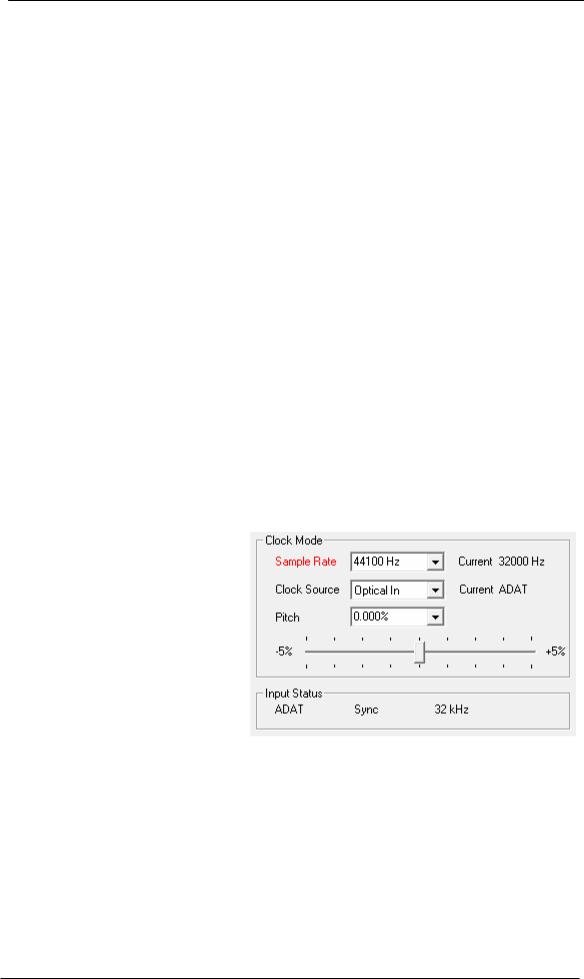
9.9 Clock Modes - Synchronization
In the digital world, all devices must be either Master (clock source) or Slave (clock receiver). Whenever several devices are linked within a system, there must always be a single master clock.
!A digital system can only have one master! If the Babyface Pro’s clock mode is set to 'Internal', all other devices must be set to ‘Slave’.
The Babyface Pro utilizes a very user-friendly, intelligent clock control, called AutoSync. Selecting Optical as Clock Source, the system constantly scans the digital input for a valid signal. If any valid signal is found, the Babyface Pro switches from the internal quartz (Clock Mode – Current Internal) to a clock extracted from the input signal (Clock Mode – Current ADAT or SPDIF). The difference to a usual slave mode is that whenever the clock reference fails, the system will automatically use its internal clock and operate in clock mode Master.
AutoSync guarantees that record and record-while-play will always work correctly. In certain cases however, e.g. when the inputs and outputs of a DAT machine are connected directly to the Babyface Pro, AutoSync may cause feedback in the digital carrier, so synchronization breaks down. To solve this problem switch the Babyface Pro clock mode to Master (Clock Source – Internal).
In some situations changing the clock mode can not be avoided. Example: A CD player is connected to the SPDIF input. Try recording a few samples from the CD and you will be disappointed - few CD players can be synchronized. The samples will inevitably be corrupted, because the signal from the CD player is read with the clock from the Babyface Pro, being out of sync. In this case, the Clock Source should be set temporarily to Optical In.
RME’s exclusive SyncCheck technology (first implemented in the Hammerfall) enables an easy to use check and display of the current clock status. Input Status indicates whether there is a valid signal (Lock, No Lock) for the optical input, or if there is a valid and synchronous signal (Sync). In the field Clock Mode the clock reference is shown. See chapter 28.1.
Under WDM the Babyface Pro will (has to) set the sample rate. Therefore the error shown to the right can occur. A stable signal with a sample rate of 32 kHz is detected at the ADAT input (Sync), but Windows audio had been set to 44100 Hz before. The red color of the text label signals the error condition, and prompts the user to set 32000 Hz manually as sample rate. Under ASIO the audio software sets the sample rate, so that such an error can not happen. If the input sample rate is
different then there will be no Sync indication.
With RME’s AutoSync and SyncCheck, finally anyone can master this common source of error, previously one of the most complex issues in the digital studio world.
User's Guide Babyface Pro FS © RME |
23 |
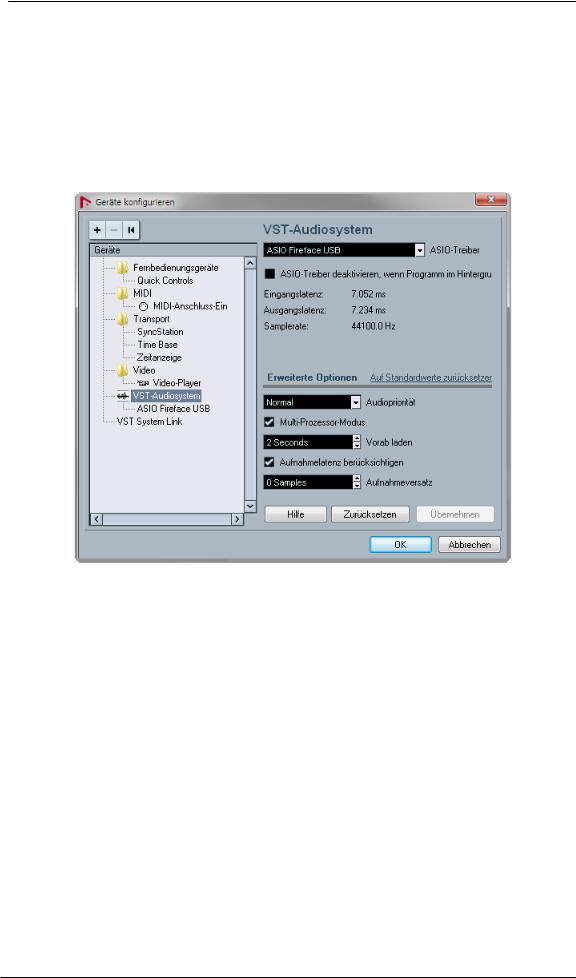
10. Operation under ASIO
10.1 General
Start the ASIO software and select ASIO Fireface USB as the audio I/O device or the audio driver.
The Babyface Pro supports ASIO Direct Monitoring (ADM).
The Babyface Pro MIDI I/O can be used with both MME MIDI and DirectMusic MIDI.
10.2 Channel Count under ASIO
At a sample rate of 88.2 or 96 kHz, the ADAT optical input and output operates in S/MUX mode, so the number of available channels is reduced from 8 to 4.
At a sample rate of 176.4 and 192 kHz, the ADAT optical input and output operates in S/MUX4 mode, so the number of available channels is limited to 2.
Note: When changing the sample rate range between Single, Double and Quad Speed the number of channels presented from the ASIO driver will change too. This may require a reset of the I/O list in the audio software.
Single Speed |
Double Speed |
Quad Speed |
Babyface Pro Analog 1 to 4 |
Babyface Pro Analog 1 to 4 |
Babyface Pro Analog 1 to 4 |
Babyface Pro AS 1 to 2 |
Babyface Pro AS 1 to 2 |
Babyface Pro AS 1 to 2 |
Babyface Pro ADAT 3 to 4 |
Babyface Pro ADAT 3 to 4 |
Babyface Pro ADAT 3 to 4 |
Babyface Pro ADAT 5 to 6 |
Babyface Pro ADAT 5 to 6 |
Babyface Pro ADAT 5 to 6 |
Babyface Pro ADAT 7 to 8 |
Babyface Pro ADAT 7 to 8 |
Babyface Pro ADAT 7 to 8 |
24 |
User's Guide Babyface Pro FS © RME |

10.3 Known Problems
If a computer does not provide sufficient CPU-power and/or sufficient USB-bus transfer rates, then drop outs, crackling and noise will appear. Such effects can be avoided by using a higher buffer setting/latency in the Settings dialog of the Babyface Pro. Furthermore PlugIns should be deactivated temporarily to make sure they do not cause these problems.
More information can be found in chapter 28.3.
Another common source of trouble is incorrect synchronization. ASIO does not support asynchronous operation, which means that the input and output signals not only have to use the same sample frequency, but also have to be in sync. All devices connected to the Babyface Pro must be properly configured for Full Duplex operation. As long as SyncCheck (in the Settings dialog) only displays Lock instead of Sync, the devices have not been set up properly!
The same applies when using more than one Babyface Pro - they all have to be in sync. Else a periodically repeated noise will be heard.
The Babyface Pro supports ASIO Direct Monitoring (ADM). Please note that not all programs support ADM completely or error-free. The most often reported problem is the wrong behaviour of panorama in a stereo channel. Also try to avoid setting the TotalMix FX hardware outputs (third row) to mono mode. This will most likely break ADM compatibility.
In case of a drift between audio and MIDI, or in case of a fixed deviation (MIDI notes placed close before or behind the correct position), the settings in Cubase/Nuendo have to be changed. At the time of print the option 'Use System Timestamp' should be activated. The Babyface Pro supports both MME MIDI and DirectMusic MIDI. It depends on the used application which one will work better.
11. Using more than one Babyface Pro
The current driver supports up to three RME USB devices. All units have to be in sync, i.e. have to receive valid digital sync information.
xIf one of the units is set to clock mode Master, all others have to be set to clock mode Slave, and have to be synced from the master by feeding ADAT or SPDIF. The clock modes of all units have to be set up correctly in their Settings dialog.
xIf all units are fed with a synchronous clock, i.e. all units show Sync in their Settings dialog, all channels can be used at once. This is especially easy to use under ASIO, as the ASIO driver presents all units as one.
Note: TotalMix FX is part of the hardware of each RME unit. Up to three mixers are available, but these are separated and can't interchange data. Therefore a global mixer for all units is not possible.
In real-world an operation of more than one Babyface Pro seems not very useful. The second unit must be synchronized using the optical input. The result is an extension by only 4 analog record and 4 analog playback channels (plus 8 digital via ADAT Out). It makes much more sense to directly connect an 8-channel converter to the ADAT I/O of one Babyface Pro, adding full 8 analog channels of record and playback.
On the other hand the second unit can even be used stand-alone, without any USB connection, and might serve as an emergency replacement in case the main unit fails.
User's Guide Babyface Pro FS © RME |
25 |

12. DIGICheck Windows
The DIGICheck software is a unique utility developed for testing, measuring and analysing digital audio streams. Although this Windows software is fairly self-explanatory, it still includes a comprehensive online help. DIGICheck 5.92 operates as multi-client ASIO host, therefore can be used in parallel to any software, with both inputs and outputs (!). The following is a short summary of the currently available functions:
xLevel Meter. High precision 24-bit resolution, 2/8/12 channels. Application examples: Peak level measurement, RMS level measurement, over-detection, phase correlation measurement, dynamic range and signal-to-noise ratios, RMS to peak difference (loudness), long term peak measurement, input check. Oversampling mode for levels higher than 0 dBFS. Supports visualization according to the K-System.
xHardware Level Meter for Input, Playback and Output. Reference Level Meter freely configurable, causing near zero CPU load, because calculated from the Babyface Pro hardware.
xSpectral Analyser. World wide unique 10-, 20or 30-band display in analog bandpass filter technology. 192 kHz-capable!
xVector Audio Scope. World wide unique Goniometer showing the typical afterglow of a oscilloscope-tube. Includes Correlation meter and level meter.
xTotalyser. Spectral Analyser, Level Meter and Vector Audio Scope in a single window.
xSurround Audio Scope. Professional Surround Level Meter with extended correlation analysis, ITU weighting and ITU summing meter.
xITU1770/EBU R128 Meter. For standardized loudness measurements.
xBit Statistics & Noise. Shows the true resolution of audio signals as well as errors and DC offset. Includes Signal to Noise measurement in dB and dBA, plus DC measurement.
xChannel Status Display. Detailed analysis and display of SPDIF and AES/EBU Channel Status data.
xGlobal Record. Long-term recording of all channels at lowest system load.
xCompletely multi-client. Open as many measurement windows as you like, on any channels and inputs or outputs!
DIGICheck is constantly updated. The latest version is always available on our website www.rme-audio.com, section Downloads / DIGICheck. After download unzip the file and start setup.exe to install DIGICheck.
26 |
User's Guide Babyface Pro FS © RME |
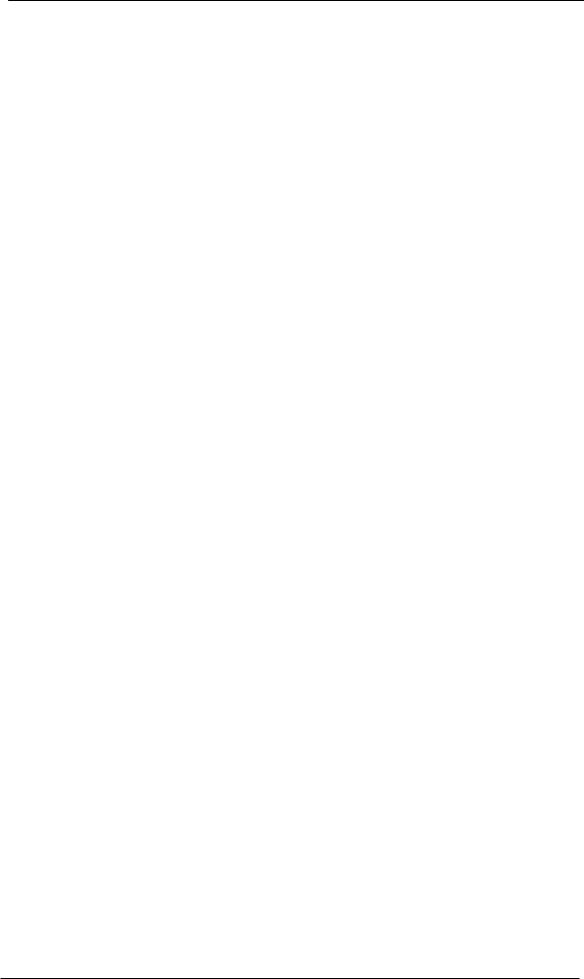
13. Hotline – Troubleshooting
The input signal cannot be monitored in real-time
xASIO Direct Monitoring has not been enabled within the DAW, and/or monitoring has been disabled globally (TotalMix Options).
The 8 ADAT channels don’t seem to work
xThe optical output has been switched to 'SPDIF' format. In TotalMix FX all channels and their assignments still exist, but the optical transmitter is then limited to two channels. The ADAT playback devices are still usable by routing and mixing them in TotalMix to other outputs.
Playback works, but record doesn’t
xCheck that there is a valid signal at the input. If so, the current sample frequency is displayed in the Settings dialog.
xCheck whether the Babyface Pro has been selected as recording device in the audio application.
xCheck whether the sample frequency set in the audio application (‘Recording properties’ or similar) matches the input signal.
xCheck that cables/devices have not been connected in a closed loop. If so, set the system’s clock mode to Master.
Crackle during record or playback
xIncrease the number and size of buffers in the ‘Settings’ dialog or in the application.
xTry different cables (optical) to rule out any defects here.
xCheck that cables/devices have not been connected in a closed loop. If so, set the system’s clock mode to ‘Master’.
xCheck the Settings dialog for displayed Errors.
Driver installation and Settings dialog/TotalMix work, but a playback or record is not possible
xWhile recognition and control of the device are low bandwidth applications, playback/record needs the full USB transmission performance. Therefore, defective USB cables with limited transmission bandwidth can cause such errors.
User's Guide Babyface Pro FS © RME |
27 |
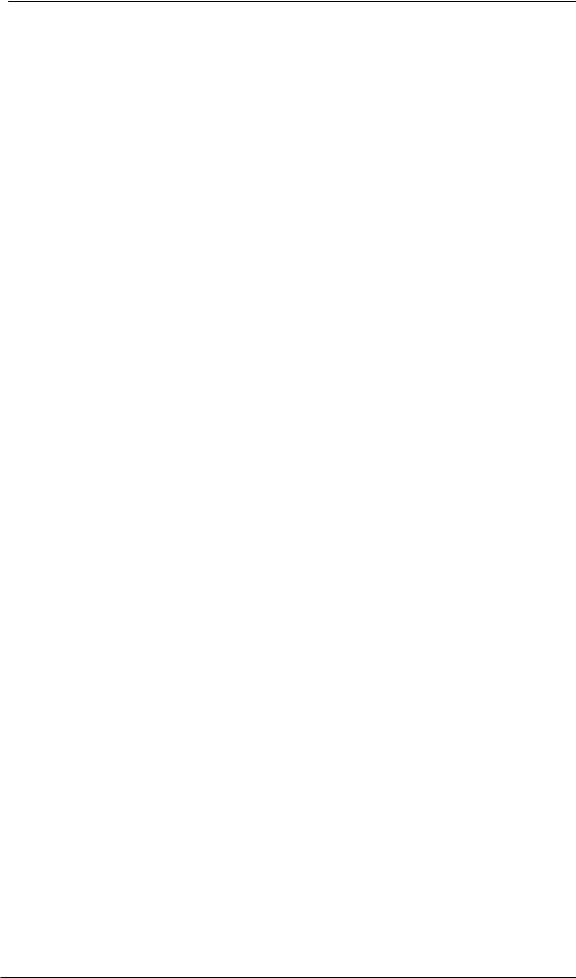
28 |
User's Guide Babyface Pro FS © RME |
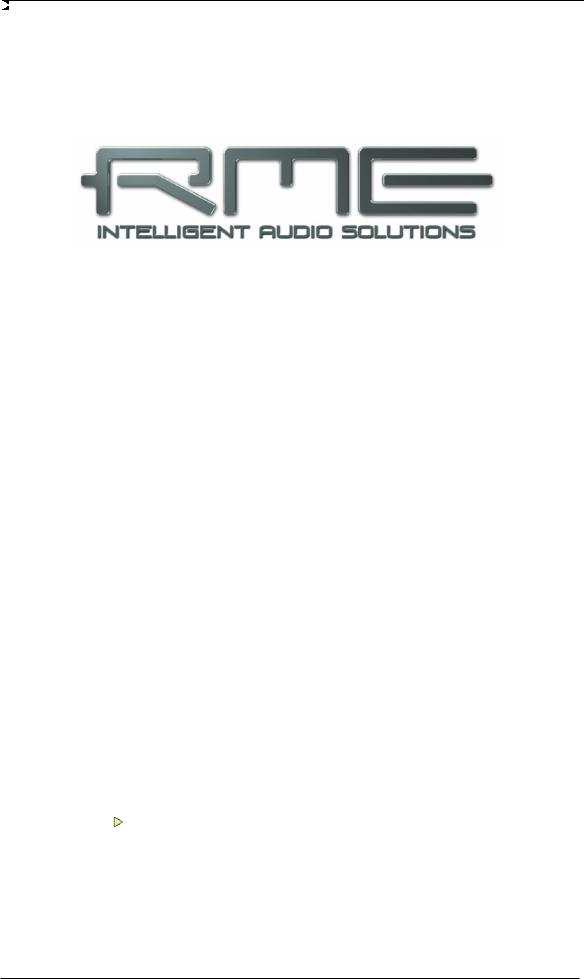
User's Guide
Babyface Pro FS
Installation and Operation – Mac OS X
User's Guide Babyface Pro FS © RME |
29 |
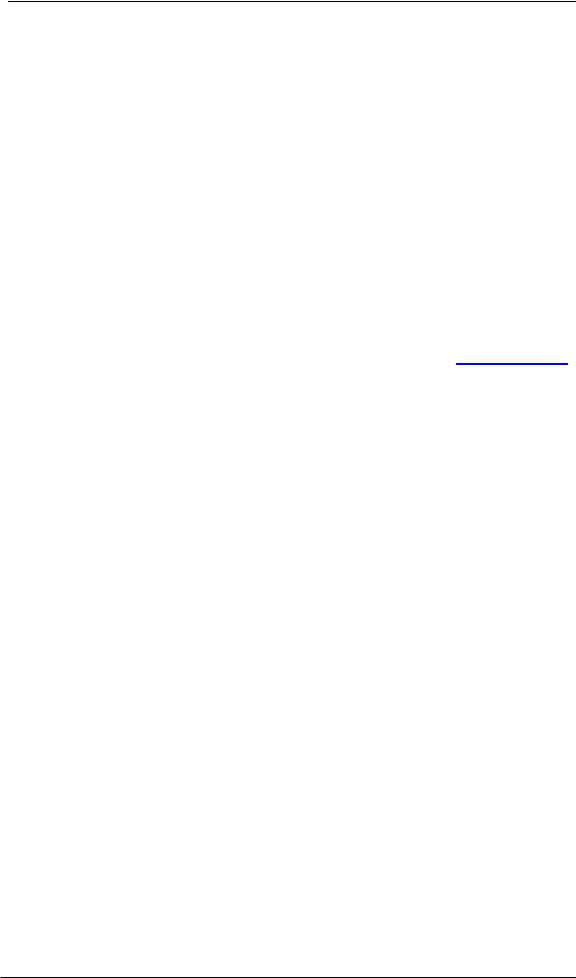
14. Hardware Installation
Connect computer and Babyface Pro with the supplied USB cable. Mac OS X detects the new hardware as Babyface Pro (serial number).
In case the level meters of the Babyface Pro show CC during power-on, and Settings dialog and TotalMix FX refuse to start: the unit is in Class Compliance mode. Remove the USB cable, hold SELECT and DIM button down, plug-in the USB cable or the power supply. This procedure changes between CC and normal mode. When the Level meters change to PC the normal mode is active.
When using a power supply (stand-alone mode), holding down SELECT and DIM for more than two seconds repeatedly changes between PC and CC. Note that changing the operating mode is not supported during normal USB operation, so any USB connection has to be removed.
15. Driver and Firmware
15.1 Driver Installation
RME is constantly updating their drivers, and modern computers mostly do not have a CD drive anymore. Therefore please download the drivers from the RME website at http://rme.to/usbe. Unzip the downloaded file and start the driver installation by double-clicking Fireface USB.pkg.
During driver installation the programs Totalmix (TotalMix FX) and Fireface USB Settings are copied to the Applications folder. They will automatically start into the dock if a Babyface Pro is connected. A reboot of the computer is not required.
Driver Updates do not require to remove the existing drivers. Simply install the new driver over the existing one.
Possible reasons why a Babyface Pro is not found after driver installation:
xThe USB port is not active in the system (check in System Profiler, USB)
xThe USB cable is not, or not correctly inserted into the socket
xThe Babyface Pro does not receive any or not enough power. Remove current-consuming hard drives from nearby ports. Avoid USB extension cables or USB hubs. Use an external power supply, any standard one delivering 9 - 14 V DC with at least 1 A will work. The connector needs to have – outside, + inside.
30 |
User's Guide Babyface Pro FS © RME |
