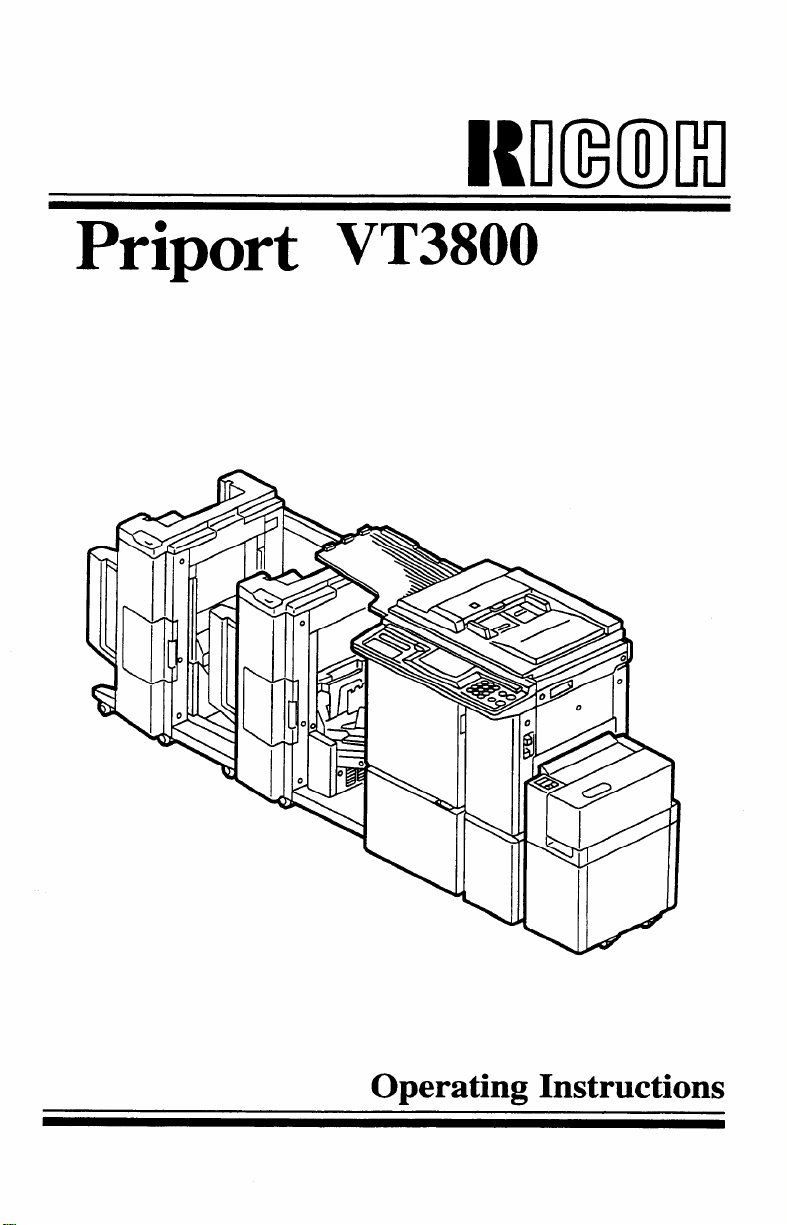
Priport VT3800
MIMI
Operating Instructions
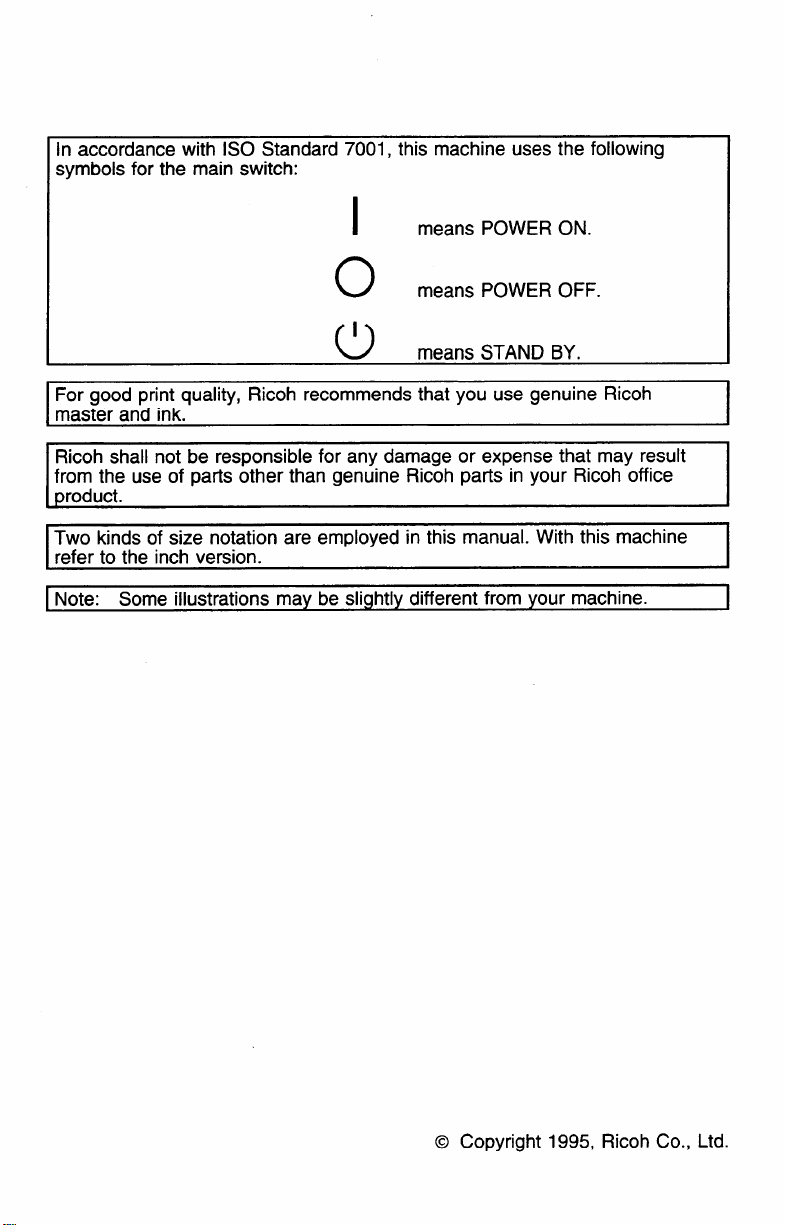
In accordance with ISO Standard 7001, this machine uses the following
symbols for the main switch:
I means POWER ON.
o
I
u means STAND BY.
For good print quality, Ricoh recommends that you use genuine Ricoh
master and ink.
Ricoh shall not be responsible for any damage or expense that may result
‘rem the use of parts other than genuine Ricoh parts in your Ricoh office
xoduct.
Two kinds of size notation are employed in this manual. With this machine
refer to the inch version.
\ Note: Some illustrations may be slightly different from your machine.
means POWER OFF.
@ Copyright 1995, Ricoh Co., Ltd.
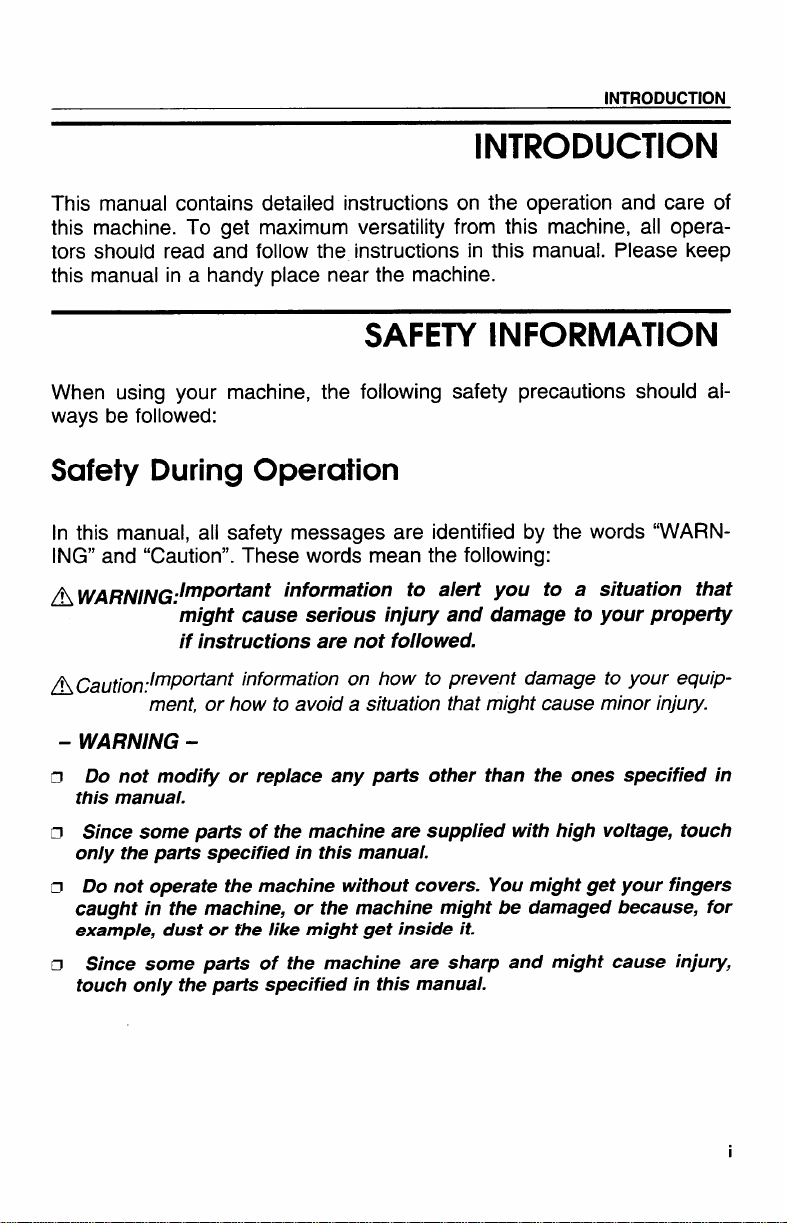
INTRODUCTION
INTRODUCTION
This manual contains detailed instructions on the operation and care of
this machine. To get maximum versatility from this machine, all operators should read and follow the instructions in this manual. Please keep
this manual in a handy place near the machine.
SAFETY INFORMATION
When using your
ways be followed:
machine, the following safety precautions should al-
Safety During Operation
In this manual, all safety messages are identified by the words “WARNING” and “Caution”. These words mean the following:
~ WARN/NG:/rnPO~ant information to alert you
might cause serious
if instructions are not followed.
~caution:lmpoflantinformation on how to prevent damage to your equip-
ment, or how to avoid a situation that might cause minor injury.
WARNING -
-
Do not modify or replace any parts other than the ones specified in
this manual.
Since some parts of the machine are supplied with high voltage, touch
only the parts specified in this manual.
Do not operate the machine without covers. You might get your fingers
caught in the machine, or the machine might be damaged because, for
example, dust or the like might get inside it.
Since some parts of the machine are sharp and might cause injury,
touch only the parts specified in this manual.
injury and damage to your propetty
to a situation that
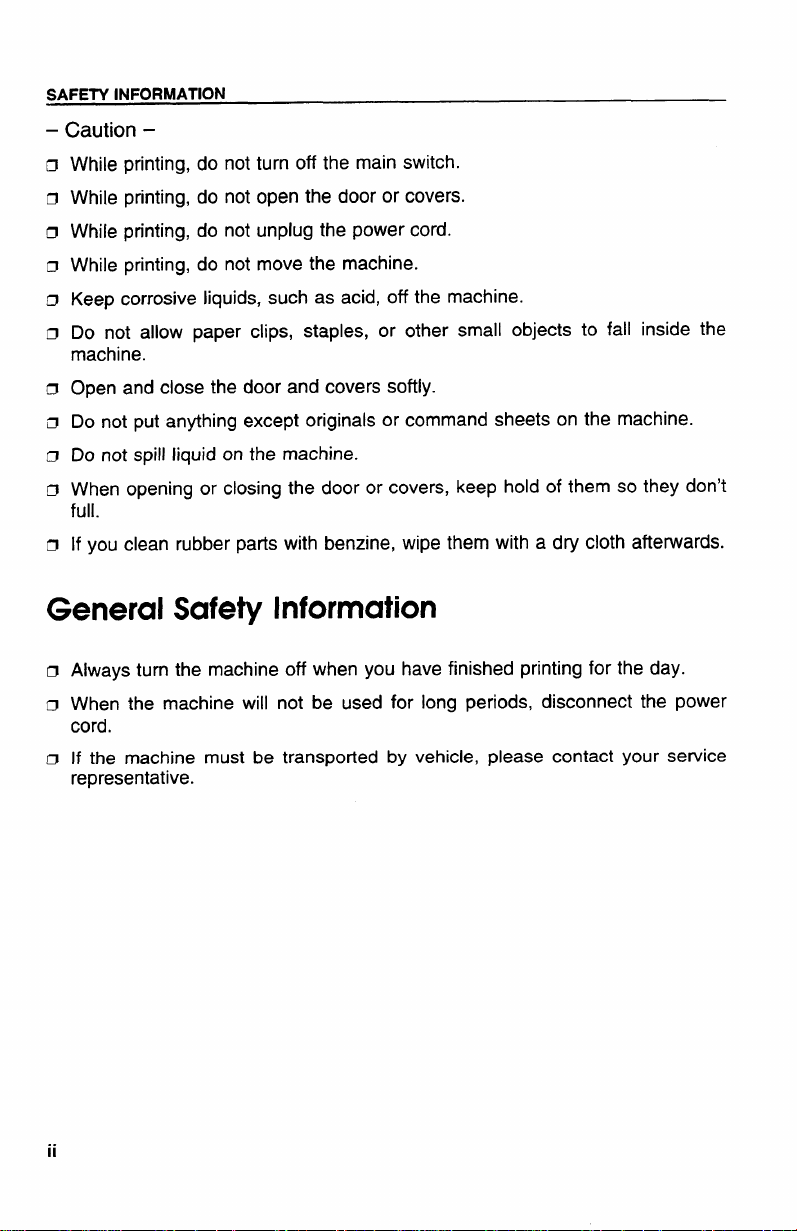
SAFETY INFORMATION
–
Caution –
D While printing, do not turn off the main switch.
n While printing, do not open the door or covers.
o While printing, do not unplug the power cord.
a While printing, do not move the machine.
n Keep corrosive liquids, such as acid, off the machine.
a Do not allow paper clips, staples, or other small objects to fall inside the
machine.
a Open and close the door and covers softly.
a Do not put anything except originals or command sheets on the machine.
n Do not spill liquid on the machine.
o When opening or closing the door or covers, keep hold of them so they don’t
full.
a If you clean rubber parts with benzine, wipe them with a dry cloth afterwards.
General Safety Information
D Always turn the machine off when you have finished printing for the day.
D When the machine will not be used for long periods, disconnect the power
cord.
D If the machine must be transported
by vehicle, please contact your service
representative.
ii
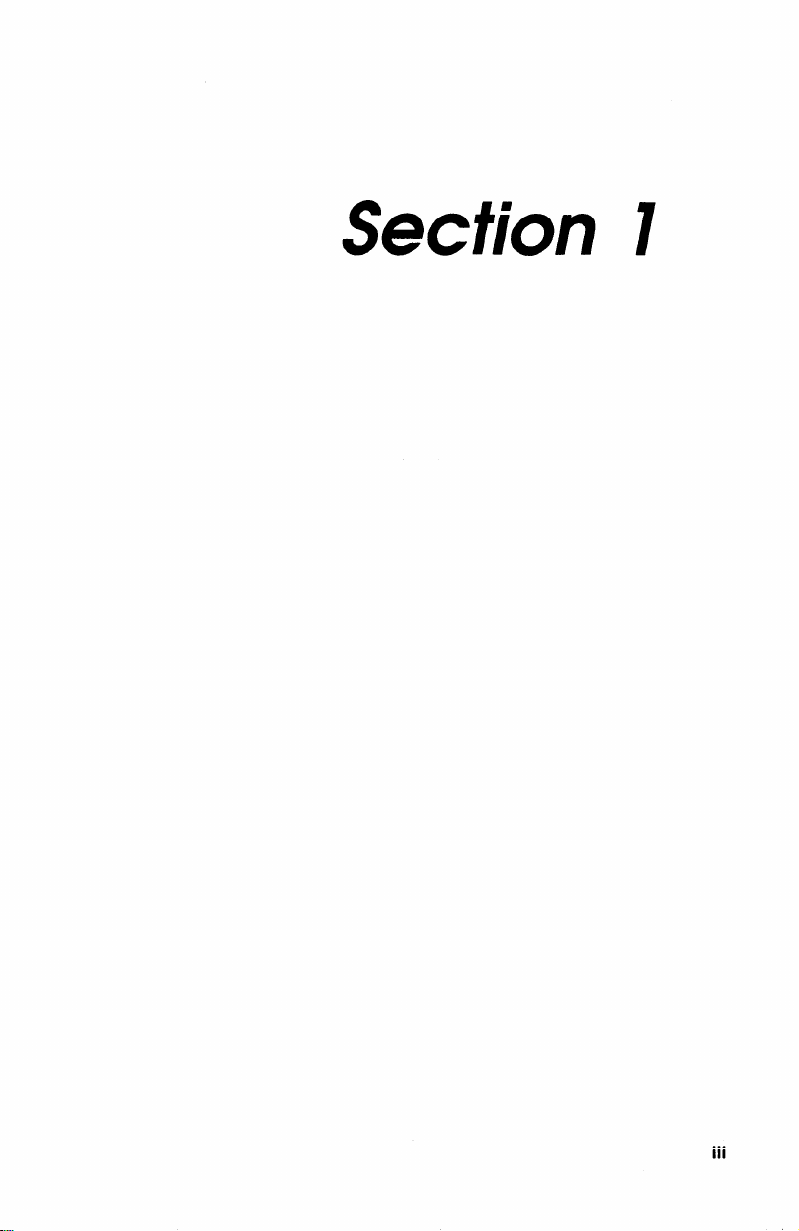
Section 7
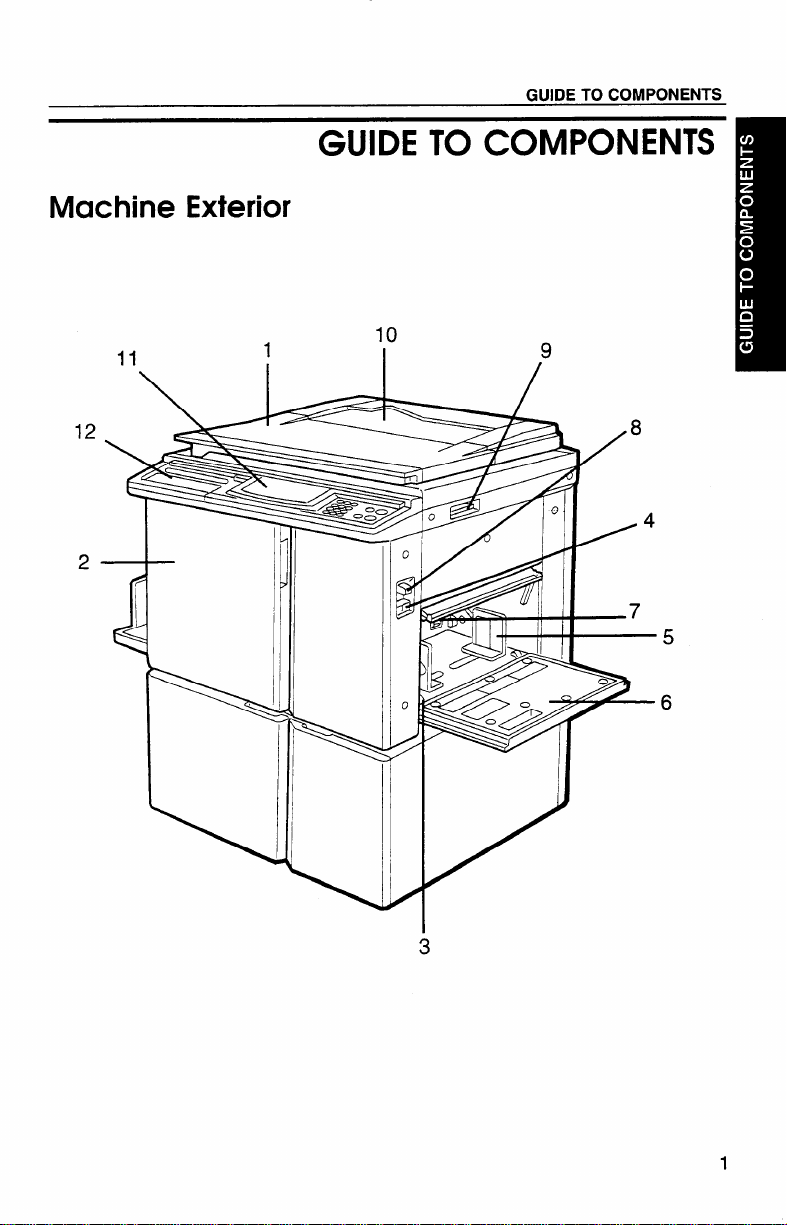
Machine Exterior
GUIDE TO COMPONENTS
GUIDE TO COMPONENTS
11
1
\/
10
I
,9
8
/
/4
—7
0
J
/
3
1
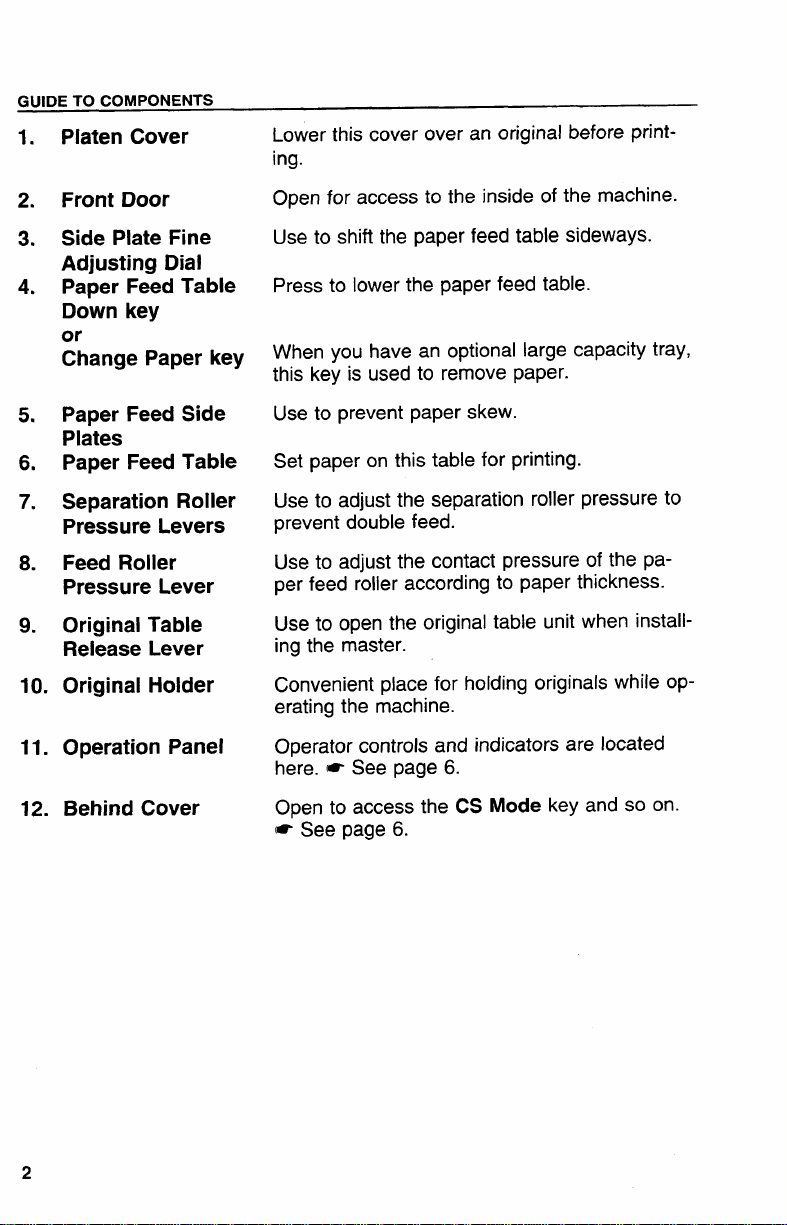
GUIDE TO COMPONENTS
Platen Cover
1.
2*
Front Door
Side Plate Fine
3.
Adjusting Dial
4.
Paper Feed Table
Down key
or
Change Paper key
Paper Feed Side
5.
Plates
Paper Feed Table
6.
7.
Separation Roller
Pressure Levers
Feed Roller
8.
Pressure Lever
9.
Original Table
Release Lever
10.
Original Holder
Lower this cover over an original before printing.
Open for access to the inside of the machine.
Use to shift the paper feed table sideways.
Press to lower the paper feed table.
When you have an optional large capacity tray,
this key is used to remove paper.
Use to prevent paper skew.
Set paper on this table for printing.
Use to adjust the separation roller pressure to
prevent double feed.
Use to adjust the contact pressure of the paper feed roller according to paper thickness.
Use to open the original table unit when installing the master.
Convenient place for holding originals while operating the machine.
11.
Operation Panel
12.
Behind Cover
2
Operator controls and indicators are located
here. = See page 6.
Open to access the CS Mode key and so on.
= See page 6.
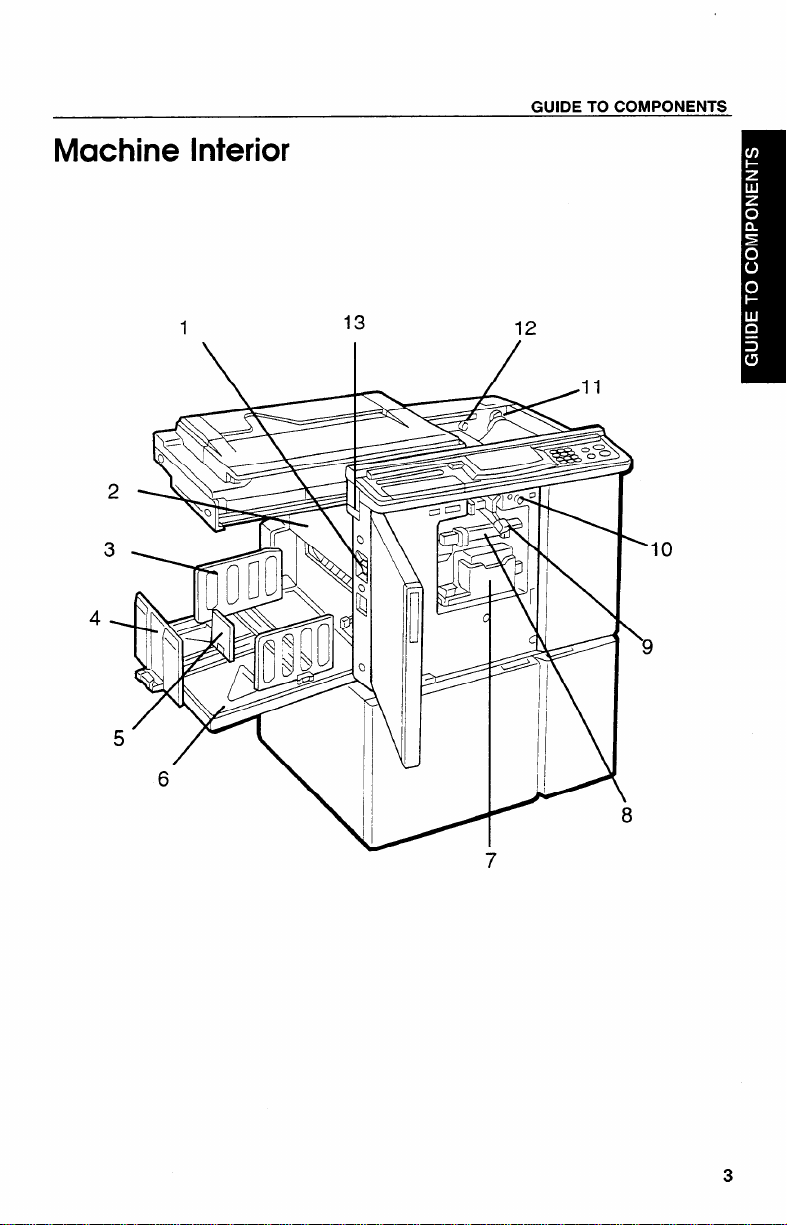
Machine Interior
GUIDE TO COMPONENTS
1
13
12
)
’10
‘9
1
7
3
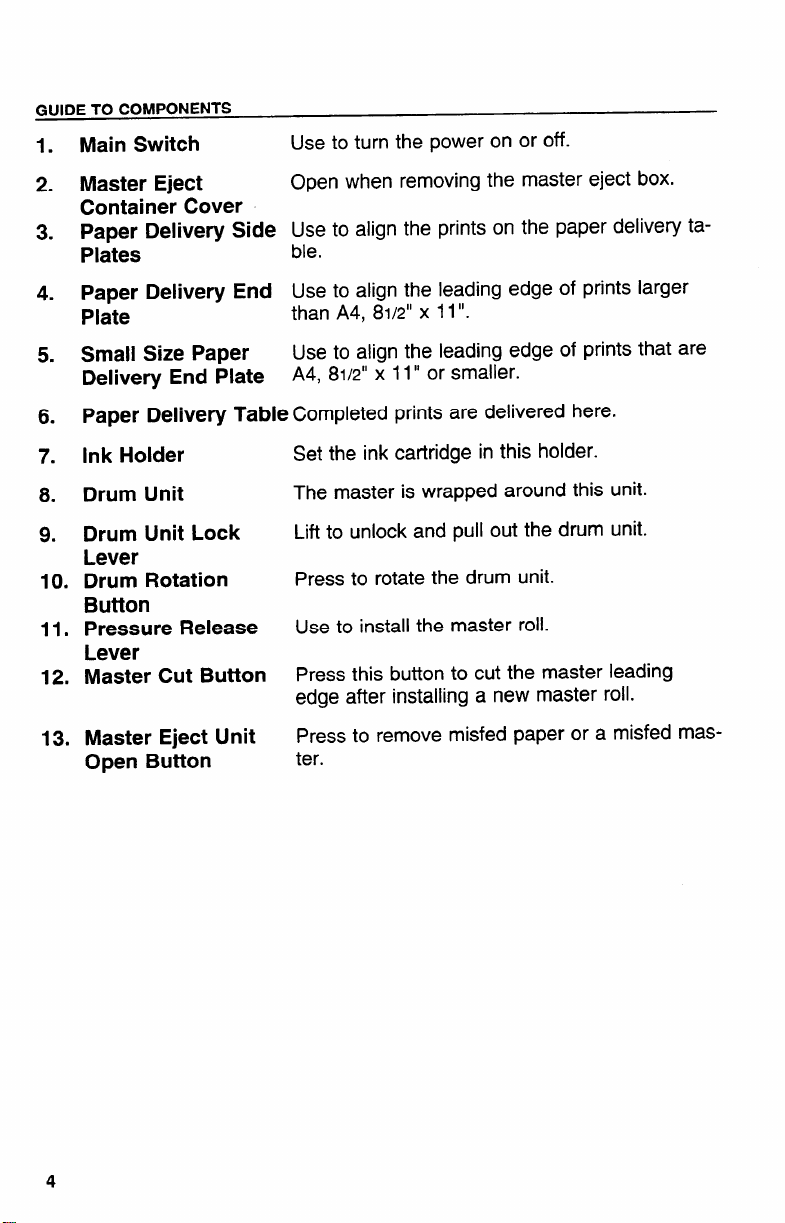
GUIDE TO COMPONENTS
Main Switch
1.
Use to turn the power on or off.
Master Eject
2.
Container Cover
Paper Delivery Side Use to align the prints on the paper delivery ta-
3.
Plates
Paper Delivery End Use to align the leading edge of prints larger
4.
Plate
Small Size Paper
5.
Delivery End Plate
Paper Delivery Table Completed prints are delivered here.
6.
Ink Holder
7.
Drum Unit
8.
Drum Unit Lock
9.
Lever
Drum Rotation
o*
1
Button
Pressure Release
11.
Lever
Master Cut Button
12.
Master Eject Unit
13.
Open Button
Open when removing the master eject box.
ble.
than A4, 81/2” x 11”.
Use to align the leading edge of prints that are
A4, 81/2” x 11” or smaller.
Set the ink cartridge in this holder.
The master is wrapped around this unit.
Lift to unlock and pull out the drum unit.
Press to rotate the drum unit.
Use to install the master roll.
Press this button to cut the master leading
edge after installing a new master roll.
Press to remove misfed paper or a misfed mas-
ter.
4
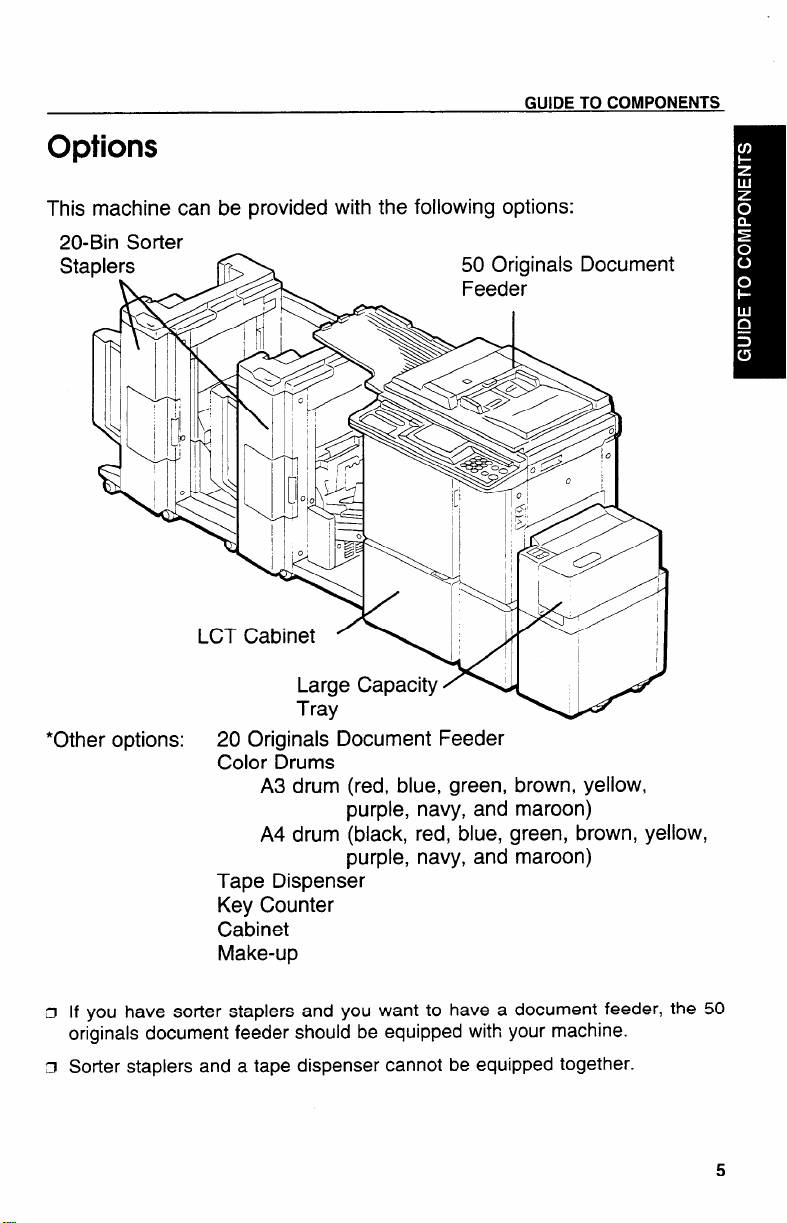
GUIDE TO COMPONENTS
Options
This machine can be provided with the following options:
20-Bin Sorter
Sta
*Other options:
20 Originals Document Feeder
Color Drums
A3 drum (red, blue, green, brown, yellow,
purple,
A4 drum (black,
purple,
navy, and maroon)
red, blue, green, brown, yellow,
navy, and ‘maroon)
Tape Dispenser
Key Counter
Cabinet
Make-up
D If you have sorter staplers and you want to have a document feeder,
originals document feeder should be equipped with your machine.
C!JSorter staplers and a tape dispenser cannot be equipped together.
the 50
5
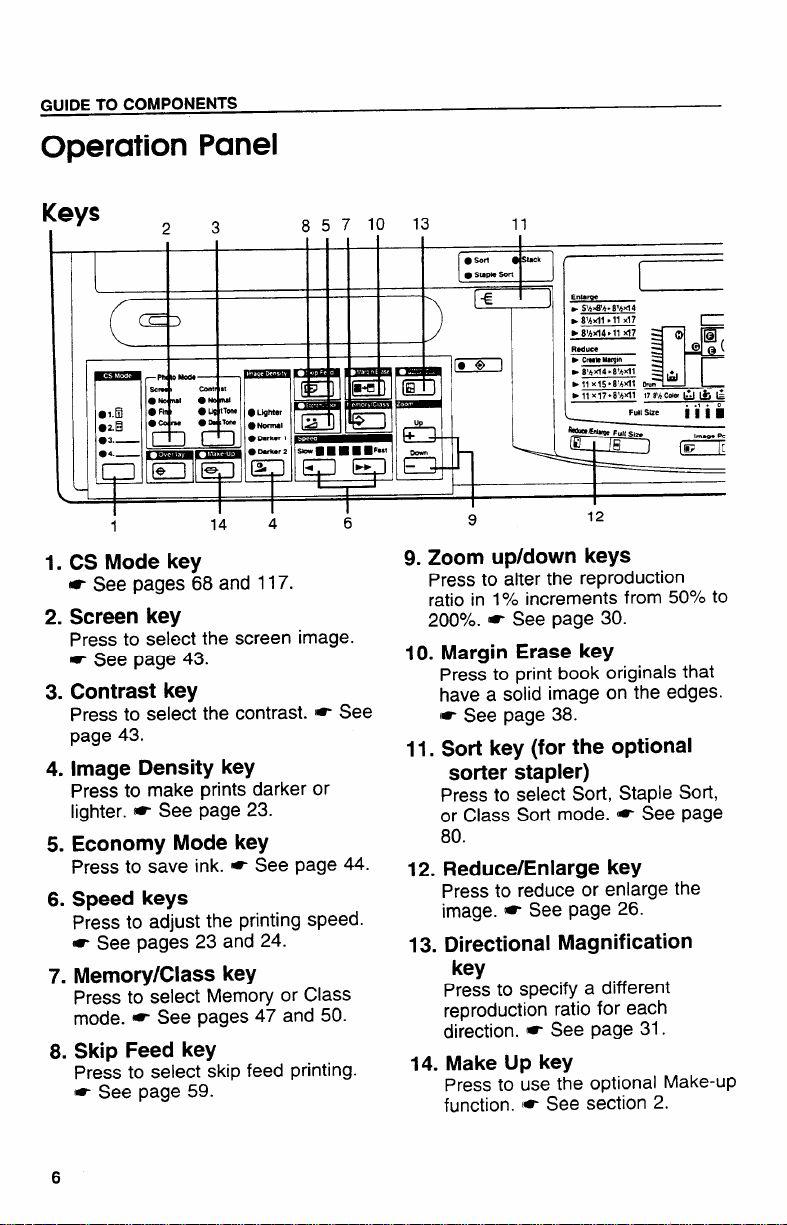
Operation Panel
Keys
L
9 3
/
11(91
{
CS Mode key
1.
- See pages 68 and 117.
2.
Screen key
Press to select the screen image.
* See page 43.
Contrast key
3.
Press to select the contrast. ~ See
page 43.
Image Density key
4.
Press to make prints darker or
lighter. - See page 23.
Economy Mode key
5.
Press to save ink. * See page
Speed keys
6.
Press to adjust the printing speed.
e See pages 23 and 24.
Memory/Class key
7.
Press to select Memory or Class
mode. ~ See pages 47 and 50.
Skip Feed key
8.
Press to select skip feed printing.
[- See page 59.
Ii :
8571013
k
44.
11
I
tack
sod
.
staplesort
.
9
● s
1’
E“lm’w?
w 5’h&h. 81hM4
●
“8’hf14’” “7 = k
1
8’A41 .11 x17
12
9. Zoom up/down keys
Press to alter the reproduction
ratio in 1YOincrements from 50”/0 to
200%. I= See page 30.
10. Margin Erase key
Press to print book originals that
have a solid image on the edges.
{* See page 38.
11. Sort key (for the optional
sorter stapler)
Press to select Sort, Staple Sort,
or Class Sort mode. * See page
80.
12. Reduce/Enlarge key
Press to reduce or enlarge the
image. ~ See page 26.
13.
Directional Magnification
key
Press to specify a different
reproduction ratio for each
direction. * See page 31.
Make Up key
14.
Press to use the optional Make-up
function. * See section 2.
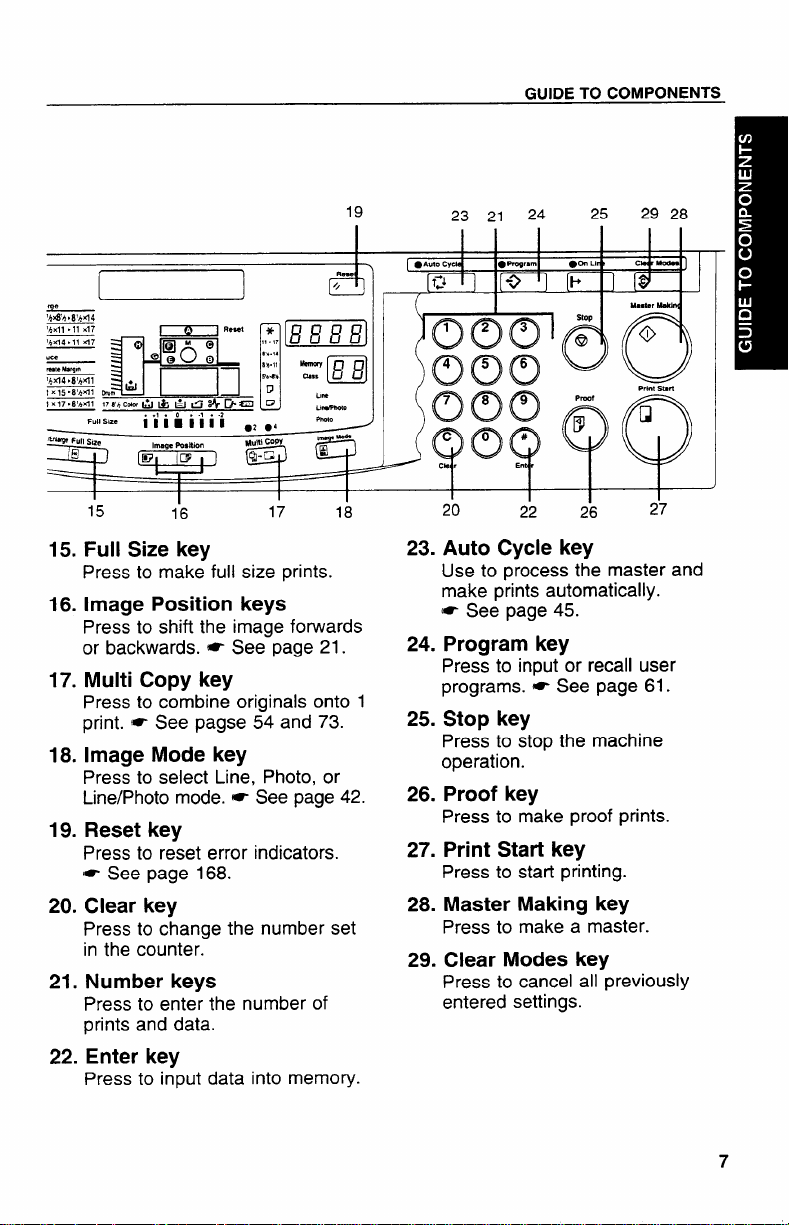
GUIDE TO COMPONENTS
,4 ., ,,,...
= =
19
~~ ), [ “;’‘) ‘+ ‘] ‘b l[@’ ]
rge
‘h@h.8’hX14
,..11
.11 .17 ~ n.., mm
E.KF%
Ia-. J2. II mm u 1
17.8VI*1 178’h c*&& a ti*Ba u
- Full SIZe
ID
Full Sm.
15
J
..! .0..1..2
II In II II
Image Posltl.an
[ml Im
1
1
1’6
1
Id “
)
u
.2 .4
M“nl COPY
=
17
IJlle
LMmmOlo
Pk.t.a
18
15. Full Size key
Press to make full size prints.
16. Image Position keys
23 21 24
● Aulo Cyc4e
Ooolfj
Cx5x3
● Progr.. ●On Lif+ CM r-
Cx!x3 f)
co#
00Q ,
CIWr
20
23.
Auto Cycle key
Use to process the master and
make prints automatically.
[- See page 45.
Ellt
22 26
Press to shift the image forwards
24.
or backwards. * See page 21.
17. Multi Copy key
Press to combine originals onto 1
print. * See pagse 54 and 73.
18. Image Mode key
Press to select Line, Photo, or
Line/Photo mode. = See page 42.
19. Reset key
Press to reset error indicators.
I* See page 168.
20. Clear key
Press to change the number set
in the counter.
21. Number keys
Press to enter the number of
Program key
Press to input or recall user
programs. * See page 61.
25.
Stop key
Press to stop the machine
operation.
26.
Proof key
Press to make proof prints.
Print Start key
27.
Press to start printing.
Master Making key
28.
Press to make a master.
29.
Clear Modes key
Press to cancel all previously
entered settings.
prints and data.
22. Enter key
Press to input data into memory.
25
!
o
29
Master MA
o
-.!-. e---
-,,.,,~..
27
28
r ,
7
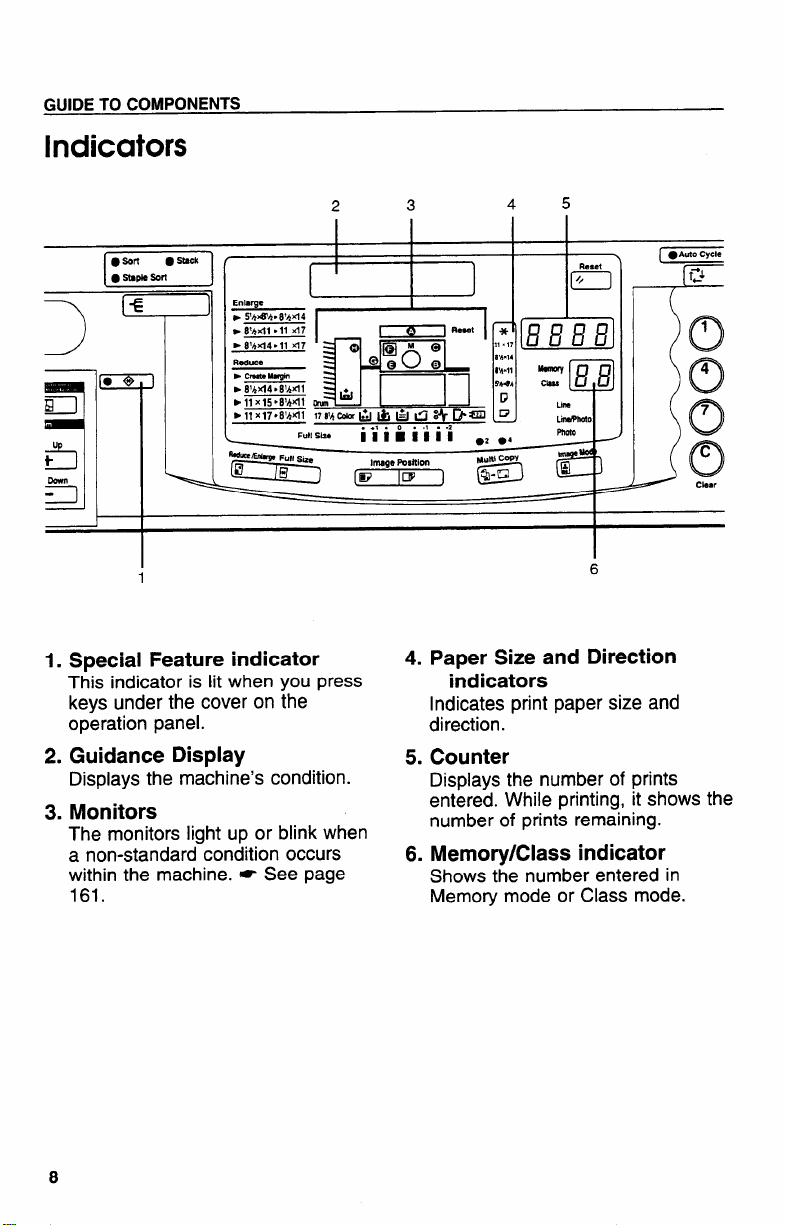
GUIDE TO COMPONENTS
Indicators
I
5
2
3
4
+
L
Full Size
L
I. Special Feature indicator
This indicator is lit when you press
keys under the cover on the
operation panel.
2. Guidance Display
Displays the machine’s condition.
3. Monitors
The monitors light up or blink when
a non-standard condition occurs
within the machine. * See page
161.
... .0..1. .2
Ilimllll
4. Paper Size and Direction
Indicates print paper size and
direction.
5.Counter
Displays the number of prints
entered. While printing, it shows the
number of prints remaining.
6. Memory/Class indicator
Shows the number entered in
Memory mode or Class mode.
● *
.2
indicators
I
6
8
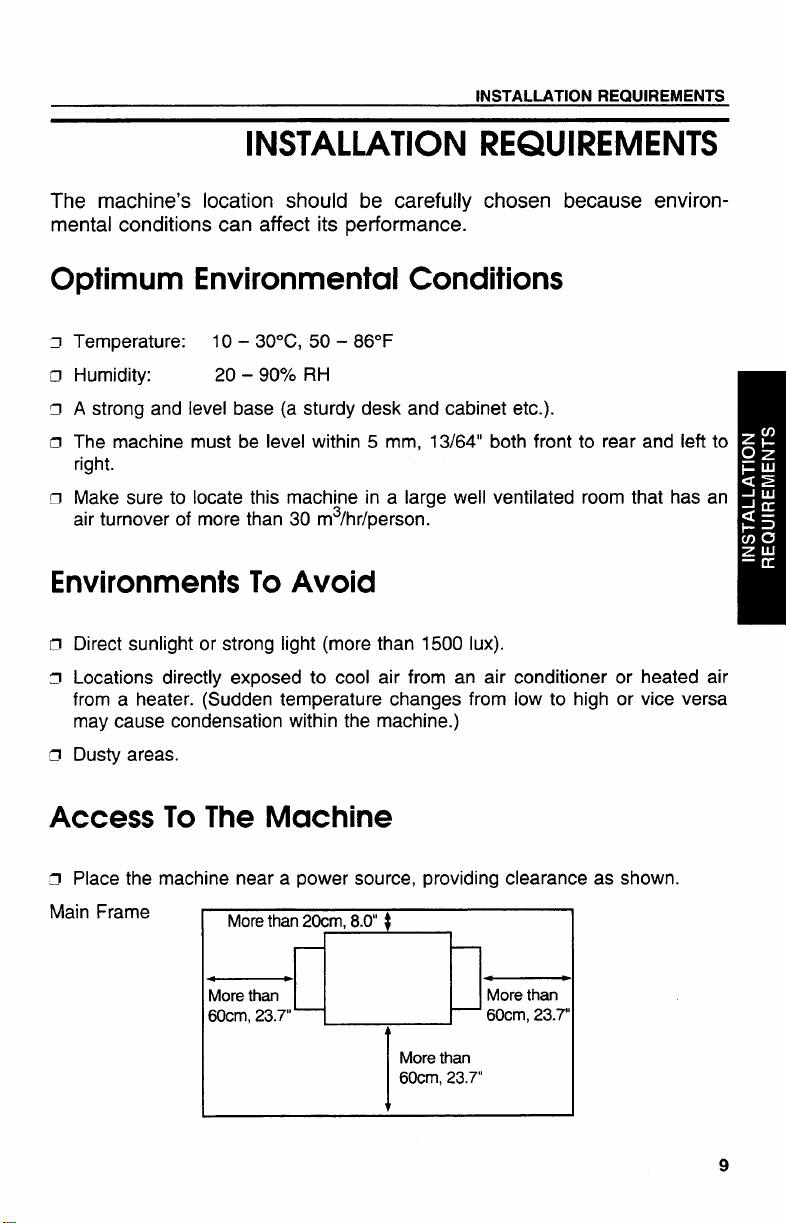
INSTALLATION REQUIREMENTS
INSTALLATION REQUIREMENTS
The machine’s location should be carefully chosen because environ-
mental conditions can affect its performance.
Optimum Environmental Conditions
J
Temperature:
a Humidity: 20- 90?40RH
rJ A strong and level base (a sturdy desk and cabinet etc.).
D The machine must be level within 5 mm, 13/64” both front to rear and left to
right.
n Make sure to locate this machine in a large well ventilated room that has an
air turnover of more than 30 m3/hr/person.
10 – 30”C, 50- 86°F
Environments To Avoid
Direct sunlight or strong light (more than 1500 Iux).
Locations directly exposed to cool air from an air conditioner or heated air
from a heater. (Sudden temperature changes from low to high or vice versa
may cause condensation within the machine.)
!J
Dusty areas.
Access To The Machine
CJPlace the machine near a power source, providing clearance as shown.
Main Frame
Morethan20cm,8.0$
1
I
Morethan
d-k%
t
More than
60cm,23.7”
9
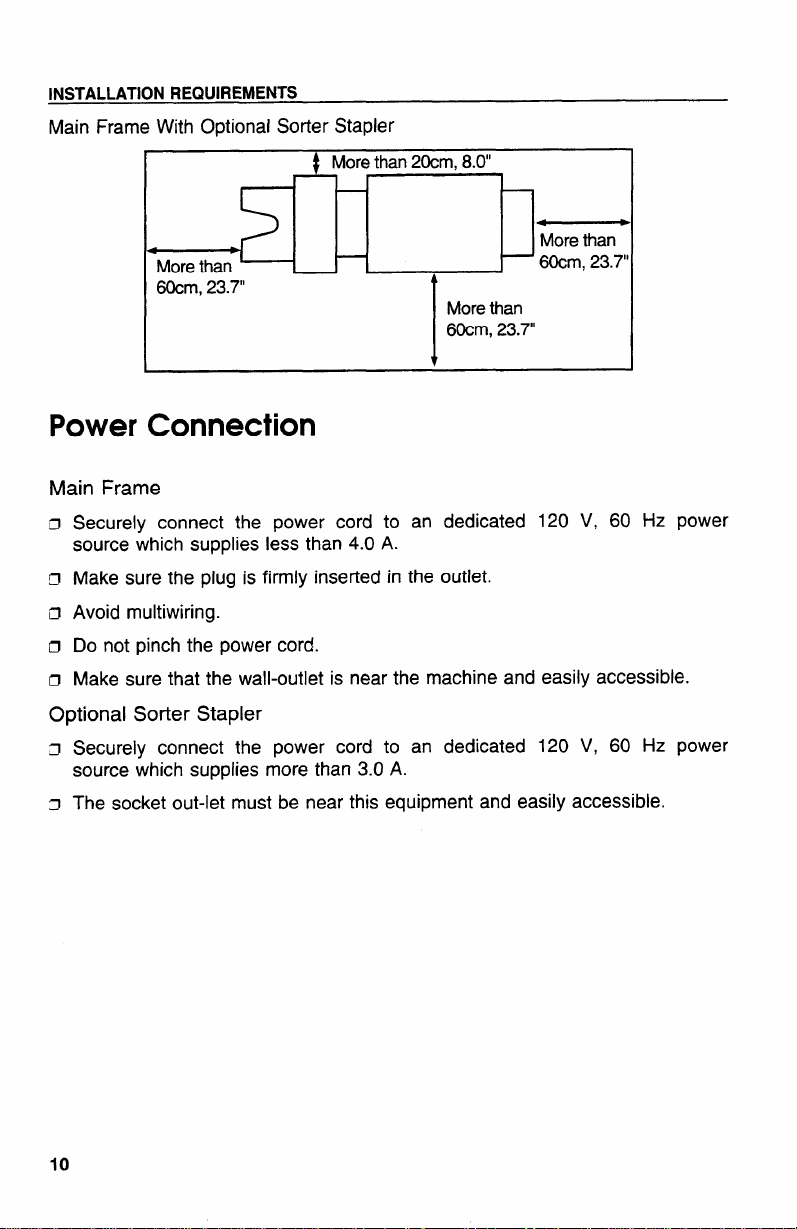
INSTALLATION REQUIREMENTS
Main Frame With Optional Sorter Stapler
Morethan 20cm,8.0”
r-k
D
4
Morethan
60cm,23.7”
4
Morethan
—60cm, 23.7’
Morethan
60cm,23.7”
I
Power Connection
Main Frame
Securely connect the power cord to an dedicated 120 V, 60 Hz power
rI
source which supplies less than 4.0 A.
~ Make sure the plug is firmly inserted in the outlet.
n Avoid multiwiring.
a Do not pinch the power cord.
D Make sure that the wall-outlet is near the machine and easily accessible.
Optional Sorter Stapler
CI Securely connect the power cord to an dedicated 120 V, 60 Hz power
source which supplies more than 3.0 A.
~ The socket out-let must be near this equipment and easily accessible.
10
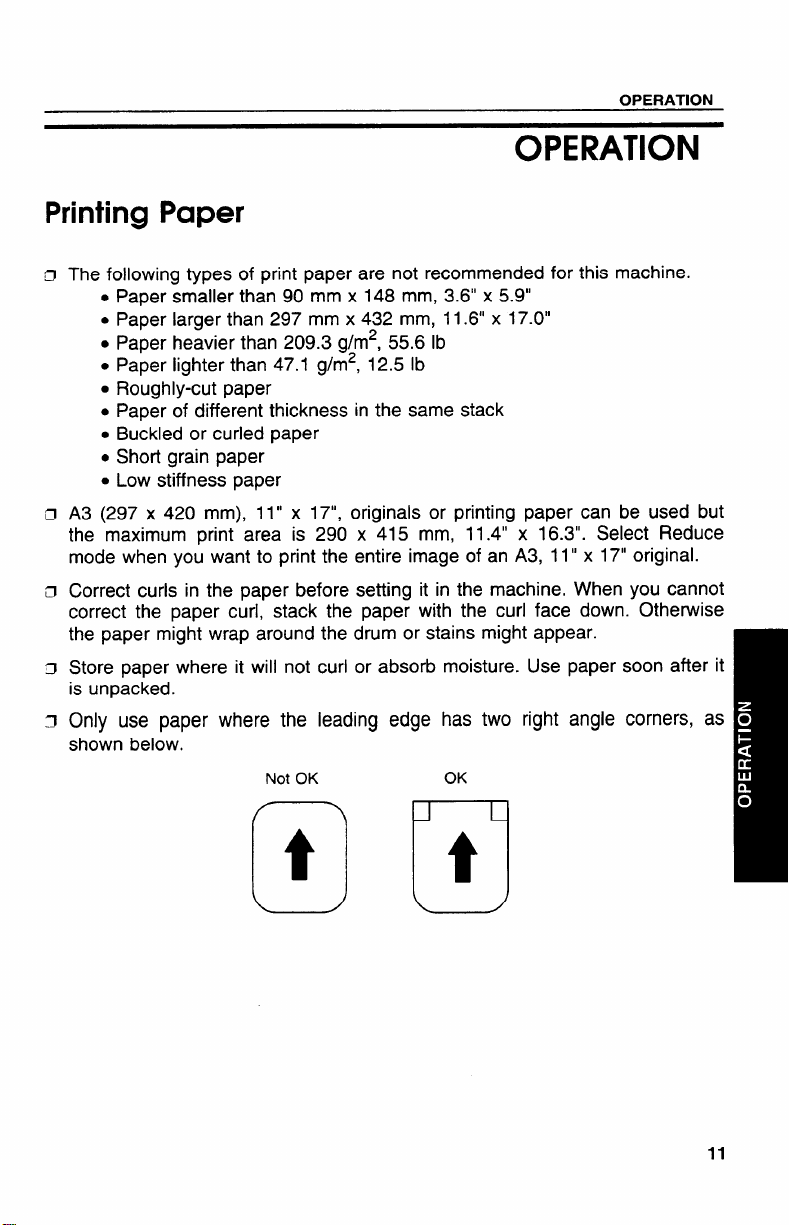
OPERATION
OPERATION
Printing Paper
The following types of print paper are not recommended for this machine.
. Paper smaller than 90 mm x 148 mm, 3.6” x 5.9”
. Paper larger than 297 mm x 432 mm, 11.6” x 17.0”
. Paper heavier than 209.3 g/m2, 55.6 lb
. Paper lighter than 47.1 g/m2, 12.5 lb
. Roughly-cut paper
. Paper of different thickness in the same stack
. Buckled or curled paper
. Short grain paper
. Low stiffness paper
A3 (297 x 420 mm), 11” x 17“, originals or printing paper can be used but
the maximum print area is 290 x 415 mm, 11.4” x 16.3”. Select Reduce
mode when you want to print the entire image of an A3, 11” x 17“ original.
Correct curls in the paper before setting it in the machine. When you cannot
correct the paper curl, stack the paper with the curl face down. Otherwise
the paper might wrap around the drum or stains might appear.
Store paper where it will not curl or absorb moisture. Use paper soon after it
is unpacked.
Only use paper where the leading edge has two right angle corners, as
shown below.
Not OK
(t] ~1
11
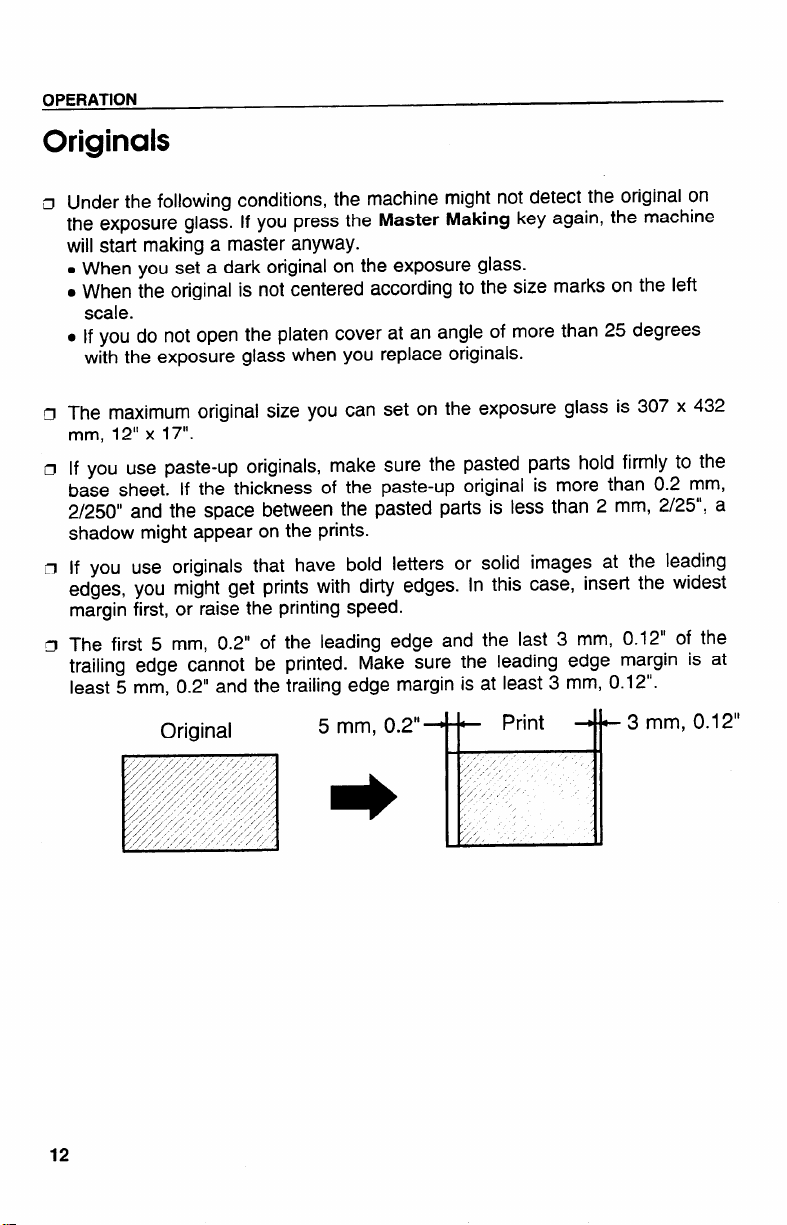
OPERATION
Originals
Under the following conditions, the machine might not detect the original on
the exposure glass. If you press the Master Making key again, the machine
will start making a master anyway.
. When you set a dark original on the exposure glass.
. When the original is not centered according to the size marks on the left
scale.
. If you do not open the platen cover at an angle of more than 25 degrees
with the exposure glass when you replace originals.
The maximum original size you can set on the exposure glass is 307 x 432
mm, 12” x 17”.
If you use paste-up originals, make sure the pasted parts hold firmly to the
base sheet. If the thickness of the paste-up original is more than 0.2 mm,
2/250” and the space between the pasted parts is less than 2 mm, 2/25”, a
shadow might appear on the prints.
If you use originals that have bold letters or solid images at the leading
edges, you might get prints with dirty edges. In this case, insert the widest
margin first, or raise the printing speed.
The first 5 mm, 0.2” of the leading edge and the last 3 mm, 0.12“ of the
trailing edge cannot be printed. Make sure the leading edge margin is at
least 5 mm, 0.2” and the trailing edge margin is at least 3 mm, 0.12”.
Original
5 mm, 0.2”++ Print
.-3 mm, 0.12”
-1
12
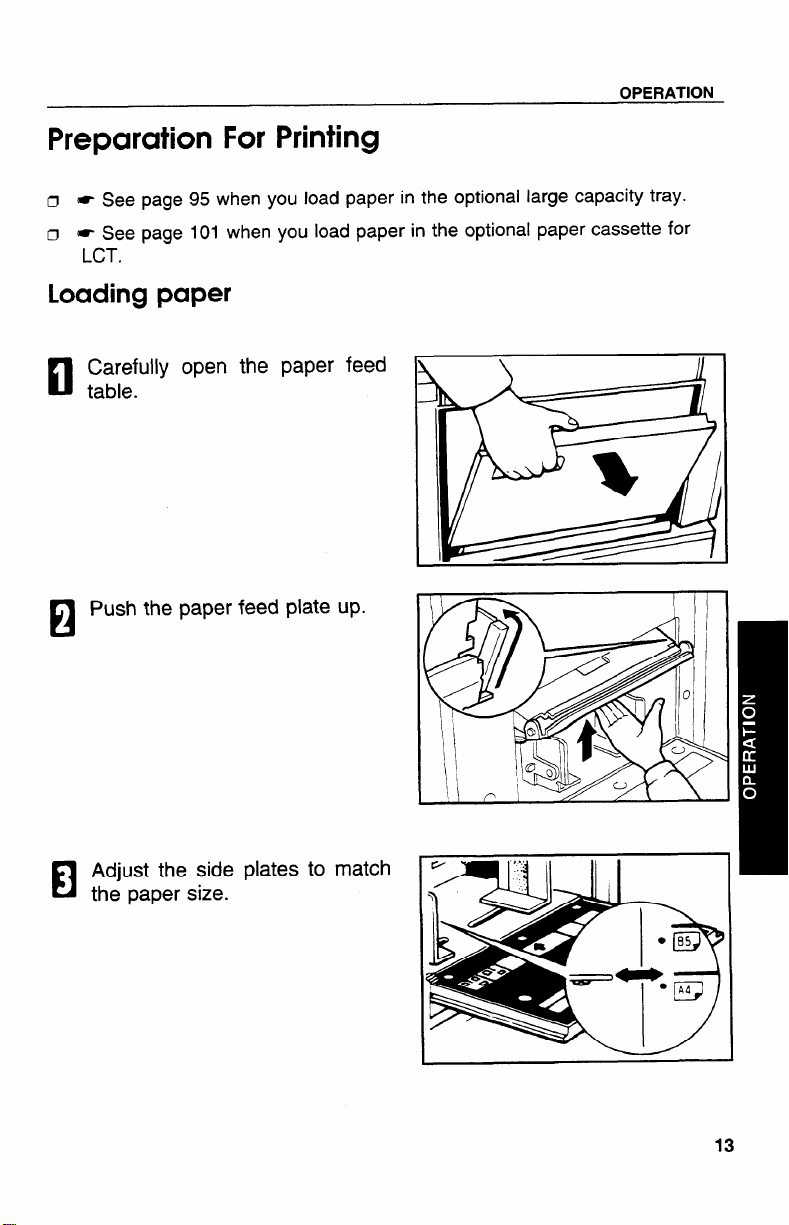
OPERATION
Preparation For Printing
CI * Seepage 95 when you Ioadpaper in the optional Iarge capacity tray.
o ~ See page 101 when you load paper in the optional paper cassette for
LCT.
Loading paper
Carefully
El
table.
Push the paper feed plate up.
open the
El
Adjust the side plates to match
El
the paper size.
paper
w
13
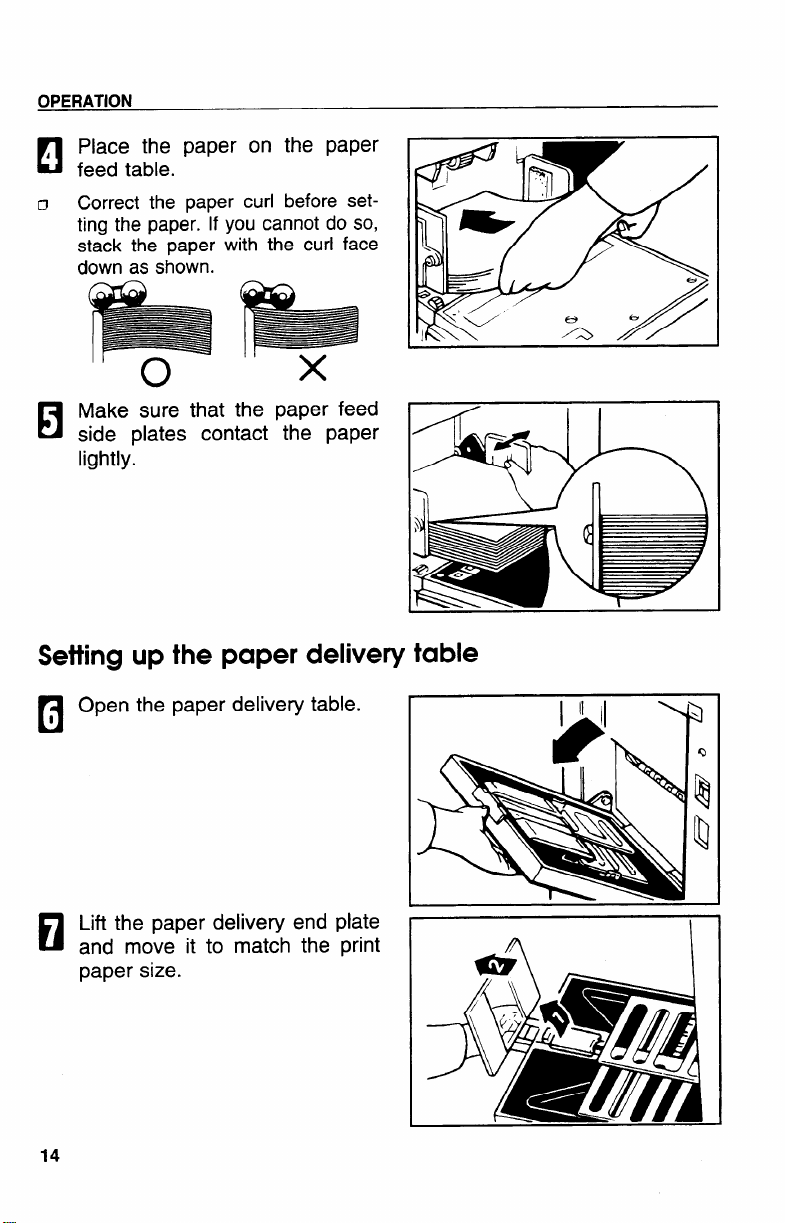
OPERATION
Place the paper on the paper
feed table.
Correct the paper curl before set.:
——AL ---- -“1s
ung me pdper.
stack the paper
down as shown.
you cannot do so,
II
with the curl face
.
mlb
—
II
II
o
Make sure that the paper feed
side plates contact the paper
lightly.
Setting up
the paper delivery table
paper delivery table.
I
x
I II II
Lift the paper delivery end plate
and move- it to match the print
paper size.
14
I
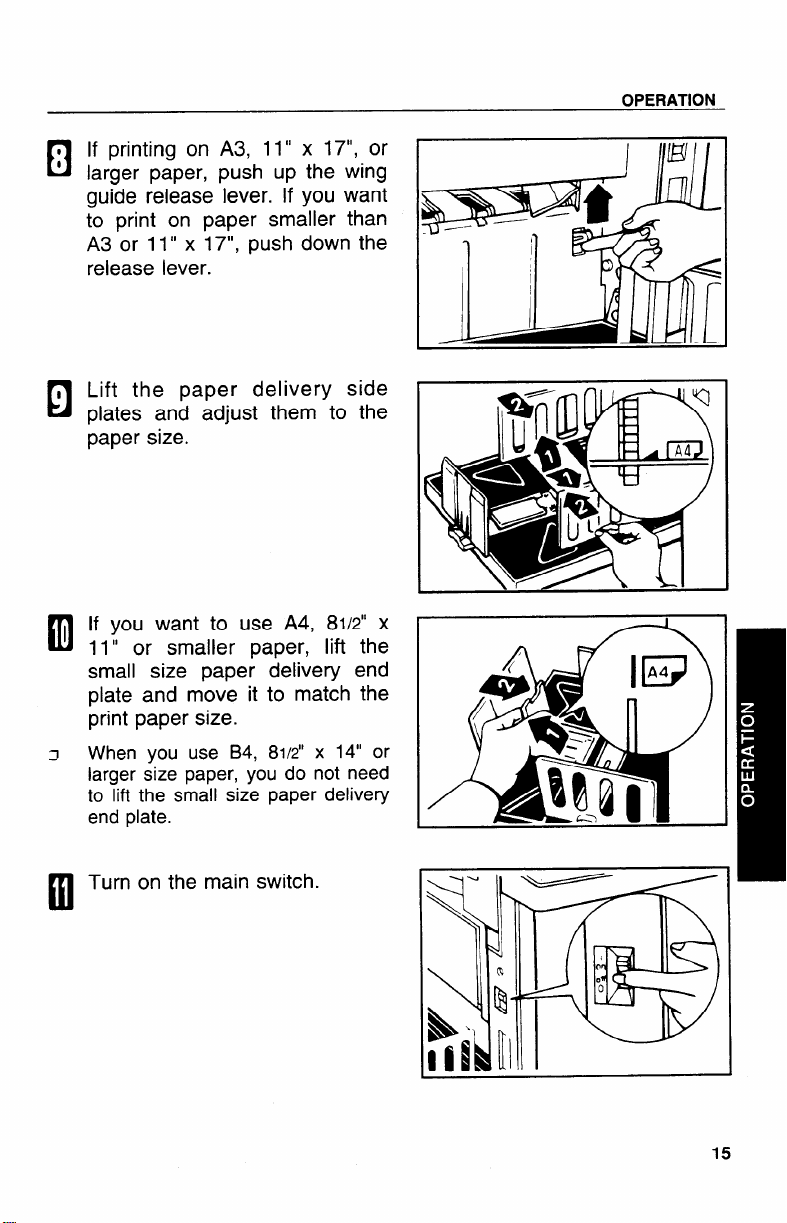
OPERATION
If printing on A3, 11” x 17“, or
larger paper, push up the wing
guide release lever. If you want
to print on paper smaller than
A3 or 11” x 17“, push down the
release lever.
Lift the paper delivery side
plates and adjust them to the
paper size.
If you want to use A4, 81/2” x
11” or smaller paper, lift the
small size paper delivery end
plate and move it to match the
print paper size.
When you use B4, 8112”x 14“ or
larger size paper, you do not need
to lift the small size paper delivery
end plate.
I WI
I
Turn on the main switch.
m
15
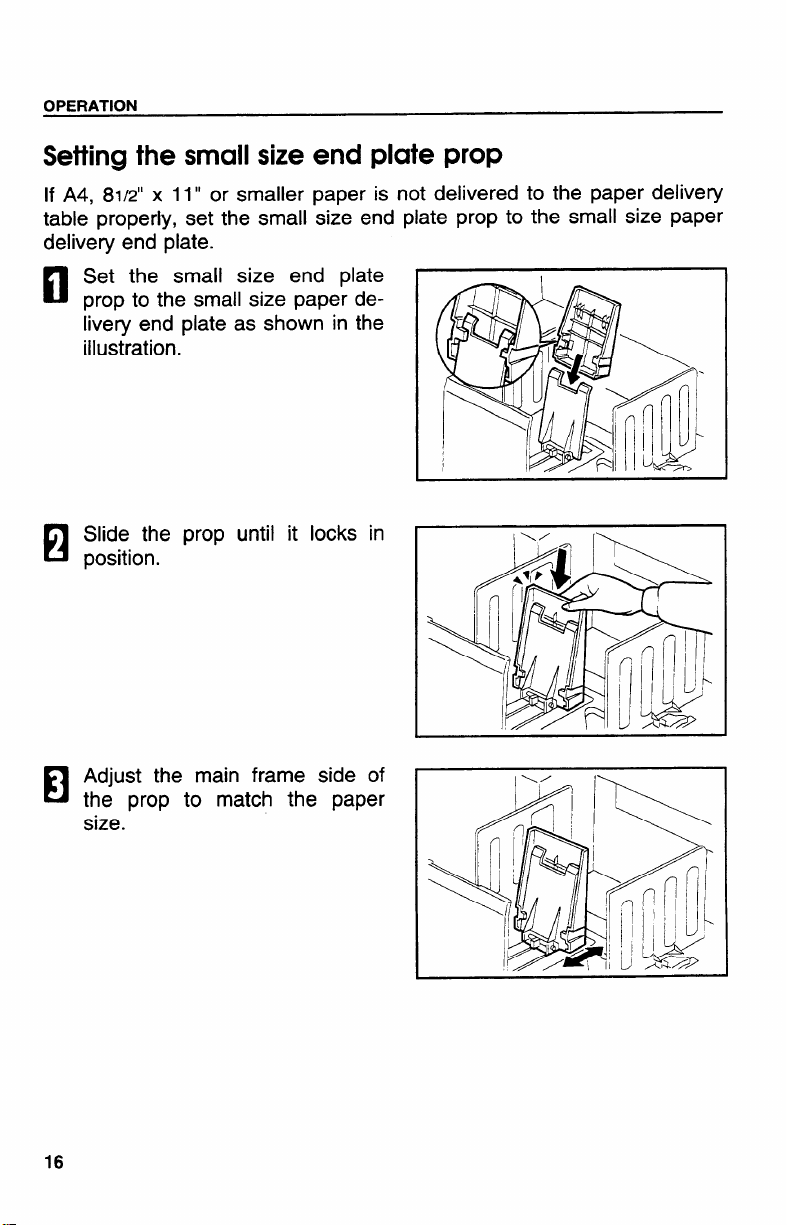
OPERATION
Setting the small size end plate prop
If A4, 81/2” x 11” or smaller paper is not delivered to the paper delivery
table properly, set the small ‘size end plate prop to the small size paper
delivery
d
El
end plate.
the small size end plate
Set
prop to the small size paper delivery end plate as shown in the
illustration.
Slide the prop until it locks in
position.
Adjust the main frame side of
El
the prop to match the paper
size.
16
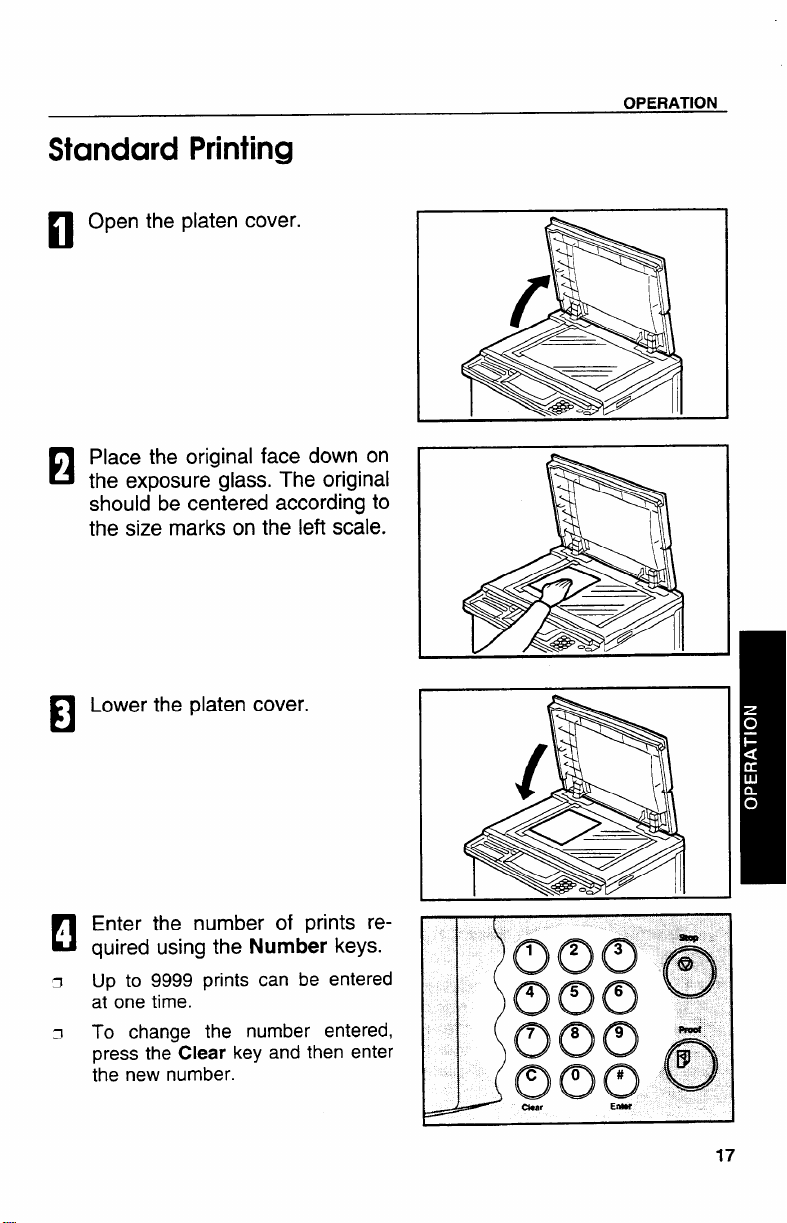
Standard Printing
Open the platen cover.
El
Place the original face down on
El
the exposure glass. The original
should be centered according to
the size marks on the left scale.
OPERATION
Lower the platen cover.
El
Enter the number of prints required using the
Up to 9999 prints can be entered
at one time.
To change the number entered,
press the Clear key and then enter
the new number.
Number keys.
17

OPERATION
Press the Master Making key.
H
A trial print is delivered to the pa-
c1
per delivery table.
Press the Proof key and check
the image density and the image position of the proof print.
If the image position is not correct,
adjust it using the Image Position
keys or the fine adjustment dial.
(~ See pages 21 and 22.)
If the image density is slightly dark
c1
or light, adjust the image density
by pressing the Speed keys. (*
See page 23.)
Press the Print
After printing is completed, the
same number of prints is automat-
ically set for the next job.
if you want to stop the machine
during a print run, press the Stop
key.
Start key.
#l
;o~
nter
o~”
Stop
@
Master Making
o
Print SWt
m
Proof
4
Q
I
:
PrFl%tSW
c1
*
Remove the prints from the pa-
b
fl
per delivery table.
To clear all the modes you have
c1
selected, press the Clear Modes
key.
If A4, 81/2” x 11” or smaller paper
is not delivered to the paper delivery table properly, set the small
size end plate prop to the small
size paper delivery end plate. *
See page 16.
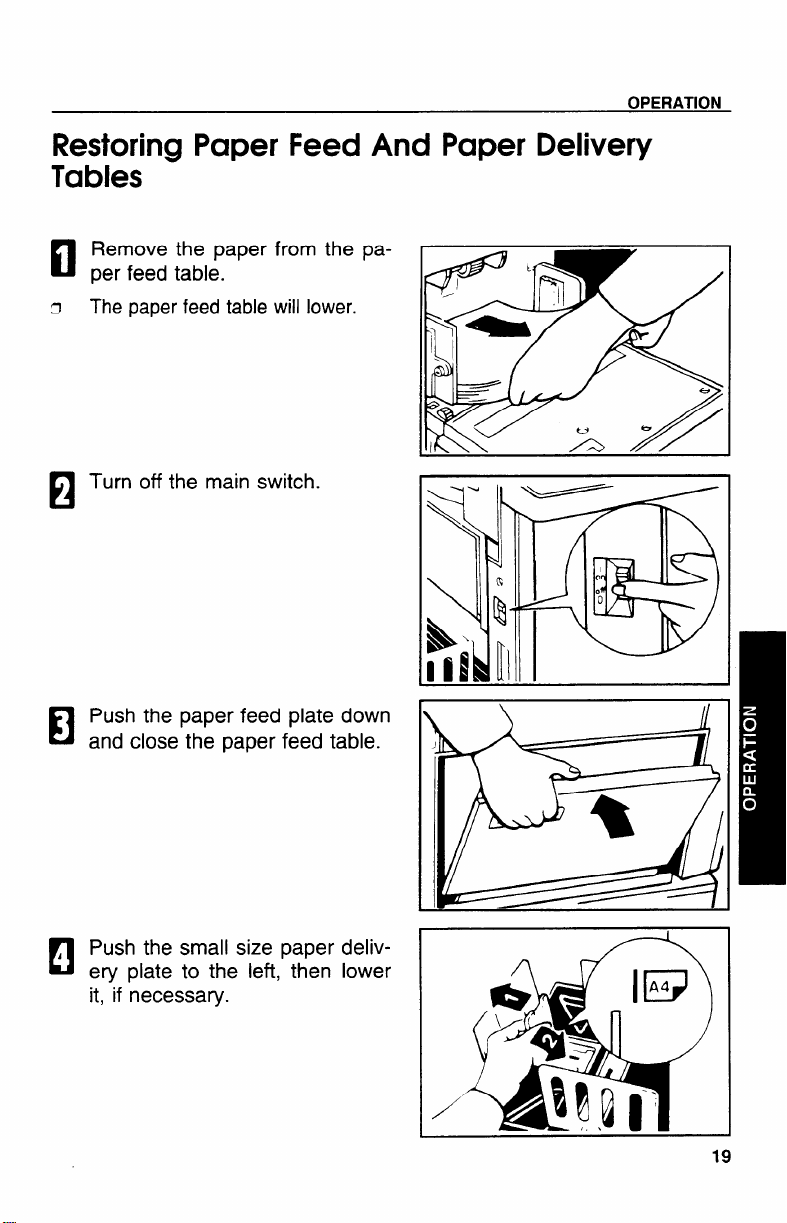
Restoring Paper Feed And Paper Delivery
OPERATION
Remove the paper from the
per feed table.
The paper feed table will lower.
Turn off the main switch.
EI
Push the paper feed plate down
El
and close the paper feed table.
pa-
Push the small size paper deliv-
A
El
ery plate to the left, then lower
it, if necessary.
19
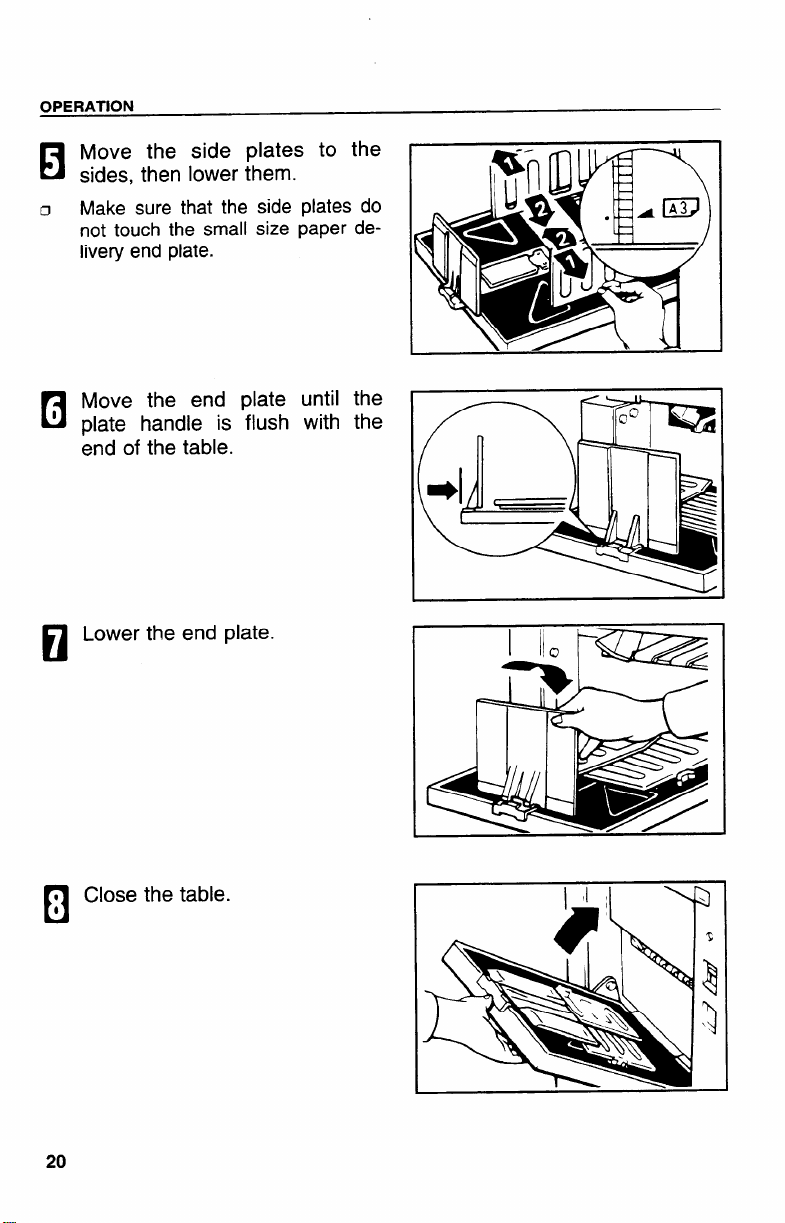
OPERATION
Move the side plates to the
la
sides, then lower them.
Make sure that the side plates do
IJ
not touch the small size paper delivery end plate.
Move the end plate until the
plate handle is flush with the
end of the table.
Lower the end plate.
El
I
0 Close the table.
b
o
20
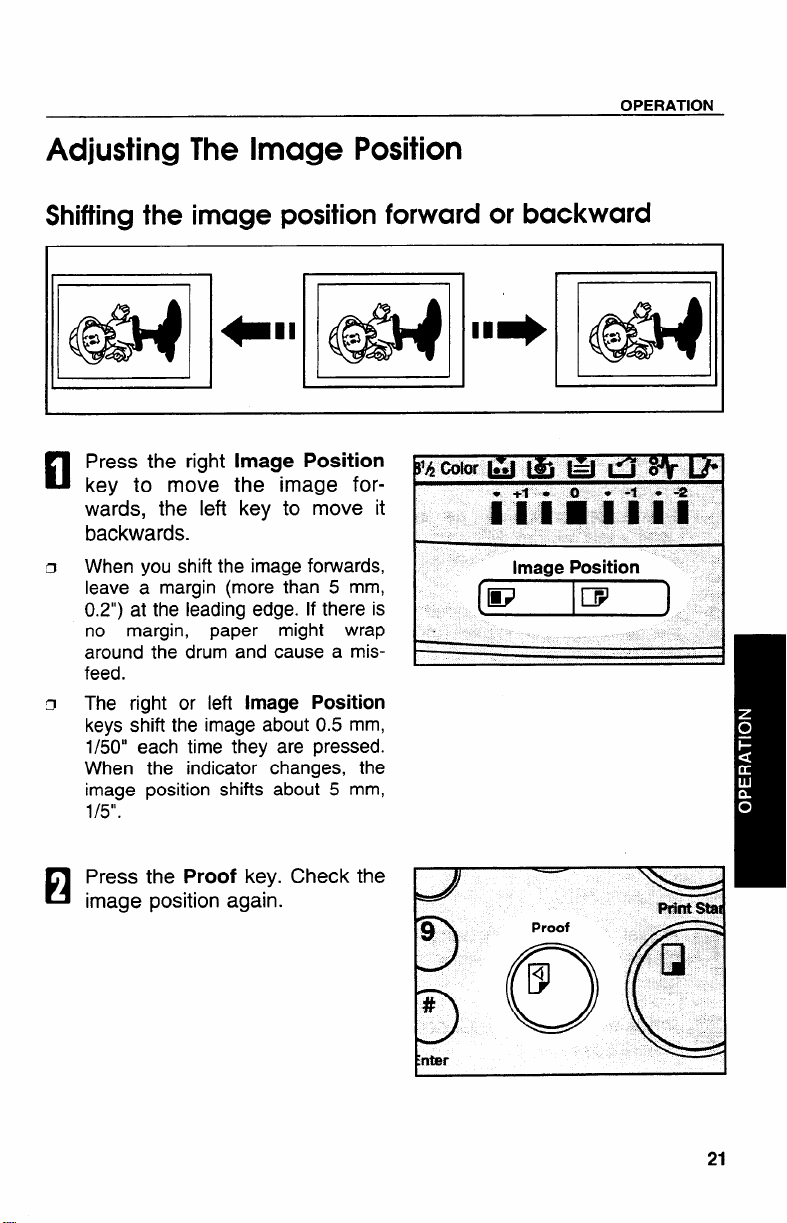
OPERATION
Adjusting The Image Position
Shifting the image position forward or backward
Press the right Image Position
key to move the image for-
wards, the left key to move it
backwards.
When you shift the image forwards,
leave a margin (more than 5 mm,
0.2”) at the leading edge. If there is
no margin, paper might wrap
around the drum and cause a mis-
feed.
The right or left Image Position
keys shift the image about 0.5 mm,
1/50” each time they are pressed.
When the indicator changes, the
image position shifts about 5 mm,
1/5”.
Press the Proof key.
image position again.
21
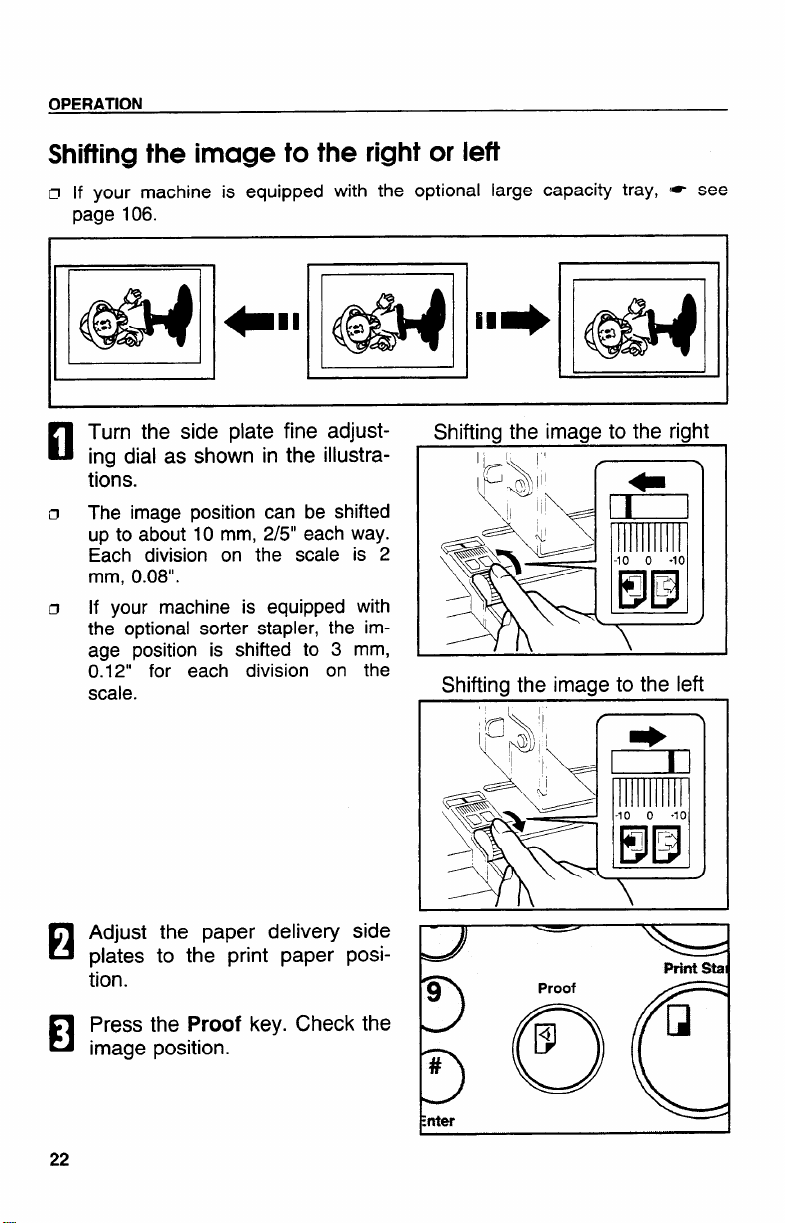
OPERATION
Shifting the image to the right or left
If your machine is equipped with the optional large capacity tray, = see
@
page 106.
Turn the side plate fine adjust-
K1
ing dial as shown in the illustra-
tions.
The image position can be shifted
Cl
up to about 10 mm, 2/5” each way.
Each division on the scale is 2
mm, 0.08”.
If your machine is equipped with
c1
the optional sorter stapler,
age position is shifted to
0.12” for each division
scale.
Adjust the paper delivery
El
plates to the print paper
tion.
the im-
3 mm,
on the
side
posi-
Shifting the image to the right
I
I
I It
Shifting the image to the left
I
Press the
El
image position.
22
Proof
key. Check the
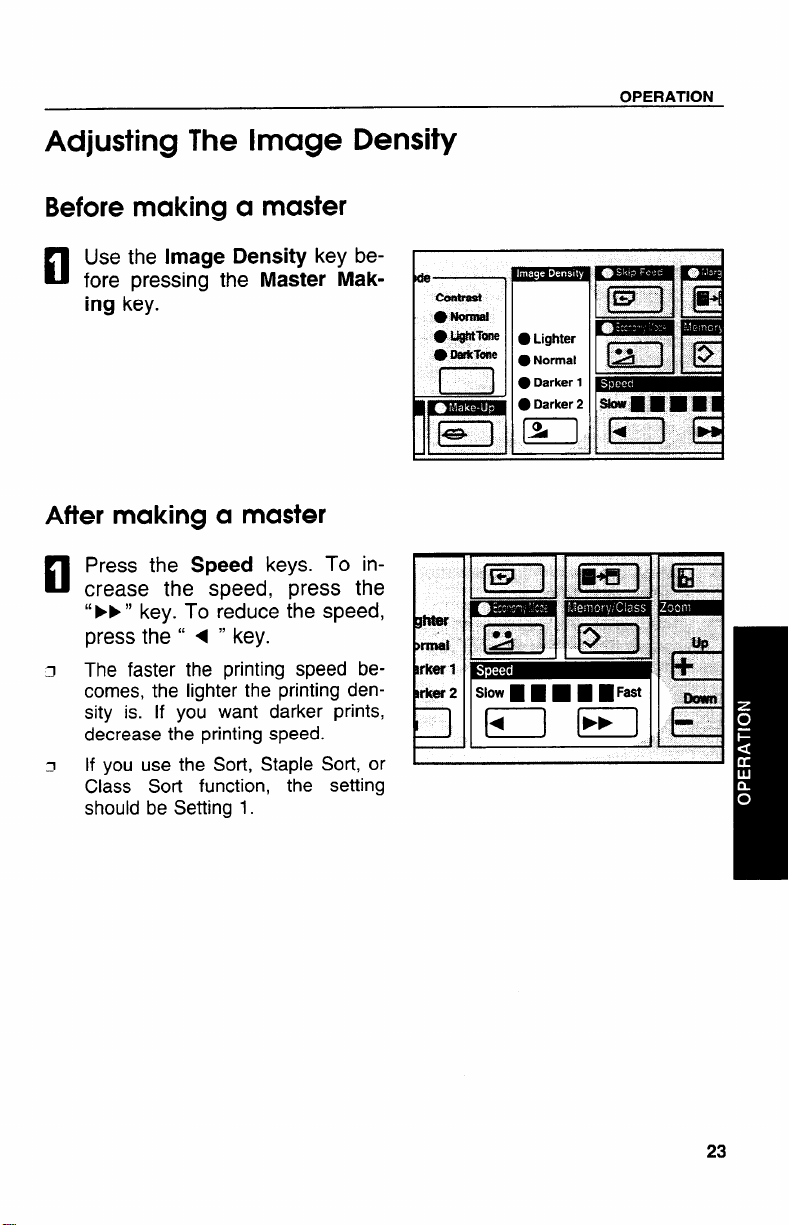
Adjusting The Image Density
Before making a master
OPERATION
Use the Image Density key be-
n
fore pressing the
key.
ing
After making a master
Press the Speed keys. To in-
n
crease the speed, press the
“F*” key. To reduce the speed,
press the “ < “ key.
The faster the printing speed be-
comes, the lighter the printing den-
sity is. if you want darker prints,
decrease the printing speed.
If you use the Sort, Staple Sort, or
Class Sort function, the setting
should be Setting 1.
Master Mak-
.0
.0.
Contreai
● ramal
● WTWW ● Lighter
● mwkwne ●Normal
n
nnlF
● Darker 1
● Darker2 Skw19
H
m
m
[’~ ~
n
23
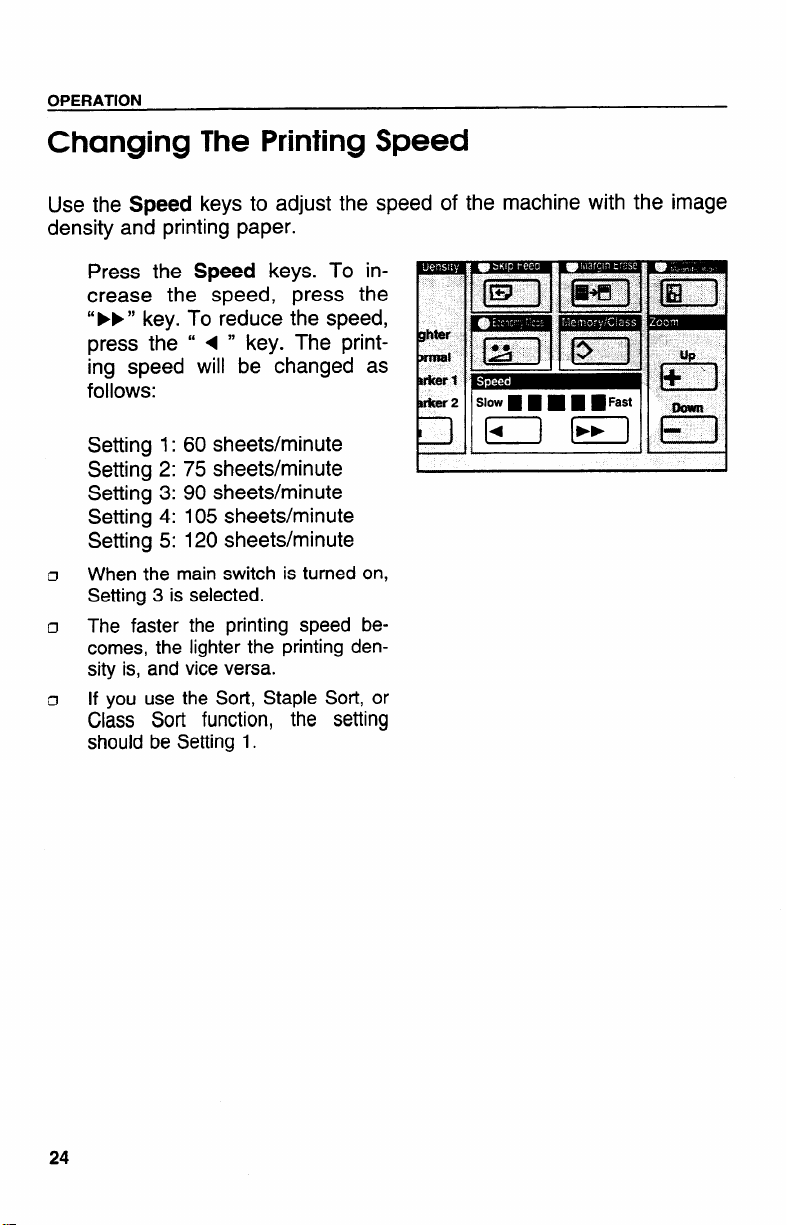
OPERATION
Changing The Printing Speed
Use the Speed keys to adjust the speed of the machine with the image
density and printing paper.
Press the
Speed keys. To in-
crease the speed, press the
“ FF” key. To reduce the speed,
press the “ 4 “ key. T
ing speed will be cha
follows:
Setting 1:60 sheets/minute
Setting 2:75 sheets/minute
Setting 3:90 sheets/minute
Setting 4:105 sheets/minute
Setting 5:120 sheets/minute
When the main switch is turned on,
o
Setting 3 is selected.
0
The faster the printing speed becomes, the lighter the printing density is, and vice versa.
If you use the Sort, Staple
0
Class Sort function, the
should be Setting 1.
le printlged as
Sott, or
setting
24
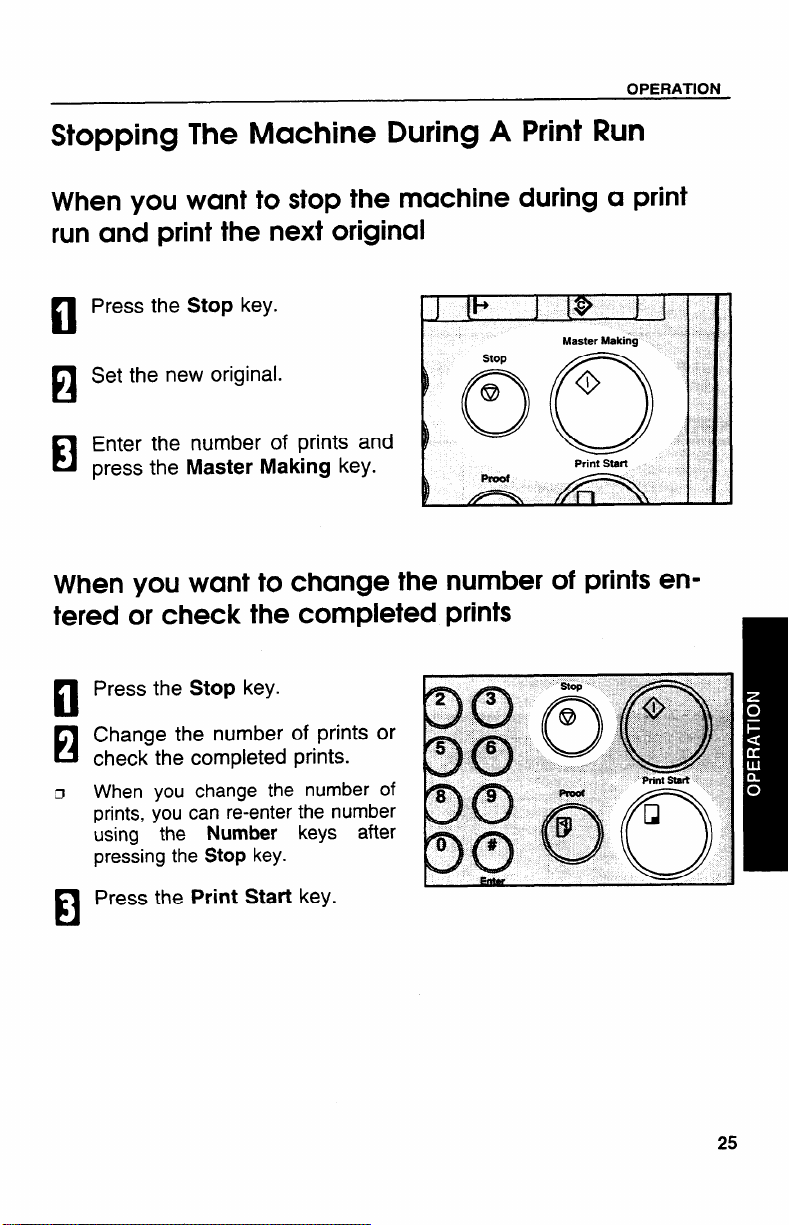
OPERATION
Stopping The Machine During A Print Run
When you want to stop the machine during a print
run and print the next original
Press the Stop key.
n
Set the new original.
~
u
Enter the
El
press the
When you
tered or check the completed prints
Press the Stop key.
number of prints and
Master Making key.
want to change the number of prints en-
n
Change the number of prints or
H
check the completed prints.
When you change the number of
D
prints, you can re-enter the number
using the Number keys after
pressing the Stop key.
Press the Print
H
Start key.
25

OPERATION
Reduction/Enlargement Printing
Original
, Prjnt
Paper
Feed
Dwection
c’
L
~Constant
D The center and the leading edge of the print image do not shift when a print
image is made with this function.
Reduction
Prints can be reduced in size by using the Reduce/Enlarge key.
— Metric version —
93 ?40
*
1,
87 Yo
l--f?++
82 ?40
B4
B5
A3 , A4
?40
71
A4 A5
B4
* Select this ratio when you make prints with a lot of edge margins.
26
A4
A5
B5
65
0/0
~

OPERATION
Select the desired reduction ra-
n
tio using the
Make sure that the original and
n
the nrint DaDer are the correct
size:
Set your original on the expo-
sure glass or in the optional
document feeder.
Press the
Check the
trial or proof print.
If the image position is not correct,
adjust it using the Image Position
keys (- see page 21) or the side
plate fine adjusting dial (* see
page 22).
Reduce/Enlarge
11
Master Making key.
image position of the
bjlx~q
H-—
%..
.al Ld4 *V aft 4
Make your prints.
27

OPERATION
Enlargement
‘ii
!ii!i
Prints can be enlarged by using the Reduce/Enlarge key.
— Metric version —
A4 A3*
141 Yo
122%
115%
*
Some part of the image on the trailing edge might not appear. To
print the entire image: adjust the enlargement ratio with the
up/down
A5
B5
B6
A4
A5 B5
B4
1
B5
II
keys.
A4
B4
B5
B4
A3*
A4
II
155 ?40
II51@’ ~ 81/2” II 81,+2” ~ 14”
Zoom
28

Select the desired enlargement
El
ratio using the
key.
Make sure that the original and
El
the print paper are the correct
size.
Set your original on the expo-
H
sure glass or in the optional
document feeder.
Reduce/Enlarge
OPERATION
Press the
A
c1
Check the image position of the
trial or proof print.
o
If the image position is not correct,
adjust it using the Image Position
keys (* see page 21) or the side
plate fine adjusting dial (* see
page 22)0
Make your prints.
Master Making key.
H
29

OPERATION
Zoom
In this mode, the reproduction ratio can be changed from 50 YO to 200
70 in 1 70 steps.
Press the Zoom down (-) key
c1
repeatedly to reduce the ratio in
1 ?40steps.
or, press the
repeatedly to increase the ratio
0/0 steps.
in 1
Make sure that
El
the print paper
size.
Set your originals
El
sure glass or in
document feeder.
, Press the Master Making key.
rl
Check the image position of the
trial or proof print.
If the image position is not correct,
J
adjust it
keys (= see page
plate fine adjusting dial (~ see
page 22).
Make your prints.
Zoom Up (+) key
the original and
are the correct
on the expo-
the optional
using the Image Position
21) or the side
El
Print Start
30

OPERATION
Directional Magnification Printing
L
You can select independent ratios for vertical and horizontal directions.
D If you do not know the proper reproduction ratios, you can use SP mode to
enter the size of the original and print paper (- See page 133). The machine will then select the proper reproduction ratios and you can make prints.
When you enter the reproduction ratios
Press the Directional
n
cation key.
Enter the desired reproduction
El
ratio for the vertical direction using the
Press the Enter key.
Number keys.
El
Magnifi-
31

OPERATION
Enter the desired reproduction
A
n
ratio for the horizontal direction
using the
Number keys.
Press the
Enter key.
El
Make sure that the original and
I
B
the print paper are the correct
size.
Set your original on the expo-
a
sure glass or in the optional
document feeder.
; Press the Master Making key.
El
Check the image position of the
trial or proof print.
0 If the image position is not correct,
adjust it using the Image Position
keys (~ see page 21) or the side
plate fine adjusting dial (~ see
page 22).
*
Stup
@
o~!
,
\ *
Master Making
I
o
SM
Print
I
, Make your prints.
D
32

OPERATION
Entering the lengths of the original and print paper
Press the Directional
El
cation key.
Enter the vertical length of the
El
original using the
and press the Enter key.
Enter the horizontal length of
El
the original using the Number
keys and press the
Number keys
Enter key.
, Enter the vertical length of the
c1
print paper using the
keys and press the Enter key.
Enter the horizontal length of
El
the print paper using the Number keys and press the
key.
The machine will select proper re-
D
production ratios for vertical and
horizontal directions.
Number
Enter
33

OPERATION
Make sure that the original and
n
1 the print paper are the correct
size.
Set your original on the expo-
El
sure glass or in the optional
document feeder.
o Press the Master Making key.
n
‘ Check the image position of the
trial or proof print.
If the image position is not correct,
rl
adjust it using the Image Position
keys (= see page 21) or the side
plate fine adjusting dial (= see
page 22).
~ Make your prints.
a
34

OPERATION
Erasing Center And Edge Margins
When printing from thick books, or similar originals, the binding margin
at the center and the edges might appear on prints. To prevent this,
follow the steps on the next page.
The 1 mm,
width of the margins will change depending on the reduction ratios.
Shadows near the book edge might not be erased completely.
If the shapes of the originals are as below, shadows might appear on the
prints. In this case, make a master with the platen cover closed.
If there is a line or solid image on the margin and you erase the center and
the edges, the image might be erased
the function described on page 38.
0.02” margins on all four sides of the original will be erased. The
Shadow
Scanningdirection
as shown below. In this case, use
—
—
1 I
v
9–
—
i
Scanning direction

OPERATION
n If you do not press hard on the book while it is scanned, the margin at the
center might not be erased completely.
D If the machine is installed under a strong light, such as a fluorescent light, a
shadow might appear on the prints. In this case, close the platen cover a lit-
tle to block the light or move the machine.
a If you set the original on the exposure glass as shown below, the screened
image below may not be printed. Lines or solid images that run from the
screened image below onto the original may also not be printed.
154mm, 6.1”
L
Set the book on the exposure
glass.
Keep the platen cover at an an-
of at
least 25 dea
gle
exposure glass.
the
Press the Master Making key.
El
Press hard on the book with
your hand while it is scanned.
36
rees with
1
Master Making
stop
@
3
Print Staft

OPERATION
Check
A
n
trial or
3
If the image position is not correct,
adjust it using the Image Position
keys
plate
page
Make your prints.
the image position of the
proof print.
(= see page 21) or the side
fine adjusting dial (~ see
22).
El
I
I # I
Image Position
[w Im
J
I
37

OPERATION
Erasing Margins
If you want to erase edge margins of a book original, follow the steps
below.
Set the original on the exposure
n
glass.
Enter the number of prints re-
El
quired using the
Number keys.
Press the
H
, The following message will ap-
c1
pear on the guidance display.
The paper size and direction
will be changed by pressing the
Zoom up/down keys.
SCROLL BY ZOOM KEY
38
Margin Erase key.
(YYY x XXX MM)

When you reach the desired
H
paper size and direction, press
the Enter key.
Press the Master Making key.
Check the image position of the
trial or proof print.
image position is not correct,
If the
c1
adjust it using the Image Position
keys (- see page 21) or the side
plate fine adjusting dial (~ see
page 22).
Make your prints.
El
OPERATION
39

OPERATION
Printing On Thick Or Thin Paper
When you make prints on thick (127.9 to 209.3 g/m2, 34 to 55.6 lb) or
thin (47.1 to 81.4 g/m
steps.
Printing on thick paper
2, 12.5 to 21.6 lb) paper, perform the following
When you
El
than 127.9
lighter than
position the pressure lever (A)
to the Thick paper position.
When you use paper heavier than
o
64 g/m2, 17 lb and lighter than
157.0 g/m2, 41.7 lb, position the
pressure lever (A) to the standard
position.
0
In the case of paper smaller
B5, 51@’ x 81/2” and heavier
81.4 g/m2 (21.6 lb), move the
roller pressure lever to the Thin
per position.
Push the pressure levers
El
down.
There are two pressure levers
o
Make sure that both levers
down.
If dog-eared or wrinkled prints
0
delivered, push the levers up.
use paper
g/m2, 34.0
209.3 g/m2,
heavier
lb and
55.6 lb,
than
than
feed
pa-
(B)
(B).
are
are

Printing on thin paper
OPERATION
Set the
H
side pad
posite).
Position the pressure lever
H
to the Thin paper position.
Push the pressure levers
H
down.
o If dog-eared or wrinkled prints
delivered, push the levers up.
11 There are two pressure levers
Make sure that both levers
down.
side pads (move
levers to as shown
the
op-
(A)
(B)
are
(B).
are
41

OPERATION
Photo Mode Printing
Original
When printing
CI Moire patterns may occur when screened originals are printed.
D When using Photo mode to print originals with both text and photographs,
the text will appear lighter. To avoid this, select Line/Photo mode with the
Image Mode key. Alternatively, use the optional Make-up function to specify
Line mode for text areas and Photo mode for photograph areas.
Press the Image Mode key to
c1
select Photo mode.
Press the Image Density key
El
to adjust the image density.
Photo mode
a photograph or
Line mode
a color original, select
I
Line/Photo
Photo mode.
mode
42
tll~
Ilr

If necessary, adjust the screen
El
image by pressing the
key in Photo or Line/Photo
mode.
If necessary, adjust the contrast
by pressing the
Photo mode.
, Set your original on the expo-
n
sure glass or in the optional
document feeder.
Press the Master Making key.
H
Check the image position of the
trial or proof print.
If the image position is not correct,
c1
adjust it using the Image Position
keys (~ see page 21) or the side
plate fine adjusting dial (- see
page 22).
Contrast key in
Screen
OPERATION
● *-
Screen
-
1.EI
2.IEI
3
.—
4
.—
r‘h”’”””dezzilr
. Normal
● Fine ● LightTone
● Coarae
00
l-l
S*
62
● Normal
.
Dark Tone
Master Making
I
o
O(-J ,
PrintStart
I
Make your prints.
I
I
43

OPERATION
Ink Saving (Economy Mode)
When
n The
a When you
you want to save ink, select
printing density may be light in
set Tint mode and press the Economy Start key, Tint mode is
canceled.
Press the Economy Mode key.
c1
Set your original on the expo-
El
sure glass or in the optional
document
Press the
El
Check the image position of the
trial or proof print.
If the image position is not correct,
o
adjust it using the Image Position
keys (~ see page 21) or the side
plate fine adjusting dial (- see
page 22).
feeder.
Master Making key.
Economy mode.
this mode.
Print
start
, Make your prints.
c1
44

OPERATION
Printing From Several Originals At Once
Use the Auto Cycle key to process masters and make prints at one
stroke.
n When you use the optional document feeder, it is not necessary to place
originals one by one. All originals are fed and prints are completed after you
press the Print Start key.
CI If you use the optional tape dispenser, the tape dispenser drops a strip of
paper onto the top of the paper stack after the last page of each printing set
is fed out to the paper delivery table. This marks the end of each printing
group.
Set the original face down on
El
the exposure glass or in the optional document feeder.
o
You can
the optional 20 originals document
feeder.
You can set up to 50 originals into
n
the optional 50 originals document
feeder.
set up to 20 originals into
Enter the number of prints re-
El
quired using the
Press the Master Making key.
El
Check the image position of the
trial or proof print.
image position is not correct,
If the
c1
adjust it using the Image Position
keys (= see page 21) or the side
plate fine adjusting dial (* see
page 22).
Number keys.
45

Press the
i
El
If you press the Auto Cycle key,
o
you cannot make proof prints by
pressing the Proof key.
If you use the optional tape dis-
El
penser, turn on the power
switch of the tape dispenser.
Auto Cycle key.
Press the Print
I
D
If you set originals into the optional
c1
document feeder, originals are fed
and prints are completed automatically.
Repeat steps 1 through 3 until
El
all originals are printed when
you set originals on the expo-
sure glass.
o
After the last page of each set is
fed out to the paper delivery table,
the optional tape dispenser drops a
strip of paper on the top of the pa~er stack. The next cvcle begins.
,
46
Start key.
.,
~
PrQof
4
P
Print Start
Q
o
b

OPERATION
Group Printing From The Same Original (Class
Mode)
Use the Memory/Class key to make sets of prints from the same
original. The same number of prints is made for each set.
D The optional tape dispenser automatically feeds out strips of paper which
separate the printing groups on the paper delivery table.
a Up to 99
sets of prints can be selected for one original.
Press the
light the Class indicator.
Set the original face down on
the exposure glass or in the optional document feeder.
Memory/Class key to
47

With the Number keys, enter
El
the number of prints for each
set to be made from the original.
, Press the Enter key.
n
With the
the desired number of sets.
The maximum number of sets that
can be made is 99.
Turn on
optional
48
Number keys, enter
the power switch
tape dispenser.
of the

Press the Master Making key.
Check the image position of the
trial or proof print.
image position is not correct,
If the
adjust it using the Image Position
keys (~ See page 21) or the side
plate fine adjusting dial (~ See
page 22).
Make your prints.
After the last page of each printing
set is fed out to the paper delivery
table, the tape dispenser drops a
strip of paper on the top of the pa-
per stack.
If the power switch of the optional
tape dispenser is turned off or the
tape dispenser is not installed in
your machine, the group printing
cycle stops after each set is delivered. Remove the set of prints
from the paper delivery table and
press the Print Start key to start
the next group printing cycle.
OPERATION
49

OPERATION
Group Printing From Different Originals
(Memory Mode)
Use the Memory/Class key to make sets of prints from different origi-
nals.
rl
With the optional document feeder, you can set several originals and make
prints of all of them at once. I= See page 75.
c1
The optional tape dispenser automatically feeds out strips of paper which
separate the printing groups on the paper delivery table.
Press the Memory/Class key to
light the Memory indicator.
With the Number
the desired number
the first original.
keys, enter
of prints for

Press the Enter key. This
El
stores the number of prints to
be made for the first original in
memory 1.
When the number of prints in each
5
set is the same, it is not necessary
to input the number of prints for
each group in memory. Simply select Auto Cycle mode and enter the
desired number of prints once.
With the Number keys, enter
A
n
the number of prints for the
second original.
OPERATION
Press the
H
stores the number of prints to
be made for the second original
in memory 2.
Repeat steps 4 and 5 for each
I
H
original.
u
The number of prints for up to 25
originals can be stored.
Press the Enter key again. The
El
memory returns to memory 1.
If you store the number of prints for
7
25 originals, the memory number
returns to 1. It
press the Enter key.
Enter key. This
is not necessary to
51

OPERATION
t
Set the first original face down
b
n
on the exposure glass.
o
Set originals one sheet at a time in
the same order that you stored
them in memory.
Press the
9
El
Check the image position of the
trial or proof print.
If the image position is not correct,
0
adjust it using the Image Position
keys (~ see page 21) or the side
plate fine adjusting dial (~ see
page 22).
, Turn on the power switch of the
m
optional tape dispenser.
Press the Auto Cycle key.
Master Making key.
M
If you press the Auto Cycle key,
o
you cannot make proof prints by
pressing the Proof key.

Press the Print Start key.
After the first set is fed to the pa-
per delivery table, the optional tape
dispenser drops a strip of paper on
the top of the paper stack.
After the first set is completed,
set the second original on the
exposure glass and press the
Master Making key.
Repeat step 13 until you have
finished printing.
OPERATION
53

OPERATION
Multi Copy
Combine 2 originals
D+B “*!!IH
~+~lq!Qj3q
You can print 2 separate originals on a single sheet of paper. The
following tables list the combinations that can be used when combining
two originals.
— Metric version —
% CYialnal Sizell
,afj& 1 ““
“‘5Q 1‘5D ‘“ “D
1------II
I
I
I
I
— Inch version —
A
I
I
54
A3 Q
B4D
A4 D
85 w
Paper Size
11’’ X17” C3
8112” x 14 D
8112”x 11“ D
51/2” x 8112”w
II
II
II
II
10070 115940 ~ 141% 1630/o 200’XO
650/o
I
i
1
I
173%
1410/0
122?io
100940
87%
710/0
6170
5070
II
II
100?40
I
820/o
I
7170
I
5770
I
81/2” x 11” D
100?40
770/0
650/o
50°A
I
i
I
I
122%
1000/0
87%
71%
I
I
1
I
51/2” x 81/2” Q
I
I
1410/0
1150/0
1000/0
82!X0
1290/o
1000/0
1000/0
I
I

OPERATION
Combined print
You can print 4 original images on a single sheet of paper using 2
originals. The images are positioned on the print as shown above. The
following tables list the combinations that can be used when combining
originals.
— Metric version —
Paper Size
A3 v 50%
B4 w —
A4 G — —
B5 G — — —
A5 D — — — —
— Inch version —
Paper Size
11’’ X17”W
8112°x 14” G II
81/2” x 11“ Q II
A3 G B4w
58%
50?40
II” X17NC?
I I
500/0
II
—
—
A4 G
71?lo 82%
61%
50’XO
I
65%
50?40
B5 GI
71‘/0 87%
580/0
500/0
A5 v B6E7 A6 w
100% 115% 141?40
7170 82% 10070
61’%0
50%
65?40
50?40
50%
I
100$?0 122940
71’%0 87?40
58?40
I
1
I
I
7070
10070
770/0
7770
50?40
55

OPERATION
Notes for multi copy mode
If originals are longer than the maximum length for combined prints, images
~
do n~t completely ‘appear on prints. The following table gives the maximum
combined original length for each print paper size.
B4
A4 D
B5 w
A5 D
11” x 17”
8112”x 14”
8112”x 11“ D
X 8112;’ D
51/2”
Any image closer than 5 mm, 0.2” to the leading edge of the first original will
IJ
not be printed. Also, any image closer than 4 mm, 0.16“ to the leading edge
of the second original will not be Printed. When the image is too close to the
leading edge, us~ copies of the “originals with the image
mm, 0.2” for the first original (4 mm, 0.16“ for the second
leading edge.
You can select different kinds of image settings for the
c1
original.
Cl
When you use the optional document feeder with this function, c see page
73.
Cl
Make sure that the paper feed side plates contact the paper lightly when you
use Multi Copy. Otherwise, the two original images will not appear at the
proper position on the prints.
II
!
Maximum original length = actual original
length x magnification ratio
182 mm
148 mm
128 mm
105 mm
216 mm, 8.5”
178 mm, 7.0”
140 mm, 5.5”
108 mm, 4.3”
shifted at least 5
original) from the
first and second
56

How to make prints in multi copy mode
Set the first original face down
and with the top toward the operating side.
The first original will be printed on
the leading part of the print.
Enter the number of prints us-
ing the Number keys.
Check the print paper size and
the reproduction ratio.
OPERATION
Then press the Multi Copy key
either:
Once to select the Combine 2
Originals function.
;wice to select the Combined
Print function.
57

OPERATION
Press the
The beeper sounds after the
first original is on the master.
Set the second original face
down and with the top toward
the operating side.
Press the
Check the image position of the
trial or proof print.
If the image position is not correct,
adjust it using the Image Position
keys (~ See page 21) or the side
pIate fine adjusting dial. (- See
page 22.)
Master Making key.
Master Making key.
stop
@
o~
Proof
step
@
3~
Proof ~
Master Making
I
o
Print start
Master Making
I
o
PrintStart
.
58
Make your
prints.

OPERATION
Skip Feed Printing (Skip Feed Mode)
If the backs of prints are dirty, you can increase the time between two
prints using the Skip Feed key. In the default setting, when one sheet of
paper is fed the drum rotates once. However, you can select the
number of rotations of the drum. This gives you the chance to remove
prints one by one from the paper delivery table or insert one sheet of
paper between two prints. If you use this function, you can also use
paper longer than 447 mm, 17.5” in spite of the maximum length
limitations of paper.
a The maximum length of paper in Skip Feed mode is 590 mm, 23.2”.
CI When you use paper longer than 447 mm, 17.5”, completed prints will not be
delivered to the paper delivery table properly, so receive them by hand.
Set your original on the exposure glass or in the optional
document feeder.
While pressing the Skip Feed
key, select the number of rotations of the drum while one
sheet of paper is fed, using the
Number key.
You can select from 1 to 9 rota-
tions.
The beeper sounds after you set
the number of rotations.
Release the
El
enter the number of prints using
the Number keys.
Skip Feed key and

OPERATION
Press the
A
c1
2heck
:rial or
If the image position is not correct,
n
adjust it using the Image Position
keys (* see page 21) or the side
plate fine adjusting dial (- see
page 22).
Make your prints.
Master Making key.
the image position of the
proof print.
El
60

OPERATION
User Programs
This User Program function allows you to store and recall up to 8
frequently used job setups.
IJ The stored programs are not cleared when you turn off the main switch.
How to input a user program
Select and enter the job set-
tings you want to store in mem-
ory.
Press the Program key.
Numbers already containing a program are displayed on the guidance display.
Enter “O” using the Number
key.
Press the
The program numbers (1 to 8) will
be displayed in the guidance display.
If a user program has been pro-
tected, that program number will
not appear in the display. For
changing a protected
gram, ~ see page 65.
If all the user programs
protected, the machine
the ready condition.
Enter key.
user pro-
have been
returns to
61

OPERATION
Enter one of the program num-
El
bers displayed on the guidance
display using the
Make sure that the previous job
D
settings
program
, Press the Enter key.
stored under the selected
Number keys.
B
62

How to access a user program
Press the Program key.
Numbers already containing a pro-
gram are displayed on the guidance display.
Using the Number keys, enter
El
the number of the program that
you want to access.
OPERATION
Press the Enter key.
All stored job settings are recalled.
63

OPERATION
Set your originals on the expo-
i
n
sure glass or in the optional
document feeder.
Press the Master Making key.
H
64

How to protect a program
OPERATION
If you want to prevent someone from
following procedure.
While pressing the Reset key
II
and Stop key
press the Prograrr
Enter
n
key.
Press the Enter key.
The numbers of the programs
J
which are not protected will
played in the guidance display.
“1” using the Number
simultaneously,
key.
be dis-
writing over your program, do the
65

OPERATION
Using the Number keys, enter
c1
‘ the number of the program that
you wish to protect.
Press the Enter key.
B

How to remove user program protection
While pressing the Reset key
n
Stop key simultaneously,
and
press the Program key.
OPERATION
Enter
El
key.
Press the Enter key.
H
If no program number is
rl
the machine
condition.
A
c1
the number of the program that
you wish to remove protection
from.
11~11
using the
to the ready
Number
protected,
enterUsing the Number keys,
Press the Enter key.
u

OPERATION
Printing Of Secret Documents (Security Mode)
This function prevents others from making prints of secret documents
from the master. For example, if you want to print some documents with
sensitive information, use this function after making your prints so that
nobody can access that aster again.
Make your prints.
While pressing the CS Mode
key, press
ber key.
If you press the Proof key or the
Print Start key after finishing one
print job, the beeper sounds and
you cannot make prints.
You cannot cancel Security mode
even if you turn off the
switch.
If you make the next master,
rity mode is canceled.
“1” using the Num-
68
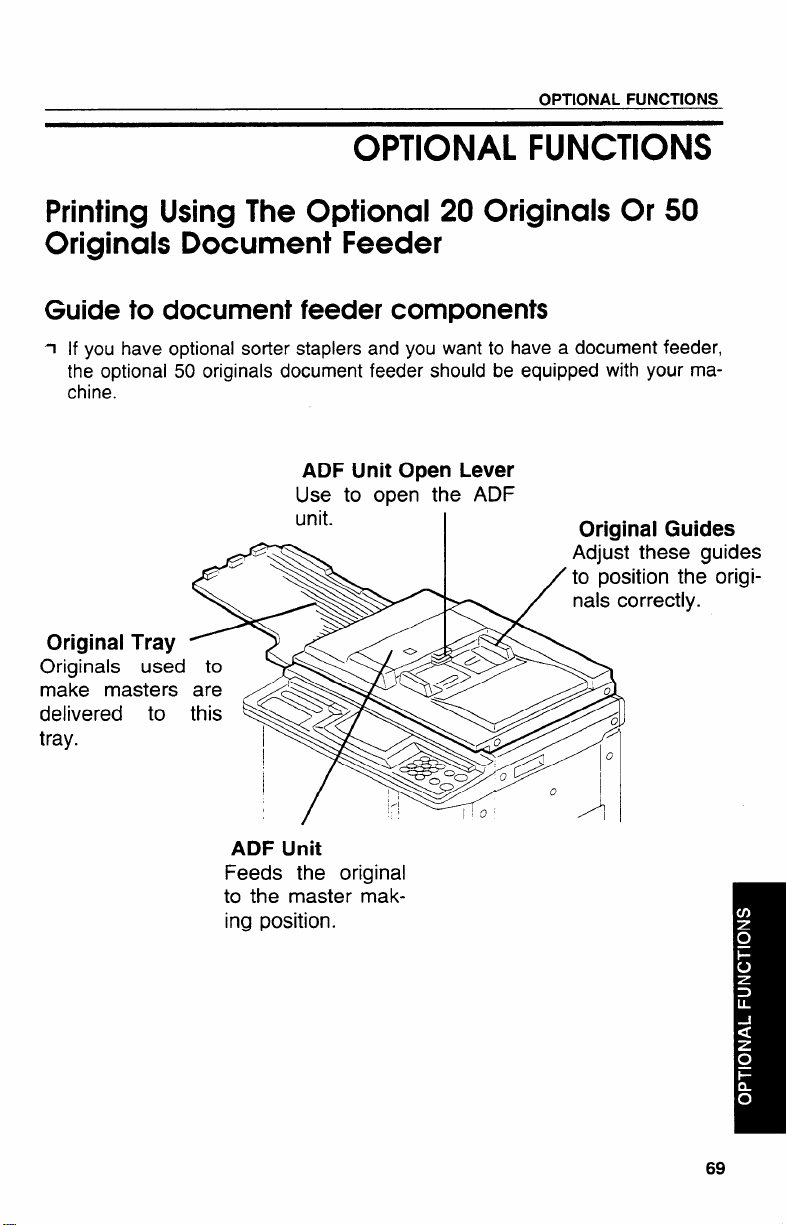
OPTIONALFUNCTIONS
OPTIONAL FUNCTIONS
Printing Using The Optional 20 Originals Or 50 Originals Document Feeder
Guide to document feeder components
1
If you have optional sorter staplers and you want to have a document feeder,
the optional 50 originals document feeder should be equipped with your machine.
ADF Unit Open Lever
Use to open the ADF
unit.
Original Tray
Originals used
make masters
delivered to
tray.
Original Guides
Adjust these guides
to position the origi-
nals correctly.
ADF Unit
Feeds the original
to the master mak-
ing position.
69

OPTIONALFUNCTIONS
Originals
CI The following types of originals are not recommended for use with the op-
tional document feeder. Set these types of originals on the exposure glass.
. Originals heavier than 127.9 g/m2, 34 lb
. Originals lighter than 40.7 g/m2, 10.8 lb
. Carbon coated originals
. Damaged originals
. Originals with glue on them
. Originals perforated for ring binders
. Book originals
. Originals written with a pencil or ball-point pen
. Originals smaller than 90 mm x 140 mm, 3.6” x 5.6”
. Originals larger than 307 mm x 432 mm, 12.0” x 17.0”
. Folded, curled, creased originals
. Bound, stapled, or clipped originals
a If you use paste-up originals, make sure the pasted parts hold firmly to the
base sheet. If the thickness of the paste-up original is more than 0.2 mm,
1/125” and the space between the pasted parts is less than 2 mm, 2/25”, a
shadow might appear on the prints.
CI The first 5 mm, 0.2”, of the leading edge and the last 3 mm, 0.12”, of the
trailing edge cannot be printed. Make sure the leading edge margin is at
Ieast 5 mm, 0.2”, and the trailing edge margin is at least 3 mm, 0.12“.
Original
5 mm, 0.2”
*
-tl-
Print
-’tt-
3 mm, 0.12”

OPTIONAL FUNCTIONS
Setting originals into the document feeder
If you set one original into the document feeder while another original is still
o
on the exposure glass, the original set into the document feeder will be
Set the original tray.
U
Adjust the
H
size of the
Insert the originals face
El
the document feeder
stops.
Do not insert different size originals
ill
at the same time.
Approximately 20 originals can be
5
inserted at one time in the 20 originals document feeder. The first
(bottom) original will be fed first.
Approximately 50 originals can be
c1
inserted at one time in the 50 originals document feeder. The last
(top) original will be fed first.
The guides must fit snugly against
c1
both sides of the stack.
original guides to
down in
until it
71

OPTIONALFUNCTIONS
Set the required image settings
i
rl
and press the Master Making
key.
Make your prints.
El
MasterMaking
I
0
If the next original has been set in
o
the document feeder before the
machine stops, that original is fed
automatically and a trial print is delivered to the paper delivery table
after the print of the first original is
completed. Check the image position of the trial print of the next
original. If necessary, make proof
prints using the Proof key to check
the image position again.
When you set originals in the 50
c1
originals document feeder, the last
original (original set on the top of
the original stack in the document
feeder) will be delivered to the
original tray first and the first original (original set at the bottom of
the original stack in the document
feeder) will be delivered to the
original tray last. So, the order of
originals is inverted as shown in
the illustration. Reset the order of
originals.
o
PrintStart
~
72

Multi copy with the document feeder
OPTIONALFUNCTIONS
D I= see
c1
!7
c1
El
page w for details about the Multi Copy function.
Select Combine 2 Originals
mode and insert the 2 originals
face down, tops pointing to-
wards the operation side.
or
Select Combined Print mode
and insert the 2 originals face
down, tops towards the paper
delivery table.
When you use the optional 20
originals document feeder, the bottom original will be printed on the
leading part of print.
When you use the optional 50
originals document feeder, the top
original will be printed on the leading part of print.
Enter the number of prints us-
ing the Number keys.
n’!
\~
a
.,---.,
. . ....
\
,.
.-.
,,
,.
s
,..:,
;...,;
2.
J,
,..
Check the print paper size and
El
the reproduction ratio.
73
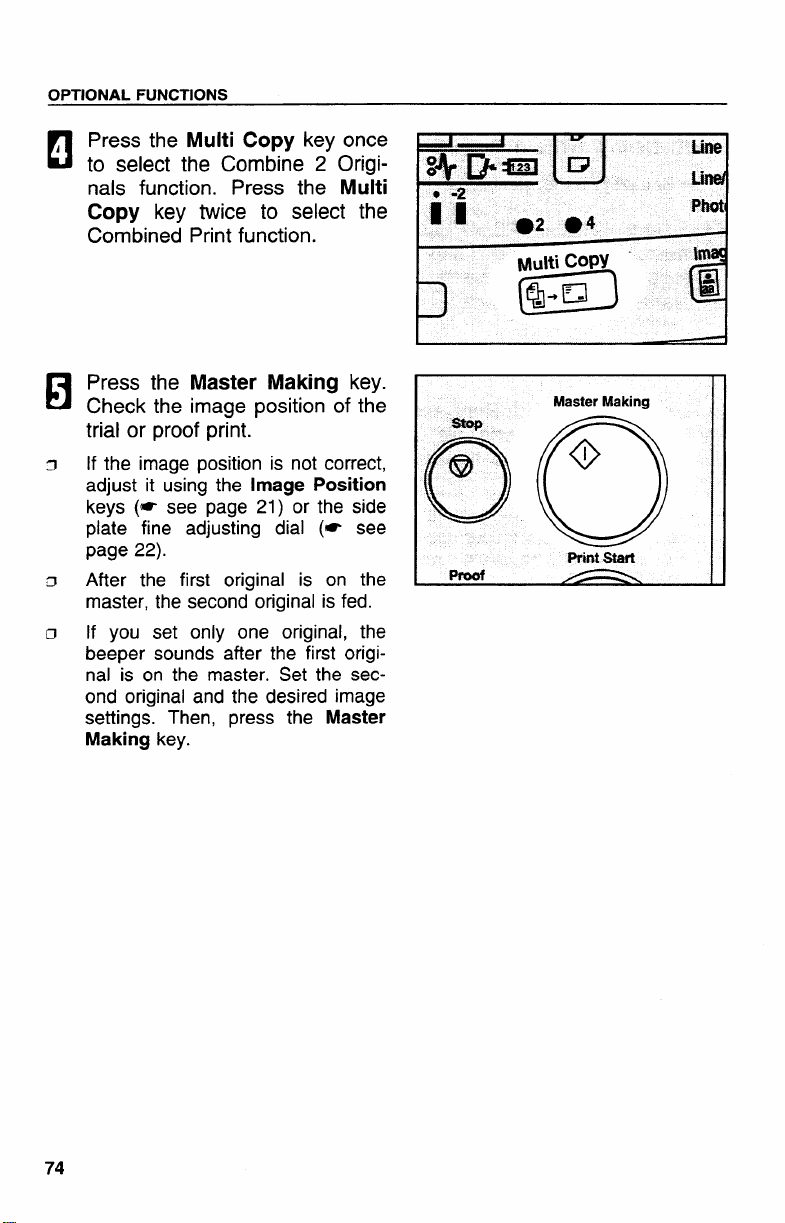
OPTIONALFUNCTIONS
Press the Multi
to select the Combine 2 Originals function. Press the Multi
Copy key
Combined
Press the
Check the
trial or proof print.
If the image position is not correct,
adjust it using the
keys (~ see page 21) or the side
plate fine adjusting dial (* see
page 22).
After the first original is on the
master, the second original is fed.
If you set only one original, the
beeper sounds after the first original is on the master. Set the second original and the desired image
settings. Then, press the
Making
key.
Copy key once
twice to select the
Print function.
Master Making key.
image position of the
Image Position
Master
o~
S?op
63
Proof
MasterMaking
I
0
PrintSt8rt
74

OPTIONALFUNCTIONS
Group printing from different originals with the document feeder (Memory mode)
To prevent original misfeeds, do not set originals of different sizes.
3
~ Do not set more than 20 originals at one time in the optional 20 originals
document feeder.
Follow steps 1 to 7 on pages
50 and 51.
Set the originals face down into
the document feeder.
When you use the optional 20
originals document feeder, the
originals are fed from the bottom of
the stack. Make sure that the originals are set in the correct sequence with the first original on the
bottom.
When you use the optional 50
originals
originals
stack. Make sure that the originals
are set in the correct sequence
with the first original on top.
document feeder, the
are fed from the top of the
Press the Master Making key.
Check the image position of the
trial or proof print.
image position is not correct,
If the
adjust it using the Image Position
keys (= see page 21) or the side
plate fine adjusting dial (~ see
page 22).
o~
S!op
@
Proof
MasterMaking
I
o
PrintStart
-
75
4
●
.
1

OPTIONALFUNCTIONS
Turn on the power switch of the
optional tape dispenser.
Press the Auto Cycle key.
El
In Auto Cycle mode, printing starts
c1
automatically after a trial print is
delivered.
Press the Print Start key.
I
n
After the last page of each set is
c1
fed out to the paper delivery table,
the tape dispenser drops a strip of
paper on the top of the paper
stack. The next cycle begins.

OPTIONAL FUNCTIONS
Printing Using The Optional Sorter Stapler
Guide to 20-bin sorter stapler components
c1
Up to 2 sorter staplers can be equipped with your machine.
o
If you have optional sorter staplers and you want to have a document feeder,
the optional 50 originals document feeder should be equipped with your machine.
rl
Sorter staplers and a tape dispenser cannot be equipped together.
c1
When you use the Sott, Staple Sort or Class Sort function, set the speed to
Setting- 1.
Non-sort Tray
Staple Key
Press to set or
cancel Staple
mode.
If you do not select
Sort, Staple Sort or
Class Sort mode,
prints are delivered
here.
When a misfeed occurs, open to remove
misfed paper.
I
Stapler
Open to
staples.
\
77
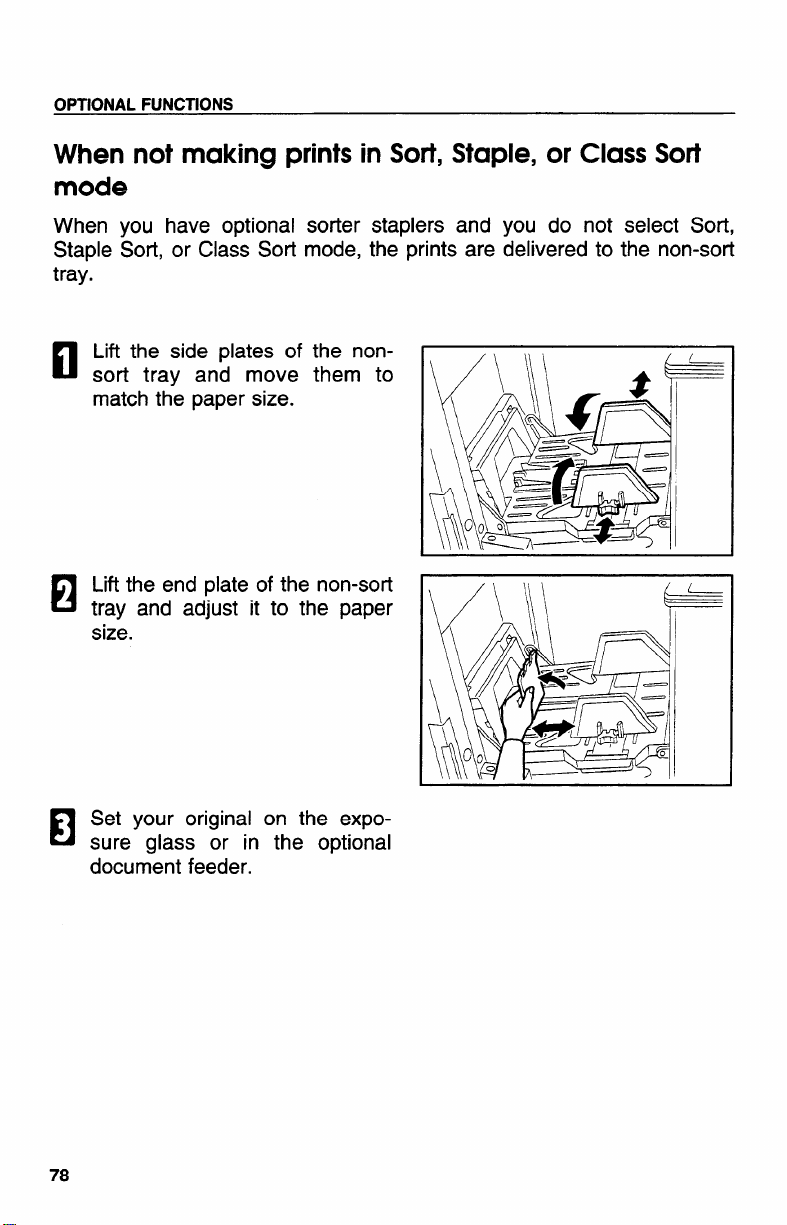
OPTIONAL FUNCTIONS
When not making prints in Sort, Staple, or Class Sort
mode
When you have optional
Staple Sort, or Class Sort
tray.
Lift the side plates of the non-
D
sort tray and move them to
match the paper size.
Lift the end plate of the non-sort
El
tray and adjust it to the paper
size.
sorter
mode,
staplers and
the prints are
you do not
delivered to
select Sort,
the non-sort
Set your original on the expo-
El
sure glass or in the optional
document feeder.

, Press the Master Making key.
n
Than mcika \Im Ir nrintc
I 11=11, Illul\u ywul pIIll LQ.
OPTIONAL FUNCTIONS
MasterMakina
stop
I
@
o
c)’~
Proof
PrintStart
Sorting into sets (123, 123, 123) (Sort mode)
P 1
w
I
One print of each original is delivered to each bin and prints are collated
into sets.
CI For Sorting, the following limitations apply:
lWL1l W Vulwlwma.
Paper size
Paper weight
Maximum
capacity of bins A3 and paper sizes other than the SiZeSdescribed above:
Maximum
number of sets
Paper that
cannot be used I
Paper sizes described above with exception of A3:
50 sheets
25 sheets
D Roughly-cut paper
,u Paper of different thickness in the same stack
a Buckled or curled paper
,5 Short grain paper
t 1 I
I I
L
A3 G, B4 GI,A4 b, B5 D, A5 D.
64-82 g/m2
20 sets (per sorter stapler)
1 t
I
I
I I
I

OPTIONALFUNCTIONS
IV. , .V. w.v, ,.
Paper size
Paper
weight
Maximum so ~heets
capacity of
bins
Maximum
number of
sets
Paper that
cannot be
used
IJ Print sets over the maximum number of sets are delivered to the non-sort
When you set originals on the exposure glass:
11’’ X17”D
Paper sizes described above with exception of 11” x 17“:
11” x 17“ and paper sizes other than the sizes described
above: 25 sheets
a Roughly-cut paper
CI Paper of different thickness in the same stack
D Buckled or curled paper
rJ Short grain paper
, 8112”x 14” G, 81/2” x 11” ~ u, 51@’x 81/2” G.
17.1 -21.8 lb
20 sets (per sorter stapler)
Press the Sorter
c1
the Sort indicator.
Set the speed to Setting 1.
El
you do not set the speed to Set-
If
o
ting 1, the Speed function Setting 1
indicator and the Special Feature
indicator blink.
key to light

Set the last original on the ex-
El
posure glass.
Make sure that the last original is
o
set first. Otherwise, prints are delivered to the bins in the wrong order.
Enter the number of sets re-
A
c1
quired using the Number keys.
For the maximum number of
!J
* see page 79 or 80.
H
trial or proof print.
‘3
If the image position is not correct,
adjust it using the
keys (~ see page 21) or the side
plate fine adjusting dial (- see
page 22).
c1
The trial and proof prints are delivered to the non-sort tray.
image position of the
Image Position
OPTIONAL FUNCTIONS
sets,
key.
Make your prints.
t
n
c1
Each print is delivered to each bin
of the sorter stapler.
81

OPTIONAL FUNCTIONS
Set the second to last original
on the exposure glass.
Press the Master Making key.
Check
trial or
o Make your prints.
the image position of the
proof print.
El
, Repeat steps 7 through 9 until
m
you have finished printing.
00
Stq)
@
l%oof
MasterMaking
I
o
start
Print
When you set originals in the optional 50 originals document feeder:
Follow steps 1 and 2 on page
K1
80.
Set your originals in the op-
El
tional document feeder.

Enter the number of sets re-
El
quired using the Number keys.
cl
For the maximum number of sets,
e see page
79 or 80.
OPTIONAL FUNCTIONS
Press the
i
c1
Check the
trial or proof print.
If the image position is not correct,
o
adjust it using the
keys (= see page 21) or the side
plate fine adjusting dial (* see
page 22).
The trial and proof prints are deliv-
0
ered to the non-sort tray.
D
If you press the Auto Cycle key,
all sets of prints are delivered to
the bins automatically after pressing the
case, you cannot make proof prints
for each original.
Make your prints.
Master Making key.
image position of the
Image Position
Print Start key. In this
la
c1
Each print is delivered to each bin
of the sorter stapler. Then, the next
original is fed and the machine
makes its master automatically.
O(y
@
Proof
MasterMaking .
I
o
PrintStart
Repeat step 5 until you have
B
1 finished printing.
83

OPTIONAL FUNCTIONS
Stapling prints (Staple Sort mode)
L
After prints are sorted into sets, they are stapled automatically.
The original set direction and the
o
staple
shown
position of the prints are as
in the illustration.
~ For Stapling, the following
IGU Iv VGI=IUI 1.
Paper size
Paper weight
Stapler capacity
Maximum number
of sets
Paper that cannot
be used
limitations apply:
A3D, B4D, A4QD, B5D.
64-82 g/m2
64 g/m2:
75 g/m2:
80 g/m2:
20 sets (per sorter stapler)
D Roughly-cut paper
o Paper of different thickness in the same
D Buckled or curled paper
fl Short grain paper
2-50 sheets
2-42 sheets
2-40 sheets

Ich version:
Paper size
Paper weight
Stapler capacity
Maximum number
of sets
Paper that cannot
be used
OPTIONAL FUNCTIONS
11” x 17”D , 8112” x 14”D , 8112”x 11” Q D.
17.1 -21.8 lb
17.1 lb:
20.0 lb: 2-42 sheets
21.8 lb: 2-40 sheets
20 sets (per sorter stapler)
CI Roughly-cut paper
o Paper of different thickness in the same stack
a Buckled or curled paper
n Short grain paper
2-50 sheets
n Print
Setting stapling before
CI This function can be
c1
sets over the maximum number of sets are delivered to the non-sort
tray.
printing (Auto Staple mode)
used only when your machine is equipped with the
optional 50 originals document feeder.
Press the Sorter key to light
the Staple Sort indicator.
Set the speed to Setting 1.
la
If you do not set the speed to Set-
5
ting 1, the Speed function Setting 1
indicator and the Special Feature
indicator blink.
85

OPTIONAL FUNCTIONS
Set your originals in the op-
El
tional 50 originals document
feeder.
Enter
A
n
quired
Press the
H
Check the
trial or proof print.
o
If the image position is not correct,
adjust it using the Image
keys (* see page 21) or the side
plate fine adjusting dial (~ see
page 22).
The trial and proof prints are deliv-
0
ered to the non-sort tray.
If you press the
0
all sets of prints are delivered to
the bins automatically after press-
ing the
case, you cannot make proof prints
for each original.
the number of sets re-
Number keys.
Master
image position of the
Auto Cycle key,
Print Start key. In this
Position
Pror3f ~
PrintStart

Make your prints.
1
n
c1 Each print is delivered to each bin
of the softer stapler. Then, the next
original is fed and the machine
makes its master automatically.
Repeat step 6 until you have
El
finished printing.
OPTIONAL FUNCTIONS
~Caution: ‘0 not insert your hands
After all prints are delivered to the
0
bins, the machine stark stapling.
To cancel Staple Sort mode, press
o
the
pler.
again, the machine starts stapling
prints again.
m the bins during printing
or stapling.
Staple key on the sorter sta-
If you press the Staple key
87

OPTIONAL FUNCTIONS
Setting stapling after printing (Manual Staple Mode)
When you set originals on the
El
exposure glass, follow the steps
1 through 10 on pages 80, 81
and 82.
When you set originals in the
optional document feeder, follow steps 1 through 6 on pages
82 and 83.
When you use 2 or more origi-
u
nals, the Staple key on the
sorter stapler will be lit. Press
the Staple key.
~Caution:
To cancel Staple Sort mode while
Cl
stapling, press the
again. If you want to restart sta-
pling, press the Staple key once
again.
Do not insert your hands
in the bhs during printing
or stapling.
Staple key
88

Bypass Feed Stapling
OPTIONAL FUNCTIONS
You can staple
stapler.
D Before
of the bins.
c1 For stapler capacity, I= see page 84 or 85.
El
n
o
setting
Set the stack of paper you want
to staple on the first bin.
Make sure that the
the sorter stapler is lit.
The paper stack must make con-
tact the front cover and the fence
inside of the bins.
Press the Staple key.
a stack of paper that is set on the first bin of the sorter
paper on the first bin, make sure that no prints remain on any
Staple key on
El
ACaution:
Do not insert your hands
in the bin during stapling.
89

OPTIONAL FUNCTIONS
Group printing from the same original with the sorter
stapler (Class Sort mode)
I
Use this function to make sets of prints from the same original. The
same number of prints is made for each set. They are delivered to the
each bin of the sorter stapler.
n For Class Sorting, the following limitations apply:
Mlln+rip \/nrc2inn.
IVlwbllw Vws”, ”m, .
Paper size
Paper weight
Capacity of
bins
Maximum
number of sets
Paper that
cannot be used
Paper sizes described above with exception of A3:
50 sheets
A3 and paper sizes other than the sizes described above:
25 sheets
n Roughly-cut paper
n Paper of different thickness in the same stack
n Buckled or curled paper
D Short grain paper
A3G, B4G, A4u G, B5Qu , A5n.
64-82 g/m2
18 sets (When you have 1 sorter stapler)
38 sets (When you have 2 sorter staplers)

OPTIONAL FUNCTIONS
lch version:
—. -.
Paper Size 11’’ XI7”D , 8112”x 14” u, 8112”x 11“ ~ G , 5w” x 8112”Q
Paper
Weight
Capacity of 50 sheets
bins
Maximum
number of
sets
Paper that
cannot be
used
Press the Sorter key to light
El
the Stack indicator.
Paper sizes described
11” x 17“ and paper sizes other than the sizes described
above: 25 sheets
18 sets (When you have 1 sorter stapler)
38 sets (When you have 2 sorter staplers)
D Roughly-cut paper
a Paper of different thickness in the same stack
D Buckled or curled paper
D Short grain paper
17.1 -21.8 lb
above with exception of 11” x 17“:
Set the speed to Setting 1.
El
If you do not set the speed to Set-
3
ting 1, the Speed function
ind;cator
blink.
Original
or in
on the exposure
the document
El
indicator
Set an
glass
feeder.
Setting 1
Featureand the
91

OPTIONAL FUNCTIONS
With the Number keys, enter
A
c!
the number of prints for each
set to be made from the original.
Press the Enter key.
H
With the Number keys, enter
the desired number of sets.
For the maximum number of sets,
w see page W
or 91.
Press the Master Making key.
H
Check the image position of the
trial or proof print.
If the image position is not correct,
0
adjust it using the
keys (* see page 21) or the side
plate fine adjusting dial (- see
page 22).
Image Position
Proof
MasterMaking
SWc
Prim

Make your prints.
I
B
a When you want to make prints us-
ing another original, remove prints
from the, bins. Then, repeat steps 3
through
b.
OPTIONAL FUNCTIONS
93

OPTIONAL FUNCTIONS
Printing Using The Optional Large Capacity
Tray (lCT)
Guide to large capacity tray components
To install the large capacity tray, the LCT cabinet is required.
D
\
o
LCT image
LCT Cover
Open to load
or remove
per.
\\
paper
% ~
misfed pa-
OO.O ~
‘o
&
~ ‘>
~o
n
~/
—-
Ic Switch
I
Press to shift the print
image to the right or
left.
1’
‘ :1$
\
‘ Paper Cassette for LCT
,

Loading paper
n Maximum paper capacity is as follows:
4,000 sheets (64 g/m2, 17 lb)
3,000 sheets (80 g/m2, 20 lb).
Open the LCT cover.
n
Push the slide cover in.
El
OPTIONAL FUNCTIONS
El
Load
time.
of paper at a
