Page 1
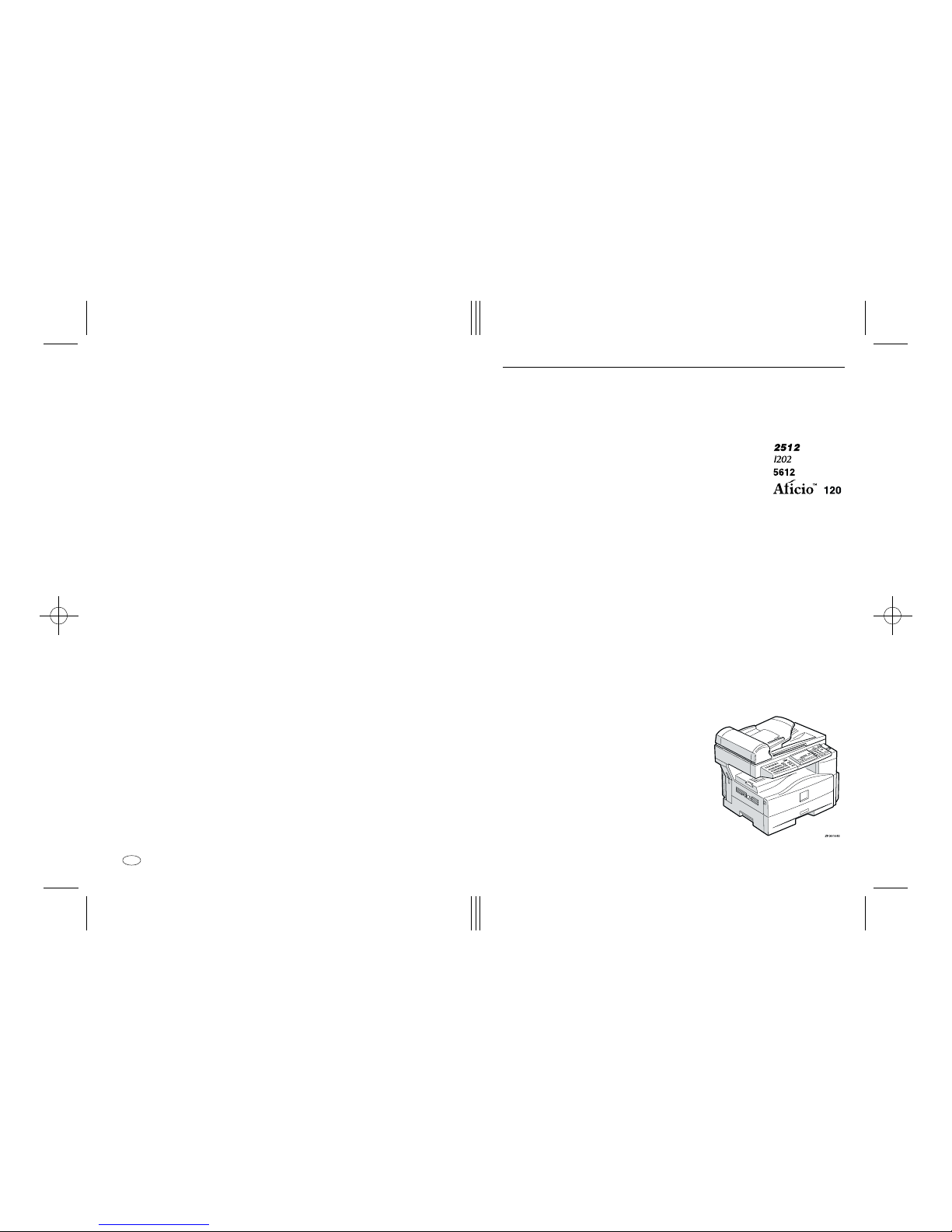
Paper type: OK Prince Eco G100(55kg), Paper Thickness=80 µm // Pages in book=80 // Print scale=81%
Gap (when printed at 81% scale) = Pages in book × Paper thickness / 2 = 3.200000 mm
Operating Instructions
Copy Reference
For safety, please read this manual carefully before you use this product and keep it
handy for future reference.
Type for 2512/1202/5612/Aficio 120
Printed in China
UE USA B045-7267
Page 2
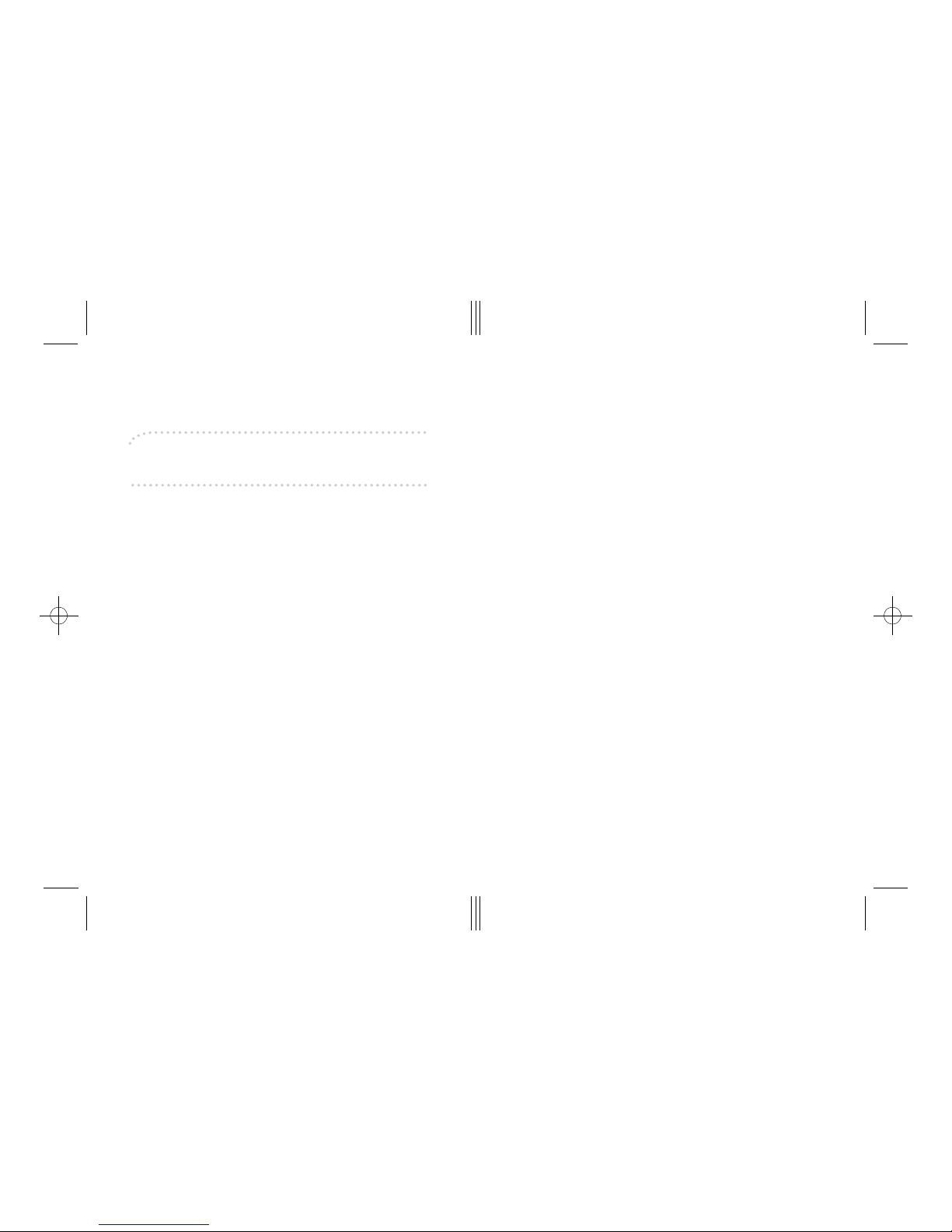
Paper type: OK Prince Eco G100(55kg), Paper Thickness=80 µm // Pages in book=80 // Print scale=81%
Gap (when printed at 81% scale) = Pages in book × Paper thickness / 2 = 3.200000 mm
In accordance with IEC 60417, this machine uses the following symbols for the main power switch:
aaaa means POWER O N.
cccc means STAND BY.
Introduction
This manual contains detailed instructions on the operation and maintenance of this machine. To get
maximum versatility from this machine all operators should carefully read and follow the instructions in
this manual. Please keep this manual in a handy place near the machine.
Please read the Safety Information in the Copy Reference before using this machine. It contains important information related to USER SAFETY and PREVENTING EQUIPMENT PROBLEMS.
Notes
Some illustrations may be slightly different from your machine.
Certain options may not be available in some countries. For details, please contact your local dealer.
Operator Safety
This machine is considered a CDRH class I laser device, safe for office/EDP use. The machine contains a 5-milliwatt, 760-800 nanometer wavelength, GaAIAs laser diode. Direct (or indirect reflected )
eye contact with the laser beam might cause serious eye damage. Safety precautions and interlock
mechanisms have been designed to prevent any possible laser beam exposure to the operator.
Laser Safety:
The Center for Devices and Radiological Health (CDRH) prohibits the repair of laser-based optical unit
in the field. The optical housing unit can only be repaired in a factory or at a location with the requisite
equipment. The laser subsystem is replaceable in the field by a qualified Customer Engineer. The laser
chassis is not repairable in the field. Customer engineers are therefore directed to return all chassis
and laser subsystems to the factory or service depot when replacement or the optical subsystem is required.
Warning:
Use of controls or adjustment or performance of procedures other than those specified in this manual
might result in hazardous radiation exposure.
Two kinds of size notation are employed in this manual. With this machine refer to the inch version.
For good copy quality, the supplier recommends that you use genuine toner from the supplier.
The supplier shall not be responsible for any damage or expense that might result from the use of parts
other than genuine parts from the supplier with your office products.
Power Source
120V, 60Hz, 7A or more
Please be sure to connect the power cord to a power source as above. For details about power source,
see P.59 “Power Connection”.
Page 3
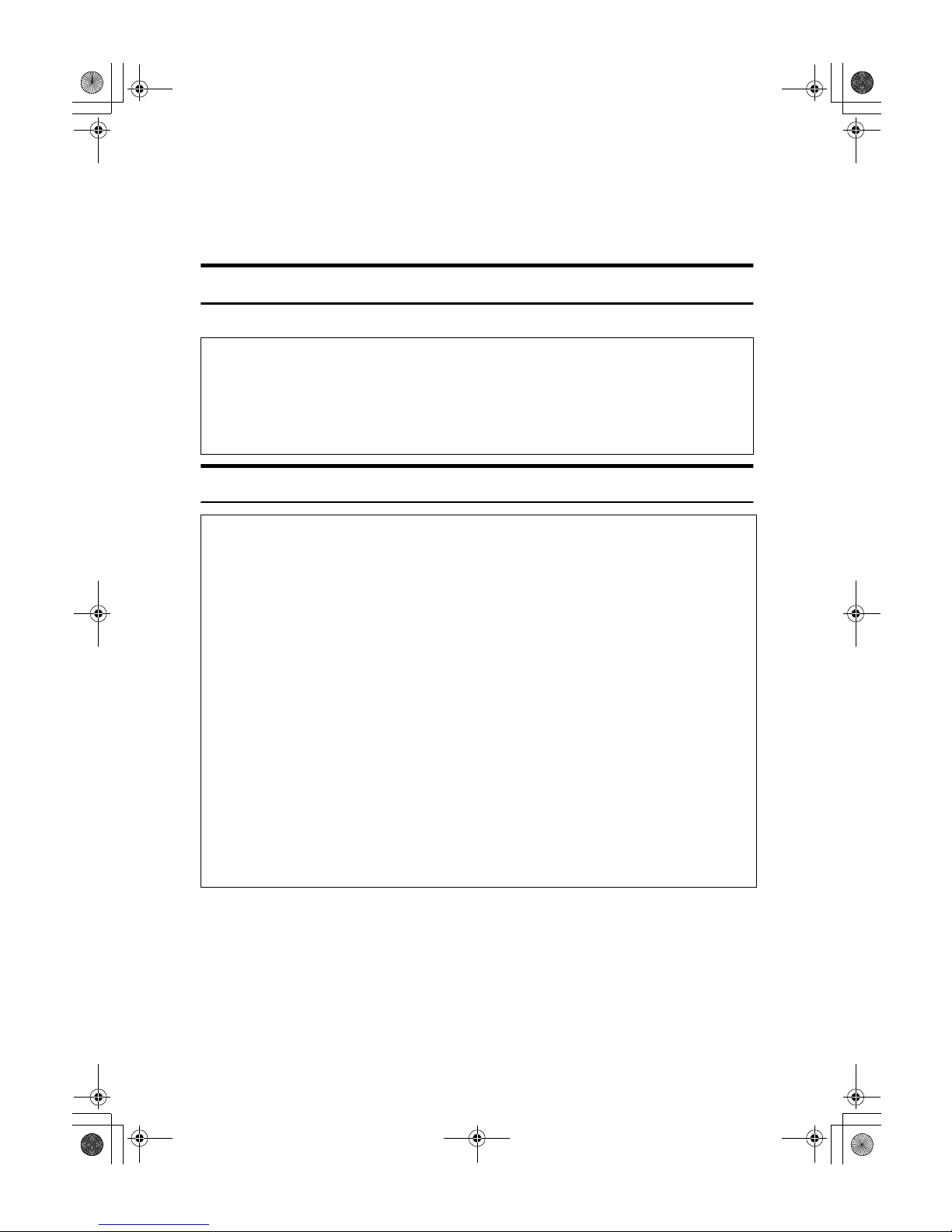
i
Safety Information
When using this machine, the following safety precautions should always be followed.
Safety During Operation
In this manual, the following important symbols are used:
R WARNING:
R
WARNING:
Indicates a potentially hazardous situation which, if instructions
are not followed, could result in death or serious injury.
R
CAUTION:
Indicates a potentially hazardous situation which, if instructions are not
followed, may result in minor or moderate injury or damage to property.
• Connect the power cord directly into a wall outlet and never use an extension cord.
•
Disconnect the power plug (by pulling the plug, not the cable) if the
power cable or plug becomes frayed or otherwise damaged.
• To avoid hazardous electric shock or laser radiation exposure, do not
remove any covers or screws other than those specified in this manual.
• Turn off the power and disconnect the power plug (by pulling the plug,
not the cable) if any of the following occurs:
• You spill something into the machine.
•
You suspect that your machine needs service or repair.
• The external housing of your machine has been damaged.
•
Do not incinerate spilled toner or used toner. Toner dust might ignite
when exposed to an open flame.
•
Disposal can take place at our authorized dealer.
• Dispose of the used toner cartridge in accordance with the local regulations.
StellaC1a-EN-CopyF_V4_FM.book Page i Wednesday, September 12, 2001 4:03 PM
Page 4
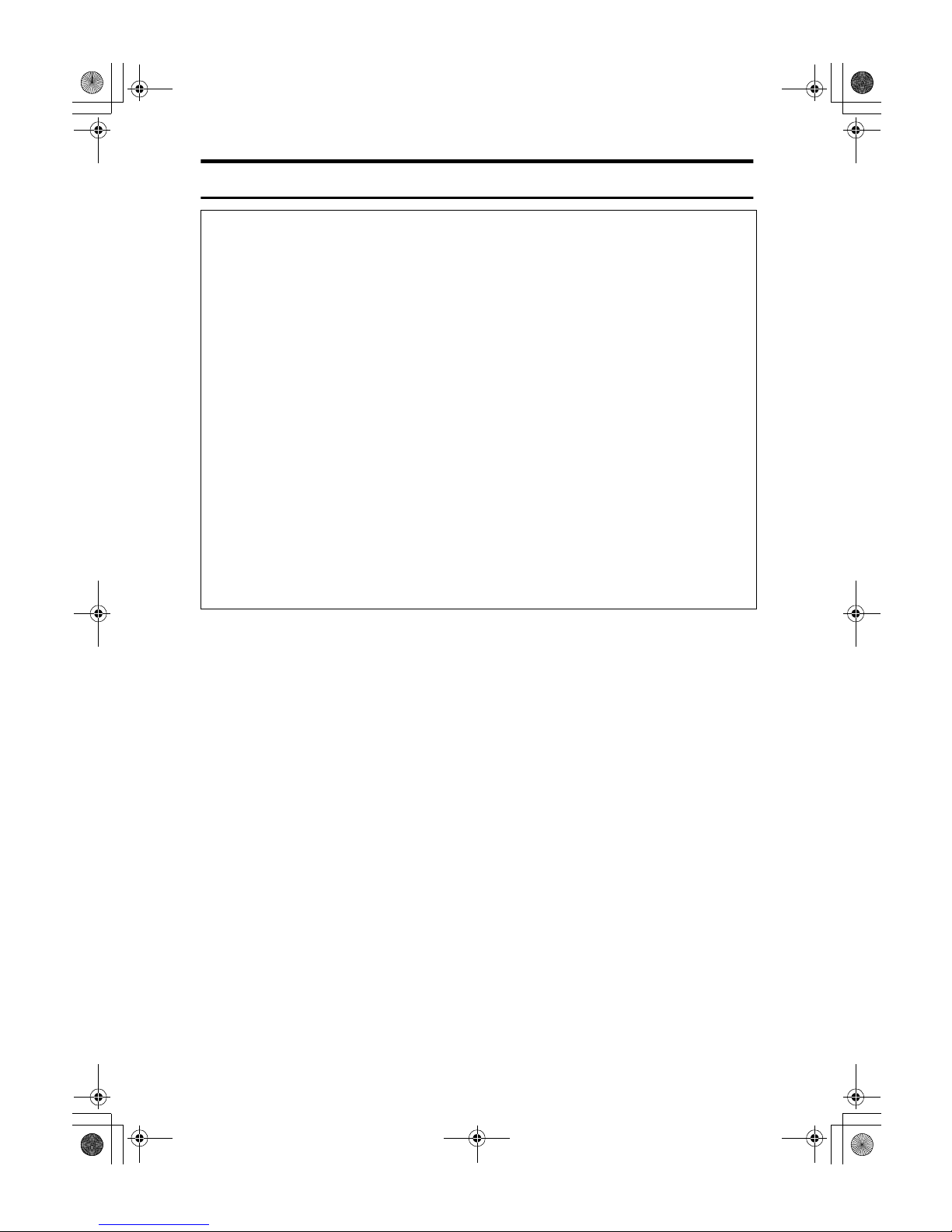
ii
R CAUTION:
• Protect the machine from dampness or wet weather, such as rain and snow.
• Unplug the power cord from the wall outlet before you move the machine.
While moving the machine, you should take care that the power cord will not
be damaged under the machine.Unplug the power cord from the wall outlet
before you move the machine. While moving the machine, you should take
care that the power cord will not be damaged under the machine.
• When you disconnect the power plug from the wall outlet, always pull the
plug (not the cable).
• Do not allow paper clips, staples, or other small metallic objects to fall inside
the machine.
• Keep toner (used or unused) and toner cartridge out of the reach of children.
• For environmental reasons, do not dispose of the machine or expended
supply waste at household waste collection points. Disposal can take place
at an authorized dealer.
• The inside of the machine could be very hot. Do not touch the parts with a
label indicating the “hot surface”. Otherwise an injury might occur.
• Our products are engineered to meet high standards of quality and functionality, and we recommend that you use only the expendable supplies available at an authorized dealer.
StellaC1a-EN-CopyF_V4_FM.book Page ii Wednesday, September 12, 2001 4:03 PM
Page 5
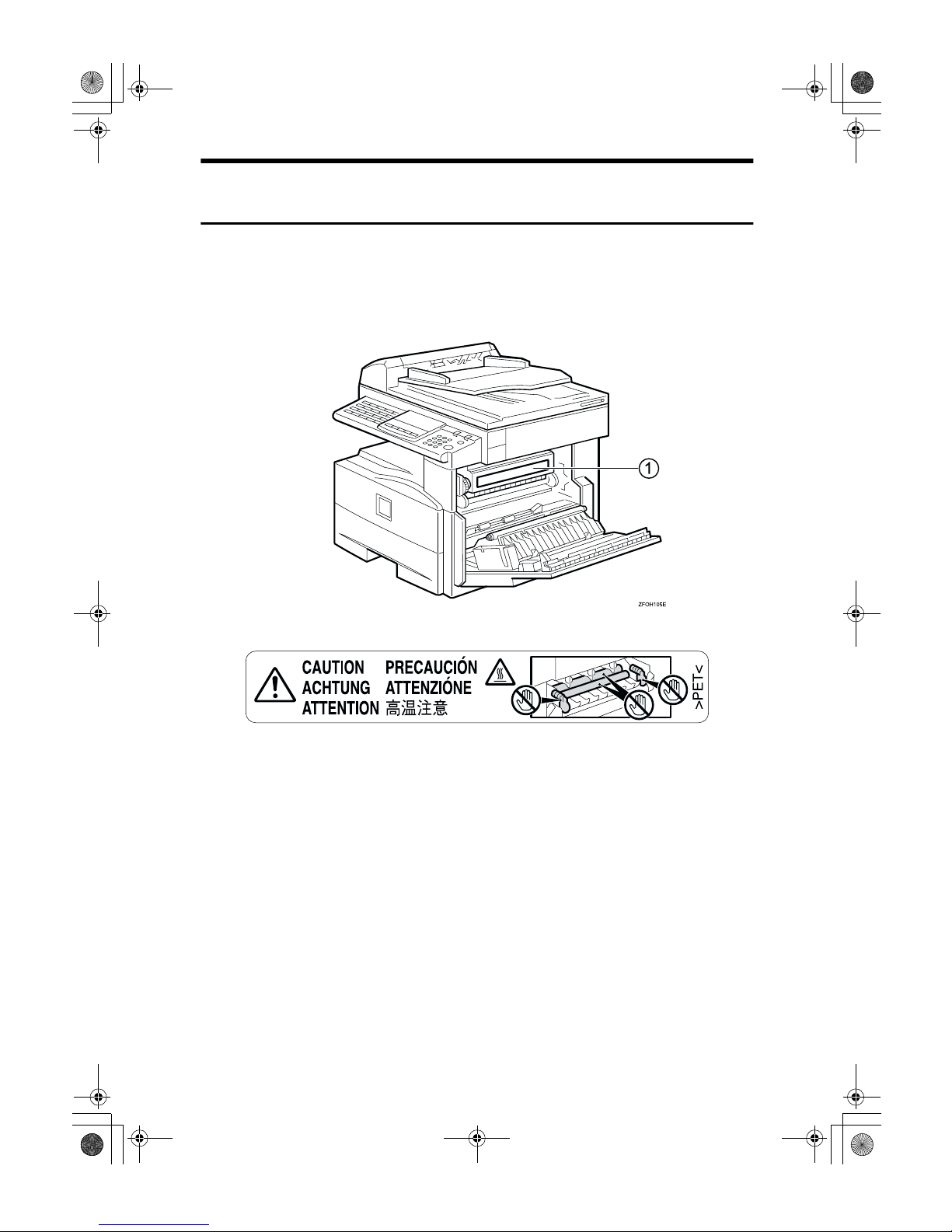
iii
Positions of Labels and Hallmarks for RRRRWARNING and
RRRRCAUTION
This machine has labels and hallmarks for RWARNING,RCAUTION at the
positions shown below. For safety, please follow the instructions and handle the
machine as indicated.
The inside of the machine becomes very hot. Do not touch the inside. Doing so
could result in a burn.
A
StellaC1a-EN-CopyF_V4_FM.book Page iii Wednesday, September 12, 2001 4:03 PM
Page 6
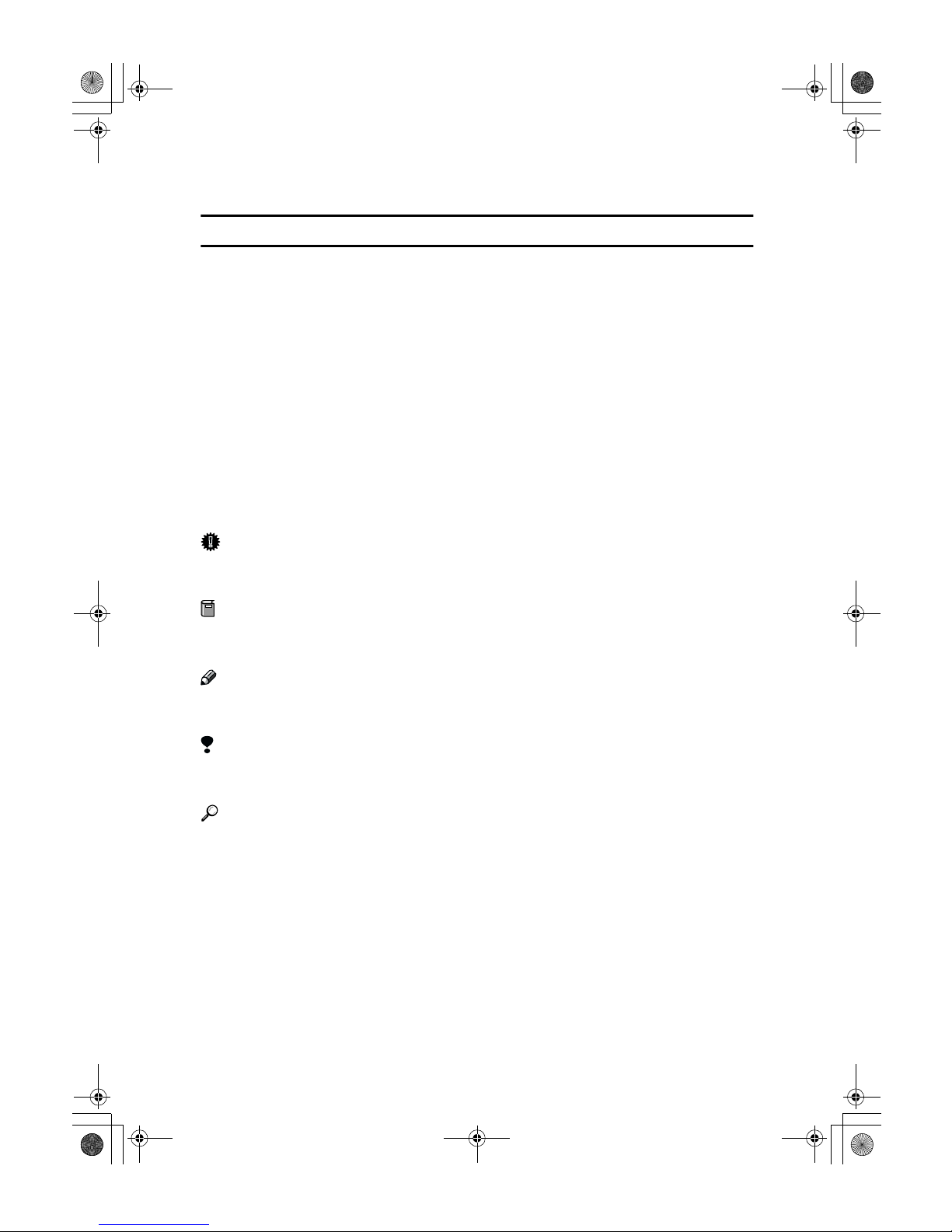
iv
How to Read this Manual
Symbols
In this manual, the following symbols are used:
R
WARNING:
This symbol indicates a potentially hazardous situation that might result in
death or serious injury when you misuse the machine without following the instructions under this symbol. Be sure to read the instructions, all of which are described in the Safety Information section.
R
CAUTION:
This symbol indicates a potentially hazardous situation that might result in minor or moderate injury or property damage that does not involve personal injury
when you misuse the machine without following the instructions under this
symbol. Be sure to read the instructions, all of which are described in the Safety
Information section.
* The statements above are notes for your safety.
Important
If this instruction is not followed, paper might be misfed, originals might be
damaged, or data might be lost. Be sure to read this.
Preparation
This symbol indicates the prior knowledge or preparations required before operating.
Note
This symbol indicates precautions for operation, or actions to take after misoperation.
Limitation
This symbol indicates numerical limits, functions that cannot be used together,
or conditions in which a particular function cannot be used.
Reference
This symbol indicates a reference.
{}
Keys built into the machine's operation panel.
StellaC1a-EN-CopyF_V4_FM.book Page iv Wednesday, September 12, 2001 4:03 PM
Page 7
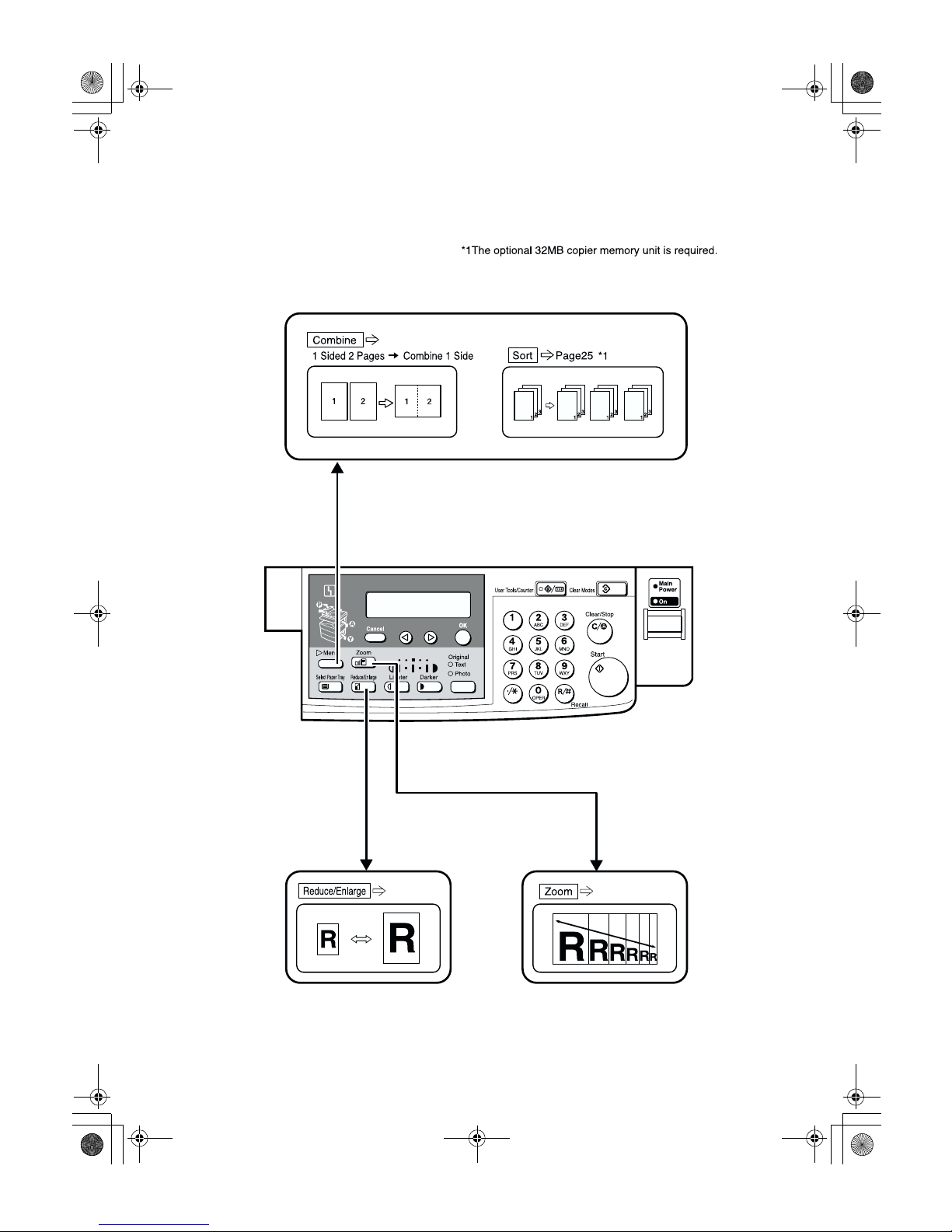
v
What You Can Do with This Machine
Page36
Page33
Page35
GCFM132N
StellaC1a-EN-CopyF_V4_FM.book Page v Wednesday, September 12, 2001 4:03 PM
Page 8

vi
TABLE OF CONTENTS
Guide to Components ................................................................................ 1
Options........................................................................................................ 3
Control Panel .............................................................................................. 4
Panel Display .............................................................................................. 6
Displays and Key Operations......................................................................... 6
1.Basics
Turning On the Power ................................................................................ 7
Turning On the Main Power ........................................................................... 7
Starting the Machine ...................................................................................... 8
Changing Modes......................................................................................... 9
Originals.................................................................................................... 10
Sizes and Weights of Recommended Originals........................................... 10
Original Sizes and Scanning Area/Missing Image Area............................... 11
Copy Paper................................................................................................ 12
Recommended Paper Sizes and Types....................................................... 12
Non-recommended Paper............................................................................ 13
Paper Storage .............................................................................................. 14
Toner.......................................................................................................... 15
Handling Toner............................................................................................. 15
Toner Storage .............................................................................................. 15
Used Toner .................................................................................................. 15
2.Copying
Basic Procedure ....................................................................................... 17
Placing Originals ...................................................................................... 19
Placing Originals on the Exposure Glass..................................................... 19
Loading Originals in the Document Feeder (ADF) ....................................... 20
Placing Standard Size Originals................................................................... 20
Placing Custom Size Originals..................................................................... 21
Basic Functions........................................................................................ 23
Adjusting Copy Image Density ..................................................................... 23
Selecting an Original Type ........................................................................... 23
Selecting Copy Paper .................................................................................. 24
Sort ............................................................................................................ 25
Sort............................................................................................................... 25
Copying from the Bypass Tray ............................................................... 27
When copying onto OHP transparencies..................................................... 28
When copying onto standard size paper...................................................... 29
When copying onto custom size copy paper................................................ 29
When copying onto envelopes ..................................................................... 30
StellaC1a-EN-CopyF_V4_FM.book Page vi Wednesday, September 12, 2001 4:03 PM
Page 9
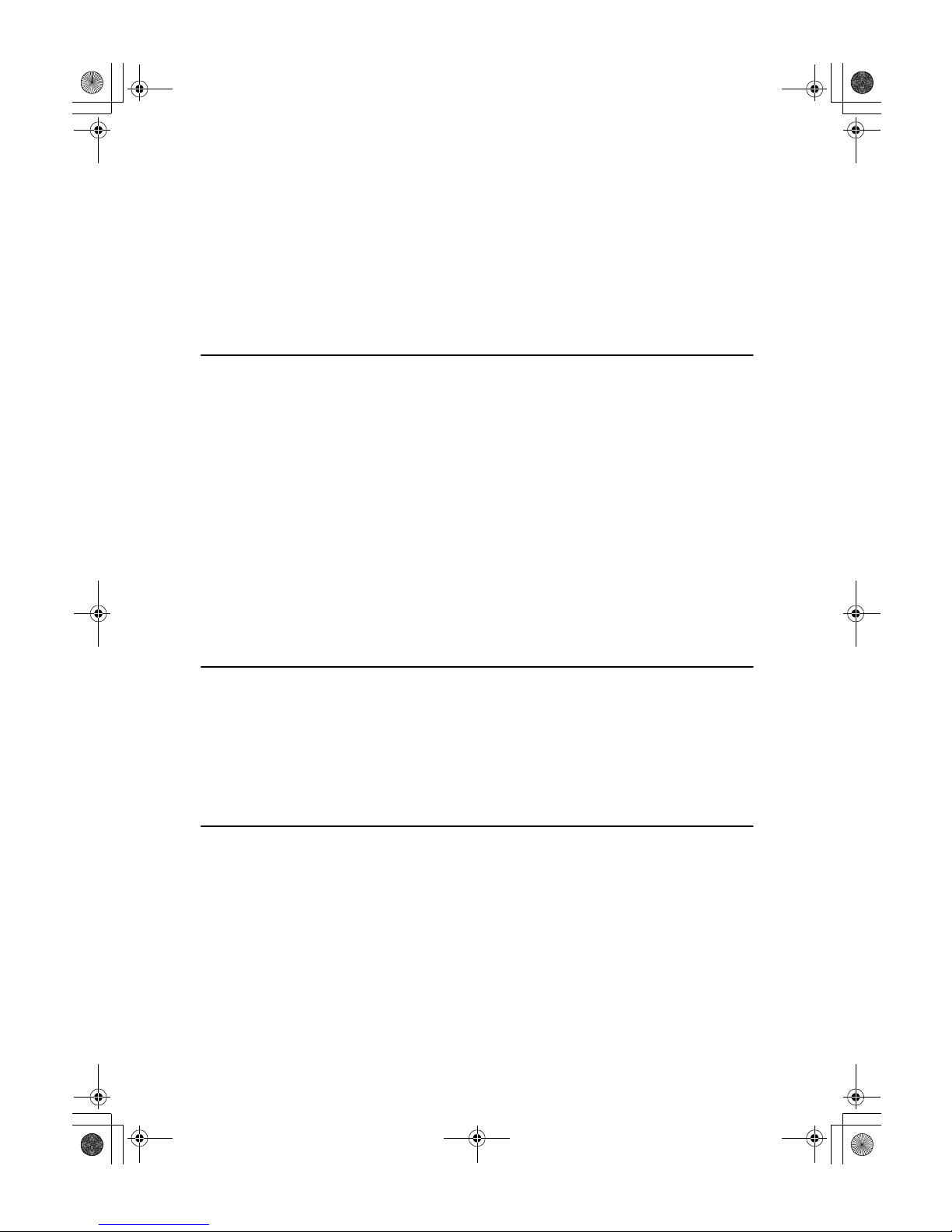
vii
Other Functions........................................................................................ 31
User Codes .................................................................................................. 31
Auto Start ..................................................................................................... 32
Preset Reduce/Enlarge ............................................................................ 33
Zoom.......................................................................................................... 35
Combine .................................................................................................... 36
Combination Chart ................................................................................... 38
3.Troubleshooting
Machine Operation Problems.................................................................. 39
General ........................................................................................................ 39
Display ......................................................................................................... 39
Cannot Make Clear Copies ...................................................................... 40
Cannot Make Desired Copies.................................................................. 41
Combine....................................................................................................... 41
hhhh Loading Paper...................................................................................... 42
hhhh Changing the Toner Cartridge............................................................ 43
hhhh Clearing Misfeeds ................................................................................ 45
Changing the Paper Size ......................................................................... 47
Changing the Paper Size in the Paper Tray................................................. 47
Selecting the Paper Size with the User Tools .............................................. 48
4.User Tools (Copier Features)
Accessing the User Tools (Copier Features)......................................... 51
Exiting the User Tools.................................................................................. 52
User Tools Menu (Copier Features)........................................................ 53
Settings You Can Change with the User Tools ..................................... 54
Copier Features ........................................................................................... 54
5.Remarks
Do's and Don'ts ........................................................................................ 57
Where to Put Your Machine..................................................................... 58
Machine Environment .................................................................................. 58
Power Connection........................................................................................ 59
Access to Machine....................................................................................... 60
Maintaining Your Machine....................................................................... 61
Cleaning the Exposure Glass....................................................................... 61
Cleaning the Exposure Glass Cover............................................................ 61
Cleaning the Document Feeder (ADF)......................................................... 61
StellaC1a-EN-CopyF_V4_FM.book Page vii Wednesday, September 12, 2001 4:03 PM
Page 10

viii
6.Specifications
Mainframe.................................................................................................. 63
Document Feeder (ADF) (Option) ........................................................... 66
32MB Copier Memory Unit (Option)........................................................ 67
INDEX......................................................................................................... 68
StellaC1a-EN-CopyF_V4_FM.book Page viii Wednesday, September 12, 2001 4:03 PM
Page 11
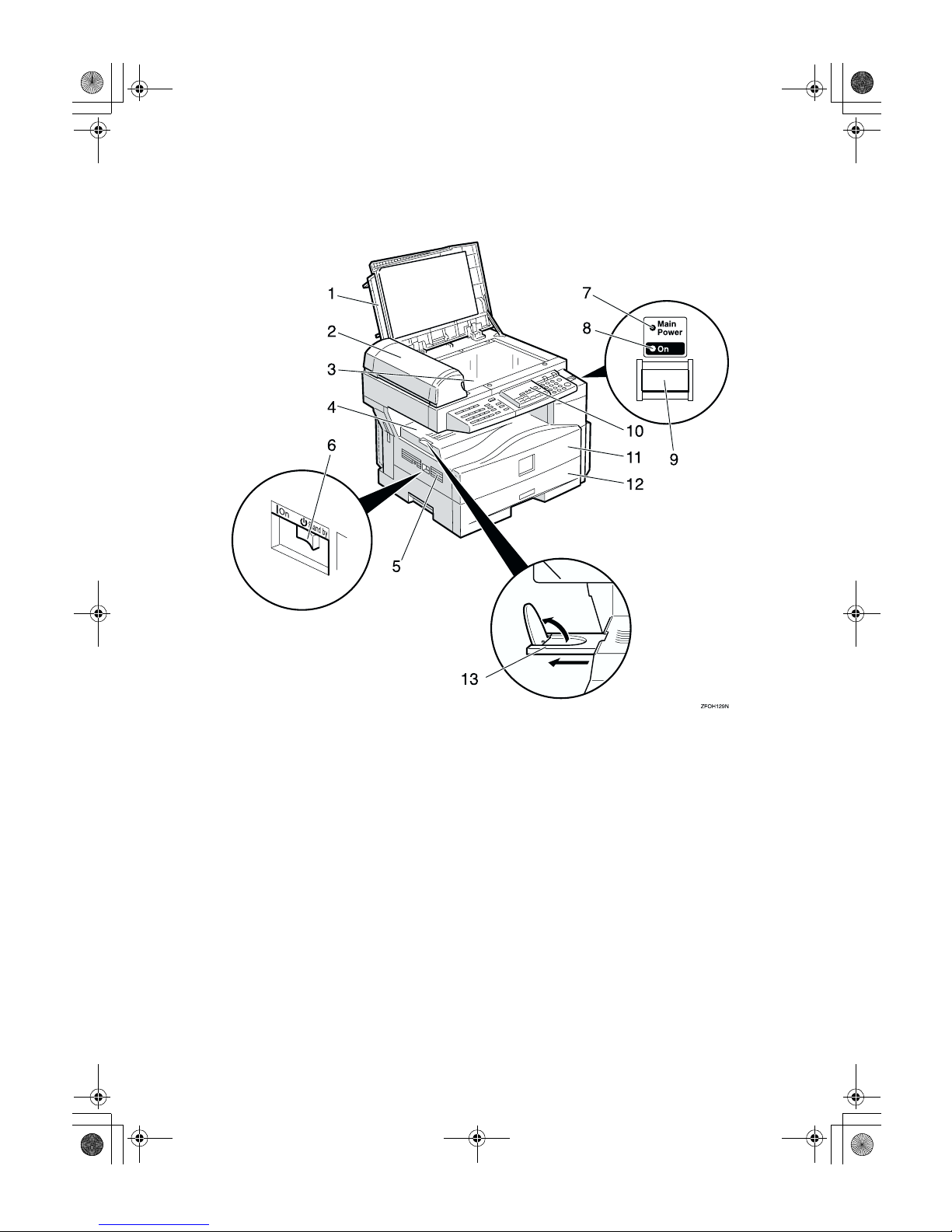
1
Guide to Components
1.
Exposure glass cover
Lower the exposure glass cover over the
original placed on the exposure glass for
copying.
2.
Document feeder (ADF) (Option)
Originals will be fed automatically.
3.
Exposure glass
Position originals here face down for
copying. See p.10 “Originals”.
4.
Internal tray
Copied paper is delivered here face
down.
5.
Ventilation hole
Prevents overheating. Do not obstruct
the ventilation hole by placing or leaning
an object near it. If the machine overheats, a fault might occur.
6.
Main power switch
If the machine does not operate after
turning on the operation switch, check if
the main power switch is turned on. If it
is off, turn it on. However, if the machine
is installed with the fax function, do not
turn the main power off.
7.
Main Power indicator
This indicator lights up when the main
power switch is turned on, and goes off
when the switch is turned off.
StellaC1a-EN-CopyF_V4_FM.book Page 1 Wednesday, September 12, 2001 4:03 PM
Page 12
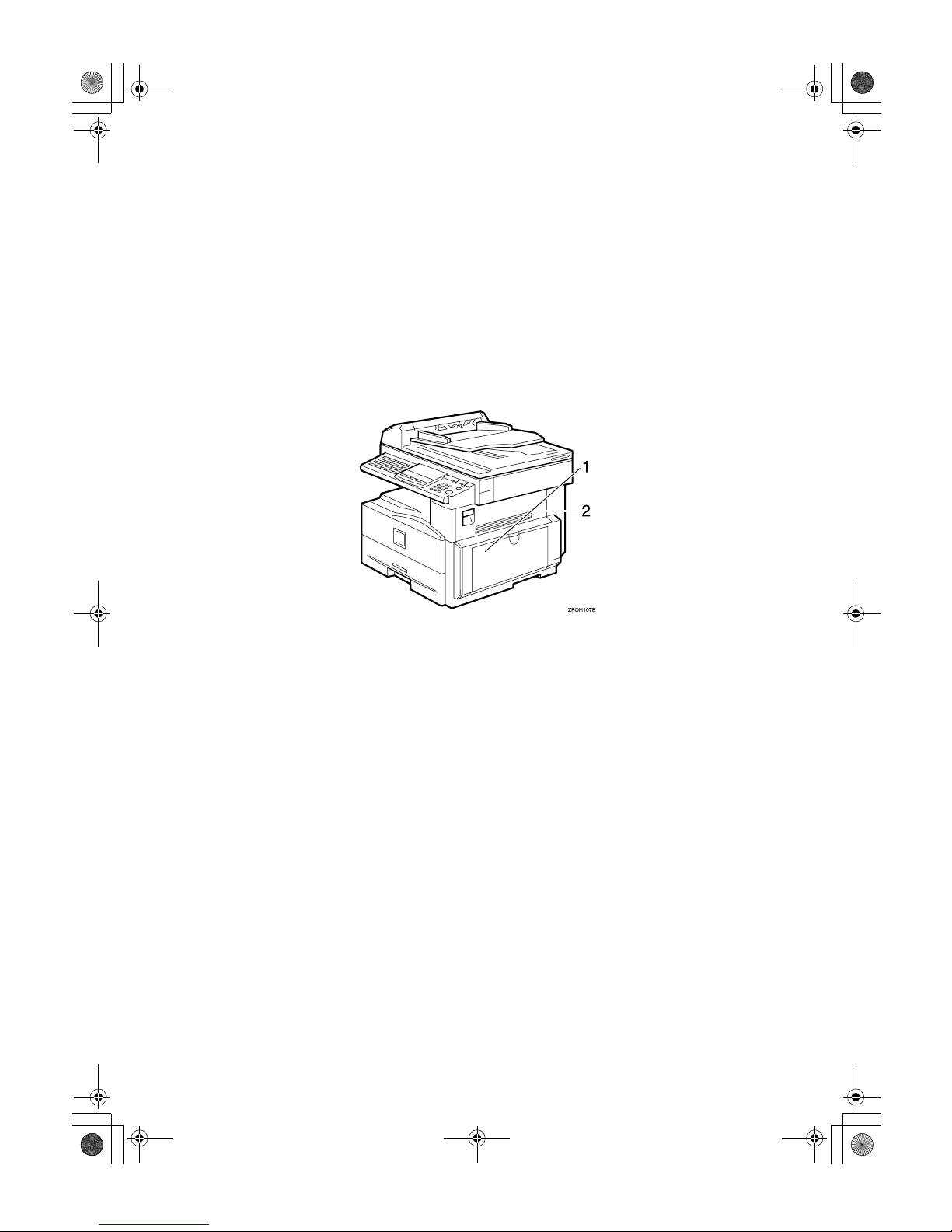
2
8.
On indicator
This indicator lights up when the operation switch is turned on, and goes off
when the switch is turned off.
9.
Operation switch
Press this switch to turn the power on
(the On indicator lights up). To turn the
power off, press this switch again (the On
indicator goes off).
10.
Control panel
See p.4 “Control Panel”.
11.
Front cover
Open to access the inside of the machine.
12.
Paper tray
Place paper here. See p.42 “h Loading
Paper”.
13.
Internal tray guide
Swing out to support large papers and
raise the end fence.
1.
Bypass tray
Use to copy onto OHP transparencies,
adhesive labels, translucent paper, postcards, envelopes, and custom size paper.
See p.27 “Copying from the Bypass
Tray”.
2.
Right cover
Open this cover to remove jammed paper
fed from the paper tray.
StellaC1a-EN-CopyF_V4_FM.book Page 2 Wednesday, September 12, 2001 4:03 PM
Page 13
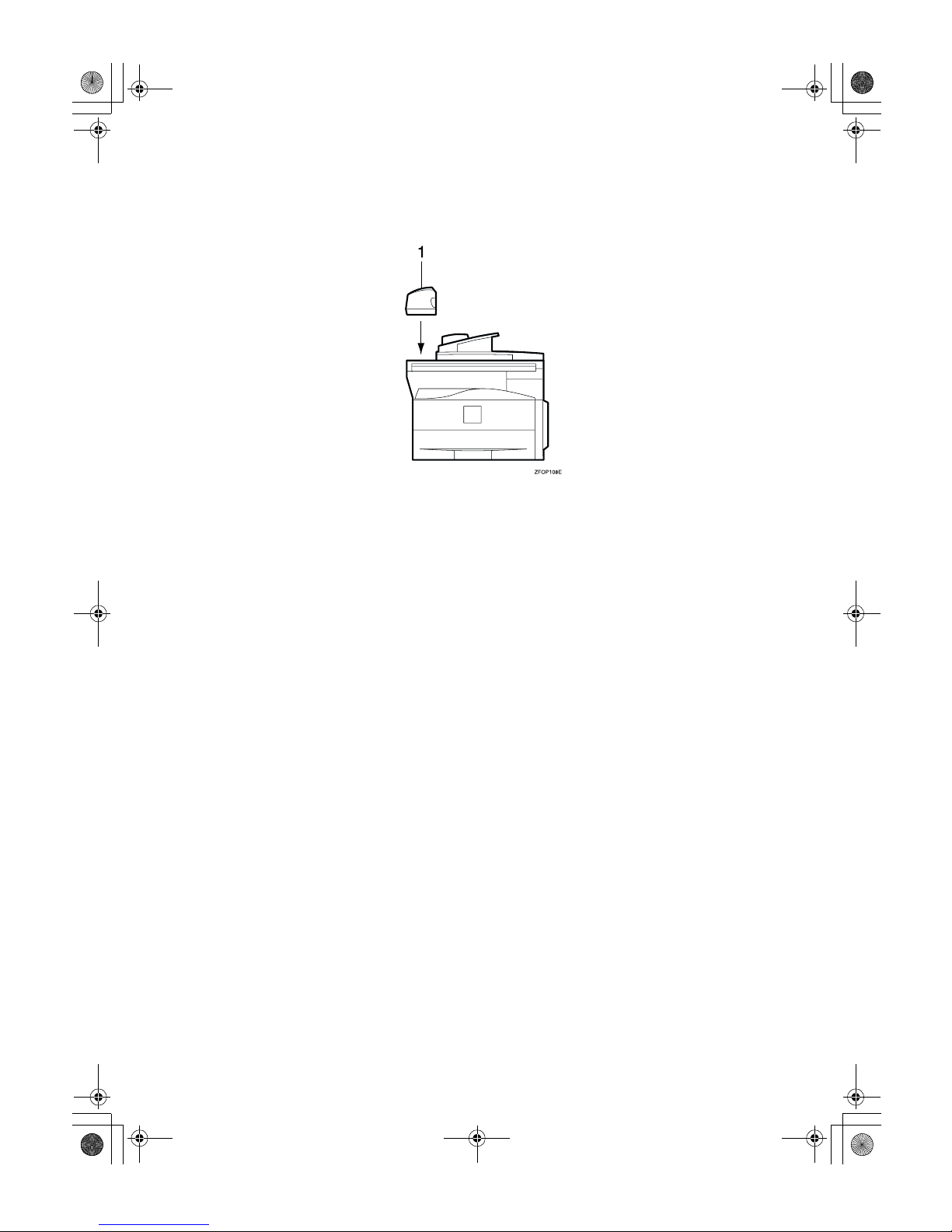
3
Options
1.
Document feeder (ADF)
Originals will be fed automatically.
Other options:
• 32MB copier memory unit
Increases memory capacity.
StellaC1a-EN-CopyF_V4_FM.book Page 3 Wednesday, September 12, 2001 4:03 PM
Page 14
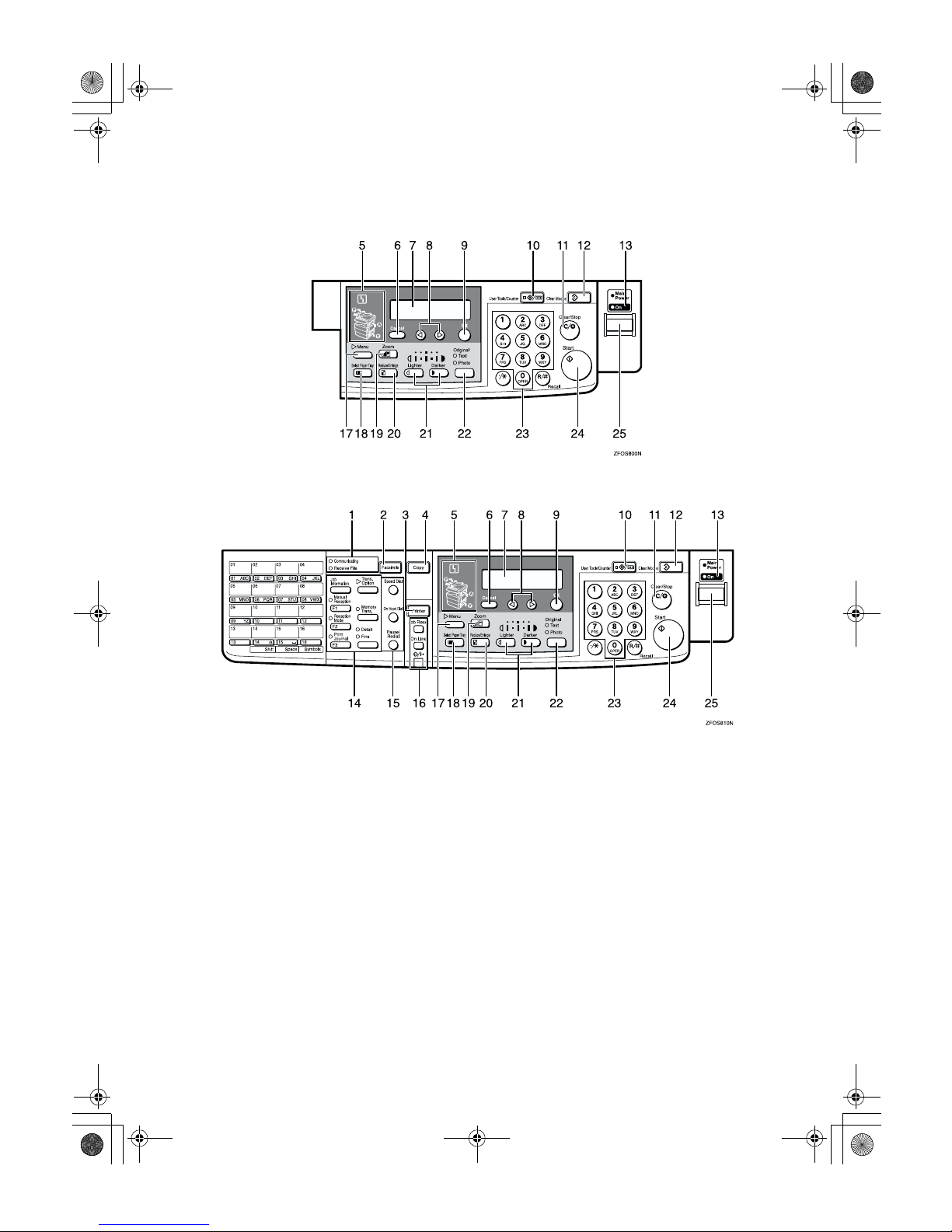
4
Control Panel
❖❖❖❖ Copier only
❖❖❖❖ Fax and/or printer installed
1.
Indicators for fax mode (Fax in-
stalled machine only)
See the Facsimile Reference manual.
2.
{{{{Facsimile}}}} key (Fax installed ma-
chine only)
Press to use facsimile functions.
3.
{{{{Printer}}}} key (Printer installed ma-
chine only)
Press to use printer functions.
4.
{{{{Copy}}}} key
Press to use copy functions.
5.
Indicators
These indicators show errors or the status
of the machine. See p.39 “Troubleshoot-
ing”.
6.
{{{{Cancel}}}} key
Press to cancel an operation or return to
the previous display.
7.
Panel display
Shows operation status, error messages,
and function menu. See p.6 “Panel Display”.
8.
00001111 keys (Cursor keys)
Press to select an item on the panel display.
StellaC1a-EN-CopyF_V4_FM.book Page 4 Wednesday, September 12, 2001 4:03 PM
Page 15
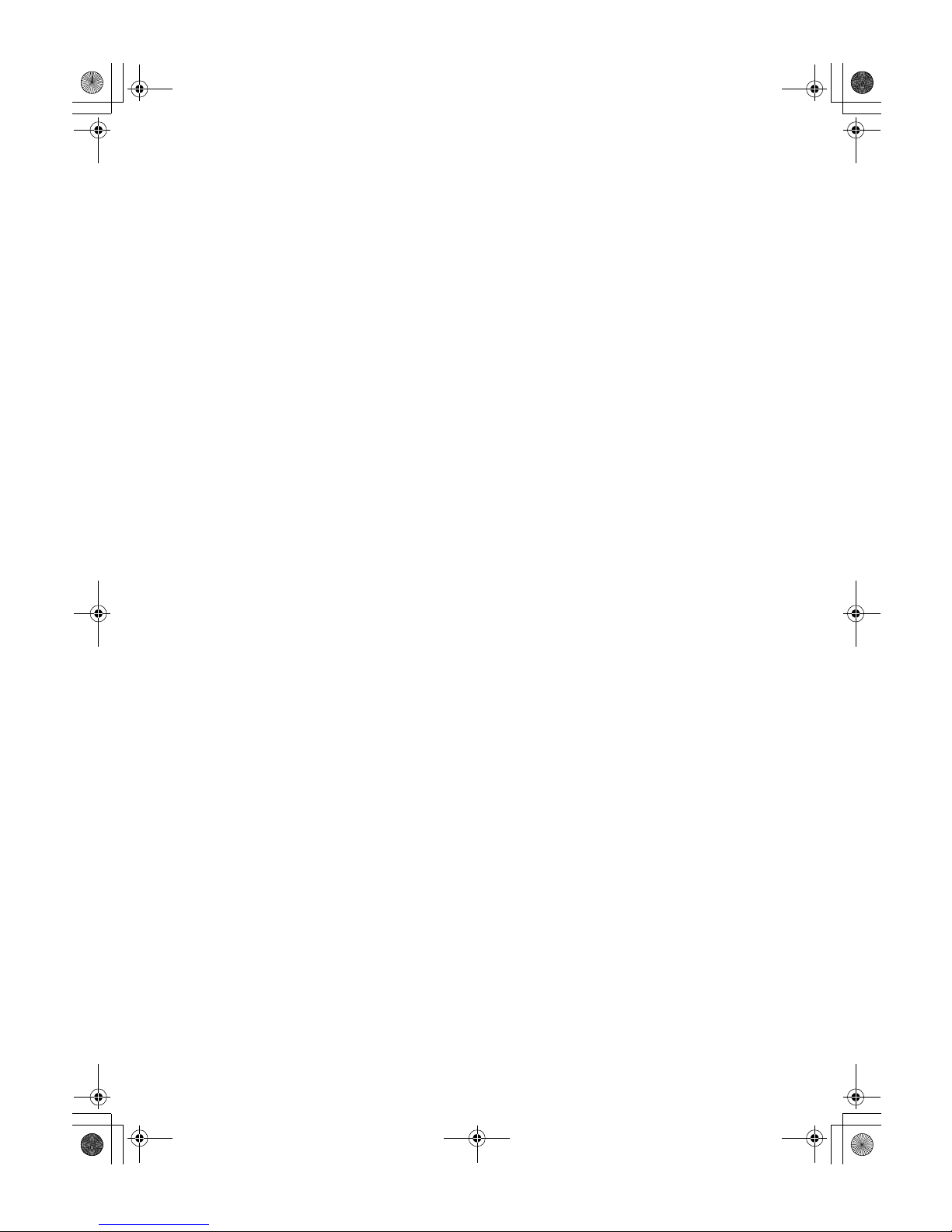
5
9.
{{{{OK}}}} key
10.
{{{{User Tools/Counter}}}} key
Press to change the default settings and
conditions to meet your requirements.
See p.51 “User Tools (Copier Features)”.
11.
{{{{Clear/Stop}}}} key
While entering numbers, press to cancel a
number you have entered. While copying, press to stop copying.
12. {
{{
{Clear Modes}}}} key
Press to clear the previously entered copy
job settings.
13.
On indicator
This indicator lights up when the operation switch is turned on, and goes off
when the operation switch is turned off.
14.
Fax function keys (Fax installed
machine only)
Press to change modes. To use copy functions, press the {{{{Copy}}}} key.
15.
Dial Function keys (Fax in-
stalled machine only)
See the Facsimile Reference manual.
16.
Printer function keys (Printer in-
stalled machine only)
Press to change modes. To use copy functions, press the {{{{Copy}}}} key.
17. {
{{
{Menu}}}} key
Press this key to set the following functions.
• Combine
Press to make combined copies. See
p.36 “Combine”.
• Sort (Optional 32MB copier memory
unit is required)
Automatically sorts copies. See p.25
“Sort”
• Original Size
Select the original size that matches
the originals placed. See p.20 “Placing
Standard Size Originals”
18.
{{{{Select Paper Tray}}}} key
Press to select the paper tray.
19.
{{{{Zoom}}}} key
Changes the reproduction ratio in 1%
steps.
20.
{{{{Reduce/Enlarge}}}} key
Press to make reduced or enlarged copies. See p.33 “Preset Reduce/Enlarge”.
21.
{{{{Lighter}}}} and {{{{Darker}}}} keys
Adjusts the copy image density.
22.
{{{{Original}}}} key
Press to select the original type.
23.
Number keys
Use to enter the desired number of copies
and data for selected modes.
24. {
{{
{Start}}}} key
Press to start copying. Also use to initiate
Auto Start. See p.32 “Auto Start”.
25.
Operation switch
Press this switch to turn the power on or
return from the Low Power mode, the
Sleep mode or the Auto Off mode (the
On indicator lights up). To turn the power off, press this switch again (the On indicator goes off).
StellaC1a-EN-CopyF_V4_FM.book Page 5 Wednesday, September 12, 2001 4:03 PM
Page 16
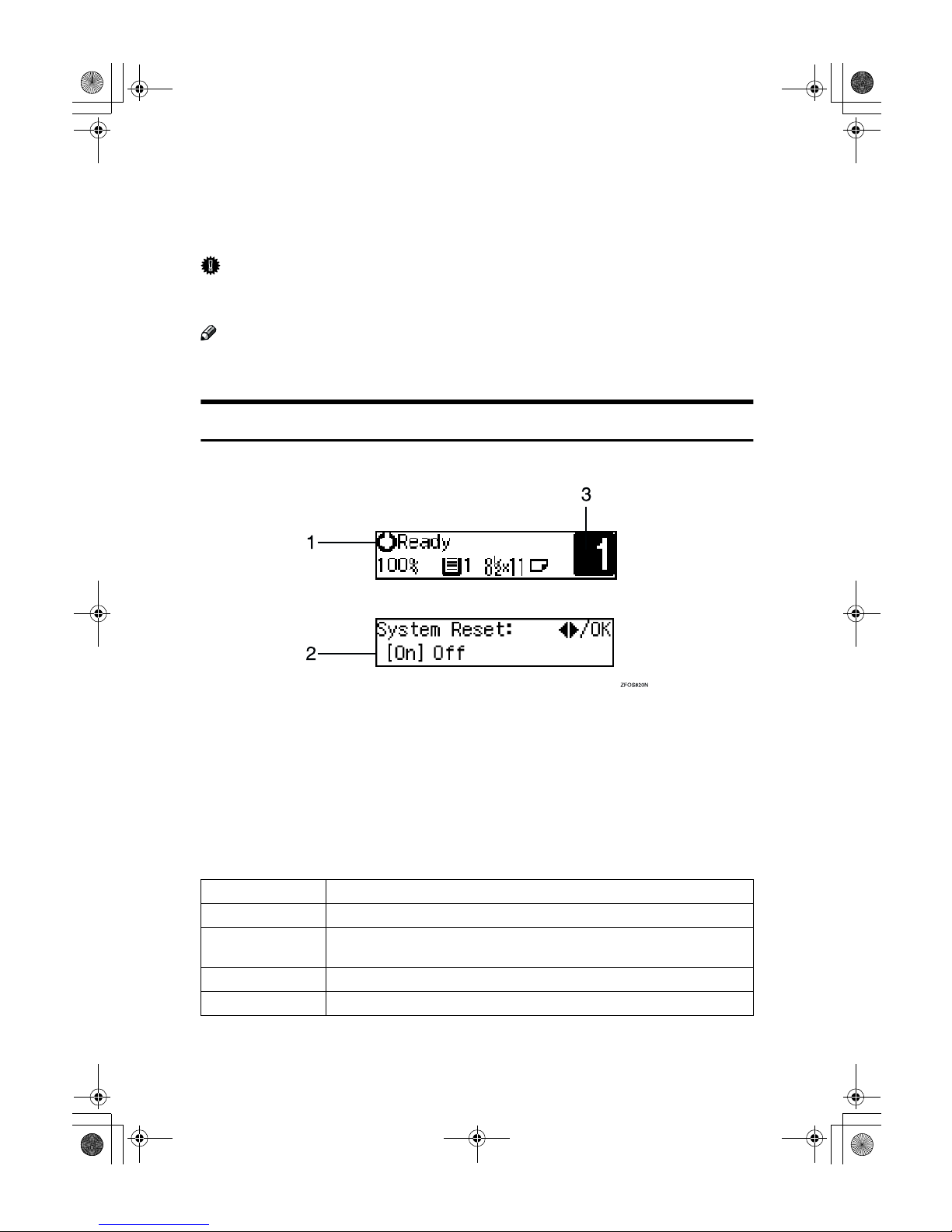
6
Panel Display
The panel display shows the status of the machine, error messages, and function
menus.
Important
❒ Do not apply a strong shock or force of about 30N (about 3kgf) or more to the
panel display. Otherwise, the display might be damaged.
Note
❒ The machine is in Copy mode when turned on. This can be changed. See “Set-
tings You Can Change with the User Tools” in the System Settings manual.
Displays and Key Operations
❖❖❖❖ Copy display
1.
Upper line: The machine status or
currently selected functions appear
here.
2.
Bottom line: Items which can be
selected or specified, or messages
appear here. Currently selected
items are displayed with brackets.
3.
Number of copies set and number
of copies made.
❖❖❖❖ Common keys
0
or
1
Press to move between pages or select function.
{{{{Cancel}}}}
Press to cancel an operation or return to the previous display.
{{{{Clear /Stop}}}}
While entering numbers, press to cancel a number you have entered.
While copying, press to stop copying.
{{{{Clear Modes}}}}
Press to cancel the settings and return to the standby mode.
{{{{OK}}}}
Press to set a selected function or entered value.
StellaC1a-EN-CopyF_V4_FM.book Page 6 Wednesday, September 12, 2001 4:03 PM
Page 17
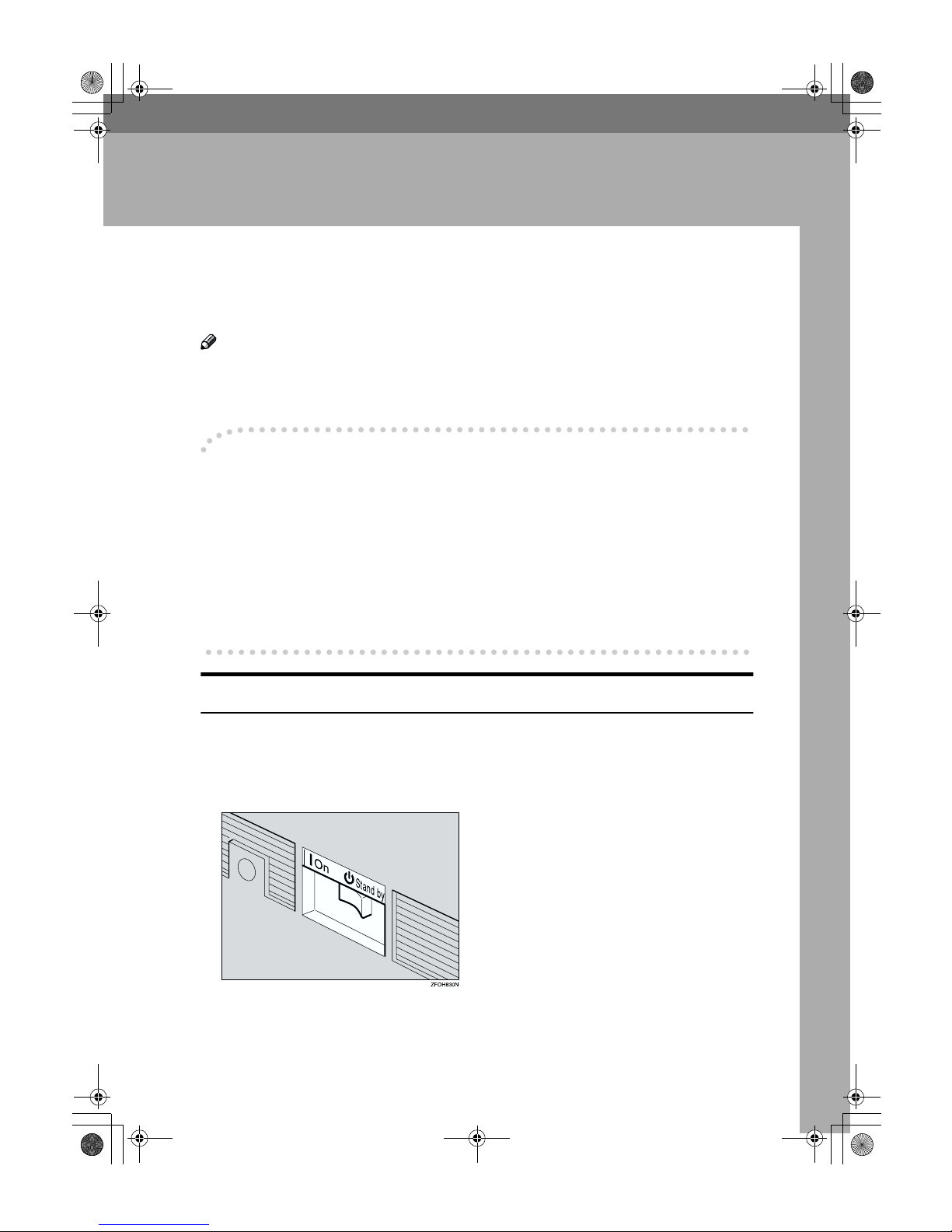
7
1. Basics
Turning On the Power
To turn the machine on, press the operation switch.
Note
❒ This machine automatically enters Energy Saver mode or turns itself off if you
do not use the machine for a while. See “6. Auto Off Timer” in the System Settings manual.
----Power switches
This machine has two power switches.
❖❖❖❖ Operation switch (right side of the control panel)
Press this switch to activate the machine. When the machine has warmed up,
you can make copies.
❖❖❖❖ Main power switch (left side of the machine)
When the machine is not to be used for an extended period of time, turn off
the main power switch.
Turning On the Main Power
AAAA
Make sure that the power cord is firmly plugged into the wall outlet.
BBBB
Turn on the main power switch.
The main power indicator on the control panel goes on.
StellaC1a-EN-CopyF_V4_FM.book Page 7 Wednesday, September 12, 2001 4:03 PM
Page 18

Basics
8
1
Starting the Machine
AAAA
Press the operation switch to make the On indicator go on.
The display panel will come on.
Note
❒ If the power is not turned on when the operation switch is pressed, check
if the main power switch is on. If off, turn it on.
❒ During the warm-up period (less than 20 seconds), you can use the Auto
Start function. See p.32 “Auto Start”.
❒ You can set up a copy job and press the {{{{Start}}}} key while the “Select Modes
and Press Start” message is displayed.
❒ When “Input User Code and Press OK” is displayed, enter your user code.
Shutting Down the Machine
AAAA
Press the operation switch to make the On indicator go off and change to
Low Power mode.
Turning Off the Main Power
AAAA
Turn off the main power switch.
The main power indicator of the control panel goes off.
Important
❒ Fax files stored in memory will be lost 12 hours after you turn the main
power switch off or you unplug the power cord.
StellaC1a-EN-CopyF_V4_FM.book Page 8 Wednesday, September 12, 2001 4:03 PM
Page 19
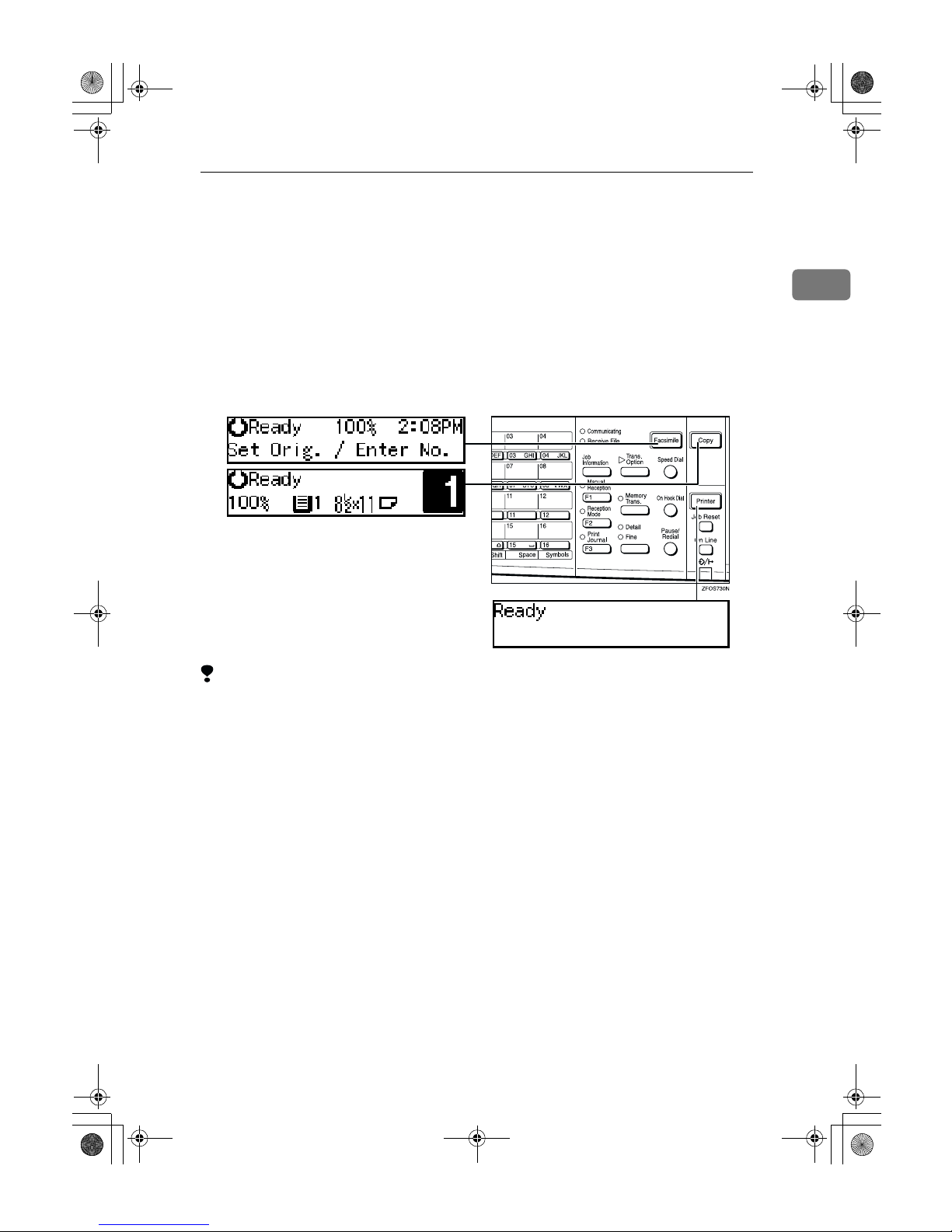
Changing Modes
9
1
Changing Modes
You can use this machine not only as a copier, but optionally as a fax machine or
a printer as well. Press the {{{{Copy}}}} key to use copy functions, or press the {{{{Fac-
simile}}}} key to use facsimile functions.
If the display shows a mode other than copy mode, press the {{{{Copy}}}} key to
switch to copy mode.
For details about how to change the mode the machine starts in when you turn
the operation switch on, see “1. Function Priority” in the System Settings manu-
al.
Limitation
❒ You cannot switch modes in any of the following cases:
• When scanning in a fax message for transmission.
• During immediate transmission.
• When accessing the user tools.
• During On Hook dialing for fax transmission.
• During Energy Saver mode.
StellaC1a-EN-CopyF_V4_FM.book Page 9 Wednesday, September 12, 2001 4:03 PM
Page 20
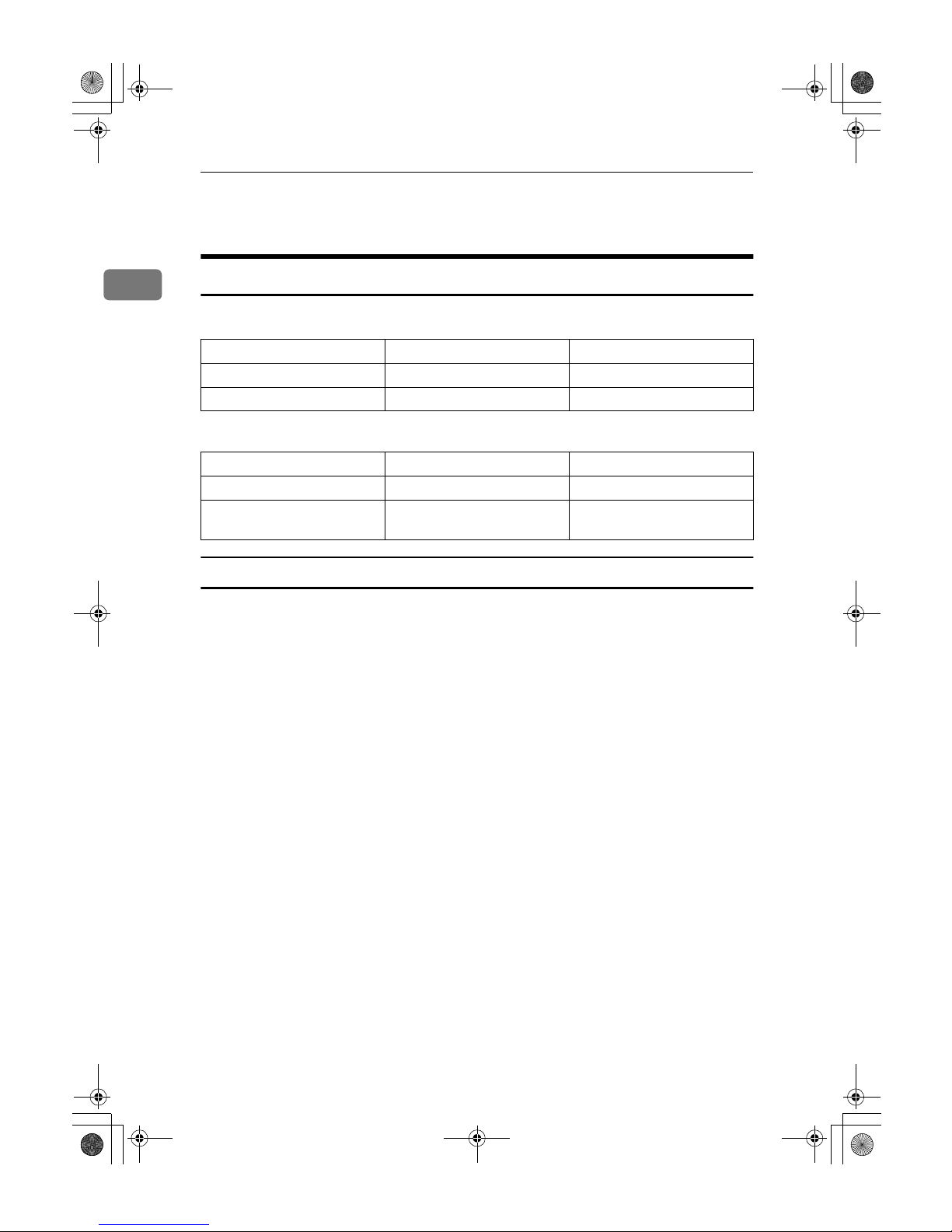
Basics
10
1
Originals
Sizes and Weights of Recommended Originals
❖❖❖❖ Metric version
❖❖❖❖ Inch version
Non-recommended originals for the document feeder (ADF)
Placing the following originals in the document feeder (ADF) might cause paper
misfeeds or damage to the originals. Place these originals on the exposure glass.
• Originals other than those specified in p.10 “Sizes and Weights of Recom-
mended Originals”
• Stapled or clipped originals
• Perforated or torn originals
• Curled, folded, or creased originals
• Pasted originals
• Originals with any kind of coating, such as thermal fax paper, art paper, alu-
minum foil, carbon paper, or conductive paper
• Originals with indexes, tags, or other projecting parts
• Sticky originals such as translucent paper
• Thin originals that have low stiffness
• Originals of inappropriate weight other than those specified in p.10 “Sizes
and Weights of Recommended Originals”
• Bound originals such as books
• Transparent originals such as OHP transparencies or translucent paper
Where original is placed Original Size Original Weight
Exposure glass Up to A4
L
--
Document feeder (ADF) A4L – A5
KL
52 – 105g/m
2
Where original is placed Original Size Original Weight
Exposure glass Up to 8
1
/2" × 11"
L
--
Document feeder (ADF) 8
1
/2" × 14"L – 51/2" ×
8
1
/2"
KL
14 – 28 lb
StellaC1a-EN-CopyF_V4_FM.book Page 10 Wednesday, September 12, 2001 4:03 PM
Page 21
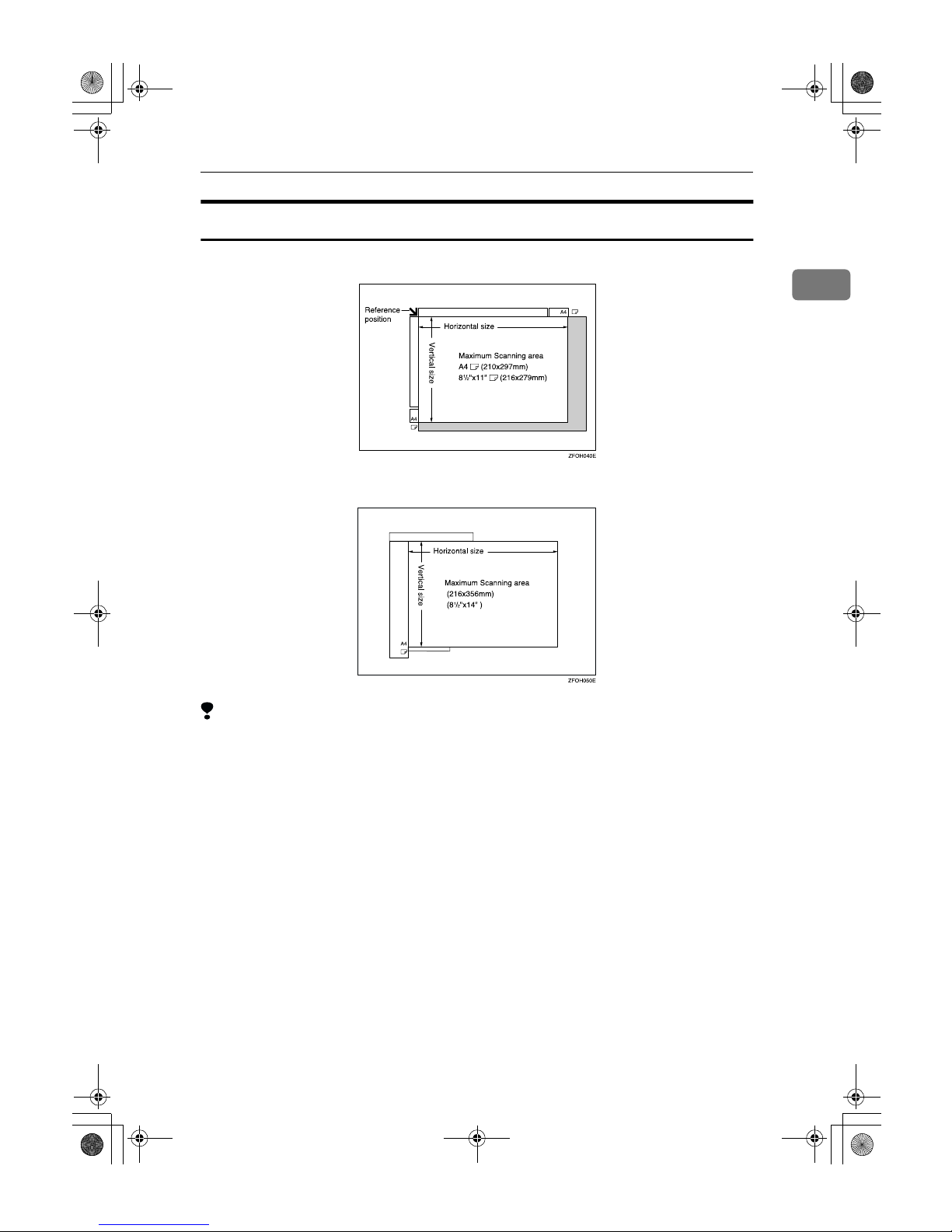
Originals
11
1
Original Sizes and Scanning Area/Missing Image Area
❖❖❖❖ Exposure glass
❖❖❖❖ Document feeder (ADF)
Limitation
❒ Even if you correctly place originals in the document feeder (ADF) or on the
exposure glass, margins (about 4mm, 0.2") on all four sides might not be copied.
StellaC1a-EN-CopyF_V4_FM.book Page 11 Wednesday, September 12, 2001 4:03 PM
Page 22
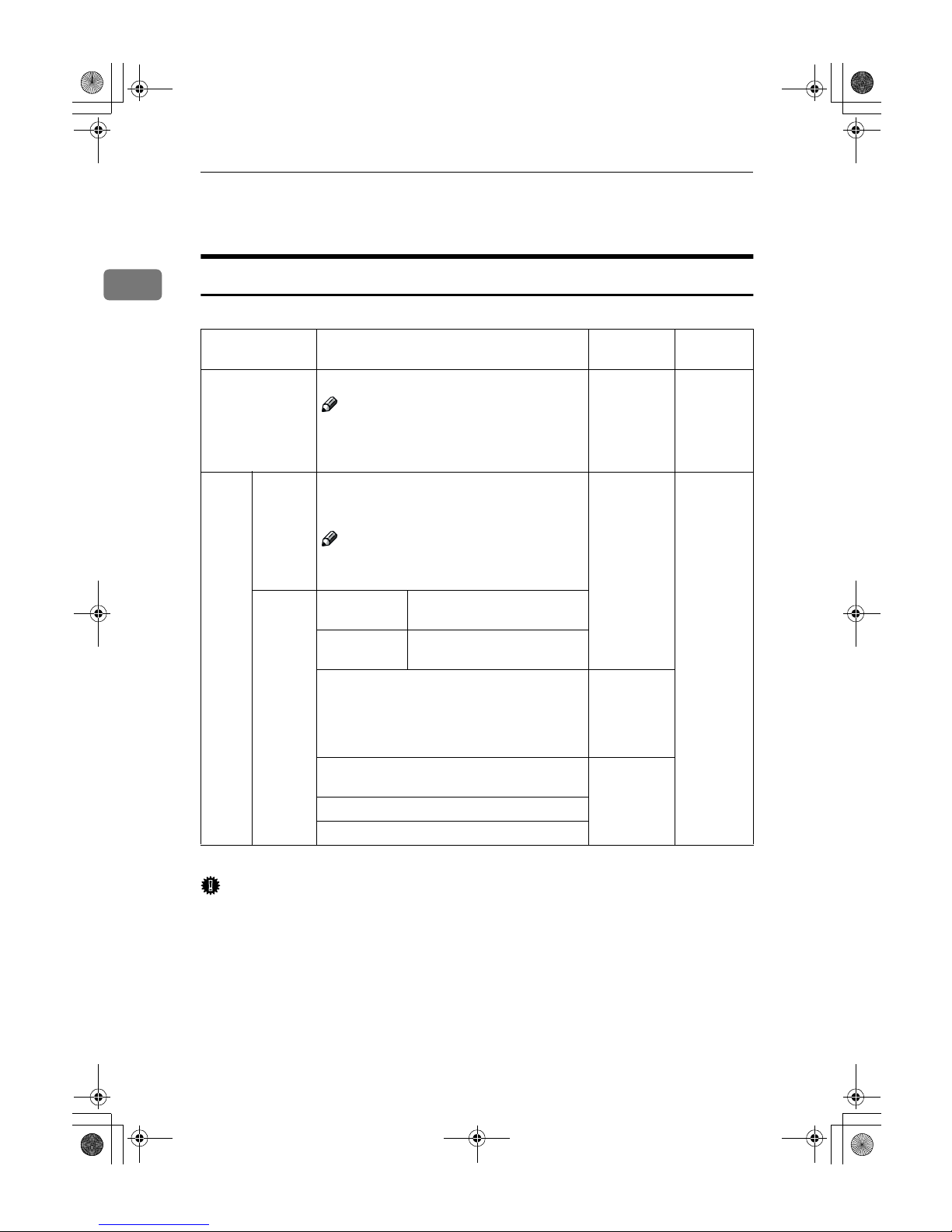
Basics
12
1
Copy Paper
Recommended Paper Sizes and Types
The following limitations apply to each tray:
*1
Paper weight: 80g/m2, 20 lb
Important
❒ Use of damp or curled paper may cause a misfeed. If a misfeed occurs, try
turning over the paper stack in the paper tray. If there is no improvement,
change to copy paper with less curl.
Paper sizes Paper
weight
Paper capacity
Paper Tray A4L, A5K, 8
1
/2" × 11"L, 51/2" × 81/2"
K
Note
❒
You can specify the paper size with the
user tools. See p.48 “Selecting the Paper
Size with the User Tools”.
60 – 90g/m
2
,
16 – 24 lb
250 sheets
*1
Bypass
tray
Standard sizes
A4L , A5KL, 81/2" × 11"L, 51/2" × 81/2"
K
L
, 8
1
/2" × 14"L, 8" × 13"L, 81/2" × 13"L,
8
1
/4" × 13"L, 81/4" × 14"
L
Note
❒
You can specify the paper size. See p.27
“Copying from the Bypass Tray”
60 – 157g/m2,
16– 42 lb
1 sheet
*1
Custom
sizes
Metric version
Vertical: 90 – 216mm
Horizontal: 140 – 356mm
Inch version Vertical: 3.5" – 8.5"
Horizontal: 5.5" – 14"
Envelopes: Com#10 Env (104.8 × 241.3mm,
4
1
/8" × 91/2"), CA Env (162 × 229mm, 6.38" ×
9.02"), C6 Env (114 × 162mm, 4.49" × 6.38"), DL
Env (110 × 220mm, 4.33" × 8.66"), Monarch
Env (98.4 × 190.5mm, 3
7
/8" × 71/2")
72 – 90g/m
2
,
19 – 24 lb
Translucent paper ( A4L), OHP transparencies
–
postcards
Adhesive labels ( A4L)
StellaC1a-EN-CopyF_V4_FM.book Page 12 Wednesday, September 12, 2001 4:03 PM
Page 23
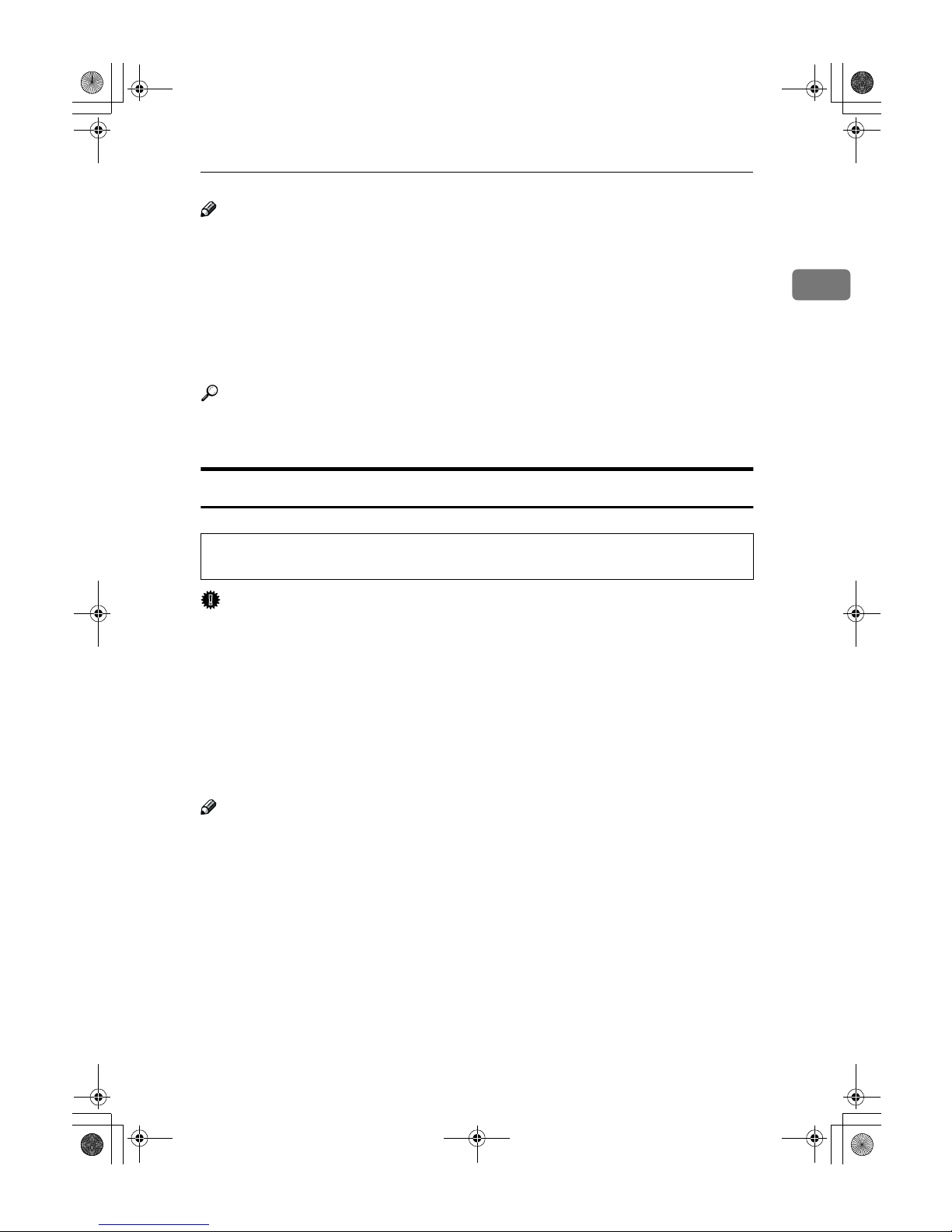
Copy Paper
13
1
Note
❒ Postcards should be fed from the bypass tray.
❒ When printing on envelopes, note the following:
• Load the envelope with the copy side face down on the bypass tray.
• Check that envelope flap is securely folded up.
• Before loading the envelope, flatten the leading edge (the side being fed
into the machine) by running a pencil or ruler across them.
• Use only rectangular envelopes.
Reference
If you want to add paper, see p.42 “h Loading Paper”.
If you want to change the paper size, see p.47 “Changing the Paper Size”.
Non-recommended Paper
R
CAUTION:
Important
❒ Do not use any of the following kinds of paper or a fault might occur.
• Thermal fax paper
• Art paper
• Aluminum foil
• Carbon paper
• Conductive paper
❒ Do not use copy paper that has been already copied on. Otherwise, a paper
misfeed might occur.
Note
❒ Do not use any of the following kinds of paper or a misfeed might occur.
• Bent, folded, or creased paper
• Damp paper
• Torn paper
• Slippery paper
• Perforated paper
• Rough paper
• Thin paper that has low stiffness
• Paper with much paper dust on its surface
❒ If you make copies on rough grain paper, the copy image might be blurred.
• Do not use aluminum foil, carbon paper, or similar conductive paper to avoid
a fire or machine failure.
StellaC1a-EN-CopyF_V4_FM.book Page 13 Wednesday, September 12, 2001 4:03 PM
Page 24
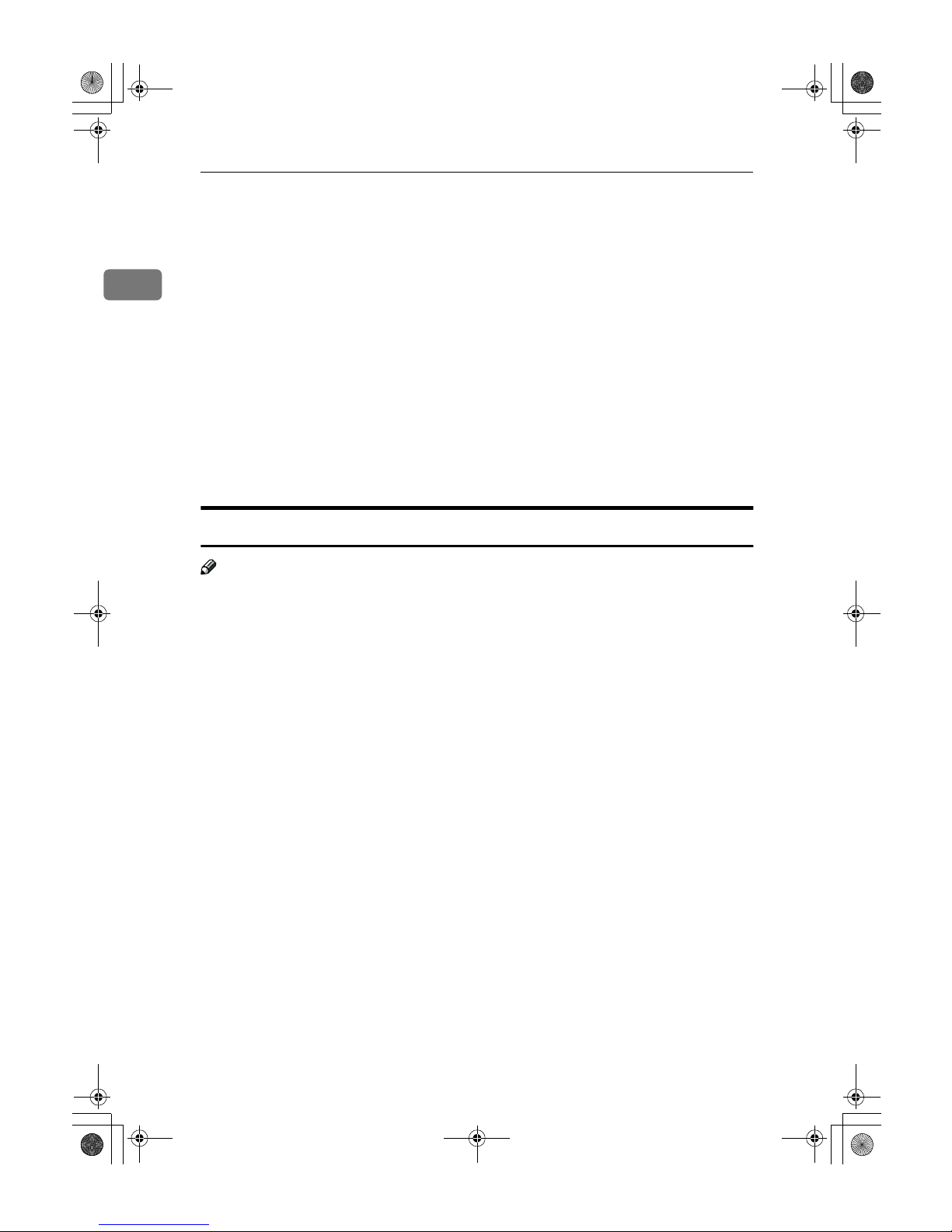
Basics
14
1
❒ Do not use envelopes in the following conditions.
• damp
• excessively curled or twisted
• stuck together
• damaged in any way
• with stamps attached
• with windows, holes, perforations, cutouts or embossing
• with metal clasps, string ties or metal folding bars
• designed to be interlocked
• with nicked edges or bent corners
• with rough, wrinkled or laid finishes
• with any exposed adhesive, when the flap is in the sealed or closed posi-
tion
Paper Storage
Note
❒ When storing paper, the following precautions should always be followed:
• Do not store paper where it will be exposed to direct sunlight.
• Avoid storing paper in humid areas (humidity: 70% or less).
• Store on a flat surface.
❒ Keep open reams of paper in the package, and store as you would unopened
paper.
❒ Under high temperature and high humidity, or low temperature and low hu-
midity conditions, store paper in a plastic bag.
StellaC1a-EN-CopyF_V4_FM.book Page 14 Wednesday, September 12, 2001 4:03 PM
Page 25
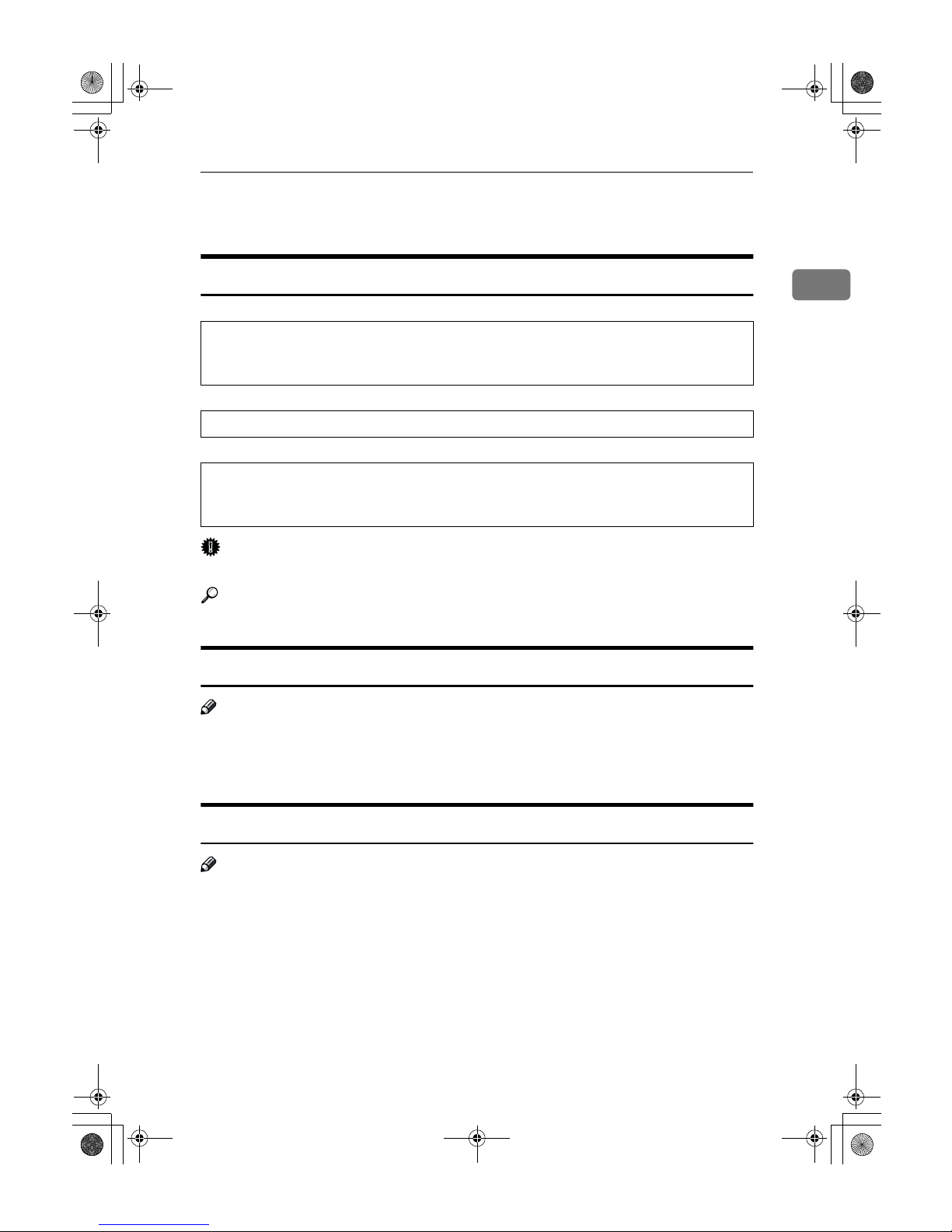
Toner
15
1
Toner
Handling Toner
R
WARNING:
R
CAUTION:
R
CAUTION:
Important
❒ If you use toner other than that recommended type, a fault might occur.
Reference
If you want to add toner, see p.43 “h Changing the Toner Cartridge”.
Toner Storage
Note
❒ When storing toner, the following precautions should always be followed:
• Store toner containers in a cool, dry place free from direct sunlight.
• Store on a flat surface.
Used Toner
Note
❒ Toner cannot be re-used.
• Do not incinerate used toner or toner containers. Toner dust might ignite when exposed to an open flame. Dispose of used toner containers
in accordance with local regulations.
• Keep toner (used or unused) and toner containers out of reach of children.
• Our products are engineered to meet high standards of quality and function-
ality, and we recommend that you use only the expendable supplies available at an authorized dealer.
StellaC1a-EN-CopyF_V4_FM.book Page 15 Wednesday, September 12, 2001 4:03 PM
Page 26
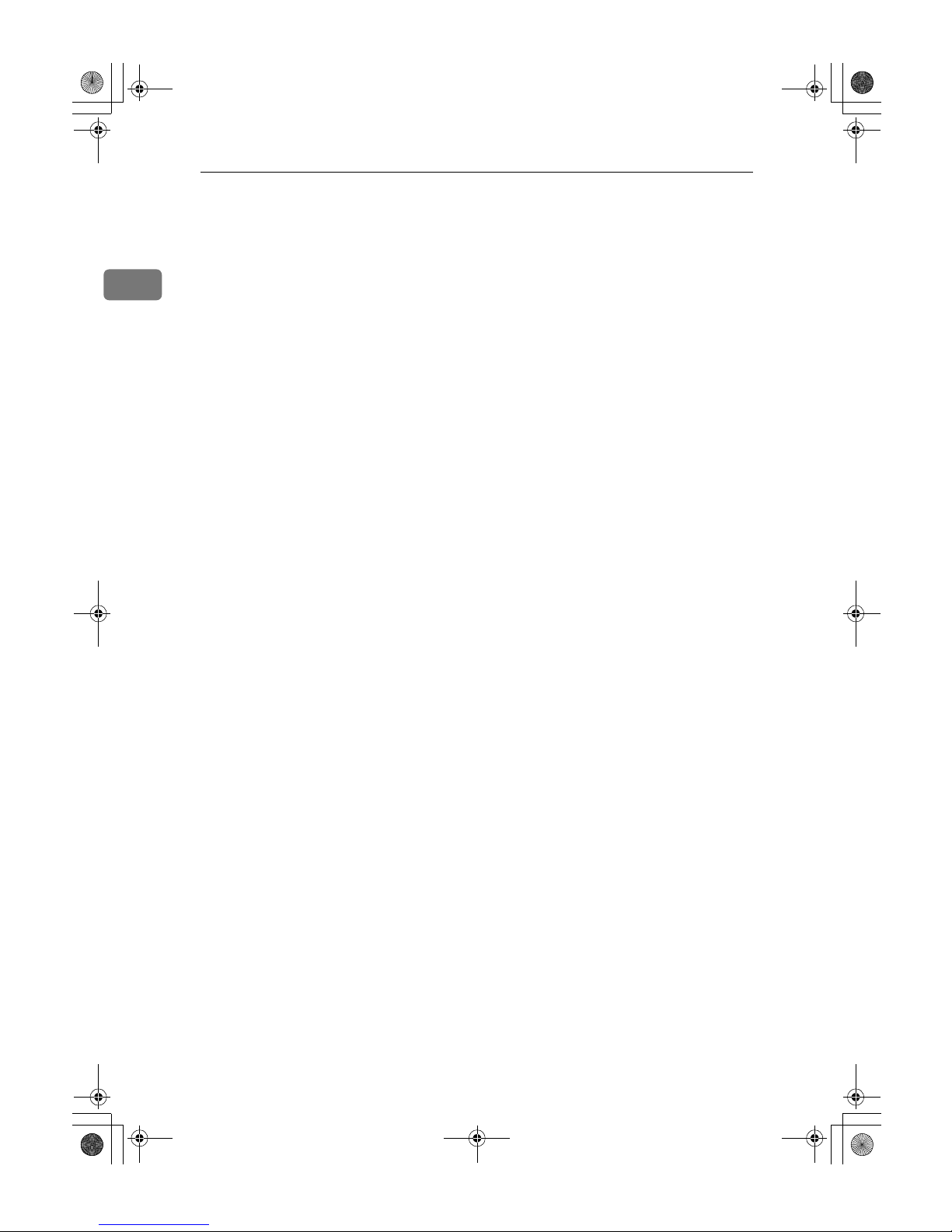
Basics
16
1
StellaC1a-EN-CopyF_V4_FM.book Page 16 Wednesday, September 12, 2001 4:03 PM
Page 27
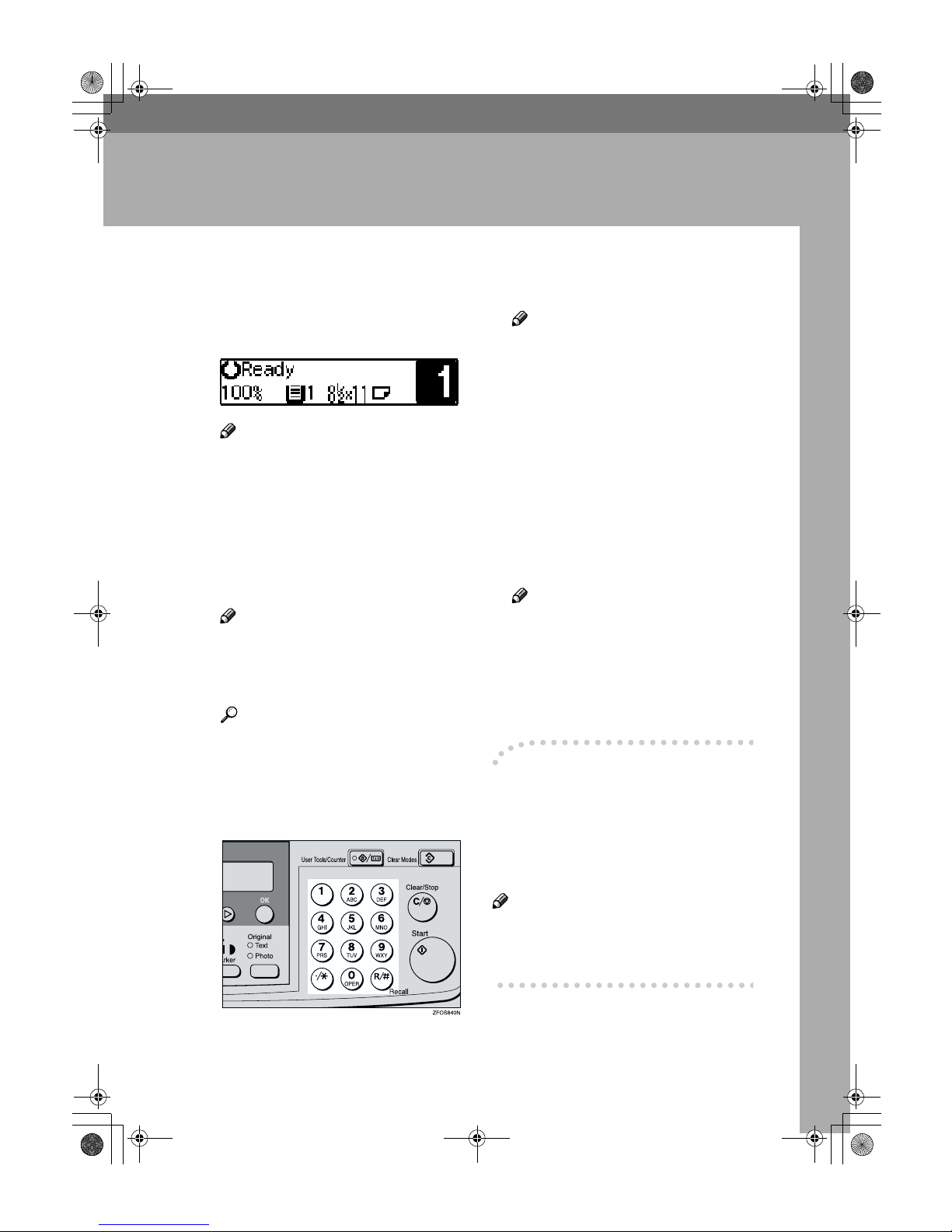
17
2. Copying
Basic Procedure
AAAA
Make sure that the machine is in
Copy mode.
Note
❒ If not, press the {{{{Copy}}}} key.
BBBB
If the machine is set for User
Code, enter the code with the
number keys, and then press the
{{{{OK}}}} key. See p.31 “User Codes”.
CCCC
Make sure that there are no previous settings remaining.
Note
❒ To clear settings, press the
{{{{Clear Modes}}}} key.
DDDD
Place your originals.
Reference
See p.19 “Placing Originals”.
EEEE
Make the desired settings.
FFFF
Enter the number of copies required with the number keys.
Note
❒ You cannot enter the number of
copies when you select the bypass tray.
❒ The maximum copy quantity
can be set between 1 and 99 (default: 99). See “1. Max. Copy
Q'ty” in p.54 “Copier Features”.
❒ To change the number entered,
press the {{{{Clear/Stop}}}} key, and
then enter the new number.
GGGG
Press the {{{{Start}}}} key.
The machine starts copying.
Note
❒ To stop the machine during the
multi-copy run, press the
{{{{Clear/Stop}}}} key.
❒ To return the machine to the ini-
tial condition after copying,
press the {{{{Clear Modes}}}} key.
----System Reset
The machine returns to its prioritized
mode automatically after your job is
finished, after a certain period of
time. This function is called “System
Reset”.
Note
❒ You can change the System Reset
time. See “3. System Reset” in the
System Settings manual.
StellaC1a-EN-CopyF_V4_FM.book Page 17 Wednesday, September 12, 2001 4:03 PM
Page 28
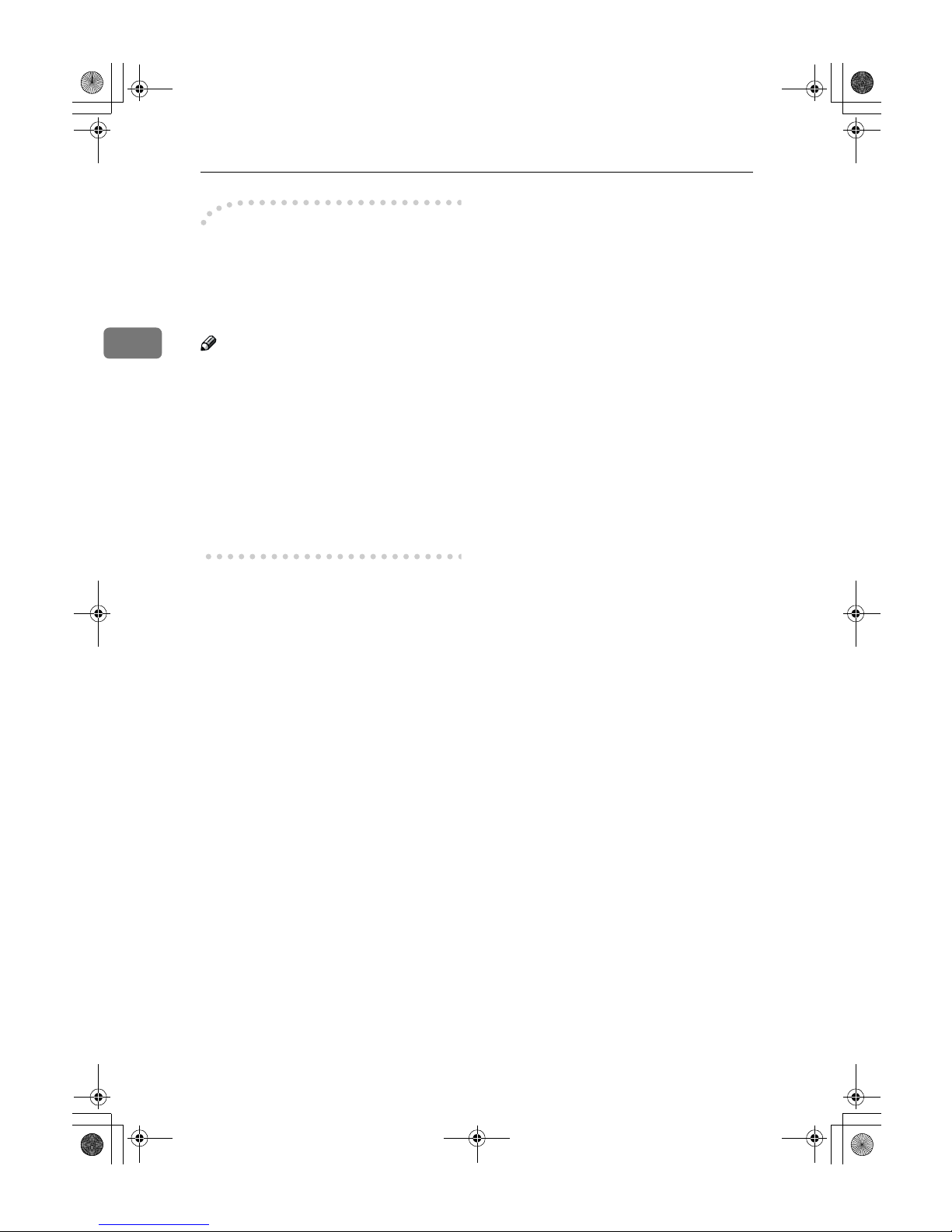
Copying
18
2
----Auto Off
The machine turns itself off automatically after your job is finished, after a
certain period of time. This function is
called “Auto Off”.
Note
❒ How to exit Auto Off mode:
• Turn on the operation switch
• Place an original in the docu-
ment feeder (ADF)
• Lift and lower the exposure
glass cover
❒ You can change the Auto Off time.
See “6. Auto Off Timer” in the System Settings manual.
StellaC1a-EN-CopyF_V4_FM.book Page 18 Wednesday, September 12, 2001 4:03 PM
Page 29

Placing Originals
19
2
Placing Originals
Limitation
❒ Place originals after correction flu-
id and ink has completely dried.
Not taking this precaution could
mark the exposure glass and cause
marks to be copied.
Note
❒ Basically, the originals should be
aligned to the rear left corner.
However, some copy functions
may produce different results depending on the direction of the
originals. For details, see explanations of each function.
Reference
See p.10 “Originals”.
Placing Originals on the
Exposure Glass
AAAA
Lift the exposure glass cover or
the document feeder (ADF).
BBBB
Place the original face down on
the exposure glass. The original
should be aligned to the rear left
corner.
1.
Reference mark
2.
Scale
CCCC
Lower the exposure glass cover or
the document feeder (ADF).
Originals Document
feeder
(ADF)
Exposure
glass
StellaC1a-EN-CopyF_V4_FM.book Page 19 Wednesday, September 12, 2001 4:03 PM
Page 30
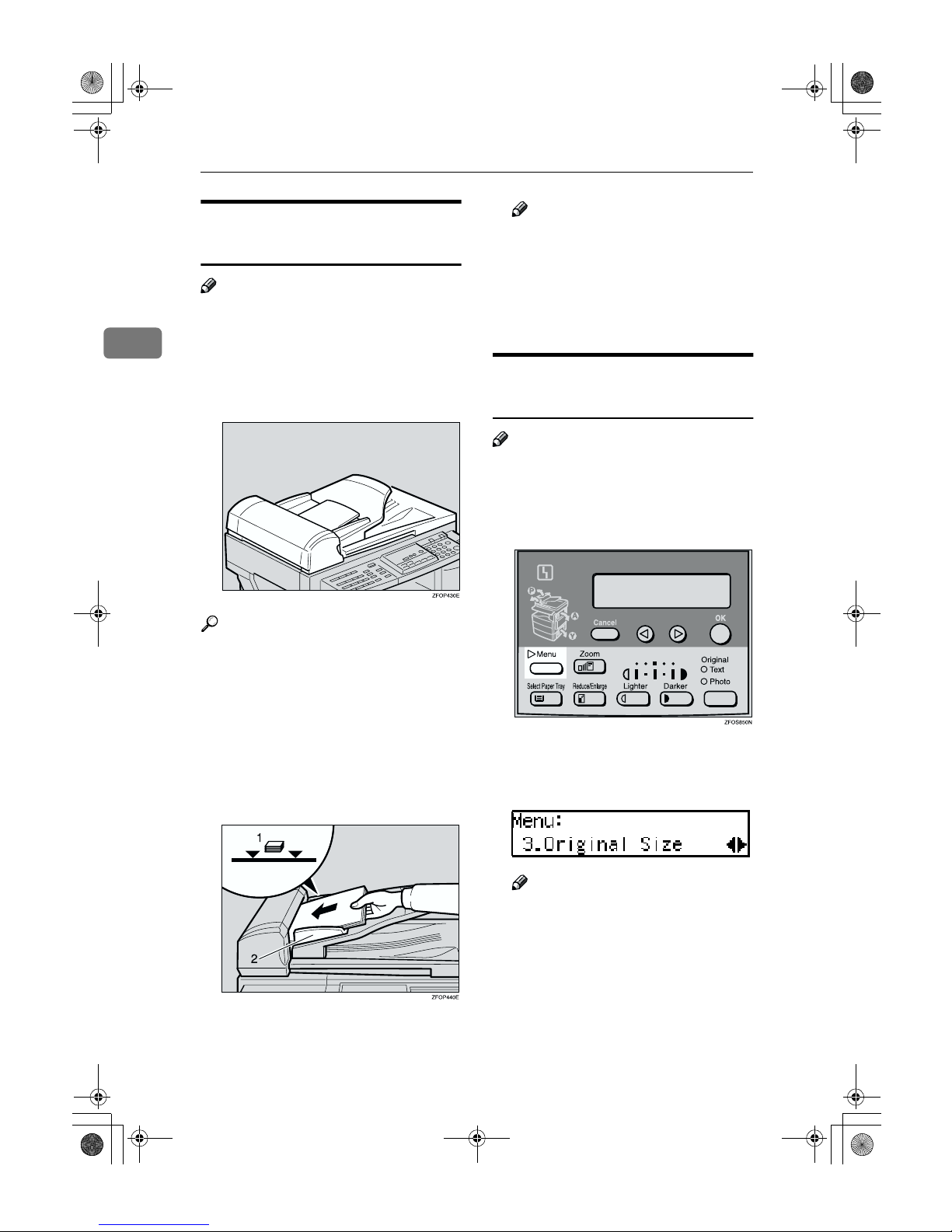
Copying
20
2
Loading Originals in the
Document Feeder (ADF)
Note
❒ The original might become dirty if
it is written with a pencil or similar
tools.
❒ Do not place any foreign objects on
the document feeder (ADF) or cover it with your hand.
Reference
Regarding originals that the document feeder (ADF) can handle, see
p.10 “Originals”.
AAAA
Adjust the guide to the original
size.
BBBB
Place the aligned originals face
up into the document feeder
(ADF).
1.
Limit mark
2.
Document guide
Note
❒ Do not stack originals above the
limit mark.
❒ To avoid a multi-sheet feed,
shuffle the originals before setting them in the document feeder (ADF).
Placing Standard Size
Originals
Note
❒ When the copy paper size and the
original size differ, follow the steps
below.
AAAA
Press the {{{{Menu}}}} key.
BBBB
Press the 0000 or 1111 key to select "3.
Original Size", and then press the
{{{{OK}}}} key.
Note
❒ You can also enter this mode by
pressing the {{{{R/#}}}} key.
❒ When the bypass tray is select-
ed, the {{{{R/#}}}} key does not work
to enter this mode.
StellaC1a-EN-CopyF_V4_FM.book Page 20 Wednesday, September 12, 2001 4:03 PM
Page 31

Placing Originals
21
2
CCCC
Make sure that "Standard Size" is
selected, and then press the {{{{OK}}}}
key.
Note
❒ If not, press the 0 or 1 key to
select it.
DDDD
Press the 0000 or 1111 key to select
original size, and then press the
{{{{OK}}}} key.
EEEE
Press the {{{{Select Paper Tray}}}} key to
select your desired tray.
Note
❒ Select the same size and direc-
tion copy paper as the original.
FFFF
Press the {{{{Start}}}} key.
Placing Custom Size Originals
Limitation
❒ Enter the size of your original if it
is not one of the following: A4L,
A5KL, 8
1
/2" × 14"L, 81/2" ×
13"L, 8
1
/2" × 11"L , 51/2" ×
8
1
/2"KL, 8" × 13"L, 81/4" ×
13"L, 8
1
/4" × 14"L
❒ For exposure glass, the paper size
that can be set with this function is
vertical 105–216mm, 4.1"–8.5", horizontal 128–297mm, 5"–11"
❒ For document feeder (ADF), the
paper size that can be set with this
function is vertical 140–216mm,
5.5"–8.5", horizontal 140–356mm,
5.5"–14".
❒ For exposure glass, the maximum
copy paper size is 210 × 297mm,
8
1
/2" × 11".
❒ For document feeder (ADF), the
maximum copy paper size is 216 ×
356mm, 8
1
/2" × 14".
AAAA
Place one original face down on
the exposure glass or face up into
the document feeder (ADF).
BBBB
Press the {{{{Menu}}}} key.
StellaC1a-EN-CopyF_V4_FM.book Page 21 Wednesday, September 12, 2001 4:03 PM
Page 32

Copying
22
2
CCCC
Press the 0000 or 1111 key to select "3.
Original Size", and then press the
{{{{OK}}}} key.
Note
❒ You can also enter this mode by
pressing the {{{{R/#}}}} key.
DDDD
Press the 0000 or 1111 key to select
"Custom Size", and then press the
{{{{OK}}}} key.
EEEE
Enter the horizontal size of the
original with the number keys,
and then press the {{{{OK}}}} key.
FFFF
Enter the vertical size of the original with the number keys, and
then press the {{{{OK}}}} key.
GGGG
Press the {{{{Select Paper Tray}}}} key to
select your desired paper tray.
HHHH
Press the {{{{Start}}}} key.
StellaC1a-EN-CopyF_V4_FM.book Page 22 Wednesday, September 12, 2001 4:03 PM
Page 33

Basic Functions
23
2
Basic Functions
Note
❒ You can select functions to be acti-
vated when System Reset is turned
on, when Energy Saver is turned
off, or after the machine is powered on. See p.54 “Settings You
Can Change with the User Tools”.
❒ You can change default settings for
basic functions. See p.54 “Settings
You Can Change with the User
Tools”.
Adjusting Copy Image Density
You can adjust the copy image density to match your originals.
If you require darker or lighter copies, adjust the image density yourself.
AAAA
Press the {{{{Lighter}}}} or {{{{Darker}}}} key
to adjust the image density.
Selecting an Original Type
There are two ways to match your
originals:
❖❖❖❖ Text
If you do not select either mode,
your originals will be scanned
with the settings suitable for text
originals with this mode.
❖❖❖❖ Photo
Delicate tones of photographs and
pictures can be reproduced with
this mode.
Note
❒ You can change the detailed set-
tings for Text and Photo each with
the User Tools. See p.54 “Settings
You Can Change with the User
Tools”.
AAAA
Press the {{{{Original}}}} key, and then
select the original type.
Note
❒ Press the {{{{Original}}}} key to step
through the following types:
Upper indicator lit Text
Lower indicator lit Photo
StellaC1a-EN-CopyF_V4_FM.book Page 23 Wednesday, September 12, 2001 4:03 PM
Page 34

Copying
24
2
Selecting Copy Paper
You can manually select the paper
tray for the paper size you wish to
use.
AAAA
Select the paper tray or bypass
tray by pressing the {{{{Select Paper
Tray}}}} key.
StellaC1a-EN-CopyF_V4_FM.book Page 24 Wednesday, September 12, 2001 4:03 PM
Page 35

Sort
25
2
Sort
The optional 32MB copier memory unit is required to use this function.
The machine can scan your originals
into memory and automatically sort
the copies.
Limitation
❒ The maximum paper length for the
sort function is 356 mm.
❒ You cannot use the bypass tray
with this function.
Note
❒ The maximum tray capacity is as
follows. When the number of copies exceeds the tray capacity, remove copies from the tray.
❖❖❖❖ Metric version
❖❖❖❖ Inch version
❒ The maximum tray capacity might
also be reduced when copy paper
is considerably curled.
Sort
Copies can be assembled as sets in sequential order.
❖❖❖❖ Sort
AAAA
Press the {{{{Menu}}}} key.
BBBB
Select “2. Sort” with the 0000 or 1111
key, and then press the {{{{OK}}}} key.
CCCC
Select “Sort” with the 0000 or 1111
key, and then press the {{{{OK}}}} key.
Internal tray • A4 or smaller: 250
sheets (80g/m
2
)
Internal tray
• 8
1
/2" × 11" or small-
er: 250 sheets (20 lb)
StellaC1a-EN-CopyF_V4_FM.book Page 25 Wednesday, September 12, 2001 4:03 PM
Page 36

Copying
26
2
DDDD
Enter the number of copy sets
with the number keys.
Note
❒ The maximum number of sets is
99. You can change the default
number with “1. Max. Copy
Q'ty” in the copier features. See
p.54 “Settings You Can Change
with the User Tools”.
❒ To change the number entered,
press the {{{{Clear/Stop}}}} key and
enter the new number.
EEEE
Place your originals.
When loading originals in the
document feeder (ADF)
A Load your originals in the doc-
ument feeder (ADF), and then
press the {{{{Start}}}} key.
Note
❒ The last page should be on
the bottom.
❒ If an original is misfed, place
your originals in the document feeder (ADF) again according to the instruction on
the display.
When placing an original on the
exposure glass
A Place the original, and then
press the {{{{Start}}}} key.
B Place the next original, and
then press the {{{{Start}}}} key.
Note
❒ Place the original in the same
direction as the first one.
C After all originals are scanned,
press the {{{{R/#}}}} key.
The copies are delivered to the
tray.
StellaC1a-EN-CopyF_V4_FM.book Page 26 Wednesday, September 12, 2001 4:03 PM
Page 37

Copying from the Bypass Tray
27
2
Copying from the Bypass Tray
Use the bypass tray to copy onto OHP
transparencies, adhesive labels, translucent paper, postcards, envelopes,
and copy paper that cannot be set in
the paper tray.
Note
❒ If you do not use standard size
copy paper, you should enter vertical and horizontal dimensions.
The sizes that you can enter are as
follows:
Reference
For details about paper capacity in
the bypass tray, see p.12 “Copy Paper”.
AAAA
Open the bypass tray.
BBBB
Adjust the paper guides and gently insert the copy paper face
down.
1.
Horizontal size
2.
Vertical size
3.
Paper guides
Important
❒ If the guides are not flush with
the copy paper, a skew image or
paper misfeeds might occur.
Note
❒ Set the direction of the copy pa-
per to L.
❒ If you set A4, 8
1
/2" × 14" or larger copy paper, hold the edge of
the paper.
❒ You can specify the type of pa-
per used for the bypass tray. See
“6. Bypass Paper Type” in p.54
“Copier Features”
❒ The machine operates the func-
tion that forces to feed the paper
in three minutes after you load
the paper on the bypass tray.
Metric version • Vertical: 90 –
216mm
• Horizontal: 140 –
356 mm
Inch version • Vertical: 3.5" – 8.5"
• Horizontal: 5.5" –
14"
StellaC1a-EN-CopyF_V4_FM.book Page 27 Wednesday, September 12, 2001 4:03 PM
Page 38

Copying
28
2
Reference
For details about how to set the
copy paper, see p.28 “When
copying onto OHP transparencies”, p.29 “When copying onto
standard size paper”, p.29
“When copying onto custom
size copy paper” or p.30 “When
copying onto envelopes”.
CCCC
Place your originals, and then
press the {{{{Start}}}} key.
Important
❒ Do not insert copy paper into
the bypass tray while copying
or copy interruption. A misfeed
might occur.
When copying onto OHP
transparencies
AAAA
Press the {{{{User Tools/Counter}}}} key.
BBBB
Press the 0000 or 1111 key to display
“3. Copier Features”, and then
press the {{{{OK}}}} key.
CCCC
Press the 0000 or 1111 key to display
“6. Bypass Paper Type”, and then
press the {{{{OK}}}} key.
DDDD
Press the 0000 or 1111 key to display
“Special/OHP”, and then press
the {{{{OK}}}} key.
EEEE
Press the {{{{User Tools/Counter}}}} key
to exit from the user tools.
FFFF
Gently insert the OHP transparency face down and adjust the paper guide.
Important
❒ The side of OHP transparency
that is copied is fixed. Before
you place the OHP transparency in the bypass tray, check the
cutting position of the OHP
transparency.
StellaC1a-EN-CopyF_V4_FM.book Page 28 Wednesday, September 12, 2001 4:03 PM
Page 39

Copying from the Bypass Tray
29
2
When copying onto standard
size paper
Important
❒ You should specify the size of pa-
per to avoid paper misfeeds.
Note
❒ The default copy paper size for the
paper tray and the bypass tray is
A4, 8
1
/2" × 11"L
AAAA
Press the {{{{R/#}}}} key.
BBBB
Make sure that "Standard Size" is
selected, and then press the {{{{OK}}}}
key.
Note
❒ If not, press the 0 or 1 key to
select it.
CCCC
Press the 0000 or 1111 key to select paper size, and then press the {{{{OK}}}}
key.
When copying onto custom
size copy paper
Important
❒ You should specify the size of pa-
per to avoid paper misfeeds.
AAAA
Press the {{{{R/#}}}} key.
BBBB
Press the 0000 or 1111 key to select
"Custom Size", and then press the
{{{{OK}}}} key.
CCCC
Enter the horizontal size of the
paper with the number keys, and
then press the {{{{OK}}}} key.
Note
❒ To change the number entered,
press the {{{{Clear/Stop}}}} key, and
then enter the new number.
StellaC1a-EN-CopyF_V4_FM.book Page 29 Wednesday, September 12, 2001 4:03 PM
Page 40

Copying
30
2
DDDD
Enter the vertical size of the paper
with the number keys, and then
press the {{{{OK}}}} key.
Note
❒ To change the number entered,
press the {{{{Clear/Stop}}}} key, and
then enter the new number.
When copying onto envelopes
Note
❒ Set the direction of the envelope to
L
Reference
For details about envelopes, see
p.12 “Copy Paper”
AAAA
Press the {{{{User Tools/Counter}}}} key.
BBBB
Press the 0000 or 1111 key to display
“3. Copier Features”, and then
press the {{{{OK}}}} key.
CCCC
Press the 0000 or 1111 key to display
“6. Bypass Paper Type”, and then
press the {{{{OK}}}} key.
DDDD
Press the 0000 or 1111 key to display
“Special/OHP”, and then press
the {{{{OK}}}} key.
EEEE
Press the {{{{User Tools/Counter}}}} key
to exit from the user tools.
StellaC1a-EN-CopyF_V4_FM.book Page 30 Wednesday, September 12, 2001 4:03 PM
Page 41

Other Functions
31
2
Other Functions
User Codes
When user codes are set, operators
must enter their user codes before the
machine can be operated. The machine keeps count of the number of
copies made under each user code.
Note
❒ When user codes are set, the ma-
chine will prompt you for your
user code after the power switch is
turned on or Copy Reset Timer
comes into effect.
❒ To prevent others from making
copies using your user code, press
the {{{{Clear Modes}}}} and {{{{Clear/Stop}}}}
keys simultaneously after copying.
Reference
For details about user codes, see
p.54 “Settings You Can Change
with the User Tools”.
Setting the User Code
AAAA
Press the {{{{User Tools/Counter}}}} key.
BBBB
Press the 0000 or 1111 key to display
“3. Copier Features”, and then
press the {{{{OK}}}} key.
CCCC
Press the 0000 or 1111 key until “7. Key
Op. Tools” is displayed, and then
press the {{{{OK}}}} key.
DDDD
Press the 0000 or 1111 key until “7.
Program User Code” is displayed,
and then press the {{{{OK}}}} key.
EEEE
Enter the desired user code with
the number keys, and then press
the {{{{OK}}}} key.
StellaC1a-EN-CopyF_V4_FM.book Page 31 Wednesday, September 12, 2001 4:03 PM
Page 42

Copying
32
2
Auto Start
If you press the {{{{Start}}}} key during the
warm-up period, the {{{{Start}}}} key will
blink and your copies will be made as
soon as warm-up finishes.
AAAA
Make any adjustments to copy
settings during the warm-up period.
BBBB
Place your originals.
CCCC
Press the {{{{Start}}}} key.
The {{{{Start}}}} key indicator flashes
green.
Note
❒ To cancel Auto Start, press the
{{{{Clear/Stop}}}} key.
StellaC1a-EN-CopyF_V4_FM.book Page 32 Wednesday, September 12, 2001 4:03 PM
Page 43

Preset Reduce/Enlarge
33
2
Preset Reduce/Enlarge
You can select a preset ratio for copying.
Note
❒ You can select one of 5 preset ratios
(2 enlargement ratios, 3 reduction
ratios).
❒ You can change the preset ratios to
other ratios you frequently use. See
“3. Set Ratio” in p.54 “Copier Features”.
❒ You can select a ratio regardless of
the size of an original or copy paper. With some ratios, parts of the
image might not be copied or margins will appear on copies.
❒ Copies can be reduced or enlarged
as follows:
❖❖❖❖ Metric version
❖❖❖❖ Inch version
AAAA
Press the {{{{Reduce/Enlarge}}}} key.
BBBB
Press the {{{{Reduce/Enlarge}}}} key or
the 0000 or 1111 key until the desired
reduce/enlarge size is displayed.
Note
❒ The ratio displayed changes ev-
ery time you press the {{{{Re-
duce/Enlarge}}}} key or the 0 or 1
key.
CCCC
Press the {{{{OK}}}} key.
Ratio (%)
Original
→→→→
Copy paper
size
200 (enlarge
area by 4)
A6→A4
141 (enlarge
area by 2)
A5→A4
100 Full Size
93 A little reduced. (Create
Margin)
71 (reduce
area by
1
/2)
A4→A5
50 (reduce
area by
1
/4)
A4→A6
Ratio (%) Original
→→→→
Copy paper
size
155 (enlarge
area by 2)
5
1
/2" × 81/2"→81/2" × 14"
129 51/2" × 81/2"→81/2" × 11"
100 Full Size
93 A little reduced. (Create
Margin)
78 8
1
/2" × 14"→81/2" × 11"
65 (reduce
area by
1
/4)
8
1
/2" × 11"→51/2" × 81/2"
StellaC1a-EN-CopyF_V4_FM.book Page 33 Wednesday, September 12, 2001 4:03 PM
Page 44

Copying
34
2
DDDD
Place your originals, and then
press the {{{{Start}}}} key.
Note
❒ When the copy paper size and
the original size differ, set the
original size. See p.20 “Placing
Standard Size Originals”
StellaC1a-EN-CopyF_V4_FM.book Page 34 Wednesday, September 12, 2001 4:03 PM
Page 45

Zoom
35
2
Zoom
You can change the reproduction ratio in 1% steps.
Note
❒ You can change the reproduction
ratio from 50–200%.
❒ You can select a ratio regardless of
the size of an original or copy paper. With some ratios, parts of the
image might not be copied or margins will appear on copies.
❒ You can select a preset ratio which
is near the desired ratio, and then
adjust the ratio with the 0 or 1
key.
AAAA
Press the {{{{Zoom}}}} key.
BBBB
Enter the ratio.
When using the 0 or 1 key
A Enter the desired reproduction
ratios with the 0000 or 1111 key.
Note
❒ To change the ratio in 1%
steps, just press the 0 or 1
key. To change the ratio in
10% steps, press and hold
down the 0 or 1 key.
❒ To change the ratio entered,
press the {{{{Clear/Stop}}}} key,
and then enter the new ratio.
When using the number keys
A Enter the desired ratio with the
number keys.
Note
❒ To change the ratio entered,
press the {{{{Clear/Stop}}}} key,
and then enter the new ratio.
CCCC
Press the {{{{OK}}}} key.
DDDD
Place your originals, and then
press the {{{{Start}}}} key.
Note
❒ When you place originals in the
document feeder, set the original size. See p.20 “Placing Standard Size Originals”
StellaC1a-EN-CopyF_V4_FM.book Page 35 Wednesday, September 12, 2001 4:03 PM
Page 46

Copying
36
2
Combine
Use this feature to combine two original images onto one page.
Limitation
❒ The machine cannot copy originals
different in size and direction.
❒ You cannot use the bypass tray
with this function.
Note
❒ A5, 5
1
/2" × 81/2"K copy paper can-
not be combined.
❒ The number of originals copied
(combined) can be 2.
❒ In this mode, the machine selects
the reproduction ratio automatically. This reproduction ratio depends on the copy paper size and
the original size.
❒ You can change the reproduction
ratio from 50–200%.
❒ If the calculated ratio is under the
minimum ratio, it is corrected
within the range of the ratio automatically. However, with some ratios, parts of the image might not
be copied or blank margins appear
on copies.
❒ When the number of originals
placed is less than the number
specified for combining, the last
page(s) will be copied blank.
❒ Direction of the originals and ar-
rangement of combined images.
❖❖❖❖ Portrait (KKKK) originals
❖❖❖❖ Landscape (LLLL) originals
AAAA
Press the {{{{Menu}}}} key.
BBBB
Make sure that “1. Combine ” is selected, and
then press the {{{{OK}}}} key.
Combine1
12
12
StellaC1a-EN-CopyF_V4_FM.book Page 36 Wednesday, September 12, 2001 4:03 PM
Page 47

Combine
37
2
CCCC
Select “” with the 0000 or 1111
key, and then press the {{{{OK}}}} key.
Note
❒ You can specify the orientation
of originals. See “5. Orig. Orientation” in the Copier Features in
p.54 “Settings You Can Change
with the User Tools”
DDDD
Press the {{{{Select Paper Tray}}}} key to
select the copy paper.
EEEE
Place your originals.
Note
❒ Set the direction of the original
to L.
When placing an original on the
exposure glass
A Place the original, and then
press the {{{{Start}}}} key.
B Place the next original, and
then press the {{{{Start}}}} key.
Note
❒ To finish copying, press the
{{{{R/#}}}} key to eject the copy.
When loading originals in the
document feeder (ADF)
A Load your originals, and then
press the {{{{Start}}}} key.
StellaC1a-EN-CopyF_V4_FM.book Page 37 Wednesday, September 12, 2001 4:03 PM
Page 48

Copying
38
2
Combination Chart
The combination chart given below shows which modes can be used together.
When you read the chart, please refer to the following table.
The following shows the combinations of functions.
✩
means that these modes can be used together.
→
means that these modes cannot be used together. The mode after
you select will be the mode you're working in.
×
means that these modes cannot be used together. The mode before
you select will be the mode you're working in.
Mode after you select
Custom Originals
Copying from the Bypass Tray
Image Density
Text Originals
Photo Originals
Zoom
Preset Reduce/Enlarge
Combine
Sort
Mode before you select
Custom Originals --
✩✩✩✩✩✩✩✩
Copying from the Bypass Tray
✩
--
✩✩✩✩✩××
Image Density
✩✩--✩✩✩✩✩✩
Text Originals
✩✩✩
--
→ ✩✩✩✩
Photo Originals
✩✩✩→
--
✩✩✩✩
Zoom
✩✩✩✩✩
--
→→✩
Preset Reduce/Enlarge
✩✩✩✩✩→
--
→ ✩
Combine
✩ × ✩✩✩✩✩--✩
Sort
✩ × ✩✩✩✩✩✩
--
StellaC1a-EN-CopyF_V4_FM.book Page 38 Wednesday, September 12, 2001 4:03 PM
Page 49

39
3. Troubleshooting
Machine Operation Problems
General
Display
Machine's Condition Problem/Cause Action
The machine instructs you to
wait.
The machine is warming up. Wait for the machine to warm-
up.
Reference
You can use Auto Start
mode during the warm-up
period. See p.32 “Auto
Start”.
You cannot enter the desired
copy set number.
The number of copies exceeds
the maximum copy quantity.
You can change the maximum
copy quantity that you can
make at a time. See “1. Max.
Copy Q'ty” in p.54 “Copier
Features”.
The machine instructs you to
enter the user code (8–digit
number).
User codes are set. Enter the user codes. See p.31
“User Codes”.
Problem Cause Action
The panel display is off. The machine is in Energy Sav-
er mode.
Turn on the operation switch.
See p.1 “Guide to Components”
The operation switch is
turned off.
The main power switch is
turned off.
Turn on the main power
switch. See p.1 “Guide to
Components”
The power cord is unplugged. Make sure that the power cord
is plugged into the wall outlet
firmly.
Nothing happens when the
operation switch is turned on.
The main power switch is
turned off.
Turn on the main power
switch. See p.1 “Guide to
Components”.
The power cord is unplugged. Make sure that the power cord
is plugged into the wall outlet
firmly.
StellaC1a-EN-CopyF_V4_FM.book Page 39 Wednesday, September 12, 2001 4:03 PM
Page 50

Troubleshooting
40
3
Cannot Make Clear Copies
Problem Cause Action
Copies appear dirty. The image density is too dark. Adjust the image density. See
p.23 “Adjusting Copy Image
Density”.
The reverse side of an original
image is copied.
The image density is too dark. Adjust the image density. See
p.23 “Adjusting Copy Image
Density”.
A shadow appears on copies if
you use the pasted originals.
The image density is too dark. Adjust the image density. See
p.23 “Adjusting Copy Image
Density”.
Change the original direction.
Put mending tape on the pasted part.
The same copy area is dirty
whenever making copies.
The exposure glass, exposure
glass cover, or document feeder (ADF) white sheet is dirty.
Clean them. See p.61 “Main-
taining Your Machine”.
When copying with the document feeder (ADF), black lines
appear in a copy.
Your document feeder (ADF)
might be dirty.
Clean the document feeder
(ADF) with a cloth. See p.61
“Maintaining Your Machine”.
Copies are too light. The image density is too light. Adjust the image density. See
p.23 “Adjusting Copy Image
Density”.
Damp or rough grain paper is
used.
Use dry paper without rough
grain.
Toner cartridge is almost
empty.
Add toner. See p.43 “h
Changing the Toner Cartridge”.
Parts of the image are not copied.
The original is not placed correctly.
Place originals correctly. See
p.19 “Placing Originals”.
An improper paper size is selected.
Select the proper paper size.
Copies are blank. The original is not placed cor-
rectly.
Place originals correctly. See
p.19 “Placing Originals”.
The side of the original placed
is incorrect.
Place originals correctly.
A moire pattern is produced
on copies.
Your original has a dot pattern image or many lines.
Change the original direction.
R
StellaC1a-EN-CopyF_V4_FM.book Page 40 Wednesday, September 12, 2001 4:03 PM
Page 51

Cannot Make Desired Copies
41
3
Cannot Make Desired Copies
Combine
Problem Cause Action
Misfeeds occur frequently. Copy paper size setting is not
correct.
Set the proper paper size. See
p.47 “Changing the Paper
Size” or p.27 “Copying from
the Bypass Tray”.
You cannot combine several
functions.
Selected functions cannot be
used together.
Refer to the combination
chart. See p.38 “Combination
Chart”.
Problem Cause Action
Parts of the image are not copied.
The original size and the copy
paper size do not match.
Set the original size and the
copy paper size correctly. See
p.20 “Placing Standard Size
Originals”
Your originals are not identical in size and direction.
Use originals that are identical
in size and direction.
Order of copies is not correct. You placed originals in an in-
correct order.
When loading originals in the
document feeder (ADF), the
last page should be on the bottom.
If you place an original on the
exposure glass, start with the
first page to be copied.
StellaC1a-EN-CopyF_V4_FM.book Page 41 Wednesday, September 12, 2001 4:03 PM
Page 52

Troubleshooting
42
3
hhhh Loading Paper
Note
❒ If you want to change the paper
size, see p.47 “Changing the Paper
Size”.
Reference
Regarding paper types and sizes
that can be used, see p.12 “Copy
Paper”.
AAAA
Make sure that the paper tray is
not being used.
BBBB
Pull out the paper tray until it
stops.
CCCC
Push the metal plate down, and
then square the paper and load it
in the tray.
Important
❒ Do not stack paper over the lim-
it mark.
❒ If paper is left in the paper tray
and then you add paper, a misfeed might occur.
Note
❒ Shuffle the paper before setting
it in the tray.
DDDD
Push the paper tray in until it
stops.
StellaC1a-EN-CopyF_V4_FM.book Page 42 Wednesday, September 12, 2001 4:03 PM
Page 53

h Changing the Toner Cartridge
43
3
hhhh
Changing the Toner Cartridge
When h is displayed, it is time to supply toner.
R
WARNING:
R
CAUTION:
R
CAUTION:
Important
❒ If you use toner other than that recommended, a fault might occur.
❒ When adding toner, do not turn off the power switch. If you do, your settings
are cleared.
❒ Always add toner after the machine instructs you to add toner.
Note
❒ You can still make about 50 copies after the h symbol is lit and “Toner is Al-
most Empty” is displayed, but replace the toner early to prevent poor copy
quality.
Reference
Regarding toner storage, see p.15 “Toner Storage”.
• Do not incinerate used toner or toner containers. Toner dust might ignite when exposed to an open flame. Dispose of used toner containers
in accordance with local regulations.
• Keep toner (used or unused) and toner containers out of reach of children.
• Our products are engineered to meet high standards of quality and function-
ality, and we recommend that you use only the expendable supplies available at an authorized dealer.
• Open the front cover of the machine.
• Push the green lever.
• Gently pull out the toner cartridge.
StellaC1a-EN-CopyF_V4_FM.book Page 43 Wednesday, September 12, 2001 4:03 PM
Page 54

Troubleshooting
44
3
• Hold the new toner cartridge horizontally,
and then shake it 5 or 6 times.
• Remove the seal.
• Insert the new toner cartridge.
• Push the new toner cartridge in until it
clicks.
• Close the front cover of the machine.
StellaC1a-EN-CopyF_V4_FM.book Page 44 Wednesday, September 12, 2001 4:03 PM
Page 55

h Clearing Misfeeds
45
3
hhhh
Clearing Misfeeds
R
CAUTION:
Important
❒ When clearing misfeeds, do not turn off the power switch. If you do, your
copy settings are cleared.
❒ To prevent misfeeds, do not leave any torn scraps of paper within the ma-
chine.
❒ If paper misfeeds occur repeatedly, contact your service representative.
Note
❒ More than one misfed areas may be indicated. In this case, check every appli-
cable area. Refer to the following charts: A, P.
❒ You can find a sticker explaining how to remove misfed paper inside of the
right cover.
❒ When the machine instructs you to place originals once again, place your
originals in the feeding position. The display might indicate the number of
originals you should return.
• The fusing section of this machine might be very hot. Caution should be taken when removing misfed paper.
StellaC1a-EN-CopyF_V4_FM.book Page 45 Wednesday, September 12, 2001 4:03 PM
Page 56

Troubleshooting
46
3
StellaC1a-EN-CopyF_V4_FM.book Page 46 Wednesday, September 12, 2001 4:03 PM
Page 57

Changing the Paper Size
47
3
Changing the Paper Size
Important
❒ Select the paper size with the user
tools, or misfeeds might occur.
Reference
For paper sizes, weight, and capacity that can be loaded in the tray,
see p.12 “Copy Paper”.
Changing the Paper Size in the
Paper Tray
AAAA
Make sure that the paper tray is
not being used.
BBBB
Pull out the paper tray until it
stops.
Note
❒ Remove any remaining copy
paper.
CCCC
Adjust the back fence.
Note
❒ When you load A4L copy pa-
per, place the back fence in the
corner pocket on the left.
DDDD
While pressing the release lever,
adjust the side fences.
EEEE
Push the metal plate down.
StellaC1a-EN-CopyF_V4_FM.book Page 47 Wednesday, September 12, 2001 4:03 PM
Page 58

Troubleshooting
48
3
FFFF
Square the paper and load it in
the tray.
Important
❒ Do not stack paper over the lim-
it mark.
GGGG
Adjust the side and back fences to
the new paper size.
Important
❒ When setting small quantities of
copy paper, be careful not to
squeeze in the side fence too
much or paper will not be fed
properly.
HHHH
Push the paper tray in until it
stops.
Note
❒ Select the new paper size with
the User Tools. See p.48 “Select-
ing the Paper Size with the User
Tools”.
Selecting the Paper Size with
the User Tools
AAAA
Press the {{{{User Tools/Counter}}}} key.
BBBB
Press the 0000 or 1111 key to display
"2.System Settings", and then
press the {{{{OK}}}} key.
CCCC
Press the 0000 or 1111 key until "8.
Tray Paper Size" is displayed, and
then press the {{{{OK}}}} key.
DDDD
Press the 0000 or 1111 key to select the
paper tray you want to change the
paper size for, and then press the
{{{{OK}}}} key. When you select "1.
Tray 1", go to step
FFFF
.
StellaC1a-EN-CopyF_V4_FM.book Page 48 Wednesday, September 12, 2001 4:03 PM
Page 59

Changing the Paper Size
49
3
EEEE
If you have selected "3. Bypass"
on step
DDDD
, select "Standard Size"
or "Custom Size", and then press
the {{{{OK}}}} key.
FFFF
Select the desired paper size.
When you have selected
"Custom Size" on step
E
A Enter the horizontal size of the
paper with the number keys,
and then press the {{{{OK}}}} key.
B Enter the vertical size of the pa-
per with the number keys, and
then press the {{{{OK}}}} key.
GGGG
Press the {{{{User Tools/Counter}}}} key
to exit from the user tools.
StellaC1a-EN-CopyF_V4_FM.book Page 49 Wednesday, September 12, 2001 4:03 PM
Page 60

Troubleshooting
50
3
StellaC1a-EN-CopyF_V4_FM.book Page 50 Wednesday, September 12, 2001 4:03 PM
Page 61

51
4. User Tools (Copier Features)
Accessing the User Tools (Copier
Features)
This section is for the key operators in
charge of this machine. The user tools
allow you to change or set the machine's default settings.
Preparation
Always exit the user tools when
you have finished.
Reference
For details about how to access the
system settings, see “Accessing
The User Tools (System Settings)”
in the System Settings manual.
For information about the Fax user
tools, see the Facsimile Reference
manual.
AAAA
Press the {{{{User Tools/Counter}}}} key.
BBBB
Press the 0000 or 1111 key to display
“3. Copier Features”, and then
press the {{{{OK}}}} key.
CCCC
Press the 0000 or 1111 key until desired User Tools menu is displayed, and then press the {{{{OK}}}}
key.
DDDD
Change the settings by following
the instructions on the panel display, and then press the {{{{OK}}}} key.
Reference
See p.54 “Settings You Can
Change with the User Tools”.
Note
❒ {{{{OK}}}} key: Press to make the
new settings and return to the
previous menu. {{{{Cancel}}}} key:
Press to return to the previous
menu without changing any data.
❒ The settings are not canceled
even if the main power switch is
turned off or the {{{{Clear Modes}}}}
key is pressed.
StellaC1a-EN-CopyF_V4_FM.book Page 51 Wednesday, September 12, 2001 4:03 PM
Page 62

User Tools (Copier Features)
52
4
Exiting the User Tools
AAAA
Press the {{{{User Tools/Counter}}}} key.
Note
❒ You can exit the User Tools
mode by pressing the {{{{Cancel}}}}
key.
❒ If you want to return to the pre-
vious mode, press the {{{{User
Tools/Counter}}}} key.
StellaC1a-EN-CopyF_V4_FM.book Page 52 Wednesday, September 12, 2001 4:03 PM
Page 63

User Tools Menu (Copier Features)
53
4
User Tools Menu (Copier Features)
StellaC1a-EN-CopyF_V4_FM.book Page 53 Wednesday, September 12, 2001 4:03 PM
Page 64

User Tools (Copier Features)
54
4
Settings You Can Change with the User
Tools
Reference
For details about how to access the user tools, see p.51 “Accessing the User
Tools (Copier Features)”.
Copier Features
Menu Description
1. Maximum Copy Quantity (1. Max. Copy Q'ty)
The maximum copy quantity can be set between 1 and 99.
Note
❒
Default: 99
2. Adjust Original Mode You can adjust the finish quality level of copies depending on the
type of the original. You can choose these mode after selecting “1.
Text” or “2. Photo”.
• Text Mode 1
For normal text originals
• Text Mode 2
For newspapers, originals through which the rear side is moderately visible with light text
• Photo Mode 1
For text/photo images which contain mainly photo areas
• Photo Mode 2
For text/photo images which contain mainly text areas
• Special Mode 1
For originals with colored text and lines
• Special Mode 2
For photo images
• Special Mode 3
For normal text originals (when preserving the background)
Note
❒
Default:
•
1. Text: Text Mode 1
•
2. Photo: Photo Mode 1
StellaC1a-EN-CopyF_V4_FM.book Page 54 Wednesday, September 12, 2001 4:03 PM
Page 65

Settings You Can Change with the User Tools
55
4
3. Set Ratio Select which Reduce, Enlarge or Input Ratio is shown on the panel
display with priority when the {{{{Reduce/Enlarge}}}} key is pressed.
Note
❒ Default:
• Ratio 1: 65% 8
1
/2" × 11"→51/2" × 81/2"
• Ratio 2: 78% 8
1
/2" × 14"→81/2" × 11"
• Ratio 3: 93%
• Ratio 4: 129% 5
1
/2" × 81/2"→81/2" × 11"
• Ratio 5: 155% 5
1
/2" × 81/2"→81/2" × 14"
4. Copy Reset Timer The machine returns to its initial condition automatically after
your job is finished. When you set the time, select “1. On/Off” to
“On” and then set the “2. Timer” to the desired time. The time can
be selected from 10 to 999 seconds.
Note
❒ Default:
• 1. On/Off: On
• 2. Timer: 60 sec.
5. Orig. Orientation You can select the orientation of originals with Combine mode.
Note
❒ Default: Off
6. Bypass Paper Type You can select the type of paper for the bypass tray.
Note
❒ Default: Thick
7. Key Op. Tools If the machine is set to use the User Code function, operators must
enter their user codes before the machine can operate.
The machine can keep count of the number of copies made under
each user code.
1. User Code Access Specify whether to employ user codes to restrict copier users, and
manage the number of copies made.
Note
❒ Default: Off
2. Check Copy Counter You can check the number of copies made under each user code.
3. Print Counter List You can print counter lists.
4. Reset Counter You can check the number of copies made under each user code.
You can also reset each user code's counter to 0.
Menu Description
StellaC1a-EN-CopyF_V4_FM.book Page 55 Wednesday, September 12, 2001 4:03 PM
Page 66

User Tools (Copier Features)
56
4
5. Clear all User Codes (5.
Clr All User Codes)
You can clear all user codes.
Note
❒ The number of copies made under the old code is added to that
made under the new user code.
❒ The number of copies made under the deleted code is also de-
leted.
6. Reset All Counters You can reset each user code's counter to 0.
7. Program User Code You can register user codes.
Note
❒ Up to 10 user codes (8 digits or less) can be registered.
8. Change User Code You can change user codes.
Note
❒ The number of copies made under the old code is added to that
made under the new user code.
9. Delete User Code You can delete user codes.
Note
❒ The number of copies made under the deleted code is also de-
leted.
Menu Description
StellaC1a-EN-CopyF_V4_FM.book Page 56 Wednesday, September 12, 2001 4:03 PM
Page 67

57
5. Remarks
Do's and Don'ts
R
CAUTION:
Important
❒ Make sure the remaining memory space is 100%, before you unplug the pow-
er cord.
❒ While the machine is unplugged, you can neither send nor receive a fax.
Reference
For details, see the Facsimile Reference manual.
• When you use this machine for a long time in a confined space without good
ventilation, you may notice an odd smell. To keep the workplace comfortable,
we recommend that you keep it well ventilated.
• Do not touch areas on or around the fusing unit. These areas get hot.
• After making copies continuously, you may feel the exposure glass is heated.
This is not a malfunction.
• You may feel warm around the ventilation hole. This is caused by exhaust air,
and is not a malfunction.
• Do not turn off the operation switch while copying or printing. When turning
off the operation switch, copying with memory and printing continue. However, scanning of copy originals is interrupted.
• The machine might fail to produce good copy images if condensation forms
inside the machine due to temperature change.
• Do not open the covers of the machine while copying or printing. If you do,
misfeeds might occur.
• Do not move the machine while copying or printing.
• If you operate the machine improperly or a failure occurs, your settings might
be lost. Be sure to take a note of your machine settings.
• Supplier shall not be liable for any loss or damages resulting from a failure on
the machine, loss of machine settings, and use of the machine.
• Unplug the power cord from the wall outlet before you move the machine.
While moving the machine, you should take care that the power cord will not
be damaged under the machine.
StellaC1a-EN-CopyF_V4_FM.book Page 57 Wednesday, September 12, 2001 4:03 PM
Page 68

Remarks
58
5
Where to Put Your Machine
Machine Environment
Your machine's location should be carefully chosen because environmental conditions greatly affect its performance.
Optimum environmental conditions
R
CAUTION:
R
CAUTION:
• Temperature: 10 – 32°C (50 – 89.6°F), humidity 54% at 32°C, 89.6°F
• Humidity: 15 – 80%, temperature 27°C, 80.6°F at 80%
• A strong and level base.
• The machine must be level within 5mm, 0.2" both front to rear and left to
right.
• To avoid possible build-up of ozone, be sure to locate this machine in a large
well ventilated room that has an air turnover of more than 30 m
3
/hr/person.
Environments to avoid
• Locations exposed to direct sunlight or strong light (more than 1,500 lux).
• Locations directly exposed to cool air from an air conditioner or heated air
from a heater. (Sudden temperature changes might cause condensation within the machine.)
• Locations close to such machines generating ammonia such as diazo copy
machines.
• Places where the machine might be subjected to frequent, strong vibrations.
• Dusty areas.
• Areas with corrosive gases.
• Keep the machine away from humidity and dust. Otherwise a fire or an electric shock might occur.
• Do not place the machine on an unstable or tilted surface. If it topples over,
an injury might occur.
• If you use the machine in a confined space, make sure there is a continuous
air turnover.
StellaC1a-EN-CopyF_V4_FM.book Page 58 Wednesday, September 12, 2001 4:03 PM
Page 69

Where to Put Your Machine
59
5
Power Connection
R
WARNING:
R
WARNING:
R
CAUTION:
• When the main switch is in the Stand-by position, the optional anti-condensation heaters are on. In case of emergency, unplug the machine's power cord.
• When you unplug the power cord, the anti-condensation heaters turn off.
• Make sure the plug is firmly inserted in the outlet.
• Voltage must not fluctuate more than 10%.
• The wall outlet shall be installed near the machine and shall be easily accessi-
ble.
• Connect the machine only to the power source described on the inside
front cover of this manual. Connect the power cord directly into a wall
outlet and do not use an extension cord.
• Do not damage, break or make any modifications to the power cord.
Do not place heavy objects on it. Do not pull it hard nor bend it more
than necessary. These actions could cause an electric shock or fire.
• Unplug the power cord from the wall outlet before you move the machine. While moving the machine, you should take care that the power
cord will not be damaged under the machine.
• When you disconnect the power plug from the wall outlet, always pull the
plug (not the cable).
StellaC1a-EN-CopyF_V4_FM.book Page 59 Wednesday, September 12, 2001 4:03 PM
Page 70

Remarks
60
5
Access to Machine
Place the machine near the power source, providing clearance as shown.
1.
Rear: more than 1cm (0.4")
2.
Right: more than 1cm (0.4")
3.
Front: more than 75cm (29.6")
4.
Left: more than 1cm (0.4")
Note
❒ For information about required space when options are installed, please con-
tact your service representative.
StellaC1a-EN-CopyF_V4_FM.book Page 60 Wednesday, September 12, 2001 4:03 PM
Page 71

Maintaining Your Machine
61
5
Maintaining Your Machine
If the exposure glass, exposure glass
cover or document feeder (ADF)
white sheet is dirty, clean them if you
find them dirty.
❖❖❖❖ Cleaning the machine
Wipe the machine with a soft,
damp cloth. Then wipe it with a
dry cloth to remove the water.
Important
❒ Do not use chemical cleaner or or-
ganic solvent such as thinner or
benzene. If they get into the machine or melt plastic parts, a failure
might occur.
❒ Do not clean parts other than those
specified on this page. Such parts
should be cleaned by your service
representative.
Cleaning the Exposure Glass
Cleaning the Exposure Glass
Cover
Cleaning the Document
Feeder (ADF)
StellaC1a-EN-CopyF_V4_FM.book Page 61 Wednesday, September 12, 2001 4:03 PM
Page 72

Remarks
62
5
StellaC1a-EN-CopyF_V4_FM.book Page 62 Wednesday, September 12, 2001 4:03 PM
Page 73

63
6. Specifications
Mainframe
❖❖❖❖ Configuration:
Desktop
❖❖❖❖ Photosensitivity type:
OPC drum (Φ30)
❖❖❖❖ Original scanning:
One-dimensional solid scanning system through CCD
❖❖❖❖ Copy process:
Dry electrostatic transfer system
❖❖❖❖ Development:
Dry two-component magnetic brush development system
❖❖❖❖ Fusing:
Heating roll system
❖❖❖❖ Resolution:
600dpi
❖❖❖❖ Exposure glass:
Stationary original exposure type
❖❖❖❖ Original reference position:
Rear left corner
❖❖❖❖ Warm-up time:
Less than 20 seconds (20°C, 68°F)
❖❖❖❖ Originals:
Sheet/book/objects
❖❖❖❖ Maximum original size:
• Exposure glass: A4L, 81/2" × 11"L
• Document feeder (ADF): A4L, 8
1
/2" × 14"L
❖❖❖❖ Copy paper size:
• Paper tray: A4L, A5K, 81/2" × 11"L, 51/2" × 81/2"K
• Bypass tray: A4L, A5KL, 8
1
/2" × 11"L, 51/2" × 81/2"KL, 81/2" × 14"L,
8" × 13"L, 8
1
/2" × 13"L, 81/4" × 13"L, 81/4" × 14"L
• Bypass tray (custom size):
Vertical: 90 – 216mm, 3.5" – 8.5"
Horizontal: 140 – 356mm, 5.5" – 14"
StellaC1a-EN-CopyF_V4_FM.book Page 63 Wednesday, September 12, 2001 4:03 PM
Page 74

Specifications
64
6
❖❖❖❖ Copy paper weight:
• Paper tray (Standard size): 60 – 90g/m2 (16 – 24 lb.)
• Bypass tray: 60 – 157g/m
2
(16 – 42 lb.)
❖❖❖❖ Non-reproduction area:
• Leading edge: 3 ± 2mm, 0.14" ± 0.08"
• Trailing edge: 3 ± 2mm, 0.14" ± 0.08"
• Left edge: 2 ± 1.5mm, 0.08" ± 0.07"
• Right edge: more than 0.5mm, 0.02"
❖❖❖❖ First copy time:
8 seconds or less
(A4L, 8
1
/2" × 11"L 100%, placing an original on the exposure glass, feeding
from the paper tray)
❖❖❖❖ Copying speed:
• 12 copies/minute (A4L, 81/2" × 11"L, feeding from the paper tray)
❖❖❖❖ Reproduction ratio:
Preset reproduction ratios:
Zoom: from 50% to 200% in 1% step.
❖❖❖❖ Continuous copying count:
1 – 99 copies
❖❖❖❖ Copy paper capacity:
250 sheets (80g/m2, 20 lb)
❖❖❖❖ Power consumption:
*1
Mainframe with the optional document feeder (ADF).
-- Metric version Inch version
Enlargement 200% 155%
141% 129%
Full Size 100% 100%
Reduction 93% 93%
71% 78%
50% 65%
Mainframe only Full system
*1
Warm up About 890W About 890W
Stand-by About 90Wh About 100Wh
During printing About 480Wh About 480Wh
Maximum Less than 1,000W Less than 1,000W
StellaC1a-EN-CopyF_V4_FM.book Page 64 Wednesday, September 12, 2001 4:03 PM
Page 75

Mainframe
65
6
❖❖❖❖ Dimensions (W ×××× D ×××× H up to exposure glass):
468 × 450 × 371mm (18.43 × 17.72 × 14.61 inch)
❖❖❖❖ Noise Emission
*1
:
• Sound power level
• Sound pressure level
*2
*1
The above measurements made in accordance with ISO 7779 are actual value.
*2
It is measured at the position of the operator.
*3
The Complete System consists of mainframe with full options.
❖❖❖❖ Weight:
Approx. 20kg (44.09 lb.)
Note
❒ Specifications are subject to change without notice.
Mainframe only Complete System
*3
Stand-by 40.0dB (A) 40.0dB (A)
During printing 62.0dB (A) 66.0dB (A)
Mainframe only Complete System
*3
Stand-by 27.0dB (A) 27.0dB (A)
During printing 54.0dB (A) 54.0dB (A)
StellaC1a-EN-CopyF_V4_FM.book Page 65 Wednesday, September 12, 2001 4:03 PM
Page 76

Specifications
66
6
Document Feeder (ADF) (Option)
❖❖❖❖ Mode:
• ADF mode
❖❖❖❖ Original size:
• A4L – A5KL
• 8
1
/2" × 14"L – 51/2" × 81/2"KL
❖❖❖❖ Original weight:
• 1-sided originals: 52 – 105g/m2 (14 – 28 lb.)
❖❖❖❖ Number of originals to be set:
• 30 sheets (80g/m2, 20 lb.)
❖❖❖❖ Maximum power consumption:
• less than 50W (power is supplied from the main frame.)
❖❖❖❖ Dimensions (W ×××× D ×××× H):
• 110 × 360 × 95mm (4.3 × 14.2 × 3.8 inch)
❖❖❖❖ Weight:
• Approx. 2kg, (4.4 lb.)
Note
❒ Specifications are subject to change without notice.
StellaC1a-EN-CopyF_V4_FM.book Page 66 Wednesday, September 12, 2001 4:03 PM
Page 77

32MB Copier Memory Unit (Option)
67
6
32MB Copier Memory Unit (Option)
❖❖❖❖ Memory capacity:
32MB
❖❖❖❖ Additional functions:
Increased memory capacity
❖❖❖❖ Number of originals that can be stored: about 99 pages
ITU-T No.4 chart
StellaC1a-EN-CopyF_V4_FM.book Page 67 Wednesday, September 12, 2001 4:03 PM
Page 78

68
INDEX
32MB Copier Memory Unit
, 3,
67
A
Access to Machine, 60
Adjusting Copy Image Density
, 23
Adjust Original Mode
,
54
Auto Off
, 18
Auto Start
, 32
B
Basic Functions, 23
Bypass Paper Type
, 55
Bypass tray
, 2
C
Changing the Paper Size
,
47
Changing the Toner Cartridge
, 43
Clearing Misfeeds
, 45
Combination Chart
, 38
Combine
,
36
Control panel
, 2, 4
Copy display
,
6
Copying from the Bypass Tray
, 27
Copy key
,
4
Copy Paper
, 12
Copy Reset Timer
,
55
D
Document feeder (ADF), 3, 20, 61, 66
Do's and Don'ts
, 57
E
Exposure glass, 1, 10, 11, 19, 61
Exposure glass cover
, 1, 61
F
Facsimile key, 4, 9
Front cover
, 2
I
Internal tray, 1
K
Key Op. Tools, 55
L
Loading Paper, 42
M
Machine Environment, 58
Mainframe
, 63
Main Power indicator
, 1
Main power switch
, 1, 7
Maintaining
, 61
Maximum copy quantity
, 54
Message
, 39
O
On indicator, 2
Operation switch
, 2, 7
Options
, 3
Originals
, 10,
19
Original Type
, 23
Orig.Orientation
, 55
Other Functions
, 31
P
Panel Display
,
6
Paper tray
, 2
Power Connection
,
59
Preset Reduce/Enlarge
, 33
Printer key
,
4
R
Remarks, 57
Right cover
, 2
S
Safety Information, i
Selecting an Original Type
,
23
Selecting Copy Paper
, 24
Set Ratio
, 55
Sort
, 25
Specification
, 63
System Reset
, 17
StellaC1a-EN-CopyF_V4_FM.book Page 68 Wednesday, September 12, 2001 4:03 PM
Page 79

69
T
Toner
,
15
U
User Codes, 31
User Tools
, 51
V
Ventilation hole, 1
Z
Zoom, 35
StellaC1a-EN-CopyF_V4_FM.book Page 69 Wednesday, September 12, 2001 4:03 PM
Page 80

70
MEMO
StellaC1a-EN-CopyF_V4_FM.book Page 70 Wednesday, September 12, 2001 4:03 PM
Page 81

71
MEMO
StellaC1a-EN-CopyF_V4_FM.book Page 71 Wednesday, September 12, 2001 4:03 PM
Page 82

72 UE USA B045
MEMO
StellaC1a-EN-CopyF_V4_FM.book Page 72 Wednesday, September 12, 2001 4:03 PM
Page 83

Paper type: OK Prince Eco G100(55kg), Paper Thickness=80 µm // Pages in book=20 // Print scale=81%
Gap (when printed at 81% scale) = P ages in book × Paper thickness / 2 = 0 mm
Operating Instructions
System Settings
For safety, please read this manual carefully bef ore you use this product and keep it
handy for future reference.
Type for 2512/1202/5612/Aficio 120
Printed in China
UE USA B045-8667
Page 84

Paper type: OK Prince Eco G100(55kg), Paper Thickness=80 µm // Pages in book=20 // Print scale=81%
Gap (when printed at 81% scale) = P ages in book × Paper thickness / 2 = 0 mm
Note to users in the United States of America
Notice:
This equipment has been tested and found to comply with the limits for a Class B digital device, pursuant to Part 15 of the FCC Rules. These limits are designed to provide reasonable protection against
harmful interference in a residential installation. This equipment generates, uses and can radiate radio
frequency energy and, if not installed and used in accordance with the instructions, may cause harmful
interference to radio communications. However, there is no guarantee that interference will not occur
in a particular installation. If this equipment does cause harmful interference to radio or television reception, which can be determined by turning the equipment off and on, the user is encouraged to try to
correct the interference by one more of the following measures:
Reorient or relocate the receiving antenna.
Increase the separation between the equipment and receiver.
Connect the equipment into an outlet on a circuit different from that to which the receiver is
connected.
Consult the dealer or an experienced radio /TV technician for help.
Warning
Changes or modifications not expr essly approved by the party responsible for compliance could void
the user's authority to operate the equipment.
Note to users in Canada
Note:
This Class B digital apparatus complies with Canadian ICES-003.
Remarque concernant les utilisateurs au Canada
Avertissement:
Cet appareil numérique de la classe B est conforme à la norme NMB-003 du Canada.
In accordance with IEC 60417, this machine uses the following symbols for the main power switch:
aaaa means POWER ON.
cccc means STAND BY.
Introduction
This manual contains detailed instructions on the operation and maintenance of this machine. To get
maximum versatility from this machine all operators should carefully read and follow the instructions in
this manual. Please keep this manual in a handy place near the machine.
Please read the Safety Information in the Copy Reference before using this machine. It contains important information related to USER SAFETY and PREVENTING EQUIPMENT PROBLEMS.
Notes
Some illustrations may be slightly different from your machine.
Certain options may not be available in some countries. For details, please contact your local dealer.
Operator Safety
This machine is considered a CDRH class I laser device, safe for office/EDP use. The machine contains a 5-milliwatt, 760-800 nanometer wavelength, GaAIAs laser diode. Direct (or indirect reflected )
eye contact with the laser beam might cause serious eye damage. Safety precautions and interlock
mechanisms have been designed to prevent any possible laser beam exposure to the operator.
Laser Safety:
The Center for Devices and Radiological Health (CDRH) prohibits the repair of laser-based optical unit
in the field. The optical housing unit can only be repaired in a factory or at a location with the requisite
equipment. The laser subsystem is replaceable in the field by a qualified Customer Engineer. The laser
chassis is not repairable in the field. Customer engineers are therefore directed to return all chassis
and laser subsystems to the factory or service depot when replacement or the optical subsystem is required.
Warning:
Use of controls or adjustment or performance of procedures other than those specified in this manual
might result in hazardous radiation exposure.
Two kinds of size notation are employed in this manual. With this machine refer to the inch version.
For good copy quality, the supplier recommends that you use genuine toner from the supplier.
The supplier shall not be responsible for any damage or expense that might result from the use of parts
other than genuine parts from the s upplier with your office products.
Power Source
120V, 60Hz, 7A or more
Please be sure to connect the power cord to a power source as above. For details about power source,
see “Power Connection” in the Copy Reference manual.
Page 85

i
ENERGY STAR Program
•Low Power mode
This product automatically lowers its power consumption 15 minutes after
the last copy or print job has finished. Fax reception and printing is still possible in Low Power mode, but if you wish to make copies press the operation
switch first.
For details about how to change the default interval that the machine waits
before entering Low Power mode, see “4. Energy Saver Timer” on p.14 “System Settings”.
• Sleep mode (Fax or printer installed)
If the fax or printer features are installed, this product automatically lowers
its power consumption even further 30 minutes after the last copy or print job
has finished. Fax reception and printing is still possible in Sleep mode, but if
you wish to make copies press the operation switch first.
For details about how to change the default interval that the machine waits
before entering Sleep mode, see “6. Auto Off Timer” on p.14 “System Settings”
• Auto Off mode (Copier only)
To conserve energy, this product automatically turns off 30 minutes after the
last copying or printing job has completed. If you wish to make copies when
the machine is in Auto Off mode, press the operation switch first.
For details about how to change the default interval that the machine waits
before entering Auto Off mode, see “6. Auto Off Timer” on p.14 “System Settings”.
As an ENERGY STAR Partner, we have determined
that this machine model meets the ENERGY STAR
Guidelines for energy efficiency.
The ENERGY STAR Guidelines intend to establish an international energy-saving system for
developing and introducing energy-efficient office equipment to deal with environmental issues, such as global warming.
When a product meets the ENERGY STAR Guidelines for energy efficiency, the Partner shall
place the ENERGY STAR logo onto the machine model.
This product was designed to reduce the environmental impact associated with office equipment by means of energy-saving features, such as Low-power mode.
StellaC1a-EN-SysF_V4_FM.book Page i Wednesday, September 12, 2001 4: 16 PM
Page 86

ii
Specification
Recycled Paper
In accordance with the ENERGY STAR Program, we recommend use of recycled
paper which is environmentally friendly. Please contact your sales representative for recommended paper.
Copier only Fax or printer installed
Low Power
mode
Power
consumption
50 Wh 60 Wh
Default
interval
15 minutes 15 minutes
Recovery time 10 seconds 10 seconds
Sleep mode Power
consumption
- 20 Wh
Default
interval
- 30 minutes
Recovery time - 20 seconds
Auto Off
mode
Power
consumption
less than 2 Wh -
Default
interval
30 minutes -
Recovery time 20 seconds -
StellaC1a-EN-SysF_V4_FM.book Page ii Wednesday, September 12, 2001 4:16 PM
Page 87

iii
How to Read this Manual
Symbols
In this manual, the following symbols are used:
R
WARNING:
This symbol indicates a potentially hazardous situation that might result in
death or serious injury when you misuse the machine without following the instructions under this symbol. Be sure to read the instructions, all of which are described in the Safety Information section.
R
CAUTION:
This symbol indicates a potentially hazardous situation that might result in minor or moderate injury or property damage that does not involve personal injury
when you misuse the machine without following the instructions under this
symbol. Be sure to read the instructions, all of which are described in the Safety
Information section.
* The statements above are notes for your safety.
Important
If this instruction is not followed, paper might be misfed, originals might be
damaged, or data might be lost. Be sure to read this.
Preparation
This symbol indicates the prior knowledge or preparations required before operating.
Note
This symbol indicates precautions for operation, or actions to take after misoperation.
Limitation
This symbol indicates numerical limits, functions that cannot be used together,
or conditions in which a particular function cannot be used.
Reference
This symbol indicates a reference.
{}
Keys built into the machine's operation panel.
StellaC1a-EN-SysF_V4_FM.book Page iii Wednesday, September 12, 2001 4:16 PM
Page 88

iv
TABLE OF CONTENTS
Manuals for This Machine.......................................................................... 1
Additional Functions Provided by Internal Options................................ 2
Copy Mode..................................................................................................... 2
Facsimile Mode (Option) ................................................................................ 2
Printer Mode (Option)..................................................................................... 2
1.Modes
Changing Modes......................................................................................... 3
Multi-access ................................................................................................ 4
Copy Mode .................................................................................................. 6
Changing to Copy Mode ................................................................................ 6
Facsimile Mode........................................................................................... 7
Changing to Facsimile Mode.......................................................................... 7
Sending a Fax ................................................................................................ 7
Printing a Received Fax ................................................................................. 7
Printer Mode................................................................................................ 8
Changing to Printer Mode .............................................................................. 8
Printing........................................................................................................... 8
2.User Tools (System Settings)
Keys for User Tools (System Settings) .................................................... 9
Accessing the User Tools (System Settings) ........................................ 11
Exiting from the User Tools.......................................................................... 12
Printing the Counter Value ........................................................................... 12
User Tools Menu (System Settings) ....................................................... 13
Settings You Can Change with the User Tools ..................................... 14
System Settings ........................................................................................... 14
INDEX......................................................................................................... 16
StellaC1a-EN-SysF_V4_FM.book Page iv Wednesday, September 12, 2001 4:16 PM
Page 89

1
Manuals for This Machine
This is a multi-functional machine combining copier, printer and fax functions.
A separate manual is provided for each function. Please consult the manual that
suits your needs.
❖❖❖❖ System Settings
Provides an overview of the machine. This manual introduces the functions
of the machine. It also introduces the options allowing you to use additional
functions and describes how to access the system user tools to make the machine easier to use.
❖❖❖❖ Copy Reference
Describes the various copying functions from basic copying to more advanced functions such as reducing/enlarging copies or combining two originals onto one copy.
❖❖❖❖ Facsimile Reference Basic Features (Option)
Explains the most frequently used facsimile functions and operations.
❖❖❖❖ Facsimile Reference Advanced Features (Option)
Describes more advanced facsimile functions and also explains settings for
key operations.
❖❖❖❖ Printer Reference 1 (Option)
Describes the system settings, procedures and functions for using this machine as a printer.
❖❖❖❖ Printer Reference 2 (Option)
Describes the procedures and provides necessary information about using
this machine as a printer.
❖❖❖❖ Network Interface Board Quick Configuration Guide (Option)
Describes the procedures and provides necessary information about setting
up and using the printer under the network environment.
❖❖❖❖ PS Level 2 Emulation Type 2 Operating Instructions Supplement (Option)
Describes the menus and features you can set using the PostScript printer
driver.
❖❖❖❖ Network Interface Board Type 2 Owner's Manual (Option)
Describes the procedures and provides necessary information about setting
up and using the printer under the network environment.
❖❖❖❖ Unix Supplement (Option)
Provides information about setting up and using the printer in a UNIX environment.
StellaC1a-EN-SysF_V4_FM.book Page 1 Wednesday, September 12, 2001 4:16 PM
Page 90

2
Additional Functions Provided by Internal
Options
You can expand the capabilities of this machine to include fax functions and
printer functions. When you want to add a function, contact your sales or service
representative.
Copy Mode
In copy mode you can make basic copies and also copy using more sophisticated
techniques, such as reduction/enlargement or combining two originals onto one
copy. You can install an optional memory expansion for storage of document
images, thereby making the best use of memory with various copy functions.
Options for Memory Expansion
❖❖❖❖ 32MB copier memory unit
Increases memory capacity.
Facsimile Mode (Option)
You can send and receive fax messages in facsimile mode.
Printer Mode (Option)
You can use this machine as a printer when you install the optional printer controller.
StellaC1a-EN-SysF_V4_FM.book Page 2 Wednesday, September 12, 2001 4:16 PM
Page 91

3
1. Modes
Changing Modes
Press the {{{{Copy}}}}, {{{{Facsimile}}}} or {{{{Printer}}}} key to switch to copy, fax or printer
mode respectively.
Limitation
❒ You cannot switch modes in any of the following cases:
• When scanning in a fax message for transmission.
• During immediate transmission.
• When accessing the user tools.
• During On Hook dialing for fax transmission.
• During Energy Saver mode.
StellaC1a-EN-SysF_V4_FM.book Page 3 Wednesday, September 12, 2001 4:16 PM
Page 92

Modes
4
1
Multi-access
You can carry out another job using a different function while the current job is
being performed.
This allows you to handle your jobs efficiently regardless of how the machine is
being used. For example:
• While making copies, the machine can send a fax message that has been
stored in memory.
• You can make copies while receiving fax data.
• The machine can receive print data in any mode.
Performing multiple functions simultaneously like this is called Multi-access.
----Sample operations
For details on operations under other conditions, contact your service representative
Mode after you select
Copy
Facsimile Printer
User Tools (Counter)
User Tools (Copy, Facsimile or Printer)
Mode before you select
Copy stand-by mode
Copying
Facsimile stand-by mode
Memory Transmission
Memory Reception
Automatically printing received data
Manually printing received data
Manual Reception Operation
Automatically printing reports/lists
Manually printing reports/lists
Printer stand-by mode
Receive Data
Printing
Copy
Operating ——
❍✩✩✩❍✩✩❍❍✩✩✩❍
Copying ——
× ✩✩→× ✩ →× × ✩ →× ×
Stopping ——
❍✩✩→ ❍✩→ ❍❍✩→ ✩❍
While using the external hand set —
✩❍××✩❍✩✩❍❍✩✩✩❍
Facsimile
Operating
❍❍—✩✩✩❍✩✩❍❍✩✩✩×
Scanning an original for Memory
Transmission
××—✩✩✩× ✩✩××✩✩××
Memory Transmission
✩✩✩→—✩✩—✩✩✩✩✩✩✩
Immediate Transmission
××—→—✩ ×
—
✩ ××✩✩××
Memory Reception
✩✩✩→—✩✩—✩✩✩✩✩✩✩
Automatically printing received data
✩ → ✩✩✩→× ✩ →× ✩✩→ ✩✩
Manually printing received data
××—✩✩→—✩ →—× ✩ →× ×
Immediate Reception
✩✩
*1
✩ →—→×—→× ✩✩→ ✩✩
Automatically printing reports/lists
✩ → ✩✩✩→× ✩ →× ✩✩→ ✩✩
Manual printing reports/lists
××
—
✩✩→
—
✩ →—× ✩ →× ×
While using the external hand set
✩✩✩→
—
✩✩✩✩✩✩✩✩✩✩
StellaC1a-EN-SysF_V4_FM.book Page 4 Wednesday, September 12, 2001 4:16 PM
Page 93

Multi-access
5
1
✩…means that these functions can be used together.
❍…means that you can interrupt the current job with function keys to proceed
to a subsequent job.
→…means that another job will automatically start after the current job is fin-
ished.
×…means that you must manually start another job after the current job is fin-
ished (i.e. these functions cannot be used together).
*1
The Facsimile switches to Memory Reception and operates simultaneously.
Printer
Operating
✩✩✩✩✩✩✩✩✩✩—✩✩✩✩
Receive Data
✩✩✩✩✩✩✩✩✩✩✩—✩✩✩
Printing
✩ → ✩✩✩→× ✩ →× ✩✩—✩✩
While using the external hand set
✩✩✩→
—
✩❍✩✩❍—✩✩✩×
Accessing User Tools
×××✩✩✩—✩✩—× ✩✩
——
Mode after you select
Copy
Facsimile Printer
User Tools (Counter)
User Tools (Copy, Facsimile or Printer)
Mode before you select
Copy stand-by mode
Copying
Facsimile stand-by mode
Memory Transmission
Memory Reception
Automatically printing received data
Manually printing received data
Manual Reception Operation
Automatically printing reports/lists
Manually printing reports/lists
Printer stand-by mode
Receive Data
Printing
StellaC1a-EN-SysF_V4_FM.book Page 5 Wednesday, September 12, 2001 4:16 PM
Page 94

Modes
6
1
Copy Mode
Changing to Copy Mode
You can always make a copy when
the machine is not printing or scanning fax data.
AAAA
Press the {{{{Copy}}}} key.
The copy display appears on the
panel display.
Reference
For details, see the Copy Reference manual.
StellaC1a-EN-SysF_V4_FM.book Page 6 Wednesday, September 12, 2001 4:16 PM
Page 95

Facsimile Mode
7
1
Facsimile Mode
Changing to Facsimile Mode
You can always use the machine for
faxing when you are not using the
scanner function.
AAAA
Press the {{{{Facsimile}}}} key.
The fax display appears on the
panel display.
Note
❒ The Memory Transmission/Re-
ception function is performed
automatically even when another function is being used.
You need not to switch the display. When data is received in
memory, the Receive File indicator is lit.
Reference
For details, see the Facsimile
Reference manual.
Sending a Fax
Sending a fax while copying
AAAA
Press the {{{{Facsimile}}}} key to switch
to the fax display.
Note
❒ When you press the {{{{Facsimile}}}}
key while scanning originals or
sorting in Copy mode, remove
any originals of your copy job.
BBBB
Complete the usual operations
for sending a fax, and then press
the {{{{Start}}}} key.
CCCC
After the transmission has finished, press the {{{{Copy}}}} key.
DDDD
Reset the copy job originals, and
then press the {{{{Start}}}} key.
The machine resumes the interrupted copy run.
Sending a fax while printing
AAAA
Press the {{{{Facsimile}}}} key to switch
to the fax display.
BBBB
Complete the usual operations
for sending a fax, and then press
the {{{{Start}}}} key.
Printing a Received Fax
When you are not copying, a received
fax is printed automatically. You do
not need to switch to Facsimile mode.
StellaC1a-EN-SysF_V4_FM.book Page 7 Wednesday, September 12, 2001 4:16 PM
Page 96

Modes
8
1
Printer Mode
Changing to Printer Mode
Whenever you print from applications, you do not have to switch to
Printer mode.
Reference
For details, see the Printer Reference manual.
Printing
The machine can receive a print data
while another feature is running.
StellaC1a-EN-SysF_V4_FM.book Page 8 Wednesday, September 12, 2001 4:16 PM
Page 97

9
2. User Tools (System Settings)
Keys for User Tools (System Settings)
❖❖❖❖ When the machine has the copier feature only
❖❖❖❖ When the machine has the printer and/or fax feature
1.
{{{{Cancel}}}} key
Press to return to the previous menu.
2.
Panel display
Shows operation status, error messages
and function menu.
3.
0000 or 1111 key (Cursor keys)
Press to display the previous/next menu
or select an item on the panel display.
4.
{{{{OK}}}} key
Press to make the new settings and return to the previous menu.
5.
{{{{User Tools/Counter}}}} key
See p.11 “Accessing the User Tools (System Settings)”.
6. {
{{
{Clear/Stop}}}} key
Press to delete a number you have entered or to stop copying.
StellaC1a-EN-SysF_V4_FM.book Page 9 Wednesday, September 12, 2001 4:16 PM
Page 98

User Tools (System Settings)
10
2
7.
{{{{Clear Modes}}}} key
Press to clear the previously entered copy
job settings.
8.
{{{{Facsimile}}}} key (Fax installed ma-
chine only)
Press to use facsimile functions.
9.
{{{{Copy}}}} key
Press to use copy functions.
10.
{{{{Printer}}}} key (Printer installed
machine only)
Press to use printer functions.
11.
Number keys
Use to enter a numeric value.
12.
{{{{Start}}}} key
Press to start copying or faxing.
13.
Operation switch
Press this switch to turn the power on or
return from the Low Power mode, the
Sleep mode or the Auto Off mode. To
turn the power off, press this switch
again.
StellaC1a-EN-SysF_V4_FM.book Page 10 Wednesday, September 12, 2001 4:16 PM
Page 99

Accessing the User Tools (System Settings)
11
2
Accessing the User Tools (System Settings)
This section is for the key operators in
charge of this machine. You can
change or set the machine's default
settings.
Preparation
After using the user tools, be sure
to return to Copy mode.
The settings are not canceled even
if the main power switch is turned
off or the {{{{Clear Modes}}}} key is
pressed.
Reference
For information on Copy, Fax, and
Printer User Tools, see the appropriate reference manual.
AAAA
Press the {{{{User Tools/Counter}}}} key.
The User Tools Main Menu appears.
BBBB
Press the 0000 or 1111 key until “2.System Settings” is displayed, and
then press the {{{{OK}}}} key.
Note
❒ To view the total number of
prints made by the machine, see
p.12 “Printing the Counter Value”.
❒ To switch the display language,
select “6. Language” and then
press the {{{{OK}}}} key. Press the 0
or 1 key until your desired language is displayed, and then
press the {{{{OK}}}} key.
StellaC1a-EN-SysF_V4_FM.book Page 11 Wednesday, September 12, 2001 4:16 PM
Page 100

User Tools (System Settings)
12
2
CCCC
Press the 0000 or 1111 key until your
desired menu is displayed, and
then press the {{{{OK}}}} key.
Note
❒ 1: Press to go to the next menu.
❒ 0: Press to go back to the previ-
ous menu.
Reference
p.13 “User Tools Menu (System
Settings)”
DDDD
Change the settings by following
the instructions on the panel display, and then press the {{{{OK}}}} key.
Reference
p.14 “Settings You Can Change
with the User Tools”
Note
❒ {{{{OK}}}} : Press to make the new
settings and return to the previous menu.
❒ {{{{Cancel}}}} : Press to return to the
previous menu without changing any data.
Exiting from the User Tools
AAAA
After changing the user tools settings, press the
{{{{
User Tools/Counter
}}}}
key.
Printing the Counter Value
AAAA
Press the {{{{User Tools/Counter}}}} key.
BBBB
Make sure “1.Counter” is displayed, and then press the {{{{OK}}}}
key to view the total number of
pages.
CCCC
Press the {{{{Start}}}} key.
StellaC1a-EN-SysF_V4_FM.book Page 12 Wednesday, September 12, 2001 4:16 PM
